Page 1
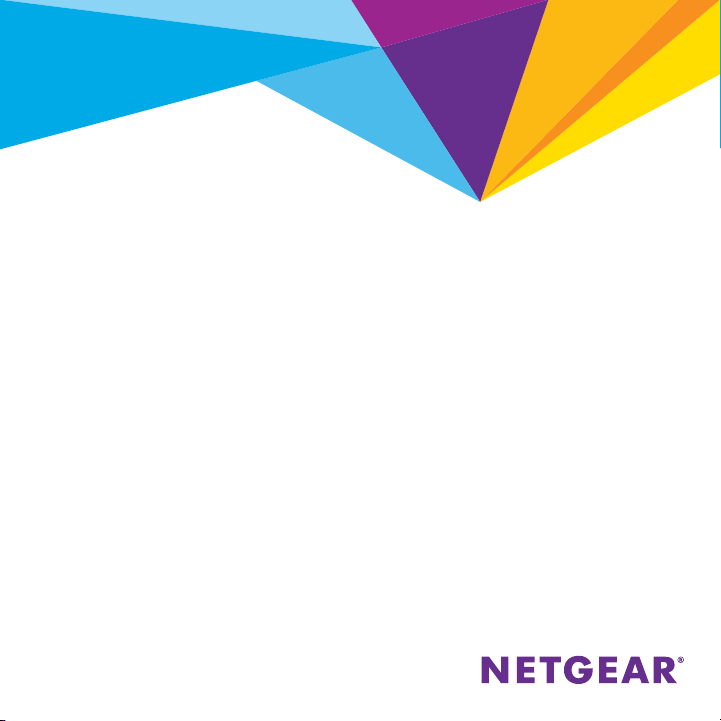
Quick Start
Powerline 1000
Essentials Edition
Model PL1010
Page 2
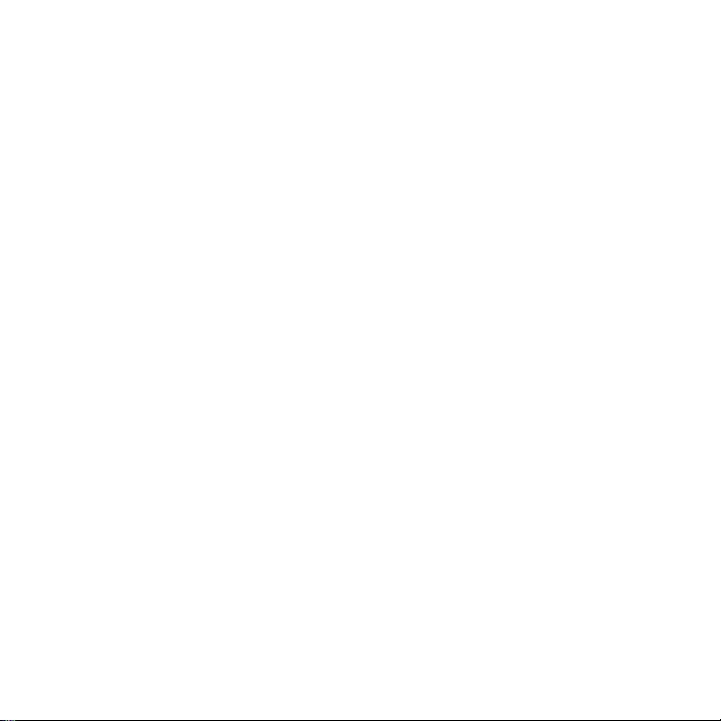
Package Contents
In some regions, a resource CD is included with your product.
2
Page 3
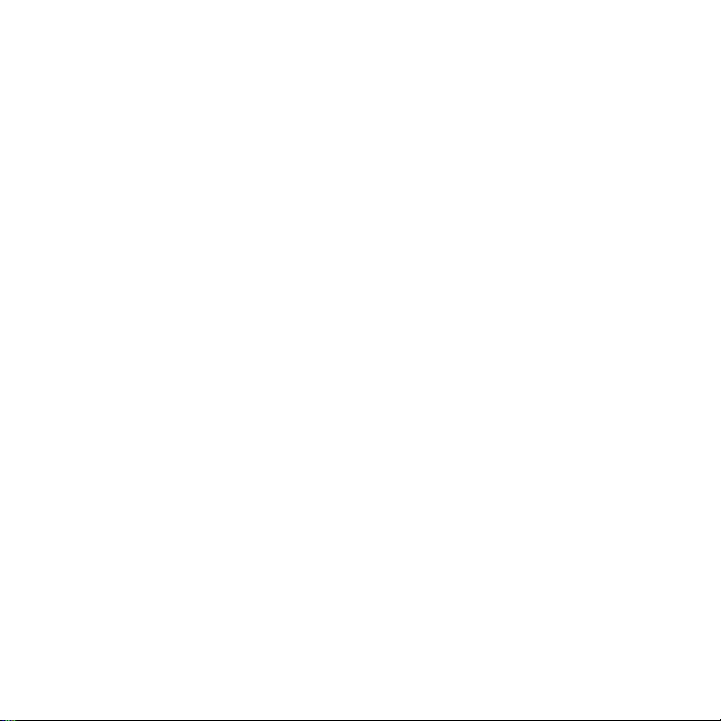
Get Started
Powerline adapters give you an alternative way to extend your network
using your existing electrical wiring. Plug two or more Powerline adapters
into electrical outlets to create a wired network connection. You can add
up to eight Homeplug AV-certified and AV2-certified adapters to extend
your network. For a complete list of Homeplug AV-certified devices, visit
http://www.homeplug.org/certified_products.
3
Page 4
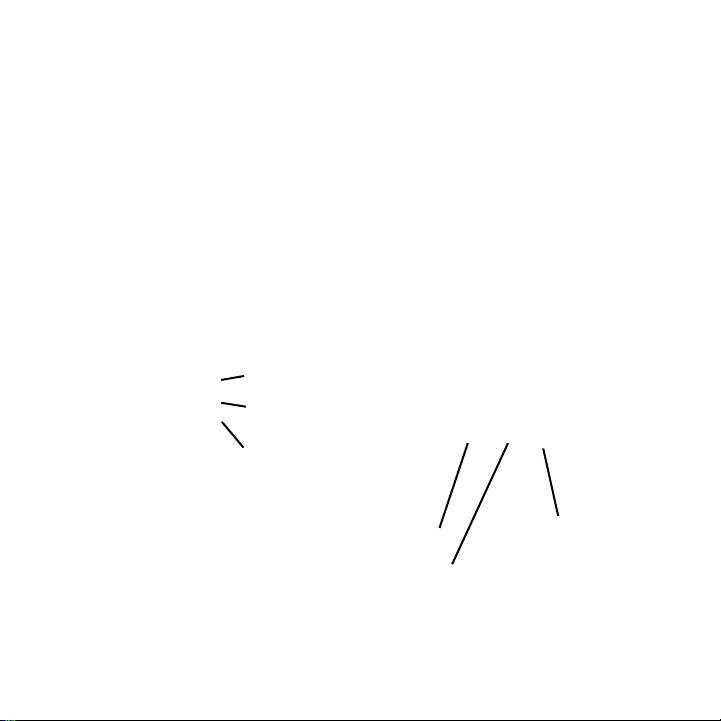
Meet Your Adapter
Before you install your adapters, familiarize yourself with their LEDs,
buttons, and port.
Power LED
Ethernet LED
Pick A Plug LED
Ethernet port
Factory Reset button
4
Security button
Page 5

Power LED Solid green. The electrical power is on.
Solid amber. The adapter is in power saving mode.
Blinking green. The adapter is in the process of setting up
security.
O. The adapter is not receiving electrical power.
Ethernet LED Solid green. The Ethernet port is linked.
O. No Ethernet connection is detected.
Pick A Plug LED The Pick A Plug feature lets you pick the electrical outlet
Factory Reset
button
with the strongest link performance, indicated by the color
displayed by the LED:
Red. Link rate < 50 Mbps (good).
Amber. Link rate > 50 and < 80 Mbps (better).
Green. Link rate > 80 Mbps (best).
O. The adapter did not find any other compatible Powerline
devices using the same encryption key.
Press the Factory Reset button for one second, and then
release it to return the Powerline adapter to its factory
default settings.
5
Page 6

Ethernet port Use an Ethernet cable to connect your wired devices,
including computers, WiFi routers, or game consoles, to your
Powerline network.
Security button Use the Security button to create a secure Powerline
network.
6
Page 7

Install Your Adapters
Do not plug your Powerline devices into extension cords, power strips, or surge
protectors.
Room 1 Room 2
¾ To install your adapters:
1. Plug in your new adapters.
2. Wait until the Pick A Plug LEDs are lit.
Congratulations. You installed your adapters and set up your network.
You can customize the network and security settings later.
7
Page 8

Do More
Aer your Powerline network is installed and running, you can expand your
network, customize the network settings, and customize security.
Add Adapters
To add adapters before you configure the security feature, just plug them
in and connect the adapters to your equipment.
¾ To add an adapter to a Powerline network with security
set:
1. Plug the adapter into a wall outlet where you want to add Internet
access.
2. If you used a private encryption key, press the Security button on
one of the adapters that is already a part of the network for two
seconds, and then press the Security button on the new adapter for
two seconds.
Both buttons must be pressed within two minutes.
Note: The Security button does not work in power saving mode.
Do not press the
installation is complete and the adapters are communicating with each
other (indicated by the blinking Power LED). Pressing this button too soon
Security
button on the Powerline adapter until
8
Page 9

can temporarily disable Powerline communication. If this occurs, use the
Factory Reset button to return the Powerline adapter to its factory
default settings.
Customize Your Network Security
When you first set up your network, the setup uses a default encryption
key common to all Homeplug AV-certified adapters. You can change this.
¾ To create a private secure network:
1. Wait until the Pick A Plug LEDs are lit.
2. Press the Security button for two seconds on one adapter, and then
press the Security button on one of the other adapters for two
seconds. Both buttons must be pressed within two minutes.
Note: The Security button does not work in power saving mode (see
Troubleshooting Tips on page 10).
Warning: Do not press the
until installation is complete and the adapters are communicating with
each other (indicated by the Power LED). Pressing this button too soon
can temporarily disable Powerline communication. If this occurs, use the
Factory Reset button to return the Powerline adapter to its factory
default settings.
If you add adapters later, use this procedure to add the new adapters to
your secure network.
Security
button on the Powerline adapter
9
Page 10

Troubleshooting Tips
Power LED is o. Make sure that power is supplied to the electrical
Power LED is amber. Power saving mode occurs when the Ethernet LED is
Pick A Plug LED is o. • If you already set network security, make sure
outlet, and that the Powerline devices are not plugged
into an extension cord, power strip, or surge protector.
o. This can occur in the following circumstances:
• The Ethernet cable is unplugged.
• The device that is connected through the Ethernet
cable is turned o.
• The adapter is idle for 10 minutes.
It returns to normal mode within two seconds
aer the Ethernet link is established.
that all Powerline devices are using the same
encryption key; for information see the online user
manual.
• Press the Factory Reset button on each device
for one second to return the Powerline adapter to
its factory default settings
10
.
Page 11

Pick A Plug LED is
amber or red.
Ethernet LED is o. • Make sure that the Ethernet cables are working
Something is interfering with communication between
adapters. To resolve this, do the following:
• Move the adapter to another outlet.
• Unplug devices that might be causing interference
such as surge suppressors and items with motors.
and securely plugged into the devices.
• Press the Factory Reset button on each device
for one second to return the Powerline adapter to
its factory default settings.
11
Page 12

Support
Thank you for purchasing this NETGEAR product. You can visit
www.netgear.com/support to register your product, get help, access the latest downloads
and user manuals, and join our community. We recommend that you use only ocial
NETGEAR support resources.
Trademarks
© NETGEAR, Inc., NETGEAR and the NETGEAR Logo are trademarks of NETGEAR, Inc. Any
non-NETGEAR trademarks are used for reference purposes only.
Compliance
For the current EU Declaration of Conformity, visit
http://support.netgear.com/app/answers/detail/a_id/11621/.
For regulatory compliance information, visit
http://www.netgear.com/about/regulatory/.
See the regulatory compliance document before connecting the power supply.
NETGEAR, Inc.
350 East Plumeria Drive
San Jose, CA 95134, USA
November 2015
