Page 1
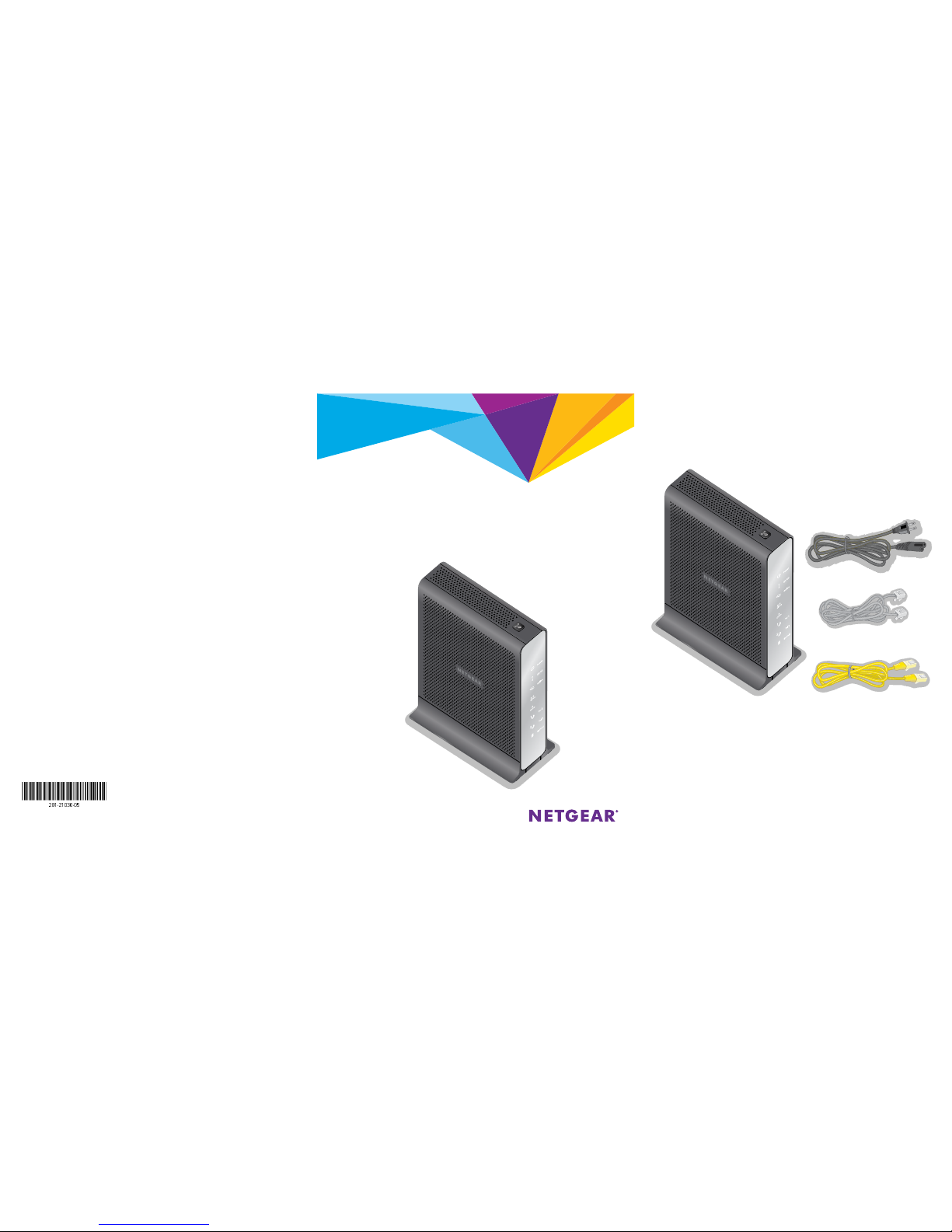
Quick Start
Package Contents
The box contains the following items.
Nighthawk AC1900 WiFi Cable Modem Router
for XFINITY Internet and Voice
Model C7100V
Support
Thank you for purchasing this NETGEAR product. You can visit www.netgear.com/support to
register your product, get help, access the latest downloads and user manuals, and join our
community. We recommend that you use only ocial NETGEAR support resources.
Contact Comcast XFINITY customer service at 1-800-XFINITY (1-800-934-6489) to activate
your modem router.
If you are experiencing problems with your modem router, contact NETGEAR at
1-866-874-8924.
Trademarks
© NETGEAR, Inc., NETGEAR and the NETGEAR Logo are trademarks of NETGEAR, Inc.
Any non-NETGEAR trademarks are used for reference purposes only.
Compliance
For regulatory compliance information, visit
http://www.netgear.com/about/regulatory/.
See the regulatory compliance document before connecting the power supply.
January 2017
NETGEAR, Inc.
350 East Plumeria Drive
San Jose, CA 95134, USA
Phone cable
Power cord
Ethernet cable
Modem router
Page 2
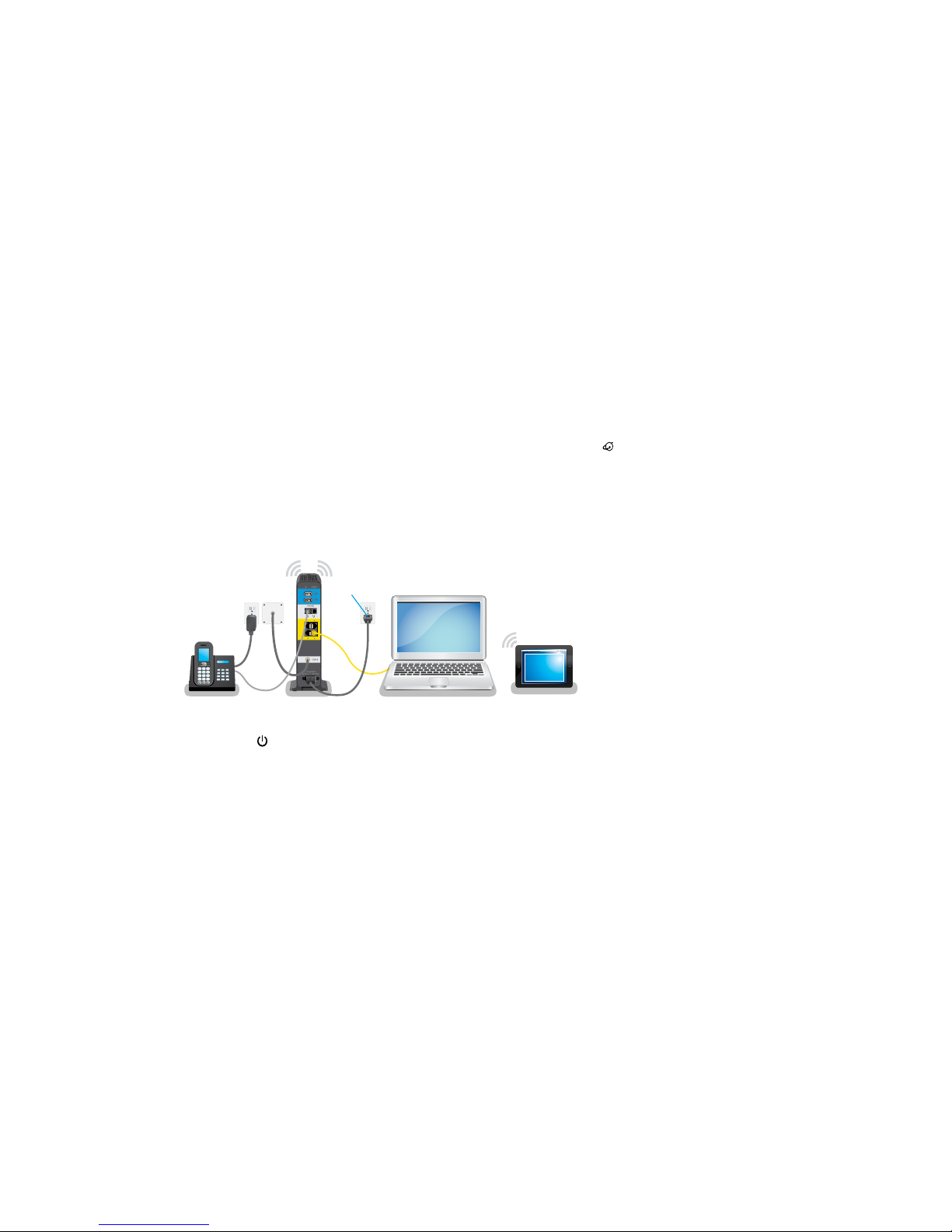
You can use this diag ram to connect your modem ro uter or follow the detaile d instructions in th is booklet.
1. Collect your Comcast XFINITY information.
Collect your Comcast XFINITY account number, account phone
number, and login information (your email address or user
name and password).
3. (Optional) Install the battery.
If you purchased a backup battery for
your modem router (sold separately),
follow the instructions that came with
the battery to install it.
4. Connect a coaxial cable.
Use the coaxial cable that is provided
by Comcast XFINITY to connect the
cable port on the cable modem to a
cable wall outlet.
Make sure that the cable is tightly
connected.
2. Turn o existing modems and routers.
If you are replacing a modem that is currently connected
in your home, unplug the modem and plug the new
modem router into the same outlet.
5. Connect the power cord.
When the startup procedure is complete, the Power LED
lights solid white.
6. (Optional) Connect a phone.
If you use XFINITY Voice, connect your phone to the Tel 1 or
Tel 2 port on the modem router with the phone cable.
7. Wait for the modem router to come online.
When the modem router comes online, the Internet LED
stops blinking and lights solid white.
This process might take up to 10 minutes.
8. Connect a computer or mobile device to the
modem router.
To connect with WiFi, use the WiFi network name and
password on the modem router label.
To connect using a wired connection, use an Ethernet
cable to connect a computer to an Ethernet port on the
modem router.
Reboot the computer.
9. Log in to the modem router.
Launch a web browser and enter http://routerlogin.net
or http://192.168.0.1 in the address field of the web
browser.
When prompted to log in, enter admin for the user name
and password for the password, change the admin
password, and enter security questions and answers.
10. Call Comcast XFINITY to activate your modem router.
For information, see Call Comcast XFINITY to Activate Your
Modem Router on page 6.
Cable wall
outlet
Modem router
Power
cord
Ethernet
cable
Phone
cable
Page 3
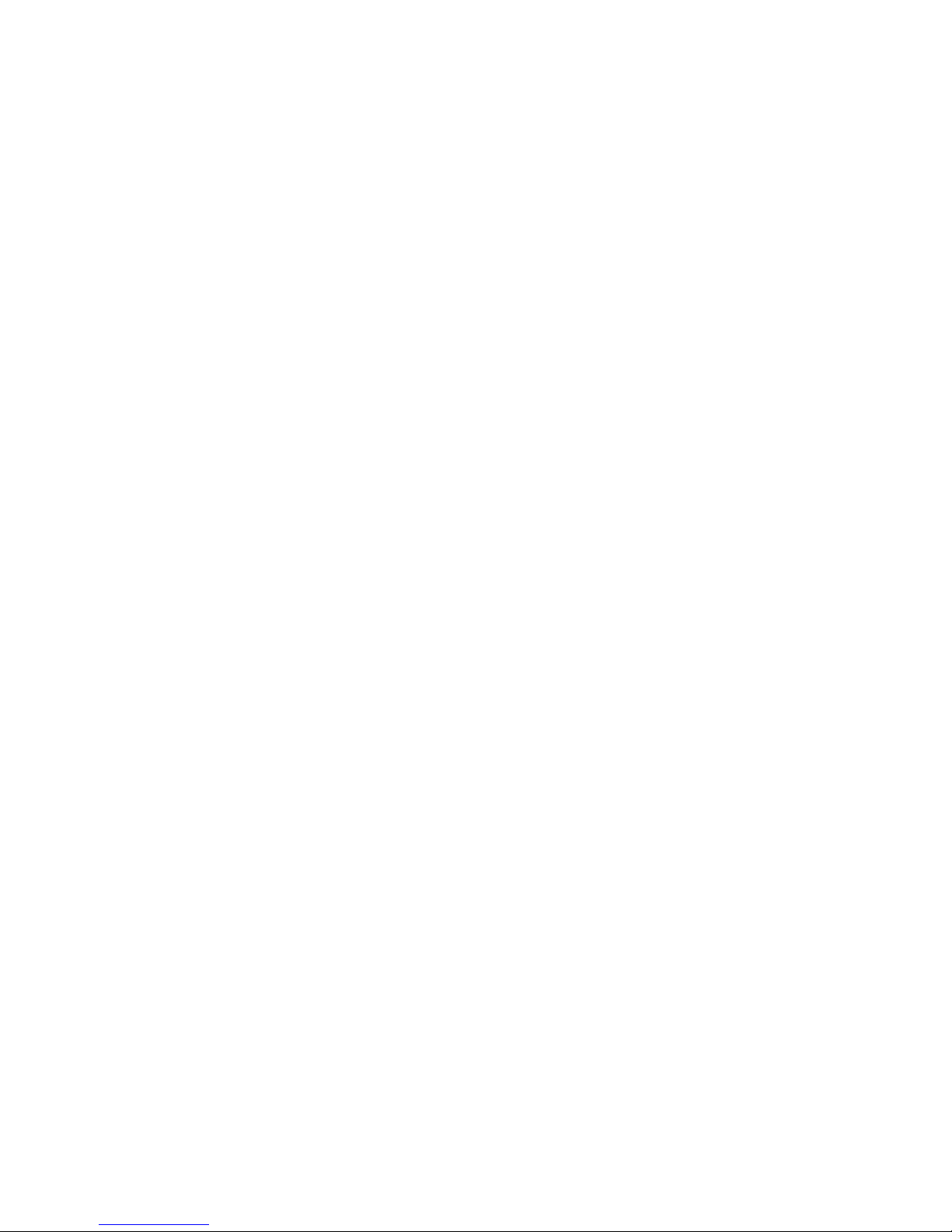
1
Contents
LEDs ................................................................................................................................ 2
Install Your Modem Router ....................................................................................... 3
Call Comcast XFINITY to Activate Your Modem Router ................................... 6
WiFi Network Name and Password ......................................................................... 7
Join the WiFi Network ................................................................................................ 8
View or Change the Modem Router Settings ....................................................10
Access a USB Device on the Network .................................................................13
Print Wirelessly With ReadySHARE Printer .........................................................14
Download the NETGEAR genie App ...................................................................... 15
Page 4
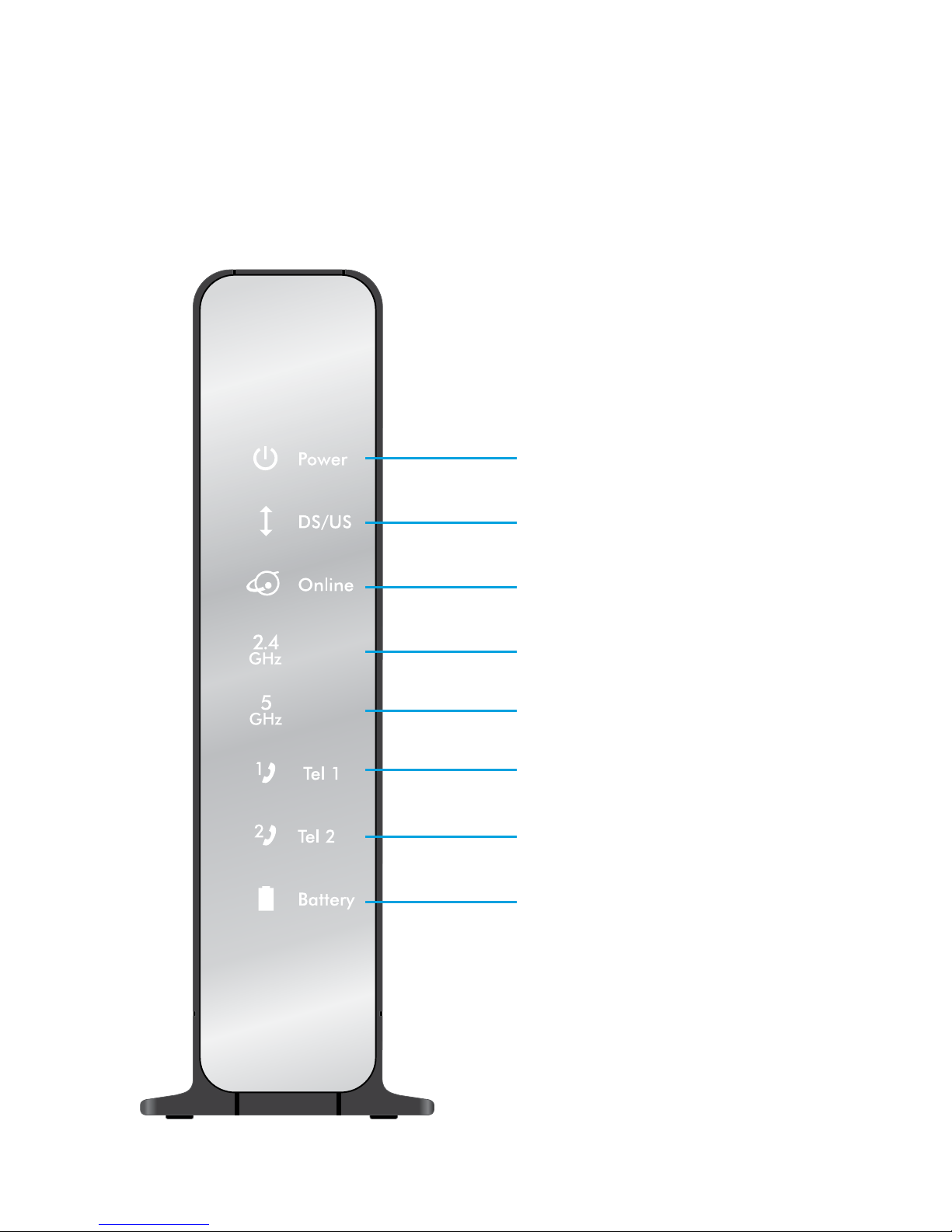
2
LEDs
The LEDs on the front of the modem router light to indicate
modem router activity:
Power LED
DS/US LED
(downstream and upstream)
Online LED
2.4 GHz LED
5 GHz LED
Tel 1 LED
Tel 2 LED
Battery LED
Page 5
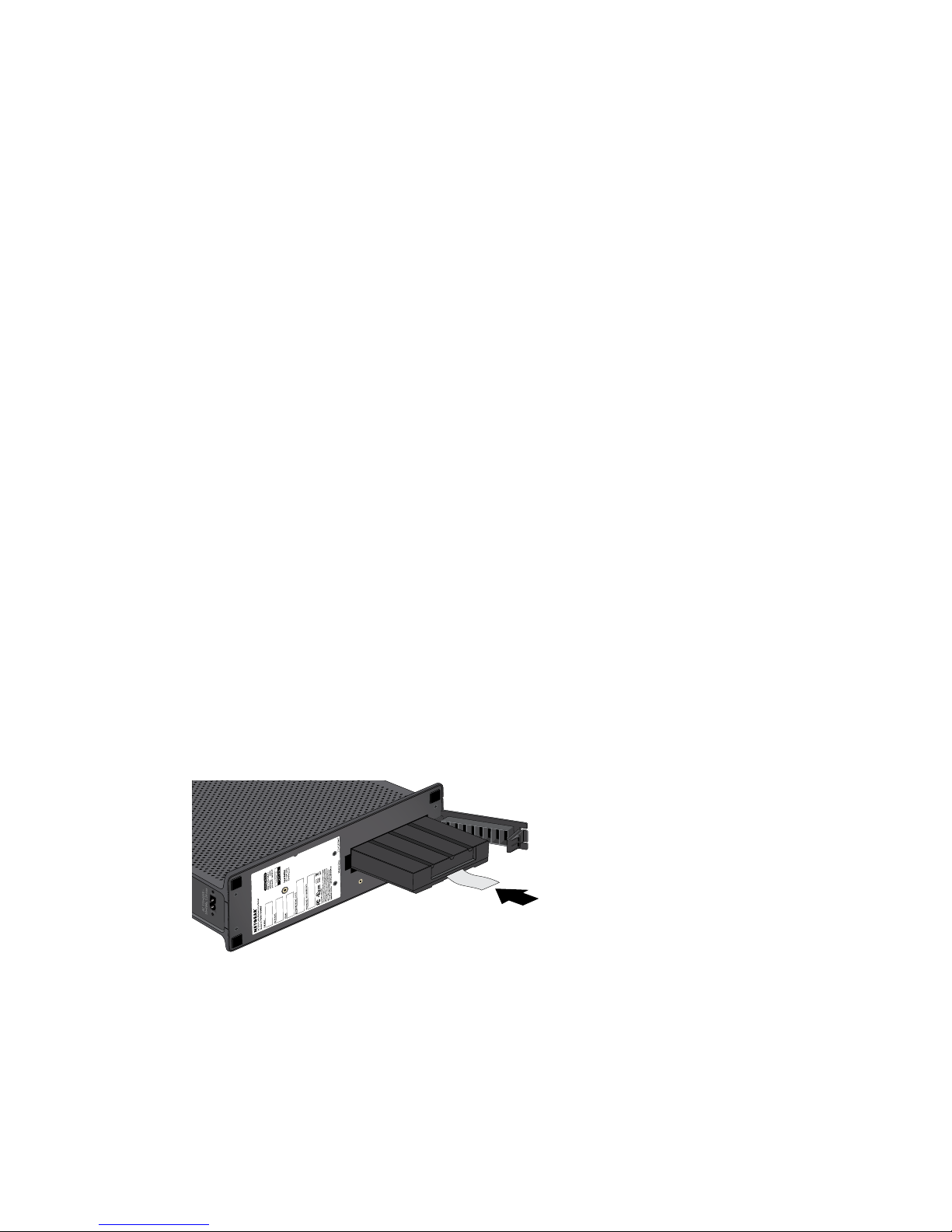
3
Install Your Modem Router
Make sure that your Internet service is active before you install
your modem router.
¾ To install your modem router:
1. Collect your cable Internet provider information.
Collect your cable account number, account phone number,
and login information (your email address or user name and
password).
2. Turn o existing modems and routers.
If you are replacing a modem that is currently connected in your
home, unplug the modem and plug the new modem router into
the same outlet.
3. (Optional) Install the battery.
If you purchased a backup battery for your modem router (sold
separately), install it.
a. Make sure that the modem router is unplugged.
b. Open the battery compartment door.
c. Insert the battery into the modem router.
Do not attempt to remove the battery’s plastic tab. The
plastic tab allows you to easily remove the battery later if it
must be replaced.
Page 6

4
d. Close the battery compartment door.
4. Connect a coaxial cable.
Use the coaxial cable that is
provided by Comcast XFINITY
to connect the cable port on
the cable modem to a cable
wall outlet.
Make sure that the cable is
tightly connected.
5. Connect the power cord.
When the startup procedure is completed, the Power LED
lights white.
6. (Optional) Connect a phone.
If you use XFINITY Voice, connect your phone to the Tel 1 or Tel
2 port on the modem router with the phone cable.
Page 7

5
7. Wait for the modem router to come online.
When the modem router comes online, the Online LED
stops
blinking and lights solid white.
This process might take up to 10 minutes.
8. Connect a computer or mobile device to the modem
router.
To connect with WiFi, use the WiFi network name and password
on the modem router label.
To connect using a wired connection, use an Ethernet cable to
connect a computer to an Ethernet port on the modem router.
9. To log in to the modem router, launch a web browser.
The modem router menu displays.
If you do not see the modem router menu, enter
http://routerlogin.net or http://192.168.0.1 in the
address field of the web browser.
When prompted to log in, do the following:
a. Enter admin for the user name and password for the
password.
b. Change the admin password.
c. Enter security questions and answers.
10. Call Comcast XFINITY to activate your modem router.
For more information, see Call Comcast XFINITY to Activate
Your Modem Router on page 6.
Page 8

6
Call Comcast XFINITY to Activate Your
Modem Router
Call Comcast XFINITY customer service at 1-800-XFINITY
(1-800-934-6489) and do the following:
1. When asked, provide your account information and provide the
modem router’s model number, which is C7100V, and MAC
address.
The MAC address is on the modem router label.
2. Wait for Comcast XFINITY to confirm that your modem router is
active.
3. If you do not get an Internet connection with the
modem router, ask Comcast XFINITY to look for your
modem router online, and do one of the following depending on
what Comcast XFINITY tells you about your modem router:
• If the modem router is not visible, Comcast XFINITY can
give you instructions to verify why the modem router does
not connect with your high-speed Internet service.
• If the modem router is visible to Comcast XFINITY, reboot
the modem router. Check your online status again.
Page 9

7
WiFi Network Name and Password
The preset WiFi network name (SSID) and password (network key)
are unique to your modem router, like a serial number. Because the
modem router automatically uses WiFi security, you don’t need to
set it up. The WiFi settings are on the modem router label.
We recommend that you use the preassigned WiFi settings because
you can check the label if you forget them. You can log in to the
modem router to change these settings.
You can write the WiFi settings from your modem router label in
this space for easy reference.
WiFi network name (SSID):
Network key (password):
If you change the WiFi settings, write the new settings here for
easy reference and store this booklet in a safe place.
WiFi network name (SSID):
Network key (password):
Page 10

8
Join the WiFi Network
You can either use Wi-Fi Protected Setup (WPS) or select your WiFi
network and type its password. For help with the WPS button on
your WPS-enabled device, check the instructions or online help that
came with that computer or device. Some older equipment cannot
use WPS.
Join the WiFi Network Using WPS
For help with the WPS button on your WPS-enabled device, check
the instructions or online help that came with that device. Some
older equipment cannot use WPS.
¾ To join the network using WPS:
1. Press the WPS button
on the modem router for three to
five seconds.
The WPS LED on the button blinks.
2. Within two minutes, on your WPS-enabled device, press its
WPS button or click its onscreen WPS button.
The WPS LED lights solid white when the WPS-enabled device
connects to your modem router.
3. Repeat this process to add other WPS-enabled devices.
Page 11

9
Join the WiFi Network Using the
Modem Router’s WiFi Settings
Use the modem router’s WiFi network name and password to
connect your WiFi-enabled computer or mobile device to the
modem router’s network through WiFi. If you did not change the
modem router’s WiFi network name and password, use the router’s
preassigned WiFi network name and password, which are on the
modem router label.
¾ To select your network and enter its password:
1. On your WiFi-enabled computer or mobile device, open the
WiFi connection manager that manages your WiFi connections.
The WiFi connection manager scans for WiFi networks in your
area.
2. Find and select your modem router’s WiFi network name (SSID).
The SSID is on the modem router label.
3. Enter the modem router’s password (or your custom password
if you changed it) to connect.
The password is on the modem router label.
4. Repeat Step 1 through Step 3 to connect other WiFi-enabled
computers or mobile devices.
Page 12

10
View or Change the Modem Router
Settings
Aer you use the NETGEAR installation assistant to set up the
modem router, you can log in to the modem router to view or
change its settings.
Log In to the Modem Router
¾ To log in to the modem router:
1. Connect a computer or mobile device to the modem router.
You can connect using an Ethernet connection or a WiFi
connection:
• Ethernet. To connect using an Ethernet connection, use
an Ethernet cable (not included) to connect an Ethernet
port on your computer to an Ethernet port on the
modem router.
• WiFi. To connect using a WiFi connection, look on the
modem router’s label for the preassigned WiFi network
name and password. Open the WiFi connection manager
on your WiFi-enabled computer or mobile device, find the
router’s WiFi network name, and use the router’s password
to connect.
2. Launch a web browser and visit www.routerlogin.net.
A login window opens.
3. Enter the modem router admin user name and your admin
password for the password.
The admin user name is admin.
The BASIC Home page displays.
Page 13

11
Change the WiFi Network Name and Password
The modem router’s preset WiFi network name (SSID) and
password are on the modem router label. If you want to change
your modem router’s WiFi network name and password, log in to
the modem router.
¾ To change the router’s WiFi network name and password:
1. Launch a web browser from a computer or mobile device that is
connected to the network and visit www.routerlogin.net.
A login window opens.
2. Enter the modem router admin user name and your admin
password for the password.
The admin user name is admin.
The BASIC Home page displays.
3. Select Wireless.
The Wireless Setup page displays.
4. To change the WiFi network name (SSID), enter a new name in
the Name (SSID) field.
5. To change the WiFi password, enter a new password in the
Password (Network Key) field.
6. Click the Apply button.
Your settings are saved.
Page 14

12
Recover a Forgotten admin Password
If you enabled the password recovery feature, you can retrieve a
forgotten admin password.
¾ To retrieve a forgotten admin password:
1. Launch a web browser from a computer or mobile device that is
connected to the network and visit www.routerlogin.net.
A login window opens.
2. Click the Cancel button.
You are prompted to enter the serial number of the
modem router. The serial number is on the modem router label.
3. Enter the serial number of the modem router.
4. Click the Continue button.
A page displays requesting the answers to your security
questions.
5. Enter the saved answers to your security questions.
6. Click the Continue button.
A page displays your recovered password.
7. Click the Login again button.
A login window opens.
8. With your recovered password, log in to the modem router.
Page 15

13
Access a USB Device on the Network
ReadySHARE lets you access and share a USB storage device
connected to the modem router’s USB ports. (If your USB device
uses special drivers, it is not compatible.)
¾ To access the USB storage device from a Windows
computer:
1. Connect your USB storage device to a USB port on the
modem router.
It might take up to two minutes before the USB storage device
is ready for sharing.
2. On a Windows computer that is connected to the network,
select Start > Run, enter \\readyshare in the dialog box, and
click the OK button.
A window displays the files and folders on the device.
¾ To access the USB storage device from a Mac:
1. Connect your USB storage device to a USB port on the
modem router.
It might take up to two minutes before the USB storage device
is ready for sharing.
2. On a Mac that is connected to the network, launch Finder and
select Go > Connect to Server.
The Connect to server window opens.
3. Enter the smb://readyshare in the Server Address field and
click the Connect button.
4. When prompted, select the Guest radio button.
5. If you set up access control on the modem router and you
allowed your Mac to access the network, select the Registered
User radio button and enter admin for the name and your
admin password for the password.
Page 16

14
For more information about access control, see the user manual,
which is available online at downloadcenter.netgear.com or
through a link in the modem router’s user interface.
6. Click the Connect button.
A window displays the files and folders on the device.
Print Wirelessly With ReadySHARE Printer
You can connect a USB printer to the USB port on the
modem router and print wirelessly.
¾ To set up ReadySHARE Printer:
1. Connect the USB printer to the USB port on the modem router
with a USB printer cable.
2. On each computer that will share the printer, do the following:
a. Install the current USB printer driver soware (available
from the printer manufacturer).
b. Download the NETGEAR USB Control Center utility from
www.netgear.com/readyshare.
c. Select the language.
3. If prompted, select the printer and click the Connect button
for each computer.
When the first computer connects, the status changes to
Manually connected by xxx.
For each computer, when you complete Step 3, the printer
status displays as Available.
Page 17

15
Download the NETGEAR genie App
The free NETGEAR genie app lets you easily monitor, connect, and
control your home network from a Windows or Mac computer,
tablet, or smartphone. You can share and stream music or videos,
diagnose and repair network issues, set up parental controls, and
more:
• Access your modem router and change its settings or diagnose
and repair network issues.
• Make a printer AirPrint compatible so that you can print from
an iPad or iPhone.
• Use MyMedia to find and play media files in your network.
• Use Turbo Transfer to quickly send files from your computer or
smartphone to another device on the network.
• Set up parental controls.
• Connect your smartphones and tablets to your home WiFi by
scanning the WiFi QR code from genie.
Download the free genie app from www.NETGEAR.com/genie.
Page 18

16
