Page 1

N750 Wireless Dual Band Gigabit Router WNDR4000
User Manual
350 East Plumeria Drive
San Jose, CA 95134
USA
March 2011
202-10781-03
v1.0
Page 2
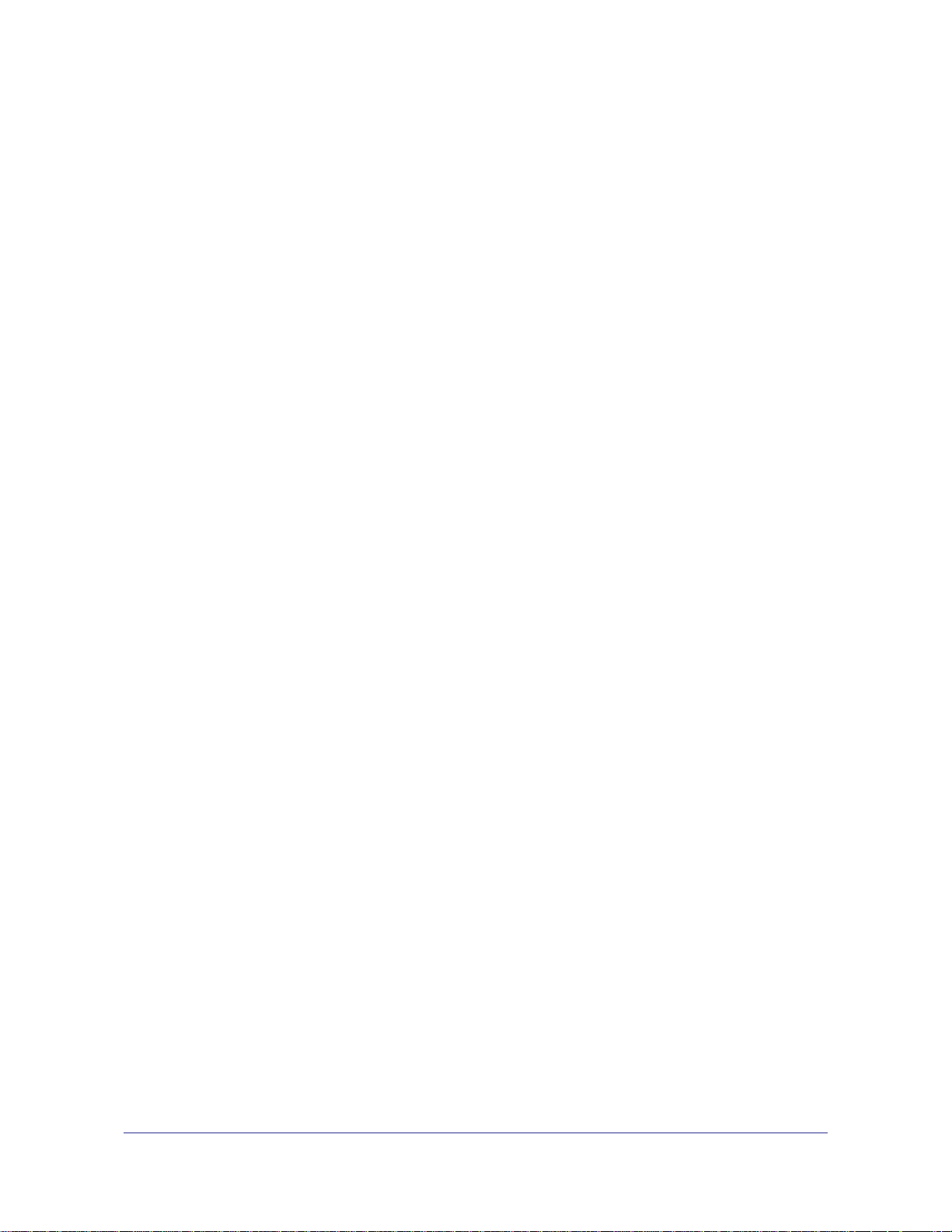
N750 Wireless Dual Band Gigabit Router WNDR4000 User Manual
©2010 NETGEAR, Inc. All rights reserved.
No part of this publication may be reproduced, transmitted, transcribed, stored in a retrieval system, or translated
into any language in any form or by any means without the written permission of NETGEAR, Inc.
Technical Support
Thank you for choosing NETGEAR. To register your product, get the latest product updates, or get support online,
visit us at http://support.netgear.com.
Phone (US & Canada only): 1-888-NETGEAR
Phone (Other Countries): See Support information card.
Trademarks
NETGEAR, the NETGEAR logo, ReadyNAS, ProSafe, Smart Wizard, Auto Uplink, X-RAID2, and NeoTV are
trademarks or registered trademarks of NETGEAR, Inc. Microsoft, Windows, Windows NT, and Vista are
registered trademarks of Microsoft Corporation. Other brand and product names are registered trademarks or
trademarks of their respective holders.
Statement of Conditions
To improve internal design, operational function, and/or reliability, NETGEAR reserves the right to make changes
to the products described in this document without notice. NETGEAR does not assume any liability that may occur
due to the use, or application of, the product(s) or circuit layout(s) described herein.
2 |
Page 3
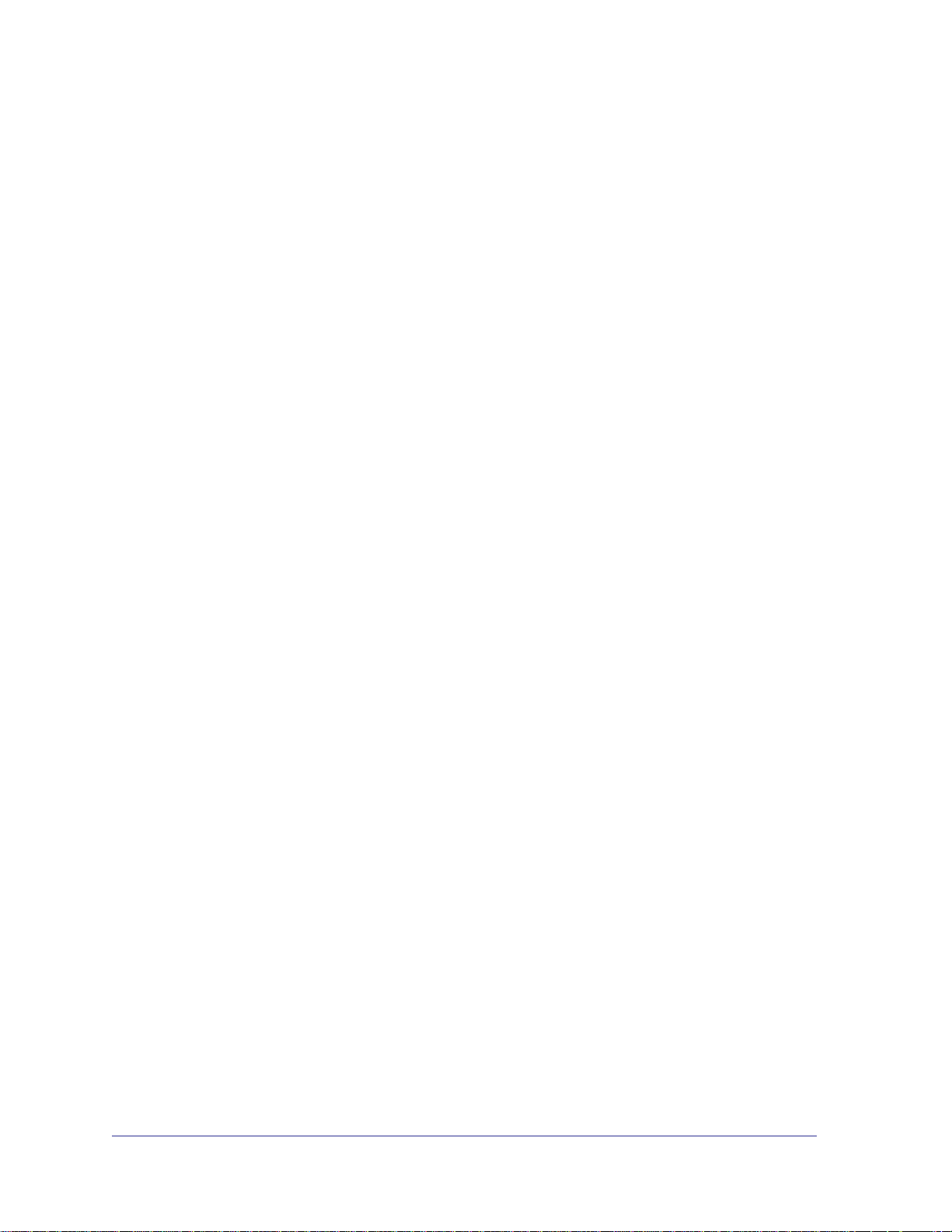
Contents
Chapter 1 Hardware Setup
Chapter 2 Set Up Your Internet Connection
Unpack Your Wireless Router . . . . . . . . . . . . . . . . . . . . . . . . . . . . . . . . . . .8
Hardware Features. . . . . . . . . . . . . . . . . . . . . . . . . . . . . . . . . . . . . . . . . . . . 8
Front Panel . . . . . . . . . . . . . . . . . . . . . . . . . . . . . . . . . . . . . . . . . . . . . . . .8
Back Panel . . . . . . . . . . . . . . . . . . . . . . . . . . . . . . . . . . . . . . . . . . . . . . .10
Label. . . . . . . . . . . . . . . . . . . . . . . . . . . . . . . . . . . . . . . . . . . . . . . . . . . .10
Router Stand . . . . . . . . . . . . . . . . . . . . . . . . . . . . . . . . . . . . . . . . . . . . .11
Position Your Router . . . . . . . . . . . . . . . . . . . . . . . . . . . . . . . . . . . . . . . . .11
Cable Your Router . . . . . . . . . . . . . . . . . . . . . . . . . . . . . . . . . . . . . . . . . . . 12
Verify the Cabling . . . . . . . . . . . . . . . . . . . . . . . . . . . . . . . . . . . . . . . . . . . .13
Wireless Router Setup Preparation . . . . . . . . . . . . . . . . . . . . . . . . . . . . . . 16
Use Standard TCP/IP Properties for DHCP . . . . . . . . . . . . . . . . . . . . . .16
Replace an Existing Router . . . . . . . . . . . . . . . . . . . . . . . . . . . . . . . . . . 16
Gather ISP Information. . . . . . . . . . . . . . . . . . . . . . . . . . . . . . . . . . . . . .16
Log In to the Router . . . . . . . . . . . . . . . . . . . . . . . . . . . . . . . . . . . . . . . . . . 17
Upgrade Firmware . . . . . . . . . . . . . . . . . . . . . . . . . . . . . . . . . . . . . . . . . . . 18
Router Interface . . . . . . . . . . . . . . . . . . . . . . . . . . . . . . . . . . . . . . . . . . . . . 18
Setup Wizard . . . . . . . . . . . . . . . . . . . . . . . . . . . . . . . . . . . . . . . . . . . . . . . 19
Manual Setup (Basic Settings) . . . . . . . . . . . . . . . . . . . . . . . . . . . . . . . . . .20
Unsuccessful Internet Connection . . . . . . . . . . . . . . . . . . . . . . . . . . . . . . . 23
Change Password . . . . . . . . . . . . . . . . . . . . . . . . . . . . . . . . . . . . . . . . . . .23
Log Out Manually . . . . . . . . . . . . . . . . . . . . . . . . . . . . . . . . . . . . . . . . . . . .24
Types of Logins . . . . . . . . . . . . . . . . . . . . . . . . . . . . . . . . . . . . . . . . . . . . .24
Chapter 3 Wireless Settings
Wireless Security Compatibility . . . . . . . . . . . . . . . . . . . . . . . . . . . . . . . . .26
Security Basics. . . . . . . . . . . . . . . . . . . . . . . . . . . . . . . . . . . . . . . . . . . . . . 26
Wireless Security Options . . . . . . . . . . . . . . . . . . . . . . . . . . . . . . . . . . .26
Turn Off Wireless Connectivity . . . . . . . . . . . . . . . . . . . . . . . . . . . . . . . . 26
Disable SSID Broadcast . . . . . . . . . . . . . . . . . . . . . . . . . . . . . . . . . . . . . 27
Restrict Access by MAC Address. . . . . . . . . . . . . . . . . . . . . . . . . . . . . .27
Add Clients (Computers or Devices) to Your Network . . . . . . . . . . . . . . . .27
Manual Method. . . . . . . . . . . . . . . . . . . . . . . . . . . . . . . . . . . . . . . . . . . .27
Wi-Fi Protected Setup (WPS) Method . . . . . . . . . . . . . . . . . . . . . . . . . .28
Wireless Settings Screen . . . . . . . . . . . . . . . . . . . . . . . . . . . . . . . . . . . . . .29
Consider Every Device on Your Network . . . . . . . . . . . . . . . . . . . . . . . .29
View or Change Wireless Settings . . . . . . . . . . . . . . . . . . . . . . . . . . . . . 30
Contents | 3
Page 4
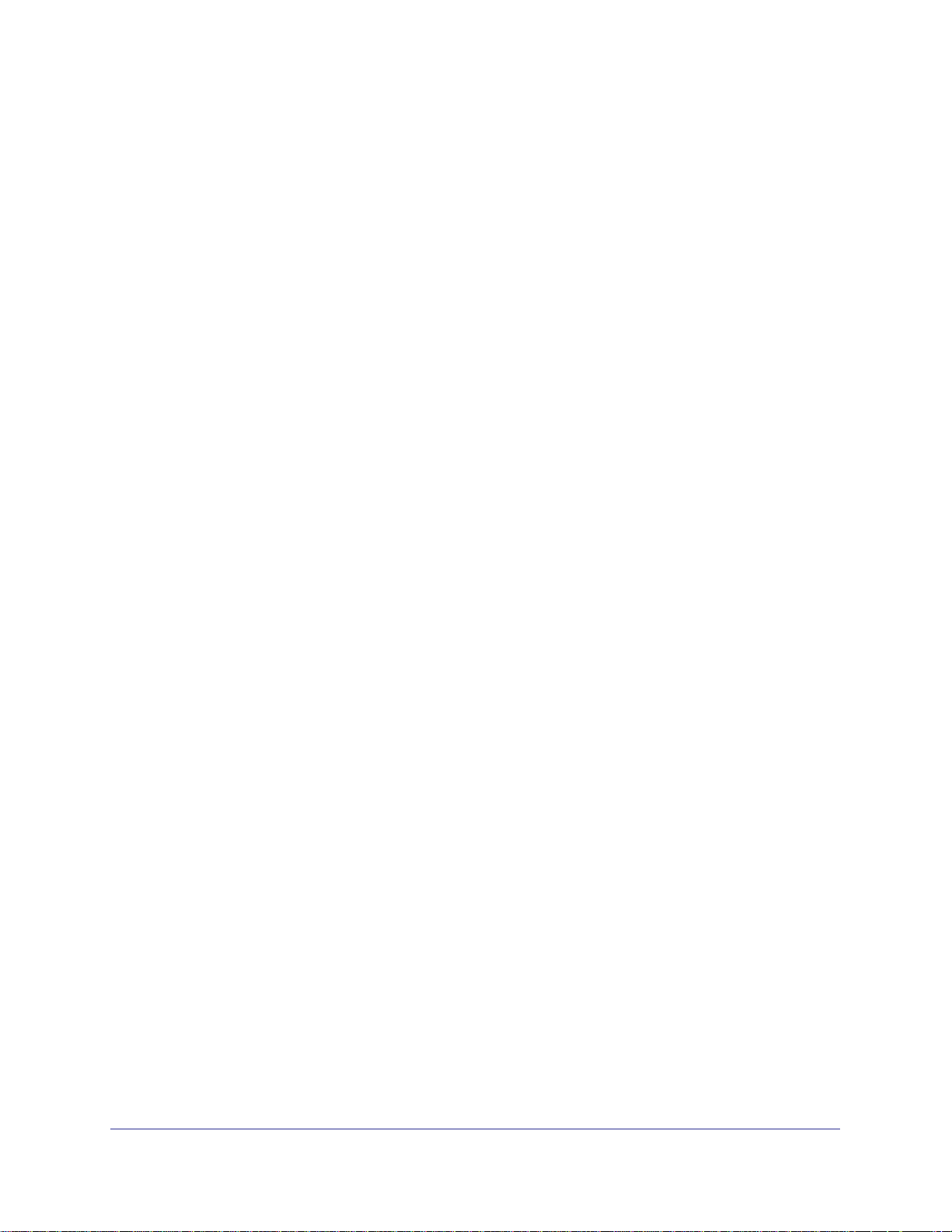
N750 Wireless Dual Band Gigabit Router WNDR4000 User Manual
Wireless Settings Screen Fields. . . . . . . . . . . . . . . . . . . . . . . . . . . . . . .31
Set Up WPA Security Option and Passphrase. . . . . . . . . . . . . . . . . . . .32
Wireless Guest Networks . . . . . . . . . . . . . . . . . . . . . . . . . . . . . . . . . . . . . . 32
Chapter 4 Content Filtering Settings
Logs . . . . . . . . . . . . . . . . . . . . . . . . . . . . . . . . . . . . . . . . . . . . . . . . . . . . . . 35
Examples of Log Messages . . . . . . . . . . . . . . . . . . . . . . . . . . . . . . . . . .36
Keyword Blocking of HTTP Traffic . . . . . . . . . . . . . . . . . . . . . . . . . . . . . . .37
Delete Keyword or Domain. . . . . . . . . . . . . . . . . . . . . . . . . . . . . . . . . . . 37
Specify a Trusted Computer. . . . . . . . . . . . . . . . . . . . . . . . . . . . . . . . . .38
Block Services . . . . . . . . . . . . . . . . . . . . . . . . . . . . . . . . . . . . . . . . . . . . . . 38
Set the Time Zone . . . . . . . . . . . . . . . . . . . . . . . . . . . . . . . . . . . . . . . . . . . 40
Schedule Services . . . . . . . . . . . . . . . . . . . . . . . . . . . . . . . . . . . . . . . . . . . 41
Turn On Security Event Email Notification . . . . . . . . . . . . . . . . . . . . . . . . . 42
Port Forwarding . . . . . . . . . . . . . . . . . . . . . . . . . . . . . . . . . . . . . . . . . . . . . 43
Add a Custom Service . . . . . . . . . . . . . . . . . . . . . . . . . . . . . . . . . . . . . .44
Application Example: Making a Local Web Server Public . . . . . . . . . . . 45
Port Triggering . . . . . . . . . . . . . . . . . . . . . . . . . . . . . . . . . . . . . . . . . . . . . . 46
Chapter 5 Network Maintenance
Upgrade the Firmware . . . . . . . . . . . . . . . . . . . . . . . . . . . . . . . . . . . . . . . . 50
Automatic Firmware Check . . . . . . . . . . . . . . . . . . . . . . . . . . . . . . . . . .50
Stop the Automatic Firmware Check . . . . . . . . . . . . . . . . . . . . . . . . . . . 51
Manually Check for Firmware Upgrades . . . . . . . . . . . . . . . . . . . . . . . . . . 51
Manage the Configuration File . . . . . . . . . . . . . . . . . . . . . . . . . . . . . . . . . . 52
Back Up . . . . . . . . . . . . . . . . . . . . . . . . . . . . . . . . . . . . . . . . . . . . . . . . . 52
Restore. . . . . . . . . . . . . . . . . . . . . . . . . . . . . . . . . . . . . . . . . . . . . . . . . . 53
Erase . . . . . . . . . . . . . . . . . . . . . . . . . . . . . . . . . . . . . . . . . . . . . . . . . . . 53
View Router Status. . . . . . . . . . . . . . . . . . . . . . . . . . . . . . . . . . . . . . . . . . . 53
Internet Port Settings . . . . . . . . . . . . . . . . . . . . . . . . . . . . . . . . . . . . . . .53
LAN Port (Local Ports) . . . . . . . . . . . . . . . . . . . . . . . . . . . . . . . . . . . . . . 54
Wireless Port . . . . . . . . . . . . . . . . . . . . . . . . . . . . . . . . . . . . . . . . . . . . . 54
Show Statistics . . . . . . . . . . . . . . . . . . . . . . . . . . . . . . . . . . . . . . . . . . . . 54
Connection Status . . . . . . . . . . . . . . . . . . . . . . . . . . . . . . . . . . . . . . . . . 55
View Attached Devices. . . . . . . . . . . . . . . . . . . . . . . . . . . . . . . . . . . . . . . . 56
Chapter 6 USB Storage
USB Drive Requirements . . . . . . . . . . . . . . . . . . . . . . . . . . . . . . . . . . . . . . 58
File-Sharing Scenarios . . . . . . . . . . . . . . . . . . . . . . . . . . . . . . . . . . . . . . . . 58
Share Photos within Your Home Network . . . . . . . . . . . . . . . . . . . . . . . 58
Share Large Files with FTP over the Internet. . . . . . . . . . . . . . . . . . . . .59
USB Storage Basic Settings. . . . . . . . . . . . . . . . . . . . . . . . . . . . . . . . . . . . 59
Basic Settings Screen Fields and Buttons . . . . . . . . . . . . . . . . . . . . . . . 60
Edit a Network Folder. . . . . . . . . . . . . . . . . . . . . . . . . . . . . . . . . . . . . . . . . 60
USB Storage Advanced Settings . . . . . . . . . . . . . . . . . . . . . . . . . . . . . . . .61
Create a Network Folder . . . . . . . . . . . . . . . . . . . . . . . . . . . . . . . . . . . .63
4 | Contents
Page 5
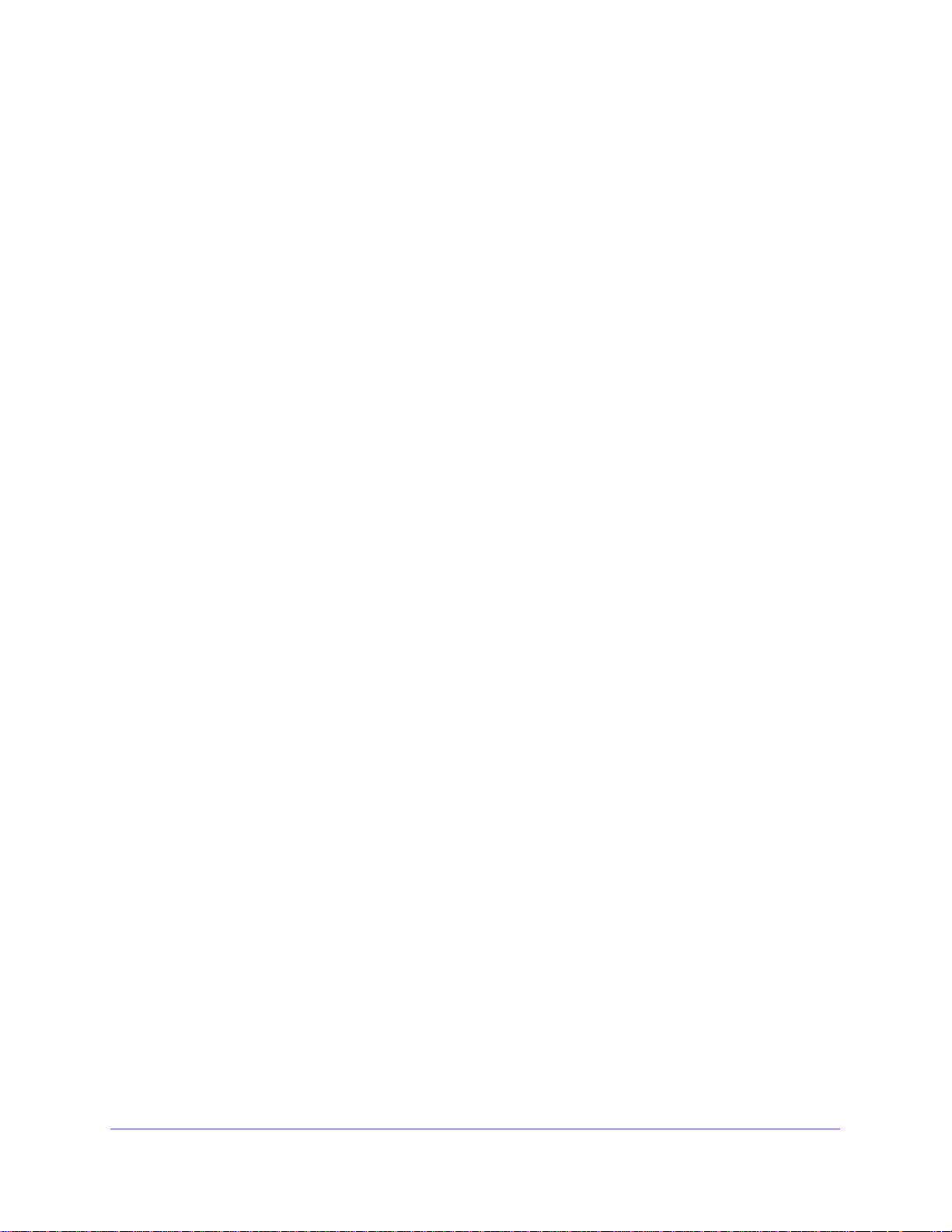
N750 Wireless Dual Band Gigabit Router WNDR4000 User Manual
Unmount a USB Drive . . . . . . . . . . . . . . . . . . . . . . . . . . . . . . . . . . . . . . . .63
Approved USB Devices . . . . . . . . . . . . . . . . . . . . . . . . . . . . . . . . . . . . . . . 64
Connect to the USB Drive from a Remote Computer. . . . . . . . . . . . . . . . .64
Locate the Internet Port IP Address . . . . . . . . . . . . . . . . . . . . . . . . . . . .65
Access the Modem Router’s USB Drive Remotely with FTP . . . . . . . . .65
Connect to the USB Drive with Microsoft Network Settings . . . . . . . . . . . .65
Enabling File and Printer Sharing. . . . . . . . . . . . . . . . . . . . . . . . . . . . . .65
Chapter 7 Advanced Settings
WAN Setup. . . . . . . . . . . . . . . . . . . . . . . . . . . . . . . . . . . . . . . . . . . . . . . . .68
Default DMZ Server . . . . . . . . . . . . . . . . . . . . . . . . . . . . . . . . . . . . . . . .69
Dynamic DNS . . . . . . . . . . . . . . . . . . . . . . . . . . . . . . . . . . . . . . . . . . . . . . . 70
LAN Setup . . . . . . . . . . . . . . . . . . . . . . . . . . . . . . . . . . . . . . . . . . . . . . . . .71
LAN Setup Screen Settings . . . . . . . . . . . . . . . . . . . . . . . . . . . . . . . . . .72
IP Address Reservation . . . . . . . . . . . . . . . . . . . . . . . . . . . . . . . . . . . . .72
Quality of Service (QoS). . . . . . . . . . . . . . . . . . . . . . . . . . . . . . . . . . . . . . .73
QoS for Internet Access . . . . . . . . . . . . . . . . . . . . . . . . . . . . . . . . . . . . .73
Advanced Wireless Settings. . . . . . . . . . . . . . . . . . . . . . . . . . . . . . . . . . . .74
Wireless Advanced Settings (2.4 GHz and 5 GHz) . . . . . . . . . . . . . . . .75
WPS Settings . . . . . . . . . . . . . . . . . . . . . . . . . . . . . . . . . . . . . . . . . . . . .75
Wireless Card Access List . . . . . . . . . . . . . . . . . . . . . . . . . . . . . . . . . . .75
Remote Management Access . . . . . . . . . . . . . . . . . . . . . . . . . . . . . . . . . .76
Static Routes . . . . . . . . . . . . . . . . . . . . . . . . . . . . . . . . . . . . . . . . . . . . . . .78
Static Route Example . . . . . . . . . . . . . . . . . . . . . . . . . . . . . . . . . . . . . . .78
Add a Static Route . . . . . . . . . . . . . . . . . . . . . . . . . . . . . . . . . . . . . . . . .79
Universal Plug and Play . . . . . . . . . . . . . . . . . . . . . . . . . . . . . . . . . . . . . . .80
IPv6 . . . . . . . . . . . . . . . . . . . . . . . . . . . . . . . . . . . . . . . . . . . . . . . . . . . . . .81
Traffic Meter . . . . . . . . . . . . . . . . . . . . . . . . . . . . . . . . . . . . . . . . . . . . . . . .81
Advanced USB Settings . . . . . . . . . . . . . . . . . . . . . . . . . . . . . . . . . . . . . . .83
Wireless Bridging and Repeating Networks . . . . . . . . . . . . . . . . . . . . . . . .83
Set Up a Repeater with Wireless Client Association . . . . . . . . . . . . . . .85
Chapter 8 Troubleshooting
Quick Tips. . . . . . . . . . . . . . . . . . . . . . . . . . . . . . . . . . . . . . . . . . . . . . . . . . 88
Sequence to Restart Your Network . . . . . . . . . . . . . . . . . . . . . . . . . . . .88
Power LED . . . . . . . . . . . . . . . . . . . . . . . . . . . . . . . . . . . . . . . . . . . . . . .88
Check Ethernet Cable Connections . . . . . . . . . . . . . . . . . . . . . . . . . . . .88
Wireless Settings . . . . . . . . . . . . . . . . . . . . . . . . . . . . . . . . . . . . . . . . . .88
Network Settings. . . . . . . . . . . . . . . . . . . . . . . . . . . . . . . . . . . . . . . . . . .89
Troubleshooting with the LEDs. . . . . . . . . . . . . . . . . . . . . . . . . . . . . . . . . .89
Power LED Is Off or Blinking . . . . . . . . . . . . . . . . . . . . . . . . . . . . . . . . .89
LEDs Never Turn Off . . . . . . . . . . . . . . . . . . . . . . . . . . . . . . . . . . . . . . .89
Internet or Ethernet Port LEDs Are Off. . . . . . . . . . . . . . . . . . . . . . . . . .90
Wireless LED Is Off . . . . . . . . . . . . . . . . . . . . . . . . . . . . . . . . . . . . . . . .90
Cannot Log In to the Wireless Router . . . . . . . . . . . . . . . . . . . . . . . . . . . .90
Cannot Access the Internet . . . . . . . . . . . . . . . . . . . . . . . . . . . . . . . . . . . .91
Changes Not Saved . . . . . . . . . . . . . . . . . . . . . . . . . . . . . . . . . . . . . . . . . .92
Contents | 5
Page 6
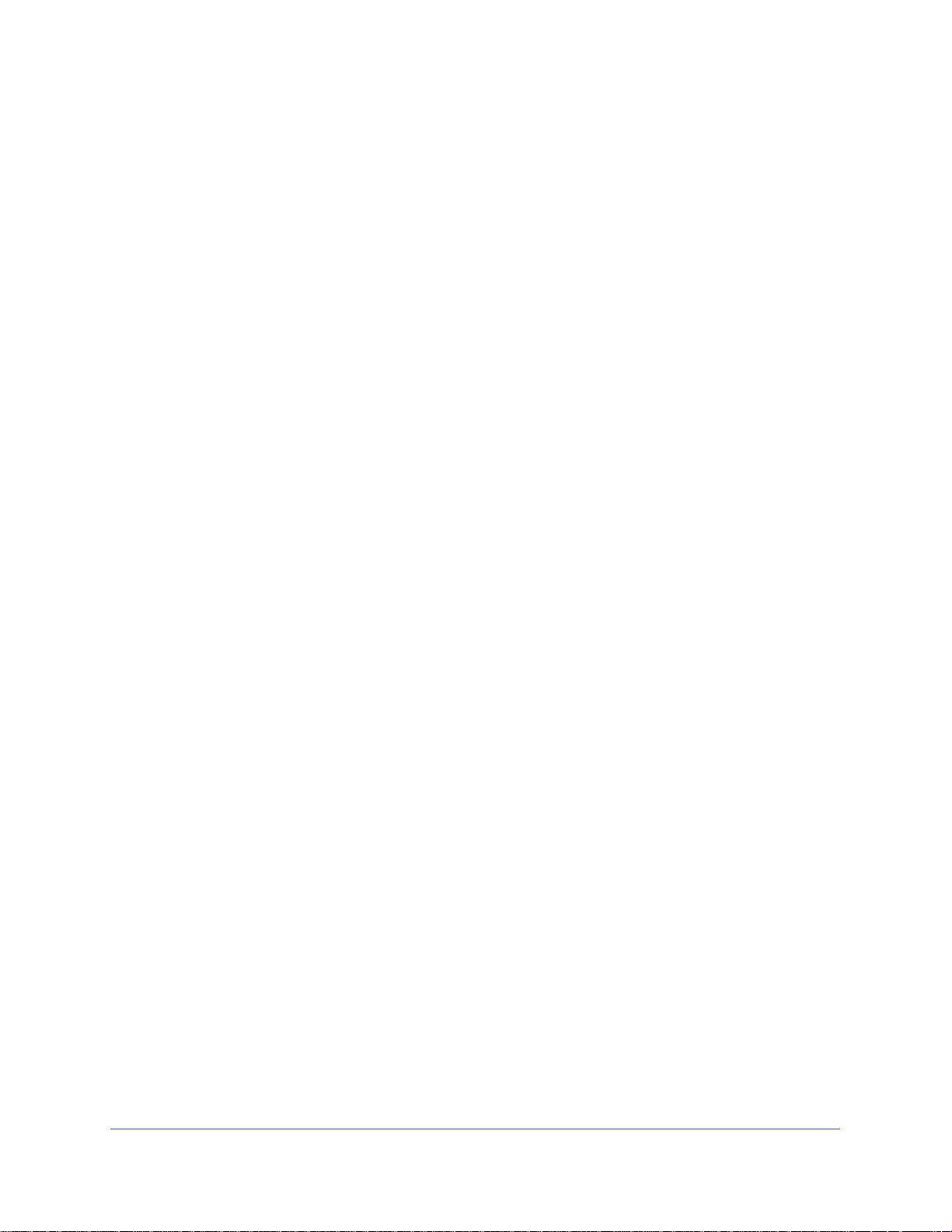
N750 Wireless Dual Band Gigabit Router WNDR4000 User Manual
Incorrect Date or Time . . . . . . . . . . . . . . . . . . . . . . . . . . . . . . . . . . . . . . . . 92
Wireless Connectivity . . . . . . . . . . . . . . . . . . . . . . . . . . . . . . . . . . . . . . . . . 93
Wireless Signal Strength . . . . . . . . . . . . . . . . . . . . . . . . . . . . . . . . . . . . 93
Restoring the Factory Settings and Password . . . . . . . . . . . . . . . . . . . . . . 93
Appendix A Supplemental Information
Factory Settings . . . . . . . . . . . . . . . . . . . . . . . . . . . . . . . . . . . . . . . . . . . . .94
Technical Specifications. . . . . . . . . . . . . . . . . . . . . . . . . . . . . . . . . . . . . . . 96
Appendix B Notification of Compliance
Index
6 | Contents
Page 7
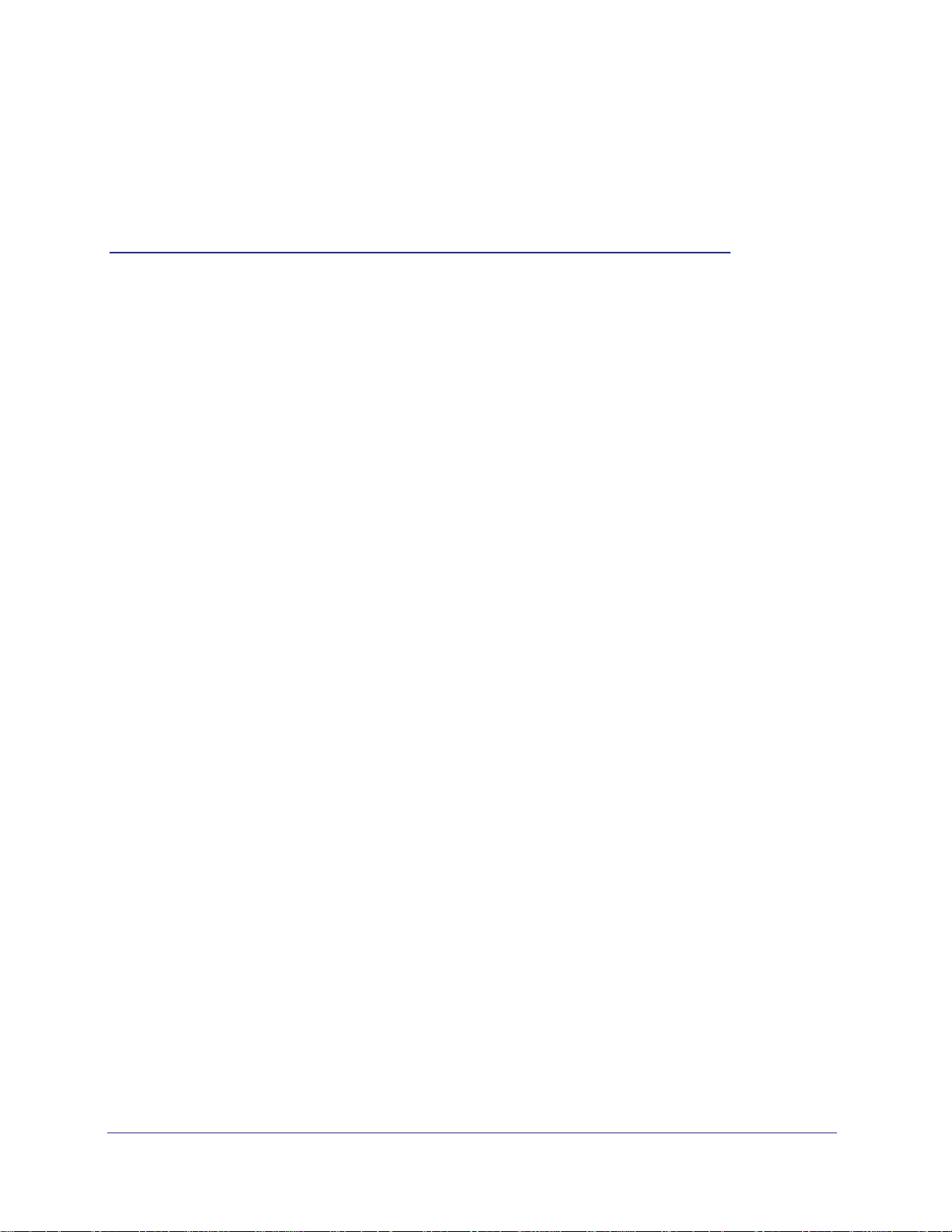
1. Hardware Setup
The N750 Wireless Dual Band Gigabit Router WNDR4000 User Manual provides you with an
easy and secure way to set up a wireless home network with fast access to the Internet over a
high-speed digital subscriber line (DSL). It has is compatible with all major DSL Internet service
providers, lets you block unsafe Internet content and applications, and protects the devices
(PCs, gaming consoles, and so on) that you connect to your home network.
For more information about the topics covered in this manual, visit the Support website at
http://support.netgear.com.
If you have not already set up your new wireless router using the installation guide that comes in
the box, this chapter walks you through the hardware setup.
Connection explains how to set up your Internet connection.
This chapter contains the following sections:
• Unpack Your Wireless Router
• Hardware Features
• Position Your Router
• Cable Your Router
• Verify the Cabling
Chapter 2, Set Up Your Internet
1
Chapter 1. Hardware Setup | 7
Page 8

N750 Wireless Dual Band Gigabit Router WNDR4000 User Manual
Unpack Your Wireless Router
Your box should contain the following items:
• N750 Wireless Dual Band Gigabit Router WNDR4000
• Router stand
• AC power adapter (plug varies by region)
• Category 5 (Cat 5) Ethernet cable
• Resource CD
• Installation guide with cabling and wireless router setup instructions
If any parts are incorrect, missing, or damaged, contact your NETGEAR dealer. Keep the
carton and original packing materials, in case you need to return the product for repair.
Hardware Features
Before you cable your wireless router, take a moment to become familiar with the label and
the front and back panels. Pay particular attention to the LEDs on the front panel.
Front Panel
The wireless router front panel has the status LEDs and icons shown in the figure. Note that
the Wireless and WPS icons are buttons.
InternetPower LAN Ports2.4 GHz 5 GHz USB Wireless WPS
(1–4)
Figure 1. Front panel LEDs and icons
8 | Chapter 1. Hardware Setup
Page 9
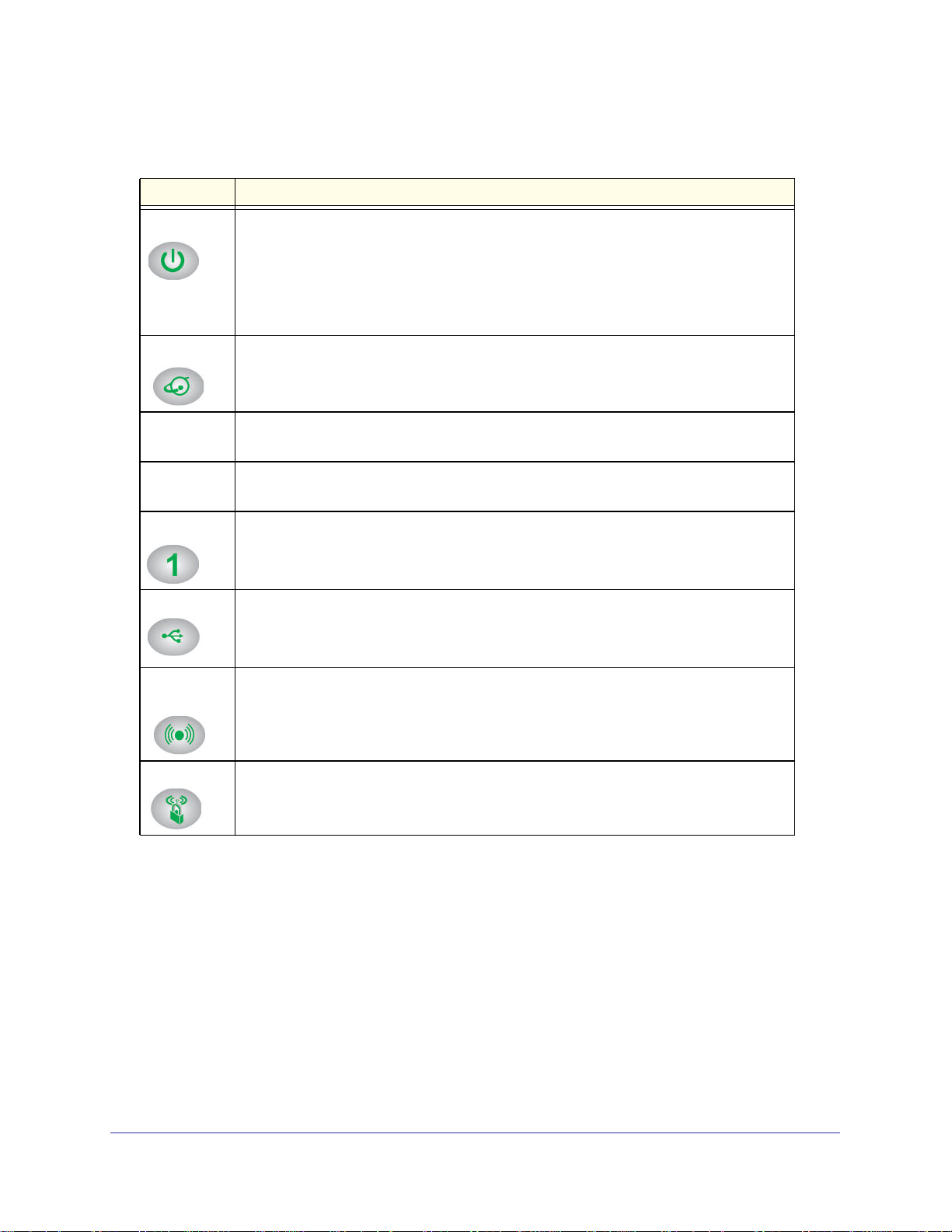
N750 Wireless Dual Band Gigabit Router WNDR4000 User Manual
The following table describes the LEDs, icons, and buttons on the front panel from left to
right.
Icon Description
Power
Internet
2.4 GHz • Solid green. The 2.4 GHz wireless radio is operating.
5 GHz • Solid blue. The 5 GHz wireless radio is operating.
LAN
USB
• Solid amber. The unit is starting up after being powered on.
• Solid green. Power is supplied to the wireless router.
• Off. Power is not supplied to the wireless router.
• Blinking green. The firmware is corrupted. See www.netgear.com/support.
• Blinking amber. The firmware is upgrading, or the Restore Factory Settings button
was pressed.
• Solid green. An IP address has been received; ready to transmit data.
• Solid amber. The Ethernet cable connection to the modem has been detected.
• Off. No Ethernet cable is connected to the modem.
• Off. The 2.4 GHz wireless radio is off.
• Off. The 5 GHz wireless radio is off.
• Solid green. The LAN port has detected a 1 Gbps link with an attached device.
• Solid amber. The LAN port has detected a 10/100 Mbps link with an attached device.
• Off. No link is detected on this port.
• Solid green. The USB device had been accepted by the router and is ready to be used.
• Blinking green. The USB device is in use.
• Off. No USB device is connected, or the Safely Remove Hardware button has been
clicked and it is now safe to remove the attached USB device.
Wireless
button
WPS button Pressing this button allows you to use Wi-Fi Protected Setup (WPS) to add a wireless
Pressing this button turns the wireless radios on and off.
• On. The 2.4 GHz and 5 GHz wireless radios are on.
• Off. The 2.4 GHz and 5 GHz wireless radios are off, and the 24 GHz and 5 GHz LEDs
are off.
device or computer to your network (see Wi-Fi Protected Setup (WPS) Method on
page 28. The WPS LED blinks for 2 minutes during this process.
Chapter 1. Hardware Setup | 9
Page 10
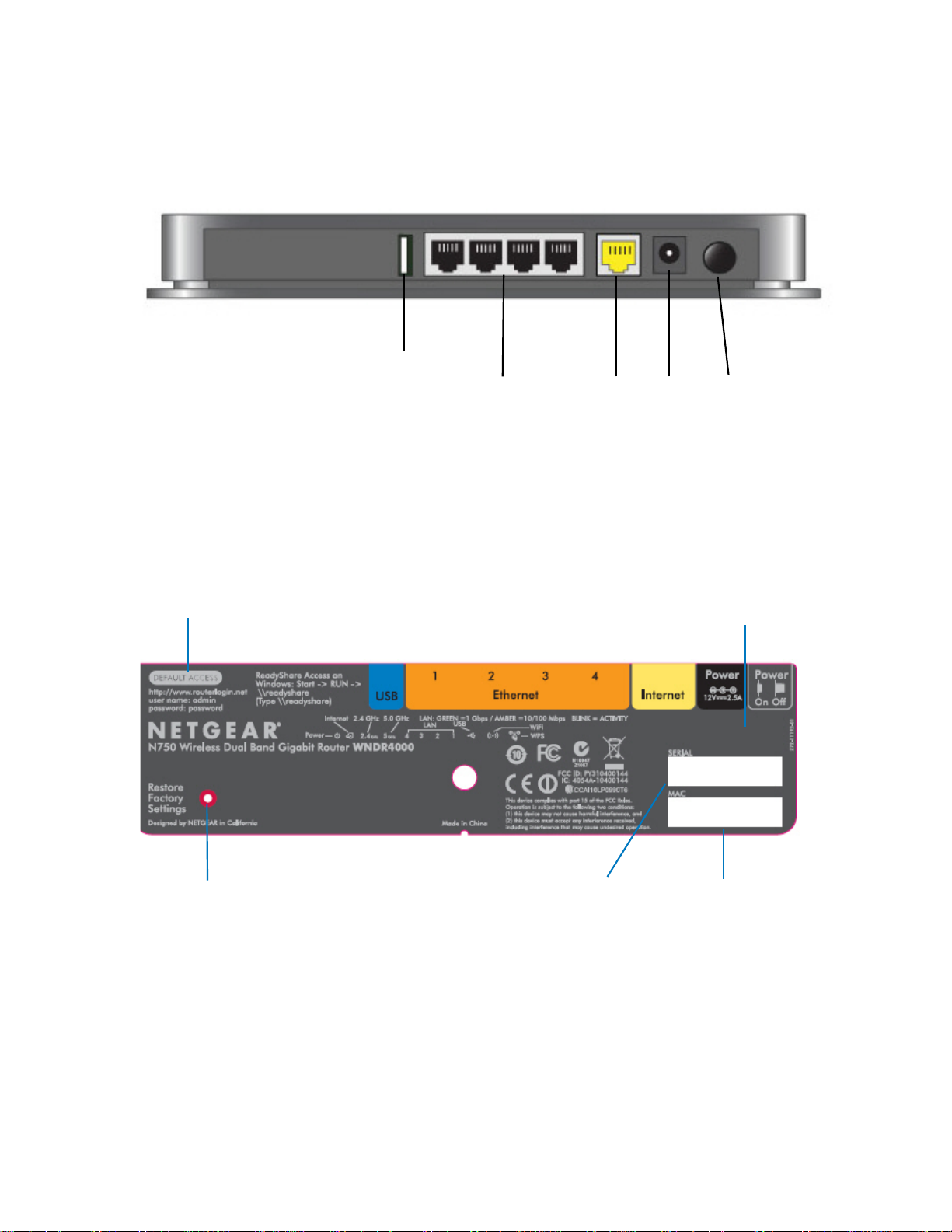
N750 Wireless Dual Band Gigabit Router WNDR4000 User Manual
Back Panel
The back panel has the On/Off button and port connections as shown in the figure.
USB
4 Ethernet ADSL On/OffPower
LAN ports
Figure 2. Back panel
Label
The label on the bottom of the wireless router shows the Restore Factory Settings button,
WPS PIN, login information, MAC address, and serial number.
Login user name and
default password
Restore Factory Settings
Figure 3. Label on wireless router bottom
WPS PIN
MAC addressSerial number
See Factory Settings on page 94 for information about restoring factory settings.
10 | Chapter 1. Hardware Setup
Page 11

N750 Wireless Dual Band Gigabit Router WNDR4000 User Manual
Router Stand
For optimal wireless network performance, use the stand (included in the package) to
position your wireless router upright.
Reset
Factory
Settings
button
1. Orient your wireless router vertically.
2. Insert the tabs of the stand into the slots on the bottom of your wireless router as shown.
3. Place your wireless router in a suitable area for installation (near an AC power outlet and
accessible to the Ethernet cables for your wired computers).
Position Your Router
The wireless router lets you access your network from virtually anywhere within the operating
range of your wireless network. However, the operating distance or range of your wireless
connection can vary significantly depending on the physical placement of your wireless
router. For example, the thickness and number of walls the wireless signal passes through
can limit the range. For best results, place your wireless router:
• Near the center of the area where your computers and other devices operate, and
preferably within line of sight to your wireless devices.
• So it is accessible to an AC power outlet and near Ethernet cables for wired computers.
• In an elevated location such as a high shelf, keeping the number of walls and ceilings
between the wireless router and your other devices to a minimum.
• Away from electrical devices that are potential sources of interference, such as ceiling
fans, home security systems, microwaves, PCs, or the base of a cordless phone or 2.4
GHz cordless phone.
Chapter 1. Hardware Setup | 11
Page 12

N750 Wireless Dual Band Gigabit Router WNDR4000 User Manual
• Away from any large metal surfaces, such as a solid metal door or aluminum studs. Large
expanses of other materials such as glass, insulated walls, fish tanks, mirrors, brick, and
concrete can also affect your wireless signal.
• With the antennas in a vertical position to provide the best side-to-side coverage or in a
horizontal position to provide the best up-and-down coverage, as applicable.
When you use multiple access points, it is better if adjacent access points use different radio
frequency channels to reduce interference. The recommended channel spacing between
adjacent access points is 5 channels (for example, use Channels 1 and 6, or 6 and 11).
Cable Your Router
The installation guide that came in the box has a cabling diagram on the first page. This
section walks you through cabling with detailed illustrations.
1. Connect the wireless router, the computer, and the modem.
2. Turn off and unplug the modem. If your modem has a backup battery, remove it as well.
3. Locate the Ethernet cable (1) that connects your computer to the modem.
1
2
Figure 4. Disconnect the modem from your computer
4. Disconnect the cable from the modem (2). You will connect it to the router later.
12 | Chapter 1. Hardware Setup
Page 13
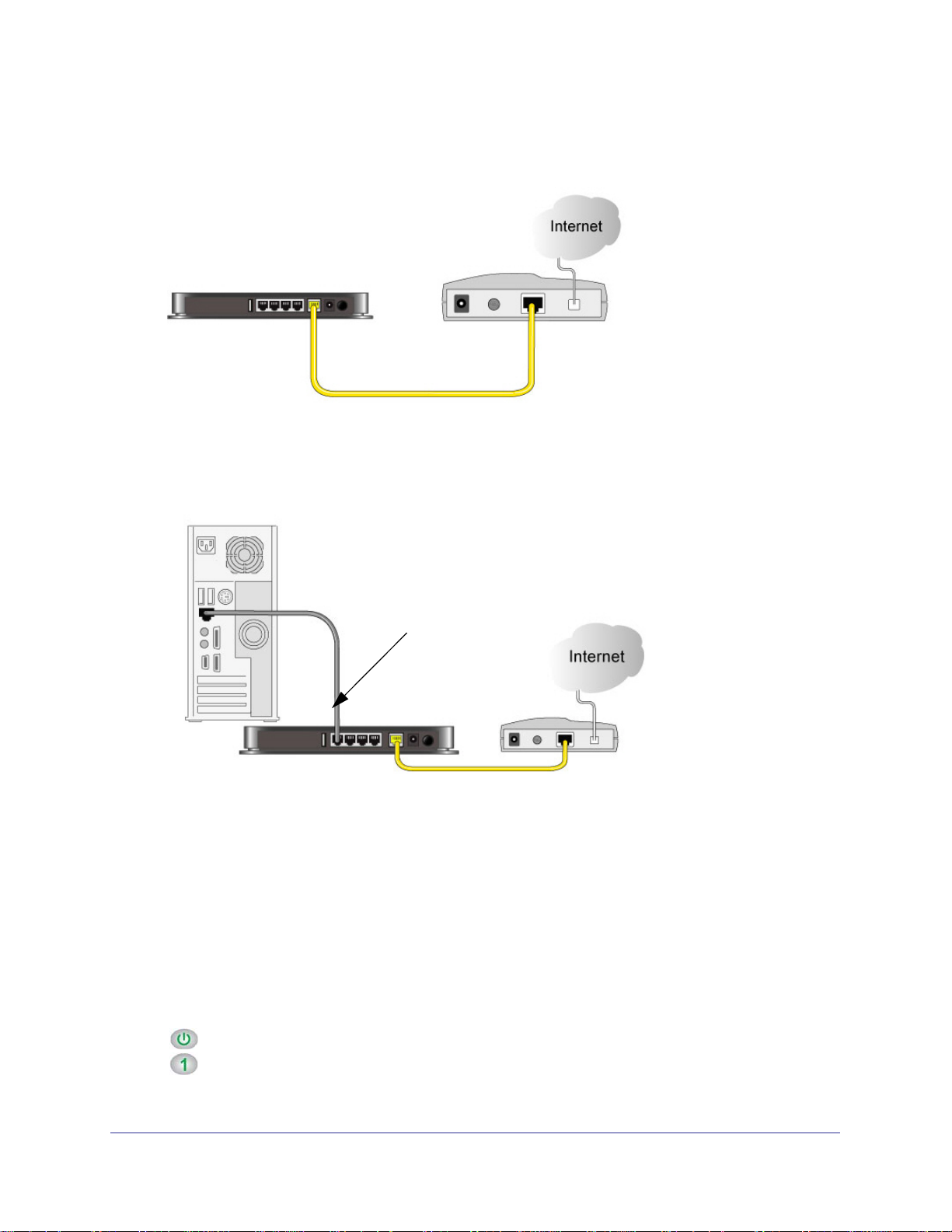
N750 Wireless Dual Band Gigabit Router WNDR4000 User Manual
5. Locate the Ethernet cable that came with the NETGEAR product. Securely insert that
Ethernet cable into your modem and into the Internet port of the wireless router (3).
Figure 5. Connect the modem to the router
6. Locate the cable you removed from the modem in step 2. Securely insert that cable (4) into
a LAN port on the router such as LAN port 1.
4
Figure 6. Connect the router to your computer
7. Your network cables are connected, and you are ready to start your network. It is important
that you start your network in the correct sequence (first power on the modem, and after it
finishes starting up, power on the router).
Verify the Cabling
Verify that your wireless router is cabled correctly by checking the wireless router LEDs. Turn
on the wireless router by pressing the On/Off button on the back.
• The Power LED is green when the wireless router is turned on.
•
The LAN ports are green for each PC cabled to the wireless router by an Ethernet
cable.
Chapter 1. Hardware Setup | 13
Page 14
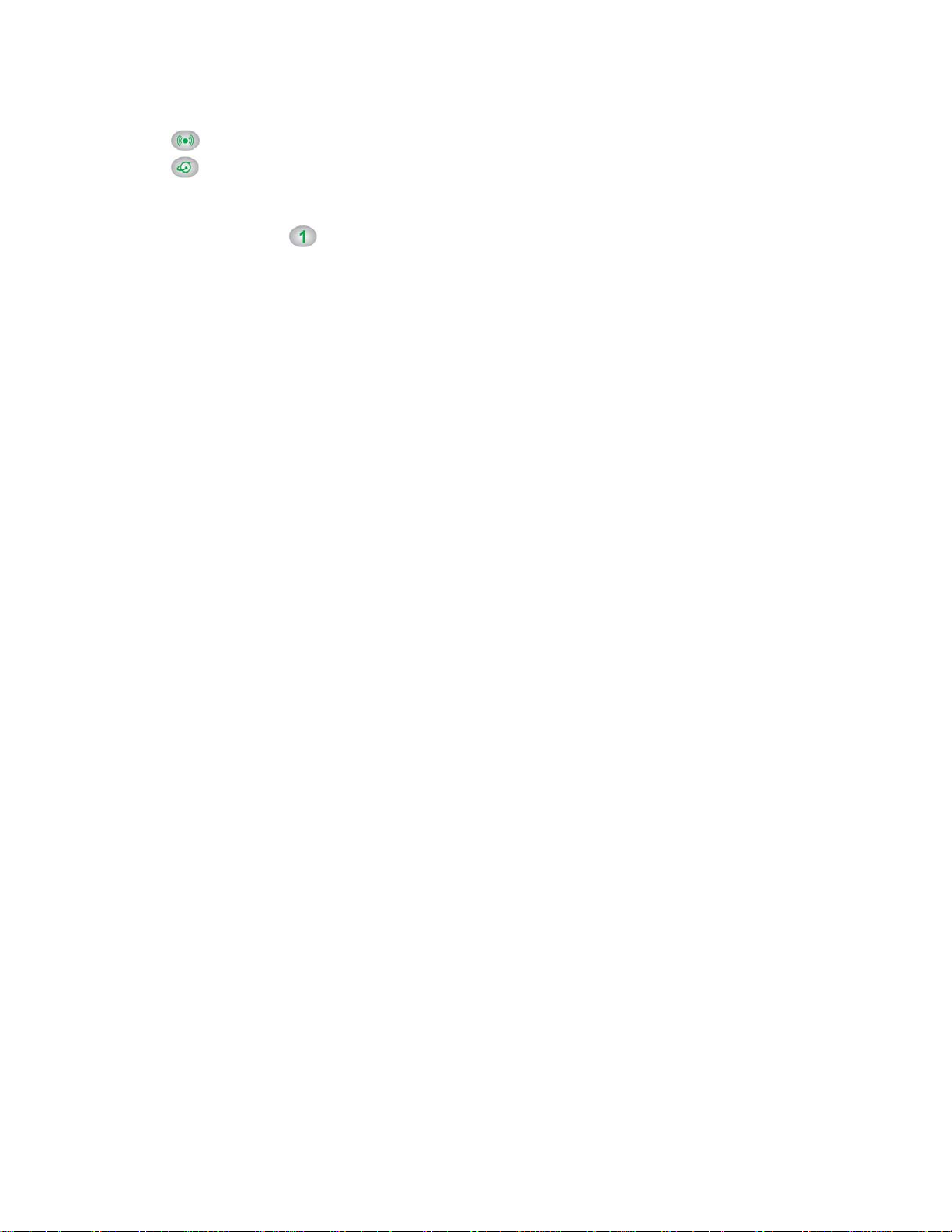
N750 Wireless Dual Band Gigabit Router WNDR4000 User Manual
• The 2.4 GHz N/G-Band LED is on, and the 5.0 GHz N-Band LED is on.
•
The Internet LED is on. If it is not, make sure that the Ethernet cable is securely
attached to the wireless router Internet port and the modem, and that the modem is
powered on.
Verify that the LAN
LEDs (1 through 4) are lit for any computers cabled to the wireless
router by an Ethernet cable.
14 | Chapter 1. Hardware Setup
Page 15
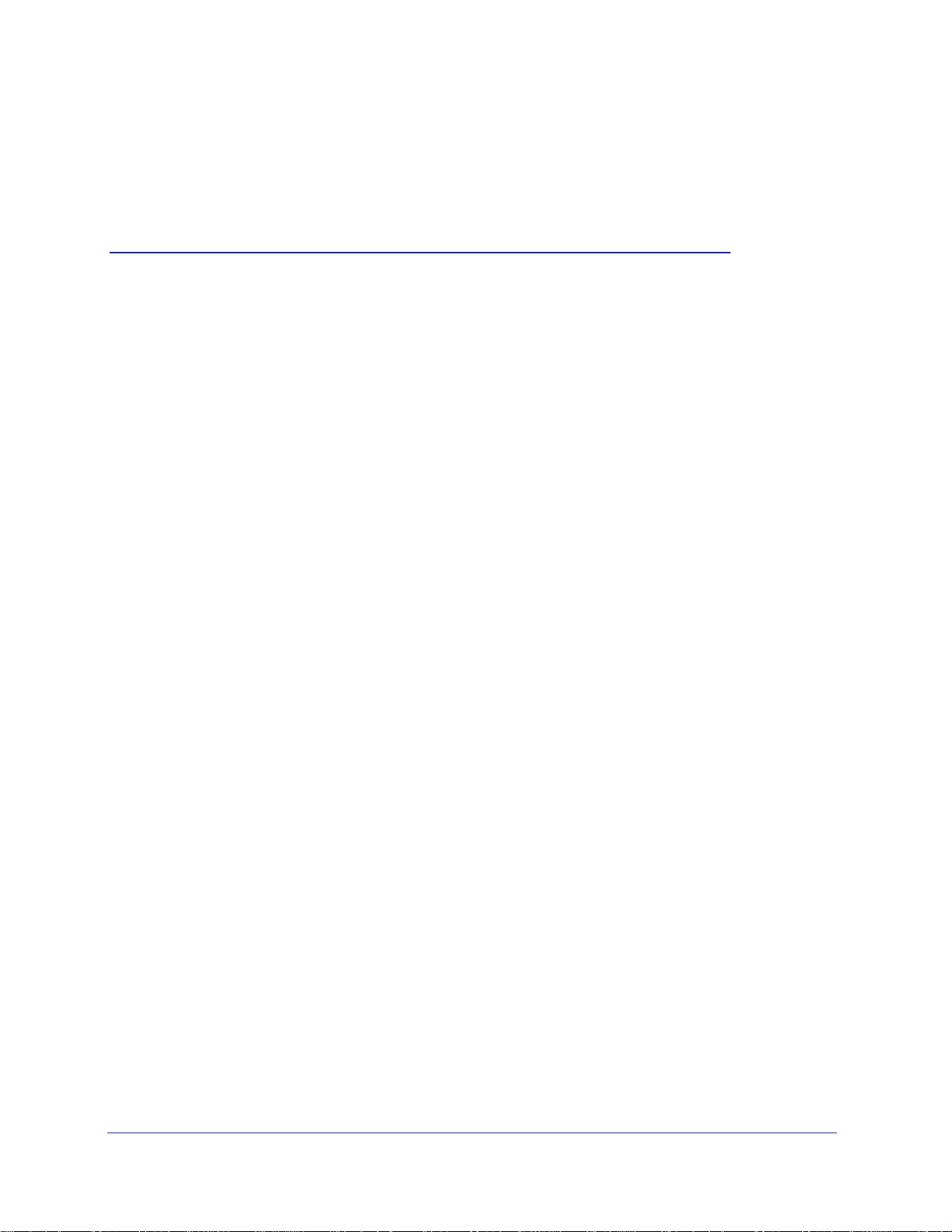
2. Set Up Your Internet Connection
This chapter explains how to set up your Internet connection using one of two methods: the
Setup Wizard, or manual setup. If you have already set up your wireless router using one of
these methods, the initial setup is complete. Refer to this chapter if you want to become familiar
with the wireless router menus and screens, view or adjust the initial settings, or change the
wireless router password and login time-out.
This chapter contains the following sections:
• Wireless Router Setup Preparation
• Log In to the Router
• Upgrade Firmware
• Router Interface
• Setup Wizard
• Manual Setup (Basic Settings)
• Unsuccessful Internet Connection
• Change Password
• Log Out Manually
• Types of Logins
2
Chapter 2. Set Up Your Internet Connection | 15
Page 16
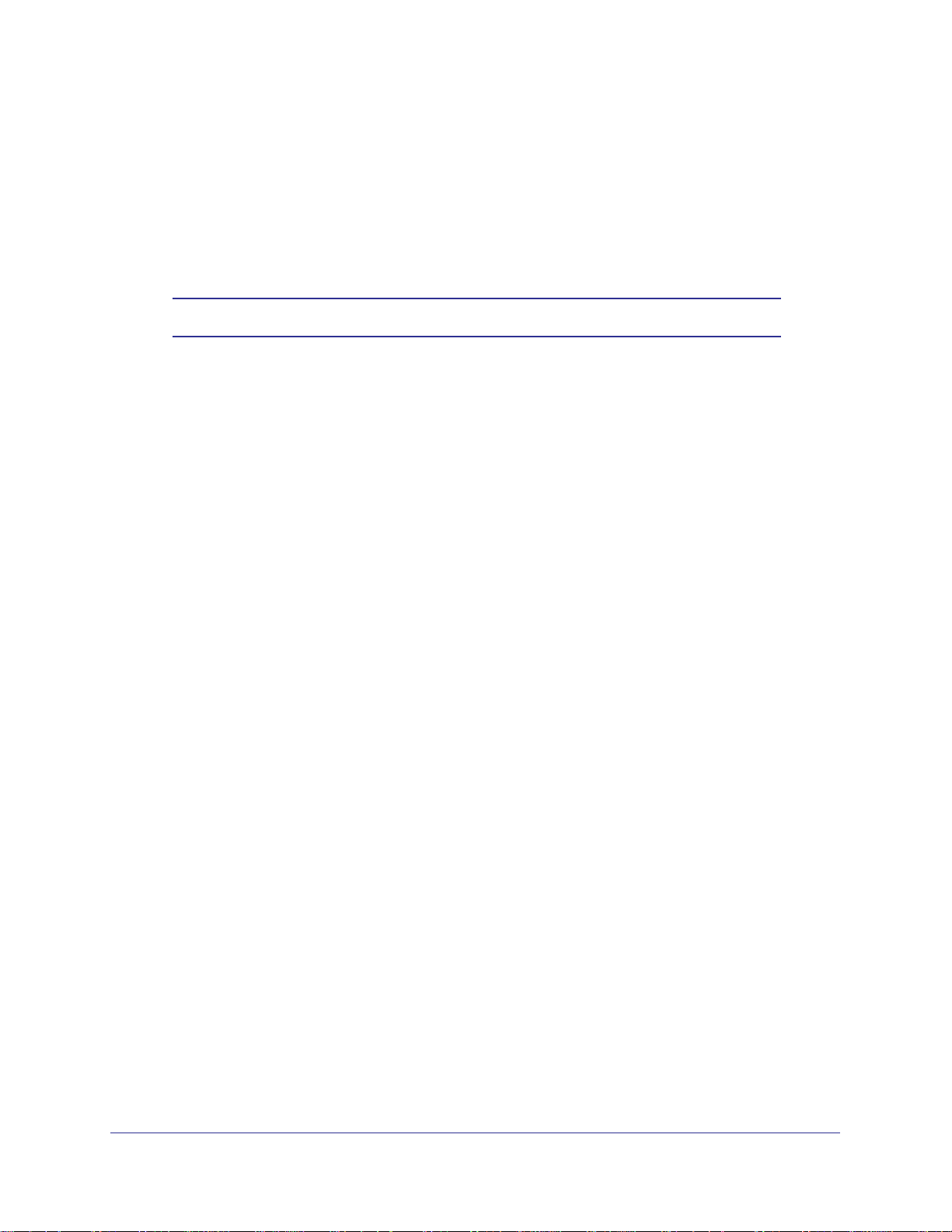
N750 Wireless Dual Band Gigabit Router WNDR4000 User Manual
Wireless Router Setup Preparation
You can set up your wireless router with the Setup Wizard as described in Setup Wizard on
page 19, or manually as described in Manual Setup (Basic Settings) on page 20. However,
before you start the setup process, you need to have your ISP information and to make sure
the laptops, PCs, and other devices in the network have the settings described here.
Note: For a Macintosh or Linux system, you have to use manual setup.
Use Standard TCP/IP Properties for DHCP
If you set up your computer to use a static IP address, you have to change the settings back
so that it uses Dynamic Host Configuration Protocol (DHCP).
Replace an Existing Router
To replace an existing router, disconnect it and set it aside before starting the wireless router
setup.
Gather ISP Information
You need the following information to set up your wireless router and to check that your
Internet configuration is correct. Your Internet service provider (ISP) should have provided
you with all the information needed to connect to the Internet. If you cannot locate this
information, ask your ISP to provide it. When your wireless router Internet connection is set
up, you no longer need to launch the ISP’s login program on your computer to access the
Internet. When you start an Internet application, your wireless router automatically logs you
in.
• Active Internet service provided by a DSL account
• The ISP configuration information for your DSL account
- ISP login name and password
- ISP Domain Name Server (DNS) addresses
- Fixed or static IP address
- Host and domain names
Depending on how your ISP set up your Internet account, you could need to know one or
more of these settings for a manual setup:
• Virtual path identifier (VPI) and virtual channel identifier (VCI) parameters
• Multiplexing method
• Host and domain names
16 | Chapter 2. Set Up Your Internet Connection
Page 17
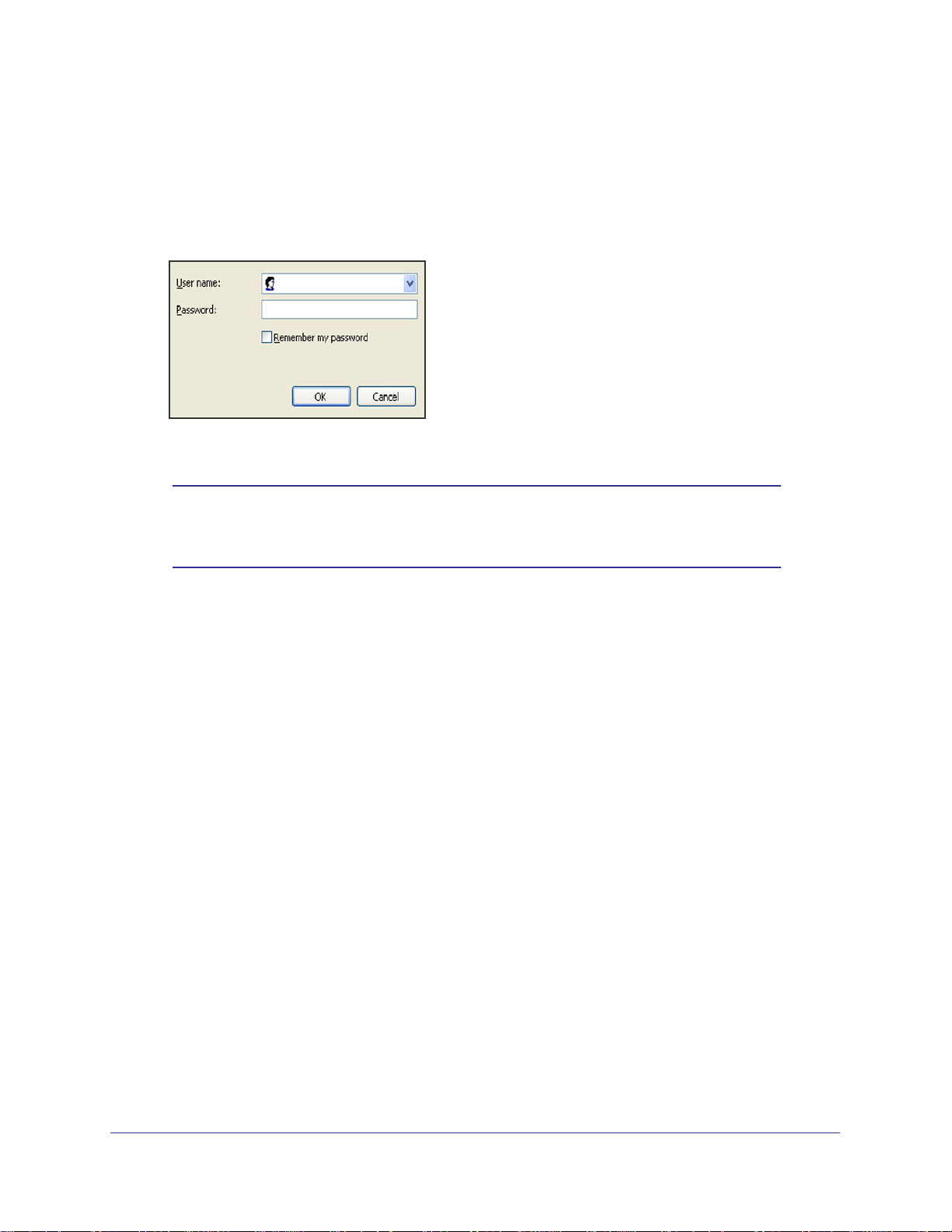
N750 Wireless Dual Band Gigabit Router WNDR4000 User Manual
Log In to the Router
Log in to the wireless router to view or change settings or to set up the wireless router.
1. Type wwww.routerlogin.net in the address field of your browser and press Enter to
display the login window.
2. Enter admin for the user name and password for the password, both in lowercase letters.
Note: The wireless router user name and password are probably different
from the user name and password for logging in to your Internet
connection. See Types of Logins on page 24 for more information.
The wireless router screen displays as described in Router Interface on page 18.
If you do not see the login prompt:
1. Check the LEDs on the wireless router front panel to make sure that the wireless router
is plugged into an electrical outlet, its power is on, and the Ethernet cable between your
computer and the wireless router is connected to a LAN port.
2. If you connected the Ethernet cable and quickly launched your browser and typed in the
wireless router URL, your computer might need a minute or two to recognize the LAN
connection. Relaunch your browser and try again.
3. If you are having trouble accessing the wireless router wirelessly, NETGEAR recommends
that during setup you use an Ethernet cable to connect your computer so that you can log in
to the wireless router.
4. If you cannot connect to the wireless router, check the Internet Protocol (TCP/IP) properties
in the Network Connections section of your PC Control Panel. They should be set to obtain
both IP and DNS server addresses automatically. See your computer documentation.
Chapter 2. Set Up Your Internet Connection | 17
Page 18
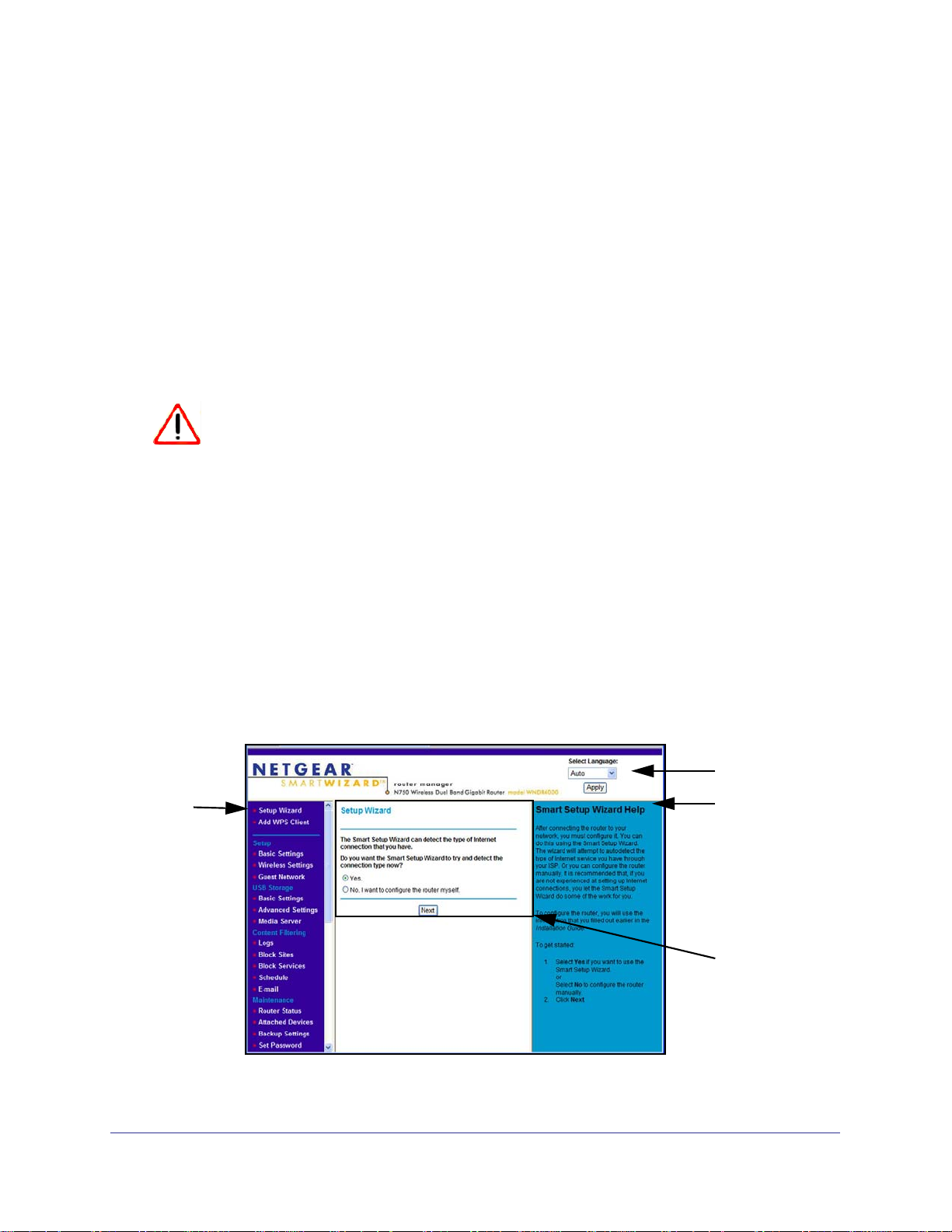
N750 Wireless Dual Band Gigabit Router WNDR4000 User Manual
Upgrade Firmware
When you log in, if you are connected to the Internet, the Firmware Upgrade Assistant screen
displays so you can upgrade to the latest firmware. See Upgrade the Firmware on page 50,
for more information about upgrading firmware.
Click Yes to check for new firmware (recommended). The wireless router checks the
NETGEAR database for new firmware.
• If no new firmware is available, click No to exit. You can check for new firmware later.
• If new firmware is available, click Yes to upgrade the wireless router with the latest
firmware. After the upgrade, the wireless router restarts.
CAUTION:
Do not try to go online, turn off the wireless router, shut down the
computer, or do anything else to the wireless router until the wireless
router finishes restarting and the Power LED has stopped blinking for
several seconds.
You cannot upgrade firmware until you have established your Internet connection as
described in Setup Wizard on page 19.
Router Interface
The wireless router interface lets you view or change the wireless router settings. The left
column has menus, and the right column provides online help. The middle column is the
screen for the current menu option.
Language
Menus
(scroll
down to
view
more)
Help for the
current screen
Screen selected
from the menu
Figure 1. Router interface
18 | Chapter 2. Set Up Your Internet Connection
Page 19
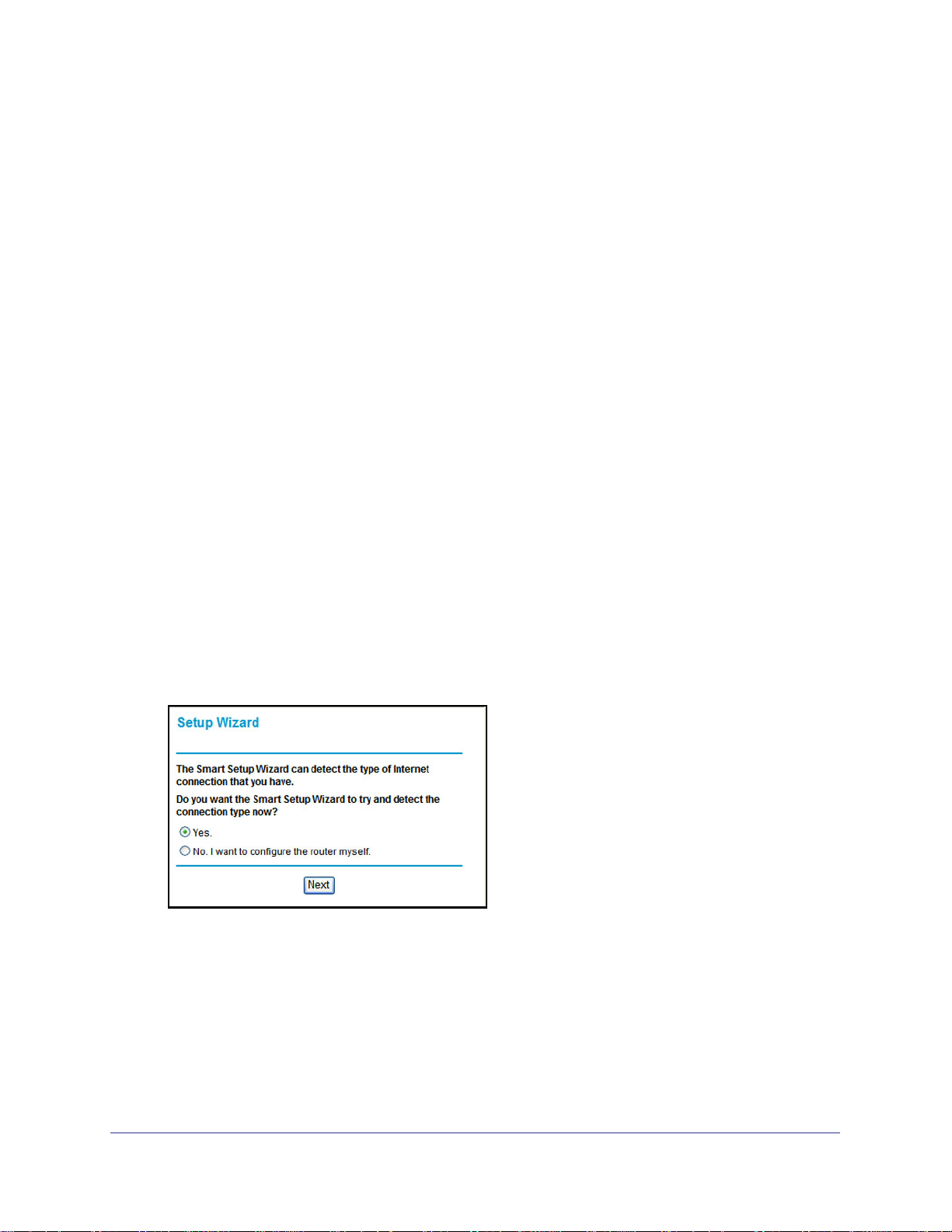
N750 Wireless Dual Band Gigabit Router WNDR4000 User Manual
• Setup Wizard. Specify the language and location, and automatically detect the Internet
connection. See Setup Wizard on page 19.
• Add WPS Client. Add WPS-compatible wireless devices and other equipment to your
wireless network. See Wi-Fi Protected Setup (WPS) Method on page 28.
• Setup menu. Set, upgrade, and check the ISP and wireless network settings of your
wireless router. See Manual Setup (Basic Settings) on page 20 and Chapter 3, Wireless
Settings for information about settings.
• Content Filtering menu. View and configure the wireless router firewall settings to
prevent objectionable content from reaching your PCs. See Chapter 4, Content Filtering
Settings.
• Maintenance menu. Administer and maintain your wireless router and network. See
Chapter 5, Network Maintenance.
• Advanced menu. Set the wireless router up for unique situations such as when remote
access by IP or by domain name from the Internet is needed. See Chapter 7, Advanced
Settings. Using this menu requires a solid understanding of networking concepts.
• Web Support. Go to the NETGEAR support site to get information, help, and product
documentation. These links work once you have an Internet connection.
Setup Wizard
If you do not use the NETGEAR Genie, you have to log in to the wireless router to set the
country, language, and Internet connection. If you performed the NETGEAR Genie setup, the
country, language, Internet, and wireless network settings are already configured.
1. From the top of the wireless router menu, select Setup Wizard to display the following
screen:
2. Select either Yes or No, I want to configure the router myself. If you selected No,
proceed to Manual Setup (Basic Settings) on page 20.
3. If you selected Yes, click Next.
With automatic Internet detection, the Setup Wizard searches your Internet connection
for servers and protocols to determine your ISP configuration.
Chapter 2. Set Up Your Internet Connection | 19
Page 20
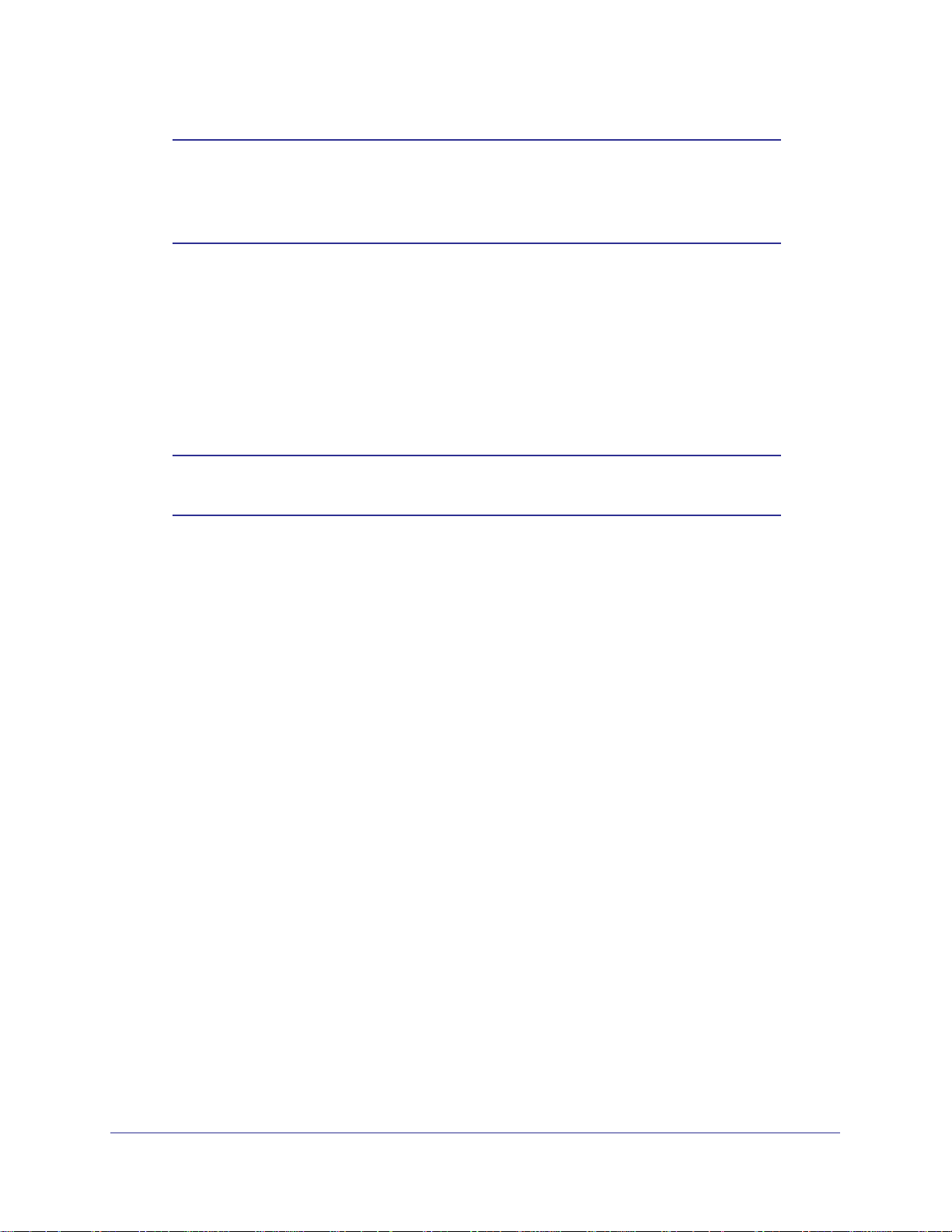
N750 Wireless Dual Band Gigabit Router WNDR4000 User Manual
Note: The Setup Wizard cannot detect a Point-to-Point Tunneling Protocol
(PPTP) connection. If your ISP uses PPTP, you have to set your
Internet connection through the screen described in
(Basic Settings) on page 20.
Manual Setup
Manual Setup (Basic Settings)
The Basic Settings screen displays when you select No. I want to configure the router myself
in the Setup Wizard and is also available from the wireless router menu. It is where you view
or change ISP information. The fields that display vary depending on whether or not your
Internet connection requires a login.
Note: Check that the country is set as described Setup Wizard on page 19
before proceeding with the manual setup.
1. Select Set Up > Basic Settings, and select Yes or No depending on whether or not
your ISP requires a login.
login shows both forms of the Basic Settings screen.
• Yes. Select the encapsulation method and enter the login name. If you want to
change the login time-out, enter a new value in minutes.
• No. Enter the account and domain names, as needed.
2. Enter the settings for the IP address and DNS server. The default DSL settings usually work
fine. If you have problems with your connection, check the DSL settings, and see
Unsuccessful Internet Connection on page 23 for more information.
3. If no login is required, you can specify the MAC Address setting.
4. Click Apply to save your settings.
Figure 2, Basic Settings screen without (left) and with (right)
20 | Chapter 2. Set Up Your Internet Connection
Page 21
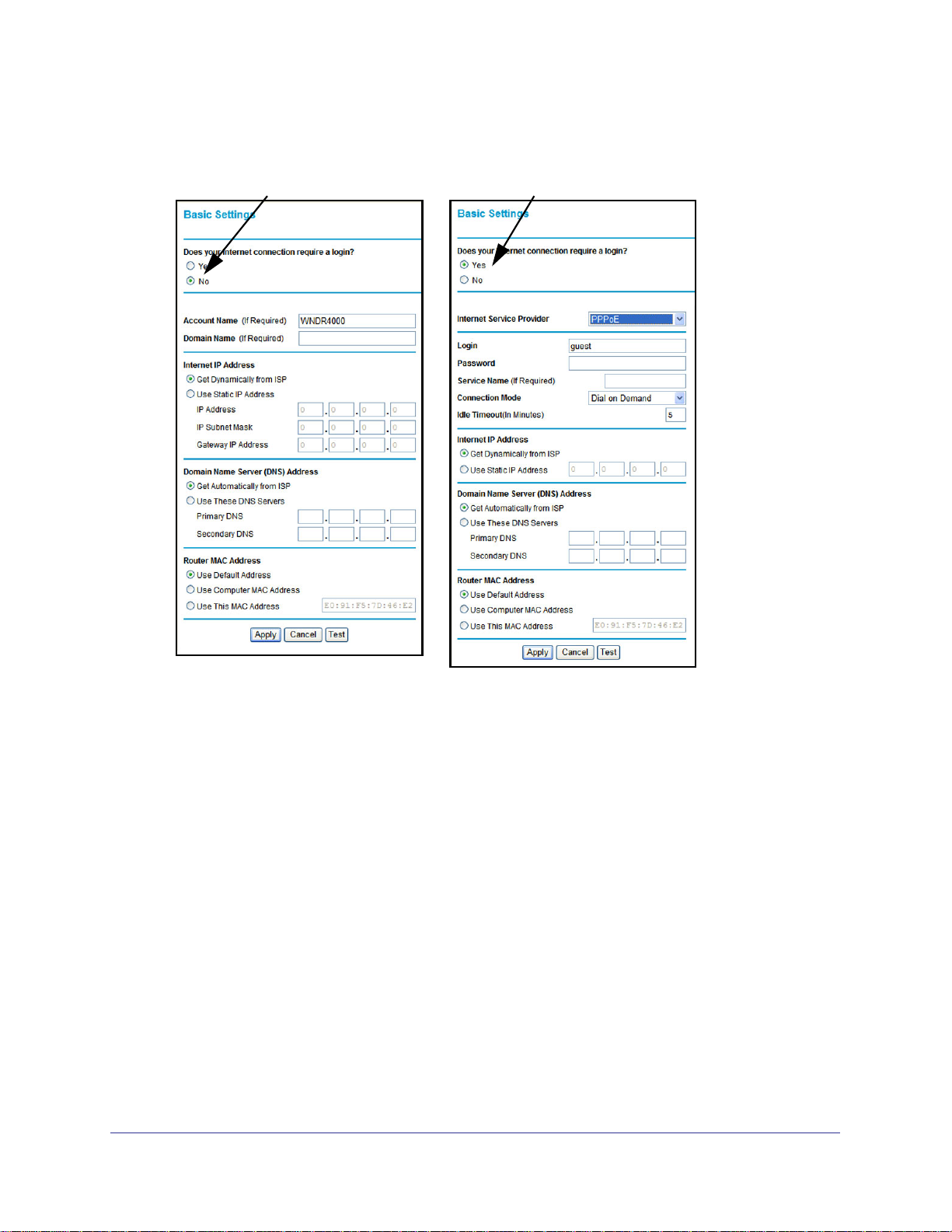
N750 Wireless Dual Band Gigabit Router WNDR4000 User Manual
5. Click Test to test your Internet connection. If the NETGEAR website does not appear within
1 minute, and see Chapter 8, Troubleshooting.
ISP does not require login ISP does require login
Figure 2. Basic Settings screen without (left) and with (right) login
Some of the fields in this screen change when you select the Yes or No radio button for an
ISP login.
• Yes. Select the encapsulation method and enter the login name. If you want to change
the login time-out, enter a new value in minutes.
• No. Enter the account and domain names, as needed.
No ISP Login
• Account Name. Enter the account name provided by your ISP. This might also be called
the host name.
• Domain Name. Enter the domain name provided by your ISP.
ISP Login
• Internet Service Provider.
PPTP (Point-to-Point Tunneling Protocol). This is used primarily in Austrian DSL
services.
Chapter 2. Set Up Your Internet Connection | 21
Page 22
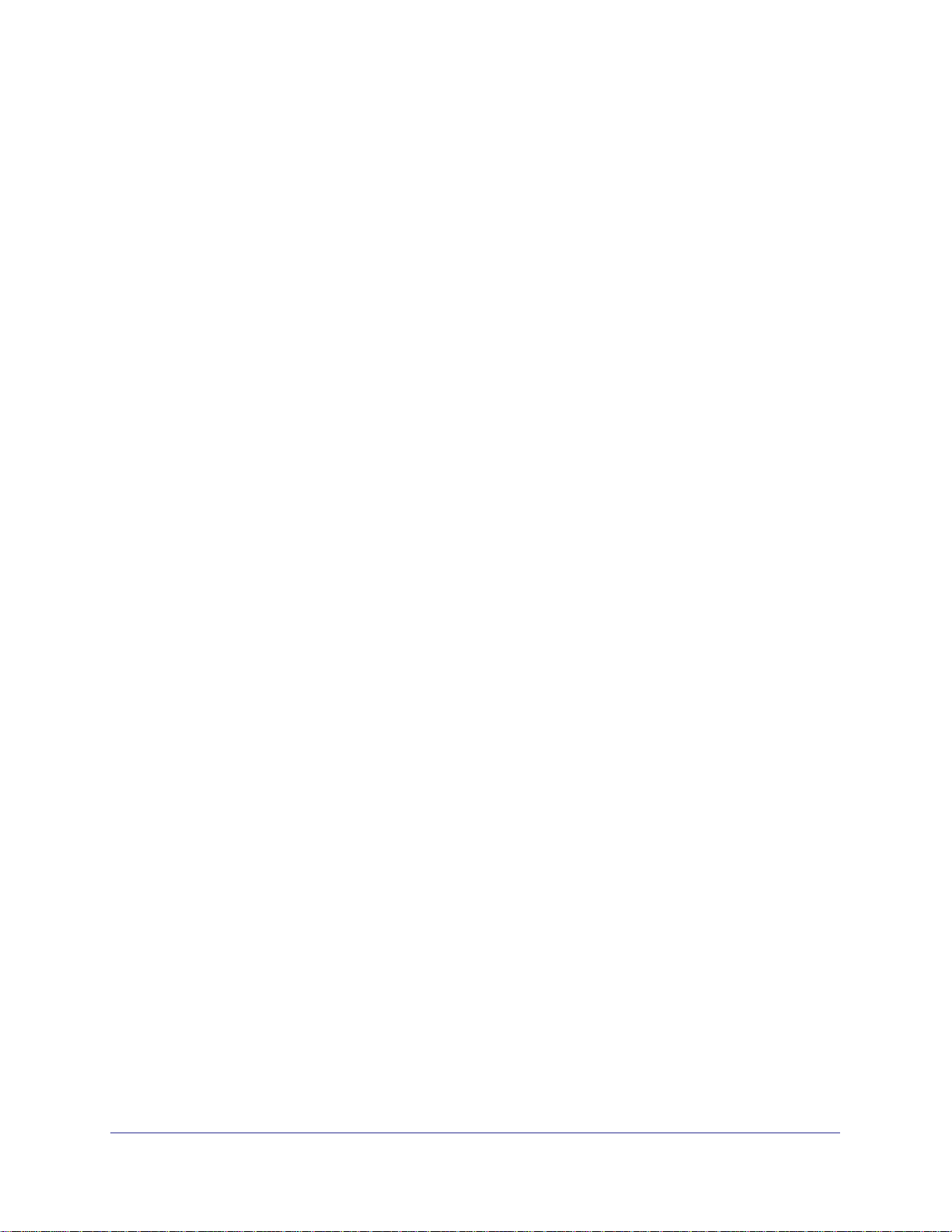
N750 Wireless Dual Band Gigabit Router WNDR4000 User Manual
Telstra Bigpond. This setting is only for older cable modem service accounts that still
require a Bigpond login utility. Telstra has discontinued this type of account. Those with
Telstra DSL accounts and newer cable modem accounts should select No for Does your
Internet connection require a login?.
Other. This is the default setting. It is for PPPoE (Point to Point Protocol over Ethernet),
the protocol used by most DSL services worldwide.
• Login. The login name provided by your ISP. This is often an e-mail address.
• Password. The password provided by your ISP.
• Service Name. If your ISP provided a service name, enter it here.
• Connection Mode. Specify when the router will connect to and disconnect from the
Internet.
Always On. The router logs in to the Internet immediately after booting and never
disconnects.
Dial on Demand. The router logs in only when outgoing traffic is present and logs out
after the idle time-out.
Manually Connect. The router logs in or logs out only when you click Connect or
Disconnect in the Router Status screen.
• Idle Timeout. If you want to change the Internet login time-out, enter a new value in
minutes. This determines how long the wireless router keeps the Internet connection
active after there is no Internet activity from the LAN. Entering an Idle Timeout value of 0
(zero) means never log out.
• Internet IP Address
Get Dynamically from ISP. Your ISP uses DHCP to assign your IP address. Your ISP
automatically assigns these addresses.
Use Static IP Address. Enter the IP address that your ISP assigned. Also enter the IP
subnet mask and the gateway IP address. The gateway is the ISP’s wireless router to
which your wireless router will connect.
Domain Name and MAC Address Fields
• Domain Name Server (DNS) Address. The DNS server is used to look up site
addresses based on their names.
Get Automatically from ISP. Your ISP uses DHCP to assign your DNS servers. Your ISP
automatically assigns this address.
Use These DNS Servers. If you know that your ISP does not automatically transmit DNS
addresses to the wireless router during login, select this option, and enter the IP address
of your ISP’s primary DNS server. If a secondary DNS server address is available, enter it
also.
• Router MAC Address. The Ethernet MAC address that will be used by the wireless
router on the Internet port. Some ISPs register the Ethernet MAC address of the network
interface card in your computer when your account is first opened. They will then accept
22 | Chapter 2. Set Up Your Internet Connection
Page 23
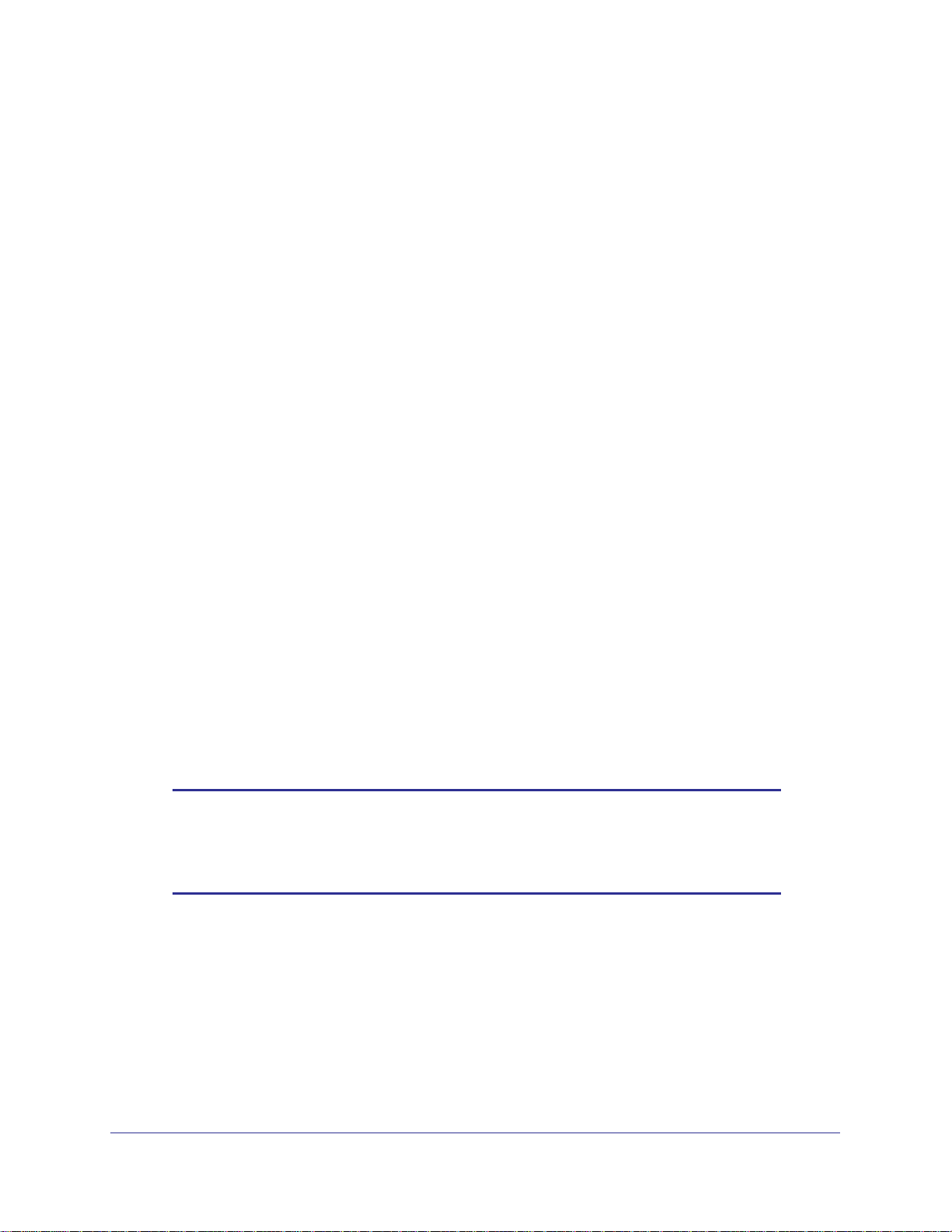
N750 Wireless Dual Band Gigabit Router WNDR4000 User Manual
traffic only from the MAC address of that computer. This feature allows your wireless
router to masquerade as that computer by “cloning” its MAC address.
Use Default Address. Use the default MAC address of the router (normally the LAN
MAC address).
Use Computer MAC Address. The wireless router will capture and use the MAC
address of the computer that you are now using. You must be using the one computer
that is allowed by the ISP.
Use This MAC Address. Enter the MAC address that you want to use.
Unsuccessful Internet Connection
1. Review your settings to be sure that you have selected the correct options and typed
everything correctly.
2. Contact your ISP to verify that you have the correct configuration information.
3. Read Chapter 8, Troubleshooting. If problems persist, register your NETGEAR product and
contact NETGEAR Technical Support.
4. If you cannot connect to the wireless router, check the Internet Protocol (TCP/IP) properties
in the Network Connections section of your PC Control Panel. They should be set to obtain
both IP and DNS server addresses automatically. See your computer documentation.
Change Password
For security reasons, the wireless router has its own user name of admin with a password
that defaults to password. You can and should change the password to a secure password
that is easy to remember. The ideal password contains no dictionary words from any
language and is a mixture of upper-case and lower-case letters, numbers, and symbols. It
can be up to 30 characters.
Note: The wireless router user name and password are not the same as
the user name and password for logging in to your Internet
connection. See
about login types.
Types of Logins on page 24 for more information
Chapter 2. Set Up Your Internet Connection | 23
Page 24
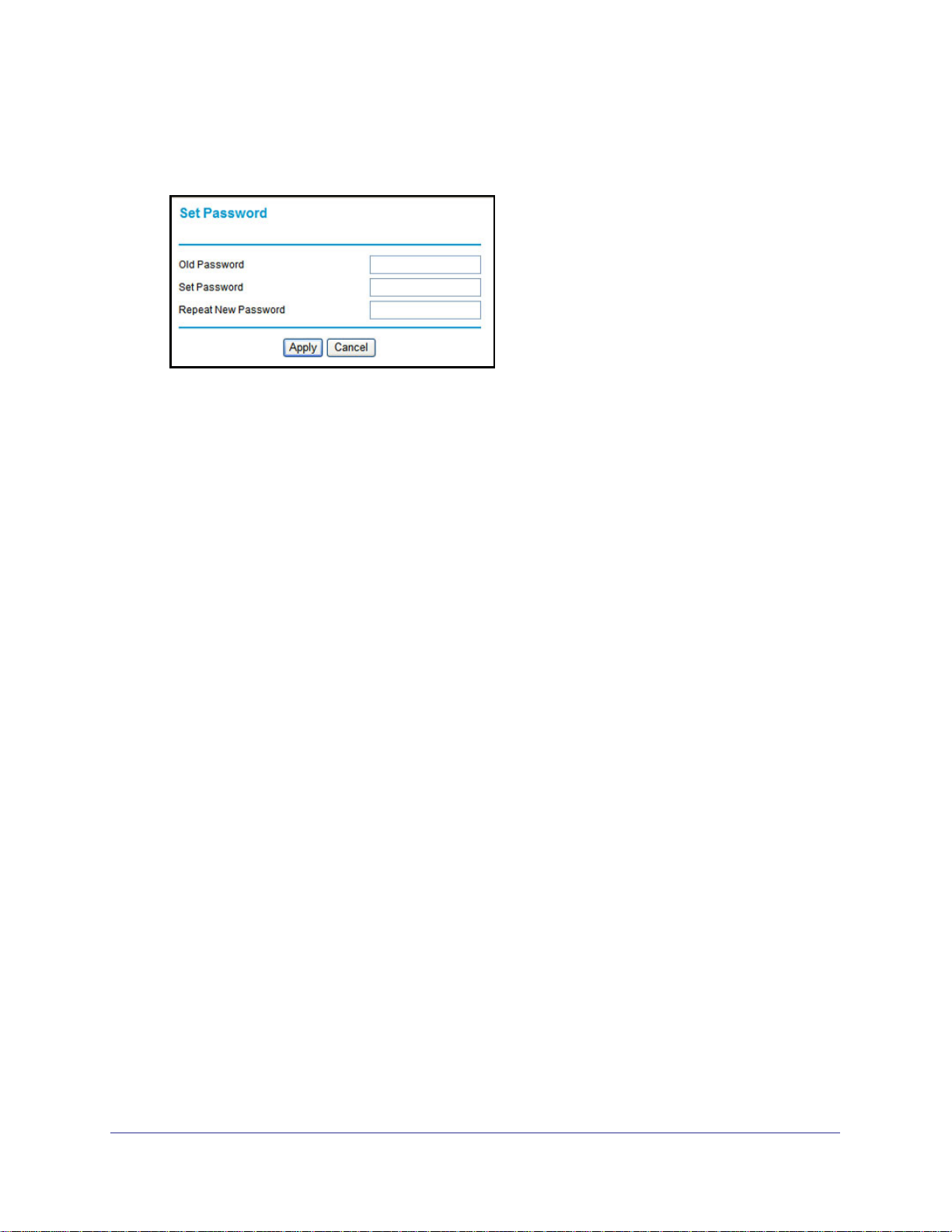
N750 Wireless Dual Band Gigabit Router WNDR4000 User Manual
To change the password:
1. Select Maintenance > Set Password to display the following screen:
2. Enter the old password.
3. Enter the new password twice.
4. Click Apply to save your changes.
After changing the password, you are required to log in again to continue the
configuration. If you have backed up the wireless router settings previously, you should
do a new backup so that the saved settings file includes the new password. See Back Up
on page 52 for information about backing up your network configuration.
Log Out Manually
The wireless router interface provides a Logout command at the bottom of the wireless router
menus. Log out when you expect to be away from your computer for a relatively long period
of time.
Types of Logins
There are three separate types of logins that have different purposes. It is important that you
understand the difference so that you know which login to use when.
• Router login logs you in to the wireless router interface. See Log In to the Router on
page 17 for details about this login.
• ISP login logs you in to your Internet service. Your service provider has provided you with
this login information in a letter or some other way. If you cannot find this login
information, contact your service provider.
• Wi-Fi network name and passphrase logs you in to your wireless network. This login
can be found on the label on the bottom of your unit. See Chapter 3, Wireless Settings for
more information.
24 | Chapter 2. Set Up Your Internet Connection
Page 25
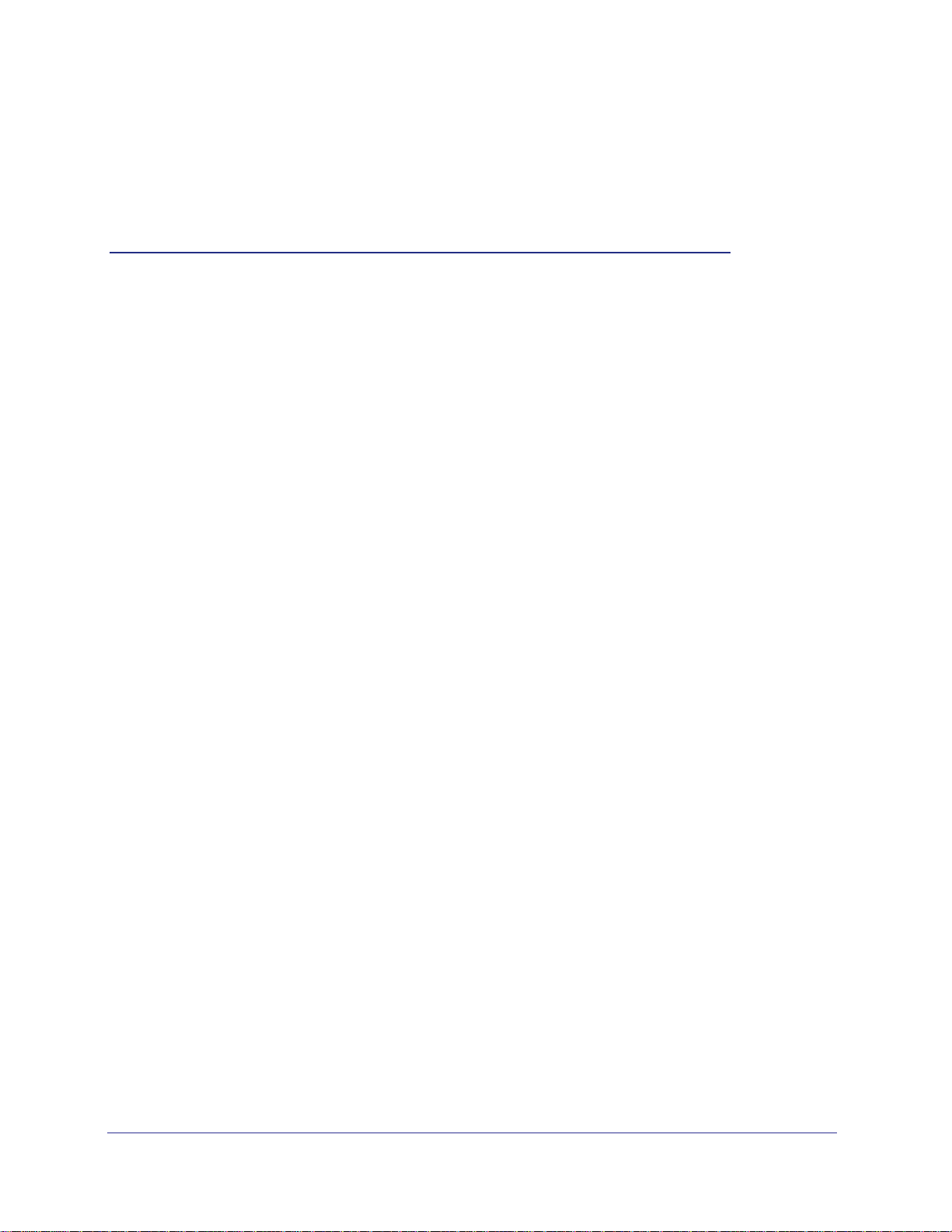
3. Wireless Settings
This chapter describes how to use the Wireless Settings screens to view and change (if needed)
your wireless network settings. Security features to prevent objectionable content from reaching
your PCs are covered in
This chapter contains the following sections:
• Wireless Security Compatibility
• Security Basics
• Add Clients (Computers or Devices) to Your Network
• Wireless Settings Screen
• Wireless Guest Networks
Chapter 4, Content Filtering Settings.
3
Chapter 3. Wireless Settings | 25
Page 26
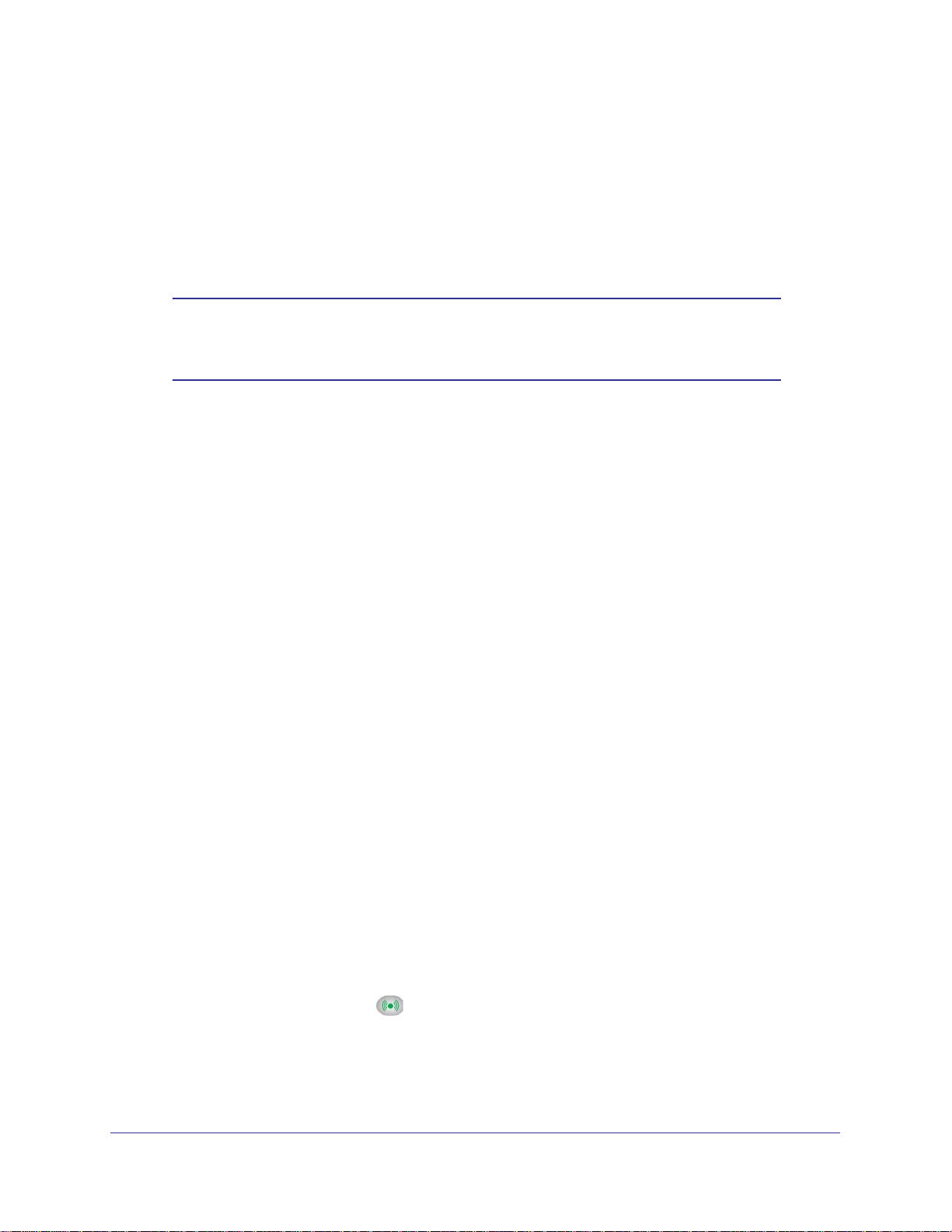
N750 Wireless Dual Band Gigabit Router WNDR4000 User Manual
Wireless Security Compatibility
A wireless client is the wireless device or computer that will connect to your wireless router.
Most PCs and laptops come with a wireless adapter installed, but if it is outdated or slow, you
can purchase a new wireless USB adapter to plug into a USB port. Make sure the wireless
adapter in each client in your wireless network supports WPA or WPA2 wireless security.
Note: If you connect devices to your wireless router using WPS as
described in Wi-Fi Protected Setup (WPS) Method on page 28,
those devices assume the security settings of the wireless router.
Security Basics
Unlike wired network data, wireless data transmissions extend beyond your walls and can be
received by any device with a compatible wireless adapter (radio). For this reason, it is very
important to use the security features available to you. Your wireless router has the security
features described here and in Chapter 4, Content Filtering Settings.
• Wireless security options
• Turn off wireless connectivity
• Disable SSID broadcast
• Restrict access by MAC address
Wireless Security Options
A security option is the type of security protocol applied to your wireless network. The
security protocol encrypts data transmissions and ensures that only trusted devices receive
authorization to connect to your network. There are several types of encryption. WPA2 is the
latest and most secure, and is recommended if your equipment supports it. WPA has several
options including pre-shared key (PSK) encryption and 802.1x encryption for enterprises.
Note that it is also possible to use your router without wireless security. NETGEAR does not
recommend this. You can view or change the wireless security options in the Wireless
Settings screen. See Wireless Settings Screen on page 29.
Turn Off Wireless Connectivity
You can turn off the wireless connectivity of the wireless router by pressing the Wireless
On/Off button on its front panel
to your wireless router and you take a business trip, you can turn off the wireless portion of
the wireless router while you are traveling. Other members of your household who use
computers connected to the wireless router through Ethernet cables can still use the wireless
router.
. For example, if you use your laptop to wirelessly connect
26 | Chapter 3. Wireless Settings
Page 27

N750 Wireless Dual Band Gigabit Router WNDR4000 User Manual
Disable SSID Broadcast
By default, the wireless router broadcasts its Wi-Fi network name (SSID) so devices can find
it. If you change this setting to not allow the broadcast, wireless devices will not find your
wireless router unless they are configured with the same SSID.
Note: Turning off SSID broadcast nullifies the wireless network discovery
feature of some products such as Windows XP, but the data is still
fully exposed to a determined snoop using specialized test
equipment like wireless sniffers. If you allow the broadcast, be sure
to keep wireless security enabled.
Restrict Access by MAC Address
You can enhance your network security by allowing access to only specific PCs based on
their Media Access Control (MAC) addresses. You can restrict access to only trusted PCs so
that unknown PCs cannot wirelessly connect to the wireless router. The wireless station MAC
address filtering adds additional security protection to the wireless security option that you
have in force. The access list determines which wireless hardware devices are allowed to
connect to the wireless router by MAC address. See
for the procedure.
Advanced Wireless Settings on page 74
Add Clients (Computers or Devices) to Your Network
Choose either the manual or the WPS method to add wireless computers or devices to your
wireless network.
Manual Method
1. Open the software that manages your wireless connections on the wireless device
(laptop computer, gaming device, iPhone) that you want to connect to your wireless
router. This software scans for all wireless networks in your area.
2. Look for your network and select it. If you did not change the name of your network during
the setup process, look for the default Wi-Fi network name (SSID) and select it. The default
Wi-Fi network name (SSID) is located on the product label on the bottom of the wireless
router.
3. Enter the wireless router passphrase and click Connect. The default wireless router
passphrase is located on the product label on the bottom of the wireless router.
4. Repeat steps 1–3 to add other wireless devices.
Chapter 3. Wireless Settings | 27
Page 28
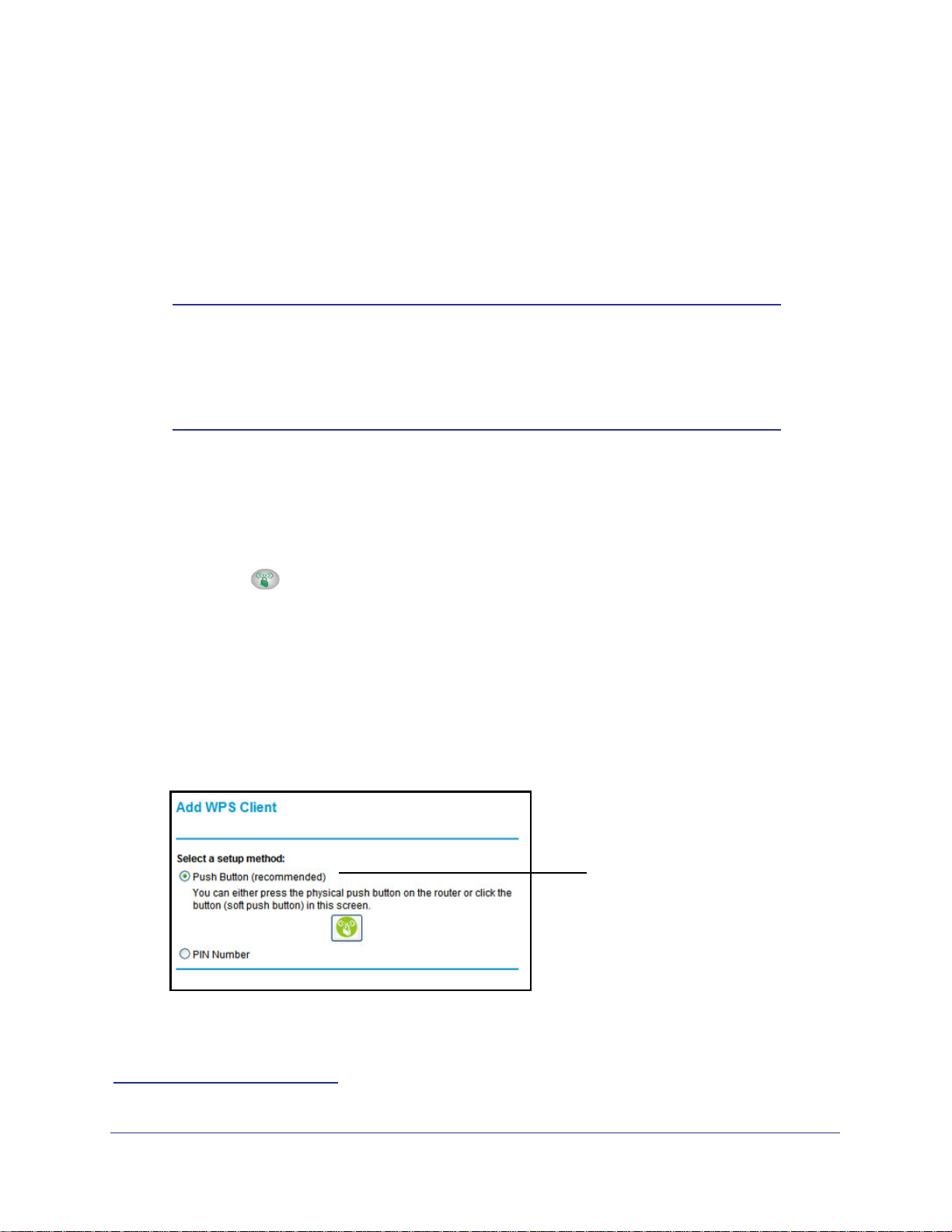
N750 Wireless Dual Band Gigabit Router WNDR4000 User Manual
Wi-Fi Protected Setup (WPS) Method
Wi-Fi Protected Setup (WPS) is a standard that lets you easily join a secure wireless network
with WPA or WPA2 wireless security. The wireless router automatically sets security for each
computer or device that uses WPS to join the wireless network. To use WPS, make sure that
your wireless devices are Wi-Fi certified and support WPS. NETGEAR products that use
WPS call it Push 'N' Connect.
Note: If the wireless network name (SSID) changes each time you add a
WPS client, the Keep Existing Wireless Settings check box on the
Advanced Wireless Settings screen has been cleared. See
Advanced Wireless Settings on page 74 for more information about
this setting.
You can use a WPS button or the wireless router interface method to add wireless computers
and devices to your wireless network.
1
WPS Button Method
1. Press the WPS button on the wireless router front panel.
2. Within 2 minutes, press the WPS button on your wireless computer or device, or follow the
WPS instructions that came with the computer. The device is now connected to your
wireless router.
3. Repeat steps 1–2 to add other WPS wireless computers or devices.
Router Interface Method
1. Select Add WPS Client at the top of the wireless router menus.
2. Click Next. The following screen lets you select the method for adding the WPS client.
WPS Push Button method
3. Select either Push Button or PIN Number. With either method, the wireless router tries to
communicate with the computer or wireless device, set the wireless security for wireless
device, and allow it to join the wireless network.
1. For a list of other Wi-Fi-certified products available from NETGEAR, go to http://www.wi-fi.org.
28 | Chapter 3. Wireless Settings
Page 29
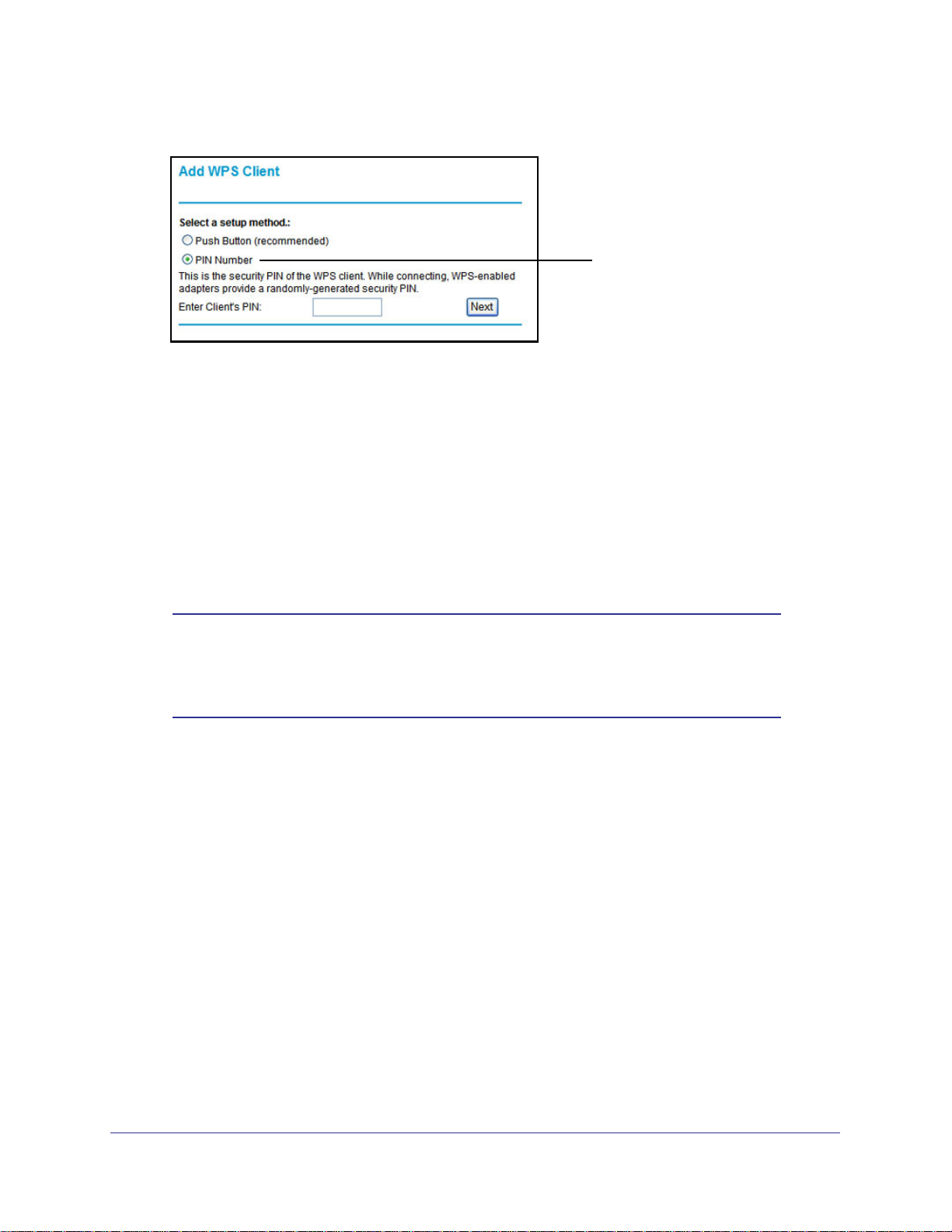
N750 Wireless Dual Band Gigabit Router WNDR4000 User Manual
The PIN method displays this screen so you can enter the client security PIN number:
While the wireless router attempts to connect, the WPS LED on the front of the wireless
router blinks green. When the wireless router establishes a WPS connection, the LED is
solid green, and the wireless router WPS screen displays a confirmation message.
4. Repeat to add another WPS client to your network.
WPS PIN method
Wireless Settings Screen
The Wireless Settings screen lets you view or change the wireless network settings. When
you set up security, note the new settings and save them in a secure location.
Note: If you use a wireless computer to change the wireless network
name (SSID) or security options, you are disconnected when you
click Apply. To avoid this problem, use a computer with a wired
connection to access the wireless router.
Consider Every Device on Your Network
Before you begin, check the following:
• Every wireless computer has to be able to obtain an IP address by DHCP from the
wireless router as described in Use Standard TCP/IP Properties for DHCP on page 16.
• Each computer or wireless adapter in your network has to have the same SSID and
wireless mode (bandwidth/data rate) as the wireless router. Check that the wireless
adapter on each computer can support the mode and security option you want to use.
• The security option on each wireless device in the network has to match the wireless
router. For example, if you select a security option that requires a passphrase, be sure to
use same passphrase for each wireless computer in the network.
Chapter 3. Wireless Settings | 29
Page 30
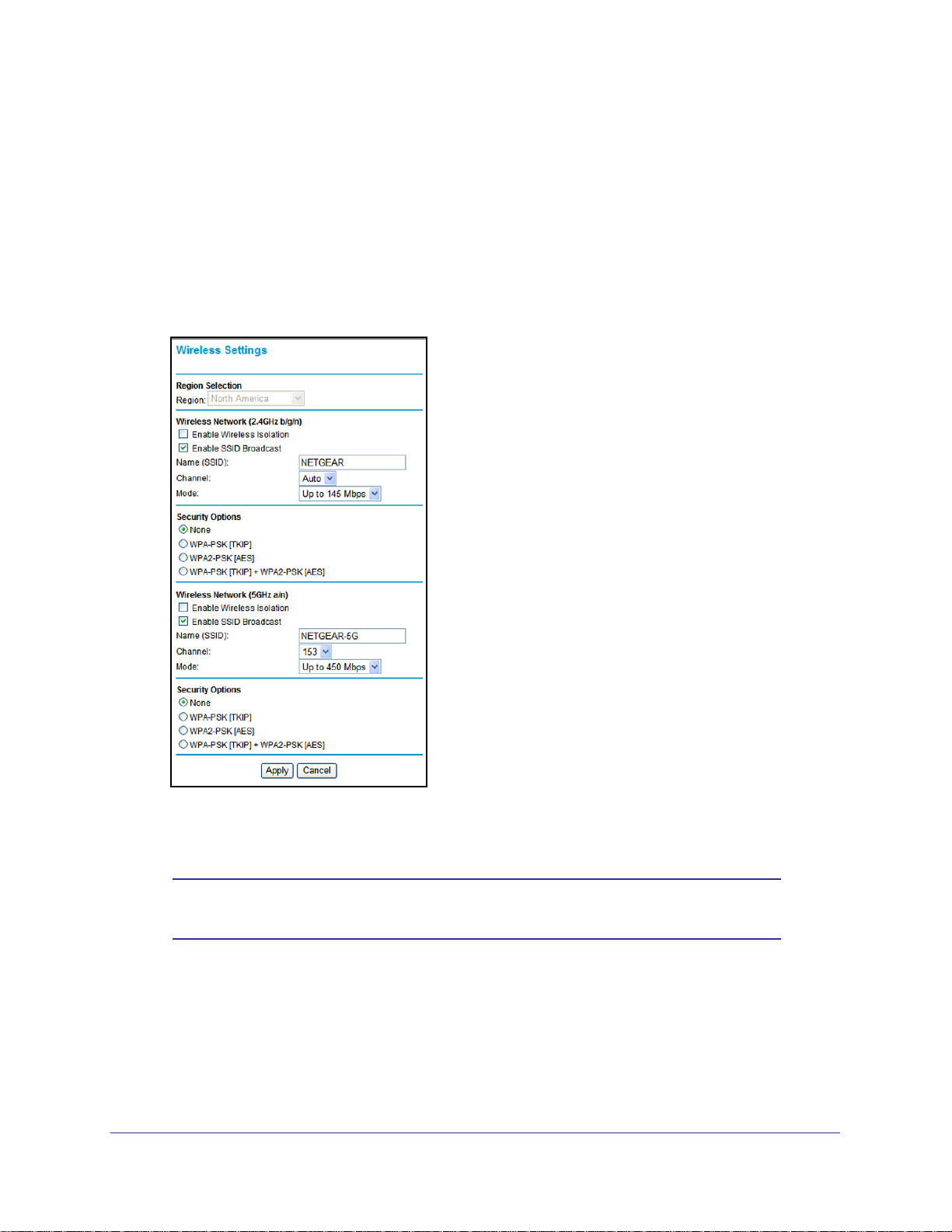
N750 Wireless Dual Band Gigabit Router WNDR4000 User Manual
View or Change Wireless Settings
Your wireless router comes set up with a unique wireless network name (SSID) and network
password. This information is printed on the label for your wireless router. You view or
change these settings in the Wireless Settings screen. You can also use this screen to set up
guest wireless networks.
To view or change wireless settings:
1. Select Setup > Wireless Settings to display the following screen.
2. Select the wireless network that you want to configure.
3. Make any changes that are needed, and click Apply when done to save your settings.
Note: The screen sections, settings, and procedures are explained in the
following sections.
4. Set up and test your computers for wireless connectivity:
a. Use your wireless computer or device to join your network. When prompted, enter the
network password.
b. From the wirelessly connected computer, make sure that you can access the
Internet.
30 | Chapter 3. Wireless Settings
Page 31

N750 Wireless Dual Band Gigabit Router WNDR4000 User Manual
Wireless Settings Screen Fields
Region
The location where the wireless router is used. It might not be legal to operate the wireless
router in a region other than the regions listed.
Wireless Network (for 2.4 GHz b/g/n and 5 GHz a/n)
The primary network is the one that you usually use. You can set up guest networks too. You
can customize access so that people who use their computers to access your guest network
can use the Internet, but they do not have access to the rest of your home network.
• Enable Wireless Isolation. When this check box is selected, wireless stations cannot
communicate with each other or with stations on the wired network. By default, this check
box is not selected.
• Enable SSID Broadcast. This setting allows the wireless router to broadcast its SSID so
that a wireless station can display this wireless name (SSID) in its scanned network list.
This check box is selected by default. To turn off the SSID broadcast, clear this check box
and click Apply.
• Name (SSID). The SSID is also known as the wireless network name. Enter a
32-character (maximum) name in this field. This field is case-sensitive. The default SSID
for your primary network is randomly generated, and there is typically no need to change
it. If you want to set up guest networks, NETGEAR does recommend that you customize
the default guest network names (SSIDs).
• Channel. The wireless channel used by the gateway: 1 through 13. Do not change the
channel unless you experience interference (shown by lost connections or slow data
transfers). If this happens, experiment with different channels to see which is the best.
• Mode. Up to 150 Mbps is the default and allows 802.11n and 802.11g wireless devices to
join the network. g & b supports up to 54 Mbps. Up to 65 Mbps supports up to 65 Mbps.
Security Options Settings
The Security Options section of the Wireless Settings screen lets you change the security
option and passphrase. NETGEAR recommends that you set up wireless security for your
primary network and wireless router and for each guest network that you plan to use.
• None. You can use this setting to establish wireless connectivity before implementing
wireless security. NETGEAR strongly recommends that you implement wireless security.
• WPA-PSK [TKIP] (WiFi Protected Access Pre-Shared Key). Allow only computers
configured with WPA to connect to the wireless router. When you select this option, this
additional area displays. Enter the WPA passphrase (network key). The passphrase has
to be between 8 and 63 ASCII characters or exactly 64 hex digits.
• WPA2-PSK [AES] (Wi-Fi Protected Access with 2 Pre-Shared Keys). Allow only
computers set up with WPA2 to connect to the wireless router. When you select this
option, this additional area displays. Enter the WPA passphrase (network key). The
passphrase has to be between 8 and 63 ASCII characters or exactly 64 hex digits.
Chapter 3. Wireless Settings | 31
Page 32

N750 Wireless Dual Band Gigabit Router WNDR4000 User Manual
• WPA-PSK [TKIP] + WPA2-PSK [AES]. Allow computers set up with either WPA-PSK or
WPA2-PSK security to connect to the wireless router. When you select this option, this
additional area displays on your screen. Enter the WPA passphrase (network key). The
passphrase has to be between 8 and 63 ASCII characters or exactly 64 hex digits.
Set Up WPA Security Option and Passphrase
1. In the Security Options section, select the WPA option that you want.
2. Enter the passphrase that you want to use. It is a text string from 8 to 63 characters.
3. Click Apply.
Wireless Guest Networks
Adding a guest network allows visitors at your home to use the Internet without having to
know your wireless security key. You can add a guest network to each wireless network, b/g/n
2.4 GHz or a/n 5 GHz. You can configure wireless guest networks and specify the security
options for each wireless guest network.
To set up a wireless guest network:
1. Select Setup > Guest Network. The following screen displays:
32 | Chapter 3. Wireless Settings
Page 33

N750 Wireless Dual Band Gigabit Router WNDR4000 User Manual
2. Select the Enable Guest Network check box to enable each guest network that you want
to use. Both 2.4 GHz b/g/n) and 5 GHz a/n are available.
3. Specify the settings for the network.
You can specify whether the SSID broadcast is enabled, and whether you want to allow
guests to access your local network. You can also change the SSID.
• NETGEAR strongly recommends that you change the SSID to a different name. Note
that the SSID is case-sensitive. For example, GuestNetwork is not the same as
Guestnetwork.
• For guest networks, wireless security is disabled by default. NETGEAR strongly
recommends that you implement wireless security for the guest network.
4. Select a security option for the guest network and specify the password.
5. When you have finished making changes, click Apply.
Chapter 3. Wireless Settings | 33
Page 34

4. Content Filtering Settings
This chapter explains how to use the basic firewall features of the wireless router to prevent
objectionable content from reaching the PCs and other devices connected to your network.
This chapter contains the following sections:
• Logs
• Keyword Blocking of HTTP Traffic
• Block Services
• Set the Time Zone
• Schedule Services
• Turn On Security Event Email Notification
• Port Forwarding
• Port Triggering
4
Chapter 4. Content Filtering Settings | 34
Page 35

N750 Wireless Dual Band Gigabit Router WNDR4000 User Manual
Logs
The wireless router logs security-related events such as denied incoming service requests,
hacker probes, and administrator logins. If you enable content filtering in the Block Sites
screen, the Logs screen show you when someone on your network tries to access a blocked
site. If you enable email notification, you will receive these logs in an email message.
To view the log, select Content Filtering > Logs. A screen similar to the following displays:
The Include in Log check boxes allow you to select which events are logged. The security log
entries include the following information:
• Date and time.The date and time the log entry was recorded.
• Description or action. The type of event and what action was taken, if any.
• Source IP. The IP address of the initiating device for this log entry.
• Source port and interface. The service port number of the initiating device, and whether
it originated from the LAN or WAN.
• Destination. The name or IP address of the destination device or website.
• Destination port and interface. The service port number of the destination device, and
whether it is on the LAN or WAN.
Chapter 4. Content Filtering Settings | 35
Page 36

N750 Wireless Dual Band Gigabit Router WNDR4000 User Manual
Examples of Log Messages
Following are examples of log messages. In all cases, the log entry shows the time stamp as
day, year-month-date hour:minute:second.
Activation and Administration
Tue, 2010-05-21 18:48:39 - NETGEAR activated
[This entry indicates a power-up or reboot with initial time entry.]
Tue, 2010-05-21 18:55:00 - Administrator login successful-IP:192.168.0.2
Thu, 2010-05-21 18:56:58 - Administrator logout - IP:192.168.0.2
[This entry shows an administrator logging into and out from IP address 192.168.0.2.]
Tue, 2010-05-21 19:00:06 - Login screen timed out - IP:192.168.0.2
[This entry shows a time-out of the administrator login.]
Wed, 2010-05-22 22:00:19 - Log emailed
[This entry shows when the log was emailed.]
Dropped Packets
Wed, 2010-05-22 07:15:15 - TCP packet dropped Source:64.12.47.28,4787,WAN - Destination:134.177.0.11,21,LAN - [Inbound
Default rule match]
Sun, 2010-05-22 12:50:33 - UDP packet dropped Source:64.12.47.28,10714,WAN - Destination:134.177.0.11,6970,LAN [Inbound Default rule match]
Sun, 2010-05-22 21:02:53 - ICMP packet dropped Source:64.12.47.28,0,WAN - Destin
match]
These entries show an inbound FTP (port 21) packet, a User Datagram Protocol (UDP)
packet (port 6970), and an Internet Control Message Protocol (ICMP) packet (port 0) being
dropped as a result of the default inbound rule, which states that all inbound packets are
denied.
ation:134.177.0.11,0,LAN - [Inbound Default rule
36 | Chapter 4. Content Filtering Settings
Page 37

N750 Wireless Dual Band Gigabit Router WNDR4000 User Manual
Keyword Blocking of HTTP Traffic
Use keyword blocking to prevent certain types of HTTP traffic from accessing your network.
The blocking can be always or according to a scheduled.
1. Select Security > Block Sites.The following screen displays:
2. Select one of the keyword blocking options:
• Per Schedule. Turn on keyword blocking according to the Schedule screen settings.
• Always. Turn on keyword blocking all the time, independent of the Schedule screen.
3. In the Keyword field, enter a keyword or domain, click Add Keyword, and click Apply.
The Keyword list. supports up to 32 entries. Here are some sample entries:
• Specify XXX to block http://www.badstuff.com/xxx.html.
• Specify .com if you want to allow only sites with domain suffixes such as .edu or .gov.
• Enter a period (.) to block all Internet browsing access.
Delete Keyword or Domain
1. Select the keyword or domain that you want to delete from the list.
2. Click Delete Keyword and click Apply to save your changes.
Chapter 4. Content Filtering Settings | 37
Page 38

N750 Wireless Dual Band Gigabit Router WNDR4000 User Manual
Specify a Trusted Computer
You can exempt one trusted computer from blocking and logging. The computer you exempt
has to have a fixed IP address.
1. In the Trusted IP Address field, enter the IP address.
2. Click Apply to save your changes.
Block Services
Services are functions performed by server computers at the request of client computers. For
example, Web servers serve Web pages, time servers serve time and date information, and
game hosts serve data about other players’ moves. When a computer on the Internet sends a
request for service to a server computer, the requested service is identified by a service or
port number. This number appears as the destination port number in the transmitted IP
packets. For example, a packet that is sent with destination port number 80 is an HTTP (Web
server) request.
You can block computers on your local network from using certain Internet services. This is
called service blocking or port filtering. You can add an outbound rule to block Internet access
from a local computer based on the computer, Internet site, time of day, and type of service.
To block access to Internet services:
1. Select Content Filtering > Block Services. The Block Services screen displays.
2. Enable service blocking by selecting either Per Schedule or Always, and then click Apply.
To block by schedule, be sure to specify a time period in the Schedule screen. For
information about scheduling, see Schedule Services on page 41.
38 | Chapter 4. Content Filtering Settings
Page 39
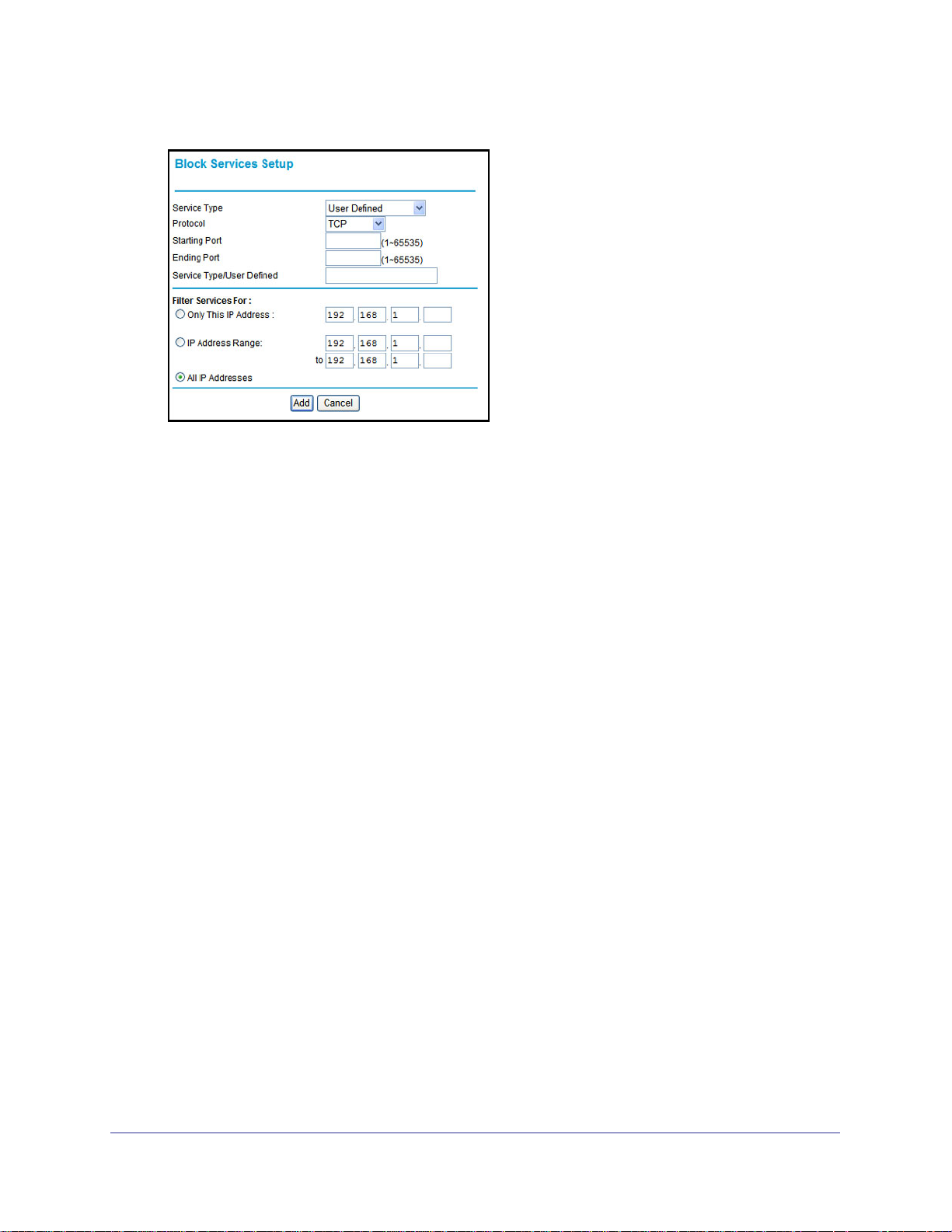
N750 Wireless Dual Band Gigabit Router WNDR4000 User Manual
3. Specify a service for blocking by clicking Add. The Block Services Setup screen displays.
4. From the Service Type list, select the application or service to be allowed or blocked. The list
includes several common services, but you are not limited to these choices. To add any
services or applications that are not listed, select User Defined.
Note: To define a service, first you have to know the port number or range of
numbers used by the application. The service port numbers for many common
protocols are defined by the Internet Engineering Task Force (IETF at
http://www.ietf.org/) and published in RFC1700, “Assigned Numbers.” Service
numbers for other applications are typically chosen from the range 1024 to
65535 by the authors of the application. You can often determine port number
information by contacting the publisher of the application, by asking user
groups or newsgroups, or by searching.
• If you know that the application uses either TCP or UDP, select the appropriate
protocol. If you are not sure, select Both.
• Enter the starting port and ending port numbers. If the application uses a single port
number, enter that number in both fields.
5. Select the radio button for the IP address configuration that you want to block, and then
enter the IP addresses in the appropriate fields.
You can block the specified service for a single computer, a range of computers (having
consecutive IP addresses), or all computers on your network.
6. Click Add to enable your Block Services Setup selections.
Chapter 4. Content Filtering Settings | 39
Page 40

N750 Wireless Dual Band Gigabit Router WNDR4000 User Manual
Set the Time Zone
The wireless router uses the Network Time Protocol (NTP) to obtain the current time and date
from one of several network time servers on the Internet.
1. Select Security > Schedule. The following screen displays
2. Select your time zone. This setting determines the blocking schedule and time-stamping of
log entries.
3. If your time zone is in daylight savings time, select the Automatically adjust for daylight
savings time check box to add one hour to standard time.
Note: If your region uses daylight savings time, select Automatically adjust
for daylight savings time on the first day and clear it after the last day.
4. Click Apply to save your settings.
40 | Chapter 4. Content Filtering Settings
Page 41
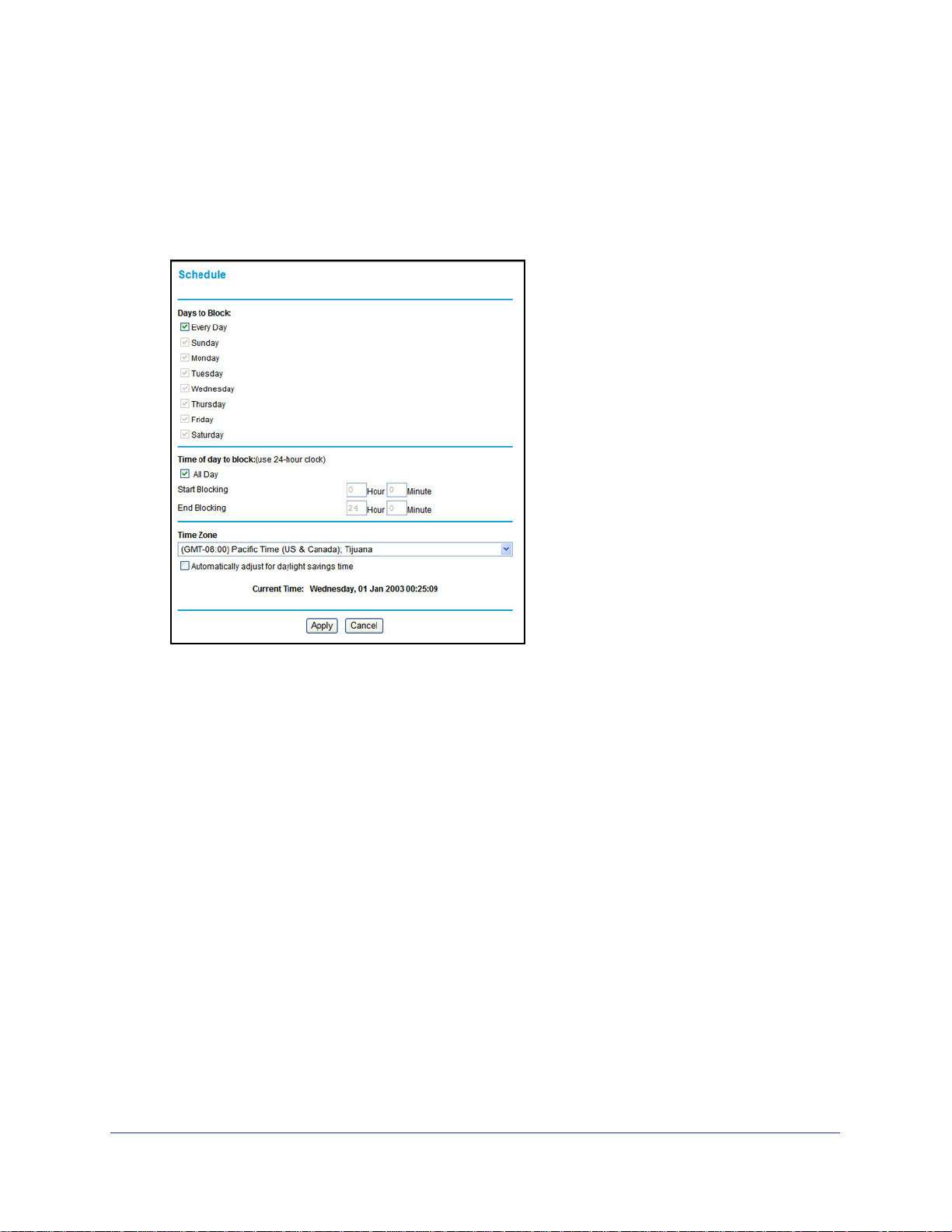
N750 Wireless Dual Band Gigabit Router WNDR4000 User Manual
Schedule Services
If you enabled service blocking in the Block Services screen or port forwarding in the Ports
screen, you can set up a schedule for when blocking occurs or when access is not restricted.
1. Select Security > Schedule. The following screen displays:
2. To block Internet services based on a schedule, select Every Day or select one or more
days.
3. If you want to limit access completely for the selected days, select All Day. Otherwise, to
limit access during certain times for the selected days, enter times in the Start Blocking and
End Blocking fields.
Note: Enter the values in 24-hour time format. For example, 10:30 a.m. would
be 10 hours and 30 minutes, and 10:30 p.m. would be 22 hours and 30
minutes. If you set the start time after the end time, the schedule is effective
through midnight the next day.
4. Click Apply to save your settings.
Chapter 4. Content Filtering Settings | 41
Page 42

N750 Wireless Dual Band Gigabit Router WNDR4000 User Manual
Turn On Security Event Email Notification
To receive logs and alerts by email, provide your email information in the Email screen and
specify which alerts you want to receive and how often.
Select Content Filtering > E-mail to display the following screen:
• Turn E-mail Notification On. Select this check box if you want to receive email logs and
alerts from the wireless router.
• Send to This E-mail Address. Enter the email address where you want logs and alerts
sent. This email address is also used as the From address. If you leave this field blank,
log and alert messages are not sent by email.
• Your Outgoing Mail Server. Enter the name or IP address of your ISP’s outgoing
(SMTP) mail server (such as mail.myISP.com). You might be able to find this information
in the configuration settings of your email program. Enter the email address to which logs
and alerts are sent. This email address is also used as the From address. If you leave this
field blank, log and alert messages are not sent by email.
• My mail server requires authentication. If you use an outgoing mail server provided by
your current ISP, you do not need to select this check box. If you use an email account
that is not provided by your ISP, select this check box, and enter the required user name
and password information.
• Send Alerts Immediately. Select the corresponding check box if you would like
immediate notification of a significant security event, such as a known attack, port scan,
or attempted access to a blocked site.
• Send logs according to this schedule. Specifies how often to send the logs: Hourly,
Daily, Weekly, or When Full.
42 | Chapter 4. Content Filtering Settings
Page 43

N750 Wireless Dual Band Gigabit Router WNDR4000 User Manual
- Days specifies which day of the week to send the log. This is relevant when the log is
sent weekly.
- Time specifies the time of day to send the log. This is relevant when the log is sent
daily or weekly.
Note: If the Weekly, Daily, or Hourly option is selected and the log fills up
before the specified period, the log is automatically emailed to the
specified email address. After the log is sent, it is cleared from the
wireless router’s memory. If the wireless router cannot email the log
file, the log buffer might fill up. In this case, the wireless router
overwrites the log and discards its contents.
Port Forwarding
Because the wireless router uses Network Address Translation (NAT), your network presents
only one IP address to the Internet, and outside users cannot directly address any of your
local computers. However, with port forwarding you can make a local server (for example, a
Web server or game server) visible and available to the Internet.
Note: Some residential broadband ISP accounts do not let you run server
processes (such as a Web or FTP server) from your location. Your
ISP might periodically check for servers and suspend your account if
it discovers any active services at your location. If you are unsure,
refer to the acceptable use policy of your ISP.
Port forwarding tells the wireless router to direct inbound traffic for a particular service to one
local server based on the destination port number. Port forwarding opens holes in your
firewall. Enable only those ports that are necessary for your network.
Before starting, you need to determine which type of service, application, or game you will
provide, and the local IP address of the computer that will provide the service. Be sure the
computer’s IP address never changes.
The following are some considerations for port forwarding:
• If your external IP address is assigned dynamically by your ISP, the IP address might
change periodically as the DHCP lease expires. Consider using the Dynamic DNS screen
described in
network.
• If the IP address of the local server computer is assigned by DHCP, it might change when
the computer is rebooted. To avoid this, use the Reserved IP address feature in the LAN
Setup screen to keep the computer’s IP address constant.
Dynamic DNS on page 75 so that external users can always find your
Chapter 4. Content Filtering Settings | 43
Page 44

N750 Wireless Dual Band Gigabit Router WNDR4000 User Manual
• Local computers access the local server using the computer’s local LAN address.
Attempts by local computers to access the server using the external WAN IP address fail.
To configure port forwarding to a local server:
1. Select Advanced > Port Forwarding/Port Triggering.
2. Select the Port Forwarding radio button as the service type as shown in the following
figure:
3. From the Service Name list, select the service or game that you will host on your network.
If the service does not appear in the list, you can add a custom service as described in
the following section..
4. In the Server IP Address field, enter the last digit of the IP address of your local computer
that will provide this service.
5. Click Add. The service appears in the list in the screen.
Note: To edit or delete a port forwarding entry in the table, select the
button next to the service name and click Edit Service or Delete
Service.
Add a Custom Service
To define a service, game, or application that does not appear in the Service Name list, you
need to know which port number or range of numbers is used by the application. You can
usually find out by contacting the publisher of the application or user groups or newsgroups.
44 | Chapter 4. Content Filtering Settings
Page 45

N750 Wireless Dual Band Gigabit Router WNDR4000 User Manual
To add a custom service:
1. On the Port Triggering screen, click the Add Custom Service button. The following
screen displays:
2. In the Service Name field, enter a descriptive name.
3. In the Protocol field, select the protocol. If you are unsure, select TCP/UDP.
4. In the Starting Port field, enter the first port number.
• If the application uses only a single port, enter the same port number in the Ending
Port field.
• If the application uses a range of ports, enter the ending port number of the range in
the Ending Port field.
5. In the Server IP Address field, enter the IP address of your local computer that will
provide this service.
6. Click Apply. The service appears in the list in the Port Forwarding/Port Triggering screen.
Application Example: Making a Local Web Server Public
If you host a Web server on your local network, you can use port forwarding to allow Web
requests from anyone on the Internet to reach your Web server.
To make a local Web server public:
1. Assign your Web server either a fixed IP address or a dynamic IP address using DHCP
address reservation, as explained in IP Address Reservation on page 72. In this
example, your router will always give your Web server an IP address of 192.168.1.33.
2. In the Port Forwarding screen, configure the router to forward the HTTP service to the local
address of your Web server at 192.168.1.33.
HTTP (port 80) is the standard protocol for Web servers.
3. (Optional) Register a host name with a Dynamic DNS service, and configure your router to
use the name as described in Dynamic DNS on page 70.
To access your Web server from the Internet, a remote user needs to know the IP
address that has been assigned by your ISP. However, if you use a Dynamic DNS
Chapter 4. Content Filtering Settings | 45
Page 46

N750 Wireless Dual Band Gigabit Router WNDR4000 User Manual
service, the remote user can reach your server by a user-friendly Internet name, such as
mynetgear.dyndns.org.
Port Triggering
Port triggering is a dynamic extension of port forwarding that is useful in these cases:
• More than one local computer needs port forwarding for the same application (but not
simultaneously).
• An application needs to open incoming ports that are different from the outgoing port.
When port triggering is enabled, the router monitors outbound traffic looking for a specified
outbound “trigger” port. When the router detects outbound traffic on that port, it remembers
the IP address of the local computer that sent the data. The router then temporarily opens the
specified incoming port or ports, and forwards incoming traffic on the triggered ports to the
triggering computer.
While port forwarding creates a static mapping of a port number or range to a single local
computer, port triggering can dynamically open ports to any computer that needs them and
can close the ports when they are no longer needed.
Note: If you use applications such as multiplayer gaming, peer-to-peer
connections, real-time communications such as instant messaging,
or remote assistance (a feature in Windows XP), you should also
enable Universal Plug and Play (UPnP) according to the instructions
in Universal Plug and Play on page 80.
To configure port triggering, you need to know which inbound ports the application needs.
Also, you need to know the number of the outbound port that will trigger the opening of the
inbound ports. You can usually determine this information by contacting the publisher of the
application or user groups or newsgroups.
To set up port triggering:
1. Select Advanced > Port Forwarding/Port Triggering. The Forwarding/Port Triggering
screen displays.
46 | Chapter 4. Content Filtering Settings
Page 47

N750 Wireless Dual Band Gigabit Router WNDR4000 User Manual
2. Select the Port Triggering radio button. The port triggering information displays.
3. Clear the Disable Port Triggering check box.
If you set up port triggering and then select the Disable Port Triggering check box, port
triggering is disabled, but the port triggering set up is retained even though it is not used.
4. In the Port Triggering Timeout field, enter a value up to 9999 minutes. This value controls
the inactivity timer for the designated inbound ports. The inbound ports close when the
inactivity time expires. This is required because the router cannot be sure when the
application has terminated.
5. Click Add Service to display the following screen:
6. In the Service Name field, type a descriptive service name.
7. In the Service User field, select Any (the default) to allow this service to be used by any
computer on the Internet. Otherwise, select Single address, and enter the IP address of
one computer to restrict the service to a particular computer.
8. Select the service type, either TCP or UDP or both (TCP/UDP). If you are not sure, select
TCP/UDP.
9. In the Triggering Port field, enter the number of the outbound traffic port that will cause the
inbound ports to be opened.
Chapter 4. Content Filtering Settings | 47
Page 48

N750 Wireless Dual Band Gigabit Router WNDR4000 User Manual
10. Enter the inbound connection port information in the Connection Type, Starting Port, and
Ending Port fields.
11. Click Apply. The service appears in the Port Triggering Portmap table.
48 | Chapter 4. Content Filtering Settings
Page 49

5. Network Maintenance
This chapter describes the wireless router settings for administering and maintaining the
wireless router and home network.
This chapter contains the following sections:
• Upgrade the Firmware
• Manually Check for Firmware Upgrades
• Manage the Configuration File
• View Router Status
• View Attached Devices
5
Chapter 5. Network Maintenance | 49
Page 50

N750 Wireless Dual Band Gigabit Router WNDR4000 User Manual
Upgrade the Firmware
The wireless router firmware (routing software) is stored in flash memory. By default, when
you log in to your wireless router, it checks the NETGEAR website for new firmware and
alerts you if there is a newer version.
WARNING!
When uploading firmware to the wireless router, do not interrupt
the Web browser by closing the window, clicking a link, or loading
a new page. If the browser is interrupted, it could corrupt the
firmware.
Automatic Firmware Check
When automatic firmware checking is on, the wireless router performs the check and notifies
you if an upgrade is available or not as shown here.
1. Click Yes to allow the wireless router to download and install the new firmware. The
upgrade process could take a few minutes. When the upload is complete, your wireless
router restarts.
2. Go to the WNDR4000 support page at http://www.netgear.com/support. and read the new
firmware release notes to determine whether you need to reconfigure the wireless router
after upgrading.
Note: If you get a “Firmware needs to be reloaded” message, it means that
a problem has been detected with the wireless router’s firmware.
Follow the prompts to correct the problem, or see Incorrect Date or
Time on page 92 for a description of the steps.
50 | Chapter 5. Network Maintenance
Page 51

N750 Wireless Dual Band Gigabit Router WNDR4000 User Manual
Stop the Automatic Firmware Check
You can turn the automatic firmware checking off and check for firmware updates manually if
you prefer. See the following section, Manually Check for Firmware Upgrades .
To turn off the automatic firmware check at login:
1. Select Maintenance > Router Upgrade. The following screen displays:
2. Clear the Check for Updated Firmware Upon Log-in check box.
Manually Check for Firmware Upgrades
You can use the Router Upgrade screen to manually check the NETGEAR website for newer
versions of firmware for your product.
WARNING!
When uploading firmware to the wireless router, do not interrupt
the Web browser by closing the window, clicking a link, or loading
a new page. If the browser is interrupted, it could corrupt the
firmware.
1. Select Maintenance > Router Status and make a note of the wireless router firmware
version number.
2. Go to the WNDR4000 support page on the NETGEAR website at
http://www.netgear.com/support.
3. If the firmware version on the NETGEAR website is newer than the firmware on your
wireless router, download the file to your computer.
Chapter 5. Network Maintenance | 51
Page 52

N750 Wireless Dual Band Gigabit Router WNDR4000 User Manual
4. Select Maintenance > Router Upgrade to display the following screen:
5. Click Browse, and locate the firmware you downloaded (the file ends in .img).
6. Click Upload to send the firmware to the wireless router.
When the upload is complete, your wireless router restarts. The upgrade process typically
takes about 1 minute. Read the new firmware release notes to determine whether or not
you need to reconfigure the wireless router after upgrading.
Manage the Configuration File
The wireless router configuration settings are stored in a configuration file (*.cfg). This file can
be backed up to your computer, restored, or used to revert to factory default settings.
Back Up
1. Select Maintenance > Backup Settings to display the following screen:
2. Click Save to save a copy of the current settings.
3. Choose a location to store the .cfg file that is on a computer on your network.
52 | Chapter 5. Network Maintenance
Page 53

N750 Wireless Dual Band Gigabit Router WNDR4000 User Manual
Restore
1. Enter the full path to the file on your network, or click the Browse button to find the file.
2. When you have located the .cfg file, click the Restore button to upload the file to the
wireless router.
Upon completion, the wireless router reboots.
Erase
Click the Erase button to reset the wireless router to its factory default settings. Erase sets
the password to password, and the LAN IP address to 192.168.1.1, and enables the wireless
router’s DHCP.
View Router Status
Select Maintenance > Router Status to display
this screen. The Router Status screen provides
status and usage information.
Hardware and Firmware Version. The model
of the hardware and the currently running
firmware version.
GUI Language Version. The currently selected
language.
Internet Port Settings
MAC Address. The Ethernet MAC address of
the DSL port.
IP Address. The DSL port IP address. If no
address is shown, the wireless router cannot
connect to the Internet.
DHCP. Usually this is set to DHCP Client
because the router obtains an IP address
dynamically from the ISP. If set to None, the
router uses a fixed IP address on the WAN.
IP Subnet Mask. The DSL port IP subnet mask.
Gateway IP Address. The IP address used as a gateway to the Internet for computers
configured to use DHCP.
Domain Name Server. The wireless router DNS server IP addresses. These addresses are
usually obtained dynamically from the ISP.
Chapter 5. Network Maintenance | 53
Page 54

N750 Wireless Dual Band Gigabit Router WNDR4000 User Manual
LAN Port (Local Ports)
MAC Address. The wireless router LAN port Ethernet MAC address.
IP Address. The wireless router LAN port IP address. The default is 192.168.1.1.
DHCP. If Off, the wireless router does not assign IP addresses to PCs on the LAN. If On, the
wireless router does assign IP addresses to PCs on the LAN.
IP Subnet Mask. The IP subnet mask used by the wireless router LAN. The default is
255.255.255.0.
Wireless Port
See Wireless Settings Screen on page 29 for a more detailed description of these settings.
Name (SSID). The Wi-Fi network name (SSID) for the wireless network. The default for a or n
operation is NETGEAR-5G. The default for b or g operation is NETGEAR.
Region. The country where the unit is set up for use.
Channel. The current channel, which determines the operating frequency.
Mode. The current Mbps setting.
Wireless AP. Indicates if the access point feature is enabled. If disabled, the Wireless LED
on the front panel is off.
Broadcast Name. Indicates if the wireless router is configured to broadcast its SSID.
Wi-Fi Protected Setup b/g/n. This indicates whether Wi-Fi Protected Setup is configured for
the b/g/n network.
Wi-Fi Protected Setup a/n. Indicates whether Wi-Fi Protected Setup is configured for the a/n
network.
Show Statistics
Click the Show Statistics button on the Router Status screen to display a screen similar to
this:
54 | Chapter 5. Network Maintenance
Page 55

N750 Wireless Dual Band Gigabit Router WNDR4000 User Manual
Port
The statistics for the WAN (Internet), LAN (local), and wireless LAN (WLAN) ports. For each
port, the screen displays the following:
• Status. The link status of the port.
• TxPkts. The number of packets transmitted since reset or manual clear.
• RxPkts. The number of packets received since reset or manual clear.
• Collisions. The number of collisions since reset or manual clear.
• Tx B/s. The current line utilization—percentage of current bandwidth used.
• Rx B/s. The average line utilization.
• Up Time. The time elapsed since the last power cycle or reset.
Connection Status
In the Router Status screen, click the Connection Status button to display a screen similar to
this:
IP Address. The IP address that is assigned to the router.
Subnet Mask. The subnet mask that is assigned to the router.
Default Gateway. The IP address for the default gateway that the router communicates with.
DHCP Server. The IP address for the Dynamic Host Configuration Protocol server that
provides the TCP/IP configuration for all the computers that are connected to the router.
DNS Server. The IP address of the Domain Name Service server that provides translation of
network names to IP addresses.
Lease Obtained. The date and time that the lease was obtained.
Lease Expired. The date and time that the lease will expire.
• Click the Release button to release the connection status items (that is, all items return to
0).
Chapter 5. Network Maintenance | 55
Page 56

N750 Wireless Dual Band Gigabit Router WNDR4000 User Manual
• Click the Renew button to refresh the screen.
• Click the Close Window button to close the Connection Status screen.
View Attached Devices
The Attached Devices screen shows all IP devices that the wireless router has discovered on
the local network.
Select Maintenance > Attached Devices. The following screen displays:
For each device, the table shows the IP address, the device name if available, and the
Ethernet MAC address. Note that if the wireless router is rebooted, the table data is lost until
the wireless router rediscovers the devices. To force the wireless router to look for attached
devices, click the Refresh button.
56 | Chapter 5. Network Maintenance
Page 57

6. USB Storage
This chapter describes how to access and configure a USB storage drive attached to your
wireless router.
Figure 1. USB port on rear panel.
The USB port on the wireless router can be used only to connect USB storage devices like flash
drives or hard drives. Do not connect computers, USB modems, printers, CD drives, or DVD
drives to the USB port.
6
This chapter includes the following sections:
• USB Drive Requirements
• File-Sharing Scenarios
• USB Storage Basic Settings
• Edit a Network Folder
• USB Storage Advanced Settings
• Unmount a USB Drive
• Approved USB Devices
• Connect to the USB Drive from a Remote Computer
• Connect to the USB Drive with Microsoft Network Settings
Chapter 6. USB Storage | 57
Page 58

N750 Wireless Dual Band Gigabit Router WNDR4000 User Manual
USB Drive Requirements
The wireless router works with 1.0 and 1.1 (USB Full Speed) and 2.0 (USB High Speed)
standards. The approximate USB bus speeds are shown in the following table.
Bus Speed/Second
USB 1.1 12 Mbits
USB 2.0 480 Mbits
Actual bus speeds can vary, depending on the CPU speed, memory, speed of the network,
and other variables. The wireless router should work with USB 2.0-compliant or
1.1-compliant external flash and hard drives. For the most up-to-date list of USB drives
supported by the wireless router, go to http://kbserver.netgear.com/readyshare/.
When selecting a USB device, bear in mind the following:
• The USB port on the wireless router can be used with one USB hard drive at a time. Do
not attempt to use a USB hub attached to the USB port.
• According to the USB 2.0 specification, the maximum available power is 5V @ 0.5A. If a
USB device exceeds this requirement, it might not function or might function erratically.
Check the documentation for your USB device to be sure.
• The wireless router supports FAT, FAT32, NTFS (read only), and NTFS with compression
format enabled (read only).
File-Sharing Scenarios
You can share files on the USB drive for a wide variety of business and recreational
purposes.
Share Photos within Your Home Network
You can create your own central storage location for photos and multimedia. This eliminates
the need to log in to (and pay for) an external photo-sharing site.
1. Insert your USB drive into the USB port on the wireless router either directly or with a
USB cable.
Computers on your local area network (LAN) can access this USB drive using a Web
browser or Microsoft networking.
2. If you want to specify read-only access, or to allow access from the Internet, see USB
Storage Advanced Settings on page 61.
58 | Chapter 6. USB Storage
Page 59

N750 Wireless Dual Band Gigabit Router WNDR4000 User Manual
Share Large Files with FTP over the Internet
1. To protect your network, set up security if someone else will be downloading the files.
Create a user name and password with appropriate access.
2. If you want to limit USB drive access to only read access, from the wireless router USB
Storage (Basic Settings) screen, click Edit. In the Write Access field, select admin, and then
click Apply.
The password for admin is the same one that you use to access the wireless router. By
default it is password.
3. Enable FTP via Internet in the USB Storage (Advanced Settings) screen. See USB Storage
Advanced Settings on page 61.
USB Storage Basic Settings
You can view or edit basic settings for the USB storage device attached to your wireless
router.
1. Select USB > Basic Settings. The following screen displays:
By default, the USB device is available to all computers on your local area network (LAN).
2. To access your USB device, do one of the following:
• Click the network or device name.
• Click the share name.
Chapter 6. USB Storage | 59
Page 60

N750 Wireless Dual Band Gigabit Router WNDR4000 User Manual
• Type \\readyshare in the address field of your Web browser.
Network/device name:
\\readyshare
Share name:
\\readyshare\USB_Storage
If you logged in to the wireless router before you connected your USB device, you might not
see your USB device in the wireless router screens until you log out and then log in again.
Basic Settings Screen Fields and Buttons
• Network Device Name. The default is \\readyshare. This is the name used to access the
USB device connected to the wireless router.
• Folder Name. Full path of the network folder.
• Volume Name. Volume name from the storage device (either USB drive or HDD).
• Total/Free Space. Shows the current utilization of the storage device.
• Share Name. You can click the name shown, or you can type it in the address field of
your Web browser.
If Not Shared is shown, then the default share has been deleted and no other share for
the root folder exists. Click the link to change this setting.
• Read/Write Access. Shows the network folder permissions and access controls.
- All no password allows all users to access the network folder.
- admin uses the same password that you use to log in to the wireless router.
• Edit. You can click the Edit button to edit the Available Network folder settings. See the
following section, Edit a Network Folder .
• Safely Remove USB Device. Click this button to safely remove the USB device attached
to your wireless router. See Unmount a USB Drive on page 63.
Edit a Network Folder
This process is the same from both the USB Storage (Basic Settings) and (Advanced
Settings) screens.
60 | Chapter 6. USB Storage
Page 61

N750 Wireless Dual Band Gigabit Router WNDR4000 User Manual
1. Click the Edit button to open the Edit Network Folder screen:
2. You can use this screen to select a folder, to change the share name, or to change read
access or write access from All-no password to admin.
The password for admin is the same one that is used to log in to the wireless router. By
default it is password.
3. Click Apply for your changes to take effect.
USB Storage Advanced Settings
To configure advanced USB settings, select USB > Advanced Settings. The USB Storage
(Advanced Settings) screen displays:
Chapter 6. USB Storage | 61
Page 62

N750 Wireless Dual Band Gigabit Router WNDR4000 User Manual
You can use this screen to specify access to the USB storage device. The settings are as
follows:
• Network Device Name. The default is readyshare. This is the name used to access the
USB device connected to the wireless router from your computer.
• Workgroup. If you are using a Windows workgroup rather than a domain, the workgroup
name is displayed here.
Access Method
• Network Connection. Enabled by default, this allows all users on the LAN to have
access to the USB drive.
• HTTP. Disabled by default. If you enable this setting, you can type http://readyshare to
access the USB drive.
• HTTP (via Internet). Disabled by default. If you enable this settings, remote users can
type http://readyshare to access the USB drive over the Internet.
• FTP. Disabled by default.
• FTP (via Internet). Disabled by default. If you enable this settings, remote users can
access the USB drive via FTP over the Internet.
Available Network Folders
• Folder Name. Full path of the network folder.
• Volume Name. Volume name from the storage device (either USB drive or HDD).
• Total Free Space. The space currently available on the storage device.
• Share Name. You can click the name shown, or you can type it into the address field of
your Web browser. If Not Shared is shown, then the default share has been deleted and
no other share for the root folder exists. Click the link to change this setting.
• Read/Write Access. Shows the permissions and access controls on the Network folder.
Selecting All-no password allows all users to access the network folder. You are
prompted to enter the same password that you use to log in to the wireless router.
62 | Chapter 6. USB Storage
Page 63

N750 Wireless Dual Band Gigabit Router WNDR4000 User Manual
Create a Network Folder
1. From the USB Storage (Advanced Settings) screen, click the Create Network Folder
button to open the Create Network Folder screen:
2. Create a folder.
• You can specify the folder’s share name, and change read access and write access
from All-no password to admin.
• The password for admin is the same one that is used to log in to the wireless router.
By default it is password.
3. Click Apply so that your changes take effect.
Unmount a USB Drive
To unmount a USB disk drive so that no users can access it, from the USB Settings screen,
click the Safely Remove USB button. This takes the drive offline.
CAUTION:
Unmount the USB drive before physically unplugging it from the wireless
router. If the USB disk is removed or a cable is pulled while data is being
written to the disk, it could result in file or disk corruption.
Chapter 6. USB Storage | 63
Page 64

N750 Wireless Dual Band Gigabit Router WNDR4000 User Manual
Approved USB Devices
You can specify which USB devices are approved for use when connected to the wireless
router.
1. Select Advanced > USB Settings. The following screen displays:.
2. Click Approved Devices and the following screen displays:
3. On the USB Drive Approved Devices screen, select the USB device from the Available USB
Devices list.
4. Click Add.
5. Select the Allow only approved devices check box.
6. Click Apply so that your change takes effect.
If you want to approve another USB device, first use the Safely Remove USB Device button
to unmount the currently connected USB device. Connect the other USB device, and then
repeat this process.
Connect to the USB Drive from a Remote Computer
To connect to the USB drive from remote computers using a Web browser, you use the
wireless router’s Internet port IP address.
64 | Chapter 6. USB Storage
Page 65

N750 Wireless Dual Band Gigabit Router WNDR4000 User Manual
Locate the Internet Port IP Address
The Router Status screen shows the Internet port IP address:
1. Log in to the wireless router.
2. Select Maintenance > Router Status.
3. Record the IP address that is listed for the Internet port. This is the IP address you can use
to connect to the wireless router remotely.
Access the Modem Router’s USB Drive Remotely with FTP
You can connect to the wireless router’s USB drive using a Web browser:
1. Connect to the wireless router by typing ftp:// and the Internet port IP address in the
address field of Internet Explorer or Mozilla Firefox, for example, ftp://10.1.65.4. If you
are using Dynamic DNS, you can type the DNS name rather than the IP address.
2. Type the name and password of the account that has access rights to the USB drive.
The directories of the USB drive that your account has access to display, for example,
share/partition1/directory1. You can now read and copy files from the USB directory.
Connect to the USB Drive with Microsoft Network Settings
You can access the USB drive from local computers on your home or office network using
Microsoft network settings. You have to be running Microsoft Windows 2000, XP, or older
versions of Windows with Microsoft networking enabled. You can use normal Explorer
operations such as dragging and dropping, opening files, or cutting and pasting files from:
• Microsoft Windows Start menu, Run option
• Windows Explorer
• Network Neighborhood or My Network Place
Enabling File and Printer Sharing
Each computer’s network properties have to be set to enable network communication with
the USB drive. File and Printer Sharing for Microsoft networking has to be enabled, as
described in the following sections.
Note: In Windows 2000 and Windows XP, File and Printer Sharing is
enabled by default.
Chapter 6. USB Storage | 65
Page 66
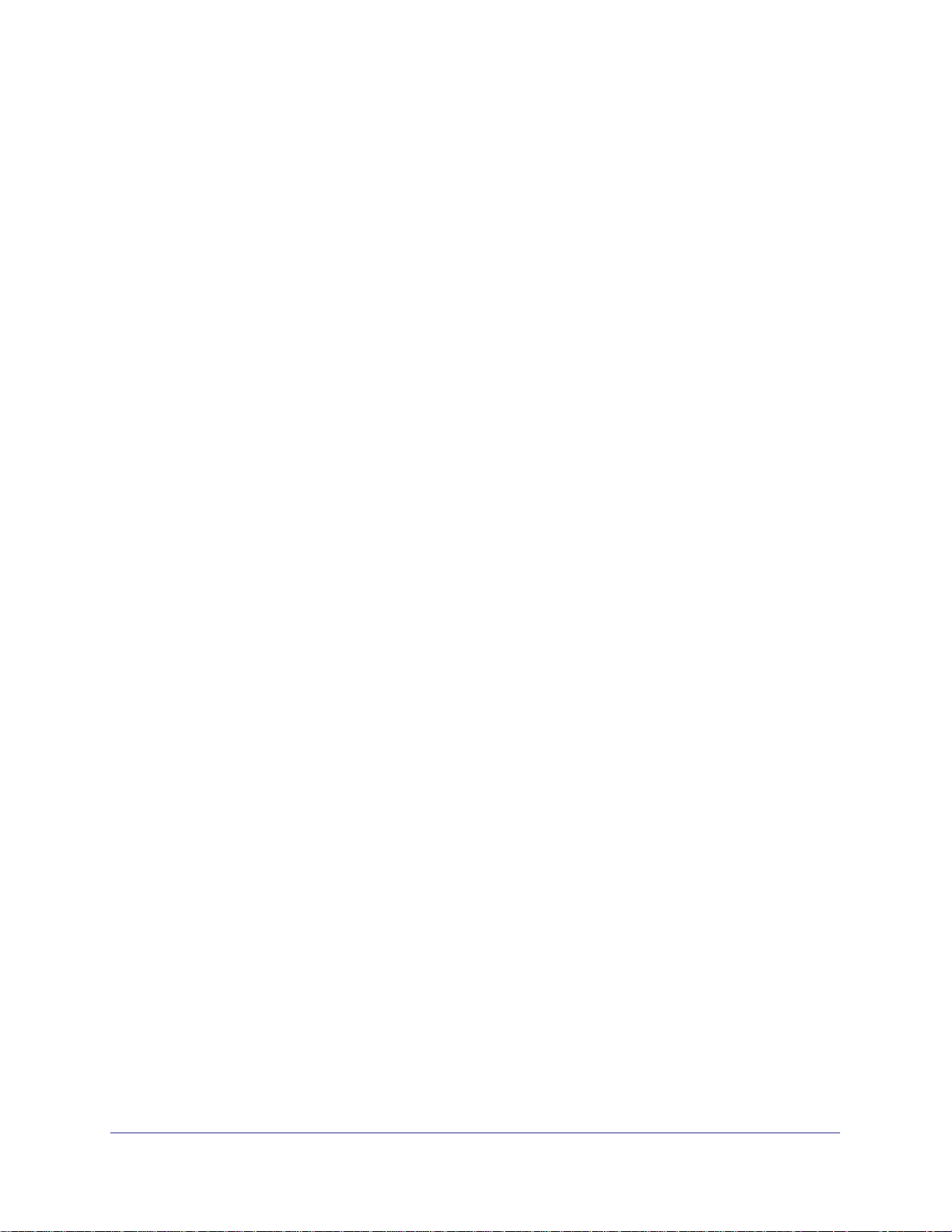
N750 Wireless Dual Band Gigabit Router WNDR4000 User Manual
Configuring Windows 98SE and Windows ME
The easiest way to get to your network properties is to go to your desktop, right-click
Network Neighborhood and then select Properties. File and Printer Sharing for Microsoft
Windows should be listed. If not, click Add and follow the installation prompts.
If you have questions about File and Printer Sharing, contact Microsoft for assistance.
Configuring Windows 2000 and Windows XP
Right-click the network connection for your local area network. File and Printer Sharing for
Microsoft Windows should be listed. If not, click Install and follow the installation prompts.
66 | Chapter 6. USB Storage
Page 67

7. Advanced Settings
This chapter describes the advanced features of your wireless router. The information is for
users with a solid understanding of networking concepts who want to set the wireless router up
for unique situations such as when remote access from the Internet by IP or domain name is
needed.
This chapter contains the following sections:
• WAN Setup
• Dynamic DNS
• LAN Setup
• Quality of Service (QoS)
• Advanced Wireless Settings
• Remote Management Access
• Static Routes
• IPv6
• Universal Plug and Play
• Traffic Meter
• Advanced USB Settings
• Wireless Bridging and Repeating Networks
7
Note: The port forwarding and port triggering features are described in
Port Forwarding on page 43 and Port Triggering on page 46.
Chapter 7. Advanced Settings | 67
Page 68

N750 Wireless Dual Band Gigabit Router WNDR4000 User Manual
WAN Setup
Select Advanced > WAN Setup to display the following screen:
The following settings are available:
• Disable Port Scan and DoS Protection. The firewall protects your LAN against port
scans and denial of service (DoS) attacks. This protection should be disabled only in
special circumstances.
• Default DMZ Server. The default demilitarized zone (DMZ) server feature is helpful when
you use online games and video conferencing applications that are incompatible with
NAT. See Default DMZ Server on page 69.
• Respond to Ping on Internet WAN Port. If you want the wireless router to respond to a
ping from the Internet, select this check box. This should be used only as a diagnostic
tool, because it allows your wireless router to be discovered. Do not select this check box
unless you have a specific reason to do so.
• Disable IGMP Proxying. The IGMP Proxying function lets a PC on the LAN receive
multicast traffic from the Internet. Select this check box to disable the function if you do
not need it.
• MTU Size (in bytes). The normal Maximum Transmit Unit (MTU) value for most Ethernet
networks is 1500 bytes, or 1492 bytes for PPPoE connections. For some ISPs you might
need to reduce the MTU. But this is rarely required, and should not be done unless you
are sure it is necessary for your ISP connection.
• NAT Filtering. By default NAT filtering is used.
68 | Chapter 7. Advanced Settings
Page 69

N750 Wireless Dual Band Gigabit Router WNDR4000 User Manual
Default DMZ Server
The default demilitarized zone (DMZ) server feature is helpful when you use online games
and video conferencing applications that are incompatible with NAT. The wireless router is
programmed to recognize some of these applications and to work correctly with them, but
there are other applications that might not function well. In some cases, one local computer
can run the application correctly if that computer’s IP address is entered as the default DMZ
server.
Note: For security reasons, you should avoid using the default DMZ server
feature. When a computer is designated as the default DMZ server,
it loses much of the protection of the firewall. If compromised over
the Internet, the computer can be used to attack your network.
Incoming traffic from the Internet is usually discarded by the wireless router unless the traffic
is a response to one of your local computers or a service that you have configured in the
Ports screen. Instead of discarding this traffic, you can have it forwarded to one computer on
your network. This computer is called the default DMZ server.
To assign a computer or server to be a default DMZ server:
1. In the WAN Setup screen, select the Default DMZ Server check box. The following
screen displays:
2. Type the IP address for that server and click Apply.
Chapter 7. Advanced Settings | 69
Page 70

N750 Wireless Dual Band Gigabit Router WNDR4000 User Manual
Dynamic DNS
If your network has a permanently assigned IP address, you can register a domain name that
is linked to your IP address by public Domain Name Servers (DNS). More commonly, Internet
accounts have dynamically assigned IP addresses in which the IP addresses change
frequently. In this case, use a commercial Dynamic DNS service to register your domain to its
IP address and forward traffic directed at your domain to your current IP address.
The wireless router has a client that can connect to a Dynamic DNS service provider. Once
you set up Dynamic DNS in the wireless router, when your IP address changes, your wireless
router contacts your Dynamic DNS service provider, logs in to your account, and registers
your new IP address.
To set up Dynamic DNS:
1. Select Advanced > Dynamic DNS to display the following screen.
2. Access the website of one of the Dynamic DNS service providers whose names appear in
the Service Provider drop-down list, and register for an account. For example, for
dyndns.org, go to www.dyndns.org.
3. Select the Use a Dynamic DNS Service check box.
4. Select the name of your Dynamic DNS service provider.
5. Type the host name that your Dynamic DNS service provider gave you. This is sometimes
called the domain name. If your URL is myName.dyndns.org, your host name is myName.
6. Type the user name for your Dynamic DNS account.
7. Type the password (or key) for your Dynamic DNS account.
8. Click Apply to save your settings.
If your ISP assigns a private WAN IP address such as 192.168.x.x or 10.x.x.x, the
Dynamic DNS service does not work because private addresses are not routed on the
Internet.
70 | Chapter 7. Advanced Settings
Page 71

N750 Wireless Dual Band Gigabit Router WNDR4000 User Manual
LAN Setup
The LAN Setup screen allows configuration of LAN IP services such as DHCP and Routing
Information Protocol (RIP). The wireless router is shipped preconfigured to use private IP
addresses on the LAN side and to act as a DHCP server. The wireless router’s default LAN
IP configuration is as follows:
• LAN IP address. 192.168.1.1
• Subnet mask. 255.255.255.0
These addresses are part of the private address range designated by the Internet
Engineering Task Force (IETF http://www.ietf.org) for use in private networks, and should be
suitable in most applications. If your network has a requirement to use a different IP
addressing scheme, you can make those changes in the LAN Setup screen.
Note: If you change the LAN IP address of the wireless router while
connected through the browser, you are disconnected. To
reconnect, open a new connection to the new IP address and log in.
To change the LAN settings:
1. Select Advanced > LAN Setup.
2. Enter the LAN Setup configuration, and click Apply to save your changes.
The following screen displays:
Chapter 7. Advanced Settings | 71
Page 72

N750 Wireless Dual Band Gigabit Router WNDR4000 User Manual
LAN Setup Screen Settings
• IP Address. The LAN IP address of the wireless router.
• IP Subnet Mask. The LAN subnet mask of the wireless router. Combined with the IP
address, the IP subnet mask allows a device to know which other addresses are local to
it, and which have to be reached through a gateway or wireless router.
• Use Router as DHCP Server. By default, the wireless router is a Dynamic Host
Configuration Protocol (DHCP) server, allowing it to assign IP, DNS server, and default
gateway addresses to all computers connected to the wireless router’s LAN. The
assigned default gateway address is the LAN address of the wireless router. IP
addresses are assigned to the attached PCs from a pool of addresses specified in this
screen. Each pool address is tested before it is assigned to avoid duplicate addresses on
the LAN.
For most applications, the default DHCP and TCP/IP settings of the wireless router are
satisfactory.
• Reserved IP Addresses Setup. When you specify a reserved IP address for a computer
on the LAN, that computer always receives the same IP address each time it accesses
the wireless router’s DHCP server. Reserved IP addresses should be assigned to servers
that require permanent IP settings.
IP Address Reservation
To reserve an IP address:
1. Select Advanced > LAN Setup and click the Add button.
2. In the IP Address field, type the IP address to assign to the computer or server. Choose an
IP
address from the wireless router’s LAN subnet, such as 192.168.0.x.
3. Type the MAC address of the computer or server.
Tip: If the computer is already on your network, copy its MAC address from
the Attached Devices screen and paste it here.
4. Click Apply to enter the reserved address into the table.
Note: The reserved address is not assigned until the next time the computer
contacts the wireless router’s DHCP server. Reboot the computer or access its
IP configuration to force a DHCP release and renew.
To edit or delete a reserved address entry:
1. Select the radio button next to the reserved address that you want to edit or delete.
2. Click Edit or Delete.
72 | Chapter 7. Advanced Settings
Page 73

N750 Wireless Dual Band Gigabit Router WNDR4000 User Manual
Quality of Service (QoS)
Quality of Service (QoS) is an advanced feature that can be used to prioritize some types of
traffic ahead of others. The wireless router can provide QoS prioritization over the wireless
link and on the Internet connection.
The wireless router supports Wi-Fi Multimedia Quality of Service (WMM QoS) to prioritize
wireless voice and video traffic over the wireless link. WMM QoS provides prioritization of
wireless data packets from different applications based on four access categories: voice,
video, best effort, and background. For an application to receive the benefits of WMM QoS,
both it and the client running that application have to have WMM enabled. Legacy
applications that do not support WMM, and applications that do not require QoS, are
assigned to the best effort category, which receives a lower priority than voice and video.
QoS for Internet Access
To specify prioritization of traffic, you need to add or create a policy for the type of traffic.
1. Select Advanced > QoS Setup.
2. Click Setup QoS rule. The QoS Priority Rule list displays:
The following screen displays:
Chapter 7. Advanced Settings | 73
Page 74

N750 Wireless Dual Band Gigabit Router WNDR4000 User Manual
3. To change a rule, select its radio button, scroll down and click Edit.
4. To add a custom rule, click Add Priority Rule.
5. Click Apply to save your changes and return to the QoS Setup screen.
6. In the QoS Setup screen, click Apply.
Advanced Wireless Settings
To view or change advanced wireless settings:
1. Select Advanced > Wireless Settings to display the following screen:
2. If you make changes, click Apply. Note that the WLAN settings come from the settings you
made in the Wireless Settings screen (see Wireless Settings Screen on page 29).
74 | Chapter 7. Advanced Settings
Page 75

N750 Wireless Dual Band Gigabit Router WNDR4000 User Manual
Wireless Advanced Settings (2.4 GHz and 5 GHz)
• Enable Wireless Router Radio. When this check box is selected, the wireless router
works as an access point broadcasting a wireless signal.
• The Fragmentation Length, CTS/RTS Threshold, and Preamble Mode fields are used for
testing. Do not change them unless you have a specific reason to do so.
WPS Settings
Router’s PIN. The PIN number that you use on a registrar (for example, from the Network
Explorer on a Vista Windows PC) to configure the wireless router’s wireless settings through
WPS. You can also find the PIN on the wireless router label.
The PIN function might temporarily be disabled when the wireless router detects suspicious
attempts to break into the wireless router’s wireless settings by using the wireless router’s
PIN through WPS. You can manually enable the PIN function by clearing the Disable
Router’s PIN check box.
Keep Existing Wireless Settings. By default, the Keep Existing Wireless Settings check
box is selected. This allows the wireless router to keep the same SSID and wireless security
settings when WPS-enabled devices are added to the network.
If the Keep Existing Wireless Settings check box is not selected, the next time you use WPS
to connect WPS-capable devices to your wireless network, the wireless router generates a
new random SSID and WPA/WPA2 passphrase. NETGEAR does not recommend this.
Wireless Card Access List
The Wireless Card Access List lets you restrict access to your network to a specific list of
devices based on their MAC addresses. This section explains how to set up the list.
1. Select Advanced > Wireless Settings, and click the Set Up Access List button to
display the Wireless Card Access List screen:
The Turn Access Control On check box is not selected so that any computer configured
with the correct wireless network name (SSID) and passphrase can access the network.
2. Select the Turn Access Control On check box to enable access restriction by MAC
address.
Chapter 7. Advanced Settings | 75
Page 76

N750 Wireless Dual Band Gigabit Router WNDR4000 User Manual
3. Click Add to add your computer’s MAC address so that you do not lose your wireless
connection when you click Apply. If you lose your wireless connection, you have to access
the wireless router from a wired computer or from a wireless computer that is on the access
control list. The following screen displays:
4. If a wireless station that you want to add is connected to the network, select it from the
Available Wireless Cards list and click Add.
5. You can enter MAC addresses manually. The MAC address is usually printed on the
wireless computer or device, or it might be in the wireless router’s DHCP table. The MAC
address is 12 hexadecimal digits.
You can copy and paste the MAC addresses from the wireless router’s Attached Devices
screen (see View Attached Devices on page 56) into the MAC Address field. This screen
shows computers connected to the network.
6. Click Apply to save your settings.
Remote Management Access
The remote management feature allows you to upgrade or check the status of your
WNDR4000 router over the Internet.
Note: Be sure to change the router’s default configuration password to a
very secure password. The ideal password should contain no
dictionary words from any language, and should be a mixture of
letters (both uppercase and lowercase), numbers, and symbols.
Your password can be up to 30 characters.
76 | Chapter 7. Advanced Settings
Page 77

N750 Wireless Dual Band Gigabit Router WNDR4000 User Manual
To configure your router for remote management:
1. Select Advanced > Remote Management. The following screen displays:
2. Select the Turn Remote Management On check box.
3. Under Allow Remote Access By, specify what external IP addresses will be allowed to
access the router’s remote management.
Note: For enhanced security, restrict access to as few external IP
addresses as practical.
• To allow access from any IP address on the Internet, select Everyone.
• To allow access from a range of IP addresses on the Internet, select IP Address
Range.
Enter a beginning and ending IP address to define the allowed range.
• To allow access from a single IP address on the Internet, select Only This Computer.
Enter the IP address that will be allowed access.
4. Specify the port number for accessing the management interface.
Normal Web browser access uses the standard HTTP service port 80. For greater
security, enter a custom port number for the remote management Web interface. Choose
a number between 1024 and 65535, but do not use the number of any common service
port. The default is 8080, which is a common alternate for HTTP.
5. Click Apply to have your changes take effect.
When accessing your router from the Internet, type your router’s WAN IP address into your
browser’s address or location field, followed by a colon (:) and the custom port number. For
example, if your external address is 134.177.0.123 and you use port number 8080, then
enter http://134.177.0.123:8080 in your browser.
Chapter 7. Advanced Settings | 77
Page 78

N750 Wireless Dual Band Gigabit Router WNDR4000 User Manual
Static Routes
Static routes provide additional routing information to your wireless router. Under normal
circumstances, the wireless router has adequate routing information after it has been
configured for Internet access, and you do not need to configure additional static routes. You
configure static routes only for unusual cases such as multiple routers or multiple IP subnets
located on your network.
Static Route Example
As an example of when a static route is needed, consider the following case:
• Your primary Internet access is through a cable modem to an ISP.
• You have an ISDN router on your home network for connecting to the company where
you are employed. This router’s address on your LAN is 192.168.1.100.
• Your company’s network address is 134.177.0.0.
When you first configured your wireless router, two implicit static routes were created. A
default route was created with your ISP as the wireless router, and a second static route was
created to your local network for all 192.168.0.x addresses. With this configuration, if you
attempt to access a device on the 134.177.0.0 network, your wireless router forwards your
request to the ISP. The ISP forwards your request to the company where you are employed,
and the request is likely to be denied by the company’s firewall.
In this case you need to define a static route,
telling your wireless router that 134.177.0.0
should be accessed through the ISDN router
at 192.168.0.100
In this example:
• The Destination IP Address and IP
Subnet Mask fields specify that this static
route applies to all 134.177.x.x
addresses.
• The Gateway IP Address field specifies
that all traffic for these addresses is to be
forwarded to the ISDN router at
192.168.0.100.
• The value in the Metric field represents
the number of routers between your
network and the destination. This is a direct connection, so it can be set to the minimum
value of 2.
.
• The Private check box is selected only as a precautionary security measure in case RIP
is activated.
78 | Chapter 7. Advanced Settings
Page 79

N750 Wireless Dual Band Gigabit Router WNDR4000 User Manual
Add a Static Route
1. Select Advanced > Static Routes to display the following screen:
2. Click Add to open the following screen.
3. Fill in the fields:
• In the Route Name field, enter a route name for this static route. This name is for
identification purpose only.
• Select Private if you want to limit access to the LAN only. The static route will not be
reported in RIP.
• Select Active to make this route effective.
• Enter the destination IP address of the final destination.
• Enter the IP subnet mask for this destination. If the destination is a single host, type
255.255.255.255.
• Enter the gateway IP address, which has to be a router on the same LAN segment as
the wireless router.
• In the Metric field, enter a number between 2 and 15 as the metric value. This
represents the number of routers between your network and the destination. Usually,
a setting of 2 or 3 works.
4. Click Apply to save your changes. The Static Routes table is updated to show the new
entry.
Chapter 7. Advanced Settings | 79
Page 80

N750 Wireless Dual Band Gigabit Router WNDR4000 User Manual
Universal Plug and Play
Universal Plug and Play (UPnP) helps devices, such as Internet appliances and computers,
access the network and connect to other devices as needed. UPnP devices can
automatically discover the services from other registered UPnP devices on the network.
1. Select Advanced > UPnP to display the following screen:
2. Specify the settings as follows:
• Turn UPnP On. UPnP can be enabled or disabled for automatic device configuration.
The default setting for UPnP is enabled. If UPnP is disabled, the wireless router does
not allow any device to automatically control the resources, such as port forwarding
(mapping), of the wireless router.
• Advertisement Period. The advertisement period is how often the wireless router
advertises (broadcasts) its UPnP information. This value can range from 1 to 1440
minutes. The default period is 30 minutes. Shorter durations ensure that control points
have current device status at the expense of additional network traffic. Longer
durations might compromise the freshness of the device status but can significantly
reduce network traffic.
• Advertisement Time to Live. This is measured in hops (steps) for each UPnP packet
sent. Hops are the steps allowed to propagate for each UPnP advertisement before it
disappears. The number of hops can range from 1 to 255. The default value is 4 hops,
which works for most home networks. If you notice that some devices are not being
updated or reached correctly, you might need to increase this value a little.
• UPnP Portmap Table. The UPnP Portmap Table displays the IP address of each
UPnP device that is currently accessing the wireless router and which ports (internal
and external) that device has opened. The UPnP Portmap Table also displays what
type of port is opened and if that port is still active for each IP address.
3. To save, cancel your changes, or refresh the table:
• Click Apply to save the new settings to the wireless router.
• Click Cancel to disregard any unsaved changes.
• Click Refresh to update the portmap table and to show the active ports that are
currently opened by UPnP devices.
80 | Chapter 7. Advanced Settings
Page 81

N750 Wireless Dual Band Gigabit Router WNDR4000 User Manual
IPv6
The IPv6 feature allows you to configure and check the status of your IPv6 Internet
connection.
Select Advanced > IPv6, and the following screen displays:
The default setting is Disabled, which turns off the IPv6 function. To turn it on, select your
connection type from the Internet Connection Type list and click Apply.
• If your ISP did not specify the connection type, you can select 6to24 Tunnel.
• If your ISP explicitly indicates that your IPv6 connection is not DHCP, PPPoE, or Fixed IP,
or your ISP indicates that it is IPv6 auto config, you can select Pass Through.
• If you are not sure about the IPv6 connection, you can use the Setup Wizard to
automatically detect your Internet connection type.
Traffic Meter
Traffic metering allows you to monitor the volume of Internet traffic passing through your
wireless router’s Internet port. With the Traffic Meter utility, you can set limits for traffic
volume, set a monthly limit, and get a live update of traffic usage.
Chapter 7. Advanced Settings | 81
Page 82

N750 Wireless Dual Band Gigabit Router WNDR4000 User Manual
To monitor traffic on your wireless router:
1. Select Advanced > Traffic Meter.
The following screen displays:
2. To enable the Traffic Meter, select the Enable Traffic Meter check box.
3. If you would like to record and restrict the volume of Internet traffic, select the Traffic
volume control by radio button. You can select one of the following options for controlling
the traffic volume:
• No limit. No restriction is applied when the traffic limit is reached.
• Download only. The restriction is applied to incoming traffic only.
• Both directions. The restriction is applied to both incoming and outgoing traffic.
4. You can limit the amount of data traffic allowed per month:
• By specifying how many Mbytes per month are allowed.
• By specifying how many hours of traffic are allowed.
5. Set the Traffic Counter to begin at a specific time and date.
6. Set up Traffic Control to issue a warning message before the monthly limit of Mbytes or
hours is reached. You can select one of the following to occur when the limit is attained:
• The Internet LED flashes green or amber.
82 | Chapter 7. Advanced Settings
Page 83

N750 Wireless Dual Band Gigabit Router WNDR4000 User Manual
• The Internet connection is disconnected and disabled.
7. Set up Internet Traffic Statistics to monitor the data traffic.
8. Click the Traffic Status button if you want a live update on Internet traffic status on your
wireless router.
9. Click Apply to save your settings.
Advanced USB Settings
For added security, you can specify that only approved USB devices are shared.
1. Select Advanced > USB. The following screen displays:
2. Select No and click Apply.
3. To define the approved devices, click USB Approved Devices.
Wireless Bridging and Repeating Networks
With the wireless router, you can build large bridged wireless networks that form an
IEEE 802.11n Wireless Distribution System (WDS). Using the wireless router with other
access points (APs) and wireless devices, you can connect clients using their MAC
addresses rather than IP addresses. A repeater with wireless client associations sends all
traffic to the remote access point.
Chapter 7. Advanced Settings | 83
Page 84

N750 Wireless Dual Band Gigabit Router WNDR4000 User Manual
Select Advanced > Wireless Repeating Function to display the following screen:
The process is the same for the 2.4 GHz or 5 GHz wireless network.
• Enable Wireless Repeating Function (2.4 GHz/5 GHz). Select the check box for the 2.4
GHz or 5 GHz network to use the wireless repeating function.
• Wireless MAC of this router. This field displays the MAC address for your wireless
router for your reference. You will need to enter this MAC address in the corresponding
Wireless Repeating Function screen of the other access point you are using.
• Wireless Repeater. If your wireless router is the repeater, select this check box.
• Repeater IP Address. If your wireless router is the repeater, enter the IP address of the
other access point.
• Disable Wireless Client Association. If your wireless router is the repeater, selecting
this check box means that wireless clients cannot associate with it. Only LAN client
associations are allowed.
- If you are setting up a point-to-point bridge, select this check box.
- If you want all client traffic to go through the other access point (repeater with wireless
client association), leave this check box cleared.
• Base Station MAC Address. If your wireless router is the repeater, enter the MAC
address for the access point that is the base station.
84 | Chapter 7. Advanced Settings
Page 85

N750 Wireless Dual Band Gigabit Router WNDR4000 User Manual
• Wireless Base Station. If your wireless router is the base station, select this check box.
• Disable Wireless Client Association. If your wireless router is the base station,
selecting this check box means that wireless clients cannot associate with it. Only LAN
client associations are allowed.
• Repeater MAC Address (1 through 4). If your wireless router is the base station, it can
act as the “parent” of up to 4 other access points. Enter the MAC addresses of the other
access points in these fields.
Set Up a Repeater with Wireless Client Association
In the repeater mode with wireless client association, your wireless router sends all traffic to a
base station access point. You can set up the wireless router as either the base station
(parent) or as the repeater (child) access point.
Note that the following restrictions apply:
• You do not have the option of disabling client associations with this wireless router.
• You cannot configure a sequence of parent-child APs. You are limited to only one parent
access point, although if your wireless router is the parent access point, it can connect
with up to four child access points.
The following figure shows an example of a repeater mode configuration.
Figure 2. Repeater example
To set up a repeater with wireless client association:
In this example, the wireless router is the base station, but you can set it up to be the
repeater with another AP as the base station if you want.
1. Set up your wireless router to be the base station.
a. In the Wireless Repeating Function screen for your wireless router, select the Enable
Wireless Repeating Function check box.
b. Select the Wireless Base Station radio button.
Chapter 7. Advanced Settings | 85
Page 86

N750 Wireless Dual Band Gigabit Router WNDR4000 User Manual
c. Clear the corresponding Disable Wireless Client Association check box (make
sure it is not selected).
d. Enter the MAC addresses for AP 2 and AP 3 in the Repeater MAC Address 1 and
Repeater MAC Address 2 field.
e. Click Apply.
2. Set up AP 2 and AP 3 to be wireless repeaters.
a. In the Wireless Repeating Function screen for AP 2 and AP 3, select the Enable
Wireless Repeating Function check box.
b. Select the Wireless Repeater radio button.
c. Clear the corresponding Disable Wireless Client Association check box (make
sure it is not selected).
d. Enter the MAC addresses for your wireless router in the Base Station MAC Address
field.
e. Click Apply.
3. Verify the following for all access points:
• Each access point operates in the same LAN network address range as the LAN
devices.
• The access points are on the same LAN. That is, the LAN IP addresses for the access
points are in the same network.
• If you are using DHCP, access point devices are set to Obtain an IP address
automatically (DHCP Client) in the Basic Settings screen.
• Access point devices use the same SSID, channel, authentication mode, and
encryption.
Verify connectivity across the LANs. A computer on any LAN segment should be able to connect
to the Internet or share files and printers with any other PCs or servers connected to any of the
three WLAN segments.
86 | Chapter 7. Advanced Settings
Page 87

8. Troubleshooting
This chapter provides information to help you diagnose and solve problems you might have with
your wireless router. If you do not find the solution here, check the NETGEAR support site at
http://support.netgear.com for product and contact information.
This chapter contains the following sections:
• Quick Tips
• Troubleshooting with the LEDs
• Cannot Log In to the Wireless Router
• Cannot Access the Internet
• Changes Not Saved
• Incorrect Date or Time
• Wireless Connectivity
• Restoring the Factory Settings and Password
8
Chapter 8. Troubleshooting | 87
Page 88

N750 Wireless Dual Band Gigabit Router WNDR4000 User Manual
Quick Tips
This section describes tips for troubleshooting some common problems
Sequence to Restart Your Network
Be sure to restart your network in this sequence:
1. Turn off and unplug the modem.
2. Turn off the wireless router and computers.
3. Plug in the modem and turn it on. Wait 2 minutes.
4. Turn on the wireless router and wait 2 minutes.
5. Turn on the computers.
Power LED
Check the Power LED to verify correct router operation.
If the Power LED does not turn off within 2 minutes after you turn the router on, reset the
router according to the instructions in
page 93.
Restoring the Factory Settings and Password on
Check Ethernet Cable Connections
Make sure that the Ethernet cables are securely plugged in.
• The Internet status light on the wireless router is on if the Ethernet cable connecting the
wireless router and the modem is plugged in securely and the modem and wireless router
are turned on.
• For each powered-on computer connected to the wireless router by an Ethernet cable,
the corresponding numbered router LAN port light is on.
Wireless Settings
Make sure that the wireless settings in the computer and router match exactly.
• For a wirelessly connected computer, the wireless network name (SSID) and wireless
security settings of the router and wireless computer need to match exactly.
• If you set up an access list in the Advanced Wireless Settings screen, you have to add
each wireless computer’s MAC address to the router’s access list.
88 | Chapter 8. Troubleshooting
Page 89

N750 Wireless Dual Band Gigabit Router WNDR4000 User Manual
Network Settings
Make sure that the network settings of the computer are correct.
• Wired and wirelessly connected computers need to have network (IP) addresses on the
same network as the router. The simplest way to do this is to configure each computer to
obtain an IP address automatically using DHCP.
• Some cable modem service providers require you to use the MAC address of the
computer initially registered on the account. You can view the MAC address in the
Attached Devices screen.
Troubleshooting with the LEDs
After you turn on power to the router, the following sequence of events should occur:
1. When power is first applied, verify that the Power LED
2. After approximately 2 minutes, verify that:
• The Power LED is solid green.
• The Internet LED is on.
• A numbered Ethernet port light is on for any local port that is connected to a
computer. This indicates that a link has been established to the connected device.
The LEDs on the front panel of the router can be used for troubleshooting.
is on.
Power LED Is Off or Blinking
• Make sure that the power cord is securely connected to your router and that the power
adapter is securely connected to a functioning power outlet.
• Check that you are using the 12V DC, 2.5A power adapter that NETGEAR supplied for
this product.
• If the Power LED alternately blinks green every second, the router software is corrupted.
This can happen if a firmware upgrade is interrupted, or if the router detects a problem
with the firmware. If the error persists, you have a hardware problem. For recovery
instructions, or help with a hardware problem, contact Technical Support at
www.netgear.com/support.
LEDs Never Turn Off
When the router is turned on, the LEDs turns on for about 10 seconds and then turn off. If all
the LEDs stay on, there is a fault within the router.
If all LEDs are still on 1 minute after power-up:
• Cycle the power to see if the router recovers.
Chapter 8. Troubleshooting | 89
Page 90

N750 Wireless Dual Band Gigabit Router WNDR4000 User Manual
• Clear the router’s configuration to factory defaults as explained in Restoring the Factory
Settings and Password on page 93.
If the error persists, you might have a hardware problem and should contact Technical
Support at
www.netgear.com/support.
Internet or Ethernet Port LEDs Are Off
If either the Ethernet port LEDs or the Internet LED does not light when the Ethernet
connection is made, check the following:
• Make sure that the Ethernet cable connections are secure at the router and at the modem
or computer.
• Make sure that power is turned on to the connected modem or computer.
• Be sure that you are using the correct cable:
When connecting the router’s Internet port to a cable or DSL modem, use the cable that
was supplied with the cable or DSL modem. This cable could be a standard
straight-through Ethernet cable or an Ethernet crossover cable.
Wireless LED Is Off
If the Wireless LED stays off, check to see if the Wireless On/Off button on the router has
been pressed. This button turns the wireless radios in the router on and off. The 2.4 GHz and
5 GHz LEDs are lit when the wireless radio is turned on.
Cannot Log In to the Wireless Router
If you are unable to log in to the wireless router from a computer on your local network, check
the following:
• If you are using an Ethernet-connected computer, check the Ethernet connection
between the computer and the wireless router as described in the previous section.
• Make sure that your computer’s IP address is on the same subnet as the wireless router.
If you are using the recommended addressing scheme, your computer’s address should
be in the range of 192.168.1.2 to 192.168.1.254.
• If your computer’s IP address is shown as 169.254.x.x, recent versions of Windows and
MacOS will generate and assign an IP address if the computer cannot reach a DHCP
server. These auto-generated addresses are in the range of 169.254.x.x. If your IP
address is in this range, check the connection from the computer to the wireless router,
and reboot your computer.
• If your wireless router’s IP address was changed and you do not know the current IP
address, clear the wireless router’s configuration to factory defaults. This sets the
wireless router’s IP address to 192.168.1.1. This procedure is explained in
Settings on page 94.
90 | Chapter 8. Troubleshooting
Factory
Page 91

N750 Wireless Dual Band Gigabit Router WNDR4000 User Manual
• Make sure that your browser has Java, JavaScript, or ActiveX enabled. If you are using
Internet Explorer, click Refresh to be sure that the Java applet is loaded.
• Try quitting the browser and launching it again.
• Make sure that you are using the correct login information. The factory default login name
is admin, and the password is password. Make sure that Caps Lock is off when you
enter this information.
Cannot Access the Internet
If you can access your router but you are unable to access the Internet, first determine
whether the router can obtain an IP address from your Internet Service Provider (ISP).
Unless your ISP provides a fixed IP address, your router must request an IP address from
the ISP. You can determine whether the request was successful using the Router Status
screen.
To check the WAN IP address:
1. Start your browser, and select an external site such as http://www.netgear.com.
2. Access the main menu of the router’s configuration at http://www.routerlogin.net.
3. Select Maintenance > Router Status.
4. Check that an IP address is shown for the Internet port. If 0.0.0.0 is shown, your router has
not obtained an IP address from your ISP.
If your router cannot obtain an IP address from the ISP, you might need to force your cable or
DSL modem to recognize your new router by restarting your network, as described in
Sequence to Restart Your Network on page 88.
If your router is still unable to obtain an IP address from the ISP, the problem might be one of
the following:
• Your Internet service provider (ISP) might require a login program.
Ask your ISP whether they require PPP over Ethernet (PPPoE) or some other type of
login.
• If your ISP requires a login, the login name and password might be set incorrectly.
• Your ISP might check for your computer’s host name.
Assign the computer host name of your ISP account as the account name in the Basic
Settings screen.
• Your ISP allows only one Ethernet MAC address to connect to Internet and might check
for your computer’s MAC address. In this case, do one of the following:
- Inform your ISP that you have bought a new network device, and ask them to use the
router’s MAC address.
- Configure your router to clone your computer’s MAC address.
If your router can obtain an IP address, but your computer is unable to load any Web pages
from the Internet:
• Your computer might not recognize any DNS server addresses.
Chapter 8. Troubleshooting | 91
Page 92

N750 Wireless Dual Band Gigabit Router WNDR4000 User Manual
A DNS server is a host on the Internet that translates Internet names (such as www
addresses) to numeric IP addresses. Typically, your ISP provides the addresses of one or
two DNS servers for your use. If you entered a DNS address during the router’s
configuration, reboot your computer, and verify the DNS address.You can configure your
computer manually with DNS addresses, as explained in your operating system
documentation.
• Your computer might not have the router configured as its TCP/IP gateway.
If your computer obtains its information from the router by DHCP, reboot the computer,
and verify the gateway address.
• You might be running login software that is no longer needed.
If your ISP provided a program to log you in to the Internet (such as WinPoET), you no
longer need to run that software after installing your router. You might need to go to
Internet Explorer and select Tools > Internet Options, click the Connections tab, and
select Never dial a connection.
Changes Not Saved
If the wireless router does not save the changes you make in the wireless router interface,
check the following:
• When entering configuration settings, always click the Apply button before moving to
another screen or tab, or your changes are lost.
• Click the Refresh or Reload button in the Web browser. The changes might have
occurred, but the old settings might be in the Web browser’s cache.
Incorrect Date or Time
Select Security > Schedule to display the current date and time. The wireless router uses the
Network Time Protocol (NTP) to obtain the current time from one of several network time
servers on the Internet. Each entry in the log is stamped with the date and time of day.
Problems with the date and time function can include the following:
• Date shown is January 1, 2000. This means the wireless router has not yet successfully
reached a network time server. Check that your Internet access is configured correctly. If
you have just finished setting up the wireless router, wait at least 5 minutes, and check
the date and time again.
• Time is off by one hour. The wireless router does not automatically sense daylight savings
time. In the Schedule screen, select the Automatically adjust for daylight savings time
check box.
92 | Chapter 8. Troubleshooting
Page 93

N750 Wireless Dual Band Gigabit Router WNDR4000 User Manual
Wireless Connectivity
If you are having trouble connecting wirelessly to the router, try to isolate the problem.
• Does the wireless device or computer that you are using find your wireless network?
If not, check the 2.4 GHz and 5 GHz LEDs on the front of the router. They should be lit. If
they aren’t, you can press the Wireless button on the front of the router to turn the routers
wireless radios back on.
If you disabled the router’s SSID broadcast, then your wireless network is hidden and
does not show up in your wireless client's scanning list. (By default, SSID broadcast is
enabled.)
• If your wireless device finds the network but you cannot join the network, check to make
sure your wireless device is compatible with the network that you selected (2.4 GHz or
5
GHz).
• Does your wireless device support the security that you are using for your wireless
network (WPA or WPA2)?
• If you want to check the wireless settings for the router, use an Ethernet cable to connect
a computer to a LAN port on the router. Then log in to the router and select Setup >
Wireless Settings see (
Note: Be sure to configure both sections (for 2.4 GHz b/g/n and 5 GHz a/n) on
the Wireless Settings screen and to click Apply if you make changes.
Wireless Settings Screen on page 29).
Wireless Signal Strength
If your wireless device finds your network, but the signal strength is weak, check these
conditions:
• Is your router too far from your computer, or too close? Place your computer near the
router, but at least 6 feet away, and see whether the signal strength improves.
• Is your wireless signal blocked by objects between the router and your computer?
Restoring the Factory Settings and Password
This section explains how to restore the factory settings, changing the router’s administration
password back to password. You can erase the current configuration and restore factory
defaults in two ways:
• Use the Erase function of the router (see Erase on page 53).
• Use the Restore Factory Settings button on the bottom of the router. See Factory Settings
on page 94. If you restore the factory settings and the wireless router fails to restart, or
the green Power LED continues to blink, the unit might be defective. If the error persists,
you might have a hardware problem and should contact Technical Support at
http://www.netgear.com/support.
Chapter 8. Troubleshooting | 93
Page 94

A. Supplemental Information
This appendix provides factory default settings and technical specifications for the N750
Wireless Dual Band Gigabit Router WNDR4000.
Factory Settings
You can return the wireless router to its factory settings. Use the end of a paper clip or some
other similar object to press and hold the Restore Factory Settings
of the router for at least 7 seconds. The wireless router resets, and returns to the factory
settings.
table.
Table 1. Factory Default Settings
Feature Default Behavior
Router login User login URL www.routerlogin.com or www.routerlogin.net
Your device returns to the factory configuration settings shown in the following
A
button on the bottom
Internet
connection
Local network
(LAN)
User name (case-sensitive) admin
Login password (case-sensitive) password
WAN MAC address Use default hardware address
WAN MTU size 1500
Port speed Autosensing
LAN IP 192.168.1.1
Subnet mask 255.255.255.0
DHCP server Enabled
DHCP range 192.168.1.2 to 192.168.1.254
Time zone Pacific time
Time zone Daylight Saving time Disabled
Allow a registrar to configure this
router
Enabled
Appendix A. Supplemental Information | 94
Page 95

N750 Wireless Dual Band Gigabit Router WNDR4000 User Manual
Table 1. Factory Default Settings (Continued)
Feature Default Behavior
Local network
DHCP starting IP address 192.168.1.2
(LAN) continued
DHCP ending IP address 192.168.1.254
DMZ Disabled
Time zone GMT for WW except NA and GR, GMT+1 for GR, GMT-8
for NA
Time zone adjusted for daylight
Disabled
savings time
SNMP Disabled
Firewall Inbound (communications coming
Disabled (except traffic on port 80, the HTTP port)
in from the Internet)
Outbound (communications going
Enabled (all)
out to the Internet)
Source MAC filtering Disabled
Wireless Wireless communication Enabled
SSID names • 2.4 GHz b/g/n: NETGEAR
• 5 GHz a/n: NETGEAR-5G
Security Disabled
Broadcast SSID Enabled
Transmission speed Auto
*
Country/region United States in the US; otherwise varies by region
RF channel 6 until region selected
Operating mode • 2.4 GHz b/g/n: Up to 145 Mbps
• 5 GHz a/n: Up to 450 Mbps
Data rate Best
Output power Full
Firewall Inbound (communications coming
Disabled (bars all unsolicited requests)
in from the Internet)
Outbound (communications going
Enabled (all)
out to the Internet)
*. Maximum wireless signal rate derived from IEEE Standard 802.11 specifications. Actual throughput will vary.
Network conditions and environmental factors, including volume of network traffic, building materials and
construction, and network overhead, lower actual data throughput rate.
Appendix A. Supplemental Information | 95
Page 96

N750 Wireless Dual Band Gigabit Router WNDR4000 User Manual
Technical Specifications
Table 2. WNDR4000 Router Specifications
Feature Description
Data and routing protocols TCP/IP, RIP-1, RIP-2, DHCP, PPPoE, PPTP, Bigpond, Dynamic DNS, UPnP,
and SMB
Power adapter • North America: 120V, 60 Hz, input
• UK, Australia: 240V, 50 Hz, input
• Europe: 230V, 50 Hz, input
• All regions (output): 12V DC @ 2.5A, output
Dimensions 1.1 in. x 6.89 in. x 4.68 in. (28 x 175 x 119 mm)
Weight 1.2 lbs. (0.5 kg)
Operating temperature 0° to 40° C (32º to 104º F)
Operating humidity 90% maximum relative humidity, noncondensing
Electromagnetic Emissions FCC Part 15 Class B
VCCI Class B
EN 55 022 (CISPR 22), Class B C-Tick N10947
LAN 10BASE-T or 100BASE-Tx or 1000BASE-T, RJ-45
WAN 10BASE-T or 100BASE-Tx or 1000BASE-T, RJ-45
Wireless Maximum wireless signal rate complies with the IEEE 802.11 standard. See the
footnote for the previous table.
Radio data rates Auto Rate Sensing
Data encoding standards IEEE 802.11n draft version 2.0
IEEE 802.11n, IEEE 802.11g, IEEE 802.11b 2.4 GHz
IEEE 802.11n, IEEE 802.11a 5.0 GHz
Maximum computers per
wireless network
Operating frequency ranges
2.4 Ghz
Operating frequency ranges
5 Ghz
Limited by the amount of wireless network traffic generated by each node
(typically 50–70 nodes).
2.412–2.462 GHz (US)
2.412–2.472 GHz (Japan)
2.412–2.472 GHz (Europe ETSI)
5.18–5.24 + 5.745–5.825 GHz (US)
5.18–5.24 GHz (Europe ETSI)
FCC: 5.25–5.35 GHz (DFS band) and 5.47–5.725 GHz (DFS band)
5600–5650MHz is disabled and unavailable for use
CE (Europe ETSI): 5.25–5.35 GHz (DFS band) and 5.47–5.725 GHz (DFS
band)
802.11 security WPA-PSK, WPA2-PSK, and WPA/WPA2 Enterprise.
96 | Appendix A. Supplemental Information
Page 97

B. Notification of Compliance
NETGEAR Dual Band - Wireless
Regulatory Compliance Information
This section includes user requirements for operating this product in accordance with National laws for usage of radio
spectrum and operation of radio devices. Failure of the end-user to comply with the applicable requirements may
result in unlawful operation and adverse action against the end-user by the applicable National regulatory authority.
Note: Note: This product's firmware limits operation to only the channels allowed in a particular Region or Country.
Therefore, all options described in this user's guide may not be available in your version of the product.
Europe - EU Declaration of Conformity
Marking by the above symbol indicates compliance with the Essential Requirements of the R&TTE Directive of the
European Union (1999/5/EC). This equipment meets the following conformance standards:
EN300 328 (2.4Ghz), EN301 489-17, EN301 893 (5Ghz), EN60950-1
For complete DoC please visit the NETGEAR EU Declarations of Conformity website at:
http://support.netgear.com/app/answers/detail/a_id/11621/
EDOC in Languages of the European Community
B
Language Statement
Cesky [Czech] NETGEAR Inc. tímto prohlašuje, že tento Radiolan je ve shode se základními
požadavky a dalšími príslušnými ustanoveními smernice 1999/5/ES.
Dansk [Danish] Undertegnede NETGEAR Inc. erklærer herved, at følgende udstyr Radiolan overholder
de væsentlige krav og øvrige relevante krav i direktiv 1999/5/EF.
Deutsch
[German]
Eesti [Estonian] Käesolevaga kinnitab NETGEAR Inc. seadme Radiolan vastavust direktiivi 1999/5/EÜ
Hiermit erklärt NETGEAR Inc., dass sich das Gerät Radiolan in Übereinstimmung mit
den grundlegenden Anforderungen und den übrigen einschlägigen Bestimmungen der
Richtlinie 1999/5/EG befindet.
põhinõuetele ja nimetatud direktiivist tulenevatele teistele asjakohastele sätetele.
Appendix B. Notification of Compliance | 97
Page 98

N750 Wireless Dual Band Gigabit Router WNDR4000 User Manual
English Hereby, NETGEAR Inc., declares that this Radiolan is in compliance with the essential
requirements and other relevant provisions of Directive 1999/5/EC.
Español
[Spanish]
Ελληνική
[Greek]
Français
[French]
Italiano [Italian] Con la presente NETGEAR Inc. dichiara che questo Radiolan è conforme ai requisiti
Latviski
[Latvian]
Lietuvių
[Lithuanian]
Nederlands
[Dutch]
Por medio de la presente NETGEAR Inc. declara que el Radiolan cumple con los
requisitos esenciales y cualesquiera otras disposiciones aplicables o exigibles de la
Directiva 1999/5/CE.
ΜΕ ΤΗΝ ΠΑΡΟΥΣΑ NETGEAR Inc. ΔΗΛΩΝΕΙ ΟΤΙ Radiolan ΣΥΜΜΟΡΦΩΝΕΤΑΙ ΠΡΟΣ
ΤΙΣ ΟΥΣΙΩΔΕΙΣ ΑΠΑΙΤΗΣΕΙΣ ΚΑΙ ΤΙΣ ΛΟΙΠΕΣ ΣΧΕΤΙΚΕΣ ΔΙΑΤΑΞΕΙΣ ΤΗΣ ΟΔΗΓΙΑΣ
1999/5/ΕΚ.
Par la présente NETGEAR Inc. déclare que l'appareil Radiolan est conforme aux
exigences essentielles et aux autres dispositions pertinentes de la directive 1999/5/CE.
essenziali ed alle altre disposizioni pertinenti stabilite dalla direttiva 1999/5/CE.
Ar šo NETGEAR Inc. deklarē, ka Radiolan atbilst Direktīvas 1999/5/EK būtiskajām
prasībām un citiem ar to saistītajiem noteikumiem.
Šiuo NETGEAR Inc. deklaruoja, kad šis Radiolan atitinka esminius reikalavimus ir kitas
1999/5/EB Direktyvos nuostatas.
Hierbij verklaart NETGEAR Inc. dat het toestel Radiolan in overeenstemming is met de
essentiële eisen en de andere relevante bepalingen van richtlijn 1999/5/EG.
Malti [Maltese] Hawnhekk, NETGEAR Inc., jiddikjara li dan Radiolan jikkonforma mal-htigijiet essenzjali
u ma provvedimenti ohrajn relevanti li hemm fid-Dirrettiva 1999/5/EC.
Magyar
[Hungarian]
Polski [Polish] Niniejszym NETGEAR Inc. oświadcza, że Radiolan jest zgodny z zasadniczymi
Português
[Portuguese]
Slovensko
[Slovenian]
Slovensky
[Slovak]
Suomi [Finnish] NETGEAR Inc. vakuuttaa täten että Radiolan tyyppinen laite on direktiivin 1999/5/EY
Alulírott, NETGEAR Inc. nyilatkozom, hogy a Radiolan megfelel a vonatkozó alapvetõ
követelményeknek és az 1999/5/EC irányelv egyéb elõírásainak.
wymogami oraz pozostałymi stosownymi postanowieniami Dyrektywy 1999/5/EC.
NETGEAR Inc. declara que este Radiolan está conforme com os requisitos essenciais e
outras disposições da Directiva 1999/5/CE.
NETGEAR Inc. izjavlja, da je ta Radiolan v skladu z bistvenimi zahtevami in ostalimi
relevantnimi določili direktive 1999/5/ES.
NETGEAR Inc. týmto vyhlasuje, že Radiolan spĺňa základné požiadavky a všetky
príslušné ustanovenia Smernice 1999/5/ES.
oleellisten vaatimusten ja sitä koskevien direktiivin muiden ehtojen mukainen.
98 | Appendix B. Notification of Compliance
Page 99

N750 Wireless Dual Band Gigabit Router WNDR4000 User Manual
Svenska
[Swedish]
Íslenska
[Icelandic]
Norsk
[Norwegian]
This device is a 2.4 GHz wideband transmission system (transceiver), intended for use in all EU member states and
EFTA countries, except in France and Italy where restrictive use applies.
In Italy the end-user should apply for a license at the national spectrum authorities in order to obtain authorization to
use the device for setting up outdoor radio links and/or for supplying public access to telecommunications and/or
network services.
This device may not be used for setting up outdoor radio links in France and in some areas the RF output power may
be limited to 10 mW EIRP in the frequency range of 2454 - 2483.5 MHz. For detailed information the end-user should
contact the national spectrum authority in France.
Härmed intygar NETGEAR Inc. att denna Radiolan står I överensstämmelse med de
väsentliga egenskapskrav och övriga relevanta bestämmelser som framgår av direktiv
1999/5/EG.
Hér með lýsir NETGEAR Inc. yfir því að Radiolan er í samræmi við grunnkröfur og aðrar
kröfur, sem gerðar eru í tilskipun 1999/5/EC.
NETGEAR Inc. erklærer herved at utstyret Radiolan er i samsvar med de grunnleggende
krav og øvrige relevante krav i direktiv 1999/5/EF.
FCC Requirements for Operation in the United States
FCC Information to User
This product does not contain any user serviceable components and is to be used with approved antennas only.
Any product changes or modifications will invalidate all applicable regulatory certifications and approvals.
FCC Guidelines for Human Exposure
This equipment complies with FCC radiation exposure limits set forth for an uncontrolled environment. This
equipment should be installed and operated with minimum distance of 20 cm between the radiator and your body.
This transmitter must not be co-located or operating in conjunction with any other antenna or transmitter.
FCC Declaration of Conformity
We, NETGEAR, Inc., 350 East Plumeria Drive, San Jose, CA 95134, declare under our sole responsibility that the
N750 Wireless Dual Band Gigabit Router WNDR4000 complies with Part 15 Subpart B of FCC CFR47 Rules.
Operation is subject to the following two conditions:
• This device may not cause harmful interference, and
• This device must accept any interference received, including interference that may cause undesired operation.
FCC Radio Frequency Interference Warnings & Instructions
This equipment has been tested and found to comply with the limits for a Class B digital device, pursuant to Part 15
of the FCC Rules. These limits are designed to provide reasonable protection against harmful interference in a
residential installation. This equipment uses and can radiate radio frequency energy and, if not installed and used in
accordance with the instructions, may cause harmful interference to radio communications. However, there is no
guarantee that interference will not occur in a particular installation. If this equipment does cause harmful
interference to radio or television reception, which can be determined by turning the equipment off and on, the user
is encouraged to try to correct the interference by one or more of the following methods:
• Reorient or relocate the receiving antenna.
• Increase the separation between the equipment and the receiver.
• Connect the equipment into an electrical outlet on a circuit different from that which the radio receiver is
connected.
• Consult the dealer or an experienced radio/TV technician for help.
Appendix B. Notification of Compliance | 99
Page 100

N750 Wireless Dual Band Gigabit Router WNDR4000 User Manual
FCC Caution
• Any changes or modifications not expressly approved by the party responsible for compliance could void the
user's authority to operate this equipment.
• This device complies with Part 15 of the FCC Rules. Operation is subject to the following two conditions: (1) This
device may not cause harmful interference, and (2) this device must accept any interference received, including
interference that may cause undesired operation.
• For product available in the USA market, only channel 1~11 can be operated. Selection of other channels is not
possible.
• This device and its antenna(s) must not be co-located or operation in conjunction with any other antenna or
transmitter.
Industry Canada
This device complies with RSS-210 of the Industry Canada Rules. Operation is subject to the following two conditions:
(1) This device may not cause harmful interference, and (2) this device must accept any interference received,
including interference that may cause undesired operation.
IMPORTANT NOTE: Radiation Exposure Statement:
This equipment complies with IC radiation exposure limits set forth for an uncontrolled environment. This equipment
should be installed and operated with minimum distance 20cm between the radiator & your body.
Caution:
The device for the band 5150-5250 MHz is only for indoor usage to reduce po-tential for harmful interference to
co-channel mobile satellite systems.
High power radars are allocated as primary users (meaning they have priority) of 5250-5350 MHz and 5650-5850 MHz
and these radars could cause interference and/or damage to LE-LAN devices.
Ce dispositif est conforme à la norme CNR-210 d'Industrie Canada applicable aux appareils radio exempts de licence.
Son fonctionnement est sujet aux deux conditions suivantes: (1) le dispositif ne doit pas produire de brouillage
préjudiciable, et (2) ce dispositif doit accepter tout brouillage reçu, y compris un brouillage susceptible de provoquer un
fonctionnement indésirable.
NOTE IMPORTANTE: Déclaration d'exposition aux radiations:
Cet équipement est conforme aux limites d'exposition aux rayonnements IC établies pour un environnement non
contrôlé. Cet équipement doit être installé et utilisé avec un minimum de 20 cm de distance entre la source de
rayonnement et votre corps.
Avertissement:
Le dispositif fonctionnant dans la bande 5150-5250 MHz est réservé uniquement pour une utili-sation à l'intérieur afin
de réduire les risques de brouillage préjudiciable aux systèmes de satellites mobiles utilisant les mêmes canaux.
Les utilisateurs de radars de haute puissance sont désignés utilisateurs principaux (c.-à-d., qu'ils ont la priorité) pour
les bandes 5250-5350 MHz et 5650-5850 MHz et que ces radars pourraient causer du brouillage et/ou des dommages
aux dispositifs LAN-EL.
Voluntary Control Council for Interference (VCCI) Statement
This equipment is in the Class B category (information equipment to be used in a residential area or an adjacent area
thereto) and conforms to the standards set by the Voluntary Control Council for Interference by Data Processing
Equipment and Electronic Office Machines aimed at preventing radio interference in such residential areas.
When used near a radio or TV receiver, it may become the cause of radio interference. Read instructions for correct
handling.
100 | Appendix B. Notification of Compliance
