
ProSafe Managed Switch
Command Line Interface (CLI)
User Manual
10.0.1
M7100-24X
M4100-24G-POE+
M4100-26G
M4100-26-POE
M4100-26G-POE
M4100-50G
M4100-50-POE
M4100-50G-POE+
350 East Plumeria Drive
San Jose, CA 95134
USA
February 2013
202-11166-02
1.0
M4100-12GF
M4100-12G-POE+
M4100-D12G
M4100-D10-POE
M4100-D12G-POE+

ProSafe M4100 and M7100 Managed Switches
Support
Thank you for selecting NETGEAR products.
After installing your device, locate the serial number on the label of your product and use it to register your product
at https://my.netgear.com. You must register your product before you can use NETGEAR telephone support.
NETGEAR recommends registering your product through the NETGEAR website. For product updates and web
support, visit http://support.netgear.com.
Phone (US & Canada only): 1-888-NETGEAR.
Phone (Other Countries): Check the list of phone numbers at
http://support.netgear.com/general/contact/default.aspx.
Trademarks
NETGEAR, the NETGEAR logo, and Connect with Innovation are trademarks and/or registered trademarks of
NETGEAR, Inc. and/or its subsidiaries in the United States and/or other countries. Information is subject to change
without notice. © NETGEAR, Inc. All rights reserved.
Revision History
Publication Part Number Version Publish Date Comments
202-11166-02 1.0 February 2013 Updated document.
202-11166-01 1.0 October 2012 First publication.
2
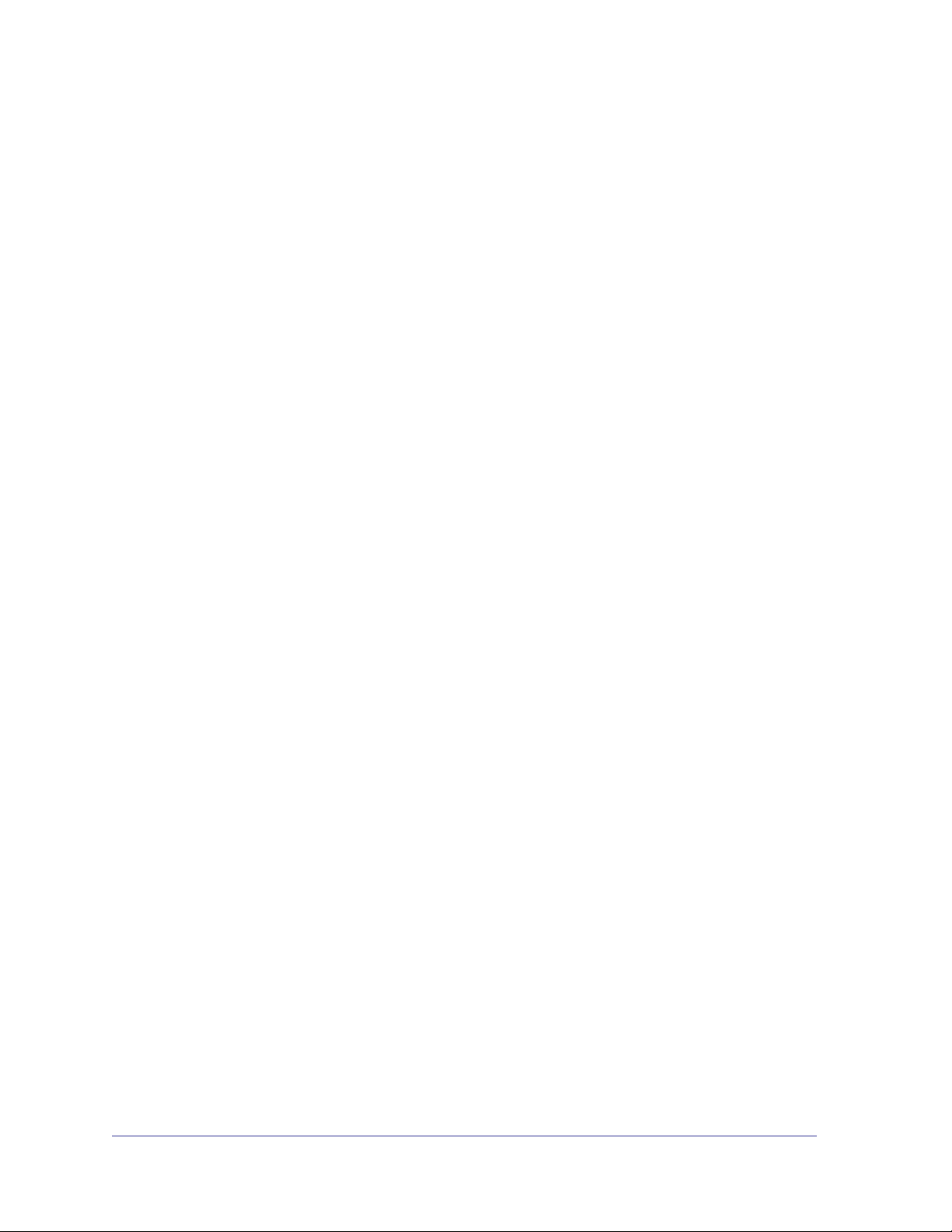
Contents
Chapter 1 Using the Command-Line Interface
Chapter 2 Switching Commands
Licensing and Command Support . . . . . . . . . . . . . . . . . . . . . . . . . . . . . . . .8
Command Syntax. . . . . . . . . . . . . . . . . . . . . . . . . . . . . . . . . . . . . . . . . . . . .9
Command Conventions . . . . . . . . . . . . . . . . . . . . . . . . . . . . . . . . . . . . . . . .9
Common Parameter Values. . . . . . . . . . . . . . . . . . . . . . . . . . . . . . . . . . . .10
Slot/Port Naming Convention. . . . . . . . . . . . . . . . . . . . . . . . . . . . . . . . . . .11
Using a Command’s “No” Form . . . . . . . . . . . . . . . . . . . . . . . . . . . . . . . . .12
Managed Switch Modules . . . . . . . . . . . . . . . . . . . . . . . . . . . . . . . . . . . . .12
Command Modes. . . . . . . . . . . . . . . . . . . . . . . . . . . . . . . . . . . . . . . . . . . .12
Command Completion and Abbreviation . . . . . . . . . . . . . . . . . . . . . . . . . .16
CLI Error Messages . . . . . . . . . . . . . . . . . . . . . . . . . . . . . . . . . . . . . . . . . .16
CLI Line-Editing Conventions. . . . . . . . . . . . . . . . . . . . . . . . . . . . . . . . . . .17
Using CLI Help . . . . . . . . . . . . . . . . . . . . . . . . . . . . . . . . . . . . . . . . . . . . . .17
Accessing the CLI. . . . . . . . . . . . . . . . . . . . . . . . . . . . . . . . . . . . . . . . . . . .18
Port Configuration Commands. . . . . . . . . . . . . . . . . . . . . . . . . . . . . . . . . .21
Loopback Interface Commands . . . . . . . . . . . . . . . . . . . . . . . . . . . . . . . . .27
Spanning Tree Protocol (STP) Commands . . . . . . . . . . . . . . . . . . . . . . . .30
VLAN Commands. . . . . . . . . . . . . . . . . . . . . . . . . . . . . . . . . . . . . . . . . . . .47
Double VLAN Commands . . . . . . . . . . . . . . . . . . . . . . . . . . . . . . . . . . . . .60
Voice VLAN Commands. . . . . . . . . . . . . . . . . . . . . . . . . . . . . . . . . . . . . . .63
Provisioning (IEEE 802.1p) Commands. . . . . . . . . . . . . . . . . . . . . . . . . . .65
Protected Ports Commands . . . . . . . . . . . . . . . . . . . . . . . . . . . . . . . . . . . .65
Private VLAN . . . . . . . . . . . . . . . . . . . . . . . . . . . . . . . . . . . . . . . . . . . . . . .68
GARP Commands . . . . . . . . . . . . . . . . . . . . . . . . . . . . . . . . . . . . . . . . . . .71
GVRP Commands . . . . . . . . . . . . . . . . . . . . . . . . . . . . . . . . . . . . . . . . . . .73
GMRP Commands . . . . . . . . . . . . . . . . . . . . . . . . . . . . . . . . . . . . . . . . . . .75
Port-Based Network Access Control Commands. . . . . . . . . . . . . . . . . . . .77
802.1X Supplicant Commands. . . . . . . . . . . . . . . . . . . . . . . . . . . . . . . . . .91
Storm-Control Commands . . . . . . . . . . . . . . . . . . . . . . . . . . . . . . . . . . . . .94
Flow Control Commands . . . . . . . . . . . . . . . . . . . . . . . . . . . . . . . . . . . . .104
Port-Channel/LAG (802.3ad) Commands . . . . . . . . . . . . . . . . . . . . . . . .105
Port Mirroring . . . . . . . . . . . . . . . . . . . . . . . . . . . . . . . . . . . . . . . . . . . . . .121
Static MAC Filtering . . . . . . . . . . . . . . . . . . . . . . . . . . . . . . . . . . . . . . . . .123
DHCP L2 Relay Agent Commands . . . . . . . . . . . . . . . . . . . . . . . . . . . . .127
DHCP Client Commands . . . . . . . . . . . . . . . . . . . . . . . . . . . . . . . . . . . . .131
DHCP Snooping Configuration Commands . . . . . . . . . . . . . . . . . . . . . . .132
Dynamic ARP Inspection Commands . . . . . . . . . . . . . . . . . . . . . . . . . . .141
3

ProSafe M4100 and M7100 Managed Switches
IGMP Snooping Configuration Commands . . . . . . . . . . . . . . . . . . . . . . .148
IGMP Snooping Querier Commands . . . . . . . . . . . . . . . . . . . . . . . . . . . .157
MLD Snooping Commands . . . . . . . . . . . . . . . . . . . . . . . . . . . . . . . . . . .161
MLD Snooping Querier Commands. . . . . . . . . . . . . . . . . . . . . . . . . . . . .168
set mld querier . . . . . . . . . . . . . . . . . . . . . . . . . . . . . . . . . . . . . . . . . . .168
set mld querier query_interval . . . . . . . . . . . . . . . . . . . . . . . . . . . . . . .169
set mld querier timer expiry . . . . . . . . . . . . . . . . . . . . . . . . . . . . . . . . .169
set mld querier election participate. . . . . . . . . . . . . . . . . . . . . . . . . . . .170
show mldsnooping querier . . . . . . . . . . . . . . . . . . . . . . . . . . . . . . . . . .170
Port Security Commands . . . . . . . . . . . . . . . . . . . . . . . . . . . . . . . . . . . . .171
LLDP (802.1AB) Commands . . . . . . . . . . . . . . . . . . . . . . . . . . . . . . . . . .175
LLDP-MED Commands . . . . . . . . . . . . . . . . . . . . . . . . . . . . . . . . . . . . . .184
Denial of Service Commands. . . . . . . . . . . . . . . . . . . . . . . . . . . . . . . . . .193
MAC Database Commands . . . . . . . . . . . . . . . . . . . . . . . . . . . . . . . . . . .203
ISDP Commands . . . . . . . . . . . . . . . . . . . . . . . . . . . . . . . . . . . . . . . . . . .205
Priority-Based Flow Control Commands . . . . . . . . . . . . . . . . . . . . . . . . .210
Chapter 3 Multicast VLAN Registration (MVR)
About MVR. . . . . . . . . . . . . . . . . . . . . . . . . . . . . . . . . . . . . . . . . . . . . . . .214
MVR Commands . . . . . . . . . . . . . . . . . . . . . . . . . . . . . . . . . . . . . . . . . . .214
Chapter 4 Routing Commands
Address Resolution Protocol (ARP) Commands . . . . . . . . . . . . . . . . . . .222
IP Routing Commands. . . . . . . . . . . . . . . . . . . . . . . . . . . . . . . . . . . . . . .227
Router Discovery Protocol Commands . . . . . . . . . . . . . . . . . . . . . . . . . .244
Virtual LAN Routing Commands . . . . . . . . . . . . . . . . . . . . . . . . . . . . . . .248
Virtual Router Redundancy Protocol Commands. . . . . . . . . . . . . . . . . . .249
DHCP and BOOTP Relay Commands. . . . . . . . . . . . . . . . . . . . . . . . . . .257
IP Helper Commands. . . . . . . . . . . . . . . . . . . . . . . . . . . . . . . . . . . . . . . .259
Open Shortest Path First (OSPF) Commands . . . . . . . . . . . . . . . . . . . . .263
OSPF Graceful Restart Commands. . . . . . . . . . . . . . . . . . . . . . . . . . . . .304
nsf. . . . . . . . . . . . . . . . . . . . . . . . . . . . . . . . . . . . . . . . . . . . . . . . . . . . .305
nsf restart-interval. . . . . . . . . . . . . . . . . . . . . . . . . . . . . . . . . . . . . . . . .305
nsf helper . . . . . . . . . . . . . . . . . . . . . . . . . . . . . . . . . . . . . . . . . . . . . . .306
nsf helper disable . . . . . . . . . . . . . . . . . . . . . . . . . . . . . . . . . . . . . . . . . 307
nsf [ietf] helper strict-lsa-checking . . . . . . . . . . . . . . . . . . . . . . . . . . . .307
OSPF Interface Flap Dampening Commands . . . . . . . . . . . . . . . . . . . . .309
Routing Information Protocol (RIP) Commands. . . . . . . . . . . . . . . . . . . .311
ICMP Throttling Commands. . . . . . . . . . . . . . . . . . . . . . . . . . . . . . . . . . .318
Chapter 5 IP Multicast Commands
Multicast Commands . . . . . . . . . . . . . . . . . . . . . . . . . . . . . . . . . . . . . . . .321
DVMRP Commands. . . . . . . . . . . . . . . . . . . . . . . . . . . . . . . . . . . . . . . . .326
PIM Commands . . . . . . . . . . . . . . . . . . . . . . . . . . . . . . . . . . . . . . . . . . . .331
Internet Group Message Protocol (IGMP) Commands . . . . . . . . . . . . . .342
IGMP Proxy Commands. . . . . . . . . . . . . . . . . . . . . . . . . . . . . . . . . . . . . .349
4
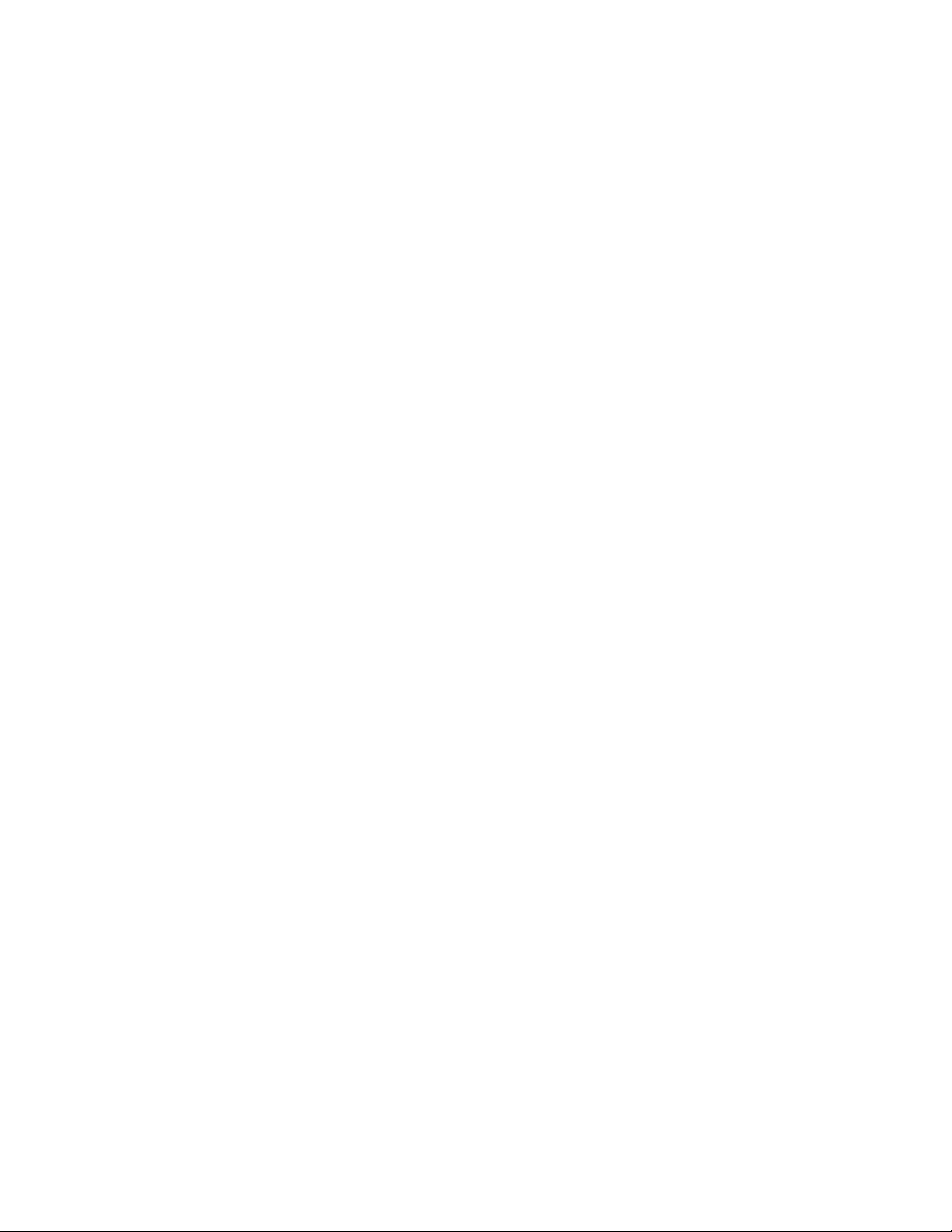
ProSafe M4100 and M7100 Managed Switches
Chapter 6 IPv6 Commands
Tunnel Interface Commands . . . . . . . . . . . . . . . . . . . . . . . . . . . . . . . . . .356
IPv6 Routing Commands . . . . . . . . . . . . . . . . . . . . . . . . . . . . . . . . . . . . .357
OSPFv3 Commands. . . . . . . . . . . . . . . . . . . . . . . . . . . . . . . . . . . . . . . . .380
OSPFv3 Graceful Restart Commands . . . . . . . . . . . . . . . . . . . . . . . . . . .411
DHCPv6 Commands . . . . . . . . . . . . . . . . . . . . . . . . . . . . . . . . . . . . . . . .413
Chapter 7 IPv6 Multicast Commands
IPv6 Multicast Forwarder Commands . . . . . . . . . . . . . . . . . . . . . . . . . . .422
IPv6 PIM Commands . . . . . . . . . . . . . . . . . . . . . . . . . . . . . . . . . . . . . . . .424
IPv6 MLD Commands . . . . . . . . . . . . . . . . . . . . . . . . . . . . . . . . . . . . . . .431
IPv6 MLD-Proxy Commands . . . . . . . . . . . . . . . . . . . . . . . . . . . . . . . . . .437
Chapter 8 Quality of Service (QoS) Commands
Class of Service (CoS) Commands . . . . . . . . . . . . . . . . . . . . . . . . . . . . .444
Differentiated Services (DiffServ) Commands . . . . . . . . . . . . . . . . . . . . .451
DiffServ Class Commands . . . . . . . . . . . . . . . . . . . . . . . . . . . . . . . . . . . .452
DiffServ Policy Commands. . . . . . . . . . . . . . . . . . . . . . . . . . . . . . . . . . . .461
DiffServ Service Commands . . . . . . . . . . . . . . . . . . . . . . . . . . . . . . . . . .466
DiffServ Show Commands . . . . . . . . . . . . . . . . . . . . . . . . . . . . . . . . . . . .468
MAC Access Control List (ACL) Commands . . . . . . . . . . . . . . . . . . . . . .473
IP Access Control List (ACL) Commands. . . . . . . . . . . . . . . . . . . . . . . . .478
IPv6 Access Control List (ACL) Commands. . . . . . . . . . . . . . . . . . . . . . .484
Time Range Commands for Time-Based ACLs. . . . . . . . . . . . . . . . . . . .488
AutoVOIP . . . . . . . . . . . . . . . . . . . . . . . . . . . . . . . . . . . . . . . . . . . . . . . . .490
iSCSI Commands. . . . . . . . . . . . . . . . . . . . . . . . . . . . . . . . . . . . . . . . . . .494
Chapter 9 Power over Ethernet (PoE) Commands
About PoE . . . . . . . . . . . . . . . . . . . . . . . . . . . . . . . . . . . . . . . . . . . . . . . .501
PoE Commands . . . . . . . . . . . . . . . . . . . . . . . . . . . . . . . . . . . . . . . . . . . .502
Chapter 10 Utility Commands
Auto Install Commands . . . . . . . . . . . . . . . . . . . . . . . . . . . . . . . . . . . . . .513
Dual Image Commands . . . . . . . . . . . . . . . . . . . . . . . . . . . . . . . . . . . . . .515
System Information and Statistics Commands. . . . . . . . . . . . . . . . . . . . .517
Logging Commands . . . . . . . . . . . . . . . . . . . . . . . . . . . . . . . . . . . . . . . . .534
Email Alerting and Mail Server Commands . . . . . . . . . . . . . . . . . . . . . . .539
System Utility and Clear Commands . . . . . . . . . . . . . . . . . . . . . . . . . . . .546
Simple Network Time Protocol (SNTP) Commands. . . . . . . . . . . . . . . . .556
DHCP Server Commands . . . . . . . . . . . . . . . . . . . . . . . . . . . . . . . . . . . .564
DNS Client Commands . . . . . . . . . . . . . . . . . . . . . . . . . . . . . . . . . . . . . .575
Packet Capture Commands . . . . . . . . . . . . . . . . . . . . . . . . . . . . . . . . . . .580
Serviceability Packet Tracing Commands . . . . . . . . . . . . . . . . . . . . . . . .583
Cable Test Command. . . . . . . . . . . . . . . . . . . . . . . . . . . . . . . . . . . . . . . .603
sFlow Commands. . . . . . . . . . . . . . . . . . . . . . . . . . . . . . . . . . . . . . . . . . .604
5
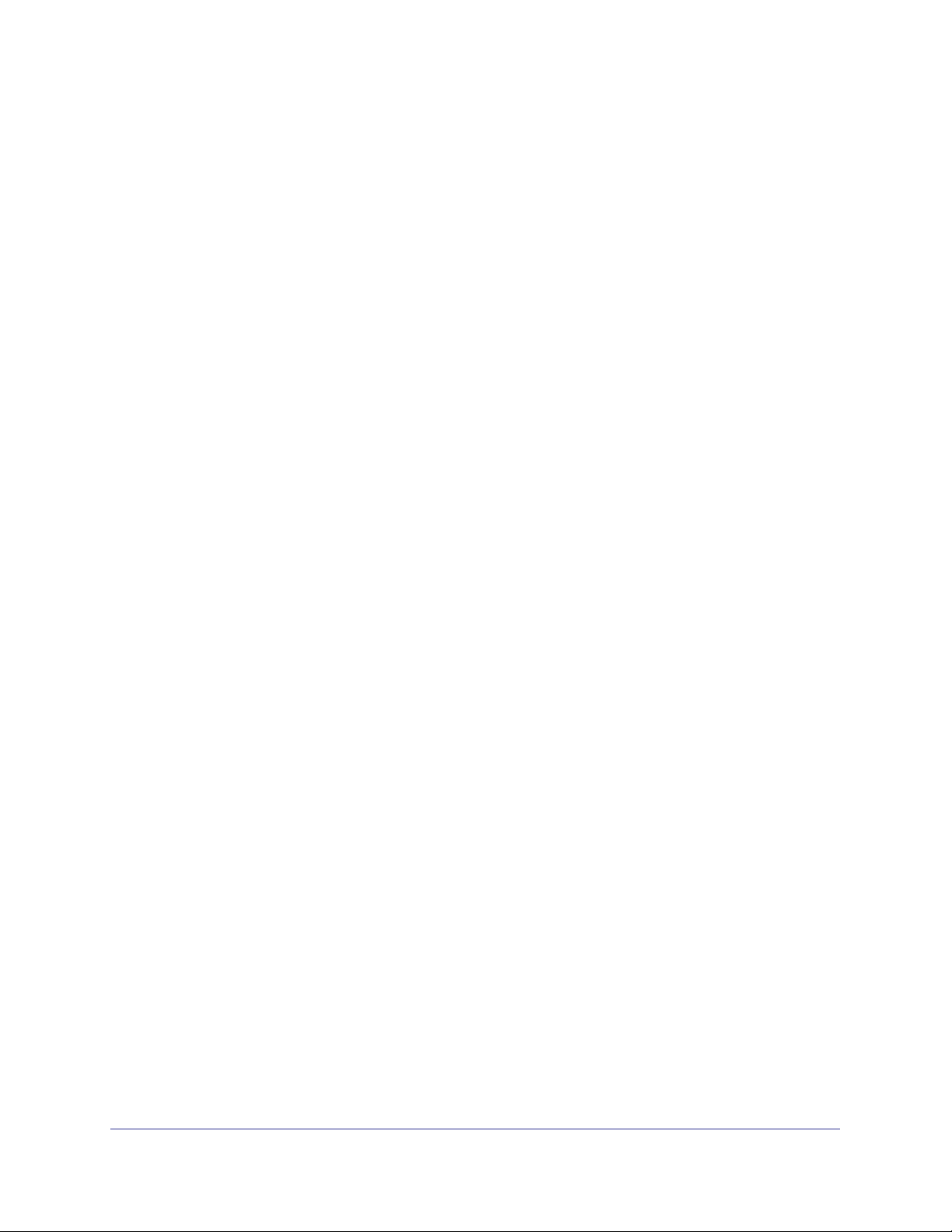
ProSafe M4100 and M7100 Managed Switches
Software License Commands . . . . . . . . . . . . . . . . . . . . . . . . . . . . . . . . .609
IP Address Conflict Commands . . . . . . . . . . . . . . . . . . . . . . . . . . . . . . . .610
Link Local Protocol Filtering Commands . . . . . . . . . . . . . . . . . . . . . . . . .611
RMON Stats and History Commands. . . . . . . . . . . . . . . . . . . . . . . . . . . .612
UDLD Commands . . . . . . . . . . . . . . . . . . . . . . . . . . . . . . . . . . . . . . . . . .618
USB commands . . . . . . . . . . . . . . . . . . . . . . . . . . . . . . . . . . . . . . . . . . . .620
Chapter 11 Management Commands
Configuring the Switch Management CPU. . . . . . . . . . . . . . . . . . . . . . . .624
Network Interface Commands . . . . . . . . . . . . . . . . . . . . . . . . . . . . . . . . .626
Console Port Access Commands. . . . . . . . . . . . . . . . . . . . . . . . . . . . . . .629
Telnet Commands . . . . . . . . . . . . . . . . . . . . . . . . . . . . . . . . . . . . . . . . . .631
Secure Shell (SSH) Commands. . . . . . . . . . . . . . . . . . . . . . . . . . . . . . . .636
Management Security Commands. . . . . . . . . . . . . . . . . . . . . . . . . . . . . .639
Hypertext Transfer Protocol (HTTP) Commands . . . . . . . . . . . . . . . . . . .640
Access Commands . . . . . . . . . . . . . . . . . . . . . . . . . . . . . . . . . . . . . . . . .647
User Account Commands . . . . . . . . . . . . . . . . . . . . . . . . . . . . . . . . . . . .647
SNMP Commands . . . . . . . . . . . . . . . . . . . . . . . . . . . . . . . . . . . . . . . . . .670
RADIUS Commands . . . . . . . . . . . . . . . . . . . . . . . . . . . . . . . . . . . . . . . .680
TACACS+ Commands . . . . . . . . . . . . . . . . . . . . . . . . . . . . . . . . . . . . . . . 693
Configuration Scripting Commands . . . . . . . . . . . . . . . . . . . . . . . . . . . . .698
Pre-Login Banner and System Prompt Commands. . . . . . . . . . . . . . . . .700
Switch Database Management (SDM) Templates. . . . . . . . . . . . . . . . . .701
IPv6 Management Commands. . . . . . . . . . . . . . . . . . . . . . . . . . . . . . . . .703
Chapter 12 Log Messages
Core . . . . . . . . . . . . . . . . . . . . . . . . . . . . . . . . . . . . . . . . . . . . . . . . . . . . .709
Utilities . . . . . . . . . . . . . . . . . . . . . . . . . . . . . . . . . . . . . . . . . . . . . . . . . . .711
Management . . . . . . . . . . . . . . . . . . . . . . . . . . . . . . . . . . . . . . . . . . . . . .713
Switching . . . . . . . . . . . . . . . . . . . . . . . . . . . . . . . . . . . . . . . . . . . . . . . . .717
QoS . . . . . . . . . . . . . . . . . . . . . . . . . . . . . . . . . . . . . . . . . . . . . . . . . . . . .723
Routing/IPv6 Routing . . . . . . . . . . . . . . . . . . . . . . . . . . . . . . . . . . . . . . . .724
Multicast. . . . . . . . . . . . . . . . . . . . . . . . . . . . . . . . . . . . . . . . . . . . . . . . . .727
Stacking . . . . . . . . . . . . . . . . . . . . . . . . . . . . . . . . . . . . . . . . . . . . . . . . . .729
Technologies . . . . . . . . . . . . . . . . . . . . . . . . . . . . . . . . . . . . . . . . . . . . . .730
O/S Support . . . . . . . . . . . . . . . . . . . . . . . . . . . . . . . . . . . . . . . . . . . . . . .732
Chapter 13 Green Ethernet Commands
Energy-Detect Mode . . . . . . . . . . . . . . . . . . . . . . . . . . . . . . . . . . . . . . . .735
Energy Efficient Ethernet (EEE). . . . . . . . . . . . . . . . . . . . . . . . . . . . . . . .735
Chapter 14 Command List
6

1. Using the Command-Line Interface
The command-line interface (CLI) is a text-based way to manage and monitor the system.
You can access the CLI by using a direct serial connection or by using a remote logical
connection with telnet or SSH.
This chapter describes the CLI syntax, conventions, and modes. It contains the following
sections:
• Licensing and Command Support
• Command Syntax
• Command Conventions
• Common Parameter Values
• Slot/Port Naming Convention
• Using a Command’s “No” Form
• Managed Switch Modules
• Command Modes
• Command Completion and Abbreviation
• CLI Error Messages
• CLI Line-Editing Conventions
• Using CLI Help
• Accessing the CLI
1
7

ProSafe M4100 and M7100 Managed Switches
Licensing and Command Support
As shown in the following table, some command groups, or commands, require a license and
some are supported on particular switch models. For those requiring a license, license keys
are available from your VAR or NETGEAR authorized e-commerce portal. License activation
is described in the Software Setup Manual.
Command Group or Command M4100 M7100
Router Discovery Protocol Commands Not supported Not supported
Virtual Router Redundancy Protocol Commands Not supported Not supported
Open Shortest Path First (OSPF) Commands Not supported Not supported
OSPF Graceful Restart Commands Not supported Not supported
Routing Information Protocol (RIP) Commands Not supported Not supported
Tunnel Interface Commands Not supported Not supported
IPv6 Routing Commands Not supported Not supported
OSPFv3 Commands Not supported Not supported
OSPFv3 Graceful Restart Commands Not supported Not supported
DHCPv6 Commands Not supported Not supported
Multicast Commands Not supported Not supported
DVMRP Commands Not supported Not supported
PIM Commands Not supported Not supported
Internet Group Message Protocol (IGMP) Commands Not supported Not supported
IGMP Proxy Commands Not supported Not supported
IPv6 Multicast Forwarder Commands Not supported Not supported
IPv6 PIM Commands Not supported Not supported
IPv6 MLD Commands Not supported Not supported
IPv6 MLD-Proxy Commands Not supported Not supported
PoE Commands Supported on PoE
models only
MVR Commands Supported Supported
Link Local Protocol Filtering Commands Not supported Supported
Not supported
Priority-Based Flow Control Commands Not Supported Not supported
cos-queue random-detect Supported Supported
no cos-queue random-detect Supported Supported
random-detect exponential weighting-constant Supported Supported
no random-detect exponential weighting-constant Supported Supported
Using the Command-Line Interface
8

ProSafe M4100 and M7100 Managed Switches
Command Group or Command M4100 M7100
random-detect queue-parms Supported Supported
no random-detect queue-parms Supported Supported
Command Syntax
A command is one or more words that might be followed by one or more parameters.
Parameters can be required or optional values.
Some commands, such as show network or clear vlan, do not require parameters.
Other commands, such as network parms, require that you supply a value after the
command. You must type the parameter values in a specific order, and optional parameters
follow required parameters. The following example describes the network parms
command syntax:
Format network parms <ipaddr> <netmask> [gateway]
• network parms is the command name.
• <ipaddr> and <netmask> are parameters and represent required values that you
must enter after you type the command keywords.
• [gateway] is an optional parameter, so you are not required to enter a value in place of
the parameter.
The New Template User Manual lists each command by the command name and provides a
brief description of the command. Each command reference also contains the following
information:
• Format shows the command keywords and the required and optional parameters.
• Mode identifies the command mode you must be in to access the command.
• Default shows the default value, if any, of a configurable setting on the device.
The show commands also contain a description of the information that the command shows.
Command Conventions
In this document, the command name is in bold font. Parameters are in italic font. Y ou
must replace the parameter name with an appropriate value, which might be a name or
number. Parameters are order-dependent.
Using the Command-Line Interface
9
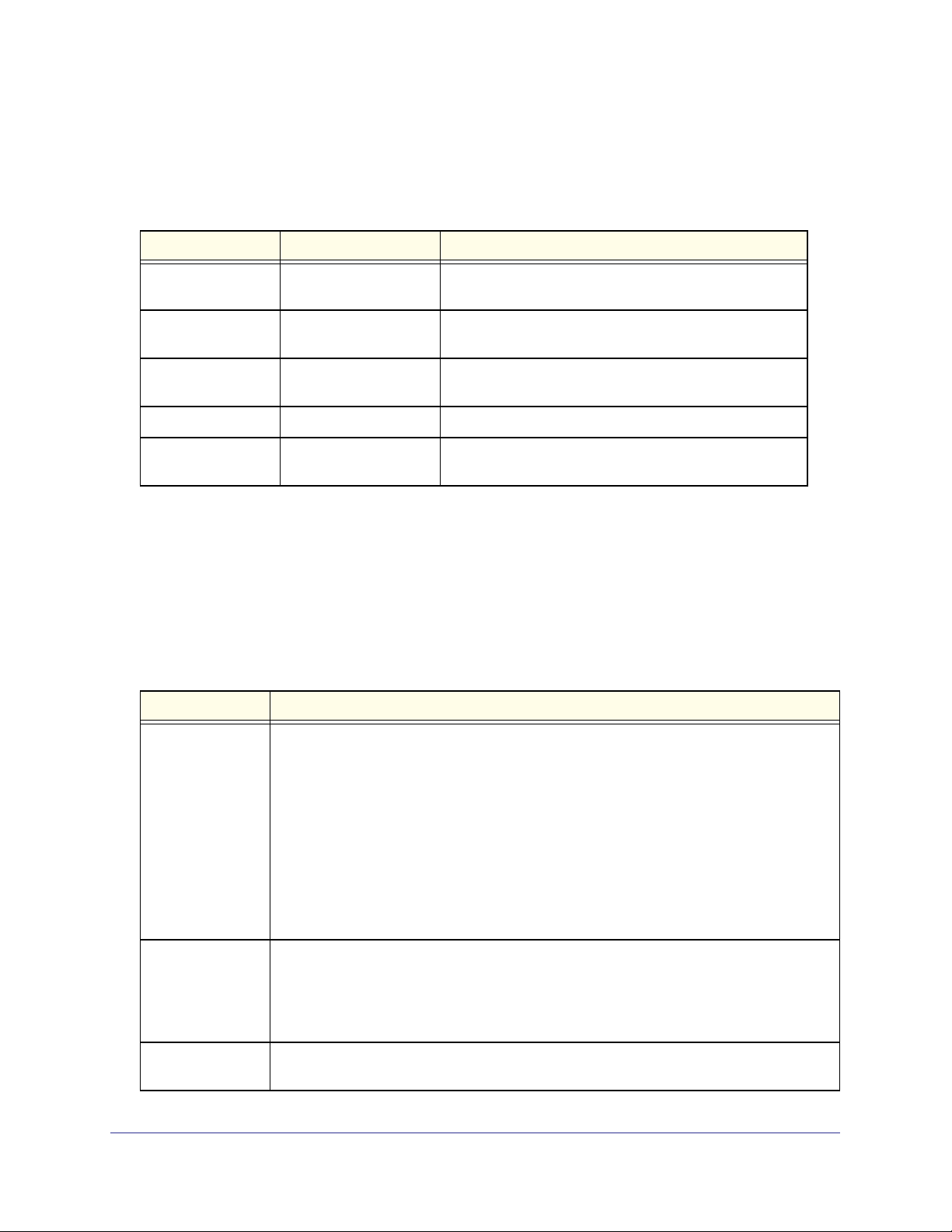
ProSafe M4100 and M7100 Managed Switches
The parameters for a command might include mandatory values, optional values, or keyword
choices. Table 1 describes the conventions this document uses to distinguish between value
types.
Table 1. Parameter Conventions
Symbol Example Description
<> angle brackets
[] square brackets Indicates an optional parameter that you can enter in
{} curly braces Indicates that you must select a parameter from the list of
| V
ertical bars Separates the mutually exclusive choices.
[{}] Braces within
square brackets
<value>
[value]
{choice1 |
choice2}
choice1 | choice2
[{choice1 |
choice2}]
Indicates that you must enter a value in place of the
brackets and text inside them.
place of the brackets and text inside them.
choices.
Indicates a choice within an optional element.
Common Parameter Values
Parameter values might be names (strings) or numbers. To use spaces as part of a name
parameter, enclose the name value in double quotes. For example, the expression “System
Name with Spaces” forces the system to accept the spaces. Empty strings (““) are not valid
user-defined strings. Table 2 describes common parameter values and value formatting.
Table 2. Parameter Descriptions
Parameter Description
ipaddr This parameter is a valid IP address. You can enter the IP address in the following formats:
a (32 bits)
a.b (8.24 bits)
a.b.c (8.8.16 bits)
a.b.c.d (8.8.8.8)
In addition to these formats, the CLI accepts decimal, hexadecimal, and octal formats
through the following input formats (where n is any valid hexadecimal, octal, or decimal
number):
0xn (CLI assumes hexadecimal format)
0n (CLI assumes octal format with leading zeros)
n (CLI assumes decimal format)
ipv6-address
FE80:0000:0000:0000:020F:24FF:FEBF:DBCB, or
FE80:0:0:0:20F:24FF:FEBF:DBCB, or
FE80::20F24FF:FEBF:DBCB, or
FE80:0:0:0:20F:24FF:128:141:49:32
Interface or
slot/port
For more information, refer to RFC 3513.
V
alid slot and port number separated by forward slashes. For example, 0/1 represents slot
number 0 and port number 1.
Using the Command-Line Interface
10
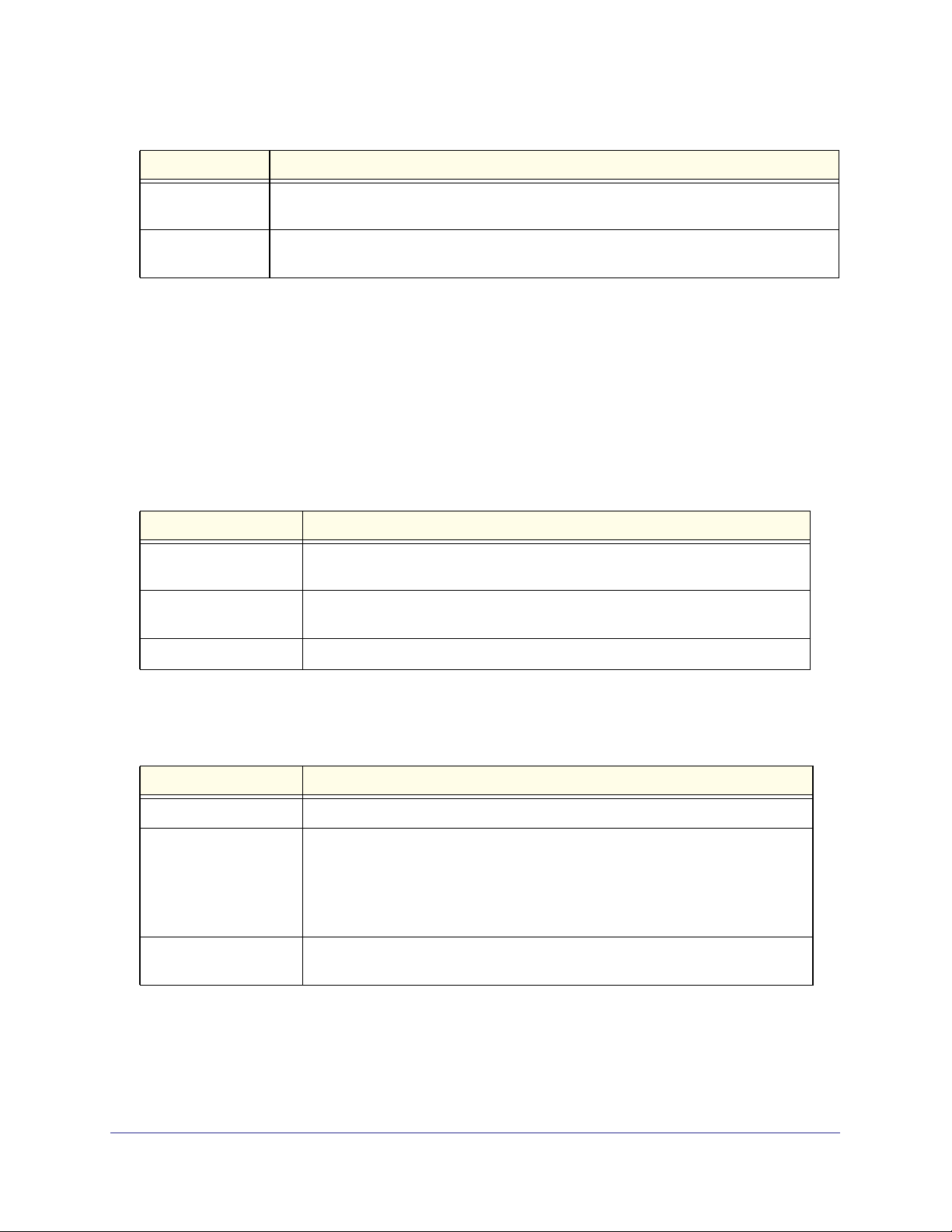
ProSafe M4100 and M7100 Managed Switches
Table 2. Parameter Descriptions (Continued)
Parameter Description
Logical Interface Represents a logical slot and port number. This is applicable in the case of a port-channel
(LAG). You can use the logical slot/port to configure the port-channel.
Character strings Use double quotation marks to identify character strings, for example, “System Name with
Spaces”. An empty string (“”) is not valid.
Slot/Port Naming Convention
Managed switch software references physical entities such as cards and ports by using a
slot/port naming convention. The software also uses this convention to identify certain logical
entities, such as Port-Channel interfaces.
The slot number has two uses. In the case of physical ports, it identifies the card containing
the ports. In the case of logical and CPU ports it also identifies the type of interface or port.
Table 3. Type of Slots
Slot Type Description
Physical slot numbers Physical slot numbers begin with zero, and are allocated up to the maximum
number of physical slots.
Logical slot numbers Logical slots immediately follow physical slots and identify port-channel (LAG) or
router interfaces.
CPU slot numbers The CPU slots immediately follow the logical slots.
The port identifies the specific physical port or logical interface being managed on a given
slot.
Table 4. Type of Ports
Port Type Description
Physical Ports The physical ports for each slot are numbered sequentially starting from zero.
Logical Interfaces Port-channel or link aggregation group (LAG) interfaces are logical interfaces that
are only used for bridging functions.
VLAN routing interfaces are only used for routing functions.
Loopback interfaces are logical interfaces that are always up.
Tunnel interfaces are logical point-to-point links that carry encapsulated packets.
CPU ports CPU ports are handled by the driver as one or more physical entities located on
physical slots.
Using the Command-Line Interface
11
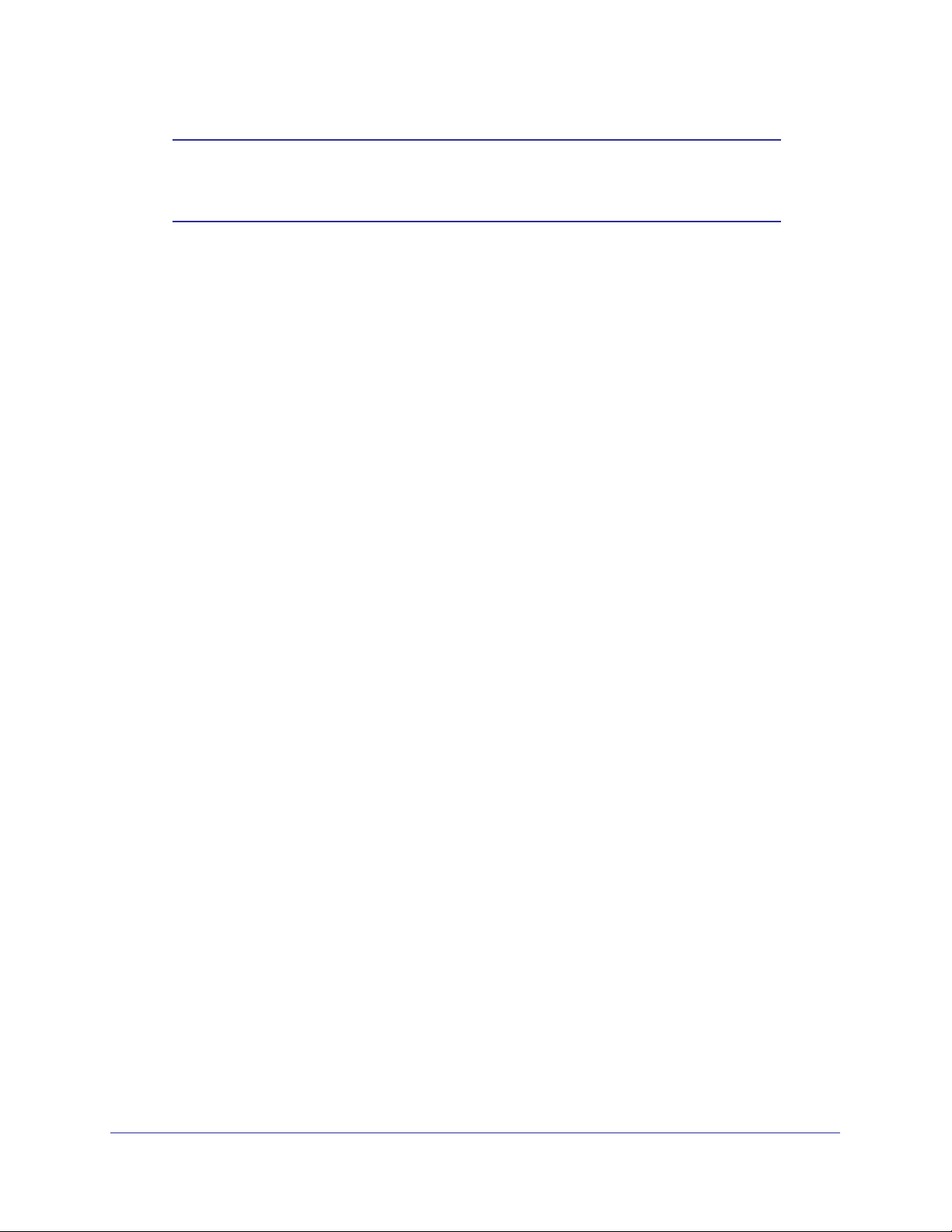
ProSafe M4100 and M7100 Managed Switches
Note: In the CLI, loopback and tunnel interfaces do not use the slot/port
format. To specify a loopback interface, you use the loopback ID. To
specify a tunnel interface, you use the tunnel ID.
Using a Command’s “No” Form
The no keyword is a specific form of an existing command and does not represent a new or
distinct command. Almost every configuration command has a no form. In general, use the
no form to reverse the action of a command or reset a value back to the default. For example,
the no shutdown configuration command reverses the shutdown of an interface. Use the
command without the keyword no to reenable a disabled feature or to enable a feature that
is disabled by default. Only the configuration commands are available in the no form.
Managed Switch Modules
Managed switch software consists of flexible modules that can be applied in various
combinations to develop advanced Layer 2/3/4+ products. The commands and command
modes available on your switch depend on the installed modules. Additionally, for some show
commands, the output fields might change based on the modules included in the software.
The software suite includes the following modules:
• Switching (Layer 2)
• Routing (Layer 3)
• IPv6—IPv6 routing
• Multicast
• Quality of Service
• Management (CLI, web UI, and SNMP)
• IPv6 Management—Allows management of the device through an IPv6 through an IPv6
address without requiring the IPv6 Routing package in the system. The management
address can be associated with the network port (front-panel switch ports) and a routine
interface (port or VLAN).
• Stacking
Not all modules are available for all platforms or software releases.
Command Modes
The CLI groups commands into modes according to the command function. Each of the
command modes supports specific software commands. The commands in one mode are not
available until you switch to that particular mode, except for the User EXEC mode
Using the Command-Line Interface
12

ProSafe M4100 and M7100 Managed Switches
commands. You can execute the User EXEC mode commands in the Privileged EXEC
mode.
The command prompt changes in each command mode to help you identify the current
mode.
Table 5 describes the command modes and the prompts visible in that mode.
Note: The command modes available on your switch depend on the
software modules that are installed. For example, a switch that does
not support BGPv4 does not have the Router BGPv4 Command
Mode.
Table 5. CLI Command Modes
Command Mode Prompt Mode Description
User EXEC
Privileged EXEC
Global Config
VLAN Config
Switch>
Switch#
Switch (Config)#
Switch (Vlan)#
Contains a limited set of commands to view
basic system information.
Allows you to issue any EXEC command, enter
the VLAN mode, or enter the Global
Configuration mode.
Groups general setup commands and permits
you to make modifications to the running
configuration.
Groups all the VLAN commands.
Interface Config Switch (Interface <slot/port>)#
Switch (Interface Loopback <id>)#
Switch (Interface Tunnel <id>)#
Line Config Switch (line)# Contains commands to configure outbound
Policy Map
Config
Policy Class
Config
Class Map Config Switch (Config-class-map)# Contains the QoS class map configuration
Ipv6_Class-Map
Config
Switch (Config-policy-map)# Contains the QoS Policy-Map configuration
Switch (Config-policy-class-map)# Consists of class creation, deletion, and
Switch (Config-class-map)# Contains the QoS class map configuration
Manages the operation of an interface and
provides access to the router interface
configuration commands.
Use this mode to set up a physical port for a
specific logical connection operation.
telnet settings and console interface settings.
commands.
matching commands. The class match
commands specify Layer 2, Layer 3, and
general match criteria.
commands for IPv4.
commands for IPv6.
Using the Command-Line Interface
13
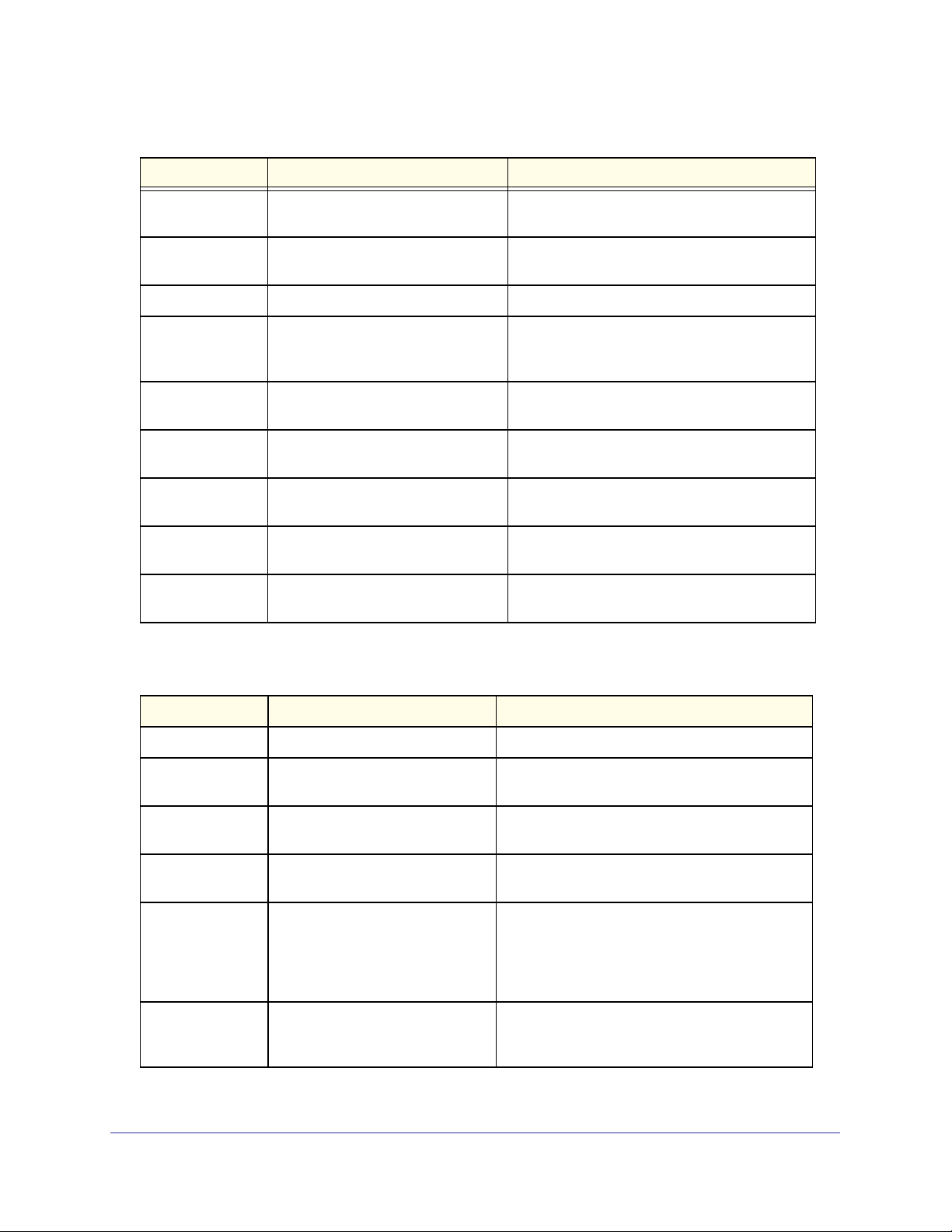
ProSafe M4100 and M7100 Managed Switches
Table 5. CLI Command Modes (Continued)
Command Mode Prompt Mode Description
Router OSPF
Config
Router OSPFv3
Config
Router RIP Config Switch (Config-router)# Contains the RIP configuration commands.
MAC Access-list
Config
TACACS Config Switch (Tacacs)# Contains commands to configure properties for
DHCP Pool
Config
DHCPv6 Pool
Config
Stack Global
Config Mode
ARP Access-List
Config Mode
Switch (Config-router)# Contains the OSPF configuration commands.
Switch (Config rtr)# Contains the OSPFv3 configuration commands.
Switch (Config-mac-access-list)# Allows you to create a MAC Access-List and to
enter the mode containing MAC Access-List
configuration commands.
the T ACACS servers.
Switch (Config dhcp-pool)# Contains the DHCP server IP address pool
configuration commands.
Switch (Config dhcp6-pool)# Contains the DHCPv6 server IPv6 address pool
configuration commands.
Switch (Config stack)# Allows you to access the Stack Global Config
Mode.
Switch (Config-arp-access-list)# Contains commands to add ARP ACL rules in
an ARP Access List.
Table 6 explains how to enter or exit each mode.
Table 6. CLI Mode Access and Exit
Command Mode Access Method Exit or Access Previous Mode
User EXEC This is the first level of access. To exit, enter logout.
Privileged EXEC From the User EXEC mode, enter
enable.
Global Config From the Privileged EXEC mode,
enter configure.
VLAN Config From the Privileged EXEC mode,
enter vlan database.
Interface Config From the Global Config mode,
enter
interface <slot/port> or
interface loopback <id> or
interface tunnel <id>
Line Config From the Global Config mode,
enter
lineconfig.
To exit to the User EXEC mode, enter exit or
press Ctrl-Z.
To exit to the Privileged EXEC mode, enter exit,
or press Ctrl-Z.
To exit to the Privileged EXEC mode, enter exit,
or press Ctrl-Z.
To exit to the Global Config mode, enter exit. T o
return to the Privileged EXEC mode, enter
Ctrl-Z.
To exit to the Global Config mode, enter exit. T o
return to the Privileged EXEC mode, enter
Ctrl-Z.
Using the Command-Line Interface
14
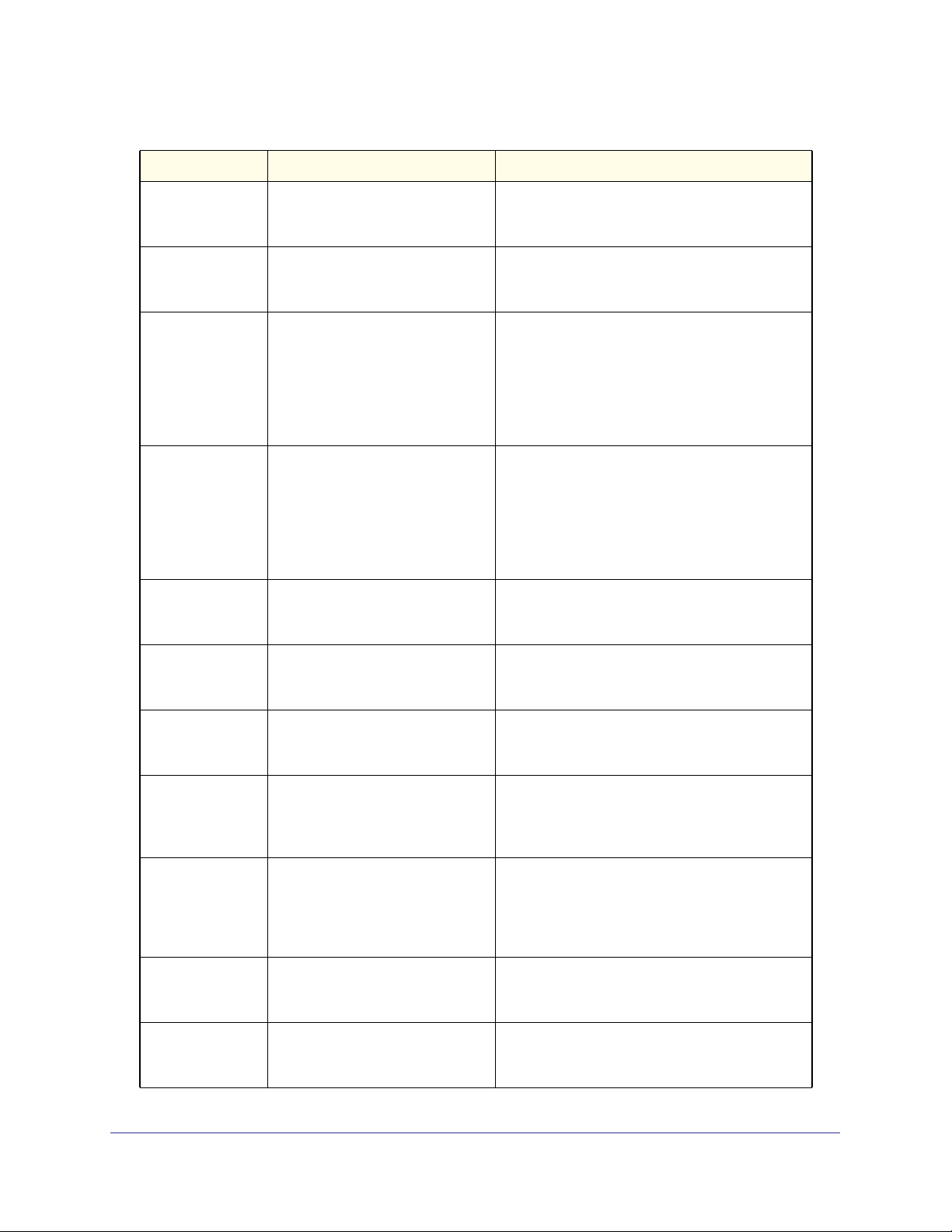
ProSafe M4100 and M7100 Managed Switches
Table 6. CLI Mode Access and Exit (Continued)
Command Mode Access Method Exit or Access Previous Mode
Policy-Map
Config
Policy-Class-Map
Config
Class-Map
Config
Ipv6-Class-Map
Config
Router OSPF
Config
From the Global Config mode,
enter
policy-map <name> in.
From the Policy Map mode enter
class.
From the Global Config mode,
enter
class-map, and specify the
optional keyword ipv4 to specify
the Layer 3 protocol for this class.
See class-map on page 453 for
more information.
From the Global Config mode,
enter
class-map and specify the
optional keyword ipv6 to specify
the Layer 3 protocol for this class.
See class-map on page 453 for
more information.
From the Global Config mode,
enter
router ospf.
To exit to the Global Config mode, enter exit. T o
return to the Privileged EXEC mode, enter
Ctrl-Z.
To exit to the Policy Map mode, enter exit. T o
return to the Privileged EXEC mode, enter
Ctrl-Z.
To exit to the Global Config mode, enter exit. T o
return to the Privileged EXEC mode, enter
Ctrl-Z.
To exit to the Global Config mode, enter exit. T o
return to the Privileged EXEC mode, enter
Ctrl-Z.
To exit to the Global Config mode, enter exit. T o
return to the Privileged EXEC mode, enter
Ctrl-Z.
Router OSPFv3
Config
Router RIP
Config
MAC Access-list
Config
TACACS Config From the Global Config mode,
DHCP Pool
Config
DHCPv6 Pool
Config
From the Global Config mode,
enter
ipv6 router ospf.
From the Global Config mode,
enter
router rip.
From the Global Config mode,
enter
mac access-list extended
<name>.
enter tacacs-server host
<ip-addr>, where <ip-addr> is
the IP address of the TACACS
server on your network.
From the Global Config mode,
enter
ip dhcp pool <pool-name>.
From the Global Config mode,
enter
ip dhcpv6 pool <pool-name>.
To exit to the Global Config mode, enter exit. T o
return to the Privileged EXEC mode, enter
Ctrl-Z.
To exit to the Global Config mode, enter exit. T o
return to the Privileged EXEC mode, enter
Ctrl-Z.
To exit to the Global Config mode, enter exit. T o
return to the Privileged EXEC mode, enter
Ctrl-Z.
To exit to the Global Config mode, enter exit. T o
return to the Privileged EXEC mode, enter
Ctrl-Z.
To exit to the Global Config mode, enter exit. T o
return to the Privileged EXEC mode, enter
Ctrl-Z.
To exit to the Global Config mode, enter exit. T o
return to the Privileged EXEC mode, enter
Ctrl-Z.
Using the Command-Line Interface
15
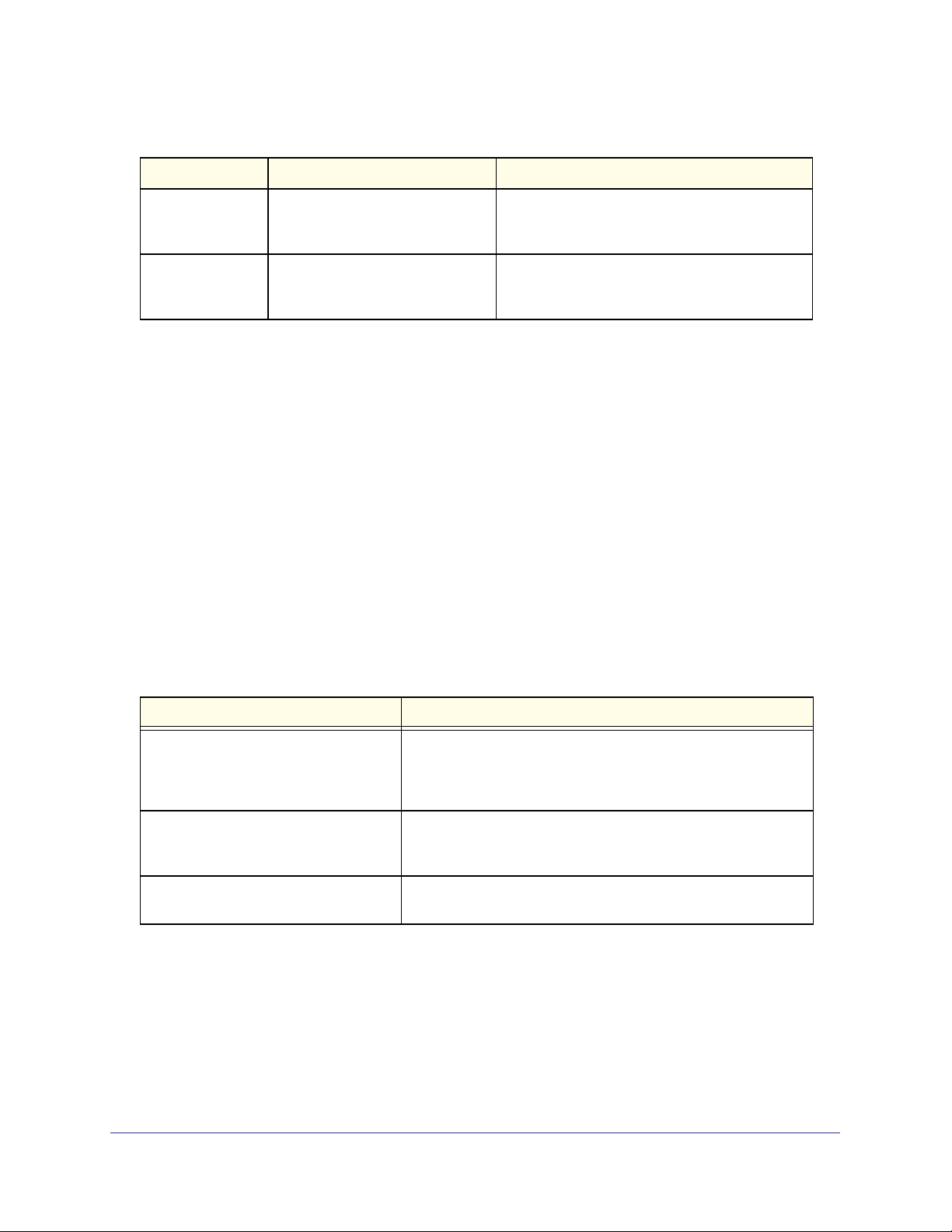
ProSafe M4100 and M7100 Managed Switches
Table 6. CLI Mode Access and Exit (Continued)
Command Mode Access Method Exit or Access Previous Mode
Stack Global
Config Mode
ARP Access-List
Config Mode
From the Global Config mode,
enter the stack command.
From the Global Config mode,
enter the
command.
arp access-list
T o exit to the Global Config mode, enter the exit
command. To return to the Privileged EXEC
mode, enter Ctrl-Z.
To exit to the Global Config mode, enter the
exit command. To return to the Privileged
EXEC mode, enter
Ctrl-Z.
Command Completion and Abbreviation
Command completion finishes spelling the command when you type enough letters of a
command to uniquely identify the command keyword. Once you have entered enough letters,
press the SPACEBAR or TAB key to complete the word.
Command abbreviation allows you to execute a command when you have entered there are
enough letters to uniquely identify the command.
You must enter all of the required keywords
and parameters before you enter the command.
CLI Error Messages
If you enter a command and the system is unable to execute it, an error message appears.
Table 7 describes the most common CLI error messages.
Table 7. CLI Error Messages
Message Text Description
% Invalid input detected at '^' marker. Indicates that you entered an incorrect or unavailable command.
The carat (^) shows where the invalid text is detected. This
message also appears if any of the parameters or values are not
recognized.
Command not found / Incomplete
command. Use a question mark (?) to
list commands.
Ambiguous command Indicates that you did not enter enough letters to uniquely identify
Indicates that you did not enter the required keywords or values.
the command.
Using the Command-Line Interface
16
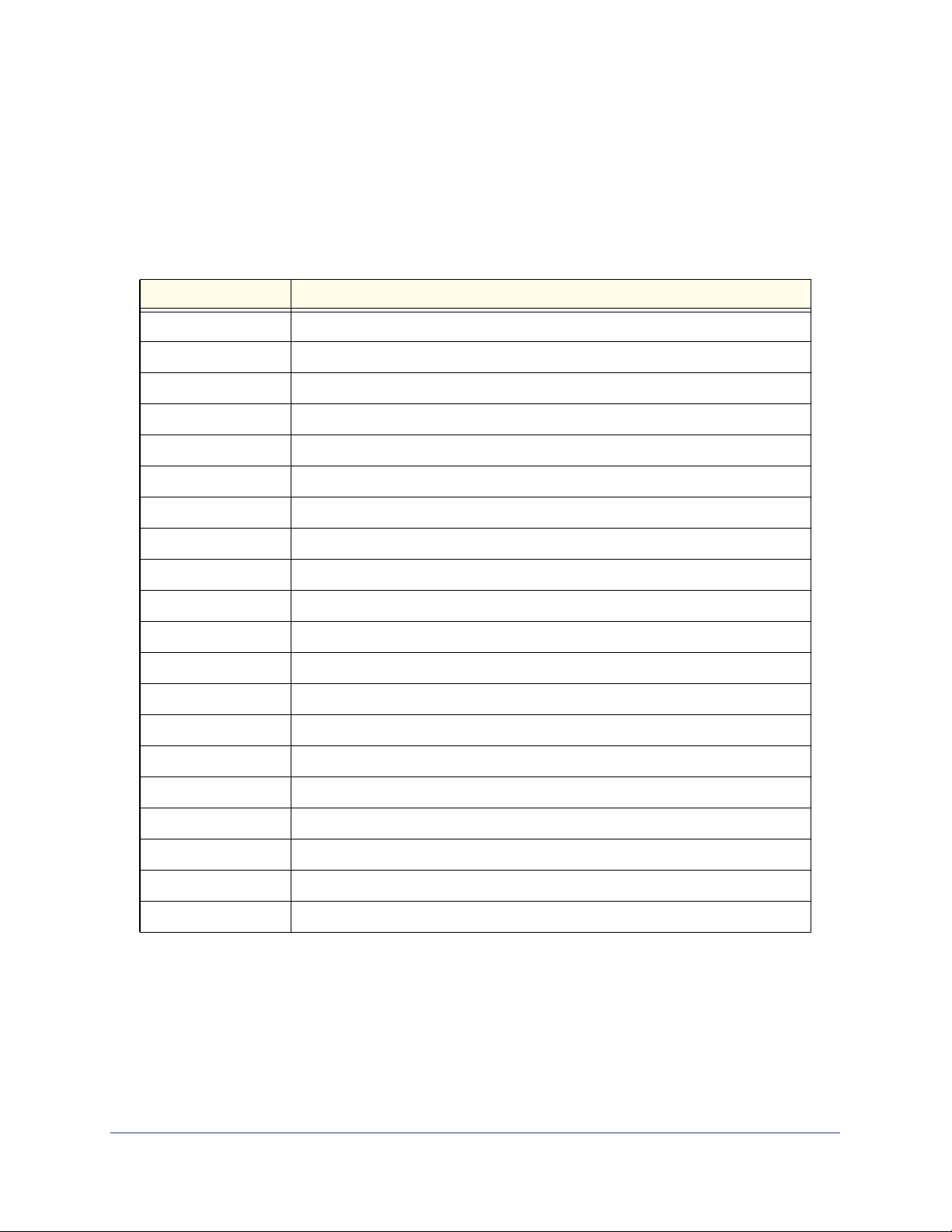
ProSafe M4100 and M7100 Managed Switches
CLI Line-Editing Conventions
Table 8 describes the key combinations you can use to edit commands or increase the
speed of command entry. You can access this list from the CLI by entering help from the
User or Privileged EXEC modes.
Table 8. CLI Editing Conventions
Key Sequence Description
DEL or Backspace Delete previous character
Ctrl-A Go to beginning of line
Ctrl-E Go to end of line
Ctrl-F Go forward one character
Ctrl-B Go backward one character
Ctrl-D Delete current character
Ctrl-U, X Delete to beginning of line
Ctrl-K Delete to end of line
Ctrl-W Delete previous word
Ctrl-T Transpose previous character
Ctrl-P Go to previous line in history buffer
Ctrl-R Rewrites or pastes the line
Ctrl-N Go to next line in history buffer
Ctrl-Y Prints last deleted character
Ctrl-Q Enables serial flow
Ctrl-S Disables serial flow
Ctrl-Z Return to root command prompt
Tab, <SPACE> Command-line completion
Exit Go to next lower command prompt
? List available commands, keywords, or parameters
Using CLI Help
Enter a question mark (?) at the command prompt to display the commands available in the
current mode.
(switch) >?
Using the Command-Line Interface
17
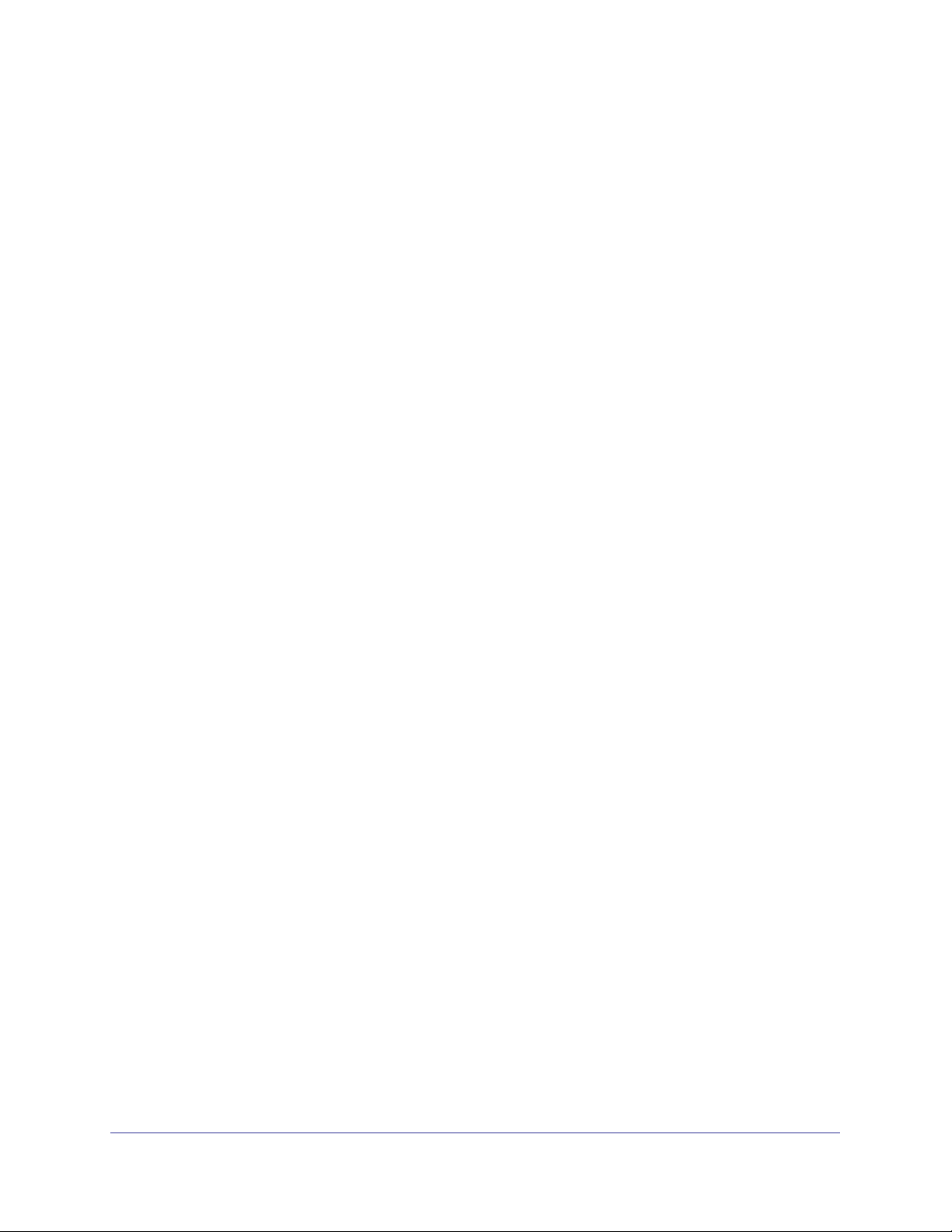
ProSafe M4100 and M7100 Managed Switches
enable Enter into user privilege mode.
help Display help for various special keys.
logout Exit this session. Any unsaved changes are lost.
ping Send ICMP echo packets to a specified IP address.
quit Exit this session. Any unsaved changes are lost.
show Display Switch Options and Settings.
telnet Telnet to a remote host.
Enter a question mark (?) after each word you enter to display available command keywords
or parameters.
(switch) #network ?
javamode Enable/Disable.
mgmt_vlan Configure the Management VLAN ID of the switch.
parms Configure Network Parameters of the router.
protocol Select DHCP, BootP, or None as the network config
protocol.
If the help output shows a parameter in angle brackets, you must replace the parameter with
a value.
(switch) #network parms ?
<ipaddr> Enter the IP address.
If there are no additional command keywords or parameters, or if more parameters are
optional, the following message appears in the output:
<cr> Press Enter to execute the command
You can also enter a question mark (?) after typing one or more characters of a word to list
the available command or parameters that begin with the letters, as shown in the following
example:
(switch) #show m?
mac-addr-table mac-address-table monitor
Accessing the CLI
You can access the CLI by using a direct console connection or by using a telnet or SSH
connection from a remote management host.
For the initial connection, you must use a direct connection to the console port. You cannot
access the system remotely until the system has an IP address, subnet mask, and default
gateway. You can set the network configuration information manually, or you can configure
the system to accept these settings from a BOOTP or DHCP server on your network. For
more information, see
Network Interface Commands on page 626.
Using the Command-Line Interface
18
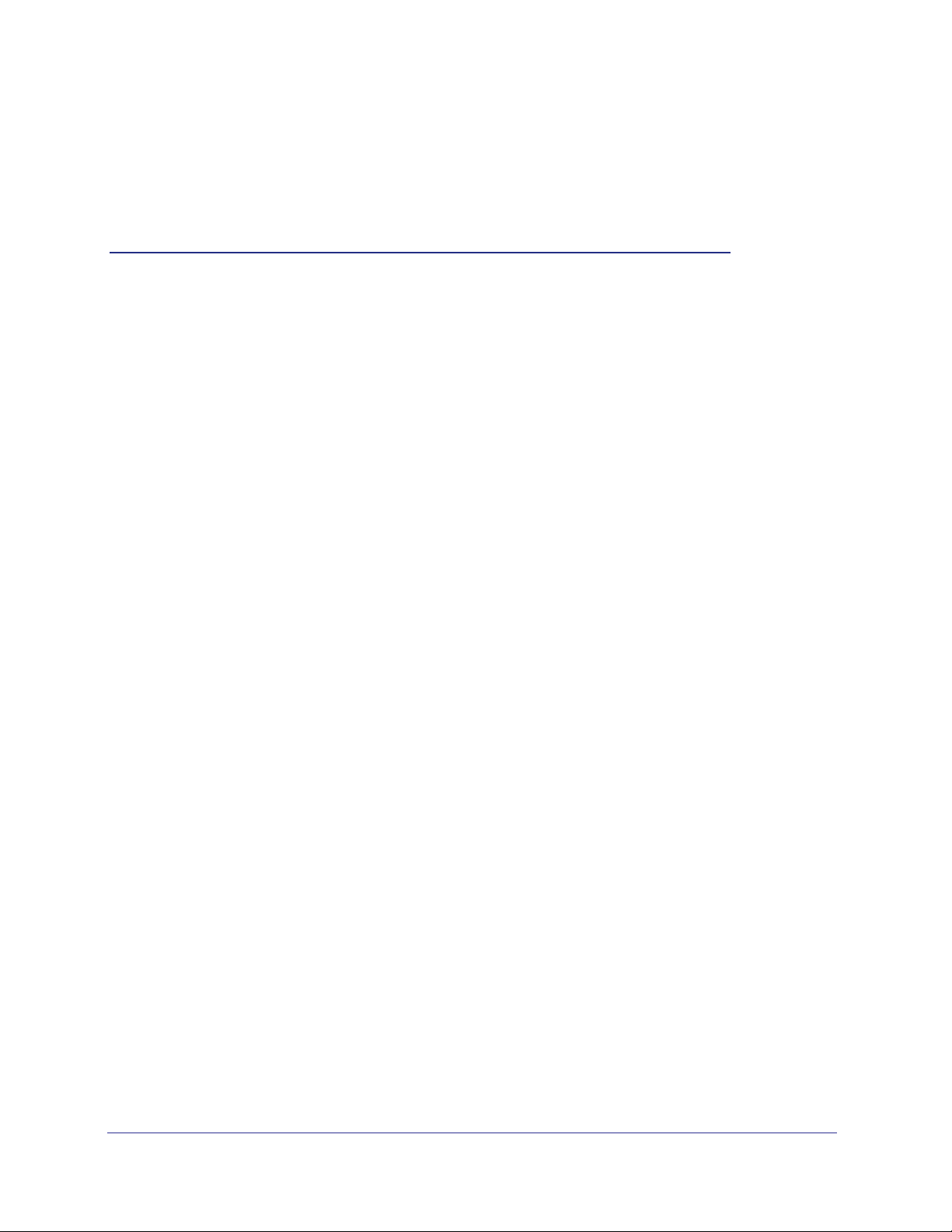
2. Switching Commands
This chapter describes the switching commands available in the managed switch CLI.
This chapter contains the following sections:
• Port Configuration Commands
• Loopback Interface Commands
• Spanning Tree Protocol (STP) Commands
• VLAN Commands
• Double VLAN Commands
• Voice VLAN Commands
• Provisioning (IEEE 802.1p) Commands
• Protected Ports Commands
• Private VLAN
• GARP Commands
• GVRP Commands
• GMRP Commands
• Port-Based Network Access Control Commands
• 802.1X Supplicant Commands
• Storm-Control Commands
• Flow Control Commands
• Port Mirroring
• Static MAC Filtering
• DHCP L2 Relay Agent Commands
• DHCP Client Commands
2
• DHCP Snooping Configuration Commands
• Dynamic ARP Inspection Commands
• IGMP Snooping Configuration Commands
• IGMP Snooping Querier Commands
• MLD Snooping Commands
• MLD Snooping Querier Commands
19
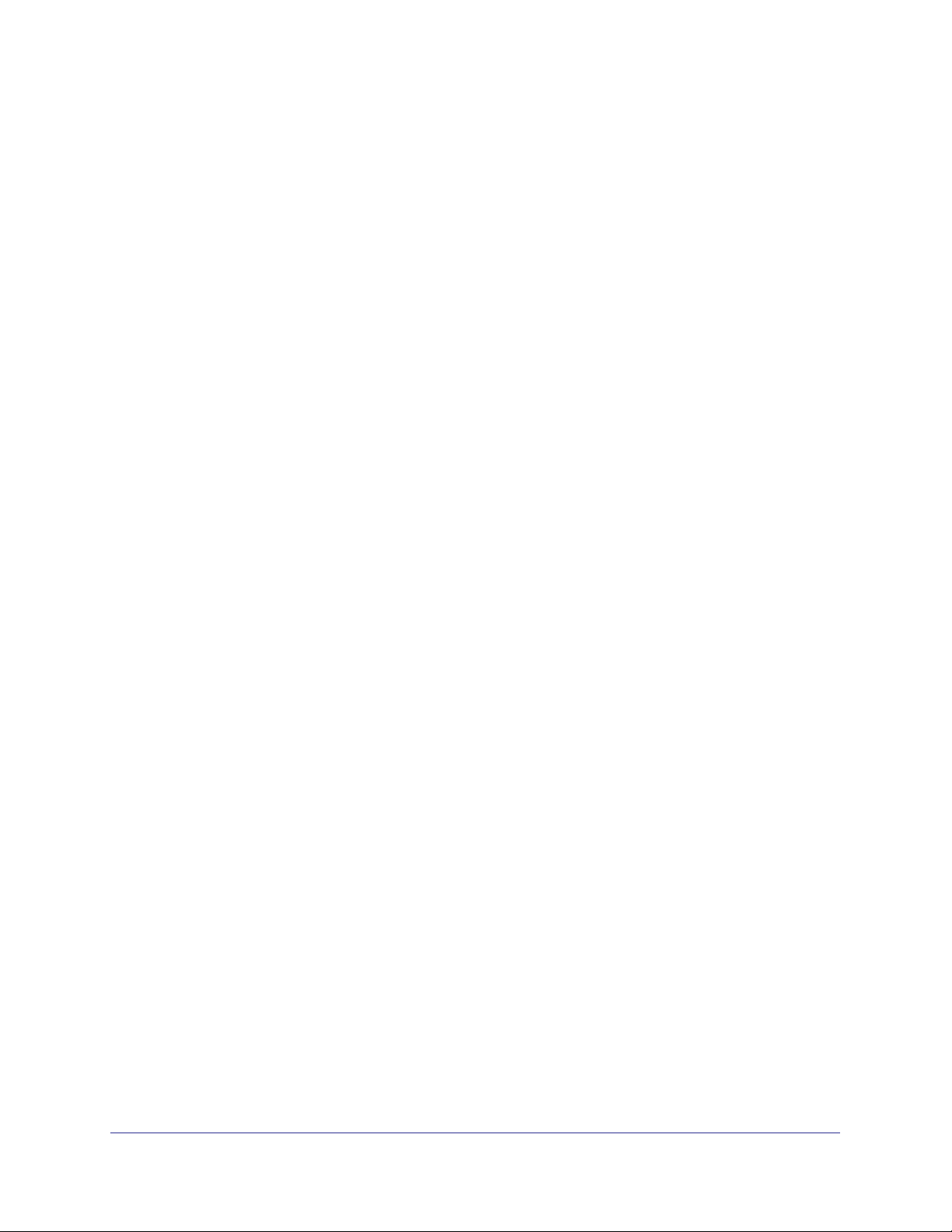
ProSafe M4100 and M7100 Managed Switches
• Port Security Commands
• LLDP (802.1AB) Commands
• LLDP-MED Commands
• Denial of Service Commands
• MAC Database Commands
• ISDP Commands
• Priority-Based Flow Control Commands
The commands in this chapter are in three functional groups:
• Show commands display switch settings, statistics, and other information.
• Configuration commands configure features and options of the switch. Every switch
command has a show command that displays the configuration setting.
• Clear commands clear some or all of the settings to factory defaults.
Switching Commands
20
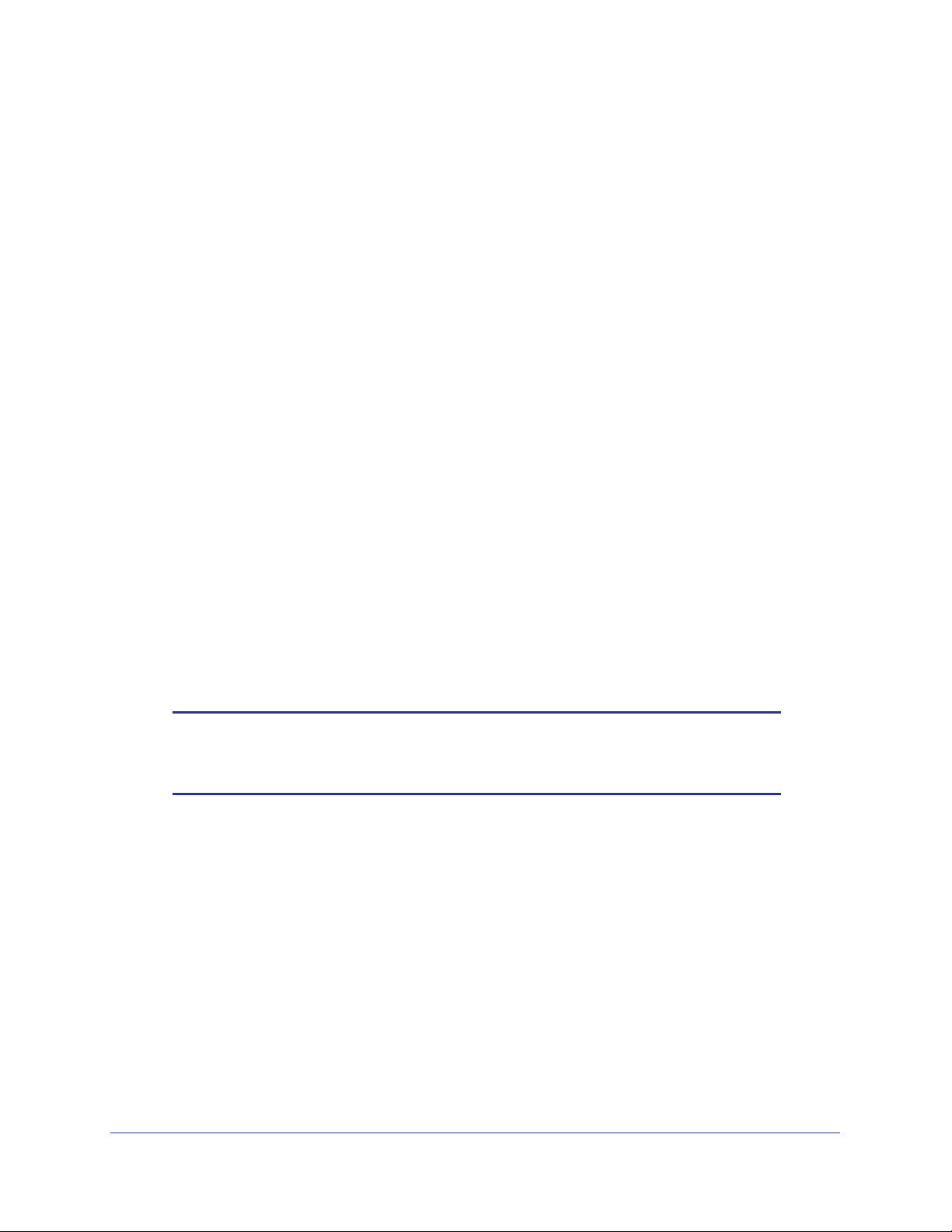
ProSafe M4100 and M7100 Managed Switches
Port Configuration Commands
This section describes the commands you use to view and configure port settings.
interface
This command gives you access to the Interface Config mode, which allows you to enable or
modify the operation of an interface (port).
Format interface <slot/port>
Mode
interface vlan
This command gives you access to the vlan virtual interface mode, which allows certain port
configurations (for example, the IP address) to be applied to the VLAN interface. Type a
question mark (?) after entering the interface configuration mode to see the available options.
Global Config
Format interface vlan <vlan id>
Mode
Global Config
interface lag
This command gives you access to the LAG (link aggregation, or port channel) virtual
interface, which allows certain port configurations to be applied to the LAG interface. Type a
question mark (?) after entering the interface configuration mode to see the available options.
Note: The IP address cannot be assigned to a LAG virtual interface. The
interface must be put under a VLAN group and an IP address
assigned to the VLAN group.
Format interface lag <lag id>
Mode
Global Config
auto-negotiate
This command enables automatic negotiation on a port.
Default
Format auto-negotiate
Mode
enabled
Interface Config
Switching Commands
21

ProSafe M4100 and M7100 Managed Switches
no auto-negotiate
This command disables automatic negotiation on a port.
Note: Automatic sensing is disabled when automatic negotiation is
disabled.
auto-negotiate all
This command enables automatic negotiation on all ports.
Default
Format auto-negotiate all
Mode
enabled
Global Config
no auto-negotiate all
This command disables automatic negotiation on all ports.
Format no auto-negotiate all
Mode
Global Config
description
Use this command to create an alpha-numeric description of the port.
Format description <description>
Mode
Interface Config
mtu
Use the mtu command to set the maximum transmission unit (MTU) size, in bytes, for frames
that ingress or egress the interface. You can use the mtu command to configure jumbo frame
support for physical and port-channel (LAG) interfaces. For the standard 7000 series
implementation, the MTU size is a valid integer between 1522–9216 for tagged packets and
a valid integer between 1518–9216 for untagged packets.
Note: To receive and process packets, the Ethernet MTU must include
any extra bytes that Layer-2 headers might require. To configure the
IP MTU size, which is the maximum size of the IP packet (IP Header
+ IP payload), see ip mtu on page 233.
Switching Commands
22
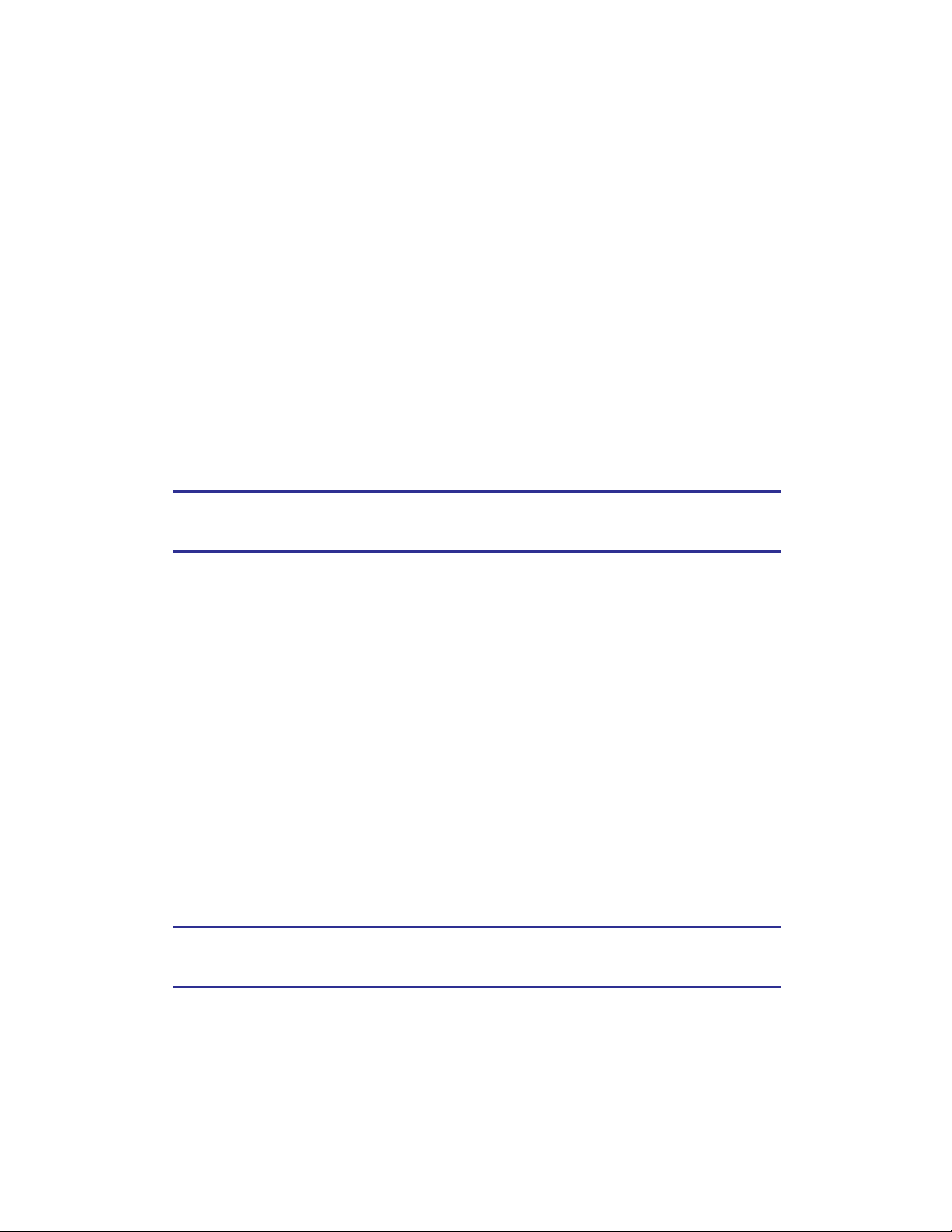
ProSafe M4100 and M7100 Managed Switches
Default
Format mtu <1518-9216>
Mode
1518 (untagged)
Interface Config
no mtu
This command sets the default MTU size (in bytes) for the interface.
Format no mtu
Mode
Interface Config
shutdown
This command disables a port.
Note: You can use the shutdown command on physical and port-channel
(LAG) interfaces, but not on VLAN routing interfaces.
Format shutdown
Mode
Interface Config
no shutdown
This command enables a port.
Format no shutdown
Mode
Interface Config
shutdown all
This command disables all ports.
Note: You can use the shutdown all command on physical and
port-channel (LAG) interfaces, but not on VLAN routing interfaces.
Format shutdown all
Mode
Global Config
Switching Commands
23
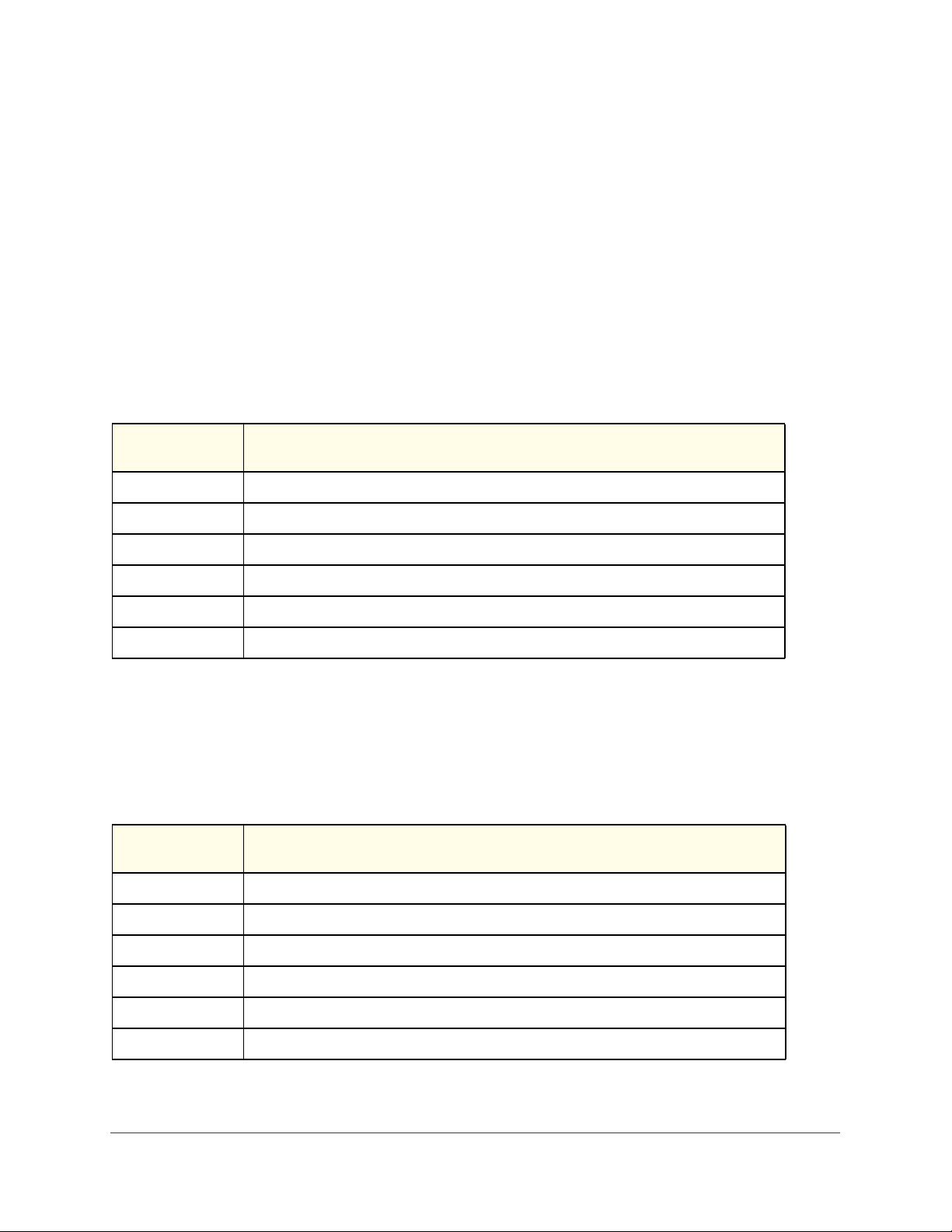
ProSafe M4100 and M7100 Managed Switches
no shutdown all
This command enables all ports.
Format no shutdown all
Mode
Global Config
speed
This command sets the speed and duplex setting for the interface.
Format speed [{auto}] [{<100 | 10 | 10G> {<half-duplex | full-duplex>}}]
Mode
Interface Config
Acceptable
Values
100h
100f
10h
10f
10Gh
10Gf
Definition
100BASE-T half duplex
100BASE-T full duplex
10BASE-T half duplex
10BASE-T full duplex
10GBase-T full duplex
10Gbase-T half duplex
speed all
This command sets the speed and duplex setting for all interfaces.
Format speed all [{auto}] [{<100 | 10> {<half-duplex | full-duplex>}}]
Mode
Acceptable
Values
100h
100f
10h
10f
10Gh
10Gf
Global Config
Definition
100BASE-T half duplex
100BASE-T full duplex
10BASE-T half duplex
10BASE-T full duplex
10GBase-T full duplex
10Gbase-T half duplex
Switching Commands
24
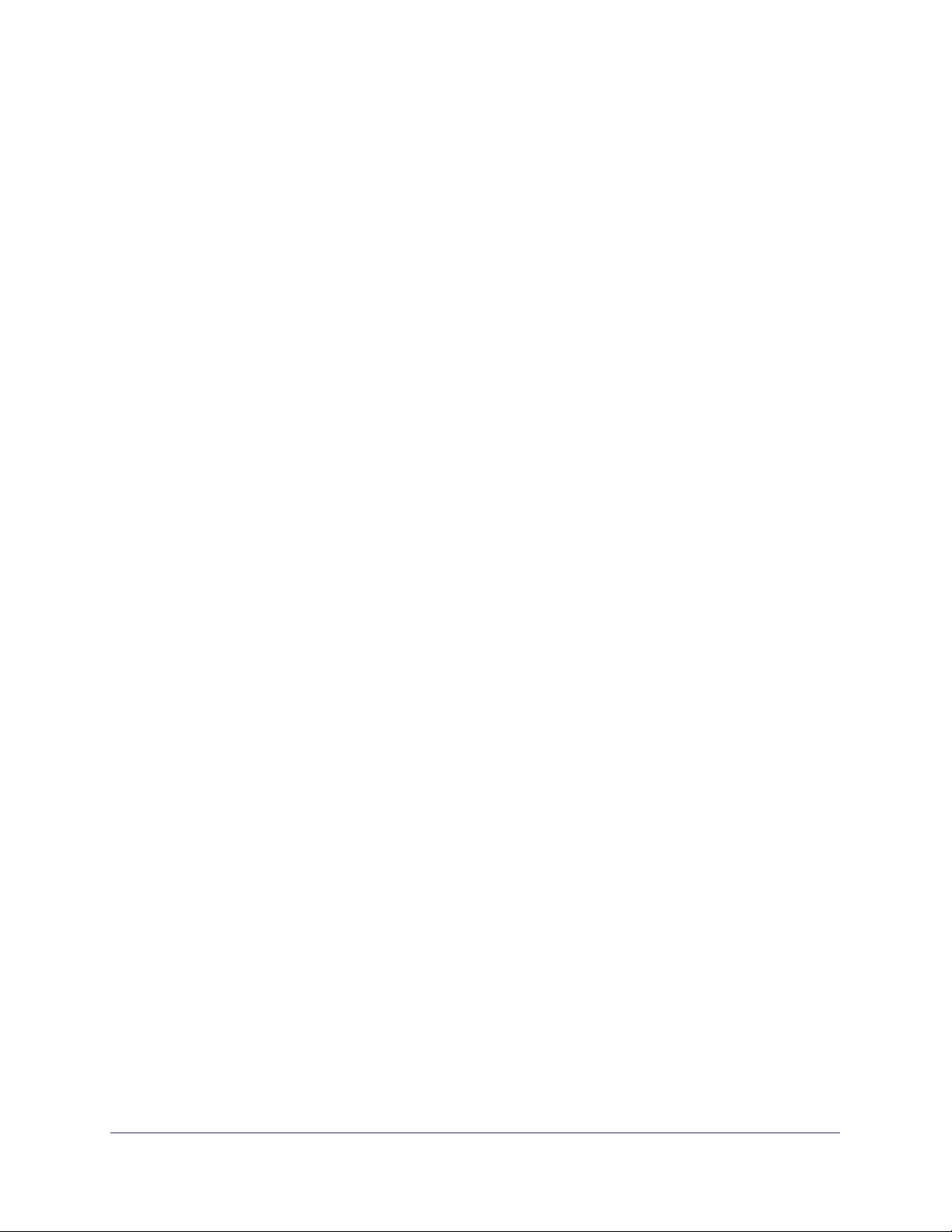
ProSafe M4100 and M7100 Managed Switches
show port advertise
Use this command to display the local administrative link advertisement configuration, local
operational link advertisement, and the link partner advertisement for an interface. It also
displays priority Resolution for speed and duplex as per 802.3 Annex 28B.3. It displays the
autonegotiation state, Phy Master/Slave Clock configuration, and Link state of the port.
If the link is down, the Clock is displayed as No Link, and a dash is displayed against the
Oper Peer advertisement, and Priority Resolution. If autonegotiation is disabled, the admin
Local Link advertisement, operational local link advertisement, operational peer
advertisement, and Priority resolution fields are not displayed.
If this command is executed without the optional slot/port parameter, it displays the
autonegotiation state and operational Local link advertisement for all the ports. Operational
link advertisement will display speed only if it is supported by both local as well as link
partner
Format show port advertise [slot/port]
Mode
. If autonegotiation is disabled, operational local link advertisement is not displayed.
Privileged EXEC
Example: The following commands show the command output with and without the optional
parameter:
(switch)#show port advertise 0/1
Port: 0/1
Type: Gigabit - Level
Link State: Down
Auto Negotiation: Enabled
Clock: Auto
1000f 1000h 100f 100h 10f 10h
----- ----- ---- ---- --- --Admin Local Link Advertisement no no yes no yes no
Oper Local Link Advertisement no no yes no yes no
Oper Peer Advertisement no no yes yes yes yes
Priority Resolution - - yes - - -
(Netgear Switch)#show port advertise
Port Type Neg Operational Link Advertisement
--------- ------------------------------ ----------- ------------------------------
0/1 Gigabit - Level Enabled 1000f, 100f, 100h, 10f, 10h
0/2 Gigabit - Level Enabled 1000f, 100f, 100h, 10f, 10h
0/3 Gigabit - Level Enabled 1000f, 100f, 100h, 10f, 10h
show port
This command displays port information.
Format show port {<slot/port> | all}
Mode
Privileged EXEC
Switching Commands
25

Term Definition
Interface
Type
Admin Mode
Physical Mode
Physical Status
Link Status
Link Trap
LACP Mode
Valid slot and port number separated by forward slashes.
If not blank, this field indicates that this port is a special type of port. The possible
values are:
• Mirror - this port is a monitoring port. For more information, see Port Mirroring on
page 121.
• PC Mbr- this port is a member of a port-channel (LAG).
• Probe - this port is a probe port.
The Port control administration state. The port must be enabled in order for it to be
allowed into the network. - May be enabled or disabled.
The desired port speed and duplex mode. If autonegotiation support is selected, the
duplex mode and speed is set from the auto-negotiation process. Note that the
maximum capability of the port (full-duplex -100M) is advertised. Otherwise, this object
determines the port's duplex mode and transmission rate.
The port speed and duplex mode.
The Link is up or down.
This object determines whether to send a trap when link status changes. The factory
default is enabled.
LACP is enabled or disabled on this port.
ProSafe M4100 and M7100 Managed Switches
The factory default is enabled.
The factory default is Auto.
show port protocol
This command displays the Protocol-Based VLAN information for either the entire system, or
for the indicated group.
Format show port protocol {<groupid> | all}
Mode
Term Definition
Group Name
Group ID
Protocol(s)
VLAN
Interface(s)
Privileged EXEC
The group name of an entry in the Protocol-based VLAN table.
The group identifier of the protocol group.
The type of protocol(s) for this group.
The VLAN associated with this Protocol Group.
Lists the slot/port interface(s) that are associated with this Protocol Group.
Switching Commands
26
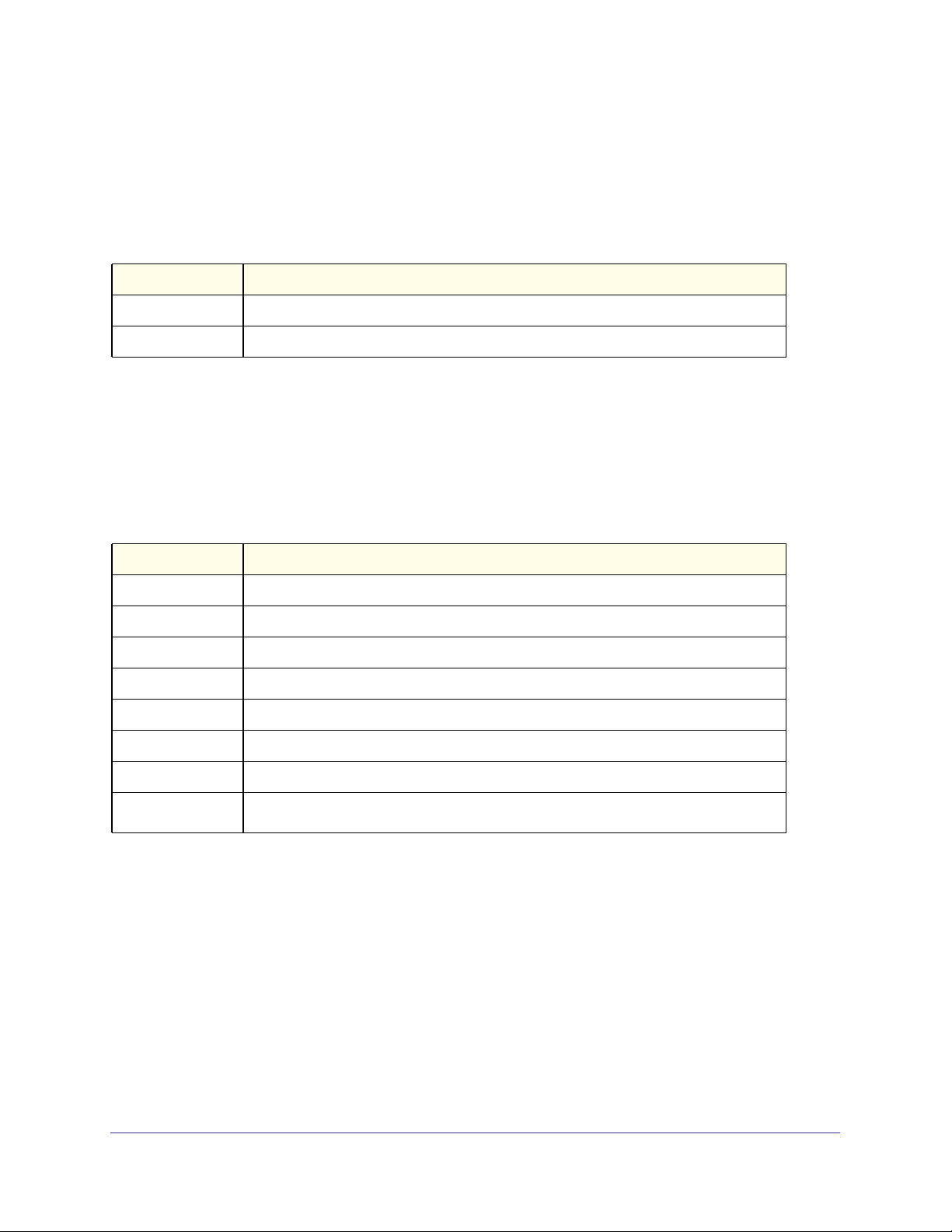
ProSafe M4100 and M7100 Managed Switches
show port description
This command displays the port description for every port.
Format show port description <slot/port>
Mode
Term Definition
Interface
Description
Privileged EXEC
Valid slot and port number separated by forward slashes
Shows the port description configured via the “description” command
show port status
This command displays the Protocol-Based VLAN information for either the entire system, or
for the indicated group.
Format show port status {<slot/port> | all}
Mode
Privileged EXEC
Term Definition
Interface
Media Type
STP Mode
Physical Mode
Physical Status
Link Status
Loop Status
Partner Flow
Control
Valid slot and port number separated by forward slashes.
“Copper” or “Fiber” for combo port.
Indicate the spanning tree mode of the port.
Either “Auto” or fixed speed and duplex mode.
The actual speed and duplex mode.
Whether the link is Up or Down.
Whether the port is in loop state or not.
Whether the remote side is using flow control or not.
Loopback Interface Commands
The commands in this section describe how to create, delete, and manage loopback
interfaces. A loopback interface is always expected to be up. This interface can provide the
source address for sent packets and can receive both local and remote packets. The
loopback interface is typically used by routing protocols.
To assign an IP address to the loopback interface, see ip address on page 228. To assign an
IPv6 address to the loopback interface, see ipv6 address on page 359.
Switching Commands
27
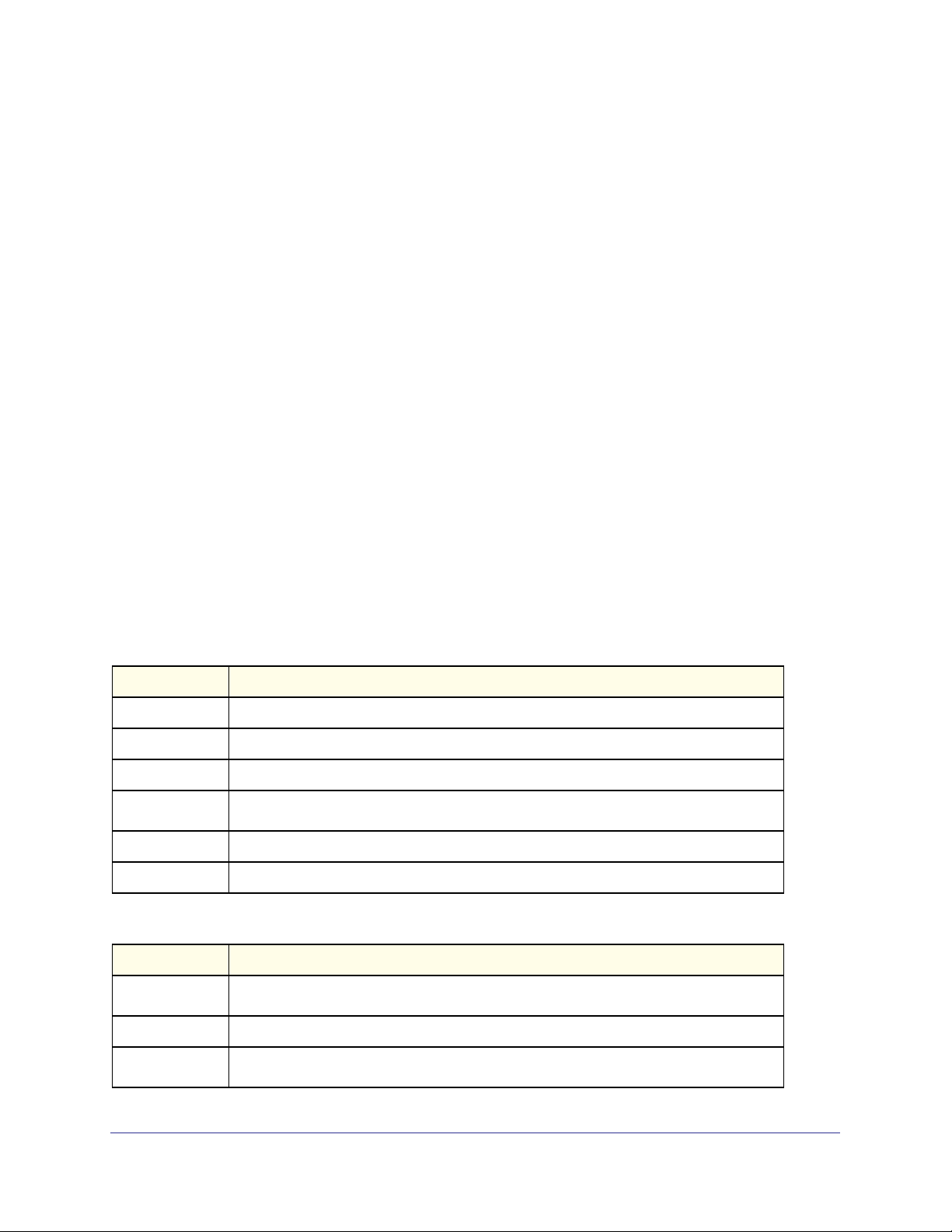
ProSafe M4100 and M7100 Managed Switches
interface loopback
Use this command to enter the Interface Config mode for a loopback interface. The range of
the loopback ID is 0–7.
Format interface loopback <loopback-id>
Mode
Global Config
no interface loopback
This command removes the loopback interface and associated configuration parameters for
the specified loopback interface.
Format no interface loopback <loopback-id>
Mode
Global Config
show interface loopback
This command displays information about configured loopback interfaces.
Format show interface loopback [<loopback-id>]
Mode
Privileged EXEC
If you do not specify a loopback ID, the following information appears for each loopback
interface on the system:
Term Definition
Loopback ID
Interface
IP Address
Received
Packets
Sent Packets
IPv6 Address
The loopback ID associated with the rest of the information in the row.
The interface name.
The IPv4 address of the interface.
The number of packets received on this interface.
The number of packets transmitted from this interface.
The IPv6 address of this interface.
If you specify a loopback ID, the following information appears:
Term Definition
Interface Link
Status
IP Address
IPv6 is enabled
(disabled)
Shows whether the link is up or down.
The IPv4 address of the interface.
Shows whether IPv6 is enabled on the interface.
Switching Commands
28
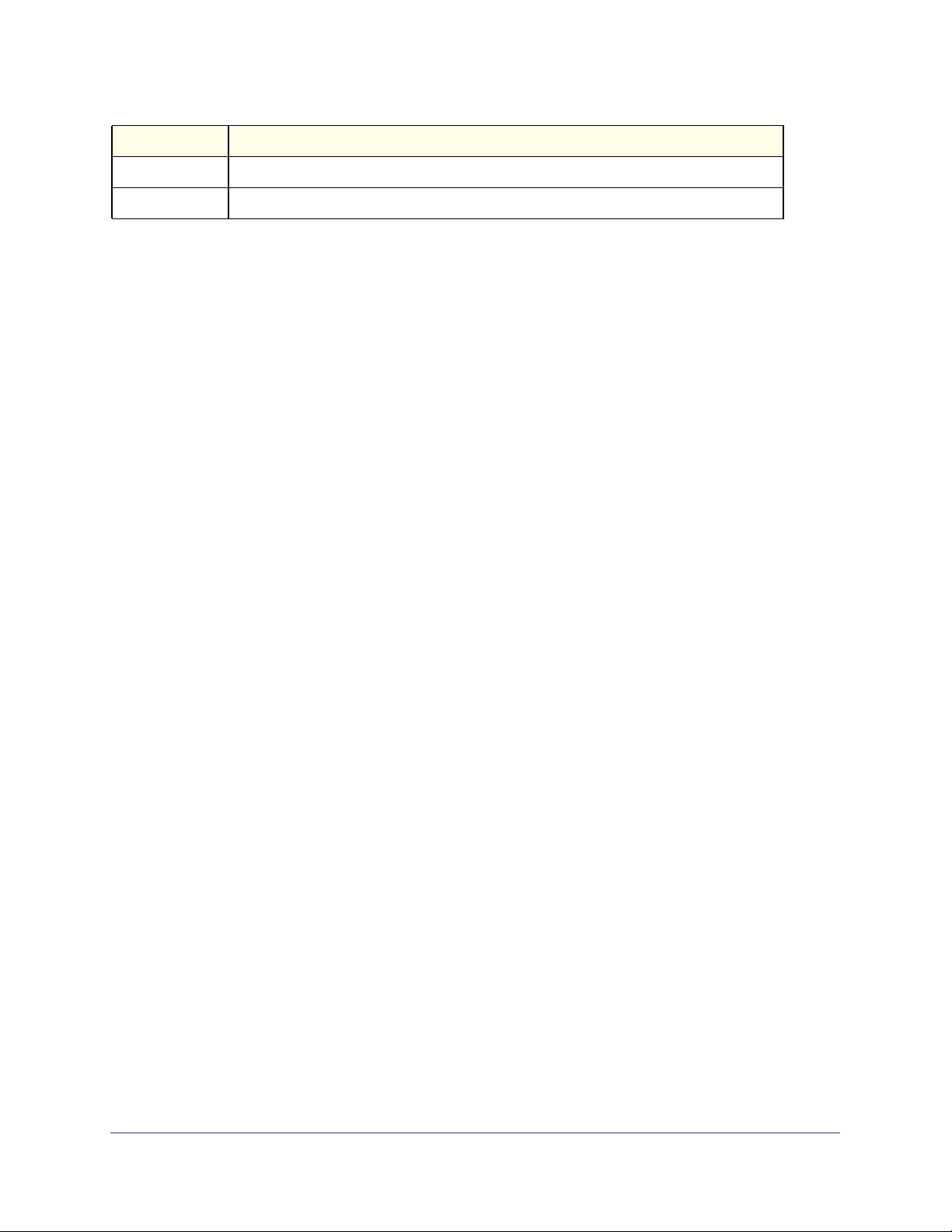
Term Definition
IPv6 Prefix is
MTU size
The IPv6 address of the interface.
The maximum transmission size for packets on this interface, in bytes.
ProSafe M4100 and M7100 Managed Switches
Switching Commands
29
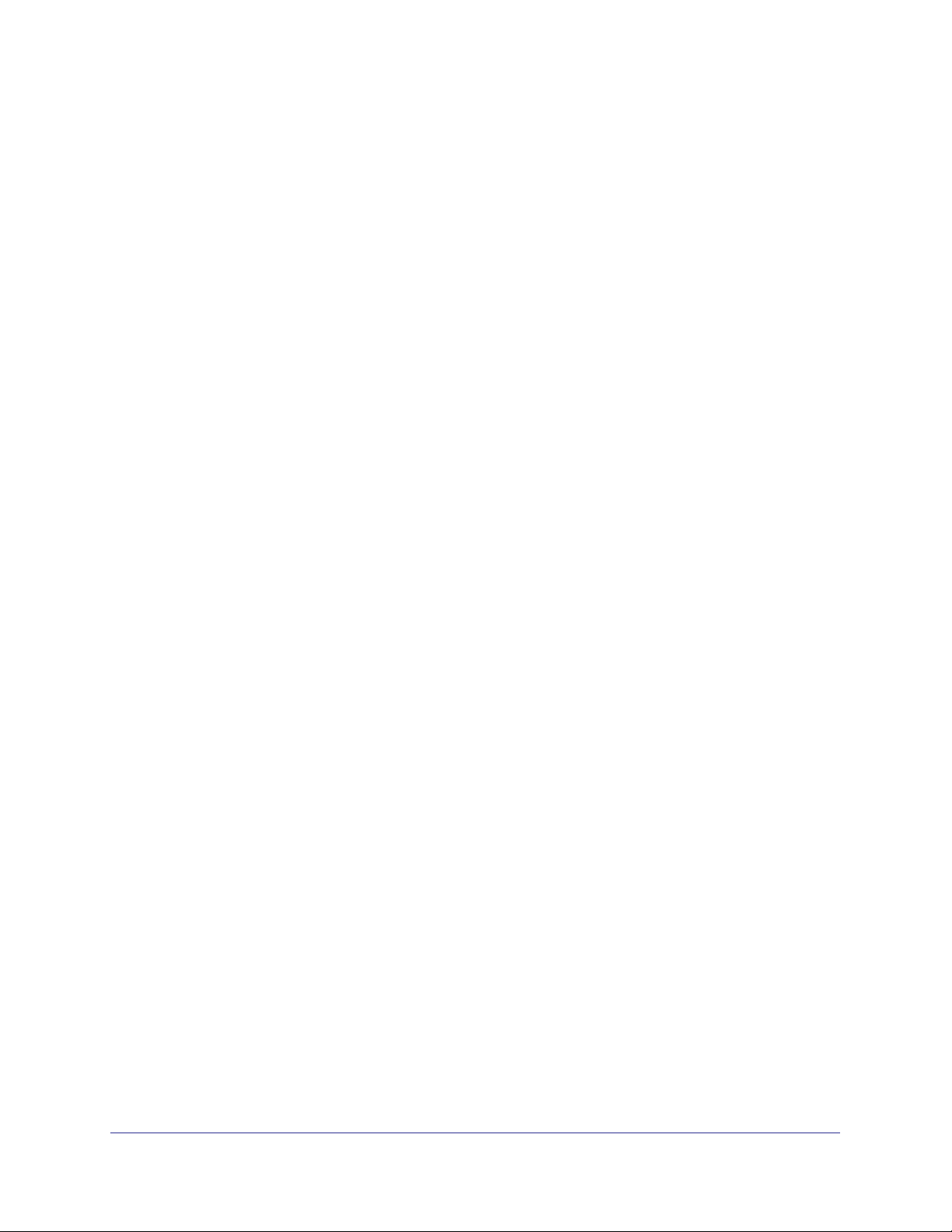
ProSafe M4100 and M7100 Managed Switches
Spanning Tree Protocol (STP) Commands
This section describes the commands you use to configure Spanning Tree Protocol (STP).
STP helps prevent network loops, duplicate messages, and network instability.
spanning-tree
This command sets the spanning-tree operational mode to enabled.
Default
Format spanning-tree
Mode
enabled
Global Config
no spanning-tree
This command sets the spanning-tree operational mode to disabled. While disabled, the
spanning-tree configuration is retained and can be changed, but is not activated.
Format no spanning-tree
Mode
Global Config
spanning-tree auto-edge
This command enables auto-edge on the interface or range of interfaces. When enabled, the
interface becomes an edge port if it does not see BPDUs for edge delay time.
Default
Format spanning-tree auto-edge
Mode
enabled
Interface Config
no spanning-tree auto-edge
This command disables auto-edge on the interface or range of interfaces.
Format no spanning-tree auto-edge
Mode
Interface Config
spanning-tree bpdufilter
Use this command to enable BPDU Filter on an interface or range of interfaces.
Default
Format spanning-tree bpdufilter
Mode
disabled
Interface Config
Switching Commands
30
