Netgear M7100 Installation Manual [zh]
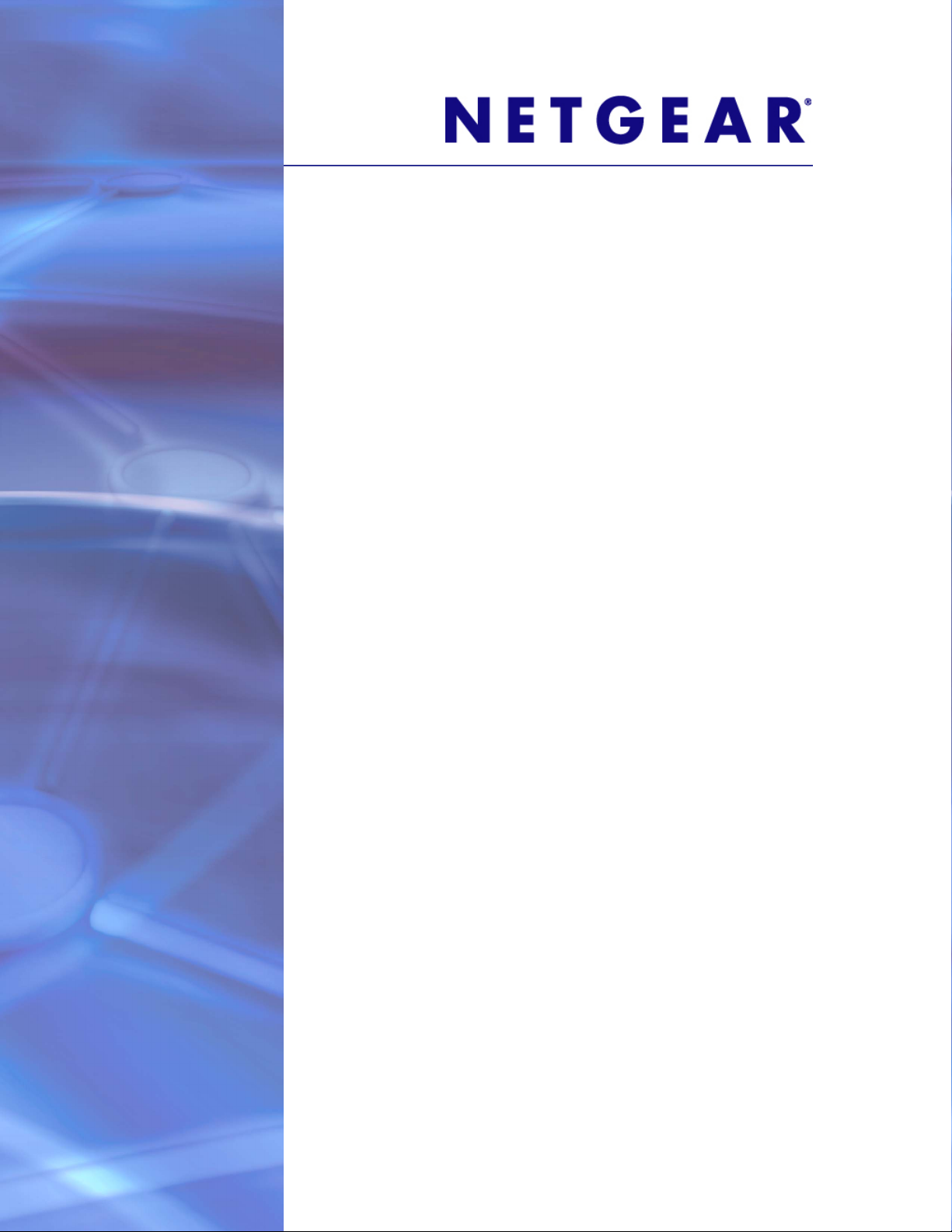
ProSafe Managed Switch M7100-24X (XSM7224)
Hardware Installation Guide
350 East Plumeria Drive
San Jose, CA 95134
USA
October 2012
202-11167-01
v1.0

ProSafe Managed Switch XSM7224
Support
Thank you for choosing NETGEAR.
After installing your device, locate the serial number on the label of your product and use it to register your product
at https://my.netgear.com. You must register your product before you can use NETGEAR telephone support.
NETGEAR recommends registering your product through the NETGEAR web site. For product updates and web
support, visit http://support.netgear.com.
Phone (US & Canada only): 1-888-NETGEAR.
Phone (Other Countries): Check the list of phone numbers at
http://support.netgear.com/general/contact/default.aspx.
NETGEAR recommends that you use only the official NETGEAR support resources.
Trademarks
NETGEAR, the NETGEAR logo, and Connect with Innovation are trademarks and/or registered trademarks of
NETGEAR, Inc. and/or its subsidiaries in the United States and/or other countries. Information is subject to change
without notice. Other brand and product names are registered trademarks or trademarks of their respective
holders. © NETGEAR, Inc. All rights reserved.
Revision History
Publication Part Number Version Publish Date
202-11167-01 v1.0 October 2012
2
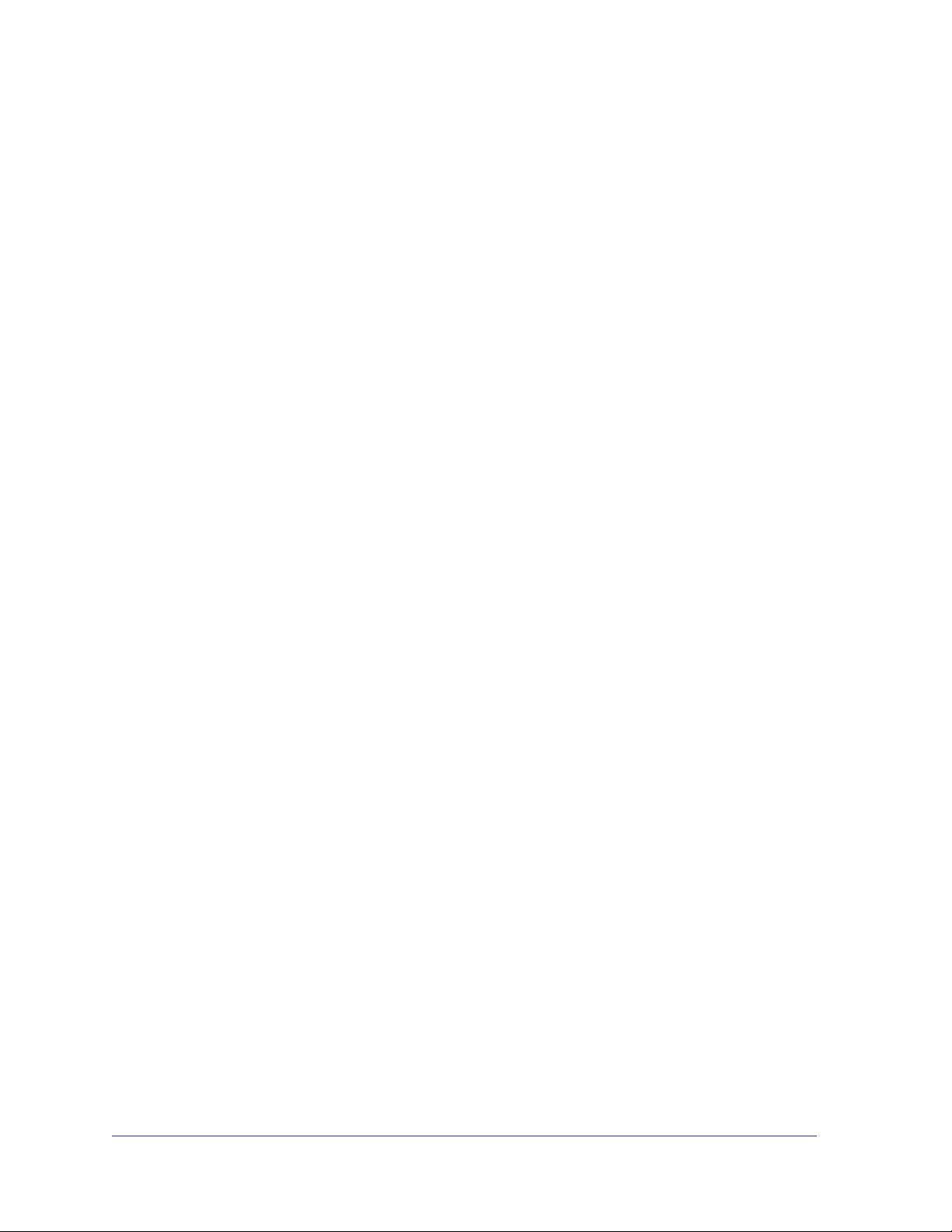
Contents
Chapter 1 Introduction
Chapter 2 Hardware Installation
M7100-24X Front Panel and LEDs. . . . . . . . . . . . . . . . . . . . . . . . . . . . . . . . 5
M7100-24X Rear Panel . . . . . . . . . . . . . . . . . . . . . . . . . . . . . . . . . . . . . . . .6
Safety Instructions . . . . . . . . . . . . . . . . . . . . . . . . . . . . . . . . . . . . . . . . . . . .7
Package Contents . . . . . . . . . . . . . . . . . . . . . . . . . . . . . . . . . . . . . . . . . . . . 9
Protecting Against Electrostatic Discharge. . . . . . . . . . . . . . . . . . . . . . . . . . 9
Unpacking the Hardware . . . . . . . . . . . . . . . . . . . . . . . . . . . . . . . . . . . . . .10
Installation . . . . . . . . . . . . . . . . . . . . . . . . . . . . . . . . . . . . . . . . . . . . . . . . .10
Select a Location . . . . . . . . . . . . . . . . . . . . . . . . . . . . . . . . . . . . . . . . . . 10
Install the Switch. . . . . . . . . . . . . . . . . . . . . . . . . . . . . . . . . . . . . . . . . . . 11
Check the Installation . . . . . . . . . . . . . . . . . . . . . . . . . . . . . . . . . . . . . . . 12
Connect to Power and Check the LEDs . . . . . . . . . . . . . . . . . . . . . . . . . 12
SFP+ / SFP Modules . . . . . . . . . . . . . . . . . . . . . . . . . . . . . . . . . . . . . . . . .13
Power Module Bay . . . . . . . . . . . . . . . . . . . . . . . . . . . . . . . . . . . . . . . . . . .15
Installing a Power Module . . . . . . . . . . . . . . . . . . . . . . . . . . . . . . . . . . .15
Removing a Power Module . . . . . . . . . . . . . . . . . . . . . . . . . . . . . . . . . .15
Fan Tray . . . . . . . . . . . . . . . . . . . . . . . . . . . . . . . . . . . . . . . . . . . . . . . . . . . 16
Removing a Fan Tray . . . . . . . . . . . . . . . . . . . . . . . . . . . . . . . . . . . . . . . 16
Installing a Fan Tray . . . . . . . . . . . . . . . . . . . . . . . . . . . . . . . . . . . . . . . . 16
Connecting Equipment to the Switch . . . . . . . . . . . . . . . . . . . . . . . . . . . . . 17
RJ-45 Ports. . . . . . . . . . . . . . . . . . . . . . . . . . . . . . . . . . . . . . . . . . . . . . . 17
Connecting a Console to the Switch. . . . . . . . . . . . . . . . . . . . . . . . . . . . . . 17
Chapter 3 Troubleshooting
Troubleshooting Chart . . . . . . . . . . . . . . . . . . . . . . . . . . . . . . . . . . . . . . . .19
Additional Troubleshooting Suggestions . . . . . . . . . . . . . . . . . . . . . . . . . . 20
Appendix A Technical Specifications
Appendix B Default Configuration Settings
Appendix C Notification of Compliance
3

1. Introduction
This guide describes hardware installation and basic troubleshooting for the ProSafe Managed
Switch M7100-24X. The M7100-24X is a state-of-the-art, high-performance, IEEE-compliant
network switch. It includes powerful management features that you can use to eliminate
bottlenecks, boost performance, and increase productivity.
This switch can be free-standing, or rack-mounted in a wiring closet or an equipment room. See
the NETGEAR website at http://www.netgear.com for information about features.
M7100-24X Front Panel and LEDs
The following figure shows the front panel of the M7100-24X. The front panel contains LEDs,
a Reset button, a USB port, copper/fiber combo ports, and 100M/1G/10G copper ports. The
SFP+ bays support any combination of ProSafe 10GBase-SR SFP+ Module AXM761,
ProSafe 10GBase-LR SFP+ Module AXM762, or ProSafe 10GBase-LRM SFP+ Module
AXM763. See SFP+ Modules in Chapter 2.
1
USB Port
LEDs
Reset button
Figure 1. M7100-24X Front Panel
Console selection switch
Mini-USB console port
100M/1G/10G Copper ports
Combo ports
Console port
5
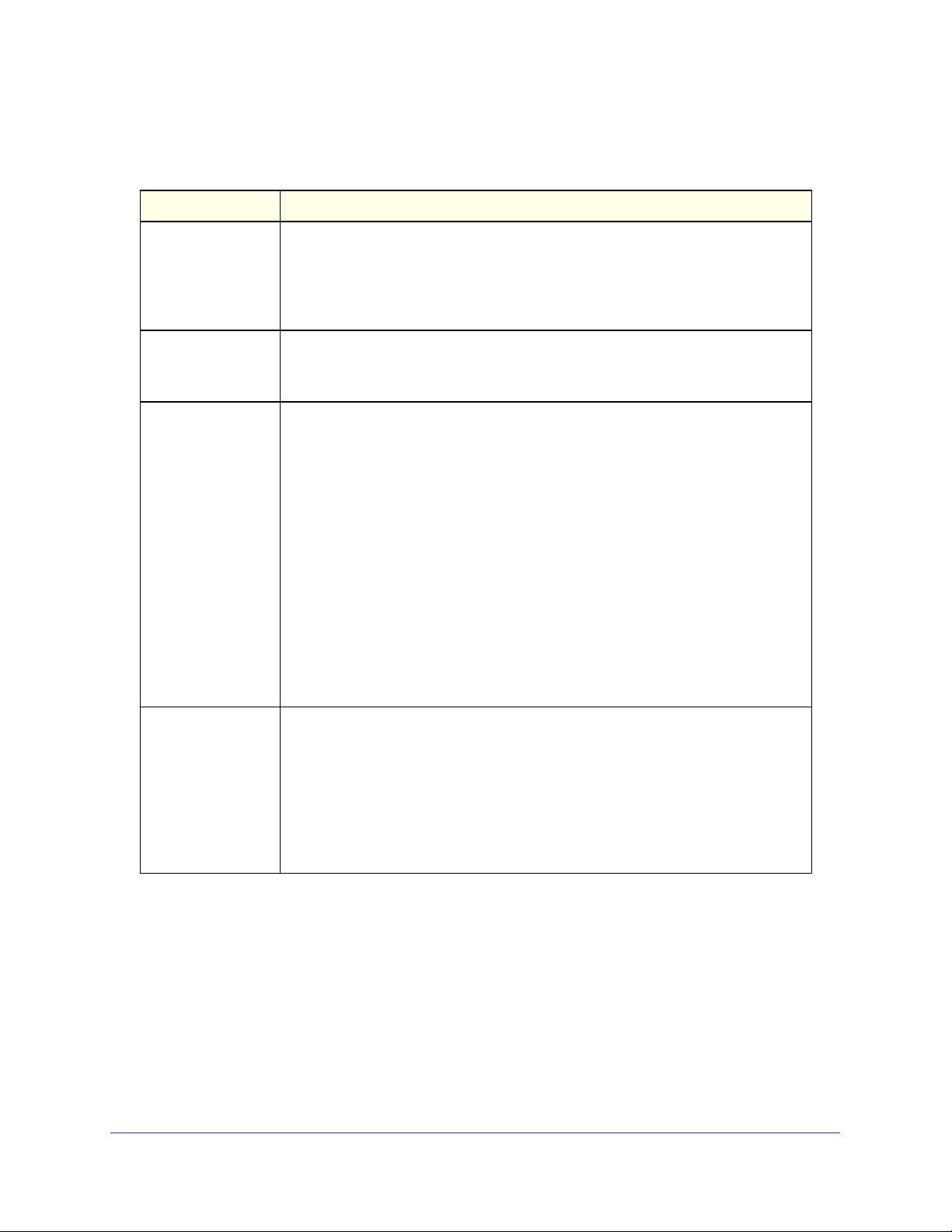
ProSafe Managed Switch M7100-24X
l
Table 1. LED Descriptions for M7100-24X
LED Description
Power • Solid green: The power module is present, is supplying power to the switch, and
is working normally.
• Solid yellow: The system is in boot-up stage.
• Blinking yellow: Power module is present but has failed.
• Off: Power is disconnected.
Fan • Solid green: The fan is operating normally.
• Solid yellow: The fan has failed.
• Off: No fan is detected.
10GBT Ports
(2 LEDs per port)
SFP+ Ports
(1 SPD/Link/ACT
One LED per port)
Left side LED
100/1000M Link/ACT LED:
• Off: No 100/1000M link is established on the port.
• Solid yellow: A valid 100/1000M link is established on the port.
• Blinking yellow: The port is transmitting or receiving packets
10/100Mbps.
Right side LED
10G Link/ACT LED:
• Off: No 10G link is established on the port.
• Solid Green – A valid 10Gbps link is established on the port.
• Blinking Green – Packet transmission or reception is occurring on the port at
10Gbps.
Note: If port 21–24 media is changed to SFP+, the RJ-45 LEDs change to OFF
status.
• Off: No SFP/SFP+ module link is established on the port.
• Solid green: A valid 10Gbps SFP+ module link is established on the port.
• Blinking green: The port is transmitting or receiving packets at 10Gbps.
• Solid yellow: A valid 1Gbps SFP module link is established on the port.
• Blinking yellow: Packet transmission or reception is occurring on the port at
1Gbps.
Note: If port 21–24 media is changed to copper, the SFP+ LEDs change to Off
status.
M7100-24X Rear Panel
The rear panel has two fan trays, a power supply connector, a replaceable power supply, and
a bay for an optional redundant power supply (APS300W).
6

ProSafe Managed Switch M7100-24X
Optional Power
Figure 2. M7100-24X Rear Panel
Replaceable
Fan TraysSupply Bay
AC Power
Connector
Replaceable
Power Supply
Safety Instructions
Use the following safety guidelines to ensure your own personal safety and to help protect
your system from potential damage.
To reduce the risk of bodily injury, electrical shock, fire, and damage to the equipment,
observe the following precautions.
• Observe and follow service markings.
- Do not service any product except as explained in your system documentation.
- Opening or removing covers that are marked with the triangular symbol with a
lightning bolt may expose you to electrical shock. Only a trained service
technician should service components inside these compartments.
• If any of the following conditions occur, unplug the product from the electrical outlet and
replace the part or contact your trained service provider:
- The power cable, extension cable, or plug is damaged.
- An object has fallen into the product.
- The product has been exposed to water.
- The product has been dropped or damaged.
- The product does not operate correctly when you follow the operating instructions.
• Keep your system away from radiators and heat sources. Also, do not block cooling
vents.
• Do not spill food or liquids on your system components, and never operate the product in
a wet environment. If the system gets wet, see the appropriate section in your
troubleshooting guide or contact your trained service provider.
• Do not push any objects into the openings of your system. Doing so can cause fire or
electric shock by shorting out interior components.
• Use the product only with approved equipment.
• Allow the product to cool before removing covers or touching internal components.
7

ProSafe Managed Switch M7100-24X
• Operate the product only from the type of external power source indicated on the
electrical ratings label. If you are not sure of the type of power source required, consult
your service provider or local power company.
• To help avoid damaging your system, be sure that the voltage selection switch (if
provided) on the power supply is set to match the power available at your location:
- 115 volts (V), 60 hertz (Hz) in most of North and South America and some Far
Eastern countries such as South Korea and Taiwan
- 100 V, 50 Hz in eastern Japan and 100 V, 60 Hz in western Japan
- 230 V, 50 Hz in most of Europe, the Middle East, and the Far East
• Also, be sure that attached devices are electrically rated to operate with the power
available in your location.
• Use only approved power cables. If you have not been provided with a power cable for
your system or for any AC powered option intended for your system, purchase a power
cable that is approved for use in your country. The power cable must be rated for the
product and for the voltage and current marked on the product's electrical ratings label.
The voltage and current rating of the cable should be greater than the ratings marked on
the product.
• To help prevent electric shock, plug the system and peripheral power cables into properly
grounded electrical outlets.
• The peripheral power cables are equipped with three-prong plugs to help ensure proper
grounding. Do not use adapter plugs or remove the grounding prong from a cable. If you
must use an extension cable, use a three-wire cable with properly grounded plugs.
• Observe extension cable and power strip ratings. Make sure that the total ampere rating
of all products plugged into the extension cable or power strip does not exceed 80
percent of the ampere ratings limit for the extension cable or power strip.
• To help protect your system from sudden, transient increases and decreases in electrical
power, use a surge suppressor, line conditioner, or uninterruptible power supply (UPS).
• Position system cables and power cables carefully; route cables so that they cannot be
stepped on or tripped over. Be sure that nothing rests on any cables.
• Do not modify power cables or plugs. Consult a licensed electrician or your power
company for site modifications.
• Always follow your local and national wiring rules.
8
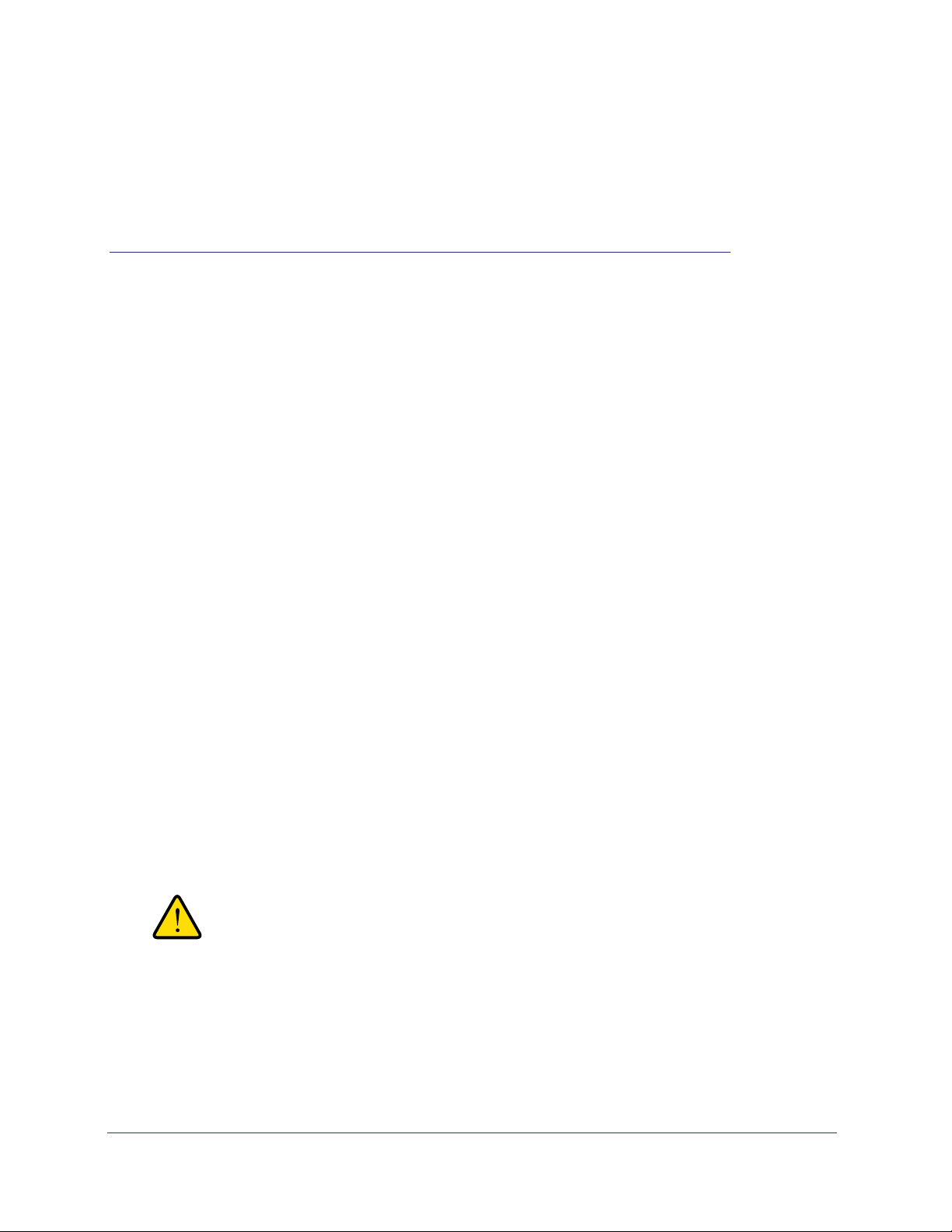
2. Hardware Installation
This chapter explains how to install the hardware for the Managed Switch M7100-24X.
Package Contents
Each switch is packed and shipped separately. The package contains the following items:
• M7100-24X Managed Switch with preinstalled software
• Power cord
• Rubber footpads for tabletop installation
• Rubber caps for the SFP+ sockets
• Rack-mounting kit
• USB consosle cable
• Resource CD: The CD either includes these documents or links to access them:
- ProSafe Managed Switch CLI Manual
- NETGEAR Managed Switch Administration Guide
- NETGEAR Installation Guide for the M7100-24X Managed Switch
- This Hardware Installation Guide
• ProSafe NMS200 Network Management System trial DVD-ROM
2
Protecting Against Electrostatic Discharge
WARNING:
Static electricity can harm delicate components inside your
system. To prevent static damage, discharge static electricity
from your body before you touch any of the electronic
components, such as the microprocessor. You can do so by
periodically touching an unpainted metal surface on the switch.
You can also take the following steps to prevent damage from electrostatic discharge (ESD):
9
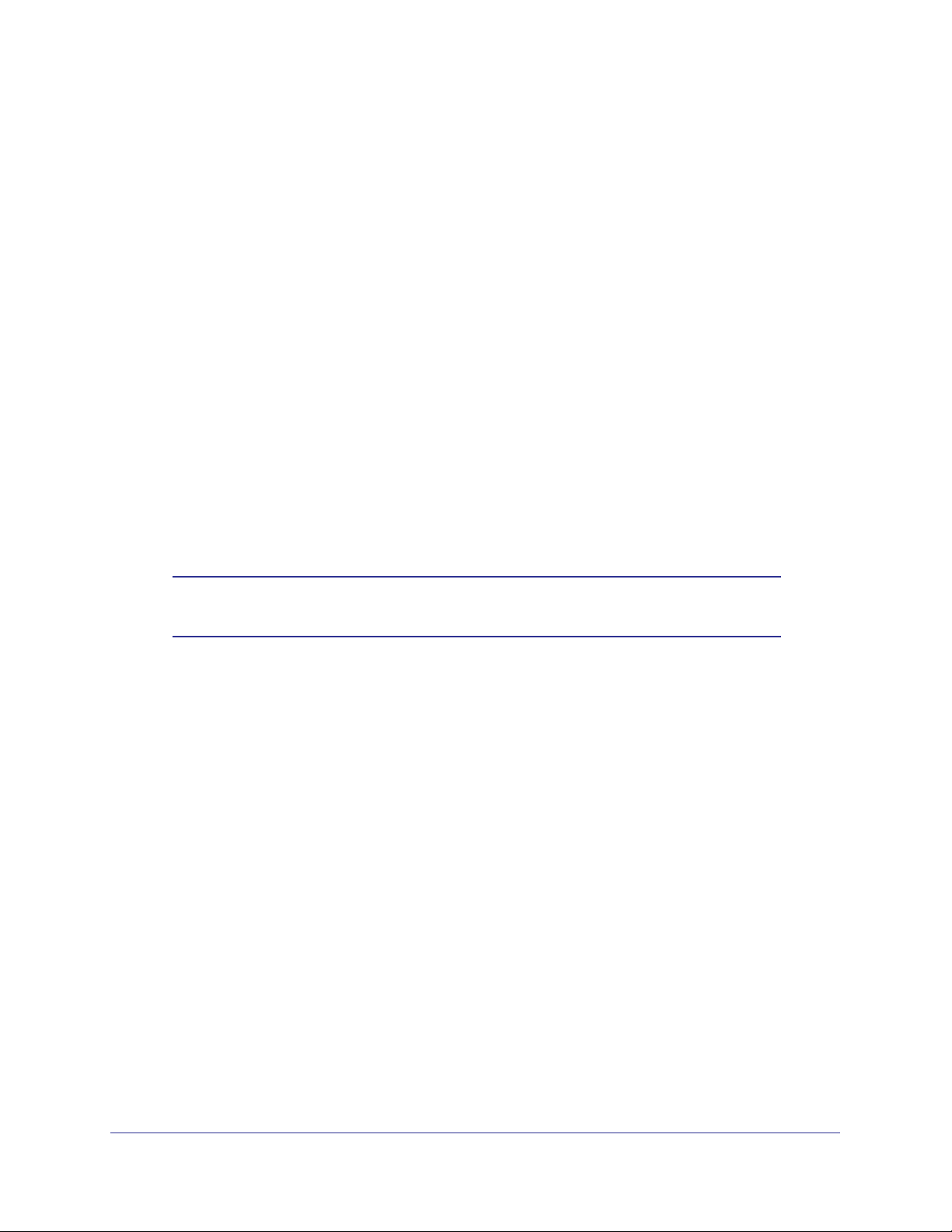
ProSafe Managed Switch M7100-24X
1. When unpacking a static-sensitive component from its shipping carton, leave it in the
antistatic package until you are ready to install it. Just before unwrapping the antistatic
package, discharge static electricity from your body.
2. Before moving a sensitive component, place it in an antistatic container or package.
3. Handle all sensitive components in a static-safe area. If possible, use antistatic floor pads,
workbench pads, and an antistatic grounding strap.
Unpacking the Hardware
Check the contents of the boxes to make sure that all items are present before installing the
switch.
1. Place the container on a clean flat surface and cut all straps securing the container.
2. Unpack the hardware from the boxes.
Carefully remove the hardware and place it on a secure and clean surface. See Select a
Location.
3. Remove all packing material.
4. Make sure that all items are present. See Package Contents.
Note: If any item is found missing or damaged, contact your local
NETGEAR reseller for replacement.
5. Inspect the products and accessories for damage. Report any damage immediately.
Installation
Install the equipment in the sequence presented in this section:
1. Select a Location. See Select a Location.
2. Install the Switch. See Install the Switch.
3. Check the installation. See Check the Installation.
4. Apply power and check the LEDs. See Connect to Power and Check the LEDs.
Select a Location
The switch can be mounted in a standard 19-inch (48.26-centimeter) rack, wall-mounted, or
left freestanding (placed on a tabletop).
10
