NETGEAR M4250 Reference Manual
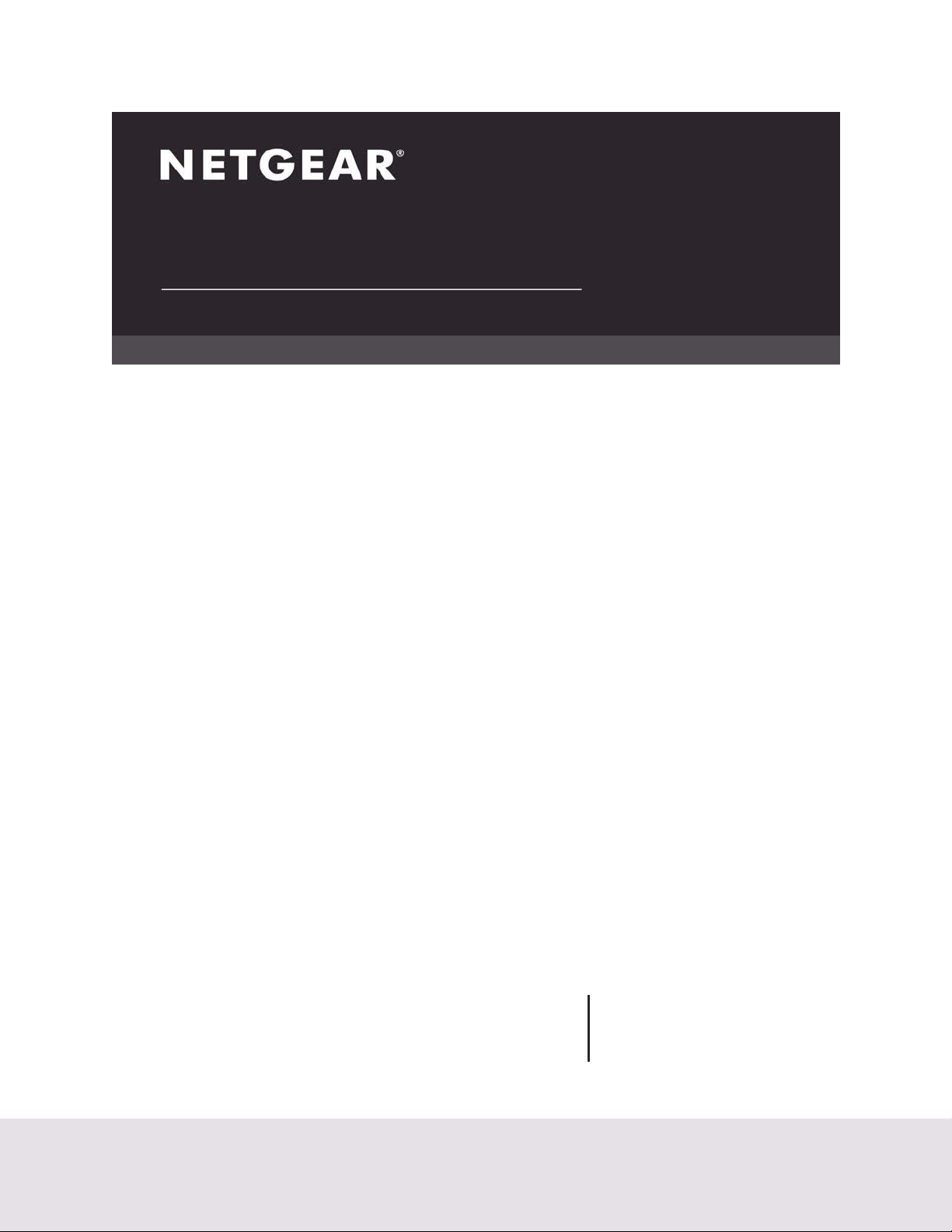
CLI Command Reference Manual
AV Line of Fully Managed Switches M4250 Series
Firmware version 13.0.0 and later versions
March 2021
202-12215-01
NETGEAR, Inc.
350 East Plumeria Drive
San Jose, CA 95134, USA
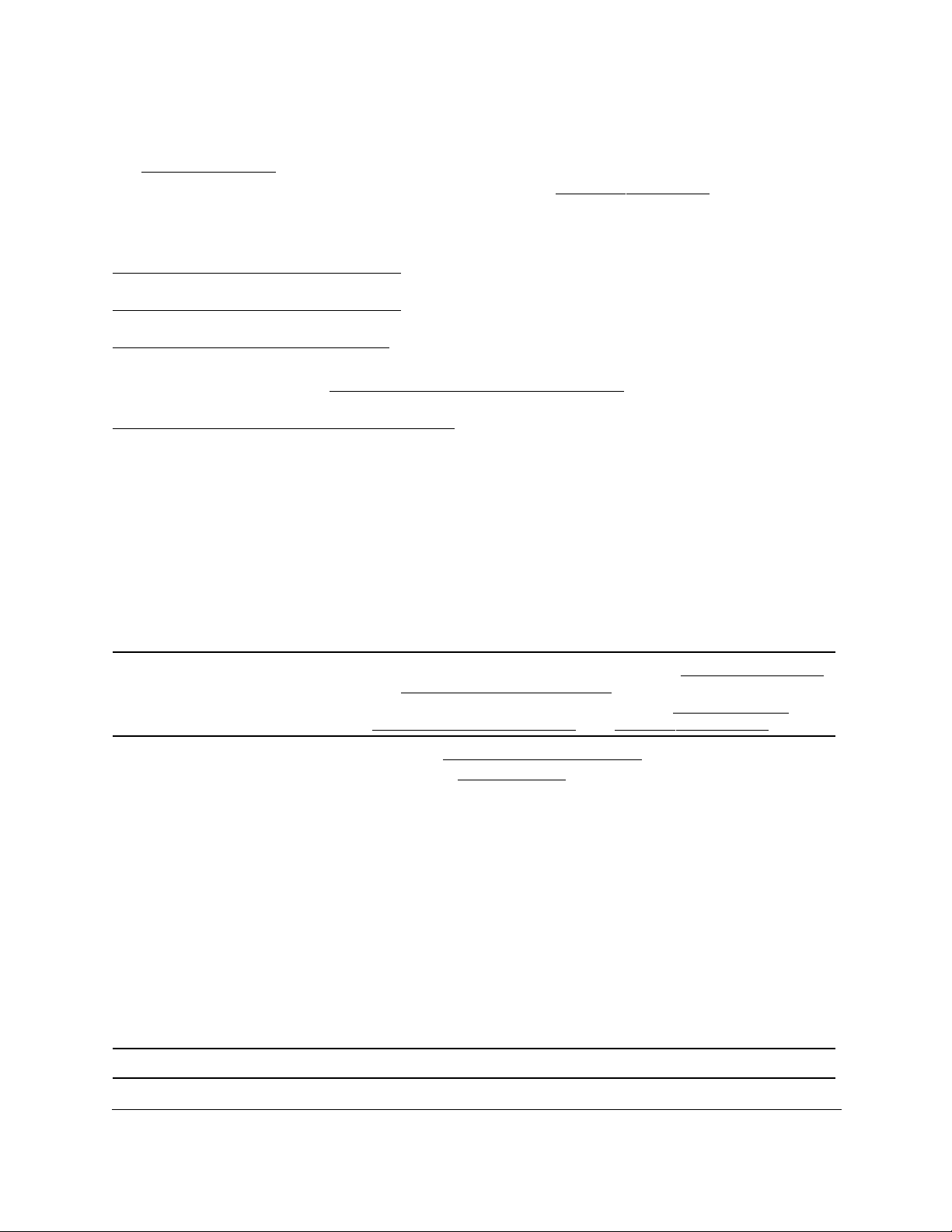
AV Line of Fully Managed Switches M4250 Series
Support and Community
Visit netgear.com/support to get your questions answered and access the latest downloads.
You can also check out our NETGEAR Community for helpful advice at
community.netgear.com.
Regulatory and Legal
Si ce produit est vendu au Canada, vous pouvez accéder à ce document en français canadien à
https://www.netgear.com/support/download/.
(If this product is sold in Canada, you can access this document in Canadian French at
https://www.netgear.com/support/download/.)
For regulatory compliance information including the EU Declaration of Conformity, visit
https://www.netgear.com/about/regulatory/.
See the regulatory compliance document before connecting the power supply.
For NETGEAR's Privacy Policy, visit
By using this device, you are agreeing to NETGEAR's Terms and Conditions at
https://www.netgear.com/about/terms-and-conditions. If you do not agree, return the device to your place of
purchase within your return period.
Do not use this device outdoors. For products that support Power over Ethernet (PoE), the PoE source is intended
for intra building connection only
https://www.netgear.com/about/privacy-policy.
.
Trademarks
© NETGEAR, Inc., NETGEAR, and the NETGEAR Logo are trademarks of NETGEAR, Inc. Any non-NETGEAR
trademarks are used for reference purposes only.
Revision History
Publication
Part Number
202-12215-01 March 2021 • We added the following Auto-Trunk commands:
202-12094-03
and
202-12094-02
Publish Date Comments
and
show interfaces switchport trunk.
• We added the following Auto-LAG commands:
port-channel auto load-balance, and show port-channel auto.
January 2021 • W
e added
• We changed
• We changed many commands to remove the BGP and OSPF options.
• We removed the following commands:
-
all OSPFv3 commands for IPv6.
- all remaining OSPF commands.
- all remaining BGP commands.
- all iSCSI optimization commands.
- all expandable port configuration commands.
- the clear pass command.
- the msrp talker-pruning command.
- the show ipv6 protocols command.
- the set local-preference command.
- a few other commands that are not supported.
• W
e made some minor changes to various sections.
environment fan control mode.
dot1as priority 2.
switchport mode auto
port-channel auto,
202-12094-01 October 2020 Initial publication of this manual.
CLI Command Reference Manual2
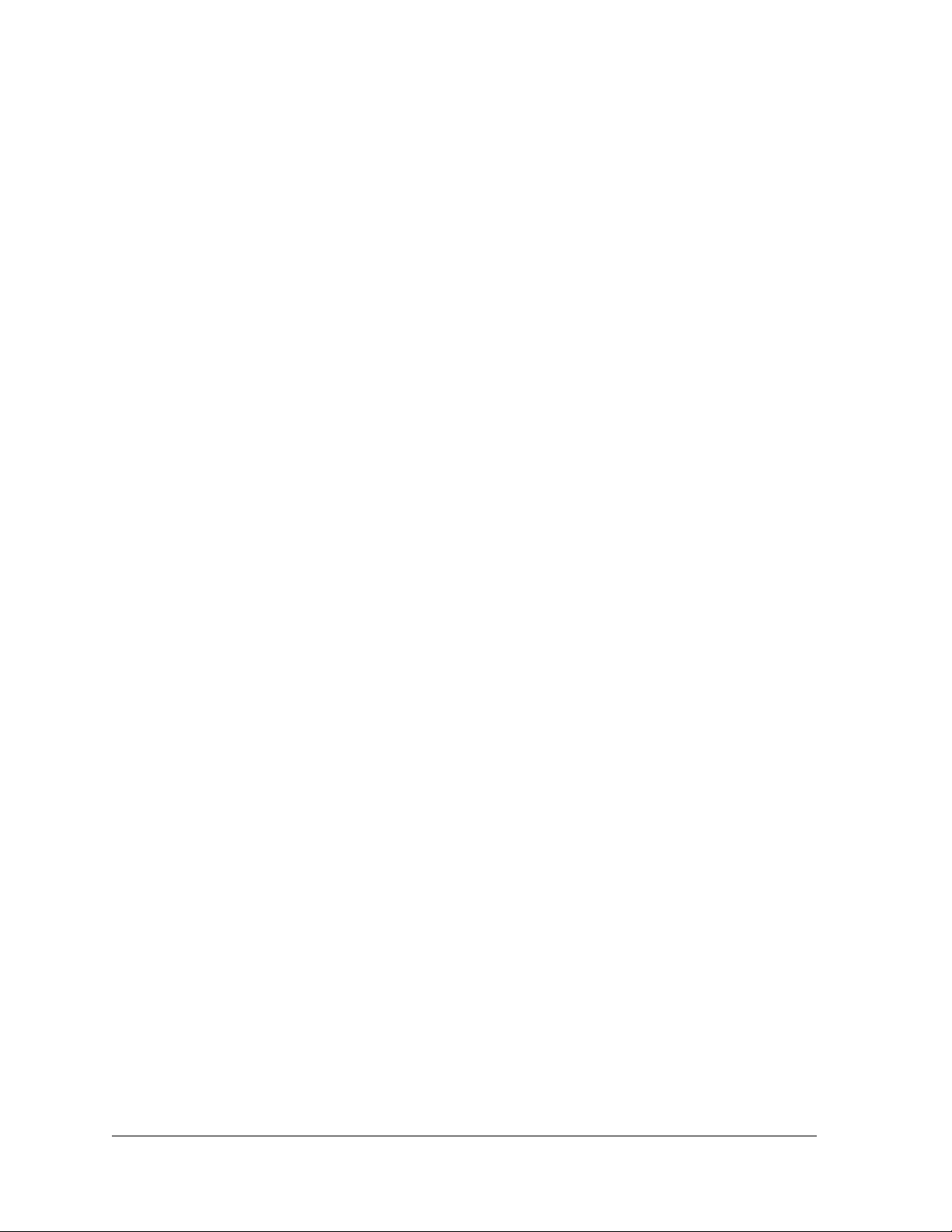
Contents
Chapter 1 Introduction and Documentation
Chapter 2 How to Use the Command-Line Interface
Command syntax. . . . . . . . . . . . . . . . . . . . . . . . . . . . . . . . . . . . . . . . . . . . . . . .10
Command conventions . . . . . . . . . . . . . . . . . . . . . . . . . . . . . . . . . . . . . . . . . . .10
Common parameter values . . . . . . . . . . . . . . . . . . . . . . . . . . . . . . . . . . . . . . .11
The unit/port naming convention . . . . . . . . . . . . . . . . . . . . . . . . . . . . . . . . . . 12
‘no’ form of a command . . . . . . . . . . . . . . . . . . . . . . . . . . . . . . . . . . . . . . . . . .13
‘show’ commands . . . . . . . . . . . . . . . . . . . . . . . . . . . . . . . . . . . . . . . . . . . . . . . . 13
CLI output filtering . . . . . . . . . . . . . . . . . . . . . . . . . . . . . . . . . . . . . . . . . . . . . . . 13
Command completion and abbreviation . . . . . . . . . . . . . . . . . . . . . . . . . . . . 14
CLI error messages . . . . . . . . . . . . . . . . . . . . . . . . . . . . . . . . . . . . . . . . . . . . . .15
CLI line-editing conventions . . . . . . . . . . . . . . . . . . . . . . . . . . . . . . . . . . . . . . . 15
Use the CLI help . . . . . . . . . . . . . . . . . . . . . . . . . . . . . . . . . . . . . . . . . . . . . . . . . 16
Access the CLI . . . . . . . . . . . . . . . . . . . . . . . . . . . . . . . . . . . . . . . . . . . . . . . . . . . 17
Chapter 3 CLI Organization and Command Modes
CLI command modes . . . . . . . . . . . . . . . . . . . . . . . . . . . . . . . . . . . . . . . . . . . .19
How to enter or exit a command mode . . . . . . . . . . . . . . . . . . . . . . . . . . . . .21
Chapter 4 Management Commands
Configure the Switch Management CPU. . . . . . . . . . . . . . . . . . . . . . . . . . . .25
CPU Queue Commands . . . . . . . . . . . . . . . . . . . . . . . . . . . . . . . . . . . . . . . . . .28
Management Interface Commands. . . . . . . . . . . . . . . . . . . . . . . . . . . . . . . . . 29
IPv6 Management Commands . . . . . . . . . . . . . . . . . . . . . . . . . . . . . . . . . . . .36
Console Port Access Commands. . . . . . . . . . . . . . . . . . . . . . . . . . . . . . . . . . . 41
Telnet Commands. . . . . . . . . . . . . . . . . . . . . . . . . . . . . . . . . . . . . . . . . . . . . . . .43
Secure Shell Commands . . . . . . . . . . . . . . . . . . . . . . . . . . . . . . . . . . . . . . . . . . 48
Management Security Commands . . . . . . . . . . . . . . . . . . . . . . . . . . . . . . . . . 51
Management Access Control List Commands. . . . . . . . . . . . . . . . . . . . . . . .52
Hypertext Transfer Protocol Commands . . . . . . . . . . . . . . . . . . . . . . . . . . . . . 56
Access Commands. . . . . . . . . . . . . . . . . . . . . . . . . . . . . . . . . . . . . . . . . . . . . . . 64
User Account Commands . . . . . . . . . . . . . . . . . . . . . . . . . . . . . . . . . . . . . . . . . 65
Per-Command Authorization. . . . . . . . . . . . . . . . . . . . . . . . . . . . . . . . . . . .70
Exec Authorization . . . . . . . . . . . . . . . . . . . . . . . . . . . . . . . . . . . . . . . . . . . .70
SNMP Commands . . . . . . . . . . . . . . . . . . . . . . . . . . . . . . . . . . . . . . . . . . . . . . . 96
RADIUS Commands . . . . . . . . . . . . . . . . . . . . . . . . . . . . . . . . . . . . . . . . . . . 115
TACACS+ Commands . . . . . . . . . . . . . . . . . . . . . . . . . . . . . . . . . . . . . . . . . . .133
3
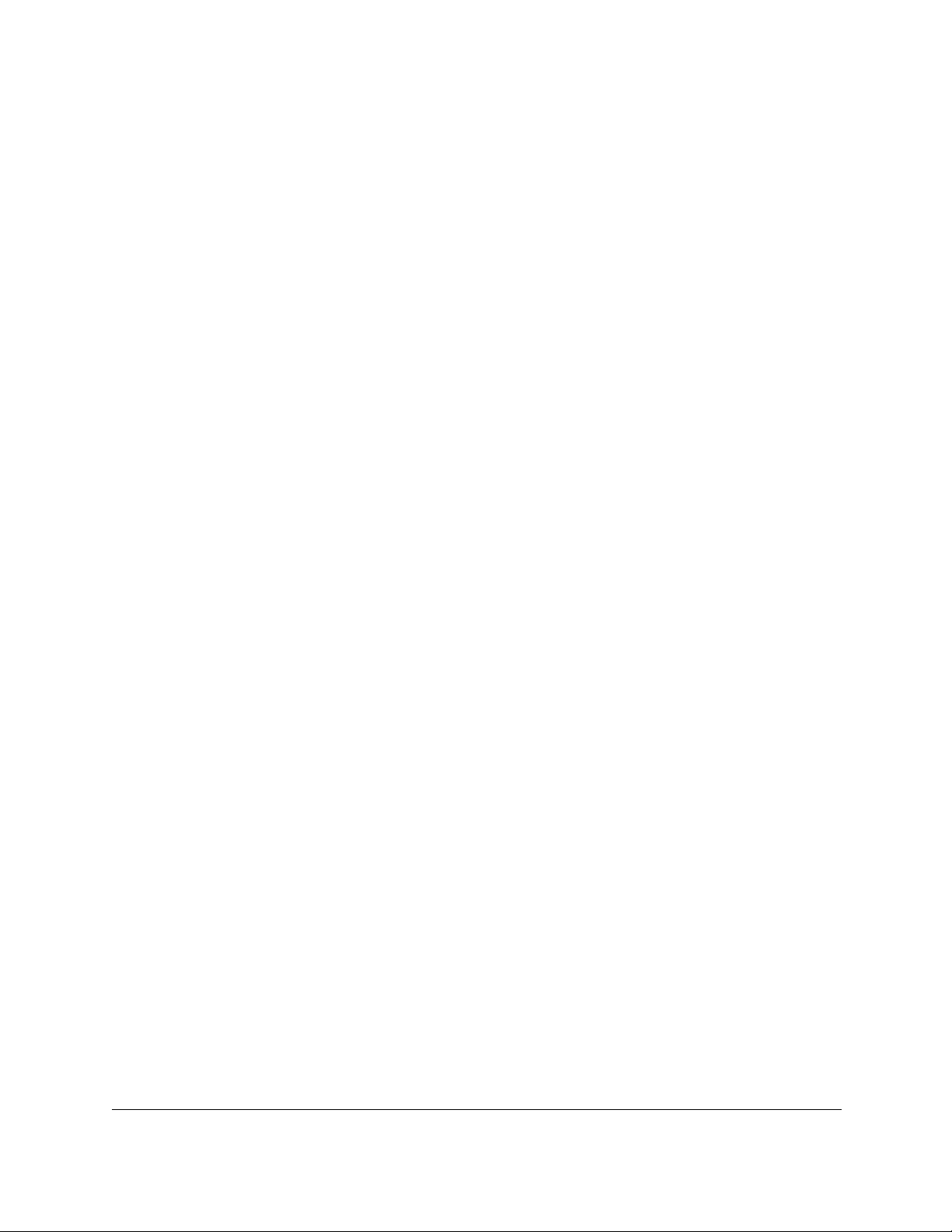
AV Line of Fully Managed Switches M4250 Series
Configuration Scripting Commands . . . . . . . . . . . . . . . . . . . . . . . . . . . . . . .138
Prelogin Banner, System Prompt, and Host Name Commands . . . . . . . .140
Application Commands. . . . . . . . . . . . . . . . . . . . . . . . . . . . . . . . . . . . . . . . . .142
Chapter 5 Utility Commands
AutoInstall Commands . . . . . . . . . . . . . . . . . . . . . . . . . . . . . . . . . . . . . . . . . .146
CLI Output Filtering Commands. . . . . . . . . . . . . . . . . . . . . . . . . . . . . . . . . 150
Dual Image Commands. . . . . . . . . . . . . . . . . . . . . . . . . . . . . . . . . . . . . . . . . .152
System Information and Statistics Commands. . . . . . . . . . . . . . . . . . . . . . .153
Switch Services Commands . . . . . . . . . . . . . . . . . . . . . . . . . . . . . . . . . . . . . .181
Logging Commands . . . . . . . . . . . . . . . . . . . . . . . . . . . . . . . . . . . . . . . . . . . .183
Email Alerting and Mail Server Commands . . . . . . . . . . . . . . . . . . . . . . . . .192
System Utility and Clear Commands. . . . . . . . . . . . . . . . . . . . . . . . . . . . . . .198
Simple Network Time Protocol Commands. . . . . . . . . . . . . . . . . . . . . . . . .211
Time Zone Commands . . . . . . . . . . . . . . . . . . . . . . . . . . . . . . . . . . . . . . . . . .217
DHCP Server Commands . . . . . . . . . . . . . . . . . . . . . . . . . . . . . . . . . . . . . . . .221
DNS Client Commands . . . . . . . . . . . . . . . . . . . . . . . . . . . . . . . . . . . . . . . . . .234
IP Address Conflict Commands . . . . . . . . . . . . . . . . . . . . . . . . . . . . . . . . . . .240
Serviceability Packet Tracing Commands . . . . . . . . . . . . . . . . . . . . . . . . . . .241
Support Mode Commands . . . . . . . . . . . . . . . . . . . . . . . . . . . . . . . . . . . . . . .273
Cable Test Command. . . . . . . . . . . . . . . . . . . . . . . . . . . . . . . . . . . . . . . . . . . .275
USB commands. . . . . . . . . . . . . . . . . . . . . . . . . . . . . . . . . . . . . . . . . . . . . . . . .276
sFlow Commands . . . . . . . . . . . . . . . . . . . . . . . . . . . . . . . . . . . . . . . . . . . . . . .277
Switch Database Management Template Commands . . . . . . . . . . . . . . . . 285
Green Ethernet Commands . . . . . . . . . . . . . . . . . . . . . . . . . . . . . . . . . . . . . . 288
Remote Monitoring Commands . . . . . . . . . . . . . . . . . . . . . . . . . . . . . . . . . .297
Statistics Application Commands . . . . . . . . . . . . . . . . . . . . . . . . . . . . . . . . .312
Chapter 6 Switching Commands
Port Configuration Commands . . . . . . . . . . . . . . . . . . . . . . . . . . . . . . . . . . 322
Port Link Flap Commands . . . . . . . . . . . . . . . . . . . . . . . . . . . . . . . . . . . . . . . .330
Spanning Tree Protocol Commands . . . . . . . . . . . . . . . . . . . . . . . . . . . . . . .332
Loop Protection Commands. . . . . . . . . . . . . . . . . . . . . . . . . . . . . . . . . . . . . .365
VLAN Commands . . . . . . . . . . . . . . . . . . . . . . . . . . . . . . . . . . . . . . . . . . . . . . .367
Switch Port Commands . . . . . . . . . . . . . . . . . . . . . . . . . . . . . . . . . . . . . . . . . .381
Double VLAN Commands. . . . . . . . . . . . . . . . . . . . . . . . . . . . . . . . . . . . . . . .385
Private VLAN Commands . . . . . . . . . . . . . . . . . . . . . . . . . . . . . . . . . . . . . . . .389
Voice VLAN Commands . . . . . . . . . . . . . . . . . . . . . . . . . . . . . . . . . . . . . . . . .391
Precision Time Protocol Commands . . . . . . . . . . . . . . . . . . . . . . . . . . . . . . .394
Provisioning (IEEE 802.1p) Commands. . . . . . . . . . . . . . . . . . . . . . . . . . . . .396
Asymmetric Flow Control Commands . . . . . . . . . . . . . . . . . . . . . . . . . . . . .396
Protected Ports Commands . . . . . . . . . . . . . . . . . . . . . . . . . . . . . . . . . . . . . .398
Private Group Commands. . . . . . . . . . . . . . . . . . . . . . . . . . . . . . . . . . . . . . . .400
GARP Commands. . . . . . . . . . . . . . . . . . . . . . . . . . . . . . . . . . . . . . . . . . . . . . .402
GVRP Commands . . . . . . . . . . . . . . . . . . . . . . . . . . . . . . . . . . . . . . . . . . . . . . .404
GMRP Commands . . . . . . . . . . . . . . . . . . . . . . . . . . . . . . . . . . . . . . . . . . . . . .406
CLI Command Reference Manual4
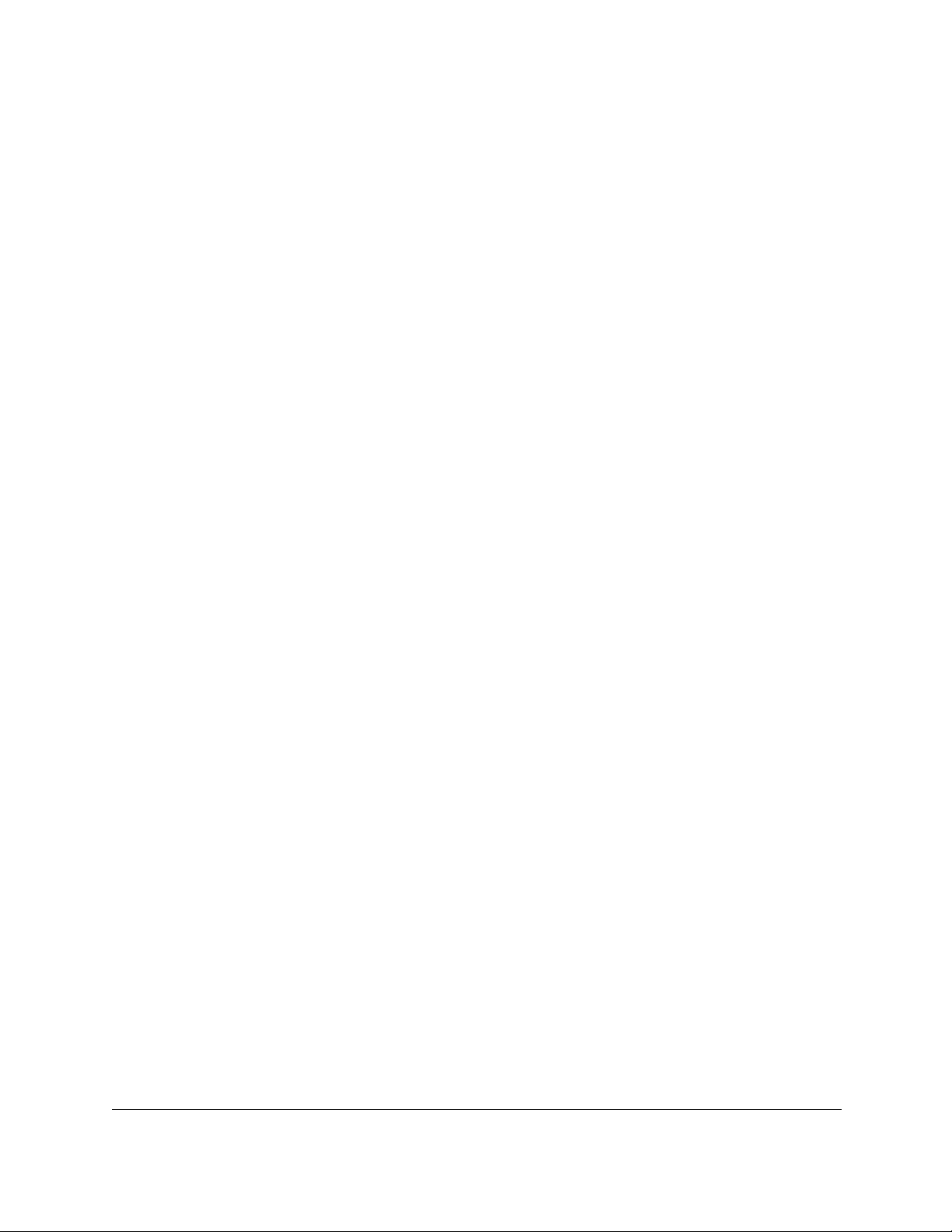
AV Line of Fully Managed Switches M4250 Series
Port-Based Network Access Control Commands . . . . . . . . . . . . . . . . . . . .408
802.1X Supplicant Commands. . . . . . . . . . . . . . . . . . . . . . . . . . . . . . . . . . . .434
Storm-Control Commands . . . . . . . . . . . . . . . . . . . . . . . . . . . . . . . . . . . . . . .436
Link Dependency Commands . . . . . . . . . . . . . . . . . . . . . . . . . . . . . . . . . . . .445
Link Local Protocol Filtering Commands . . . . . . . . . . . . . . . . . . . . . . . . . . .448
Port-Channel/LAG (802.3ad) Commands. . . . . . . . . . . . . . . . . . . . . . . . . . .449
Port Mirroring Commands. . . . . . . . . . . . . . . . . . . . . . . . . . . . . . . . . . . . . . . .471
Static MAC Filtering Commands . . . . . . . . . . . . . . . . . . . . . . . . . . . . . . . . . .474
DHCP L2 Relay Agent Commands. . . . . . . . . . . . . . . . . . . . . . . . . . . . . . . . .478
DHCP Client Commands. . . . . . . . . . . . . . . . . . . . . . . . . . . . . . . . . . . . . . . . .485
DHCP Snooping Configuration Commands . . . . . . . . . . . . . . . . . . . . . . . .487
Dynamic ARP Inspection Commands . . . . . . . . . . . . . . . . . . . . . . . . . . . . . .497
MVR Commands . . . . . . . . . . . . . . . . . . . . . . . . . . . . . . . . . . . . . . . . . . . . . . . .504
IGMP Snooping Configuration Commands. . . . . . . . . . . . . . . . . . . . . . . . .511
IGMP Snooping Querier Commands . . . . . . . . . . . . . . . . . . . . . . . . . . . . . 526
MLD Snooping Commands . . . . . . . . . . . . . . . . . . . . . . . . . . . . . . . . . . . . . .531
MLD Snooping Querier Commands . . . . . . . . . . . . . . . . . . . . . . . . . . . . . . .541
Port Security Commands . . . . . . . . . . . . . . . . . . . . . . . . . . . . . . . . . . . . . . . . .546
LLDP (802.1AB) Commands . . . . . . . . . . . . . . . . . . . . . . . . . . . . . . . . . . . . . .551
LLDP-MED Commands . . . . . . . . . . . . . . . . . . . . . . . . . . . . . . . . . . . . . . . . . .560
Denial of Service Commands . . . . . . . . . . . . . . . . . . . . . . . . . . . . . . . . . . . 568
MAC Database Commands . . . . . . . . . . . . . . . . . . . . . . . . . . . . . . . . . . . . . .578
ISDP Commands . . . . . . . . . . . . . . . . . . . . . . . . . . . . . . . . . . . . . . . . . . . . . . 581
Interface Error Disabling and Auto Recovery Commands. . . . . . . . . . . . .588
UniDirectional Link Detection Commands. . . . . . . . . . . . . . . . . . . . . . . . . .591
Link Debounce Commands . . . . . . . . . . . . . . . . . . . . . . . . . . . . . . . . . . . . . .595
Bonjour Commands . . . . . . . . . . . . . . . . . . . . . . . . . . . . . . . . . . . . . . . . . . . . .596
Audio Video Bridging Commands . . . . . . . . . . . . . . . . . . . . . . . . . . . . . . . .597
802.1AS Commands . . . . . . . . . . . . . . . . . . . . . . . . . . . . . . . . . . . . . . . . . 598
MRP Commands . . . . . . . . . . . . . . . . . . . . . . . . . . . . . . . . . . . . . . . . . . . . 607
MMRP Commands. . . . . . . . . . . . . . . . . . . . . . . . . . . . . . . . . . . . . . . . . . . 608
MVRP Commands . . . . . . . . . . . . . . . . . . . . . . . . . . . . . . . . . . . . . . . . . . . 613
MSRP Commands . . . . . . . . . . . . . . . . . . . . . . . . . . . . . . . . . . . . . . . . . . . 617
Chapter 7 Routing Commands
Address Resolution Protocol Commands . . . . . . . . . . . . . . . . . . . . . . . . . 626
IP Routing Commands . . . . . . . . . . . . . . . . . . . . . . . . . . . . . . . . . . . . . . . . . 633
Routing Policy Commands . . . . . . . . . . . . . . . . . . . . . . . . . . . . . . . . . . . . . . .656
Router Discovery Protocol Commands . . . . . . . . . . . . . . . . . . . . . . . . . . . 666
Virtual LAN Routing Commands . . . . . . . . . . . . . . . . . . . . . . . . . . . . . . . . . .669
DHCP and BootP Relay Commands . . . . . . . . . . . . . . . . . . . . . . . . . . . . . . .673
IP Helper Commands. . . . . . . . . . . . . . . . . . . . . . . . . . . . . . . . . . . . . . . . . . . .674
Routing Information Protocol Commands . . . . . . . . . . . . . . . . . . . . . . . . . .682
ICMP Throttling Commands . . . . . . . . . . . . . . . . . . . . . . . . . . . . . . . . . . . . . .690
Chapter 8 Captive Portal Commands
Captive Portal Global Commands. . . . . . . . . . . . . . . . . . . . . . . . . . . . . . . . 694
CLI Command Reference Manual5
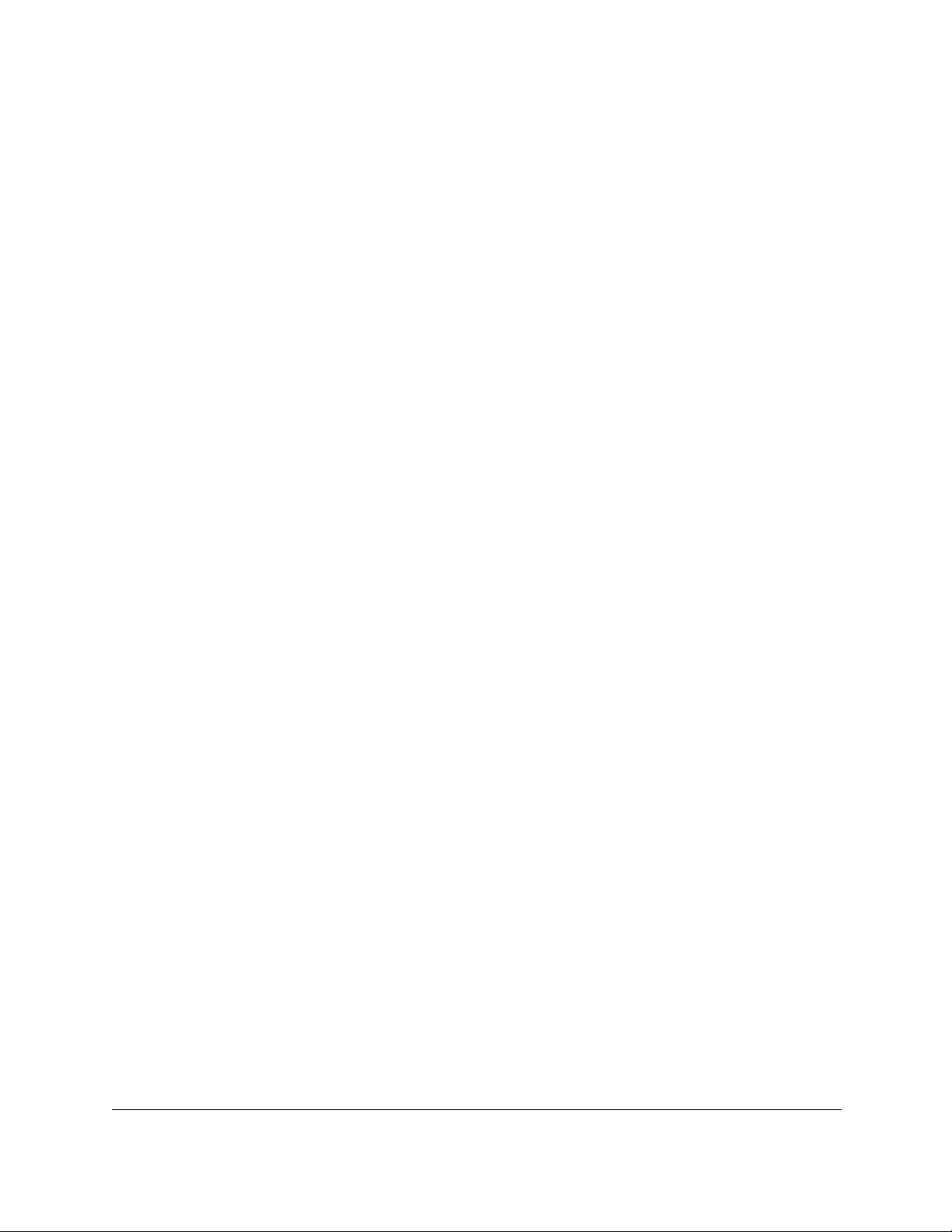
AV Line of Fully Managed Switches M4250 Series
Captive Portal Configuration Commands. . . . . . . . . . . . . . . . . . . . . . . . . . .699
Captive Portal Status Commands . . . . . . . . . . . . . . . . . . . . . . . . . . . . . . . . 709
Captive Portal Client Connection Commands. . . . . . . . . . . . . . . . . . . . . . .711
Captive Portal Interface Commands . . . . . . . . . . . . . . . . . . . . . . . . . . . . . . .714
Captive Portal Local User Commands. . . . . . . . . . . . . . . . . . . . . . . . . . . . . .715
Captive Portal User Group Commands. . . . . . . . . . . . . . . . . . . . . . . . . . . . .723
Chapter 9 IPv6 Commands
Tunnel Interface Commands . . . . . . . . . . . . . . . . . . . . . . . . . . . . . . . . . . . . 726
Loopback Interface Commands . . . . . . . . . . . . . . . . . . . . . . . . . . . . . . . . . 728
IPv6 Routing Commands. . . . . . . . . . . . . . . . . . . . . . . . . . . . . . . . . . . . . . . . .729
DHCPv6 Commands . . . . . . . . . . . . . . . . . . . . . . . . . . . . . . . . . . . . . . . . . . . .762
DHCPv6 Snooping Configuration Commands . . . . . . . . . . . . . . . . . . . . . .773
Chapter 10 Quality of Service Commands
Class of Service Commands . . . . . . . . . . . . . . . . . . . . . . . . . . . . . . . . . . . . 785
Differentiated Services Commands. . . . . . . . . . . . . . . . . . . . . . . . . . . . . . . .793
DiffServ Class Commands. . . . . . . . . . . . . . . . . . . . . . . . . . . . . . . . . . . . . . . .795
DiffServ Policy Commands . . . . . . . . . . . . . . . . . . . . . . . . . . . . . . . . . . . . . . .804
DiffServ Service Commands . . . . . . . . . . . . . . . . . . . . . . . . . . . . . . . . . . . . . .810
DiffServ Show Commands. . . . . . . . . . . . . . . . . . . . . . . . . . . . . . . . . . . . . . . .811
MAC Access Control List Commands . . . . . . . . . . . . . . . . . . . . . . . . . . . . . .817
IP Access Control List Commands . . . . . . . . . . . . . . . . . . . . . . . . . . . . . . . . . 826
IPv6 Access Control List Commands . . . . . . . . . . . . . . . . . . . . . . . . . . . . . . .842
Time Range Commands for Time-Based ACLs. . . . . . . . . . . . . . . . . . . . . 851
Auto-Voice over IP Commands . . . . . . . . . . . . . . . . . . . . . . . . . . . . . . . . . . 854
Chapter 11 IP Multicast Commands
Multicast Commands . . . . . . . . . . . . . . . . . . . . . . . . . . . . . . . . . . . . . . . . . . 860
PIM Commands. . . . . . . . . . . . . . . . . . . . . . . . . . . . . . . . . . . . . . . . . . . . . . . . .868
Internet Group Message Protocol Commands . . . . . . . . . . . . . . . . . . . . . .886
IGMP Proxy Commands. . . . . . . . . . . . . . . . . . . . . . . . . . . . . . . . . . . . . . . . . .894
Chapter 12 IPv6 Multicast Commands
IPv6 Multicast Forwarder . . . . . . . . . . . . . . . . . . . . . . . . . . . . . . . . . . . . . . . 901
IPv6 PIM Commands . . . . . . . . . . . . . . . . . . . . . . . . . . . . . . . . . . . . . . . . . . . .905
IPv6 MLD Commands . . . . . . . . . . . . . . . . . . . . . . . . . . . . . . . . . . . . . . . . . . .920
IPv6 MLD-Proxy Commands . . . . . . . . . . . . . . . . . . . . . . . . . . . . . . . . . . . . . .928
Chapter 13 Power over Ethernet Commands
About PoE . . . . . . . . . . . . . . . . . . . . . . . . . . . . . . . . . . . . . . . . . . . . . . . . . . . . 935
PoE Commands . . . . . . . . . . . . . . . . . . . . . . . . . . . . . . . . . . . . . . . . . . . . . . . 936
CLI Command Reference Manual6

AV Line of Fully Managed Switches M4250 Series
Chapter 14 Switch Software Log Messages
Core . . . . . . . . . . . . . . . . . . . . . . . . . . . . . . . . . . . . . . . . . . . . . . . . . . . . . . . . . 947
Utilities . . . . . . . . . . . . . . . . . . . . . . . . . . . . . . . . . . . . . . . . . . . . . . . . . . . . . . . .949
Management . . . . . . . . . . . . . . . . . . . . . . . . . . . . . . . . . . . . . . . . . . . . . . . . . . .952
Switching . . . . . . . . . . . . . . . . . . . . . . . . . . . . . . . . . . . . . . . . . . . . . . . . . . . . . .956
QoS . . . . . . . . . . . . . . . . . . . . . . . . . . . . . . . . . . . . . . . . . . . . . . . . . . . . . . . . . . .963
Routing/IPv6 Routing . . . . . . . . . . . . . . . . . . . . . . . . . . . . . . . . . . . . . . . . . . . .964
Multicast . . . . . . . . . . . . . . . . . . . . . . . . . . . . . . . . . . . . . . . . . . . . . . . . . . . . . . .966
Technologies . . . . . . . . . . . . . . . . . . . . . . . . . . . . . . . . . . . . . . . . . . . . . . . . . . .970
O/S Support. . . . . . . . . . . . . . . . . . . . . . . . . . . . . . . . . . . . . . . . . . . . . . . . . . . .972
Chapter 15 Command List
CLI Command Reference Manual7
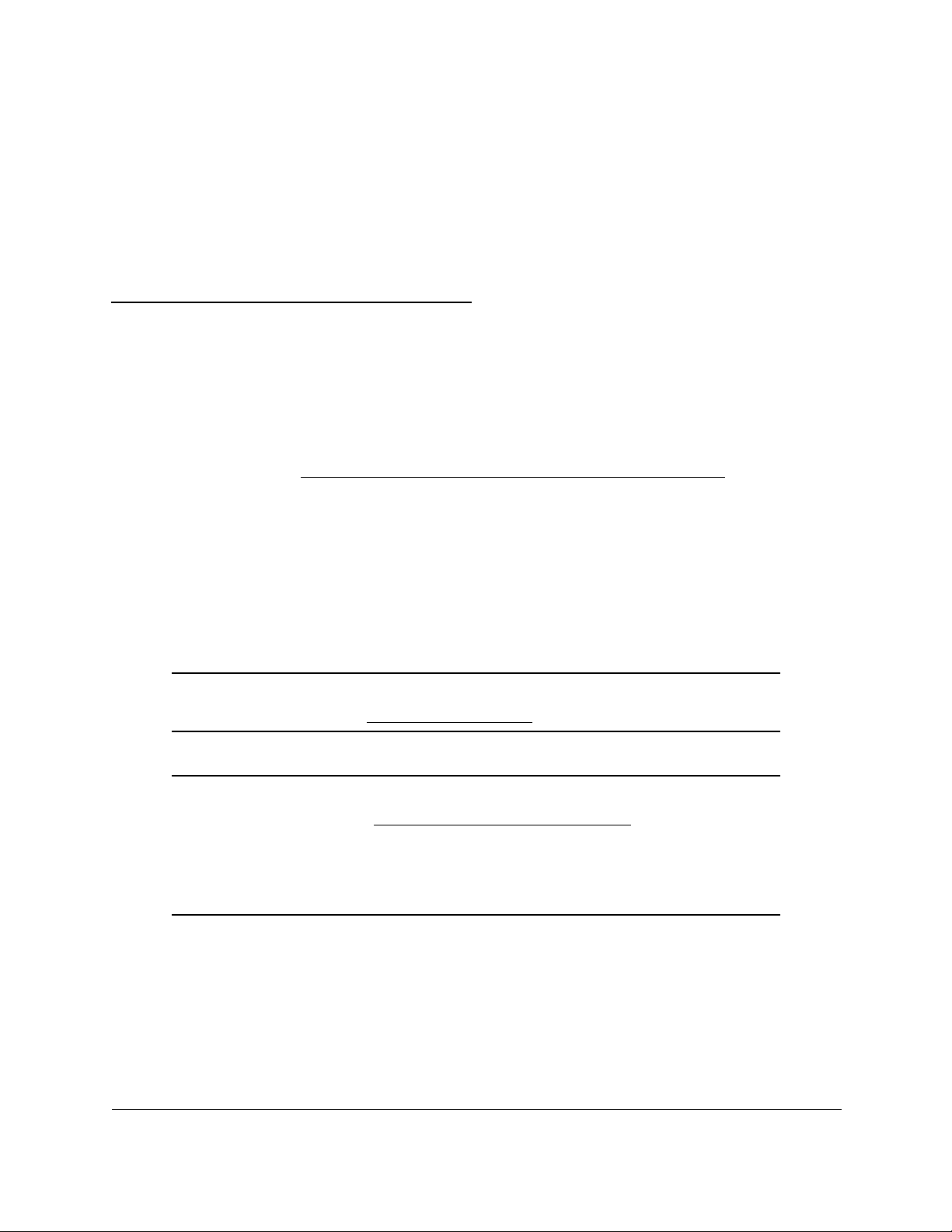
1
1Introduction and Documentation
This command-line interface (CLI) reference manual is for the AV Line of Fully Managed
Switches M4250 Series and covers all M4250 switch models.
You can download the following guides and manuals for the AV Line of Fully Managed Switches
M4250 Series by visiting
• Installation Guide
• Hardware Installation Guide
• Main User Manual
• Audio V
• Software Administration Manual
• CLI Command Reference Manual (this manual)
ideo User Manual
netgear.com/support/product/m4250.aspx#download.
Note: For more information about the topics covered in this manual, visit the
support website at netgear.com/support.
Note: Firmware updates with new features and bug fixes are made available
from time to time at
products can regularly check the site and download new firmware, or
you can check for and download new firmware manually
features or behavior of your product does not match what is
described in this guide, you might need to update your firmware.
netgear.com/support/download/. Some
. If the
8
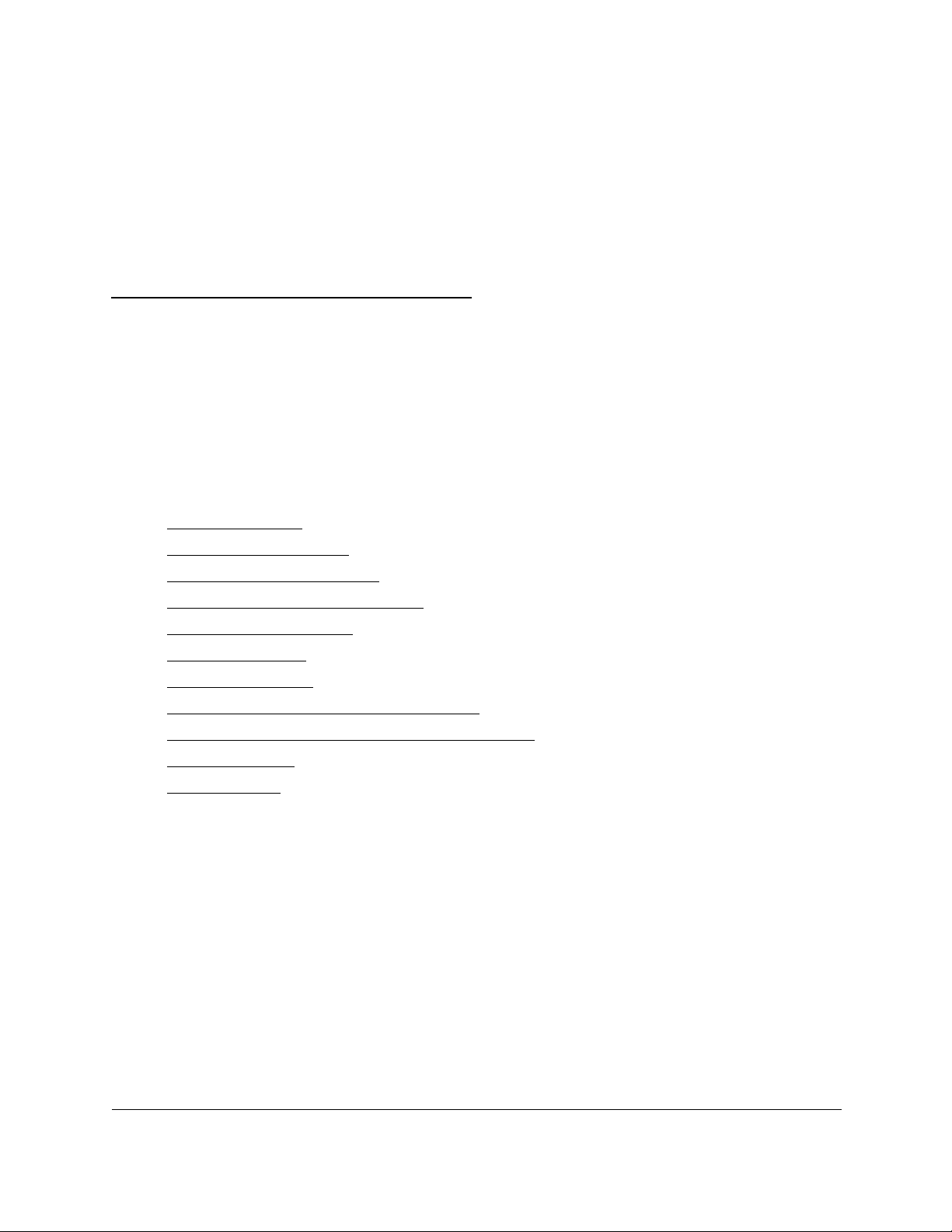
2
2How to Use the Command-Line Interface
The command-line interface (CLI) is a text-based way to manage and monitor the system. You
can access the CLI by using a direct serial connection or by using a remote logical connection
with telnet or SSH.
This chapter describes the CLI syntax, conventions, and modes. It contains the following
sections:
Command syntax
•
• Command conventions
• Common parameter values
• The unit/port naming convention
• ‘no’ form of a command
• ‘show’ commands
• CLI output filtering
• Command completion and abbreviation
• CLI error messagesCLI line-editing conventions
• Use the CLI help
• Access the CLI
9
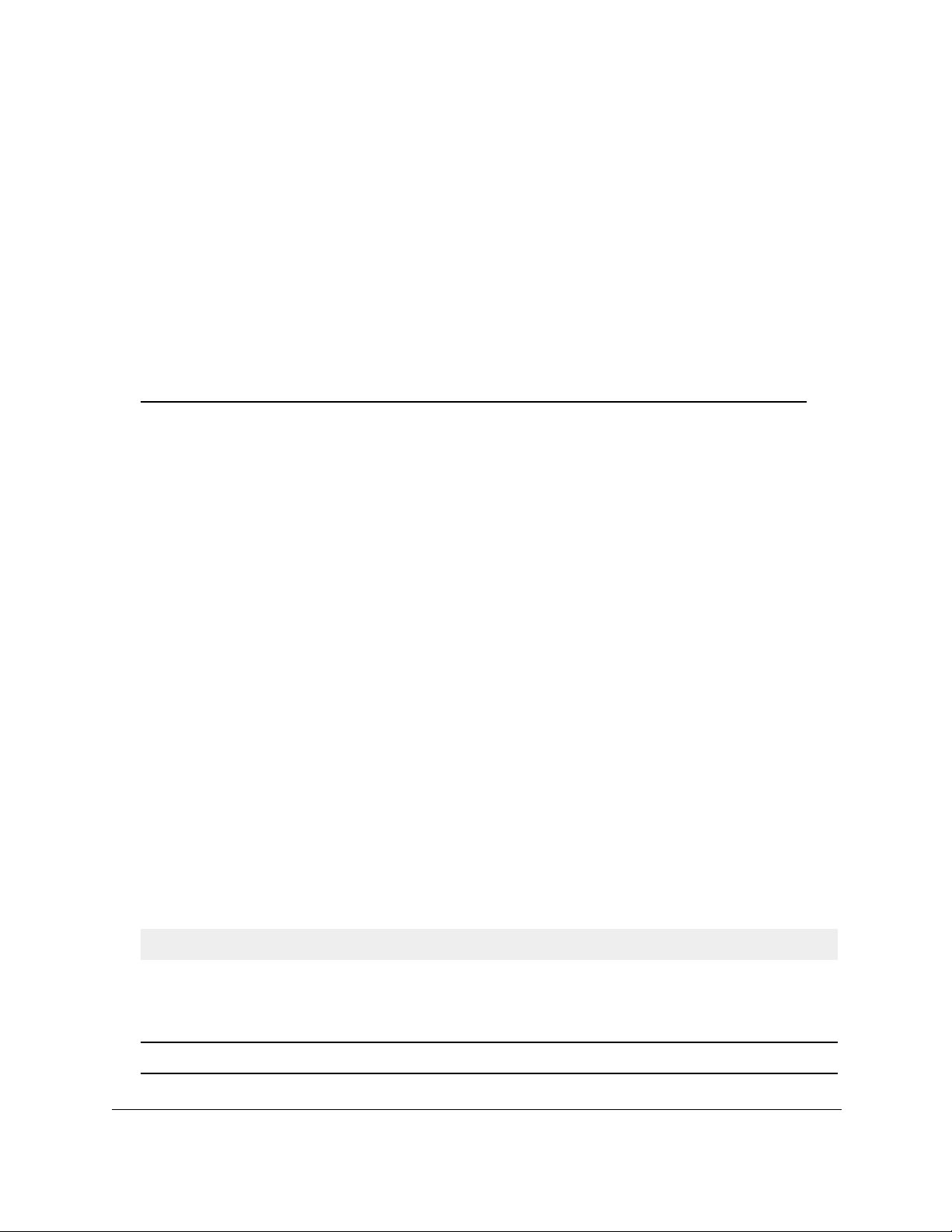
AV Line of Fully Managed Switches M4250 Series
Command syntax
A command is one or more words that might be followed by one or more parameters.
Parameters can be required or optional values.
Some commands, such as show network and clear vlan, do not require parameters.
Other commands, such as network parms, require that you supply a value after the
command. You must type the parameter values in a specific order, and optional parameters
follow required parameters. The following example describes the network parms
command syntax:
Format network parms ipaddr netmask [gateway]
• network parms is the command name.
• ipaddr and netmask
after you type the command keywords.
• [gateway] is an optional keyword, so you are not required to enter a value in place of
the keyword.
are parameters and represent required values that you must enter
This command line reference manual lists each command by the command name and
provides a brief description of the command. Each command reference also contains the
following information:
• Format shows the command keywords and the required and optional parameters.
• Mode identifies the command mode you must be in to access the command.
• Default shows the default value, if any
The show commands also contain a description of the information that the command shows.
, of a configurable setting on the device.
Command conventions
The parameters for a command might include mandatory values, optional values, or keyword
choices. Parameters are order-dependent. The following table describes the conventions this
document uses to distinguish between value types.
Table 1. Parameter Conventions
Symbol Example Description
italic font value or [value] Indicates a variable value. You must replace the
italicized text, which can be placed within curly
brackets or square brackets, with an appropriate
value, which might be a name or number
.
[ ] square brackets
How to Use the Command-Line
Interface
[keyword] Indicates an optional parameter.
CLI Command Reference Manual10
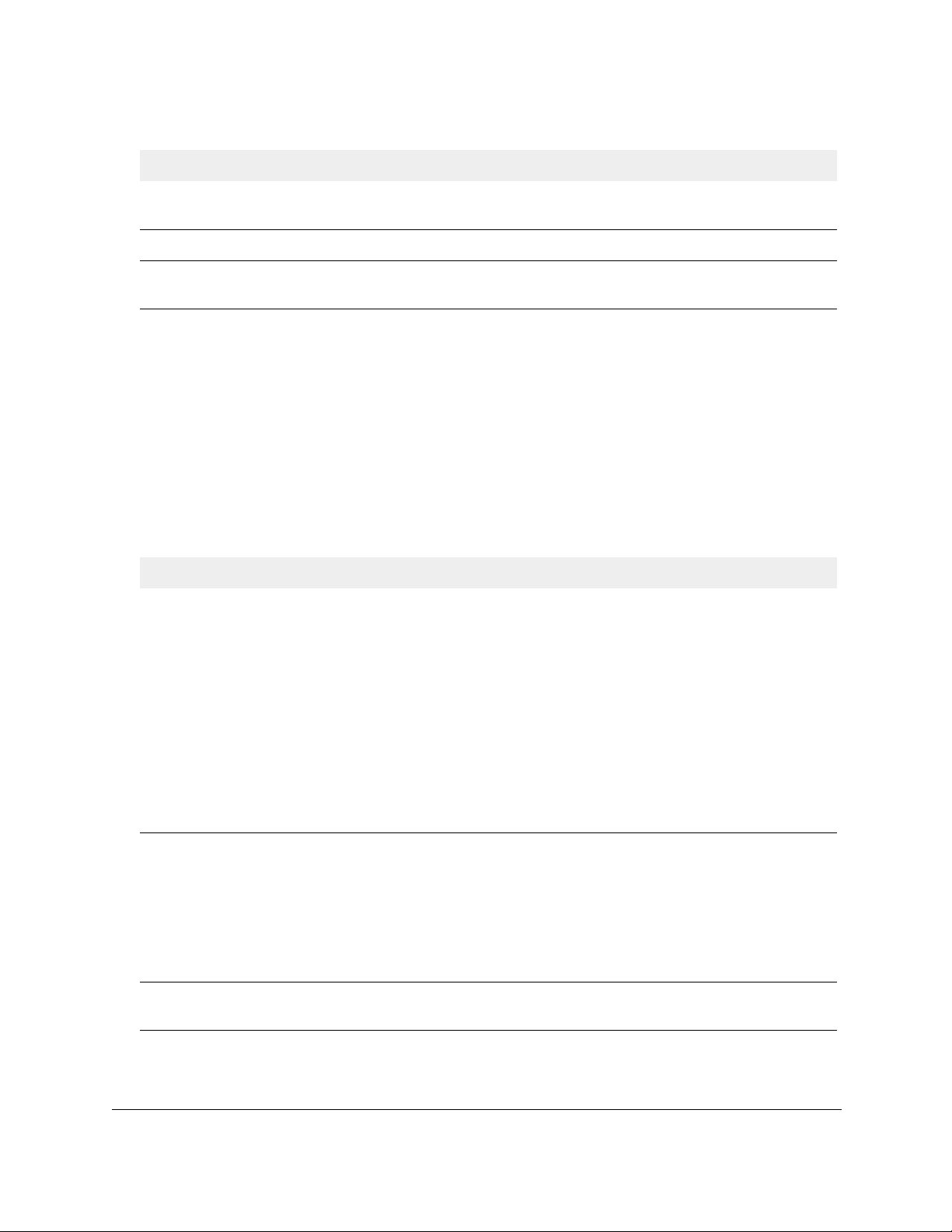
AV Line of Fully Managed Switches M4250 Series
Table 1. Parameter Conventions (continued)
Symbol Example Description
{ } curly braces {choice1 | choice2} Indicates that you must select a parameter from the
list of choices.
| Vertical bars choice1 | choice2 Separates the mutually exclusive choices.
[{ }] Braces within
square brackets
[{choice1 | choice2}] Indicates a choice within an optional element. This
format is used mainly for complicated commands
Common parameter values
Parameter values might be names (strings) or numbers. To use spaces as part of a name
parameter, enclose the name value in double quotes. For example, the expression “System
Name with Spaces” forces the system to accept the spaces. Empty strings (““) are not valid
user-defined strings. The following table describes common parameter values and value
formatting.
Table 2. Parameter Descriptions
Parameter Description
ipaddr This parameter is a valid IPv4 address. You can enter the IP address in the
following formats:
• a
(32 bits)
• a.b
• a.b.c
• a.b.c.d (8.8.8.8)
In addition to these formats, the CLI accepts decimal, hexadeci
formats through
or decimal number):
• 0xn
• 0n
• n
(8.24 bits)
(8.8.16
(CLI assumes hexadecimal format.)
(CLI assumes octal format with leading zeros.)
(CLI assumes decimal format.)
bits)
the following input formats (where n is any valid hexadecimal, octal
mal and octal
ipv6-addr This parameter is a valid IPv6 address.
following formats:
• FE80:0000:0000:0000:020F:24FF:FEBF:DBCB
• FE80:0:0:0:20F:24FF:FEBF:DBCB
• FE80::20F24FF:FEBF:DBCB
• FE80:0:0:0:20F:24FF:128:141:49:32
For additional information, refer to RFC 3513.
Interface or
unit/port
Valid unit and port number separated by a forward slash. The unit is always 0. For
example, 0/1 represents port number 1.
How to Use the Command-Line
Interface
You can enter the IP address in the
CLI Command Reference Manual11
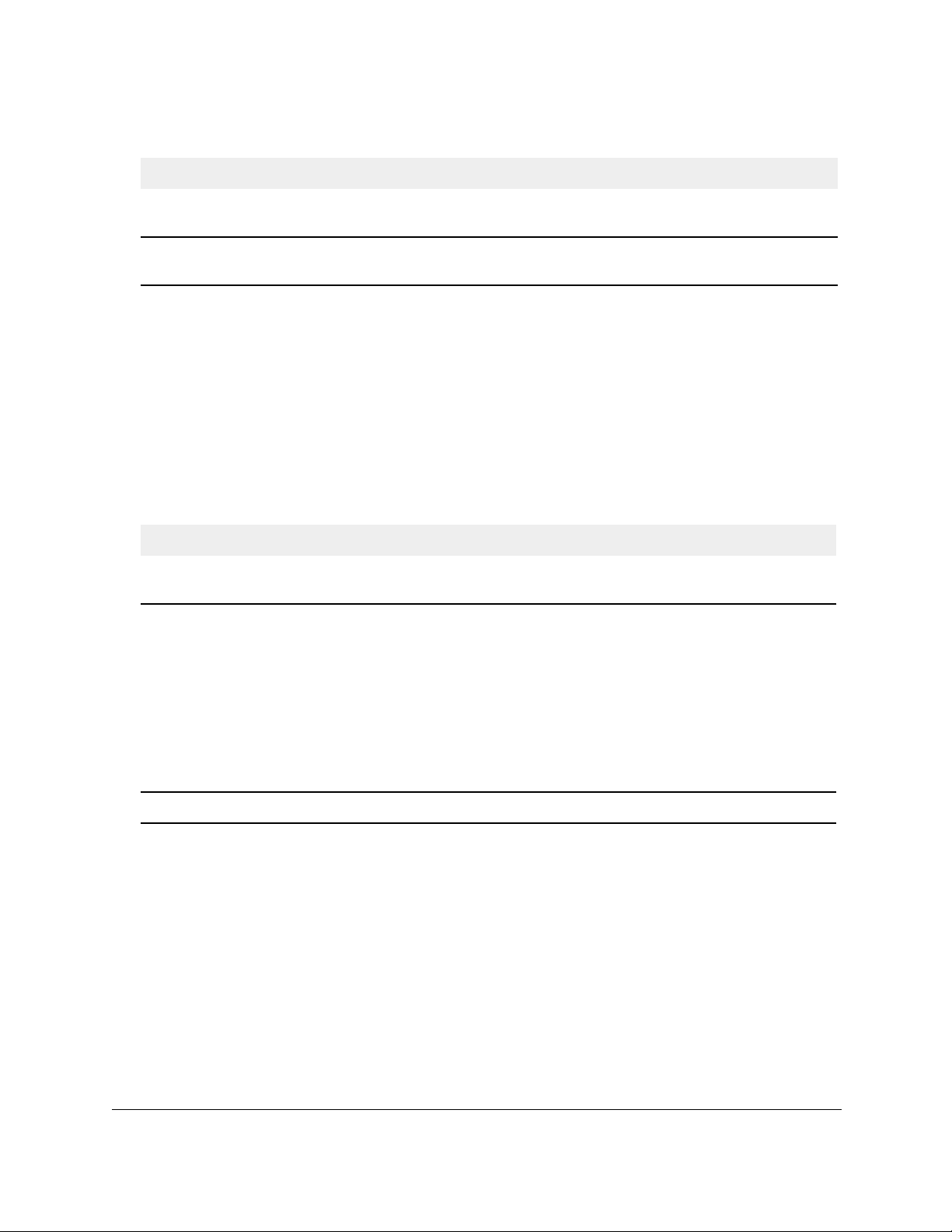
AV Line of Fully Managed Switches M4250 Series
Table 2. Parameter Descriptions (continued)
Parameter Description
Logical Interface Represents a logical port number. This is applicable in the case of a port-channel
(LAG). You can use the logical unit/port to configure the port-channel.
Character strings Use double quotation marks to identify character strings, for example, “System
Name with Spaces”. An empty string (“”) is not valid.
The unit/port naming convention
The switch references physical entities such as ports by using a unit/port naming
convention. The switch also uses this convention to identify certain logical entities, such as
port channel interfaces (link aggregation groups, abbreviated as LAGs).
The port identifies the specific physical port or logical interface.
Table 3. Types of ports
Port Type Description
Physical interfaces The physical ports are numbered sequentially starting from one. For
example, port 1 for a switch is 0/1, port 2 is 0/2, port 3 is 0/3, and so on.
Logical Interfaces • Port-channel
interfaces that are used only for bridging functions.
• VLAN
• Loopback interfaces
• Tunnel interfaces are logical point-to-point links that carry encapsulated
Note: In the CLI, loopback and tunnel interfaces do not use the unit/
format. To
a tunnel interface, you use the tunnel ID.
CPU ports CPU ports are handled by the driver as one or more physical entities.
routing interfaces are used only for routing functions.
packets.
specify a loopback interface, you use the loopback ID. To specify
Link Aggregation Group (LAG) interfaces are logical
or
are logical interfaces that are always up.
IMPORTANT:
Most examples in this manual show the 1/0/x interface designation,
in which x is the interface number. However, the M4250 series
switch uses the 0/x designation, in which x is the interface number.
port
How to Use the Command-Line
Interface
CLI Command Reference Manual12
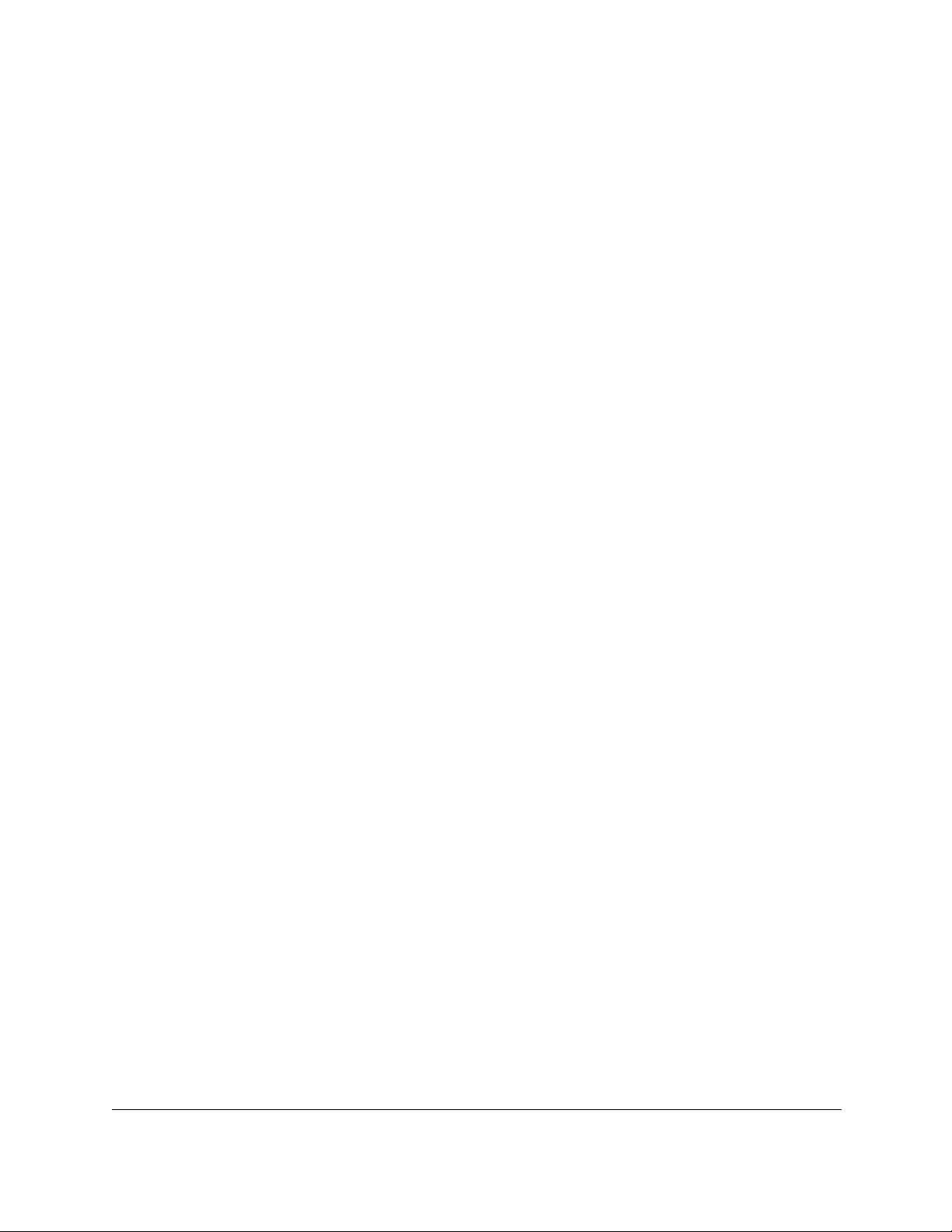
AV Line of Fully Managed Switches M4250 Series
‘no’ form of a command
The no keyword is a specific form of an existing command and does not represent a new or
distinct command. Almost every configuration command has a no form. In general, use the
no form to reverse the action of a command or reset a value back to the default. For
example, the no shutdown configuration command reverses the shutdown of an interface.
Use the command without the keyword no to reenable a disabled feature or to enable a
feature that is disabled by default. Only the configuration commands are available in the no
form.
‘show’ commands
All show commands can be issued from any configuration mode (Global Configuration,
Interface Configuration, VLAN Configuration, etc.). The show commands provide information
about system and feature-specific configuration, status, and statistics. Previously, show
commands could be issued only in User EXEC or Privileged EXEC modes.
CLI output filtering
Many CLI show commands include considerable content to display. This can make output
confusing and cumbersome to parse through to find the information of desired importance.
The CLI Output Filtering feature allows the user, when executing CLI show display
commands, to optionally specify arguments to filter the CLI output to display only desired
information. The result is to simplify the display and make it easier for the user to find the
information the user is interested in.
The main functions of the CLI output filtering feature are:
• Pagination Control
- Supports enabling/disabling paginated output for all show CLI commands. When
disabled, output is displayed in its entirety. When enabled, ou
page-by-page such that content does not scroll off the terminal screen until the user
presses a key to continue. --More-- or (q)uit is displayed at the end of each page.
- When
Q to stop pagination, or press any other key to advance a whole
are not configurable.
Note: Although some switch show commands already support pagination,
pagination is enabled, press the return key to advance a single line, press q or
the implementation is unique per command and not generic to all
commands.
tput is displayed
page. These keys
How to Use the Command-Line
Interface
CLI Command Reference Manual13
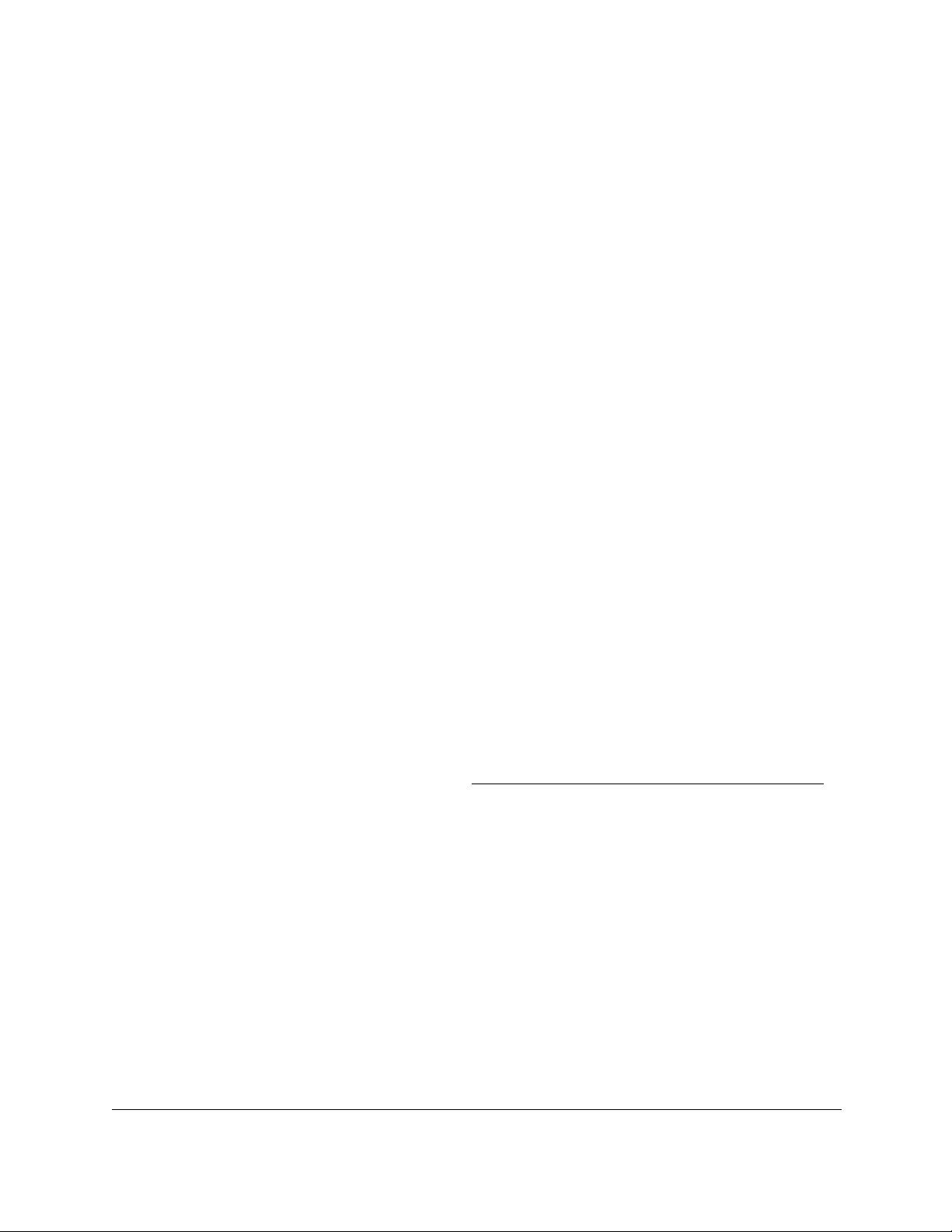
AV Line of Fully Managed Switches M4250 Series
• Output Filtering
- “Grep”-like control for modifying the displayed output to only show the user-desired
content.
- Filter displayed output to only include lines containing a specified string match.
- Filter displayed output to exclude lines containing a specified string match.
- Filter displayed output to only include lines including and following a specified string
match.
- Filter displayed output to only include a specified section of the content (for example,
“interface 0/1”) with a configurable end-of-section delimiter
.
- String matching should be case insensitive.
- Pagination, when enabled, also applies to filtered output.
The following shows an example of the extensions made to the CL
I show commands for
the Output Filtering feature.
(NETGEAR Switch) #show running-config ?
<cr> Press enter to execute the command.
| Output filter options.
<scriptname> Script file name for writing active configuration.
all Show all the running configuration on the switch.
interface Display the running configuration for specificed interface
on the switch.
(NETGEAR Switch) #show running-config | ?
begin Begin with the line that matches
exclude Exclude lines that matches
include Include lines that matches
section Display portion of lines
For new commands for the feature, see CLI Output Filtering Commands on page 150.
Command completion and abbreviation
Command completion finishes spelling the command when you type enough letters of a
command to uniquely identify the command keyword. Once you have entered enough letters,
press the SPACEBAR or TAB key to complete the word.
Command abbreviation allows you to execute a command when you have entered there are
enough letters
to uniquely identify the command. You must enter all of the required keywords
and parameters before you enter the command.
How to Use the Command-Line
Interface
CLI Command Reference Manual14
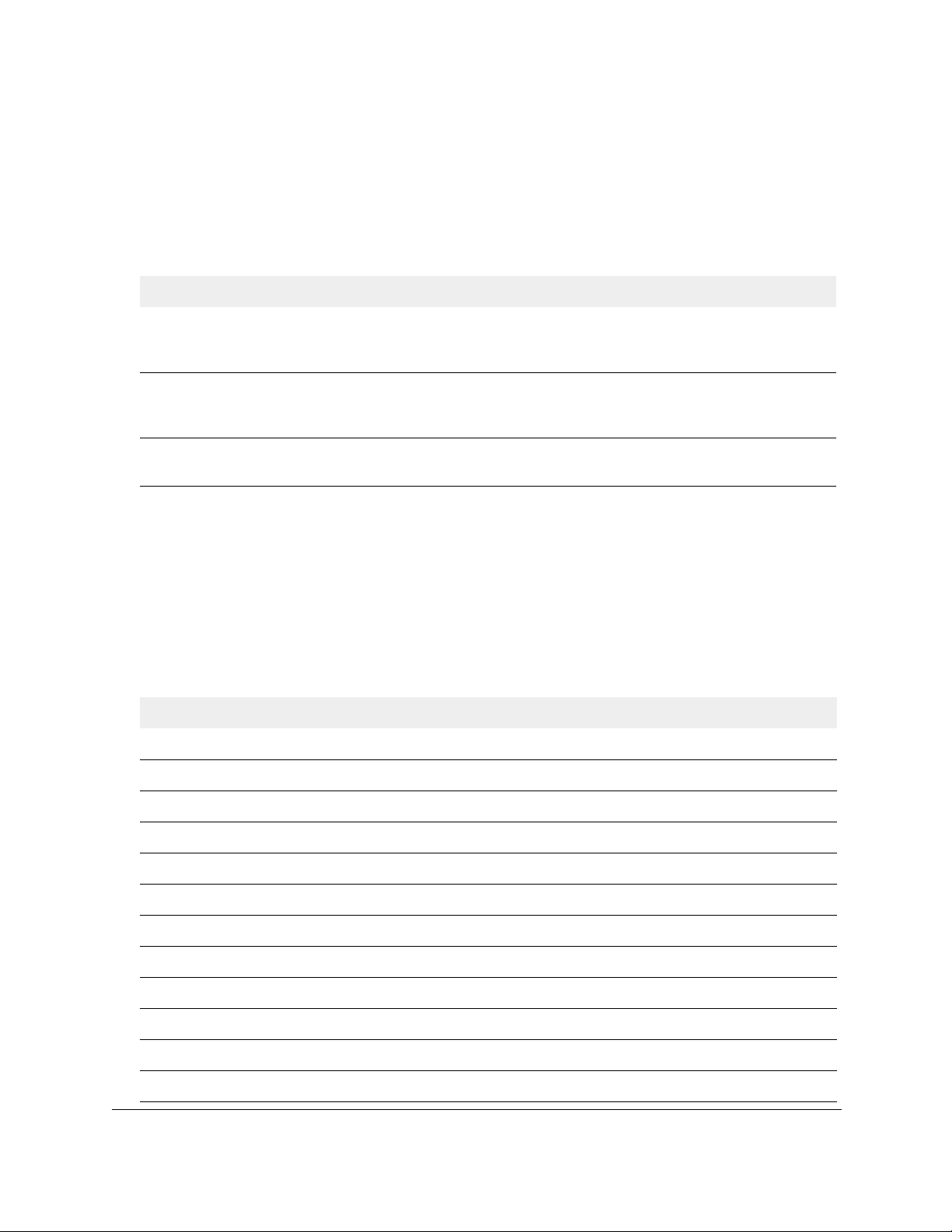
AV Line of Fully Managed Switches M4250 Series
CLI error messages
If you enter a command and the system is unable to execute it, an error message appears.
The following table describes the most common CLI error messages.
Table 4. CLI Error Messages
Message Text Description
% Invalid input detected at
'^' marker.
Command not found / Incomplete
command. Use ? to list
commands.
Ambiguous command Indicates that you did not enter enough letters to uniquely identify the
Indicates that you entered an incorrect or unavailable command. The
carat (^) shows where the invalid text is detected.
appears if any of the parameters or values are not recognized.
Indicates that you did not enter the required keywords or values.
command.
This message also
CLI line-editing conventions
The following table describes the key combinations you can use to edit commands or
increase the speed of command entry. You can access this list from the CLI by entering
from the User or Privileged EXEC modes.
Table 5. CLI Editing Conventions
Key Sequence Description
DEL or Backspace Delete previous character.
help
Ctrl-A Go to beginning of line.
Ctrl-E Go to end of line.
Ctrl-F Go forward one character.
Ctrl-B Go backward one character.
Ctrl-D Delete current character.
Ctrl-U, X Delete to beginning of line.
Ctrl-K Delete to end of line.
Ctrl-W Delete previous word.
Ctrl-T Transpose previous character.
Ctrl-P Go to previous line in history buffer.
Ctrl-R Rewrites or pastes the line.
How to Use the Command-Line
Interface
CLI Command Reference Manual15
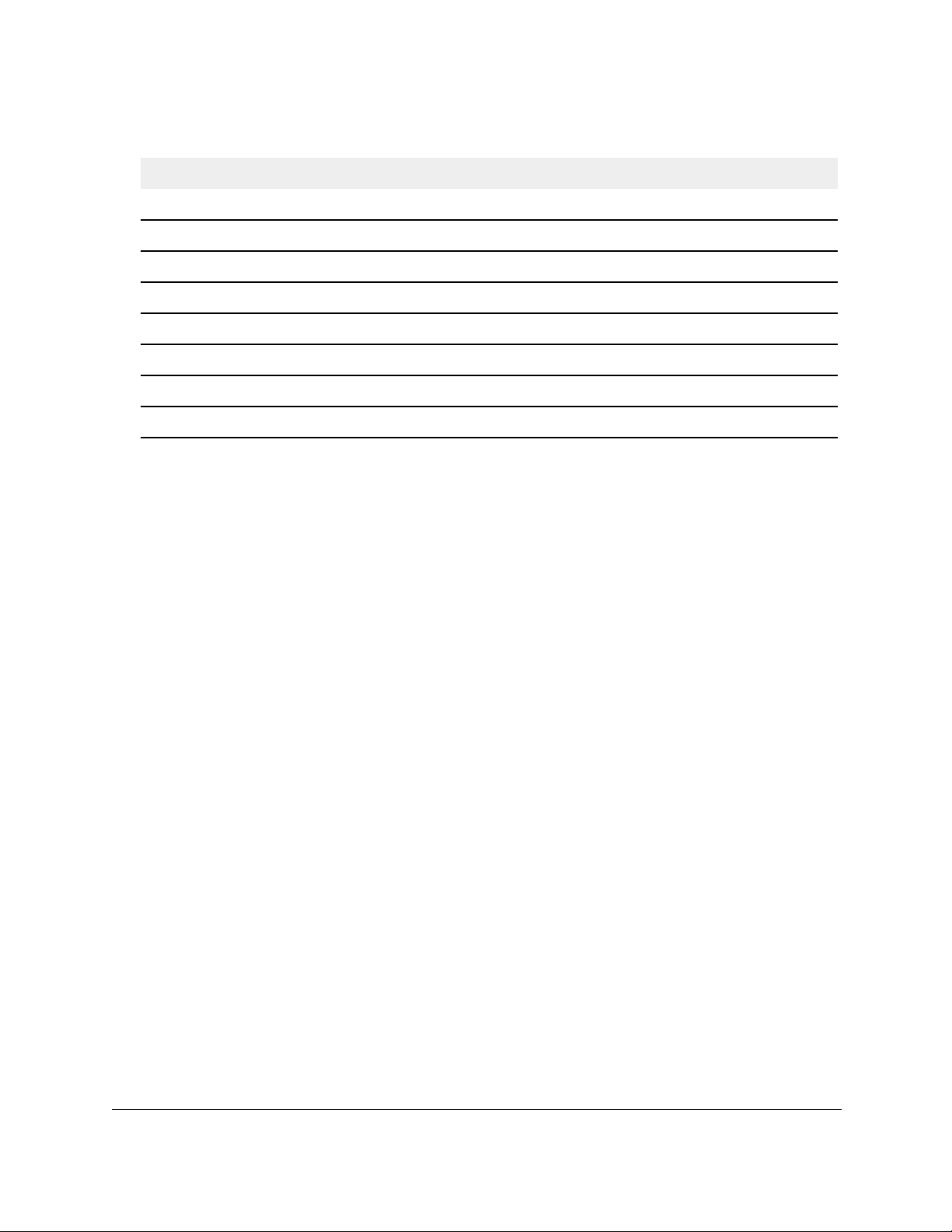
AV Line of Fully Managed Switches M4250 Series
Table 5. CLI Editing Conventions (continued)
Key Sequence Description
Ctrl-N Go to next line in history buffer.
Ctrl-Y Prints last deleted character.
Ctrl-Q Enables serial flow.
Ctrl-S Disables serial flow.
Ctrl-Z Return to root command prompt.
Tab, <SPACE> Command-line completion.
Exit Go to next lower command prompt.
? List available commands, keywords, or parameters.
Use the CLI help
Enter a question mark (?) at the command prompt to display the commands available in the
current mode.
(NETGEAR Switch) >?
enable Enter into user privilege mode.
help Display help for various special keys.
logout Exit this session. Any unsaved changes are lost.
password Change an existing user’s password.
ping Send ICMP echo packets to a specified IP address.
quit Exit this session. Any unsaved changes are lost.
show Display Switch Options and Settings.
telnet Telnet to a remote host.
Enter a question mark (?) after each word you enter to display available command keywords
or parameters.
(NETGEAR Switch) #network ?
ipv6 Configure IPv6 parameters for system network.
javamode Enable/Disable.
mac-address Configure MAC Address.
mac-type Select the locally administered or burnedin MAC
address.
mgmt_vlan Configure the Management VLAN ID of the switch.
parms Configure Network Parameters of the device.
protocol Select DHCP, BootP, or None as the network config
protocol.
How to Use the Command-Line
Interface
CLI Command Reference Manual16
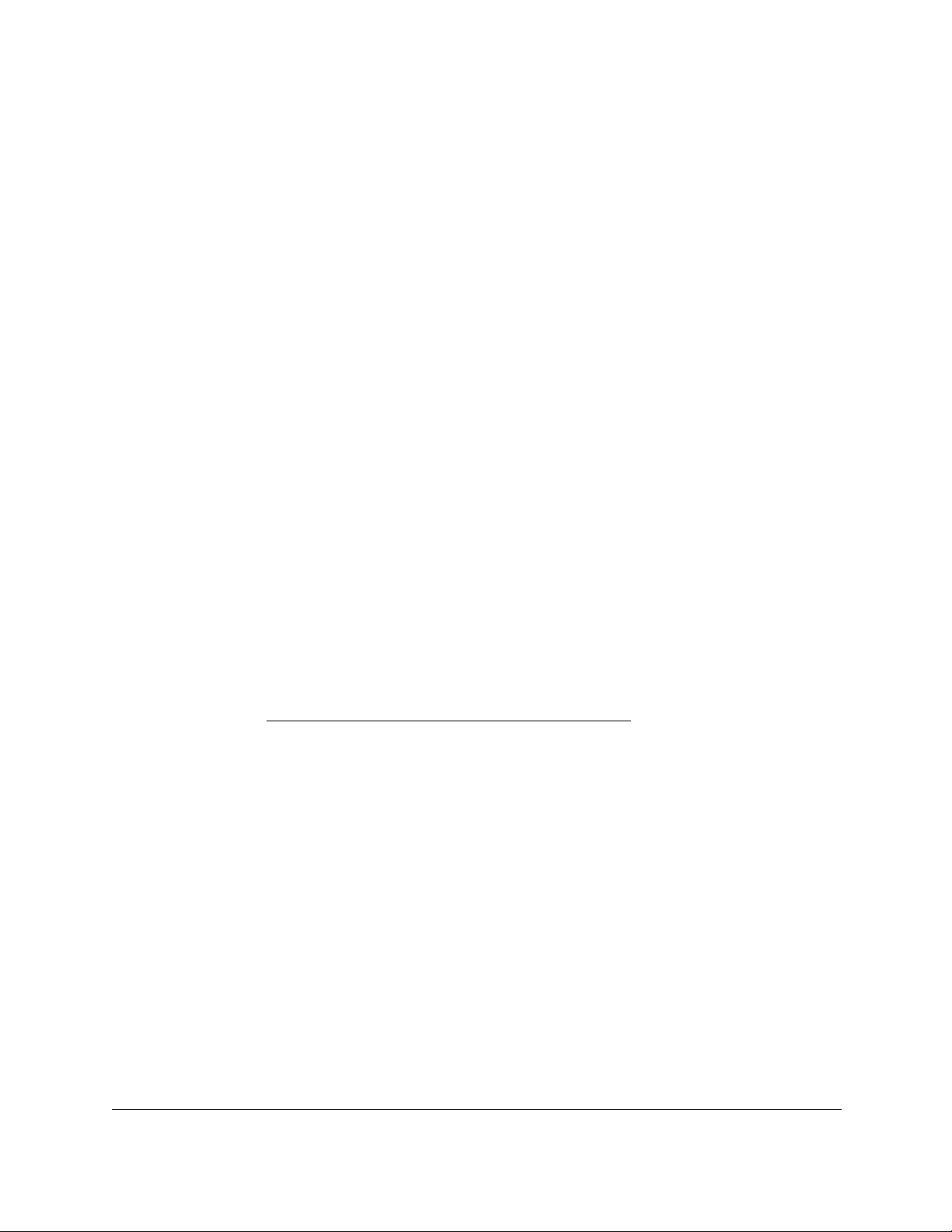
AV Line of Fully Managed Switches M4250 Series
If the help output shows a parameter in angle brackets, you must replace the parameter with
a value.
(NETGEAR Switch) #network parms ?
<ipaddr> Enter the IP Address.
none Reset IP address and gateway on management interface
If there are no additional command keywords or parameters, or if additional parameters are
optional, the following message appears in the output:
<cr> Press Enter to execute the command
You can also enter a question mark (?) after typing one or more characters of a word to list
the available command or parameters that begin with the letters, as shown in the following
example:
(NETGEAR Switch) #show m?
mac mac-addr-table mac-address-table
mail-server mbuf monitor
Access the CLI
You can access the CLI by using a direct console connection or by using a telnet or SSH
connection from a remote management host.
For the initial connection, you must use a direct connection to the console port. You cannot
access the system remotely until the system has an IP address, subnet mask, and default
gateway. You can set the network configuration information manually, or you can configure
the system to accept these settings from a BootP or DHCP server on your network. For more
information, see
Management Interface Commands on page 29.
How to Use the Command-Line
Interface
CLI Command Reference Manual17
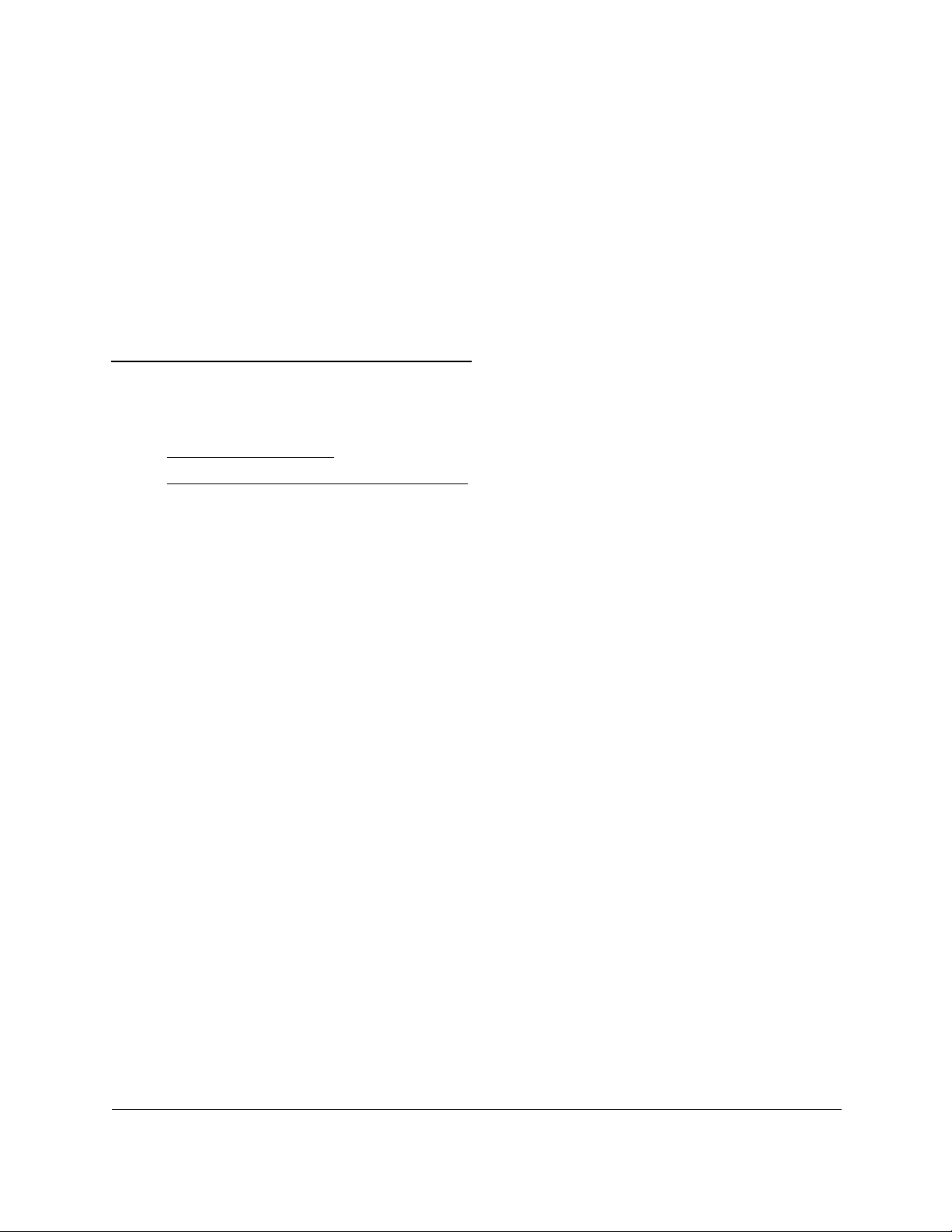
3
3CLI Organization and Command
Modes
This chapter describes the CLI organization and command modes. It contains the following
sections:
• CLI command modes
• How to enter or exit a command mode
18
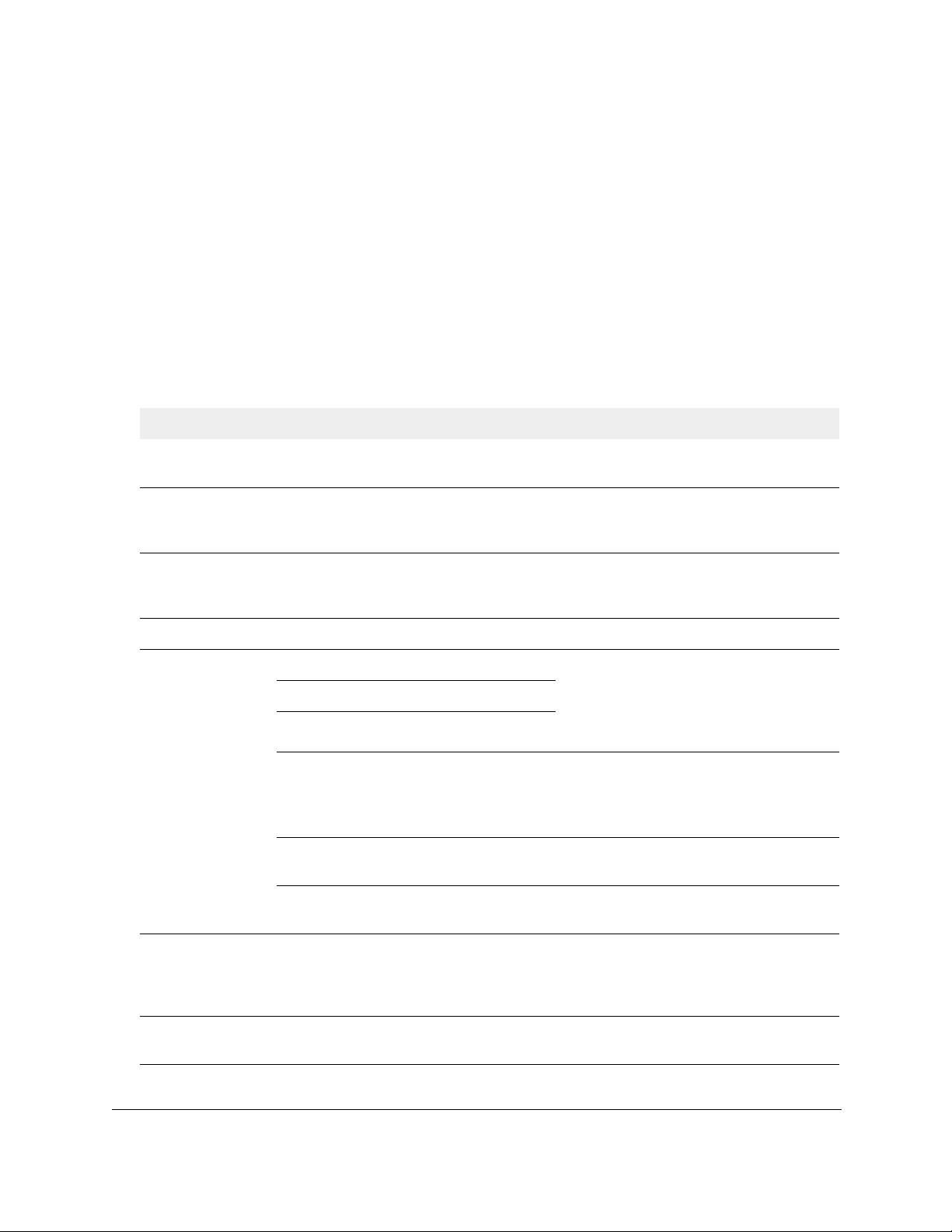
AV Line of Fully Managed Switches M4250 Series
CLI command modes
The CLI groups commands into modes according to the command function. Each of the
command modes supports specific commands. The commands in one mode are not
available until you switch to that particular mode, with the exception of the User EXEC mode
commands. You can execute the User EXEC mode commands in the Privileged EXEC
mode.
The command prompt changes in each command mode to help you identify the current
mode.
The following table describes the command modes and the p
mode.
Table 6. CLI command modes
Command Mode Prompt Mode Description
User EXEC Switch> Contains a limited set of commands to view
basic system information.
Privileged EXEC Switch# Allows you to issue any EXEC command,
enter the VLAN mode, or enter the Global
Configuration mode.
rompts visible in that
Global Config Switch (Config)# Groups general setup commands and
permits you to make modifications to the
running configuration.
VLAN Config Switch (Vlan)# Groups all the VLAN commands.
Interface Config Switch (Interface unit/port)# Manages the operation of an interface and
Switch (Interface Loopback id)#
Switch (Interface Tunnel id)#
Switch (Interface unit/port
(startrange)-unit/port
(endrange)#
Switch (Interface lag
lag-intf-num)#
Switch (Interface vlan vlan-id)# Enters VLAN routing interface configuration
Line Console Switch (config-line)# Contains commands to configure outbound
provides access to the router interface
configuration commands.
Use this mode to set up a physical port for a
specific logical connection operation.
Use this mode to manage the operation of a
range
may display as follows:
Switch (Interface 0/1-0/4) #
Enters LAG Interface configuration mode for
the specified LAG.
mode for the specified VLAN ID.
telnet settings and console interface
settings, as well as to configure console
login/enable authentication.
interfaces. For example the prompt
of
Line SSH Switch (config-ssh)# Contains commands to configure SSH
login/enable authentication.
CLI Organization and Command Modes CLI Command Reference Manual19
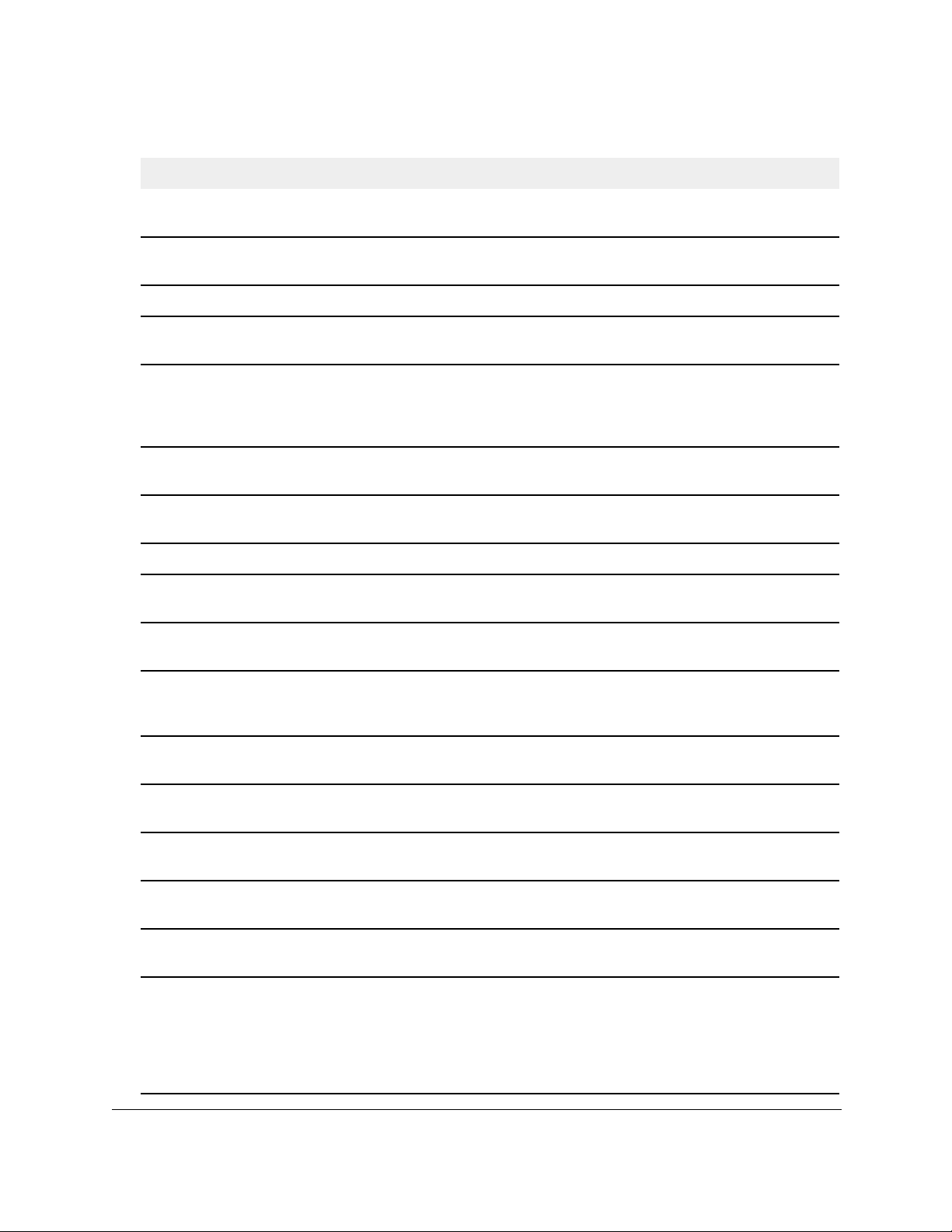
AV Line of Fully Managed Switches M4250 Series
Table 6. CLI command modes (continued)
Command Mode Prompt Mode Description
Line Telnet Switch (config-telnet)# Contains commands to configure telnet
login/enable authentication.
AAA IAS User
Config
Mail Server Config Switch (Mail-Server)# Allows configuration of the email server.
Policy Map Config Switch (Config-policy-map)# Contains the QoS Policy-Map configuration
Policy Class Config Switch(Config-policy-class-map)# Consists of class creation, deletion, and
Class Map Config Switch (Config-class-map)# Contains the QoS class map configuration
Ipv6_Class-Map
Config
Router RIP Config Switch (Config-router)# Contains the RIP configuration commands.
Route Map Config Switch (config-route-map)# Contains the route map configuration
Address
IPv6
Family Config
MAC Access-list
Config
Switch (Config-IAS-User)# Allows password configuration for a user in
the IAS database.
commands.
matching commands.
commands specify Layer 2, Layer 3, and
general match criteria.
commands for IPv4.
Switch (Config-class-map)# Contains the QoS class map configuration
commands for IPv6.
commands.
Switch (Config-router-af)# Contains the IPv6 address family
configuration commands.
Switch (Config-mac-access-list)# Allows you to create a MAC Access-List and
to enter the mode containing MAC
Access-List configuration commands.
The class match
TACACS Config Switch (Tacacs)# Contains commands to configure properties
for the
DHCP Pool
Config
DHCPv6 Pool
Config
Stack Global
Config Mode
ARP Access-List
Config Mode
Support Mode Switch (Support)# Allows access to the support commands,
Switch (Config dhcp-pool)# Contains the DHCP server IP address pool
configuration commands.
Switch (Config dhcp6-pool)# Contains the DHCPv6 server IPv6 address
pool configuration commands.
Switch (Config stack)# Allows you to access the Stack Global
Config Mode.
Switch (Config-arp-access-list)# Contains commands to add ARP ACL rules
in an
which should only be used by the
manufacturer's technical support personnel
as improper use could cause unexpected
system behavior and/or invalidate product
warranty
ACACS servers.
T
Access List.
ARP
.
CLI Organization and Command Modes CLI Command Reference Manual20
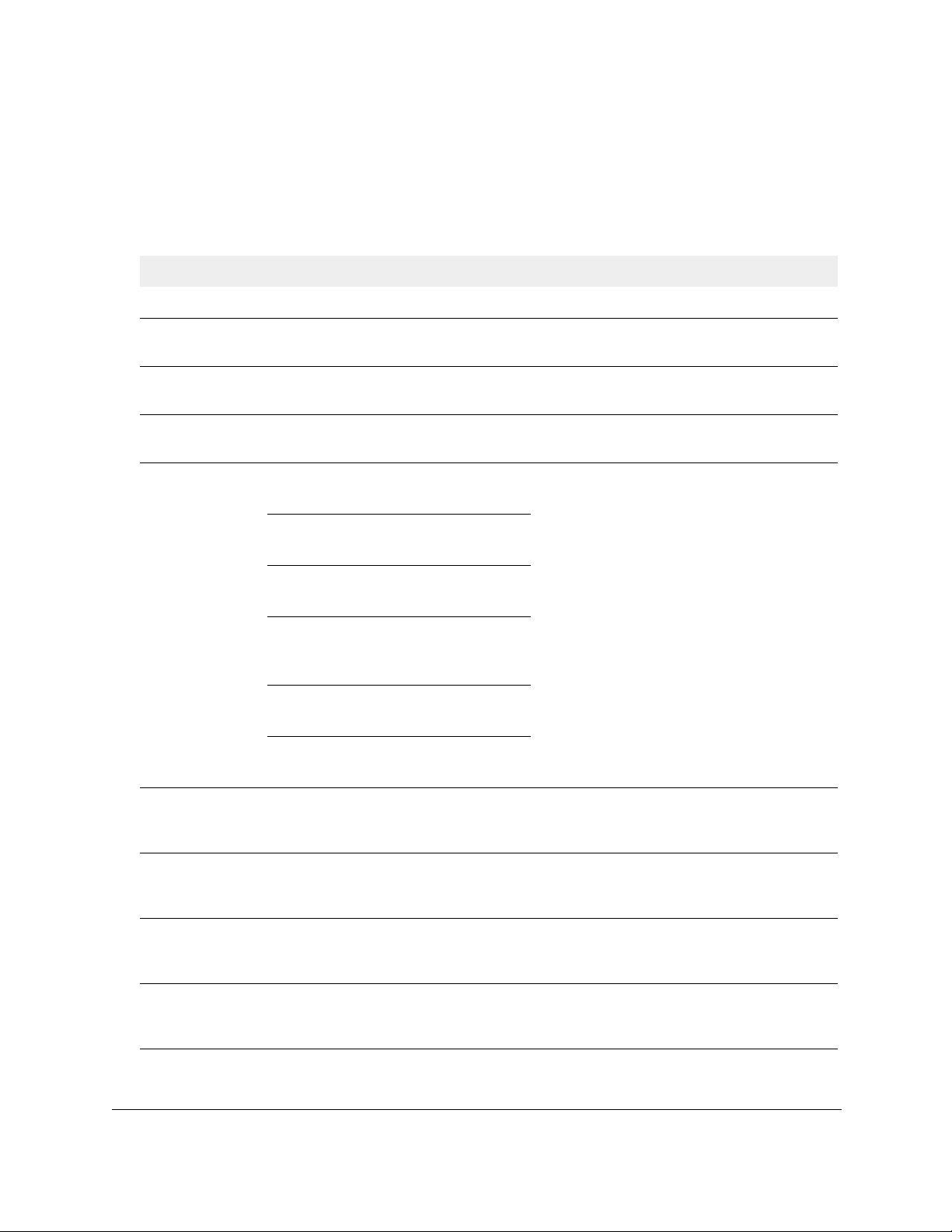
AV Line of Fully Managed Switches M4250 Series
How to enter or exit a command mode
The following table describes how to enter or exit each mode.
Table 7. CLI mode access and exit
Command Mode Access Method Exit or Access Previous Mode
User EXEC This is the first level of access. To exit, enter logout.
Privileged EXEC From the User EXEC mode, enter
enable.
Global Config From the Privileged EXEC mode, enter
configure.
VLAN Config From the Privileged EXEC mode, enter
vlan database.
Interface Config From the Global Config mode, enter:
interface unit/port
From the Global Config mode, enter:
interface loopback id
From the Global Config mode, enter:
interface tunnel id
From the Global Config mode, enter:
interface unit/port(startrange)-
unit/port(endrange)
From the Global Config mode, enter:
interface lag lag-intf-num
From the Global Config mode, enter:
interface vlan vlan-id
To exit to the User EXEC mode, enter exit or
press Ctrl-Z.
To exit to the Privileged EXEC mode, enter
exit, or press Ctrl-Z.
To exit to the Privileged EXEC mode, enter
exit, or press Ctrl-Z.
To exit to the Global Config mode, enter exit.
T
o return to the Privileged EXEC mode, enter
Ctrl-Z
.
Line Console From the Global Config mode, enter
line console.
Line SSH From the Global Config mode, enter
line ssh.
Line Telnet From the Global Config mode, enter
line telnet.
AAA IAS User
Config
From the Global Config mode, enter
aaa ias-user username name.
CLI Organization and Command Modes CLI Command Reference Manual21
To exit to the Global Config mode, enter exit.
T
o return to the Privileged EXEC mode, enter
Ctrl-Z
To exit to the Global Config mode, enter exit.
T
Ctrl-Z
To exit to the Global Config mode, enter exit.
T
Ctrl-Z
To exit to the Global Config mode, enter exit.
To return to the Privileged EXEC mode, enter
Ctrl-Z
.
o return to the Privileged EXEC mode, enter
.
o return to the Privileged EXEC mode, enter
.
.
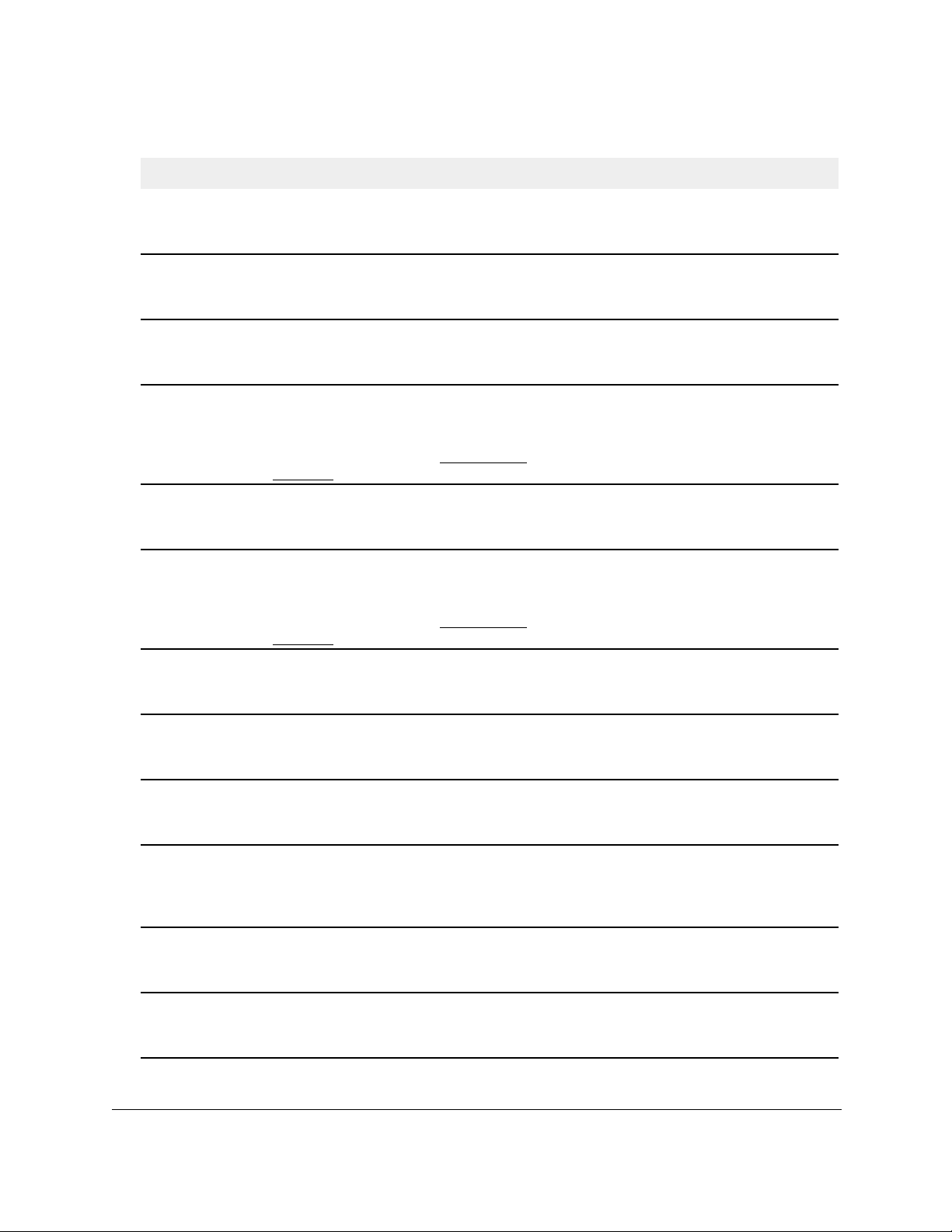
AV Line of Fully Managed Switches M4250 Series
Table 7. CLI mode access and exit (continued)
Command Mode Access Method Exit or Access Previous Mode
Mail Server Config From the Global Config mode, enter
mail-server address.
Policy-Map
Config
Policy-Class-Map
Config
Class-Map
Config
VPC From Global Config mode, enter vpc. To exit to the Global Config mode, enter exit.
IPv6-Class-Map
Config
From the Global Config mode, enter
policy-map.
From the Policy Map mode enter class. To exit to the Policy Map mode, enter exit. To
From the Global Config mode, enter
class-map, and specify the optional
keyword ipv4 to specify the Layer 3
protocol
page 795 for more information.
From the Global Config mode, enter
class-map and specify the optional
keyword ipv6 to specify the Layer 3
protocol
page 795 for more information.
this class. See
for
for
this class. See
class-map on
class-map on
To exit to the Global Config mode, enter exit.
To return to the Privileged EXEC mode, enter
Ctrl-Z.
To exit to the Global Config mode, enter exit.
T
o return to the Privileged EXEC mode, enter
Ctrl-Z
return to the Privileged EXEC mode, enter
Ctrl-Z.
To exit to the Global Config mode, enter exit.
To return to the Privileged EXEC mode, enter
Ctrl-Z
To return to the Privileged EXEC mode, enter
Ctrl-Z
To exit to the Global Config mode, enter exit.
To return to the Privileged EXEC mode, enter
Ctrl-Z
.
.
.
.
Router RIP
Config
Route Map Config From the Global Config mode, enter
MAC Access-list
Config
TACACS Config From the Global Config mode, enter
DHCP Pool
Config
DHCPv6 Pool
Config
From the Global Config mode, enter
router rip.
route-map map-tag.
From the Global Config mode, enter
mac access-list extended name.
tacacs-server host ip-addr,
where ip-addr is the IP address of the
T
ACACS server on your network.
From the Global Config mode, enter
ip dhcp pool pool-name.
From the Global Config mode, enter
ip dhcpv6 pool pool-name.
To exit to the Global Config mode, enter exit.
To return to the Privileged EXEC mode, enter
Ctrl-Z
To exit to the Global Config mode, enter exit.
T
Ctrl-Z
To exit to the Global Config mode, enter exit.
T
Ctrl-Z
T
T
Ctrl-Z
To exit to the Global Config mode, enter exit.
T
Ctrl-Z
To exit to the Global Config mode, enter exit.
T
Ctrl-Z
.
o return to the Privileged EXEC mode, enter
.
o return to the Privileged EXEC mode, enter
.
o exit to the Global Config mode, enter exit.
o return to the Privileged EXEC mode, enter
.
o return to the Privileged EXEC mode, enter
.
o return to the Privileged EXEC mode, enter
.
CLI Organization and Command Modes CLI Command Reference Manual22
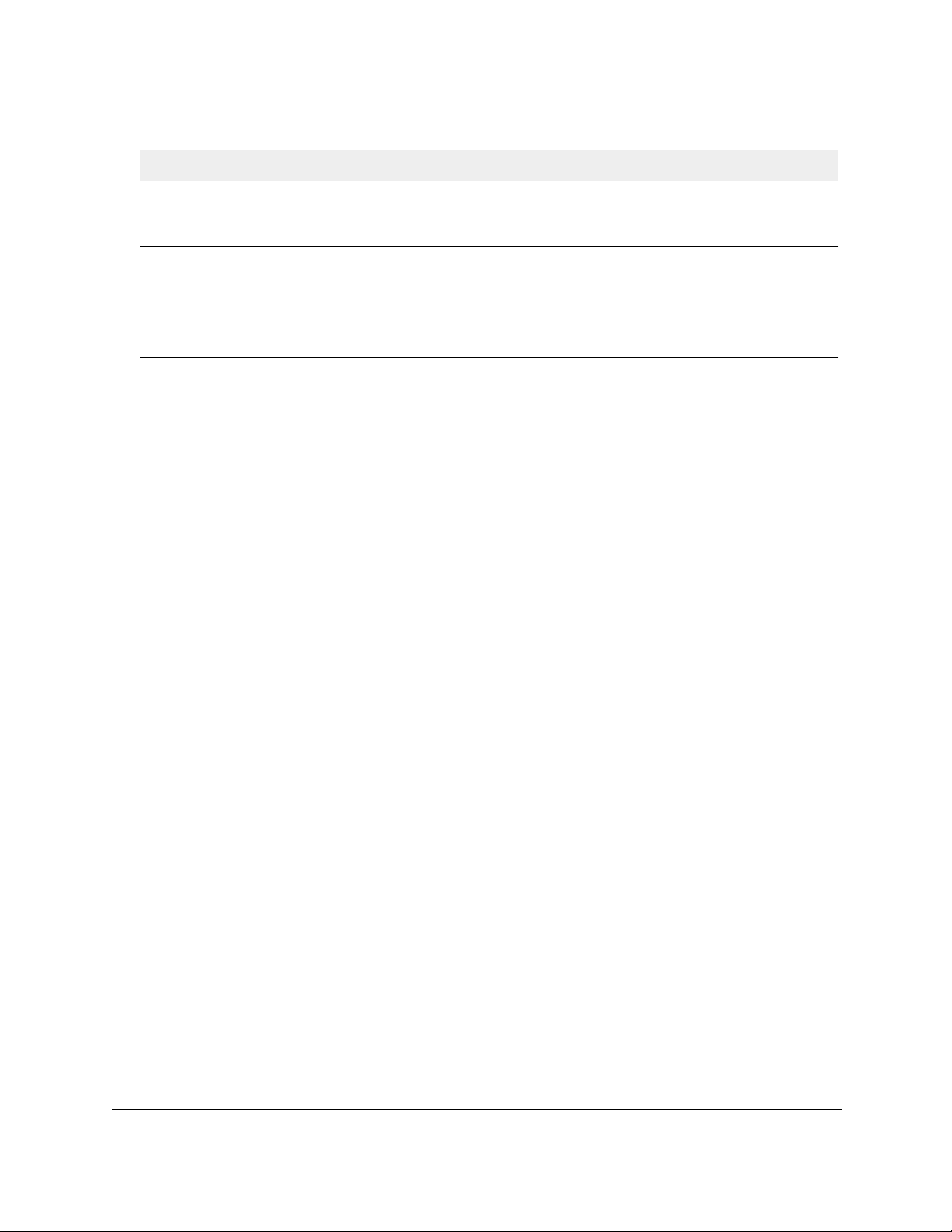
AV Line of Fully Managed Switches M4250 Series
Table 7. CLI mode access and exit (continued)
Command Mode Access Method Exit or Access Previous Mode
ARP Access-List
Config Mode
Support Mode From the Privileged EXEC mode, enter
From the Global Config mode, enter arp
access-list.
support.
Note: The support command is
available only after you issued the
techsupport enable command.
To exit to the Global Config mode, enter the
exit command. To return to the Privileged
EXEC mode, enter Ctrl-Z.
To exit to the Privileged EXEC mode, enter
exit, or press Ctrl-Z.
CLI Organization and Command Modes CLI Command Reference Manual23
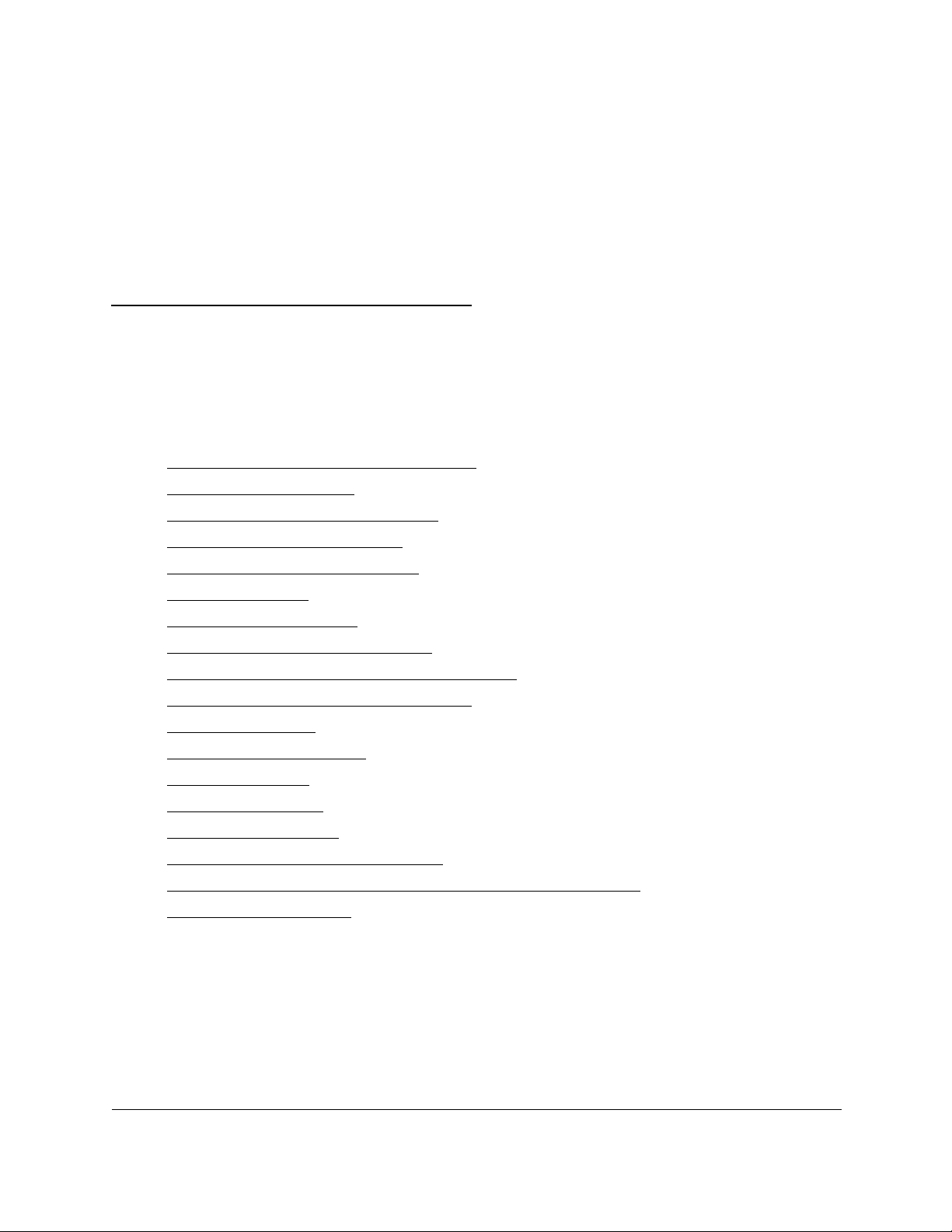
4
4Management Commands
This chapter describes the management commands.
The chapter contains the following sections:
•
Configure the Switch Management CPU
• CPU Queue Commands
• Management Interface Commands
• IPv6 Management Commands
• Console Port Access Commands
• Telnet Commands
• Secure Shell Commands
• Management Security Commands
• Management Access Control List Commands
• Hypertext Transfer Protocol Commands
• Access Commands
• User Account Commands
• SNMP Commands
• RADIUS Commands
• TACACS+ Commands
• Configuration Scripting Commands
• Prelogin Banner, System Prompt, and Host Name Commands
• Application Commands
The commands in this chapter are in one of three functional groups:
• Show commands. Display switch settings, statistics, and other information.
• Configuration commands. Configure features and options of the switch. For every
configuration command,
• Clear commands. Clear some or all of the settings to factory defaults.
there is a show command that displays the configuration setting.
24
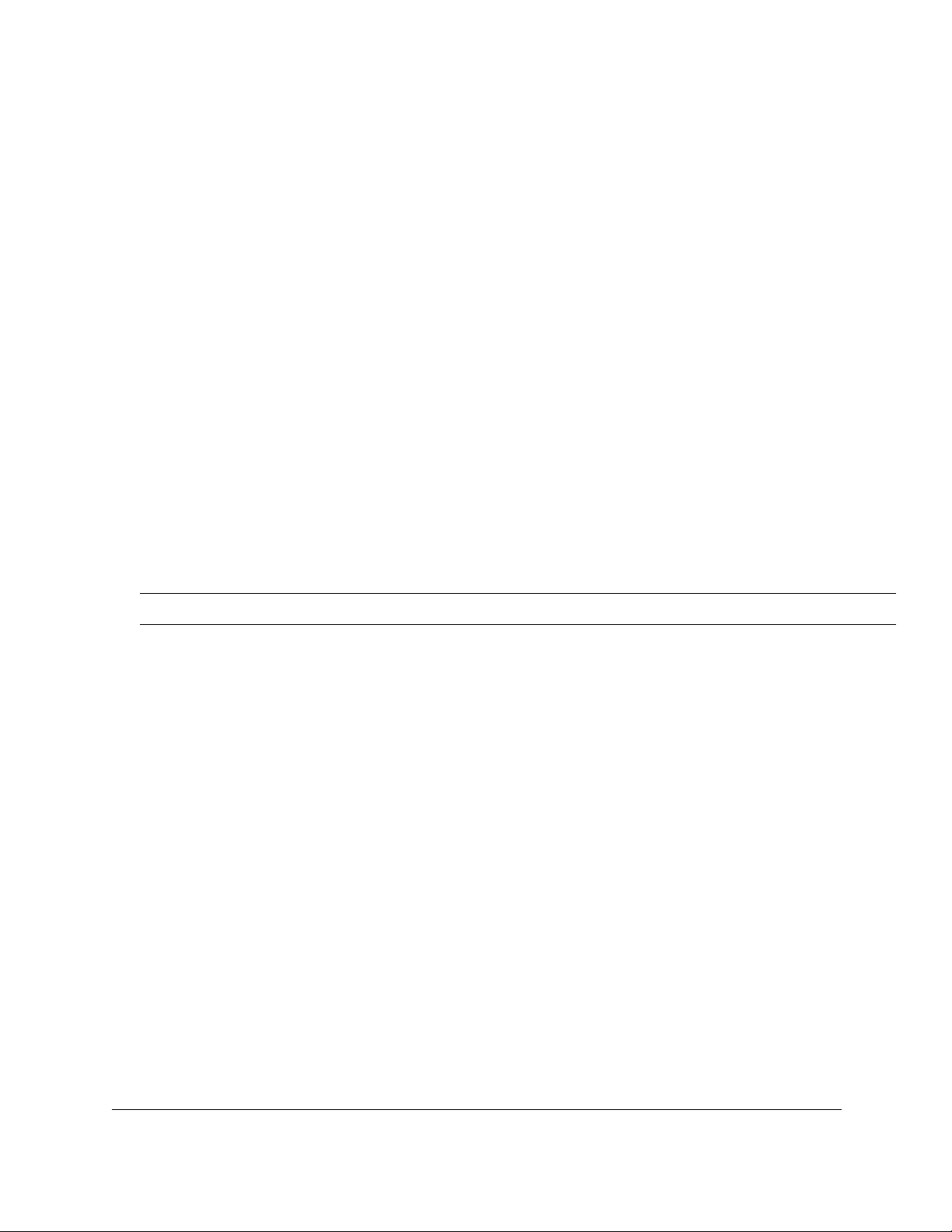
AV Line of Fully Managed Switches M4250 Series
Configure the Switch Management CPU
To manage the switch over the web management interface or Telnet, you must assign an IP
address to the switch management CPU. You can accomplish this task through CLI
commands or you can use the ezconfig tool, which simplifies the task. The tool lets you
configure the following settings:
• The administrator user password and administrator-enable password
• The management CPU IP address and network mask
• The system name and location information
The tool is interactive and uses questions to guide you through
configuration steps. At the
the
end of the configuration session, the tool lets you save the information. To see which
information was changed by the ezconfig tool after a configuration session, issue the show
running-config command.
ezconfig
This command sets the IP address, subnet mask, and gateway of the switch. The IP address
and the gateway must be on the same subnet.
Format ezconfig
Mode Privileged EXEC
(NETGEAR Switch) #ezconfig
EZ Configuration Utility
-------------------------------Hello and Welcome!
This utility will walk you thru assigning the IP address for the switch
management CPU. It will allow you to save the changes at the end. After
the session, simply use the newly assigned IP address to access the Web
GUI using any public domain Web browser.
Admin password is not defined.
Do you want to assign the admin password (password length must be in range of 8-64
characters) (Y/N/Q)? y
Enter new password:********
Confirm new password:********
The 'enable' password required for switch configuration via the command
line interface is currently not configured.
Do you want to assign it (password length must be in range of 8-64 characters) (Y/N/Q)?
y
Management Commands CLI Command Reference Manual25
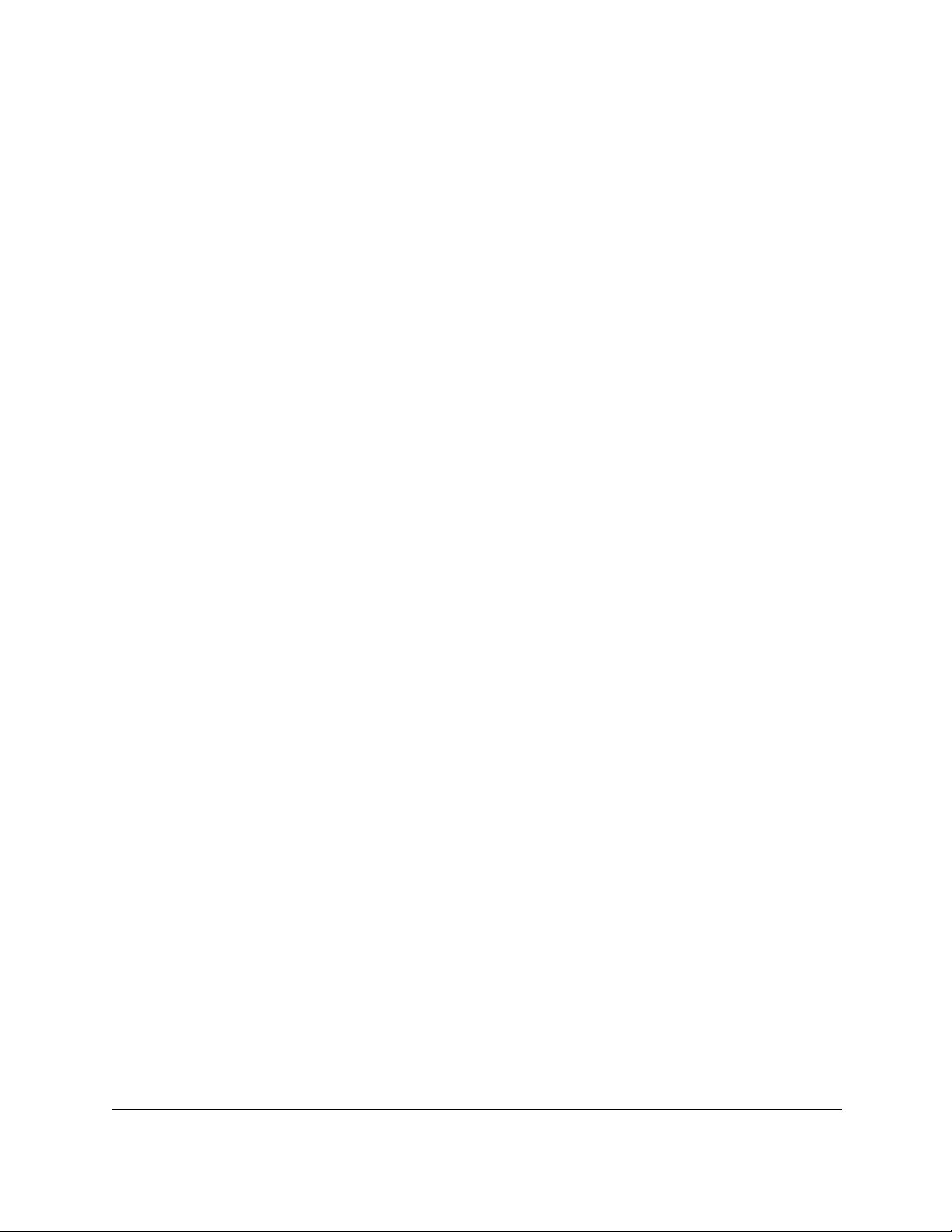
AV Line of Fully Managed Switches M4250 Series
Enter new password:********
Confirm new password:********
Current IPv4 Management Interface: vlan 1
Do you want to set new Management VLAN ID (Y/N/Q)?y
VLAN ID: 1
Assigning an IPv4 address to your switch management
Current IPv4 Address Configuration
---------------------------------Management VLAN ID: vlan 1
IPv4 Address Assignment Mode: None
IPv4 Address: 0.0.0.0
Subnet Mask: 0.0.0.0
Gateway: 0.0.0.0
Routing Mode: Enable
IPv4 address is not assigned. What do you want to do?
C - Configure IPv4 address manually.
D - Assign IPv4 address for the switch using DHCP Mode(current IPv4 address will be
lost).
N - Skip this option and go to the next question.
Q - Quit.
? - Help.
(C/D/N/Q/?)? c
IPv4 Address: 192.168.1.1
Network Mask: 255.255.255.0
Gateway: 192.168.254
Incorrect input! Gateway must be a valid IP address.
Try again (Y/N/Q)? y
Gateway: 192.168.1.254
Do you want to enable global routing (Y/N)?y
Current IPv6 Management Interface: (not configured)
Do you want to set new IPv6 Management VLAN ID (Y/N/Q)?y
VLAN ID: 1
Assigning management IPv6 address.
Current IPv6 Address Configuration
---------------------------------IPv6 Address: fe80::abd:43ff:fe71:73c0/64
IPv6 Current state: TENT
Address DHCP Mode: Disabled
Address Autoconfigure Mode: Disabled
Management Commands CLI Command Reference Manual26
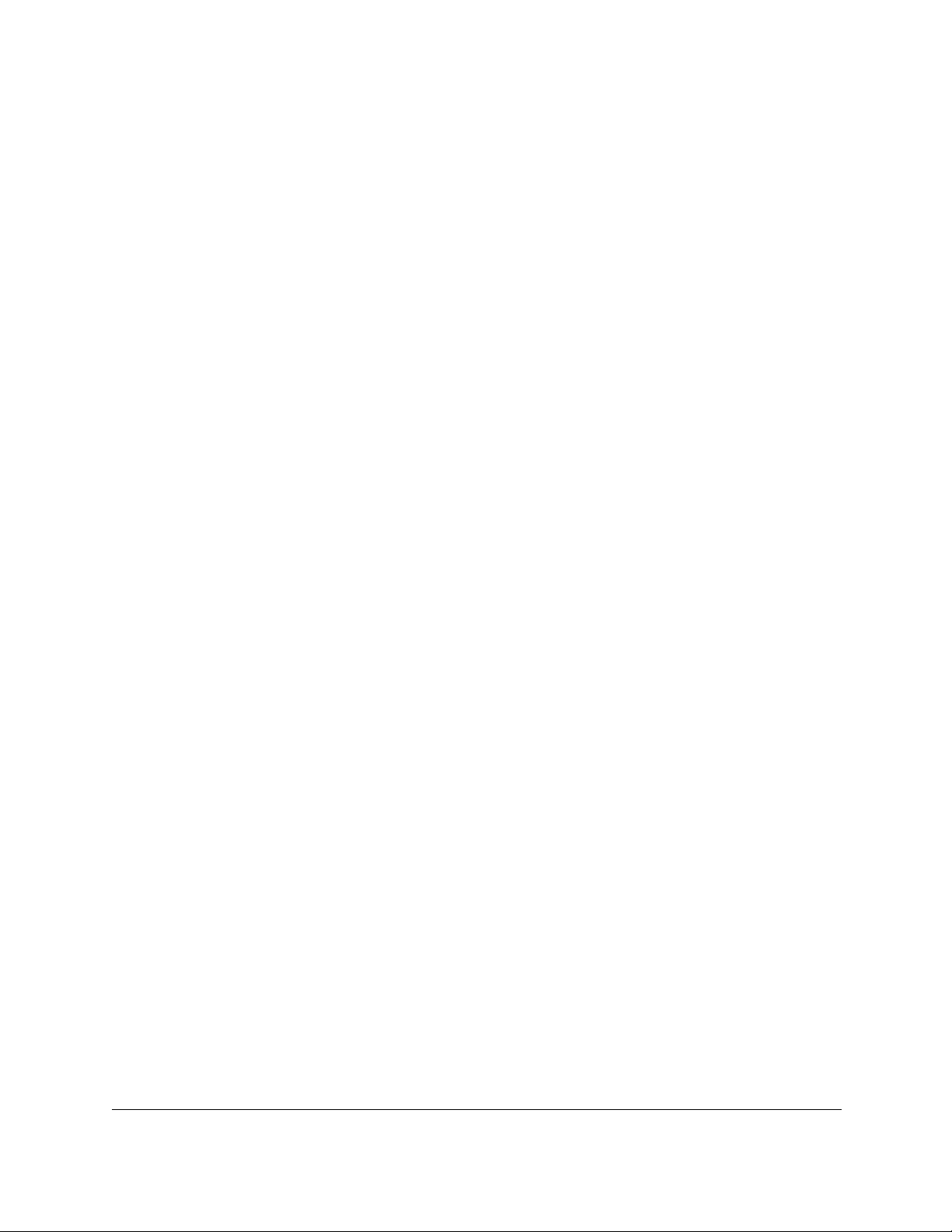
AV Line of Fully Managed Switches M4250 Series
EUI64 : Enabled
Routing Mode: Enable
IPv6 address has been assigned manually. What do you want to do?
C - Add IPv6 address.
D - Assign IPv6 address for the switch using DHCP Mode.
A - Assign IPv6 address for the switch using Auto Mode.
N - Skip this option and go to the next question.
Q - Quit.
? - Help.
(C/D/A/N/Q/?)? c
IPv6 Address: 2001:1::1
IPv6 Prefix-length: 64
IPv6 EUI64 flag (Y/N): n
IPv6 Gateway: 2001:1::fffe
Current Out of Band(service port) IPv4 Address Configuration
-------------------------------IP Address Assignment Mode: DHCP
IP Address: 172.26.2.104
Subnet Mask: 255.255.255.0
Default Router: 172.26.2.1
IPv4 address will be assigned automatically by the DHCP server in your network. You
can disable DHCP mode and use static(fixed) IPv4 address. If fixed IPv4 Address Mode
is selected, DHCP Protocol Mode will be disabled, and you will be prompted to
set the values for the four fields above.
Do you want to assign IPv4 address manually? (Y/N/Q/?) y
IPv4 Address: 172.26.2.1
Network Mask: 255.255.255.0
Gateway: 172.26.2.254
Current Out of Band(Serviceport) IPv6 Address Configuration
-------------------------------Service port IPv6 Address Mode: None
IPv6 Administrative Mode: Enabled
Service port IPv6 Address Mode autoconfigure: Disabled
IPv6 Address: fe80::abd:43ff:fe71:73be/64
Service port IPv6 address gateway:
EUI Flag: False
IPv6 address has been assigned manually. What do you want to do?
A - Assign IPv6 address for the switch using Auto Mode.
D - Assign IPv6 address for the switch using DHCP Mode.
Management Commands CLI Command Reference Manual27
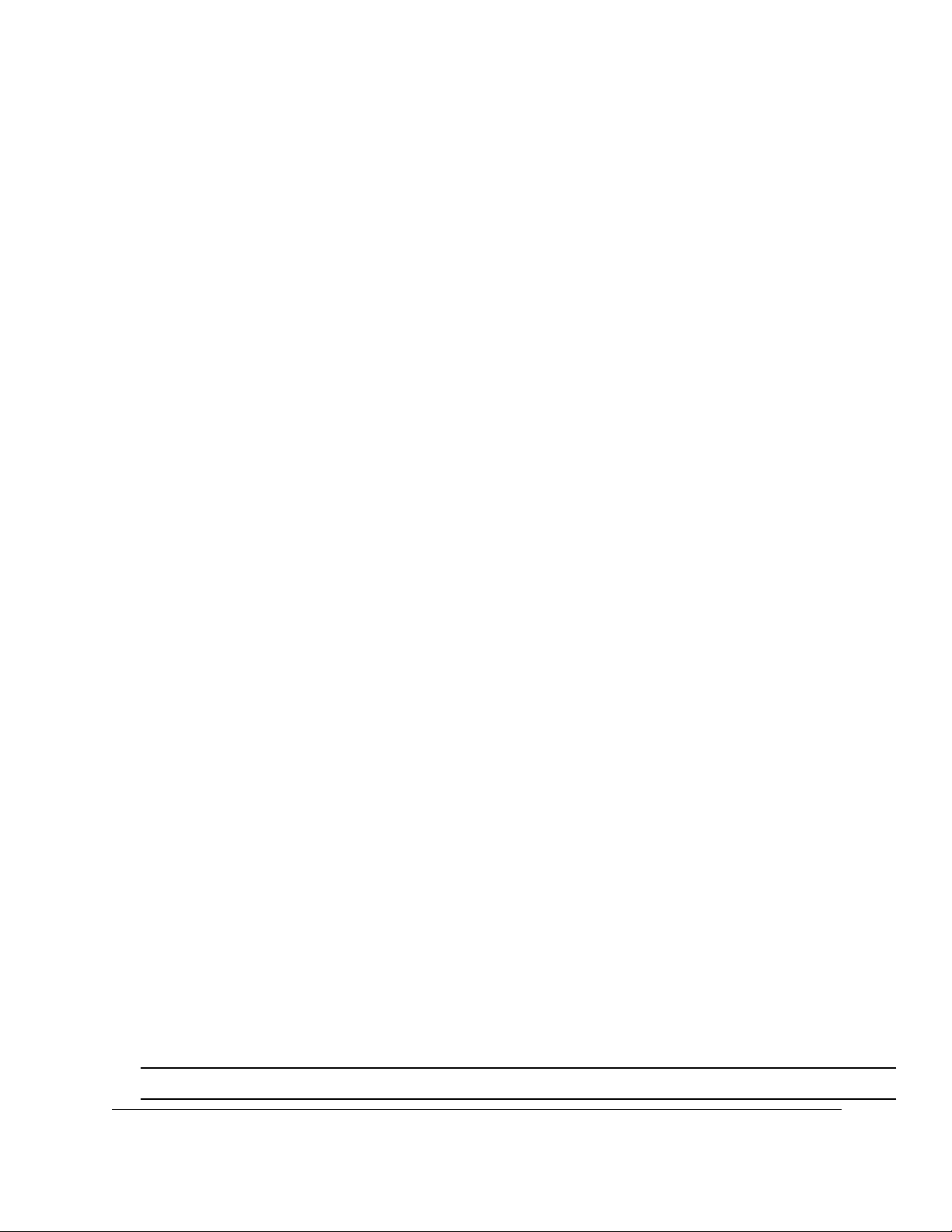
AV Line of Fully Managed Switches M4250 Series
G - Assign IPv6 Gateway.
C - Add IPv6 address.
N - Skip this option and go to the next question.
Q - Quit.
? - Help.
(A/D/G/C/N/Q/?)? c
Current Management Interface Configuration
-------------------------------Management Interface: L3 Management VLAN
Current management interface is L3 Management VLAN. What do you want to do?
O - Change to Out of Band port(service port).
V - Change to L3 Management VLAN.
N - Skip this option and go to the next question.
Q - Quit.
? - Help.
(O/V/N/Q/?)?n
Assigning System Name, System Location and System Contact to your switch management
Current Configuration
-------------------------------System Name:
System Location:
System Contact:
Do you want to assign switch name and location information? (Y/N/Q)
CPU Queue Commands
You can send all packets with a specified destination address to a higher priority queue (5)
than the default queue for data packets and unicast packets to the CPU.
ip cpu-priority
This command sends all packets with a specified destination IPv4 address to a higher priority
queue (5) than the default queue for data packets and unicast packets to the CPU.
Format ip cpu-priority ip-address
Mode Privileged EXEC
Management Commands CLI Command Reference Manual28

no ip cpu-priority
AV Line of Fully Managed Switches M4250 Series
This command removes all packets with a specified destination IPv4 address
from the higher
priority queue.
Format no ip cpu-priority ip-address
Mode Privileged EXEC
ipv6 cpu-priority
The command allows all packets with a specified destination IPv6 address into a higher
priority queue (5) than the default queue for data packets and unicast packets to the CPU.
Format ip cpu-priority ipv6-address
Mode Privileged EXEC
no ipv6 cpu-priority
This command removes all packets with a specified destination IPv6 address
priority queue.
Format no ip cpu-priority ipv6-address
Mode Privileged EXEC
from the higher
Management Interface Commands
This section describes the commands you use to configure a logical IPv4 interface for
management access.
enable (Privileged EXEC access)
This command gives you access to the Privileged EXEC mode. From the Privileged EXEC
mode, you can configure the network interface.
Format enable
Mode User EXEC
Management Commands CLI Command Reference Manual29
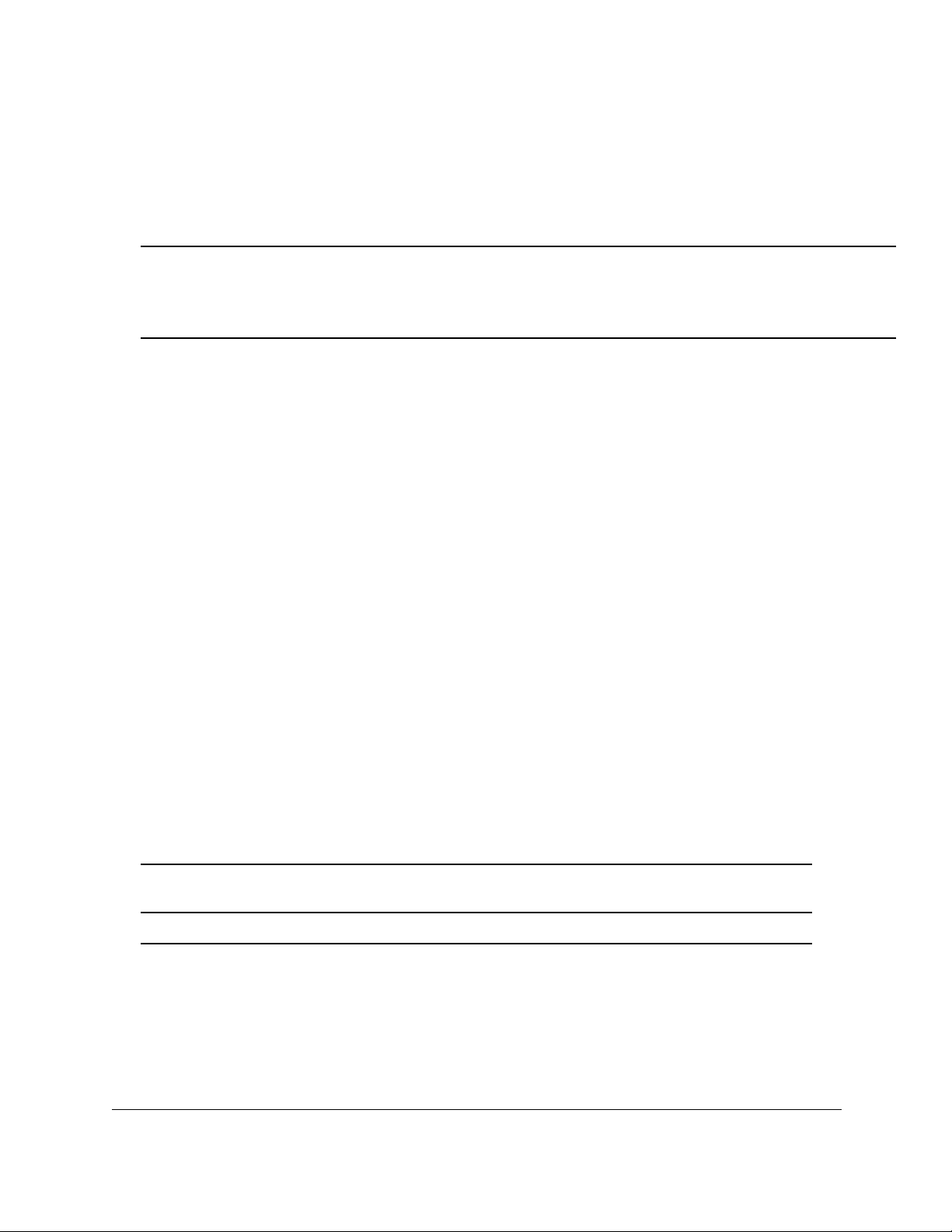
AV Line of Fully Managed Switches M4250 Series
do (Privileged EXEC commands)
This command executes Privileged EXEC mode commands from any of the configuration
modes.
Format do Priv Exec Mode Command
Mode • Global Config
• Interface Config
• VLAN Config
• Routing Config
Command example:
The following is an example of the do command that executes the Privileged Exec command
script list in Global Config Mode.
(NETGEAR Switch) #configure
(NETGEAR Switch)(config)#do script list
Configuration Script Name Size(Bytes)
-------------------------------- ----------backup-config 2105
running-config 4483
startup-config 445
3 configuration script(s) found.
2041 Kbytes free.
ip management
Use this command to create an IPv4 management interface, enable DHCP on the IPv4
management interface, delete a previous IPv4 management interface, and set the source
interface for all applications, including RADIUS, TACACS, DNS, SNTP, SNMP, and SysLog.
Default vlan 1
Format ip management {vlan
{prefix-length | subnet-mask}}
Mode Global Config
number | port unit/port} {dhcp | ipaddr
Management Commands CLI Command Reference Manual30
