Page 1
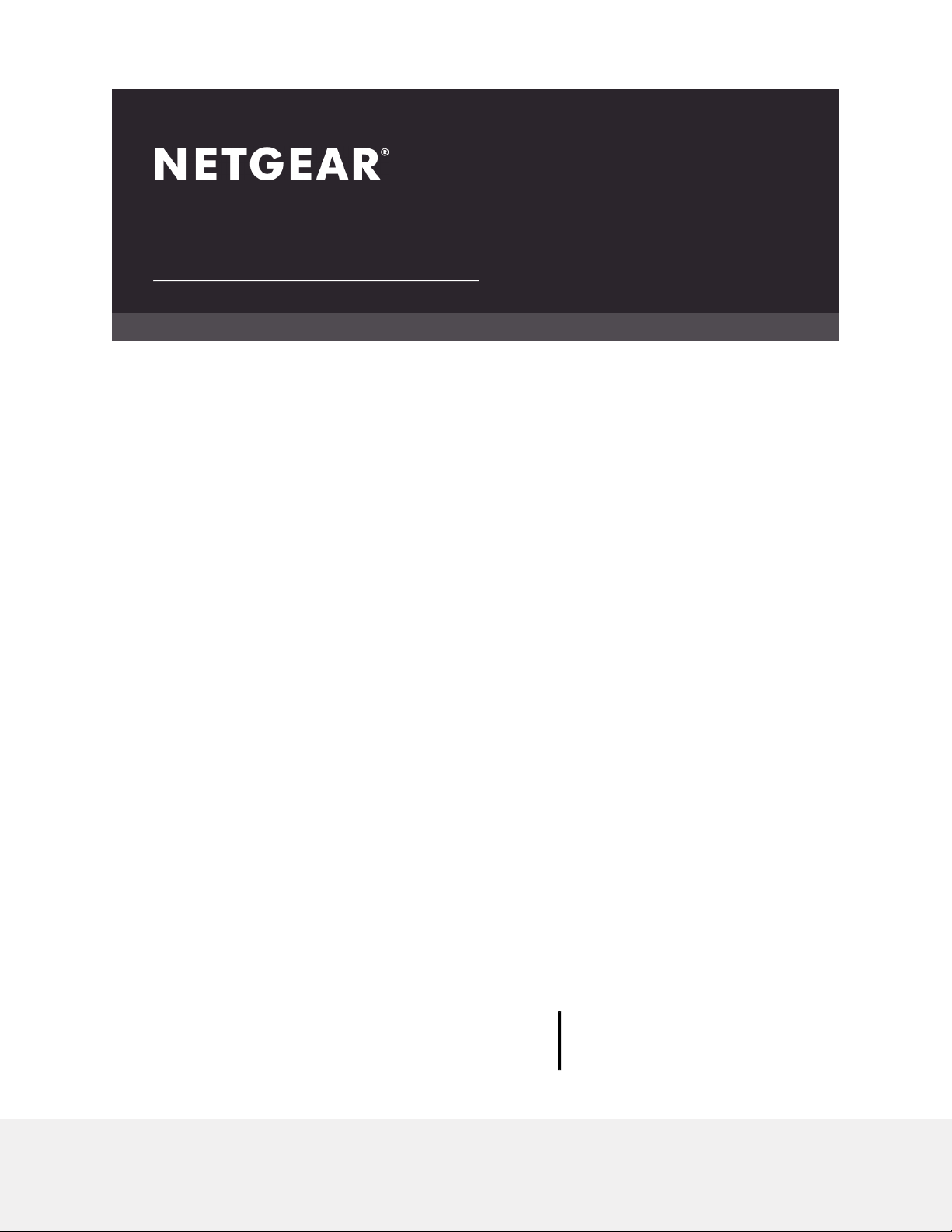
User Manual
Orbi 4GX Router
Model LBR1020
NETGEAR, Inc.
350 E. Plumeria DriveSeptember 2020
San Jose, CA 95134, USA202-12170-01
Page 2
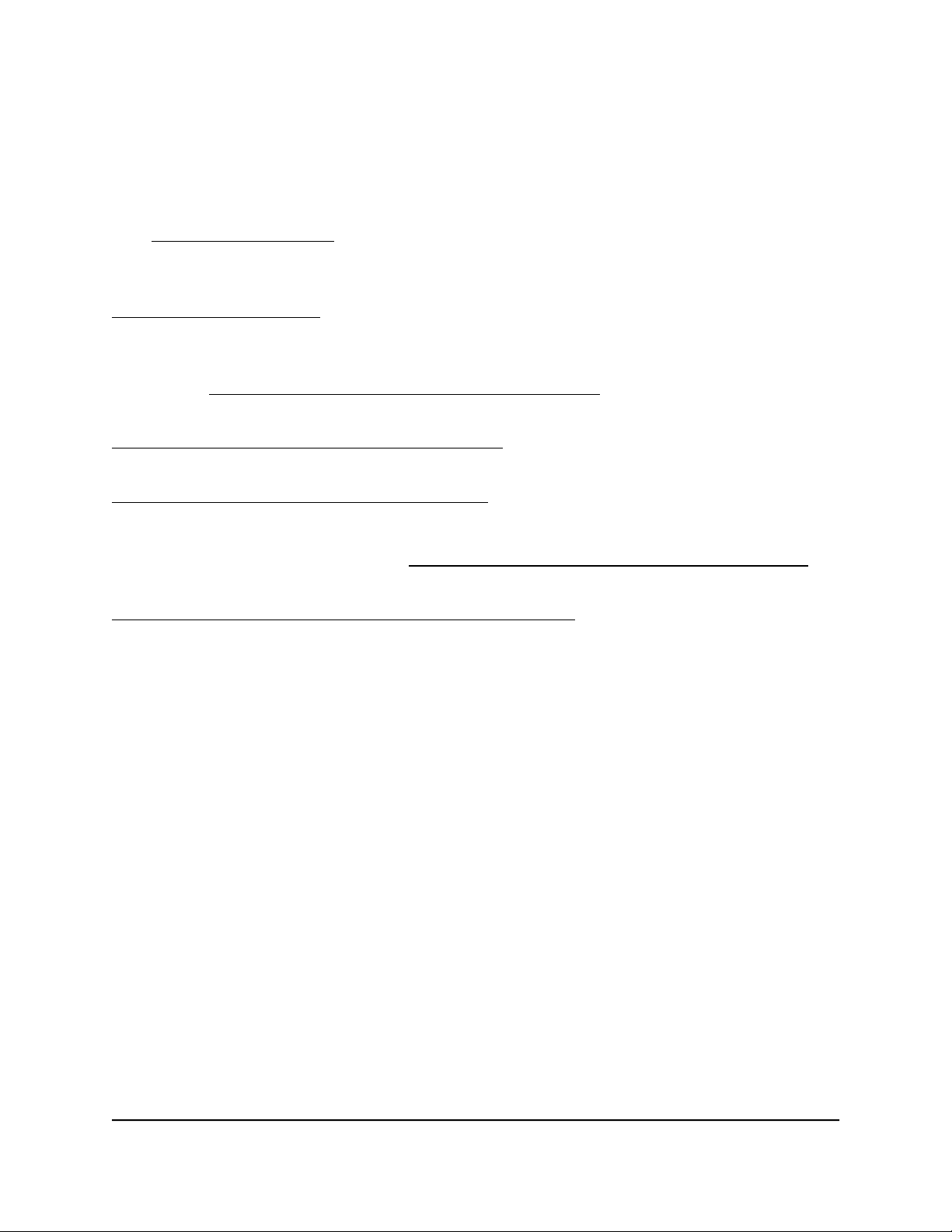
Orbi 4GX Router Model LBR1020
Support and Community
Visit netgear.com/support to get your questions answered and access the latest
downloads.
You can also check out our NETGEAR Community for helpful advice at
community.netgear.com.
Regulatory and Legal
Si ce produit est vendu au Canada, vous pouvez accéder à ce document en français
canadien à https://www.netgear.com/support/download/.
(If this product is sold in Canada, you can access this document in Canadian French at
https://www.netgear.com/support/download/.)
For regulatory compliance information including the EU Declaration of Conformity, visit
https://www.netgear.com/about/regulatory/.
See the regulatory compliance document before connecting the power supply.
For NETGEAR’s Privacy Policy, visit https://www.netgear.com/about/privacy-policy.
By using this device, you are agreeing to NETGEAR’s Terms and Conditions at
https://www.netgear.com/about/terms-and-conditions. If you do not agree, return the
device to your place of purchase within your return period.
Trademarks
© NETGEAR, Inc., NETGEAR, and the NETGEAR Logo are trademarks of NETGEAR, Inc.
Any non-NETGEAR trademarks are used for reference purposes only.
2
Page 3
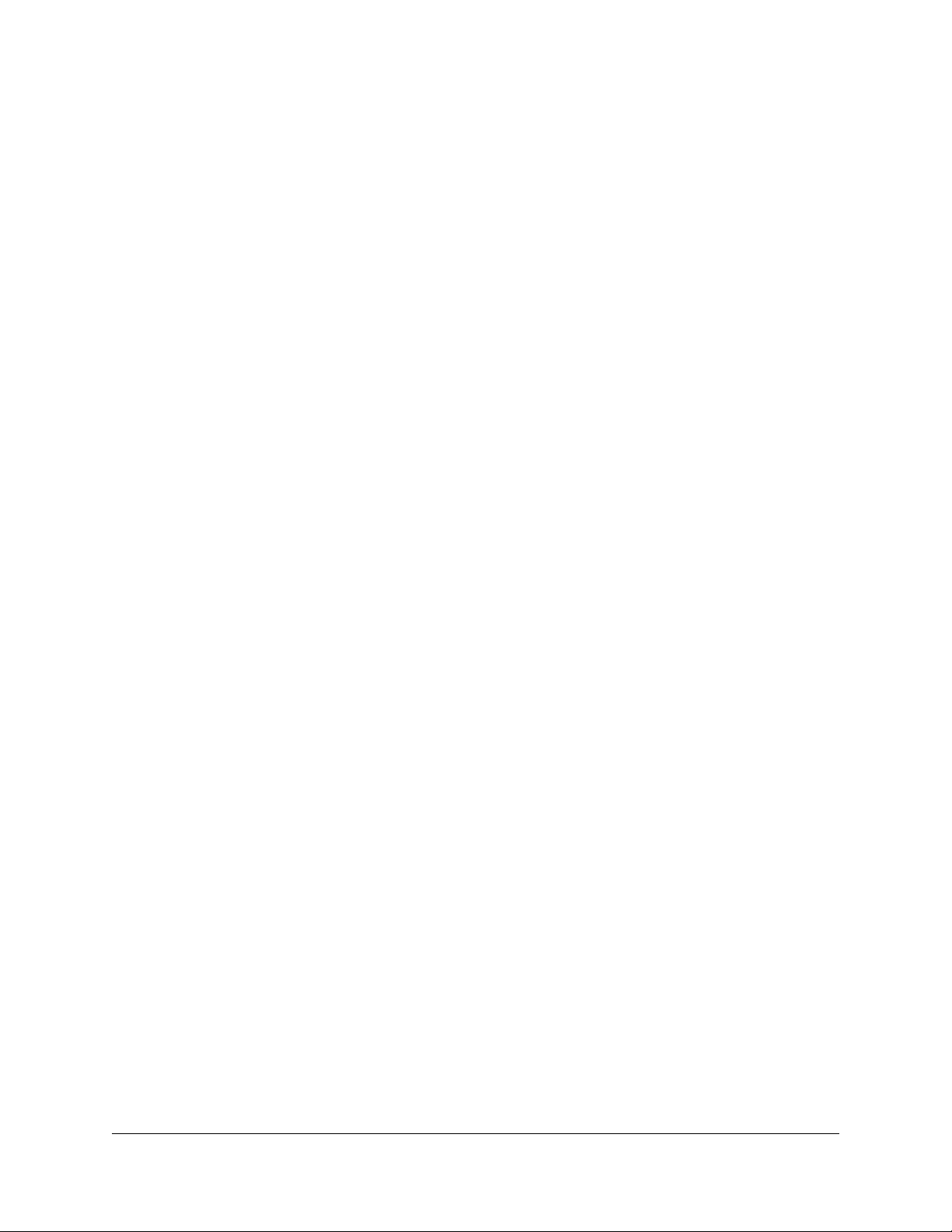
Contents
Chapter 1 Overview
Orbi router LED behavior..................................................................10
Connect your router to a mobile broadband network..................11
Download the NETGEAR Orbi app..................................................12
Optional: Connect your router to a wired modem........................12
Chapter 2 Connect to Your Network and Access the Router
Connect to the Orbi network............................................................15
WiFi network...................................................................................15
Wired connection..........................................................................15
WiFi connection using WPS..........................................................16
Router label.........................................................................................16
Types of logins....................................................................................16
Use a web browser to access the router..........................................17
Use the automatic Internet setup option....................................17
Log in to the Orbi router web interface......................................18
Change the language........................................................................19
Chapter 3 Manage the Mobile Broadband Connection
Internet connection over mobile broadband.................................21
Orbi features that do not apply to a mobile broadband
connection...........................................................................................21
Use the Setup Wizard to detect the mobile broadband Internet
connection...........................................................................................22
Set up automatic failover...................................................................22
Change the Internet connection mode to wired Internet only or
mobile broadband only.....................................................................23
Change the LTE provider’s access point name..............................24
Change the mobile broadband network mode.............................25
Configure the mobile broadband PDP, authentication method, and
credentials...........................................................................................26
Enter the PIN or PUK..........................................................................27
Change the roaming setting.............................................................28
Chapter 4 Specify the Wired Internet Settings
Use the Setup Wizard.........................................................................31
3
Page 4
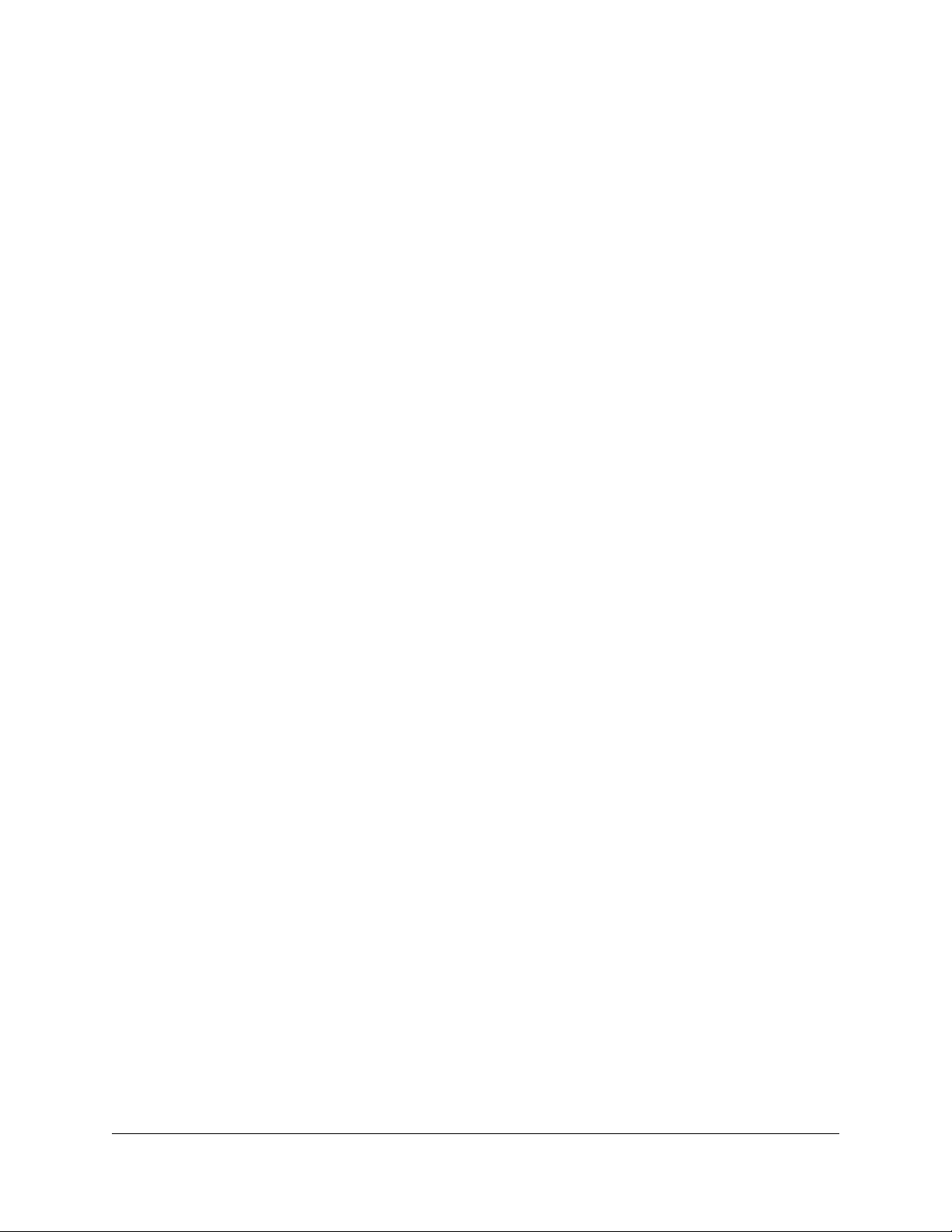
Orbi 4GX Router Model LBR1020
Manually set up the Internet connection.........................................31
Specify an Internet connection without a login..........................31
Specify an Internet connection that uses a login.......................33
Manage an IPv6 Internet connection...............................................35
Requirements for entering IPv6 addresses.................................35
Specify IPv6 Internet connections................................................35
Use auto detection for an IPv6 Internet connection..................36
Use auto configuration for an IPv6 Internet connection...........37
Set up an IPv6 6to4 tunnel Internet connection.........................39
Set up an IPv6 6rd tunnel Internet connection...........................40
Set up an IPv6 pass-through Internet connection......................42
Set up an IPv6 fixed Internet connection....................................43
Set up an IPv6 DHCP Internet connection..................................44
Set up an IPv6 PPPoE Internet connection..................................46
Change the MTU size.........................................................................48
Chapter 5 Optimize Performance
Check your Internet bandwidth........................................................51
Enable or disable WiFi Multimedia Quality of Service...................51
Improve network connections with Universal Plug and Play........52
Enable or disable implicit beamforming.........................................53
Enable or disable MU-MIMO............................................................54
Enable or disable fast roaming.........................................................55
Chapter 6 Secure Your Network
Change the Modem Password.........................................................57
Manage Port Forwarding for Incoming Traffic................................57
Enable Port Forwarding and Add a Service or Application.....58
Remove a Service or Application for Port Forwarding..............59
Disable Port Forwarding...............................................................60
Manage Port Filtering for Outgoing Traffic.....................................61
Block Specific Services and Applications From Accessing the
Internet and Allow All Other Services and Applications...........62
Allow Specific Services and Applications to Access the Internet
and Block All Other Services and Applications..........................63
View Services and Applications on the Blacklist and Remove a
Service or Application From the List...........................................65
View Services and Applications on the Whitelist and Remove a
Service or Application From the List...........................................66
Disable Port Filtering.....................................................................67
Manage SIM Card Security................................................................68
Enable SIM Card Security..............................................................68
Enter the SIM PIN to Enable the Modem to Connect to the
Internet............................................................................................70
4
Page 5
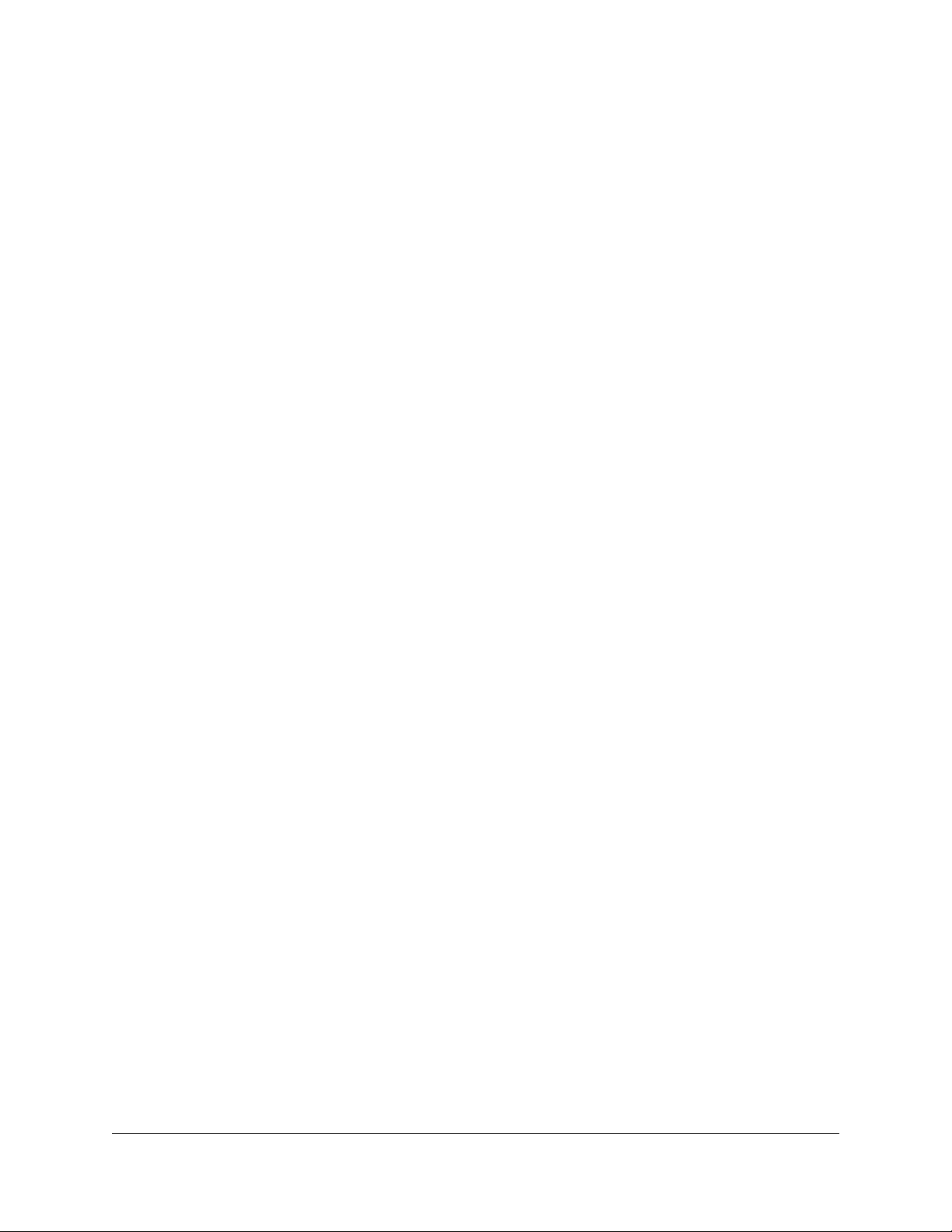
Orbi 4GX Router Model LBR1020
Disable SIM Card Security............................................................71
Personalize the SIM PIN.................................................................73
Unblock the SIM Card With a PUK...............................................74
Chapter 7 Specify Network Settings
Change the function of the WAN/LAN1 port..................................77
View or change WAN settings..........................................................77
Change the LAN TCP/IP settings......................................................79
Manage Dynamic DNS.......................................................................80
Set up a new Dynamic DNS account...........................................81
Specify a DNS account that you already created.......................82
Change the Dynamic DNS settings.............................................83
Set up a default DMZ server..............................................................83
Change the router’s device name....................................................84
Use the router as a DHCP server......................................................85
Disable the DHCP server feature in the router...............................86
Manage reserved LAN IP addresses................................................87
Reserve an IP address....................................................................87
Edit a reserved IP address............................................................88
Delete a reserved IP address entry..............................................88
Manage custom static routes............................................................89
Set up a static route.......................................................................89
Edit a static route...........................................................................90
Delete a static route.......................................................................91
Specify basic WiFi settings................................................................92
Change the WiFi password or security level...................................93
Set up a guest WiFi network.............................................................94
View or change advanced WiFi settings..........................................95
Use the router as a WiFi access point only......................................96
Set up router mode............................................................................97
Set up a bridge for a port group or VLAN tag group....................98
Set up a bridge for a port group..................................................98
Set up a bridge for a VLAN tag group........................................99
Chapter 8 Manage Your Network
Update the firmware on the router................................................102
Check for firmware updates.......................................................102
Manually update the router firmware........................................103
Check for LTE module firmware updates.................................104
Manually update the router LTE module firmware..................105
Change the admin password..........................................................105
Enable admin password reset........................................................106
Reset the admin password..............................................................107
View router status and usage information....................................108
5
Page 6
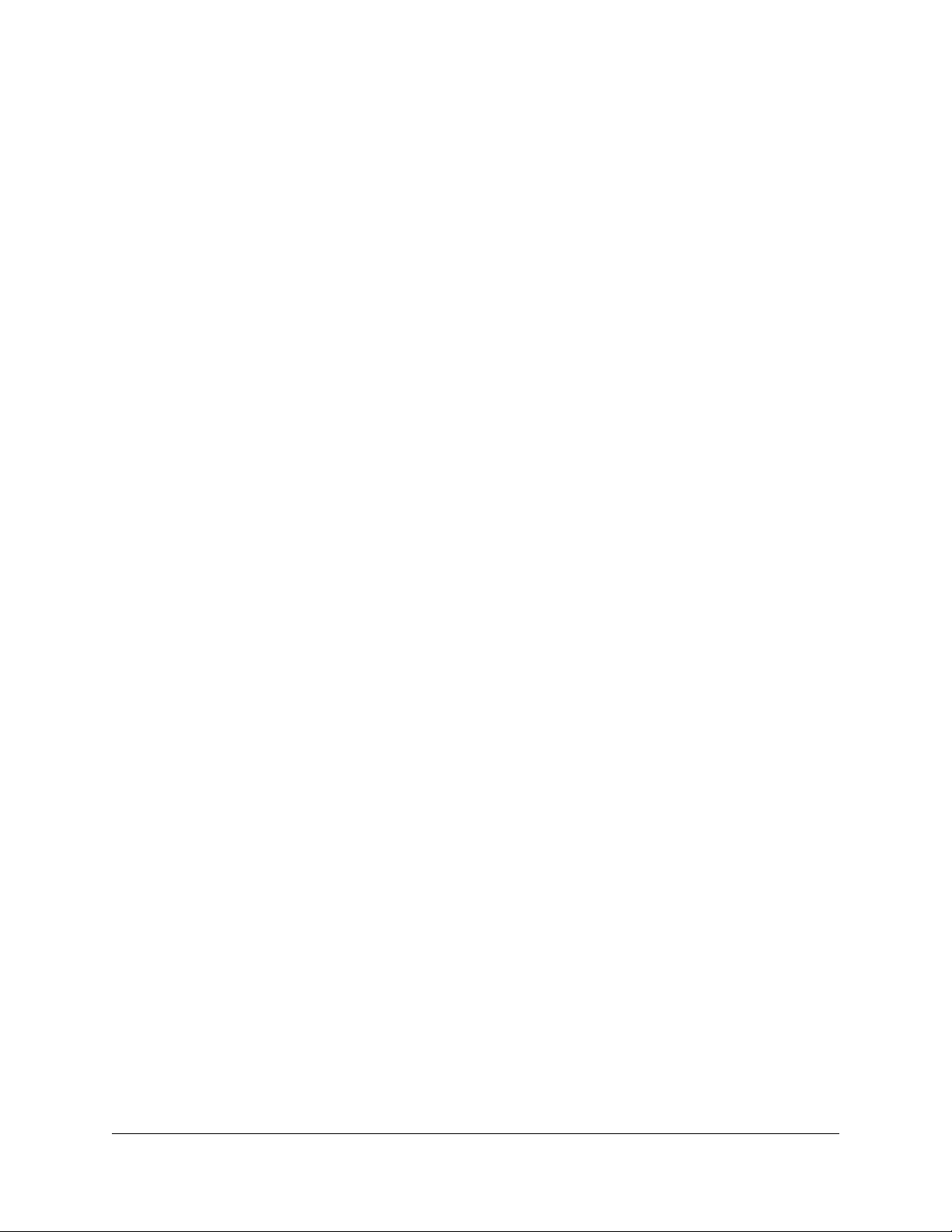
Orbi 4GX Router Model LBR1020
Check the mobile broadband Internet connection status..........108
Check the wired Internet connection status.................................110
Display Internet port statistics.........................................................111
View and manage logs of router activity.......................................112
View devices connected to the network.......................................113
Edit device information on the Attached Devices page..............114
Monitor Internet traffic.....................................................................115
Set your time zone, adjust for daylight saving time, or change the
NTP server.........................................................................................116
Manage the router configuration file.............................................117
Back up settings...........................................................................117
Restore configuration settings...................................................118
Erase the current configuration settings...................................118
Manage remote access....................................................................119
Set up remote management......................................................119
Use remote access.......................................................................120
Chapter 9 Use VPN to Access Your Network
Set up a VPN connection.................................................................122
Specify VPN service in the router...................................................122
Install OpenVPN software...............................................................123
Install OpenVPN software on your Windows-based computer.123
Install OpenVPN software on your Mac computer..................126
Install OpenVPN software on an iOS device............................127
Install OpenVPN software on an Android device....................127
Use a VPN tunnel on your Windows-based computer................128
Use VPN to access your Internet service at home........................130
Set up VPN client Internet access in the router........................130
Block VPN client Internet access in the router.........................131
Use a VPN tunnel to access your Internet service at home....131
Chapter 10 Customize Internet Traffic Rules for Ports
Manage port forwarding to a local server.....................................133
Set up port forwarding to a local server...................................133
Add a custom port forwarding service.....................................134
Edit a port forwarding service....................................................135
Delete a port forwarding entry..................................................136
Application example: Make a local web server public...........136
How the router implements the port forwarding rule.............137
Manage port triggering...................................................................137
Add a port triggering service.....................................................138
Disable port triggering or change the time-out period.........139
Application example: Port triggering for Internet Relay Chat.140
6
Page 7
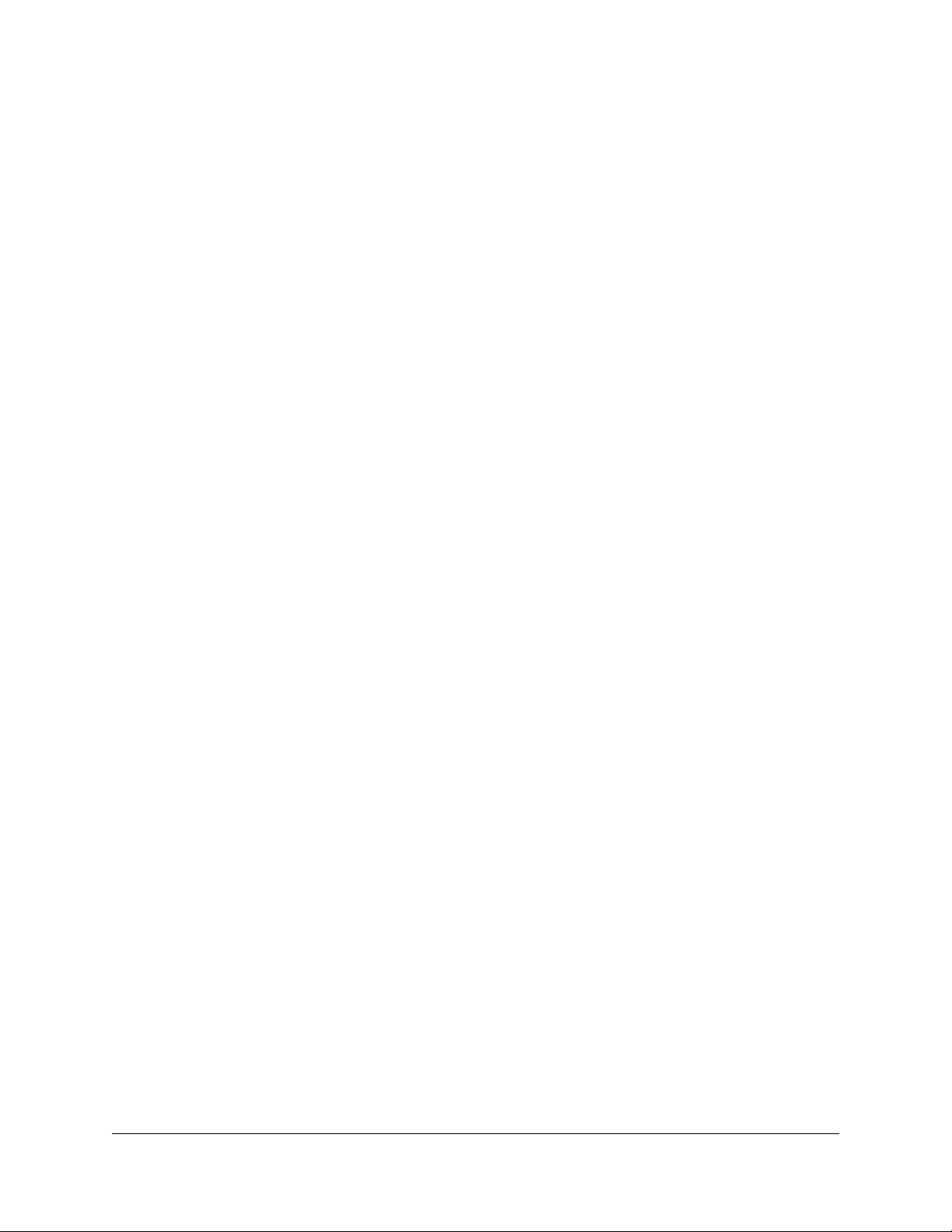
Orbi 4GX Router Model LBR1020
Chapter 11 Set Up and Manage an Optional Orbi Satellite
Orbi AC satellite LED behavior.......................................................142
Place your satellite............................................................................142
Sync an add-on satellite...................................................................142
Log in to your router and add a satellite to your network...........143
Manually update satellite firmware................................................144
Generate a new backhaul password..............................................145
View satellite status..........................................................................146
View satellites connected to the network or edit satellite
information........................................................................................146
View satellites connected to the network.................................146
Edit satellite information that displays on the Attached Devices
page..............................................................................................147
Enable or disable daisy-chain topology........................................148
Manage the Orbi Outdoor Satellite LED lighting........................149
Enable the Sync button...............................................................149
Turn the satellite LED lighting on or off....................................150
Set LED lighting brightness........................................................151
Schedule when to turn on LED lighting....................................151
Chapter 12 Troubleshooting
Quick tips...........................................................................................154
Quick tips for mobile broadband troubleshooting.................154
Check the signal strength of the mobile broadband
connection....................................................................................154
Sequence to restart your wired network..................................155
WiFi settings.................................................................................155
Network settings..........................................................................155
Troubleshoot the mobile broadband Internet connection.........155
The router and satellite do not sync..............................................156
You cannot access the Internet.......................................................158
You cannot log in to the router.......................................................159
Troubleshoot Internet browsing.....................................................159
Troubleshoot PPPoE........................................................................160
Troubleshoot WiFi connectivity......................................................161
Troubleshoot your network using the ping utility........................161
Test the LAN path to your router...............................................161
Test the path from your computer to a remote device...........162
Chapter 13 Supplemental Information
Factory settings for Orbi router model LBR1020.........................165
Factory Settings for Orbi Satellite Model RBS10..........................166
Technical specifications for Orbi router model LBR1020...........168
7
Page 8

Orbi 4GX Router Model LBR1020
Technical Specifications for Orbi Satellite Model RBS10............170
8
Page 9
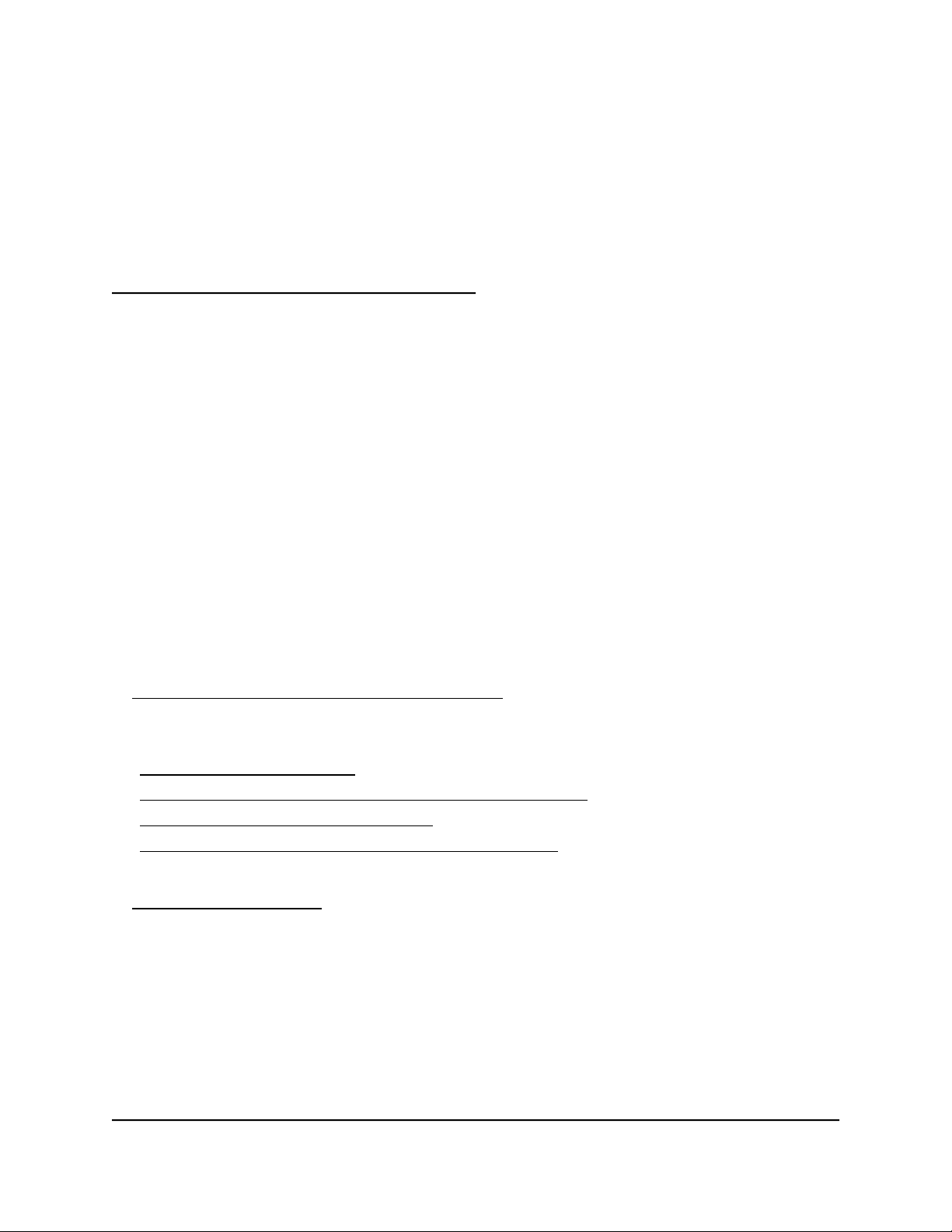
1
Overview
The Orbi™ 4GX Router creates dedicated high-speed WiFi connections to your Internet
service. The Orbi router integrates a cellular modem that can connect to the LTE mobile
broadband network of your LTE provider. The Orbi router can also connect to the
Internet through your wired modem or gateway, with automatic failover support from
a wired Internet connection to a mobile broadband connection.
The Orbi 4GX Router is compatible with select Orbi AC Satellites to create a mesh WiFi
system, supporting seamless 4K streaming and gaming everywhere in your home. The
Orbi 4GX Router product box includes an Orbi Satellite (RBS10) device that extends
the WiFi signal throughout your home.
This manual describes how to manage your Orbi 4GX Router from the Orbi router web
interface. If you install an optional satellite, you can manage your Orbi satellite from the
Orbi router web interface.
Note: For more information on the Orbi satellite (RBS10), see the RBS10 support page
at netgear.com/support/product/RBS10#docs.
This chapter contains the following sections:
• Orbi router LED behavior
• Connect your router to a mobile broadband network
• Download the NETGEAR Orbi app
• Optional: Connect your router to a wired modem
For more information about the topics covered in this manual, visit the support website
at netgear.com/support/.
Note: The router requires a nano SIM card to connect to mobile broadband. Get a
nano SIM card from your LTE provider.
Note: This manual might refer to the Orbi router as the router.
9
Page 10
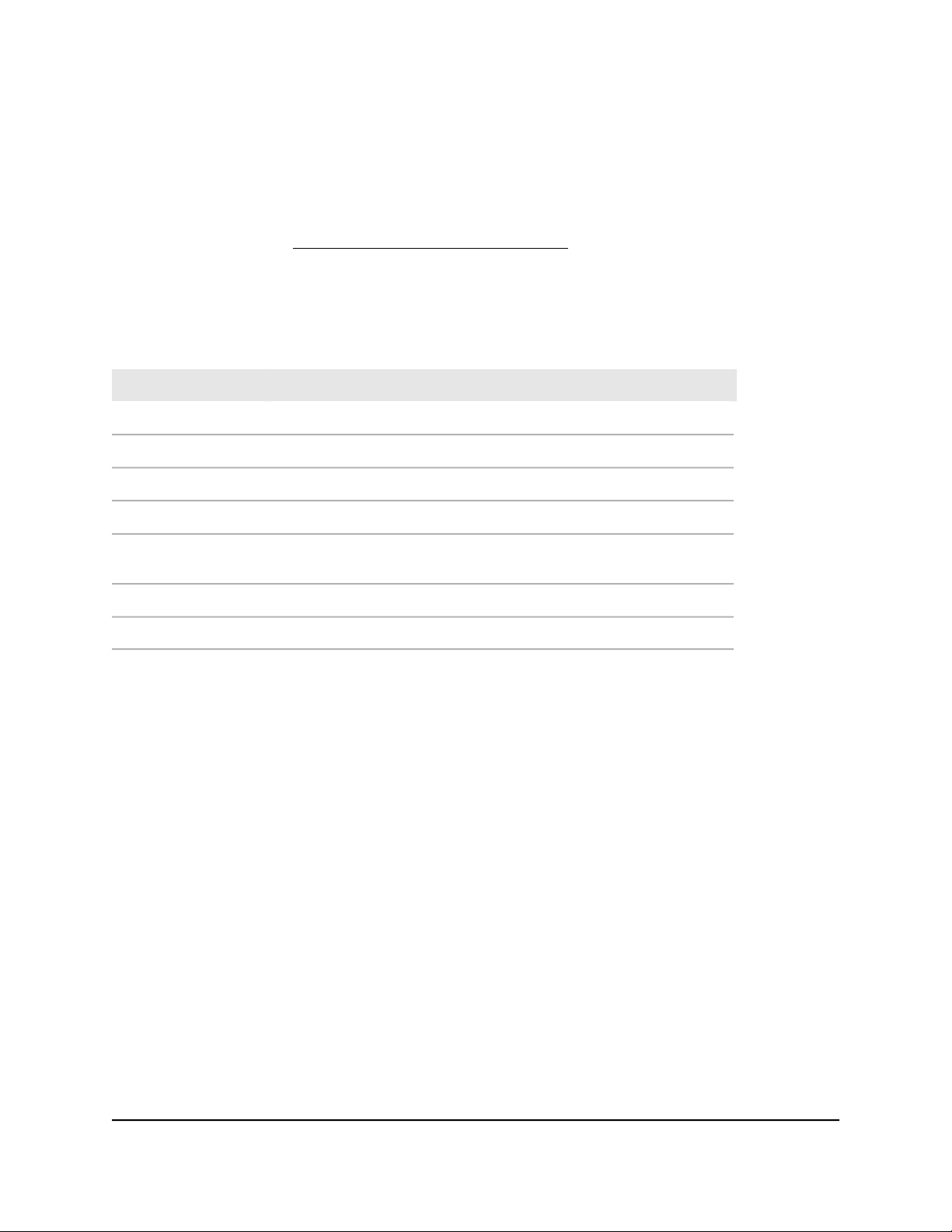
Orbi 4GX Router Model LBR1020
Orbi router LED behavior
The Orbi router has a Power LED on the back and aRing LED on the top. For information
about the precise locations of the LEDs, see the installation guide, which you can
download by visiting netgear.com/support/download.
The following table describes the LED behavior.
Table 1. Power LED behavior for Orbi router
DescriptionLED color
Router is booting or Sync (WPS) button has been pushed.Pulsing white
Internet connection is established.Solid blue
Unable to connect to internet.Solid amber
pulse
The router’s firmware is corrupted.Pulsing red
85% to 99% of data used.White and orange
100%+ of data used.White red pulse
Power is not suppliedOff
User Manual10Overview
Page 11
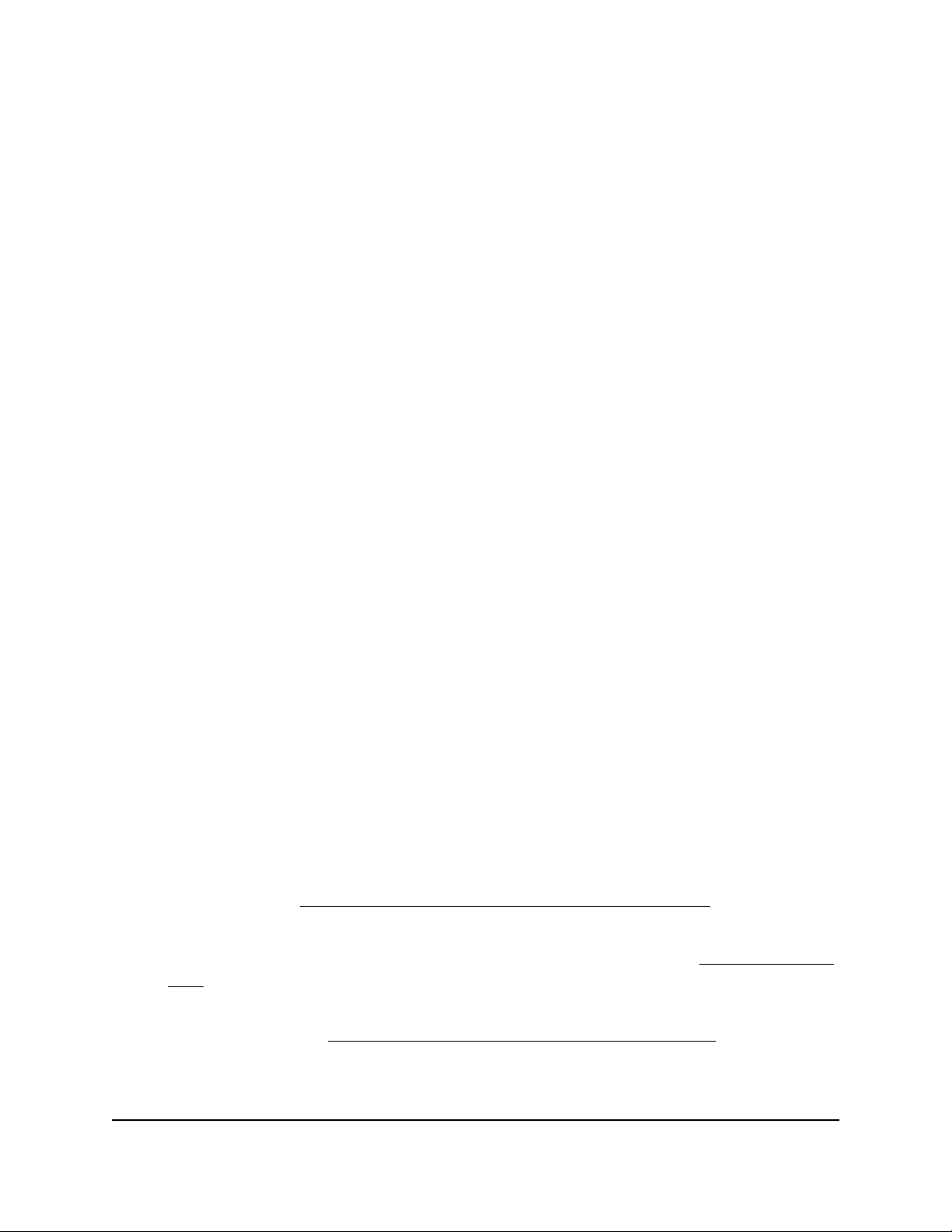
Orbi 4GX Router Model LBR1020
Connect your router to a mobile broadband network
You can use the mobile broadband connection as either:
Your only Internet connection.
•
Your backup Internet connection if your primary Internet connection is offline. This
•
requires a wired modem such as a DSL, cable, or fiber-optic modem to provide your
primary Internet connection.
Note: The router requires a nano SIM card to connect to mobile broadband. Get a
nano SIM card from your LTE provider.
To connect your router to your LTE provider’s mobile broadband network:
1.
Make sure that the router is powered off before inserting the nano SIM card.
2.
Insert the nano SIM card into the nano SIM slot on the back of the router.
Note: The router does not support SIM hot-swapping. If you want to change the
nano SIM card, power off the router before changing the nano SIM card.
3. Connect the power adapter to your router and plug the power adapter into an outlet.
The Power LED lights.
4.
Wait for the router’s ring LED to light white.
Your router tries to connect to the mobile broadband network automatically. This
process might take up to 10 minutes.
If the router cannot connect, you might need to enter your SIM card’s Personal
Identification Number (PIN), manually set your LTE provider’s Access Point Name
(APN), or do both.
5.
If the router cannot connect to the mobile broadband network, access the router
web interface (see Connect to Your Network and Access the Router on page ?)
and do one or both of the following:
Enter your SIM card’s PIN in the Orbi router web interface (see Enter the PIN or
•
PUK on page ?). If you do not know the PIN, contact your LTE provider.
Ask your LTE provider for the required APN, and enter the APN in the Orbi router
•
web interface (see Change the LTE provider’s access point name on page ?).
User Manual11Overview
Page 12

Orbi 4GX Router Model LBR1020
Download the NETGEAR Orbi app
You can use the NETGEAR Orbi app to set up and access your Orbi network.
To find the app, scan a QR code or search for NETGEAR Orbi in the Apple App Store
or Google Play Store. Launch the NETGEAR Orbi app on your mobile device and follow
the prompts.
For more information about the Orbi app, visit
netgear.com/home/apps-services/orbi-app.
Optional: Connect your router to a wired modem
You can connect your router to a DSL, cable, or fiber-optic modem so that the router
uses your wired modem’s Internet connection. If the wired modem’s Internet connection
goes down, the router can use the mobile broadband Internet connection through the
nano SIM card that you installed. If you configure automatic failover (see Set up automatic
failover on page ?), the router automatically starts using the mobile broadband Internet
connection if the wired modem’s Internet connection goes down.
IMPORTANT: After you connect your router to a wired modem, access the router web
interface and configure the router’s WAN/LAN1 port to function as a WAN port. For
more information, see Change the function of the WAN/LAN1 port on page ?.
To connect your router to a wired modem:
1.
Unplug your modem’s power, leaving the modem connected to the wall jack for
your Internet service.
If your modem uses a battery backup, remove the battery.
2. Plug in and turn on your modem.
User Manual12Overview
Page 13

Orbi 4GX Router Model LBR1020
If your modem uses a battery backup, put the battery back in.
3.
Connect your modem to the WAN/LAN1 port of your router with the Ethernet cable
that came with your router.
4. Connect the power adapter to your router and plug the power adapter into an outlet.
The Power LED lights.
You can now access the router web interface (see Connect to Your Network and Access
the Router on page ?) and configure the router’s WAN/LAN1 port to function as a
WAN port (see Change the function of the WAN/LAN1 port on page ?).
User Manual13Overview
Page 14
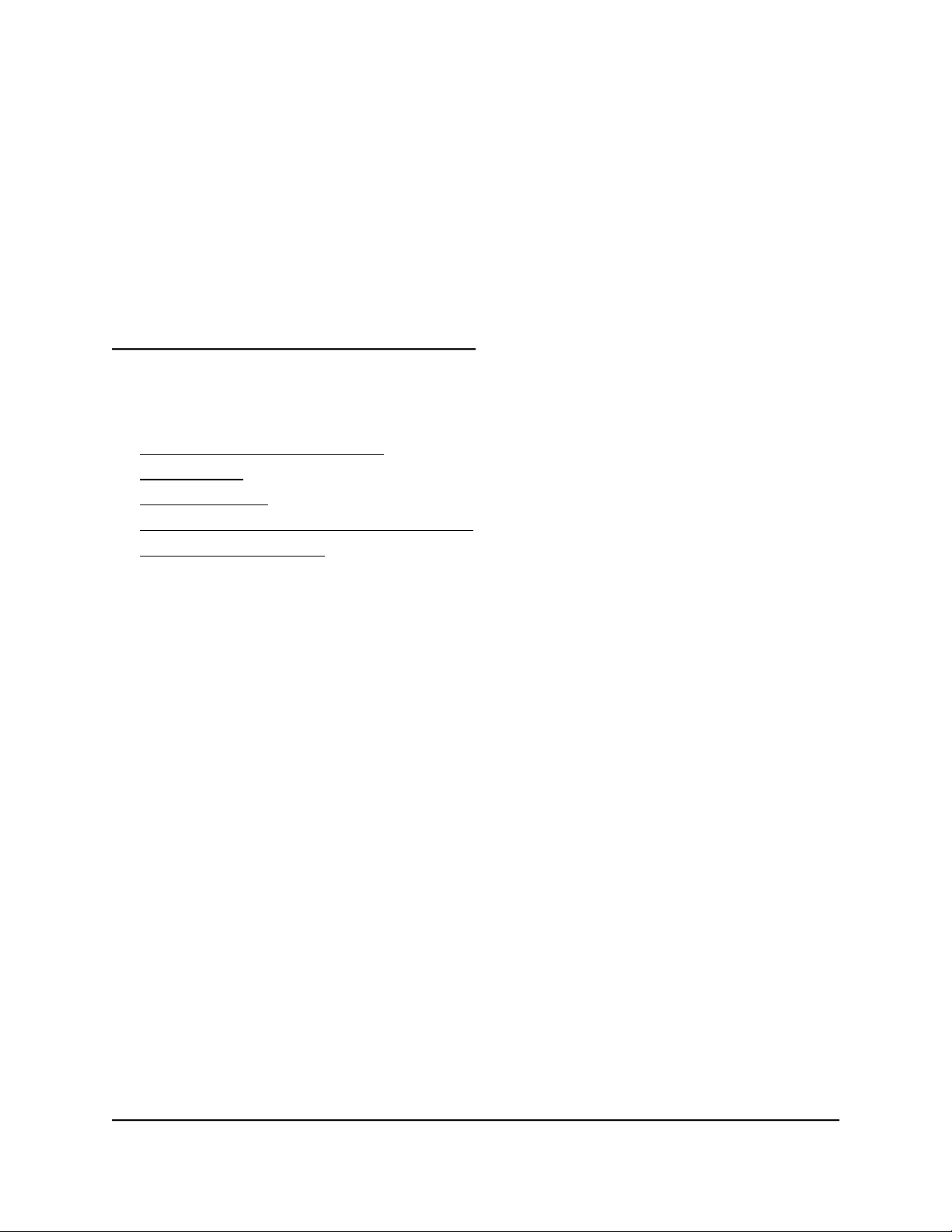
2
Connect to Your Network and Access the Router
This chapter contains the following sections:
• Connect to the Orbi network
• Router label
• Types of logins
• Use a web browser to access the router
• Change the language
14
Page 15
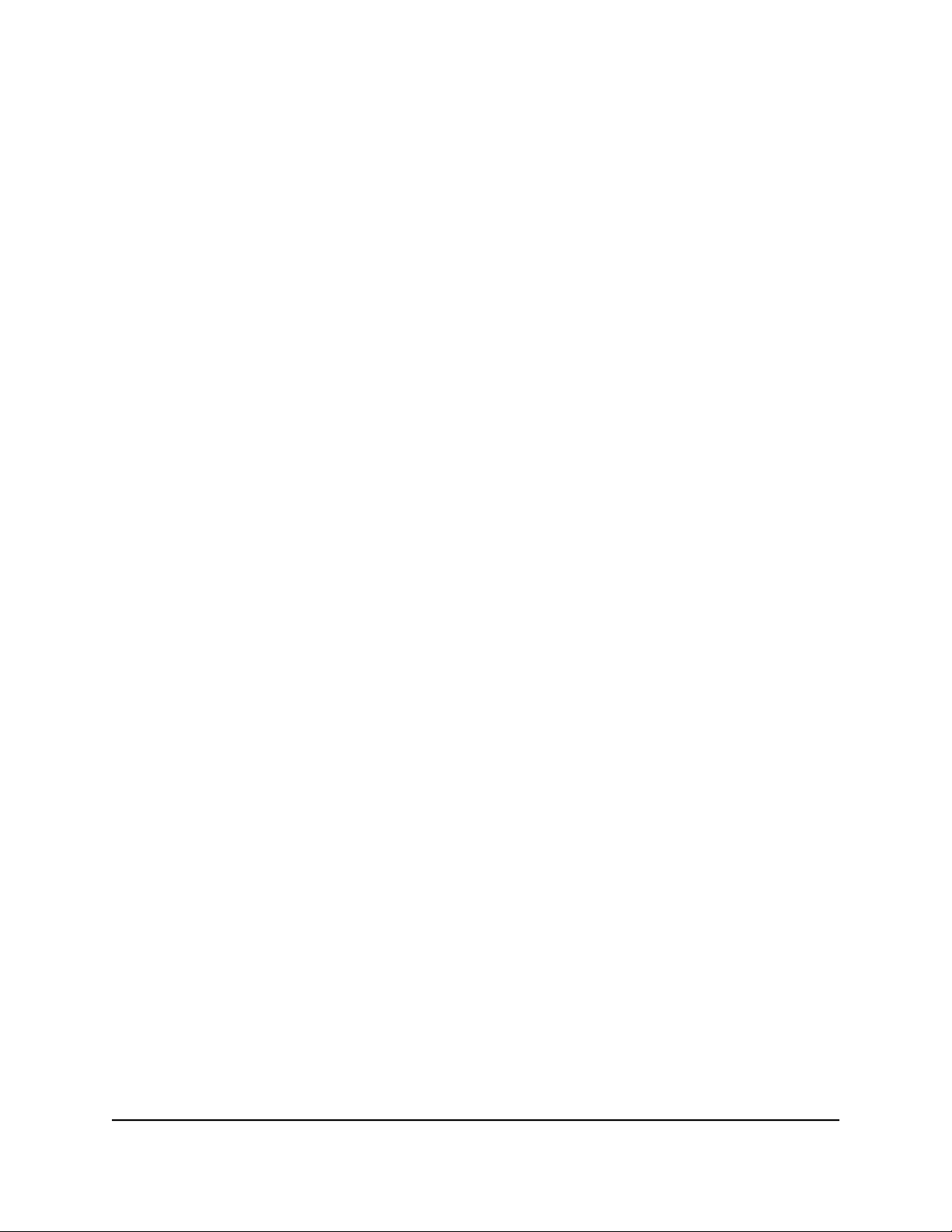
Orbi 4GX Router Model LBR1020
Connect to the Orbi network
You can connect to the Orbi network through a WiFi or wired connection.
In the unlikely situation that you set up your computer to use a static IP address, change
the settings so that it uses Dynamic Host Configuration Protocol (DHCP).
WiFi network
If you’re installing your Orbi router for the first time, you can connect to the router’s WiFi
network by scanning the QR code on your router with the camera app on your mobile
device. To scan the QR code with your camera app, your mobile device must have iOS
version 11 or later or Android version 10 or later.
You can also manually find and select the Orbi router’s WiFi network from your
WiFi-enabled computer or mobile device.
To find, select, and join the WiFi Orbi WiFi network:
1. Make sure that the router is receiving power (its Power LED is lit).
2.
On your WiFi-enabled computer or mobile device, find and select the WiFi network.
The WiFi network name is on the router label.
Note: If you bought a satellite, the default WiFi network name for the satellite is
different from the default WiFi network name for the router.
3. Join the WiFi network and enter the WiFi password.
The password is on the router label.
Your WiFi-enabled computer or mobile device connects to the WiFi network.
Wired connection
You can connect your computer to the router using an Ethernet cable and join the
router’s local area network (LAN). The computer must have an Ethernet port.
To connect your computer to the router with an Ethernet cable:
1. Make sure that the router is receiving power (its Power LED is lit).
2. Connect an Ethernet cable to an Ethernet port on your computer.
3.
Connect the other end of the Ethernet cable to one of the router’s Ethernet ports.
Your computer connects to the local area network (LAN). A message might display
on your computer screen to notify you that an Ethernet cable is connected.
User Manual15Connect to Your Network and
Access the Router
Page 16
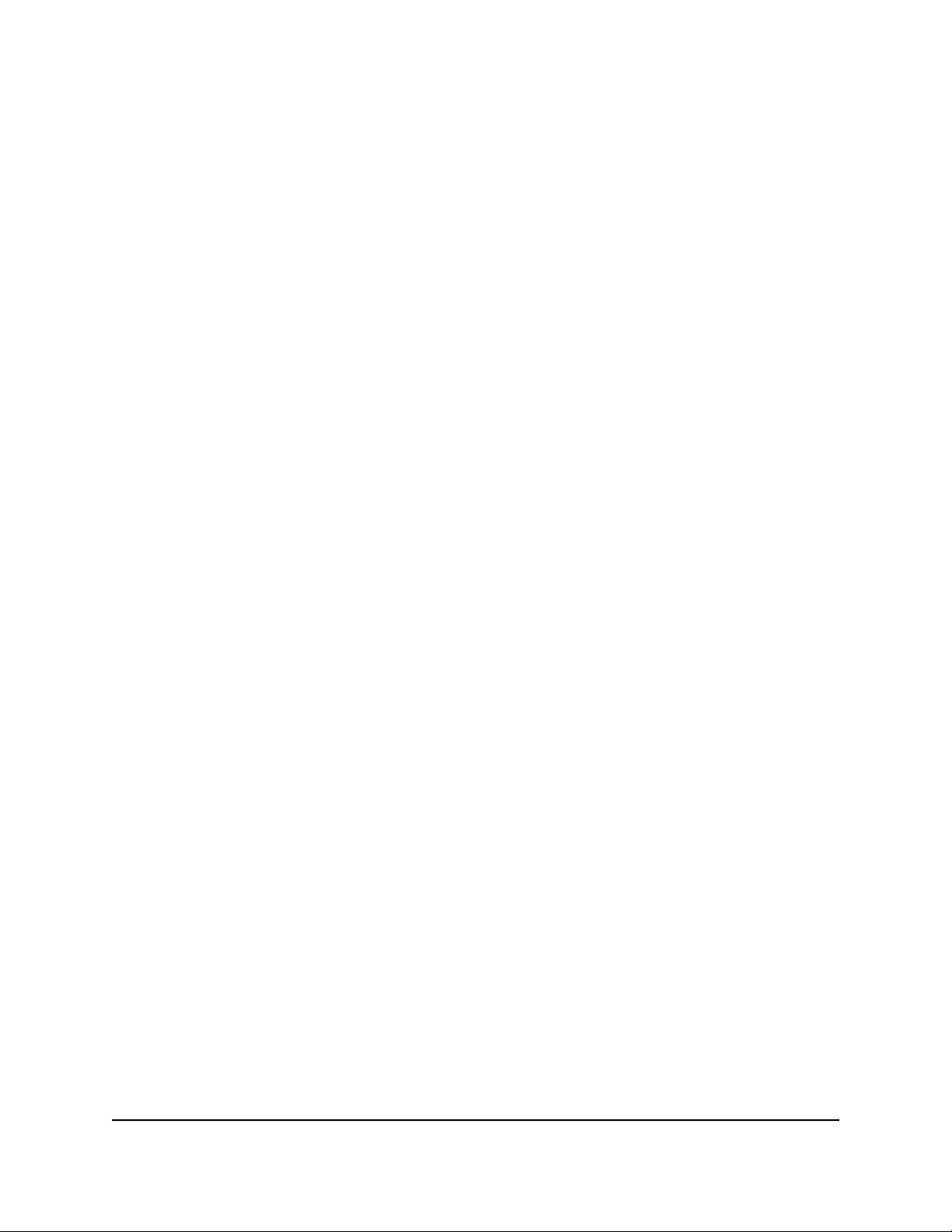
Orbi 4GX Router Model LBR1020
WiFi connection using WPS
You can connect to the router’s WiFi network with Wi-Fi Protected Setup (WPS) or you
can find and select the WiFi network.
To use WPS to connect to the WiFi network:
1. Make sure that the router is receiving power (its Power LED is lit).
2.
Check the WPS instructions for your computer or WiFi device.
3. Press the Sync button on the router.
4. Within two minutes, on your WiFi-enabled computer or mobile device, press its WPS
button or follow its instructions for WPS connections.
Your computer or mobile device connects to the WiFi network.
Router label
The router label shows the login information, the WiFi network name and password,
the router’s MAC address, and the router’s serial number.
Types of logins
Separate types of logins serve different purposes. It is important that you understand
the differences so that you know which login to use when.
Types of logins:
Mobile broadband service login. The login information that your LTE provider
•
gave you logs you in to your mobile broadband network Internet service. Your LTE
provider gave you this login information in an email, a letter, or in some other way.
If you cannot find this login information, contact your LTE provider.
Wired Internet service login. The login that your Internet service provider (ISP)
•
gave you logs you in to your wired Internet service. Your service provider gave you
this login information in an email, a letter, or in some other way. If you cannot find
this login information, contact your service provider.
WiFi network key or password. Your router is preset with a WiFi network name
•
(SSID) and password for WiFi client access. This information is on the router label.
Orbi app login. Your NETGEAR account credentials that log you in to the Orbi app.
•
Router login. The password that logs you in to the router web interface from a web
•
browser as admin.
User Manual16Connect to Your Network and
Access the Router
Page 17
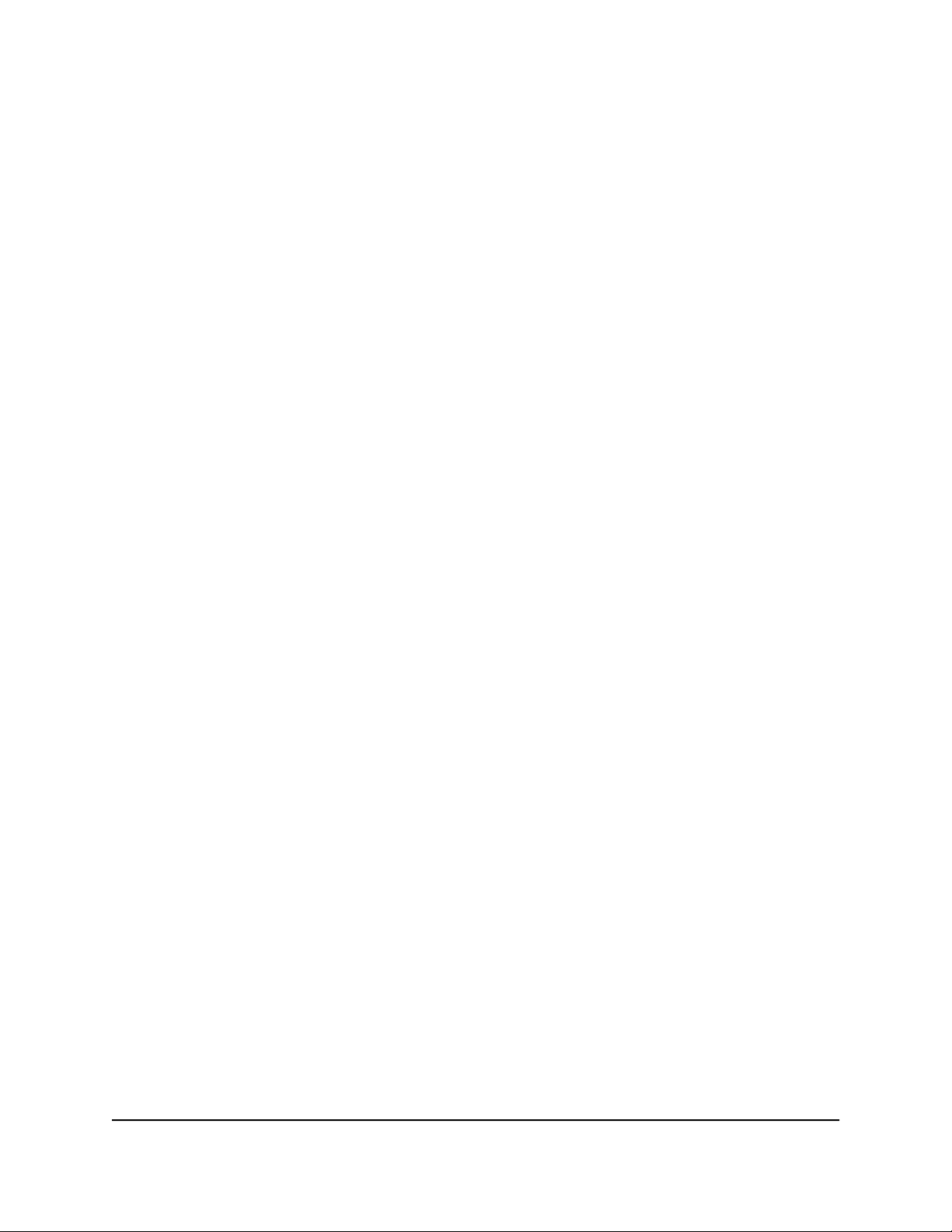
Orbi 4GX Router Model LBR1020
Use a web browser to access the router
When you connect to the network (either with WiFi or with an Ethernet cable), you can
use a web browser to access the router to view or change its settings. The first time you
access the router, the NETGEAR installation assistant automatically checks to see if your
router can connect to your Internet service.
Use the automatic Internet setup option
Whether you use a mobile broadband connection or a wired Internet connection, you
can set up your router automatically. You can also use a web browser to access the
router and set up your router manually.
Before you start the setup process, get your LTE provider information, or if you use a
wired Internet connection, your ISP information. Make sure that the computers and
devices in the network use the settings described here.
When your Internet service starts, your LTE provider or wired Internet service provider
(ISP) typically gives you all the information needed to connect to the Internet. For wired
DSL service, you might need the following information to set up your router:
The ISP configuration information for your DSL account
•
ISP login name and password
•
Fixed or static IP address settings (special deployment by ISP; this setting is rare)
•
If you cannot locate this information, ask your DSL provider for the information. When
your Internet connection is working, you no longer need to launch an ISP login program
on your computer to access the Internet. When you start an Internet application, your
router automatically logs you in.
Installation and basic setup takes about 15 minutes to complete.
To automatically set up your router:
1. Power on your router.
2. Make sure that your WiFi-enabled computer or mobile device is connected to the
router over WiFi with the preset security settings listed on the label or with an Ethernet
cable.
3. Launch a web browser.
Access the Router
User Manual17Connect to Your Network and
Page 18

Orbi 4GX Router Model LBR1020
The page that displays depends on whether you accessed the router web interface
before:
The first time that you set up the Internet connection for your router, the browser
•
goes to orbilogin.com, and the Orbi login page displays.
If you already set up the Internet connection, enter orbilogin.com in the address
•
field for your browser to start the installation process.
4. Follow the onscreen instructions.
The router connects to the Internet.
5.
If the browser does not display the web page, do the following:
Make sure that the computer or mobile device is connected to the router, either
•
over WiFi or to one of the LAN Ethernet ports.
Make sure that the router is receiving power, and that its Power LED is lit.
•
Close and reopen the browser or clear the browser cache.
•
Browse to orbilogin.com.
•
If the computer is set to a static or fixed IP address (this setting is uncommon),
•
change it to obtain an IP address automatically from the router.
6.
If the router does not connect to the Internet, do the following:
a. Review your settings.
b. Make sure that you selected the correct options and typed everything correctly.
c. Make sure that the nano SIM card is installed correctly.
d.
Contact your LTE provider or wired Internet provider to verify that your account
is active and that you are using the correct configuration information.
e. Read Troubleshoot the mobile broadband Internet connection on page 155 or
You cannot access the Internet on page 158.
If problems persist, register your NETGEAR product and contact NETGEAR
technical support.
Log in to the Orbi router web interface
When you log in to the Orbi, the browser displays the router web interface. You can
use the router web interface to change the router or satellite settings.
User Manual18Connect to Your Network and
Access the Router
Page 19
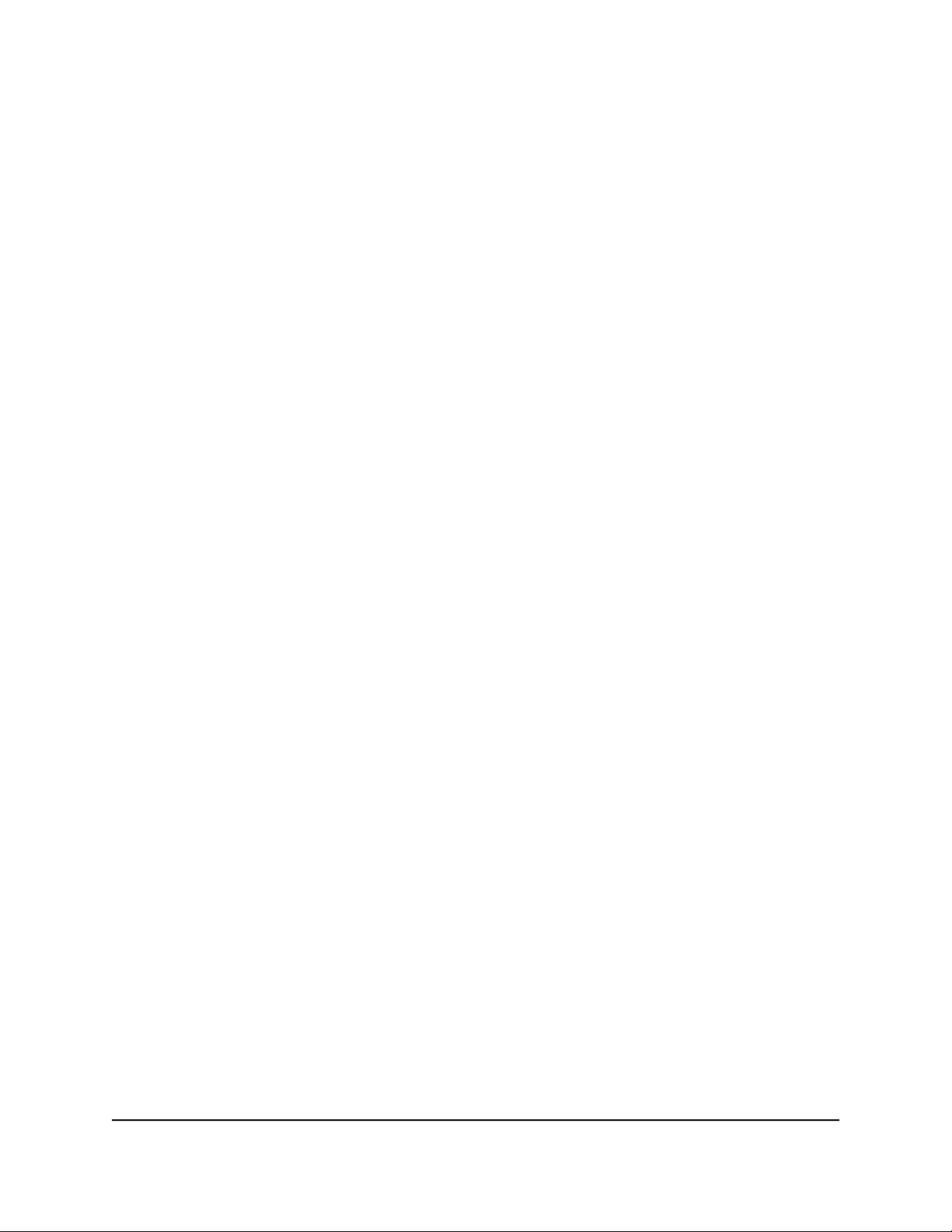
Orbi 4GX Router Model LBR1020
To log in to your Orbi:
1.
Launch a web browser from a computer or mobile device that is connected to your
Orbi network.
2. Enter orbilogin.com.
A login window opens.
3. Enter the router admin user name and password.
The user name is admin. The password is the one that you specified the first time
that you logged in. The user name and password are case-sensitive.
The BASIC Home page displays.
Change the language
By default, the language is set as Auto.
To change the language:
1.
Launch a web browser from a computer or mobile device that is connected to your
Orbi network.
2. Enter orbilogin.com.
A login window opens.
3. Enter the router admin user name and password.
The user name is admin. The password is the one that you specified the first time
that you logged in. The user name and password are case-sensitive.
The BASIC Home page displays.
4.
In the upper right corner, select a language from the menu.
5.
When prompted, click the OK button to confirm this change.
The page refreshes with the language that you selected.
Access the Router
User Manual19Connect to Your Network and
Page 20
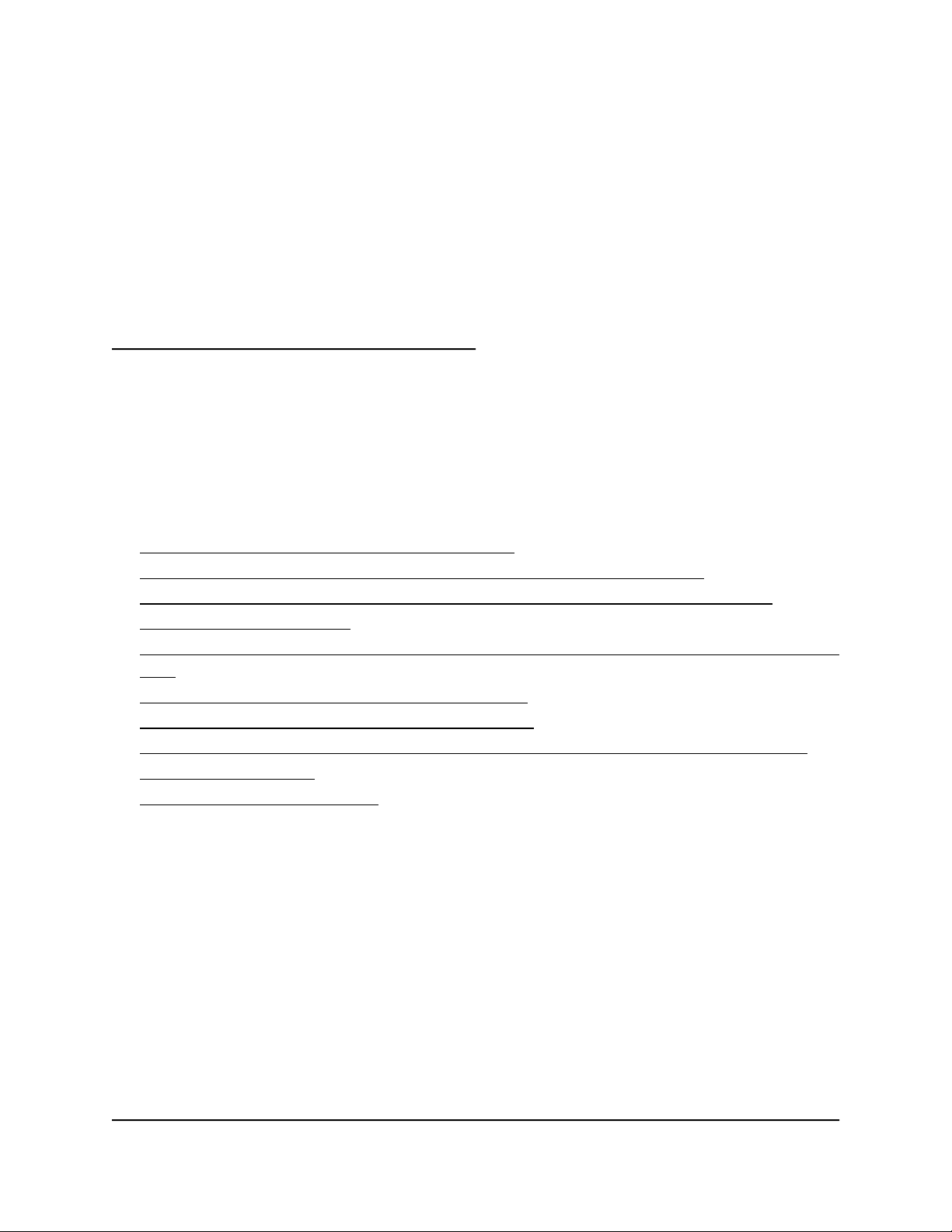
3
Manage the Mobile Broadband Connection
Usually, the quickest way to set up the router to use your mobile broadband Internet
connection is to allow Orbi to detect the mobile broadband Internet connection when
you first access the router with a web browser. You can also customize or manually
specify your mobile broadband Internet connection settings.
This chapter contains the following sections:
• Internet connection over mobile broadband
• Orbi features that do not apply to a mobile broadband connection
• Use the Setup Wizard to detect the mobile broadband Internet connection
• Set up automatic failover
• Change the Internet connection mode to wired Internet only or mobile broadband
only
• Change the LTE provider’s access point name
• Change the mobile broadband network mode
• Configure the mobile broadband PDP, authentication method, and credentials
• Enter the PIN or PUK
• Change the roaming setting
20
Page 21
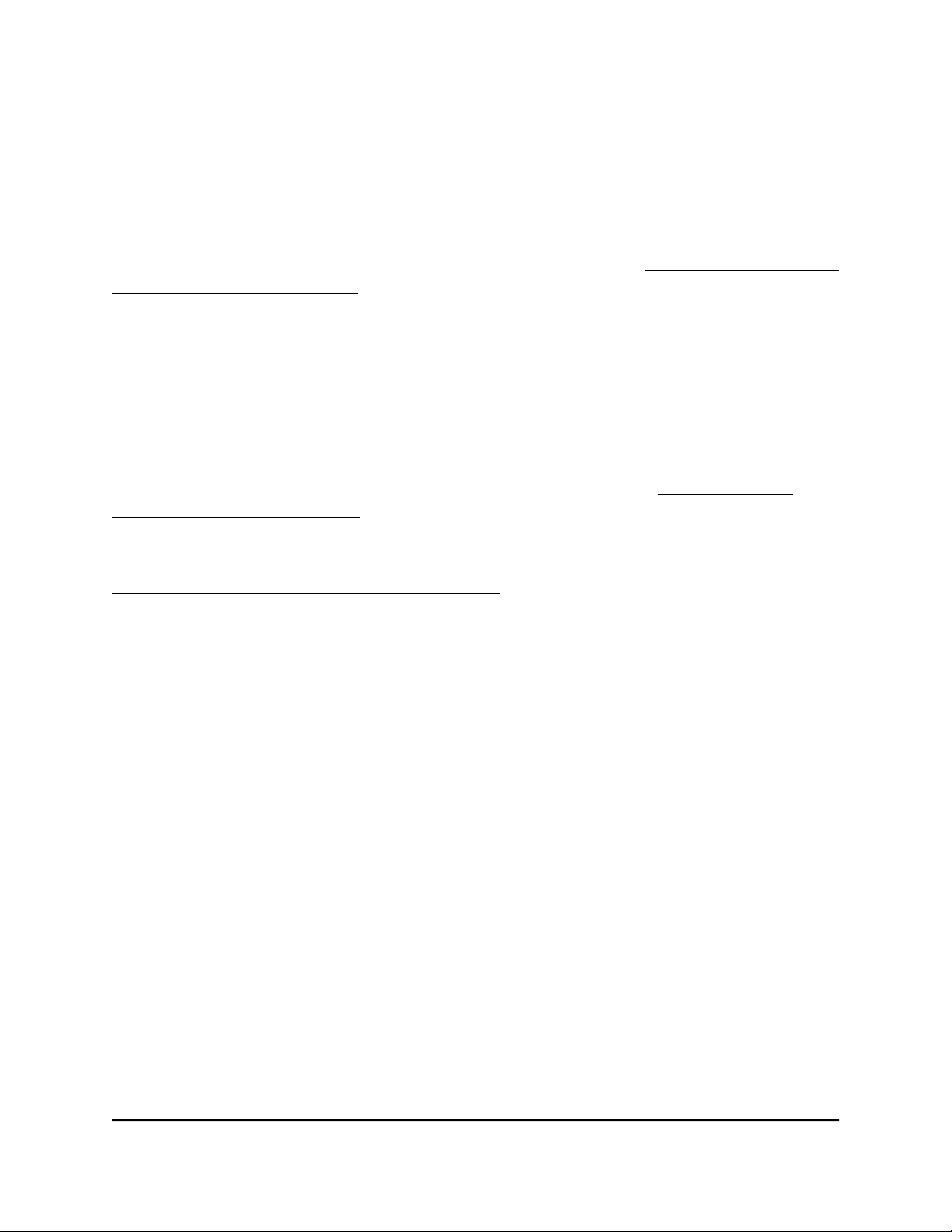
Orbi 4GX Router Model LBR1020
Internet connection over mobile broadband
By default, when the router powers up with a nano SIM card installed, and if you did not
configure mobile broadband as a backup connection only, the router automatically
searches for and connects to your LTE provider’s mobile broadband network. This
process might take several minutes. For more information, see Connect your router to
a mobile broadband network on page ?. The nano SIM card that is installed determines
the mobile broadband network to which the router connects.
Note: Even though the router might connect to the mobile broadband network of the
same LTE provider each time that you start the router, the type of mobile broadband
service (LTE, 4G, or 3G) to which the router connects might differ.
If the router does not automatically connect to the mobile broadband network, the Ring
LED lights solid magenta, and you might need to contact your LTE provider to get the
Access Point Name (APN) to which the router must connect (see Change the LTE
provider’s access point name on page 24).
If you do not want the router to connect automatically to the mobile broadband network,
change the default autoconnect option (see Change the Internet connection mode to
wired Internet only or mobile broadband only on page 23).
Orbi features that do not apply to a mobile broadband connection
When the router Is using a wired Internet connection, all Orbi features work. Because
of mobile broadband limitations, when the router is using a mobile broadband Internet
connection, the following Orbi features do not work:
Dynamic DNS
•
Port forwarding
•
VLAN bridge
•
AP mode (that is, the router functions an access point only with its default router
•
mode disabled)
The first three features on the list work only if the router’s IP address is a public IP address.
However, with a mobile broadband connection, your LTE provider assigns the router a
private IP address. The AP mode feature does not work with a mobile broadband
connection because the router cannot receive an IP address if its router features are
disabled.
User Manual21Manage the Mobile Broadband
Connection
Page 22
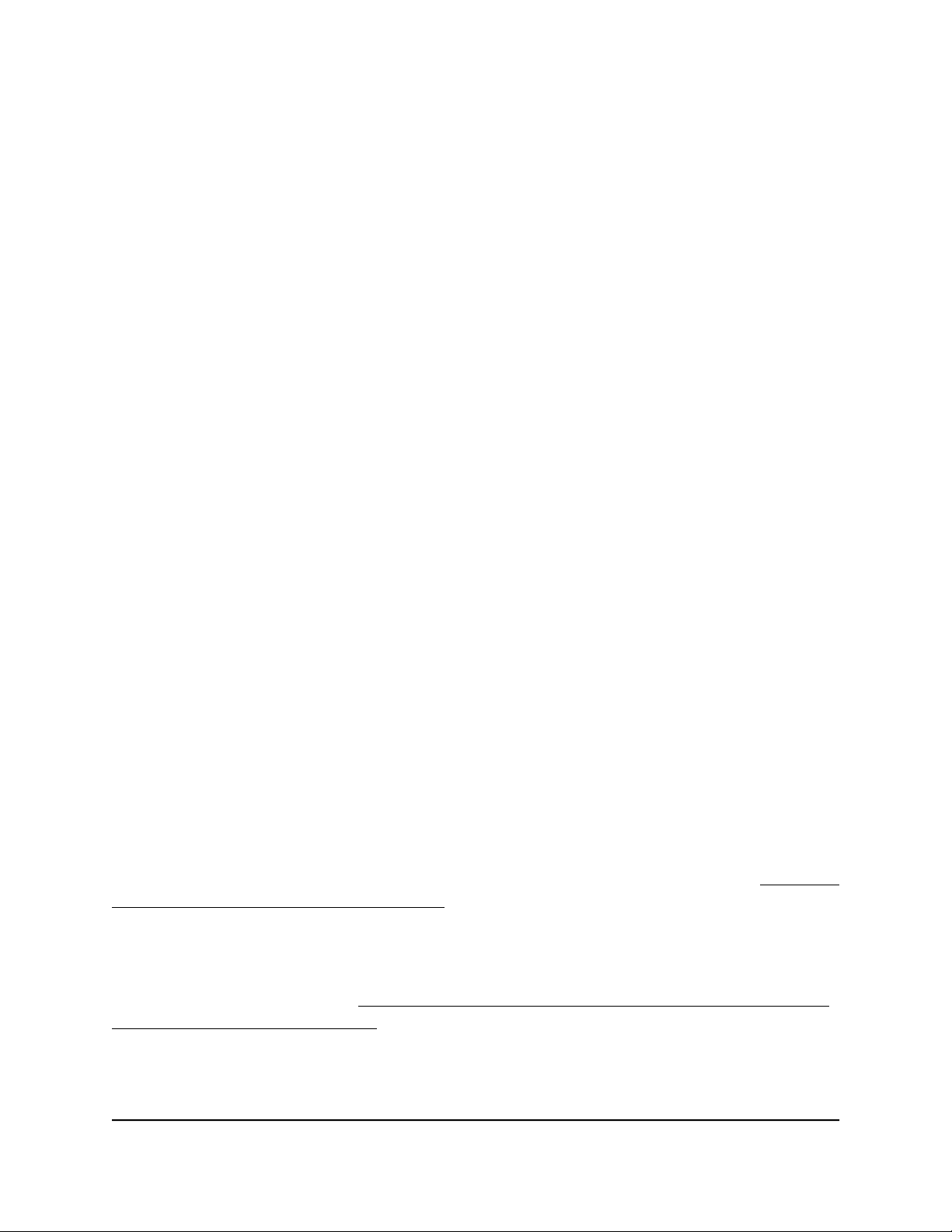
Orbi 4GX Router Model LBR1020
Use the Setup Wizard to detect the mobile broadband Internet connection
You can use the Setup Wizard to detect your mobile broadband Internet connection
settings and automatically set up your router.
To use the Setup Wizard to detect the mobile broadband Internet connection:
1.
Launch a web browser from a computer or mobile device that is connected to your
Orbi network.
2. Enter orbilogin.com.
A login window opens.
3. Enter the admin user name and password.
The user name is admin. The password is the one that you specified the first time
that you logged in. The user name and password are case-sensitive.
The BASIC Home page displays.
4. Select ADVANCED > Setup Wizard.
The Setup Wizard page displays.
5. Select the Yes radio button.
6. Click the Next button.
The Setup Wizard searches your mobile broadband Internet connection to determine
your LTE provider configuration and checks your operation mode.
Set up automatic failover
The router can use a wired Internet connection with automatic failover support so that
you can connect the router to an existing DSL, cable, or fiber-optic modem (see Optional:
Connect your router to a wired modem on page ?). If the wired Internet connection
goes down, the router can automatically and seamlessly switch over to the backup
Internet connection over the mobile broadband network for continuous connectivity.
If you change the Internet connection mode to either wired Internet connection only or
mobile broadband only (see Change the Internet connection mode to wired Internet
only or mobile broadband only on page 23), the router does not provide failover.
Connection
User Manual22Manage the Mobile Broadband
Page 23
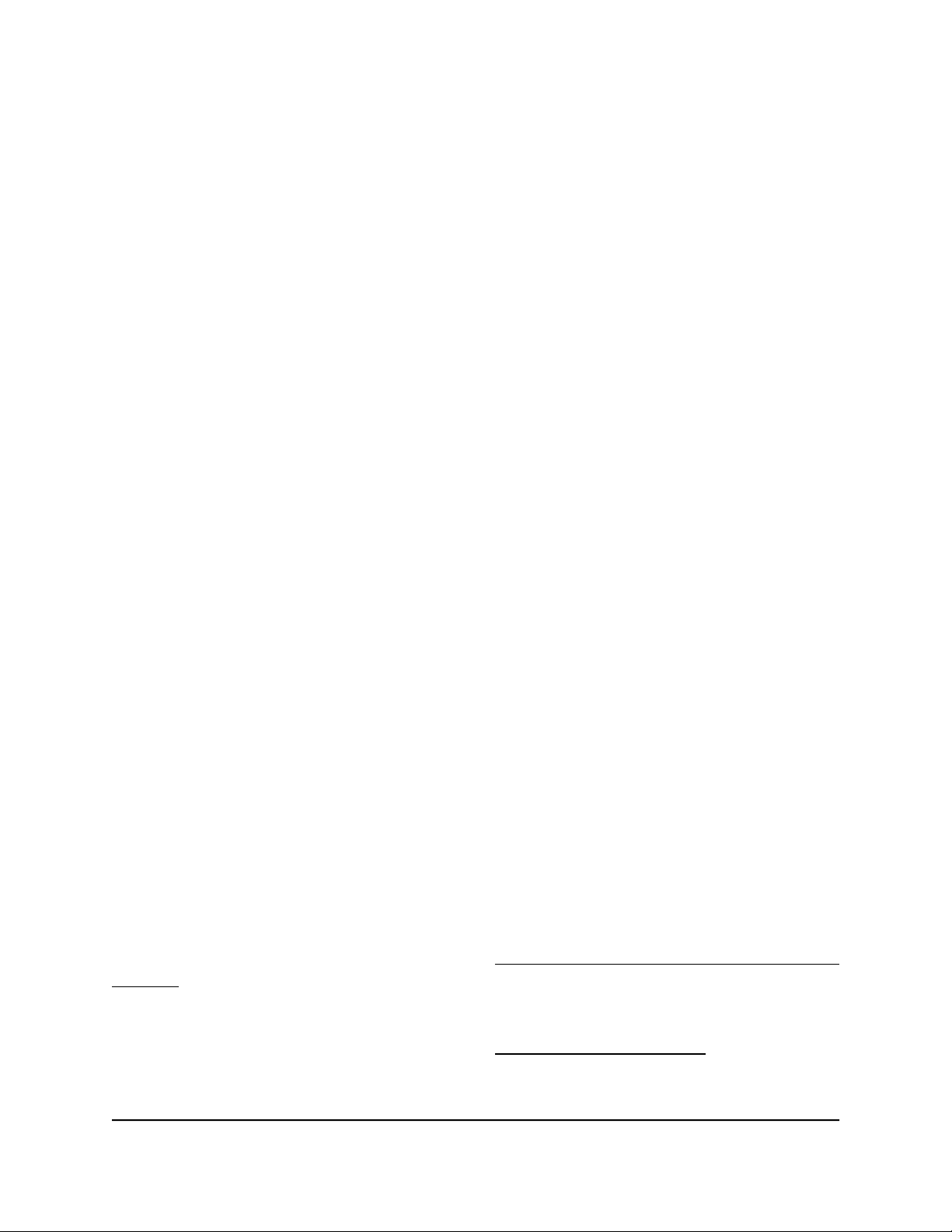
Orbi 4GX Router Model LBR1020
To set up automatic failover:
1.
Launch a web browser from a computer or mobile device that is connected to your
Orbi network.
2. Enter orbilogin.com.
A login window opens.
3. Enter the admin user name and password.
The user name is admin. The password is the one that you specified the first time
that you logged in. The user name and password are case-sensitive.
The BASIC Home page displays.
4. Select ADVANCED > Setup > Internet Setup > Mobile Broadband Settings.
The Mobile Broadband Settings page displays.
By default, the Internet connection mode is to always use a mobile broadband
Internet connection. That is, the selection from the Internet Connection Mode menu
is Always use 3G/4G mobile connection.
5. From the Internet Connection Mode menu, select Use WAN Ethernet with mobile
as back up in case of failure.
The router uses a wired Internet connection by default and fails over to mobile
broadband only if the wired Internet connection is down.
6. Click the Apply button.
Your settings are saved.
Change the Internet connection mode to wired Internet only or mobile broadband only
By default, the Internet connection mode is to always use a mobile broadband Internet
connection.
If you set up a wired Internet connection (see Optional: Connect your router to a wired
modem on page ?), you can change the Internet connection mode to a wired Internet
connection only. After you do so, you can also change it back to a mobile broadband
connection only. The router can also support a wired Internet connection with automatic
failover to a mobile broadband network (see Set up automatic failover on page 22).
Connection
User Manual23Manage the Mobile Broadband
Page 24
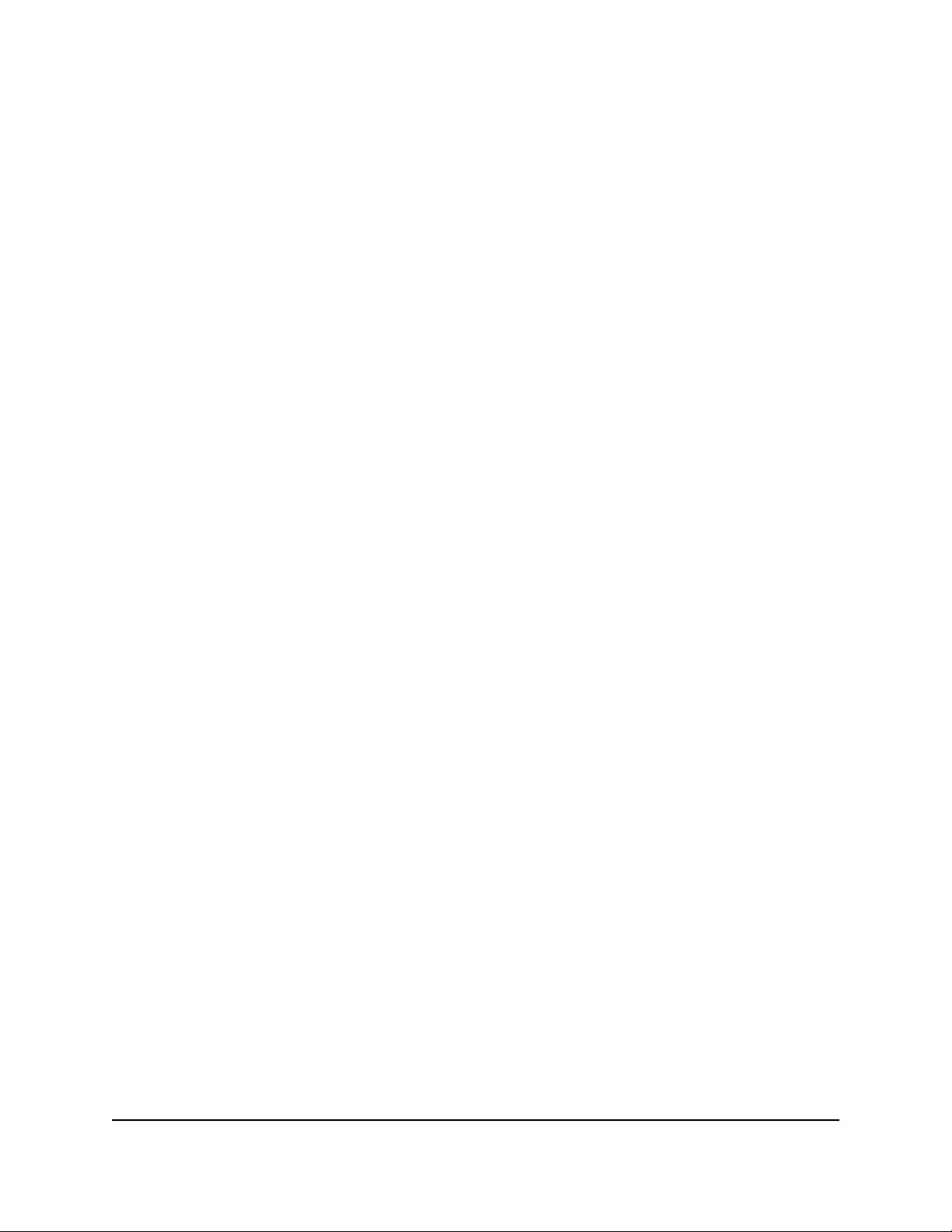
Orbi 4GX Router Model LBR1020
To change the Internet connection mode to wired Internet only or mobile
broadband only:
1.
Launch a web browser from a computer or mobile device that is connected to your
Orbi network.
2. Enter orbilogin.com.
A login window opens.
3. Enter the admin user name and password.
The user name is admin. The password is the one that you specified the first time
that you logged in. The user name and password are case-sensitive.
The BASIC Home page displays.
4. Select ADVANCED > Setup > Internet Setup > Mobile Broadband Settings.
The Mobile Broadband Settings page displays.
5.
From the Internet Connection Mode menu, select one of the following:
Always use 3G/4G mobile connection. The router uses the mobile broadband
•
connection only. Even if you connect the router to a wired modem, the router
does not use the wired Internet connection. This is the default selection.
Disable 3G/4G connection. The router does not use the mobile broadband
•
connection. If you connect the router to a wired modem, the router uses the wired
Internet connection only.
6. Click the Apply button.
Your settings are saved.
Change the LTE provider’s access point name
By default, the router detects the LTE provider’s access point name (APN) when it
connects to the mobile broadband network. You only need to change your LTE provider’s
APN if the router cannot connect to your provider’s mobile broadband. After you contact
your provider, enter the APN that your provider gives you.
To change the provider’s APN:
1.
Launch a web browser from a computer or mobile device that is connected to your
Orbi network.
2. Enter orbilogin.com.
User Manual24Manage the Mobile Broadband
Connection
Page 25
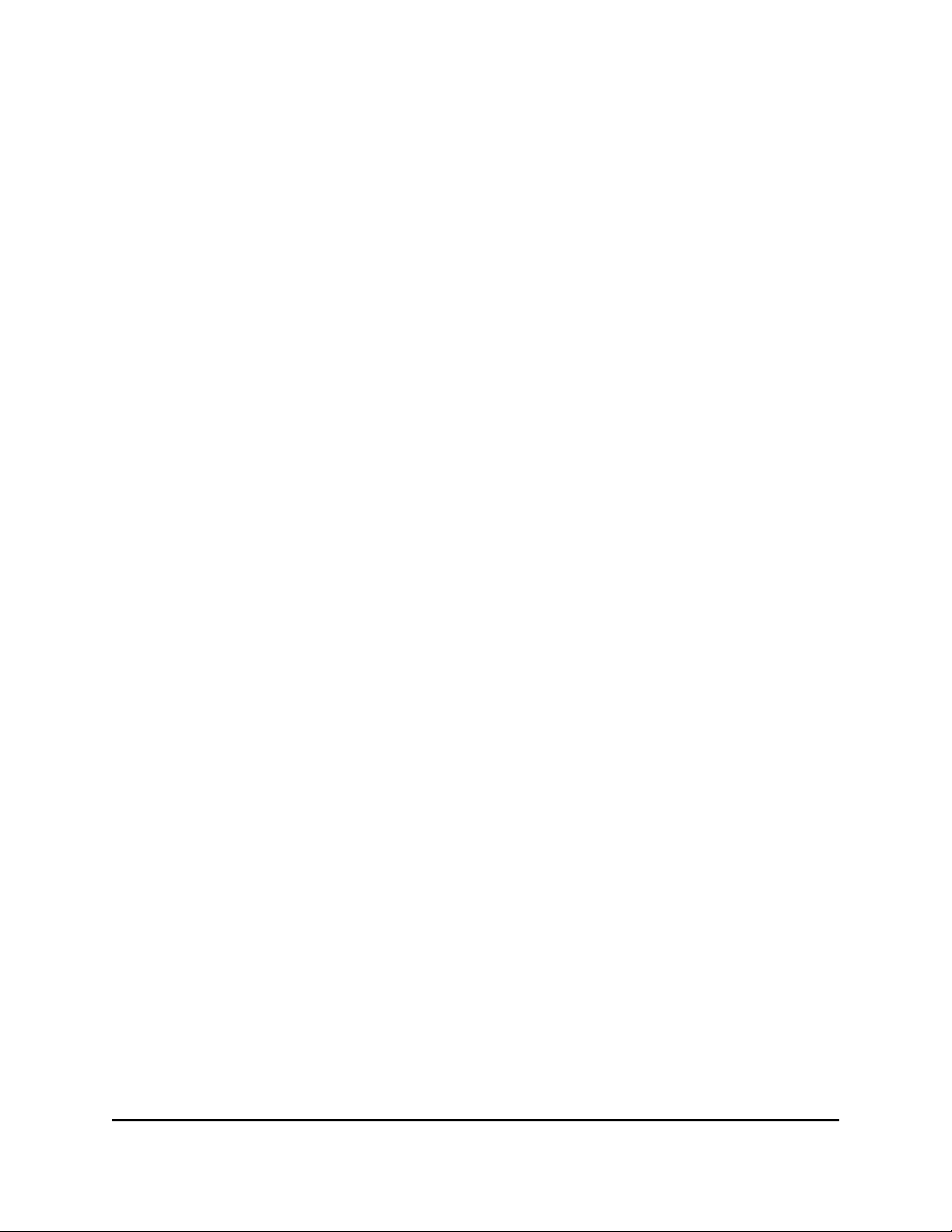
Orbi 4GX Router Model LBR1020
A login window opens.
3. Enter the admin user name and password.
The user name is admin. The password is the one that you specified the first time
that you logged in. The user name and password are case-sensitive.
The BASIC Home page displays.
4. Select ADVANCED > Setup > Internet Setup > Mobile Broadband Settings.
The Mobile Broadband Settings page displays.
5.
In the APN field, enter the APN that your provider gave you.
6. Click the Apply button.
Your settings are saved.
Your router tries to connect to the mobile broadband network using the new APN.
This process might take up to 10 minutes.
Change the mobile broadband network mode
By default, the mobile broadband network mode is automatic, which lets the router
connect to either the LTE provider’s 4G or 3G network band. In some situations, you
might want to set the network mode to either the 4G or 3G band.
To change the mobile broadband network mode:
1.
Launch a web browser from a computer or mobile device that is connected to your
Orbi network.
2. Enter orbilogin.com.
A login window opens.
3. Enter the admin user name and password.
The user name is admin. The password is the one that you specified the first time
that you logged in. The user name and password are case-sensitive.
The BASIC Home page displays.
4. Select ADVANCED > Setup > Internet Setup > Mobile Broadband Settings.
The Mobile Broadband Settings page displays.
5.
From the Network mode menu, select one of the following:
4G. The router uses the 4G band only and does not connect to the 3G band.
•
User Manual25Manage the Mobile Broadband
Connection
Page 26

Orbi 4GX Router Model LBR1020
3G. The router uses the 3G band only and does not connect to the 4G band.
•
By default, the selection from the menu is Automatic (4G or 3G).
6. Click the Apply button.
Your settings are saved.
Configure the mobile broadband PDP, authentication method, and credentials
Whether you need to configure the mobile broadband packet data protocol (PDP),
authentication method, and credentials depends on the mobile broadband network
requirements of your LTE provider.
IMPORTANT: For these settings, follow the directions of your LTE provider.
To configure the mobile broadband PDP, authentication method, and credentials:
1.
Launch a web browser from a computer or mobile device that is connected to your
Orbi network.
2. Enter orbilogin.com.
A login window opens.
3. Enter the admin user name and password.
The user name is admin. The password is the one that you specified the first time
that you logged in. The user name and password are case-sensitive.
The BASIC Home page displays.
4. Select ADVANCED > Setup > Internet Setup > Mobile Broadband Settings.
The Mobile Broadband Settings page displays.
5.
If the LTE provider requires credentials for the router to connect to the mobile
broadband network, enter the user name and password:
User Name. The user name that your LTE provider gave you.
•
Password. The password that your LTE provider gave you.
•
If you do not know the user name and password for the mobile broadband
connection, contact your LTE provider.
Connection
User Manual26Manage the Mobile Broadband
Page 27
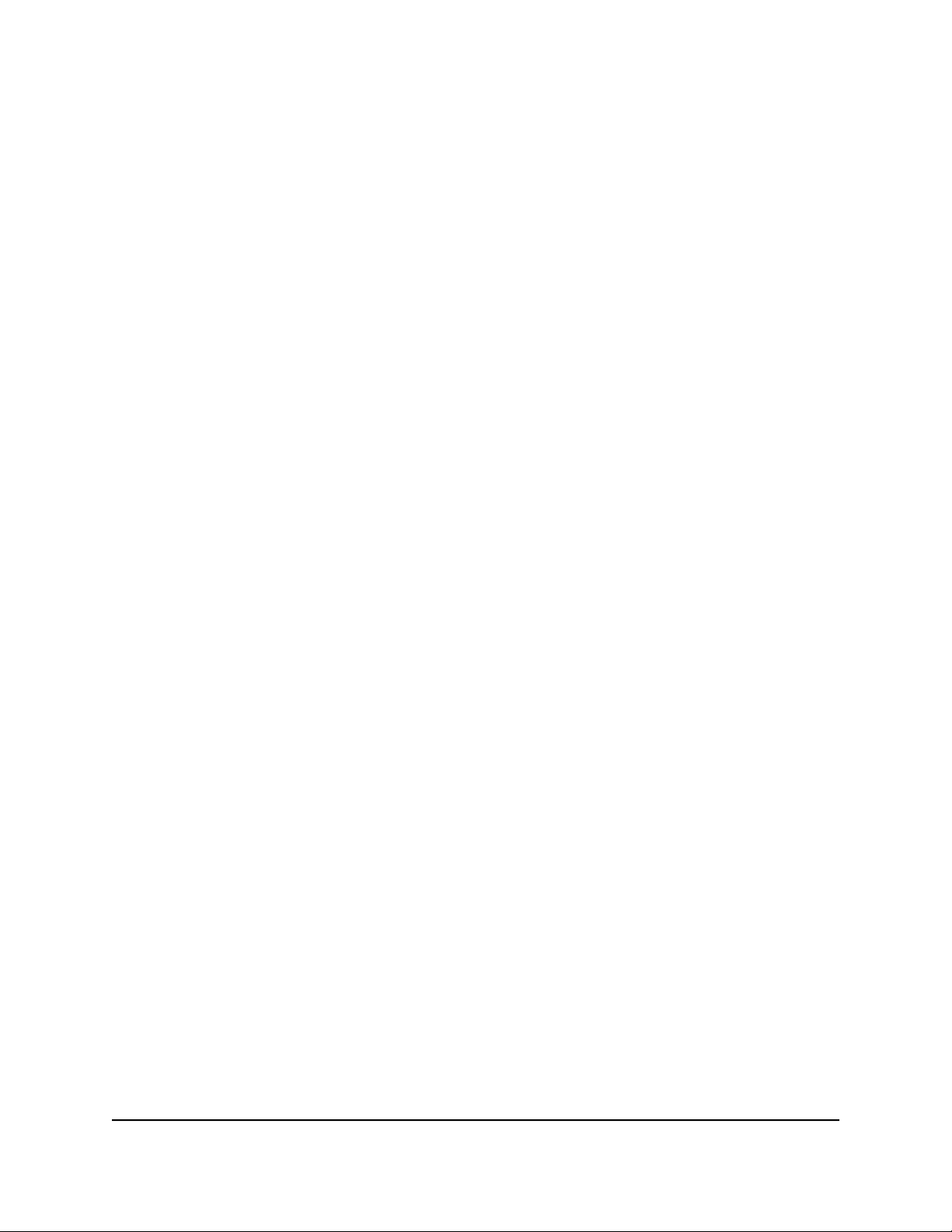
Orbi 4GX Router Model LBR1020
Note: The user name and password for the mobile broadband connection are not
the same as the user name and password to log in to your router.
6.
If the LTE provider requires a specific PDP for the router to connect to the mobile
broadband network, select the PDP from the PDP Type menu:
PDP-IP(IPv4). The mobile broadband network uses IPv4 only.
•
PDP-IPv6. The mobile broadband network uses IPv6 only.
•
PDP-IPv4v6. The mobile broadband network uses either IPv4 or IPv6.
•
7.
If the LTE provider requires a specific authentication method for the router to connect
to the mobile broadband network, select the authentication method from the
Authentication Type menu:
Pap. The mobile broadband network uses Password Authentication Protocol
•
(PAP).
Chap. The mobile broadband network uses Challenge Handshake Authentication
•
Protocol (CHAP).
MsChapV2. The mobile broadband network uses Microsoft CHAP version 2
•
(MS-CHAP v2).
By default, the selection from the menu is None.
8. Click the Apply button.
Your settings are saved.
Enter the PIN or PUK
Many SIM cards require a Personal Identification Number (PIN). Without the PIN, your
router might not be able to connect to the mobile broadband network. If you do not
know your PIN, contact your LTE provider.
Note: Be careful entering the SIM PIN multiple times because you can enter only a
limited number of incorrect PINs before the SIM card is blocked. The number of allowed
attempts depends on the SIM card. If the SIM card is blocked, you must enter the PIN
unlock key (PUK). If you do not know your PUK, contact your LTE provider.
To enter the PIN or PUK:
1.
Launch a web browser from a computer or mobile device that is connected to your
Orbi network.
2. Enter orbilogin.com.
User Manual27Manage the Mobile Broadband
Connection
Page 28
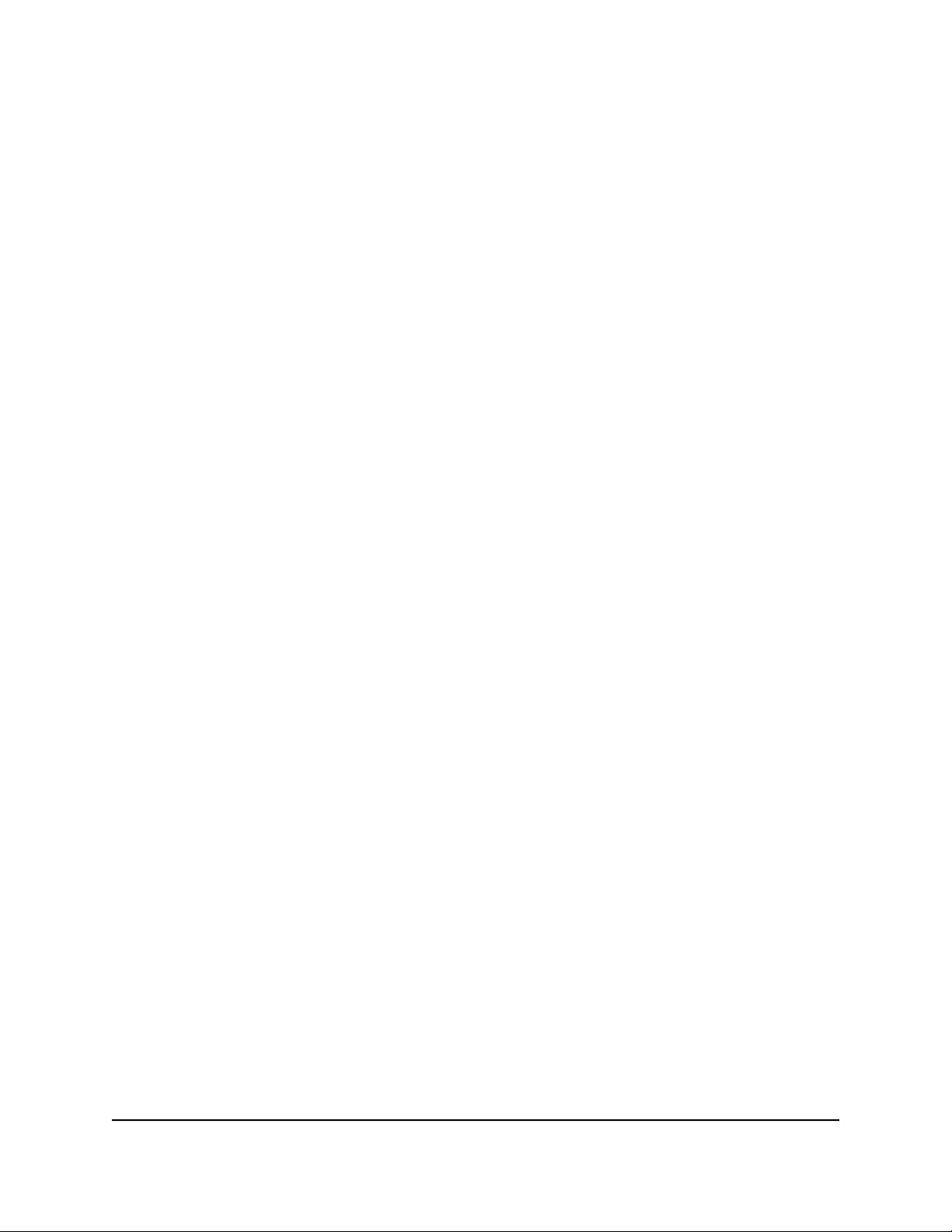
Orbi 4GX Router Model LBR1020
A login window opens.
3. Enter the admin user name and password.
The user name is admin. The password is the one that you specified the first time
that you logged in. The user name and password are case-sensitive.
The BASIC Home page displays.
4. Select ADVANCED > Setup > Internet Setup > Mobile Broadband Settings.
The Mobile Broadband Settings page displays.
5.
Do one or both of the following:
PIN. In the PIN Code field, enter the PIN that you received from your LTE provider.
•
PUK. In the UK Code field, enter the PUK that you received from your LTE
•
provider.
6. Click the Apply button.
Your settings are saved.
Change the roaming setting
For most situations, the roaming setting does not need to be changed. The default
setting is to allow the router to roam. However, if you use the router at different locations,
or you use different SIM cards, you might want to change the roaming setting.
To change the roaming setting:
1.
Launch a web browser from a computer or mobile device that is connected to your
Orbi network.
2. Enter orbilogin.com.
A login window opens.
3. Enter the admin user name and password.
The user name is admin. The password is the one that you specified the first time
that you logged in. The user name and password are case-sensitive.
The BASIC Home page displays.
4. Select ADVANCED > Setup > Internet Setup > Mobile Broadband Settings.
The Mobile Broadband Settings page displays.
5. Clear or select the Roaming automatically check box.
User Manual28Manage the Mobile Broadband
Connection
Page 29
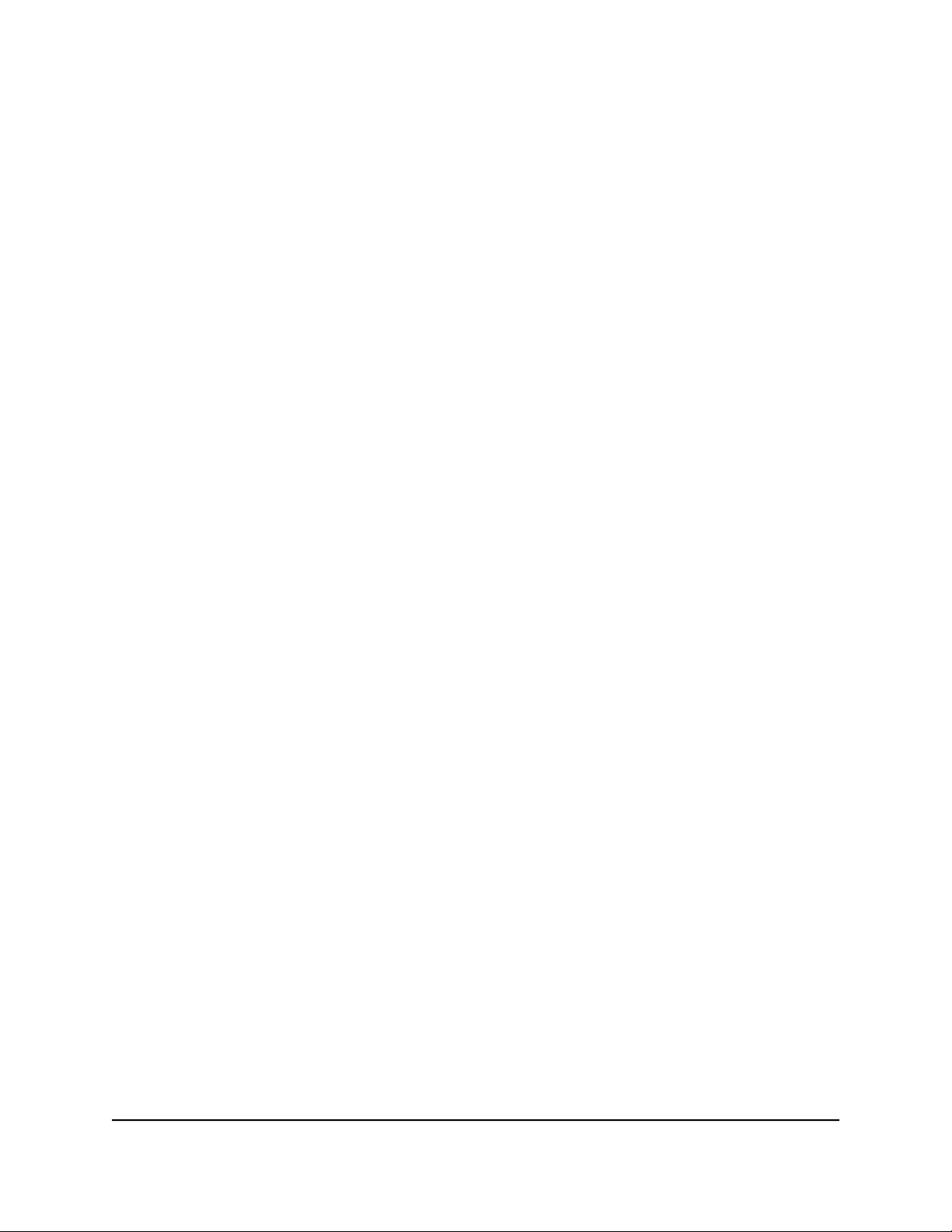
Orbi 4GX Router Model LBR1020
By default, the check box is selected and the router can roam. If you clear the check
box, the router cannot roam.
6. Click the Apply button.
Your settings are saved.
Connection
User Manual29Manage the Mobile Broadband
Page 30
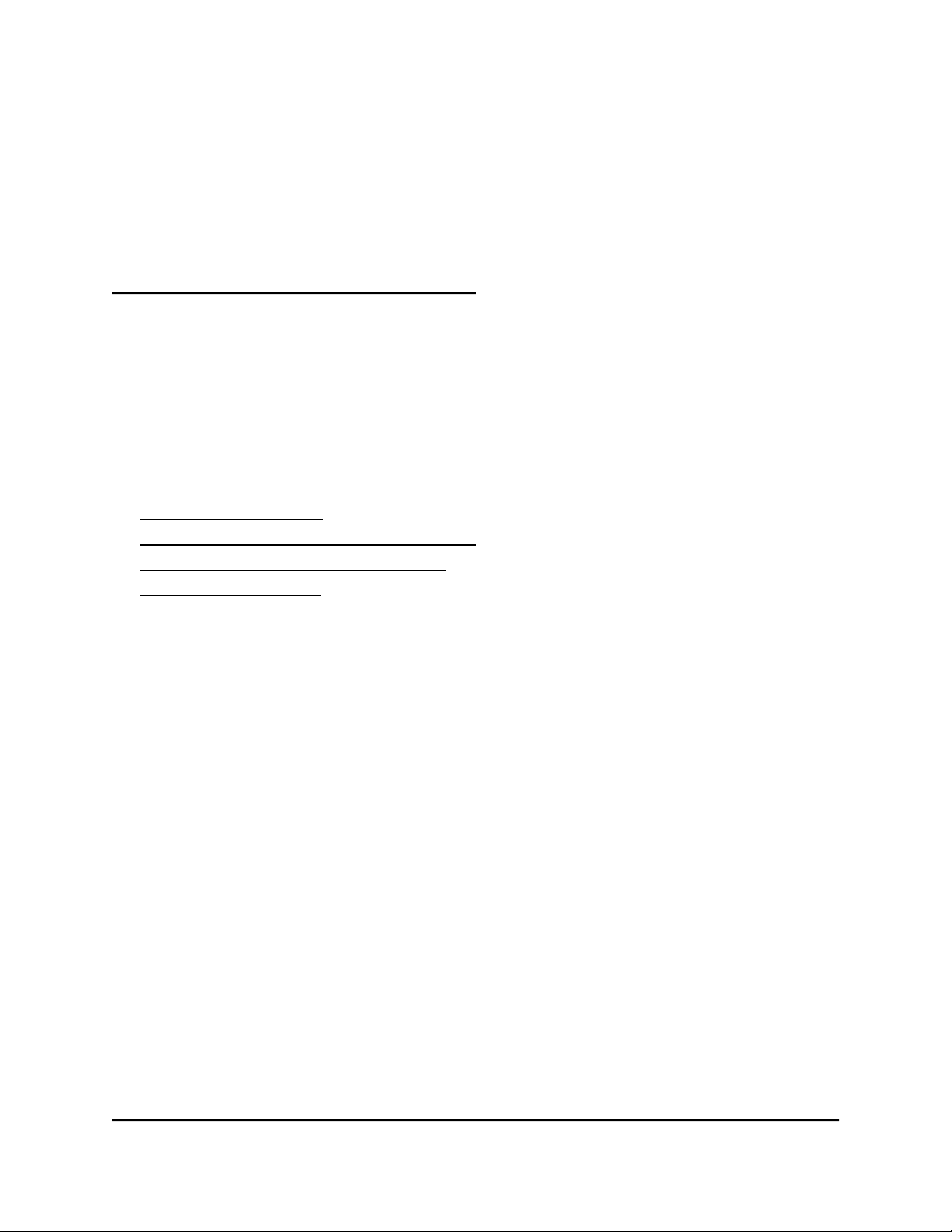
4
Specify the Wired Internet Settings
If you connected your router to a wired modem, you must specify the Internet settings.
Usually, the quickest way to set up the router to use your wired Internet connection is
to allow Orbi to detect the wired Internet connection when you first access the router
with a web browser. You can also customize or manually specify your wired Internet
settings.
This chapter contains the following sections:
• Use the Setup Wizard
• Manually set up the Internet connection
• Manage an IPv6 Internet connection
• Change the MTU size
30
Page 31

Orbi 4GX Router Model LBR1020
Use the Setup Wizard
You can use the Setup Wizard to detect your Internet settings and automatically set up
your router.
To use the Setup Wizard:
1.
Launch a web browser from a computer or mobile device that is connected to your
Orbi network.
2. Enter orbilogin.com.
A login window opens.
3. Enter the admin user name and password.
The user name is admin. The password is the one that you specified the first time
that you logged in. The user name and password are case-sensitive.
The BASIC Home page displays.
4. Select ADVANCED > Setup Wizard.
The Setup Wizard page displays.
5. Select the Yes radio button.
If you select No, you are taken to the Internet Setup page (see Manually set up the
Internet connection on page 31).
6. Click the Next button.
The Setup Wizard searches your Internet connection for servers and protocols to
determine your ISP configuration and checks your operation mode.
Manually set up the Internet connection
You can view or change the router’s Internet connection settings.
Specify an Internet connection without a login
To specify the Internet connection settings:
1.
Launch a web browser from a computer or mobile device that is connected to your
Orbi network.
2. Enter orbilogin.com.
A login window opens.
User Manual31Specify the Wired Internet
Settings
Page 32

Orbi 4GX Router Model LBR1020
3. Enter the admin user name and password.
The user name is admin. The password is the one that you specified the first time
that you logged in. The user name and password are case-sensitive.
The BASIC Home page displays.
4. Select Internet.
The Internet Setup page.
5. Leave the Does your Internet connection require a login No radio button selected.
6.
If your Internet connection requires an account name or host name, type it in the
Account Name (If Required) field.
7.
If your Internet connection requires a domain name, type it in the Domain Name (If
Required) field.
For the other sections in this page, the default settings usually work, but you can
change them.
8. Select an Internet IP Address radio button:
Get Dynamically from ISP. Your ISP uses DHCP to assign your IP address. Your
•
ISP automatically assigns these addresses.
Use Static IP Address. Enter the IP address, IP subnet mask, and the gateway IP
•
address that your ISP assigned. The gateway is the ISP router to which your router
connects.
9. Select a Domain Name Server (DNS) Address radio button:
Get Automatically from ISP. Your ISP uses DHCP to assign your DNS servers.
•
Your ISP automatically assigns this address.
Use These DNS Servers. If you know that your ISP requires specific servers, select
•
this option. Enter the IP address of your ISP’s primary DNS server. If a secondary
DNS server address is available, enter it also.
10. Select a Router MAC Address radio button:
Use Default Address. Use the default MAC address.
•
Use Computer MAC Address. The router captures and uses the MAC address
•
of the computer that you are now using. You must use the one computer that the
ISP allows.
Use This MAC Address. Enter the MAC address that you want to use.
•
11.
In the Vendor Class Identifier String (option 60) field, enter the enter the vendor
class identifier (VCI) string, as indicated by your ISP.
User Manual32Specify the Wired Internet
Settings
Page 33

Orbi 4GX Router Model LBR1020
If your ISP did not provide you with a VCI string, leave this field blank.
12.
In the Client Identifier String (option 61) field, enter the client identifier (client ID)
string, as indicated by your ISP.
If your ISP did not provide you with a client ID string, leave this field blank.
13. Click the Apply button.
Your settings are saved.
14. Click the Test button to test your Internet connection.
Specify an Internet connection that uses a login
To view or change the basic Internet setup:
1.
Launch a web browser from a computer or mobile device that is connected to your
Orbi network.
2. Enter orbilogin.com.
A login window opens.
3. Enter the admin user name and password.
The user name is admin. The password is the one that you specified the first time
that you logged in. The user name and password are case-sensitive.
The BASIC Home page displays.
4. Select Internet.
The Internet Setup page displays.
5. Select the Does your Internet connection require a login Yes radio button.
The page adjusts.
6. From the Internet Service Provider menu, select the encapsulation method:
The selections are PPPoE, PPTP, or L2TP.
7.
In the Login field, enter the login name your ISP gave you.
This login name is often an email address.
8.
In the Password field, type the password that you use to log in to your Internet
service.
9.
If your ISP requires a service name, type it in the Service Name (if Required) field.
10. From the Connection Mode menu, select Always On, Dial on Demand, or Manually
Connect.
User Manual33Specify the Wired Internet
Settings
Page 34

Orbi 4GX Router Model LBR1020
11.
To change the number of minutes until the Internet login time out, in the Idle Timeout
(In minutes) field, type the number of minutes.
This is how long the router keeps the Internet connection active when no one on the
network is using the Internet connection. A value of 0 (zero) means never log out.
12. Select an Internet IP Address radio button:
Get Dynamically from ISP. Your ISP uses DHCP to assign your IP address. Your
•
ISP automatically assigns these addresses.
Use Static IP Address. Enter the IP address, IP subnet mask, and gateway IP
•
address that your ISP assigned. The gateway is the ISP router to which your router
connects.
13. Select a Domain Name Server (DNS) radio button:
Get Automatically from ISP. Your ISP uses DHCP to assign your DNS servers.
•
Your ISP automatically assigns this address.
Use These DNS Servers. If you know that your ISP requires specific servers, select
•
this option. Enter the IP address of your ISP’s primary DNS server. If a secondary
DNS server address is available, enter it also.
14. Select a Router MAC Address radio button:
Use Default Address. Use the default MAC address.
•
Use Computer MAC Address. The router captures and uses the MAC address
•
of the computer that you are now using. You must use the one computer that the
ISP allows.
Use This MAC Address. Enter the MAC address that you want to use.
•
15. Click the Apply button.
Your settings are saved.
16. Click the Test button to test your Internet connection.
Settings
User Manual34Specify the Wired Internet
Page 35

Orbi 4GX Router Model LBR1020
Manage an IPv6 Internet connection
The router supports many different types of IPv6 Internet connections for which you can
specify the settings manually.
Requirements for entering IPv6 addresses
IPv6 addresses are denoted by eight groups of hexadecimal quartets that are separated
by colons. You can reduce any four-digit group of zeros within an IPv6 address to a
single zero or omit it. The following errors invalidate an IPv6 address:
More than eight groups of hexadecimal quartets
•
More than four hexadecimal characters in a quartet
•
More than two colons in a row
•
Specify IPv6 Internet connections
You can set up an IPv6 Internet connection if the router does not detect it automatically.
To set up an IPv6 Internet connection:
1.
Launch a web browser from a computer or mobile device that is connected to your
Orbi network.
2. Enter orbilogin.com.
A login window opens.
3. Enter the admin user name and password.
The user name is admin. The password is the one that you specified the first time
that you logged in. The user name and password are case-sensitive.
The BASIC Home page displays.
4. Select ADVANCED > Advanced Setup > IPv6.
The IPv6 page displays.
5. From the Internet Connection Type menu, select the IPv6 connection type:
If you are not sure, select Auto Detect so that the router detects the IPv6 type
•
that is in use.
•
Settings
If your Internet connection does not use PPPoE, DHCP, or fixed, but is IPv6, select
Auto Config.
Your Internet service provider (ISP) can provide this information.
User Manual35Specify the Wired Internet
Page 36

For more information about IPv6 Internet connection, see the following sections:
Use auto detection for an IPv6 Internet connection on page 36
•
Use auto configuration for an IPv6 Internet connection on page 37
•
Set up an IPv6 6rd tunnel Internet connection on page 40
•
Set up an IPv6 6to4 tunnel Internet connection on page 39
•
Set up an IPv6 pass-through Internet connection on page 42
•
Set up an IPv6 fixed Internet connection on page 43
•
Set up an IPv6 DHCP Internet connection on page 44
•
Set up an IPv6 PPPoE Internet connection on page 46
•
6. Click the Apply button.
Your settings are saved.
Orbi 4GX Router Model LBR1020
Use auto detection for an IPv6 Internet connection
To set up an IPv6 Internet connection through auto detection:
1.
Launch a web browser from a computer or mobile device that is connected to your
Orbi network.
2. Enter orbilogin.com.
A login window opens.
3. Enter the admin user name and password.
The user name is admin. The password is the one that you specified the first time
that you logged in. The user name and password are case-sensitive.
The BASIC Home page displays.
4. Select ADVANCED > Advanced Setup > IPv6.
The IPv6 page displays.
5. From the Internet Connection Type menu, select Auto Detect.
The page adjusts.
The router automatically detects the information in the following fields:
•
•
Settings
Connection Type. This field indicates the connection type that is detected.
Router’s IPv6 Address on WAN. This field shows the IPv6 address that is acquired
for the router’s WAN (or Internet) interface. The number after the slash (/) is the
User Manual36Specify the Wired Internet
Page 37

Orbi 4GX Router Model LBR1020
length of the prefix, which is also indicated by the underline (_) under the IPv6
address. If no address is acquired, the field displays Not Available.
Router’s IPv6 Address on LAN. This field shows the IPv6 address that is acquired
•
for the router’s LAN interface. The number after the slash (/) is the length of the
prefix, which is also indicated by the underline (_) under the IPv6 address. If no
address is acquired, the field displays Not Available.
6. Select an IP Address Assignment radio button:
Use DHCP Server. This method passes more information to LAN devices, but
•
some IPv6 systems might not support the DHCv6 client function.
Auto Config. This is the default setting.
•
This setting specifies how the router assigns IPv6 addresses to the devices on your
home network (the LAN).
7.
(Optional) Select the Use This Interface ID check box and specify the interface ID
to be used for the IPv6 address of the router’s LAN interface.
If you do not specify an ID here, the router generates one automatically from its MAC
address.
8. Select an IPv6 Filtering radio button:
Secured. In secured mode, which is the default mode, the router inspects both
•
TCP and UDP packets.
Open. In open mode, the router inspects UDP packets only.
•
9. Click the Apply button.
Your settings are saved.
Use auto configuration for an IPv6 Internet connection
To set up an IPv6 Internet connection through auto configuration:
1.
Launch a web browser from a computer or mobile device that is connected to your
Orbi network.
2. Enter orbilogin.com.
A login window opens.
3. Enter the admin user name and password.
The user name is admin. The password is the one that you specified the first time
that you logged in. The user name and password are case-sensitive.
The BASIC Home page displays.
User Manual37Specify the Wired Internet
Settings
Page 38

Orbi 4GX Router Model LBR1020
4. Select ADVANCED > Advanced Setup > IPv6.
The IPv6 page displays.
5.
From the Internet Connection Type menu, select Auto Config.
The page adjusts.
The router automatically detects the information in the following fields:
Router’s IPv6 Address on WAN. This field shows the IPv6 address that is acquired
•
for the router’s WAN (or Internet) interface. The number after the slash (/) is the
length of the prefix, which is also indicated by the underline (_) under the IPv6
address. If no address is acquired, the field displays Not Available.
Router’s IPv6 Address on LAN. This field shows the IPv6 address that is acquired
•
for the router’s LAN interface. The number after the slash (/) is the length of the
prefix, which is also indicated by the underline (_) under the IPv6 address. If no
address is acquired, the field displays Not Available.
6.
(Optional) In the DHCP User Class (If Required) field, enter a host name.
Most people can leave this field blank, but if your ISP gave you a specific host name,
enter it here.
7.
(Optional) In the DHCP Domain Name (If Required) field, enter a domain name.
You can type the domain name of your IPv6 ISP. Do not enter the domain name for
the IPv4 ISP here. For example, if your ISP’s mail server is mail.xxx.yyy.zzz, type
xxx.yyy.zzz as the domain name. If your ISP provided a domain name, type it in this
field. For example, Earthlink Cable might require a host name of home, and Comcast
sometimes supplies a domain name.
8. Select an IPv6 Domain Name Server (DNS) Address radio button:
Get Automatically from ISP. Your ISP uses DHCP to assign your DNS servers.
•
Your ISP automatically assigns this address.
Use These DNS Servers. If you know that your ISP requires specific servers, select
•
this option. Enter the IP address of your ISP’s primary DNS server. If a secondary
DNS server address is available, enter it also.
9. Select an IP Address Assignment radio button:
Use DHCP Server. This method passes more information to LAN devices, but
•
some IPv6 systems might not support the DHCv6 client function.
Auto Config. This is the default setting.
•
10.
(Optional) Select the Use This Interface ID check box and specify the interface ID
that you want to be used for the IPv6 address of the router’s LAN interface.
User Manual38Specify the Wired Internet
Settings
Page 39

Orbi 4GX Router Model LBR1020
If you do not specify an ID here, the router generates one automatically from its MAC
address.
11. Select an IPv6 Filtering radio button:
Secured. In secured mode, which is the default mode, the router inspects both
•
TCP and UDP packets.
Open. In open mode, the router inspects UDP packets only.
•
12. Click the Apply button.
Your settings are saved.
Set up an IPv6 6to4 tunnel Internet connection
The remote relay router is the router to which your router creates a 6to4 tunnel. Make
sure that the IPv4 Internet connection is working before you apply the 6to4 tunnel
settings for the IPv6 connection.
To set up an IPv6 Internet connection by using a 6to4 tunnel:
1.
Launch a web browser from a computer or mobile device that is connected to your
Orbi network.
2. Enter orbilogin.com.
A login window opens.
3. Enter the admin user name and password.
The user name is admin. The password is the one that you specified the first time
that you logged in. The user name and password are case-sensitive.
The BASIC Home page displays.
4. Select ADVANCED > Advanced Setup > IPv6.
The IPv6 page displays.
5. From the Internet Connection Type menu, select 6to4 Tunnel.
The page adjusts.
The router automatically detects the information in the Router’s IPv6 Address on
LAN field. This field shows the IPv6 address that is acquired for the router’s LAN
interface. The number after the slash (/) is the length of the prefix, which is also
indicated by the underline (_) under the IPv6 address. If no address is acquired, the
field displays Not Available.
Settings
User Manual39Specify the Wired Internet
Page 40

Orbi 4GX Router Model LBR1020
6. Select a Remote 6to4 Relay Router radio button:
Auto. Your router uses any remote relay router that is available on the Internet.
•
This is the default setting.
Static IP Address. Enter the static IPv4 address of the remote relay router. Your
•
IPv6 ISP usually provides this address.
7. Select an IPv6 Domain Name Server (DNS Address) radio button:
Get Automatically from ISP. Your ISP uses DHCP to assign your DNS servers.
•
Your ISP automatically assigns this address.
Use These DNS Servers. If you know that your ISP requires specific servers, select
•
this option. Enter the IP address of your ISP’s primary DNS server. If a secondary
DNS server address is available, enter it also.
8. Select an IP Address Assignment radio button:
Use DHCP Server. This method passes more information to LAN devices, but
•
some IPv6 systems might not support the DHCv6 client function.
Auto Config. This is the default setting.
•
This setting specifies how the router assigns IPv6 addresses to the devices on your
home network.
9.
(Optional) Select the Use This Interface ID check box and specify the interface ID
that you want to be used for the IPv6 address of the router’s LAN interface.
If you do not specify an ID here, the router generates one automatically from its MAC
address.
10. Select an IPv6 Filtering radio button:
Secured. In secured mode, which is the default mode, the router inspects both
•
TCP and UDP packets.
Open. In open mode, the router inspects UDP packets only.
•
11. Click the Apply button.
Your settings are saved.
Set up an IPv6 6rd tunnel Internet connection
The 6rd protocol makes it possible to deploy IPv6 to sites using a service provider’s
IPv4 network. 6rd uses the service provider’s own IPv6 address prefix. This limits the
operational domain of 6rd to the service provider’s network and is under direct control
of the service provider. The IPv6 service provided is equivalent to native IPv6. The 6rd
User Manual40Specify the Wired Internet
Settings
Page 41

Orbi 4GX Router Model LBR1020
mechanism relies on an algorithmic mapping between the IPv6 and IPv4 addresses that
are assigned for use within the service provider’s network. This mapping allows for
automatic determination of IPv4 tunnel endpoints from IPv6 prefixes, allowing stateless
operation of 6rd.
With a 6rd Tunnel configuration, the router follows the RFC5969 standard, supporting
two ways to establish a 6rd tunnel IPv6 WAN connection:
Auto Detect Mode. In IPv6 Auto Detect mode, when the router receives option 212
•
from the DHCPv4 option, auto detect selects the IPv6 as 6rd Tunnel setting. The
router uses the 6rd option information to establish the 6rd connection.
Manual Mode. Select 6rd. If the router receives option 212, the fields are
•
automatically completed. Otherwise, you must enter the 6rd settings.
To set up an IPv6 6rd Tunnel Internet connection:
1.
Launch a web browser from a computer or mobile device that is connected to your
Orbi network.
2. Enter orbilogin.com.
A login window opens.
3. Enter the admin user name and password.
The user name is admin. The password is the one that you specified the first time
that you logged in. The user name and password are case-sensitive.
The BASIC Home page displays.
4. Select ADVANCED > Advanced Setup > IPv6.
The IPv6 page displays.
5. In the Internet Connection Type menu, select 6rd.
The page adjusts.
The router automatically detects the information in the following sections:
6rd (IPv6 Rapid Development) Configuration. The router detects the service
•
provider’s IPv4 network and attempts to establish an IPv6 6rd Tunnel connection.
If the IPv4 network returns 6rd parameters to the router, the page adjusts to
display the correct settings in this section.
•
Settings
Router’s IPv6 Address on LAN. This field shows the IPv6 address that is acquired
for the router’s LAN interface. The number after the slash (/) is the length of the
prefix, which is also indicated by the underline (_) under the IPv6 address. If no
address is acquired, the field displays Not Available.
User Manual41Specify the Wired Internet
Page 42

Orbi 4GX Router Model LBR1020
6. Select an IPv6 Domain Name Server (DNS) Address radio button:
Get Automatically from ISP. Your ISP uses DHCP to assign your DNS servers.
•
Your ISP automatically assigns this address.
Use These DNS Servers. If you know that your ISP requires specific servers, select
•
this option. Enter the IP address of your ISP’s primary DNS server. If a secondary
DNS server address is available, enter it also.
7. Select an IP Address Assignment radio button:
Use DHCP Server. This method passes more information to LAN devices, but
•
some IPv6 systems might not support the DHCv6 client function.
Auto Config. This is the default setting.
•
This setting specifies how the router assigns IPv6 addresses to the devices on your
home network.
8.
(Optional) Select the Use This Interface ID check box and specify the interface ID
that you want to be used for the IPv6 address of the router’s LAN interface.
If you do not specify an ID here, the router generates one automatically from its MAC
address.
9. Select an IPv6 Filtering radio button:
Secured. In secured mode, which is the default mode, the router inspects both
•
TCP and UDP packets.
Open. In open mode, the router inspects UDP packets only.
•
10. Click the Apply button.
Your settings are saved.
Set up an IPv6 pass-through Internet connection
In pass-through mode, the router works as a Layer 2 Ethernet switch with two ports (LAN
and WAN Ethernet ports) for IPv6 packets. The router does not process any IPv6 header
packets.
To set up a pass-through IPv6 Internet connection:
1.
Launch a web browser from a computer or mobile device that is connected to your
Orbi network.
2. Enter orbilogin.com.
A login window opens.
Settings
User Manual42Specify the Wired Internet
Page 43

Orbi 4GX Router Model LBR1020
3. Enter the admin user name and password.
The user name is admin. The password is the one that you specified the first time
that you logged in. The user name and password are case-sensitive.
The BASIC Home page displays.
4. Select ADVANCED > Advanced Setup > IPv6.
The IPv6 page displays.
5. From the Internet Connection Type menu, select Pass Through.
The page adjusts, but no additional fields display.
6. Click the Apply button.
Your settings are saved.
Set up an IPv6 fixed Internet connection
To set up a fixed IPv6 Internet connection:
1.
Launch a web browser from a computer or mobile device that is connected to your
Orbi network.
2. Enter orbilogin.com.
A login window opens.
3. Enter the admin user name and password.
The user name is admin. The password is the one that you specified the first time
that you logged in. The user name and password are case-sensitive.
The BASIC Home page displays.
4. Select ADVANCED > Advanced Setup > IPv6.
The IPv6 page displays.
5. From the Internet Connection Type menu, select Fixed.
The page adjusts.
6.
Configure the fixed IPv6 addresses for the WAN connection:
IPv6 Address/Prefix Length. The IPv6 address and prefix length of the router
•
WAN interface.
•
Settings
Default IPv6 Gateway. The IPv6 address of the default IPv6 gateway for the
router’s WAN interface.
User Manual43Specify the Wired Internet
Page 44

Orbi 4GX Router Model LBR1020
Primary DNS Server. The primary DNS server that resolves IPv6 domain name
•
records for the router.
Secondary DNS Server. The secondary DNS server that resolves IPv6 domain
•
name records for the router.
Note: If you do not specify the DNS servers, the router uses the DNS servers that
are configured for the IPv4 Internet connection on the Internet Setup page. (See
Manually set up the Internet connection on page 31.)
7. Select an IP Address Assignment radio button:
Use DHCP Server. This method passes more information to LAN devices, but
•
some IPv6 systems might not support the DHCv6 client function.
Auto Config. This is the default setting.
•
This setting specifies how the router assigns IPv6 addresses to the devices on your
home network.
8.
In the IPv6 Address/Prefix Length fields, specify the static IPv6 address and prefix
length of the router’s LAN interface.
If you do not specify an ID here, the router generates one automatically from its MAC
address.
9. Select an IPv6 Filtering radio button:
Secured. In secured mode, which is the default mode, the router inspects both
•
TCP and UDP packets.
Open. In open mode, the router inspects UDP packets only.
•
10. Click the Apply button.
Your settings are saved.
Set up an IPv6 DHCP Internet connection
To set up an IPv6 Internet connection with a DHCP server:
1.
Launch a web browser from a computer or mobile device that is connected to your
Orbi network.
2. Enter orbilogin.com.
A login window opens.
3. Enter the admin user name and password.
Settings
User Manual44Specify the Wired Internet
Page 45

Orbi 4GX Router Model LBR1020
The user name is admin. The password is the one that you specified the first time
that you logged in. The user name and password are case-sensitive.
The BASIC Home page displays.
4. Select ADVANCED > Advanced Setup > IPv6.
The IPv6 page displays.
5. From the Internet Connection Type menu, select DHCP.
The page adjusts.
The router automatically detects the information in the following fields:
Router’s IPv6 Address on WAN. This field shows the IPv6 address that is acquired
•
for the router’s WAN (or Internet) interface. The number after the slash (/) is the
length of the prefix, which is also indicated by the underline (_) under the IPv6
address. If no address is acquired, the field displays Not Available.
Router’s IPv6 Address on LAN. This field shows the IPv6 address that is acquired
•
for the router’s LAN interface. The number after the slash (/) is the length of the
prefix, which is also indicated by the underline (_) under the IPv6 address. If no
address is acquired, the field displays Not Available.
6. Select an IPv6 Domain Name Server (DNS) Address radio button:
Get Automatically from ISP. Your ISP uses DHCP to assign your DNS servers.
•
Your ISP automatically assigns this address.
Use These DNS Servers. If you know that your ISP requires specific servers, select
•
this option. Enter the IP address of your ISP’s primary DNS server. If a secondary
DNS server address is available, enter it also.
7.
(Optional) In the User Class (If Required) field, enter a host name.
Most people can leave this field blank, but if your ISP gave you a specific host name,
enter it here.
8.
(Optional) In the Domain Name (If Required) field, enter a domain name.
You can type the domain name of your IPv6 ISP. Do not enter the domain name for
the IPv4 ISP here. For example, if your ISP’s mail server is mail.xxx.yyy.zzz, type
xxx.yyy.zzz as the domain name. If your ISP provided a domain name, type it in this
field. For example, Earthlink Cable might require a host name of home, and Comcast
sometimes supplies a domain name.
Settings
User Manual45Specify the Wired Internet
Page 46

Orbi 4GX Router Model LBR1020
9. Select an IP Address Assignment radio button:
Use DHCP Server. This method passes more information to LAN devices, but
•
some IPv6 systems might not support the DHCv6 client function.
Auto Config. This is the default setting.
•
This setting specifies how the router assigns IPv6 addresses to the devices on your
home network (the LAN).
10.
(Optional) Select the Use This Interface ID check box and specify the interface ID
that you want to be used for the IPv6 address of the router’s LAN interface.
If you do not specify an ID here, the router generates one automatically from its MAC
address.
11. Select an IPv6 Filtering radio button:
Secured. In secured mode, which is the default mode, the router inspects both
•
TCP and UDP packets.
Open. In open mode, the router inspects UDP packets only.
•
12. Click the Apply button.
Your settings are saved.
Set up an IPv6 PPPoE Internet connection
To set up a PPPoE IPv6 Internet connection:
1.
Launch a web browser from a computer or mobile device that is connected to your
Orbi network.
2. Enter orbilogin.com.
A login window opens.
3. Enter the admin user name and password.
The user name is admin. The password is the one that you specified the first time
that you logged in. The user name and password are case-sensitive.
The BASIC Home page displays.
4. Select ADVANCED > Advanced Setup > IPv6.
The IPv6 page displays.
5. From the Internet Connection Type menu, select PPPoE.
The page adjusts.
Settings
User Manual46Specify the Wired Internet
Page 47

Orbi 4GX Router Model LBR1020
The router automatically detects the information in the following fields:
Router’s IPv6 Address on WAN. This field shows the IPv6 address that is acquired
•
for the router’s WAN (or Internet) interface. The number after the slash (/) is the
length of the prefix, which is also indicated by the underline (_) under the IPv6
address. If no address is acquired, the field displays Not Available.
Router’s IPv6 Address on LAN. This field shows the IPv6 address that is acquired
•
for the router’s LAN interface. The number after the slash (/) is the length of the
prefix, which is also indicated by the underline (_) under the IPv6 address. If no
address is acquired, the field displays Not Available.
6.
In the Login field, enter the login information for the ISP connection.
This is usually the name that you use in your email address. For example, if your main
mail account is JerAB@ISP.com, you would type JerAB in this field. Some ISPs (like
Earthlink and Deutsche Telekom) require that you use your full email address when
you log in. If your ISP requires your full email address, type it in this field.
7.
In the Password field, enter the password for the ISP connection.
8.
In the Service Name field, enter a service name.
If your ISP did not provide a service name, leave this field blank.
Note: The default setting of the Connection Mode field is Always On to provide a
steady IPv6 connection. The router never terminates the connection. If the connection
is terminated, for example, when the modem is turned off, the router attempts to
reestablish the connection immediately after the PPPoE connection becomes available
again.
9. Select an IPv6 Domain Name Server (DNS) Address radio button:
Get Automatically from ISP. Your ISP uses DHCP to assign your DNS servers.
•
Your ISP automatically assigns this address.
Use These DNS Servers. If you know that your ISP requires specific servers, select
•
this option. Enter the IP address of your ISP’s primary DNS server. If a secondary
DNS server address is available, enter it also.
10. Select an IP Address Assignment radio button:
Use DHCP Server. This method passes more information to LAN devices, but
•
some IPv6 systems might not support the DHCv6 client function.
Auto Config. This is the default setting.
•
This setting specifies how the router assigns IPv6 addresses to the devices on your
home network (the LAN).
User Manual47Specify the Wired Internet
Settings
Page 48

Orbi 4GX Router Model LBR1020
11.
(Optional) Select the Use This Interface ID check box and specify the interface ID
that you want to be used for the IPv6 address of the router’s LAN interface.
If you do not specify an ID here, the router generates one automatically from its MAC
address.
12. Select an IPv6 Filtering radio button:
Secured. In secured mode, which is the default mode, the router inspects both
•
TCP and UDP packets.
Open. In open mode, the router inspects UDP packets only.
•
13. Click the Apply button.
Your settings are saved.
Change the MTU size
The maximum transmission unit (MTU) is the largest data packet a network device
transmits. When one network device communicates across the Internet with another,
the data packets travel through many devices along the way. If a device in the data path
uses a lower MTU setting than the other devices, the data packets must be split or
“fragmented” to accommodate the device with the smallest MTU.
The best MTU setting for NETGEAR equipment is often the default value. In some
situations, changing the value fixes one problem but causes another. Leave the MTU
unchanged unless one of these situations occurs:
You experience problems connecting to your ISP or other Internet service, and the
•
technical support of either the ISP or NETGEAR recommends changing the MTU
setting. These web-based applications might require an MTU change:
-
A secure website that does not open, or displays only part of a web page
- Yahoo email
- MSN portal
You use VPN and experience severe performance problems.
•
You used a program to optimize MTU for performance reasons, and now you are
•
experiencing connectivity or performance problems.
Note: An incorrect MTU setting can cause Internet communication problems. For
example, you might not be able to access certain websites, frames within websites,
secure login pages, or FTP or POP servers.
User Manual48Specify the Wired Internet
Settings
Page 49

Orbi 4GX Router Model LBR1020
To change the MTU size:
1.
Launch a web browser from a computer or mobile device that is connected to your
Orbi network.
2. Enter orbilogin.com.
A login window opens.
3. Enter the admin user name and password.
The user name is admin. The password is the one that you specified the first time
that you logged in. The user name and password are case-sensitive.
The BASIC Home page displays.
4. Select ADVANCED > Setup > WAN Setup.
The WAN Setup page displays.
5.
In the MTU Size field, enter a value from 64 to 1500.
6. Click the Apply button.
Your settings are saved.
If you suspect an MTU problem, a common solution is to change the MTU to 1400.
If you are willing to experiment, you can gradually reduce the MTU from the maximum
value of 1500 until the problem goes away. The following table describes common
MTU sizes and applications.
Table 2. Common MTU sizes
ApplicationMTU
1500
The largest Ethernet packet size. This setting is typical for connections that do not use PPPoE
or VPN, and is the default value for NETGEAR routers, adapters, and switches.
Used in PPPoE environments.1492
Maximum size to use for pinging. (Larger packets are fragmented.)1472
Used in some DHCP environments.1468
Settings
Used in PPTP environments or with VPN.1436
Typical value to connect to dial-up ISPs.576
User Manual49Specify the Wired Internet
Page 50

5
Optimize Performance
This chapter contains the following sections:
• Check your Internet bandwidth
• Enable or disable WiFi Multimedia Quality of Service
• Improve network connections with Universal Plug and Play
• Enable or disable implicit beamforming
• Enable or disable MU-MIMO
• Enable or disable fast roaming
50
Page 51

Orbi 4GX Router Model LBR1020
Check your Internet bandwidth
You can use Ookla Speedtest to detect your Internet bandwidth.
To check your Internet bandwidth using Speedtest:
1.
Launch a web browser from a computer or mobile device that is connected to your
Orbi network.
2. Enter orbilogin.com.
A login window opens.
3. Enter the admin user name and password.
The user name is admin. The password is the one that you specified the first time
that you logged in. The user name and password are case-sensitive.
The BASIC Home page displays.
4. Select ADVANCED > Setup > Speed Test.
The Speed Test page displays.
5. Click the Test Speed button.
After a short time, your Internet’s download and upload speeds display.
Enable or disable WiFi Multimedia Quality of Service
Wi-Fi Multimedia Quality of Service (WMM QoS) prioritizes WiFi voice and video traffic
over the WiFi link. WMM QoS is automatically enabled.
WMM QoS prioritizes WiFi data packets from different applications based on four access
categories: voice, video, best effort, and background. For an application to receive the
benefits of WMM QoS, WMM must be enabled for both it and the client running that
application. Legacy applications that do not support WMM and applications that do
not require QoS are assigned to the best effort category, which receives a lower priority
than voice and video.
To enable or disable WMM QoS:
1.
Launch a web browser from a computer or mobile device that is connected to your
Orbi network.
2. Enter orbilogin.com.
A login window opens.
User Manual51Optimize Performance
Page 52

Orbi 4GX Router Model LBR1020
3. Enter the admin user name and password.
The user name is admin. The password is the one that you specified the first time
that you logged in. The user name and password are case-sensitive.
The BASIC Home page displays.
4. Select ADVANCED > Advanced Setup > Wireless Settings.
The Advanced Wireless Settings page displays.
5. In the Advanced Wireless Settings (2.4GHz b/g/n) or (5GHz 802.11a/n/ac) section,
do one of the following:
To enable WMM, select the Enable WMM (Wi-Fi multimedia) settings check
•
box.
To disable WMM, clear the Enable WMM (Wi-Fi multimedia) settings check
•
box.
6. Click the Apply button.
Your settings are saved.
Improve network connections with Universal Plug and Play
Universal Plug and Play (UPnP) helps devices, such as Internet appliances and computers,
access the network and connect to other devices as needed. UPnP devices can
automatically discover the services from other registered UPnP devices on the network.
If you use applications such as multiplayer gaming, peer-to-peer connections, or real-time
communications such as instant messaging or remote assistance, enable UPnP.
To enable Universal Plug and Play:
1.
Launch a web browser from a computer or mobile device that is connected to your
Orbi network.
2. Enter orbilogin.com.
A login window opens.
3. Enter the admin user name and password.
The user name is admin. The password is the one that you specified the first time
that you logged in. The user name and password are case-sensitive.
The BASIC Home page displays.
User Manual52Optimize Performance
Page 53

Orbi 4GX Router Model LBR1020
4. Select ADVANCED > Advanced Setup > UPnP.
The UPnP page displays.
5. Select the Turn UPnP On check box.
By default, this check box is selected. UPnP for automatic device configuration can
be enabled or disabled. If the Turn UPnP On check box is cleared, the router does
not allow any device to automatically control router resources, such as port
forwarding.
6. Type the advertisement period in minutes.
The advertisement period specifies how often the router broadcasts its UPnP
information. This value can range from 1 to 1440 minutes. The default period is 30
minutes. Shorter durations ensure that control points receive current device status
at the expense of more network traffic. Longer durations can compromise the
freshness of the device status but can significantly reduce network traffic.
7. Type the advertisement time to live in hops.
The time to live for the advertisement is measured in hops (steps) for each UPnP
packet sent. Hops are the steps a packet takes between routers. The number of hops
can range from 1 to 255. The default value for the advertisement time to live is 4
hops, which should be fine for most home networks. If you notice that some devices
are not being updated or reached correctly, it might be necessary to increase this
value.
8. Click the Apply button.
The UPnP Portmap Table displays the IP address of each UPnP device that is accessing
the router and which ports (internal and external) that device opened. The UPnP
Portmap Table also displays what type of port is open and whether that port is still
active for each IP address.
9.
To refresh the information in the UPnP Portmap Table, click the Refresh button.
Enable or disable implicit beamforming
Implicit beamforming allows the router to use information from WiFi clients that support
beamforming to improve the WiFi signal.
To enable or disable implicit beamforming:
1.
Launch a web browser from a computer or mobile device that is connected to your
Orbi network.
2. Enter orbilogin.com.
A login window opens.
User Manual53Optimize Performance
Page 54

Orbi 4GX Router Model LBR1020
3. Enter the admin user name and password.
The user name is admin. The password is the one that you specified the first time
that you logged in. The user name and password are case-sensitive.
The BASIC Home page displays.
4. Select ADVANCED > Advanced Setup > Wireless Settings.
The Advanced Wireless Settings page displays.
5.
To enable or disable implicit beamforming, do one of the following:
To enable implicit beamforming, select the Enable Implicit Beamforming check
•
box.
To disable implicit beamforming, clear the Enable Implicit Beamforming check
•
box.
6. Click the Apply button.
Your settings are saved.
Enable or disable MU-MIMO
Multiuser multiple input, multiple output (MU-MIMO) improves performance when
multiple MU-MIMO-capable WiFi clients transfer data at the same time. WiFi clients
must support MU-MIMO, and they must be connected to a 5 GHz WiFi band.
To enable or disable MU-MIMO:
1.
Launch a web browser from a computer or mobile device that is connected to your
Orbi network.
2. Enter orbilogin.com.
A login window opens.
3. Enter the admin user name and password.
The user name is admin. The password is the one that you specified the first time
that you logged in. The user name and password are case-sensitive.
The BASIC Home page displays.
4. Select ADVANCED > Advanced Setup > Wireless Settings.
The Advanced Wireless Settings page displays.
User Manual54Optimize Performance
Page 55

Orbi 4GX Router Model LBR1020
5.
To enable or disable daisy-chain topology, do one of the following:
To enable MU-MIMO, select the Enable MU-MIMO check box.
•
To disable MU-MIMO, clear the Enable MU-MIMO check box.
•
6. Click the Apply button.
Your settings are saved.
If you connected over WiFi to the network, you are disconnected from the network
and must reconnect.
Enable or disable fast roaming
Fast roaming allows your Orbi devices to direct your client devices to the most optimal
WiFi band quicker.
To enable or disable fast roaming:
1.
Launch a web browser from a computer or mobile device that is connected to your
Orbi network.
2. Enter orbilogin.com.
A login window opens.
3. Enter the admin user name and password.
The user name is admin. The password is the one that you specified the first time
that you logged in. The user name and password are case-sensitive.
The BASIC Home page displays.
4. Select ADVANCED > Advanced Setup > Wireless Settings.
The Advanced Wireless Settings page displays.
5.
To enable or disable fast roaming, do one of the following:
To enable fast roaming, select the Enable Fast Roaming check box.
•
To disable fast roaming, clear the Enable Fast Roaming check box.
•
6. Click the Apply button.
Your settings are saved.
User Manual55Optimize Performance
Page 56

6
Secure Your Network
This chapter describes how to make your network more secure.
The chapter contains the following sections:
Change the Modem Password on page 57
•
Manage Port Forwarding for Incoming Traffic on page 57
•
Manage Port Filtering for Outgoing Traffic on page 61
•
Manage SIM Card Security on page 68
•
56
Page 57

Orbi 4GX Router Model LBR1020
Change the Modem Password
We recommend that you change the default password that you use to access the
modem’s web pages to a more secure password. See the modem label for the default
password.
To change the password for the modem’s web pages:
1.
Launch a web browser from a device that is connected to the modem.
The device can be a computer that is directly connected to the modem or a client
from a router that is connected to the modem.
2.
In the address field of your browser, enter http://192.168.5.1.
The limited Dashboard page displays.
3.
If you did not select the Remember me check box when you logged in previously,
enter the modem password in the Sign In field.
See the modem label for the default password.
4. Click the Sign In button.
The full Dashboard page displays.
5. Select Settings.
The page displays the general settings.
6.
In the Homepage section, in the Admin login field, enter a new password.
Enter a maximum of 31 characters.
The Submit button displays after you enter a password.
7. Click the Submit button.
Your settings are saved.
8.
Write down your new password and store it in a safe place or use a password
management application to store your new password.
Manage Port Forwarding for Incoming Traffic
Note: You can enable and manage port forwarding only when the modem functions
in Router mode (see Manage Router Mode and Bridge Mode on page ?).
User Manual57Secure Your Network
Page 58

Orbi 4GX Router Model LBR1020
By default, the modem blocks inbound traffic from the Internet to your computers except
for replies to your outbound traffic. To allow remote computers on the Internet to access
a computer on your local network, you might need to create exceptions to this rule.
Port forwarding is an advanced feature that affects the behavior of the firewall in the
modem. By enabling port forwarding, you can make local computers or servers available
to the Internet for different services. Port forwarding is designed for FTP servers, HTTP
web servers, and other server-based applications and services. After you set up port
forwarding, requests from the Internet are forwarded to the specified server.
Before you start, determine which type of service or application you want to provide
and the local IP address of the computer that must provide the service.
The following sections provide information about managing port forwarding for incoming
traffic:
Enable Port Forwarding and Add a Service or Application on page 58
•
Remove a Service or Application for Port Forwarding on page 59
•
Disable Port Forwarding on page 60
•
Enable Port Forwarding and Add a Service or Application
Before you add a service or application, first determine which port number and protocol
the service or application uses. You can usually find this information by contacting the
publisher of the service or application or searching the Internet.
WARNING: Enabling port forwarding creates a security risk. If you do not need port
forwarding, keep it disabled, which is the default setting.
To enable port forwarding and add a service or application for port forwarding:
1.
Launch a web browser from a device that is connected to the modem.
The device can be a computer that is directly connected to the modem or a client
from a router that is connected to the modem.
2.
In the address field of your browser, enter http://192.168.5.1.
The limited Dashboard page displays.
3.
If you did not select the Remember me check box when you logged in previously,
enter the modem password in the Sign In field.
See the modem label for the default password.
4. Click the Sign In button.
The full Dashboard page displays.
5. Select Settings > Advanced > Port Forwarding.
User Manual58Secure Your Network
Page 59

Orbi 4GX Router Model LBR1020
The page displays the Port Forwarding radio buttons.
6. Select the Enable radio button.
The Port Forwarding table displays.
7.
Add a service or application for port forwarding:
a.
In the Label field, enter a name for the service or application.
b.
In the IP field, enter the IP address for the computer that provides the service or
runs the application.
c.
In the Port field, enter the port number that is associated with the service or
application.
d. From the Protocol menu, select the protocol (TCP or UDP) that is associated
with the service or application.
e. Click the + button.
Your settings are saved and the service or application is added to the Port
Forwarding table.
8.
To add another service or application for port forwarding, repeatStep 7.
9. Click the Submit button.
The modem resets to activate the new settings. Any devices that are connected to
the modem are disconnected when the modem resets.
Remove a Service or Application for Port Forwarding
You can remove a service or application that you no longer need for port forwarding.
User Manual59Secure Your Network
Page 60

Orbi 4GX Router Model LBR1020
To remove a a service or application for port forwarding:
1.
Launch a web browser from a device that is connected to the modem.
The device can be a computer that is directly connected to the modem or a client
from a router that is connected to the modem.
2.
In the address field of your browser, enter http://192.168.5.1.
The limited Dashboard page displays.
3.
If you did not select the Remember me check box when you logged in previously,
enter the modem password in the Sign In field.
See the modem label for the default password.
4. Click the Sign In button.
The full Dashboard page displays.
5. Select Settings > Advanced > Port Forwarding.
The Port Forwarding table displays.
6.
To the right of the service or application that you want to remove from the Port
Forwarding table, click the x button.
The service or application is removed from the Port Forwarding table.
Note: To remove a service or application from the Port Forwarding table, you do
not need to click the Submit button.
Disable Port Forwarding
You can disable port forwarding. If you do so, the entries in the Port Forwarding table
become hidden but are not removed. For information about removing entries, see
Remove a Service or Application for Port Forwarding on page 59.
To disable port forwarding:
1.
Launch a web browser from a device that is connected to the modem.
The device can be a computer that is directly connected to the modem or a client
from a router that is connected to the modem.
2.
In the address field of your browser, enter http://192.168.5.1.
The limited Dashboard page displays.
3.
If you did not select the Remember me check box when you logged in previously,
enter the modem password in the Sign In field.
See the modem label for the default password.
User Manual60Secure Your Network
Page 61

Orbi 4GX Router Model LBR1020
4. Click the Sign In button.
The full Dashboard page displays.
5. Select Settings > Advanced > Port Forwarding.
The Port Forwarding table displays.
6. Select the Disable radio button.
7. Click the Submit button.
The modem resets to activate the new settings. Any devices that are connected to
the modem are disconnected when the modem resets.
Manage Port Filtering for Outgoing Traffic
Note: You can enable and manage port filtering only when the modem functions in
Router mode (see Manage Router Mode and Bridge Mode on page ?).
As an added security measure, you can specify which services and applications (for
example, HTTP, FTP, an email server) can access or are blocked from the Internet.
Before you add a service or application, first determine which port number and protocol
the service or application uses. You can usually find this information by contacting the
publisher of the service or application or searching the Internet.
The following sections provide information about managing port filtering for outgoing
traffic:
Block Specific Services and Applications From Accessing the Internet and Allow All
•
Other Services and Applications on page 62
Allow Specific Services and Applications to Access the Internet and Block All Other
•
Services and Applications on page 63
View Services and Applications on the Blacklist and Remove a Service or Application
•
From the List on page 65
View Services and Applications on the Whitelist and Remove a Service or Application
•
From the List on page 66
Disable Port Forwarding on page 60
•
User Manual61Secure Your Network
Page 62

Orbi 4GX Router Model LBR1020
Block Specific Services and Applications From Accessing the Internet and Allow All Other Services and Applications
You can set up a blacklist of services and applications that are blocked from accessing
the Internet. All other services and applications are allowed to access the Internet.
Note: The blacklist and whitelist are mutually exclusive. You can enable either one or
the other.
IMPORTANT: For you to be able to set up a blacklist, the modem must be connected
to the Internet. If the modem is not connected to the Internet, the configuration fails.
To set up a blacklist of applications and services:
1.
Launch a web browser from a device that is connected to the modem.
The device can be a computer that is directly connected to the modem or a client
from a router that is connected to the modem.
2.
In the address field of your browser, enter http://192.168.5.1.
The limited Dashboard page displays.
3.
If you did not select the Remember me check box when you logged in previously,
enter the modem password in the Sign In field.
See the modem label for the default password.
4. Click the Sign In button.
The full Dashboard page displays.
5. Select Settings > Advanced > Port Filtering.
The Port Filtering page displays.
6. From the Port Filtering menu, select Black List.
If this is the first time that you set up the blacklist, the table is empty.
User Manual62Secure Your Network
Page 63

Orbi 4GX Router Model LBR1020
7. Add a service or application to the blacklist:
a.
In the Label field, enter a name for the service or application.
b.
In the Port field, enter the port number that is associated with the service or
application.
c. From the Protocol menu, select the protocol (TCP or UDP) that is associated
with the service or application.
d. Click the + button.
The device is added to the Black List table.
8. To add another service or application to the Black List table, repeatStep 7.
9. Click the Submit button.
Your settings are saved. The modem resets to activate the new settings. Any WiFi
devices that are connected to the modem are disconnected when the modem resets.
Any services and applications that are in the blacklist are blocked from accessing
the Internet. Any services and applications that are not on the blacklist are allowed
to access the Internet.
Allow Specific Services and Applications to Access the Internet and Block All Other Services and Applications
You can set up a whitelist of services and applications that are allowed to access the
Internet. All other services and applications are blocked from accessing the Internet.
Note: The blacklist and whitelist are mutually exclusive. You can enable either one or
the other.
IMPORTANT: For you to be able to set up a whitelist, the modem must be connected
to the Internet. If the modem is not connected to the Internet, the configuration fails.
To set up a whitelist of applications and services:
1.
Launch a web browser from a device that is connected to the modem.
The device can be a computer that is directly connected to the modem or a client
from a router that is connected to the modem.
2.
In the address field of your browser, enter http://192.168.5.1.
The limited Dashboard page displays.
3.
If you did not select the Remember me check box when you logged in previously,
enter the modem password in the Sign In field.
User Manual63Secure Your Network
Page 64

Orbi 4GX Router Model LBR1020
See the modem label for the default password.
4. Click the Sign In button.
The full Dashboard page displays.
5. Select Settings > Advanced > Port Filtering.
The Port Filtering page displays.
6. From the Port Filtering menu, select White List.
If this is the first time that you set up the whitelist, the table is empty.
7. Add a service or application to the whitelist:
a.
In the Label field, enter a name for the service or application.
b.
In the Port field, enter the port number that is associated with the service or
application.
c. From the Protocol menu, select the protocol (TCP or UDP) that is associated
with the service or application.
d. Click the + button.
The device is added to the White List table.
8. To add another service or application to the White List table, repeatStep 7.
9. Click the Submit button.
Your settings are saved. The modem resets to activate the new settings. Any WiFi
devices that are connected to the modem are disconnected when the modem resets.
Any services and applications that are on the whitelist are allowed to access the
Internet. Any services and applications that are not on the whitelist are blocked from
accessing the Internet.
User Manual64Secure Your Network
Page 65

Orbi 4GX Router Model LBR1020
View Services and Applications on the Blacklist and Remove a Service or Application From the List
If you enabled the blacklist, you can view services and applications on the blacklist and
remove a service or application from the blacklist.
To view services and applications on the blacklist or remove a service or application
from the blacklist:
1.
Launch a web browser from a device that is connected to the modem.
The device can be a computer that is directly connected to the modem or a client
from a router that is connected to the modem.
2.
In the address field of your browser, enter http://192.168.5.1.
The limited Dashboard page displays.
3.
If you did not select the Remember me check box when you logged in previously,
enter the modem password in the Sign In field.
See the modem label for the default password.
4. Click the Sign In button.
The full Dashboard page displays.
5. Select Settings > Advanced > Port Filtering.
The Port Filtering page displays.
6. From the Port Filtering menu, select Black List.
7.
To remove a service or application from the table, to the right of the entry, click the
x button.
User Manual65Secure Your Network
Page 66

Orbi 4GX Router Model LBR1020
Your settings are saved and the modem resets to activate the new settings. Any WiFi
devices that are connected to the modem are disconnected when the modem resets.
The service or application that you removed from the blacklist is once again allowed
to access the Internet.
View Services and Applications on the Whitelist and Remove a Service or Application From the List
If you enabled the whitelist, you can view services and applications on the whitelist and
remove a service or application from the whitelist.
To view services and applications on the whitelist or remove a service or application
from the whitelist:
1.
Launch a web browser from a device that is connected to the modem.
The device can be a computer that is directly connected to the modem or a client
from a router that is connected to the modem.
2.
In the address field of your browser, enter http://192.168.5.1.
The limited Dashboard page displays.
3.
If you did not select the Remember me check box when you logged in previously,
enter the modem password in the Sign In field.
See the modem label for the default password.
4. Click the Sign In button.
The full Dashboard page displays.
5. Select Settings > Advanced > Port Filtering.
The Port Filtering page displays.
User Manual66Secure Your Network
Page 67

Orbi 4GX Router Model LBR1020
6. From the Port Filtering menu, select White List.
7.
To remove a service or application from the table, to the right of the entry, click the
x button.
Your settings are saved and the modem resets to activate the new settings. Any WiFi
devices that are connected to the modem are disconnected when the modem resets.
The service or application that you removed from the whitelist is now blocked from
accessing the Internet.
Disable Port Filtering
You can disable port filtering. If you do so, the entries on the blacklist and whitelist
become hidden but are not removed. For information about removing entries, see View
Services and Applications on the Blacklist and Remove a Service or Application From
the List on page 65 or View Services and Applications on the Whitelist and Remove a
Service or Application From the List on page 66.
To disable port filtering:
1.
Launch a web browser from a device that is connected to the modem.
The device can be a computer that is directly connected to the modem or a client
from a router that is connected to the modem.
2.
In the address field of your browser, enter http://192.168.5.1.
The limited Dashboard page displays.
3.
If you did not select the Remember me check box when you logged in previously,
enter the modem password in the Sign In field.
See the modem label for the default password.
User Manual67Secure Your Network
Page 68

Orbi 4GX Router Model LBR1020
4. Click the Sign In button.
The full Dashboard page displays.
5. Select Settings > Advanced > Port Filtering.
Depending on the list that you enabled, the page displays either the Black List table
or the White List table.
6. From the Port Filtering menu, select None.
7. Click the Submit button.
Your settings are saved and the modem resets to activate the new settings. Any WiFi
devices that are connected to the modem are disconnected when the modem resets.
No services or applications are blocked from accessing the Internet.
Manage SIM Card Security
You can create another level of security by establishing a PIN that you must enter before
modem can access the mobile broadband connection and before you can make changes
to the mobile broadband connection.
Note: If you enable SIM card security, you must enter the SIM PIN each time that you
turn on the modem before the modem can access the mobile broadband network.
The following sections provide information about managing SIM card security:
Enable SIM Card Security on page 68
•
Enter the SIM PIN to Enable the Modem to Connect to the Internet on page 70
•
Personalize the SIM PIN on page 73
•
Disable SIM Card Security on page 71
•
Unblock the SIM Card With a PUK on page 74
•
Enable SIM Card Security
Before you can use the PIN to enable SIM card security, you must obtain the default SIM
PIN from your mobile broadband service provider. If you do not know your SIM PIN or
your SIM card did not come with a PIN, you can try any of the following PINs:
•
•
•
0000
1111
1234
User Manual68Secure Your Network
Page 69

Orbi 4GX Router Model LBR1020
Last four digits of the phone number that is associated with the SIM card
•
WARNING: Be careful entering the SIM PIN multiple times because you can enter
only a limited number of incorrect PINs before the SIM card is blocked. The number
of allowed attempts depends on the SIM card. If the SIM card is blocked, you must
obtain a PIN unlock key (PUK) from your mobile broadband service provider to
unblock the PIN (see Unblock the SIM Card With a PUK on page 74).
To enable SIM card security:
1.
Launch a web browser from a device that is connected to the modem.
The device can be a computer that is directly connected to the modem or a client
from a router that is connected to the modem.
2.
In the address field of your browser, enter http://192.168.5.1.
The limited Dashboard page displays.
3.
If you did not select the Remember me check box when you logged in previously,
enter the modem password in the Sign In field.
See the modem label for the default password.
4. Click the Sign In button.
The full Dashboard page displays.
5. Select Settings > Mobile > SIM Security.
The page displays the SIM security options.
6. Click the Activate button.
7.
In the SIM PIN field, enter the PIN.
The Submit button displays after you enter the PIN.
You are allowed only a limited number of attempts to enter the correct PIN. The
number of allowed attempts depends on the SIM card. If you run out of available
User Manual69Secure Your Network
Page 70

Orbi 4GX Router Model LBR1020
attempts, the SIM card is blocked. If the SIM card is blocked, contact your mobile
broadband service provider to receive a PIN unlock key (PUK) to unblock the PIN.
8. Click the Submit button.
Your settings are saved. Now, when you turn on the modem, you must enter the SIM
PIN before the modem can access the mobile broadband network.
Enter the SIM PIN to Enable the Modem to Connect to the Internet
If you enable SIM card security, you must enter the SIM PIN each time that you turn on
the modem before the modem can access the mobile broadband network.
WARNING: Be careful entering the SIM PIN multiple times because you can enter only
a limited number of incorrect PINs before the SIM card is blocked. The number of
allowed attempts depends on the SIM card. If the SIM card is blocked, you must obtain
a PIN unlock key (PUK) from your mobile broadband service provider to unblock the
PIN (see Unblock the SIM Card With a PUK on page 74).
To enter the SIM PIN:
1.
Launch a web browser from a device that is connected to the modem.
The device can be a computer that is directly connected to the modem or a client
from a router that is connected to the modem.
2.
In the address field of your browser, enter http://192.168.5.1.
The limited Dashboard page displays.
3.
If you did not select the Remember me check box when you logged in previously,
enter the modem password in the Sign In field.
See the modem label for the default password.
4. Click the Sign In button.
The full Dashboard page displays.
User Manual70Secure Your Network
Page 71

Orbi 4GX Router Model LBR1020
The Alerts section of the Dashboard page displays a message about the SIM card
being locked (not blocked) with a link to a pop-up window.
5. Click the Enter PIN link.
A pop-up window similar to the following one displays.
6.
In the Enter SIM PIN field, enter the PIN.
You are allowed only a limited number of attempts to enter the correct PIN. If you
run out of available attempts, the SIM card is blocked. The number of allowed
attempts depends on the SIM card. If the SIM card is blocked, contact your mobile
broadband service provider to receive a PIN unlock code (PUK) to unblock the PIN.
The Submit button displays after you enter the PIN.
7. Click the Submit button.
The modem can now access the mobile broadband network. However, it might take
several minutes before the modem detects the mobile broadband network.
Disable SIM Card Security
If you no longer need SIM card security, you can disable it.
WARNING: Be careful entering the SIM PIN multiple times because you can enter only
a limited number of incorrect PINs before the SIM card is blocked. The number of
allowed attempts depends on the SIM card. If the SIM card is blocked, you must obtain
a PIN unlock key (PUK) from your mobile broadband service provider to unblock the
PIN (see Unblock the SIM Card With a PUK on page 74).
User Manual71Secure Your Network
Page 72

Orbi 4GX Router Model LBR1020
To disable SIM card security:
1.
Launch a web browser from a device that is connected to the modem.
The device can be a computer that is directly connected to the modem or a client
from a router that is connected to the modem.
2.
In the address field of your browser, enter http://192.168.5.1.
The limited Dashboard page displays.
3.
If you did not select the Remember me check box when you logged in previously,
enter the modem password in the Sign In field.
See the modem label for the default password.
4. Click the Sign In button.
The full Dashboard page displays.
5. Select Settings > Mobile > SIM Security.
6. Click the Disable button.
7.
In the SIM PIN field, enter the PIN.
You are allowed only a limited number of attempts to enter the correct PIN. If you
run out of available attempts, the SIM card is blocked. The number of allowed
attempts depends on the SIM card. If the SIM card is blocked, contact your mobile
broadband service provider to receive a PIN unlock key (PUK) to unblock the PIN.
User Manual72Secure Your Network
Page 73

Orbi 4GX Router Model LBR1020
8. Click the Submit button.
You settings are saved. Now when you turn on the modem, you no longer need to
enter the SIM PIN before the modem can access the mobile broadband network.
Personalize the SIM PIN If SIM security is enabled, you can change the SIM PIN to
a personalized code. This code is not limited to four digits. If SIM security is disabled,
you cannot change the SIM PIN.
To personalize SIM card security:
1.
Launch a web browser from a device that is connected to the modem.
The device can be a computer that is directly connected to the modem or a client
from a router that is connected to the modem.
2.
In the address field of your browser, enter http://192.168.5.1.
The limited Dashboard page displays.
3.
If you did not select the Remember me check box when you logged in previously,
enter the modem password in the Sign In field.
See the modem label for the default password.
4. Click the Sign In button.
The full Dashboard page displays.
5. Select Settings > Mobile > SIM Security.
6. Click the Update SIM PIN link.
7.
In the Current SIM PIN field, enter the old PIN.
8.
In the New SIM PIN field and Verify SIM PIN fields, enter the new PIN.
User Manual73Secure Your Network
Page 74

Orbi 4GX Router Model LBR1020
9. Click the Submit button.
10. Click the OK button.
Your settings are saved. Make sure that you write down your new PIN and store it in
a safe place.
Unblock the SIM Card With a PUK
Before you start the following procedure, contact your mobile service provider to receive
a PIN unlock key (PUK) that lets you unblock the SIM card.
WARNING: Be careful entering the PUK multiple times because you can enter only a
limited number of incorrect PUKs. The number of allowed attempts depends on the
SIM card. If you run out of available attempts, you might need to contact your mobile
broadband service provider again.
To unblock the SIM card with a PUK:
1.
Launch a web browser from a device that is connected to the modem.
The device can be a computer that is directly connected to the modem or a client
from a router that is connected to the modem.
2.
In the address field of your browser, enter http://192.168.5.1.
The limited Dashboard page displays.
3.
If you did not select the Remember me check box when you logged in previously,
enter the modem password in the Sign In field.
See the modem label for the default password.
4. Click the Sign In button.
The full Dashboard page displays.
The Alerts section of the Dashboard page displays a message about the SIM card
being blocked and a link to a pop-up window.
5. Click the link.
User Manual74Secure Your Network
Page 75

Orbi 4GX Router Model LBR1020
A pop-up window similar to the following one displays.
6.
In the Enter SIM PUK field, enter the PUK that you obtained from your mobile service
provider.
You are allowed a limited number of attempts to enter the correct PUK. The number
of attempts depends on the SIM card. If you run out of available attempts, you might
need to contact your mobile broadband service provider again.
The Submit button displays after you enter the PUK.
7.
Take one of the following actions:
If your mobile service provider provided you with a new SIM code, enter it in
•
both the Enter New SIM PIN and Verify SIM PIN fields.
If your mobile broadband service provider did not provide you with a SIM code,
•
enter a custom SIM code (you can make up your own code) in both the Enter
New SIM PIN field and Verify SIM PIN fields.
Make sure that you write down your new PIN and store it in a safe place.
8. Click the Submit button.
9. Click the OK button.
The SIM card is unblocked.
If you experience problems unblocking the SIM card, contact your mobile broadband
service provider.
User Manual75Secure Your Network
Page 76

7
Specify Network Settings
This chapter includes the following sections:
• Change the function of the WAN/LAN1 port
• View or change WAN settings
• Change the LAN TCP/IP settings
• Manage Dynamic DNS
• Set up a default DMZ server
• Change the router’s device name
• Use the router as a DHCP server
• Disable the DHCP server feature in the router
• Manage reserved LAN IP addresses
• Manage custom static routes
• Specify basic WiFi settings
• Change the WiFi password or security level
• Set up a guest WiFi network
• View or change advanced WiFi settings
• Use the router as a WiFi access point only
• Set up router mode
• Set up a bridge for a port group or VLAN tag group
76
Page 77

Orbi 4GX Router Model LBR1020
Change the function of the WAN/LAN1 port
By default the WAN/LAN1 port of the router functions as a LAN port. If you connect the
port to a wired modem so that you can use a wired Internet connection, you must change
the function of the WAN/LAN1 port so that it functions as a WAN port.
To change the function of the WAN/LAN1 port:
1.
Launch a web browser from a computer or mobile device that is connected to your
Orbi network.
2. Enter orbilogin.com.
A login window opens.
3. Enter the admin user name and password.
The user name is admin. The password is the one that you specified the first time
that you logged in. The user name and password are case-sensitive.
The BASIC Home page displays.
4. Select ADVANCED > Setup > LAN Setup.
The LAN Setup page displays.
5.
Clear the Enable WAN/LAN1 port as LAN port check box.
If you use a wired Internet connection, you must clear the check box so that the
WAN/LAN1 port functions as a WAN port and you can connect the port to your wired
modem.
By default, this check box is selected and the port functions as a LAN port. That
means that if you use a mobile broadband connection only, you can connect a LAN
device to the WAN/LAN1 port.
6. Click the Apply button.
Your settings are saved.
View or change WAN settings
You can view or configure wide area network (WAN) settings for the Internet port. You
can set up a DMZ (demilitarized zone) server, change the maximum transmit unit (MTU)
size, and enable the router to respond to a ping to its WAN (Internet) port.
User Manual77Specify Network Settings
Page 78

Orbi 4GX Router Model LBR1020
To view the WAN settings:
1.
Launch a web browser from a computer or mobile device that is connected to your
Orbi network.
2. Enter orbilogin.com.
A login window opens.
3. Enter the admin user name and password.
The user name is admin. The password is the one that you specified the first time
that you logged in. The user name and password are case-sensitive.
The BASIC Home page displays.
4. Select ADVANCED > Setup > WAN Setup
The WAN Setup page displays.
5.
View or change the following settings:
Disable Port Scan and DoS Protection. DoS protection protects your LAN against
•
denial of service attacks such as Syn flood, Smurf Attack, Ping of Death, and many
others. Select this check box only in special circumstances.
Default DMZ Server. This feature is sometimes helpful when you are playing
•
online games or videoconferencing, but it makes the firewall security less effective.
See Set up a default DMZ server on page 83.
Respond to Ping on Internet Port. This feature allows your router to be
•
discovered. Use this feature only as a diagnostic tool or if you have a specific
reason.
Disable IGMP Proxying. IGMP proxying allows a computer on the local area
•
network (LAN) to receive the multicast traffic it is interested in from the Internet.
If you do not need this feature, select this check box to disable it.
MTU Size (in bytes). The normal MTU (maximum transmit unit) value for most
•
Ethernet networks is 1500 bytes, or 1492 bytes for PPPoE connections. Change
the MTU only if you are sure that it is necessary for your ISP connection. See
Change the MTU size on page 48.
NAT Filtering. Network Address Translation (NAT) determines how the router
•
processes inbound traffic. Secured NAT protects computers on the LAN from
attacks from the Internet, but might prevent some Internet games, point-to-point
applications, or multimedia applications from working. Open NAT provides a
much less secured firewall, but allows almost all Internet applications to work.
Disable SIP ALG. The application-level gateway (ALG) for the Session Initiation
•
Protocol (SIP) is enabled by default for enhanced address and port translation.
However, some types of VoIP and video traffic might not work well when the SIP
User Manual78Specify Network Settings
Page 79

Orbi 4GX Router Model LBR1020
ALG is enabled. For this reason, the router provides the option to disable the SIP
ALG.
6. Click the Apply button.
Your settings are saved.
Change the LAN TCP/IP settings
The router is preconfigured to use private IP addresses on the LAN side and to act as
a DHCP server. The router’s default LAN IP configuration is as follows:
LAN IP address. 192.168.1.1
•
Subnet mask. 255.255.255.0
•
These addresses are part of the designated private address range for use in private
networks and are suitable for most applications. If your network requires a different IP
addressing scheme, you can change these settings.
You might want to change these settings if you need a specific IP subnet that one or
more devices on the network uses, or if you use competing subnets with the same IP
scheme.
To change the LAN TCP/IP settings:
1.
Launch a web browser from a computer or mobile device that is connected to your
Orbi network.
2. Enter orbilogin.com.
A login window opens.
3. Enter the admin user name and password.
The user name is admin. The password is the one that you specified the first time
that you logged in. The user name and password are case-sensitive.
The BASIC Home page displays.
4. Select ADVANCED > Setup > LAN Setup.
The LAN Setup page displays.
5.
In the IP Address field, type the IP address.
6.
In the IP Subnet Mask, type the subnet mask of the router.
The IP address and subnet mask identifies which addresses are local to a specific
device and which must be reached through a gateway or router.
7. Change the RIP settings.
User Manual79Specify Network Settings
Page 80

Orbi 4GX Router Model LBR1020
Router Information Protocol (RIP) allows a router to exchange routing information
with other routers.
a. Select the RIP direction:
Both. The router broadcasts its routing table periodically and incorporates
•
information that it receives.
Out Only. The router broadcasts its routing table periodically.
•
In Only. The router incorporates the RIP information that it receives.
•
b. Select the RIP version:
Disabled. This is the default setting.
•
RIP-1. This format is universally supported. It is adequate for most networks,
•
unless you are using an unusual network setup.
RIP-2. This format carries more information. Both RIP-2B and RIP-2M send the
•
routing data in RIP-2 format. RIP-2B uses subnet broadcasting. RIP-2M uses
multicasting.
8. Click the Apply button.
Your settings are saved.
If you changed the LAN IP address of the router, you are disconnected when this
change takes effect.
9. To reconnect, close your browser, relaunch it, and log in to the router.
Manage Dynamic DNS
Note: Dynamic DNS works only if the router’s IP address is a public IP address. However,
with a mobile broadband connection, your LTE provider usually assigns the router a
private IP address, in which case Dynamic DNS does not function. This limitation does
not apply to a wired Internet connection. For more information about Dynamic DNS
with a mobile broadband connection, contact your LTE provider.
Internet service providers (ISPs) assign numbers called IP addresses to identify each
Internet account. Most ISPs use dynamically assigned IP addresses. This means that the
IP address can change at any time. You can use the IP address to access your network
remotely, but most people don’t know what their IP addresses are or when this number
changes.
To make it easier to connect, you can get a free account with a Dynamic DNS service
that lets you use a domain name to access your home network. To use this account, you
User Manual80Specify Network Settings
Page 81

Orbi 4GX Router Model LBR1020
must set up the router to use Dynamic DNS. Then the router notifies the Dynamic DNS
service provider whenever its IP address changes. When you access your Dynamic DNS
account, the service finds the current IP address of your home network and automatically
connects you.
If your ISP assigns a private WAN IP address (such as 192.168.x.x or 10.x.x.x), the Dynamic
DNS service does not work because private addresses are not routed on the Internet.
Set up a new Dynamic DNS account
To set up Dynamic DNS and register for a free NETGEAR account:
1.
Launch a web browser from a computer or mobile device that is connected to your
Orbi network.
2. Enter orbilogin.com.
A login window opens.
3. Enter the admin user name and password.
The user name is admin. The password is the one that you specified the first time
that you logged in. The user name and password are case-sensitive.
The BASIC Home page displays.
4. Select ADVANCED > Advanced Setup > Dynamic DNS.
The Dynamic DNS page displays.
5. Select the Use a Dynamic DNS Service check box.
6. In the Service Provider list, select NETGEAR.
7. Select the No radio button.
8.
In the Host Name field, type the name that you want to use for your URL.
The host name is sometimes called the domain name. Your free URL includes the
host name that you specify, and ends with mynetgear.com. For example, specify
MyName.mynetgear.com.
9.
In the Email field, type the email address that you want to use for your account.
10.
In the Password (6-32 characters) field, type the password for your account.
11.
To agree to the terms of service and privacy policy, select the check box above the
REGISTER button.
12. Click the REGISTER button.
13.
Follow the onscreen instructions to register for your NETGEAR Dynamic DNS service.
14. To check that Dynamic DNS is enabled in the router, click the Show Status button.
A message displays the Dynamic DNS status.
User Manual81Specify Network Settings
Page 82

Orbi 4GX Router Model LBR1020
Specify a DNS account that you already created
If you already own a Dynamic DNS account with NETGEAR, No-IP, or Dyn, you can set
up the router to use your account.
To set up Dynamic DNS if you already created an account:
1.
Launch a web browser from a computer or mobile device that is connected to your
Orbi network.
2. Enter orbilogin.com.
A login window opens.
3. Enter the admin user name and password.
The user name is admin. The password is the one that you specified the first time
that you logged in. The user name and password are case-sensitive.
The BASIC Home page displays.
4. Select ADVANCED > Advanced Setup > Dynamic DNS.
The Dynamic DNS page displays.
5. Select the Use a Dynamic DNS Service check box.
6. In the Service Provider list, select your provider.
7. Select the Yes radio button.
The page adjusts and displays to show the Status, Cancel, and Apply buttons.
8.
In the Host Name field, type the host name (sometimes called the domain name)
for your account.
9.
For a No-IP account or Dyn account, in the User Name field, enter the user name
for your account.
10.
For a NETGEAR account at No-IP, in the Email field, type the email address for your
account.
11.
In the Password (6-32 characters) field, type the password for your DDNS account.
12. Click the Apply button.
Your settings are saved.
13.
To verify that your Dynamic DNS service is enabled in the router, click the Show
Status button.
A message displays the Dynamic DNS status.
User Manual82Specify Network Settings
Page 83

Orbi 4GX Router Model LBR1020
Change the Dynamic DNS settings
To change your settings:
1.
Launch a web browser from a computer or mobile device that is connected to your
Orbi network.
2. Enter orbilogin.com.
A login window opens.
3. Enter the admin user name and password.
The user name is admin. The password is the one that you specified the first time
that you logged in. The user name and password are case-sensitive.
The BASIC Home page displays.
4. Select ADVANCED > Advanced Setup > Dynamic DNS.
The Dynamic DNS page displays.
5. Change your DDNS account settings as necessary.
6. Click the Apply button.
Your settings are saved.
Set up a default DMZ server
The default DMZ server feature is helpful when you are using some online games and
videoconferencing applications that are incompatible with Network Address Translation
(NAT). The router is programmed to recognize some of these applications and to work
correctly with them, but other applications might not function well. In some cases, one
local computer can run the application correctly if the IP address for that computer is
entered as the default DMZ server.
DMZ servers pose a security risk. A computer designated as the default DMZ server
loses much of the protection of the firewall and is exposed to exploits from the Internet.
If compromised, the DMZ server computer can be used to attack other computers on
your network.
The router usually detects and discards incoming traffic from the Internet that is not a
response to one of your local computers or a service that you configured in the Port
Forwarding/Port Triggering page. Instead of discarding this traffic, you can specify that
the router forwards the traffic to one computer on your network. This computer is called
the default DMZ server.
User Manual83Specify Network Settings
Page 84

Orbi 4GX Router Model LBR1020
To set up a default DMZ server:
1.
Launch a web browser from a computer or mobile device that is connected to your
Orbi network.
2. Enter orbilogin.com.
A login window opens.
3. Enter the admin user name and password.
The user name is admin. The password is the one that you specified the first time
that you logged in. The user name and password are case-sensitive.
The BASIC Home page displays.
4. Select ADVANCED > Setup > WAN Setup.
The WAN Setup page displays.
5.
Select the Default DMZ Server check box.
6. Type the IP address.
7. Click the Apply button.
Your settings are saved.
Change the router’s device name
The router’s device name is its model number. This device name displays in a file
manager when you browse your network.
To change the router’s device name:
1.
Launch a web browser from a computer or mobile device that is connected to your
Orbi network.
2. Enter orbilogin.com.
A login window opens.
3. Enter the admin user name and password.
The user name is admin. The password is the one that you specified the first time
that you logged in. The user name and password are case-sensitive.
The BASIC Home page displays.
4. Select ADVANCED > Setup > Device Name.
The Device Name page displays.
5.
In the Device Name field, type a new name.
User Manual84Specify Network Settings
Page 85

Orbi 4GX Router Model LBR1020
6. Click the Apply button.
Your settings are saved.
Use the router as a DHCP server
By default, the router acts as a Dynamic Host Configuration Protocol (DHCP) server. The
router assigns IP, DNS server, and default gateway addresses to all computers connected
to the LAN. The assigned default gateway address is the LAN address of the router.
These addresses must be part of the same IP address subnet as the router’s LAN IP
address. Using the default addressing scheme, define a range between 192.168.1.2
and 192.168.1.254, although you can save part of the range for devices with fixed
addresses.
To use the router as a DHCP server and specify the pool of IP addresses that the
router assigns:
1.
Launch a web browser from a computer or mobile device that is connected to your
Orbi network.
2. Enter orbilogin.com.
A login window opens.
3. Enter the admin user name and password.
The user name is admin. The password is the one that you specified the first time
that you logged in. The user name and password are case-sensitive.
The BASIC Home page displays.
4. Select ADVANCED > Setup > LAN Setup.
The LAN Setup page displays.
5.
If you previously disabled the DHCP server feature, select the Use Router as DHCP
Server check box.
6.
Specify the range of IP addresses that the router assigns:
a.
In the Starting IP Address field, enter the lowest number in the range.
This IP address must be in the same subnet as the router. The default starting IP
address is 192.168.1.2.
b.
In the Ending IP Address field, enter the number at the end of the range of IP
addresses.
This IP address must be in the same subnet as the router. The default ending IP
address is 192.168.1.254.
7. Click the Apply button.
User Manual85Specify Network Settings
Page 86

Orbi 4GX Router Model LBR1020
Your settings are saved.
The router delivers the following parameters to any LAN device that requests DHCP:
An IP address from the range that you defined
•
Subnet mask
•
Gateway IP address (the router’s LAN IP address)
•
DNS server IP address (the router’s LAN IP address)
•
Disable the DHCP server feature in the router
By default, the router acts as a DHCP server. The router assigns IP, DNS server, and
default gateway addresses to all computers connected to the LAN. The assigned default
gateway address is the LAN address of the router.
You can use another device on your network as the DHCP server, or specify the network
settings of all your computers.
To disable the DHCP server feature in the router:
1.
Launch a web browser from a computer or mobile device that is connected to your
Orbi network.
2. Enter orbilogin.com.
A login window opens.
3. Enter the admin user name and password.
The user name is admin. The password is the one that you specified the first time
that you logged in. The user name and password are case-sensitive.
The BASIC Home page displays.
4. Select ADVANCED > Setup > LAN Setup.
The LAN Setup page displays.
5. Clear the Use Router as DHCP Server check box.
6. Click the Apply button.
7.
(Optional) If this service is disabled and no other DHCP server is on your network,
set your computer IP addresses manually so that they can access the router.
User Manual86Specify Network Settings
Page 87

Orbi 4GX Router Model LBR1020
Manage reserved LAN IP addresses
When you specify a reserved IP address for a computer on the LAN, that computer
always receives the same IP address each time it accesses the router’s DHCP server.
Assign reserved IP addresses to computers or servers that require permanent IP settings.
Reserve an IP address
To reserve an IP address:
1.
Launch a web browser from a computer or mobile device that is connected to your
Orbi network.
2. Enter orbilogin.com.
A login window opens.
3. Enter the admin user name and password.
The user name is admin. The password is the one that you specified the first time
that you logged in. The user name and password are case-sensitive.
The BASIC Home page displays.
4. Select ADVANCED > Setup > LAN Setup.
The LAN Setup page displays.
5.
In the Address Reservation section of the page, click the Add button.
6.
In the IP Address field, type the IP address to assign to the computer or server.
The page adjusts.
7.
Choose an IP address from the router’s LAN subnet, such as 192.168.1.x.
8.
Type the MAC address of the computer or server.
Tip: If the computer is already on your network, you can copy its MAC address from
the Attached Devices page and paste it here.
9. Click the Apply button.
The reserved address is entered into the table.
The reserved address is not assigned until the next time the computer contacts the
router’s DHCP server. Reboot the computer, or access its IP configuration and force
a DHCP release and renew.
User Manual87Specify Network Settings
Page 88

Orbi 4GX Router Model LBR1020
Edit a reserved IP address
To edit a reserved address entry:
1.
Launch a web browser from a computer or mobile device that is connected to your
Orbi network.
2. Enter orbilogin.com.
A login window opens.
3. Enter the admin user name and password.
The user name is admin. The password is the one that you specified the first time
that you logged in. The user name and password are case-sensitive.
The BASIC Home page displays.
4. Select ADVANCED > Setup > LAN Setup.
The LAN Setup page displays.
5. Select the radio button next to the reserved address.
6. Click the Edit button.
The Address Reservation page displays.
7. Change the settings.
8. Click the Apply button.
Your settings are saved.
Delete a reserved IP address entry
To delete a reserved address entry:
1.
Launch a web browser from a computer or mobile device that is connected to your
Orbi network.
2. Enter orbilogin.com.
A login window opens.
3. Enter the admin user name and password.
The user name is admin. The password is the one that you specified the first time
that you logged in. The user name and password are case-sensitive.
The BASIC Home page displays.
4. Select ADVANCED > Setup > LAN Setup.
The LAN Setup page displays.
User Manual88Specify Network Settings
Page 89

Orbi 4GX Router Model LBR1020
5. Select the radio button next to the reserved address.
6. Click the Delete button.
The address is removed.
Manage custom static routes
Typically, you do not need to add static routes unless you use multiple routers or multiple
IP subnets on your network.
As an example of when a static route is needed, consider the following case:
Your main Internet access is through a cable modem to an ISP.
•
Your home network includes an ISDN router for connecting to the company where
•
you are employed. This router’s address on your LAN is 192.168.1.100.
Your company’s network address is 134.177.0.0.
•
When you set up your router, two implicit static routes were created. A default route
was created with your ISP as the gateway, and a second static route was created to your
local network for all 192.168.1.x addresses. With this configuration, if you try to access
a device on the 134.177.0.0 network, your router forwards your request to the ISP. The
ISP forwards your request to the company where you are employed, and the company
firewall is likely to deny the request.
In this case you must define a static route, telling your router to access 134.177.0.0
through the ISDN router at 192.168.1.100. Here is an example:
The Destination IP Address and IP Subnet Mask fields specify that this static route
•
applies to all 134.177.x.x addresses.
The Gateway IP Address field specifies that all traffic for these addresses will be
•
forwarded to the ISDN router at 192.168.1.100.
The Private check box is selected only as a precautionary security measure in case
•
RIP is activated.
Set up a static route
To set up a static route:
1.
Launch a web browser from a computer or mobile device that is connected to your
Orbi network.
2. Enter orbilogin.com.
A login window opens.
User Manual89Specify Network Settings
Page 90

Orbi 4GX Router Model LBR1020
3. Enter the admin user name and password.
The user name is admin. The password is the one that you specified the first time
that you logged in. The user name and password are case-sensitive.
The BASIC Home page displays.
4. Select ADVANCED > Advanced Setup > Static Routes.
The Static Routes page displays.
5. Click the Add button.
The page adjusts.
6.
In the Route Name field, type a name for this static route (for identification purposes
only.)
7. To limit access to the LAN only, select the Private check box.
If Private is selected, the static route is not reported in RIP.
8.
Select the Active check box to make this route take effect.
9.
Type the IP address of the final destination.
10.
Type the IP subnet mask for this destination.
If the destination is a single host, type 255.255.255.255.
11. Type the gateway IP address.
This address must be on the same LAN segment as the router.
12.
Type a number from 2 through 15 as the metric value.
This value represents the number of routers between your network and the
destination. Usually, a setting of 2 or 3 works.
13. Click the Apply button.
The static route is added.
Edit a static route
To edit a static route:
1.
Launch a web browser from a computer or mobile device that is connected to your
Orbi network.
2. Enter orbilogin.com.
A login window opens.
3. Enter the admin user name and password.
User Manual90Specify Network Settings
Page 91

Orbi 4GX Router Model LBR1020
The user name is admin. The password is the one that you specified the first time
that you logged in. The user name and password are case-sensitive.
The BASIC Home page displays.
4. Select ADVANCED > Advanced Setup > Static Routes.
The Static Routes page displays.
5.
In the table, select the radio button for the route.
6. Click the Edit button.
The Static Routes page adjusts.
7.
Edit the route information.
8. Click the Apply button.
Your settings are saved.
Delete a static route
To delete a static route:
1.
Launch a web browser from a computer or mobile device that is connected to your
Orbi network.
2. Enter orbilogin.com.
A login window opens.
3. Enter the admin user name and password.
The user name is admin. The password is the one that you specified the first time
that you logged in. The user name and password are case-sensitive.
The BASIC Home page displays.
4. Select ADVANCED > Advanced Setup > Static Routes.
The Static Routes page displays.
5.
In the table, select the radio button for the route.
6. Click the Delete button.
The route is removed from the table.
User Manual91Specify Network Settings
Page 92

Orbi 4GX Router Model LBR1020
Specify basic WiFi settings
The router comes preset with a WiFi network name (SSID) and WiFi security. You can
find the SSID and password on the router label.
If you change your WiFi settings, make a note of the new settings and store it in a safe
place where you can easily find it.
If your computer or mobile device is using a WiFi connection when you change the
network name (SSID) or other WiFi security settings, you are disconnected when you
click the Apply button. To avoid this problem, use a computer with a wired connection
to access the router.
To specify basic WiFi settings:
1.
Launch a web browser from a computer or mobile device that is connected to your
Orbi network.
2. Enter orbilogin.com.
A login window opens.
3. Enter the Orbi admin user name and password.
The user name is admin. The password is the one that you specified the first time
that you logged in. The user name and password are case-sensitive.
The BASIC Home page displays.
4. Select Wireless.
The Wireless Settings page displays.
5.
To change the network name (SSID), type a new name in the Name (SSID) field.
The name can be up to 32 characters long and it is case-sensitive. The default SSID
is randomly generated and is on the router’s label. If you change the name, make
sure to write down the new name and keep it in a safe place.
6. To change the WiFi channel, select a number in the Channel list.
In some regions, not all channels are available. Do not change the channel unless
you experience interference (shown by lost connections or slow data transfers). If
this happens, experiment with different channels to see which is the best.
When you use multiple access points, it is better if adjacent access points use different
channels to reduce interference. The recommended channel spacing between
adjacent access points is four channels (for example, use Channels 1 and 5, or 6 and
10).
7. Click the Apply button.
User Manual92Specify Network Settings
Page 93

Orbi 4GX Router Model LBR1020
Your settings are saved. If you connected a satellite to the router, the router sends
the new settings to the satellite.
If you are using a WiFi connection and you changed the SSID, you are disconnected
from the network.
8. Make sure that you can connect to the WiFi network with its new settings.
If you cannot connect using WiFi, check the following:
Is your WiFi-enabled computer or mobile device connected to another WiFi
•
network in your area? Some WiFi devices automatically connect to the first open
network without WiFi security that they discover.
Is your computer or WiFi device trying to connect to your network with its old
•
settings (before you changed the settings)? If so, update the WiFi network
selection in your computer or WiFi device to match the current settings for your
network.
Change the WiFi password or security level
The router comes preset with a WiFi network name (SSID) and WiFi security. You can
find the SSID and password on the router label. We recommend that you do not disable
security.
To change the WPA settings:
1.
Launch a web browser from a computer or mobile device that is connected to your
Orbi network.
2. Enter orbilogin.com.
A login window opens.
3. Enter the Orbi admin user name and password.
The user name is admin. The password is the one that you specified the first time
that you logged in. The user name and password are case-sensitive.
The BASIC Home page displays.
4. Select Wireless.
The Wireless Settings page displays.
5. Under Security Options, select a WPA option:
WPA2-PSK [AES]
•
WPA-PSK [TKIP] + WPA2-PSK [AES]
•
User Manual93Specify Network Settings
Page 94

Orbi 4GX Router Model LBR1020
Some older computers and WiFi devices cannot use WPA2. If your network includes
old computers and WiFi devices, select the WPA-PSK [TKIP] + WPA2-PSK [AES]
radio button.
The Password (Network Key) field displays.
6.
In the Password (Network Key) field, enter the network key (password) that you
want to use.
This is a text string from 8 to 63 characters.
7.
Write down the new password and keep it in a secure place for future reference.
8. Click the Apply button.
Your settings are saved.
Set up a guest WiFi network
To set up a guest WiFi network:
1.
Launch a web browser from a computer or mobile device that is connected to your
Orbi network.
2. Enter orbilogin.com.
A login window opens.
3. Enter the Orbi admin user name and password.
The user name is admin. The password is the one that you specified the first time
that you logged in. The user name and password are case-sensitive.
The BASIC Home page displays.
4. Select Guest Network.
The Guest Network Settings page displays.
5. Select the Enable Guest Network check box.
6. Leave the Enable SSID Broadcast check box selected.
Allowing the router to broadcast its WiFi network name (SSID) makes it easier to find
your network and connect to it. If you clear this check box, that creates a hidden
network.
7. To change the network name, type a new name in the Guest Wireless Network
Name (SSID) field.
The name can be up to 32 characters long and it is case-sensitive. If you change the
name, make sure to write down the new name and keep it in a safe place.
User Manual94Specify Network Settings
Page 95

Orbi 4GX Router Model LBR1020
8. Select or clear the Allow guests to see each other and access my local network
check box.
To protect your privacy, this check box is cleared by default. That means your guests
can use your Internet connection but they cannot access computers or devices that
are connected to your Orbi network.
9.
To secure the guest network (by default, it is not secured), do the following:
a. Under Security Options, select a WPA option:
WPA2-PSK [AES]
•
WPA-PSK [TKIP] + WPA2-PSK [AES]
•
Some older computers and WiFi devices cannot use WPA2. If your network
includes old computers and WiFi devices, select the WPA-PSK [TKIP] +
WPA2-PSK [AES] radio button.
The Password (Network Key) field displays.
b.
In the Password (Network Key) field, enter the network key (password) that you
want to use.
This is a text string from 8 to 63 characters.
c.
Write down the password and keep it in a secure place for future reference.
10. Click the Apply button.
Your settings are saved. If you connected a satellite to the router, the router sends
the new settings to the satellite.
View or change advanced WiFi settings
To view or change advanced WiFi settings:
1.
Launch a web browser from a computer or mobile device that is connected to your
Orbi network.
2. Enter orbilogin.com.
A login window opens.
3. Enter the admin user name and password.
The user name is admin. The password is the one that you specified the first time
that you logged in. The user name and password are case-sensitive.
The BASIC Home page displays.
4. Select ADVANCED > Advanced Setup > Wireless Settings.
User Manual95Specify Network Settings
Page 96

Orbi 4GX Router Model LBR1020
The Advanced Wireless Settings page displays.
Note: If you connected a satellite to the router, the backhaul password is a security
key that is used in WiFi communication between the router and the satellite. For
information about generating a new backhaul password, see Generate a new
backhaul password on page 145.
5. From the Region menu, select your region.
In some locations, you cannot change this setting.
6. To control the SSID broadcast, select or clear the Enable SSID Broadcast check
box.
When this check box is selected, the router broadcasts its network name (SSID) so
that it displays when you scan for local WiFi networks on your computer or WiFi
device.
7. Click the Apply button.
Your settings are saved.
Use the router as a WiFi access point only
By default, router functions as both a router and a WiFi access point (AP).
If you disable the mobile broadband connection entirely so that the router uses a wired
Internet connection only (see Change the Internet connection mode to wired Internet
only or mobile broadband only on page 23), you can set up the router to run exclusively
as an AP on the same local network as another router or gateway. If you do so, the router
features are disabled.
For example, you can use the Orbi router as an AP that connects to a gateway or modem
router that you already use for your Internet service. In this situation, you do not need
to change the settings for the gateway or modem router.
To set up the Orbi router as an AP after you set up your Internet connection:
1.
Use an Ethernet cable to connect the Internet port of this router to a LAN port on
your existing router or gateway.
2.
Launch a web browser from a computer or mobile device that is connected to your
Orbi network.
3. Enter orbilogin.com.
A login window opens.
4. Enter the admin user name and password.
User Manual96Specify Network Settings
Page 97

Orbi 4GX Router Model LBR1020
The user name is admin. The password is the one that you specified the first time
that you logged in. The user name and password are case-sensitive.
The BASIC Home page displays.
5.
Select ADVANCED > Advanced Setup > Router / AP Mode.
The Router / AP Mode page displays.
6. Select the AP Mode radio button.
The page adjusts.
7. Select the IP address setting:
Get dynamically from existing router. The other router on the network assigns
•
an IP address to this router while this router is in AP mode.
Use fixed IP address (not recommended). Use this setting if you want to
•
manually assign a specific IP address to this router while it is in AP mode. Using
this option effectively requires advanced network experience.
Note: To prevent WiFi interference with other routers or gateways in your network,
we recommend that you use different WiFi settings on each router or gateway. You
can also turn off the WiFi radio on the other router or gateway and use only the Orbi
router for WiFi client access.
8. Click the Apply button.
The IP address of the router changes, and you are disconnected.
9. To reconnect, close and restart your browser and enter orbilogin.com.
Set up router mode
If you set up your router to function as an access point only (see Use the router as a WiFi
access point only on page 96), you can change it back to function as a router, which is
the default function.
To set up the Orbi router as a router:
1.
Launch a web browser from a computer or mobile device that is connected to your
Orbi network.
2. Enter orbilogin.com.
A login window opens.
3. Enter the admin user name and password.
User Manual97Specify Network Settings
Page 98

Orbi 4GX Router Model LBR1020
The user name is admin. The password is the one that you specified the first time
that you logged in. The user name and password are case-sensitive.
The BASIC Home page displays.
4.
Select ADVANCED > Advanced Setup > Router / AP Mode.
The Router / AP Mode page displays.
5. Select the Router Mode radio button.
The page adjusts.
6. Click the Apply button.
Your settings are saved.
Set up a bridge for a port group or VLAN tag group
This feature can function only if you disable the mobile broadband connection entirely
so that the router uses a wired Internet connection only (see Change the Internet
connection mode to wired Internet only or mobile broadband only on page 23) and if
the router function in router mode (its default mode).
Some devices, such as an IPTV, cannot function behind the router’s Network Address
Translation (NAT) service or firewall. Based on what your wired Internet provider requires,
for the device to connect to the wired Internet provider’s network directly, you can
enable the bridge between the device and the router’s wired Internet port or add new
VLAN tag groups to the bridge.
Note: If your wired Internet provider gave you directions on how to set up a bridge for
IPTV and Internet service, follow those directions.
Set up a bridge for a port group
If the devices that are connected to the router’s Ethernet LAN port include an IPTV
device, your wired Internet provider might require you to set up a bridge for a port
group for the router’s Internet interface.
A bridge with a port group prevents packets that are sent between the IPTV device and
the router’s Internet port from being processed through the router’s Network Address
Translation (NAT) service.
User Manual98Specify Network Settings
Page 99

Orbi 4GX Router Model LBR1020
To configure a port group and enable the bridge:
1.
Launch a web browser from a computer or mobile device that is connected to your
Orbi network.
2. Enter orbilogin.com.
A login window opens.
3. Enter the Orbi admin user name and password.
The user name is admin. The password is the one that you specified the first time
that you logged in. The user name and password are case-sensitive.
The BASIC Home page displays.
4.
Select ADVANCED > Advanced Setup > VLAN / Bridge Settings.
The VLAN / Bridge Settings page displays.
5.
Select the Enable VLAN/Bridge check box.
The page expands.
6. Select the By bridge group radio button.
The section expands.
7. Select the Port1 check box
8. Click the Apply button.
Your settings are saved.
Set up a bridge for a VLAN tag group
If the devices that are connected to the router’s Ethernet LAN ports include an IPTV
device, your wired Internet provider might require you to set up a bridge for a VLAN
tag group for the router’s Internet interface.
If you are subscribed to IPTV service, the router might require VLAN tags to distinguish
between the Internet traffic and the IPTV traffic. A bridge with a VLAN tag group prevents
packets that are sent between the IPTV device and the router’s Internet port from being
processed through the router’s Network Address Translation (NAT) service.
You can add VLAN tag groups to a bridge and assign VLAN IDs and priority values to
each VLAN tag group.
To add a VLAN tag group and enable the bridge:
1.
Launch a web browser from a computer or mobile device that is connected to your
Orbi network.
2. Enter orbilogin.com.
User Manual99Specify Network Settings
Page 100

Orbi 4GX Router Model LBR1020
A login window opens.
3. Enter the Orbi admin user name and password.
The user name is admin. The password is the one that you specified the first time
that you logged in. The user name and password are case-sensitive.
The BASIC Home page displays.
4.
Select ADVANCED > Advanced Setup > VLAN / Bridge Settings.
The VLAN / Bridge Settings page displays.
5.
Select the Enable VLAN/Bridge Group check box.
The page expands.
6. Select the By VLAN tag group radio button.
The section expands.
7.
Either select the radio button for the default VLAN tag group (which includes all
wired and WiFi ports), or add a new VLAN tag group by doing the following:
a. Click the Add button.
The Add VLAN Rule page displays.
b.
Specify the following settings:
Name. Enter a name for the VLAN tag group. The name can be up to 10
•
characters.
VLAN ID. Enter a value from 1 to 4094.
•
Priority. Enter a value from 0 to 7.
•
c. Select the Port1 check box.
d. Click the Add button.
The VLAN tag group is added.
8. Click the Apply button.
Your settings are saved.
User Manual100Specify Network Settings
