Page 1

Quick Start
NETGEAR LTE Modem 2120
LB2120-100AUS, LB2120-100EUS, LB2120-100NAS
Package Contents
Note: The power adapter is localized
to the country of sale. For some
countries, a converter is included.
Install Your LTE Modem
1. Install the micro SIM card.
Note:
contact your mobile broadband service provider. If you use a
nano SIM (4FF format) card, you must use an adapter.
a. Ensure that power to the modem is o.
b. Remove the SIM card cover on the bottom of the
c. Unlock the SIM card door.
d. Carefully slide the micro SIM card into the slot.
e. Lock the SIM card door, and close the SIM card cover.
2. Connect the modem to a wireline broadband modem.
a. Connect one end of the Ethernet cable that came in
b. Connect the other end of the Ethernet cable to a
To obtain an activated micro SIM (3FF format) card,
modem.
the package to the blue WAN Gigabit Ethernet port on
the modem.
wireline broadband modem, such as a DSL, cable,
or fiber optics modem, that provides an Internet
connection.
Wireline Broadband
Modem
Router
LB212 0
3. Provide power to the modem.
a. Connect the power adapter to the modem and plug it
into an electrical outlet.
b. Press the power On/O button on the modem.
c. Wait for the Power LED to light green, which might
take several minutes.
4. Connect the modem to a router or directly to a computer.
To connect the modem to a router, do the following:
a. Connect one end of an Ethernet cable (not provided) to
the yellow Gigabit Ethernet LAN port on the modem.
b. Connect the other end of the Ethernet cable to the
Internet or WAN port on the router.
c. Use another Ethernet cable (not provided) to connect
your computer to a LAN port on the router.
To connect the modem directly to a computer, do the
following:
a. Connect one end of an Ethernet cable (not provided)
to the yellow Gigabit Ethernet LAN port on the
modem.
b. Connect the other end of the Ethernet cable to an
Ethernet port on your computer.
The modem is ready for operation.
Manage Your LTE Modem
¾ To access your LTE modem:
1. Launch a web browser from a device that is connected
to the modem.
2. In the address field of the web browser, enter
http://192.168.5.1.
3. In the Sign In field, enter the default password, and click
the Sign In button. See the modem label for the default
password.
While the password that you enter is unique to your
modem and is secure, we recommend that you change it
to a password that you want to use.
Page 2
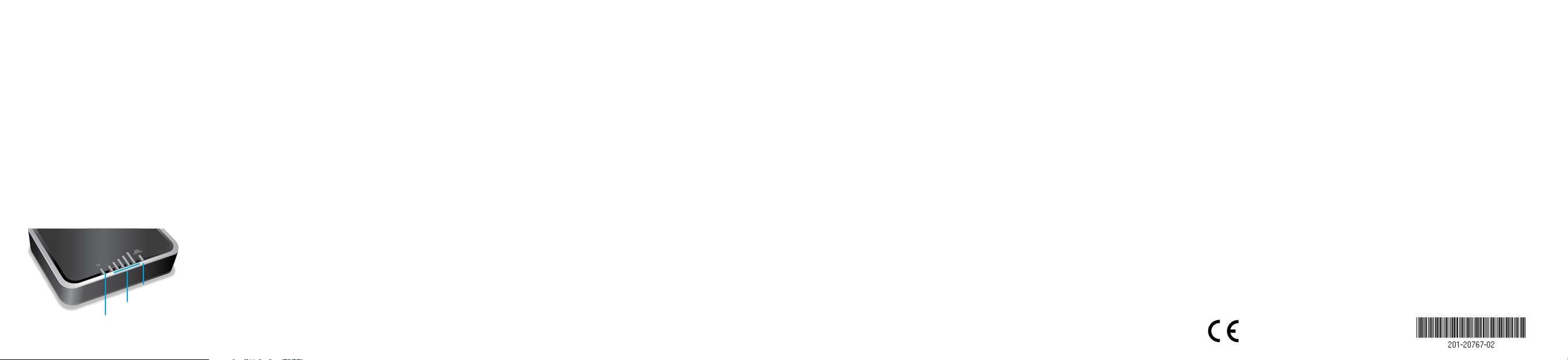
Mobile Broadband Internet Connection Add and Activate a Custom APN Profile Support
By default, when the modem powers up with a SIM card installed, it
automatically searches for and connects to your mobile service provider’s
mobile broadband network. This process might take several minutes. The
SIM card that is installed determines the mobile broadband network to
which the modem connects.
However, if the modem does not automatically connect to the mobile
broadband network, the Power LED remains solid amber, and you must
contact your mobile service provider to get the access point name (APN)
profile information and add and activate a custom APN profile in the
modem (see Add and Activate a Custom APN Profile).
Status LEDs
For more information
about the LEDs, see
the user manual.
LAN LED
Power LED
Signal Strength LEDs
(mobile broadband)
NETGEAR, Inc.
350 East Plumeria Drive
San Jose, CA 95134, USA
If the modem does not recognize the settings of the installed SIM, contact
your mobile service provider to get information about the APN profile that
you must use. Use the information that your mobile service provider gives
you to configure a custom APN profile.
¾ To add and activate a custom APN profile for a mobile
service provider’s mobile broadband network:
1. Launch a web browser from a device that is connected to the modem.
2. In the address field of the web browser, enter http://192.168.5.1.
The limited Dashboard page displays.
3. To access the full Dashboard page and other pages, in the Sign In
field, enter the default password, and click the Sign In button.
See the modem label for the default password.
4. Select Settings > Network > APN.
The APN page displays.
© NETGEAR, Inc., NETGEAR and the NETGEAR Logo
are trademarks of NETGEAR, Inc. Any non‑NETGEAR
trademarks are used for reference purposes only.
December 2016
5. Click the Add button.
The New APN pop-up window opens.
6. Enter the settings for the new APN profile.
Use the information that your mobile service provider gave you. If
your mobile service provider did not specify some settings, leave the
default settings.
7. Click the Save button.
The new APN profile displays on the page but is not yet the active
profile.
8. Select the radio button next to the APN profile that you just added.
The modem now uses the selected APN profile to establish a
connection with the mobile broadband network of the mobile service
provider.
If you still cannot get an Internet connection, contact your mobile
service provider to verify the information for the APN profile.
Thank you for purchasing this NETGEAR product. You can visit
www.netgear.com/support to register your product, get help, access
the latest downloads and user manuals, and join our community. We
recommend that you use only ocial NETGEAR support resources.
For the current EU Declaration of Conformity, visit
http://support.netgear.com/app/answers/detail/a_id/11621/.
For regulatory compliance information, visit
http://www.netgear.com/about/regulatory/.
See the regulatory compliance document before connecting the power
supply.
You can get the user manual online at http://downloadcenter.netgear.com
or through a link in the modem’s web pages.
NETGEAR INTL LTD
Building 3, University Technology Centre
Curraheen Road, Cork, Ireland
