Page 1

Start Here
The NETGEAR JGS516 16-port Gigabit Ethernet Switch and JGS524 24-port Gigabit
Ethernet Switch provide you with a low-cost, high performance network solution, designed
to support power workgroups operating at speeds from 10 megabits per second (Mbps) to
1000 Mbps.
Gigabit Ethernet switches provide 10 times the bandwidth that Fast Ethernet switches do,
boosting the speed at which files, voice, video, imaging, or other applications move across
your network.
Each of the JGS500 series switches offer both non-blocking performance to maximize your
network throughput and plug-and-play simplicity to use it. Every port negotiates to the
highest supported speed, enabling you to mix legacy Ethernet gear with newer products on
one network. This simplifies your upgrade to a complete gigabit network and keeps the
project within your budget.
LEDs
Network Port
All ports on the switch are 10/100/1000 Mbps capable ports that auto negotiate for speed,
and duplex. Additionally, all ports have Auto Uplink™to make the right connection.
Auto Uplink
™
The Auto Uplink technology that Netgear has included in this product will automatically
sense whether the straight-through cable plugged into any port should have a “normal”
connection, e.g., connecting to a PC; or an “uplink” connection, e.g. connecting to a
router, switch, or hub. That port will then configure itself to the correct configuration.
This feature also eliminates the need to worry about crossover cables, as Auto Uplink will
accommodate either type of cable to make the right connection.
Note: Auto Uplink will compensate for setting uplink connections, and crossover or
straight-through cables. Using Auto Uplink to create multiple paths between any two
network devices will disable your network.
Applications
Desktop Switching
Model JGS516/JGS524 Gigabit Ethernet Switch is used as a desktop switch to build a
small network that enables users to have 1000 Mbps access to file servers. Due to the the
full-duplex nature of Gigabit Ethernet, each connection will actually move 2000 Mbps of
data (1000 Mbps in each direction).
Installation Guide
Label
PWR (Power)
Speed
Link/Activity
Color
Green
Green
Yellow
Off
Green
Activity
On
Off
On
On
Off
Solid
Blinking
Description
Power is supplied to the Switch
Power is disconnected
The port is operating in 1000 Mbps mode
The port is operating in 100 Mbps mode
The port is operating in 10 Mbps mode
Valid link on the port
Packet transmission or receiving on the port
Gigabit Ethernet Switch Series JGS500
10/100/1000 Mbps ports
MODEL
JGS516
Auto
Uplink
PORT
10/100/1000Mbps Gigabit Ethernet Switch
16
Green=1000M, Yellow=100M
1 2 3 4 5 6 7 8
PWR 9 10 11 12 13 14 15 16
Speed
Link/Act
Speed
Link/Act
12 3 4
9101112
56 78
13 14 15 16
JGS516 16-port 10/100/1000 Mbps Gigabit Ethernet Switch
10/100/1000 Mbps ports
PCPC PCServer
Speed
Link/Act
Speed
Link/Act
12 34
9101112
Green=1000M, Yellow=100M
PORT
10/100/1000Mbps
16
1 2 3 4 5 6 7 8
Gigabit Ethernet Switch
PWR 9 10 11 12 13 14 15 16
JGS516 16-port 10/100/1000 Mbps Gigabit Ethernet Switch
56 78
13 14 15 16
MODEL
JGS516
Auto
Uplink
PORT
10/100/1000Mbps Gigabit Ethernet Switch
24
1 2 3 4 5 6 7 8
PWR
13 14 15 16
Green=1000M, Yellow=100M
17 18 19 20
9 10 11 12
21 22 23 24
12 3 4
Speed
Link/Act
Speed
Link/Act
13 14 15 16
56 78
17 18 19 20
9101112
21 22 23 24
JGS524 24-port 10/100/1000 Mbps Gigabit Ethernet Switch
MODEL
JGS524
Auto
Uplink
Page 2
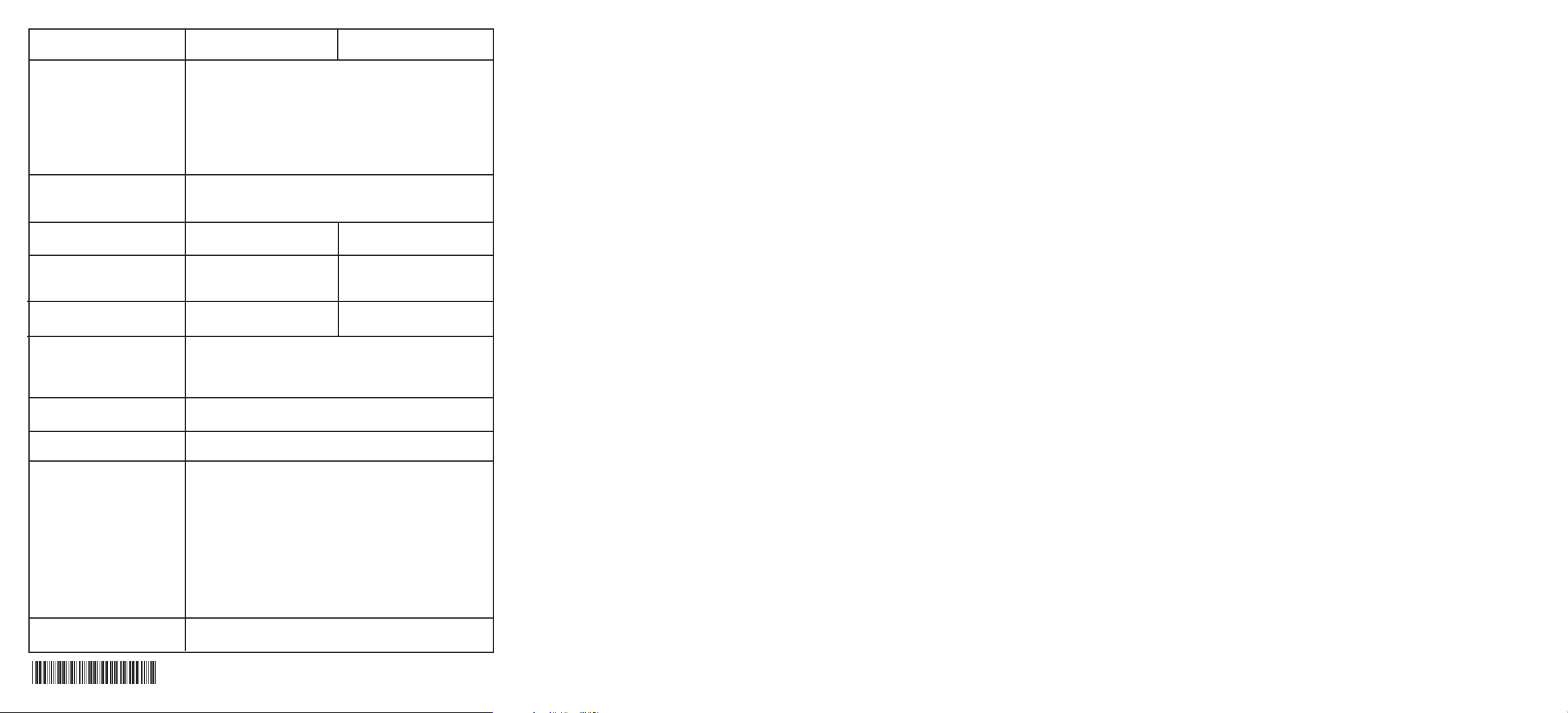
May 2004
©2004 NETGEAR, Inc. NETGEAR, the Netgear logo, Everybody's connecting, Auto Uplink and ProSafe are
trademarks or registered trademarks of Netgear, Inc. in the United States and/or other countries. Microsoft and
Windows are registered trademarks of Microsoft Corporation in the United States and/or other countries. Other
brand and product names are trademarks or registered trademarks of their respective holders. Information is subject to change without notice. All rights reserved.
Install the Switch
To install your switch on a flat surface, you do not need any special tools. Be sure the
switch is positioned with at least 2 inches of space on all sides for ventilation.
To install the switch in a rack, first attach the mounting brackets to the side of the switch.
Insert the screws provided in the rack mount kit through each bracket mounting hole in
the switch. Tighten the screws with a #1 Phillips screwdriver to secure each bracket. Align
the mounting holes in the brackets with the holes in the rack and insert two pan-head
screws with nylon washers through each bracket and into the rack. Tighten the screws
with a #2 Phillips screwdriver to secure the switch in the rack.
Connect the Devices
To connect devices to the switch:
1. Connect the devices to the 10/100/1000 Mbps ports on the switch, using Category 5
UTP cable and RJ-45 plug.
Note: Ethernet specifications limit the cable between your PC or server and the
switch to 328 feet (100 meters) in length.
2. Connect one end of the DC power adapter cable to the power outlet on the rear
panel of the switch and other end of the power adapter cable to wall outlet.
Technical Support
PLEASE REFER TO THE SUPPORT INFORMATION CARD THAT SHIPPED
WITH YOUR PRODUCT.
By registering your product at www.NETGEAR.com/register, we can provide you with
faster expert technical support and timely notices of product and software upgrades.
JGS516
IEEE 802.3i 10BASE-T Ethernet,
IEEE 802.3u 100BASE-TX Fast Ethernet,
IEEE 802.3ab 1000BAS-T Gigabit Ethernet,
IEEE 802.3x Flow Control
Compatible with major network software, including
Windows, NetWare and Linux
RJ-45 connector for 10BASE-T, 100BASE-TX, or
1000BASE-T Ethernet interfaces
25 W max
330x207x43mm /
13x8.15x1.70 inch
2kg/4.4 lbs
0 to 40º C (32 to 104º F)
90% maximum relative humidity, noncondensing
VCCI Class A/TUV/FCC Class A/CE/C-tick
UL, CUL
Frame filter rate: 1,480,000 for 1000 Mbps
1,48,000 for 100 Mbps
14,800 for 10 Mbps
Frame forward rate: 1,480,000 for 1000 Mbps
1,48,000 for 100 Mbps
14,800 for 10 Mbps
Network latency (Using 64-byte packets) 1000 Mbps to
1000 Mbps: 20 µs max
MAC Address database size: 8,000
2 Mb
JGS524
Standards Compatibility
Network Interface
Power
Dimensions
Weight
Environmental Specifications
Operating Temperature
Operating Humidity
Electromagnetic Compliance
Safety Agency Approvals
Per formance Specifications
Packet Buffer Memory
40 W max
330x207x43mm /
13x8.15x1.70 inch
2kg/4.4 lbs
201-10161-01
