Page 1

iTunes Server and AirPlay Setup for Routers
User Manual
September 2015
202-11594-01
350 East Plumeria Drive
San Jose, CA 95134
USA
Page 2
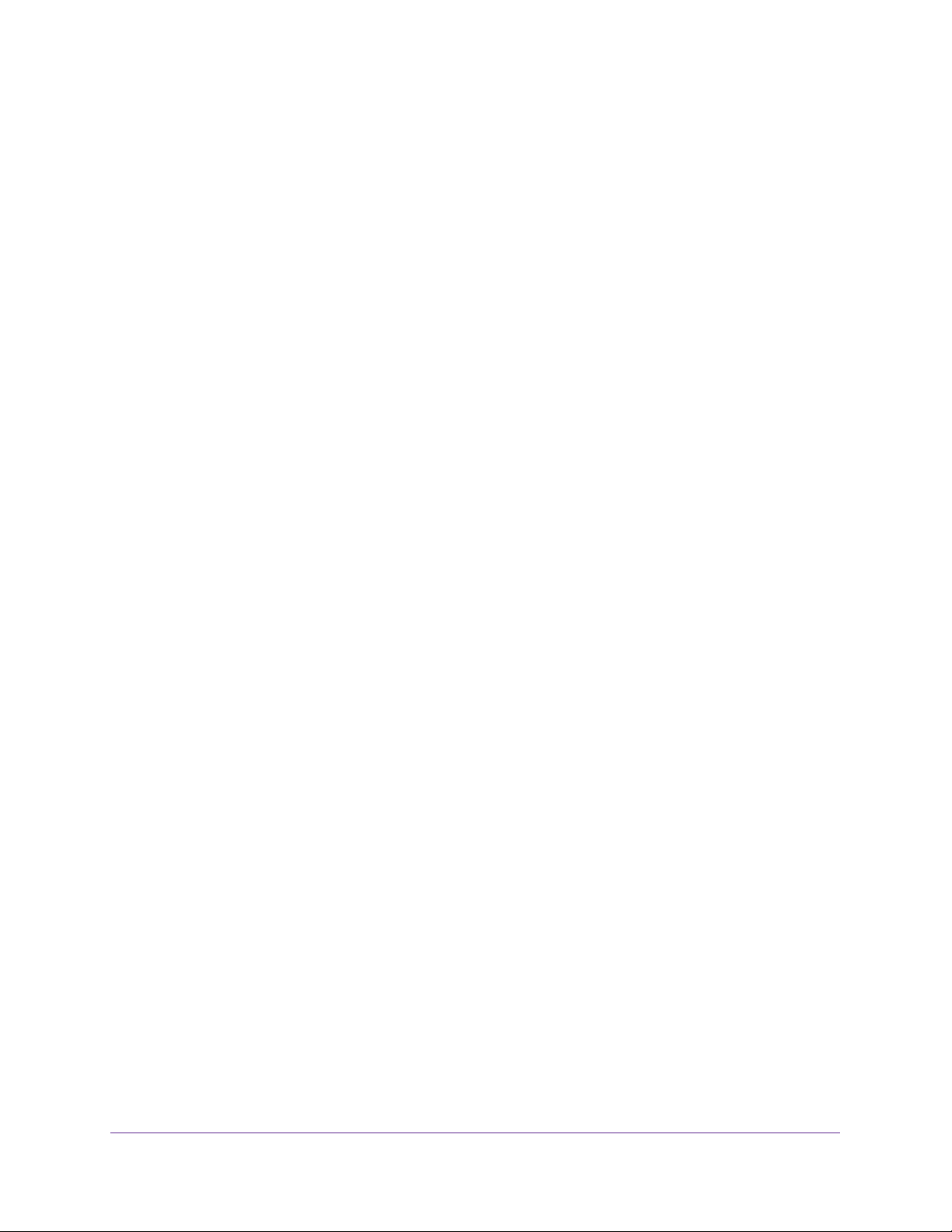
iTunes Server and AirPlay Setup for Routers
Support
Thank you for purchasing this NETGEAR product. You can visit www.netgear.com/support to register your product, get help,
access the latest downloads and user manuals, and join our community. We recommend that you use only official NETGEAR
support resources.
Conformity
For the current EU Declaration of Conformity, visit http://kb.netgear.com/app/answers/detail/a_id/11621.
Compliance
For regulatory compliance information, visit http://www.netgear.com/about/regulatory.
See the regulatory compliance document before connecting the power supply.
Trademarks
© NETGEAR, Inc. NETGEAR and the NETGEAR Logo are trademarks of NETGEAR, Inc. Any non-NETGEAR trademarks are
used for reference purposes only.
2
Page 3
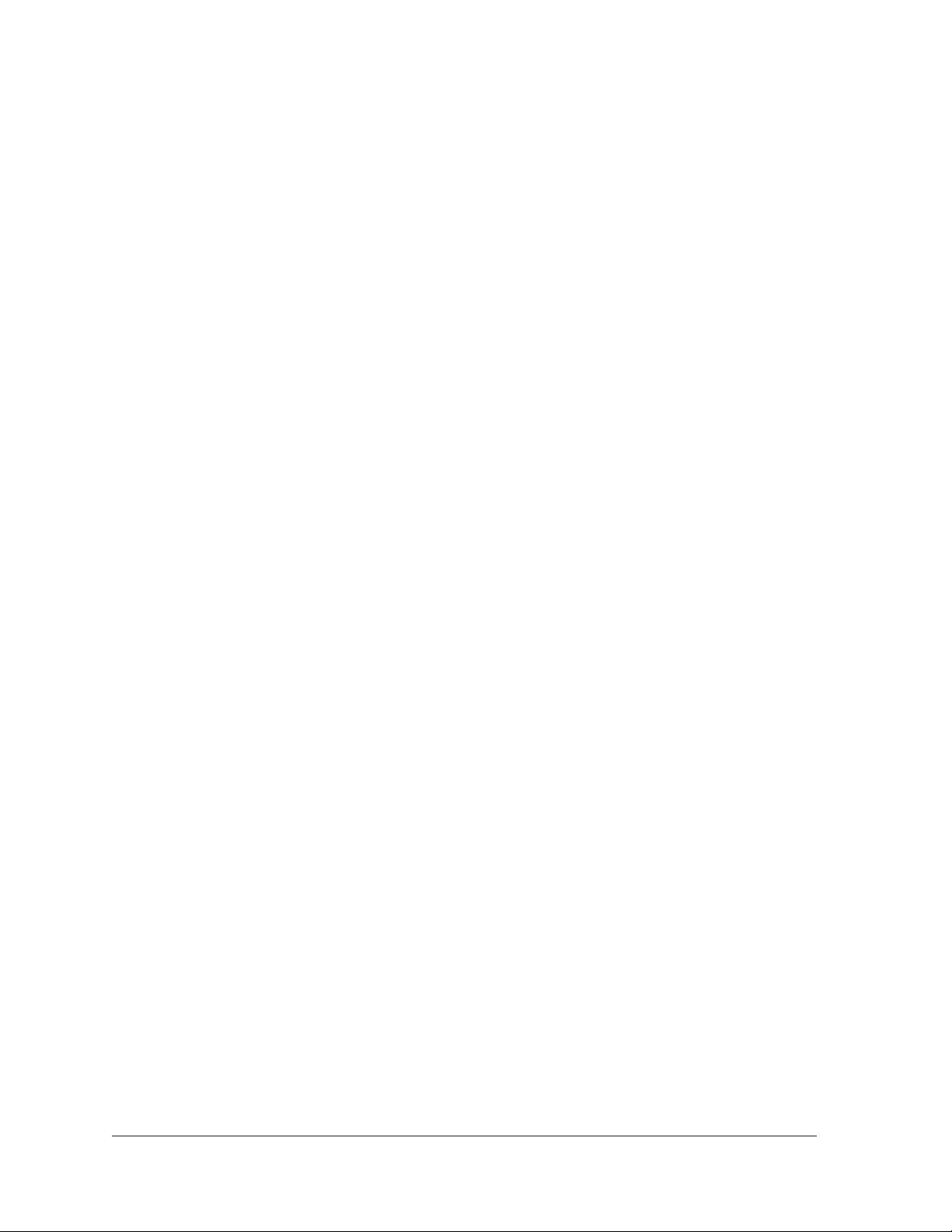
Contents
Chapter 1 Set Up the Router as an iTunes Server
Chapter 2 Set Up AirPlay and Stream Media Using iTunes Server
Set Up the Router as an iTunes Server . . . . . . . . . . . . . . . . . . . . . . . . . . . . . . . . . . . 5
Supported NETGEAR Routers for iTunes Server. . . . . . . . . . . . . . . . . . . . . . . . . 5
Supported USB Storage Devices. . . . . . . . . . . . . . . . . . . . . . . . . . . . . . . . . . . . . . 5
Supported File Formates for iTunes Server. . . . . . . . . . . . . . . . . . . . . . . . . . . . . 5
Maximum Number of Files iTunes Server Supports. . . . . . . . . . . . . . . . . . . . . . 6
Set Up the Router’s iTunes Server With iTunes . . . . . . . . . . . . . . . . . . . . . . . . . . . . 6
Set Up the Router’s iTunes Server With the Remote App . . . . . . . . . . . . . . . . . . . 8
Set Up AirPlay and Stream Media Using iTunes Server . . . . . . . . . . . . . . . . . . . . 14
3
Page 4
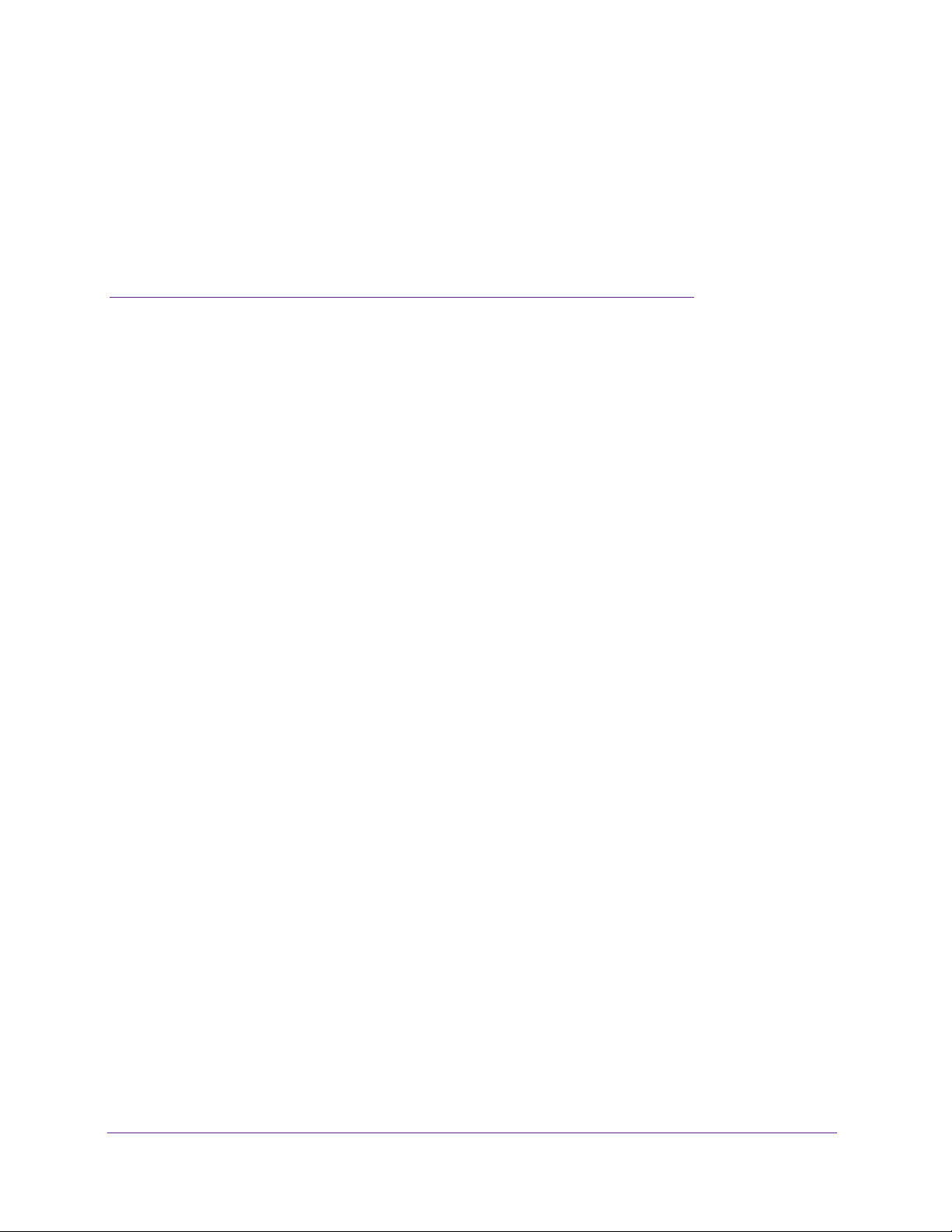
1. Set Up the Router as an iTunes
Server
This chapter contains the following sections:
• Set Up the Router as an iTunes Server
• Set Up the Router’s iTunes Server With iTunes
• Set Up the Router’s iTunes Server With the Remote App
For more information about the topics covered in this manual, visit the support website at
http://support.netgear.com.
1
4
Page 5
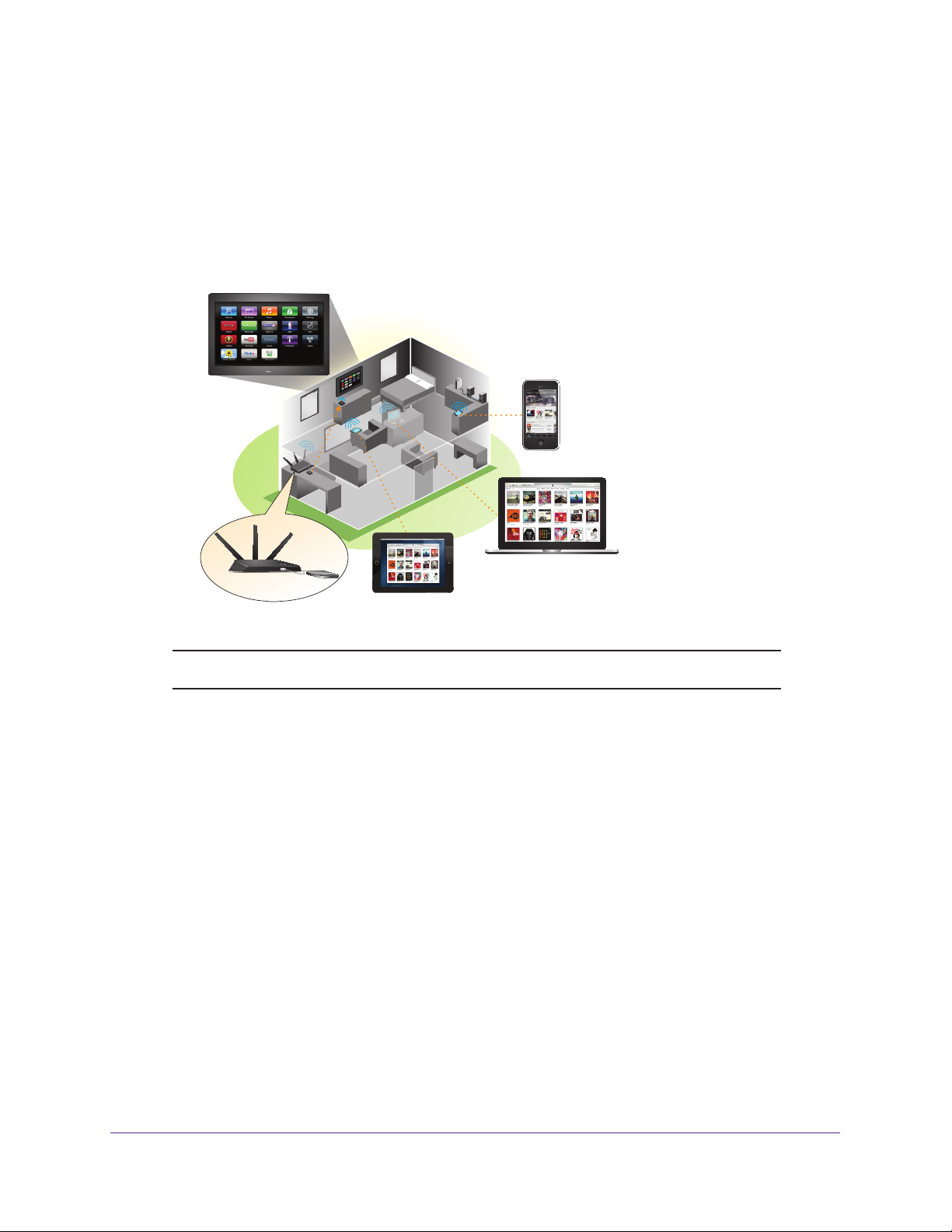
iTunes Server and AirPlay Setup for Routers
Set Up the Router as an iTunes Server
If your router can be set up as an iTunes server, the router’s iTunes Server lets you play
music from a USB storage device that is connected to a USB port on your router with iTunes
on your Mac computer or with the Apple Remote app on your iPhone or iPad. You can also
use the Apple Remote app from an iPhone or iPad to play music on any AirPlay devices,
such as Apple TV or AirPlay-supported receivers.
Note: The router shown in this image is the Nighthawk R7000.
Supported NETGEAR Routers for iTunes Server
To determine if your NETGEAR router can be set up as an iTunes server, see your router’s
user manual, which is available at http://downloadcenter.netgear.com.
Supported USB Storage Devices
For the most up-to-date list of USB storage devices that your router supports, visit
http://kbserver.netgear.com/readyshare.
Supported File Formates for iTunes Server
The following music file formats are supported with iTunes Server:
• MP3
• AAC
• FLAC
Set Up the Router as an iTunes Server
5
Page 6

iTunes Server and AirPlay Setup for Routers
Maximum Number of Files iTunes Server Supports
The maximum number of music files supported is 10,000.
Set Up the Router’s iTunes Server With iTunes
You can play music from a USB storage device that is connected to your router with iTunes
on your Windows or Mac computer using Home Sharing. To set up Home Sharing, you need
an Apple account and the latest version of iTunes installed on your computer.
Note: The iTunes images used in this section were taken with a MacBook
Air with iTunes version 12.2.1.16 installed.
To set up the router’s iTunes server to play music on iTunes:
1. Connect a USB storage device to a USB port on your router.
2. Launch a web browser from a computer or WiFi device that is connected to your router’s
network.
3. Enter http://www.routerlogin.net.
A login window displays.
4. Enter the router user name and password.
The user name is admin. The default password is password. The user name and
password are case-sensitive.
The BASIC Home page displays.
5. Select ADVANCED > USB Functions > ReadySHARE Storage.
The USB Storage (Advanced Settings) page displays.
Note: This navigation path might be different depending on your router. See
your router’s user manual for more information. Your router’s user
manual is available online at http://downloadcenter.netgear.com.
Set Up the Router as an iTunes Server
6
Page 7

iTunes Server and AirPlay Setup for Routers
6. Select the Media Server tab.
7. Select the Enable iTunes Media Server (Music Only) check box and click the Apply
button.
Your settings are saved.
8. On your Windows or Mac computer
9. Select File > Home Sharing > T
, launch iTunes.
urn On Home Sharing.
10. Enter your Apple ID email address and password and click the Turn On Home Sharing
button.
When Home Sharing is enabled, a Home Sharing icon displays in iT
unes .
Set Up the Router as an iTunes Server
7
Page 8

iTunes Server and AirPlay Setup for Routers
11. Click the Home Sharing icon and from the menu, select your router.
The music that is on the USB storage device that is connected to the router displays in
iTunes.
Set Up the Router’s iTunes Server With the Remote App
You can play music from a USB storage device that is connected to your router on your
iPhone or iPad using the Apple Remote app.
Note: The Remote app images used in this section were taken with an
iPhone 5S running iOS 8.4.
To set up the router’s iTunes server to play music on your iPhone or iPad:
1. Connect a USB storage device to a USB port on your router
2. Connect your iPhone or iPad to your router
3. Download the Remote app from the
Set Up the Router as an iTunes Server
Apple App Store.
’s WiFi network.
8
.
Page 9
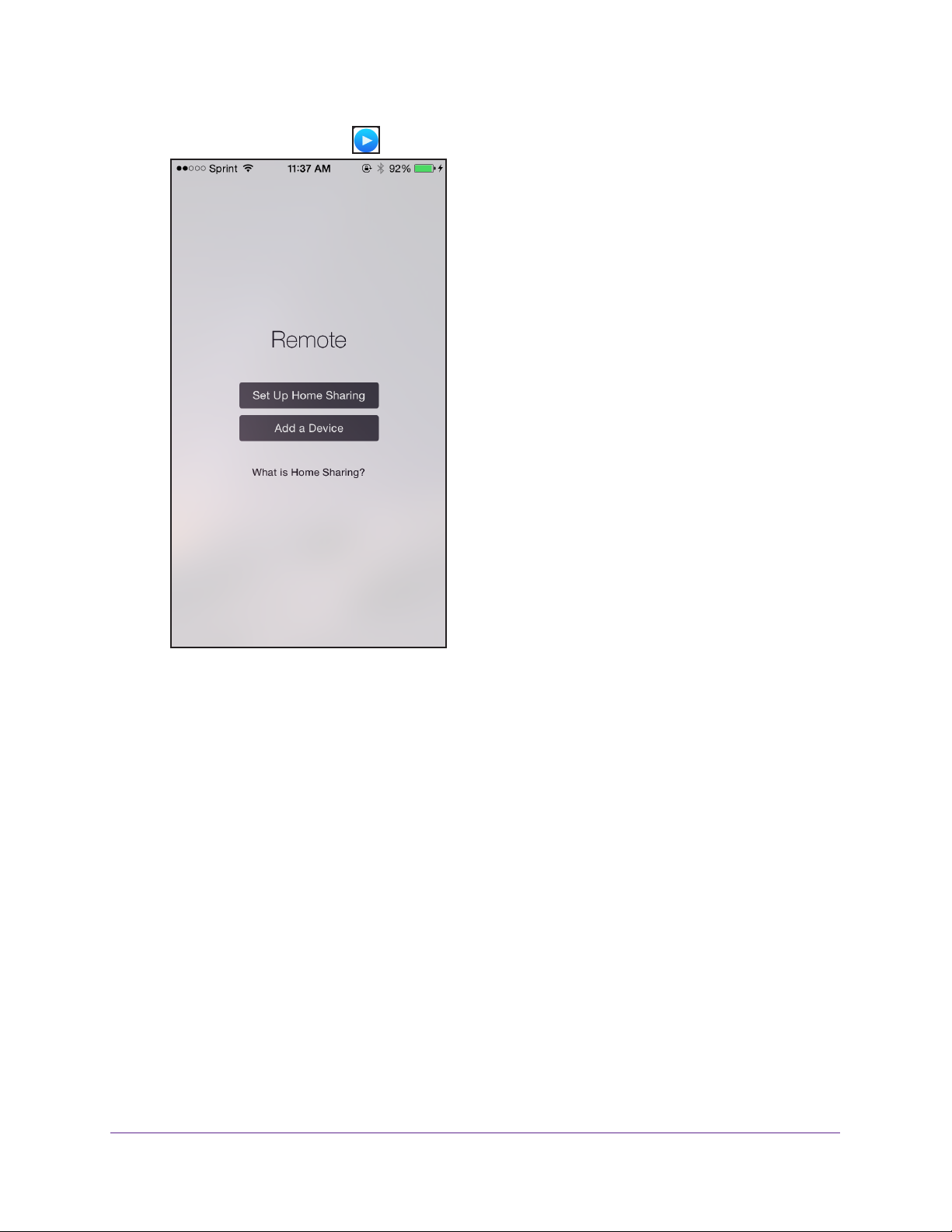
iTunes Server and AirPlay Setup for Routers
4. Launch the Remote app from your iPhone or iPad.
Set Up the Router as an iTunes Server
9
Page 10

iTunes Server and AirPlay Setup for Routers
5. Click the Add a Device button.
6. Specify the passcode in the router to set up your iTunes Server:
a. Launch a web browser from a computer or WiFi device that is connected to your router
network.
b. Enter http://www
.routerlogin.net.
A login window displays.
c. Enter the router user name and password.
The user name is admin.
The default password is password. The user name and
password are case-sensitive.
The BASIC Home page displays.
d. Select ADV
ANCED > USB Functions > ReadySHARE Storage.
The USB Storage (Advanced Settings) page displays.
Note: This navigation path might be different depending on your router. See
your router’s user manual for more information. Your router’s user
manual is available online at http://downloadcenter.netgear.com.
’s
Set Up the Router as an iTunes Server
10
Page 11

iTunes Server and AirPlay Setup for Routers
e. Select the Media Server tab.
f. Select the Enable iTunes Media Server (Music Only) check box and click the
Apply button.
g. Enter the passcode and click the Allow Control button.
Your settings are saved.
Your iPhone or iPad pairs with the router and the iTunes Server is ready. The router
displays in the Remote app.
7. In the Remote app, tap the router your iPhone or iPad is connected to.
Set Up the Router as an iTunes Server
11
Page 12

iTunes Server and AirPlay Setup for Routers
The music that is on the USB storage device that is connected to the router displays in
the app.
Set Up the Router as an iTunes Server
12
Page 13

2. Set Up AirPlay and Stream Media
Using iTunes Server
If you own an Apple TV, you can use AirPlay to stream media from a USB storage device
connected to your router onto a TV.
2
13
Page 14
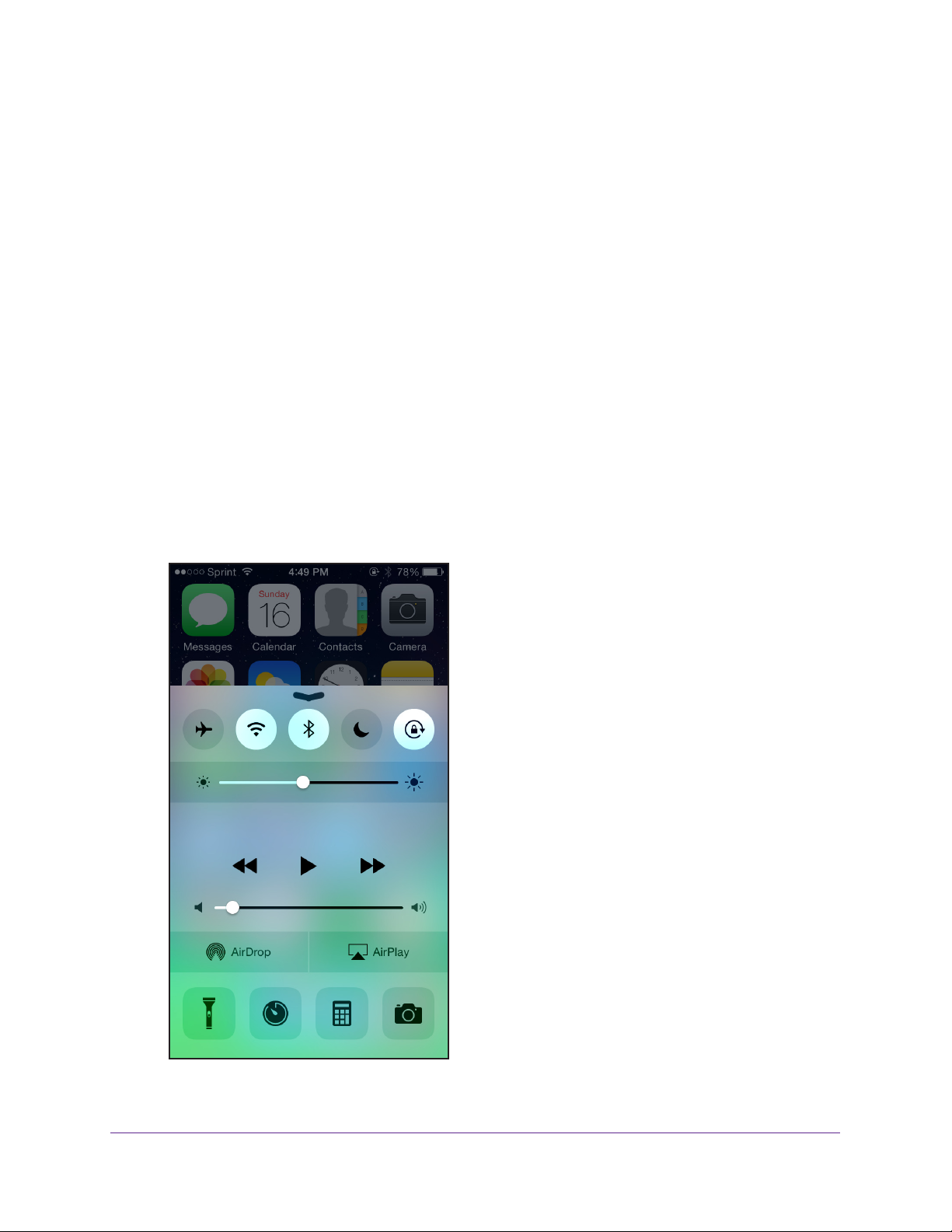
iTunes Server and AirPlay Setup for Routers
Set Up AirPlay and Stream Media Using iTunes Server
You must first set up iTunes server on your iOS device before you can stream the media from
the USB storage device. For more information about setting up iTunes server, see Set Up the
Router’s iTunes Server With the Remote App on page 8.
To use an Apple TV and the Remote app to stream media from your USB storage
device to a TV:
1. Make sure that your Apple TV is connected to your router’s network.
For more information, see the documentation that came with your Apple TV.
2. Connect a USB storage device to a USB port on the router
3. Connect your iOS device to the router
4. Set up iT
For more information see, Set Up the Router’s iTunes Server With the Remote App on
page 8.
5. On your iOS device, swipe up from the bottom of your screen.
The Control Center displays.
unes server on your iOS device using the Remote app.
’s WiFi network.
.
Set Up AirPlay and Stream Media Using iTunes Server
14
Page 15

6. Tap AirPlay.
iTunes Server and AirPlay Setup for Routers
7. Tap Apple TV.
8. Slide the Mirroring slider to right to display your iOS device’
s screen on the TV.
Set Up AirPlay and Stream Media Using iTunes Server
15
Page 16

iTunes Server and AirPlay Setup for Routers
9. On your iOS device, open the remote app.
10. Tap the router your iPhone or iPad is connected to.
11. T
ap a media file.
The media file displays on your TV.
Set Up AirPlay and Stream Media Using iTunes Server
16
