Page 1
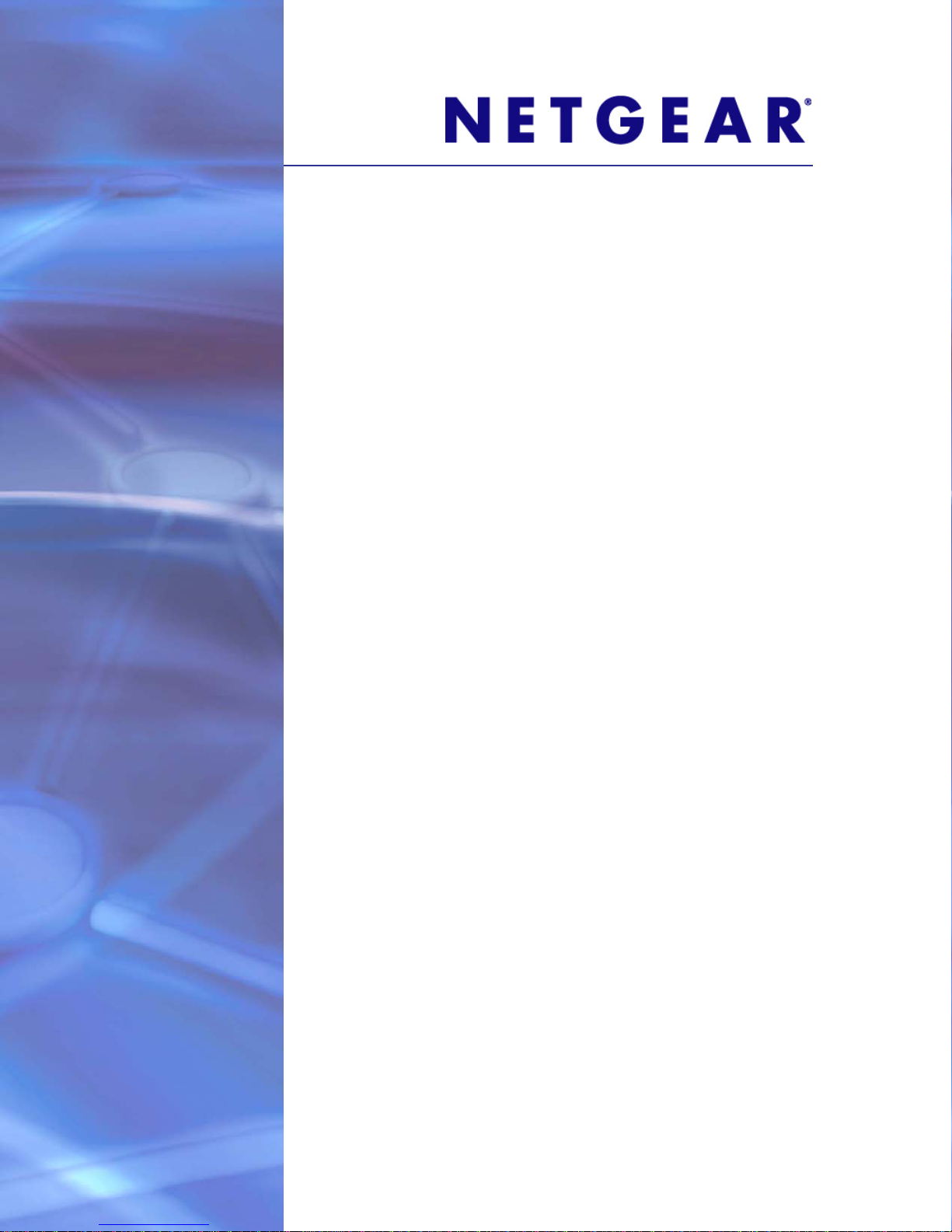
ReadyNAS for Home
RAIDiator 5.3
Software Manual
Models:
Duo v2
NV+ v2
350 East Plumeria Drive
San Jose, CA 95134
USA
November 2011
202-10896-01
Page 2
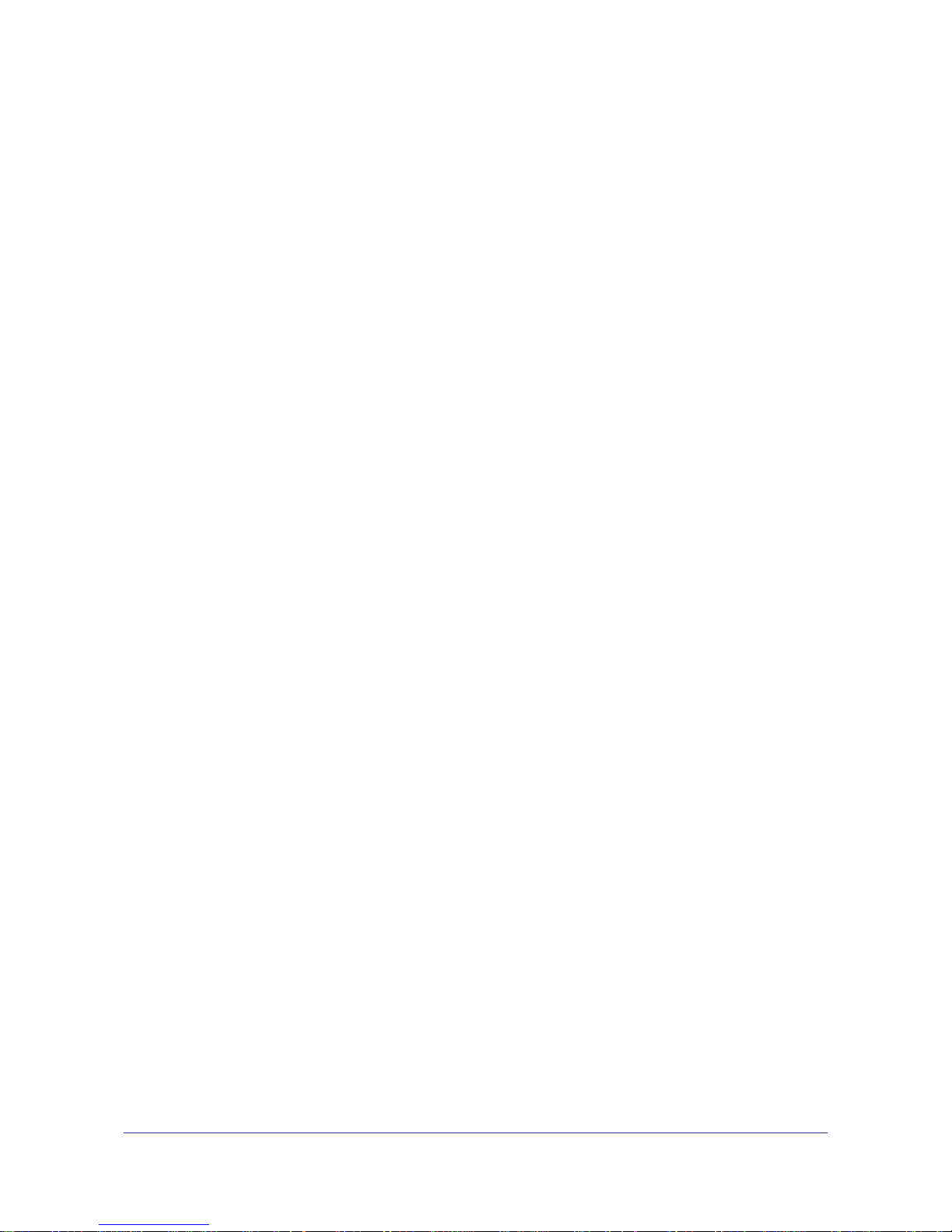
ReadyNAS for Home RAIDiator 5.3
© 2011 NETGEAR, Inc. All rights reserved.
No part of this publication may be reproduced, transmitted, transcribed, stored in a retrieval system, or translated
into any language in any form or by any means without the written permission of NETGEAR, Inc.
Technical Support
Thank you for choosing NETGEAR. To register your product, get the latest product updates, or get support online,
visit us at http://support.netgear.com.
Phone (US & Canada only): 1-888-NETGEAR
Phone (Other Countries): See support information card.
Trademarks
NETGEAR, the NETGEAR logo, and Connect with Innovation are trademarks and/or registered trademarks of
NETGEAR, Inc. and/or its subsidiaries in the United States and/or other countries. Information is subject to change
without notice. © 2011 NETGEAR, Inc. All rights reserved.
Statement of Conditions
To improve internal design, operational function, and/or reliability, NETGEAR reserves the right to make changes
to the products described in this document without notice. NETGEAR does not assume any liability that may occur
due to the use, or application of, the product(s) or circuit layout(s) described herein.
2
Page 3
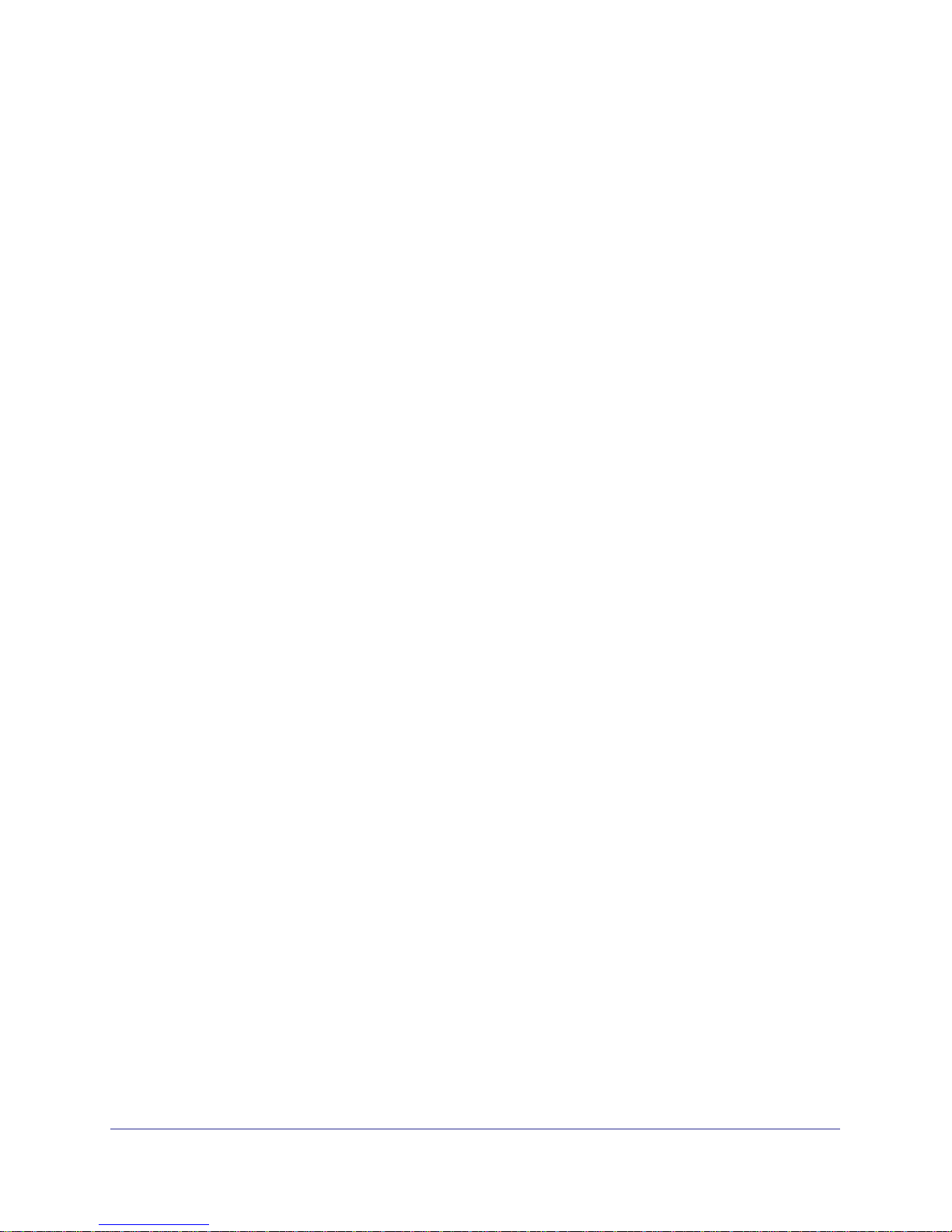
Table of Contents
Chapter 1 Getting Started
Quick-Start Guide . . . . . . . . . . . . . . . . . . . . . . . . . . . . . . . . . . . . . . . . . . . . 7
Additional Documentation . . . . . . . . . . . . . . . . . . . . . . . . . . . . . . . . . . . . . . 7
Diskless Units . . . . . . . . . . . . . . . . . . . . . . . . . . . . . . . . . . . . . . . . . . . . . . . 7
RAIDar. . . . . . . . . . . . . . . . . . . . . . . . . . . . . . . . . . . . . . . . . . . . . . . . . . . . . 8
Setup Wizard. . . . . . . . . . . . . . . . . . . . . . . . . . . . . . . . . . . . . . . . . . . . . . . 12
Register Your System . . . . . . . . . . . . . . . . . . . . . . . . . . . . . . . . . . . . . . . . 15
Chapter 2 Disk Configuration
Basic Disk Configuration Concepts . . . . . . . . . . . . . . . . . . . . . . . . . . . . . . 18
RAID . . . . . . . . . . . . . . . . . . . . . . . . . . . . . . . . . . . . . . . . . . . . . . . . . . . 18
Volumes. . . . . . . . . . . . . . . . . . . . . . . . . . . . . . . . . . . . . . . . . . . . . . . . . 18
X-RAID2. . . . . . . . . . . . . . . . . . . . . . . . . . . . . . . . . . . . . . . . . . . . . . . . . 19
Flex-RAID . . . . . . . . . . . . . . . . . . . . . . . . . . . . . . . . . . . . . . . . . . . . . . . 20
Manage Disk Configuration . . . . . . . . . . . . . . . . . . . . . . . . . . . . . . . . . . . . 21
Expand a Volume . . . . . . . . . . . . . . . . . . . . . . . . . . . . . . . . . . . . . . . . . 21
Change RAID Modes. . . . . . . . . . . . . . . . . . . . . . . . . . . . . . . . . . . . . . . 22
Chapter 3 Shares
Basic Share Concepts. . . . . . . . . . . . . . . . . . . . . . . . . . . . . . . . . . . . . . . . 30
Data Organization . . . . . . . . . . . . . . . . . . . . . . . . . . . . . . . . . . . . . . . . . 30
File-Sharing Protocols . . . . . . . . . . . . . . . . . . . . . . . . . . . . . . . . . . . . . . 31
Access Rights . . . . . . . . . . . . . . . . . . . . . . . . . . . . . . . . . . . . . . . . . . . . 31
File and Folder Names . . . . . . . . . . . . . . . . . . . . . . . . . . . . . . . . . . . . . 31
Create Shares . . . . . . . . . . . . . . . . . . . . . . . . . . . . . . . . . . . . . . . . . . . . . . 32
Manage Shares. . . . . . . . . . . . . . . . . . . . . . . . . . . . . . . . . . . . . . . . . . . . . 33
View Shares. . . . . . . . . . . . . . . . . . . . . . . . . . . . . . . . . . . . . . . . . . . . . . 33
Fine-Tune Share Access. . . . . . . . . . . . . . . . . . . . . . . . . . . . . . . . . . . . 34
Create a Folder . . . . . . . . . . . . . . . . . . . . . . . . . . . . . . . . . . . . . . . . . . . 35
Delete a Folder . . . . . . . . . . . . . . . . . . . . . . . . . . . . . . . . . . . . . . . . . . . 36
Delete a Share. . . . . . . . . . . . . . . . . . . . . . . . . . . . . . . . . . . . . . . . . . . . 37
Access Shares Remotely . . . . . . . . . . . . . . . . . . . . . . . . . . . . . . . . . . . . . 38
Access Shares Using a Windows Device . . . . . . . . . . . . . . . . . . . . . . . 38
Access Shares Using a Mac OS X Device . . . . . . . . . . . . . . . . . . . . . . 38
Access Shares Using a Mac OS 9 Device. . . . . . . . . . . . . . . . . . . . . . . 40
Access Shares Using a Linux or Unix Device . . . . . . . . . . . . . . . . . . . . 41
Access Shares Using ReadyNAS Remote . . . . . . . . . . . . . . . . . . . . . . 42
Table of Contents | 3
Page 4
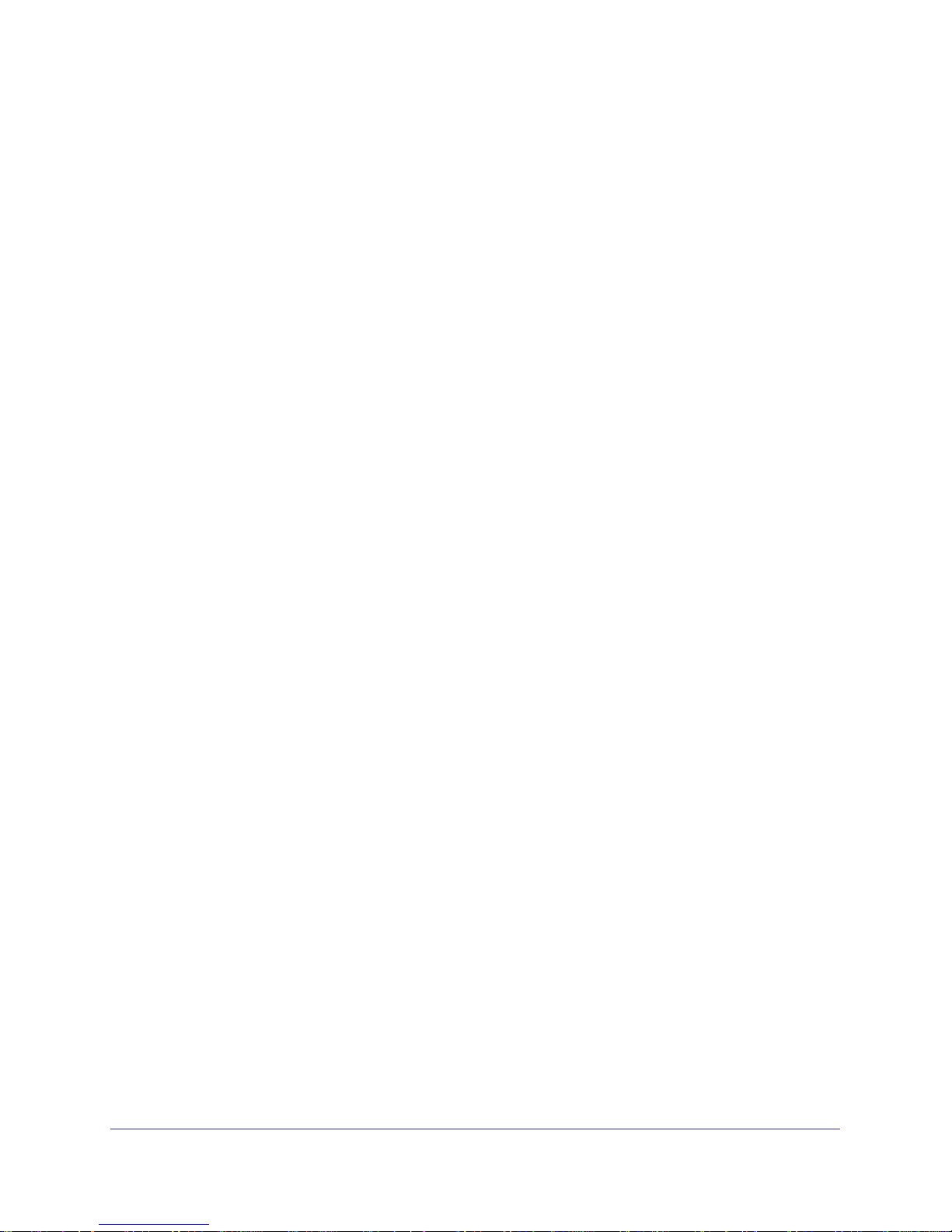
ReadyNAS for Home RAIDiator 5.3
Chapter 4 Users Accounts
Basic User Concepts . . . . . . . . . . . . . . . . . . . . . . . . . . . . . . . . . . . . . . . . .47
User Accounts . . . . . . . . . . . . . . . . . . . . . . . . . . . . . . . . . . . . . . . . . . . . . .47
Create User Accounts . . . . . . . . . . . . . . . . . . . . . . . . . . . . . . . . . . . . . .47
Edit User Accounts. . . . . . . . . . . . . . . . . . . . . . . . . . . . . . . . . . . . . . . . .49
Delete User Accounts. . . . . . . . . . . . . . . . . . . . . . . . . . . . . . . . . . . . . . .50
Chapter 5 System Settings
System Configuration. . . . . . . . . . . . . . . . . . . . . . . . . . . . . . . . . . . . . . . . .52
Clock. . . . . . . . . . . . . . . . . . . . . . . . . . . . . . . . . . . . . . . . . . . . . . . . . . . .52
Alerts . . . . . . . . . . . . . . . . . . . . . . . . . . . . . . . . . . . . . . . . . . . . . . . . . . .53
Language . . . . . . . . . . . . . . . . . . . . . . . . . . . . . . . . . . . . . . . . . . . . . . . .56
Administrator Password . . . . . . . . . . . . . . . . . . . . . . . . . . . . . . . . . . . . .57
System Shutdown. . . . . . . . . . . . . . . . . . . . . . . . . . . . . . . . . . . . . . . . . .60
Network Settings . . . . . . . . . . . . . . . . . . . . . . . . . . . . . . . . . . . . . . . . . . . .61
Ethernet . . . . . . . . . . . . . . . . . . . . . . . . . . . . . . . . . . . . . . . . . . . . . . . . .61
DNS . . . . . . . . . . . . . . . . . . . . . . . . . . . . . . . . . . . . . . . . . . . . . . . . . . . .63
Host Name and Workgroup . . . . . . . . . . . . . . . . . . . . . . . . . . . . . . . . . .64
Add-Ons. . . . . . . . . . . . . . . . . . . . . . . . . . . . . . . . . . . . . . . . . . . . . . . . . . .66
Manage Add-Ons . . . . . . . . . . . . . . . . . . . . . . . . . . . . . . . . . . . . . . . . . .66
Find and Install Add-ons Using Dashboard . . . . . . . . . . . . . . . . . . . . . .67
Install Standalone Add-Ons . . . . . . . . . . . . . . . . . . . . . . . . . . . . . . . . . .68
USB Storage Devices. . . . . . . . . . . . . . . . . . . . . . . . . . . . . . . . . . . . . . . . .69
Chapter 6 Monitor and Maintain
Monitor . . . . . . . . . . . . . . . . . . . . . . . . . . . . . . . . . . . . . . . . . . . . . . . . . . . .71
System Health . . . . . . . . . . . . . . . . . . . . . . . . . . . . . . . . . . . . . . . . . . . .71
System Logs. . . . . . . . . . . . . . . . . . . . . . . . . . . . . . . . . . . . . . . . . . . . . .71
Maintain . . . . . . . . . . . . . . . . . . . . . . . . . . . . . . . . . . . . . . . . . . . . . . . . . . .72
Firmware. . . . . . . . . . . . . . . . . . . . . . . . . . . . . . . . . . . . . . . . . . . . . . . . .72
Power Timer. . . . . . . . . . . . . . . . . . . . . . . . . . . . . . . . . . . . . . . . . . . . . .74
UPS . . . . . . . . . . . . . . . . . . . . . . . . . . . . . . . . . . . . . . . . . . . . . . . . . . . .75
4
Page 5
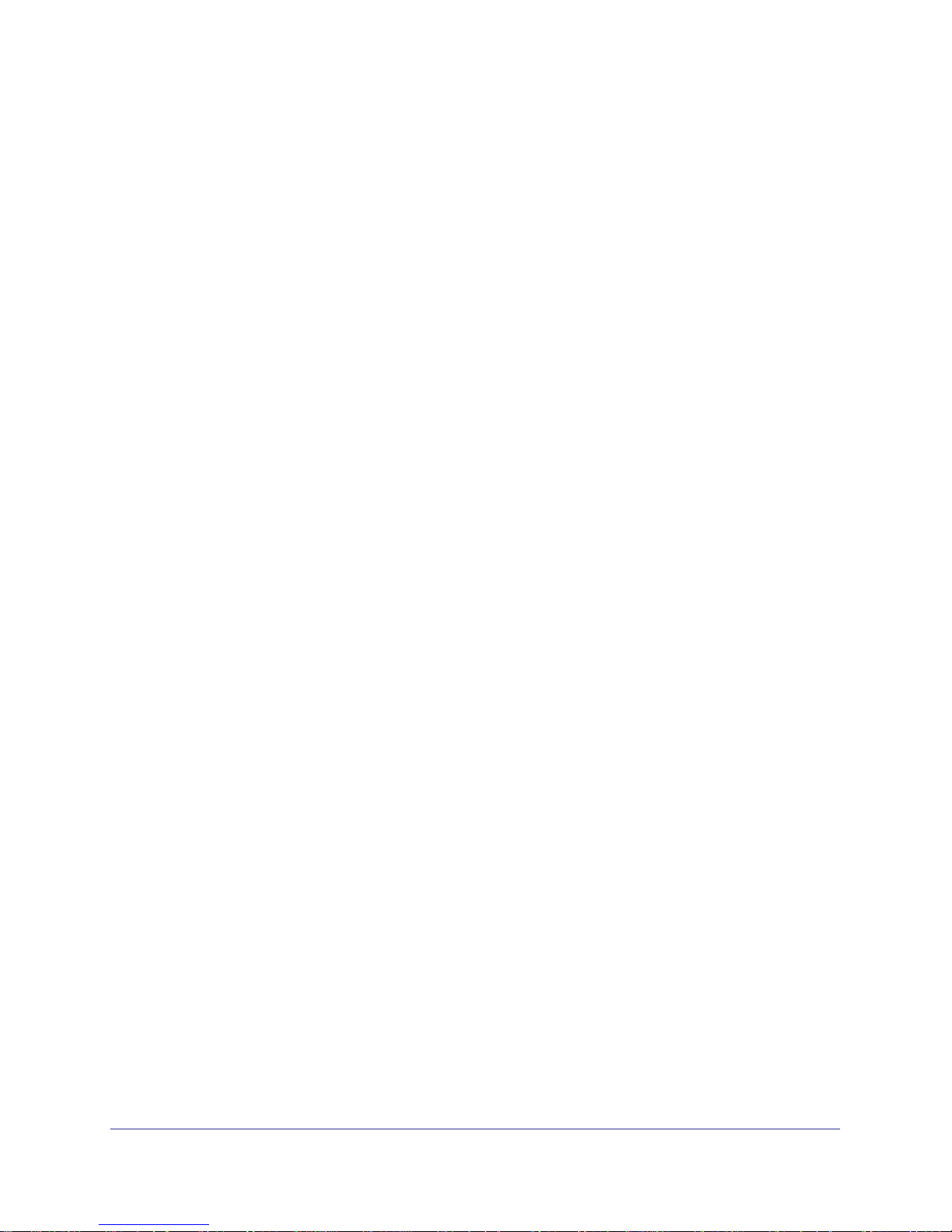
ReadyNAS for Home RAIDiator 5.3
Chapter 7 Backup and Recovery
Basic Backup Concepts . . . . . . . . . . . . . . . . . . . . . . . . . . . . . . . . . . . . . . .77
Back Up Data Stored On Your ReadyNAS System . . . . . . . . . . . . . . . . . .80
Recover Data to Your ReadyNAS System. . . . . . . . . . . . . . . . . . . . . . . . .84
Back Up Data Stored on a Network-Attached Device . . . . . . . . . . . . . . . .88
Recover Data to a Network-Attached Device. . . . . . . . . . . . . . . . . . . . . . .92
Manage Backup Jobs. . . . . . . . . . . . . . . . . . . . . . . . . . . . . . . . . . . . . . . . .96
Edit a Backup Job. . . . . . . . . . . . . . . . . . . . . . . . . . . . . . . . . . . . . . . . . .96
Delete a Backup Job. . . . . . . . . . . . . . . . . . . . . . . . . . . . . . . . . . . . . . . .97
Manually Start a Backup Job . . . . . . . . . . . . . . . . . . . . . . . . . . . . . . . . .98
View a Backup Log. . . . . . . . . . . . . . . . . . . . . . . . . . . . . . . . . . . . . . . . .98
Configure the Backup Button . . . . . . . . . . . . . . . . . . . . . . . . . . . . . . . . .99
Time Machine. . . . . . . . . . . . . . . . . . . . . . . . . . . . . . . . . . . . . . . . . . . . . .100
Appendix A Notification of Compliance
Index
5
Page 6
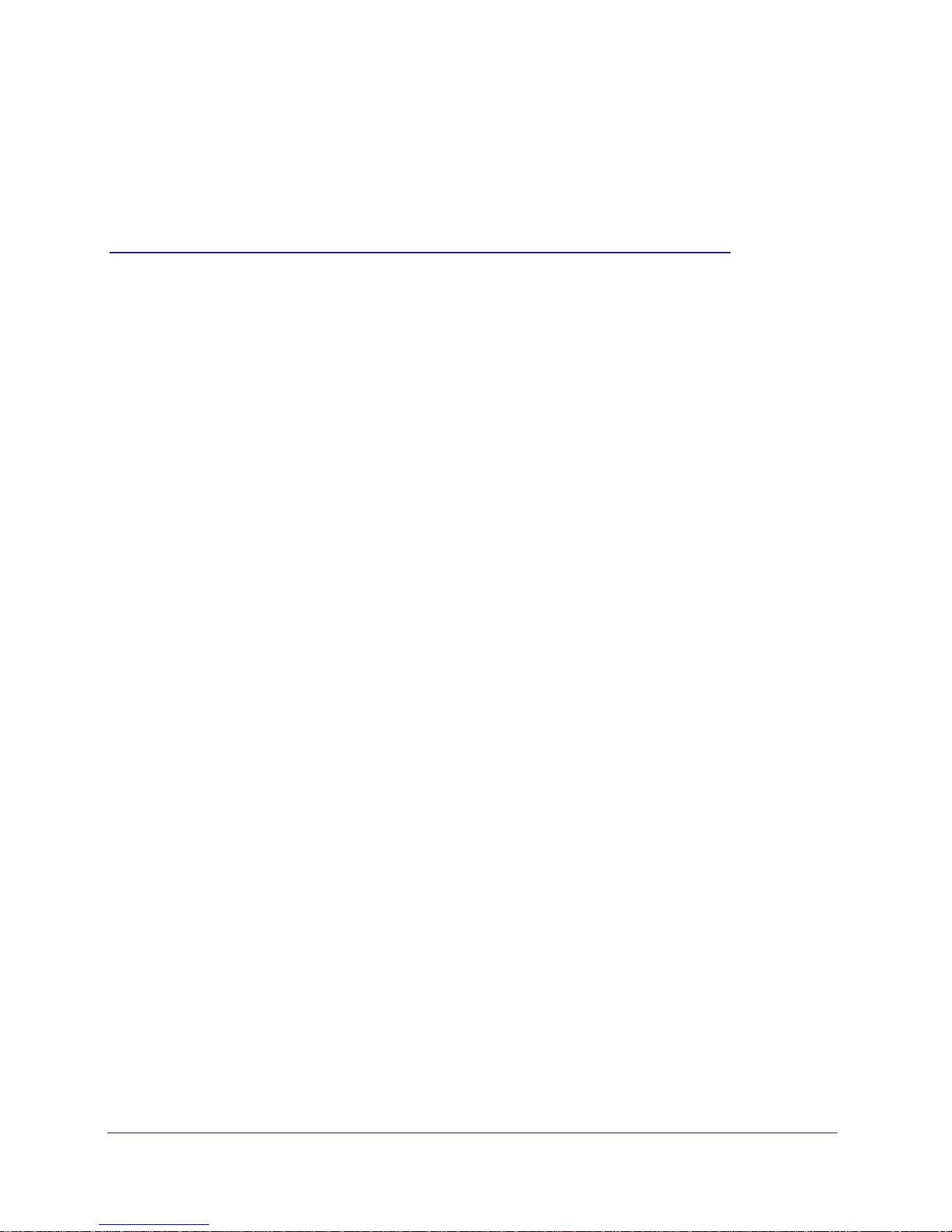
1. Getting Started
This NETGEAR® ReadyNAS for Home RAIDiator 5.3 Software Manual describes how to
configure and manage your ReadyNAS storage system.
Your ReadyNAS® storage system relies on the following software applications:
• RAIDar. Use this setup utility to find your ReadyNAS system on your local area network
and launch Dashboard.
• Dashboard. Use this browser-based interface to configure and manage your ReadyNAS
system.
This chapter includes the following sections:
• Quick-Start Guide
• Additional Documentation
• Diskless Units
• RAIDar
• Setup Wizard
• Diskless Units
1
6
Page 7
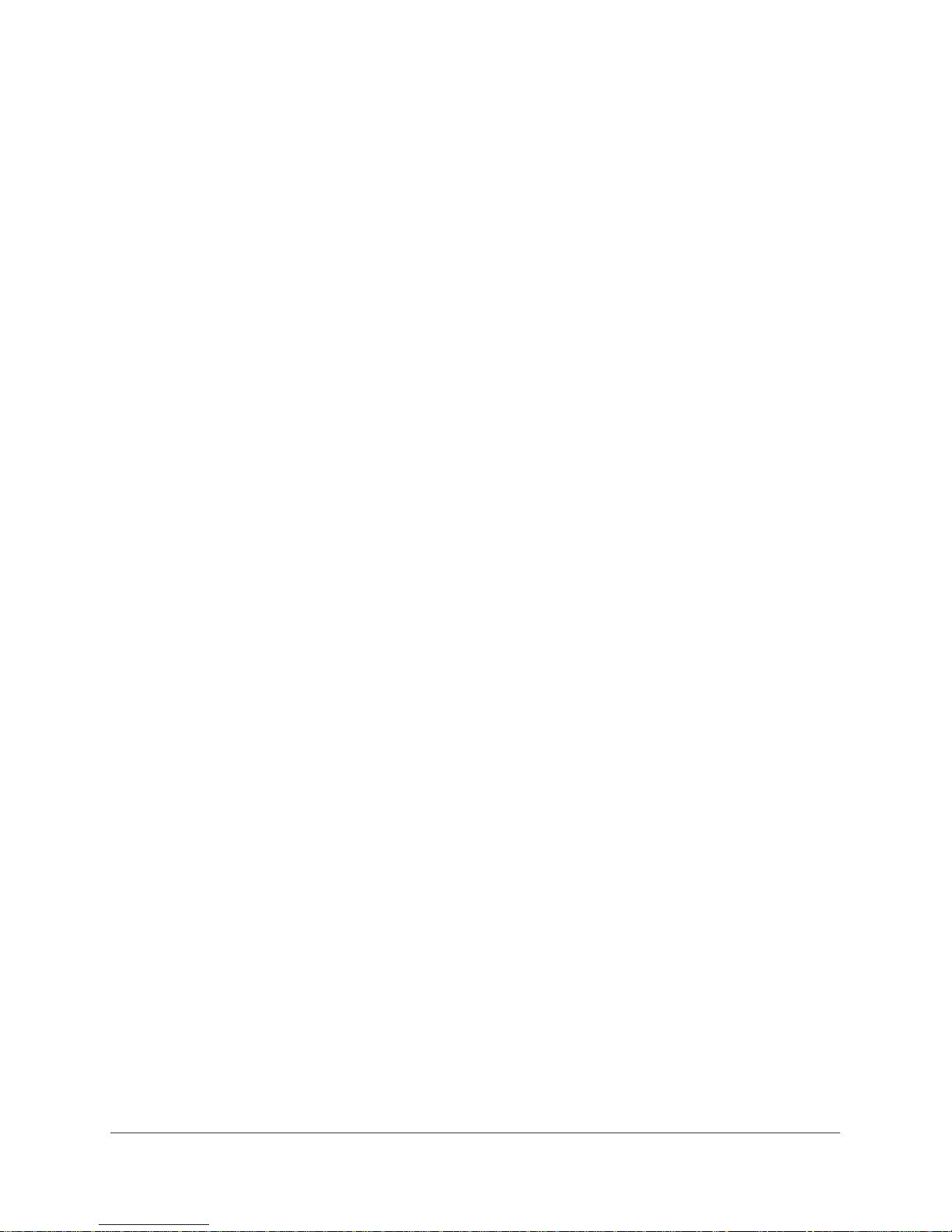
ReadyNAS for Home RAIDiator 5.3
Quick-Start Guide
This manual provides conceptual information about storage systems, detailed instructions
about using your system, and NETGEAR’s recommendations about configuring, managing,
and backing up your system. NETGEAR recommends that you read this manual to make the
best use of your storage system.
To quickly start using your system, review the following sections in this order:
1. RAIDar on page 8. You use RAIDar to discover your storage system on your network.
2. Setup Wizard on page 12. This wizard guides you through initial setup of your system in a
few simple screens.
3. Create Shares on page 32. Shares are similar to folders or directories and are the way you
organize the data you store on your ReadyNAS system.
4. Create User Accounts on page 47. You create a user account for each person that you want
to allow to access your ReadyNAS system.
5. Basic Backup Concepts on page 77. You can back up the data you store on your
ReadyNAS system and you can use your ReadyNAS system to back up data you store on
other devices.
Additional Documentation
NETGEAR maintains a community website that supports ReadyNAS products. Visit
http://www.readynas.com for reviews, tutorials, comparison charts, software updates,
documentation, an active user forum, and much more.
For information about your system’s hardware, see the ReadyNAS Duo v2 and NV+ v2
Hardware Manual, which is available at
http://www.readynas.com/documentation.
Diskless Units
If you have a diskless ReadyNAS storage system, you must first install and format at least
one disk before you can use RAIDar or Dashboard. For more information, see the
ReadyNAS Duo v2 and NV+ v2 Hardware Manual.
To obtain support from NETGEAR technical support, you must use disks included on the
Hardware Compatibility List in your ReadyNAS system. The list is available at
http://www.readynas.com/hard_disk_hcl.
Getting Started
7
Page 8
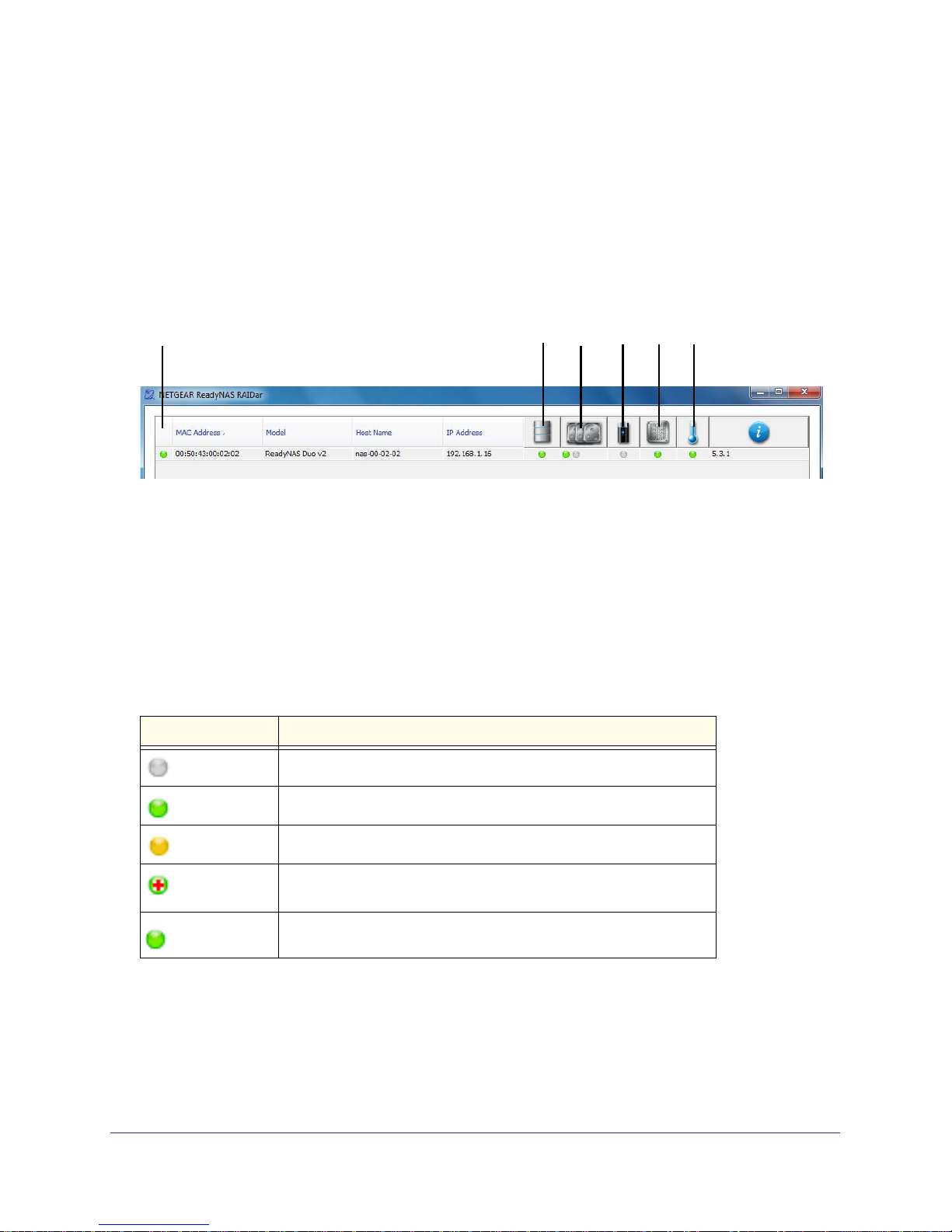
ReadyNAS for Home RAIDiator 5.3
RAIDar
RAIDar is a software application that you use to discover ReadyNAS storage systems on
your network. RAIDar is included on the Resource CD that came with your unit. It includes
versions for Windows, Mac, and Linux operating systems. It is also available at
http://www.readynas.com/duo_nvplus_start.
RAIDar displays several icons to help you determine the status of your system, as shown in
the following figure.
123456
Figure 1. RAIDar icons
1. Overall status
2. Volume status
3. Disk status
4. UPS status
5. Fan status
6. Temperature
The following table provides a description of each LED icon.
Table 1. RAIDar LED icon descriptions
LED icon Description
No disk or device is attached.
The device is operating normally.
The device failed or needs attention.
This disk is a spare disk on standby. If a disk fails, this disk takes over
automatically.
(Blinking) This disk is currently resyncing.
Getting Started
8
Page 9
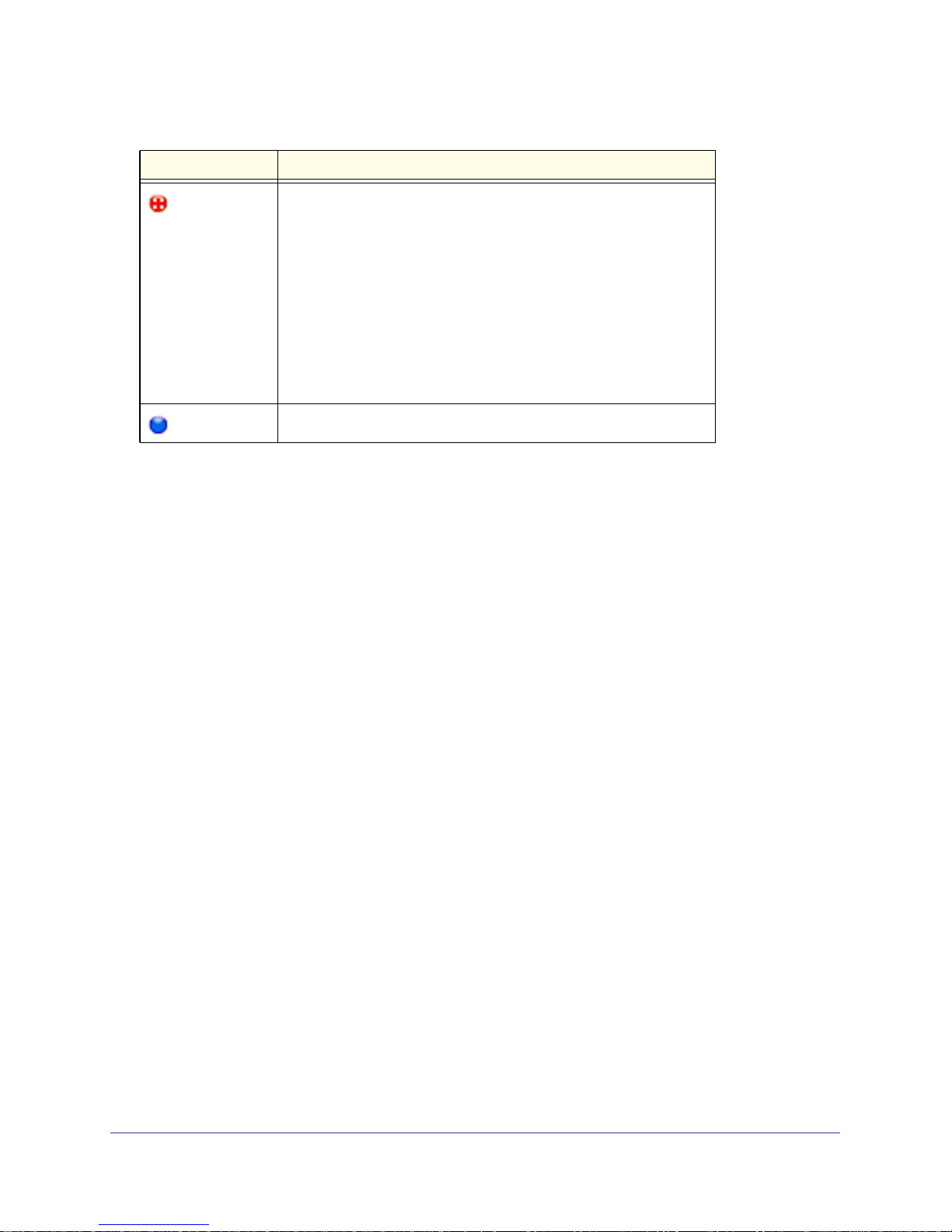
ReadyNAS for Home RAIDiator 5.3
Table 1. RAIDar LED icon descriptions (Continued)
LED icon Description
The volume is in life-support mode.
Life-support mode happens when the volume encounters multiple
disk failures and might be dead. However, the ReadyNAS storage
system blocked it from being marked dead in case someone
accidentally removed the wrong disk while the system was running.
the wrong disk was pulled out, shut down the system immediately,
reconnect the disk, and restart the system.
Note: If you reconnect the disk while the system is
running, the disk will be marked as a newly added disk and
all the data on that disk will be lost during the initialization
process.
A lengthy background task such as a system update is in progress.
If
You can use the following buttons to learn more about the ReadyNAS system or systems on
your network:
• Setup. Launches Dashboard for the highlighted system.
• Browse. Displays the shares available on the highlighted system. This feature works on
the Windows platform only.
• Rescan. Updates the list of ReadyNAS systems on the network and updates the status of
each system it discovers.
• Locate. Causes the LEDs on the highlighted system to blink. This is useful if you have
multiple ReadyNAS storage systems and you need to determine which RAIDar entry
corresponds to which physical system.
• About. Displays RAIDar information.
• Help. Displays the help screen.
• Exit. Closes RAIDar.
To discover your ReadyNAS system and launch Dashboard:
1. Install the appropriate version of RAIDar on a computer that is connected to the same
Iocal area network (LAN) as your ReadyNAS storage system.
2. If you are using Windows XP before SP2, disable the Internet connection firewall.
Getting Started
9
Page 10
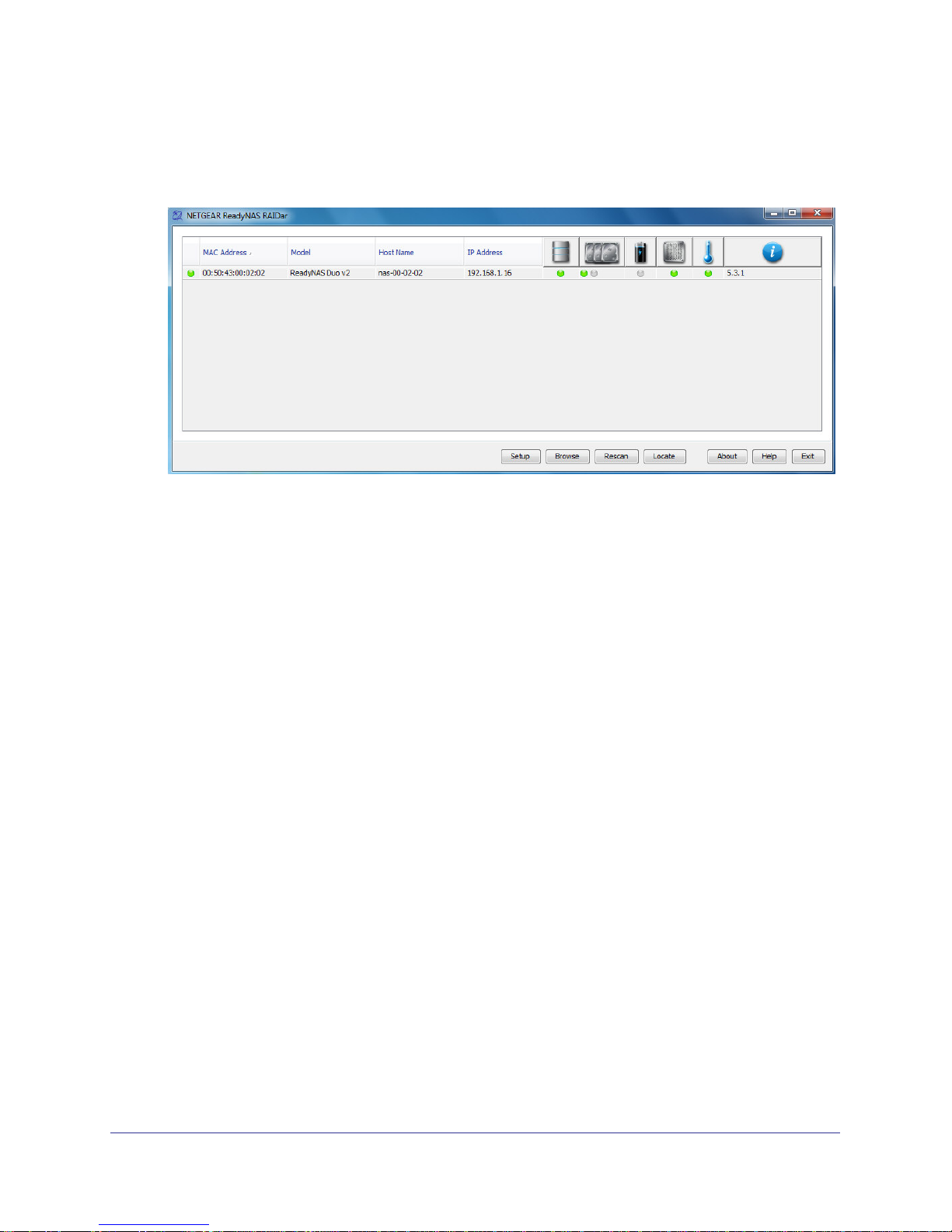
ReadyNAS for Home RAIDiator 5.3
3. Launch the RAIDar utility.
RAIDar displays a window that lists the ReadyNAS system or systems on your network
and provides details about the status of each system it discovers.
The default IP configuration is set to DHCP, which is how home routers assign IP
addresses by default.
If you are not using DHCP on your router, or if it is not working correctly, your storage
system cannot get an IP address. In that case, your system uses 192.168.168.168. If this
happens, you must make a direct connection between your storage system and your
computer. To establish this connection, follow your operating system’s instructions for
assigning a static IP address to your computer in the 192.168.168 subnet.
If your ReadyNAS system is not detected, check the following and click Rescan to try
again:
• Make sure the ReadyNAS device is turned on and is connected to your network.
• Make sure your client PC running RAIDar is on the same subnet as the ReadyNAS
device.
• If you are running RAIDar on Windows XP before SP2, disable the Internet
connection firewall.
Getting Started
10
Page 11
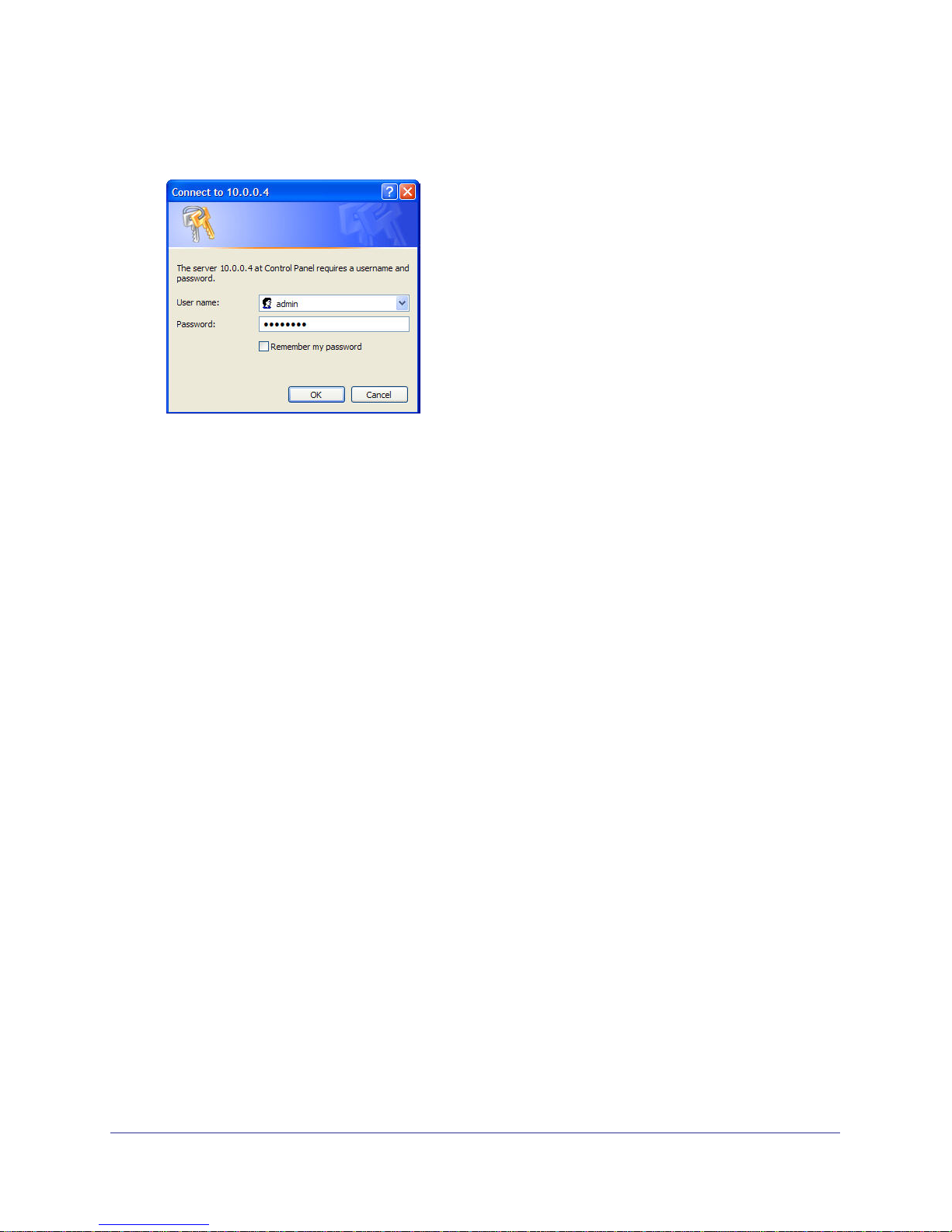
ReadyNAS for Home RAIDiator 5.3
4. Highlight your ReadyNAS system and click the Setup button.
RAIDar opens your default browser and prompts you to log in to the storage system.
5. Log in to the unit using the default login credentials:
• Default user name. admin
• Default password. password
Both user name and password are case-sensitive.
The first time you connect to your ReadyNAS system, a Setup Wizard displays to guide
you through initial configuration. This wizard also displays the first time you log in to your
system after you perform a factory default reboot. For more information about factory
default reboots, see the ReadyNAS Duo v2 and NV+ v2 Hardware Manual.
Any other time you log in to your unit, Dashboard displays.
Getting Started
11
Page 12

ReadyNAS for Home RAIDiator 5.3
Setup Wizard
When you launch Dashboard for the first time, a setup wizard displays to guide you through
the setup process.
Figure 2. Setup wizard Welcome screen
The wizard guides you step-by-step through the configuration process, assisting you in
quickly integrating your ReadyNAS storage system into your network. To choose a different
language for the setup wizard, click the language drop-down list in the upper right corner.
Follow the wizard’s prompts to configure the following settings:
• Time and date. For more information, see Clock on page 52.
• Alert contact. For more information, see Email Alert Contacts on page 54.
• Host name and workgroup. For more information, see Host Name and Workgroup on
page 64.
• Administrator password and password recovery question and answer. For more
information, see Administrator Password on page 57.
• Product registration. For more information, see Diskless Units on page 7.
Getting Started
12
Page 13
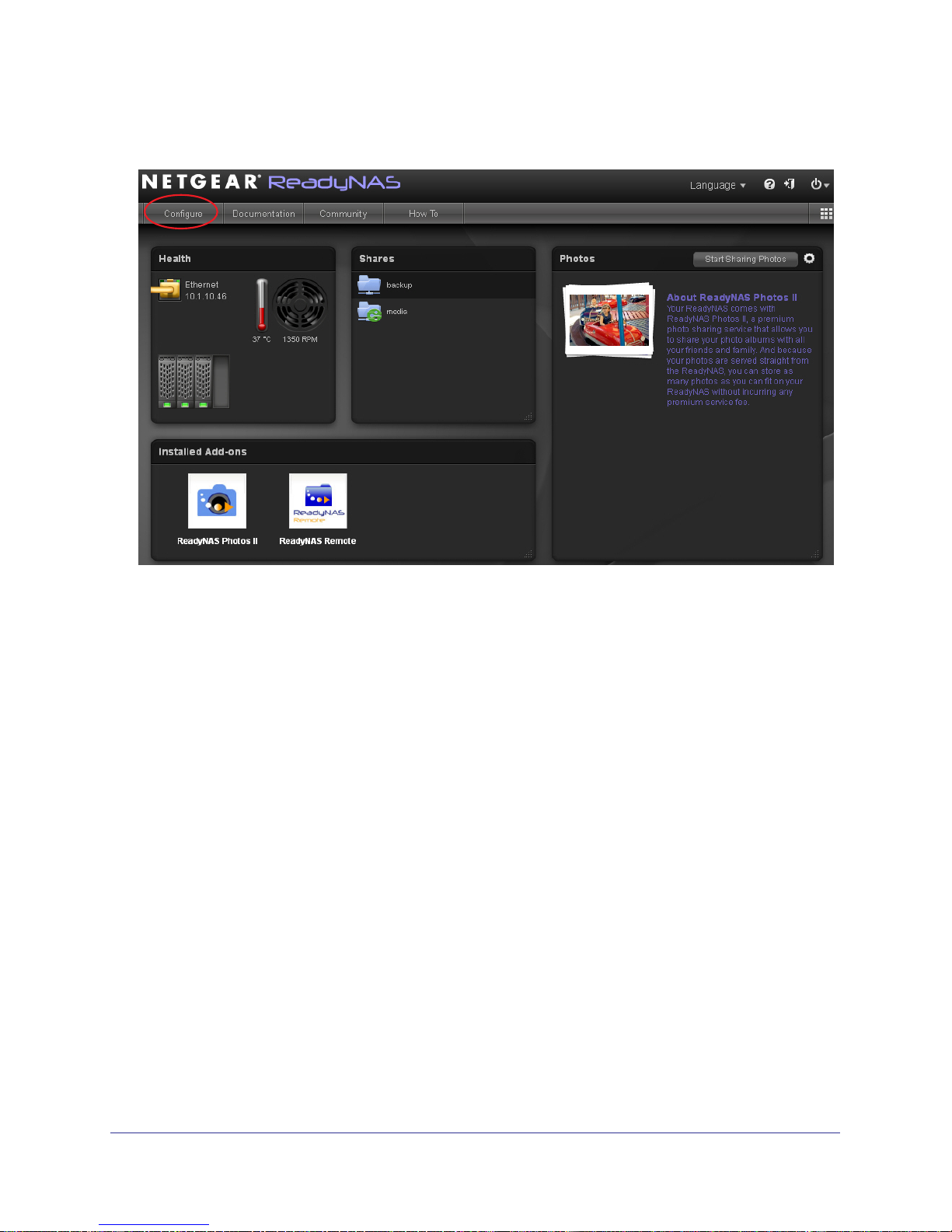
ReadyNAS for Home RAIDiator 5.3
When you complete the wizard, Dashboard displays. The following figure shows the
Dashboard home screen.
Figure 3. Dashboard home screen
Click the Configure button to access the screens that let you configure, manage, and
monitor your ReadyNAS storage system.
Getting Started
13
Page 14
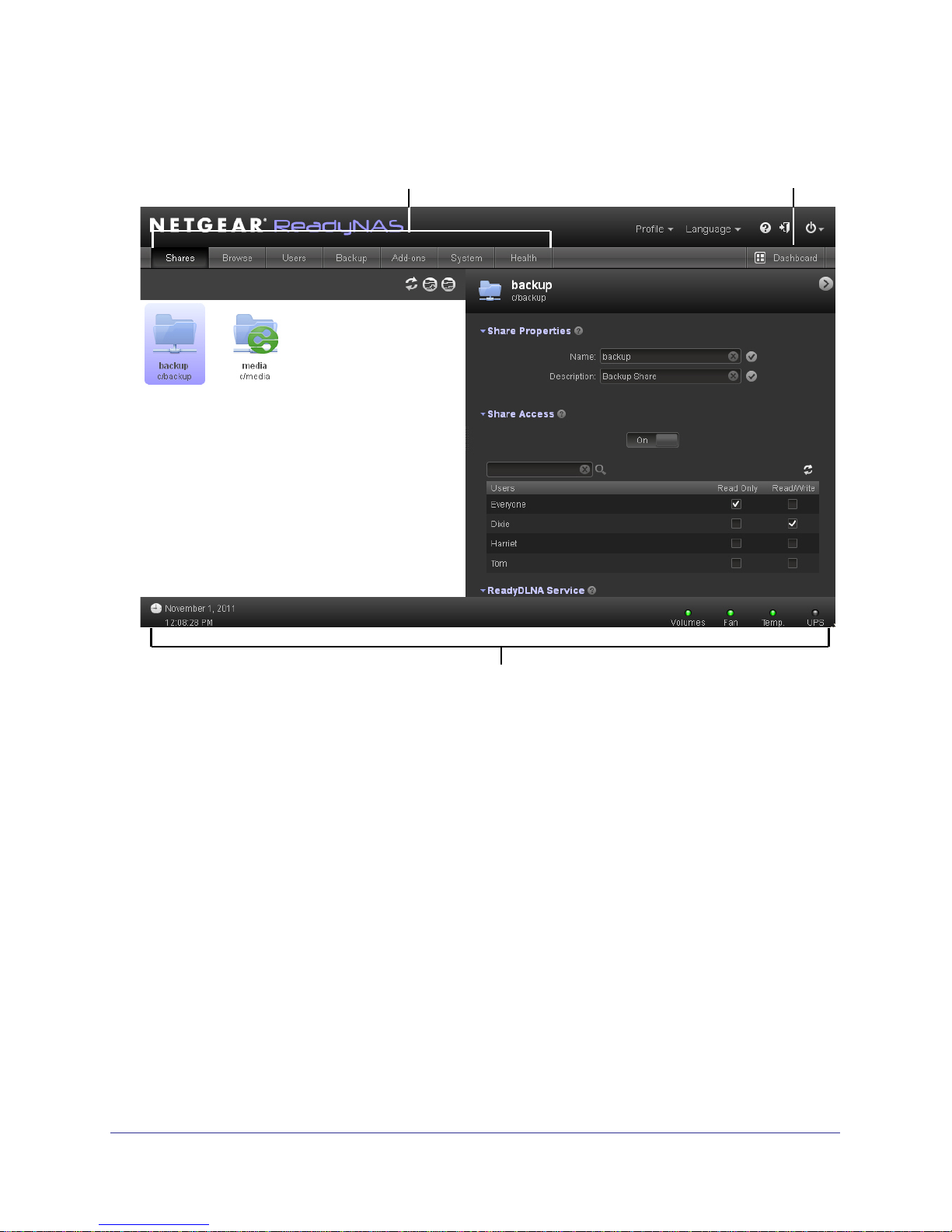
ReadyNAS for Home RAIDiator 5.3
When you click the Configure button, the Shares screen displays.
1
2
3
Figure 4. ReadyNAS Dashboard Shares screen
1. Navigation bar
2. Dashboard button
3. Status bar
The navigation bar across the top of the screen helps you navigate through Dashboard. To
return to the Dashboard home screen, click the Dashboard button.
The status bar at the bottom of the screen provides you with a quick overview of your
system’s status and provides access to the following information:
• Date and time
• Volumes
• Fan
• Temperature
• UPS
Hover your cursor over a status LED icon to display device information, or click a LED icon or
the date and time data to display the related Dashboard screen.
Getting Started
14
Page 15
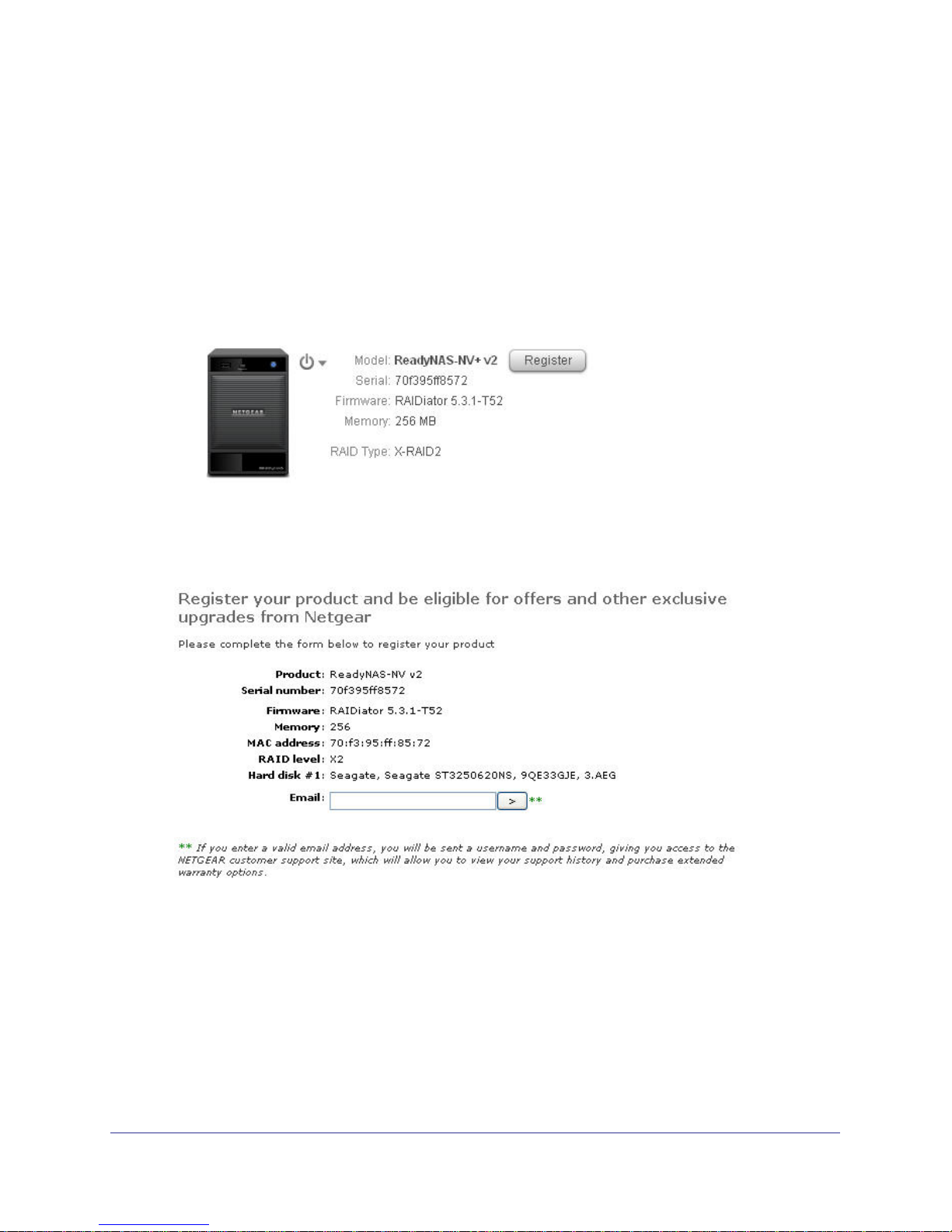
ReadyNAS for Home RAIDiator 5.3
Register Your System
Registration is required before you can use the NETGEAR telephone support service. If you
did not register your ReadyNAS system during the setup wizard process, you can register it
using Dashboard or by accessing the NETGEAR Product Registration website directly.
To register your system using Dashboard:
1. Click Configure > System > Hardware.
The Hardware screen displays.
2. Click the Register button.
Your browser displays a registration page listing information about your ReadyNAS
system.
3. Enter a valid email address in the Email field and click the > button.
4. Follow the prompts.
Your system is registered.
Getting Started
15
Page 16
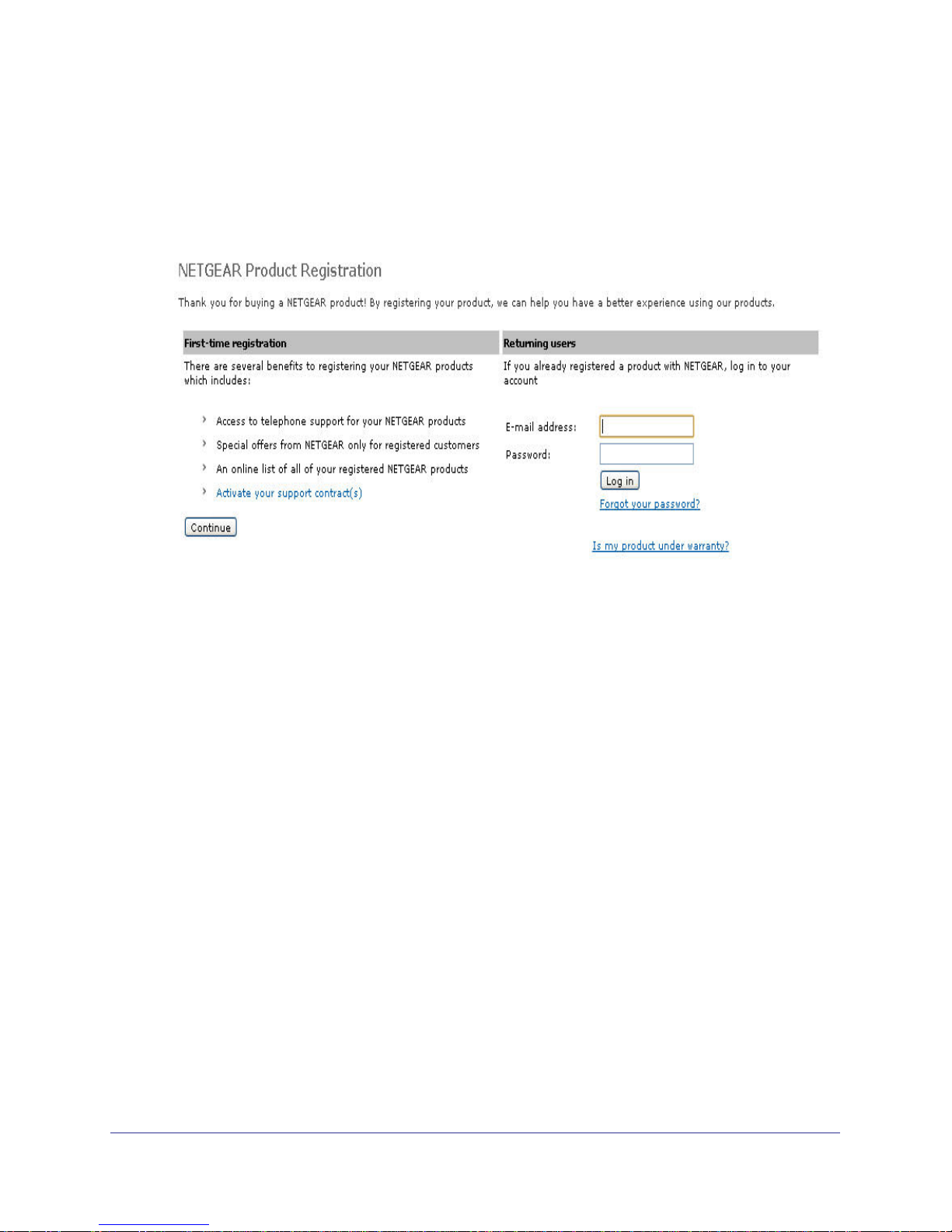
ReadyNAS for Home RAIDiator 5.3
To register your system using the NETGEAR Product Registration website:
1. Locate the serial number on the label of your product.
2. Using a browser, visit http://www.NETGEAR.com/register.
The product registration web page displays.
If you have never registered a NETGEAR product, click the Continue button.
If you have registered a NETGEAR product in the past, enter your email address and
password and click the Log in button.
3. Follow the prompts.
Your system is registered.
Getting Started
16
Page 17
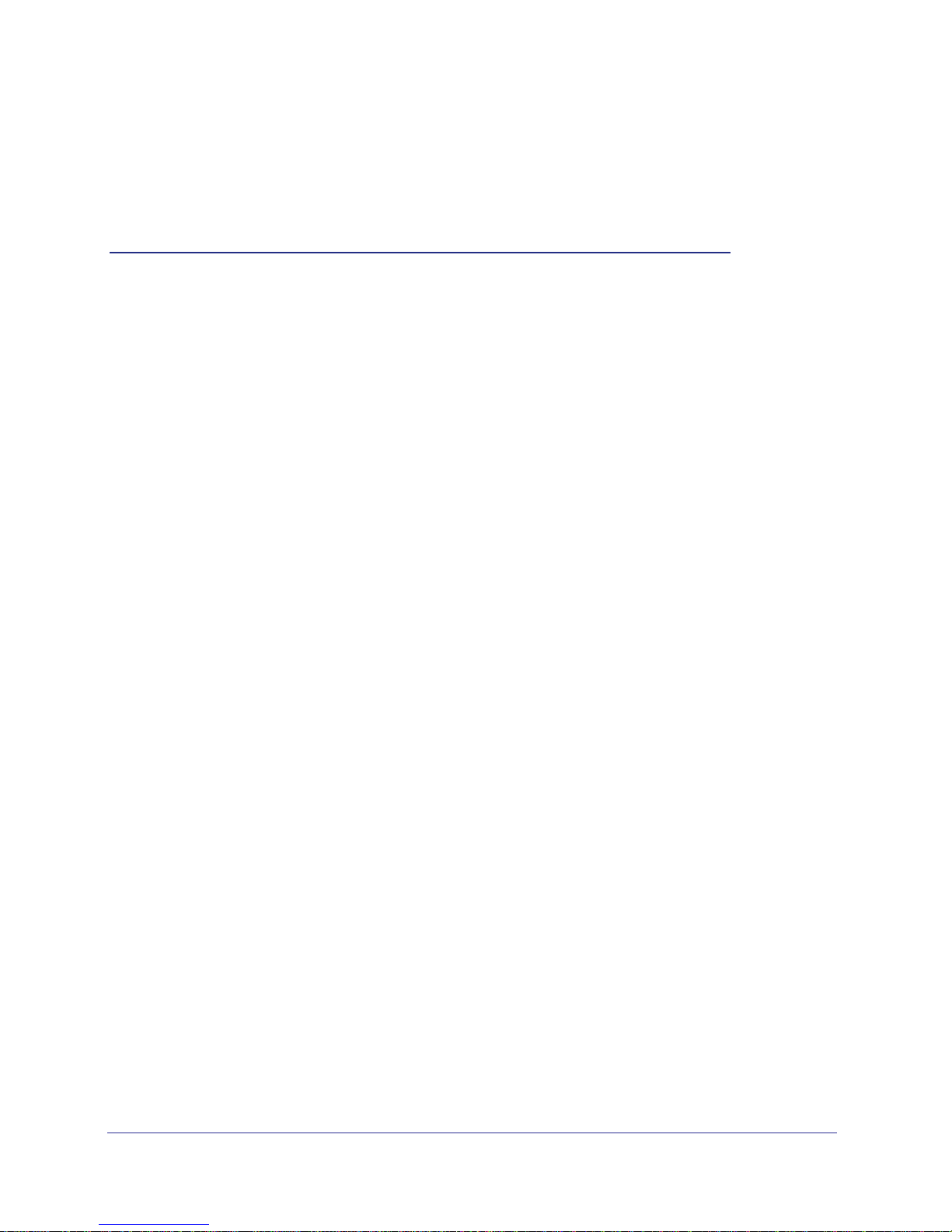
2. Disk Configuration
This chapter describes how to configure the disks in your ReadyNAS storage system. It contains
the following sections:
• Basic Disk Configuration Concepts
• Manage Disk Configuration
2
17
Page 18
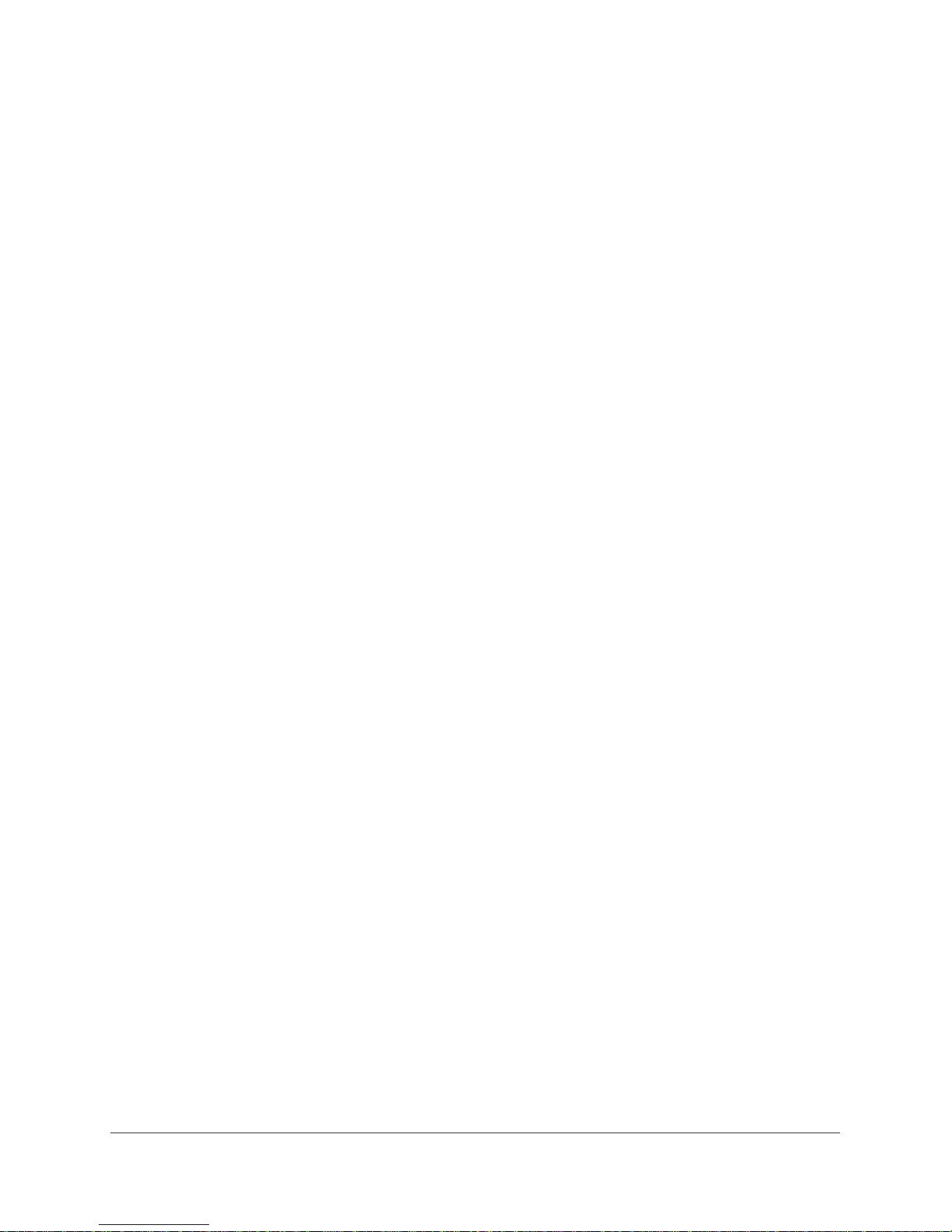
ReadyNAS for Home RAIDiator 5.3
Basic Disk Configuration Concepts
To get the most out of your ReadyNAS storage system, it is helpful to understand some disk
configuration concepts. Understanding these concepts is the first step to making good
decisions about how to configure, manage, and use your ReadyNAS storage system.
You can configure your storage system’s hard disks in a variety of ways. The most common
way to configure disks is using one of the many RAID technologies.
RAID
RAID is short for redundant array of independent disks. RAID is a storage technology that
balances data protection, system performance, and storage space by determining how the
storage system distributes data. Many different ways of distributing data have been
standardized into various RAID levels. Each RAID level offers a tradeoff of data protection,
system performance, and storage space. For example, one RAID level might improve data
protection but reduce storage space. Another RAID level might increase storage space but
also reduce system performance.
Your ReadyNAS storage system supports X-RAID2TM, a proprietary single-volume RAID
architecture that is easy to administer, and Flex-RAID, which allows you to format your disks
in a variety of industry-standard RAID levels.
Volumes
In the most general sense, volumes are data storage devices. Your computer treats an
internal hard drive as a volume. It also treats a portable USB thumb drive as a volume.
Volumes can be either physical or logical. Usually, the term physical volume refers to a hard
disk drive. When this term is used in this way, a two-bay storage system can have up to two
physical volumes (hard disk drives), a four-bay storage system can have up to four physical
volumes, and a six-bay storage system can have up to six physical volumes.
The term logical volume refers to the way that you divide, or partition, your storage space, for
example:
• Each logical volume can correspond to a hard disk drive.
• A logical volume can be made up of more than one hard disk drive.
In this manual, the term volume refers to a logical volume and the terms hard disk drive and
disk refer to a physical volume.
Disk Configuration
18
Page 19

ReadyNAS for Home RAIDiator 5.3
X-RAID2
X-RAID2 is a RAID technology that expands automatically and is available only on
ReadyNAS systems. With X-RAID2, you do not need to know intricate details about RAID to
administer your system. X-RAID2 allows you to add storage space without reformatting your
drives or moving your data to another location. Because the expansion happens online, you
can continue to use your ReadyNAS system while the underlying volume capacity increases.
Because X-RAID2 uses a single-volume architecture, if you configure your hard disk drives to
use X-RAID2, your storage system has only one volume that is made up of all installed hard
disk drives. X-RAID2’s single-volume architecture has two major advantages:
• Easy system management
• Auto expansion
With typical RAID formatting, if you want to add disks or replace disks with larger capacity
disks, you must back up the data to another system, add a new disk, reformat the RAID
volume, and restore the data to the new RAID volume. With X-RAID2, none of those
administrative tasks are required. Instead, with X-RAID2, your volume automatically expands
to accommodate additional disks or larger capacity disks when you replace smaller capacity
disks.
With X-RAID2, you can start out with one hard disk, add a second disk for data protection,
then add more disks for additional capacity, and X-RAID2 accommodates the new disks
automatically. You can replace existing disks with larger capacity disks and X-RAID2
automatically accommodates the new disks.
X-RAID2 requires a minimum of two hard disks to provide protection against disk failure. If
you have a one-disk X-RAID2 storage system and want protection from disk failure, you must
add a second disk that is at least as large as the first. It can be added while the system is
running.
X-RAID2 uses the first disk to store data, and the second disk to store parity information that
allows it to re-create data if a disk fails. This means that in a two-disk system, the usable
storage space is one disk. In a three-disk system, the usable storage space is two disks, and
in a four-disk volume, the usable storage space is three disks.
Disk Configuration
19
Page 20
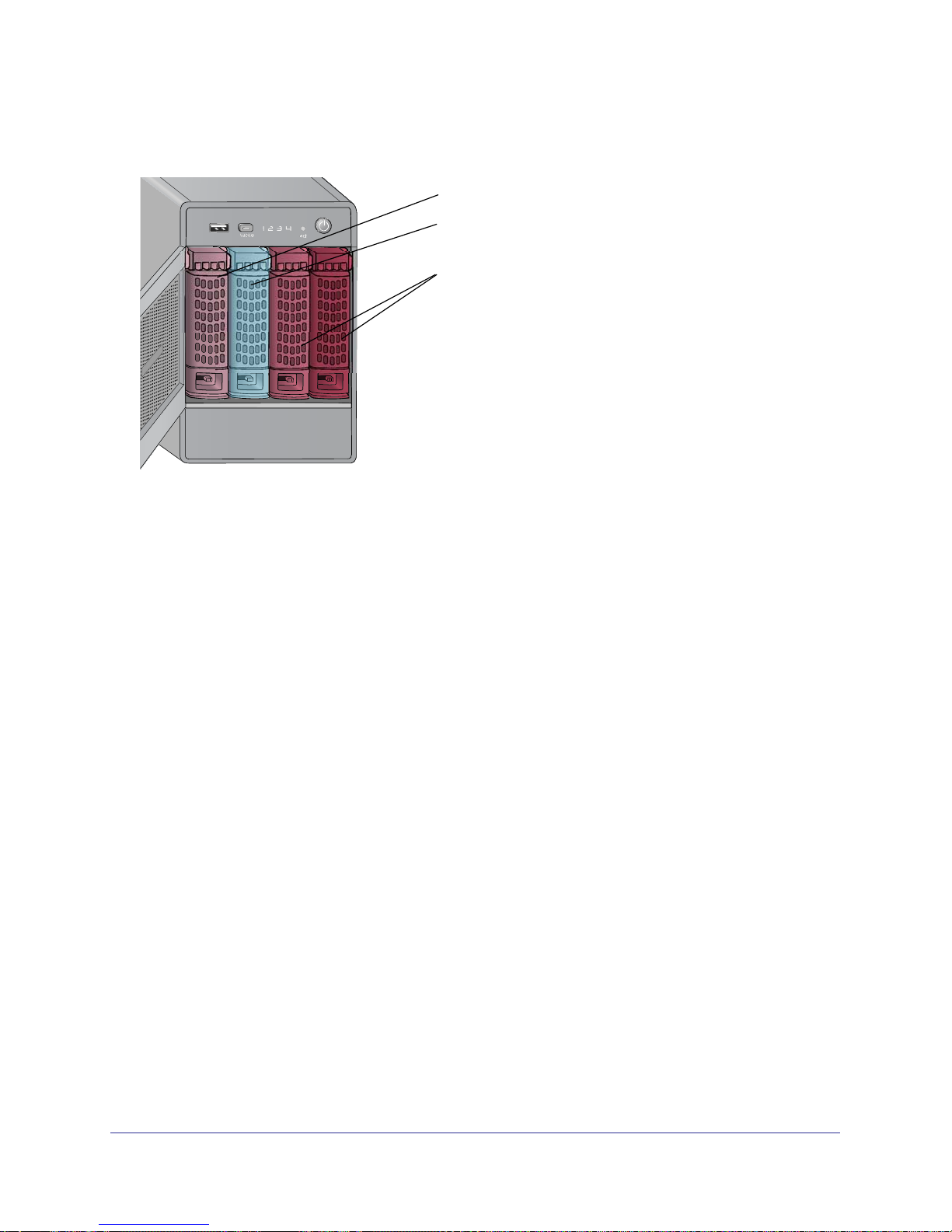
ReadyNAS for Home RAIDiator 5.3
The following figure illustrates how X-RAID2 uses new disks.
1
2
3
Figure 5. X-RAID2 disk usage
1. Initial storage space
2. Data protection
3. Additional storage space
Flex-RAID
NETGEAR’s Flex-RAID technology allows you to choose from among several
industry-standard RAID levels:
• RAID 0. This is the simplest RAID level, and is misnamed, because it does not offer
redundancy to protect your data from loss if one disk fails. RAID 0 distributes data across
multiple disks, which allows it to offer better performance than disks that do not use RAID
formatting. The total capacity of your storage system equals the capacity of all of your
disk drives.
• RAID 1. This RAID level provides full redundancy of your data, because it duplicates data
across multiple disks. In RAID 1, exactly the same data is stored on two or more disks at
all times. RAID 1 protects your data from loss if one disk fails. RAID 1 requires a minimum
of two disks and an even number of disks. In a two-disk system, the total capacity of your
storage system equals the capacity of your smallest disk.
• RAID 5. Supported on ReadyNAS storage systems with at least four drive bays, RAID 5
uses one disk to protect you from data loss if one disk fails. The total capacity of your
storage system equals the capacity of all your disks minus the capacity of one disk.
Flex-RAID also allows you to choose JBOD formatting for your disks. JBOD, which is short
for just a bunch of disks, refers to a set of hard disks that are not configured using RAID
technology and that are treated individually by a computer. JBOD does not offer any data
protection if a disk fails. However, some people choose to use JBOD because it maximizes
Disk Configuration
20
Page 21
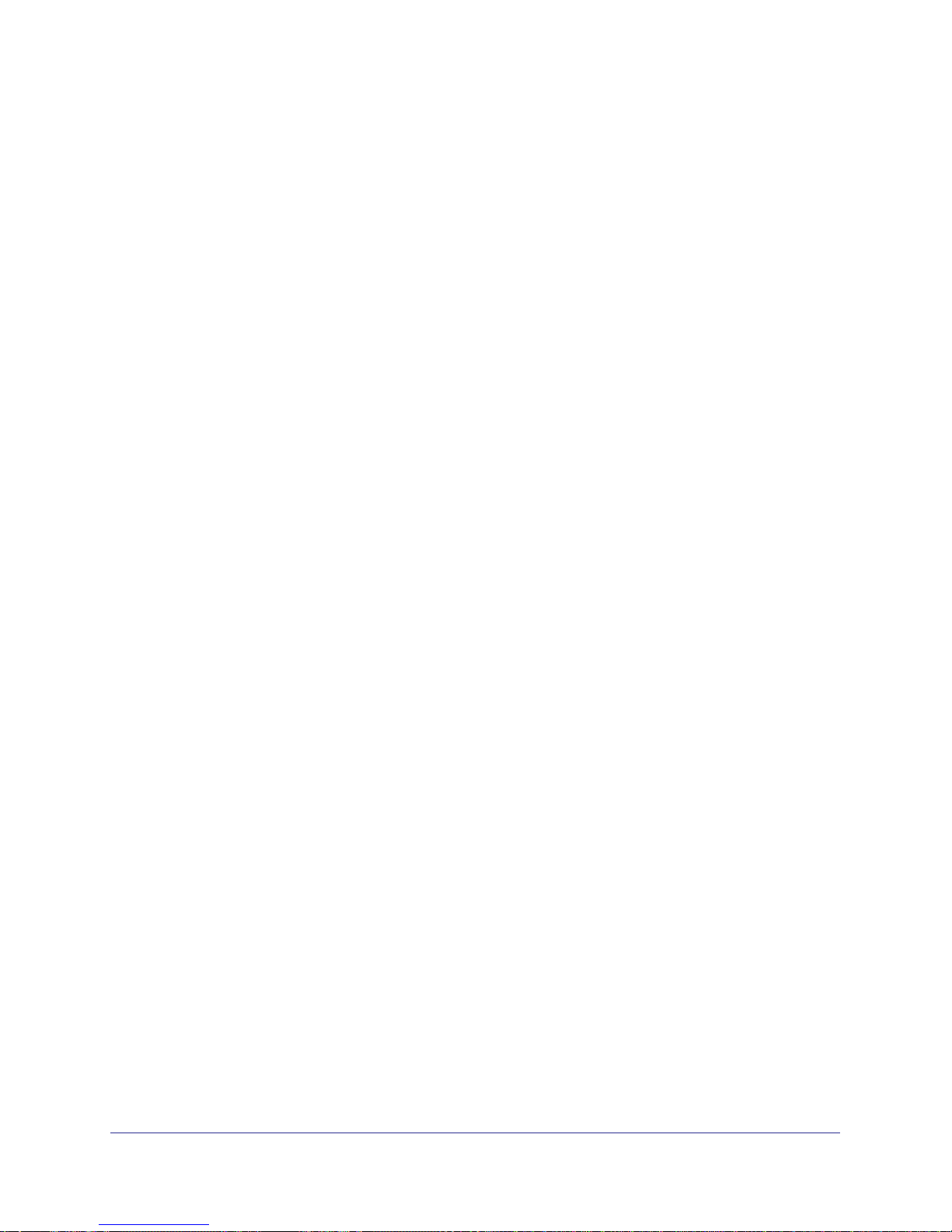
ReadyNAS for Home RAIDiator 5.3
storage capacity. This is because you do not use any storage space for data protection when
you configure your disks as JBOD.
Manage Disk Configuration
You can use Dashboard to manage the configuration of the hard disks installed in your
system.
Expand a Volume
Dashboard automatically manages volume expansion when you add a disk to your
ReadyNAS storage system. This expansion happens in the background while you continue to
use your ReadyNAS system. The volume expansion process can take several hours. If you
set up email notifications for your system, you receive an email message when the expansion
process finishes. For more information about alert notifications, see
Alerts on page 53.
Expand an X-RAID2 Volume
To expand your X-RAID2 volume, add a disk to your ReadyNAS storage system. The volume
is expanded in the background while you continue to use your storage system. For more
information about how to add a disk to your system, see the ReadyNAS Duo v2 and NV+ v2
Hardware Manual.
If you are adding a second disk, the new disk is used for data protection. If you are adding a
third or fourth disk, the new disk is used for additional storage capacity. For more information,
see
X-RAID2 on page 19.
Expand Flex-RAID Volumes
To expand your Flex-RAID volume or volumes, add a disk to your ReadyNAS storage
system. For more information about how to add a disk to your system, see the ReadyNAS
Duo v2 and NV+ v2 Hardware Manual.
Disk Configuration
21
Page 22
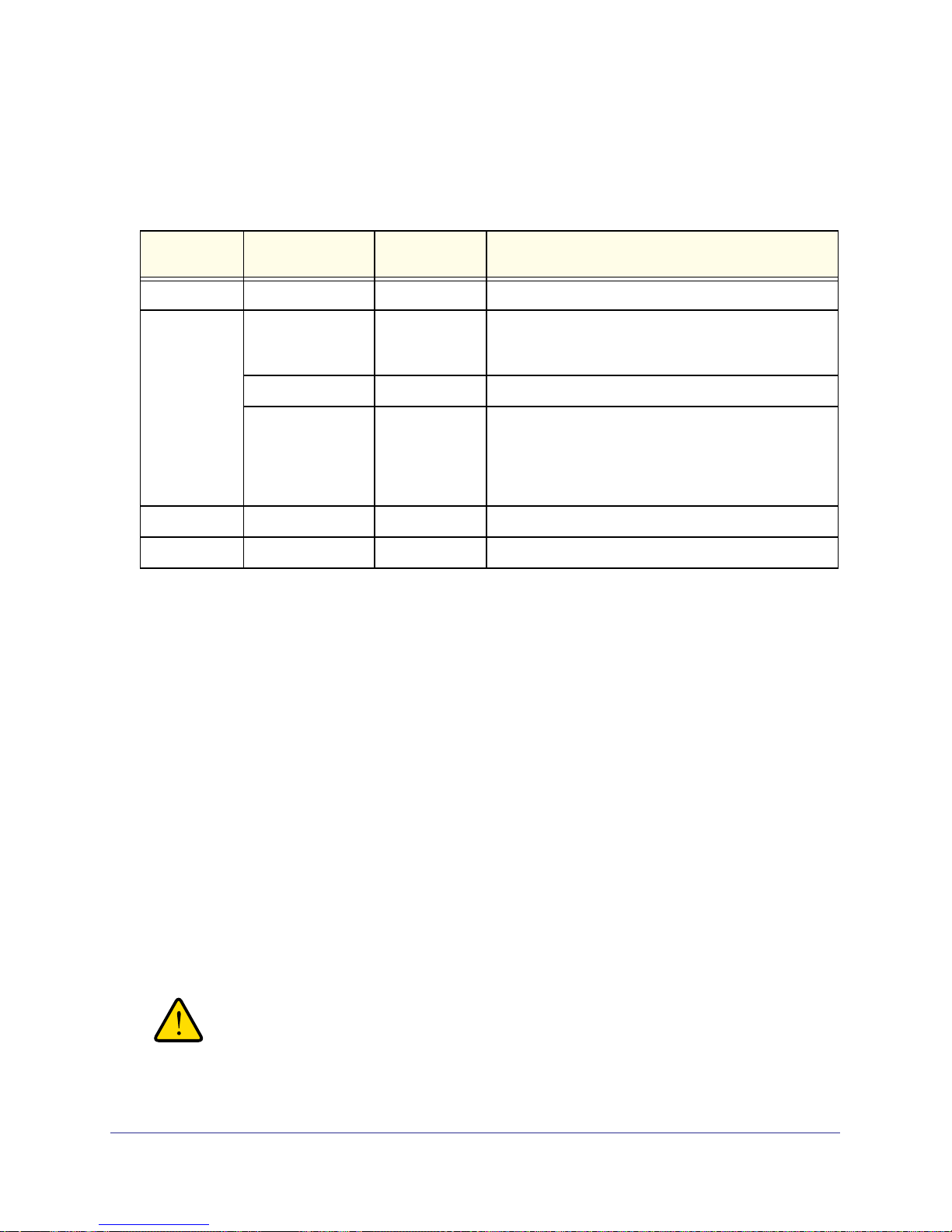
ReadyNAS for Home RAIDiator 5.3
The volume is expanded in the background while you continue to use your storage system.
The following table describes how the expansion is handled by your ReadyNAS storage
system.
Table 2. Flex-RAID volume expansion behavior
Flex-RAID
format in use
RAID 0 Any Any Another RAID 0 volume is created for each new disk.
RAID 1 2 1 Another RAID 1 volume is created made up of the new
RAID 5 3 1 The new disk is added to the existing volume.
JBOD Any Any A new JBOD volume is created for each new disk.
Number of disks
currently installed
2 2 Another RAID 1 volume is created.
3 1 The new disk is added to existing second volume; that
Number of
disks added
Volume expansion behavior
disk. This volume has no data protection because RAID
1 requires two disks per volume to offer data protection.
volume changes from an unmirrored state (because it
had only one disk) to a mirrored state. This means that
the fourth disk is used for data protection, not storage
capacity.
Change RAID Modes
You can change the RAID mode that your ReadyNAS storage system uses. Because this
process erases all data, if data is stored on your system, you must first back it up to another
storage device before changing the RAID format.
The process involves resetting your ReadyNAS storage system to factory default settings
and using RAIDar to configure the volume during a 10-minute delay during boot.
Change from Flex-RAID to X-RAID2
You can reconfigure your ReadyNAS system from Flex-RAID mode to X-RAID2 mode.
To change from Flex-RAID to X-RAID2:
1. If any data is stored on your system, back up your data.
For more information, see the Back Up Data Stored On Your ReadyNAS System on
page 80.
2. Perform a factory reset reboot.
WARNING!
Setting your ReadyNAS system to its factory defaults erases all
data and configuration settings.
Disk Configuration
22
Page 23
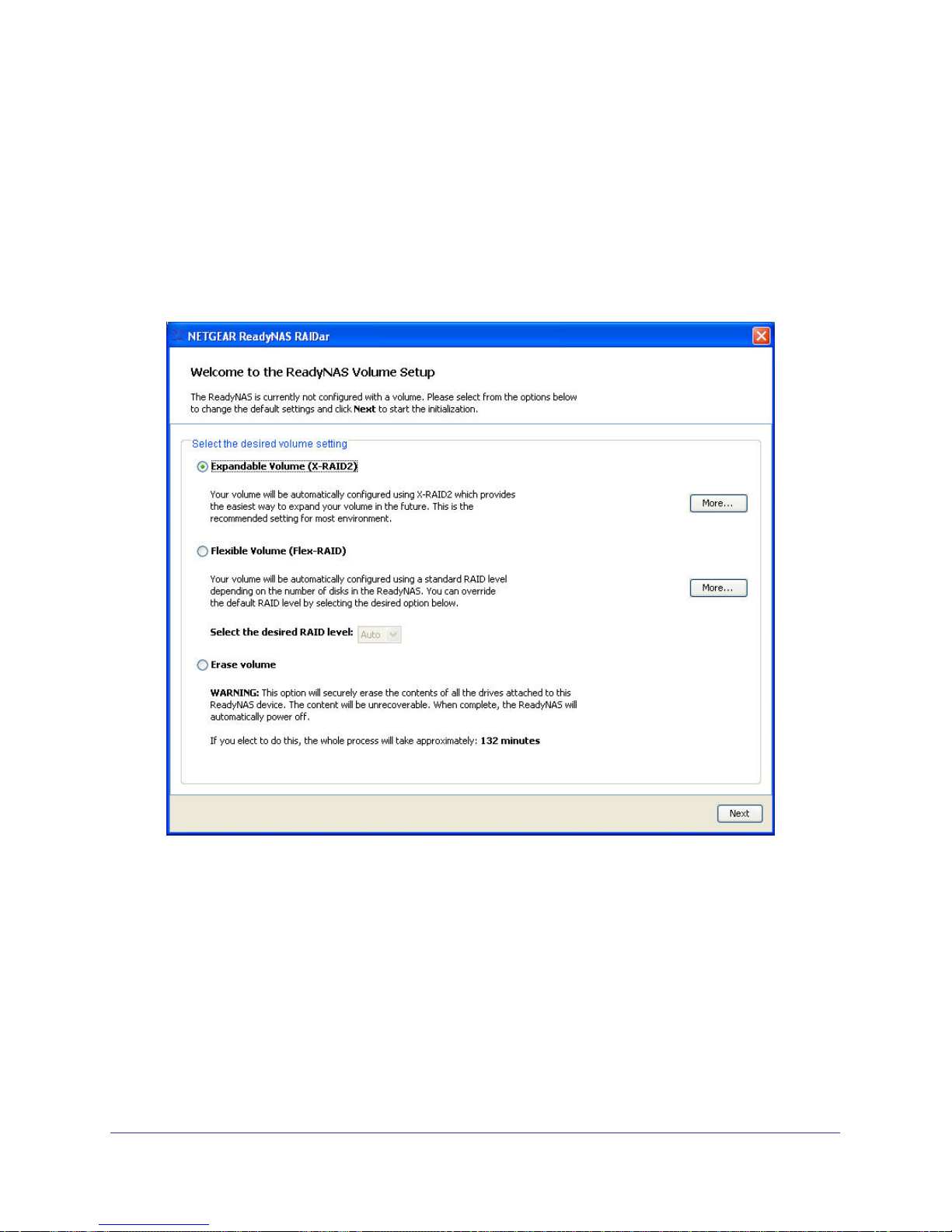
ReadyNAS for Home RAIDiator 5.3
The process for performing a factory reset reboot varies by storage system. For more
information about how to perform a factory reset reboot, see the ReadyNAS Duo v2 and
NV+ v2 Hardware Manual.
During the factory reboot process, you have a 10-minute window to choose a RAID
configuration. RAIDar sends a prompt to click the Setup button during this 10-minute time
frame.
3. Launch RAIDar, highlight your storage system, and click the Setup button.
The ReadyNAS Volume Setup screen displays
.
If you do not select a format within 10 minutes, your system reboots in the same mode
that it was previously using.
4. Select the Expandable Volume (X-RAID2) radio button.
5. (Optional) Click a More button to learn more about X-RAID2 or Flex-RAID.
A pop-up window displays. Click the OK button to close it.
6. Click the Next button.
You are prompted to confirm the volume creation command.
Disk Configuration
23
Page 24
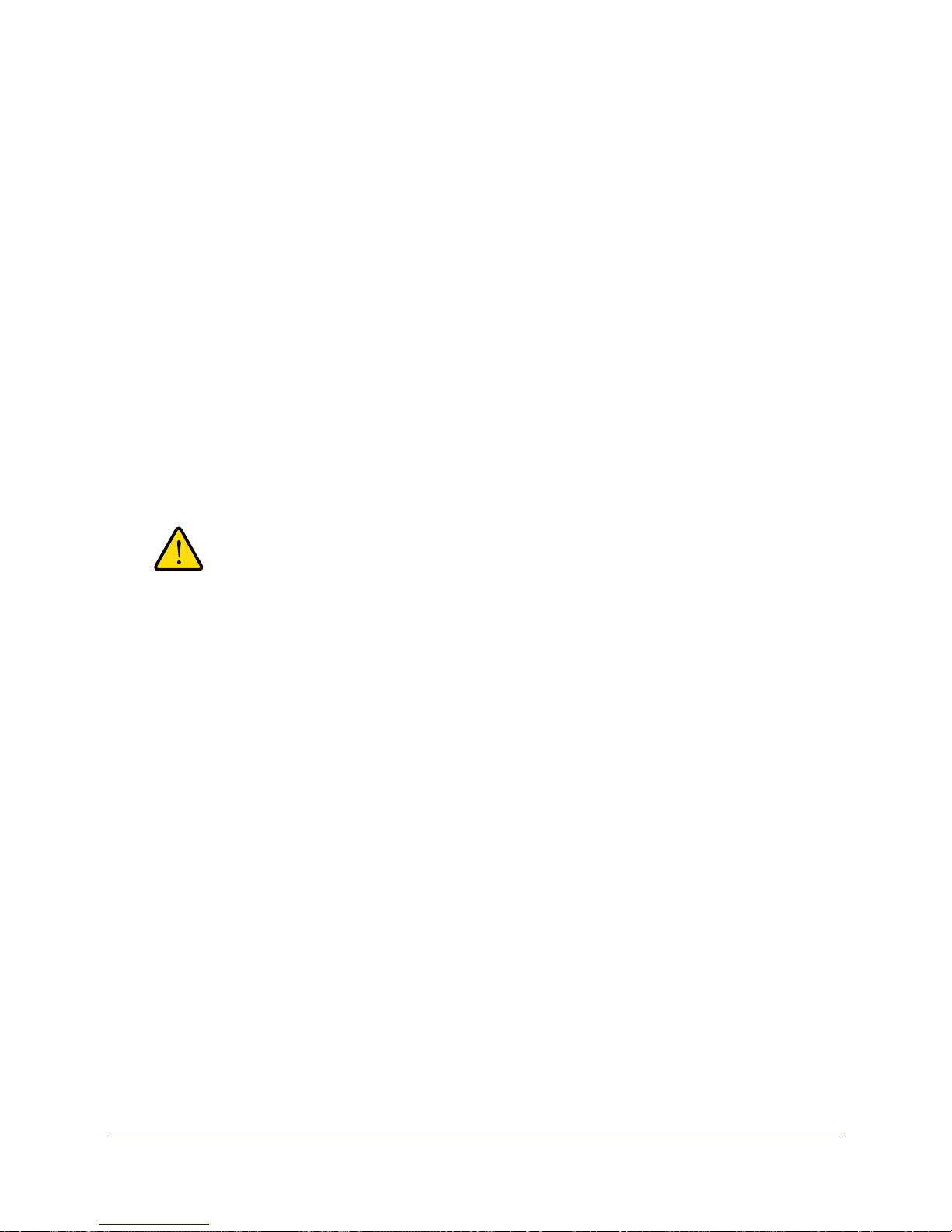
ReadyNAS for Home RAIDiator 5.3
7. Click the OK button.
The volume is formatted. This can take quite a while, depending on the size of your hard
disk drives.
8. (Optional) Restore any backed-up data to the reformatted disks.
For more information, see Recover Data to Your ReadyNAS System on page 84.
Change from X-RAID2 to Flex-RAID
You can reconfigure your system from X-RAID2 mode (the factory default mode) to
Flex-RAID mode.
To change from X-RAID2 to Flex-RAID:
1. If any data is stored on your system, back up your data.
For more information, see the Back Up Data Stored On Your ReadyNAS System on
page 80.
2. Perform a factory reset reboot.
WARNING!
Setting your ReadyNAS system to its factory defaults erases all
data and configuration settings.
The process for performing a factory reset reboot varies by storage system. For more
information about how to perform a factory reset reboot, see the ReadyNAS Duo v2 and
NV+ v2 Hardware Manual.
During the factory reboot process, you have a 10-minute window to choose a RAID
configuration. RAIDar sends a prompt to click the Setup button during this 10-minute time
frame.
Disk Configuration
24
Page 25
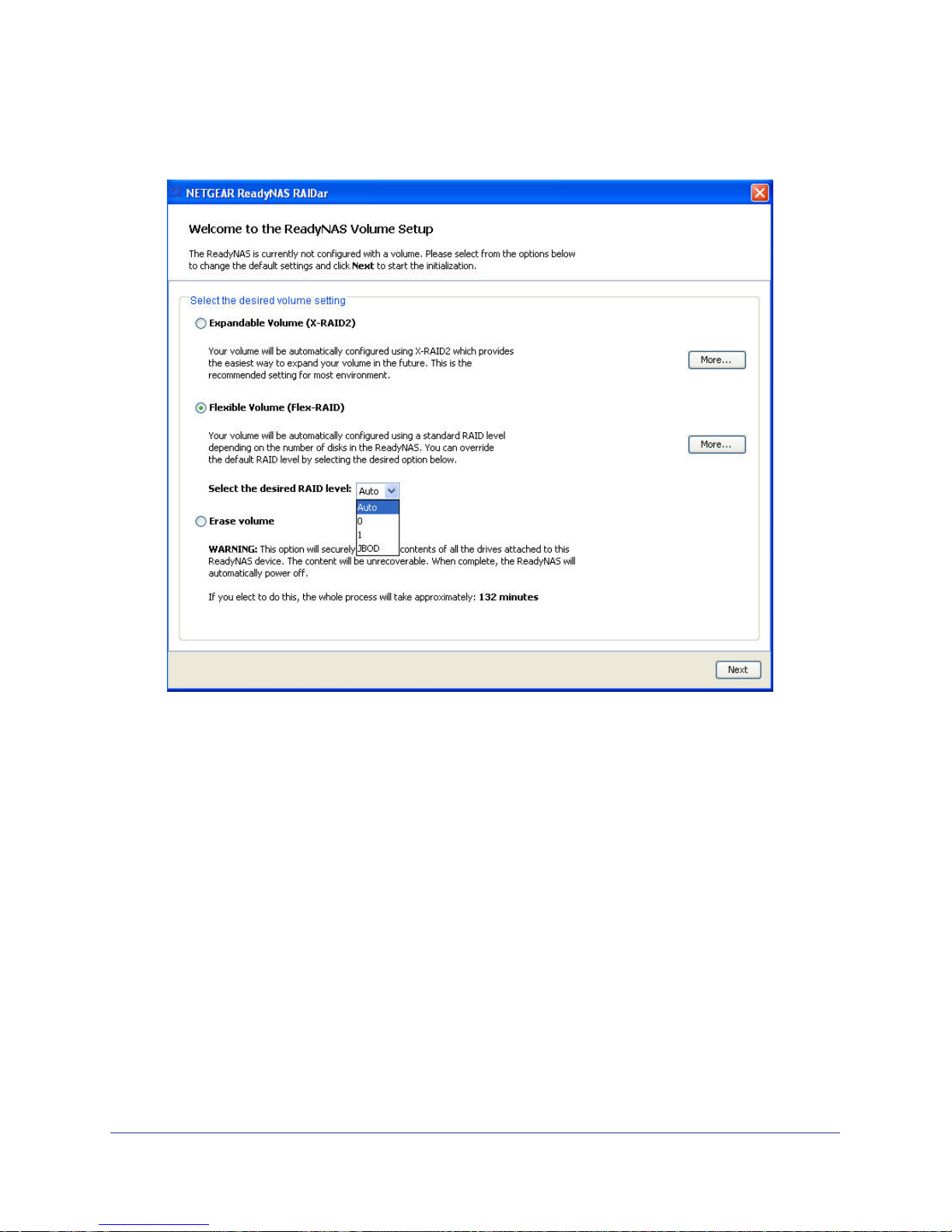
ReadyNAS for Home RAIDiator 5.3
3. Launch RAIDar, highlight your storage system, and click the Setup button.
The ReadyNAS Volume Setup screen displays.
If you do not select a format within 10 minutes, your system reboots in the same mode
that it was previously using.
4. Select the Flexible Volume (Flex-RAID) radio button.
5. (Optional) Click a More button to learn more about X-RAID2 or Flex-RAID.
A pop-up window displays. Click the OK button to close it.
6. From the Select the desired RAID level drop-down list, select a RAID level or JBOD
formatting.
Disk Configuration
25
Page 26
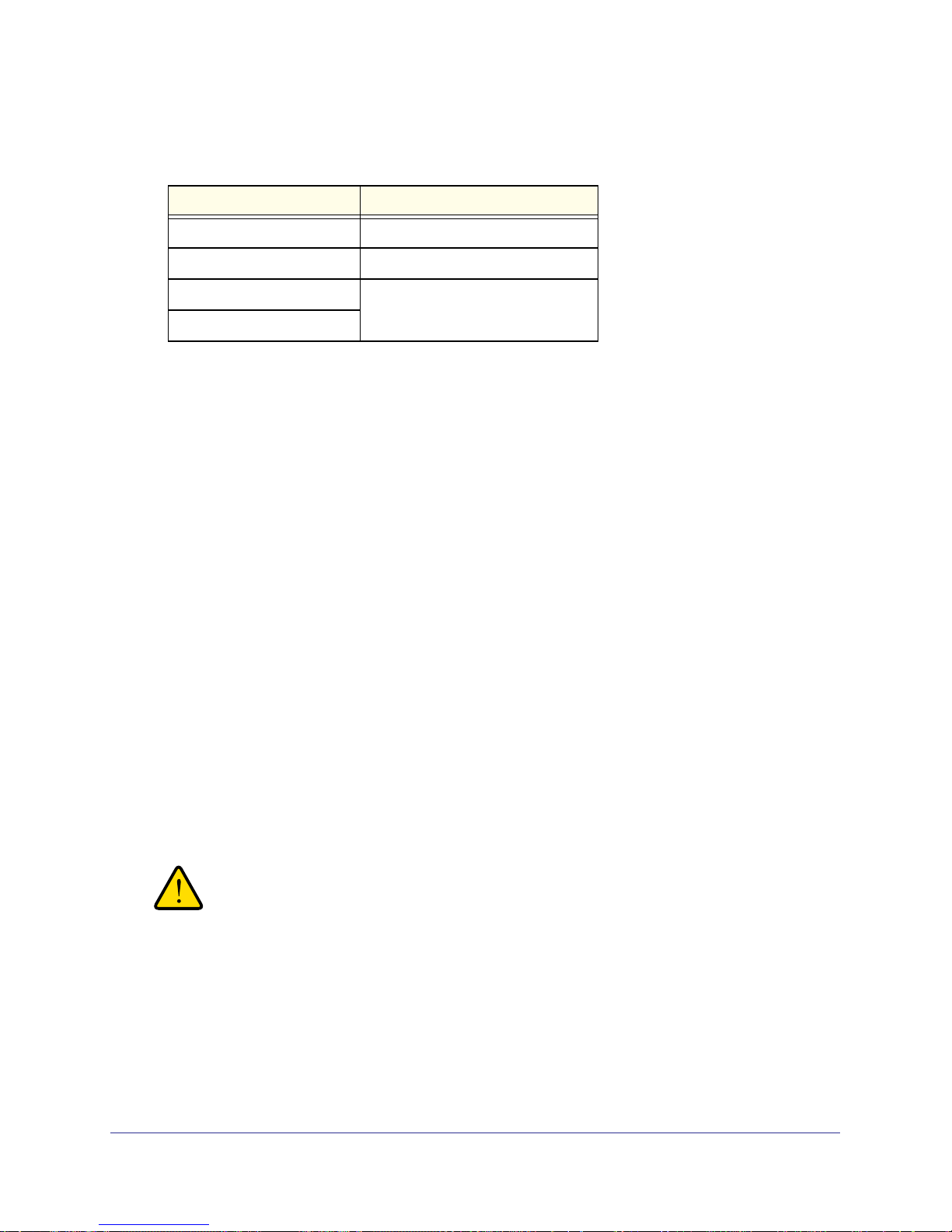
ReadyNAS for Home RAIDiator 5.3
If you select Auto, your ReadyNAS system automatically chooses a RAID level based on
the number of disks that are installed in your system, as follows:
Number of installed disks RAID level automatically chosen
1 RAID 0
2 RAID 1
3 RAID 5
4
7. Click the Next button.
A dialog box displays prompting you to confirm the volume creation command.
8. Click the OK button.
The volume is formatted. This can take quite a while, depending on the size of your hard
disk drives.
9. (Optional) Restore any backed-up data to the reformatted disks.
For more information, see Recover Data to Your ReadyNAS System on page 84.
Change to a Different Flex-RAID Format
Flex-RAID offers you several different disk formats, depending on the number of disks
installed in your ReadyNAS storage system. For more information, see Flex-RAID on
page 20.
You can reconfigure your system to use a different Flex-RAID format.
To change Flex-RAID disk formatting:
1. If any data is stored on your system, back up your data.
For more information, see the Back Up Data Stored On Your ReadyNAS System on
page 80.
2. Perform a factory reset reboot.
WARNING!
Setting your ReadyNAS system to its factory defaults erases all
data and configuration settings.
The process for performing a factory reset reboot varies by storage system. For more
information about how to perform a factory reset reboot, see the ReadyNAS Duo v2 and
NV+ v2 Hardware Manual.
Disk Configuration
26
Page 27
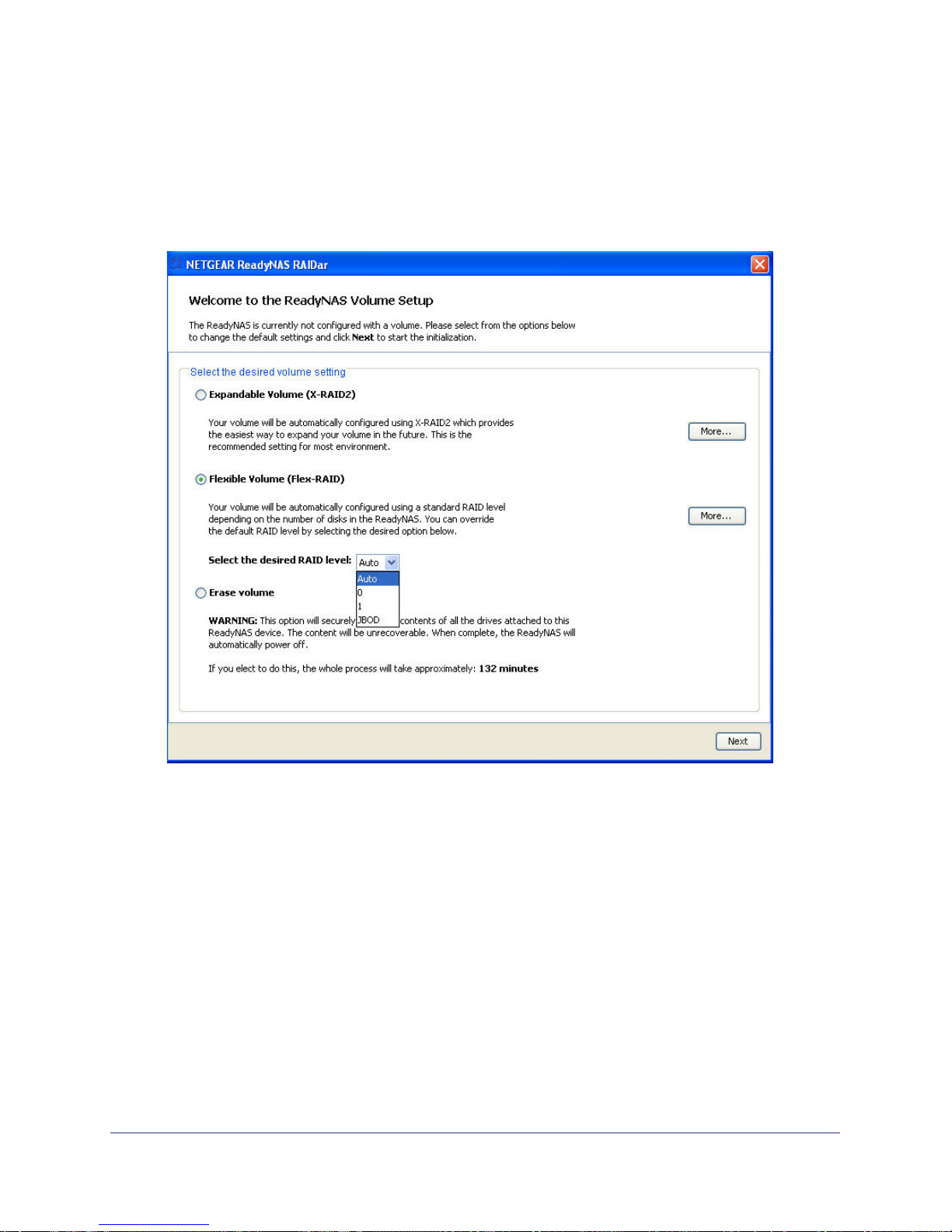
ReadyNAS for Home RAIDiator 5.3
During the factory reboot process, you have a 10-minute window to choose a RAID
configuration. RAIDar sends a prompt to click the Setup button during this 10-minute time
frame.
3. Launch RAIDar, highlight your storage system, and click the Setup button.
The ReadyNAS Volume Setup screen displays.
If you do not select a format within 10 minutes, your system reboots in the same mode
that it was previously using.
4. Select the Flexible Volume (Flex-RAID) radio button.
5. (Optional) Click a More button to learn more about X-RAID2 or Flex-RAID.
A pop-up window displays. Click the OK button to close it.
6. From the Select the desired RAID level drop-down list, select a RAID level or JBOD
formatting.
Disk Configuration
27
Page 28
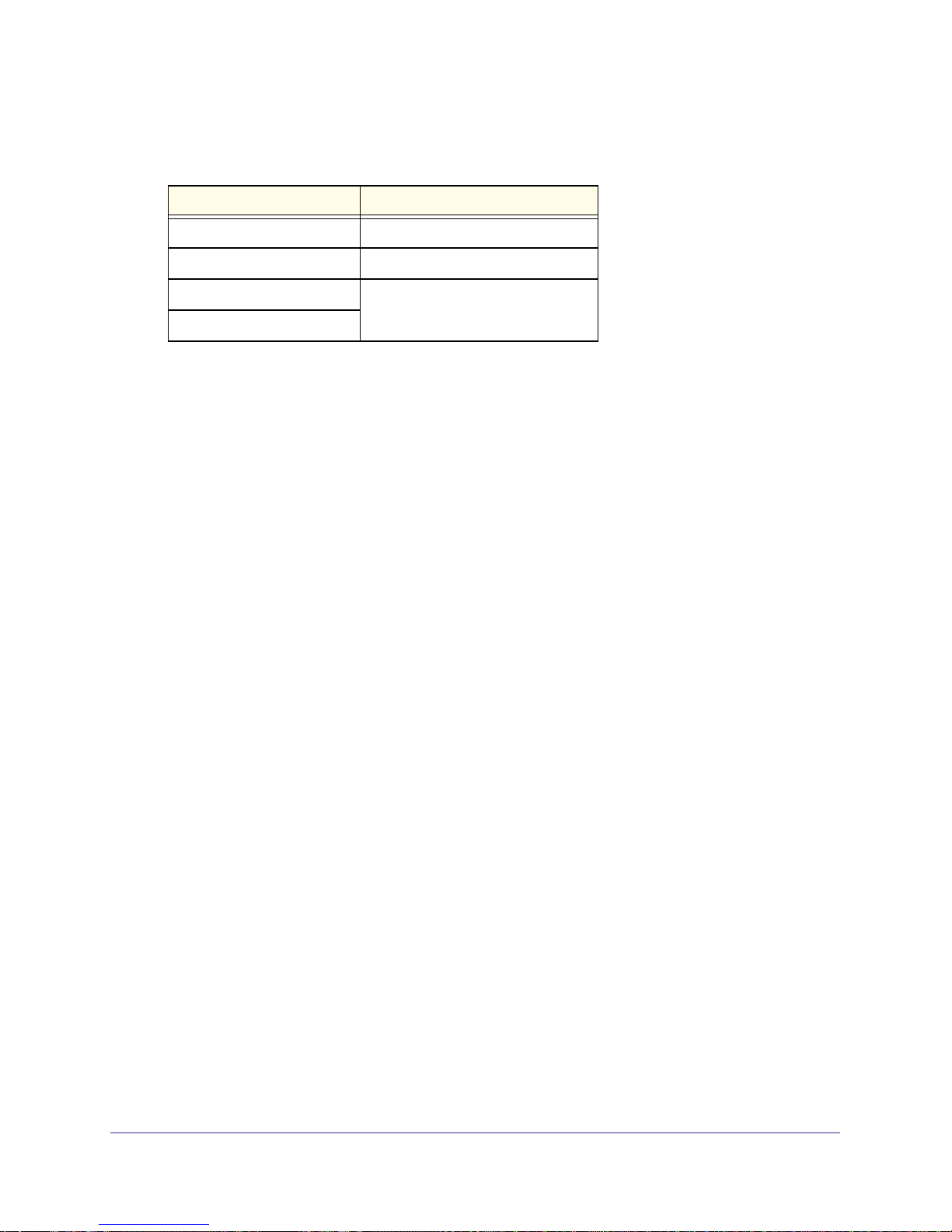
ReadyNAS for Home RAIDiator 5.3
If you select Auto, your ReadyNAS system automatically assigns a RAID level based on
the number of disks that are installed in your system, as follows:
Number of installed disks RAID level automatically chosen
1 RAID 0
2 RAID 1
3 RAID 5
4
7. Click the Next button.
A dialog box displays prompting you to confirm the volume creation command.
8. Click the OK button.
The volume is formatted. This can take quite a while, depending on the size of your hard
disk drives.
9. (Optional) Restore any backed-up data to the reformatted disks.
For more information, see Recover Data to Your ReadyNAS System on page 84.
Disk Configuration
28
Page 29
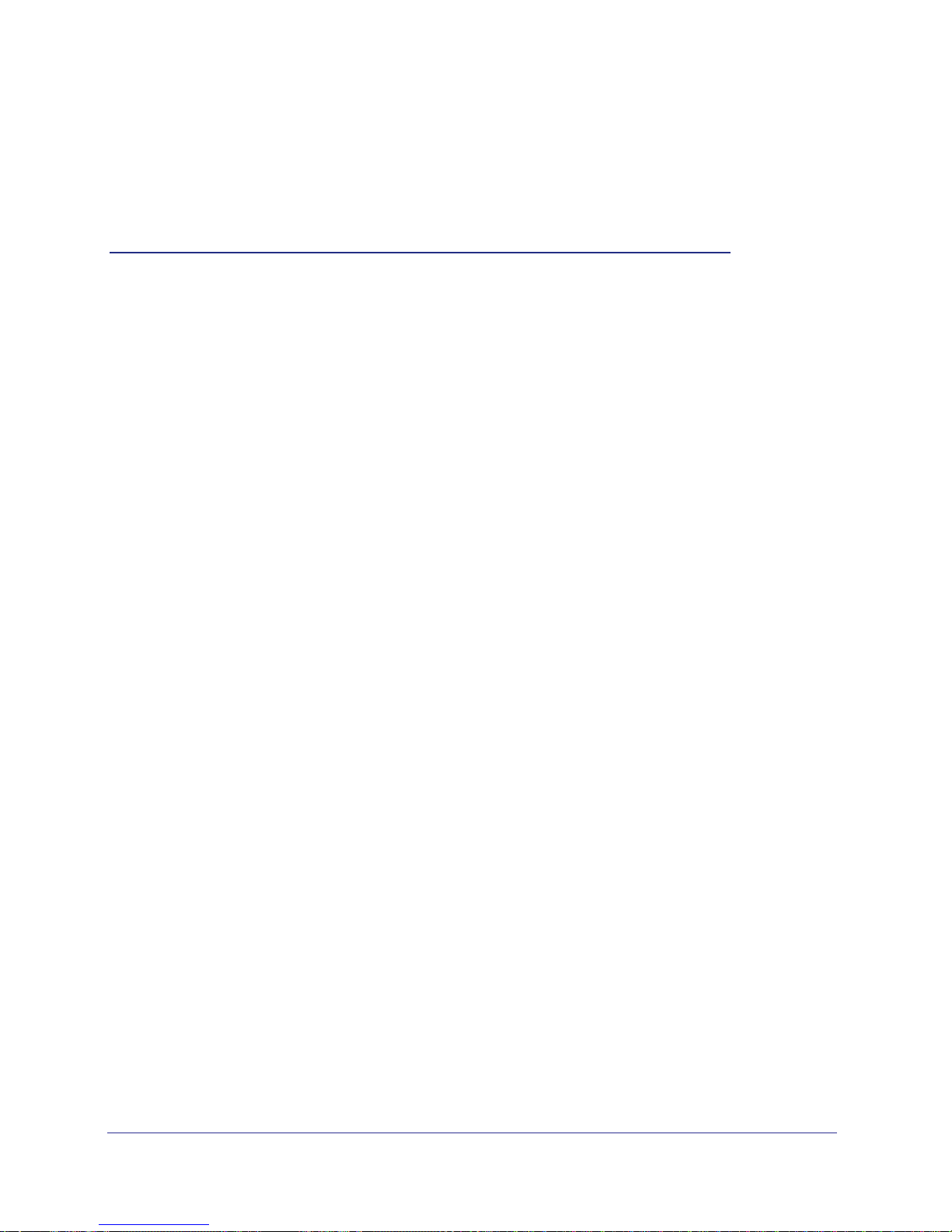
3. Shares
This chapter describes how to create, manage, and access shares on your storage system. This
chapter includes the following sections:
• Basic Share Concepts
• Create Shares
• Manage Shares
• Access Shares Remotely
3
29
Page 30
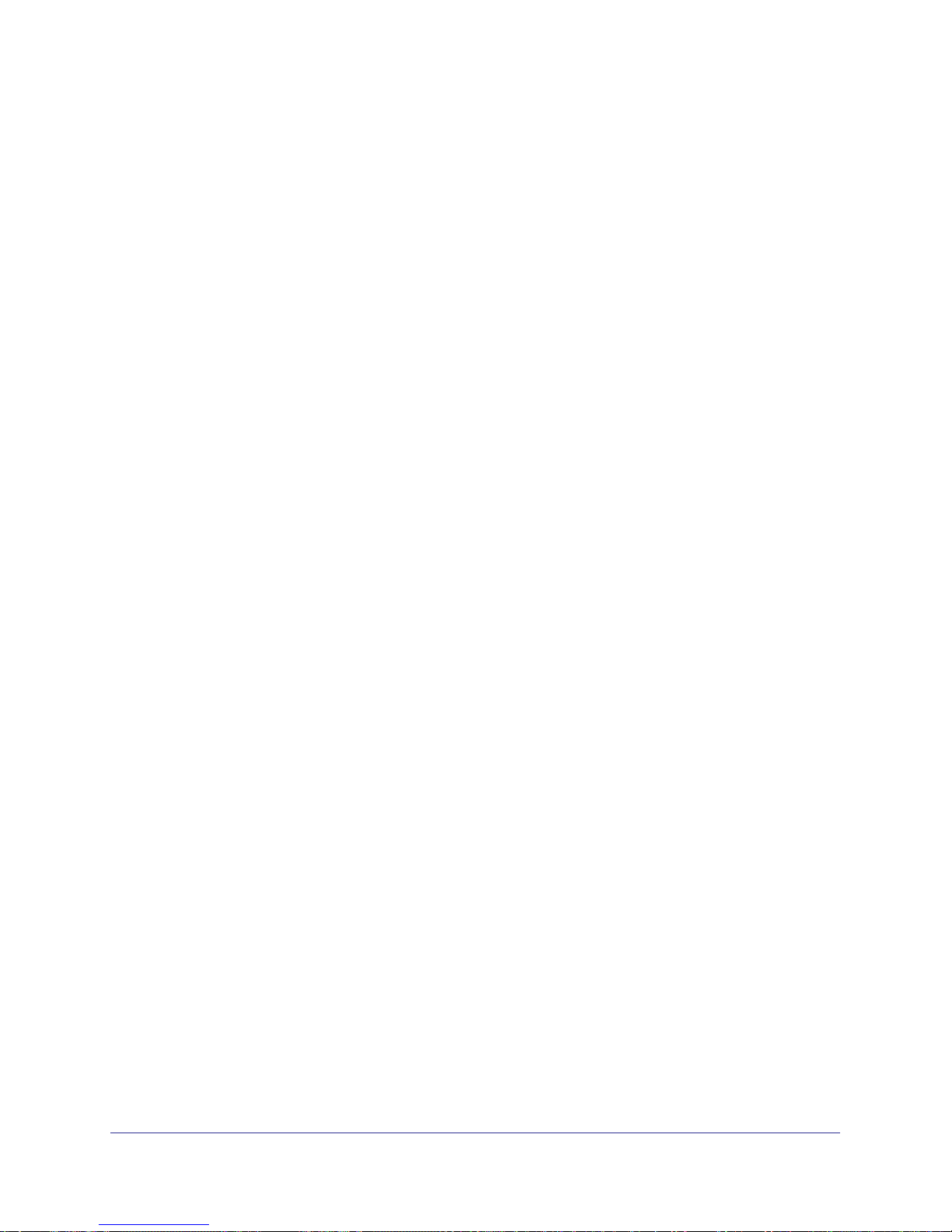
ReadyNAS for Home RAIDiator 5.3
Basic Share Concepts
The volume or volumes on your ReadyNAS storage system are divided into shares, which
are similar to folders or directories.
Data Organization
Shares are the way that you group your data. You might want to group your data by type, for
example:
• Photos
• Music
• Videos
• Documents
Another option is to group your data by user:
• Tom
• Rick
• Mary
Organizations might choose to group data by department:
• Accounting
• Sales
• Personnel
You can combine these schemes or come up with your own scheme.
Your ReadyNAS storage system comes with two shares already created:
• backup
• media
If you want, you can delete or rename these shares. You can create other shares to organize
your data.
Shares
30
Page 31

ReadyNAS for Home RAIDiator 5.3
File-Sharing Protocols
Shares in your ReadyNAS system are accessed over a network. Network access to data
stored on your ReadyNAS system is managed by file-sharing protocols, which handle the
transfer of data. Your ReadyNAS storage system supports the following file-sharing
protocols:
• SMB (Server Message Block). Used mainly by Microsoft Windows computers and
sometimes by Mac OS X computers. This protocol is sometimes referred to as the CIFS
(Common Internet File Service) file-sharing protocol.
• AFP (Apple File Protocol). Used by Mac OS 9 and Mac OS X computers. Your
ReadyNAS system supports AFP 3.3.
When users access a share, it appears in their computer like a hard disk, and users can
interact with it like they interact with a hard disk.
Access Rights
For each share you create, you can determine each user’s access rights for that share. The
following table lists access rights options available to you.
Table 3. Access rights options
Access right Description
Read-only The user with this permission can read files on this share, but cannot edit or create
files on this share.
Read/write A user with this permission can read, edit, and create files on this share.
Read-only for everyone
with exceptions
Read/write for everyone
with exceptions
Access to this share is read-only for all users except for one or more users who are
granted read/write permission.
Access to this share is read/write for all users except for one or more users who are
granted read-only permission.
File and Folder Names
A share can contain folders to help you organize your data and files that contain your data.
Ensure that the files stored on your ReadyNAS system use file and folder names with no
more than 255 characters if all characters in the file or folder name are alphanumeric. If you
use other kinds of characters, the maximum length might be reduced. For example, if a file or
folder name uses Kanji or Hanzi characters, maximum file name length might be 83
characters.
Shares
31
Page 32

ReadyNAS for Home RAIDiator 5.3
Create Shares
By default, new shares have the SMB and AFP file-sharing protocols enabled with read/write
access rights granted to everyone.
To create a share:
1. Select Configure > Shares.
The Shares screen displays.
2. Click the New Share icon.
The New Share dialog box displays.
Shares
32
Page 33

ReadyNAS for Home RAIDiator 5.3
3. Enter the following information about the new share:
• Volume. If your system has only one volume, this drop-down list is dimmed. If you
have more than one volume, choose a volume from the drop-down list.
• Name. Enter a name for the new share. Share names can be a maximum of 31
characters in most non-Asian languages. If you use Asian language characters, the
limit is significantly lower. You can use most alpha, numeric, and punctuation
characters for a share name.
• (Optional) Description. Enter a description for the new share. Share descriptions
can be a maximum of 255 characters. You can use any characters for a share
description.
4. Click the Apply button.
The share is created.
Manage Shares
You can enable or disable all file-sharing protocols and access rights settings on each share
on your ReadyNAS storage system.
View Shares
Use Dashboard to view shares that exist on your ReadyNAS system.
To view shares:
1. Select Configure > Browse.
The Browse screen displays.
2. Click the expand and collapse icons next to each share and folder to navigate through the
shares, folders, and files on your ReadyNAS system.
Shares
33
Page 34

ReadyNAS for Home RAIDiator 5.3
Fine-Tune Share Access
Use Dashboard to fine-tune how shares can be accessed. You can enable or disable all
file-sharing protocols and grant or restrict access rights for each share and user. For
example, you might want to grant a user read/write access rights on one share but read-only
access rights on another share.
For more information about creating and managing users, see Chapter 4, Users Accounts.
To fine-tune share access:
1. Select Configure > Shares.
The Shares screen displays.
2. (Optional) Slide the Share Access slider so that Off is visible to disable the file-sharing
protocols on this share.
If you disable these protocols, no one will be able to remotely access this share using the
SMB or AFP file-sharing protocols from a network-attached device (like a laptop or
tablet).
3. (Optional) Adjust access rights for users.
These access rights apply only to this share.
If you select the Everyone check box, you can create exceptions for individual users by
selecting a different access rights check box for those users. For example, the figure in
step 1 shows that the administrator set permissions for the media share as read-only for
everyone but selected the Read/Write check box for user Dixie. This means that all users
except Dixie have read-only permission. Dixie has read/write permission.
Shares
34
Page 35

ReadyNAS for Home RAIDiator 5.3
Create a Folder
Use Dashboard to add a folder to a share.
To create a folder:
1. Select Configure > Browse.
The Browse screen displays.
2. Using the collapse and expand icons, navigate to the share where you want to add a folder.
You can add a folder within another folder by navigating to the correct folder.
3. Highlight the share or folder where you want to add a folder and click the New Folder icon.
The New Folder dialog box displays.
4. Enter a folder name and click the Apply button.
For more information about file and folder name restrictions, see File and Folder Names
on page 31.
The file is added.
Shares
35
Page 36

ReadyNAS for Home RAIDiator 5.3
Delete a Folder
Use Dashboard to permanently remove a folder from your ReadyNAS system.
WARNING!
Deleting a folder permanently removes the data within that folder.
To delete a folder:
1. Select Configure > Browse.
The Browse screen displays.
2. Using the collapse and expand icons, navigate to the share where you want to remove a
folder.
You can remove a folder within another folder by navigating to the correct folder.
3. Highlight the folder that you want to permanently remove and click the Delete Folder icon.
A dialog box displays prompting you to confirm the delete command.
4. Click the Yes button.
The folder and its contents are permanently removed from your ReadyNAS system.
Shares
36
Page 37

ReadyNAS for Home RAIDiator 5.3
Delete a Share
Use Dashboard to permanently remove a share from your ReadyNAS system.
WARNING!
Deleting a share permanently removes the data within that share.
To delete a share:
1. Select Configure > Shares.
The Shares screen displays.
2. Highlight a share and click the Delete Share icon.
A dialog box displays prompting you to confirm the delete command.
3. Click the Yes button.
The share and its contents are permanently removed from your ReadyNAS system.
Shares
37
Page 38

ReadyNAS for Home RAIDiator 5.3
Access Shares Remotely
You can remotely access shares on your ReadyNAS system using other network-connected
devices like a laptop or tablet. The network-connected device must support either the SMB or
the AFP file-sharing protocol.
Access Shares Using a Windows Device
You can access shares on your ReadyNAS system using a network-attached
Windows-based device.
To access a share using a network-attached Windows device:
1. Ensure that file-sharing protocols are enabled for any share that you want to remotely
access.
For more information, see Fine-Tune Share Access on page 34.
2. Enter \\<hostname> in the Windows Explore My Computer address bar.
<hostname> is the name that you assigned to your ReadyNAS system or the default
hostname if you did not change it.
You are prompted to log in to your ReadyNAS system.
3. Enter a user ID and password.
You can log in with administrator or user credentials. If you log in as a user, your access is
limited by the settings configured by the ReadyNAS system administrator for that user.
Windows Explorer displays the contents of all available shares on your ReadyNAS
system.
Access Shares Using a Mac OS X Device
You can access shares on your ReadyNAS system using a network-attached OS X device.
To access a share using a network-attached OS X device:
1. Ensure that file-sharing protocols are enabled for any share that you want to remotely
access.
For more information, see Fine-Tune Share Access on page 34.
2. In Finder, select Go > Connect to Server.
The Connect to Server dialog box displays.
Shares
38
Page 39

ReadyNAS for Home RAIDiator 5.3
3. Connect to your ReadyNAS system as follows:
• To use the AFP file-sharing protocol, enter the following command in the Server
Address field:
afp://<host_name>
• To use the SMB file-sharing protocol, enter the following command in the Server
Address field:
smb://<host_name>
In both cases, <host_name> is the name that you assigned to your ReadyNAS
system or the default host name if you did not change it.
4. Click the Connect button.
You are prompted to log in to your ReadyNAS system.
5. Enter a user ID and password.
You can log in with administrator or user credentials. If you log in as a user, your access is
limited by the settings configured by the ReadyNAS system administrator for that user.
You are prompted to select a volume. Mac OS X calls your ReadyNAS shares volumes
6. Select a volume or volumes (share or shares) and click the OK button.
Finder displays the volume contents in a window.
.
Shares
39
Page 40

ReadyNAS for Home RAIDiator 5.3
Access Shares Using a Mac OS 9 Device
You can access shares on your ReadyNAS system using a network-attached OS 9 device.
To access a share using a network-attached Mac OS 9 device:
1. Ensure that file-sharing protocols are enabled for any share that you want to remotely
access.
For more information, see Fine-Tune Share Access on page 34.
2. In Finder, select Go > Connect to Server.
The Connect to Server dialog box displays.
3. Select your ReadyNAS system and click the Connect button.
You are prompted to log in to your ReadyNAS system.
Shares
40
Page 41

ReadyNAS for Home RAIDiator 5.3
4. Enter a user ID and password and click the Connect button.
You can log in with administrator or user credentials. If you log in as a user, your access is
limited by the settings configured by the ReadyNAS system administrator for that user.
You are prompted to select a volume. Mac OS 9 calls your ReadyNAS shares volumes.
5. Select a volume (share) and click the OK button.
Finder displays the volume contents in a window.
Access Shares Using a Linux or Unix Device
You can access shares on your ReadyNAS system using a network-attached Linux or Unix
device that supports the SMB file-sharing protocol.
To access a share using a network-attached Linux or Unix device:
1. Ensure that file-sharing protocols are enabled for any share that you want to remotely
access.
For more information, see Fine-Tune Share Access on page 34.
2. Ensure that your Linux or Unix device supports the SMB file-sharing protocol.
3. Using a terminal program, enter the following command:
mount [-t cifs -o username=<user_name>,password=<password>]
//<ReadyNAS_IP_Address>/<share_name> <mount_point>
Note the following:
• <user_name> and <password> match your user name and password on the
ReadyNAS system. However, to connect as a guest, you do not need to provide a
user name. If your operating system requests a password when you access as a
guest, press the Enter key.
• <ReadyNAS_IP_address> is the IP address of your ReadyNAS system.
• <share_name> is the name of the share you want to access.
• <mount_point> is the name of an empty folder on your Linux or Unix device.
Shares
41
Page 42

ReadyNAS for Home RAIDiator 5.3
Access Shares Using ReadyNAS Remote
ReadyNAS Remote is a web-based add-on service that allows you to drag and drop files
between your ReadyNAS system and your PC or Mac using the SMB file-sharing protocol. All
file permissions and share security settings are retained as if you were on your LAN. All data
is encrypted so that it is transmitted securely.
ReadyNAS Remote uses an add-on on your ReadyNAS system and a small software
program for your Mac or PC.
For more information about installing and managing add-ons on your ReadyNAS system, see
Add-Ons on page 66.
Enable ReadyNAS Remote
The ReadyNAS Remote add-on is preinstalled on your ReadyNAS storage system. Before
you can access shares using ReadyNAS Remote add-on, you must enable the add-on your
ReadyNAS system.
To enable ReadyNAS Remote:
1. Select Configure > Add-ons.
A screen that lists all available add-ons displays.
2. Click the Installed button.
A screen displays showing all add-on installed on your system.
Shares
42
Page 43

ReadyNAS for Home RAIDiator 5.3
3. Click the ReadyNAS Remote icon.
The Manage Add-On dialog box displays.
4. Select the ReadyNAS Remote check box and click the Save button.
5. Click the Manage ReadyNAS Remote button.
The Remote Access window displays.
6. Use the interface to grant users permission to access your ReadyNAS system with
ReadyNAS Remote add-on.
7. Click the Apply Settings button.
8. Click the here link in the ReadyNAS Remote description.
An online tutorial about ReadyNAS Remote displays.
9. Scroll down to the links for the ReadyNAS Remote client software versions.
10. Click the link for the appropriate version for your Mac or PC.
11. Follow the prompts to download the ReadyNAS Remote client software to your computer.
Shares
43
Page 44

ReadyNAS for Home RAIDiator 5.3
Install ReadyNAS Remote Client Software
Before you can access shares using ReadyNAS Remote, you must install the ReadyNAS
Remote client software on your Mac or PC.
To install the ReadyNAS Remote client software on your computer:
1. Install the ReadyNAS Remote client software.
A wizard guides you through the installation process.
When you complete the installation, you are prompted to create a ReadyNAS Remote
account.
2. Follow the wizard’s prompts to create a free ReadyNAS Remote account
.
Remember the user ID and password you create; you need these credentials to access
shares.
A pop-up window displays when you successfully register with the ReadyNAS Remote
web service.
Shares
44
Page 45

ReadyNAS for Home RAIDiator 5.3
Access Shares
You can use ReadyNAS Remote to drag and drop files between your computer and your
ReadyNAS system, even when your computer is not on the same LAN as your ReadyNAS
system.
To access shares using ReadyNAS Remote:
1. Ensure that file-sharing protocols are enabled for any share that you want to remotely
access.
For more information, see Fine-Tune Share Access on page 34.
2. Launch the ReadyNAS Remote client software on your PC or Mac.
3. Log in to your ReadyNAS Remote account.
4. Connect to your ReadyNAS system.
5. Your shares open in a File Explorer (PC) or Finder (Mac) window.
You can now drag and drop files between your PC or Mac and your ReadyNAS system as
though you were on the ReadyNAS LAN.
Shares
45
Page 46

4. Users Accounts
This chapter describes how to create and manage user accounts. It contains the following
sections:
• Basic User Concepts
• User Accounts
4
46
Page 47

ReadyNAS for Home RAIDiator 5.3
Basic User Concepts
Users are the people to whom you grant access to your storage system. When you want to
allow someone to access your ReadyNAS system, you create a user account for that person.
The ReadyNAS storage system administrator sets up user accounts and decides which
shares each user is permitted to access.
If your ReadyNAS storage system is being used at home, you might decide that each
member of the family should have a user account, but that only the parents can access
financial data stored on your system. You might decide that all accounts can access photos
and music stored on the system. You can set the appropriate permissions for each user.
User Accounts
Use Dashboard to create, manage, and delete user accounts on your ReadyNAS storage
system.
Create User Accounts
You can create up to 32,000 user accounts on your ReadyNAS storage system. However,
creating a large number of accounts on your system can degrade its performance, so
NETGEAR recommends creating and maintaining only those accounts you need, preferably
fewer than 100.
When you create a new user, a private home share is created for that user. This private home
share is visible only to the that user and the system administrator.
Users Accounts
47
Page 48

To create a user account:
1. Select Configure > Users.
The Users screen displays.
ReadyNAS for Home RAIDiator 5.3
2. Click the New User icon.
3. The New User dialog box displays.
4. Enter the following information for the new user:
• Name. Required. User names can have a maximum of 31 characters in most
non-Asian languages. If you use Asian language characters, the limit is significantly
lower. You can use most alpha, numeric, and punctuation characters for a user name.
• Email Address. Optional.
• Password. Required. Enter a password. Each user password can have a maximum
of 255 characters.
• Confirm Password. Required. Re-enter the user password.
5. Click the Add User button.
A new user account is created.
Users Accounts
48
Page 49

ReadyNAS for Home RAIDiator 5.3
Edit User Accounts
Use Dashboard to edit a user’s name, email address, or password.
To edit a user account:
1. Select Configure > Users.
The Users screen displays.
If your system has only a few users, they all display on the screen.
If your system has many users, use the search field to find the user account you want to
edit.
2. In the left pane, highlight the user account that you want to edit.
The right pane displays the settings for that account.
3. Edit the settings for the user as needed.
4. Click the Apply button.
Your changes are saved.
Users Accounts
49
Page 50

ReadyNAS for Home RAIDiator 5.3
Delete User Accounts
Use Dashboard to delete user accounts. Note that files on your ReadyNAS system that are
owned by the deleted user might become inaccessible. When you delete a user, your
ReadyNAS system deletes that user’s private home share and its contents.
To delete a user:
1. Select Configure > Users.
The Users screen displays.
If your system has only a few users, they all display on the screen.
If your system has many users, use the search field to find the user account you want to
edit.
2. In the left pane, highlight the user account that you want to delete.
The right pane displays the settings for that account.
3. Click the Delete icon.
A dialog box displays prompting you to confirm the delete command.
4. Click the Yes button.
The user is deleted.
Users Accounts
50
Page 51

5. System Settings
This chapter describes how to manage your ReadyNAS storage system’s configuration, network
settings, add-ons, and USB storage devices. It contains the following sections:
• System Configuration
• Network Settings
• Add-Ons
• USB Storage Devices
5
51
Page 52

ReadyNAS for Home RAIDiator 5.3
System Configuration
Use Dashboard to manage the configuration of your ReadyNAS storage system.
Clock
To enable your ReadyNAS system to correctly time-stamp your files, ensure that your
ReadyNAS system’s time and date settings are accurate.
To set system time and date:
1. Click the Configure button.
The Shares screen displays.
2. Click the clock icon in the lower left corner of the screen.
System Settings
52
Page 53

ReadyNAS for Home RAIDiator 5.3
3. The Date and Time Settings dialog box displays.
4. From the Time Zone drop-down list, select the correct time zone for your location.
So that your files are correctly time-stamped, NETGEAR recommends choosing the time
zone where your ReadyNAS storage system is physically located.
5. Select the correct time by doing one of the following:
• Select the Synchronize clock with an Internet server check box. When you select
this check box, the time drop-down lists dim and your system’s date and time are
synchronized with a NETGEAR NTP server.
• Clear the Synchronize clock with an Internet server check box and use the time
drop-down lists and calendar to manually set the time and date.
6. Click the Apply button.
Your settings are saved.
Alerts
System events such as a fan failure, a hard disk failure, a quota violation, or low disk space
generate email alert messages, if you provide an email address for alert notices. Your
storage system divides system events into two categories, mandatory and optional.
Mandatory events always generate email alert messages. You can control which optional
system events generate email alert messages.
System Settings
53
Page 54

ReadyNAS for Home RAIDiator 5.3
Email Alert Contacts
To receive an email message alerting you if a system event that requires your attention
occurs, provide an email address for alert messages. You can use an email address that is
accessible from a smart phone to help you monitor your ReadyNAS system when you are
away from it.
To manage alert email contacts:
1. Select Configure > System > Alerts.
The Alerts screen displays.
2. In the Alert Contact Email Address field, enter an email address.
You can also edit an existing alert contact or delete it by clearing the field.
3. From the Email Provider drop-down list, select your email service provider.
If you select the internal email service provider option, your ReadyNAS system acts as a
mail transfer agent (MTA). This setting works well in many corporate environments.
4. (Optional) If your email service provider is not listed, expand the Advanced Options section
and customize the outgoing mail server (STMP) settings for your provider.
5. (Optional) Enter the details for your email service provider.
These are often available on the Internet, or you can contact your email service provider
for the information.
6. In the User field, enter your email address, and in the Password field, enter your email
password.
Your storage system uses these credentials to authenticate with your email service
provider’s outgoing mail server so that it can send email alerts.
7. (Optional) Click the Send Test Message button to determine if you configured the contact
information correctly.
If you do not receive the test message, change the settings. For example, if you selected
Internal as your email provider and the test message is not delivered, select Custom
instead and configure the advanced options.
8. Click the Apply button.
System Settings
54
Page 55

ReadyNAS for Home RAIDiator 5.3
Alert Event Settings
Your ReadyNAS storage system is preconfigured to generate email alert messages when
mandatory and optional system events occur. You can determine which optional system
events generate alerts. NETGEAR recommends that you keep all alerts enabled; however,
you might choose to temporarily disable an alert if you are aware of a problem.
To manage alert event settings:
1. Select Configure > System > Alerts.
The Alerts screen displays.
2. Select or clear any event check boxes.
You can clear any non-dimmed events. Dimmed events always trigger email alerts.
3. Select or clear any check boxes in the Other Alert Settings section, as follows:
• Select the Shut down the system when a disk fails or no longer responds check box
to gracefully power off your ReadyNAS system if a disk fails.
• Select the Shut down the system when disk temperature exceeds safe level
check box to gracefully power off your ReadyNAS system if the disk temperature
exceeds the normal range.
4. Click the Apply button.
System Settings
55
Page 56

ReadyNAS for Home RAIDiator 5.3
Language
To ensure that your ReadyNAS storage system correctly displays file names, configure your
system to use the appropriate character set. For example, selecting Japanese allows the
ReadyNAS to support files with Japanese names in Windows Explorer.
Note: This setting does not control the language used in the Dashboard
interface. To change the language in Dashboard, adjust your
browser’s language option.
To configure language settings:
1. Click the Configure button.
The Shares screen displays.
2. From the Language drop-down list, select a language.
NETGEAR recommends selecting a language based on the region where the device is
being used.
3. Click the Apply button.
Your settings are saved.
System Settings
56
Page 57

ReadyNAS for Home RAIDiator 5.3
Administrator Password
The administrator can access any file on the ReadyNAS system, including private home
shares. It is important to safeguard the administrator password and to change it regularly to
protect your data.
Change the Administrator Password
Be sure to choose an administrator password that is different from the default password and
keep it in a safe place. Anyone who obtains this password can change settings or erase data
stored on your ReadyNAS system.
To change the administrator password:
1. Click the Configure button.
The Shares screen displays.
2. Select Change Admin Password from the Profile drop-down list.
The Change Admin Password dialog box displays.
System Settings
57
Page 58

ReadyNAS for Home RAIDiator 5.3
3. Complete the following fields:
• Password. Enter a new password. Your administrator password can have a
maximum of 255 characters.
• Confirm Password. Re-enter your new password.
• Password Recovery Question. Choose a question that very few people can answer.
For example, you might enter First dog’s name? or Best friend in Kindergarten? as
your password recovery question. Your password recovery question can have a
maximum of 255 characters.
• Password Recovery Answer. Enter the answer to the question you provided in the
Password Recovery Question field. Your password recovery answer can have a
maximum of 255 characters
• Recovery Email Address. Enter the email address where you want a reset password
to be sent.
4. Click the Apply button.
Your settings are saved.
Recover Your Administrator Password
You can recover a lost or forgotten administrator password in two ways:
• Using NETGEAR’s password recovery tool. This web-based tool requires that you
enable administrator password recovery on your ReadyNAS storage system before you
can use it. For more information, see
• Performing an OS reinstall reboot. This process reinstalls the firmware on your system
and resets the administrator user name and password to factory defaults.
Recover Your Administrator Password Using NETGEAR’s Password Recovery Tool
This procedure is an option only if you enabled password recovery by providing a password
recovery question, answer, and email address as described in
Password on page 57. If you lost your password but did not enable administrator password
recovery, see Recover Your Administrator Password Using an OS Reinstall Reboot on
page 59.
Change the Administrator Password on page 57.
Change the Administrator
System Settings
58
Page 59

ReadyNAS for Home RAIDiator 5.3
To recover your administrator password using NETGEAR’s password recovery tool:
1. Using a web browser, visit https://<ReadyNAS_IP_address>/password_recovery.
<ReadyNAS_IP_address> is the IP address of your ReadyNAS system.
The ReadyNAS password recovery screen displays.
2. Enter the email address and password recovery answer you enabled on your ReadyNAS
storage system and click the Reset password and email button.
NETGEAR resets your administrator password and sends an email message with the
new password to you.
Recover Your Administrator Password Using an OS Reinstall Reboot
This process does not remove data from the system, but resets the administrator password
to the factory default password, which is password.
To recover your administrator password using an OS reinstall reboot:
Perform an OS reinstall reboot on your storage system.
The process for performing an OS reinstall reset reboot varies by storage system. For
more information about how to perform a factory reset reboot, see the ReadyNAS Duo v2
and NV+ v2 Hardware Manual.
System Settings
59
Page 60

ReadyNAS for Home RAIDiator 5.3
System Shutdown
Use Dashboard to gracefully shut down your ReadyNAS storage system. When you reboot
your system, you must close the Dashboard browser window and use RAIDar to reconnect to
Dashboard.
To gracefully shut down your system:
1. Click the Power icon in the upper right corner of the Dashboard screen.
A drop-down list displays.
2. Choose an option:
• Shutdown. Choose this option to gracefully power down your system.
• Restart. Choose this option to gracefully power down your system and restart it.
A dialog box displays asking you to confirm your shut down or restart command.
3. (Optional) Select the Perform volume scan on next boot check box.
You do not need to select this option unless you suspect data integrity problems. This
scan can take more than an hour depending on your disk capacity and content.
4. Click the Yes button.
Your system shuts down, and if you selected the reboot option, restarts.
5. Close the Dashboard browser window.
6. When you reboot, use RAIDar to reconnect to your ReadyNAS system.
For more information, see RAIDar on page 8.
System Settings
60
Page 61

ReadyNAS for Home RAIDiator 5.3
Network Settings
The acronym NAS in ReadyNAS is short for network-attached storage. Your local area
network (LAN) is an integral part of managing and using your ReadyNAS storage system.
Connecting your ReadyNAS storage system to the Internet expands your ability to access
data stored on your ReadyNAS system when you are away from it. Connecting your system
to the Internet also allows you to share data with people located around the world.
A typical network setup that includes a ReadyNAS system resembles the following
illustration.
Figure 6. Typical network setup including a ReadyNAS storage system
You can use Dashboard to adjust your ReadyNAS system’s network settings.
Ethernet
Your ReadyNAS storage system uses Ethernet technology to transfer information on your
local area network. Every device that uses Ethernet technology has a unique MAC (media
access control) address that is used to identify the source device and the destination device.
MAC addresses are assigned when a device is manufactured. Your ReadyNAS storage
system’s MAC address is listed on a sticker on the bottom of the system. It is also listed in the
Dashboard interface on the Ethernet Settings dialog box, and in RAIDar.
IP (Internet Protocol) addresses are another key component for sharing data over a network.
A unique IP address is assigned to every network-connected device. IP addresses can be
assigned automatically or manually.
If a your network has a DHCP (Dynamic Host Control Protocol) server, you can have an IP
address assigned automatically. Most networks have a DHCP server. In most cases, the
DHCP server belongs to an Internet service provider (ISP), but a router or other device can
also act as a DHCP server.
If you choose to manually assign an IP address manually, you need to know how to assign an
IP address that is valid in your LAN, the subnet mask for your network, and IP address of
your gateway device.
System Settings
61
Page 62

ReadyNAS for Home RAIDiator 5.3
In most environments, your ReadyNAS storage system’s default network settings allow you
to connect and communicate with your ReadyNAS storage system over your local area
network and the Internet. However, you can adjust these settings to accommodate your
needs.
To configure Ethernet settings:
1. Select Configure > System > Network.
The Network screen displays.
2. Click the Ethernet configure icon.
The Ethernet Settings dialog box displays.
3. (Optional) Select an iPv4 assignment method:
• Obtain an IPv4 address automatically. In most networks, a DHCP server is
enabled, so you can select this option to automatically set the IP address and network
mask.
If you select the Obtain an IPv4 address automatically check box, NETGEAR
recommends that you set the lease time on the DHCP server or router to a value of at
least one day. Otherwise, you might notice that the IP address of the unit changes
even after being turned off for only a few minutes. Most DHCP servers allow you to
map a static IP address to a MAC address. If you have this option, enabling it ensures
that your ReadyNAS maintains the same IP address, even in DHCP mode.
• Use the following IPv4 address. Take care to correctly enter the IP address. If you
enter an incorrect IP address, you cannot connect to your ReadyNAS system. To
recover from an incorrectly entered IP address, you must perform an OS reinstall
reboot. For more information, see the ReadyNAS Duo v2 and NV+ v2 Hardware
Manual.
System Settings
62
Page 63

ReadyNAS for Home RAIDiator 5.3
If you select the Use the following IPv4 address check box, the IPv4 Address,
Subnet Mask, and Default gateway fields become active. You must provide the
following information when you choose to manually enter an IP address:
a. In the IPv4 Address field, enter an IP address for your ReadyNAS system that is
valid in your local area network.
For more information, see the documentation that accompanies your router or
your network administrator.
b. In the Subnet Mask field, enter the subnet mask of your network.
c. In the Default gateway field, enter the IP address of your gateway device.
In addition, if you select choose to manually enter an IP address, you must provide
DNS server information if you want to access your ReadyNAS system over the
Internet. For more information, see
DNS on page 63.
Note that your browser loses its connection to your ReadyNAS storage system if the
IP address changes. To reconnect to your ReadyNAS system if your manually
assigned IP address changes, launch the RAIDar utility, click the Rescan button to
locate the device, and click the Setup button to reconnect.
4. Click the Apply button.
Your settings are saved.
DNS
DNS is short for Domain Name System. Because IP addresses are a string of numbers, they
are hard to remember. It is much easier to remember a name (for example,
www.readynas.com) than it is to remember a string of numbers when you want to visit a
website. A DNS server translates IP addresses into website names and website names into
IP addresses.
You can specify up to three DNS servers in your ReadyNAS storage system.
If you selected the option to assign an IP address automatically when you configured your
Ethernet settings, the Domain Name Server fields are automatically populated with the DNS
settings from your DHCP server and cannot be edited.
If you selected the option to assign an IP address manually when you configured your
Ethernet settings, you must manually specify the IP addresses of the DNS servers and the
domain name if you want to access your ReadyNAS system over the Internet. Your network
administrator can help you determine your domain name server IP address.
For more information about configuring your Ethernet settings, see Ethernet on page 61.
System Settings
63
Page 64

ReadyNAS for Home RAIDiator 5.3
To manually configure DNS settings:
1. Select Configure > System > Network.
The Network screen displays.
2. Click the DNS Settings configure icon.
The DNS Settings dialog box displays.
3. In at least one Domain name server field, enter at a DNS server IP address.
4. (Optional) In the Domain name field, enter a domain name.
5. Click the Apply button.
Your settings are saved.
Host Name and Workgroup
Your ReadyNAS storage system uses the host name to advertise itself on your network.
When you review your network using RAIDar, your PC, your Mac, or any other interface, you
can recognize your storage system by its host name.
The default host name is nas- followed by the last 3 bytes of the system’s primary MAC
address. You can change the hostname to one that is easier to remember and recognize.
A workgroup is a set of computers on a LAN. Assigning devices to a workgroup can make it
easier to manage multiple network-attached devices. If you do not specify a workgroup, the
default workgroup NETGEAR is used.
System Settings
64
Page 65

ReadyNAS for Home RAIDiator 5.3
To change the host name or workgroup:
1. Select Configure > System > Network.
The Network screen displays.
2. Click the General Settings configure icon.
The General Settings dialog box displays.
3. (Optional) Enter a new host name in the Host Name field.
The host name must be unique on your LAN. For example, if your router’s host name is
Fido, you cannot use Fido as your ReadyNAS system’s host name. Use only
alphanumeric characters and hyphens in your host name.
The host name you choose can have a maximum of 24 characters in most non-Asian
languages. If you use Asian language characters, the limit is significantly lower. Your host
name can consist of the following characters:
• Letters
• Numbers
• Hyphen (-)
• Comma (,)
• Period (.)
• Underscore (_)
The first character must be a letter.
4. (Optional) Enter a new workgroup name in the Workgroup field.
The host name you choose can have a maximum of 15 characters in most non-Asian
languages. If you use Asian language characters, the limit is significantly lower. You can
use most alpha, numeric, and punctuation characters for a share name.
5. Click the Apply button.
Your settings are saved.
System Settings
65
Page 66

ReadyNAS for Home RAIDiator 5.3
Add-Ons
Add-ons are applications for your ReadyNAS storage system. You can add a wide variety of
features and services to your ReadyNAS system by installing add-ons developed by
NETGEAR, NETGEAR’s partners, and community developers. Some add-ons appear on the
Available Add-ons tab in Dashboard. Other add-ons, called standalone add-ons in this
manual, are available from http://readynas.com/addons and
http://readynas.com/community_addons and directly from independent developers.
Manage Add-Ons
You can use Dashboard to view and manage add-ons that are currently installed on your
ReadyNAS storage system.
The following add-ons are preinstalled on your ReadyNAS system:
• ReadyNAS Remote. Allows secure, remote access to shares on your ReadyNAS
without complicated router or VPN setup. After you access your shares from a PC
using Windows File Explorer or from a Mac using Finder, you can easily drag and
drop files within your LAN. For more information, see Access Shares Using
ReadyNAS Remote on page 42.
• ReadyNAS Photos II. Allows you to share photos directly from your ReadyNAS
storage system. With ReadyNAS Photos, you can share your photos without
uploading them to a social media or photo-sharing website. With ReadyNAS Photos II
you can host your own personal photo sharing site.
Add-ons that are installed, enabled, and running without errors display a green LED icon in
Dashboard.
To manage installed add-ons:
1. Select Configure > Add-ons.
A screen displays listing all available add-ons.
2. Click the Installed button.
A screen displays listing all add-ons installed on your system.
System Settings
66
Page 67

ReadyNAS for Home RAIDiator 5.3
3. (Optional) To manage an installed add-on, click the link below the add-on’s icon.
An Add-on Manager dialog box displays listing information about that add-on displays.
4. (Optional) Use the links and buttons to manage the add-on.
The buttons and links in the Add-on Manager dialog box vary by add-on.
Find and Install Add-ons Using Dashboard
You can use Dashboard to find and install add-ons.
To browse for and install available add-ons:
1. Select Configure > Add-ons.
A screen displays showing all available add-ons.
2. Click the Get button for the add-on you want to install.
System Settings
67
Page 68

ReadyNAS for Home RAIDiator 5.3
3. Follow the prompts, if any, to install the add-on.
Some add-ons require you to reboot your ReadyNAS system to complete the installation.
A dialog box displays when the add-on installation finishes.
4. Click the OK button.
Install Standalone Add-Ons
Standalone add-ons are applications for your ReadyNAS system that do not appear on the
Available Add-ons Tab in Dashboard. You download a standalone add-on directly to a
computer that is on the same LAN as your ReadyNAS system and then use Dashboard to
install it.
To install a standalone add-on:
1. Select Configure > Add-ons.
A screen displays showing all available add-ons.
2. Click the New Add-on button in the upper right corner.
The New Add-on dialog box displays.
3. Click the Browse button to navigate to the add-on you want to upload.
4. Click the Upload button.
5. Follow the prompts to install the add-on.
Some add-ons require you to reboot your ReadyNAS system to complete the installation.
System Settings
68
Page 69

ReadyNAS for Home RAIDiator 5.3
USB Storage Devices
You can connect USB disk and flash drives to your ReadyNAS system. USB disk and flash
drives that you connect to your ReadyNAS system must use the FAT32 or NTFS file system.
To connect a USB storage device:
1. Connect a USB storage device to one of the USB ports on your ReadyNAS storage
system.
For more information about the USB ports on your storage system, see the ReadyNAS
Duo v2 and NV+ v2 Hardware Manual.
2. (Optional) Select Configuration > System > Hardware.
The Hardware screen shows information about the USB storage device.
1
1. USB storage device information
2. Disconnect icon
3. (Optional) To safely unmount the USB storage device, click the Disconnect icon.
2
System Settings
69
Page 70

6. Monitor and Maintain
This chapter describes how to monitor and maintain your ReadyNAS system. It contains the
following sections:
• Monitor
• Maintain
6
70
Page 71

ReadyNAS for Home RAIDiator 5.3
Monitor
Use Dashboard to monitor the status of your ReadyNAS storage system.
System Health
Dashboard’s home screen provides a snapshot of your system’s status. More detailed
information is available on the Health screen.
To view system status:
Select Configure > Health > Info.
The Info screen displays.
System Logs
System logs provide information about the status of various system management tasks,
including a timestamp. These logs are used primarily to troubleshoot problems. If you call
NETGEAR technical support, the representative might ask you to send your system logs.
In addition to system logs, your ReadyNAS storage system also maintains backup logs. For
more information, see View a Backup Log on page 98.
To manage system logs:
1. Select Configure > Health > Logs.
The Logs screen displays.
2. (Optional) Click the Download Logs button.
A .zip file of all logs files is downloaded to your browser’s default download location.
3. (Optional) Click the Clear Logs button.
The log entries shown on the screen are cleared. Your log files remain intact.
Monitor and Maintain
71
Page 72

ReadyNAS for Home RAIDiator 5.3
Maintain
Use Dashboard to update the firmware on your system, manage power usage, and manage
UPS devices.
Firmware
Firmware is the software that operates your ReadyNAS storage system. It is written directly
to your system’s read-only memory. NETGEAR periodically releases firmware updates to
improve your storage system. Because firmware is stored in read-only memory, updating the
firmware requires a special process.
The firmware on your ReadyNAS system is called RAIDiator, and your system uses the 5.3
version of RAIDiator. Updates are numbered chronologically, for example:
• RAIDiator 5.3.1
• RAIDiator 5.3.2
You can update the firmware on your ReadyNAS system remotely from the NETGEAR
website or manually from a local drive. The update process changes only the firmware; it
does not modify your data.
NETGEAR recommends that you back up your data, especially data that cannot be replaced,
before you perform a firmware update.
Update Firmware Remotely
If your ReadyNAS system has Internet access, the remote method is easiest.
To update firmware remotely:
1. Select Configure > System > Update.
The Update screen displays.
Monitor and Maintain
72
Page 73

ReadyNAS for Home RAIDiator 5.3
2. Click the Check for Updates button.
If no firmware update is available, you are notified that your system has the most current
firmware.
If a firmware update is available, you are prompted to update your system.
3. If a firmware update is available, click the Perform System Update button.
A pop-up window displays notifying you that the firmware update is under way. After the
update finishes, you are prompted to reboot the system.
4. Reboot your system.
If you enabled email alerts, your ReadyNAS system sends a message when the firmware
update finishes.
Update Firmware Locally
If you keep your ReadyNAS system in a location that does not have Internet access, for
example, at a remote vacation cabin, you must update your firmware locally.
To update firmware locally:
1. Using a computer that has Internet access, download the latest firmware for your
system from http://readynas.com/downloads to a USB drive.
2. Connect the USB drive containing the updated firmware file to your ReadyNAS system.
For more information about the USB ports on your ReadyNAS system, see the
ReadyNAS Duo v2 and NV+ v2 Hardware Manual.
3. Select Configure > System > Update.
The Update screen displays.
4. Click the Install Firmware button.
The Update Firmware dialog box displays prompting you to navigate to the firmware file.
Monitor and Maintain
73
Page 74

ReadyNAS for Home RAIDiator 5.3
5. Click the Browse button.
An operating system-specific dialog box displays allowing you to find the file containing
the updated firmware.
6. Navigate to the file containing the updated firmware and select it.
For most operating systems, you highlight the file and click an Open button.
The operating system-specific dialog box closes and the Update Firmware dialog box
refreshes with the name of the file entered in the File Name field.
7. Click the Upload button.
The firmware file uploads to your ReadyNAS system. After a few moments, the Update
Firmware dialog box refreshes with details about the new firmware.
8. Click the Install button.
You are prompted to reboot your ReadyNAS system to complete the firmware installation.
9. Reboot your ReadyNAS system.
If you enabled email alerts, your ReadyNAS system sends a message when the firmware
update finishes.
Power Timer
You can configure your ReadyNAS system to power itself on and off automatically according to a
schedule. Note that if you schedule this device to power off, data transfers will be interrupted and
pending backup jobs will not run.
To enable the power timer:
1. S
elect Configure > System > Power.
The Power screen displays.
Monitor and Maintain
74
Page 75

ReadyNAS for Home RAIDiator 5.3
2. Select the Enable power timer check box and click the configure icon.
The Power Timer dialog box displays
.
3. Click a box to switch between On and Day Off or Night Off.
4. Click the Apply button.
Your settings are saved. The Power screen refreshes showing a high-level view of your
Power Timer schedule.
UPS
Connecting your ReadyNAS storage system to an uninterruptible power supply (UPS) device
is an easy way to protect against data loss due to power failures.
If you set up email notifications, your ReadyNAS system sends you an email alert message if
the UPS status changes. For example, if a power failure forces the UPS into battery mode, or
when the battery is low, you receive an email message. When the battery is low, your
ReadyNAS system automatically shuts down safely.
To connect your ReadyNAS system to a UPS:
1. Connect the ReadyNAS power cable to the UPS.
2. Connect the UPS USB monitoring cable to a USB port on your ReadyNAS system.
Dashboard detects compatible UPS units automatically and displays information about
the UPS on the status bar that displays at the bottom of the Configure screens.
For a list of compatible UPS units, see the hardware compatibility list at
http://www.readynas.com/?page_id=92
.
3. (Optional) Hover your cursor over the UPS LED icon to display more details.
Monitor and Maintain
75
Page 76

7. Backup and Recovery
If your data is important enough to store, it is important enough to back up. Data can be lost due
to a number of events, including natural disaster (for example, fire or flood), theft, improper data
deletion, and hard drive failure. By regularly backing up your data, you can recover your data if
any of these happen to you.
Businesses sometimes use backup data to comply with data retention regulations and to archive
information before making major changes to their IT environments, such as batch updates to
databases. Both home and business users should back up important data that might be lost due
to a natural disaster or the loss of a device that stores data.
This chapter includes the following sections:
• Basic Backup Concepts
• Back Up Data Stored On Your ReadyNAS System
• Recover Data to Your ReadyNAS System
• Back Up Data Stored on a Network-Attached Device
• Recover Data to a Network-Attached Device
• Manage Backup Jobs
• Time Machine
7
76
Page 77

ReadyNAS for Home RAIDiator 5.3
Basic Backup Concepts
A backup is a copy of data that you use if your primary copy is deleted or damaged. The
process of storing primary data on a second device is called backing up.
The process of restoring backed-up data to the device where the primary copy is kept is
called recovery.
A full backup makes a copy of all of the data stored on the primary system. Your first backup
of a primary system is always a full backup job. The length of time a full backup takes
depends on the amount of stored data.
An incremental backup copies only the data that has changed since your last backup
process. An incremental backup job takes much less time than a full backup job.
Note: RAID configuration of disks is not a substitute for backing up data.
RAID configuration protects you only from data loss in the event that
a disk fails. For more information about the protection that RAID
configuration offers, see RAID on page 18.
A backup source is the place that data that is being backed up is primarily stored. A backup
destination is the place where the backed-up data is stored. If you need to recover your data,
the backup target becomes the recovery job source.
Your ReadyNAS system can manage backup and recovery processes for many devices on
your network. For example, you can back up data that is stored on your ReadyNAS storage
system to other devices, for example, a USB drive.
Backup and Recovery
77
Page 78

ReadyNAS for Home RAIDiator 5.3
The following figure shows the roles that devices play when you back up data that is stored
on your ReadyNAS system to another device, and when you return that data to the
ReadyNAS system with a recovery process.
1
3
4
2
Figure 7. Using a device to back up and recover data stored on a ReadyNAS system
1. ReadyNAS storage system serving as backup source and recovery destination
2. USB drive serving as backup destination and recovery source
3. Backup process
4. Recovery process
The backup process illustrated in this figure is described in Back Up Data Stored On Your
ReadyNAS System on page 80.
The recovery process illustrated in this figure is described in Recover Data to Your
ReadyNAS System on page 84.
You can also use your ReadyNAS storage system to store backed-up data from other
devices, like your laptop.
Backup and Recovery
78
Page 79

ReadyNAS for Home RAIDiator 5.3
The following figure shows the roles that devices play when you back up data that is stored
on a device, for example, a laptop computer, to your ReadyNAS system, and the roles that
devices play when you return that data to that device with a restore process.
1
3
4
2
Figure 8. Using a ReadyNAS system to back up and recover data stored on a laptop computer
1. Laptop computer serving as backup source and recovery destination
2. ReadyNAS storage system serving as backup destination and recovery source
3. Backup process
4. Recovery process
The backup process illustrated in this figure is described in Back Up Data Stored on a
Network-Attached Device on page 88.
The recovery process illustrated in this figure is described in Recover Data to a
Network-Attached Device on page 92.
Backup and Recovery
79
Page 80

ReadyNAS for Home RAIDiator 5.3
Back Up Data Stored On Your ReadyNAS System
You can use Dashboard to create jobs to back up data that is stored on your ReadyNAS to
another network-attached device.
The following figure illustrates the backup process described in this section.
1
3
2
Figure 9. Backing up data from a ReadyNAS system to a USB drive
1. ReadyNAS system serving as backup source
2. USB drive serving as backup destination
3. Backup process
By default, all backup jobs are scheduled to automatically run every day. You can edit these
settings after you create each backup job. For more information, see Edit a Backup Job on
page 96.
Before trusting your backup job to a schedule, it is a good practice to manually perform the
backup to make sure that access to the remote backup source or destination is granted, and
that the backup job can be done within the backup frequency you selected. You can do this
after you create each backup job. For more information, see Manually Start a Backup Job on
page 98.
Backup and recovery jobs using Time Machine require different procedures. For more
information, see Time Machine on page 100.
Backup and Recovery
80
Page 81

ReadyNAS for Home RAIDiator 5.3
To back up data stored on your ReadyNAS system:
1. Select Configure > Backup.
The Backup screen displays.
2. Click the New Backup Job icon.
The New Backup Job dialog box displays.
3. In the Name field, enter a name for the new backup job.
The name you choose can have a maximum of 255 characters.
4. From the Source drop-down list, select a backup source from your ReadyNAS system.
Depending on how your ReadyNAS system is configured, these options vary.
5. From Destination drop-down list, select a destination that is not part of your ReadyNAS
system.
Select a USB device that is attached to your ReadyNAS system or a remote device.
The job is added to the list of backup jobs in the left pane.
Backup and Recovery
81
Page 82

ReadyNAS for Home RAIDiator 5.3
6. If you selected a remote destination, complete the fields in the Backup Destination section.
If necessary, enter the remote host name, the folder path, and any login credentials
required to access that path.
If you select a backup destination that requires a path, use a forward slash (/) to separate
directories, for example:
/<share name>/<folder name>
Do not use a backslash (\) in paths.
If you select a USB device that is connected to your ReadyNAS system, you can leave
the path blank to put the data at the top level of the USB device’s directory, or enter a
folder path to place the backed-up data in a specific folder.
7. (Optional) Click the Test Connection button to determine if your ReadyNAS system can
access the remote destination.
In the left pane, the status LED icon for this job changes from gray to red or green to
indicate test results. Red indicates connection failure and green indicates connection
success.
8. (Optional) In the Backup Schedule section, adjust the new job’s schedule.
If you clear the Enabled check box, the job does not run automatically. Instead, you must
manually start this backup job. For more information, see Manually Start a Backup Job on
page 98.
If you select the Enabled check box, use the drop-down lists and check boxes to set a
schedule for when this backup job automatically run.
Backup and Recovery
82
Page 83

ReadyNAS for Home RAIDiator 5.3
9. (Optional) In the Backup Options section, adjust option settings.
a. From the Schedule full backup drop-down list, select how frequently you want a full
backup to be run.
b. From the On completion send drop-down list, select what type of logs to send when
the recovery job finishes.
You can send a log that lists only errors encountered during recovery, full logs
consisting of file listings (can be large), or status and errors (status refers to
completion status).
Log email messages are restricted to approximately 10,000 lines. For more
information about viewing full logs, see
View a Backup Log on page 98.
c. (Optional) Select the Remove the contents of the backup destination check box.
Selecting this check box erases the destination path contents before the backup is
performed, which NETGEAR does not recommend for recovery jobs.
WARNING!
When using this option, ensure that you have correctly identified
your backup source and backup destination. If you reverse them,
you might permanently delete your source files. NETGEAR
recommends not enabling this option unless your destination
NETGEAR recommends not enabling this option unless your
destination device is very low on storage space.
Best practice is to experiment with this option using a test share to make sure that
you understand how it works.
d. (Optional) Select the After backup is complete, change ownership of files in the
backup destination check box.
Your ReadyNAS system attempts to maintain original file ownership whenever
possible. However, you can automatically change the ownership of the backed-up
files to match the ownership of the share. This allows anyone who can access the
backup share to have full access to the backed-up files.
10. Click the Apply button.
Your settings are saved and this job displays in the left pane.
If you cleared the Enable button in step 8, you must manually start the job.
If you selected the Enable check box in step 8, this backup job will automatically run
according to the schedule you established.
Backup and Recovery
83
Page 84

ReadyNAS for Home RAIDiator 5.3
Recover Data to Your ReadyNAS System
You can use Dashboard to create jobs to restore data that you previously backed up to
another network-attached device to your ReadyNAS storage system.
Before you can recover data, you must first back it up. For more information about backing up
data that you store on your ReadyNAS system, see Back Up Data Stored On Your
ReadyNAS System on page 80.
The following figure illustrates the recovery process described in this section
1
3
2
Figure 10. Restoring data from a USB drive to a ReadyNAS system
1. ReadyNAS system serving as recovery destination
2. USB drive serving as recovery source
3. Recovery process
.
WARNING!
Although this is a recovery procedure, your ReadyNAS system
treats it like a backup job. This means that you use Dashboard
screens labeled backup and you reverse the source and
destination systems you used when you backed up the data that
you are recovering.
By default, all backup jobs are scheduled to automatically run every day. You can edit these
settings after you create each backup job. For more information, see Edit a Backup Job on
page 96.
Backup and recovery jobs using Time Machine require different procedures. For more
information, see Time Machine on page 100.
Backup and Recovery
84
Page 85

ReadyNAS for Home RAIDiator 5.3
To recover backup data to your ReadyNAS system:
1. Select Configure > Backup.
The Backup screen displays.
2. Click the New Backup Job icon.
The New Backup Job dialog box displays.
3. In the Name field, enter a name for the new recovery job.
The name you choose can have a maximum of 255 characters.
4. From the Source drop-down list, select a recovery source that is not part of your ReadyNAS
system.
Select a USB device that is attached to your ReadyNAS system or a remote device.
5. From the Destination drop-down list, select a recovery destination on your ReadyNAS
system.
Depending on how your ReadyNAS system is configured, these options vary.
6. Click the Create button.
The job is added to the list of backup jobs in the left pane.
Backup and Recovery
85
Page 86

ReadyNAS for Home RAIDiator 5.3
7. If you selected a remote recovery source, complete the fields in the Backup Source section.
If necessary, enter the remote host name, the folder path, and any login credentials
required to access that path.
If you select a backup destination that requires a path, use a forward slash (/) to separate
directories, for example:
/<share name>/<folder name>
Do not use a backslash (\) in paths.
If you select a USB device that is connected to your ReadyNAS system, you can leave
the path blank to put the data at the top level of the USB device’s directory, or enter a
folder path to place the backed-up data in a specific folder.
8. (Optional) Click the Test Connection button to determine if your ReadyNAS system can
access the remote destination.
In the left pane, the status LED icon for this job changes from gray to red or green to
indicate test results. Red indicates connection failure and green indicates connection
success.
9. In the Backup Schedule section, clear the Enabled check box.
Clearing this check box forces the recovery procedure to be started manually, which
ensures that the recovery job does not happen automatically.
WARNING!
To ensure the integrity of the data stored on your primary device,
never schedule a recovery job to run automatically.
Backup and Recovery
86
Page 87

ReadyNAS for Home RAIDiator 5.3
10. (Optional) In the Backup Options section, adjust option settings.
a. From the Schedule full backup drop-down list, select Every Time.
b. From the On completion send drop-down list, select the type of logs to send when
the recovery job finishes.
You can send a log that lists only errors encountered during recovery, full logs
consisting of file listings (can be large), or status and errors (status refers to
completion status).
Log email messages are restricted to approximately 10,000 lines. For more
information about viewing full logs, see
View a Backup Log on page 98.
c. Ensure that the Remove the contents of the backup destination check box is
clear.
Selecting this check box erases the destination path contents before the backup is
performed, which NETGEAR does not recommend for recovery jobs.
WARNING!
When using this option, ensure that you have correctly identified
your backup source and backup destination. If you reverse them,
you might permanently delete your source files. NETGEAR
recommends not enabling this option unless your destination
NETGEAR recommends not enabling this option unless your
destination device is very low on storage space.
Best practice is to experiment with this option using a test share to make sure that
you understand how it works.
d. (Optional) Select the After backup is complete, change ownership of files in the
backup destination check box.
Your ReadyNAS system attempts to maintain original file ownership whenever
possible. However, you can automatically change the ownership of the backed-up
files to match the ownership of the share. This allows anyone who can access the
backup share to have full access to the backed-up files.
11. Click the Apply button.
Your settings are saved and this recovery job displays in the left pane.
Because you cleared the Enable check box, you must manually start the backup job.
12. Highlight this job in the left pane and click the Run button.
The recovery process begins.
Backup and Recovery
87
Page 88

ReadyNAS for Home RAIDiator 5.3
Back Up Data Stored on a Network-Attached Device
You can use Dashboard to create jobs to back up data that resides primarily on a
network-attached device to your ReadyNAS device.
The following figure illustrates the backup process described in this section.
1
Figure 11. Backing up data from a laptop computer to a ReadyNAS system
3
2
1. Laptop computer serving as backup source
2. ReadyNAS system serving as backup destination
3. Backup process
By default, all backup jobs are scheduled to automatically run every day. You can edit these
settings after you create each backup job. For more information, see Edit a Backup Job on
page 96.
Before trusting your backup job to a schedule, it is a good practice to manually perform the
backup to make sure that access to the remote backup source or destination is granted, and
that the backup job can be done within the backup frequency you selected. You can do this
after you create each backup job. For more information, see Manually Start a Backup Job on
page 98.
Backup and recovery jobs using Time Machine require different procedures. For more
information, see Time Machine on page 100.
Backup and Recovery
88
Page 89

ReadyNAS for Home RAIDiator 5.3
To back up data stored on another network-attached device:
1. Select Configure > Backup.
The Backup screen displays.
2. Click the New Backup Job icon.
The New Backup Job dialog box displays.
3. In the Name field, enter a name for the new backup job.
The name you choose can have a maximum of 255 characters.
4. From the Source drop-down list, select a destination that is not part of your ReadyNAS
system.
Select a USB device that is attached to your ReadyNAS system or a remote device.
5. From the Destination drop-down list, select a backup source from your ReadyNAS system.
Depending on how your ReadyNAS system is configured, these options vary.
Backup and Recovery
89
Page 90

ReadyNAS for Home RAIDiator 5.3
6. Click the Create button.
The job is added to the list of backup jobs in the left pane.
If you selected a remote source, complete the fields in the Backup Source section.
If necessary, enter the remote host name, the folder path, and any login credentials
required to access that path.
If you select a backup destination that requires a path, use a forward slash (/) to separate
directories, for example:
/<share name>/<folder name>
Do not use a backslash (\) in paths.
If you select a USB device that is connected to your ReadyNAS system, you can leave
the path blank to put the data at the top level of the USB device’s directory, or enter a
folder path to place the backed-up data in a specific folder.
7. (Optional) Click the Test Connection button to determine if your ReadyNAS system can
access the remote destination.
In the left pane, the status LED icon for this job changes from gray to red or green to
indicate test results. Red indicates connection failure and green indicates connection
success.
8. (Optional) In the Backup Schedule section, adjust the new job’s schedule.
If you clear the Enabled check box, the job does not run automatically. Instead, you must
manually start this backup job. For more information, see Manually Start a Backup Job on
page 98.
If you select the Enabled check box, use the drop-down lists and check boxes to set a
schedule for when this backup job automatically runs.
Backup and Recovery
90
Page 91

ReadyNAS for Home RAIDiator 5.3
9. (Optional) In the Backup Options section, adjust option settings.
a. From the Schedule full backup drop-down list, select how frequently you want a full
backup to be run.
b. From the On completion send drop-down list, select what type of logs to send when
the recovery job finishes.
You can send a log that lists only errors encountered during recovery, full logs
consisting of file listings (can be large), or status and errors (status refers to
completion status).
Log email messages are restricted to approximately 10,000 lines. For more
information about viewing full logs, see
View a Backup Log on page 98.
c. (Optional) Select the Remove the contents of the backup destination check box.
Selecting this check box erases the destination path contents before the backup is
performed, which NETGEAR does not recommend for recovery jobs.
WARNING!
When using this option, ensure that you have correctly identified
your backup source and backup destination. If you reverse them,
you might permanently delete your source files. NETGEAR
recommends not enabling this option unless your destination
device is very low on storage space.
Best practice is to experiment with this option using a test share to make sure that
you understand how it works.
d. (Optional) Select the After backup is complete, change ownership of files in the
backup destination check box.
Your ReadyNAS system attempts to maintain original file ownership whenever
possible. However, you can automatically change the ownership of the backed-up
files to match the ownership of the share. This allows anyone who can access the
backup share to have full access to the backed-up files.
10. Click the Apply button.
Your settings are saved and this job displays in the left pane.
If you cleared the Enable button in step 8, you must manually start the job.
If you selected the Enable check box in step 8, this backup job will run according to the
schedule you established.
Backup and Recovery
91
Page 92

ReadyNAS for Home RAIDiator 5.3
Recover Data to a Network-Attached Device
You can use Dashboard to create jobs to restore data that you previously backed up to your
ReadyNAS device to another network-attached device. Before you can recover data, you
must first back it up.
The following figure illustrates this process.
1
3
2
Figure 12. Recovering data from a ReadyNAS system to a laptop computer
1. Laptop computer serving as recovery destination
2. ReadyNAS system serving as recovery source
3. Recovery process
WARNING!
Although this is a recovery procedure, your ReadyNAS system
treats it like a backup job. This means that you use Dashboard
screens labeled backup and you reverse the source and
destination systems you used when you backed up the data that
you are recovering.
By default, all backup jobs are scheduled to automatically run every day. You can edit these
settings after you create each backup job. For more information, see Edit a Backup Job on
page 96.
Backup and recovery jobs using Time Machine require different procedures. For more
information, see Time Machine on page 100.
Backup and Recovery
92
Page 93

ReadyNAS for Home RAIDiator 5.3
To recover backup data to a network-attached device:
1. Select Configure > Backup.
The Backup screen displays.
2. Click the New Backup Job icon.
The New Backup Job dialog box displays.
3. In the Name field, enter a name for the new recovery job.
The name you choose can have a maximum of 255 characters.
4. From the Source drop-down list, select a restore source on your ReadyNAS system.
Depending on how your ReadyNAS system is configured, these options vary.
5. From the Destination drop-down list, select a recovery destination that is not part of your
ReadyNAS system.
Select a USB device that is attached to your ReadyNAS system or a remote device.
6. Click the Create button.
The job is added to the list of backup jobs in the left pane.
Backup and Recovery
93
Page 94

ReadyNAS for Home RAIDiator 5.3
7. If you selected a remote recovery destination, complete the fields in the Backup Destination
section.
If necessary, enter the remote host name, the folder path, and any login credentials
required to access that path.
If you select a backup destination that requires a path, use a forward slash (/) to separate
directories, for example:
/<share name>/<folder name>
Do not use a backslash (\) in paths.
If you select a USB device that is connected to your ReadyNAS system, you can leave
the path blank to put the data at the top level of the USB device’s directory, or enter a
folder path to place the backed-up data in a specific folder.
8. (Optional) Click the Test Connection button to determine if your ReadyNAS system can
access the remote destination.
In the left pane, the status LED icon for this job changes from gray to red or green to
indicate test results. Red indicates connection failure and green indicates connection
success.
9. In the Backup Schedule section, clear the Enabled check box.
Clearing this check box forces the recovery procedure to be started manually, which
ensures that the recovery job does not happen automatically.
WARNING!
To ensure the integrity of the data stored on your primary device,
never schedule a recovery job to run automatically.
Backup and Recovery
94
Page 95

ReadyNAS for Home RAIDiator 5.3
10. (Optional) In the Backup Options section, adjust option settings.
a. From the Schedule full backup drop-down list, select Every Time.
b. From the On completion send drop-down list, select what type of logs to send when
the recovery job finishes.
You can send a log that lists only errors encountered during recovery, full logs
consisting of file listings (can be large), or status and errors (status refers to
completion status).
Log email messages are restricted to approximately 10,000 lines. For more
information about viewing full logs, see
View a Backup Log on page 98.
c. Ensure that the Remove the contents of the backup destination check box is
clear.
Selecting this check box erases the destination path contents before the backup is
performed, which NETGEAR does not recommend for recovery jobs.
WARNING!
When using this option, ensure that you have correctly identified
your backup source and backup destination. If you reverse them,
you might permanently delete your source files. NETGEAR
recommends not enabling this option unless your destination
NETGEAR recommends not enabling this option unless your
destination device is very low on storage space.
Best practice is to experiment with this option using a test share to make sure that
you understand how it works.
d. (Optional) Select the After backup is complete, change ownership of files in the
backup destination check box.
Your ReadyNAS system attempts to maintain original file ownership whenever
possible. However, you can automatically change the ownership of the backed-up
files to match the ownership of the share. This allows anyone who can access the
backup share to have full access to the backed-up files.
11. Click the Apply button.
Your settings are saved and this recovery job displays in the left pane.
Because you cleared the Enable check box, you must manually start the backup job.
12. Highlight this job in the left pane and click the Run button.
The recovery process begins.
13. Click the Go button for this recovery job.
The recovery process begins.
Backup and Recovery
95
Page 96

ReadyNAS for Home RAIDiator 5.3
Manage Backup Jobs
Use Dashboard to manage backup jobs and backup logs and to configure how the Backup
button on your system operates.
Edit a Backup Job
Use Dashboard to edit backup jobs that you created earlier.
To edit a backup job:
1. Select Configure > Backup.
The Backup screen displays.
The backup jobs you previously created display in the left pane.
2. Highlight the job you want to edit.
The right pane populates with details about that backup job.
3. Using the check boxes, drop-down lists, and fields in the right pane, edit the backup job as
desired.
4. Scroll to the bottom of the right pane and click the Apply button.
Your changes are saved.
Backup and Recovery
96
Page 97

ReadyNAS for Home RAIDiator 5.3
Delete a Backup Job
Deleting a backup job permanently removes it from your ReadyNAS system.
To delete a backup job:
1. Select Configure > Backup.
The Backup screen displays.
The backup jobs you previously created display in the left pane.
2. Highlight the job you want to delete.
3. Click the Delete Backup icon.
A dialog box displays prompting you to confirm the command.
4. Click the Yes button.
The backup job is deleted.
Backup and Recovery
97
Page 98

ReadyNAS for Home RAIDiator 5.3
Manually Start a Backup Job
You can manually start a backup job that you did not put in the automatic scheduling queue
when you created it, or you can manually start a job that you put in the automatic scheduling
queue but that you want to force to run immediately.
To manually start a backup job:
1. Select Configure > Backup.
The Backup screen displays.
2. Click the Run button in the row for the backup job that you want to manually start.
The backup job starts.
View a Backup Log
You can use Dashboard to view the full logs of completed backup jobs or the partial backup
logs of jobs that are in progress.
In addition to backup logs, your ReadyNAS system also maintains system logs. For more
information, see System Logs on page 71.
To view backup logs:
1. Select Configure > Backup.
The Backup screen displays.
The backup jobs you previously created display in the left pane.
Backup and Recovery
98
Page 99

ReadyNAS for Home RAIDiator 5.3
2. Click the Show button in the row for the backup job whose log you want to view.
A dialog box displays showing the backup log.
3. Click the Clear button to clear the backup log or the Close button to close the dialog box.
Configure the Backup Button
You can use Dashboard to configure the Backup button on your ReadyNAS storage system
to execute one or more backup jobs that you previously created. When you press the Backup
button, the jobs are executed in the order that you specified in the backup schedule.
If no jobs are scheduled for the button, pressing the Backup button backs up the content of
the backup share to a storage device connected to the front USB port.
To configure the Backup button:
1. Select Configure > Backup > Backup Button.
2. The Backup Button screen displays
.
3. (Optional) To add a backup job, follow these steps:
a. click the Append button and follow these steps:
The Select Backup Job dialog box displays.
b. Select a backup job from the drop-down list and click the Append button.
The Backup Button screen refreshes and the new job is listed.
Backup and Recovery
99
Page 100

ReadyNAS for Home RAIDiator 5.3
4. (Optional) To delete a backup job from the Backup button sequence, follow these steps:
a. Click the delete icon.
A dialog box displays asking you to confirm the command.
b. Click the Yes button.
The backup job is removed from the Backup Sequence section.
Time Machine
You can use your ReadyNAS storage system to back up data stored on your Mac OS X Time
Machine.
To back up data stored on your Time Machine to your ReadyNAS system:
1. Select Configure > Backup > Time Machine.
The Time Machine screen displays.
2. Move the slider to On.
3. In the Capacity field, enter the maximum amount of space on your ReadyNAS storage
system that you want to devote to Time Machine backups.
If Time Machine backups exceed this quota, the ReadyNAS system deletes older
versions of Time Machine backups to bring Time Machine backups within this quota.
4. Create a password and enter it in the Password field.
5. Click the Apply button.
Your settings are saved.
Backup and Recovery
100
