Page 1
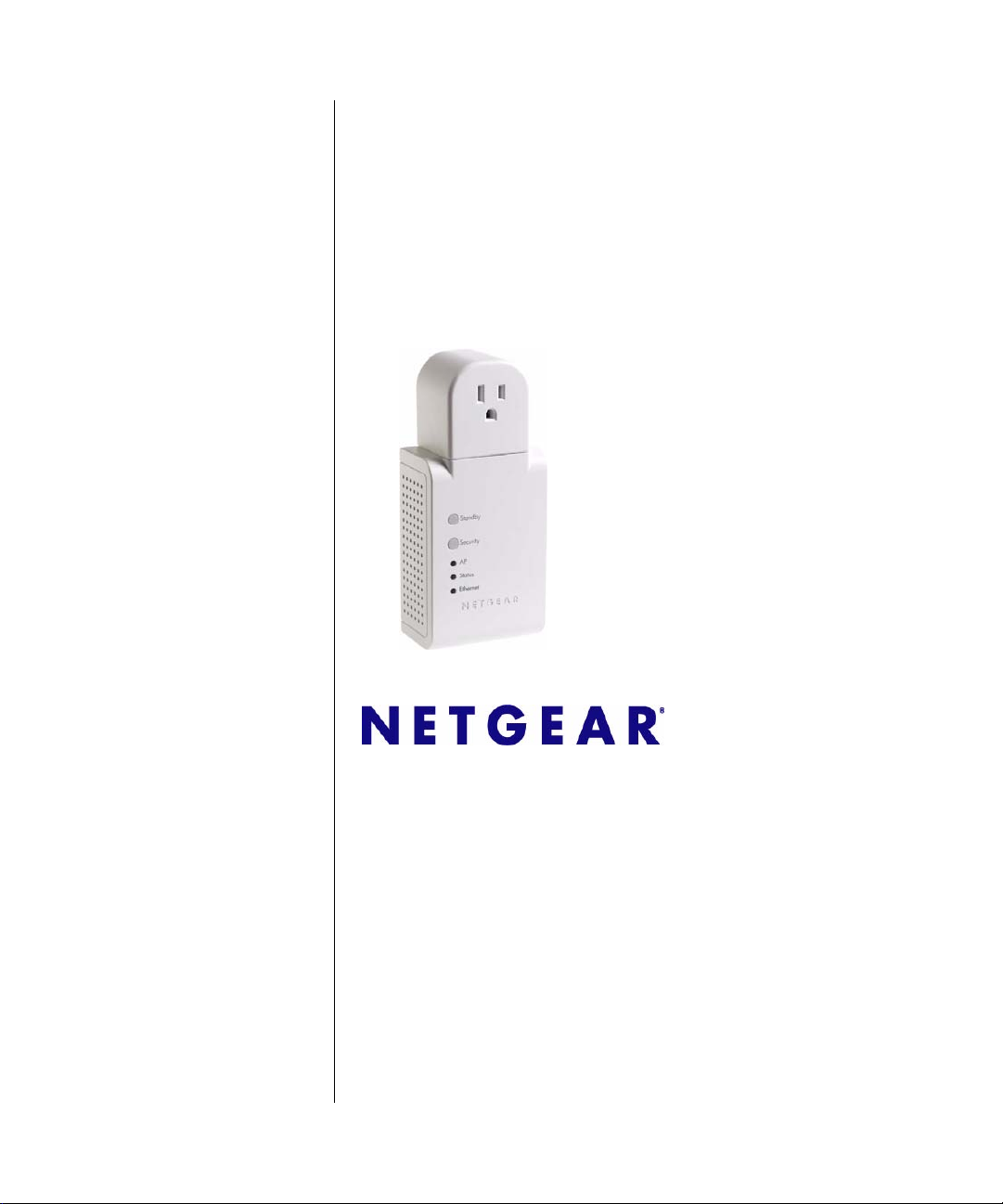
HDX111 Powerline HD
Plus Ethernet Adapter
User Manual
NETGEAR, Inc.
4500 Great America Parkway
Santa Clara, CA 95054 USA
202-10302-02
March 2008
Page 2
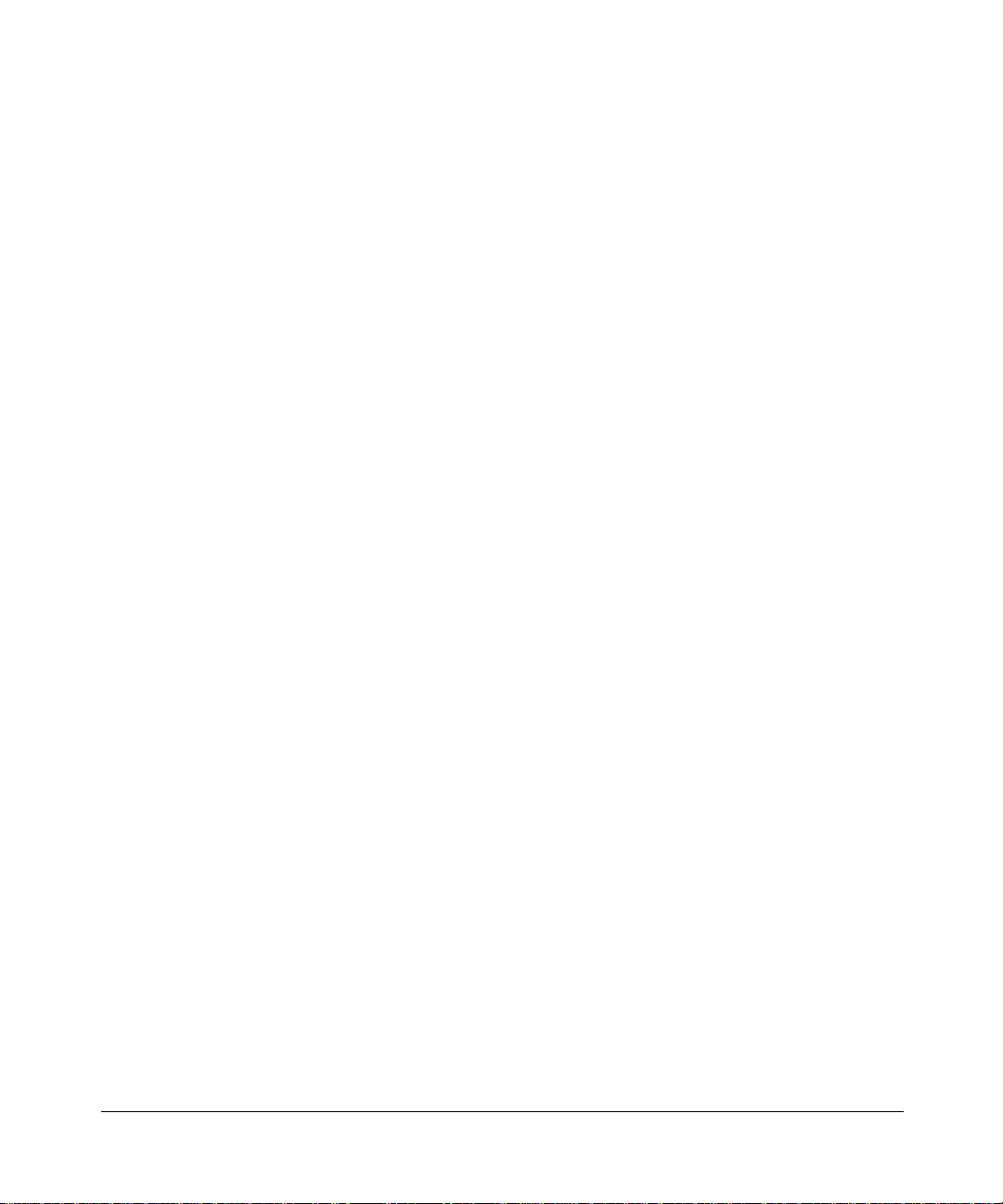
Technical Support
See the support information card that shipped with your product. By registering your product at http://
www.netgear.com/register
and software upgrades.
NETGEAR, INC. Support Information
Phone: 1-888-NETGEAR, for US & Canada only. For other countries, see your Support information card.
E-mail: support@netgear.com
website:
http://www.netgear.com
, we can provide you with faster expert technical support and timely notices of product
Trademarks
© 2008 NETGEAR, Inc. NETGEAR and the NETGEAR logo are registered trademarks, and RangeMax and Smart
Wizard are trademarks of NETGEAR. Inc. in the United States and/or other countries. Microsoft, Windows, and
Windows NT are registered trademarks and Windows Vista is a trademark of Microsoft Corporation. Other brand and
product names are registered trademarks or trademarks of their respective holders. Information is subject to change
without notice. All rights reserved.
Statement of Conditions
In the interest of improving internal design, operational function, and/or reliability, NETGEAR reserves the right to
make changes to the products described in this document without notice. NETGEAR does not assume any liability that
may occur due to the use or application of the product(s) or circuit layout(s) described herein.
Safety Instructions
Use the following safety guidelines to ensure your own personal safety and to help protect your system from potential
damage.
To reduce the risk of bodily injury, electrical shock, fire, and damage to the equipment, observe the following
precautions.
• Observe and follow service markings.
- Do not service any product except as explained in your system documentation.
- Opening or removing covers that are marked with the triangular symbol with a lightning bolt may expose you to
electrical shock. Only a trained service technician should service components inside these compartments.
• If any of the following conditions occur, unplug the product from the electrical outlet and replace the part or contact
your trained service provider:
- The power cable, extension cable, or plug is damaged.
- An object has fallen into the product.
- The product has been exposed to water.
- The product has been dropped or damaged.
- The product does not operate correctly when you follow the operating instructions.
• Keep your system away from radiators and heat sources. Also, do not block cooling vents.
• Do not spill food or liquids on your system components, and never operate the product in a wet environment. If the
system gets wet, see the appropriate section in your troubleshooting guide or contact your trained service provider.
• Do not push any objects into the openings of your system. Doing so can cause fire or electric shock by shorting out
interior components.
ii
v1.1, March 2008
Page 3
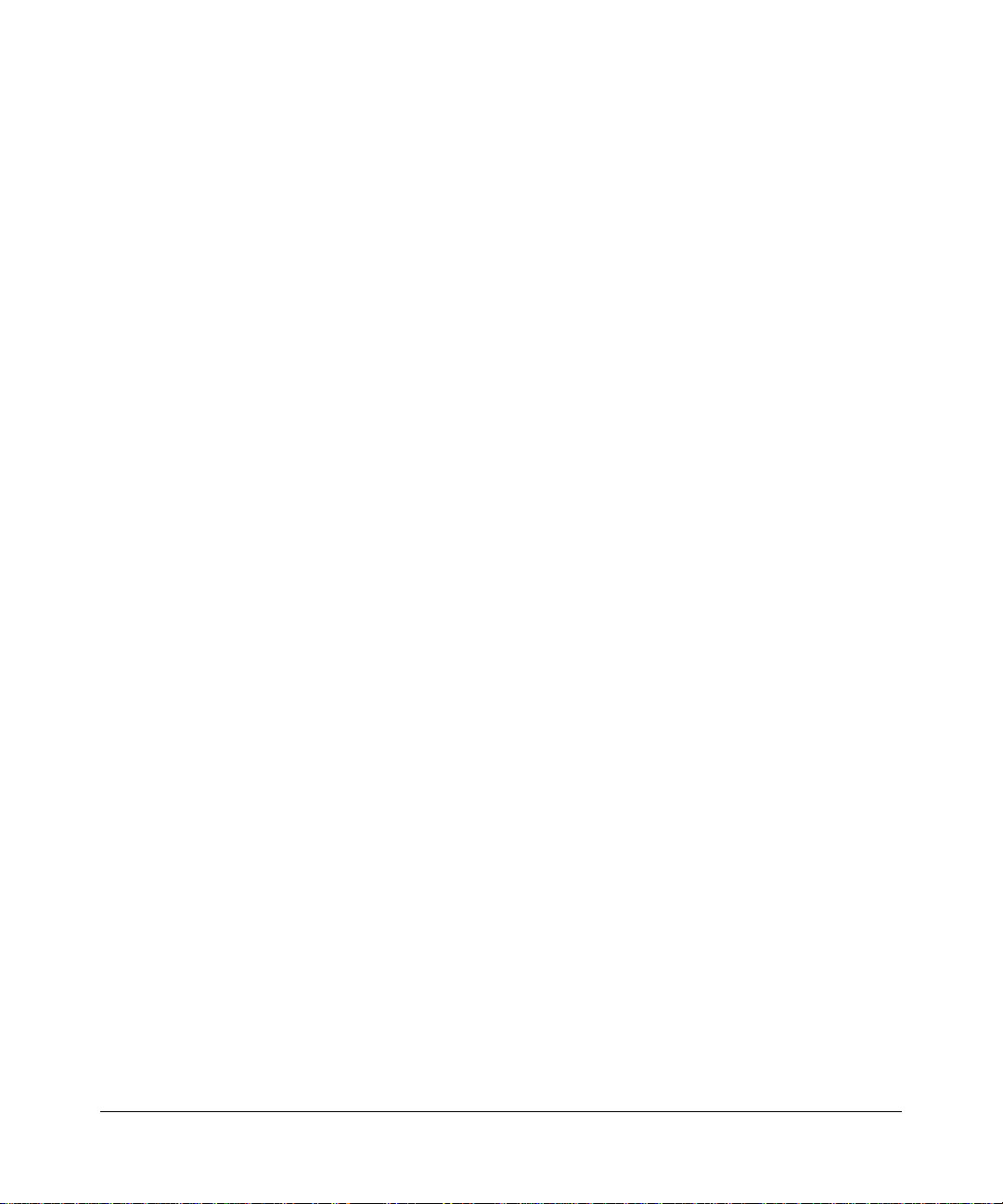
• Use the product only with approved equipment.
• Allow the product to cool before removing covers or touching internal components.
• Operate the product only from the type of external power source indicated on the electrical ratings label. If you are
not sure of the type of power source required, consult your service provider or local power company.
• To help avoid damaging your system, be sure that the voltage selection switch (if provided) on the power supply is
set to match the power available at your location:
- 115 volts (V), 60 hertz (Hz) in most of North and South America and some Far Eastern countries such as South
Korea and T ai w an
- 100 V, 50 Hz in eastern Japan and 100 V, 60 Hz in western Japan
- 230 V, 50 Hz in most of Europe, the Middle East, and the Far East
• Also, be sure that attached devices are electrically rated to operate with the power available in your location.
• Use only approved power cables. If you have not been provided with a power cable for your system or for any AC
powered option intended for your system, purchase a power cable that is approved for use in your country. The
power cable must be rated for the product and for the voltage and current marked on the product’s electrical ratings
label. The voltage and current rating of the cable should be greater than the ratings marked on the product.
• To help prevent electric s hock, plug the system and peripheral power cables into properly grounded electrical
outlets.
• The peripheral power cables are equipped with three-prong plugs to help ensure proper grounding. Do not use
adapter plugs or remove the grounding prong from a cable. If you must use an extension cable, use a three-wire cable
with properly grounded plugs.
• Observe extension cable and power strip ratings. Make sure that the total ampere rating of all products plugged into
the extension cable or power strip does not exceed 80 percent of the ampere ratings limit for the extension cable or
power strip.
• To help protect your system from sudden, transient increases and decreases in electrical power, use a surge
suppressor, line conditioner, or uninterruptible power supply (UPS).
• Position system cables and power cables carefully; route cables so that they cannot be stepped on or tripped over . Be
sure that nothing rests on any cables.
• Do not modify power cables or plugs. Consult a licensed electrician or your power company for site modifications.
• Always follow your local and national wiring rules.
• Move products with care; ensure that all casters and sta bilizers are firmly connected to the system. Avoid sudden
stops and uneven surfaces.
Regulatory Notices
FCC Statement
The HDX11 1 has been test ed and complies with the specif ications for a Class B digital device, pursuant to Part 15 of the
FCC Rules.
Operation is subject to the following two conditions:
(1) This device may not cause harmful interference, and
(2) This device must accept any interference received, including interference that may cause undesired operation.
v1.1, March 2008
iii
Page 4
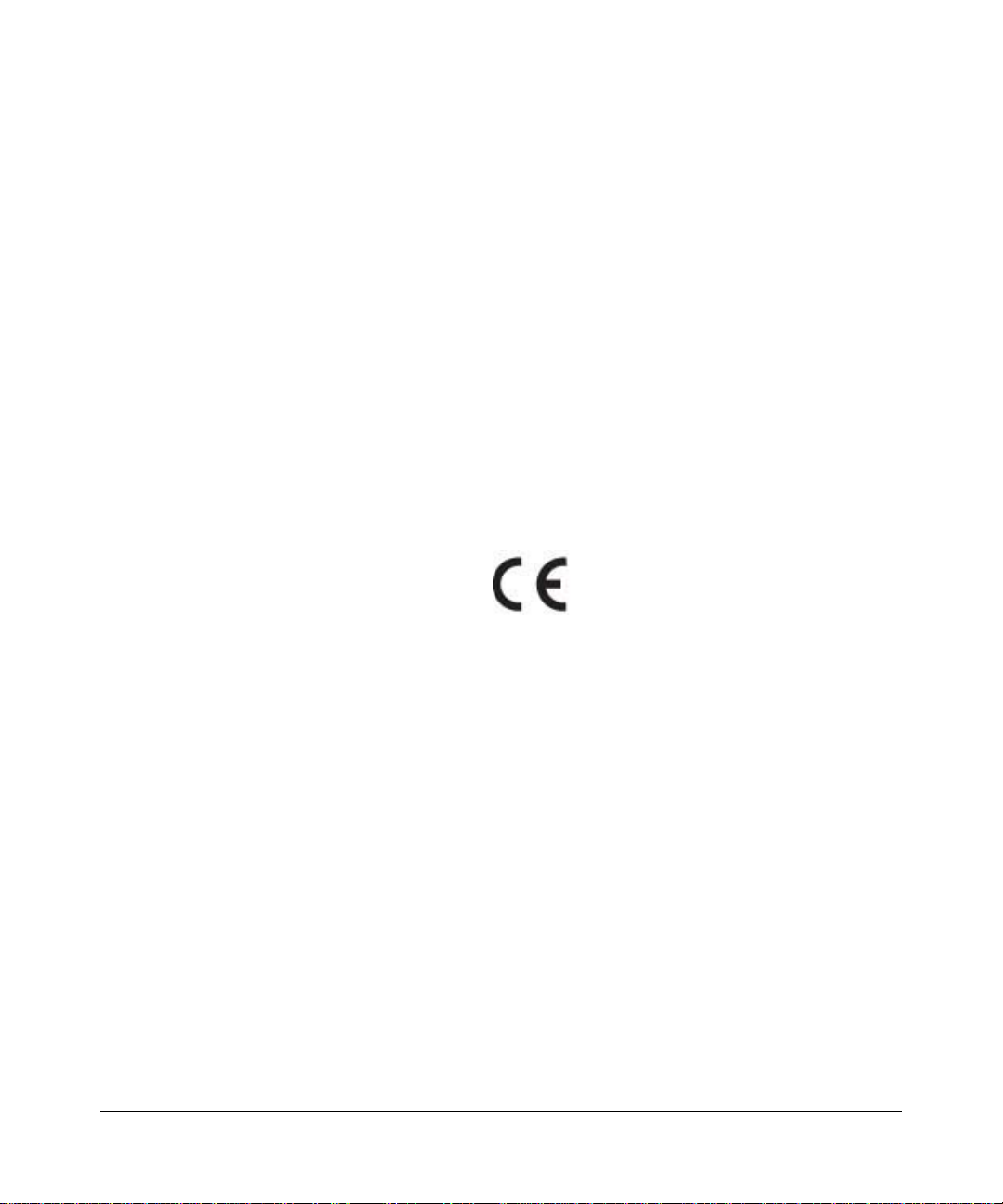
These limits are designed to provide rea sonabl e pr otecti on ag ai nst harmful int erferen ce in a resi dentia l in stal lation. This
equipment generates, uses, and can radiate radio frequency energy and, if not installed and used according to the
instructions, may cause harmful interference to radio communications. However, there is no guarantee that interference
will not occur in a particular installation. If this equipment does cause harmful interference to radio or television
reception, which is found by turning the equipment off and on, the user is encouraged to try to correct the interference by
one or more of the following measures:
• Reorient or relocate the receiving antenna
• Increase the separation between the equipment or devices
• Connect the equipment to an outlet other than the receiver’s
• Consult a dealer or an experienced radio/TV technician for assistance
Canadian Department of Communications Industry Canada (IC) Notice
This Class B digital apparatus complies with Canadian ICES-003. Cet appareil numérique de la classe B est conforme à
la norme NMB-003 du Canada.
“To prevent radio interference to the licensed service, this device is intended to be operated indoors and away from
windows to provide maximum shielding. Equipment (or its transmit antenna) that is installed outdoors is subject to
licensing.”
“Pour empêcher que cet appareil cause du brouillage au service faisant l’objet d’une licence, il doit être utilisé à
l’intérieur et devrait être placé loin des fenêtres afin de fournir un écran de blindage maximal. Si le matériel (ou son
antenne d’émission) est installé à l’extérieur, il doit faire l’objet d’une licence.”
Europe – EU Declaration of Conformity
A printed copy of the EU Declaration of Conformity certificate for this product is provided in the HDX111 product
package.
Product and Publication Details
Model Number: HDX1 11
Publication Date: March 2008
Product Family: Powerline HD Ethernet adapter
Product Name: HDX111 Powerline HD Plus Ethernet Adapter
Home or Business Product: Home
Language: English
Publication Part Number: 202-10302-02
iv
v1.1, March 2008
Page 5
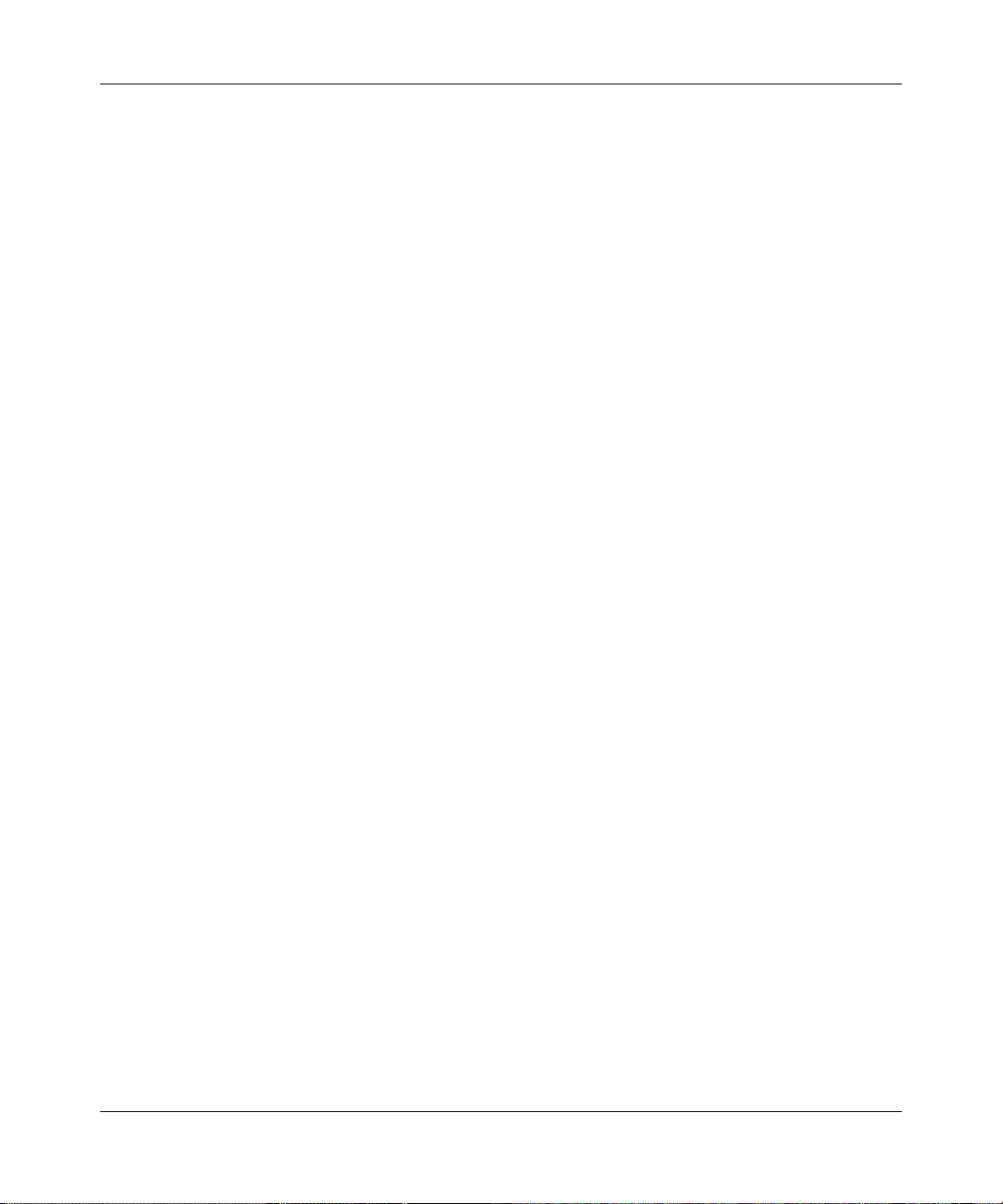
Contents
HDX111 Powerline HD Plus Ethernet Adapter User Manual
About This Manual
Conventions, Formats, and Scope .....................................................................................i
How to Use This Manual ................................................................................................... ii
How to Print this Manual .................................................................................................... ii
Chapter 1
Installing and Using the Powerline HD Plus Ethernet Adapter
Package Contents ..........................................................................................................1-1
Connectors, Ports, and Label Information ......................................................................1-1
Physical Features .....................................................................................................1-2
Label on the Rear Panel ..........................................................................................1-3
Powerline HD Ethernet Adapters and Your Network ......................................................1-3
Preparing for Installation .................................................................................................1-4
Installing the Powerline HD Plus Ethernet Adapter ........................................................1-5
Adding a New Powerline HD Ethernet Adapter ......................................... ... ... ... .... ... ... ..1-7
Powerline Network Security ............................................................................................1-7
Securing Your Powerline Network ............................................................................1-7
Standby Mode .................................................................................................................1-8
Chapter 2
HDX111 Configuration Utility
Installing the HDX111 Configuration Utility .....................................................................2-1
Running the HDX111 Configuration Utility ......................................................................2-4
Upgrading Firmware .................................................................................................2-6
Resetting to Factory Defaults .............................................. ..................................... 2-7
Wireless Mouse Interference ...................................................................................2-8
Specifying Your Powerline Network ID .....................................................................2-9
Specifying the Network ID for a New Powerline HD Ethernet Adapter ..................2-10
Adding a New Device from a Remotely Connected Computer ..............................2-10
v1.1, March 2008
v
Page 6

Prioritizing Traffic on the Powerline Network ..........................................................2-11
Prioritizing a Specific Application ...........................................................................2-12
Chapter 3
Troubleshooting
NETGEAR Product Registration, Support, and Documentation ................................ .....3-1
Troubleshooting Tips ......................................................................................................3-1
Problems after Changing Network ID .............................................................................3-2
Appendix A
Technical Specifications
vi
v1.1, March 2008
Page 7
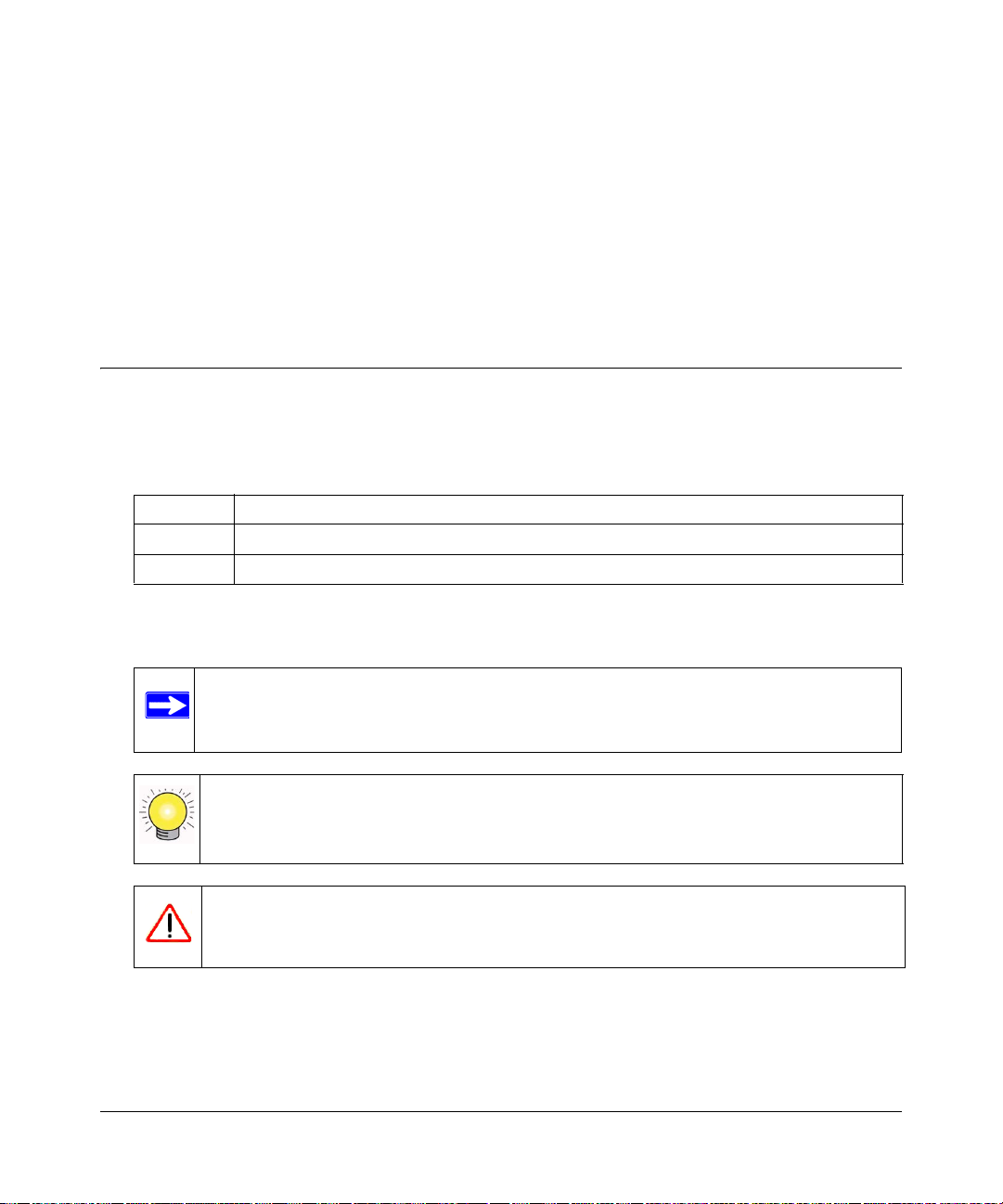
About This Manual
The NETGEAR® HDX111 Powerline HD Plus Ethernet Adapter User Manual describes how to
install, configure and troubleshoot the HDX111 Powerline HD Plus Ethernet Adapter. The
information in this manual is intended for readers with intermediate computer and Internet skills.
Conventions, Formats, and Scope
The conventions, formats, and scope of this manual are described in the following paragraphs:
• Typographical Conventions. This manual uses the following typographical conventions::
Italic Emphasis, books, CDs, file and server names, extensions
Bold User input, IP addresses, GUI screen text
italic URL links
• Formats. This manual uses the following formats to highlight special messages:
Note: This format is used to highlight information of importance or special interest.
Tip: This format is used to highlight a procedure that will save time or resources.
Warning: Ignoring this type of note may result in a malfunction or damage to the
equipment.
v1.1, March 2008
i
Page 8
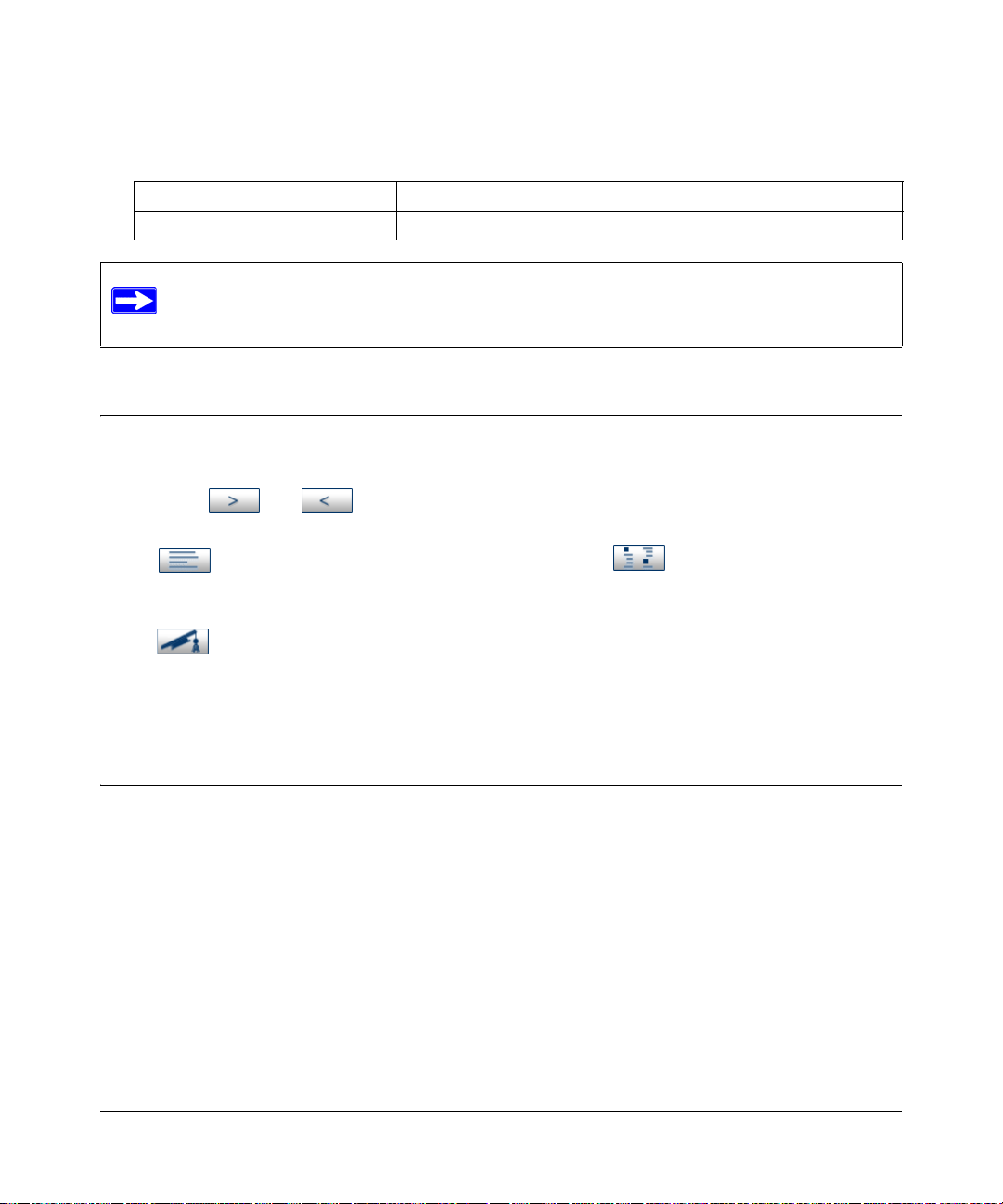
HDX111 Powerline HD Plus Ethernet Adapter User Manual
• Scope. This manual is written for the Powerline HD Plus Ethernet Adapter according to these
specifications:
Product Version HDX111 Powerline HD Plus Ethernet Adapter
Manual Publication Date March 2008
Note: Product updates are available on the NETGEAR, Inc. website at
.
http://www.netgear.com/support.
How to Use This Manual
The HTML version of this manual includes the following:
• Buttons, and , for browsing forwards or backwards through the manual one page
at a time
•A button that displays the table of contents and an button. Double-click on a
link in the table of contents or index to navigate directly to where the topic is described in the
manual.
•A button to access the full NETGEAR, Inc. online knowledge base for the product
model.
• Links to PDF versions of the full manual and individual chapters.
How to Print this Manual
To print this manual, you can choose one of the following options, according to your needs.
• Printing a Page from HTML. Each page in the HTML version of the manual is dedicated to
a major topic. Select File > Print from the browser menu to print the page contents.
• Printing from PDF. Your c omputer must have the free Adobe Acrobat reader installed in
order to view and print PDF files. The Acrobat reader is available on the Adobe Web site at
http://www.adobe.com.
– Printing a PDF Chapter. Use the PDF of This Chapter link at the top left of any page.
ii
v1.1, March 2008
Page 9
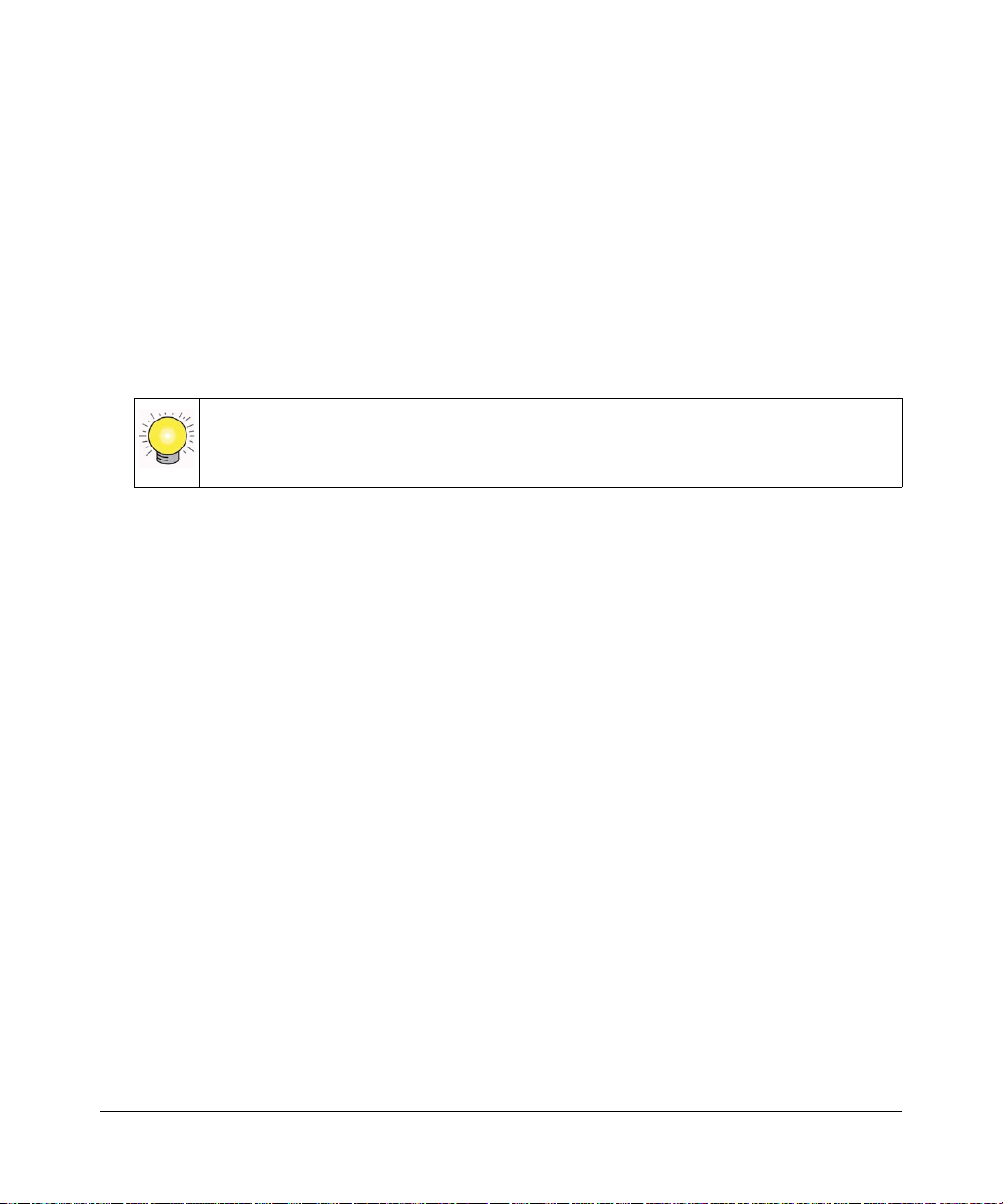
HDX111 Powerline HD Plus Ethernet Adapter User Manual
• Click the PDF of This Chapter link at the top left of any page in the chapter you want
to print. The PDF version of the chapter you were viewing opens in a browser
window.
• Click the print icon in the upper left of your browser window.
– Printing a PDF version of the Complete Manual. Use the Complete PDF Manual link
at the top left of any page.
• Click the Complete PDF Manual link at the top left of any page in the manual. The
PDF version of the complete manual opens in a browser window.
• Click the print icon in the upper left of your browser window.
Tip: If your printer supports printing two pages on a single sheet of paper, you can
save paper and printer ink by selecting this feature.
v1.1, March 2008
iii
Page 10
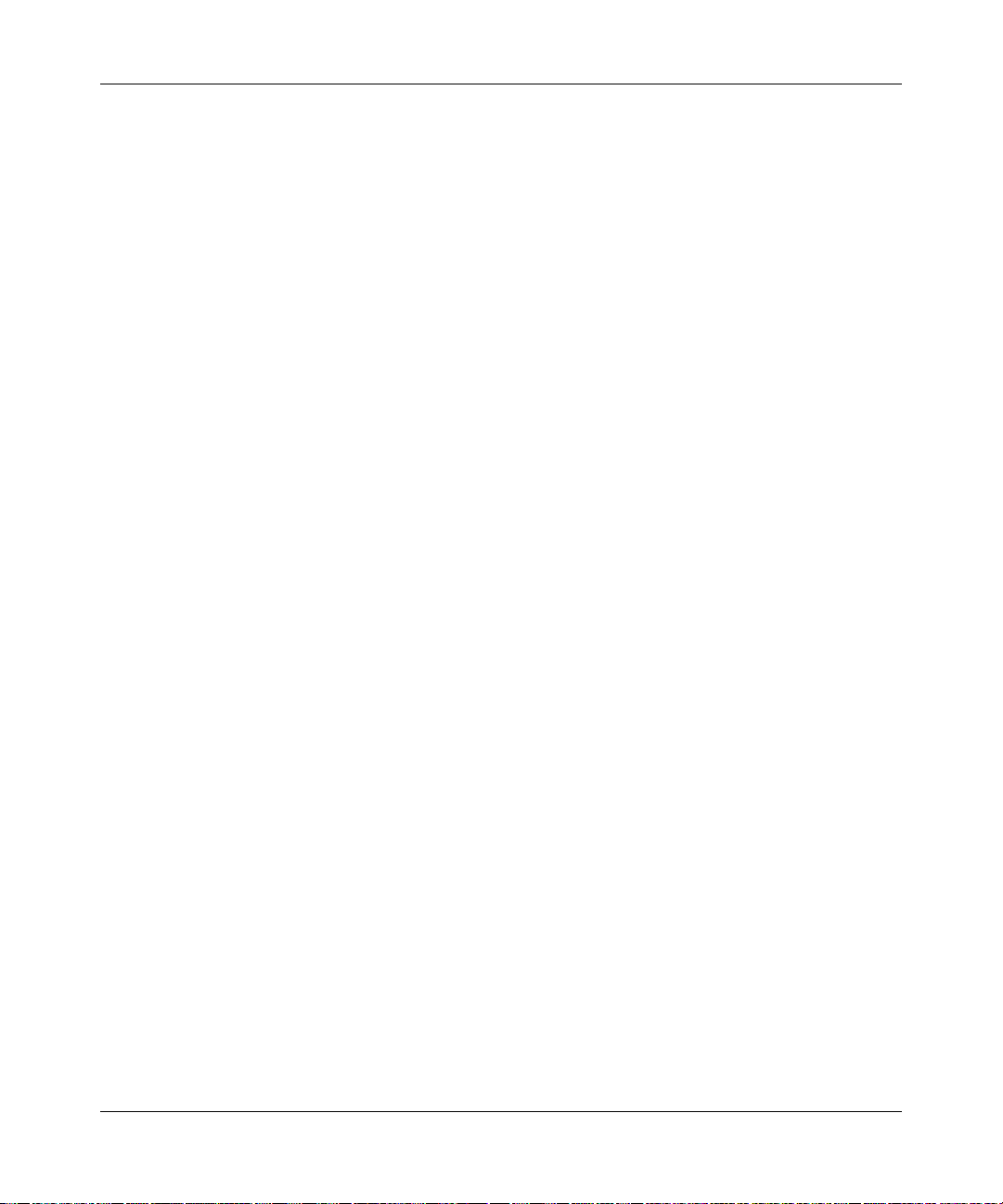
HDX111 Powerline HD Plus Ethernet Adapter User Manual
iv
v1.1, March 2008
Page 11
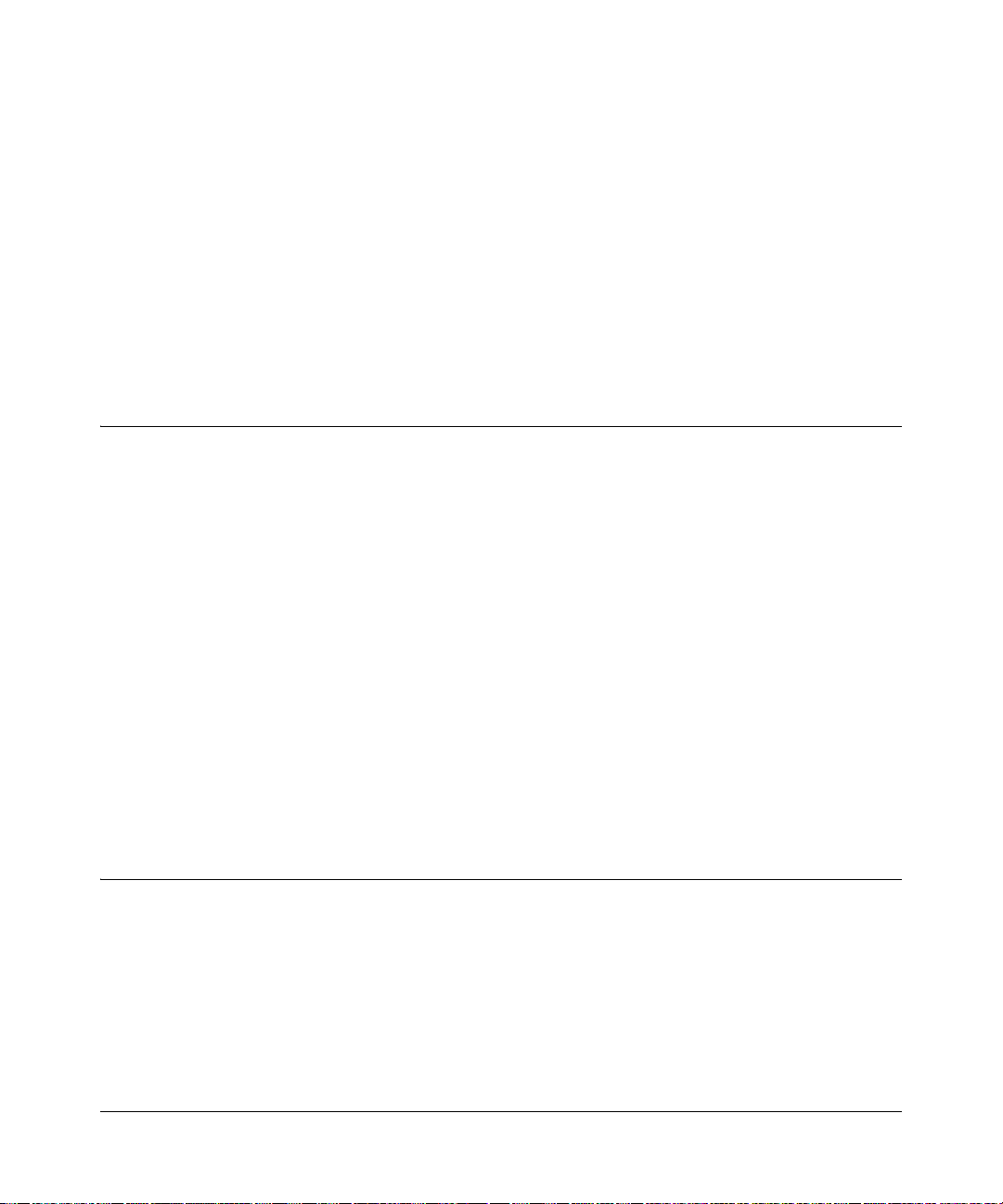
Chapter 1
Installing and Using the Powerline HD Plus
Ethernet Adapter
This chapter describes the HDX111 Powerline HD Plus Ethernet Adapter, and explains how to
install it on your local area network (LAN) and connect to the Internet.
Package Contents
The product package should contain the following items:
• HDX111 Powerline HD Plus Ethernet Adapter.
• A blue Ethernet cable.
• Quick Install Guide
• Resource CD, including:
– This manual.
– HDX111 configuration utility
– HDX111 Powerline HD Plus Ethernet Adapter Installation Guide.
• Registration, Warranty Card, and Support Information Card.
If any of the parts are incorrect, missing, or damaged, contact your NETGEAR dealer. Keep the
carton, including the original packing materials, in case you need to return the Powerline HD
Ethernet adapter for repair.
Connectors, Ports, and Label Information
Each unit has various status indicators and a label with important information. Familiarize yourself
with these features of your product.
1-1
v1.1, March 2008
Page 12

HDX111 Powerline HD Plus Ethernet Adapter User Manual
Physical Features
The HDX111 contains two buttons, three status lights, and an Ethernet port.
1.
2.
3.
4.
5.
6.
7.
Figure 1-1
The following table describes these physical features.
Table 1-1. HDX111
Item Description
1. Pass-through AC
outlet
2. Standby button Turn S t andby mode on or of f. See “Standby Mode” on page 1-8.
3. Security button Set up Powerline security or reset to factory default settings:
4. AP light Indicates the Powerline security access point and security configuration (see
1-2 Installing and Using the Powerline HD Plus Ethernet Adapter
Physical Features
For best Powerline performance, connect adjacent electrical appliances of up to
15A directly to the pass-through AC outlet. The outlet filters out noise that affects
Powerline performance.
• To configure security, see “Securing Your Powerline Network” on page 1-7”.
• To reset to factory default settings, press fo r about 12 secon ds, until the Status
light (5) goes off.
“Securing Your Powerline Network” on page 1-7”):
• Blinking orange indicates that security is being configured.
• Solid orange on indicates that the Powerline HD Ethernet adapter is configured as
the Powerline security access point.
v1.1, March 2008
Page 13

HDX111 Powerline HD Plus Ethernet Adapter User Manual
Table 1-1. HDX111 Physical Features (continued)
Item Description
5. Status light Indicates the link speed or other quality states:
• Solid green when the link speed is greater than 80 Mbps.
• Solid orange indicates the link speed is between 80 Mbps and 50 Mbps.
• Solid red when the link speed is less than 50 Mbps.
• Blinking red twice every 5 seconds when in Standby mode.
• Blinking red once per second when the Powerline HD Ethernet adapter cannot
find any other Powerline devices with the same network ID.
6. Ethernet light Indicates the status of Ethernet traffic:
• Solid green when the Ethernet port is linked but there is no activity.
• Blinking green when there is traffic between an Ethernet port and the Powerline.
• Off when there is no Ethernet connection.
7. 10/100 Ethernet
port
Connect an Ethernet cable to a router, computer, or other peripheral device.
Label on the Rear Panel
The label on the rear panel of the HDX111 contains the items listed below.
• MAC address
• Model number
• Serial number
Powerline HD Ethernet Adapters and Your Network
After you install the Powerline HD Plus Ethernet Adapters, your network will combine an
Ethernet portion, where the devices are connected with cables, with a Powerline portion, where the
devices are connected over your electrical wires.
Installing and Using the Powerline HD Plus Ethernet Adapter 1-3
v1.1, March 2008
Page 14

HDX111 Powerline HD Plus Ethernet Adapter User Manual
devices allow you to implement or extend an Ethernet local area network anywhere in your house
using your existing electrical power line in place of a dedicated LAN wiring infrastructure. An
example is illustrated in the following diagram for a network with two Powerline devices:
Ethernet network
Powerline
network
Ethernet
Figure 1-2
Preparing for Installation
To prepare for installation:
1. Before you begin, verify the following:
• Your Ethernet network is set up and an Ethernet port is available on your router.
• Your Internet connection is working.
• Each computer that will use the Powerline HD Plus Ethernet Adapter has an Ethernet port
available and is configured to work on your network. Usually, the default configuration
settings (TCP/IP and DHCP) are fine.
1-4 Installing and Using the Powerline HD Plus Ethernet Adapter
v1.1, March 2008
Page 15

HDX111 Powerline HD Plus Ethernet Adapter User Manual
2. Familiarize yourself with the Powerline HD Plus Ethernet Adapter. The front panel has a pass-
through outlet, a Standby button, a Security button, and three LEDs: AP, Status, and Ethernet.
The Ethernet port is located on the bottom.
Pass-through outlet
Standby button
Security button
LEDs
Ethernet port
Figure 1-3
3. Plan the location of your Powerline devices.
• Do not connect the Powerline HD Plus Ethernet Adapter to a power strip, extension cord,
or surge protector as this might prevent it from working properly or degrade the network
performance.
• Use an electrical outlet that is not controlled by a wall switch to avoid someone
unknowingly turning off the power to the outlet.
• For best Powerline performance, plan to connect adjacent electrical appliances of up to 15
amps directly to the pass-through AC outlet. The outlet filters out noise that affects
Powerline performance.
Installing the Powerline HD Plus Ethernet Adapter
These instructions explain how to add Powerline HD Plus Ethernet Adapters to your existing
network.
Follow these steps:
1. Plug a Powerline HD Plus Ethernet Adapter into a power outlet near your router.
Note: If the router is plugged into an adjacent outlet, you can plug it into the
pass-through outlet of the Powerline HD Plus Ethernet Adapter. The outlet
filters out noise that affects Powerline performance.
Installing and Using the Powerline HD Plus Ethernet Adapter 1-5
v1.1, March 2008
Page 16

HDX111 Powerline HD Plus Ethernet Adapter User Manual
2. Use the Ethernet cable that came in the package to connect the Powerline HD Plus Ethernet
Adapter to a LAN port on the router so that the Powerline network can gain access to the
Internet.
3. Plug your other Powerline HD Plus Ethernet Adapters into power outlets near the computers
and peripherals to be included in your Powerline network.
Figure 1-4
4. If an appliance of up to 15 amps is plugged in next to the Powerline HD Plus Ethernet
Adapter, you can plug it into the pass-through outlet of the Powerline HD Plus Ethernet
Adapter.
5. Use the blue Ethernet cable from the HDX111 package to connect each Powerline HD Plus
Ethernet Adapter to an Ethernet port on a computer or peripheral.
6. Wait 20 seconds for each Powerline HD Ethernet adapter to be recognized by the Powerline
network.
The Status and Ethernet lights should turn on. For details about how the LEDs work, see
“Physical Features” on page 1-2.
7. Make sure that each computer connected to an Powerline HD Plus Ethernet Adaptert can use
the Powerline network. For example, access the Internet from a remote computer. If there is a
problem, see
Chapter 3, “Troubleshooting.
NETGEAR recommends that you secure your Powerline network from unauthorized access. This
is especially relevant in settings like apartment buildings. See “Powerline Network Security” on
page 1-7.
1-6 Installing and Using the Powerline HD Plus Ethernet Adapter
v1.1, March 2008
Page 17

HDX111 Powerline HD Plus Ethernet Adapter User Manual
Adding a New Powerline HD Ethernet Adapter
If the Powerline network ID and encryption key are set to the default setting of PowerlineHD, all
you need to do is to plug the new Powerline HD Ethernet adapter into an elec t rical ou tlet and
connect its Ethernet cable to a PC. If the default setting has been changed, use the same method to
work with the new device.
• If you used the Security button to customize the network ID and encryption key, see “Securing
Your Powerline Network” on page 1-7.
• If you specified the network ID with the HDX111 configuration utility, see “Specifying Your
Powerline Network ID” on page 2-9.
Powerline Network Security
Powerline devices on the same network must use an identical network ID and encryption key. The
Powerline HD Plus Ethernet Adapter default Powerline network ID and encryption key are both
PowerlineHD. If you do not set up security, anyone nearby with a Powerline network can use
these to gain access to your network. Use the Security button on the Powerline HD Plus Ethernet
Adapter to change the Powerline network ID and encryption key.
T o return the Powerline HD Plus Ethernet Adapter to its factory default settings, press the Security
button for 12 seconds until the Status light goes off; or use t he NETGEAR HDX111 configuration
utility. See Chapter 2, “HDX111 Configuration Utility.
Securing Your Powerline Network
To change the default Powerline encryption key to secure your Powerline HD Plus Ethernet
Adapters:
1. Verify that all the Powerline HD Plus Ethernet Adapters on the Powerline network are plugged
in.
• Determine which Powerline HD Plus Ethernet Adapter will be the Powerline security
access point (AP). One HDX111 acts as a security AP in your Powerline network.
• For best video performance, select the HDX111 connected to the PC or device where your
video files reside to be the AP.
2. On the Powerline HD Plus Ethernet Adapter that will be the security AP, press the Security
button for 3 seconds until the AP light blinks. This indicates that it is searching to see if there
is already a security AP on the Powerline network.
Installing and Using the Powerline HD Plus Ethernet Adapter 1-7
v1.1, March 2008
Page 18

HDX111 Powerline HD Plus Ethernet Adapter User Manual
The AP light blinks for 30 seconds and then remains on. The Powerline HD Plus Ethernet
Adapter does not discover a security AP, so it becomes the security AP and generates a new
network ID and encryption key.
3. Press the Security button of the same Powerline HD Plus Ethernet Adapter again, for 3
seconds, until its AP light blinks. This puts it into search mode.
4. While the AP light is still blinking on the security AP adapter, press the Security button of the
next Powerline HD Plus Ethernet Adapter, for 3 seconds, until its AP light also blinks.
The second Powerline HD Plus Ethernet Adapter discovers the security AP. The second
Powerline HD Plus Ethernet Adapter’s AP light blinks 3 times and goes off. It is now
configured with the same network ID and encryption key as the first adapter.
5. To secure additional Powerline HD Plus Ethernet Adapters, repeat steps 3 and 4.
Note: After you secure your network, the AP light stays on only for the Powerline HD
Plus Ethernet Adapter that is the security AP for the Powerline network. Adapters
retain security settings even if unplugged.
Standby Mode
Standby mode allow the Powerline HD Plus Ethernet Adapters to save power when the Ethernet
link is down for 5 minutes. In Standby mode, the LEDs are off, and the Status LED blinks twice
every 5 seconds. You can use the Standby button to turn Standby mode on and off. The Powerline
HD Plus Ethernet Adapter also has an automatic Standby mode feature.
• Standby button.To turn Standby mode on or off, press the Standby button on the front panel
of the Powerline HD Plus Ethernet Adapter.
• Automatic Standby mode. The Powerline HD Plus Ethernet Adapter has to be up and
running for at least 15 minutes before it can automatically enter standby mode.
Note: The first Powerline HD Plus Ethernet Adapter that you plug in automatically
works as a master. It will not automatically enter standby mode if there are
other active Powerline HD Plus Ethernet Adapters on the same Powerline
network.
1-8 Installing and Using the Powerline HD Plus Ethernet Adapter
v1.1, March 2008
Page 19

Chapter 2
HDX111 Configuration Utility
This chapter describes how to install the HDX111 configuration utility, and how to use it to
configure your Powerline devices. The utility allows you to do the following:
• Specify the Powerline network ID. The default network ID is PowerlineHD.
Note: You can use the Security button on the Powerline HD Ethernet adapter to
automatically customize the network ID and the network encryption key. See
“Securing Your Powerline Network” on page 1-7.
• Prioritize traffic passing through the Powerline network.
• Reset the unit to its factory default settings.
Installing the HDX111 Configuration Utility
Before beginning, make sure that your Internet connection is working. During installation you may
be prompted to access the Internet to install WinPcap.
To install the HDX111 configuration utility on your computer:
1. Insert the Resource CD into a CD drive on the computer that is connected to your router. The
CD automatically displays the following screen:
Figure 2-1
2-1
v1.1, March 2008
Page 20

HDX111 Powerline HD Plus Ethernet Adapter User Manual
If the CD does not start automatically, do one of the following:
• Go to My Computer on the Wi ndows Start menu, and double-click the drive that where the
Resource CD is located.
• Select the CD drive, and then click the Autorun.exe executable file.
2. Click Install NETGEAR HDX11 Configuration Utility.
If your computer does not include WinPcap, the InstallShield W izard displays this message:
Figure 2-2
Click OK to install W inPCap and follow the onscreen instructions until the HDX1 1 1 Welcome
screen is displayed.
The HDX111 Welcome screen displays:
Figure 2-3
2-2 HDX111 Configuration Utility
v1.1, March 2008
Page 21

HDX111 Powerline HD Plus Ethernet Adapter User Manual
3. Click Next to display a screen that allows you to choose the installation location.
Figure 2-4
4. If you want to specify the location where files will be saved on your hard drive, use the
Browse button.
5. Click Install to accept the Destination Folder.
6. The following screen displays:
Figure 2-5
7. Make sure that the Run NETGEAR HDX111 Configuration Utility check box is selected.
Click Finish to complete the installation.
HDX111 Configuration Utility 2-3
v1.1, March 2008
Page 22

HDX111 Powerline HD Plus Ethernet Adapter User Manual
An HDX111 configuration utility icon appears on your desktop. If the Run NETGEAR
HDX111 Configuration Utility check box was selected, the HDX111 configuration utility
displays its Main tab, and the utility is shown in the Windows taskbar.
Configuration utility Main tab
Desktop
icon
Figure 2-6
Running the HDX111 Configuration Utility
Taskbar
When installation is complete, you can run the utility by clicking the icon on your desktop or from
the Windows Program Menu. The configuration utility displays its Main tab, as shown in the
following figure:
Figure 2-7
2-4 HDX111 Configuration Utility
v1.1, March 2008
Page 23

HDX111 Powerline HD Plus Ethernet Adapter User Manual
The following table describes the items on the Main tab.
Table 2-1. Main Tab Fields and Settings
Item Description
Powerline HD Devices The number of Powerline devices discovered.
Network ID The network ID of the local Powerline device. All devices shown in the device
table (3) share the same network ID.
Device Name The device name is initially set by the utility. You can use the Rename button to
change it.
MAC Address The physical address of the Powerline device.
Location Indicates whether the device is local or remo te . Th e lo ca l device is the one
connected, via an Ethernet cable, to the PC running this utility.
Quality Indicates the type of traffic that can be handled smoothly: HD Video, DVD Video,
or Data.
• HD Video. The device can handle high-definition video traffic smoothly. This
status will be shown if the transmit and receive link speed is greater than
80 Mbps.
• DVD Video. The transmit and receive link speed is greater than 50 Mbps.
• Data. The device cannot handle video data smoothly. This status will be shown
if the transmit or receive link speed is less than 50 Mbps.
Rx (Mbps) Maximum receive link speed of the device.
Tx (Mbps) Maximum transmit link speed of the device.
Firmware Version The firmware level of the device.
Control Buttons Rename. Click a device name, and type a new name.
Factory Reset. See “Resetting to Factory Defaults” on page 2-7.
Firmware Upgrade. See “Upgrading Firmware” on page 2-6.
Wireless Mouse Interference. See “Wireless Mouse Interference” on page 2-8.
Powerline Mode Options Configure how the utility scans for Powerline network devices, and how network
coexists with HomePlug devices. See “Specifying Your Powerline Network ID”
on page 2-9.
HDX111 Configuration Utility 2-5
v1.1, March 2008
Page 24

HDX111 Powerline HD Plus Ethernet Adapter User Manual
Upgrading Firmware
The Powerline HD Ethernet adapter must be connected with an Ethernet cable to the router, or to
the computer running the HDX111 configuration utility.
To upgrade the firmware:
1. Download the firmware.
To check for new firmware, go to the HDX111 Powerline HD Plus Ethernet Adapter support
page at
follow the download instructions on the support site, and take note of where you save the
downloaded file on your PC. If the file you downloaded is a .zip file, extract the encapsulated
firmware file and note its name and location on your PC.
2. Click Firmware Upgrade on the configuration utility Main tab. The following screen
displays:
http://www.netgear.com/support. If you see a recent firmware image to download,
Figure 2-8
3. Browse to locate the downloaded firmware file with an extension of .ftp, .img, or .nvm.
4. Click Upgrade. On successful completion of the upgrade, the following message is displayed:
Figure 2-9
5. One by one, connect the other Powerline HD Plus Ethernet Adapters with an Ethernet cable to
the router or to the computer running the utility, and repeat the upgrade process.
2-6 HDX111 Configuration Utility
v1.1, March 2008
Page 25

HDX111 Powerline HD Plus Ethernet Adapter User Manual
Resetting to Factory Defaults
There are two ways to return the Powerline HD Plus Ethernet Adapter to its factory default
settings.
• Press the Security button on the Powerline HD Plus Ethernet Adapter for 12 seconds until its
Status light goes off.
• Use the HDX111 configuration utility to reset devices on the Powerline network one by one.
To use the HDX111 configuration utility to reset to factory defaults:
Note: If you use a custom network ID, as each device is reset it will be disconnected from
the Powerline network. To avoid losing access to the Powerline network in this
situation, first reset all remote devices and then reset the local device.
1. For a remote device in your network, click the device name to highlight it in the Main tab.
Select remote
devices first.
Figure 2-10
a. Click Factory Reset. The software will display a message similar to the following:
Figure 2-11
HDX111 Configuration Utility 2-7
v1.1, March 2008
Page 26

HDX111 Powerline HD Plus Ethernet Adapter User Manual
b. Click OK to reset the device. A message displays to indicate whether or not the operation
succeeded.
c. Click OK to continue.
2. Once all remote devices have been reset, you can reset the local device. After the device is
reset and the utility finishes scanning, check that all devices in the network are listed on the
Main tab.
Wireless Mouse Interference
If the wireless mouse or wireless keyboard does not work properly after you install the Powerline
HD Ethernet adapter, you can use the HDX111 configuration utility to fix the problem.
1. On the Main tab, click the device name to highlight the device that is plugged near the wireless
mouse or keyboard.
Figure 2-12
2. Click the Wireless Mouse Interference button.
3. Select the Enable 27MHz Notch radio button.
4. Click Apply so that your change takes effect.
2-8 HDX111 Configuration Utility
v1.1, March 2008
Page 27

HDX111 Powerline HD Plus Ethernet Adapter User Manual
Specifying Your Powerline Network ID
The default Powerline network ID and encryption key are both PowerlineHD. You can use the
HDX111 configuration utility to specify the Powerline network ID.
Note: You can also use the Security button on the Powerline HD Ethernet adapter to
automatically generate a network ID and encryption key. See “Powerline Network
Security” on page 1-7.
The fastest and most reliable way to set the network ID with the configuration utility is to set it for
all devices at the same time.
To specify the Powerline network ID:
1. Make sure that all Powerline devices are plugged into AC power outlets.
2. Start the HDX111 configuration utility and select the Main tab.
3. Wait for the utility to detect the HDX111 Powerline HD Plus Ethernet Adapters on the
Powerline network.
4. Select the Security tab.
Figure 2-13
5. Select the check box for each device.
6. Type a network ID in the Network ID field, and then click Set Selected Devices.
A message displays indicating that the operation was successful.
HDX111 Configuration Utility 2-9
v1.1, March 2008
Page 28

HDX111 Powerline HD Plus Ethernet Adapter User Manual
7. Select the Main tab and click Scan. Check that the utility detects all the Powerline HD Plus
Ethernet Adapters in your Powerline network and that your network ID is displayed.
Specifying the Network ID for a New Powerline HD Ethernet Adapter
To add a new Powerline HD Ethernet Adapter to an existing Powerline network, it must use the
same network ID as the other Powerline devices. How you specify the network ID depends on
whether or not the Powerline HD Ethernet Adapter is connected locally (via Ethernet) to the PC
that is running the HDX111 configuration utility.
• To specify the network ID for a locally connected Powerline HD Ethernet Adapter, follow the
instructions in
• To specify the network ID for a remote Powerline HD Ethernet Adapter, follow the
instructions in the following section
Computer.”
“Specifying Your Powerline Network ID” on page 2-9.
“Adding a New Device from a Remotely Connected
Adding a New Device from a Remotely Connected Computer
Follow these steps:
1. Plug the new device into an AC power outlet.
2. Start the HDX111 Configuration Utility and wait for the utility to detect the Powerline HD
Ethernet adapters in your Powerline network. Check that all the Powerline HD Ethernet
adapters in the established network are displayed in the Main tab.
3. Select the Security tab and select each device.
4. Click Use Default. The Network ID field changes to the default setting, PowerlineHD.
5. Click Set All Devices.
6. Select the Main tab, and then click Scan. Wait for the new Powerline HD Ethernet adapter to
be listed. The new device can be identified by its MAC address.
7. If you want to change the device name, select the device, click Rename, and type a new name.
8. Select the Security tab.
9. Re-enter your network ID in the Network ID field.
10. Click Set All Devices. The utility displays a message indicating that the operation was
successful.
11. Select the Main tab and click Scan. Check that all devices are detected with your network ID.
2-10 HDX111 Configuration Utility
v1.1, March 2008
Page 29

HDX111 Powerline HD Plus Ethernet Adapter User Manual
Prioritizing Traffic on the Powerline Network
By default, the Powerline HD Ethernet adapter QoS (Quality of Service) rules give priority to
multimedia network traffic. This is so that multimedia playback is smooth, even if document files
are being transferred over the network.
Note: QoS settings are applied to every detected device shown on the Main tab.
In general, multimedia applications use UDP (User Datagram Protocol) for data transfer. For such
applications, the on-time arrival of the data is more important than the data itself. If a packet
cannot be transferred in time, it will be dropped. For applications where the integrity of the data
takes precedence over the data timing, such as database applications, TCP (Transmission Control
Protocol) is used for data transfer.
To view or change the QoS rule settings:
1. Start the HDX111 configuration utility from the PC and wait for the utility to detect the
Powerline HD Ethernet adapters on the network.
2. Select the QoS (Quality of Service) tab.
The default settings in the Rule fields are UDP priority and UDP high priority. The se
settings give priority to give priority to multimedia transfers.
Figure 2-14
HDX111 Configuration Utility 2-11
v1.1, March 2008
Page 30

HDX111 Powerline HD Plus Ethernet Adapter User Manual
The Powerline HD Ethernet adapter offers the following QoS rule options:
• No prioritization. Do not use QoS prioritization.
• UDP priority. Give priority to multimedia applications.
• TCP priority. Give priority to database or document transfers.
• 802.1p prioritization. For QoS-configured business networks prioritize bits in Layer-2
frames.
• TOS or DSCP. For QoS-configured business networks, use prioritization bits in Layer-3 IP
packets. DSCP (Differential Services Code Point) values range from 0 to 63; the
deprecated TOS (Type Of Service) values range from 0 to 7.
3. T o make a change, select a rule, and set the priority in the Rule fields. Click Apply so that your
changes take effect.
Prioritizing a Specific Application
If you want to prioritize network traffic for a specific application, you must know the source or
destination ports used, in addition to the protocol. If you do not know the protocol and ports used,
use a network protocol analyzer program
application that you want to prioritize.
1
to monitor your network traffic while running the
Scenario: A Storage Central SC101 is connected to one Powerline HD Plus Ethernet Adapter
and a PC is connected to another. An HDTV file is stored in the SC101, and Media
Player on the PC is used to play the HDTV file.
While the video file is being played, the PC user copies a large data file from the PC
to the SC101 and from the SC101 to the PC. Without traffic prioritization, video
playback could be delayed or interrupted.
Note: The SC101 uses UDP port 20001 for multimedia data transfers.
To adjust traffic prioritization for smooth playback for the application in the scenario:
1. Start the HDX111 configuration utility from the PC and wait for the utility to detect the
Powerline HD Ethernet adapters connected to the compute r.
2. Select the QoS tab.
1. Not included with the HDX111 Powerline HD Plus Ethernet Adapter.
2-12 HDX111 Configuration Utility
v1.1, March 2008
Page 31

HDX111 Powerline HD Plus Ethernet Adapter User Manual
3. For this scenario, the SC101 provides the source port for the data transfer, and the media
player provides the destination port. For this application, select the following options:
• Select UDP priority and UDP source port priority in the Rule fields.
• In the UDP Port Item 1 field, type the SC101 UDP port number, 20001.
• If necessary, change the priority. The highest priority that you can assign is 6, and the
lowest is 1.
Figure 2-15
4. Click Apply so that your changes take effect for all Powerline HD Ethernet adapter devices.
HDX111 Configuration Utility 2-13
v1.1, March 2008
Page 32

HDX111 Powerline HD Plus Ethernet Adapter User Manual
2-14 HDX111 Configuration Utility
v1.1, March 2008
Page 33

Chapter 3
Troubleshooting
This chapter gives information about troubleshooting your HDX111 Powerline HD Plus Ethernet
Adapter. After each problem description, instructions are provided to help you diagnose and solve
the problem.
NETGEAR Product Registration, Support, and Documentation
Register your product at http://www.netgear.com/register. Registration is required before you can
use our telephone support service.
When connected to the Internet, you can click the links on the Resource CD Welcome screen to
view support information or and online documentation. Produ ct updates and Web support are
always available at: http://www.netgear.com/support.
Troubleshooting Tips
The following table provides troubleshooting tips.
Table 3-1. Troubleshooting Tips
Problem Recommended Action
All lights on the Powerline HD Ethernet
adapter are off.
The Ethernet light is not blinking. There is no data traffic. Make sure that your router and
The Status light is blinking red. The devices cannot find each other. Make sure that all
Make sure that power is supplied to the electrical outlet, and
that the Powerline device is not plugged into an extension
cord, power strip, or surge protector.
modem are switched on, and that the blue Ethernet cable that
came in the box is connected between the HDX11 1 port and a
router LAN port. Verify whether a computer connected directly
to the router can access the Internet.
Powerline devices are plugged into outlets with power and
that they use the same Powerline network ID (see “Securing
Your Powerline Network” on page 1-7).
v1.1, March 2008
3-1
Page 34

HDX111 Powerline HD Plus Ethernet Adapter User Manual
Table 3-1. Troubleshooting Tips (continued)
Problem Recommended Action
After security is set up, the network does
not work.
An appliance plugged in near the Powerline
HD Plus Ethernet Adapter is affecting
network performance.
The wireless mouse or wireless keyboard
does not work correctly after installing the
Powerline HD Plus Ethernet Adapter.
Replug all Powerline HD Plus Ethernet Adapters, and redo the
steps in “Securing Your Powerline Network” on page 1-7.
Plug the appliance into the pass-through AC outlet of the
Powerline HD Plus Ethernet Adapter if the power consumption
of the appliance is 15A or less. The pass-through outlet filters
out most of the noise that can impact Powerline performance.
Use the HDX111 configuration utility to fix the problem. See
“Wireless Mouse Interference” on page 2-8.
Problems after Changing Network ID
If your Powerline devices stopped communicating after using the NETGEAR HDX111
Configuration Utility to change the network ID, proceed as follows:
1. Open the NETGEAR HDX111 Configuration Utility and select the Security tab.
2. Click each empty check box to select every device.
3. Click the Use Default button and then the Set Selected Devices button.
4. Select the Main tab, and check that the utility detects all the HDX111 devices in your
Powerline network.
5. If the utility detected all your Powerline devices in step 4, examine the status of the check
boxes on the Security tab.
a. Click each empty check box until a check mark is displayed for every device.
b. On the Security tab, type the Network ID you want to assign in the “Set Network ID” text
box and click the Set Selected Devices button.
c. Select the Main tab, and click the Scan button. Check that the utility detects all your
Powerline devices. If all devices are displayed, your network is ready to use. If the utility
fails to detect all the devices, proceed with step 6.
6. If the utility does not detect all the devices, you will need to connect your computer to each
Powerline device and set up the network ID one at a time, as follows:
a. Select the Security tab in the window displayed by the NETGEAR HDX111
Configuration Utility.
3-2 Troubleshooting
v1.1, March 2008
Page 35

HDX111 Powerline HD Plus Ethernet Adapter User Manual
b. Click the check box to select the device.
c. Type the network ID that you want to assign in the Set Network ID field, and then click
the Set Selected Device button.
d. Select the Main tab and click the Scan button. Check that the utility detects all the devices
that have been individually set to the same network ID.
Troubleshooting 3-3
v1.1, March 2008
Page 36

HDX111 Powerline HD Plus Ethernet Adapter User Manual
3-4 Troubleshooting
v1.1, March 2008
Page 37

Appendix A
Technical Specifications
This appendix provides technical specifications for the HDX111 Powerline HD Plus Ethernet
Adapter.
Network Protocol and Standards Compatibility
Data and routing protocols: IEEE 802.3 (10BASE-T), IEEE 802.3u (100BASE-Tx)
Power
Power consumption: 7 W
Physical Specifications
Dimensions: Height: 165.1mm
Width: 71.5 mm
Depth: 44.8 mm
Weight: 0.66 lbs. (0.3 kg)
Environmental Specifications
Operating temperature: 0° to 40° C (32º to 104º F)
Operating humidity: 10-90% maximum relative humidity, noncondensing
Storage humidity 5-95% maximum relative humidity, noncondensing
Security
Encryption type: DES/3DES
Bridge Performance
MAC addresses: 32
Bandwidth 200 Mbps
Powerline Performance
Compatibility: Not HomePlug v1.0 or HomePlug v1.0 Turbo compatible
Data transfer rate: Up to 200 Mbps with real throughput greater than 80 Mbps
Frequency band: 2-32 Mbps
Modulation type: OFDM symbol modulation
Technical Specifications A-1
v1.1, March 2008
Page 38

HDX111 Powerline HD Plus Ethernet Adapter User Manual
Electromagnetic Emissions
Meets requirements of: FCC Part 15 Class B; CE-EMC Class B; 3-home FCC Certificate
Safety Agency Approvals
Meets requirements of: UL Listed (UL 1950) /cUL IEC950
A-2 Technical Specifications
v1.1, March 2008
