Page 1

Installation
Mount the Switch
Cable Devices and Connect to Power
ProSAFE 8-Port and 16-Port Gigabit Click Switch
GSS108E
GSS116E
Hardware Overview
Notch
Notch
Wall mount
Note: Peel the plastic cover o of the adhesive squares on the rear of the
backplate to help hold the backplate in place when mounting the switch to a wall..
3
3
1
OR
2
Note: You must screw the backplate into a wall stud when wall mounting the switch.
Table leg mount
3
2
3
Computer
GSS108E
Server
Optional router
Internet
Optional modem
Check the Status
Port LEDs Power LED
1000 Mbps link (le LED)
10/100 Mbps link (right LED)
On
O
Locking tab
Hook
1
2
OR
2
1000 Mbps activity (le LED blinking)
10/100 Mbps activity (right LED blinking)
No link (o)
Page 2
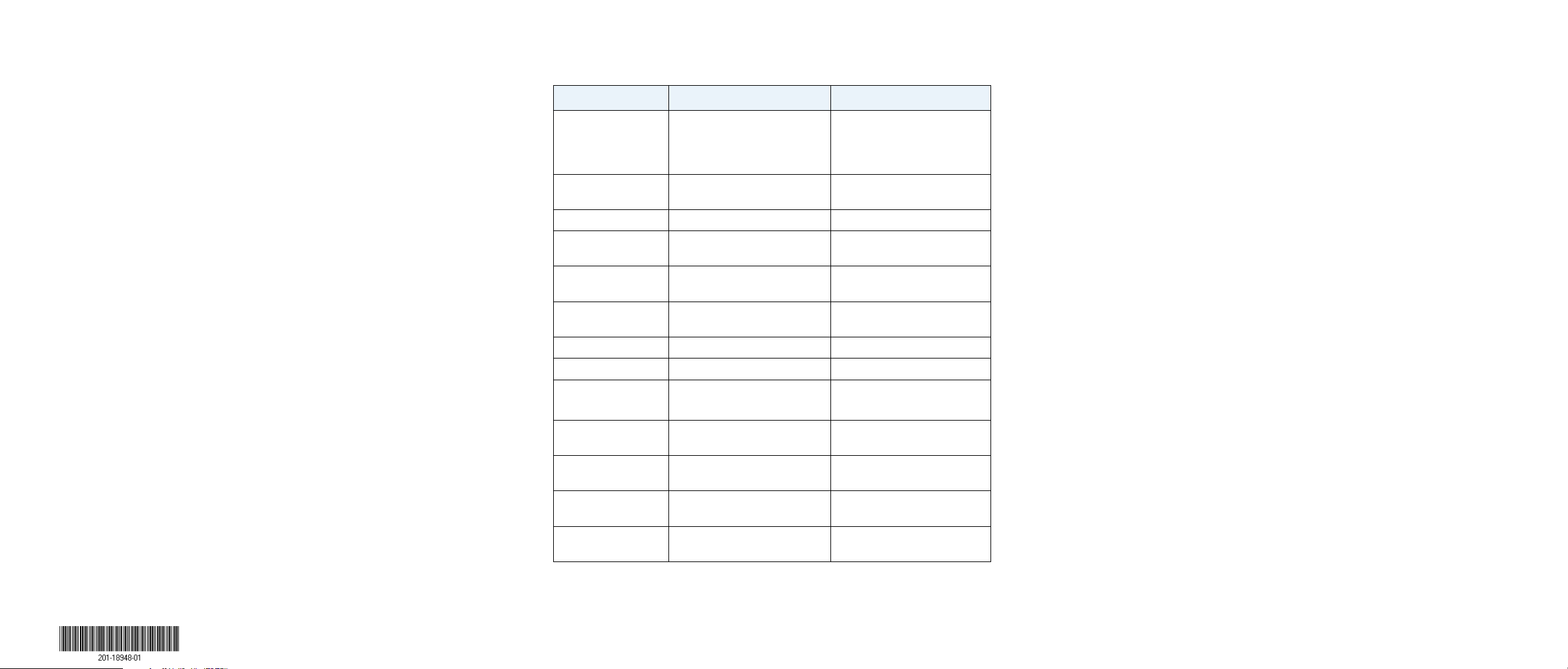
Set Up the Switch Configuration Utility
Specifications
Support
ProSAFE Click switches are plug and play and oer the same features
as ProSAFE Plus switches. You can install a configuration utility to select
additional options to manage and customize the switch for your network.
This utility is on the resource CD that was shipped with the switch.
Note: The configuration utility is installed on your computer and is supported only
on Windows.
¾ To install the configuration utility:
1. Insert the resource CD into a computer that is connected to the switch.
2. Click the Install ProSAFE Plus Utility link and follow the prompts to
install the program.
The switch configuration utility is installed in the program directory
of your computer and a ProSAFE Plus Utility icon is placed on your
desktop.
¾ To configure the switch:
1. Double-click the ProSAFE Plus Utility icon.
The configuration home screen displays a list of Plus switches that it
discovers on the local network.
2. Select the switch that you want to configure.
You are asked to enter the password for the switch.
3. Enter the switch’s password in the password field.
The switch’s default password is password.
4. Use the utility to configure the switch.
For a description of Plus features, see the ProSAFE Plus Switch
Configuration Utility User Guide. You can access the user guide through
links on the Help tab of the utility or on the resource CD.
Note: You can also access and configure the switch directly through its web-
based user interface by entering the switch’s IP address in the address bar of a
browser. If a DHCP server is not installed in your network, the default IP address is
192.168.0.239.
November 2014
NETGEAR, Inc.
350 East Plumeria Drive
San Jose, CA 95134, USA
Specification GSS108E GSS116E
Network interface RJ-45 connector for
10BASE-T,
100BASE-TX, or
1000BASE-T
Network cable Category 5e (Cat 5e) or better
Ethernet cable
Ethernet ports 8 16
USB ports
(provides power only)
USB power 10W maximum per port
Power 100–240 VAC 50/60Hz, 1.0A
Power consumption 20.14W maximum 8.36W maximum
Weight 0.43 kg (0.94 lb) 1.3 kg (2.64 lb)
Dimensions
(W x D x H)
Operating
temperature
Operating humidity 0%–90% relative humidity,
Electromagnetic
compliance
Safety agency
approvals
2 -
15W maximum total
maximum
305 mm x 65 mm x 36 mm
12 in. x 2.54 in. x 1.39 in.
0–40°C (32–104°F) 0–40°C (32–104°F)
noncondensing
CE Class B, FCC Class B, VCCI
Class B, RCM Class B
CE mark, CB CE mark, CB
RJ-45 connector for
10BASE-T,
100BASE-TX, or
1000BASE-T
Category 5e (Cat 5e) or better
Ethernet cable
-
100–240 VAC 50/60Hz, 0.5A
maximum
407 mm x 70 mm x 36 mm
16.02 in. x 2.7 in. x 1.39 in
0%–90% relative humidity,
noncondensing
CE Class B, FCC Class B, VCCI
Class B, RCM Class B
Thank you for selecting NETGEAR products.
Aer installing your device, locate the serial number on the label of your
product and use it to register your product at https://my.netgear.com.
You must register your product before you can use NETGEAR telephone
support. NETGEAR recommends registering your product through the NETGEAR
website.
For product updates and web support, visit http://support.netgear.com.
NETGEAR recommends that you use only the ocial NETGEAR support
resources.
For the current EU Declaration of Conformity, visit
http://support.netgear.com/app/answers/detail/a_id/11621/.
For regulatory compliance information, visit
http://www.netgear.com/about/regulatory/.
See the regulatory compliance document before connecting the power supply.
NETGEAR, the NETGEAR logo, and Connect with Innovation are trademarks and/or registered
trademarks of NETGEAR, Inc. and/or its subsidiaries in the United States and/or other countries.
Information is subject to change without notice. © NETGEAR, Inc. All rights reserved.
