Netgear AX742 Installation Manual
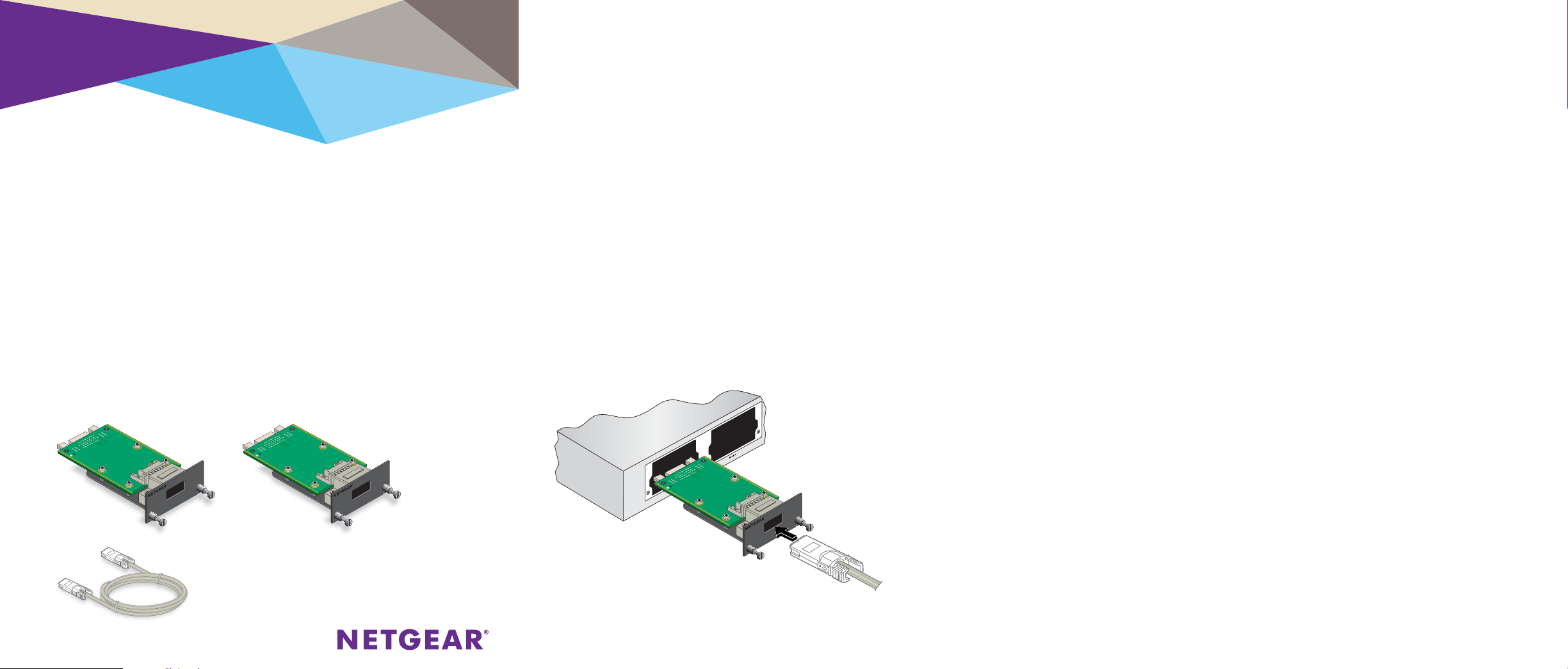
Installation
Install a Module
Remove a Module
ProSAFE 24/48 Gigabit Ethernet Stacking Kit
AX742
This product is used as a stacking link between two NETGEAR M5300
series managed switches. Each I/O module can operate at 12 Gbps (half
duplex) or 24 Gbps (full duplex). With two I/O modules per switch, stacking
interconnect operates at 24 Gbps (half duplex) or 48 Gbps (full duplex).
Two I/O modules and a standard 1m CX4 cable are provided to allow
connection between two switches.
Package Contents
• Two ProSAFE® 24/48 Gigabit Ethernet AX742 modules
• One 1 m CX4 cable
The ProSAFE 24/48 Gigabit Ethernet AX742 module fits into rear
I/O module slots in NETGEAR M5300 series switches. The rear I/O
slots are set to stacking mode by default. For more information about
confi guring the switch for use with I/O modules in stacking mode or
Ethernet mode, see the switch CLI or so ware administration manual.
The module bays are on the front or the rear panel of a switch
depending on the switch model.
The AX742 module is not hot swappable. You must reboot the switch
a er installing or removing a module.
To install a module:
1. Insert the module into one of the available module slots, pressing fi rmly
to seat the module.
2. A er the module is seated, tighten the two set screws to hold the
module in place.
3. Reboot the switch.
The AX742 module is not hot swappable. You must reboot the switch a er
installing or removing a module.
To remove a module:
1. Loosen the two set screws on either side of the module front panel.
2. Remove the module by holding the screw posts and pulling evenly on the
module and sliding it out of the I/O module slot.
3. Reboot the switch.
Connect Switches with the Stacking Cable
To connect two switches with the CX4 cable:
1. Insert one end of the CX4 cable provided into an AX742 module that is
installed in one switch.
2. Insert the other end of the CX4 cable into an AX742 module that is
installed in a second switch.
3. For more information about confi guring the switch for use with the AX742
module, see the so ware administration guide for the host switch.
AX742
ProSafe 24 / 48 Gigabit Stacking Kit
AX742 AX742
CX4 cable
AX742
ProSafe 24 / 48 Gigabit Stacking Kit
AX742
ProSafe 24 / 48 Gigabit Stacking Kit
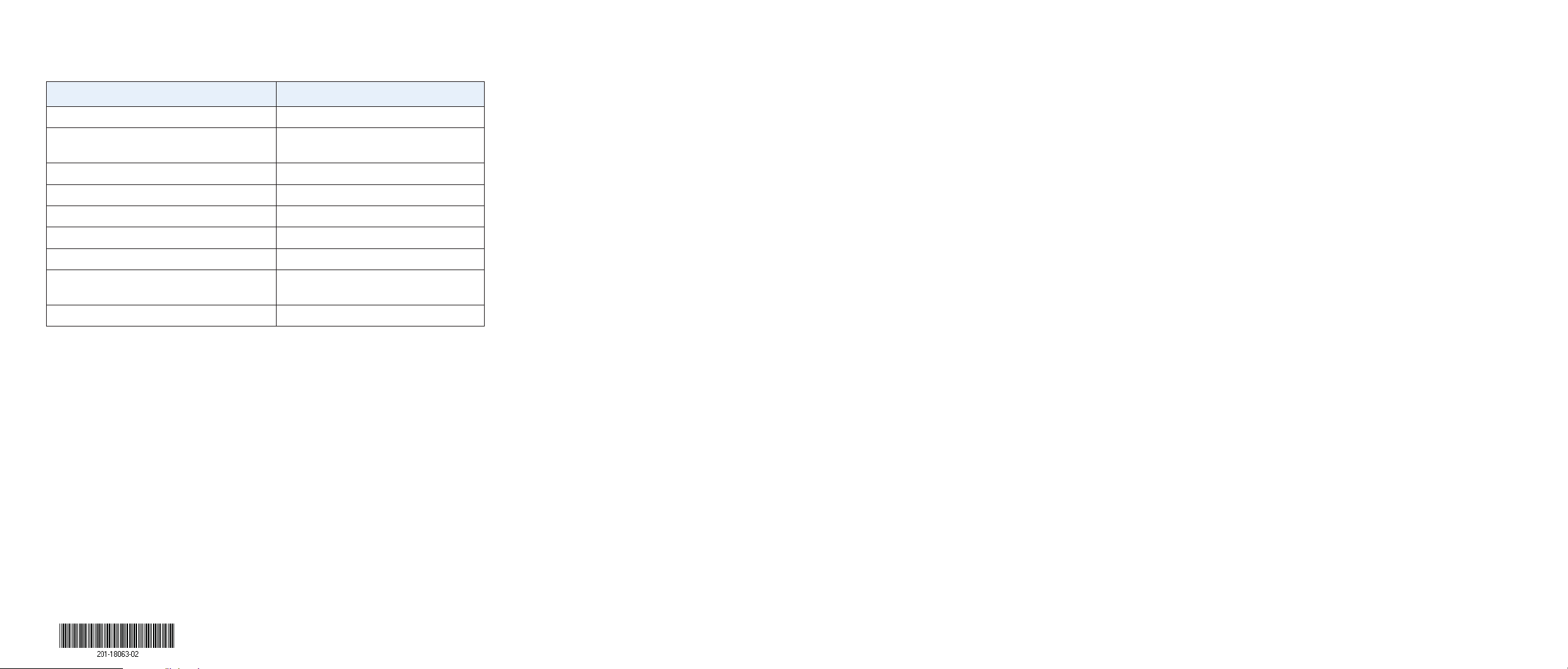
Specifi cations
Regulatory Compliance
Support
Specifi cations Description
Standard IEEE 802.3ak, 10GBASE-CX4
Dimensions (H x W x D) 1.20 in. x 2.92 in. x 6.13 in. (30.5 mm x
74.1 mm x 155.7 mm)
Weight 0.317 lb (0.144 kg)
Operating temperature 32 –122ºF (0 – 50ºC)
Storage temperature 32 – 158ºF (0 –70ºC)
Operative relative humidity 10 – 90% noncondensing
Max. power consumption 0W
MTBF 885 years (at 25ºC); 252 years (at
55ºC)
Compliance CE mark, FCC Class A
Certifi cate of Manufacturer/Importer
It is hereby certifi ed that the NETGEAR model AX742 has been
suppressed in accordance with the condition set out in MBPTAmtsb|Vfg 243/1991 and vfg 46/1992. The operation of some
equipment (for example, test transmitters) in accordance with
regulation may, however, be subject to certain restrictions. Please
refer to the note in the operating instructions. Federal O ce for
Telecommunications Approvals has been notifi ed of the placing of
this equipment on the market and has been granted the right to
test the series for compliance with regulation.
This device has been tested and found to comply with limits for
a Class A digital device, pursuant to part 15 of FCC rules. These
limits are designed to provide reasonable protection against harmful
interference in a commercial installation.
Thank you for selecting NETGEAR products.
A er installing your device, locate the serial number on the label of your
product and use it to register your product at
https://my.netgear.com.
You must register your product before you can use NETGEAR telephone
support. NETGEAR recommends registering your product through the NETGEAR
website. For product updates and web support, visit
com
.
http://support.netgear.
NETGEAR recommends that you use only the o cial NETGEAR support
resources.
For the current EU Declaration of Conformity, visit
app/answers/detail/a_id/11621
For regulatory compliance information, visit
regulatory
/.
/.
http://www.netgear.com/about/
http://support.netgear.com/
April 2014
Netgear, Inc.
350 East Plumeria Drive
San Jose, CA 95134, USA
NETGEAR, the NETGEAR logo, and Connect with Innovation are trademarks and/or registered
trademarks of NETGEAR, Inc. and/or its subsidiaries in the United States and/or other countries.
Information is subject to change without notice. © NETGEAR, Inc. All rights reserved.
