Page 1

Manual
Page 2
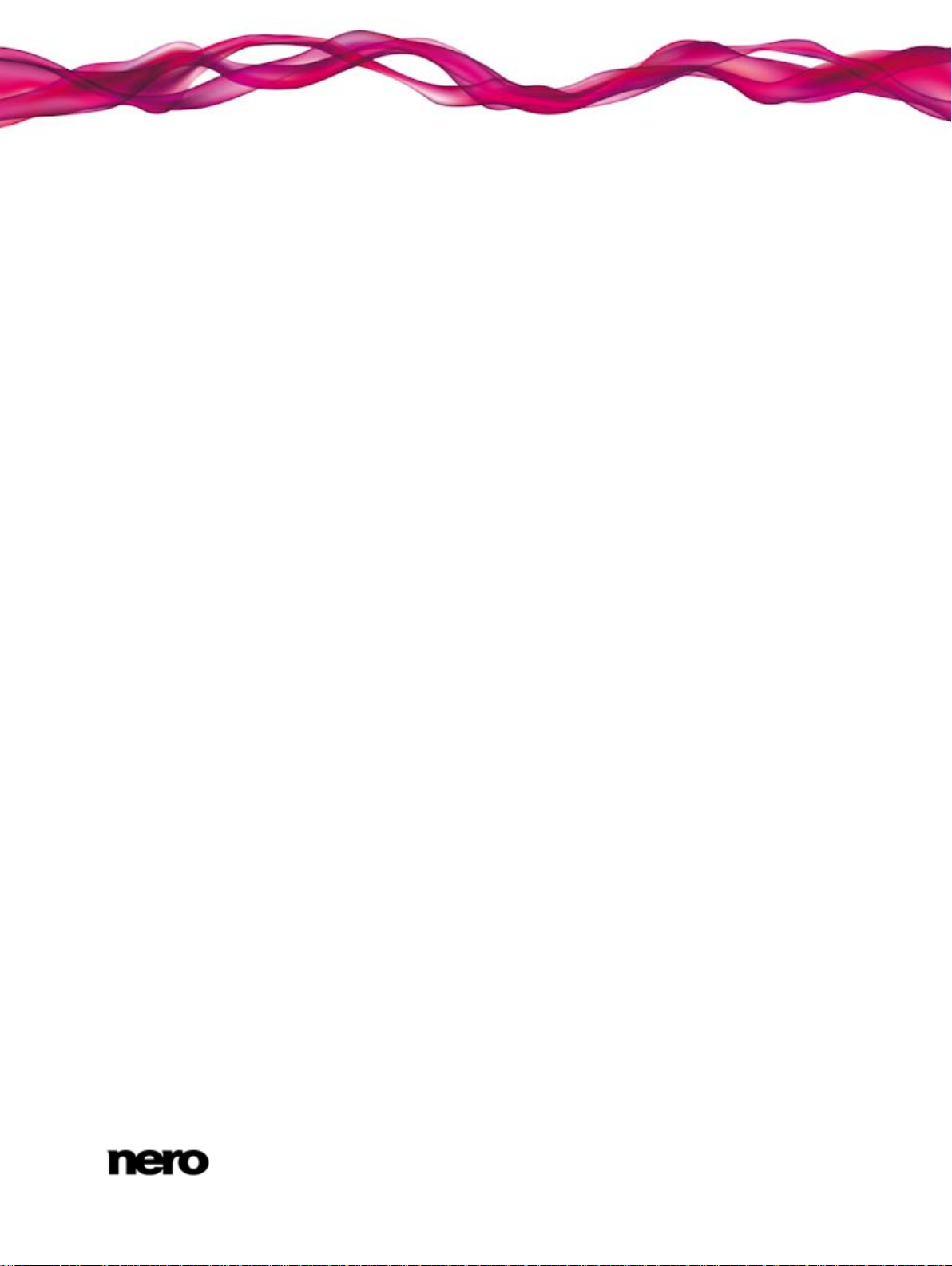
Copyright and Trademark Information
This document and all its contents herein are subject to and protected by international copyright and other intellectual property rights
and are the property of Nero AG and its subsidiaries, affiliates or licensors. All rights reserved. No part of this document may be
reproduced, transmitted or transcribed without the express written permission of Nero AG. All trade names and trademarks and/or
service marks are the property of their respective owners. The trademarks mentioned are expressly named for information purposes
only. Nero AG rejects any claims that transcend the clauses of the guarantee rights to the fullest extent. Nero AG does not undertake
any liability for the correctness of the content of this document. The contents of the software supplied, as well as of this document,
may be changed without prior warning. Some applications of the Nero Suites require technologies developed by third-party
manufacturers. Some of these are included as a trial version in this suite. These technologies need to be activated online (free of
charge) or by sending an activation fax to have unlimited use of the version. Nero will then undertake to release the data necessary
to activate technologies licensed by third-party manufacturers for unlimited use with Nero 12 or Nero 12 Platinum. It is therefore
necessary to have an Internet connection or a fax machine. Unless you own the copyright or have permission from the copyright
owner, you may be violating national or international copyright laws and be subject to payment of damages and other remedies, if
you duplicate, reproduce, modify, or distribute copyrighted material. If you are unsure of your rights you should contact your legal
advisor.
Copyright © 2012 Nero AG and its licensors. All rights reserved.
Nero, Nero BackItUp, Nero Burn, Nero Burning ROM, Nero CoverDesigner, Nero Digital, Nero Express, Nero Kwik Media, Nero Kwik
Backup, Nero Kwik Blu-ray, Nero Kwik Burn, Nero Kwik DVD, Nero Kwik Faces, Nero Kwik MobileSync, Nero Kwik Move it, Nero
Kwik Play, Nero Kwik Photobook, Nero Kwik Places, Nero Kwik Sync, Nero Kwik Themes, Nero Kwik Tuner, Nero MediaStreaming,
Nero Recode, Nero RescueAgent, Nero SmartDetect, Nero Simply Enjoy, Nero SmoothPlay, Nero StartSmart, Nero SoundTrax,
Nero Surround, Nero Video, Nero Video Express, Nero WaveEditor Burn-At-Once, LayerMa gi c, Liquid Media, SecurDi sc, the
SecurDisc logo, Superresolution and UltraBuffer are common law trademarks or registered trademarks of Nero AG.
Gracenote, CDDB, MusicID, MediaVOCS, the Gracenote logo and logotype, and the "Powered by Gracenote" logo are either
registered trademarks or trademarks of Gracenote in the United States and/or other countries.
Manufactured under license from Dolby Laboratories. Dolby, Pro Logic, and the double-D symbol are registered trademarks of Dolby
Laboratories, Inc. Confidential unpublished works. Copyright 2011 Dolby Laboratories. All rights reserved.
Manufactured under license under U.S. Patent Nos: 5,956,674; 5,974,380; 6,487,535 & other U.S. and worldwide patents issued &
pending. DTS, the Symbol, & DTS and the Symbol together are registered trademarks & DTS Digital Surround, DTS 2.0+Digital Out
and the DTS logos are trademarks of DTS, Inc. Product includes software. © DTS, Inc. All Rights Reserved.
Adobe, Acrobat, Reader, Premiere, AIR, and Flash are trademarks or registered trademarks of Adobe Systems, Incorporated. Apple,
Apple TV, iTunes, iTunes Store, iPad, iPod, iPod touch, iPhone, Mac and QuickTime are trademarks of Apple Inc. registered in the
U.S and other countries. AMD App Acceleration, AMD Athlon, AMD Opteron, AMD Sempron, AMD Turion, ATI Catalyst, ATI
Radeon, ATI, Remote Wonder, and TV Wonder are trademarks or registered trademarks of Advanced Micro Devices, Inc. Bluetooth
is a trademark owned by Bluetooth SIG, Inc. Blu-ray Disc, Blu-ray, Blu-ray 3D, BD-Live, BONUSVIEW, BDXL, AVCREC and the
logos are trademarks of the Blu-ray Disc Association. Check Point is a registered trademark of Check Point Software Technologies
Ltd. FaceVACS and Cognitec are either registered trademarks or trademarks of Cognitec Systems GmbH. DivX and DivX Certified
are registered trademarks of DivX, Inc. DVB is a registered trademark of the DVB Project. 3GPP is a trademark of European
Telecommunications Standards Institute (ETSI). Facebook is a registered trademark of Facebook, Inc. Google, Android and
YouTube are trademarks of Google, Inc. LightScribe is a registered trademark of the Hewlett-Packa rd Development Compa ny, L.P .
Ask and Ask.com are registered trademarks of IAC Search & Media. IEEE is a registered trademark of The Institute of Electrical and
Electronics Engineers, Inc. Intel, Intel Core, Intel Quick Sync Video, Intel XScale and Pentium are trademarks or registered
trademarks of Intel Corporation in the U.S. and/or other countries. Philips is a registered trademark of Koninklijke Philips
Electronics.N.V. Linux is a registered trademark of Linus Torvalds. InstallShield is a registered trademark of Macrovision
Corporation. ActiveX, ActiveSync, Aero, Authenticode, DirectX, DirectShow, Internet Explorer, Microsoft, MSN, Outlook, Windows,
Windows Mail, Windows Media, Windows Media Player, Windows Mobile, Windows.NET, Windows Server, Windows Vista,
Windows XP, Windows 7, Windows 8, Xbox, Xbox 360, PowerPoint, Visual C++, Silverlight, the Silverlight Logo, the Windows Vista
start button, and the Windows logo are trademarks or registered trademarks of Microsoft Corporation in the United States and other
countries. My Space is a trademark of MySpace, Inc. NVIDIA, GeForce, ForceWare, and CUDA are trademarks or registered
trademarks of NVIDIA. This program includes software developed by the OpenSSL Project for use in the OpenSSL Toolkit.
(http://www.openssl.org/)\Open SSL is copyright © 1998-2005 The OpenSSL Project. All rights reserved. This program includes
cryptographic softw ar e wri tte n by Eric Y oun g (eay@cryptsoft.co m). Thi s prog r a m inclu des software written by Tim Huds o n
(tjh@cryptsoft.com). Cryptographic software inside Open SSL is copyright © 1995-1998 Eric Young (eay@cryptsoft.com). All rights
reserved. CompactFlash is a registered trademark of SanDisk Corporation. Sony, Memory Stick, PlayStation, and PSP are
trademarks or registered trademarks of Sony Corporation. AVCHD, AVCHD Lite and AVCHD Progressive are trademarks of Sony
Corporation and Panasonic Corporation. HDV is a trademark of Sony Corporation and Victor Company of Japan, Limited (JVC).
MP3 SURROUND, MP3PRO and their logos are trademarks of Thomson S.A. Unicode is a registered trademark of Unicode, Inc.
The USB logo is a trademark of Universal Serial Bus Implementers Corporation. UPnP is a registered trademark of UPnP
Implementers Corporation. Vimeo is a trademark of Vimeo, LLC. Yahoo! and Flickr are registered trademarks of Yahoo! Inc.
Labelflash is a trademark of Yamaha Corporation
Other product and brand names may be trademarks of their respective owners and do not imply affiliation with, sponsorship, or
endorsement by owners.
Nero AG reserves the right to change specifications without notice. Use of this product is subject to the acceptance of the End User
License Agreement upon installation of the software. www.nero.com
Nero AG, Im Stoeckmaedle 18, 76307 Karlsbad, Germany
Nero Kwik Media
2
Page 3

Table of contents
1
Start Successfully
5
1.1
About the Manual
5
1.2
About the Application
5
1.3
Versions and System Requirements
6
1.4
Installation
6
1.5
Starting the Program
8
2
Working With the Program
9
2.1
Header
9
2.2
Library Management and Options
10
2.3
Nero MediaBrowser
11
3
Market
13
4
Photos and Videos
14
4.1
Upper Task bar
15
4.2
Lower Task bar
16
4.2.1
More Features
17
4.3
List of Marked Items
18
4.4
Albums
18
4.5
Faces
19
4.5.1
Upper Task bar (Faces)
20
4.5.2
Lower Task bar (Faces)
21
4.5.3
Adding Names to Faces
22
4.6
Person Groups
23
4.7
Find
24
4.8
Photo Preview
26
4.8.1
Upper Task bar (Photo Preview)
27
4.8.2
LowerTask bar (Photo Preview)
27
4.9
Photo Editing
29
4.9.1
Enhance tab
30
4.9.2
Adjust tab
30
4.9.3
Effects tab
31
4.9.4
General Editing of Photos
31
4.10
Video Playback
34
4.10.1
More (Video Playback)
36
4.10.2
Starting Video Playback (Library)
37
4.11
Full Screen Control bar
37
5
Music
39
5.1
Upper Task bar (Music Browsing)
40
5.1.1
Media Info tab
40
5.2
Lower Task bar (Music Browsing)
41
Table of Contents
Nero Kwik Media
3
Page 4

Table of Contents
5.2.1
More Features (Music Browsing)
43
5.3
List of Marked Items
44
5.4
Playlists
45
5.5
Starting Music Playback (Librar y or Playlist)
45
5.6
Creating a Playlist
46
6
Projects
47
6.1
Upper Task bar (Projects)
47
6.2
Lower Task bar (Projects)
47
6.2.1
More Features (Projects)
48
6.3
Slide Shows
49
6.3.1
Lower Task bar (Slide Shows)
50
6.3.2
Kwik_PersonalizeSlideShow
51
6.3.3
Creating a Slide Show
53
6.4
Photo Products
54
6.4.1
Select a Product
55
6.4.2
Select a Photo Project Theme
57
6.4.3
Select Your Photobook Photos
58
6.4.4
Edit Your Photo Project
59
6.4.5
Preview Your Project
65
6.4.6
Creating an Instant Photobook
66
6.4.7
Creating a Custom Photobook
68
6.4.8
Creating a Calendar
70
7
Audio CD Browsing and Playback
73
7.1
Starting Audio CD Playback
74
7.2
Ripping from Audio CD
74
7.3
Importing from Data Disc
75
8
Video Playback from Disc
76
9
Apple Device
78
10
Devices
79
10.1
Device Settings Tab
80
10.2
Instant Import Tab
81
10.3
Sync to Device Tab
81
11
Share and Burn
82
12
Technical Information
84
12.1
Supported Formats and Codecs
84
12.1.1
Audio Formats and Codecs
84
12.1.2
Video Formats and Codecs
84
12.1.3
Image Formats
85
13
Index
86
14
Contact
89
Nero Kwik Media
4
Page 5

1 Start Successfully
1.1 About the Manual
This manual is intended for all users who want to learn how to use Nero Kwik Media. It is
process-based and explains how to achieve a specific objective on a step-by-step basis.
To make best use of this documentation, please note the following conventions:
Indicates warnings, preconditions or instructions that have to be
precisely followed.
Start Successfully
1. Start …
OK
(see…)
[…]
Indicates additional information or advice.
The number at the beginning of a line indicates a prompt for action.
Carry out these actions in the order specified.
Indicates an intermediate result.
Indicates a result.
Indicates text passages or buttons that appear in the program
interface. They are shown in boldface.
Indicates references to other chapters. They are executed as links and
are shown in red and underlined.
Indicates keyboard shortcuts for entering commands.
1.2 About the Application
Nero Kwik Media is an all-in-one media management software for photos, videos and music. It
lets you conveniently play back tracks in your library, import new music from CD as well as
create new playlists and sync these or albums with any mobile device connected either wireles s
or via USB mass storage.
Share your photos, music and videos through upload to your favorite social media websites. In
addition, you can always burn a music CD. Nero Kwik Media lets you easily create cinema-style
videos and photo slide shows with integrated movie themes – plus burn your compilations on
DVD as a gift for friends and family (Nero Kwik DVD).
Improve the quality of your photos with just a few clicks, cut off unwanted parts, or automatically
remove red-eyes. Use the automatic face detection to sort the many photos in your library by the
people in your pictures. Face groups make it also easier to find the right pictures for a quick and
simple photo projects such as a photo card. In creating photobooks, calendars, or cards, you can
Nero Kwik Media
5
Page 6

choose from numerous template themes, cliparts and layout options. Transform memories into
To install Nero Kwik Media, you need administrator rights for all operating
shareable keepsakes just by ordering your individual compilations directly through Nero Kwik
Media.
1.3 Versions and System Requirements
Nero Kwik Media is available in various versions. The Nero Kwik Media full and Essentials
versions are included in the different Nero Suite product packs. In addition, a free standalone
version is available.
Essentials or OEM software as well as the Nero Kwik Media free standalone version differ from
the full version in a more or less broad functional range. Thereby, the feature limitations of your
single essentials version compared to the full range depends on the co-contractor's choice.
You can always upgrade from your Essentials version to the full featured version.
In addition, Nero Kwik Media offers various add-ons to customize and expand the app licat ions
feature range to your personal needs. You can always obtain these add-ons right from the
Market in Nero Kwik Media.
Detailed system requirements of Nero Kwik Media and all other Nero products can be found in
the Support section on our Web site
www.nero.com.
1.4 Installation
Start Successfully
If you use Nero Kwik Media within Ner o 12 or Nero 12 Platinum, the application is
installed automatically with the other applications of the suite. In this case, you
can skip this chapter.
If you use a Nero Kwik Media standalone vers io n, this c hapter gui des you throu gh
a step-by-step installation.
Detailed system requirements of Nero Kwik Media and all other Nero products
can be found in the Support section on our Web site www.nero.com.
systems.
An installation wizard walks you through the quick and uncomplicated installation process.
To install Nero Kwik Media, proceed as follows:
1. Close all Microsoft Windows programs and exit any anti-virus software that may be running.
2. Start the installation process by double-clicking the downloaded installation file.
The files are automatically unzipped and stored on the C:\ drive in a temporary folder
from which they are automatically deleted once they have been used.
The installation is prepared and the Welcome Screen is displayed.
Nero Kwik Media
6
