Page 1
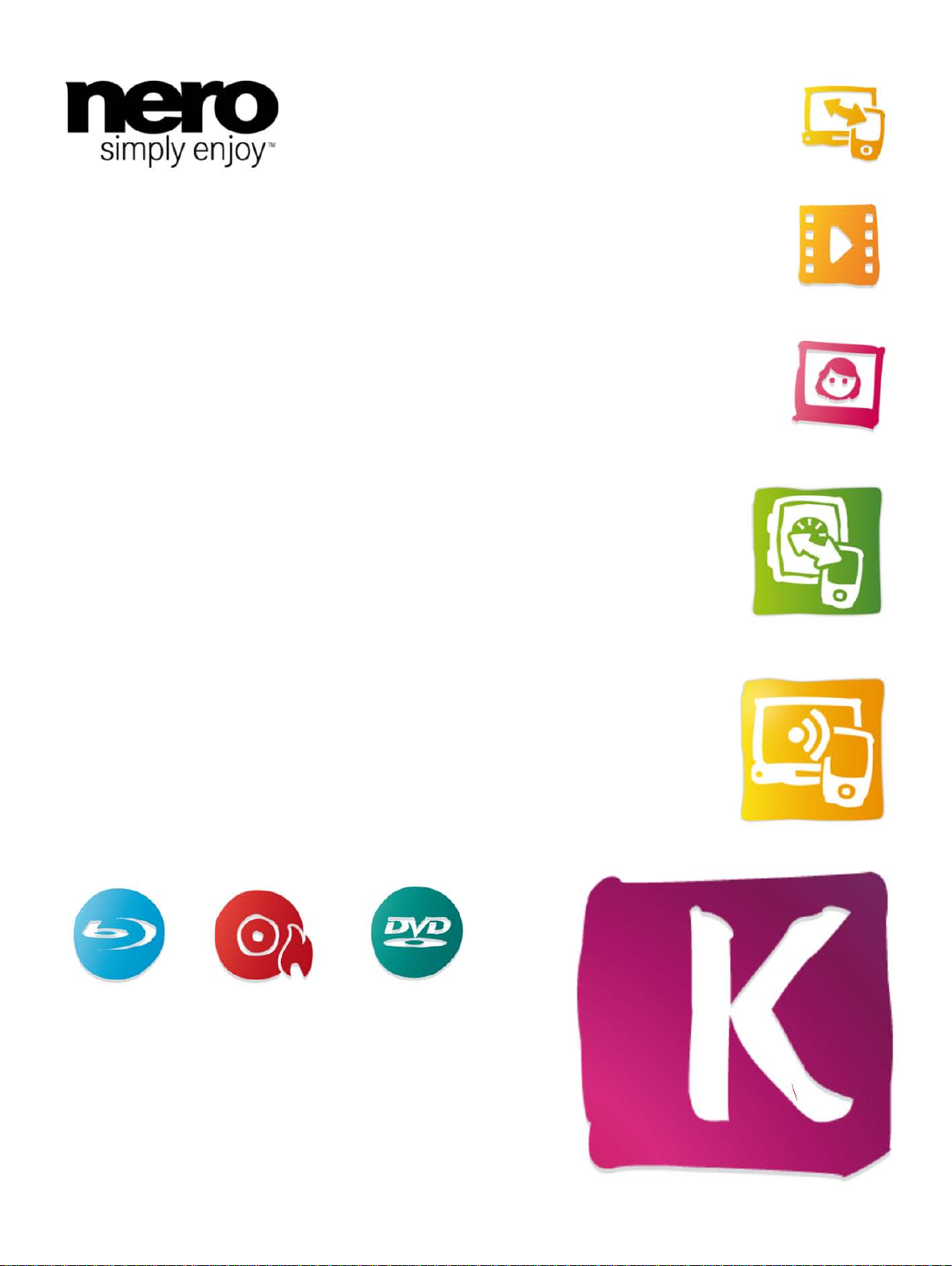
Manual
Nero Kwik Media
Page 2
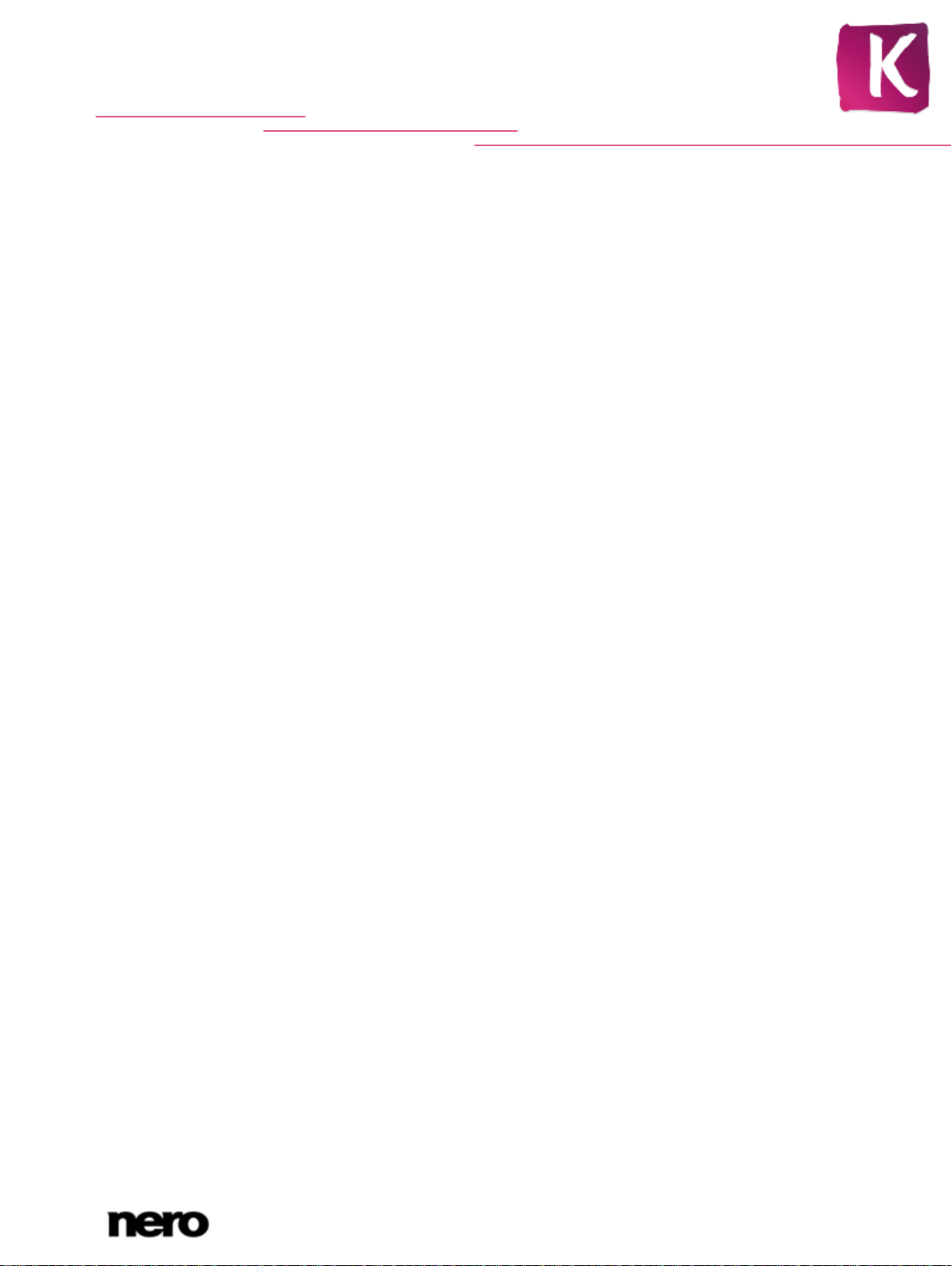
Copyright and Trademark Information
This document and all its contents herein are subject to and protected by international copyright and other intellectual property rights
and are the property of Nero AG and its subsidiaries, affiliates or licensors. All rights reserved. No part of this document may be
reproduced, transmitted or transcribed without the express written permission of Nero AG. All trade names and trademarks and/or
service marks are the property of their respective owners. The trademarks mentioned are expressly named for information purposes
only. Nero AG rejects any claims that transcend the clauses of the guarantee rights to the fullest extent. Nero AG does not undertake
any liability for the correctness of the content of this document. The contents of the software supplied, as well as of this document,
may be changed without prior warning. Some applications of the Nero Suites require technologies developed by third-party
manufacturers. Some of these are included as a trial version in this suite. These technologies need to be activated online (free of
charge) or by sending an activation fax to have unlimited use of the version. Nero will then undertake to release the data necessary
to activate technologies licensed by third-party manufacturers for unlimited use with Nero Suite or Nero 11 Platinum. It is therefore
necessary to have an Internet connection or a fax machine.
Unless you own the copyright or have permission from the copyright owner, you may be violating national or international copyright
laws and be subject to payment of da m ages and other remedies, if you du pl ica te, rep ro duc e, mo di fy, or distribute copyrighte d
material. If you are unsure of your rights you should contact your legal advisor.
Copyright © 2011 Nero AG and its licensors. All rights reserved.
Nero, Nero BackItUp, Nero Burn, Nero Burning ROM, Nero CoverDesigner, Nero Digital, Nero Express, Nero Kwik Media, Nero Kwik
Backup, Nero Kwik Blu-ray, Nero Kwik Burn, Nero Kwik DVD, Nero Kwik Faces, Nero Kwik Mobile Sync, Nero Kwik Play, Nero Kwik
Photobook, Nero Kwik Places, Nero Kwik Sync, Nero Kwik Themes, Nero Kwik Tuner, Nero MediaStreaming, Nero Recode, Nero
RescueAgent, Nero SmartDetect, Nero Simply Enjoy, Nero SmoothPlay, Nero StartSmart, Nero SoundTrax, Nero Surround, Nero
Video, Nero Video Express, Nero WaveEditor Burn-At-Once, LayerMagic, Liquid Media, SecurDisc, the SecurDisc logo,
Superresolution and UltraBuffer are common law trademarks or registered trademarks of Nero AG.
Gracenote, CDDB, MusicID, MediaVOCS, the Gracenote logo and logotype, and the "Powered by Gracenote" logo are either
registered trademarks or trademarks of Gracenote in the United States and/or other countries. Manufactured under license from
Dolby Laboratories. Dolby, Pro Logic, and the double-D symbol are register ed t ra de mar ks of Dol by Laboratories, Inc. Confidential
unpublished works. Copyright 2011 Dolby Laboratories. All rights reserved. Manufactured under license under U.S. Patent Nos:
5,956,674; 5,974,380; 6,487,535 & other U.S. and worldwide patents issued & pending. DTS, the Symbol, & DTS and the Symbol
together are registered trademarks & DTS Digital Surround, DTS 2.0+Digital Out and the DTS logos are trademarks of DTS, Inc.
Product includes software. © DTS, Inc. All Rights Reserved. AVCHD and AVCHD logo, AVCHD Lite and AVCHD Lite logo are
trademarks of Panasonic Corporation and Sony Corporation. Facebook is a registered trademark of Facebook, Inc. Yahoo! and
Flickr are registered trademarks of Yahoo! Inc. My Space is a trademark of MySpace, Inc. Google, Android and YouTube are
trademarks of Google, Inc. Apple, Apple TV, iTunes, iTunes Store, iPad, iPod, iPod touch, iPhone, Mac and QuickTime are
trademarks of Apple Inc. registered in the U.S and other countries. Blu-ray Disc, Blu-ray, Blu-ray 3D, BD-Live, BONUSVIEW, BDXL,
AVCREC and the logos are trademarks of the Blu-ray Disc Association. DVD Logo is a trademark of Format/Logo Licensing Corp.
registered in the U.S., Japan and other countries. Bluetooth is a trademark owned by Bluetooth SIG, Inc. The USB logo is a
trademark of Universal Serial Bus Implementers Corporation. ActiveX, ActiveSync, Aero, Authenticode, Bing, DirectX, DirectShow,
Internet Explorer, Microsoft, MSN, Outlook, Windows, Windows Mail, Windows Media, Windows Media Player, Windows Mobile,
Windows.NET, Windows Server, Windows Vista, Windows XP, Windows 7, Xbox, Xbox 360, PowerPoint, Silverlight, the Silverlight
logo, Visual C++, the Windows Vista start button, and the Windows logo are trademarks or registered trademarks of Microsoft
Corporation in the United States and other countries. FaceVACS and Cognitec are either registered trademarks or trademarks of
Cognitec Systems GmbH. DivX and DivX Certified are registered trademarks of DivX, Inc. DVB is a registered trademark of the DVB
Project. NVIDIA, GeForce, ForceWare, and CUDA are trademarks or registered trademarks of NVIDIA. Sony, Memory Stick,
PlayStation, and PSP are trademarks or registered trademarks of Sony Corporation. HDV is a trademark of Sony Corporation and
Victor Company of Japan, Limited (JVC). 3GPP is a trademark of European Telecommunications Standards Institute (ETSI) This
program includes software developed by the OpenSSL Project for use in the OpenSSL Toolkit. (http://www.openssl.org/) Open SSL
is copyright (C) 1998-2005 The OpenSSL Project. All rights reserved. This program includes cryptographic software written by Eric
Young (eay@crypts oft.com). This progra m inclu des sof tware written by Tim Hudson (tj h@cryptsoft.com). Crypt ographic software
inside Open SSL is copyright (C) 1995-1998 Eric Young (eay@cryptsoft.com). All rights reserved. Adobe, Acrobat, Reader,
Premiere, AIR, and Flash are trademarks or registered trademarks of Adobe Systems, Incorporated. AMD Athlon, AMD Opteron,
AMD Sempron, AMD Turion, AMD App Acceleration, ATI Catalyst, ATI Radeon, ATI, Remote Wonder, and TV Wonder are
trademarks or registered trademarks of Advanced Micro Devices, Inc. Linux is a registered trademark of Linus Torvalds.
CompactFlash is a registered trademark of SanDisk Corporation. UPnP is a registered trademark of UPnP Implementers
Corporation. Ask and Ask.com are registered trademarks of IAC Search & Media. IEEE is a registered trademark of The Institute of
Electrical and Electronics Engineers, Inc. Philips is a registered trademark of Koninklijke Philips Electronics.N.V. InstallShield is a
registered trademark of Macrovision Corporation. Unicode is a registered trademark of Unicode, Inc. Check Point is a registered
trademark of Check Point Software Technologies Ltd. Labelflash is a trademark of Yamaha Corporation. LightScribe is a registered
trademark of the Hewlett-Packard Development Company, L.P. Intel, Intel Media SDK, Intel Core, Intel XScale and Pentium are
trademarks or registered trademarks of Intel Corporation in the U.S. and/or other countries. MP3 SURROUND, MP3PRO and their
logos are trademarks of Thomson S.A.
Other product and brand names may be trademarks of their respective owners and do not imply affiliation with, sponsorship, or
endorsement by owners.
Nero AG reserves the right to change specifications without notice. Use of this product is subject to the acceptance of the End User
License Agreement upon installation of the software. www.nero.com
Nero AG, Im Stoeckmaedle 18, 76307 Karlsbad, Germany
Nero Kwik Media
2
Page 3
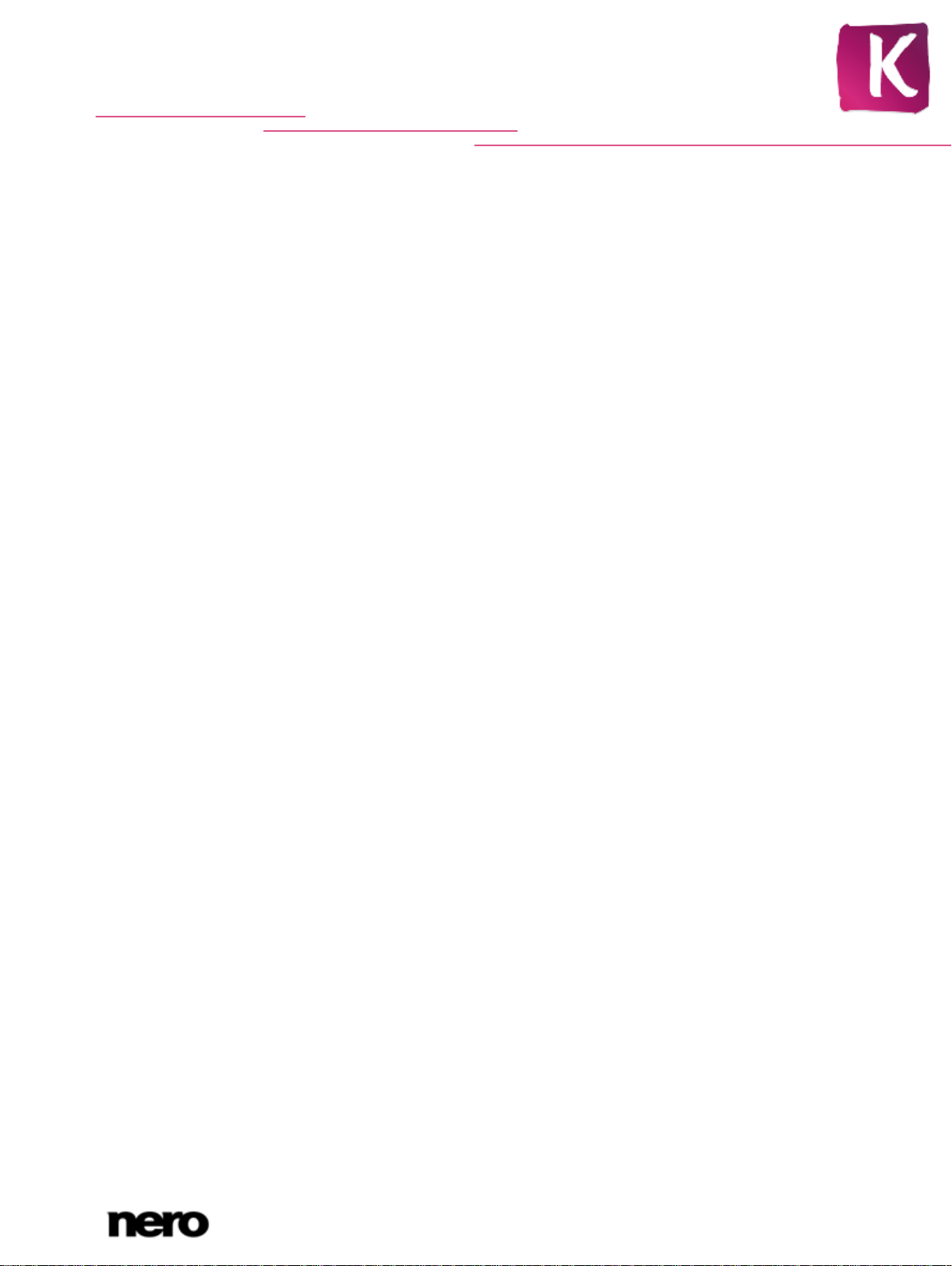
Table of contents
1
Start Successfully
5
1.1
About the Manual
5
1.2
About the Application
5
1.3
Versions of the Application
6
1.4
Installation
6
1.5
Starting the Program
8
2
Working with the Program
9
2.1
Library Management and Options
10
2.2
Nero MediaBrowser
12
3
Market
13
4
Music Browsing
14
4.1
Starting Music Playback (Librar y or Playlist)
18
5
Photo Browsing
19
5.1
Photo Editing
22
5.2
General Editing of Photos
26
5.2.1
Removing red Eyes
27
5.2.2
Cropping a Photo
28
5.2.3
Adding Effects to Photos
28
6
Video Browsing
30
6.1
Video Playback
33
7
Faces
36
7.1
Adding Names to Faces
39
8
Slide Shows
41
8.1
Personalize Slide Show
43
8.2
Creating a Slide Show
44
8.2.1
Personalize Your Slide Sho w
45
9
Photo Products
46
9.1
Select a Product
46
9.2
Select a Photo Project Theme
48
9.3
Select Your Photobook Photos
49
9.4
Edit Your Photo Project
50
9.4.1
Photo Project Work Area
53
9.4.2
Photo Project Tabs
55
9.5
Preview Your Project
56
10
Playlists
58
Nero Kwik Media
3
Page 4
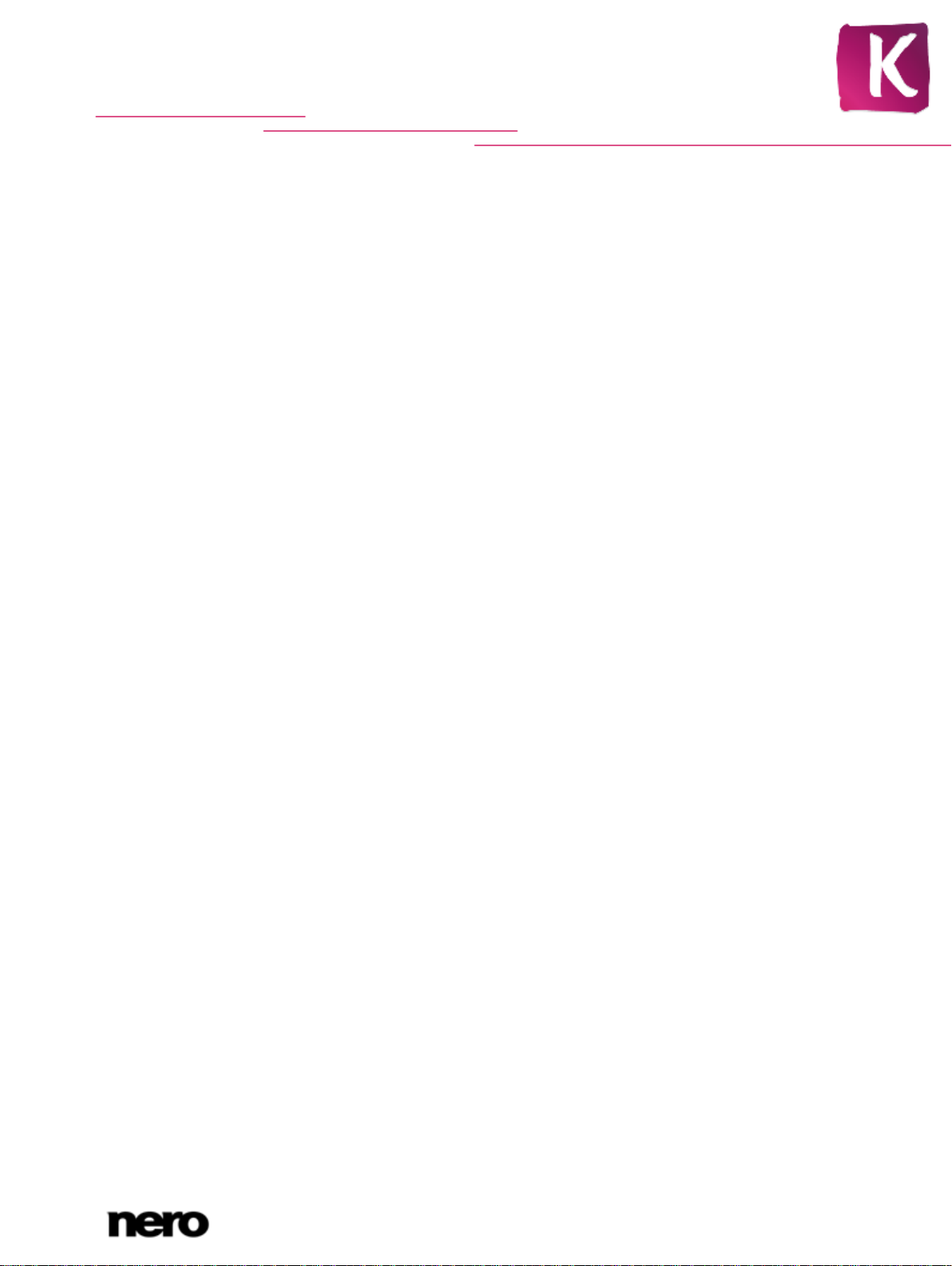
10.1
Creating a Playlist
58
11
Photo & Video Albums
60
12
Audio CD Browsing and Playback
62
12.1
Starting Audio CD Playback
63
12.2
Ripping from Audio CD
63
12.3
Importing from Data Disc
64
13
Blu-ra y P layb a ck
65
13.1
Starting Blu-ray Disc Playback
66
14
Devices
68
14.1
Setting Up Devices
70
14.2
Importing from Device
71
15
Apple Device
73
16
Publish Screen
74
17
Technical Information
75
17.1
System Requirements
75
17.2
Supported Formats and Codecs
75
17.2.1
Audio Formats and Codecs
75
17.2.2
Video Formats and Codecs
75
17.2.3
Image Formats
76
18
Index
77
19
Contact
80
Nero Kwik Media
4
Page 5
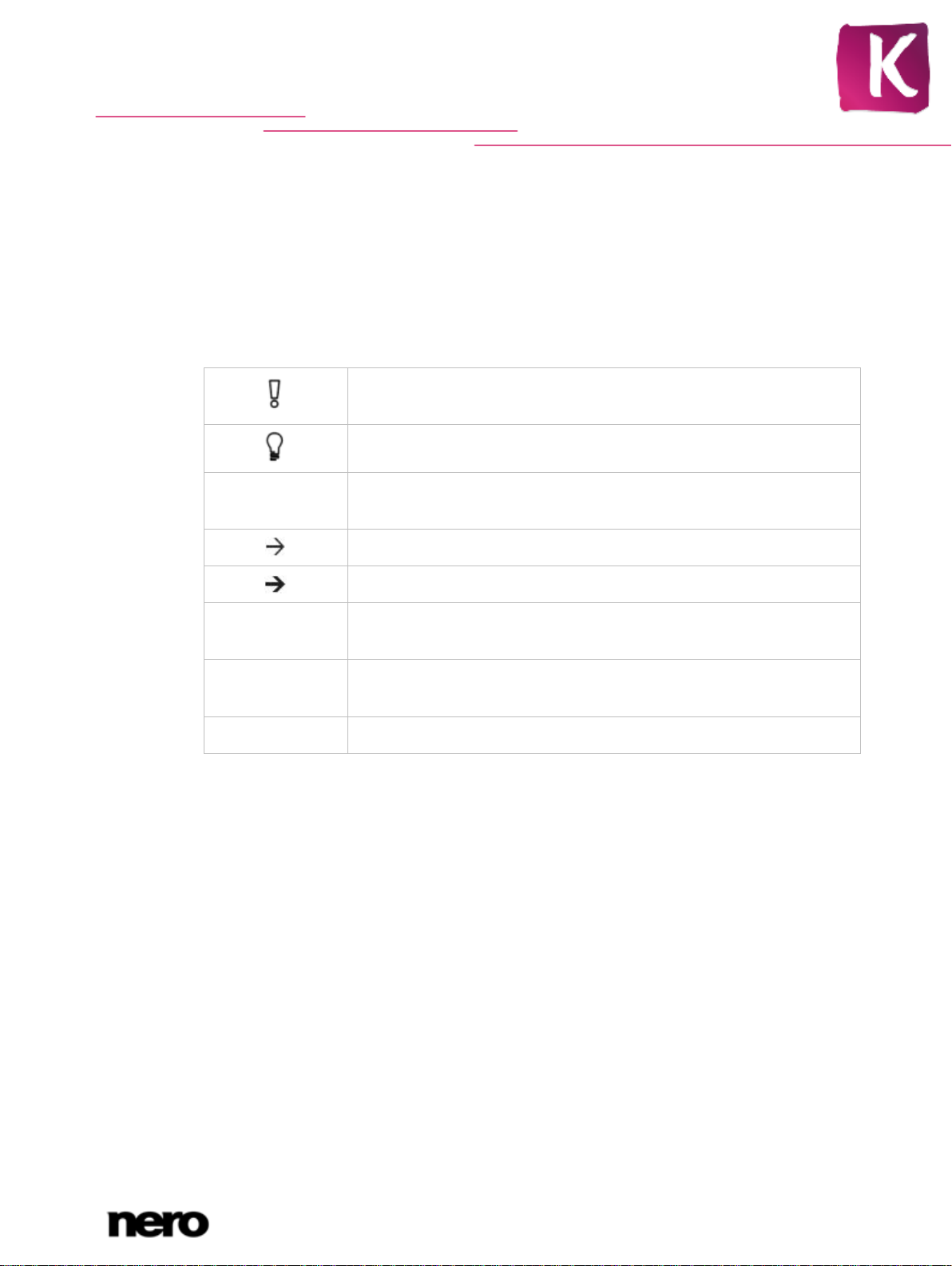
1 Start Successfully
1.1 About the Manual
This manual is intended for all users who want to learn how to use Nero Kwik Media. It is
process-based and explains how to achieve a specific objective on a step-by-step basis.
To make best use of this documentation, please note the following conventions:
Start Successfully
1. Start …
OK
(see…)
[…]
Indicates warnings, preconditions or instructions that have to be
precisely followed.
Indicates additional information or advice.
The number at the beginning of a line indicates a prompt for action.
Carry out these actions in the order specified.
Indicates an intermediate result.
Indicates a result.
Indicates text passages or buttons that appear in the p r ogram
interface. They are shown in boldface.
Indicates references to other chapters. They are executed as links and
are shown in red and underlined.
Indicates keyboard shortcuts for entering commands.
1.2 About the Application
Nero Kwik Media is an all-in-one media management software for photos, videos and music.
It lets you conveniently play back your music files, plus manage and create playlists. You
can import new music from CD as well as sync your music playlists or albums with any
mobile device with USB mass storage. In addition, you can burn a music CD or burn your
compilations on DVD as a gift for friends and family (Nero Kwik DVD) – or share your
photos, music and videos through upload to your favorite social media websites.
Nero Kwik Media lets you easily create cinema-style videos and photo slide shows with
integrated movie themes, plus conveniently manage your multimedia projects. Improve the
quality of your photos with just a few clicks, cut off some unwanted parts, or automatically
remove red-eyes. Use the Faces feature to sort your photo library by the people in your
pictures; it automatically detects and even recognizes faces in your photos (with additional
Nero Kwik Faces installed). Create quick and simple photobooks choosing from numerous
template themes, cliparts and layout options of the Photobooks feature. You can transform
memories into shareable keepsakes just by ordering your individual compilations directly
through Nero Kwik Media.
Nero Kwik Media
5
Page 6
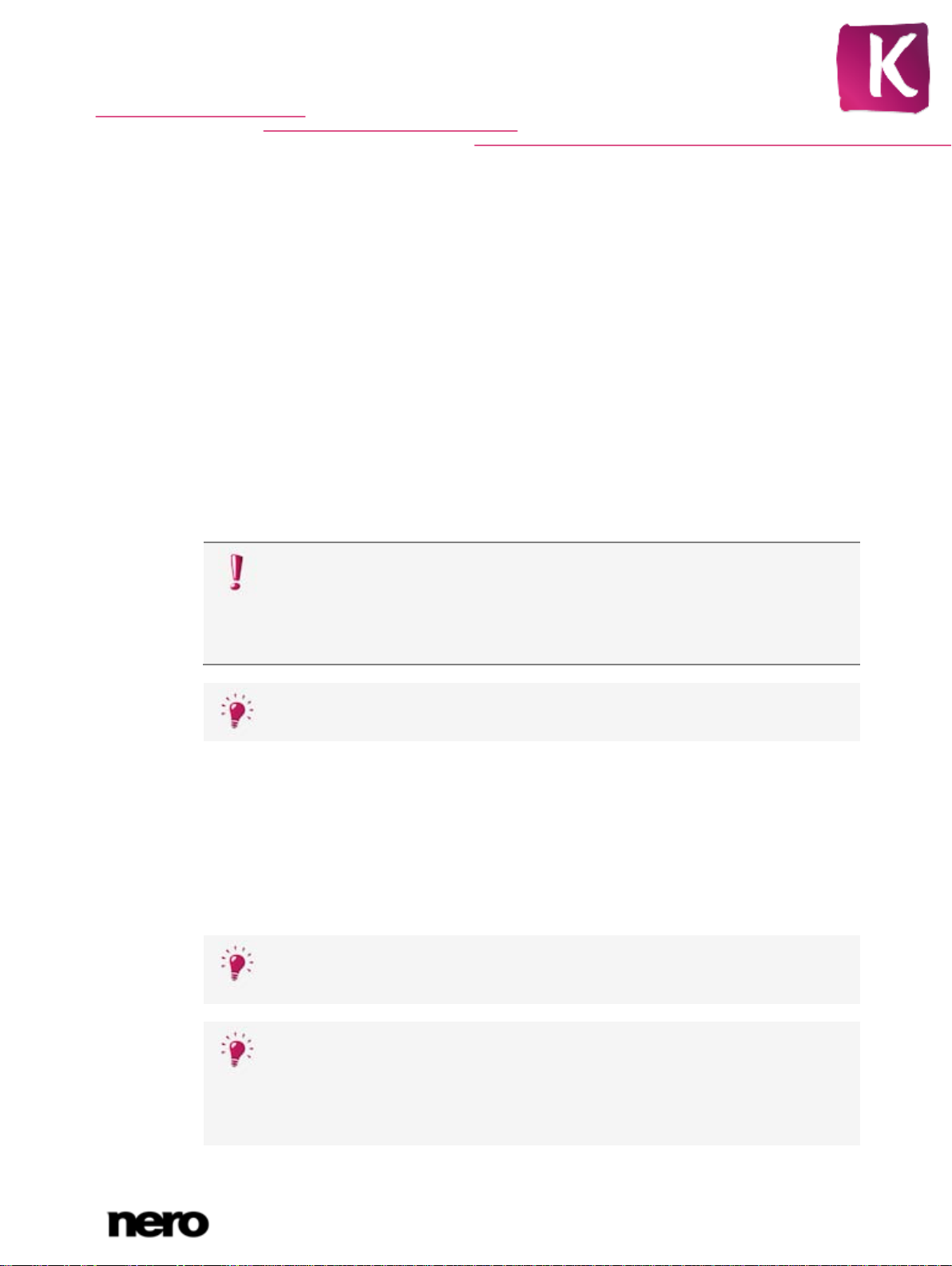
1.3 Versions of the Application
If applications are found on your computer that could conflict with the software to
Nero Kwik Media checks the availability of required components, such as
Nero Kwik Media is available in various versions. The Nero Kwik Media full and Essentials
versions are included in the different N ero Su ite product packs. In addition, a free standalone
version is available.
Essentials or OEM software as well as the Nero Kwik Media free standalon e vers ion diff er
from the full version in a more or less broad functional range. Thereby, the feature limitations
of your single essentials version compared to the full range depends on the co-contractor's
choice.
You can always upgrade from your Essentials version to the full featured version.
In addition, Nero Kwik Media offers various add-ons to customize and expand the
applications feature range to your personal needs. You can always obtain these add-ons
right from the Market in Nero Kwik Media.
1.4 Installation
If you use Nero Kwik Media within Ner o Mult im edia Su i te, the application is
installed automatically with the other applications of the suite. In this case, you
can skip this chapter.
If you use a Nero Kwik Media standalone vers io n, this c hapter gui des you throu gh
a step-by-step installation.
Start Successfully
To install, Nero Kwik Media you need administrator rights for all operating
systems.
An installation wizard walks you through the quick and uncomplicated instal lat ion proc ess .
To install Nero Kwik Media, proceed as follows:
1. Close all Microsoft Windows programs and exit any anti-virus software that may be running.
2. Start the installation process by double-clicking the downloaded installation file.
The files are automatically unzipped and stored on the C:\ drive in a temporary folder
from which they are automatically deleted once they have been used.
The installation is prepared and the Welcome Screen is displayed.
be installed, an appropriate screen is displayed. It is recommended that these
applications are uninstalled before proceeding with the installation.
Microsoft Silverlight on your PC. If applications are missing, an appropriate
screen is displayed. Click the Install button to proceed. A third party installation
wizard may appear and walk you through the installation process. A reboot may
be required. The Nero installation will automatically proceed after the reboot is
executed.
Nero Kwik Media
6
Page 7

Start Successfully
3. Click the Next button.
4. The Installation of N ero Ask Toolbar screen is displayed.
5. Please read the licensing agreement carefully. If you want Ask to be your default search
provider, select the first check box. If you want to set your home page to Ask.com, select the
second check box.
6. Click the Next button.
7. The License Agreement (EULA) screen is displayed.
8. Please read the license agreement carefully and select the appropriate check box if you
agree to the terms of the agreement. Installation is not possible without this agreement.
9. Click the Next button.
The Ready to Install screen is displayed.
10. If you want to change the default installatio n path:
1. Click the Installation Settings button.
The Installation Settings screen is displayed.
2. Click the Change button.
The Current Destination Folder screen is displayed.
3. Select the desired destination using the Look in drop-down menu and the Folder name
text field.
11. If you want to create a shortcut for the application on your desktop, activate the
corresponding check box.
12. If you want to open multimedia files with Nero Kwik Media b y defau lt, act ivat e the
corresponding check box.
13. If you want to take part in the Nero Product Improvement Program, select the
corresponding option button.
In order to offer better service, this Nero Product Improvement Program collects
anonymous data to determine which features are used and what problems, if any, occur.
This information helps Nero to identify, which features to improve. No personal information
is collected that could be used to contact you.
14. Click the Install button.
The installation process is started. Nero Kwik Media is installed in the selected folder,
and a progress bar informs you of the progress of the installation process.
After the installation is finished, the InstallShield Wizard Completed screen is
displayed.
15. Click the Finish button.
The installation wizard is closed.
You have now installed Nero Kwik Media. The Nero Kwik Media desktop icon is now
available on the computer's desktop. Click the icon to start the application.
Nero Kwik Media
7
Page 8

Nero Kwik Media is checking for available updates in the background. When the
first update is available, you are asked if you want to turn on the automatic update
feature. If you agree, updates are from then on downloaded silently as soon as
they are available. A dialog then asks whether the new update should be installed
now or later.
You can always select/deselect this feature in the Miscellaneous category of the
Options window.
1.5 Starting the Program
To start Nero Kwik Media, proceed as follows:
1. If you have the desktop shortcut available:
Start Successfully
1. Click the
2. If you want to start via the start menu:
Nero Kwik Media desktop icon.
1. Select Start (the start icon) > (All) Programs > Nero > Nero 11 > Nero Kwik Media.
The Nero Kwik Media window is opened.
Additionally, Nero Kwik Media can be started from the W elcome Applicatio n.
You have started Nero Kwik Media.
Nero Kwik Media
8
Page 9

2 Working with the Program
The welcome screen is the starting point for using the application. This starting page offers
various linked entries that lead to the multiple functions of Nero Kwik Media. Depending on
which add-ons your version currently supports, more or less entries can be displayed.
If you click an entry for the first time, the respective browsing screen is displayed with
additional information pop-ups that give a feature introduction. Click the Skip button in the
lower right of the welcome screen to directly display the main browsing screen with
navigation tree on the left.
If you prefer to automatically skip the welcome screen at further launches, deselect the
Show this page on start-up check box in the lower left. The check box is activated by
default.
When you click one of the entries in the navigation tree (such as Music), the corresponding
browsing screen is displayed.
To actually start working with Nero Kwik Media, you have to show the application where your
media files are located on your computer. You will not be able to use your media files in the
application unless you added the respective folders to the Nero Kwik Media library. Nero
Kwik Media automatically monitors the Windows default libraries.
Working with the Program
You can indeed fill and manage the media libraries in the Options window any time later.
Simply click the Options button in the header of the main window. You can also just drag
and drop files or folders to Nero Kwik Media. A window will automatical ly open and ask if you
would like to add the respective folder to the library. Subfolders will be automatically
included. The library is refreshed when Nero Kwik Media is relaunched.
If media content is not available any more (e.g. if files were deleted from your PC), Nero
Kwik Media offers to remove the listing from the library.
Additionally to the Options button, the following overall setting options are available in the
header of the main window:
Button
Home
Drop-down menu
Help
Returns to the welcome screen.
Links to the Nero Kwik Media manuals and help files, online tutorials
and the Nero Web site.
The following drop-down menus are available in the header of each screen:
Displays a drop box with input fields to login to your My Nero portal
Drop-down menu
Sign In
account.
Your username is displayed instead of the Sign In drop-down menu
as long as you are logged in.
Nero Kwik Media
9
Page 10

Drop-down menu
[My Nero User
Name]
Working with the Program
Offers access to your personal account information such as your
account settings as well as an overview of your market downloads
and photo gift orders in Nero Kwik Media .
This drop-down menu stays available as long as you are logged into
your account. If you are not logged in, a Sign In drop-down menu is
displayed.
Input field
Search
Uses key word search to search for file names, artists, albums and
so on. Results will be displayed in detailed browsing view.
2.1 Library Management and Options
The Options window is opened when you click the Options button in the header of the main
window. Here you can show the application where your media files are located on your
computer and set up your personal audio, video and photo settings.
Options window
The Options window is divided into a categories area on the left and a main settings area.
The main settings area is adapted depending on the category you choose.
Nero Kwik Media
10
Page 11

The following categories are displayed:
Displays the Library Manager settings area.
Three default folders (the Windows default folders) for Photos,
Music, and Videos are available in the Watched folders or drives
area from the start. If you want to add personal media folders, click
the Add button and select the desired folder from the navigation tree.
Library
The library is refreshed when launching Nero Kwik Media. To delete
a folder from the application's watchlist, click the
You can also just drag files or folders to Nero Kwik Media . A window
automatically opens and asks if you want to add the folder(s) to the
library.
Working with the Program
button.
Audio
Photo
Video
Import & Devices
Burn & Copy
CD-Ripping
Miscellaneous
Displays the Audio settings area where you can set up your
preferred music options such as the audio output settings.
Displays the Photo settings area where you can set up your
preferred slide show settings such as default photo duration.
Displays the Video settings area where you can set up your
preferred video options such as video language or aspect ratio.
Displays the import options. If you import files to the library, the files
you import will be copied to the folders you choose in this area. Click
the respective Browse button to browse your preferred storage
directories.
You can also select the name creation options of the folder the
imported files from devices will be saved in.
Displays the Burn & Copy area where you can set up your preferred
publish settings such as video mode (PAL or NTSC).
Displays the CD-Ripping area where you can set up your preferred
CD ripping options such as the output directory and quality.
Displays the Miscellaneous area. You can select if you want to use
the Gracenote music database.
The check box is selected by default.
External Playlists
Displays the Exte rn al Playlists area where you can select to list
your external playlists as entries in the navigation tree of Nero Kwik
Media.
The iTunes option button is only available with iTunes installed on
your computer.
Nero Kwik Media
11
Page 12

In addition, the Blu-ray category entry displays the Blu-ray area where you can
set up your preferred settings for Blu-ray playback.
You can select and change the region code of your BD-player up to 5 times. The
currently selected region is displayed. Click the Set Region for BD-player button
on the lower right to open another window and select a region from the list.
This function is only available with Nero Kwik Blu-ray installed on your computer.
2.2 Nero MediaBrowser
Nero MediaBrowser is a tool which you can use to easily find, view and access media files
and add them to your project.
More precisely, with Nero MediaBrowser you can access a media library which contains all
your media files that were indexed by Nero Kwik Media. Nero Media Br o wser is designed to
be accessed in several Nero applications. Although Nero MediaBrowser can be moved freely
around your desktop, it is part of Nero Kwik Media.
Nero MediaBrowser displays only media files which can actually be used in the relevant
Nero Kwik Media project. To add media files to your project, select the media files in Nero
MediaBrowser and click the Add button.
Working with the Program
The browsing task bar is the starting point for browsing Nero Media Br o wser . The categories
(such as Photo and Video) are the same as featured in the Nero Kwik Media main window.
Each of the categories offers a search bar. It is only possible to search within one category
at the same time. When one of the categories is clicked, the corresponding browsing area is
displayed below.
There are different views available for each category: Clicking one of the entries in the upper
part of the list (for example Faces) displays the same view as when clicking the
corresponding entries in the Nero Kwik Media main browsing screen. Clicking one of the
collections in the lower part of the list displays the collection contents made within Nero Kwik
Media. When one of the list items is clicked in Nero MediaBrowser , the corresponding
content is displayed in the content area below.
A dynamic scroll bar is used in the content area. If the scroll thumb is dragged in a direction,
the content will be constantly scrolled in this direction. The scrolling speed increases the
further the scroll thumb is dragged from the center. If the scroll thumb is released it jumps
back to the center position and stops the scrolling.
The Options window is opened with the Library Manager category displayed when you
click the
button on the upper task bar. The options refer directly to Nero Kwik Media.
Nero Kwik Media
12
Page 13

3 Market
Market lists a broad range of apps and creative packs. Your shopping cart is displayed in the
right column of the screen.
The first time you select Market entry in the navigation tree, you`re asked to select your
country from a drop-down menu. Click the Continue button to browse the store.
Each add-on is liste d w ith a short description and price information. You can double-click a
product to display its detailed product information and see more preview images. Market
automatically checks which apps and creative packs are already supported in your version of
Nero Kwik Media (included, free download, or purchased before) and displays respective
add-ons as installed. It is not possible to purchase them again.
Click the Add to cart button in either overview or detailed view to add a chosen item to your
cart. The Your Cart area on the right of the screen shows a clear view of all items you
currently added. It lists each product’s single price plus a subtotal below. You can also
remove single products from the shopping cart by clicking the respective Remove button.
Market
Market requires an Internet connection to display all current offers.
Clicking the Checkout button starts the payment process. Market guides you step by step
through a secure payment process. As soon as the payment is finished, the new functionality
is immediately accessible in Nero Kwik Media. Creative packs are downloaded right after
purchase; the installation starts automatically.
To make a purchase at Market, you need to register. If you are registered at My Nero, just
log in to your existing account.
All existing Nero accounts are work ing with Nero Kwik Media, regardless of where
you have created your account.
If you are a new customer, please create your account now. If you are already logged in to
your account when you proceed to the pa yment, Market asks you to verify your password for
security reasons.
Nero Kwik Media
13
Page 14

4 Music Browsing
In the music browsing screen you can browse the items of your Music library group. An
overview is displayed when you choose the Music librar y entry in the na vigation tree on the
left.
The overview is the entry point into the detailed browsing view. By default, your music is
sorted by album. Content can be arranged by different sorting criteria such as by Genre or
Folder. Each stack then shows information about the amount of albums included.
With a double-click on any stack you can switch into the detailed browsing view. Only the
albums of the chosen stack are displayed, the stack works like a filter. The detailed browsing
view is displayed with focus on the first item. All other items of the selected stack are listed
below, a scrollbar on the right screen margin enables you to scroll the detailed browsing
view.
Double-clicking a single item in the detailed browsing view starts its playback. Playback
controls are displayed on the lower task bar. Switching to another screen will not stop the
playback. A small display in the lower left corner of the main window stays visible and shows
the title and play back time. You can click this display to get back to the music browsing
screen.
If you hover the mouse pointer over an item in the overview, a check box is displayed in the
upper left corner. In the detailed browsing view, the check box is listed in the rightmost table
column. Activate the check box to select the item. This way, you can make a selection.
Album covers also work as selector. If you click the cover art all album items will be marked
as selected. With a click on another item (clicking the thumbnail itself instead of the check
box) the selection will be removed and you can start a new sample. A preselection may be
useful if you want to create a playlist of selective tracks.
Music Browsing
Sorting and searching options are additionally displayed on the upper task bar of the screen.
The following setting options are available for music browsing:
Button
Overview
Drop-down menu
Arrange by
Drop-down menu
Show
Slider
Zoom
Input field
Search
Ends the detailed browsing view and returns to the overview. The
arrangement that was chosen in the detailed browsing view will be
kept.
Changes the sorting of stacks in the overview. The files can be
arranged by different criteria such as Year or Folder.
Filters the groups by different criteria (e.g. shows only favorites).
Zooms into or out of the browsing view.
Uses key word search to search for file names, artists, albums and
titles. Results will be displayed in detailed browsing view. The sorting
criteria will be the artist.
Nero Kwik Media
14
Page 15

Music Browsing
The following setting options are available on the lower task bar:
Button
Stop
Button
Rewind/Fast
forward
Button
Skip back/Skip to
next track
Stopps playback.
Rewinds/fast forwards the playing item.
Skips to the next/previous track.
If you click the respective button when the last (first) track of an
album comes to an end, the playback of the next (previous) album
will be started.
Starts/pauses play back of selected items or albums.
Button
Play/Pause
If you click the button in the overview with a stack selected, the
detailed browsing view will be displayed, and the first item will start
playing automaticall y.
Music browsing screen
Nero Kwik Media
15
Page 16

Button
Database and displayed in Nero Kwik Media. The identified
Turn random
playback on/off
Button
Repeats the
current playback or
a complete playlist
Music Browsing
Plays selected items or an album in a random sequence.
Plays the currently played item, selection, album or playlist again.
Button
Volume
Button
Burn music disc
Adjusts the volume. Activating the additional Mute button below the
slider mutes the background music.
Displays the Publish screen in which you can collect single items,
preselections or playlists and burn or export those.
Creates a playlist from selected items. A window is opened, which
Button
Create New Playlist
asks you to enter a name for your new playlist. A new entry is added
to the Playlists area of the navigation tree.
You can simply drag selected items, albums or whole stacks to any
playlist in the navigation tree.
Button
Additional
Displays more features.
functionalities
The following entries are available in the additional functionalities pop-up menu:
Adds a star icon to the lower right corner of selected items or whole
stacks.
The rating may be useful in organization if you use the Show dropdown menu (sorting setting options) and display your favorites only.
Add to Favorites
You can remove items or stacks from your list of favorites again.
When a favorite item is selected, the entry in the additional
functionalities pop-up menu changes to Remove from Favorites. To
remove an item or stack from your list of favorites, click this entry.
At least one item or stack must be selected.
Opens the Copy Selected F iles to window. Here you can choose a
Copy To
target device to copy the selected files to.
At least one item must be selected.
Opens the Get Meta Data window.
Get Song
Information
With Gracenote MusicID Nero Kwik Media can identify music files
out of any sort of audio compilation. So called metadata such as
artist, title, and genre are accessed from the Gracenote Media
Nero Kwik Media
16
Page 17

Edit Song
Music recognition technology and related data are provided by Gracenote®.
Information
Show Media Info
Music Browsing
metadata is written to the music file(s) and is then available. In this
way your music collection is correctly tagged with all information.
This is particularly useful when audio files are not named or are only
partially named.
Click the Apply button in the lower right of the window to
synchronize the found data to your file(s).
At least one item must be selected.
Opens the Get Meta Data window.
You can edit metadata – like add missing data into the input fields.
Click the Apply button in the lower right of the window to
synchronize the data to your file(s). The metadata is sent to
Gracenote and added into the database.
At least one item must be selected.
Opens the Media Info pop-up area that shows information about the
metadata of the selected item. If available, you can see details like
artist, title or duration.
The Media Info pop-up area stays open in the lower left of the
window. The entry in the additional functionalities pop-up menu
changes to Hide Media Info. To close or hide the pop-up area,
choose this entry.
Open With
Windows Explorer
Delete
Collapse all /
Expand all
Gracenote is the industry standard in music recognition technology and related
content delivery. For more information, please visit www.gracenote.com.
Opens a Windows Explorer window that shows the respective
browser path to the directory in which the selected item is stored on
your computer.
At least one item must be selected.
Deletes an item or a whole stack from Nero Kwik Media and from its
folder on your computer.
At least one item or stack must be selected.
Collapses (or expands) the single sorting groups in the detailed
browsing view (such as folders or albums) for easier navigation and
a better overview.
You can first collapse all and then manually expand desired stacks.
Click the
icon left of the stack name.
Nero Kwik Media
17
