Page 1
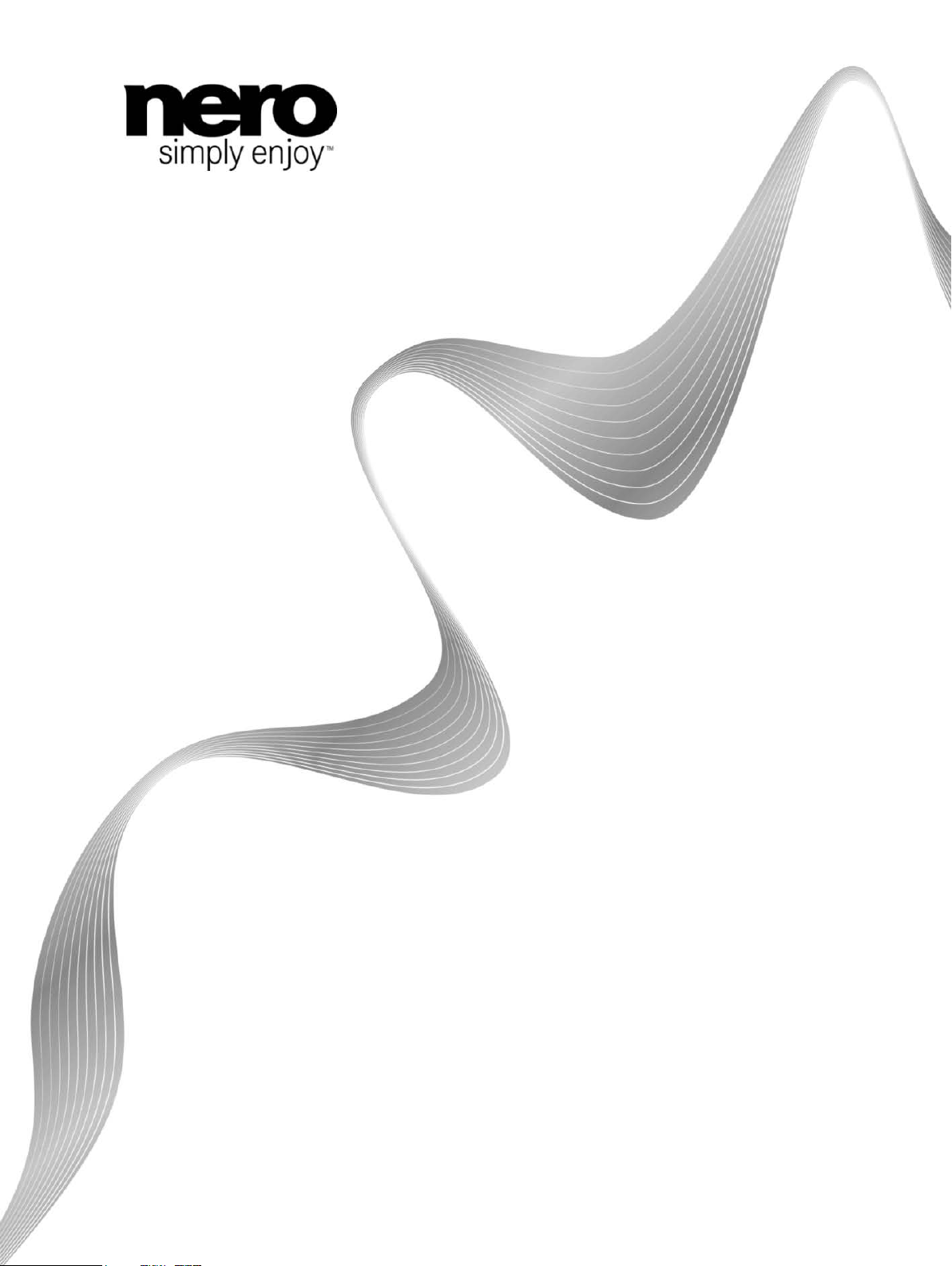
Manual
Nero CoverDesigner
Page 2
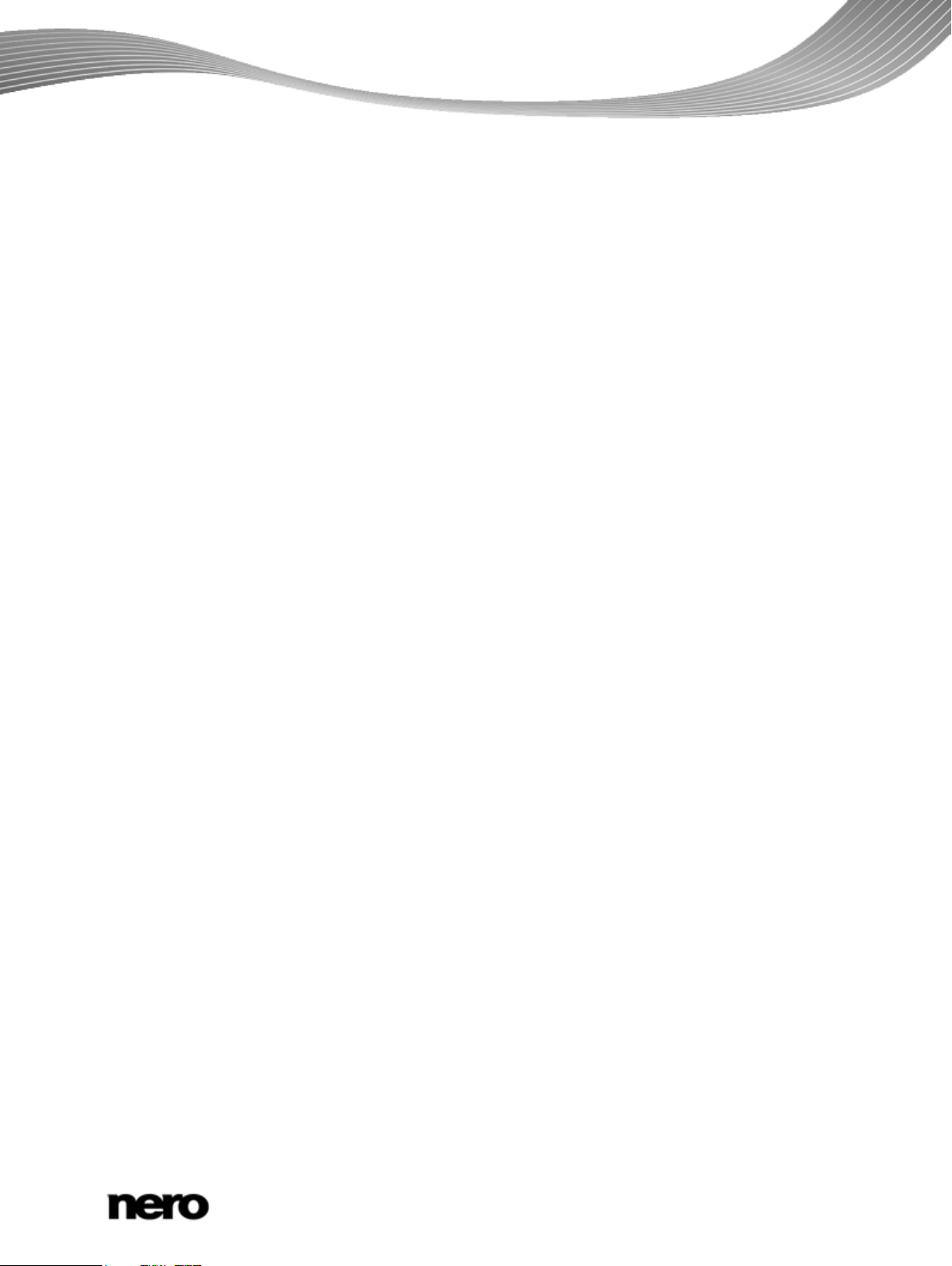
Copyright and Trademark Information This document, like the software described therein, is provided as a license and may only be used or reproduced in accordance with
the licensing agreement. The contents of this document, as well as the associated software, is subject to change without prior notice.
Nero AG rejects any responsibility for the correctness of the contents of this document and rejects any claims that transcend the
clauses of the guarantee agreement.
This document and all of its contents are protected by copyright and are the property of Nero AG. All rights reserved. In addition, this
document contains material that is protected by internationally valid copyright. This document may not be reproduced, transmitted, or
transcribed in whole or in part without the express written permission of Nero AG.
Please keep in mind that existing graphics, pictures, videos, music titles or other materials that you may wish to insert or transcribe
into projects may be protected by copyright. The unauthorized use of this type of material in your projects may violate the rights of
the owner of the copyright. Make sure that you obtain all necessary authorizations from the owner of the copyright.
Unless you own the copyright, have permission from the copyright owner or your actions fall under the "fair use" provisions of copyright law, you may be violating national or international copyright laws. The transcribing, duplication, modification or publication of
copyright-protected mat erial may lead to claims for damages and the enforcement of other legal measures against you. If you are
unsure of your rights, you should contact your legal advisor.
Some Nero Multimedia Suite applications require technologies developed by third-party manufacturers and may be included in Nero
Multimedia Suite as demo versions. These applications can be activated online free of charge or by sending an activation fax to have
unlimited use of the version. Nero will only transmit the data necessary for activation of the technology licensed from third parties.
For unlimited use of Nero Multimedia Suite, it is therefore necessary to have an Internet connection or a fax machine.
Copyright © 2006 - 2010 Nero AG and its licensors. All rights reserved.
Nero, Nero BackItUp, Nero BackItUp & Burn, Nero Burning ROM, Nero Digital, Nero DMA Manager, Nero Essentials, Nero Express,
Nero ImageDrive, Nero LiquidTV, Nero MediaHome, Nero MediaHub, Nero MediaStreaming, Nero Move it, Nero Music2Go, Nero
PhotoDesigner, Nero PhotoSnap, Nero Recode, Nero RescueAgent, Nero Simply Enjoy, Nero SmartDetect, Nero SmoothPlay, Nero
StartSmart, Nero Surround, Nero Vision, Nero Vision Xtra, Burn-At-Once, InCD, LayerMagic, Liquid Media, the SecurDisc logo, and
UltraBuffer are common law trademarks or registered trademarks of Nero AG.
Adobe, Acrobat, Acrobat Reader and Premiere are trademarks or registered trademarks of Adobe Systems, Incorporated. AMD
Athlon, AMD Opteron, AMD Sempron, AMD Turion, ATI Catalyst and ATI Radeon are trademarks or registered trademarks of Advanced Micro Devices, Inc. ATSC is a trademark of the Advanced Television Committee. ICQ is a registered trademark of AOL, LLC.
Apple, Apple TV, iTunes, iTunes Store, iPad, iPod, iPod touch, iPhone, iPhoto, FireWire, and Mac are trademarks or registered
trademarks of Apple, Inc. ARM is a registered trademark of ARM, Ltd. AudibleReady is a registered trademark of Audible, Inc. BenQ
is a trademark of the BenQ Corporation. Blu-ray Disc is a trademark of Blu-ray Disc Association. CyberLink is a registered trademark
of CyberLink Corp. DLNA is a registered trademark of Digital Living Network Alliance. DivX and DivX Certified are registered trademarks of DivX, Inc. Dolby, Pro Logic and the double-D symbol are trademarks or registered trademarks of Dolby Laboratories, Inc.
DTS and DTS Digital Surround are registered trademarks of DTS, Inc. DVB is a registered trademark of the DVB Project. Freescale
is a trademark of Freescale Semiconductor, Inc. Google and YouTube are trademarks of Google, Inc. WinTV is a registered trademark of Hauppauge Computer Works, Inc. Intel, Intel XScale, Pentium and Core are trademarks or registered trademarks of Intel
Corporation. Linux is a registered trademark of Linus Torvalds. Memorex is a registered trademark of Memorex Products, Inc.
ActiveX, ActiveSync, DirectX, DirectShow, Internet Explorer, Microsoft, HDI, MSN, Outlook, Windows, Windows Mobile, Windows
NT, Windows Server, Windows Vista, Windows Media, Xbox, Xbox 360, Silverlight and the Silverlight-logo, the Windows Vista start
button and the Windows logo are trademarks or registered trademarks of Microsoft Corporation. My Space is a trademark of MySpace, Inc. NVIDIA, GeForce and ForceWare are trademarks or registered trademarks of NVIDIA Corporation. Nokia is a registered
trademark of Nokia Corporation. CompactFlash is a registered trademark of SanDisk Corporation. Sony, Memory Stick, PlayStation,
PLAYSTATION and PSP are trademarks or registered trademarks of Sony Corporation. HDV is a trademark of Sony Corporation
and Victor Company of Japan, Limited (JVC). UPnP is a registered trademark of the UPnP Implementers Corporation. Labelflash is
a registered trademark of Yamaha Corporation.
The trademarks mentioned here are named for information purposes only. All trade names and trademarks are the property of their
respective owners.
Nero AG, Im Stoeckmaedle 18, D-76307 Karlsbad, Germany
Nero CoverDesigner 2
Page 3
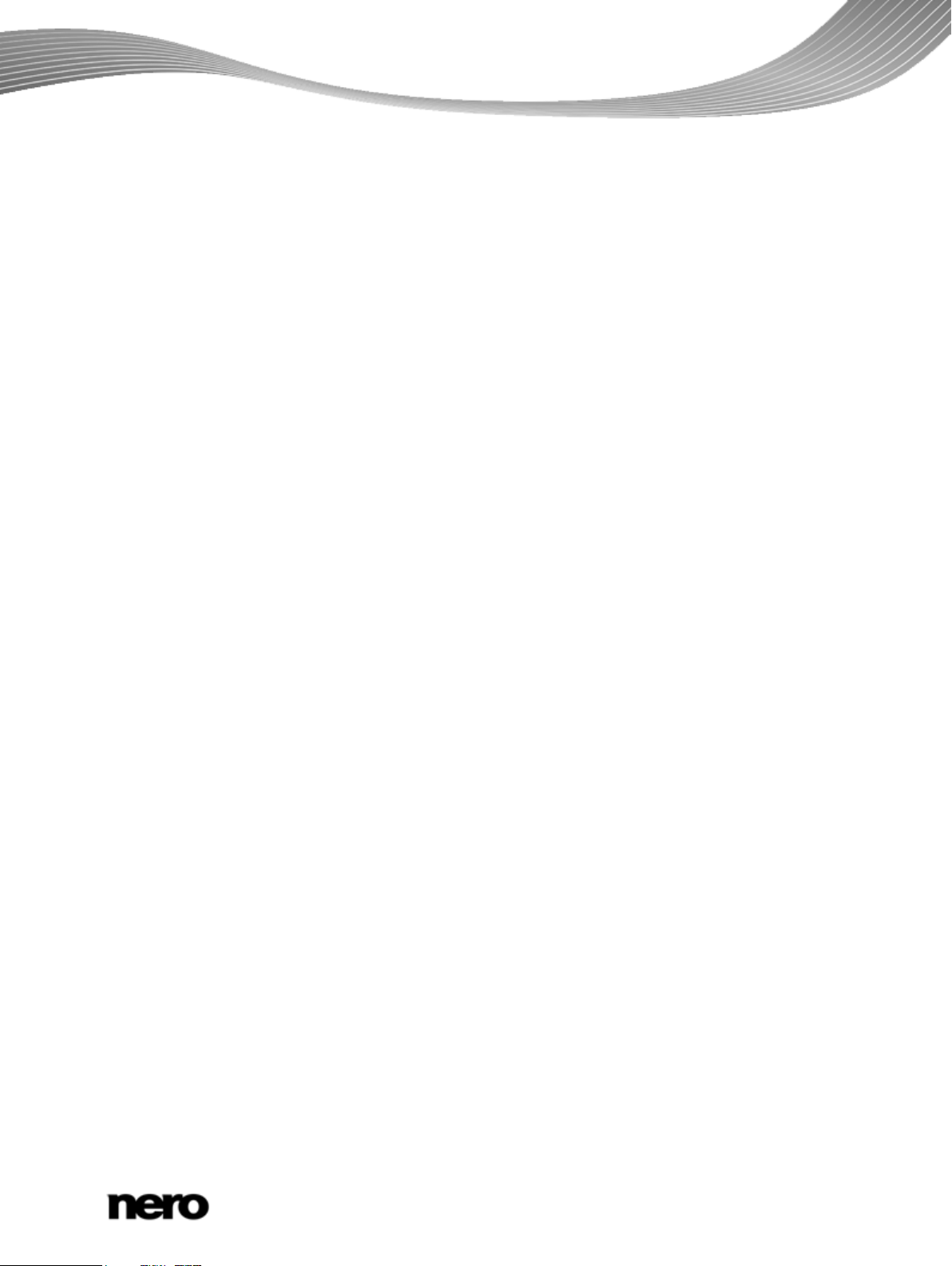
1
Start Successfully
6
1.1
About the Manual
6
1.2
About Nero CoverDesigner
6
1.3
Nero CoverDesigner Versions
6
1.4
Working With Nero CoverDesigner
6
2
Starting the Program
8
3
Main Screen
9
3.1
Menu Bar
9
3.2
Toolbars
10
3.2.1
Standard Toolbar
10
3.2.2
View Toolbar
11
3.2.3
Text Toolbar
11
3.2.4
Modify Objects Toolbar
12
3.2.5
Tools Toolbar
12
3.2.6
Align Toolbar
13
3.2.7
Floating Toolbar
13
3.3
Drawing Area
14
3.4
Objects
14
3.5
Dynamic Objects
14
4
New Document Window
16
4.1
Document Type
17
4.2
Standard Document Type
17
4.3
DVD Case Document Type
18
4.4
DVD Slim Case Document Type
18
4.5
BD Case Document Type
19
4.6
BD Slim Case Document Type
19
4.7
Multi Box Document Type
19
4.8
Maxi Document Type
20
4.9
Slim Pack Document Type
20
4.10
Mini CD Document Type
20
4.11
Biz Card Document Type
21
4.12
Rectangular Biz Card Document Type
21
4.13
LightScribe Document Type
21
5
Creating a New Document
22
5.1
Creating a Nero AAC Document
22
5.2
Creating a New Document or Image
Document
22
Table of Contents
Table of contents
Nero CoverDesigner 3
Page 4

Table of contents
6
Editing a Document
24
6.1
Adding a Cover Element
24
6.2
Modifying the Template Later on
24
6.3
Assigning a Paper Stock
24
7
Designing The Cover Element
26
7.1
Inserting an Object
26
7.2
Editing an Object
27
7.3
Converting Artistic Text
29
7.4
Applying Image Effects
29
7.5
Inserting And Editing a Background
30
8
Document Data Window
32
8.1
Document
33
8.2
Disc
33
8.3
Audio/Chapter Data
34
8.4
File System
34
8.5
Video/Picture Data
35
8.6
Data Entry
35
8.6.1
Track/Chapter
36
8.6.2
File Information
36
8.6.3
Picture
36
9
Properties And Background Properties Window
37
9.1
Pen Tab
38
9.2
Brush Tab
39
9.3
Text Tab
41
9.4
Text Box Tab
41
9.5
Bend Tab
42
9.6
Image Tab
42
9.7
Image Effects
44
9.8
Import Picture Tab
45
9.9
Tracks And Folder Tab
46
9.10
Field Tab
49
10
Geometry Window
51
10.1
Geometry Window For Bent Objects
51
11
Align Elements Window
53
12
Design Tools
53
12.1
Grid
54
Nero CoverDesigner 4
Page 5

Table of contents
13
Creating And Editing a Template
55
13.1
Creating a Template
55
13.2
Modifying a Template
55
14
Saving a Document
57
15
Storing a Cover in a Nero AAC File
58
16
Printing the Document
59
16.1
Print Window
59
16.1.1
Properties Tab
59
16.1.2
Elements Tab
61
17
Print Settings And Paper Stocks
63
17.1
Printer Calibration
63
17.2
Paper Stocks Window
63
17.3
Creating a Paper Stock Profile
65
17.4
Default Paper Stock Settings
66
18
Printing LightScribe Label
68
18.1
LightScribe Print Properties Window
68
19
Printing Labelflash Label
69
19.1
Labelflash Print Properties Window
70
20
Program Settings
73
20.1
Application Preferences Window
73
20.2
Specifying Default Settings For Objects
73
21
Technical Information
75
21.1
System Requirements
75
21.2
Audio Formats and Codecs
75
21.3
Video Formats and Codecs
75
21.4
Image Formats
75
21.5
Formats for Playlists
75
22
Index
76
23
Contact
79
12.2 Guidelines 54
Nero CoverDesigner 5
Page 6

1 Start Successfully
1.1 About the Manual
This manual is intended for all users who want to l earn how to use Nero CoverDesigner. It is
process-based and explains how to achieve a specific objective on a step-by-step basis.
To make best use of this documentation, please not e the following conventions:
Start Successfully
Indicates warnings, preconditions or instructions that have to be precisely followed.
Indicates additional information or advice.
1. Start … The number at the beginning of a line indicat es a prompt for action.
Carry out these actions in the order specif i ed.
Indicates an intermediate result.
Indicates a result.
OK Indicates text passages or buttons that appear i n the program inter-
face. They are shown in boldface.
(see…) Indicates references to other chapters. They are executed as links and
are shown in red and underlined.
[…]
Indicates keyboard shortcuts for entering comm ands.
1.2 About Nero CoverDesigner
Nero CoverDesigner is a powerful applicat ion for creating custom cover elements such as
booklets, inlays, and labels. Nero CoverDesign er supports cover elements for a wide range
of disc types, such as CD jewel cases, DVD cas e s, multi-boxes, maxi CDs, slim packs, business cards, and more.
Nero CoverDesigner supports LightScribe and Labelflash recorders, which you can use to
print labels directly on compatible media.
1.3 Nero CoverDesigner Versions
Nero CoverDesigner is available in two different versions: Nero CoverDesigner and Nero
CoverDesigner Essentials.
Nero CoverDesigner Essentials does not offer the following features:
Creating and burning labels with LightScribe
Creating and burning labels with Labelflash
Nero CoverDesigner 6
Page 7

1.4 Working With Nero CoverDesigner
With a LightScribe recorder and Nero CoverDesigner, you can print labels directly
If you want to design a cover with Nero CoverDesigner, you must create a new document
first. If the document should contain a trac klist , directory, and/or fields, enter the document
data.
You can now design the document as desired. You can:
add cover elements if desired,
assign another template,
insert and edit objects such as text and pictures on t he tabs, and
design the background.
Before the document is printed, you can set diff erent printing options.
Start Successfully
With a Labelflash recorder and Nero CoverDesigner, you can print labels directly
on Labelflash media (see Printing Labelflash Labels→ 69).
on LightScribe media (see Printing LightScribe Labels→ 68).
Creating and burning labels with LightScribe or Labelflash is only available in the
full version.
You can always upgrade your Essentials version at www.nero.com to get the full
version with all the functions.
See also
Printing Labelflash Label → 69
Printing LightScribe Label → 68
Print Window → 59
Inserting And Editing a Background → 30
Modifying the Template Later on → 24
Adding a Cover Element → 24
Nero CoverDesigner 7
