Page 1
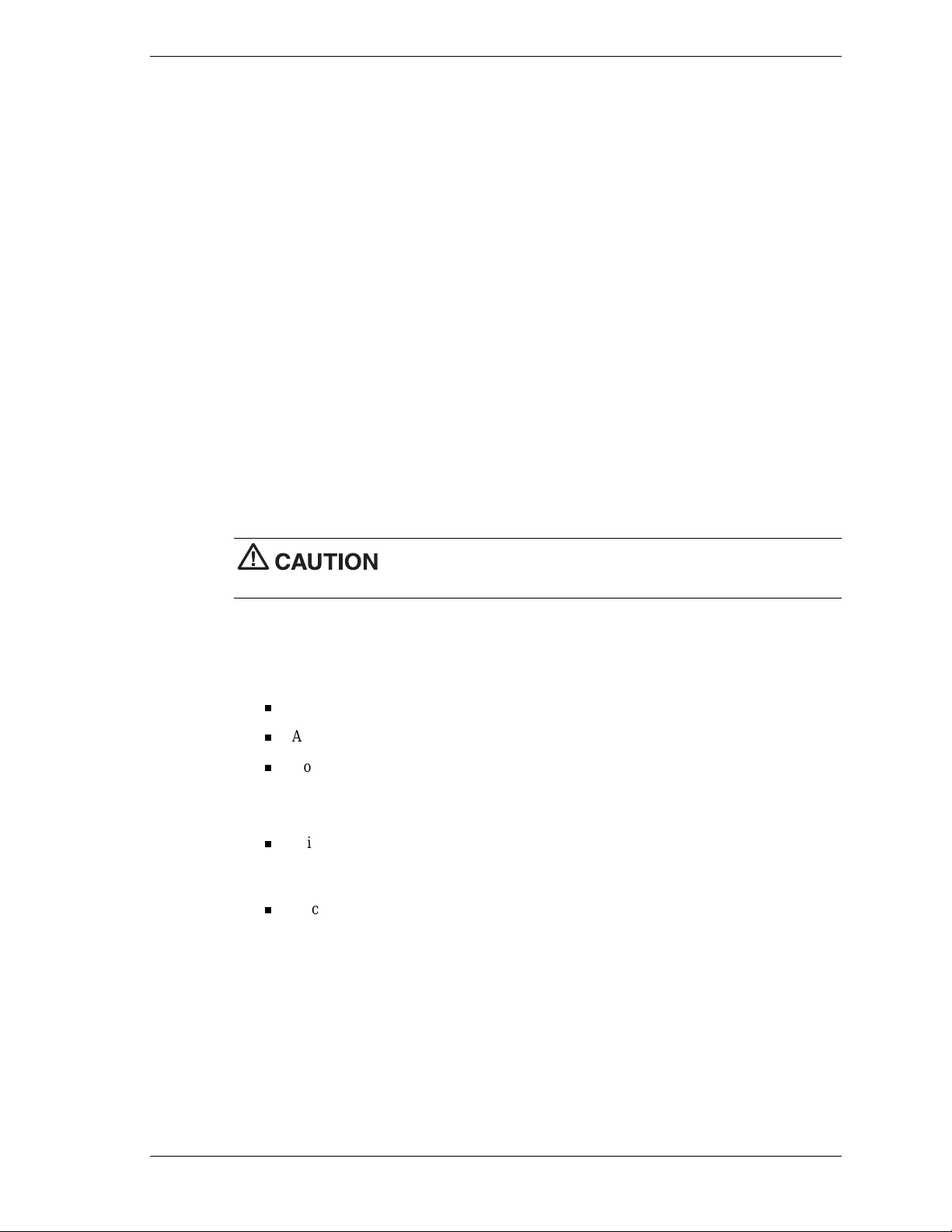
Versa Wireless LAN
Release Note s
Thank you for purchasing the Versa® Wireles s LAN P C Card or the Vers a Wireless LAN
Access Point 500 for use on your NEC Versa notebook, PowerMate
®
desk top, or M obilePro™
PC Companion.*
To install the Versa Wireless LA N P C Card, select one of the followi ng procedures appropriate
to your system. Topics apply to NEC computers running the Microsoft
opera ting system or Windows 98 op erating s ystem and to Mobil eP ro systems runnin g the
Micr oso ft Windows CE operating system. The com p uter must have PC Card capabi lities.
To install the Versa Wirel ess LA N A cces s P oi nt 500, s ee “I nstall ing the Wirel es s LAN A cces s
Point 500 Software” procedure at the end of this document.
Installing the Wireless LAN on a System with
Windows 2000
Install the Wir eless LAN softwa re and drivers on your NEC Versa or PowerMate as follows. Do
not install the Versa Wireless LAN PC Card in your computer until you have installed the
Wireless LAN software and driver s from th e CD.
Do not install the Versa Wireless LAN PC Card in your computer until
you have installed the software and drivers.
1.
Power up your computer.
®
Wind ows® 2000
2.
Inser t the Wireless LA N C D in th e C D - ROM drive. The C D auto runs and displays the
Wireless LAN Main Menu. If the menu does not displa y:
3.
At th e Main Menu, click
to view the documentation. If you don’t have it, click
Click
Start
on the Windows desktop and click
Run
.
At the popup window, browse to the directory containing the CD (typically drive D).
PC Card
Setup.exe.
The Main Menu displays.
View User Documentation
. (
You need Adobe® Acr obat® Reade r
Install Acrobat Reader
at the View User Documen tation screen. Click
.)
Windows 2000
Double click
Click
or print “Are You Using MS-Windows 2000?” (CD file PC_Card/Win2000.pdf). You
can als o l eave the Reader open to view t he document.
4.
At th e In stall Software Menu, click
5.
At th e In stall Software Menu, click
Retu rn to the Ma in Menu
Click
and click
Client Manager
Windows 2000 Driver
Install S oftware
and follow the prompts.
at the Main M en u .
and follow the prompts to load
the drivers on your hard drive (typically C:\Program Files\orinoco\driver).
6.
Retu rn to the Ma in Menu
Click
and click
Exit
to leave the program. Remove the CD from
the dr ive.
7.
Inser t the Wireless LA N P C Card into the P C Card slot on your com p u ter. The Microsoft
Windows Found N ew Hardwa re Wi zard displays .
®
and copy
Versa Wireless LAN Release Notes 1
Page 2
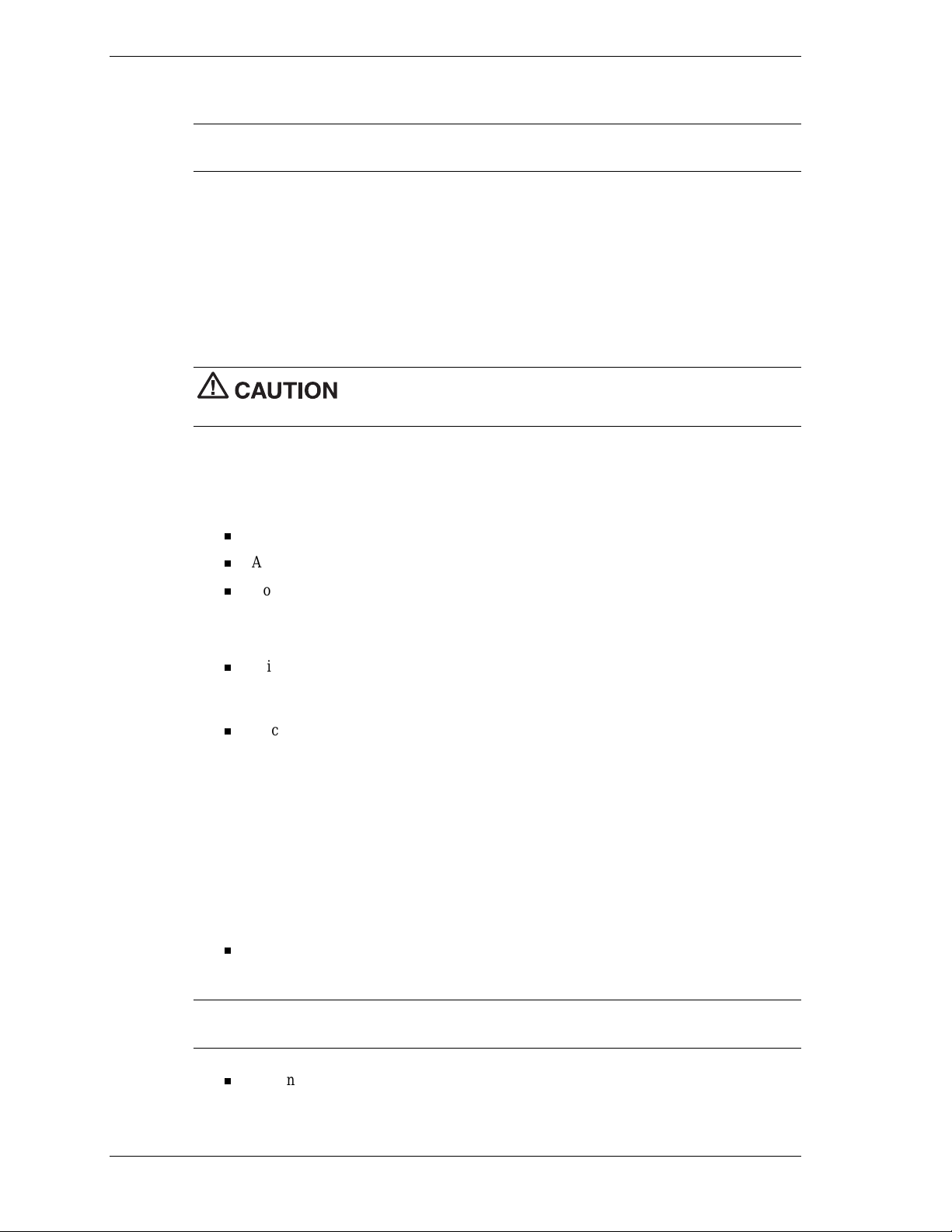
8.
Follow the wizard prompts, s e tting t he wiza rd opt ions a s described in the “Ar e You Using
MS-Windows 2000?” document.
Note
folder. Do not use the drivers provided in the Windows 2000 operating system driver folder.
9.
Be su re to use the W i reles s LAN dr iver s locat ed in th e C:\ Program Files\orinoco\driver
Compl ete the installation as described in the “Are You Using MS Windows 2000?”
document.
Installing the Wireless LAN on a System with Windows 98
Install the Wir eless LAN softwa re and drivers on your NEC Versa or PowerMate as follows. Do
not install the Versa Wireless LAN PC Card in your computer until you have installed the
Wireless LAN software fr om the CD.
Do not install the Versa Wireless LAN PC Card in your computer until
you have installed the software and drivers.
1.
Power up your computer.
2.
Inser t the Wireless LA N C D in th e C D - ROM drive. The C D auto runs and displays the
Main Menu. If the menu does not display:
Click
Start
on the Windows desktop and click
Run
.
At the popup window, browse to the directory containing the CD (typically drive D).
Double click
3.
At th e Main Menu, click
your system to view the documentation. If you don’t ha ve it , click
Click
PC Card
Setup.exe.
The Main Menu displays.
View User Documentation
. (
You need Adobe Acrobat Reader on
at the View User Documen tation screen. Click
Install Acrobat Reader
Getting Started Guide
(CD file PC_Car d/GSG_ P C.pdf) and copy or print Chapter 2, “Installati on for
Windows.” You can als o l eave the Read er open to view the document.
4.
At th e Main Menu, click
Manager
5.
Upon completion of loading the software, click
Retu rn to the Ma in Menu
Click
Install S oftware
.
.
At the Install Software Menu, click
and follow the prompts to load the software on your computer.
Retu rn to the Ma in Me n u
Client
and click
Leave the CD in the dri ve.
6.
Inser t the Wireless LA N P C Card into the P C Card slot on your com p u ter. The Microsoft
Windows Found N ew Hardwa re Wi zard displays .
7.
Follow the wizard prompts, s e tting t he wiza rd opt ions a s described in the “Getting Started
Guide.”
When prompted to loca te the drivers, browse t o the CD-ROM drive with the Wireless
LAN CD, double click the Drivers folder, and select Win_98.
Note
the drivers provided in the Windows 98 operating system driver folder.
Be sure to use the Wireless LAN drivers located on the Wireless LAN CD. Do not use
Exit
.)
.
Cont in u e wi th the wizar d .
8.
Compl ete the installation as described in the “Getting Started Guide.”
2 Versa Wireless LAN Release Notes
Page 3

Installing the Wireless LAN on a System with
Windows CE
Install the Wireless LAN software and drivers on your MobilePro as follows. Do not install the
Versa Wireless LAN PC Card in your MobilePro until you have installed the Wireless LAN
softwar e from the CD.
Do not install the Versa Wireless LAN PC Card in your MobilePro until
you have installed the Wireless LAN software.
1.
Power up your notebook or desktop computer. Ensure that Microsoft ActiveSync® is
running and that you have established a partnership.
2.
Connect you r Mobi lePr o to the notebook or d esktop computer with the M obilePro
sync hronizin g c able.
3.
Insert the Wireless LAN CD in the notebook or desktop CD-ROM drive. The CD auto runs
and displays the Main Menu. If the menu does not display:
4.
At th e Main Menu, click
your system to view the documentation. If you don’t ha ve it , click
Click
Start
on the Windows desktop and click
Run
.
At the popup window, browse to the directory containing the CD (typically drive D).
Double click
Click
Click
Setup.exe.
PC Card
Use r’s Guid e
at the View User Documen tation scr een.
The Main Menu displays.
View User Documentation
. (You need Adobe Acrobat Reader on
Install Acrobat Reader
(CD file PC_Card/UG_PC.pdf) and copy or print Appendix C,
“Insta llation for Windows CE.” You can also lea ve the Reader op en to view the
document.
5.
Retu rn to the Ma in Menu
Click
Double click the Drivers folder.
Double click the
Win_CE
View CD Contents
. Click
folder an d click either
.
Hpc2000
(for Win CE 3.0) or
(for Win CE 2.1).
Double click
6.
At completion of the software installation, click
7.
Soft reset the MobilePro.
8.
In s ert th e Wireles s L A N PC Card in the PC Car d s lot on t he Mobil e P ro. M obilePro
Setup.exe
to load the software.
Exit
on the Main Menu.
automatically polls for the drivers.
.)
HpcPro
9.
At completion of the polling, the MobilePro displays the “ORiNOCOTM Wireless Eth ernet
Driver Settings” window.
10.
Compl ete the installation u s ing the procedu res in th e User’s Guide.
11.
Disc onne c t the synchr onizing cable from t he Mobi lePr o a nd th e n otebook or desktop.
12.
Remove the Wireless LAN CD from the notebook or desktop, close all applications, and
power off the notebook or desk top.
Versa Wireless LAN Release Notes 3
Page 4

Installing the Wireless LAN Access Point 500 Software
Install the Wir eless LAN Access Poi nt 500 soft ware on your com puter a s foll o ws.
1.
Power up your computer.
2.
Inser t the Wireless LA N C D in th e C D - ROM drive. The C D auto runs and disp lays the
Wireless LAN Main Menu. If the menu does not displa y:
3.
At th e Main Menu, click
Start
Click
on the Windows desktop and click
At the popup window, browse to the directory containing the CD (typically drive D).
Double click
Setup.exe.
The Main Menu displays.
View User Documentation
your system to view the documentation. If you don’t ha ve it , click
Access Points
Click
Starte d Guide
at the Vi ew User Document ation scr een . C lick
(CD file AP /GSG_AP5.pdf) and cop y or print the guide. You can also
Run
.
You need Adobe Acrobat Reader on
. (
Install Acrobat Reader
leave the Reader open to view the docu ment. If you ar e a LAN administrator or system
supe rvisor, you might want to copy or print the “Manager Suite User’s Guide” (CD file
AP/ug_OM.pdf).
4.
At th e Main Menu, click
Retu rn to the Ma in Menu
Click
.
Install S oftware
At the Install Software Menu, click
.
and follow t he pr ompts to inst all th e software on your computer.
5.
Upon completion of installing the software, click
Return to the Ma i n Me n u
Remove t he CD from th e CD- ROM drive.
6.
Install the hardware as described in the “AP 500 Getting Started Guide.”
7.
Complete the software and hardware installation as described in the “AP 500 Getting
Started Guide” and, if appropri ate, in the “Manager Suite User’s Guide.”
NEC Corporation of America Technical Support
AP-500 Getting
AP Manager
and click
Exit
.)
.
NEC Corporation of America offers technical support to U.S. and Canadian customers through
its Technical Support Center. International customers should check with their local NEC
Corporation of America sales provider.
Dir ect assistan ce is availabl e 24 hours a day, 7 da ys a week. Call th e N EC Technical
Support Center, toll free, at
1-800-632-4525
support via Internet e-mail. The Internet address is
(U.S. and Canada only). You can also obtain
tech-support@nec-computers.com
.
Support information is also available at the NEC Corporation of America support site
http://support.necam.com
(
).
Please ha ve avail able a s much inform a tion as possible abou t the problem befor e contacting
Techn ical Support.
* The Wireless LAN P C Card is compa tible with th e NEC Versa TXi, LXi, SXi, VX i, DayL ite™, UltraLite™, Ul tra Lit e™ notebooks;
MobilePro 880, 790 PC companions; and PowerM ate 2000 desktop. The Wireless LAN Access Point 500 is compatible with NEC
compu ters e qu i pped with the Wi reles s LAN PC Card.
Information in this publication is subject to change without notice. NEC is a registered trademark; Versa and PowerMate are U.S.
registe red trademarks; and DayLite, MobilePro, and UltraLite are trademarks of NEC Corporation and/or one or more of i ts subsidiaries.
All are used under license . Mi crosoft and Windows are registe red trademarks of Microsoft Corporation. All other trademarks and
registered trademarks are the property of their respective owners. ©2001 NEC Computers Inc.
819-200866-000
10/01
'%&(%##('
4 Versa Wireless LAN Release Notes
