Page 1
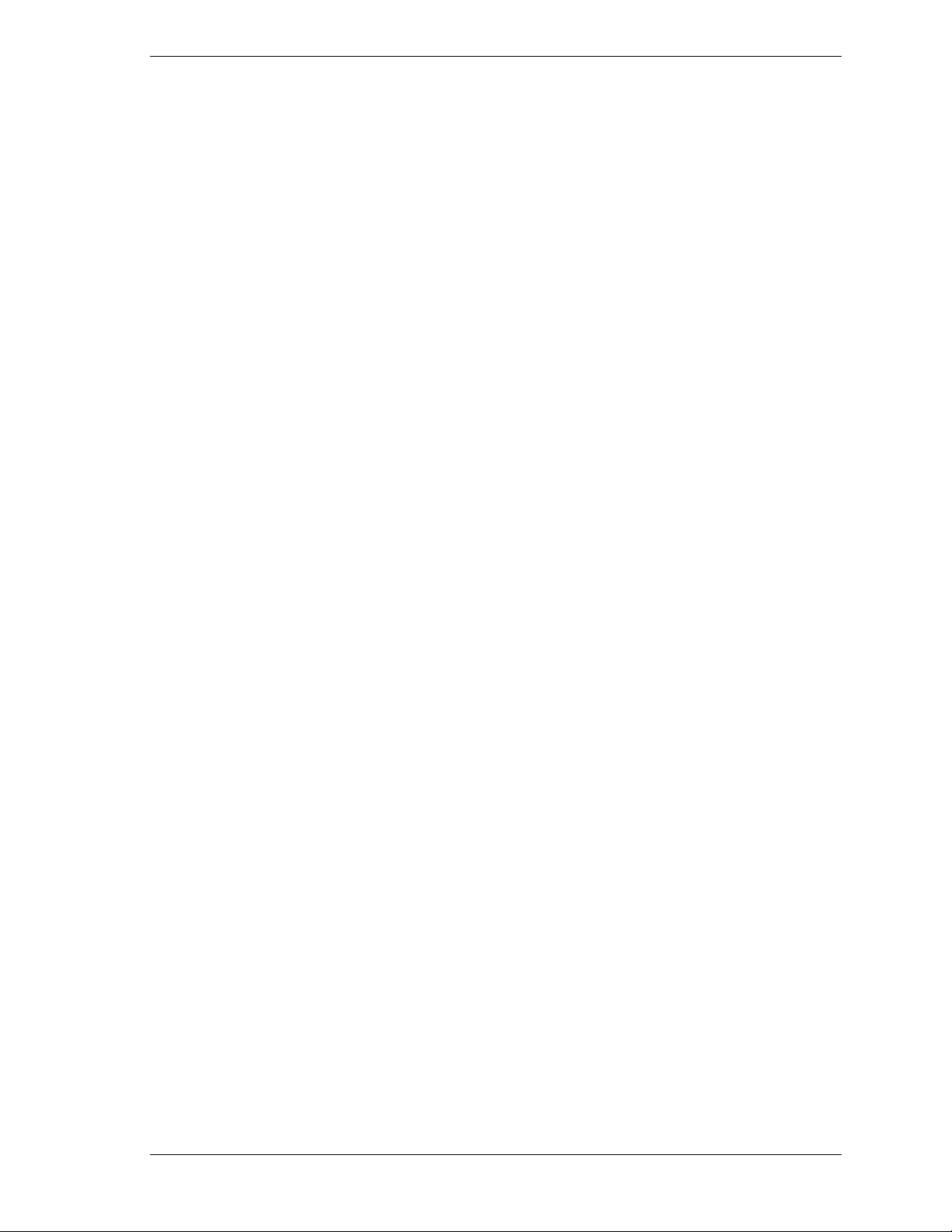
NEC Versa® VX
Release Note s
Congratulations on purchasing your NEC Versa VX notebook computer! Before using your
system, complete the installation process and read the important information detailed in this
document. The topics described in this document apply to NEC Versa VX systems running the
Windows
specific to a particular operating system are noted. All other topics app ly to all operating
systems.
CONTENTS
Using Hard Disk Drive Security....................................................................................................... 2
Establishing Hard Disk Drive Passwords...................................................................................... 2
Changing Hard Disk Drive Passwords.......................................................................................... 2
Using Hard Disk Drive Password Protection................................................................................. 3
Moving the Hard Disk Drive........................................................................................................ 3
Updating the Modem Driver............................................................................................................. 4
Installing PC Cards.......................................................................................................................... 4
Attaching the NEC Versa PortBar .................................................................................................... 4
Identifying the Switch Settings......................................................................................................... 4
Swapping PC Cards..........................................................................................................................4
Removing the Battery.......................................................................................................................5
Mini-PCI FCC Registration Numbers...............................................................................................5
Using Wake on Ring........................................................................................................................ 5
Using Windows 2000....................................................................................................................... 5
Rebooting Your Versa VX System............................................................................................... 5
Conserving Battery Power............................................................................................................ 5
Using the Infrared Port................................................................................................................. 6
Using Windows 98........................................................................................................................... 7
Setting Your Audio Driver........................................................................................................... 7
Disabling Power Management......................................................................................................7
Using Windows 95........................................................................................................................... 7
Using the Email Button................................................................................................................ 7
Using Windows 95 or Windows 98................................................................................................... 8
Installing SoftDVD Player............................................................................................................ 8
Updating the Video Driver........................................................................................................... 8
Using Windows NT.......................................................................................................................... 9
MIDI File Support ....................................................................................................................... 9
Creating a STF Partition File.................................................................................................. ...... 9
Installing Internet Explorer........................................................................................................... 9
®
2000, Windows 98, Windows 95, and Windows NT operating systems. Topics
NEC Versa VX Release Note s 1
Page 2
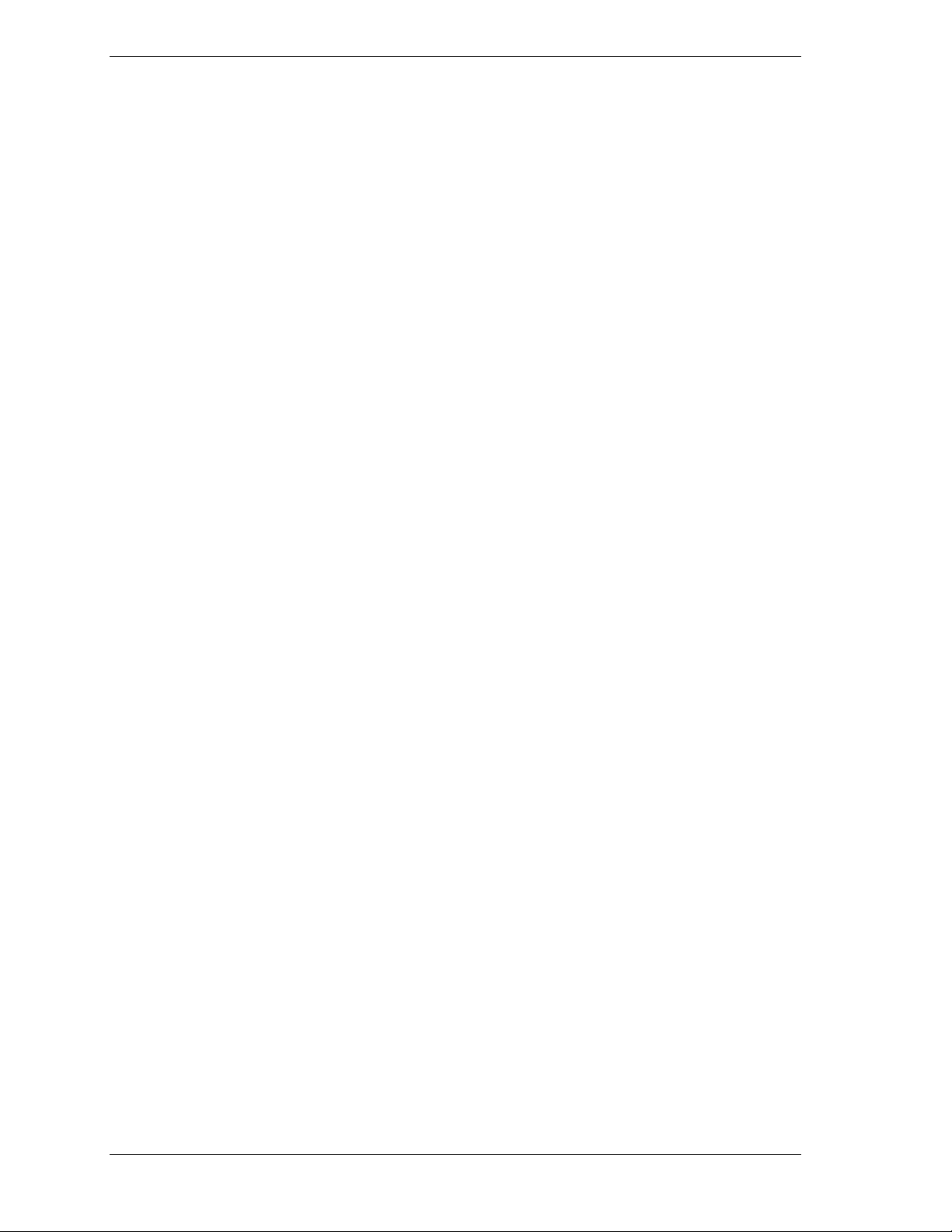
Be sure t o r ead the foll o wi ng sections when using any of th e Windows operatin g systems on
your NE C V er s a VX . Information specifi c to one or more operating system are presen ted
separately.
Using Hard Disk Drive Security
Your NEC Versa allows you to establish password protection for the internal hard disk drive.
Hard di s k dr ive (HDD) pas s word prot ection restrict s acces s to the drive only if the drive is
removed from you r NE C Versa and instal led in another system. You are not prompted t o e nter
your hard disk drive passwords while the dri ve r emains in your curren t system.
The HDD password s are writt en to the system BIOS and to the hard disk drive to ensure that the
password protection travels with the drive when moved from system to system.
Establishing Hard Disk Drive Passwords
To establ ish password protec tion for your syste m’s hard disk drive you must establish a master
password, establish a user password, and enable the established passwords for the internal HDD.
Follow these steps to establish HDD passwords and to enable HDD password protection.
1.
Boot your system. Press F2 when prompted to ent er BIOS setu p.
2.
Enter BIOS Setu p, using the Up an d D own arrow keys, h ighligh t and select the System
Security Setup.
3.
Highlight Assign HDD Password and press
The system prompt s you to en ter a ma s ter password.
4.
Enter a master HDD password and press
The system prompt s you to re enter t he pa s s word to verify.
5.
Reenter the master HDD password and pr ess
The syst em confirms the cr eation of the master pas sword and pr om pt s you t o enter a user
password.
6.
Enter a user password and press
Enter
The system prompt s you to re enter t he pa s s word to verify.
7.
Reenter t he user pass w ord and pre s s
8.
Highlight and select Internal HDD Pa ss w ord and use the
selection. (This enables password protection for the internal HDD.)
Changing Hard Disk Drive Passwords
To chan g e hard disk dr ive password s , follow th es e steps.
1.
Boot your system. Press F2 when prompted to ent er BIOS Setu p.
2.
Once the BIOS Setu p screen app ears, use the Up and Down arrow keys to highligh t and
select t he System Secu rit y Setu p .
.
Enter
Enter
Enter
.
.
Enter
.
.
PgUp/PgDn
keys to enable the
2 NEC Versa VX Release Notes
Page 3
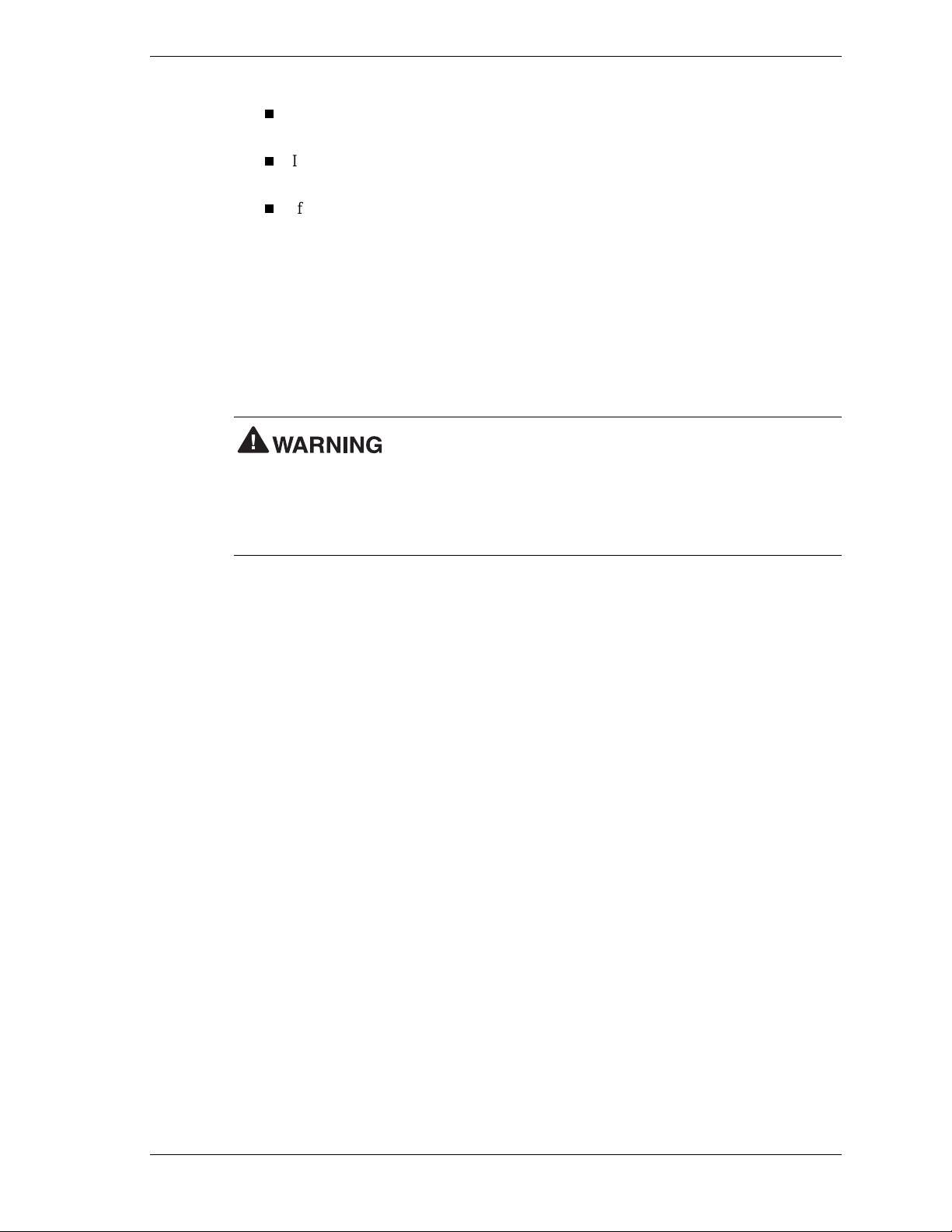
3.
Highlight Assign HDD Password and press
If you e nter the current mas ter password, you are prompted t o enter a new ma ster
Enter
.
password.
If you en ter the curr ent user password, you a re prompt ed to enter the new user
password.
If you do not want to establish a new master or user password, press
entering a new passwo rd.
4.
Save the changes and exit BIOS setup.
Using Hard Disk Drive Password Protection
To facilitate the transfer of one or more HDDs between systems, establish a single master
password (and store the pas s word in a secure place). Forgetting your ma s ter password results in
the inability to access the data on your hard drive. Establish different user passwords to limit
access to sp ecific systems.
If you set the master and user password on a hard dr ive, the
passwords can never be removed. They can be changed. If the master password is forgotten and
the drive is installed in another system, you cannot access the data on the hard drive.
If the hard drive is installed in another NEC Versa system with hard disk drive security enabled,
the password must be entered to allow access to the hard drive.
not support hard disk drive security, you cannot access the data on the hard drive.
With hard disk dri ve security enabled on the original NEC Ver sa s ystem, th e s ystem boots
normally.
If the hard drive is installed in another NEC Versa system with security enabled, you must enter
the mas ter password to access the har d dis k dr ive. If th e hard drive is install ed in another N EC
Versa system with s ecu rity disabled, you are prom p ted to enter th e master pa ss wor d and then a
new user password.
Esc
instead of
If this NEC Versa system does
Moving the Hard Disk Drive
When a pa ss wor d-pr ot ected HDD is moved from i ts origina l s ystem and install ed in another
system, error mes sages ap p ear indicating tha t the drive is locked. Next , the Security Setup
screen appear s requirin g th e user to enter the master password to unlock th e dr ive. Enter th e
master password, when prompted.
To take advanta g e of HDD password protect ion in an other system, the system must be equi pped
with the same HDD password protection feature. To determine if the system has HDD password
prot ection, check the System Secur ity Setup in the BIOS Setu p to see if ther e are provisi ons for
establishing HDD passwords.
NEC Versa VX Release Note s 3
Page 4

Updating the Modem Driver
If your NEC Versa system has a built-in mini-PCI modem, update the modem driver to provide
more reliable V.90 connections and to enable over-current protection. The
over-current protection feature of the modem avoids damage that results if you accidentally plug
the modem into a digital line. To update the installed driver and to enable over-current
protection for the modem, follow these steps.
1.
Insert the NEC Versa VX Application and Driver CD into the CD-ROM drive. If the
CD does not load automatically, do the following:
Double click the NEC Customize icon.
Select Launch Application and Driver CD.
Click Install t o la unch the CD. The Application and Dr iver CD dial og box a ppears.
2.
Select Drivers from the Application and Driver CD dialog box.
3.
Double click on Askey Modem Drivers.
4.
Select Askey Modem Driver.
5.
Follow the on-screen instructions to install the applicable driver for your system and reboot
the system.
Installing PC Cards
Do not insert two PC cards in th e s ystem simul taneously.
Attaching the NEC Versa PortBar
To ensur e proper installation of your Win dows op erat i ng system, do not attach th e NEC Versa
PortBa r to the system when power ing on or su s p en ding (Save-to RAM or Save- to-Disk ) the
system f or the first time.
Identifying the Swi t ch Settin g s
The si x - position swi t ch is locat ed on the bottom of the system. The switch is accessible by
removi ng the access panel beneath th e C D - ROM dr ive. The followin g li s t identifi es each switch
setting and its function.
Switch 1, Password Overr ide — The default setting is “OFF.” If you forget your
super visor/user password and cannot access t he data on your NEC Ver sa, ch ange the
setting to “ON” and you r current supervisor/user password i s er ased.
Switch 2 — Keyboard select; default is “ON” for U.S. 85 key keyboard.
Switch 3 — Reserved for factory use; d efault is “ON.”
Switch 4 — Keyboard select; default is “ON” for U.S. 85 key keyboard.
Switch 5 — Password enable; default is “OFF” (Personal Code Setting utility).
Switch 6 — Logo select; default is “OFF” for U. S .
Swapping PC Cards
Do not swap PC cards between slots when the system is in Susp end mode.
4 NEC Versa VX Release Notes
Page 5

Removing the Battery
To avoid data loss, turn the system power off when removing or replacing the battery. For
details on removing and replacing the battery, see the NEC Versa VX Use r’s Guide .
Mini-PCI FCC Registrati on Numb ers
If you r syst em ha s a buil t-in M i ni-P CI mode m, the FCC registration nu mber of your s ystem i s
H8NTAI-34309-M5-E REN 0.4. If your system has a built-in Mini-PCI LAN/modem, the FCC
registration number of your system is 2U6MLA-34036-M5-E REN 0.5A.
Using Wake on Ring
The Wake on Ring feature, waking the system when the modem detects a ring, is only supported
by the mini-PCI modem.
Using Windows 2000
Be sure to read the following sections when using Windows 2000 on your NEC Versa VX.
Rebooting Your Versa VX System
When you reboot your NEC Versa VX running the Windows 2000 operating system, the
following warning message appears:
Invalid Hibernati o n Partition….run HDPREPEZ or AMI Save to File Utility
Ign ore this warn in g message. It is not necessary to r un HDPRE P EZ or th e A MI Save to Fil e
utility in the Windows 2000 environment. To disable this warning message, you must disable
the Auto Save-To-File parameter in the system’s BIOS utility.
Follow these steps to disable the Auto Save-To-File parameter:
1.
Reboot your system and press F2 to enter the BIOS Setup utility.
2.
Use th e Up and Down arr ow ke ys to highlight and sel ect the Power M anagemen t Setup
menu.
3.
Highlight Au to Save -To-F ile a nd use the Pg Dn or Fn and Up and Down a rrow keys to
chang e the setting to Disabl ed.
4.
5.
Press
Press
to exit the Power Management Setup menu.
Esc
to save your settings and exit the BIOS Setup utility.
F10
Conserving Battery Power
In the Windows 2000 environment, the default setting for a critical low battery state is Standby.
Standby does not power down your system to conserve battery power.
NECC recommends that you change the Windows 2000 Standby default setting for a critical low
battery to Hiber n ate to prevent data loss d uring battery-pow ered system operation.
The power management stat e Hi bernate or Save-To-File (ST F) saves th e s ystem ’s cur rent
working environment t o the system’s h ard drive, then power s down the system to conserve
battery power. You can configure your power management settings to enter hibernation when
your system reaches a critical low battery state.
NEC Versa VX Release Note s 5
Page 6

Follow these steps to modify the default setting for a critical low battery state:
1.
Click Start, point to Settings, and click Control Panel.
2.
Double cl ick Power O p tions and select th e Alarm tab.
3.
Click the Alarm Action button in the Critical Battery Alarm section.
4.
Use the dropdown box labeled, “When th e alarm goes off, the computer will:” to change the
default setting to Hibernate.
5.
Click OK to exit Alarm Actions.
6.
Click OK to exit Power Options.
7.
Close the Control Panel.
Using the Infrared Port
In the Windows 2000 environment, the default setting for Infrared communications is SIR
(Serial Infrared). Follow these steps to modify the setting to FIR (Fast Infrared):
1.
Click Start, point to Settings, and click Control Panel.
2.
Double cl ick the S ystem icon, sel ect the Har d ware tab, and click the D evi ce Manager
button.
3.
Click Infrared devices and double click Built-in Infrared Devices.
4.
Select the Driver tab and click the Update Driver button.
5.
Click N ex t when the Upda te Device Driver Wizard appear s .
6.
Select ‘Display a list of the known dr ivers for this device so that I can choose a specific
driver,’ and click Next.
7.
Select ‘Show all h a rdware of this de vice class.’
8.
Use th e s cr oll bar in the M an u facturer’s window to view and select ‘SMC.’
9.
Select ‘SMC IrCC -Fast Infrared Port’ under the Infrared Devices window and click Next.
10.
Click Yes when the Update Driver warning appears.
11.
Click Next to initiate the update.
12.
Click Finish, th en click t o cl ose the System wi ndow.
13.
Click Yes when prompted to resta rt your syst em.
6 NEC Versa VX Release Notes
Page 7

Using Windows 98
Be sure to read the following sec tions when using Windows 98 on your N E C Vers a V X .
Setting Your Audio Driver
Use the following procedure to set the audio driver for sound capabilities on your system.
1.
Click Start, point to Settings, and click Control Panel.
2.
Click on Multimedia.
3.
Click the MIDI ta b.
4.
Click on Yamaha AC-XG WDM XG Synch to select it.
5.
Click OK to return to the Control Panel.
6.
Close the Control Panel.
Your audio driver should now permit sound on your system.
Disabling Power Management
Your system might go into Standby mode when left idle even with power management disabled
under AC.
Using Windows 95
Be sure to read the following sec tions when using Windows 95 on your N E C Vers a V X .
Using the Email Button
To use th e Email button to access Ou tlook Express, install Internet Explor er from the
Application and Driver CD that ships with the system as follows. Internet Explorer includes
Out look E xpres s.
1.
Insert the NEC Versa VX Application and Driver CD into the CD-ROM drive.
2.
Double click the NEC Customize icon.
3.
Select Launch Application and Driver CD.
4.
Click Launch. Th e App licati on an d Dr iver CD dial og box appears.
5.
Select I n ternet Browsers.
6.
Double click Internet Explorer. Follow the on-screen instructions to install the application.
7.
Restart the system. Press th e Int ernet key.
8.
Config ure or bypass t he Internet Connection Wizard. Internet Explorer launches.
If you have another ma il application , see Chapter 6 of t he NEC Ver s a VX U ser’s Gu ide for
instructions on modifying the Email button.
NEC Versa VX Release Note s 7
Page 8

Using Windows 95 or Windows 98
Be sure to read the following notes when using either Windows 95 or Windows 98 on your
NEC Versa VX.
Installing SoftDVD Player
Use the following procedure to install SoftDVD Player.
Note
1.
Disabl e power managem ent when usi ng SoftDVD Play er .
Insert the ATI SoftDVD CD into th e CD-ROM drive. I f th e CD does not load
automatically, do the following:
From th e Windows ta skbar, sel ect Start an d Run .
Click Br owse to access the files on the CD. Select setu p.exe on the CD an d click Run.
2.
Click N ex t at the Welcome s creen.
3.
Click Y es to a ccep t the li cense agreement.
4.
Click N ex t to accept the defaul t d es tination d irector y.
5.
Highlight your geographical region and click Next.
6.
The installation completes. Click Finish to restart the system.
Updating the Video Driver
Use the following procedure to update your system’s video driver.
1.
Inser t the NEC Ver sa VX Ap p lication and Driver CD into the C D-ROM drive. I f the CD
does not load automatically, do the following:
Double click the NEC Customize icon.
Select Launch Application and Driver CD.
Click Launch. Th e App licati on an d Dr iver CD dial og box appears.
2.
Select Drivers from the Application and Driver CD dialog box.
3.
Select ATI Display Drivers. Double click to view the available drivers.
4.
Highlight Latest ATI Display Drivers and click Install.
5.
At th e Dri ver Setup Wel come screen, click Next.
6.
Click Next to select Custom Install.
7.
Click Next to select the default destination directory.
8.
Click N ex t to proceed with the update.
9.
Click Finish to restart the system.
10.
The operatin g system identifies the hardware. Cli ck Yes to restart the system.
8 NEC Versa VX Release Notes
Page 9

Using Windows NT
Be sure to read the following sec tions when using Windows NT on your N E C Vers a V X .
MIDI File Support
MIDI files are not supported under Windows NT.
Creating a STF Partition File
If you accidentally delete the Save-to-File (STF) partition file or reformat the hard drive, use the
following steps to create a new STF partition file.
1.
Insert the Application and Driver CD into the CD-ROM or DVD-ROM drive.
2.
Creat e a temporary directory on your h ar d drive using the MS- DO S md command.
3.
Copy all files from the \softwar e\both\hdprepez\ director y on the CD-ROM or DVD-ROM
to your temporary directory.
Note
hdprepez.cfg
4.
5.
6.
If you need to edit the
and click P r opert ies. Unch eck r ead-only in the attri bute section and click OK.
Remove the CD.
Insert a bootable M S-DOS dis k ette int o the diskett e drive an d rebo ot the system.
Change to the newly created temporary directory.
Follow t he instr uctions in the Readm e fi le in the hdpr ep ez directory to prep are your hard
drive for the new STF partition file.
7.
Run HDPREPEZ from the hdprepez directory to create the STF partition file (see
readme.txt on the Application and Driver CD or enter
Installing Internet Explorer
Inter net Expl orer is not pr einstall ed on your NEC Versa system. You can instal l In t ernet
Expl or er from the IE5 directory on the har d dis k dr ive. Install Inter n et Explorer as follows.
1.
From th e Windows ta skbar, sel ect Start an d Run .
2.
3.
4.
c:\ie5\ie5setup.exe
Type
Click OK.
Follow the on-screen prompts to install the application. When the installation completes,
your s ystem restar ts and updates Windows NT.
hdprepez.cfg
in the Open box.
file, remove its re a d -o nly at tribute. Right click on
hdprepez /h
for help).
NEC Versa VX Release Note s 9
Page 10

The first time you run Internet Explorer, the Internet Connection Wizard prompts you to set up
your internet connection. Follow the on-screen prompts. When set up completes, your system
rest ar ts and updates Wind ows NT . Aft er your s ystem restar ts, a message appears stating tha t
during system startup there was a pr oblem with at l east one ser vi ce or driver . S ervice Pack 5
must now be reinstalled. Reinstall Service Pack 5 as follows.
1.
From th e Windows ta skbar, sel ect Start an d Run .
2.
3.
4.
c:\sp5\sp5i386.exe
Type
Click OK.
Follow t he on-screen prom pt s to instal l the service p ack. When the installation com p letes,
your s ystem restar ts and updates Windows NT.
in the Open box.
10 NEC Versa VX Release Notes
819-200638-002
03/2000
'%&(# %('
