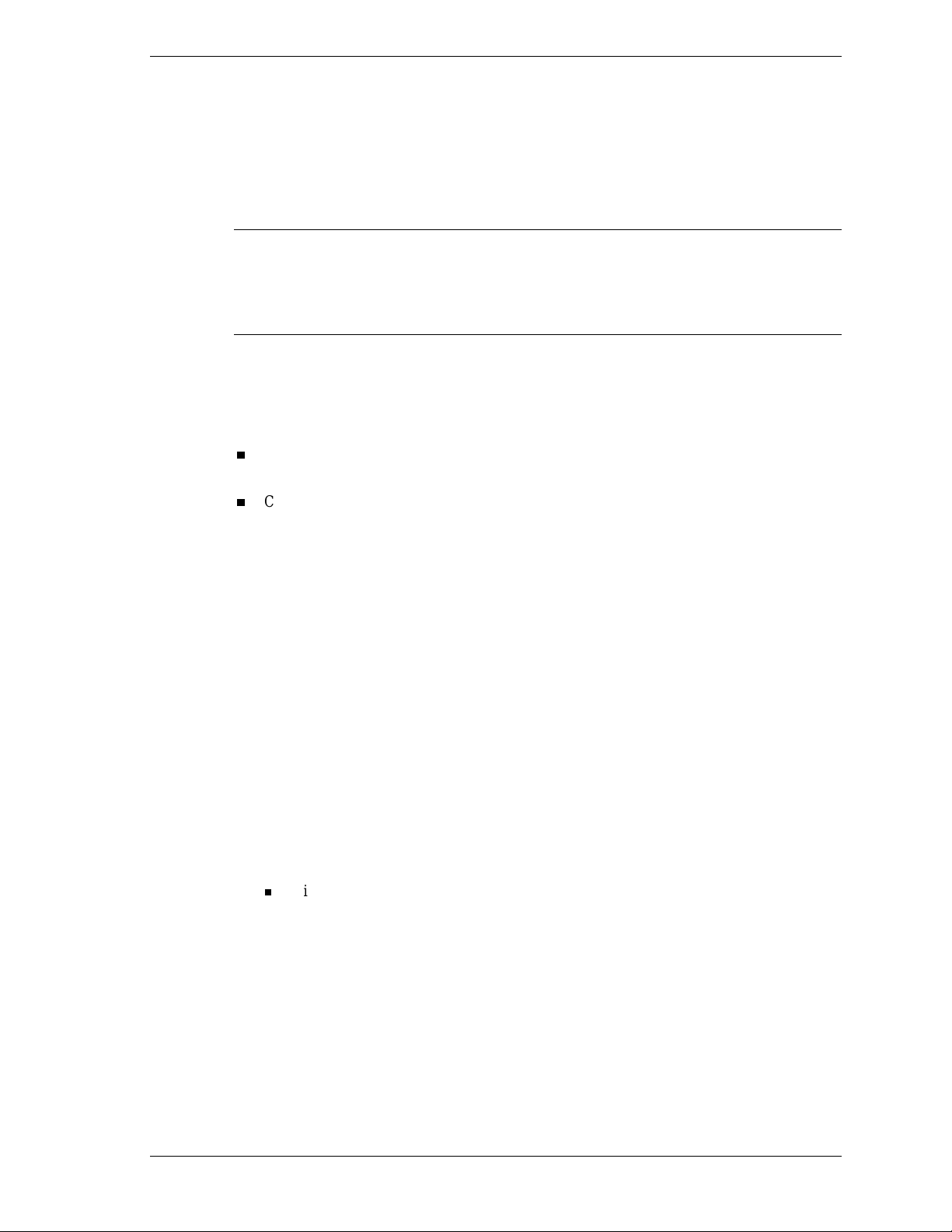
NEC PowerMate® Desktop Computers
Installing a Zip Drive
Use th e fol lowing procedures to install a Zip™ drive in your PowerMa te desktop com p u ter.
Note
NEC PowerMate user’s guide.
If a pr inted user’s g uide did not come wi th your system, see the online Pow erMate user’s gu ide. I f
you are using the online user’s guide, be sure to print out the information before you begin the
installation procedure.
Use the following procedures along with option installation information in your printed
Zip Drive Configuration
Before you insta ll the Zip drive in your system, prep are the drive for your system confi g uration
as follows:
Check your curren t s ystem configu rati on for devices cabled on the primar y and s econdary
IDE connectors .
Check th e master/ s lave jumper setting on th e drive. See th e p rinted jumper sett in g
information on the Zip drive. The drive ships set as a slave device. Set the Zip drive for
your new IDE drive c onfiguration.
The Zip drive set a s the slave device on the secondary IDE connector is an appropria te
configu rati on if you h ave a hard dri ve set as the ma ster device on the primary IDE connector
(default settin g ) and a CD/DVD-ROM or CD-RW drive set as a mast er device on the secondary
IDE connector.
If you have two CD/DVD-ROM or CD-RW drives already insta ll ed on th e secondary IDE
conn ector, set th e Zip drive as the slave device on the pr imary IDE connector.
See your PowerMat e u s er ’s guide for other IDE con figurations.
Zip Drive Installation
Use the following procedure to insta ll the Zip drive.
1.
Remove t he system un it cover and front panel (see your Power M ate user’s guide).
2.
Remove t he 3 1/2-inch accessibl e d rive br acket from th e ch assis as follows.
Discon nect the drive power and signal ca bles from the diskette drive.
Installing the Zip Drive 1
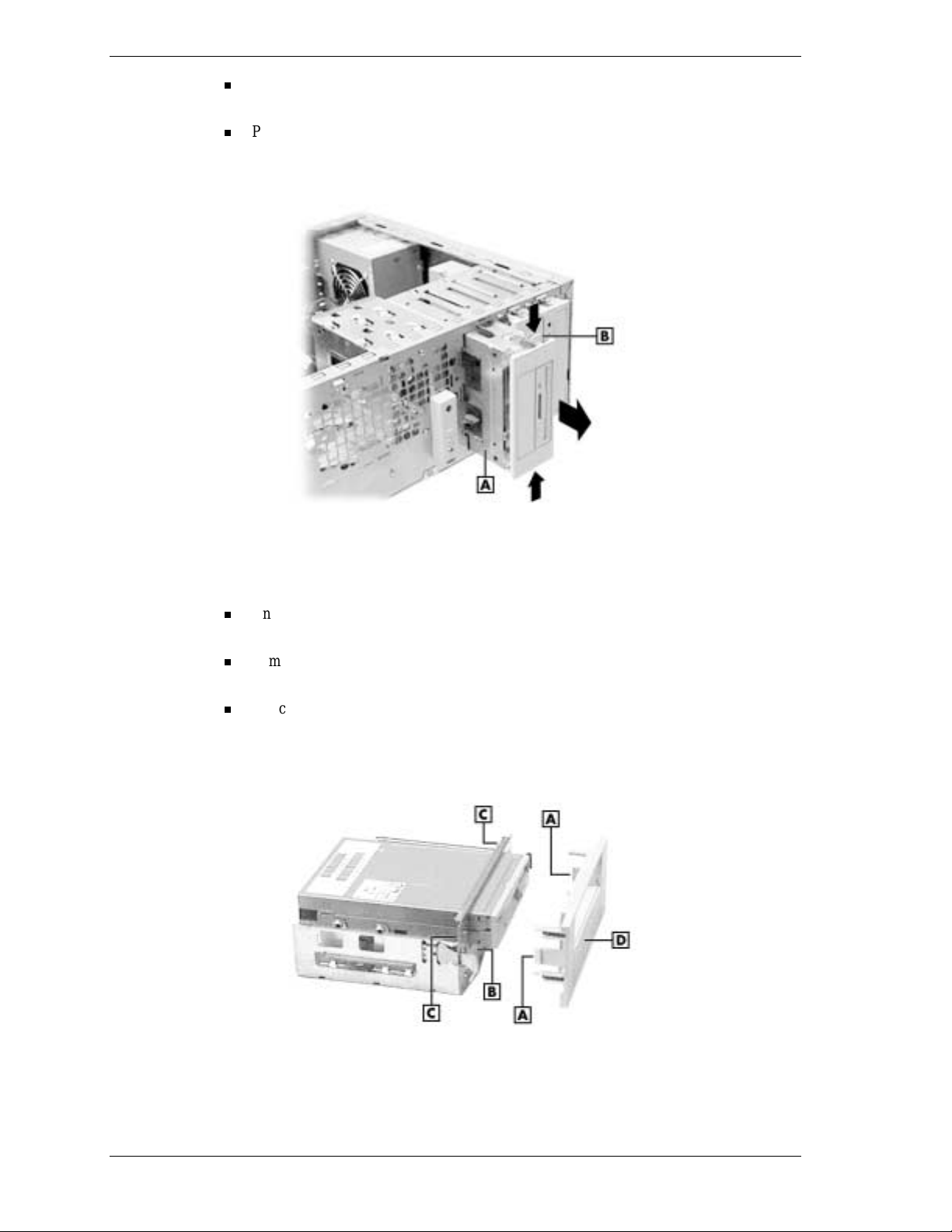
Press in on the tabs on the sides of the bracket to unlatch it from the chassis (see the
following figure).
Pull the bracket out of the front of the chassis.
Removing the 3 1/2-inch accessible drive bracket
A
– Drive Bracket
3.
Access the empty drive slot as follows.
Unlatch the bracket cover by pressing the two side tabs inward. To access the tabs,
reach behind th e fr ont metal shield (see the followi ng figur e) .
Remove the blank panel from the bracket cover by pressing the panel tabs from inside
the cover and push ing the pan el ou t.
Knoc k out the metal bre akaway pane l from t he drive bracket fron t shield with a
screwdriver.
Accessing the drive slot
B
– Bracket Tab (left sid e)
A
– Bracket Cover Tabs
B
– Metal Panel
2 Installing the Zip Drive
C
– Front Metal Shield
D
– Blank Panel
