Page 1
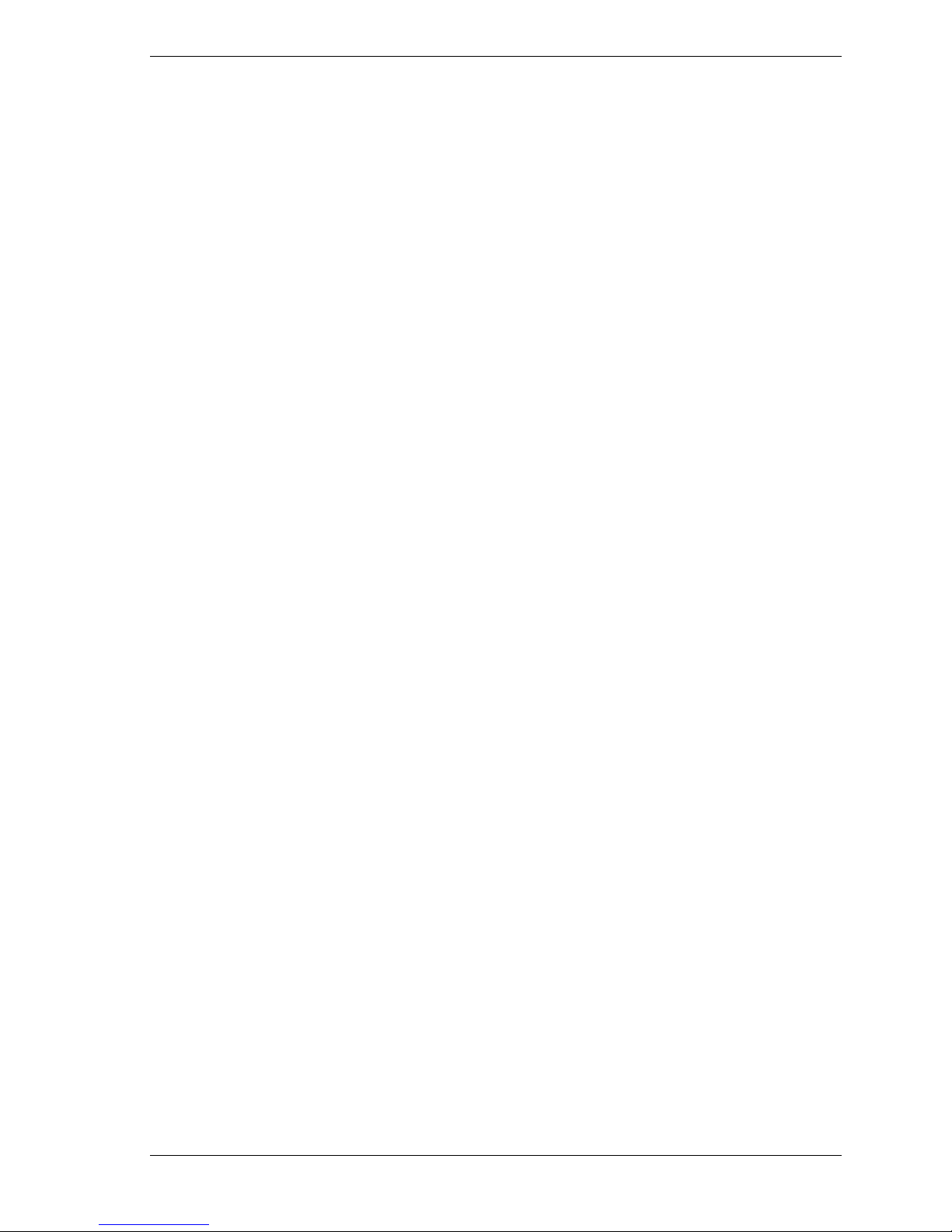
NEC PowerMate® CT
Release Notes
Contents
Applications...............................................................................................................................3
System Configuration ................................................................................................................3
Configuring the System for Microsoft Internet Explorer Software.....................................3
Changing Netw ork Settings on Syst em s with the Microsoft Win dow s NT
Operating System.......................................................................................................3
Changing Netw ork Settings on Syst em s with the Microsoft Win dow s 2000
Operating System.......................................................................................................4
Network Type and/or Workgroup.................................................................................4
TCP/IP Setup.................................................................................................................5
TCP/IP Configuration for DNS..................................................................................... 5
Reinstalling Service Pack 6a on Systems with the Windows NT Operating System..........5
Norton AntiVirus Software........................................................................................................6
Installing Norton AntiVirus Software.................................................................................6
Receiving a Norton AntiVirus Alert When Installing the Microsoft Virtual
Machine Program.......................................................................................................6
Intel LANDesk Client Manager Issues ......................................................................................7
Installing LANDesk Client Manager.................................................................................. 7
Detecting Chassis Intrusion ................................................................................................7
Viewing PCI Slot Information............................................................................................7
Updates to NEC Computers Support Service Information.........................................................7
NEC PowerMate CT Release Notes 1
Page 2
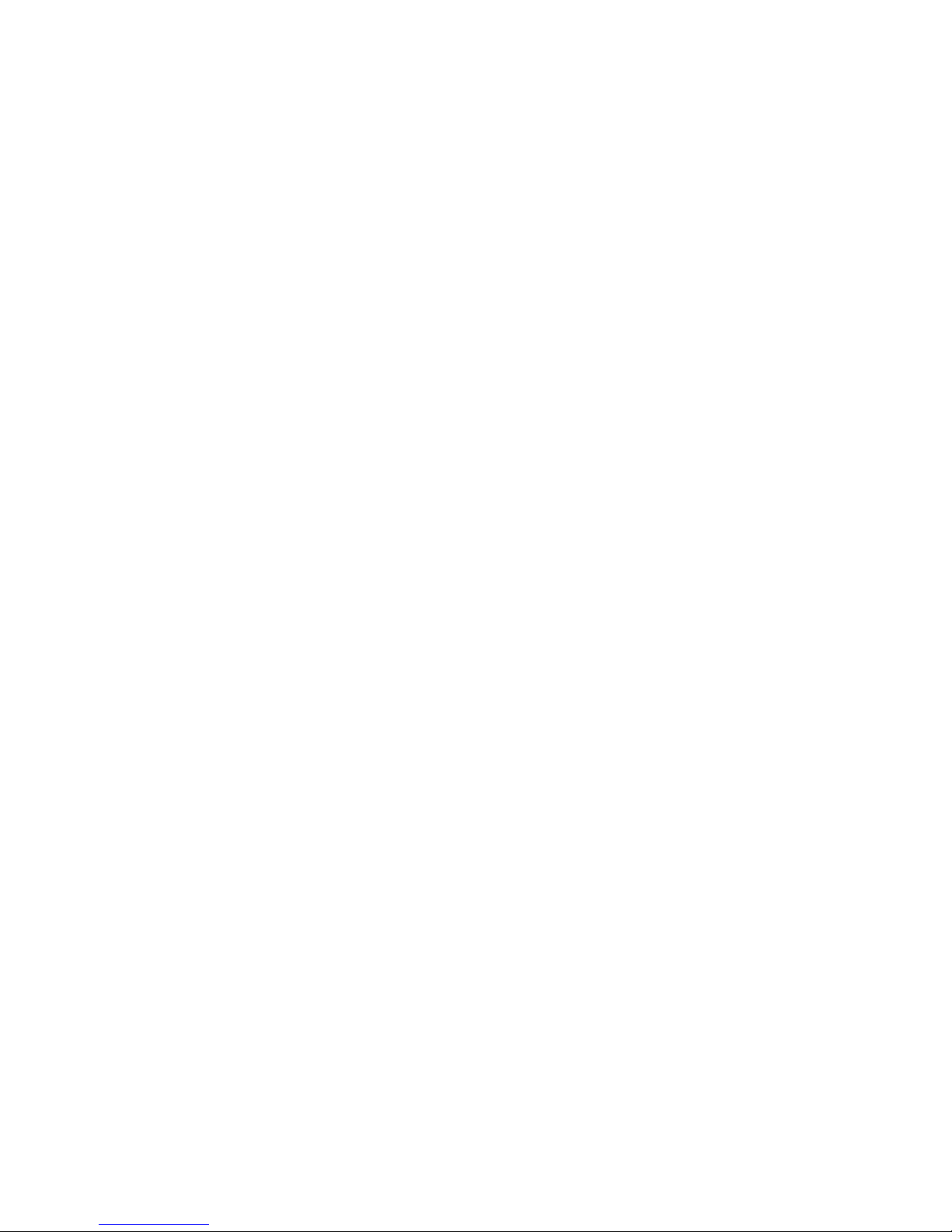
2 NEC PowerMate CT Release Notes
Page 3
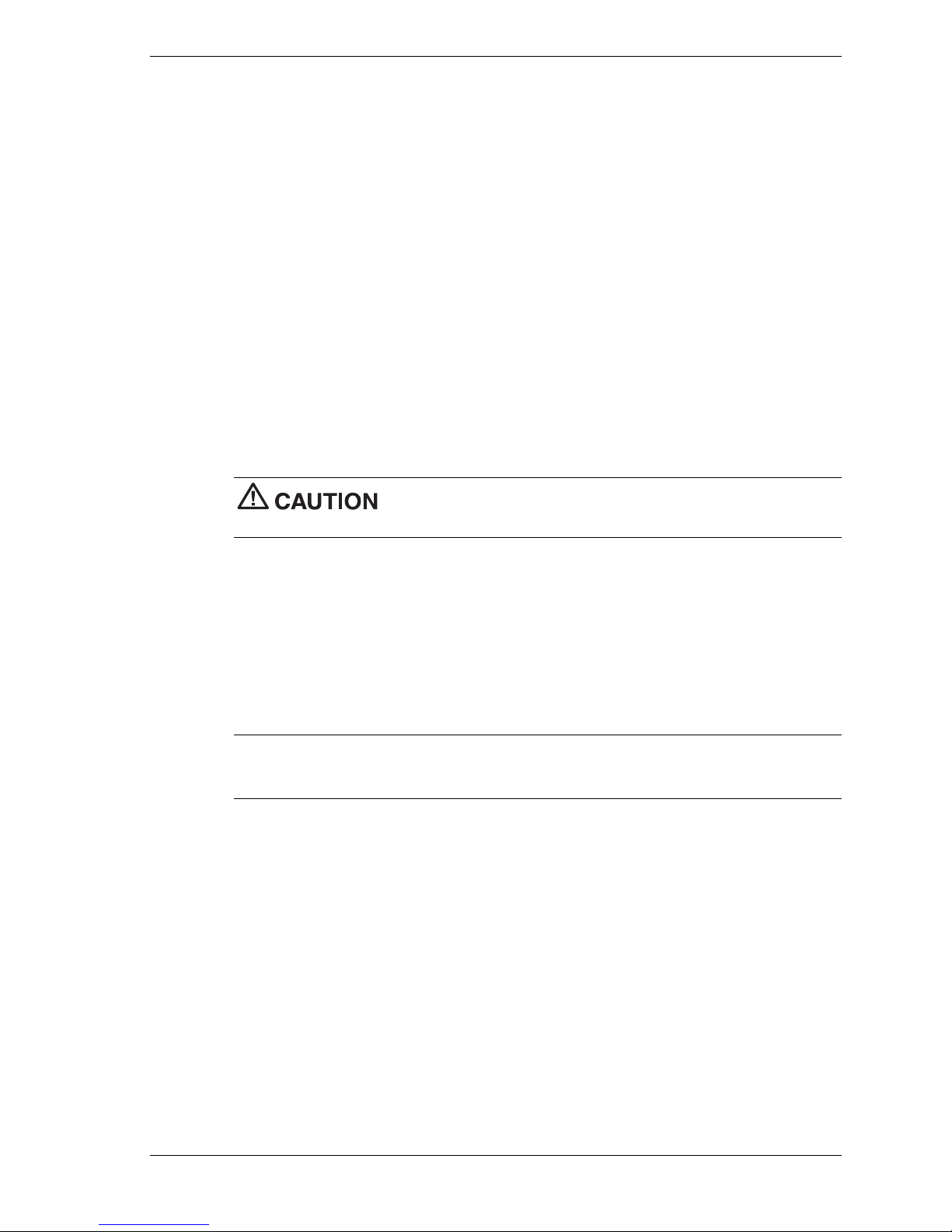
Applications
The system comes with the operating sy s t em prel oaded. Sy s t ems th at come with the opti on of
the Microsoft
®
Windows® 2000 or Windows NT® operating system can be configured with
either Windows 2000 or Windows NT. Once you choose the operating system, the other
operating system is not available. The operating system initially installed is the only one that
you can restore with the NEC OS Restore program. You cannot use the Restore program to
change the operating system.
NECC-provided applications, drivers, and utilities come loaded on the hard drive. In addition,
the following software ships with your system:
!
NEC PowerMate® Series Application and Driver CD which supplies drivers for NEC
system options and lets you reinstall software that comes on your hard drive.
!
NEC PowerMate Series OS Restore CD and Master Restore diskette which provide a full
system restore, in the event it becomes necessary, or only the operating system and drivers.
Depending on your system configuration, additional software might come with your system.
See your NEC PowerMate user’s guide or the documentation that comes with the CDs for
information about using the software that comes on these CDs.
Before you install the Norton AntiVirus™ software, see “Installing
Norton AntiVirus Software” in this document for important installation information.
System Configuration
See the following sections for system configuration information.
Configuring the System for Microsoft Internet Explorer Software
TCP/IP must be enabled before you can use Microsoft Internet Explorer software. See the
following sections to enable TCP/IP.
Note
system automatically installs TCP/IP. For systems with the Windows NT or Windows 2000
operating system, see the appropriate section that fol lows for your operating system.
Changing Network Settings on Systems with the Microsoft Windows NT
Operating System
All systems ar e configured with the NetBEUI and NWLink protocols enabled. However, before
you connect a system to your net wo r k you mi ght nee d to:
!
!
!
The following procedure describes how to disable the NetBEUI and NWLink protocols, enable
TCP/IP, and provide network, domain, and gateway information. (If a different protocol is
enabled, the menu choices might differ from those described in the procedure.)
On systems with the Microsoft Windows 98 operating system, the second boot of the
enable a different network protocol
disable unneeded protocols for enhanced system performance
add or change network, domain, and gateway information.
1.
From the Windows desktop, click
Panel
.
Start
on the taskbar, point to
NEC PowerMate CT Release Notes 3
Settings
, and click
Control
Page 4

2.
Double click the
3.
Click the
Network
Configuration
icon in the Control Panel window.
tab. In the Configuration dis play, the following protocols are
loaded:
NetBEUI Protocol
NWLink IPXSPX-Compatible Transport
NWLink NetBIOS
4.
Highlight
NWLink IPXSPX-Compatible Transport
and click
Remove
. A warnin g windo w
appears asking for confirmation to continue.
5.
Click
Yes
. The NWLink IPXSPX-Compatible Transport and NWLink NetBIOS lines
disappear from the Configuration display.
6.
Repeat steps 4 and 5 to remove the NetBEUI Protocol.
7.
In the Configuration tab display, click
8.
Highlight
Microsoft
and then
TCP/IP
there is a DHCP server on the network, click
9.
Change the path in the window to
Add
. Highlig ht
Protocol
and click
Add
.
and click OK. The TCP/IP Setup window appears. If
Yes
; otherwise click No.
C:\I386
. Click
Continue
. The Network window appears.
If Yes was clicked in step 8, skip to step 16. If No was c licked in step 8, the Window s Setup
window appears.
10.
11.
Close
Click
Fill in the
. The Microsoft TCP/IP Properties Box appears.
IP Address
, the Subnet
Mask
, and the
Default Gateway
in the “Specify an IP
address” area.
12.
13.
14.
15.
Click the
Click the
Click the
Click the
DNS
tab and enter the host and domain name in the DNS display.
Identification
WINS
tab and enter the WINS address if appropriate.
Routing
tab and change the Computer Name if appropriate.
tab and enable IP forwarding if appropriate.
16.
Click OK. When prompted to restart the system, click
Yes
.
Changing Network Settings on Systems with the Microsoft Windows 2000
Operating System
All systems ar e configured with the NetBEUI an d NWLink protocols enabled. However, before
you connect a system to your net wo r k you mi ght nee d to:
!
enable a different netw ork protocol
!
disable unneeded protocols for enhanced system performance
!
add or change network, domain, and gateway information.
The following procedures describe how to enable TCP/IP and how to provide network, domain,
and gateway information. (If a different protocol is enabled, the menu choices might differ from
those described in the procedure.)
Network Type and/or Workgroup
Use the following procedure to set up a network type and/or workgroup.
1.
From the Windows desktop, click
and Dial up Connections
2.
Click the
Network Identification
.
Start
on the taskbar, point to
hyperlink in the right window.
Settings
, and click
Network
4 NEC PowerMate CT Release Notes
Page 5

3.
From the System Properties box, click the
Network ID
button. The Network Identification
Wizard launc hes.
4.
Follow the instructions to set up your network type and/or workgroup. Get this information
from your syste m admini st ra to r .
5.
6.
7.
TCP/IP Setup
Use the following procedure to set up TCP/IP.
1.
2.
3.
4.
5.
6.
7.
8.
When you have completed the wizard setup, click
reboot this computer for the changes to take effect,” click
Finish
. At the message, “You must
OK
.
At the System Properties screen, click OK.
Yes
Click
From the Windows desktop, click
and Dial up Connections
Click
to restart your system.
.
Add Network Components
Start
on the taskbar, point to
.
Settings
, and click
From the Windows Optional Network Components Wizard, highlight “Networking
Details
Services,” then click the
button.
Check the box for “Simple TCP/IP Services.” Click OK.
At the Windows Optional Networking Components Wizard, click
At the instruction to insert the Disc labeled “Windows 2000,” click
At the Files Needed box, change the “Copy files from” information to
Next
OK
.
.
C:\i386
. Click
Reboot your system for the changes to take effect.
Network
OK
.
TCP/IP Configuration for DNS
The Microsoft Windows 2000 operating system has an extensive Help file. Use the Windows
2000 help to set up DNS.
Reinstalling Service Pack 6a on Systems with the Windows NT Operating
System
Any time you change the state of a system with the Windows NT operating system, such as
when you install a new protocol, device, or service, you must reinstall Service Pack 6a.
Reinstalling Service Pack 6a updates all essential files for the new system configuration. Service
Pack 6a is on the NEC PowerMate Series Application and Driver CD that comes with your
computer.
Use the following steps to reinstall Service Pack 6a.
1.
Insert the NEC PowerMate Series Application and Driver CD into the CD-ROM drive.
2.
Double cli ck
3.
At the Windows NT setup screen, check mark the License agreement to start the
installation.
4.
When the installation is done, remove the Application and Driver CD. Click
Service Pack 6a for Windows NT
.
Restart
.
NEC PowerMate CT Release Notes 5
Page 6

Norton AntiVirus Software
See the following sections for information about:
!
installing Norton AntiVirus™ software
!
receiving a Norton AntiVirus alert when installing the Microsoft Virtual Machine program.
Installing Norton AntiVirus Software
During the installation of Norton AntiVirus software, the program prompts you to run “Live
Update” when the installation completes. Deselect the Live Update box before the installation
completes. If you leave the Live Update box checked and Live Update runs, the Norton
AntiVirus software do es not func tio n. T his conditio n also prevents you f r om unin stal l ing the
program.
Remove the check from the
Norton AntiVirus software. Leaving the Live Update box checked during the installation of Norton
AntiVirus software prevents the functioning of the program. Do not run Live Update during the
installation process.
Live Update
box when you install the
If your system has the Microsoft Windows 98SE or Windows 2000 operating system, install the
Norton AntiVirus softwa re and then reboot your system. Run the Live Update option after you
reboot the system. If you have a problem after running the Live Update, reinstall the Norton
AntiVirus software. Do not run the Live Update. Reinstalling the Norton AntiVirus software
overwrites the corrupt files but leaves the updated Virus data files.
If your system has the Microsoft Window s NT operating system, do not
perform a Live Update for the Norton AntiVirus software. Performing a Live Update results in a
system error. This is an issue with the Norton Virus Update process. Norton is aware of this
issue.
Receiving a Norton AntiVirus Alert When Installing the Microsoft Virtual
Machine Program
Installing a current release of the Microsoft Virtual Machine (VM) program, such as build 3186
or 3188, generates an alert from the Norton AntiVirus 2000 software program. The alert is about
a “WM.Niceday Macro Virus,” but “with a different, harmless payload macro,” in Xmldso.cab
(XML classes that ship in the Microsoft VM program).
The cause of this alert is due to a problem with the Norton AntiVirus 2000 program, not the
virus definitions.
To resolve the issue, contact Symantec and inquire about the availab ility of a fix for this issue.
To work around the issue, click “Ignore the problem and continue” when you receive the Norton
AntiVirus Alert.
For additional information, go to the Symantec Web site at
http://service1.symantec.com/SUPPORT/nav.nsf/docid/1999102208041706
6 NEC PowerMate CT Release Notes
Page 7

Intel LANDesk Client Manager Issues
The following sections describe Intel® LANDesk® Client Manager issues.
Note
Release Notes in the Help section of LANDesk to view some of the known issues and ways to
work around them.
In addition to the following issues, please review LANDesk Client Manager Software
Installing LANDesk Client Manager
When installing LANDesk Client Manager, do not select the following components:
!
CMI
!
Alert on LAN.
Your system does not support CMI and Alert on LAN.
Selecting the CMI and Alert on LAN components causes the system to hang at the message
“New hardware found, Intel 82801AA SMBus controller Windows is installing the software for
your syst em.” This condition requires the reinstallation of your operating system and the
software that shipped on your hard drive.
Detecting Chassis Intrusion
LANDesk Client Manager does not detect chassis intrusion due to incompatibility between
LANDesk Client Manager and the hardware monitoring ASIC component on the system board.
If chassis intrusion in BIOS Setup is enabled and someone has tampered with the chassis, the
BIOS displays the message “Your Computer Case Had Been Opened” during system bootup. To
view the message , press the
Esc
key. The NEC logo bitmap closes and the message appears.
Viewing PCI Slot Information
The system board information in the inventory section of LANDesk Client Manager shows only
three PCI slots instead of four PCI slots. The status of the PCI slots is always reported as
unknown. This PCI reporting is due to the incompatibility between LANDesk Client Manager
and the hardware monitoring ASIC component on the system board.
Updates to NEC Computers Support Service Information
Please note the following updates for the NEC Computers Inc. Web addresses and fax technical
support number.
World Wide Web address:
Support services Web address:
Fax technical support:
These updates replace the Web addresses and fax support number provided in your
NEC PowerMate
and NEC INFO Center.
For a free copy of the limited warranty, please write to NEC Computers Inc., ATTN: Warranty
Department, 2371 S. Presidents Drive, Suite A, West Valley City, Utah 84120.
®
CT User’s Guide, NEC PowerMate CT Quick Setup/Quick Reference poster,
http://www.neccomp.com
http://support.neccomp.com
801-579-1552
NEC PowerMate CT Release Notes 7
Page 8

NEC and PowerMate are registered trademarks of NEC Corporation used under license. Intel and LANDesk
are registered t r ademarks of Intel Corpora tion. Microsoft , Windows, and Wind ows NT ar e r egistered trademarks
of Microsoft Corporation. All other trademarks and registered trademarks are the property of their respective
trademark owners. Specifica tio n s a n d inf o r m at io n in this publicatio n ar e subject to ch ang e without not ice.
2001 NEC Computers Inc.
8 NEC PowerMate CT Release Notes
455-00315-002
01/2001
