Nec POWERMATE 8100 user Manual
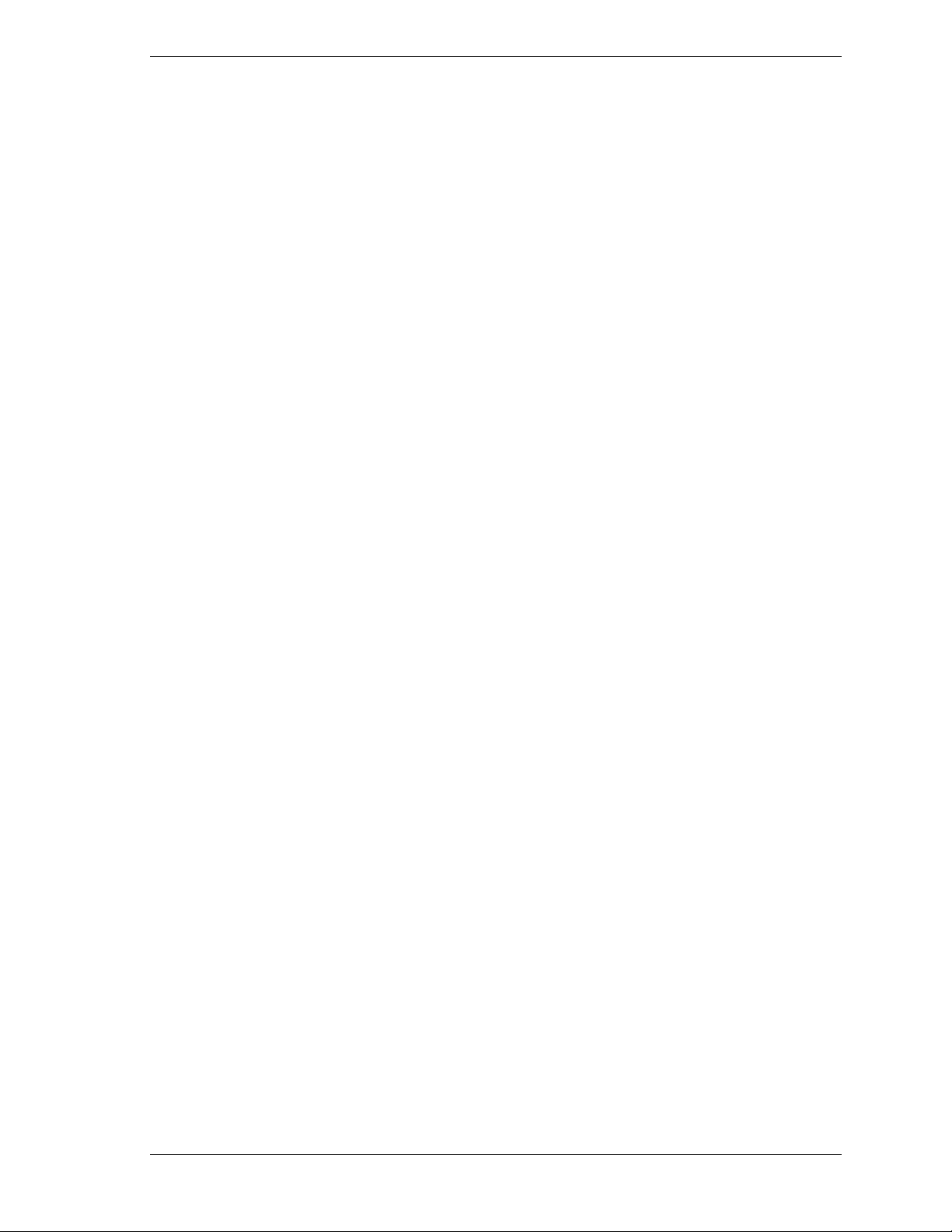
NEC PowerM ate® 8100 Series
Release Notes
The PowerMate 8100 Series Release Notes provide up-to-date information on
installing the applications that come with your computer. These not es also
provide additional valuable infor mat ion about your computer that was not
included in the printed user’s guide or online NEC Help Center.
Please read these notes in thei r enti rety.
CONTENTS
General Notes...................................................................................................................................2
Installing Applications and Online Documentation .......................................................................2
Choosing the Correct Installation Method................................................................................. 2
Installing Applications in the Correct Order.............................................................................. 2
Uninstallin g th e NEC SNMP Agent or LANDesk Client Manager ................................................4
Correcting Video Corruption........................................................................................................5
Correcting Video Corruption in a Windows 95 System............................................................. 5
Correcting Video Corruption in a Windows NT System............................................................ 5
Setting Boot Order in BIOS..........................................................................................................6
Configurin g th e System for the NEC SNMP Agent....................................................................... 6
Configuring the System for NEC WebTelligent............................................................................6
Configuring the System for Microsoft Internet Explorer................................................................6
Changing Network Settings..........................................................................................................6
Installing Cheyenne Backup......................................................................................................... 7
Identifying the Pentium III Processor............................................................................................ 7
Installing PartitionMagic .............................................................................................................. 8
Selective Application Restore Program.............................................................................................9
NEC WebTelligent Installation.......................................................................................................10
NEC SNMP Agent Installation....................................................................................................... 13
SCSI Drive Limitations..................................................................................................................13
Booting from a CD.....................................................................................................................13
Using the NEC Select Install CD with a SCSI Drive................................................................... 13
PIIX4 Limitations...........................................................................................................................14
Reconfiguring Ultra DMA Support............................................................................................. 14
Determining IDE Device Compatibility...................................................................................... 14
Recommended Resolutions for NEC VistaScan USB Monitors....................................................... 14
LS120 Super Floppy Eject Button .............................................................................................. 15
Windows 95 Issues......................................................................................................................... 15
Controlli ng C D Audio................................................................................................................ 15
Using Cheyenne Backup ............................................................................................................ 15
Backing Up Large Drives....................................................................................................... 16
Using Cheyenne Backup with LANDesk Client Manager ....................................................... 16
Clicking the Product Catalog Button........................................................................................... 16
Restoring Diamond Viper V550 Video with NEC Select Install CD............................................ 16
Windows 98 Issues......................................................................................................................... 17
Ejecting the NEC Select Insta l l CD from a DVD-ROM Drive..................................................... 17
Finding No Network Neighborhood Icon on the Desktop............................................................ 17
Finding the 3Com Diagnostic Program....................................................................................... 17
Restoring Diamond Viper V550 Video with NEC Select Install CD............................................ 17
Windows NT Issues........................................................................................................................ 18
Restoring Network Card Drivers ................................................................................................ 18
NEC PowerMate 8100 Series Release Notes 1
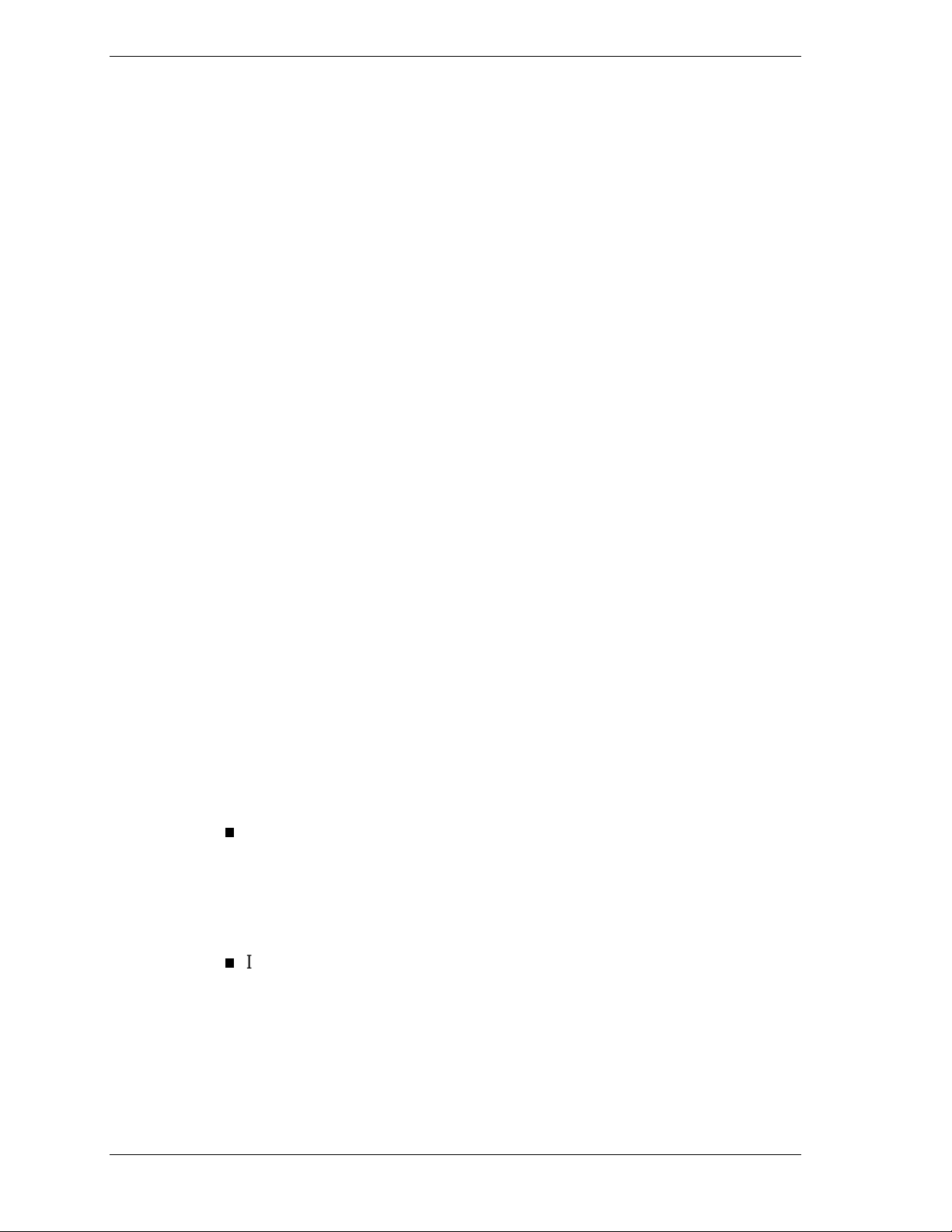
General Notes
The following notes describe general system behaviors and recommended
operating procedures not documented in other PowerMate 8100 Series
documentation.
Installing Applications and Online Documentation
The system comes with t he o per at ing system preloaded. Microsoft® Internet
Explorer® 4.01 also comes preinstalled on systems with the Window® 98
operating system. All other app licat ions and the online documentation are
installed fro m the NEC S elect I nst all CD. M icrosoft Internet Explorer also
comes on the NEC S elect Install CD for systems with the Window s 95 or
Windows NT® operating system.
Fo llow t he guideline s in this sectio n when install ing applic a tion s , the NEC H e lp
Center online documentat ion, and the Healthy Environme nt online brochure.
Choosing the Correct Installation Method
Most applications a nd t he o nline documentation are installed from the NEC
Select Insta ll CD using the Select ive Application Restore pro gram. However,
the NEC SNMP Agent and NEC WebTelligent™ are both installed using a
Setup.exe prog r am launched fro m a subdirectory on the NEC Select Install CD.
Installing Applications in the Correct Order
For systems with the Windows 95 or Windows NT operating system, Microsoft
Internet Explorer 4.01 must be installed first and alone in a separate S elect
Install session. For all oper ating systems, L ANDesk® Client Manager must also
be ins ta lled in a s e para te S elect Install session, and before cer tain other
applications. T he NEC SN MP Agent and LANDesk C lient Manager should not
both be ins ta lle d on the same computer. Use these guid elines when in s ta lling
applications and online documentat ion.
For systems with the Windows 95 or Windows NT operating system,
install Microsoft Internet Explorer first and alone, before installing any
other application fro m the NEC Select I nst all CD.
Internet Explorer 4.01 already comes preinstalled on systems with the
Windows 98 operating system.
Install LANDe sk Client Manager alone and before installing NEC
Security, Cheyenne Backup utility, NEC Configuration Change
Notification, the NEC Auto Backup utility, or NEC WebTelligent.
2 NEC PowerMate 8100 Series Release Notes
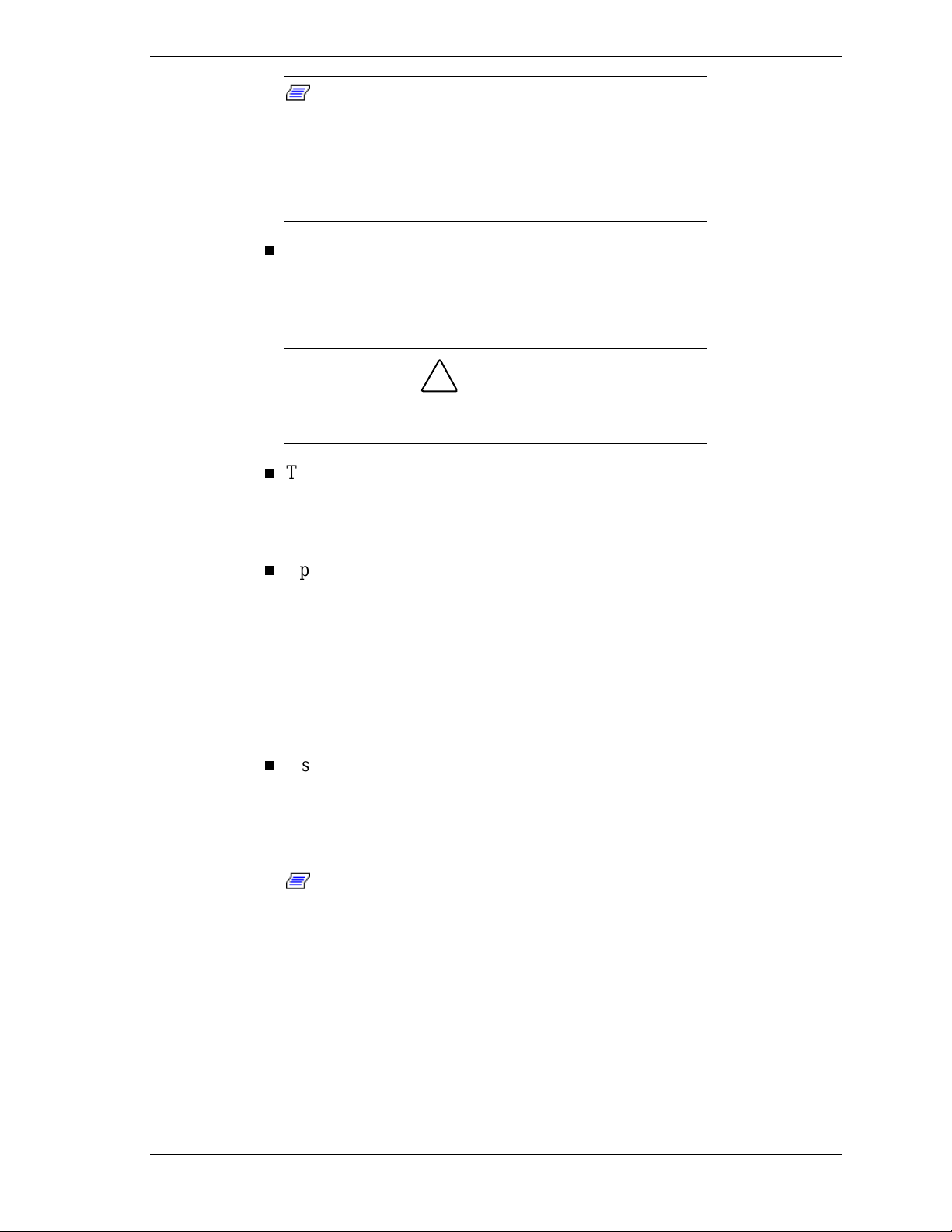
Note:
before any of the applic ations or utilities that function in
conjunction wit h it. Install NEC Security, Cheyenne B ac k up
utility, t he NEC Configur ation Change Notification, NEC Auto
Backup utility, and the NEC WebTelligent software
installi ng LA NDesk Client Manager. (The NEC Auto Backup
utility is not av ailable on SCSI-based systems.)
Do not install both the NEC SNMP Agent a nd LAND esk Client Manager
LANDesk Client Manager should be installed
after
on the same computer. The two applications are inco mpat ible, and neither
can be removed using the uninstall utility. To remove them, a full restore
must be perfo rmed after whic h all ap plications must be reinstalled.
!
CAUTION
Do not install both t he NEC SNMP Agent and LANDesk
Client Manager on t he same com puter.
The NEC SNMP Agent and the NEC WebTell ige nt software are each
installed using a Setup.exe program launched from a subdirectory on the
NEC Select Install CD. These app l ications can be installed without regard
to t he order in wh ich o ther applications are ins ta lled.
Applications other than LANDesk Client Manager, I nt er net E xplorer, the
NEC SNMP Agent, or the NEC WebTelligent softwar e can be installed
during the sa me Selec t Ins ta ll s e s sion or, if installed in d ifferent s e s sions ,
in any order once Internet Explorer and LANDesk Clie nt Manag er ar e
installed. (The NEC Auto Backup utility is not available on SCSI-based
systems.)
Internet Explorer comes preinstalled on systems with the Windows 98
operating system.
Install the NEC Help Center after installing Microsoft Internet Explorer
4.01 on the system. The Help Center cannot r un without Microsoft
Internet Explorer 4.01 and it cannot be installed from the NEC Select
Install CD unless Internet Explorer 4.01 has already been installed.
Note:
Microsoft Int er net Ex plor er ( IE) 4.01 on the system. The
Help Center cannot run without IE 4.01 and it cannot be
install ed unless IE 4. 01 has al r eady been installed.
Systems with the Windows 98 operating system come with
Microsoft Int er net Ex plor er 4.01 already installed.
Install the NEC Help Center
after
installing
See “Sele c tive App lication R estore Program” in this document for using the
NEC Select Ins tall CD to ins ta ll app lications .
NEC PowerMate 8100 Series Release Notes 3
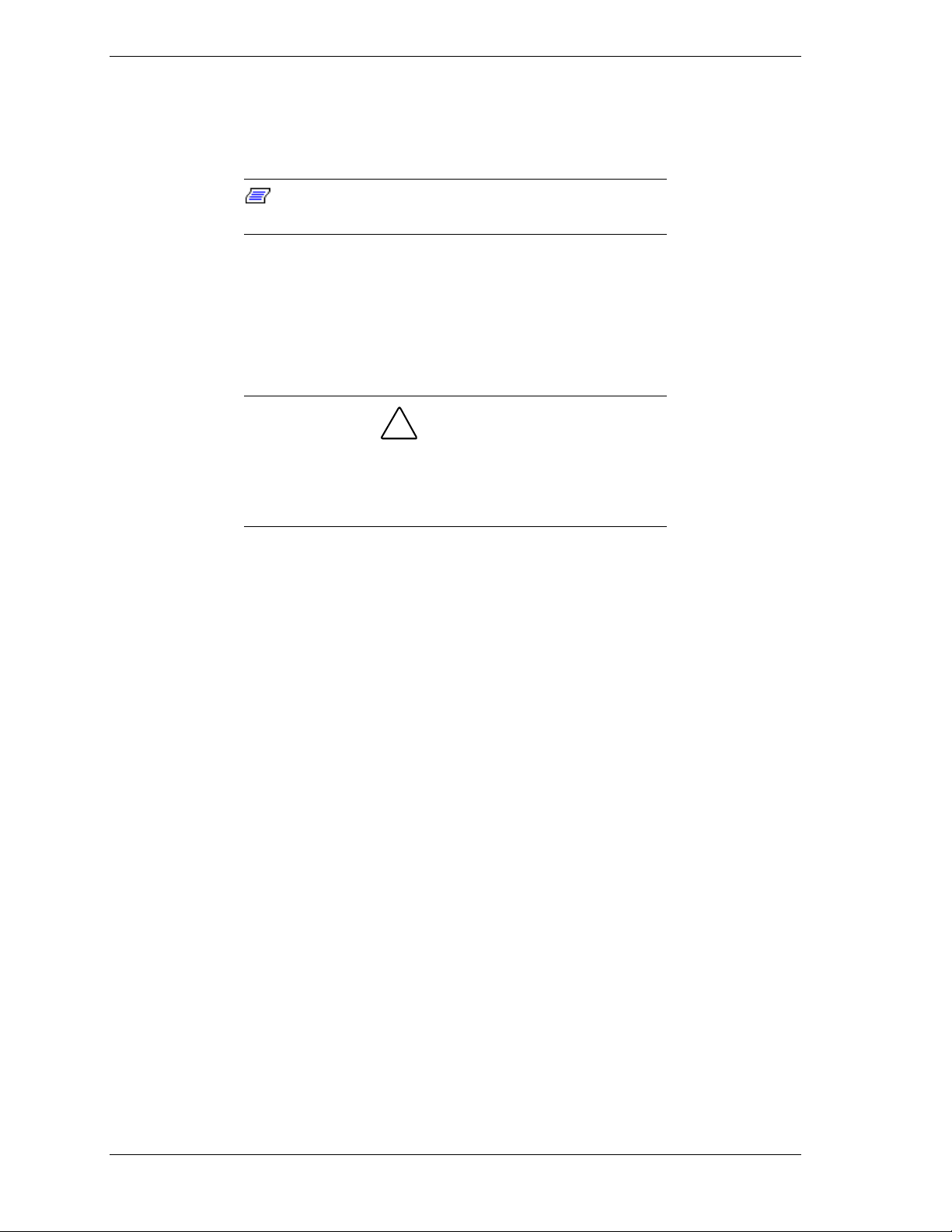
Uninstalling the NEC SNMP Agent or LANDesk Client Manager
LANDesk Client Manager and the NEC S NMP Age nt ar e not fully co mpat ible
when both are installed on t he same co mputer .
Note:
the NEC SNMP Agent on the same computer.
Do not install both LANDesk Client Manager and
If both a pplic atio ns have been insta lled, LANDesk Client Ma nger d oes not
function correctly, and cannot display ASIC-related tabs for temperature, fan,
voltage, and chassis intrusion st atus. In addition, each time the computer is
restart ed a Serv ice Contr ol Manger window displays an err or message and
prompts the user to press
If LANDesk Client Manager and the NEC SNMP Agent have
both been installed, it is not possible to remove either
applicati on usi ng the uninstall utility. A full operating system
restore must be perf ormed using the NEC Select Install CD.
.
Enter
!
CAUTION
If LANDesk Client Manager and the NEC SNMP Agent have both been
installed, it is not possible to remove either application using the uninstall
utility. If you attempt to remove one of the applications, a full operat ing syste m
restore will have to be p e rformed using the N EC Se lect Inst a ll C D . Aft er the ful l
restore, all appropr iate app licat ions shou ld be reinsta lled fro m the CD using the
Selective Application Restore progr am or a setu p.exe pro gram. Do not r einst all
both LAND esk Client Manage r and the N EC SNMP Ag ent .
Uninstalling the LANDesk Client Manager
When unistalling the LANDesk C l ient Manager on a system which has no t had
the SNMP agent installed, the process must not be interrupt ed or power ed do wn.
A message box will be displayed during the uninstall process which states that
the process will take 10 minutes or longer to completely remove LANDesk. If
this procedure is interrupted or a power down is done it is not possible to
remove LANDesk application using the uninstall utility.
NEC Management Tools are dependent on LANDesk being installed. If
LANDesk is removed t he NE C Management Tools should also be r emoved to
prevent error messages being reported.
4 NEC PowerMate 8100 Series Release Notes
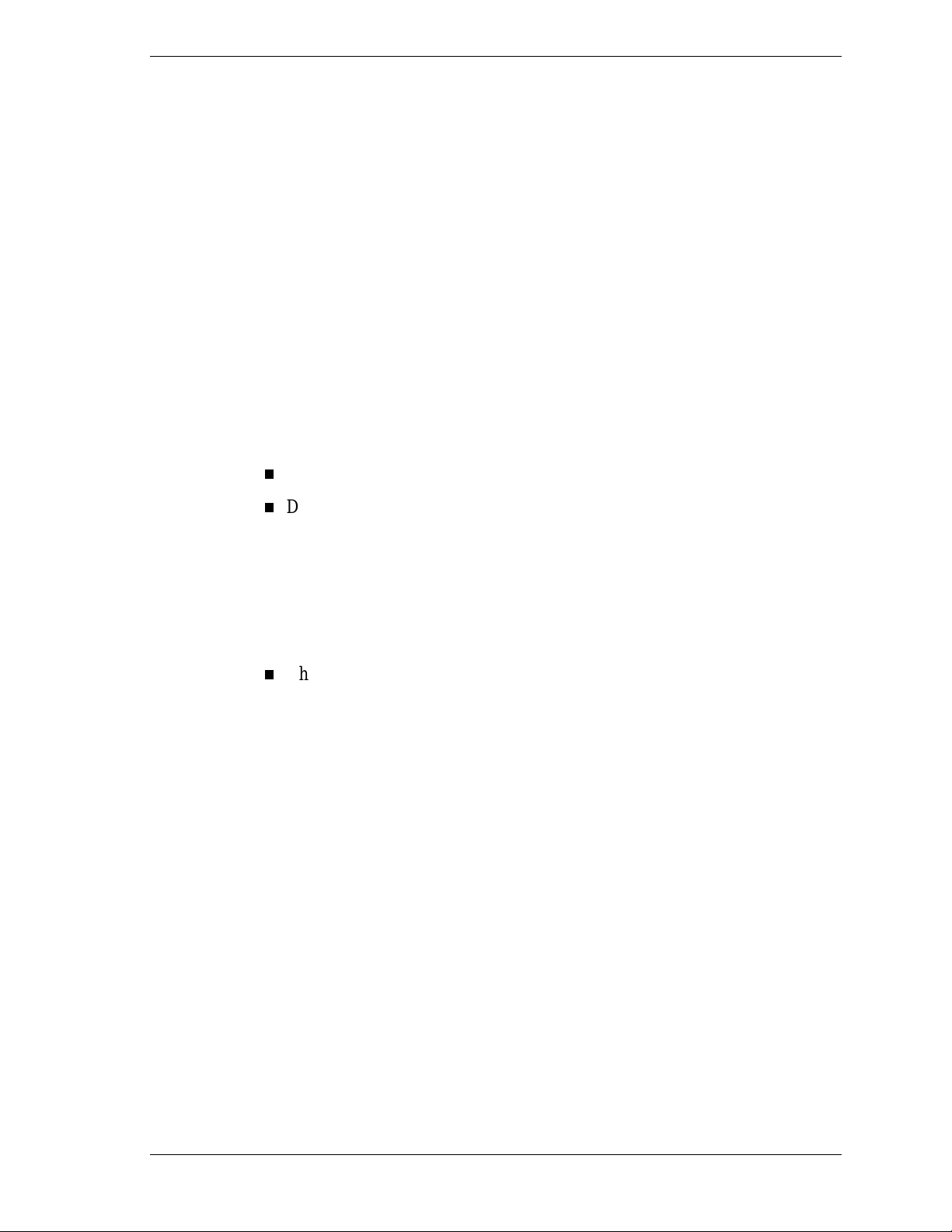
A full op e rating system r e s tore w ill have to be performed using t he NEC Select
Install CD. After t he full rest or e, all appropriate applications shou ld be
reinstalled fro m the CD using the Selective Application Resto r e prog r am or a
setup.exe program.
Correcting Video Corruption
Video corruption can occur in some PowerMate 8100 Series systems. See the
following sections for guidelines on correcting the display in systems running
the Windows 95 and Windows NT operating systems.
Correcting Video Corruption in a Windows 95 System
In a system running the Windows 95 operating system, an icon dragged across
the desktop can corrupt the desktop colors in its wake.
To correct the desktop color display, take one of the following actions.
Close the Internet Explorer Channel Bar by clicking in its close box.
Disable the Inter net Exp lorer Cha n nel Bar from the Display Properties
window:
Right click anywhere on the desktop and click
Click the
Uncheck the box next to Internet Explorer Channel Bar. Click OK.
Change the background wallpaper from any of the following: NEC3D,
Metal Links, Forrest, Stitches, or Clouds.
Right click anywhere on the desktop and click
Click the
Highlight a different wallpaper pattern. Click OK.
tab in the Display Properties window.
Web
Background
tab in the Display Properties window.
Correcting Video Corruption in a Windows NT System
In a system running the Windows NT operating system, the desktop color
palette may shift after the Display Properties window has been opened.
To correct the desktop color palette, change the background wallpaper from
NEC3D or Winnt256 to None, Wallpapr, or Winnt.
1.
Right click anywhere on the desktop and click
menu.
Properties
Properties
Properties
.
.
in the popup
2.
Click the
3.
Highlight a different wallpaper pattern. Click OK.
Background
tab in the Display Properties window.
NEC PowerMate 8100 Series Release Notes 5
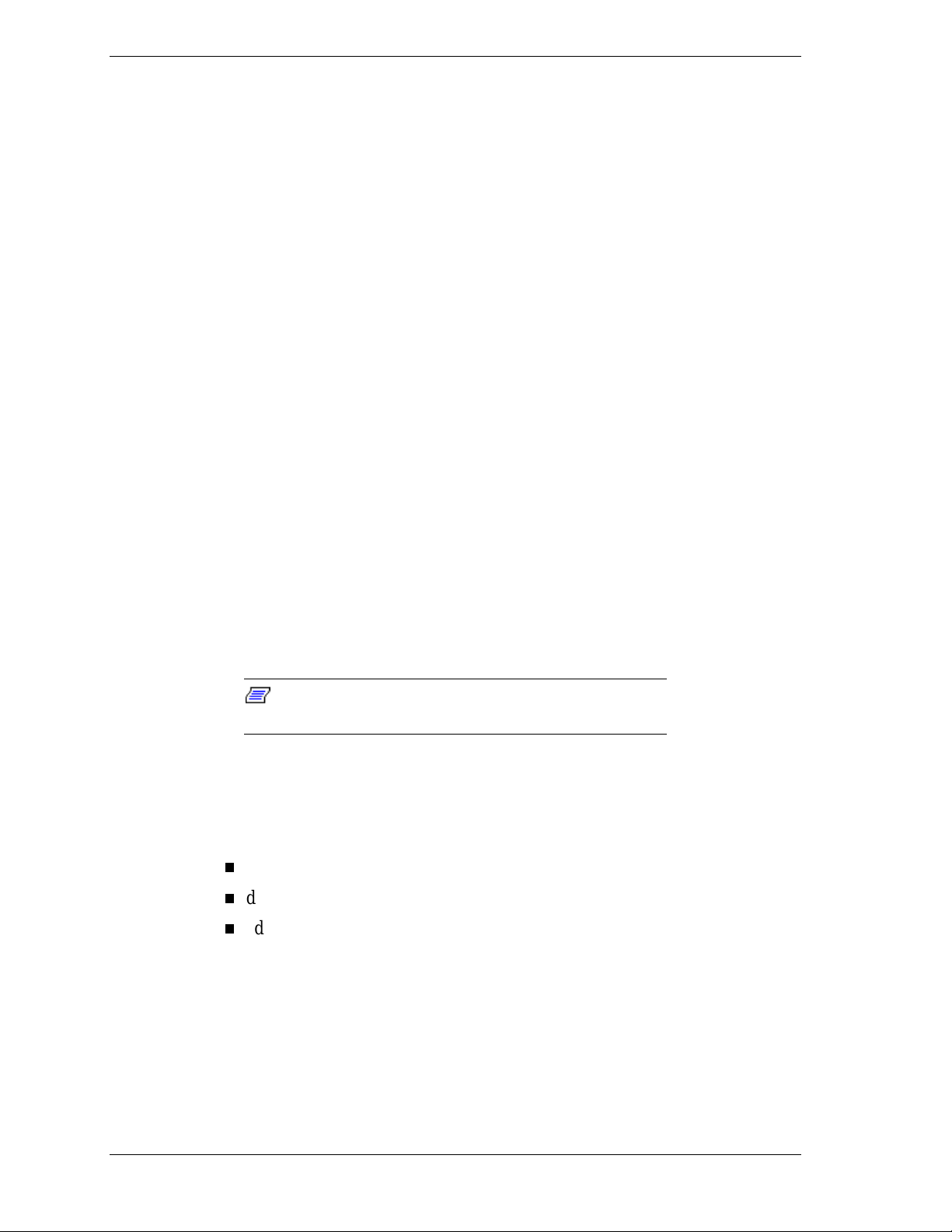
Setting Boot Order in BIOS
To use the CD-ROM drive as a boot device, t he BIOS must list it as the first
device. Otherwise, the CD-ROM drive sho uld be second in the boot order.
The system does not boot fro m a Zip® drive if it is listed as the first boot device.
Conf iguring the System for the NE C SNMP Agent
TCP/IP must be enabled before the NEC SNMP Agent can be used. See
“Changing Ne two rk Setting s ” in t his document for instruct ions on e nabl ing
TCP/IP. (The NEC S NMP Agent is installed from the NEC Select I nst all CD.
See “N EC SNMP Agent Inst allation” in t his document for insta lla tion
instruc tions .)
Configuring the System for NEC WebTelligent
TCP/IP must be enabled before NEC We bTellige nt™ can be used. See
“Changing Ne two rk Setting s ” in t his document for instruct ions on e nabl ing
TCP /IP . (NEC WebTelligent is installed from the N EC Select Install CD . See
“NEC WebT elligent Ins talla tio n” in this docu me nt for installatio n instru c tions .)
Configuring the System for Microsoft Internet Explorer
TCP/IP must be enabled before Micro so ft Inter net Explorer 4.01 can be used.
See “Changing Net work Settings” in th is doc umentfo r inst ructions on en ablin g
TCP/IP. (Int er net Exp lorer is inst alled from the NEC Select Install CD. See
“Selective Appl ication Restor e Prog r am” in this document to install Internet
Explorer.)
Note:
systems with the Windows 98 operating system.
Internet Explorer 4.01 comes preinstalled on
Chan ging Network Settings
All systems are configured with the NetBEUI and NWLink protocols enabled.
Ho wever , before you connect a system to your netw ork you might ne ed to:
enable a different network protocol
disable unneeded protocols for enhanced system performance
add or change network, domain, and gateway information.
The following procedure describes how to disable the NetBEUI and NWLink
protocols, enable TCP/IP, and provide network, domain, and gateway
information. (If a different proto col is enabled, t he menu choices ma y differ
from those described in the procedure.)
1. From the Windows desktop, click
and click
6 NEC PowerMate 8100 Series Release Notes
Control Panel
.
on the taskbar, point to
Start
Settings
,
