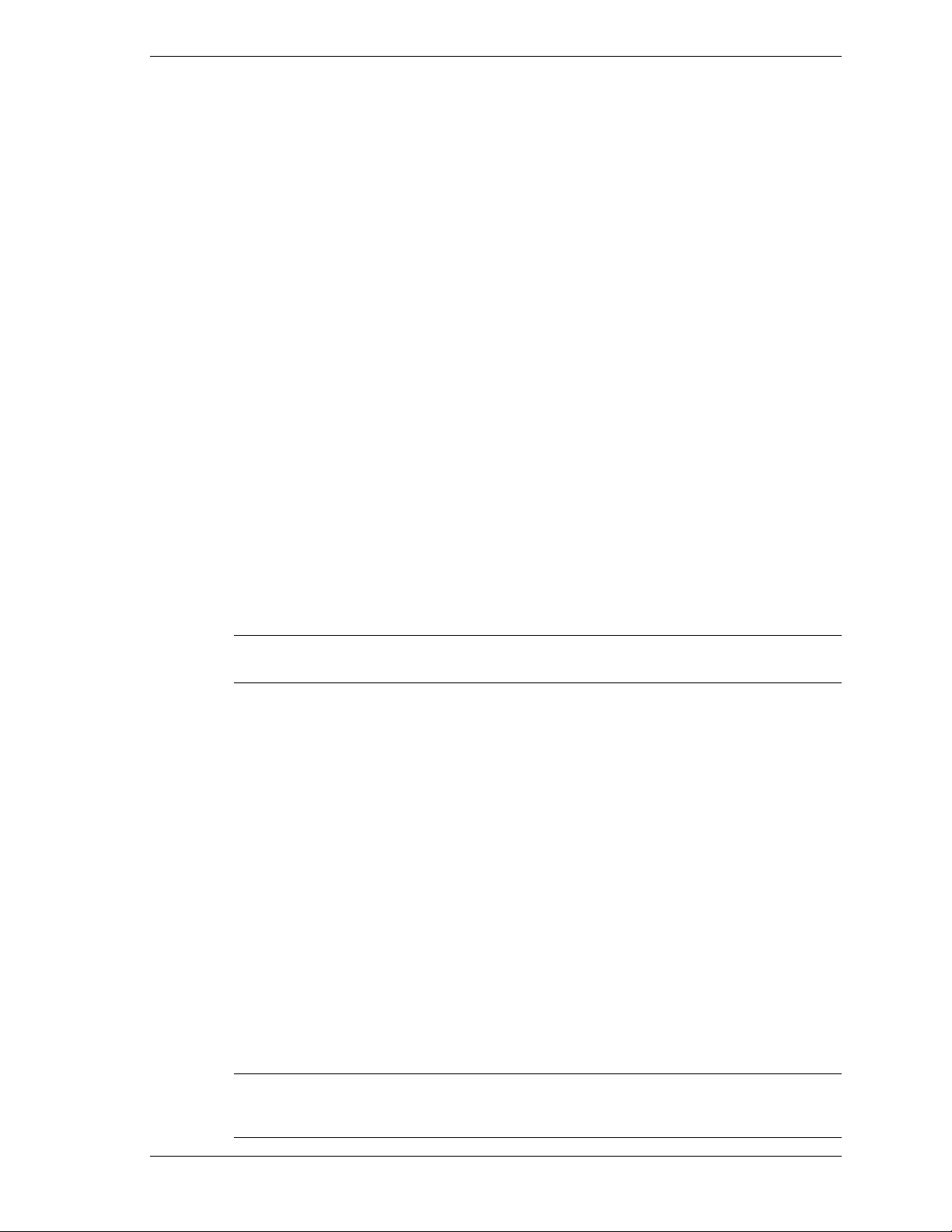
NEC PowerMate® 2000 Series
Release Note s
The PowerMate 2000 Series Release Notes provide up-to-date in forma tion a bout the software
that com es wi t h your comp u ter. These notes also provide s ystem configur ation in formati on th at
was not included in the printed user’s guide or online NEC INFO Center.
Applications
See the following sections for updates to software information in your NEC PowerMate 2000
Series User’s Guide and NEC PowerMate 2000 Series Quick Reference poster.
Starting Up a Windows 2000/Windows NT Configuration
The first time you st art up a preloaded Windows® 2000/Windows NT® operat in g s ystem
configu rati on, you m ust choose the operating system you want to load. Once you choose th e
operati ng syste m, it is your only operating system. The operating system you choose is the one
that the N EC OS Res tore progr a m restore s .
Installing Applications, Drivers, and Utilities
NECC-provided applications, drivers, and utilities come loaded on the hard drive. You do not
need to install applications and utilities from the NEC Application and Driver CD as described
in your NEC PowerMate documentation. Drivers, utilities, and many of the applications are
already installed on your system. You can install the other applications through icons on your
Windows desktop.
Note
desktop.
Use th e NE C Ap p lication and Driver C D t o install dr ivers for s ystem options that are n ot part of
the factory configuration. Also use the NEC Application and Driver CD to reinstall NECCsupplied applications, drivers, or utilities when you are not performing a full system restore.
Install the NEC INFO Center from the NEC OnLine Docs Installer icon on the Windows
Using the NEC OS Restore CD
Use th e NE C OS Restore CD to select a ful l s ystem restore with the factory-install ed s oftware or
to restore only th e op eratin g system and drivers. If you select the full restore opt ion, you do not
need t o r einstall software fr om the NEC Appl ication an d Dr iver CD. A full restore in s ta lls all th e
factory-installed software.
System Configuration
See the following sections for system configuration information.
Configuring the System for Microsoft Internet Explorer
TCP/ I P m u st be en abled bef ore you can us e Microsoft Internet Explorer . See the following
sections to enable TCP/IP.
Note
TCP/IP. For systems with Windows NT or Windows 2000, see the appropriate section that
follows for your operating syste m.
On systems with Windows 98, the second boot of the system automatically installs
NEC PowerMate 2000 Series Release Notes 1
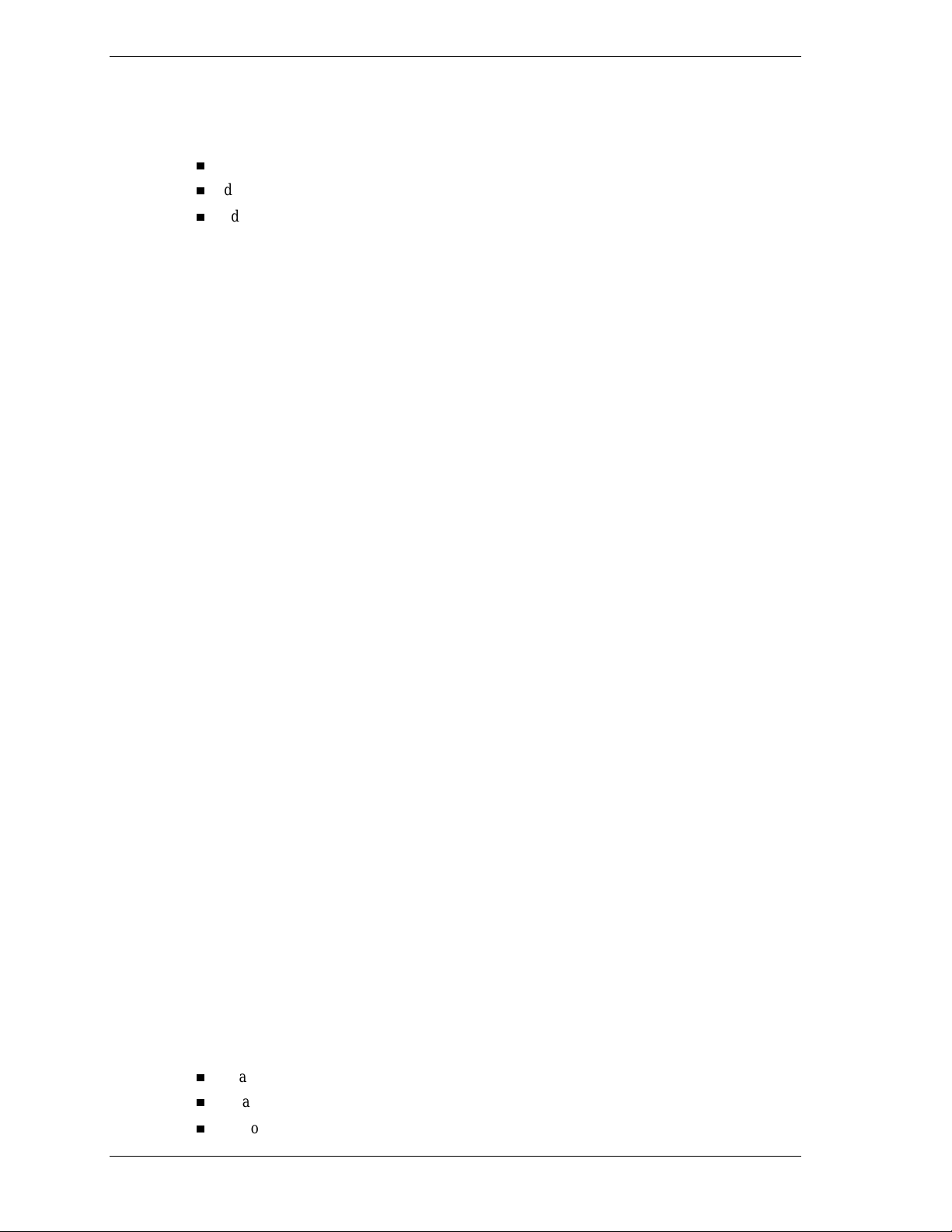
Changing Network Settings on Systems with Windows NT
All systems are configured wi th the NetBEUI and NWLin k protocols enabled. However, before
you connect a system to your network you might need to:
enable a different network pr otocol
dis able un need e d prot ocols for enhanced system p erformanc e
add or change network, domain, and gateway information.
The follo wing procedu re describes h ow to disable t he NetBEUI and NWLi nk pr otocol s, enable
TCP /IP, and provide network, d omain , a nd gateway information. (If a di fferent protocol is
enabled, the menu choices might differ from those described in the procedure.)
1.
From the Windows desktop, click
Panel
.
2.
Double click the
3.
Click the
Network
Configuration
icon in the Control P anel window.
tab. In the C onfiguration display, th e following protocols are
Start
on the task bar, point to
Settings
, and click
loaded:
NetBEUI Protocol
NWLink IPXSPX-Compatible Transport
NWLink NetBIOS
4.
Highlight
NWLink IPXSPX-Compatible Transport
and click
Remove
. A warning windo w
appears asking for confirmation to continue.
5.
Click
Yes
. The NWLink IPXSPX-Compatible Transport and NWLink NetBIOS lines
disa p pear from th e Configur ation disp lay.
6.
Repeat steps 4 a nd 5 to remove the NetBEUI P rotocol.
7.
In the Configuration tab display, click
8.
Highlight
Microsoft
and then
TCP/IP
there is a DHCP server on the network, click
9.
Chan g e th e path in th e window to
Add
. Highlight
Protocol
and click
Add
.
and click OK. The TCP/IP Setup window appears. If
Yes
; otherwise click No.
C:\I386
. Click
Continue
. The Net wor k window appears.
If Yes was clicked in step 8, skip to step 16. If No was clicked in step 8, the Windows Setup
window appears.
10.
Click
Close
. The Microsoft TC P/ I P Properti es Box a ppears.
Control
11.
Fill in the
IP Address
, the Subnet
Mask
, and the
Defa u l t Gatewa y
address” area.
12.
Click the
13.
Click the
14.
Click the
15.
Click the
16.
Click OK. When prom pted to rest art the system, cli ck
DNS
tab and enter the host and domain name in the DNS display.
Identification
WINS
tab and enter the WINS ad dress if appropriat e.
Routing
tab and chan g e the Computer Name if appropriat e.
tab an d ena ble IP forwar ding if appropriate.
Yes
.
Changing Network Settings on Systems with Windows 2000
All systems are configured wi th the NetBEUI and NWLin k protocols enabled. However, before
you connect a system to your network you might need to:
enable a different network pr otocol
dis able un need e d prot ocols for enhanced system p erformanc e
add or change network, domain, and gateway information.
2 NE C P ow erM at e 2000 S eries Release Notes
in the “Specify an IP
