NEC PG9200G User's Manual
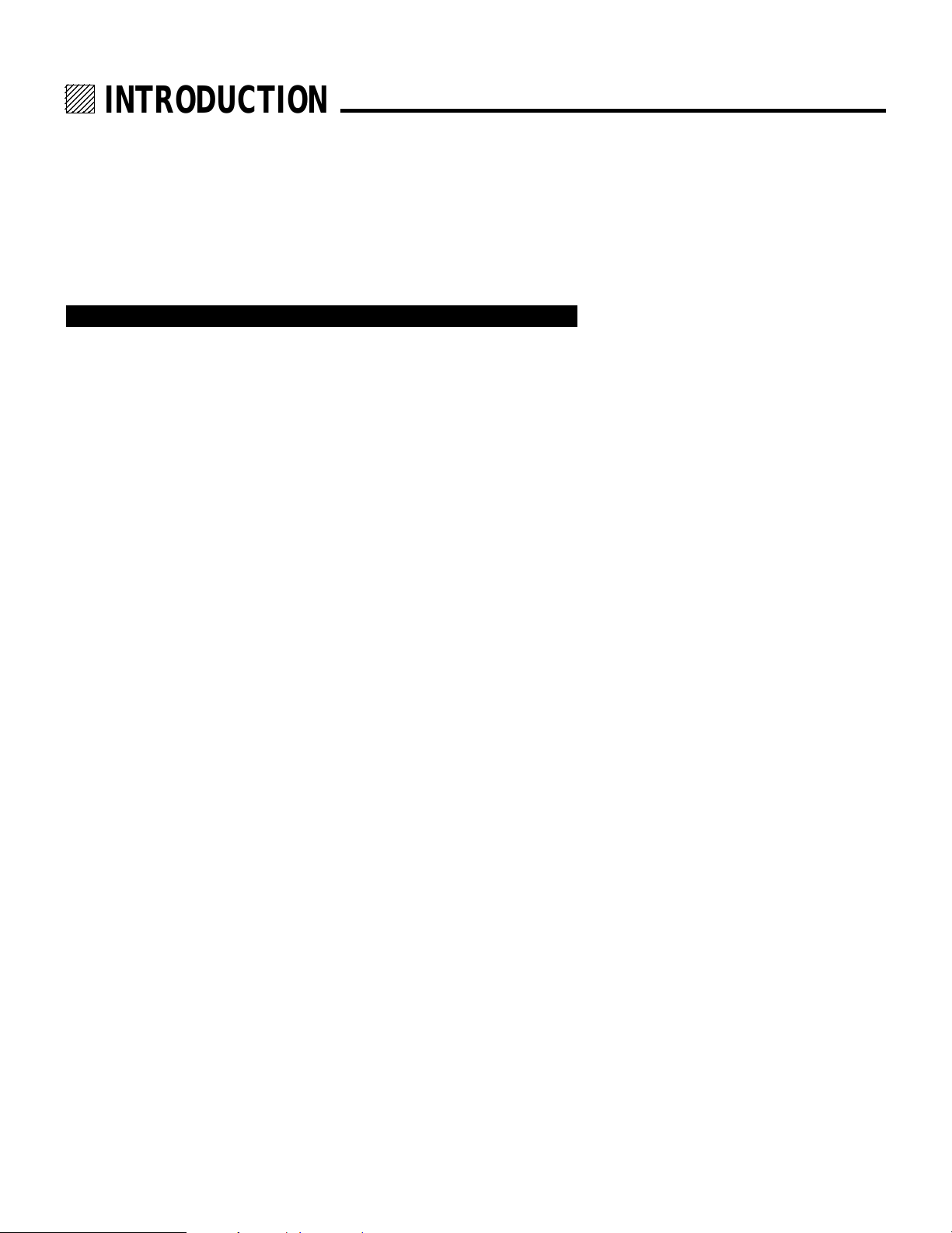
12345
6
6
6
6
6
12345
12345
12345
12345
INTRODUCTION.
Before operating this projector, please read this manual carefully and completely.
This manual will provide you with the basic instructions for operation of the
projector. Installation, preliminary adjustments and procedures which require the
opening of the projector and contact with electrical components should be
performed by service personnel. For continued safe and reliable operation, use
only cables supplied by the manufacturer for power. Adhere to all notes and
warnings.
Features
© Multi scan circuit automatically locks on video, superdata from 15 to 69 kHz
(PG-6200/6200G) and graphics signals from 15 to 100 kHz (PG-9200/
9200G).
You can interface video and high resolution RGB signals from various
computers, workstations and graphics boards.
© 7" CRTs with deflection angle 90 degrees produce a detailed picture with a
resolution of 160021200 pixels(PG-9200/PG-9200G) and 128021024 pixels
(PG-6200/PG-6200G).
© Newly developed video output circuit makes possible 100 MHz of Video
Bandwidth and 1000 lumens of light output.
© ECP lens produces an image with true color reproduction.
© AKB circuit provides stable white balance.
© Display size can be altered to accommodate any picture size from 60" to 300"
diagonal. In addition to ceiling mounting, floor, desk top and rear installations
are possible. (The ceiling mounting kits can be purchased as an optional item
for ceiling installation.)
© Digital point convergence provides high accuracy for a projecting fine graphic
displays. (This can be purchased as an optional item for the PG-6200/PG6200G.)
© On-screen menus provide easy access to adjustment items.
© ISS-6010/ISS-6010G interface allows 10-100 inputs.
© Video system compatible with NTSC, PAL, SECAM and NTSC 4.43.
© Up to 100 convergence patterns can be stored in the stand alone mode in
digital memory.
© Quick copy convergence for fast easy set up from one pre-set signal.
© Built in self diagnostics for on-sight troubleshooting.
© Built in “CROSS HAIR”, “CROSS HATCH”, “DOT”, “WINDOW” and “H
(FOCUS)” test patterns for accurate setup.
© Source information status display.
© The SEQUENCER function allows the projector to automatically select input
signals one after another as programmed by the user.
3
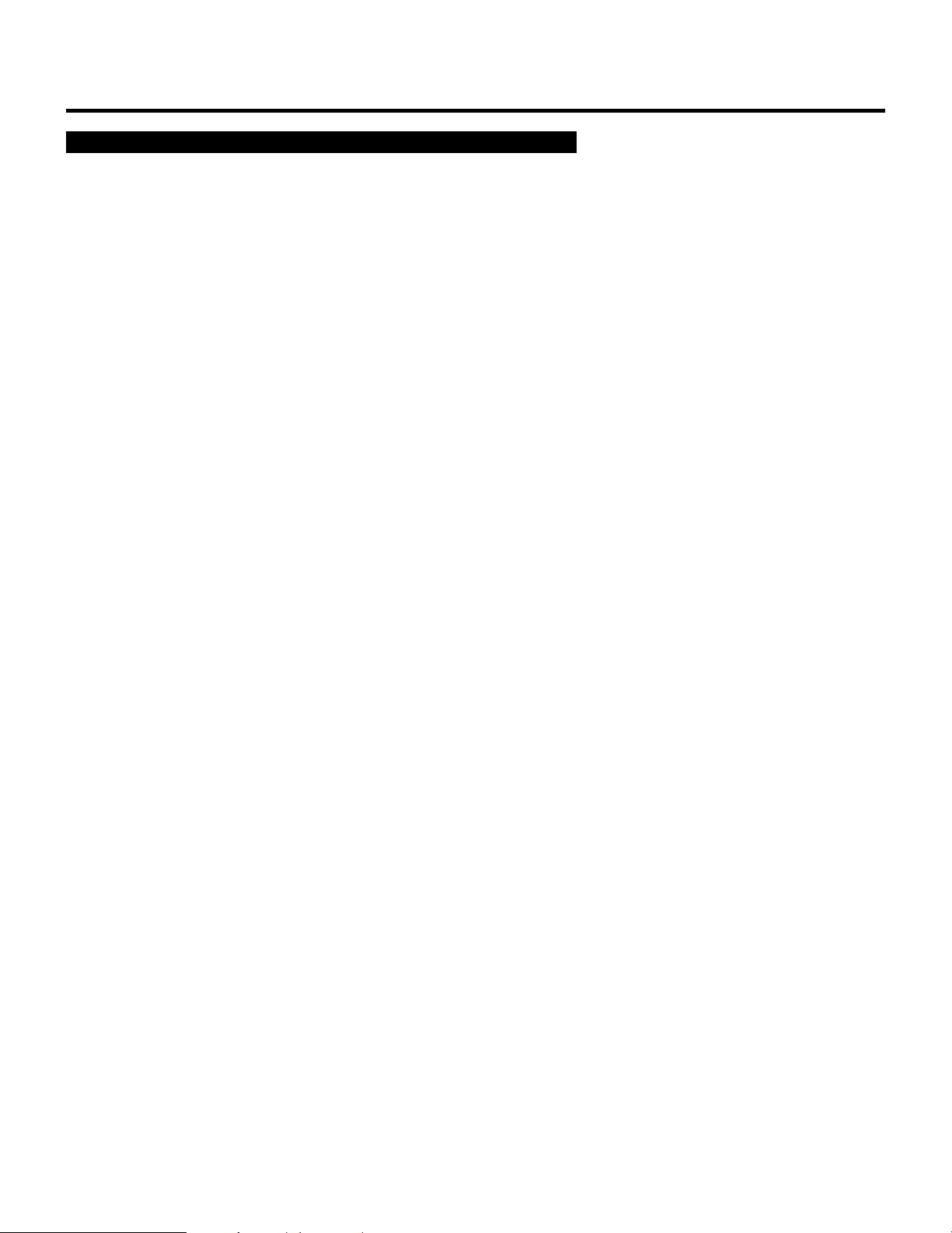
INTRODUCTION
Important Safeguards
The following are important safety instructions designed to ensure the long life
of your projector and to prevent fire and shock hazards. Be sure to read these
safety instructions carefully and follow all warnings given below.
Installation
The projector must be installed by trained personnel.
Place the projector on a flat, level surface and in a dry area free from dust and
moisture. Do not place the projector in direct sunlight, near stoves or other heat
radiating appliances. Smoke, steam and exposure to direct sunlight could adversely affect the internal components. Avoid rough handling when moving your
equipment as a strong shock could damage its internal components. If installing
the projector on the ceiling, use only optional ceiling kits (two types) supplied by
the manufacturer. Observe all instructions and warnings. Since installing the
projector on the ceiling requires special techniques and a optional ceiling kit,
users must not try to install it. Contact your dealer for ceiling installation.When
ordering the ceiling kit, specify the part name, PG CMKIT-F or PG CMKIT.
Power supply
The PG-6200 and PG-9200 projector are designed to operate on 120 V 60 Hz,
and the PG-6200G and PG-9200G are designed to operate on 220-240 V 50 Hz
AC power supply. Make sure your local power supply matches these requirements before operation.
Handle the power cord carefully and avoid excessive bending. A damaged cord
may cause electric shock or fire. If the projector is not to be used for an extended
period, remove the plug from the power outlet.
Cleaning
Unplug the projector from the power outlet before cleaning.
Clean the cabinet and front panel periodically with a soft cloth. If heavily stained,
use a mild detergent solution. Never use strong detergents or solvents such as
alcohol or thinner to clean your projector.
Lens cleaning: Avoid touching the lens surfaces.
Special coating is applied to the lens surfaces.
Consult your dealer for lens cleaning.
Fire and Shock Precautions
Adequate ventilation must be provided to prevent heat build-up inside the
projector. Make sure the ventilation holes are unobstructed.
Keep the inside of the projector free from foreign objects, such as paper clips,
nails, paper, etc. Do not attempt to retrieve such objects yourself or insert metal
objects such as wire and screw-drivers inside the projector. If a hazardous object
falls inside the projector, unplug it immediately and call a qualified electrical
repairman for removal.
Do not set liquids on top of the projector.
4
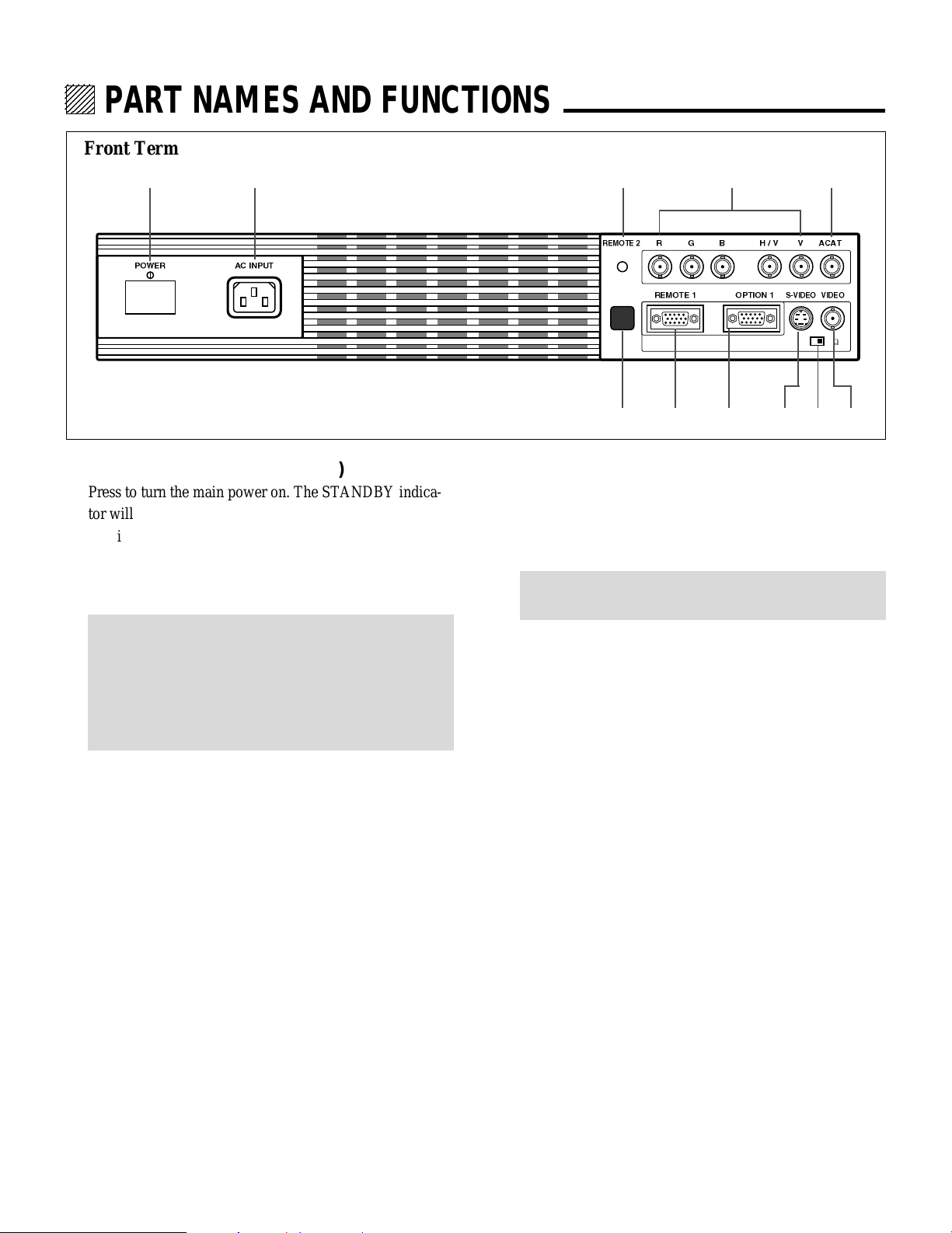
12345
6
6
6
6
6
12345
12345
12345
12345
PART NAMES AND FUNCTIONS.
Front Terminal Panel
1
2
3
4
A
POWER
AC INPUT
1POWER Switch (Main power)
Press to turn the main power on. The STANDBY indicator will light.
In this condition you can start up the projector by pressing
the POWER ON button on the remote control or the
POWER button on the rear panel.
Press again to turn the main power off.
NOTE: When turning off the main power, first return the
projector to the standby condition by pressing the
POWER OFF button on the remote control or the POWER
button on the rear panel and then turn off the main
POWER switch. These procedures are to protect your
projector and the connected equipment.
2AC INPUT
Connect the supplied power cord here.
3REMOTE 2 Jack
The supplied full function remote control is connected
here. The wireless control does not work when the remote
cable plug is inserted here.
REMOTE 2
R
R
EMOTE 1
G
B
H / V
V
ACAT
OPTION 1
S-VIDEOVIDEO
H/V&V
HIGH 75
W
8 9 0765
6REMOTE 1 Terminal
This terminal allows external control of the projector
either from the Switcher or from an external control.
When using the Switcher, connect to the REMOTE 1
terminal on the back of the Switcher.
NOTE: The ISS-6010/ISS-6010G Switcher is compatible
with this projector.
7OPTION 1 Input Terminal
For future system expansion.
8S-VIDEO Input Terminal
Connect to the S-video output of the external equipment
such as VCR with an S-video output. This terminal allows
switching between S2 and S1 VIDEO input modes.
9H/V, V Impedance Switch(HIGH/75 Ω)
Selects the impedance of the H/V and the V terminals. In
normal operation, set at the “75Ω” position.
Slide the switch to the “HIGH” position when inputting a
TTL signal.
4R,G,B, H/V and V Input Terminals
Connect R, G, B, H (Horizontal sync) and V (Vertical
sync) outputs of the external equipment (such as the
Switcher). If using a component with a combined sync
(SYNC) output, connect it to the H/V terminal.
5Remote Sensor
Receives the infrared signal from the supplied remote
control when used in the wireless mode.
0VIDEO Input Terminal
Connect to the video output of the external equipment
such as a VCR or laser disk player.
AACAT Terminal
This is a video output connector for the optional built-in
CCD camera, which is needed to execute the automatic
convergence with the optional ACAT software.
4
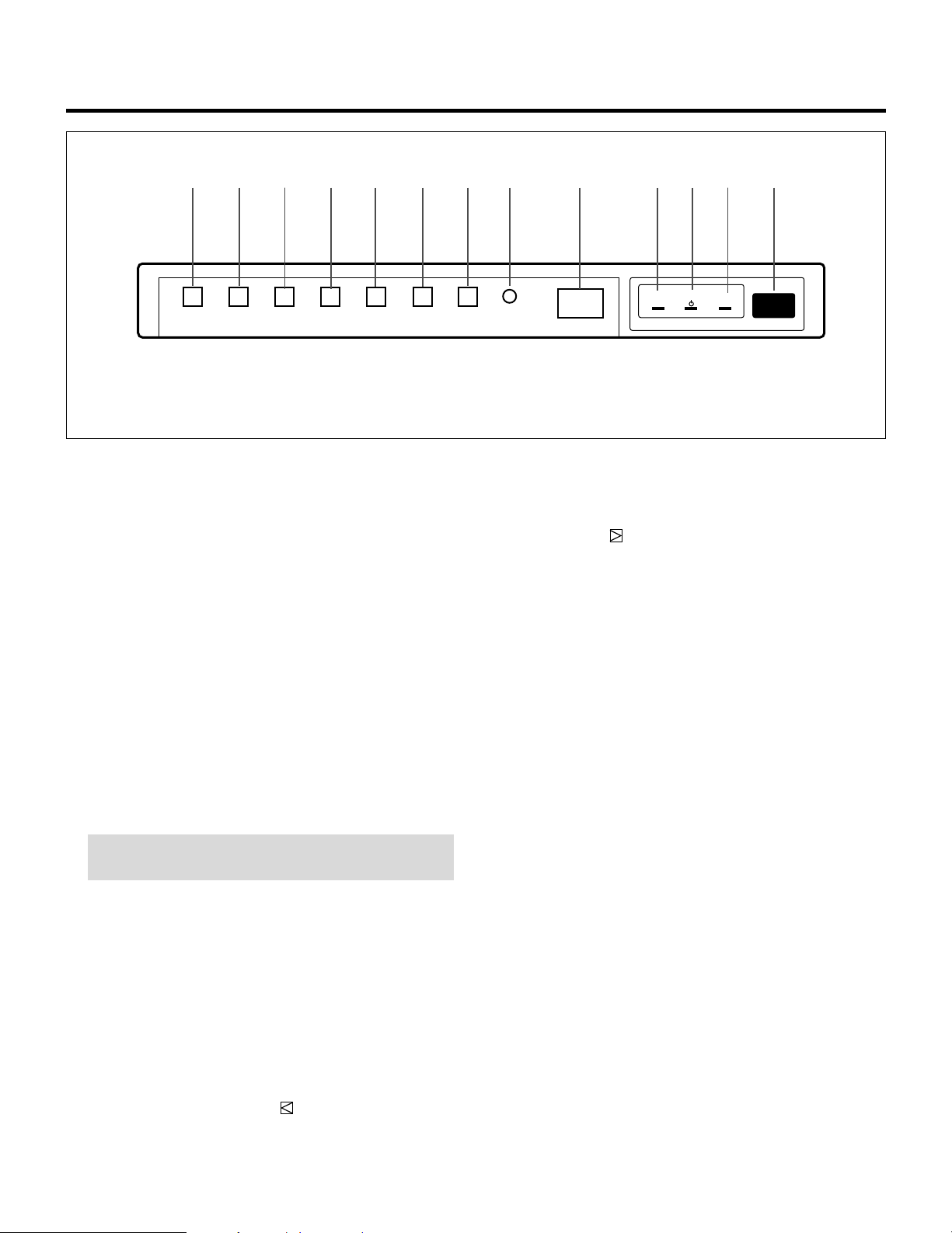
Rear Control Panel
BC
D
PART NAMES AND FUNCTIONS
EF GHI J KLM N
POWERSTANDBYREMOTE
NORMAL
DOWNENDENTEROPERATECONTROLPOWER
UP
/ LOAD
BPOWER Button
Turns the projector on or off when the projector is in the
standby condition (Main Power switch must be on and the
Standby indicator lit).
CCONTROL Button
Used with other buttons, similar to a shift key on a
computer. This is referred to as the CTL button in this
manual and has the same function as the CTL button on
the remote.
DOPERATE Button
Press to display the OPERATE menu. You can select the
following adjustment functions from this menu.
1/ PICTURE 4/ INPUT SELECT
2/ POSITION 5/ SOURCE INFO
3/ SOUND 6/ STATIC
NOTE: ”3/SOUND” is not included in stand alone operate
menu.
EENTER Button
Executes menu selection and switches input.
FEND Button
Exits the adjustment mode.
GDOWN Button
Used to decrease values or move the cursor downward.
When used with the CONTROL button, the DOWN
button works as the CURSOR button on the remote
control unit.
HUP Button
Used to increase values or move the cursor upward. When
used with the CONTROL button, the UP button works as
the CURSOR button on the remote control unit.
INORMAL/LOAD Button
Returns the adjustment data to the standard level (factory
preset level). While holding down the CONTROL button,
press the NORMAL button to display the “LOAD/
CANCEL” menu to select either LOAD (last stored level)
or CANCEL (data cancelled).
JTwo Digit Display
Displays projector error codes. (“00” in normal operation)
KREMOTE Indicator
Flashes to acknowledge when the projector receives a
signal from the remote control.
LSTANDBY Indicator
Lights up when the projector’s main POWER switch is
on. Flashes when the projector might not be connected
with the Switcher correctly or when the Switcher is turned
off.
MPOWER Indicator
Lights up when the projector is turned on.
NRemote Sensor
Receives the signal from the supplied remote control
when used in the wireless condition.
5
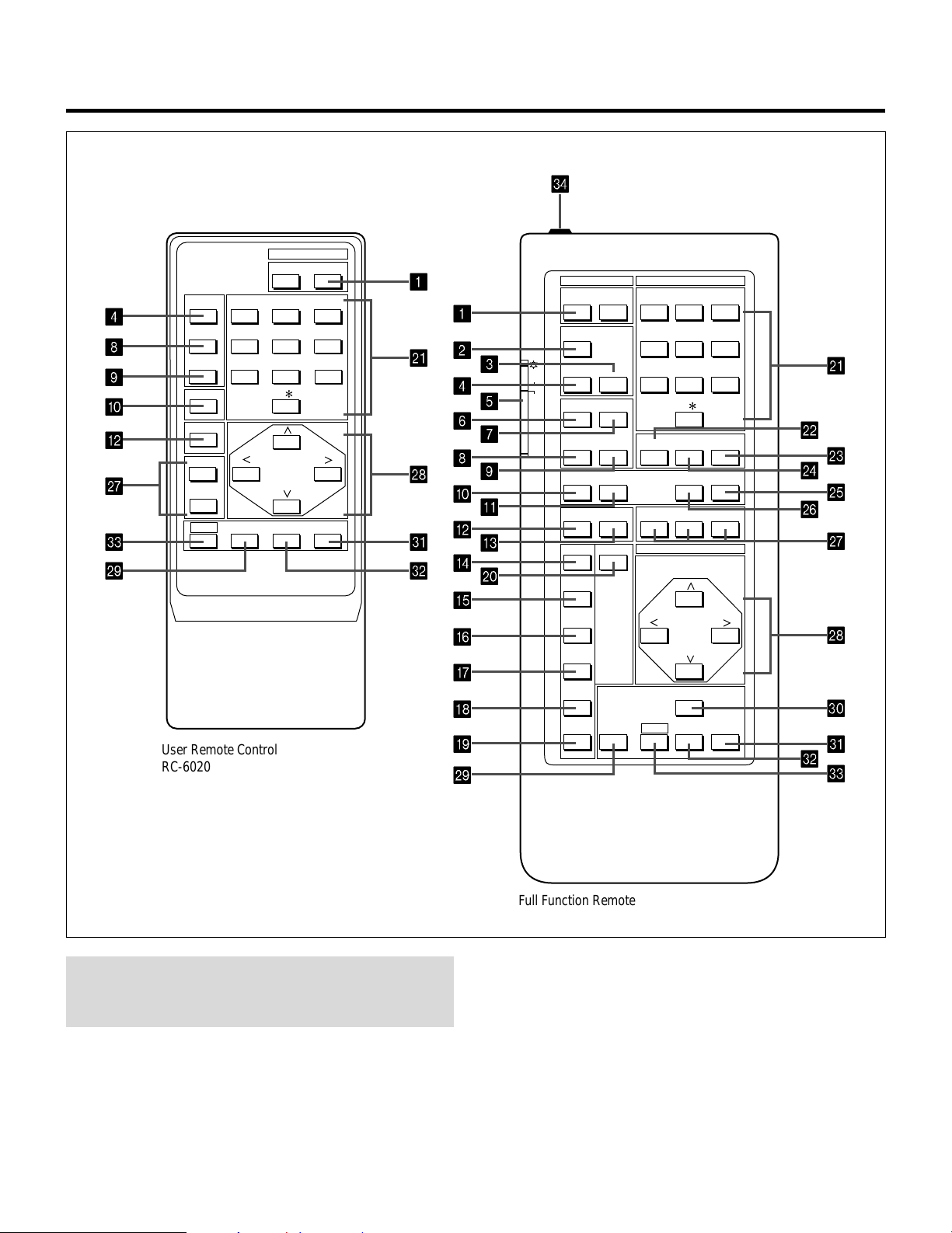
PART NAMES AND FUNCTIONS
Remote control unit
4
OPERATE
8
1 ABC 2 DEF 3 GHI
PICTURE
4 JKL 5 MNO 6 PQR
MUTE
SOUND
7 STU 8 VWX 9 YZ /
MUTE
9
0
DISPLAY
B
STATIC
R
Q
B
NORMAL ENTER
W
S
User Remote Control
RC-6020
POWER
ON OFF
10 ,.
X
1
POWER INPUT
1 ABC 2 DEF 3 GHIOFFON
1
4 JKL 5 MNO 6 PQRTEST
2
K
R
ENDCTL
U
V
4
6
8
0
B
D
3
5
7
9
A
C
J
ON
OFF
OPERATE
PIC FUNC
PIC MUTE
DISPLAY
BOW
ADJUST
SOUND FUNC
SOUND MUTE
PHASETILT
7 STU 8 VWX 9 YZ/
10 ,.
HELP INFO
RGBPOINTSTATIC
POSITION
CURSOR
INPUT LIST
KELVINFOCUS
K
L
M
N
O
P
Q
E
AMPLIT
F
LINEAR
R
G
H
I
KEYSTN
PINCUS
NORMAL
STORE
T
CTL ENTER END
U
V
S
W
NOTE: The full function remote control is designed for setup
adjustment. Use the user remote control for normal
operation.
Full Function Remote Control
RC-6051
6
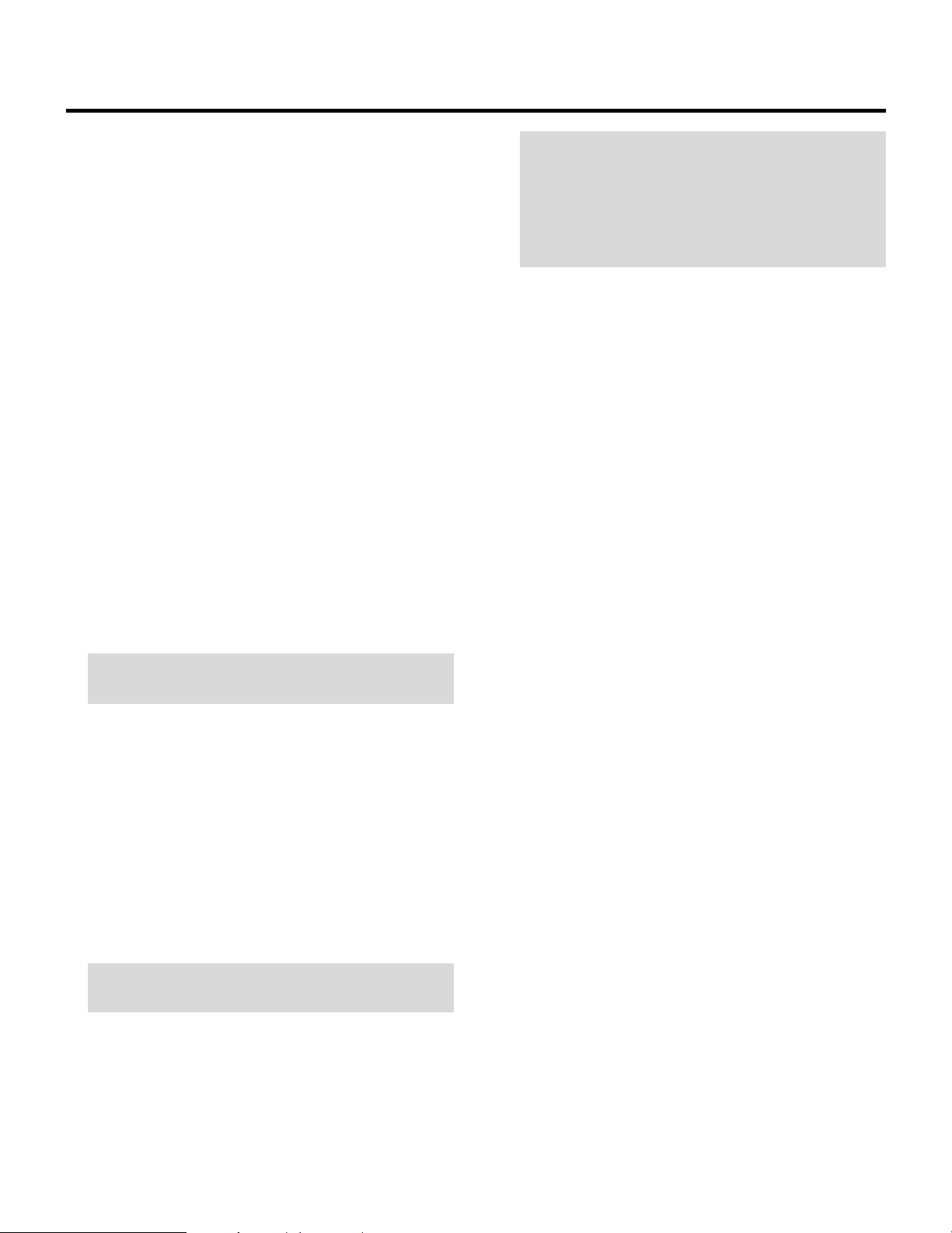
PART NAMES AND FUNCTIONS
1POWER Buttons (ON/OFF)
Press the ON button to turn the projector on when the
projector is in the standby condition (STANDBY indicator lit). Press the OFF button to return the projector to the
standby condition.
2TEST Button
Press to display the “TEST PATTERN” menu from which
you can select a test pattern.
3ADJUST Button
Press to display the “ADJUST” menu.
4OPERATE Button
Press to display the “OPERATE” menu.
5Backlight Switch
Turns the backlight on and off.
If another button operation is not made within 30 seconds
during the Backlight ON, the Backlight is normally turned
off to conserve the batteries.
6PIC FUNC Button
Press to display the picture adjustment screen.
NOTE: Some function items will not be available
depending on the type of video signal.
NOTE: Even if the on-screen display may be turned off
with pressing CTL and DISPLAY, any adjustment will
still change the projector’s memory settings. This mode
is available even when an input is switched to another or
the power is turned off using the POWER OFF button on
the remote control.
AFOCUS Button
Press to enter the FOCUS mode.
BSTATIC Button
Press to enter the STATIC mode. You can adjust the static
convergence.
CPOINT Button
(When the point convergence board installed)
Press to enter the POINT mode. You can adjust the point
convergence.
DTILT Button
Press to enter the TILT, SKEW mode. You can adjust the
tilt and the skew of the projected image.
EBOW Button
Press to enter the BOW mode. You can adjust the horizontal and the vertical bow of the projected image.
7SOUND FUNC Button
Press to display the VOLUME adjustment screen. You
can adjust the volume of the ISS-6010/ISS-6010G
Switcher.
8PICTURE (PIC) MUTE Button
Press to mute the picture. Press again to display the
picture.
9SOUND MUTE Button
Press to mute the sound. Press again to return the sound.
NOTE: This works only with the ISS-6010/ISS-6010G
Switcher.
0DISPLAY Button
Press to turn on or off the on-screen display. Pressing with
CTL eliminates the on-screen display; pressing with CTL
again restores it.
FAMPLIT Button
Press to enter the AMPLITUDE mode. You can adjust the
horizontal width and the vertical height of the projected
image.
GLINEAR Button
Press to enter the LINEARITY mode. You can adjust the
horizontal and the vertical linearity of the projected
image. Pressing with CTL will bring you to the LINEARITY-BALANCE adjustment screen.
HKEYSTN Button
Press to enter the KEYSTONE mode. You can adjust the
horizontal and the vertical keystone of the projected
image. Pressing with CTL button will bring you to the
KEY-BALANCE alignment screen.
7
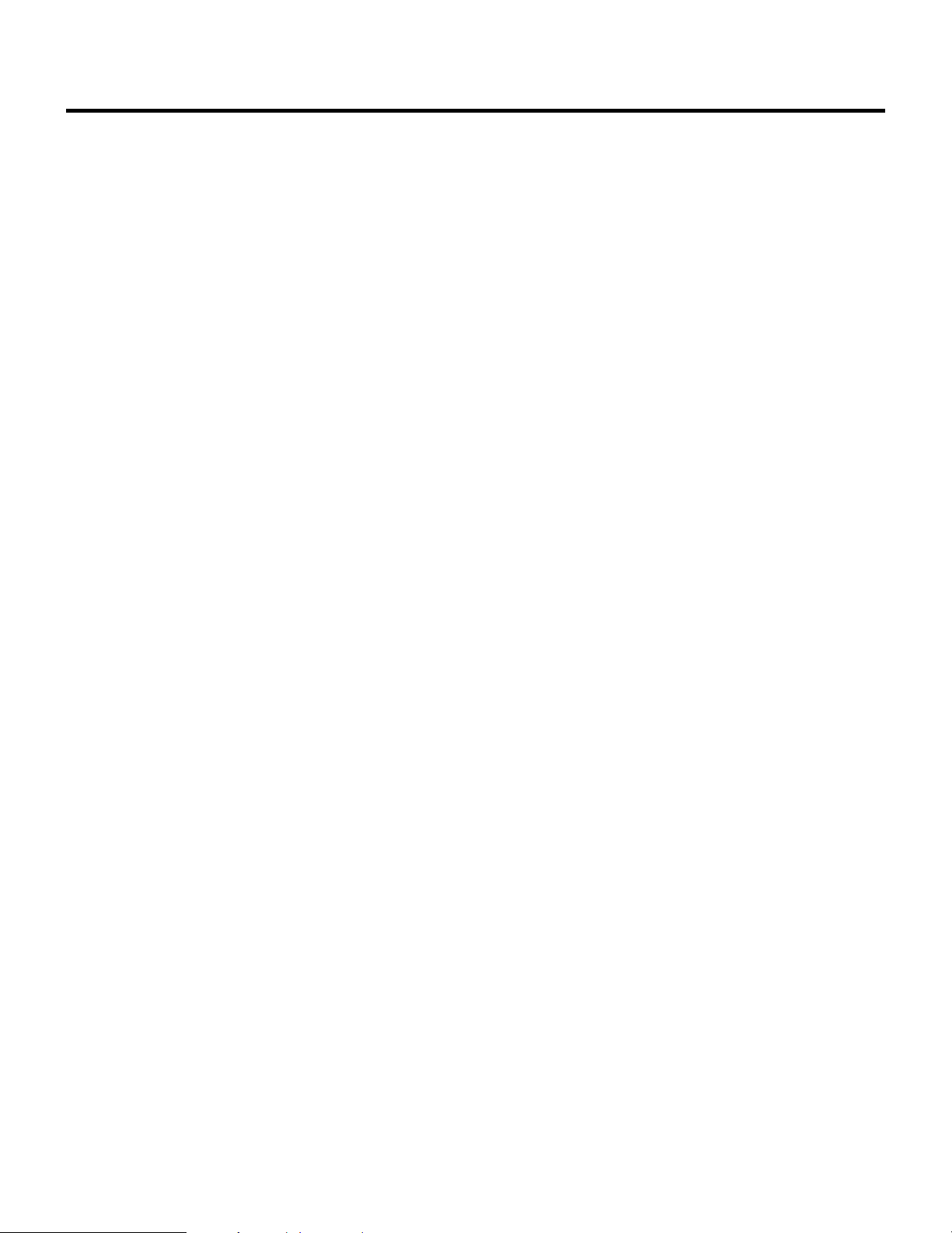
PART NAMES AND FUNCTIONS
IPINCUS Button
Press to enter the PINCUSHION mode. You can adjust
the horizontal and the vertical pincushion of the projected
image. Pressing with the CTL button will bring you to the
PIN-BALANCE alignment screen.
JPHASE Button
Press to enter the PHASE mode. You can adjust the tilt
and cursor phase.
KINPUT Button
Selects menus and switches input signals.
LHELP Button
Press to display the explanation of the current selected
function and available functions.
MINPUT LIST Button
Press to display the memory list of the recorded input
signals.
NINFO Button
Press to display the various parameters and settings of the
currently displayed image. Pressing with the CTL button
displays some of items available in SETTING MODE.
RCURSOR Buttons
Used for increasing and decreasing control levels, cursor
movement and convergence adjustments.
SNORMAL Button
Returns the standard level for each signal. When pressed
once, the confirmation message will be displayed. When
“YES” is selected and ENTER is pressed, the data will be
returned to the standard level. While holding down the
CTL button, press the NORMAL button to display the
“LOAD/CANCEL” menu to select either LOAD (last
stored level) or CANCEL (data cancelled).
TSTORE Button
Memorizes the adjustments setting of each signal separately.
When pressed once, the confirmation message “STORE?”
will be displayed. When selecting “YES” and ENTER, the
data will be stored in memory.
UEND Button
Ends the adjustment mode.
VENTER Button
Executes menu selection and switches to selected input.
OKELVIN Button
Press to enter the WHITE BALANCE mode. You can
adjust the white and the black level.
PPOSITION Button
Press to enter the position mode. You can adjust the
horizontal, vertical position and horizontal, vertical
blanking.
QR, G, and B Buttons
Turn each CRT beam on and off separately. When using
with the CTL button, you can select the CRT to be
adjusted during convergence and center focus adjustments. Note that the G button is only on the full function
remote control.
WCTL Button
Used in conjunction with other buttons, similar to a shift
key on a computer.
XRemote Control Jack
Insert the plug of the supplied remote cable here when the
full function remote control is used in the wired condition.
8
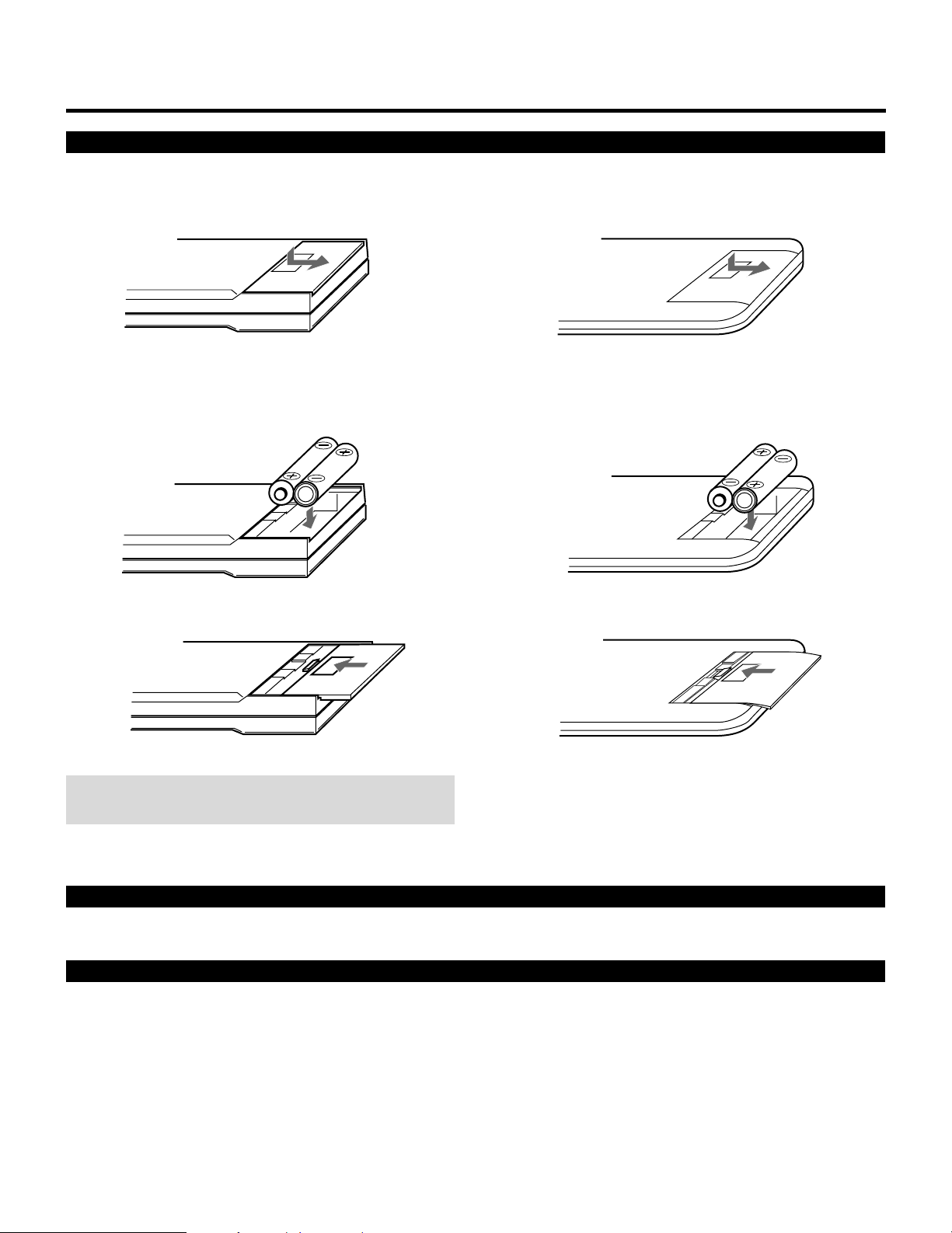
Battery installation and replacement
PART NAMES AND FUNCTIONS
User remote control (RC-6020)
1 Press down on the battery compartment cover and slide
the cover in the direction of the arrow.
2 Install the two new batteries, making sure that their
polarity matches the , . diagrams inside the battery
compartment. Incorrect polarity could damage the unit.
Full function remote control (RC-6051)
1 Press down on the battery compartment cover and slide
the cover in the direction of the arrow.
2 Install the two new batteries, making sure that their
polarity matches the , . diagrams inside the battery
compartment. Incorrect polarity could damage the unit.
3 Close the battery compartment cover.3 Close the battery compartment cover.
NOTE: The remote control is powered by two alkaline 1.5V
AA batteries.
Remote control cautions
Use the remote control within a distance of about 7m (23 ft.) and at 30 degrees angle left and right.
Handling remote control and batteries
• Do not drop or mishandle the remote.
• Do not get the remote wet. If the remote gets wet, wipe it dry immediately.
• Avoid heat and humidity.
• When not using the remote for a long period, remove the batteries.
• Do not use new and old batteries together, or use different types together.
• Do not take apart the batteries, heat them, or throw them into a fire.
• Avoid using the full function remote control as wireless with the backlight switch ON for an extended period of time. This can
cause short battery life.
9
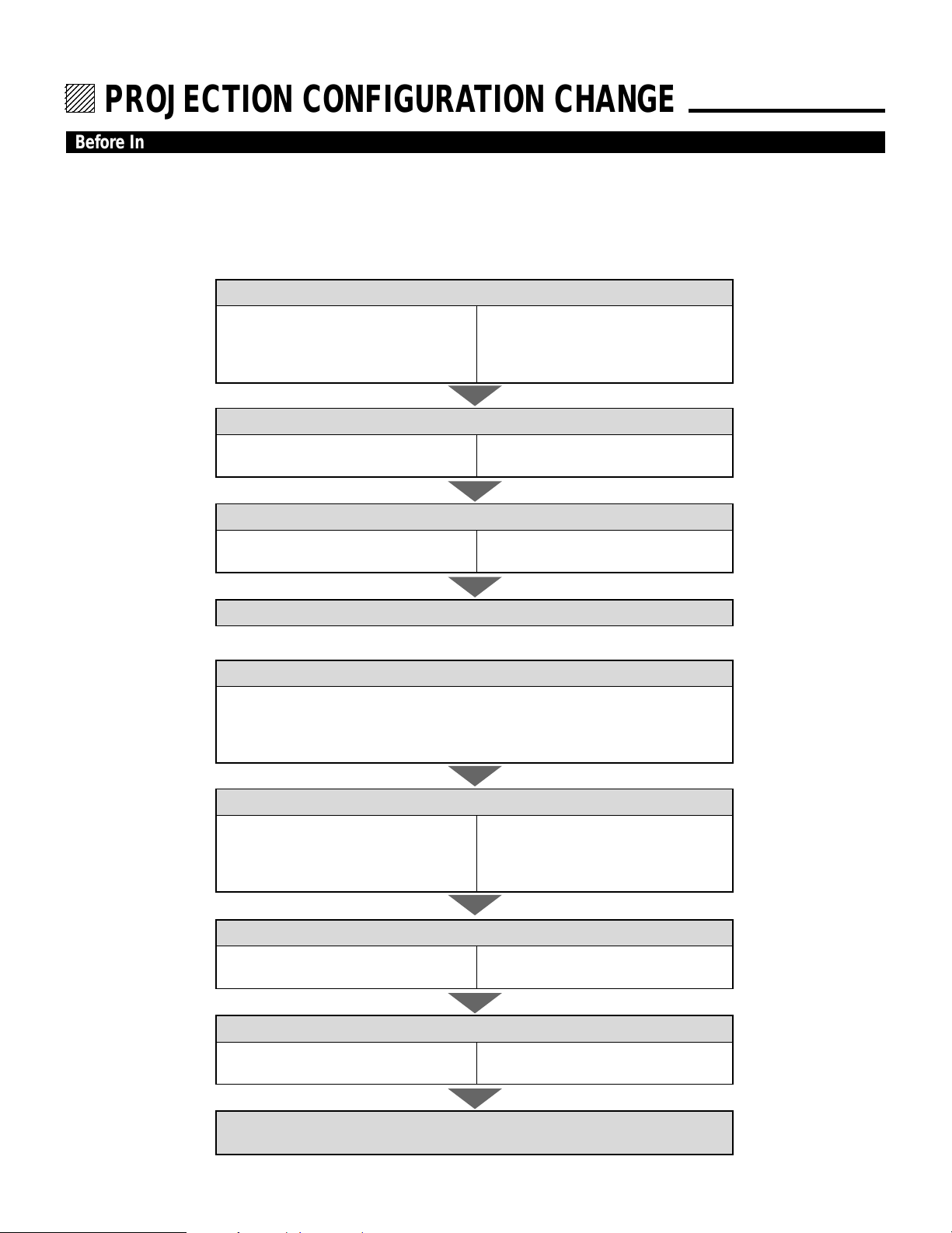
12345
6
6
6
6
6
12345
12345
12345
12345
PROJECTION CONFIGURATION CHANGE.
Before Installation Change
The projector is electrically and mechanically set for 100 inch diagonal screen, front throw ceiling mount and a projection angle of
12 degrees. If your application is different from the factory setting(for example, ceiling to floor and screen size between 60 and 300
inch), you will have to reconfigure the projector for your application. Follow the change procedures according to the instructions
below.
To change screen size only :
1) Set the focus ring to the proper position.
For 60" screen size
R –––A-2, B-2
G –––A-1, B-2
B –––A-2, B-2
2) Adujust the angle of the CRT's.
For 60" screen size
Move the CRT to the 60 positon
3) Adjust the decorative lens panel.
For 60" screen size
Adjust to match the 60 position
For 200-300" screen size
R –––A-5, B-5
G –––A-1, B-5
B –––A-5, B-5
For 200-300" screen size
Move the CRT to the 200 or 300 position
For 200-300" screen size
Adjust to match the 200 or 300 position
4) Degauss the projector. See “Degaussing” on page 64 in the set-up manual.
To change to the desk top system (front)
1) Reverse the scan.
H –––1-Red, 2-Blue
V –––1-Brown, 2-Yellow
A –––1-Blue, 2-Red
B –––1-Brown, 2-Yellow
2) Set the focus ring to the proper position.
For 60" screen size
R –––A-2, B-2
G –––A-1, B-2
B –––A-2, B-2
3) Adujust the angle of the CRT's.
For 60" screen size
Move the CRT to the 60 positon
4) Adjust the decorative lens panel.
For 60" screen size
Adjust to match the 60 position
For 200-300" screen size
R –––A-5, B-5
G –––A-1, B-5
B –––A-5, B-5
For 200-300" screen size
Move the CRT to the 200 or 300 position
For 200-300" screen size
Adjust to match the 200 or 300 position
5) Degauss the projector. Select installation type from ASTIG OUTPUT.
See “ASTIG OUTPUT” on page 62 in the set-up manual.
8
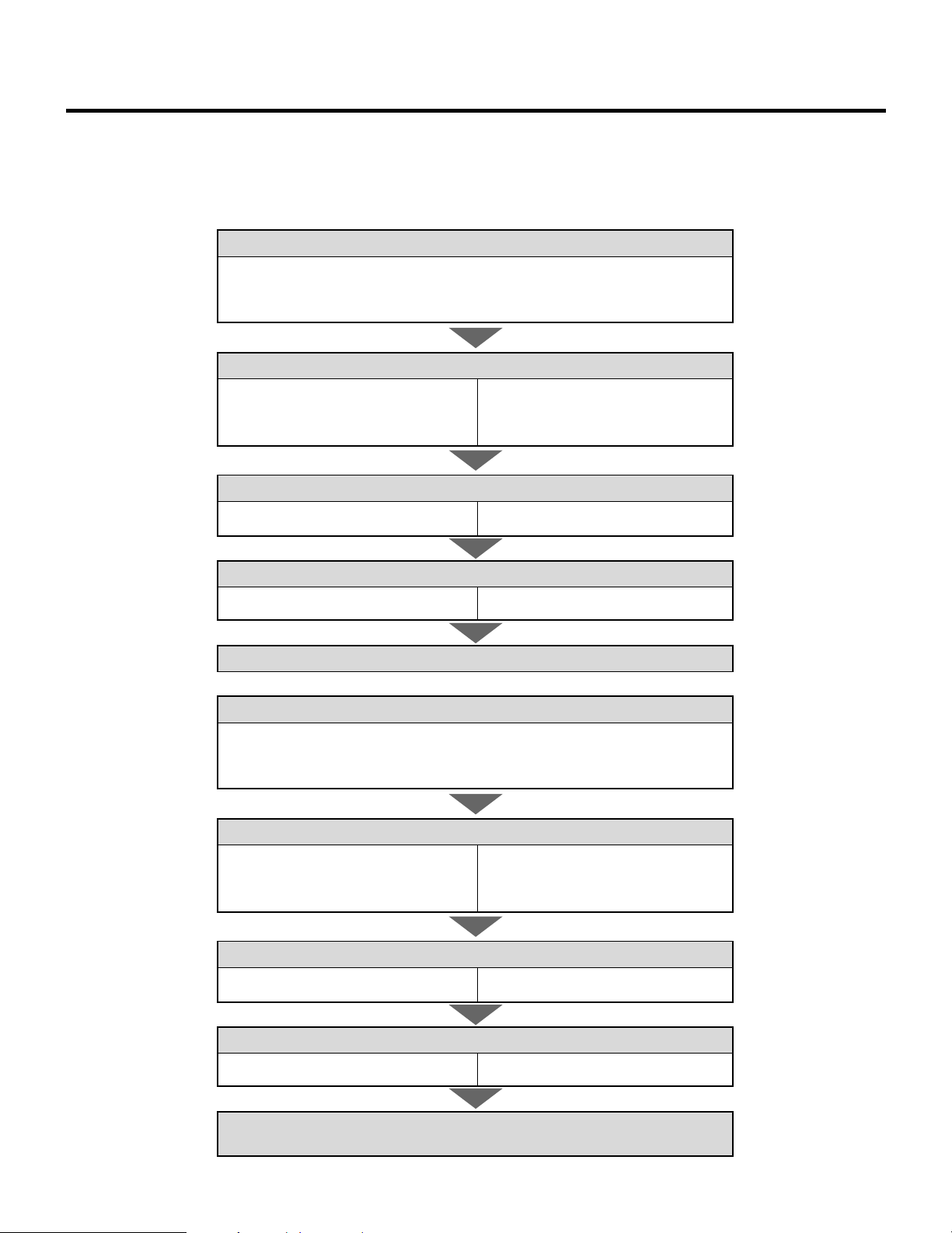
To change to the ceiling mount system (rear)
1) Reverse the scan.
H –––1-Red, 2-Blue
V –––1-Yellow, 2-Brown
A –––1-Blue, 2-Red
B –––1-Yellow, 2-Brown
2) Set the focus ring to the proper position.
For 60" screen size
R –––A-2, B-2
G –––A-1, B-2
B –––A-2, B-2
3) Adujust the angle of the CRT's.
For 60" screen size
Move the CRT to the 60 positon.
Move the CRT to the 200 or 300 position
PROJECTION CONFIGURATION CHANGE
For 200-300" screen size
R –––A-5, B-5
G –––A-1, B-5
B –––A-5, B-5
For 200-300" screen size
4) Adjust the decorative lens panel.
For 60" screen size
Adjust to match the 60 position
5) Degauss the projector. See “Degaussing” on page 64 in the set-up manual.
Adjust to match the 200 or 300 position
For 200-300" screen size
To change to the front desk top system (rear, 0 projection angle)
1) Reverse the scan.
H –––1-Blue, 2-Red
V –––1-Brown, 2-Yellow
A –––1-Red, 2-Blue
B –––1-Brown, 2-Yellow
2) Set the focus ring to the proper position.
For 60" screen size
R –––A-2, B-1
G –––A-1, B-1
B –––A-2, B-1
3) Adujust the angle of the CRT's.
For 60" screen size
Move the CRT to the 60 positon.
Move the CRT to the 200 or 300 position
For 200-300" screen size
R –––A-5, B-1
G –––A-1, B-1
B –––A-5, B-1
For 200-300" screen size
4) Adjust the decorative lens panel.
For 60" screen size
Adjust to match the 60 position
5) Degauss the projector. Select installation type from ASTIG OUTPUT.
See “ASTIG OUTPUT” on page 62 in the set-up manual.
Adjust to match the 200 or 300 position
For 200-300" screen size
9
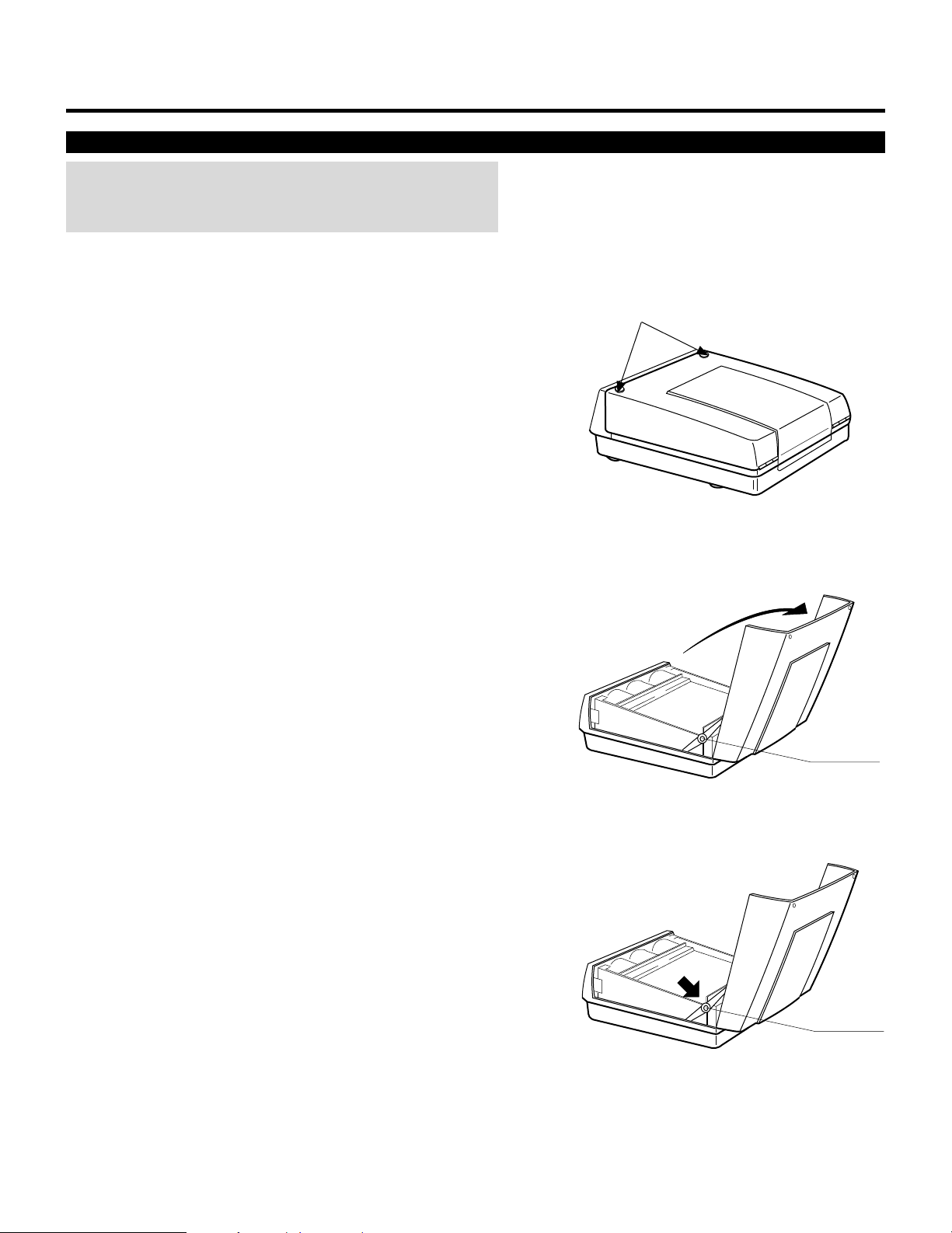
PROJECTION CONFIGURATION CHANGE
Opening Top Cover
CAUTION:
• Be sure to turn off the projector and unplug the power cord before
opening the top cover.
To open the top cover, proceed as follows:
1 Loosen two screws A.
• A is a retaining screw.
2 Raise the top front of the projector in the direction of the arrow.
• Be sure to open the top cover until the hinges lock.
A
Hinge
3 To close it, push the hinges in the direction of the arrow, then,
close the top cover.
4 Tighten the two A screws.
Hinge
10
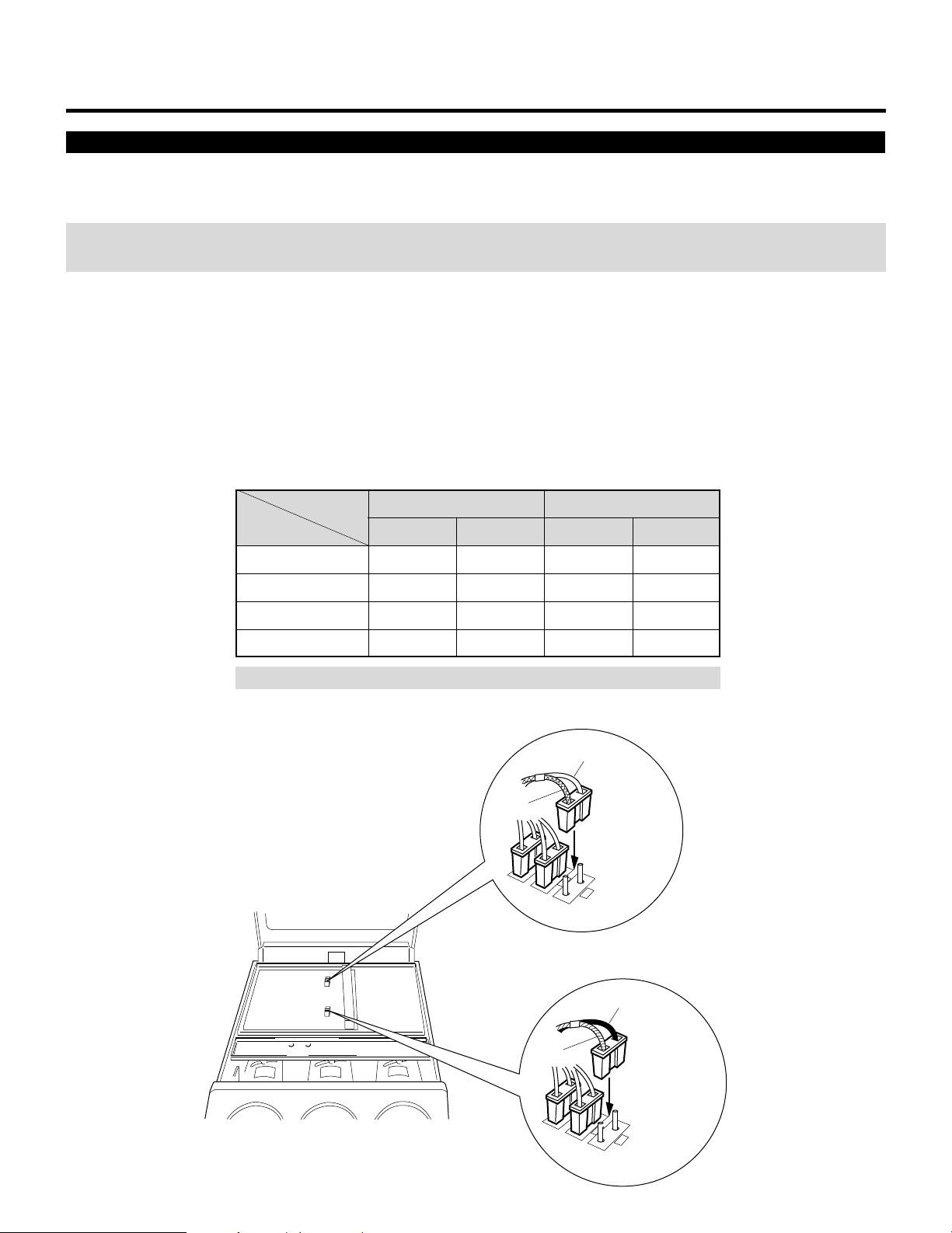
PROJECTION CONFIGURATION CHANGE
Scan Reversal
You will have to reverse the horizontal, vertical and convergence polarity when changing the projector’s configuration.
To reverse the scan, proceed as follows:
CAUTION: Always disconnect the projector from the AC source before reversing the plug. Failure to observe this precaution may
result in electric shock or damage to the projector.
1 Open the top cover.
• See Opening Top Cover section.
2 Reverse the vertical and horizontal scan.
• To reverse the scan there are two sets of plugs on the sweep board. VR, VG and VB are the vertical connectors(V=vertical and
RGB=color) and HR, HG and HB are the horizontal connectors(H=horizontal and RGB=color).
Remove the plug and turn it 180 degrees, then reinstall. Do this for all three of either horizontal or vertical connectors depending upon your application (See Table below)
Connector pin
Setting
Ceiling front
Desk top front
Ceiling rear
Desk top rear
NOTE: The table is for non mirror applications.
Horizontal and Vertical polarity
1 Lead
Blue
Red
Red
Blue
HR, HG, HB
2 Lead
Red
Blue
Blue
Red
Brown
VR, VG, VB
1 Lead
Yellow
Brown
Yellow
Brown
2 Lead
Brown
Yellow
Brown
Yellow
Yellow
Vertical polarity
connector
1
VG
2
1
2
VR
2
11
Red
Blue
Horizontal polarity
connector
1
2
HG
1
HB
2
2
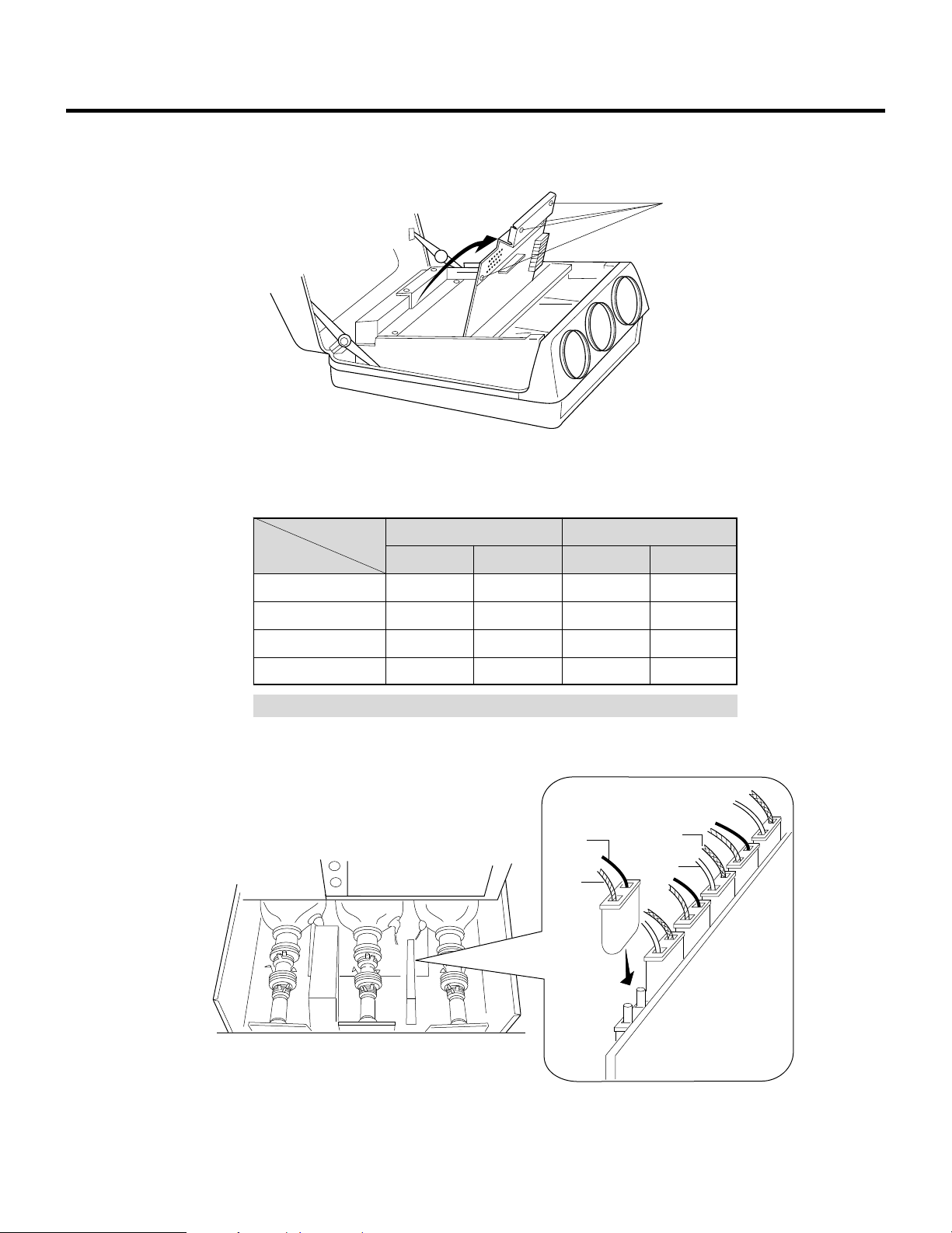
PROJECTION CONFIGURATION CHANGE
3 Loosen the four screws B, then lift the upper chassis(DFC).
• B is a retaining screw.
4 Reverse the convergence connectors (AR, BR, AG, BG, AB and BB) on CONV-DRIVE.
See Table below.
B
Setting
NOTE: The table is for non mirror applications.
Convergence polarity change
Connector pin
Ceiling front
Desk top front
Ceiling rear
Desk top rear
1 Lead
Red
Blue
Blue
Red
AR,AG,AB
2 Lead
Blue
Red
Red
Blue
Blue
Red
1 Lead
Yellow
Brown
Yellow
Brown
BR, BG, BB
Brown
Yellow
2 Lead
Brown
Yellow
Brown
Yellow
BB
AB
BG
AG
5 Close the upper chassis (DFC). Tighten the four screws B.
12
2
1
BR
AR
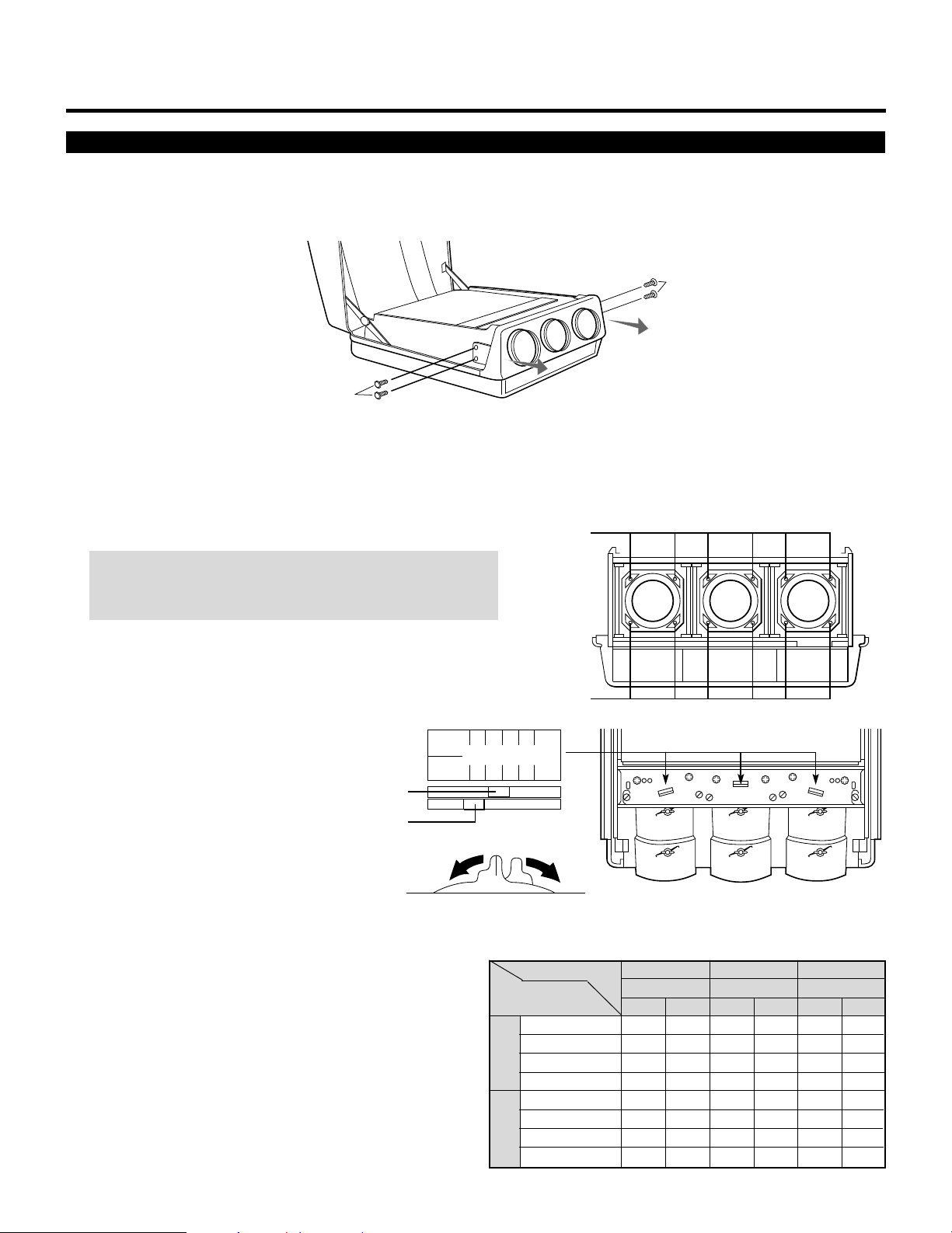
PROJECTION CONFIGURATION CHANGE
300200
100
60-300
300200
100
60-300
1 2 3 4 5
A
B
knob A
knob B
Rotate
Screen Size Change(Adjusting Focus Rings and CRT Angle)
The projector can project an image from 60 to 300 inches diagonal. From the factory the projector is set for ceiling mount, 100 inch
diagonal screen size and a projection angle of 12 degrees. The projector can be used in either 12 or zero degree application.
Before the following procedures, remove the front panel by removing the four screws C whitch hold the front panel. There are two
screws on each side.
C
C
• Adjusting Focus Rings
There are three sets of adjusting focus rings, two between each CRT and lens.
These focus rings are used for maintaining optimum edge focus for the various screen sizes and projection angles.
*When setting the focus rings or changing CRT angle, you must first remove the front panel.
1 Loosen the four screws at the lens.
CAUTION: Be careful not to remove any of the four screws
completely. The falling lens can cause serious injury especially
when the projector is installed on the ceiling.
2 Rotate and set the knobs (A and B) to
the right position. The table below lists
which position the knob should be set to
for any given screen size and angle. The
similar table is also on the back of the
top cover.
screws
screws
Position of Knobs3 Tighten the four screws at the lens.
Projection angle
and screen size(Diagonal)
60" – 90"
0°
91" – 130"
131" – 170"
171" – 300"
60" – 90"
91" – 130"
131" – 170"
171" – 300"
13
12°
CRT
R
Knob
AB
2
2
3
3
4
4
5
5
2
1
3
1
4
1
5
1
G
Knob
B
Knob
ABAB
1
2
2
2
1
3
3
3
1
4
4
4
1
5
5
5
1
1
2
1
1
1
3
1
1
1
4
1
1
1
5
1
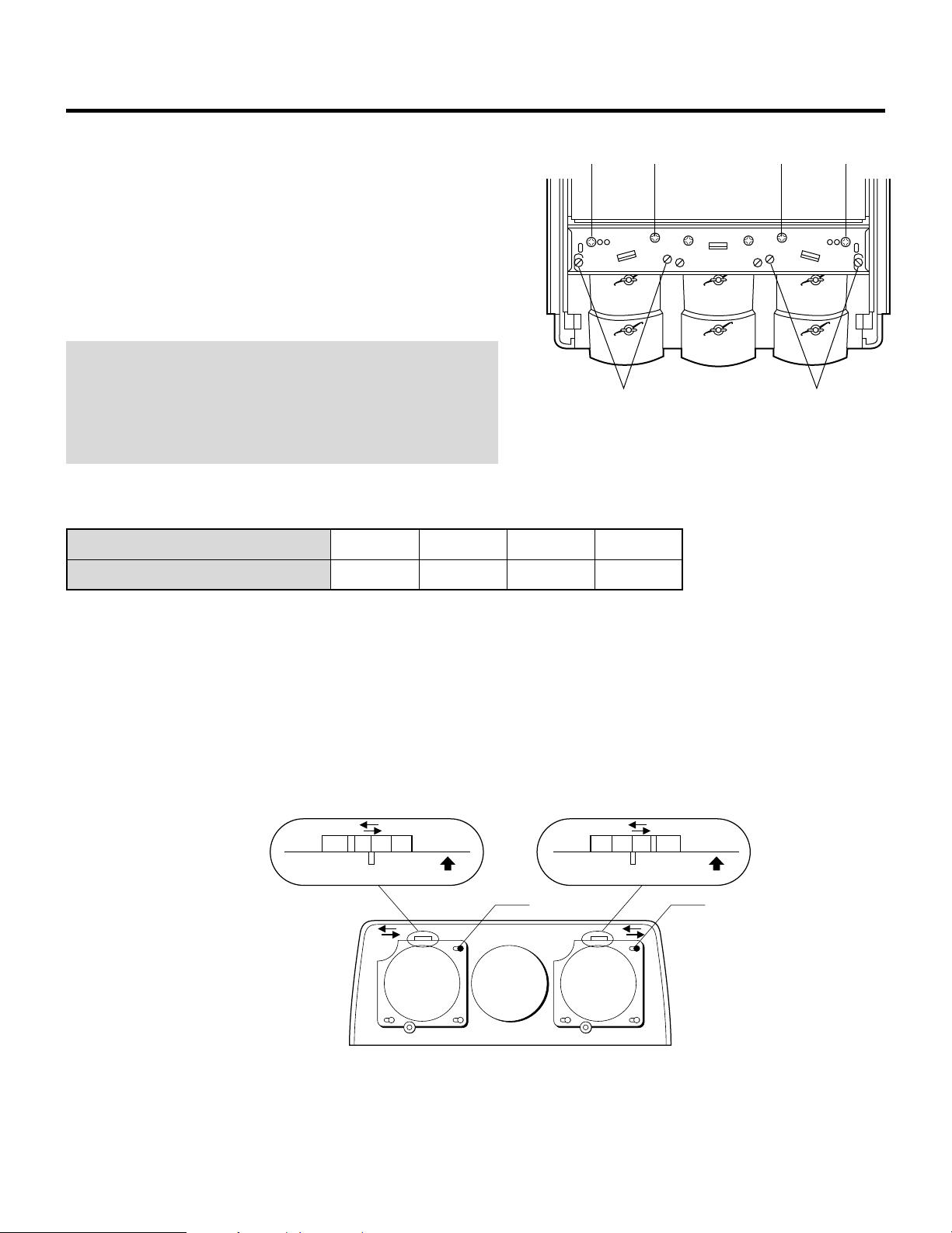
PROJECTION CONFIGURATION CHANGE
• Adjusting Angle of CRTs
To adjust the angle of the CRTs, remove screws G and loosen screws
E and F.
G F F G
Now you can move the tube and lens assembly to one of the three
other positions. Then replace screws G and tighten screws E and F.
This process needs to be done for the red and blue CRTs. The green
CRT is never repositioned. Use the table below to select the proper
setting for your screen size.
NOTE: The threaded hole marked “60-300” is drilled lengthwise so
you can move the CRT assembly to any screen size. Adjust the red
and blue lens so that the red or blue beam is aligned with the green
beam. After doing this, adjust the static convergence and the lens
focus (see the next page).
Then tighten the screws G.
Metal impression stamp screen size
Range of screen size (diagonal)
60-300
60"-300"
100
100"
• Adjusting Decorative Lens Panels
Before replacing the front panel adjust the decorative lens panels to
match the screen size so that they do not touch the lens barrels or
interfere with the normal operations of the lens.
Loosen the two screws at the top on the two left and right decorative
lens panels, then slide the panels to match the screen size.
• Tighten the screws after completing the above procedures.
• Reinstall the front panel, then replace and tighten the four screws.
200
200"
60-300
100
300200
E E
300
300"
300200
100
60-300
300 60
UP
30060
UP
screw screw
Decorative lens panels
14
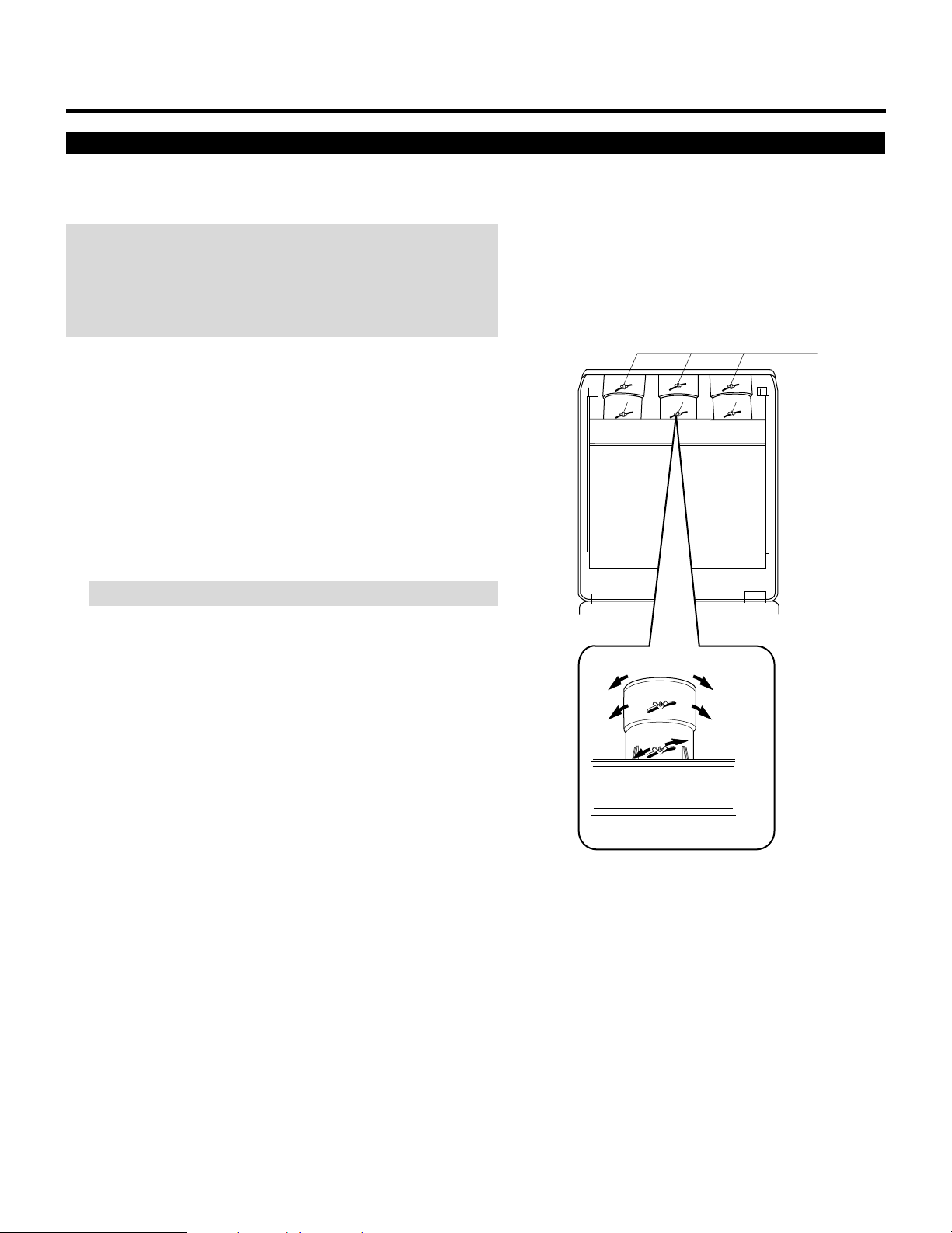
Lens Focus Adjustment
Adjust the center focus and edge focus mechanically to obtain the
best screen focus.
NOTE:
• Plug the power cord and turn on the projector before adjustment.
• The lens focus adjustment must be performed for each lens.
• Select the FOCUS test pattern using the TEST button on the full
function remote control.
PROJECTION CONFIGURATION CHANGE
Proceed as follows:
1 Press the R, G, or B button on the full function remote control to
project the CRT beam to be adjusted.
• You can turn on or off each CRT beam(R, G and B)separately.
2 Adjust the CENTER focus.
• Loosen the wing nut A. Rotate the lens using the wing nut A
until the center of the screen is in focus.
When you get the best center focus, tighten the wing nut A.
NOTE: Do not over-tighten the wing nut.
3 Adjust the EDGE focus.
• Loosen the wing nut B. Rotate the lens barrel until the edge area
of the screen is focused. Tighten the wing nut B.
4 Recheck center focus.
• If it is out of focus, repeat steps 2 and 3.
5 Repeat steps 1 to 4 for the other CRTs.
B
A
Wingnut B
Wingnut A
EDGE Focus
CENTER Focus
6 Close the top cover.
15
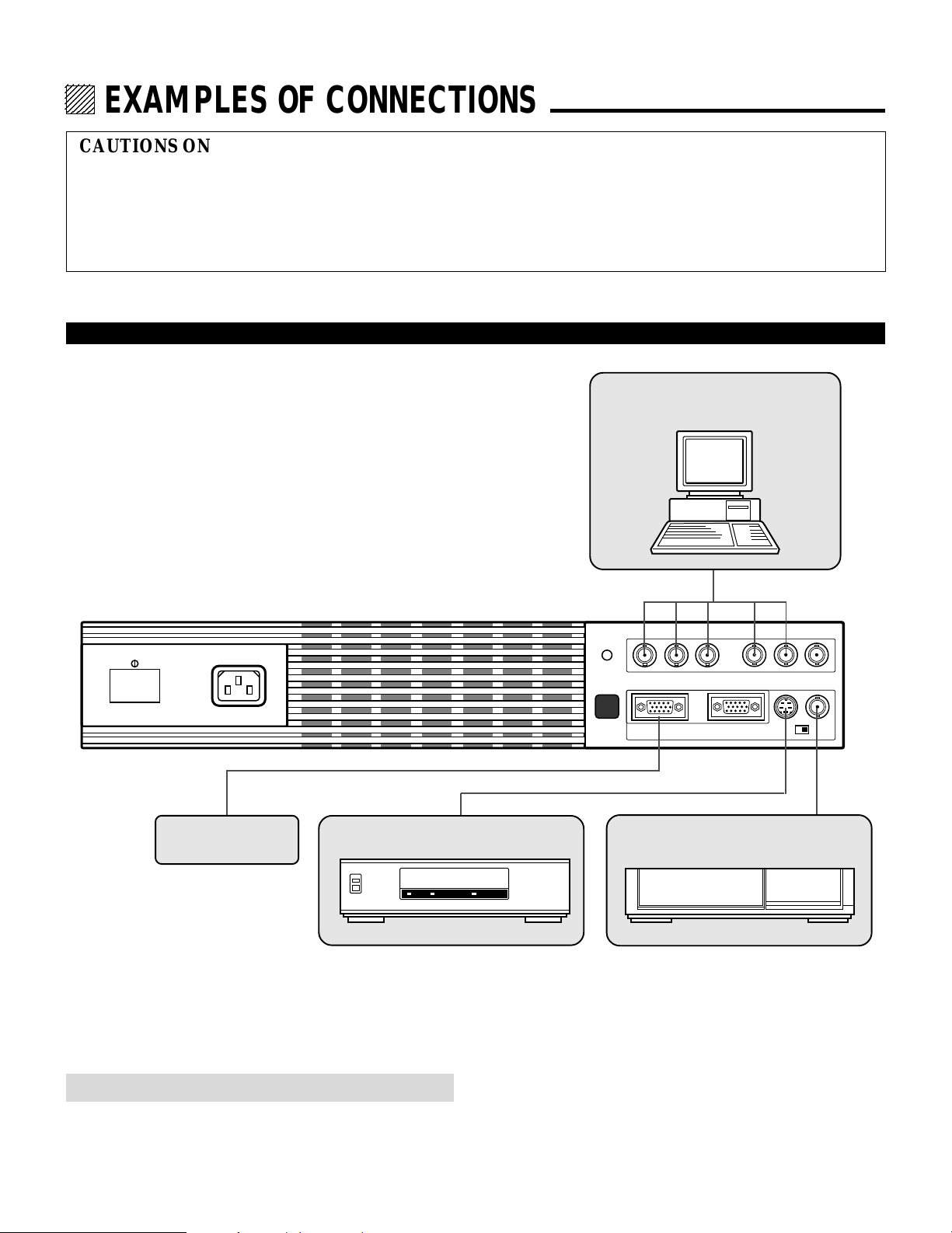
12345
6
6
6
6
6
12345
12345
12345
12345
EXAMPLES OF CONNECTIONS.
CAUTIONS ON CONNECTIONS:
• Unplug the projector and other equipment from the AC
supply before making connections.
• Make sure that the plug of the power cord is properly
connected to the power outlet. A loose connection may cause
hum or noise.
When Used in Stand Alone Operation
• Confirm your connection layout with the user’s manual
accompanying the equipment to be connected with the ISS6010/ISS-6010G Switcher.
Components with RGB and H/V SYNC
outputs such as a personal computer
POWER AC INPUT
External Control
VCR with S-Video outputs
REMOTE 2
R G B H / V V
REMOTE 1 OPTION 1
S-VIDEO VIDEO
VCR or Video disc player
ACAT
H/V&V
HIGH 75Ω
NOTE: This projector does not have built-in speakers.
• Make sure that the STANDALONE mode is selected from the CONNECT CONDITION menu. Contact your dealer for the
information in detail.
10
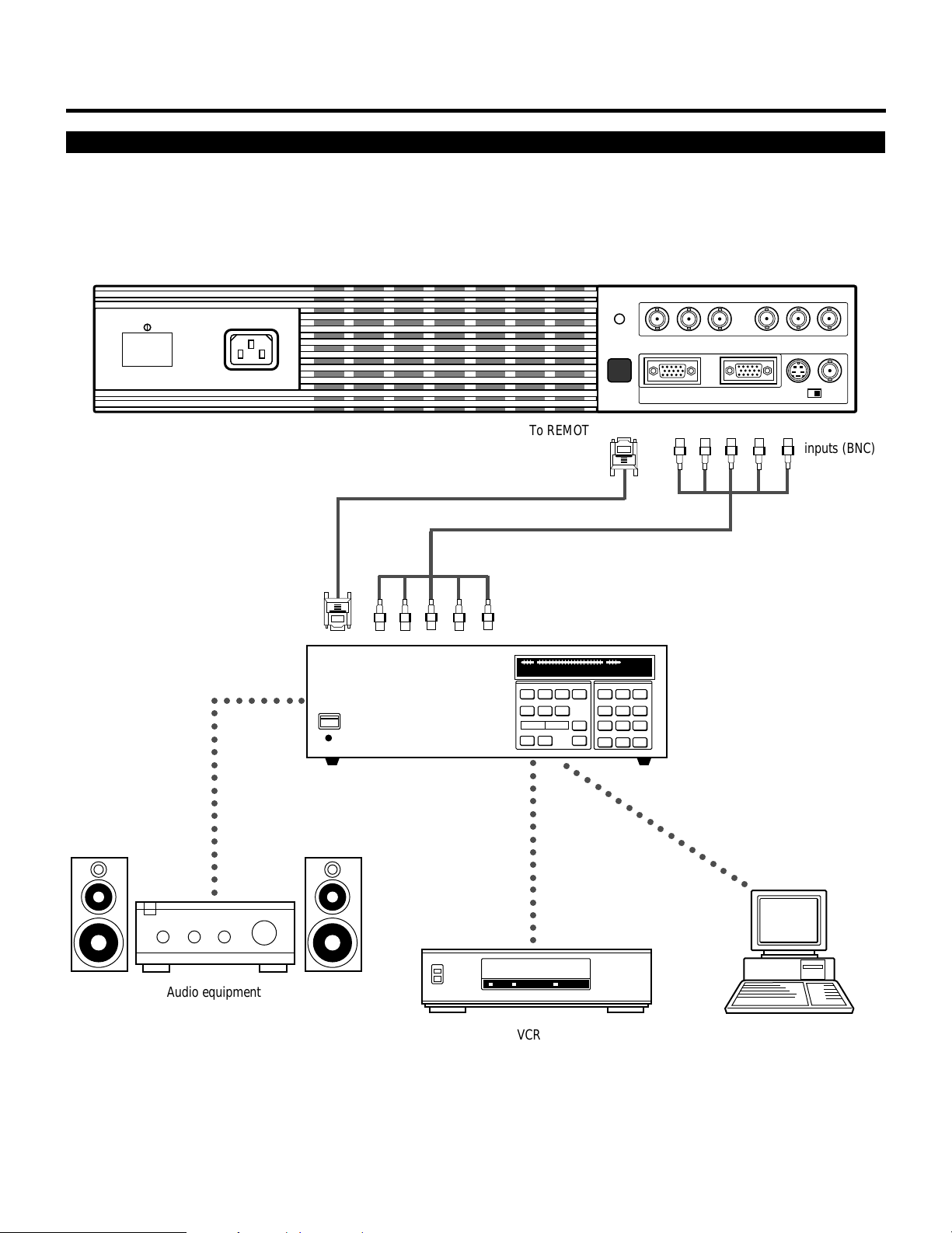
EXAMPLES OF CONNECTIONS
When Used with One Switcher (ISS-6010/ISS-6010G)
Up to 10 input signals can be accepted when the projector is connected to one Switcher. Using the projector with the Switcher
allows easy adjustment and signal selection.
POWER AC INPUT
From REMOTE 1 Terminal on the
SYSTEM CONTROL module
○○○○○○○○○○○○○○○○○
○○○○○○○○○
To REMOTE1 To RGB, H/V,V
Optional control cable 15p-15p (CTL-6010)
From R, G, B, H/V on separate H and V.
on the RGB OUTPUT module
REMOTE 2
R G B H / V V
REMOTE 1 OPTION 1
5BNC-5BNC coaxial cable
ACAT
S-VIDEO VIDEO
H/V&V
HIGH 75Ω
inputs (BNC)
○○○○○○○○○○○○○○○
○○○○○○○○○○○○○○○○○○
The Switcher ISS-6010/ISS-6010G
Audio equipment
VCR
Personal computer
• Make sure that the SW1 LEVEL mode is selected from the CONNECT CONDITION menu. Contact your dealer for the information in detail.
• For more information on the Switcher, refer to the user’s manual accompanying the ISS-6010/ISS-6010G Switcher.
• All cables mentioned above are optional.
11
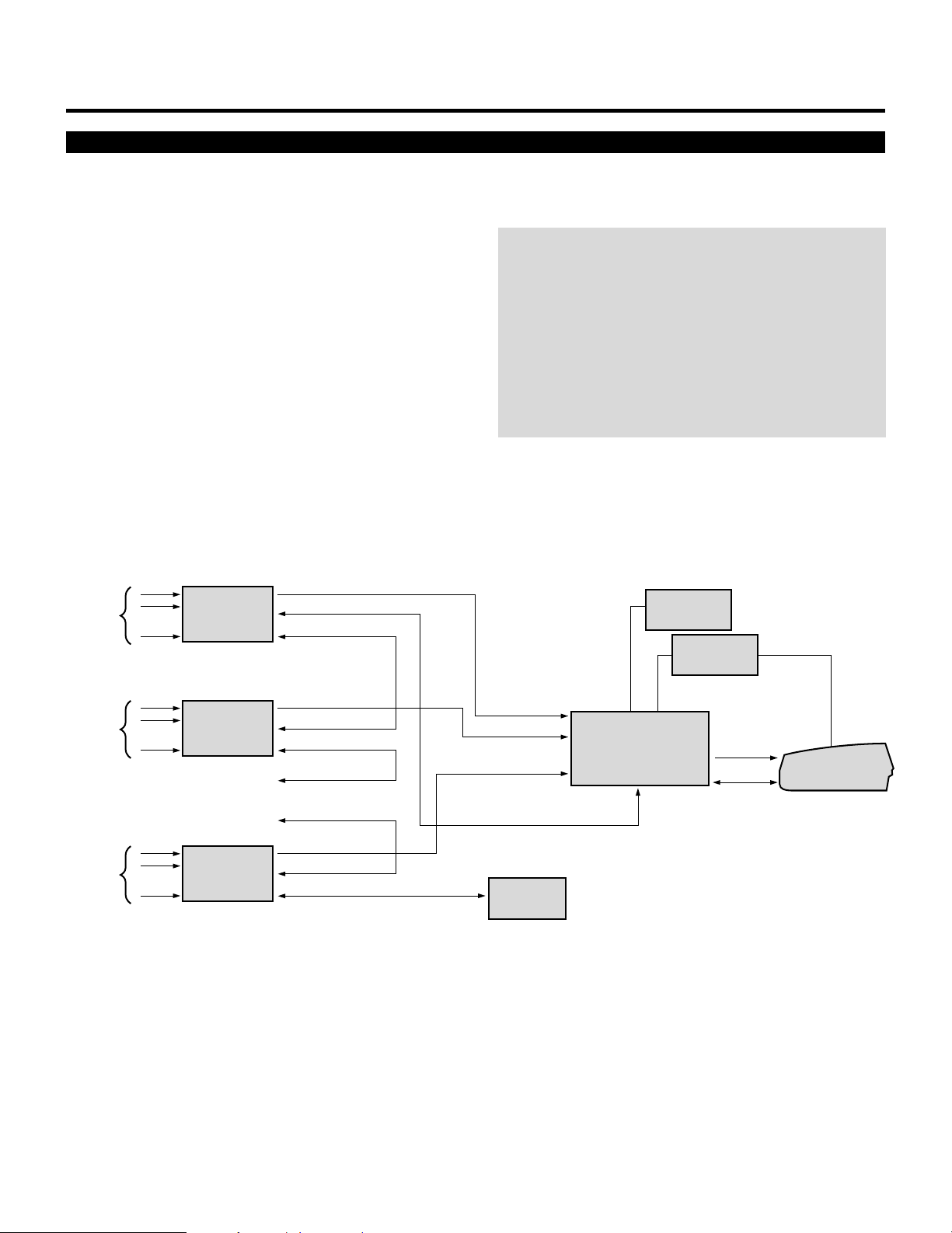
EXAMPLES OF CONNECTIONS
When Used with Two Switchers or More (100 Inputs)
Up to 100 inputs can be accepted using the Switcher.
How to make connections:
1 Connect the REMOTE 1 terminal of the master Switcher
to the REMOTE 1 of the projector using the optional
control cable (15p-15p/CTL-6010).
2 First connect the REMOTE 2 terminal of the master
Switcher to the REMOTE 1 terminal of the first slave
Switcher using the same optional control cable as mentioned above. Second connect the REMOTE 2 terminal of
the first slave to the REMOTE 1 of the second slave, and
the REMOTE 2 terminal of the second slave to the
REMOTE 1 terminal of the third slave (— and the
REMOTE 2 of the ninth slave to the REMOTE 1 of the
tenth slave). Connect all the Switchers with optional
control cables.
NOTE:
• Be sure to set all the Slide switches (S8603) of the
Switcher to RS-422 positions. Set the one on the last slave
Switcher to the appropriate position to match the connected equipment such as a personal computer. (RS-422/
RS-232C for PC control of projector)
• Set the DIP switch S8601 of the Switcher.
• This operation does not work with the NEC GP-3000/GP3000G and the GP-5000/GP-5000G projectors.
10 inputs
10 inputs
10 inputs
Signal SWITCHER
• • • • • •
• • • • • •
• • • • • •
SLAVE 1
SLAVE 2
• • • • • • • • • • • • • • • • • • • •
SLAVE 3
SLAVE 9
SLAVE 10
Signal
REMOTE 1
REMOTE 2
Signal
REMOTE 1
REMOTE 2
REMOTE 1
REMOTE 2
Signal
REMOTE 1
REMOTE 2
To SLOT 1
To SLOT 2
To SLOT 10
To REMOTE 2
OPTION
(PC)
OPTION (PC)
MASTER
SWITCHER
REMOTE 1
REMOTE
CONTROL
Signal
PROJECTOR
REMOTE 1
• Make sure that the SW2 LEVEL mode is selected from the CONNECT CONDITION menu. Contact your dealer for the information in detail.
• Refer to the user’s manual accompanying the Switcher.
• Cables mentioned are not included with the projector.
12
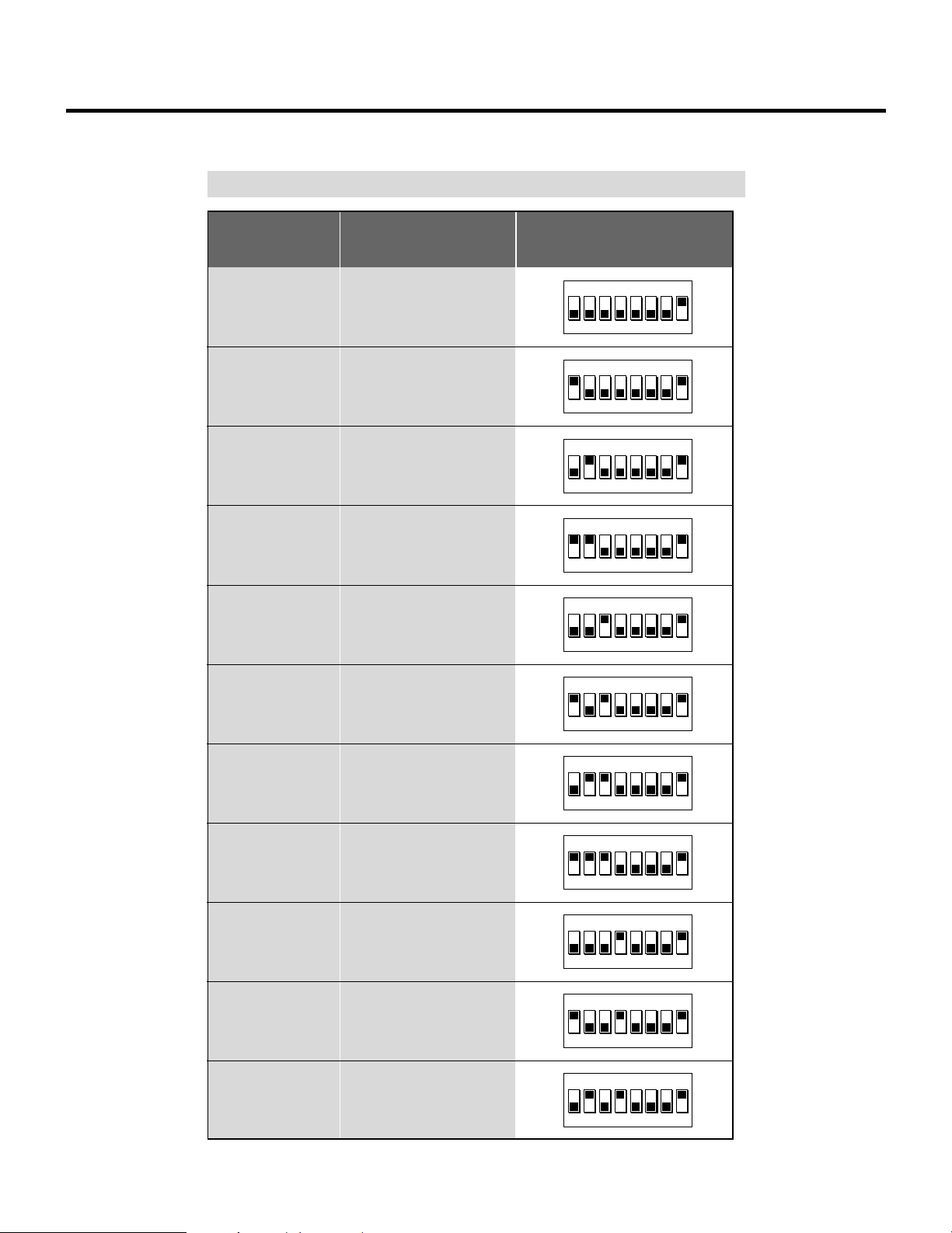
Set the DIP switch (S8601) of the Switcher as follows:
NOTE: Slave numbers 1 to 10 must correspond to the master’s slot numbers 1 to 10.
EXAMPLES OF CONNECTIONS
ISS-6010
ISS-6010G
Master
Slave 1
Slave 2
Slave 3
Slave 4
Output to
The Projector
Slot 1 of the Master
Slot 2 of the Master
Slot 3 of the Master
Slot 4 of the Master
Setting of S8601
OPEN
1 2 3 4 5 6 7 8
OPEN
1 2 3 4 5 6 7 8
OPEN
1 2 3 4 5 6 7 8
OPEN
1 2 3 4 5 6 7 8
OPEN
1 2 3 4 5 6 7 8
Slave 5
Slave 6
Slave 7
Slave 8
Slave 9
Slave 10
OPEN
Slot 5 of the Master
1 2 3 4 5 6 7 8
OPEN
Slot 6 of the Master
1 2 3 4 5 6 7 8
OPEN
Slot 7 of the Master
1 2 3 4 5 6 7 8
OPEN
Slot 8 of the Master
1 2 3 4 5 6 7 8
OPEN
Slot 9 of the Master
1 2 3 4 5 6 7 8
OPEN
Slot 10 of the Master
1 2 3 4 5 6 7 8
13
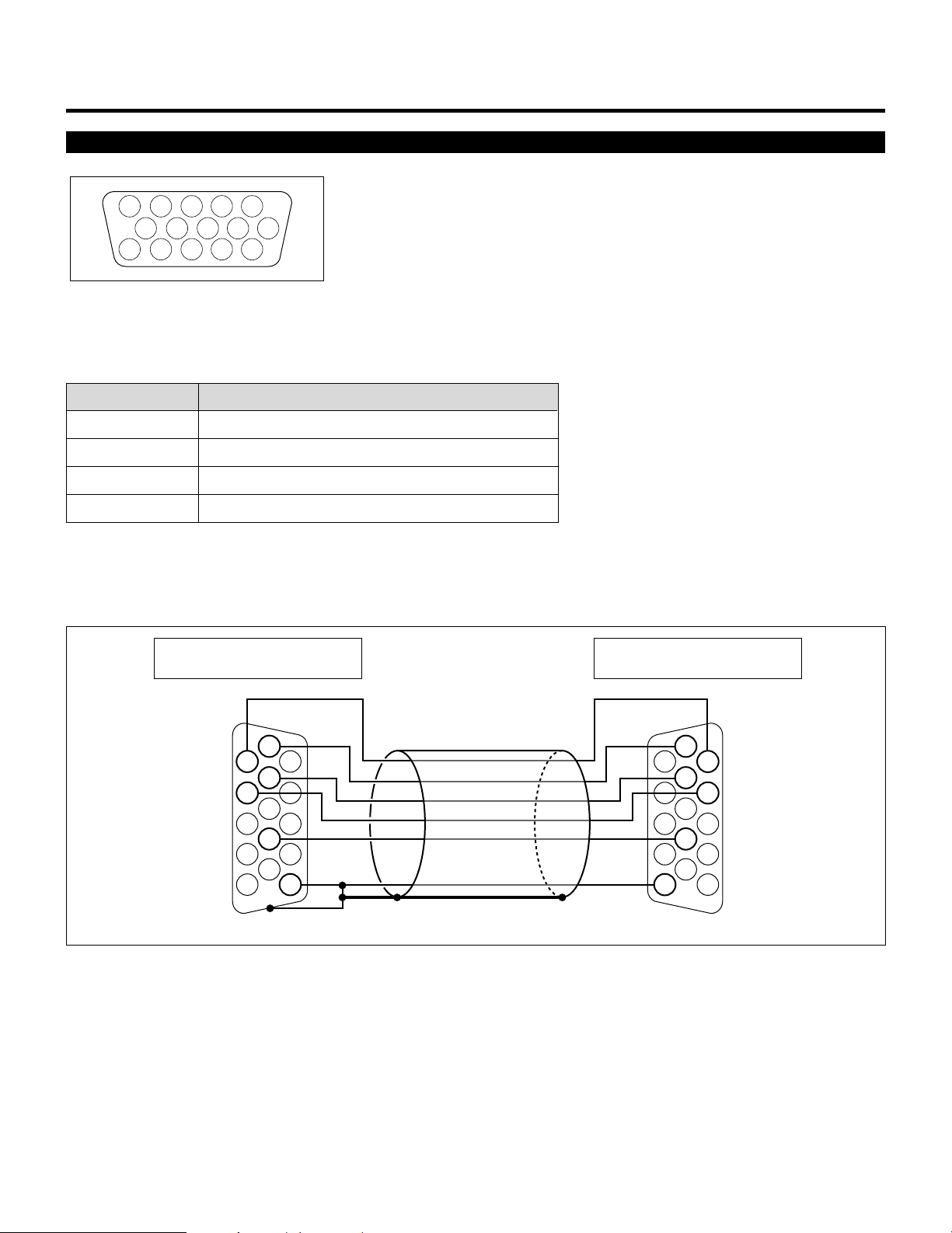
EXAMPLES OF CONNECTIONS
REMOTE 1 Terminal
12345
109876
1112131415
This terminal is used for either connecting the ISS-6010/ISS-6010G Switcher or a third party external control device. When the
Switcher is used, connect it with the optional control cable (15-15 pin; 50 ft./16m; CTL-6010) to this terminal.
When used with the Switcher.
Pin No. FUNCTION
1, 2, 6 and 7 Sending and receiving data when the Switcher is used.
3, 8, 11 and 12 Used inside the Projector. Normally set to OPEN.
9 Identifying the Projector
15 Ground
When using with the Switcher ISS-6010/ISS-6010G, connect no. 1,2,6,7,9 and15 pins of the projector to the same no. pins of the
switcher as shown below.
REMOTE 1 terminal of the Projector
mini D-sub 15 pin (male)
Shield (frame ground)
6
1
7
2
9
15
Pins without a number are open.
REMOTE 1 terminal of the Switcher
mini D-sub 15 pin (male)
6
1
7
2
9
15
14
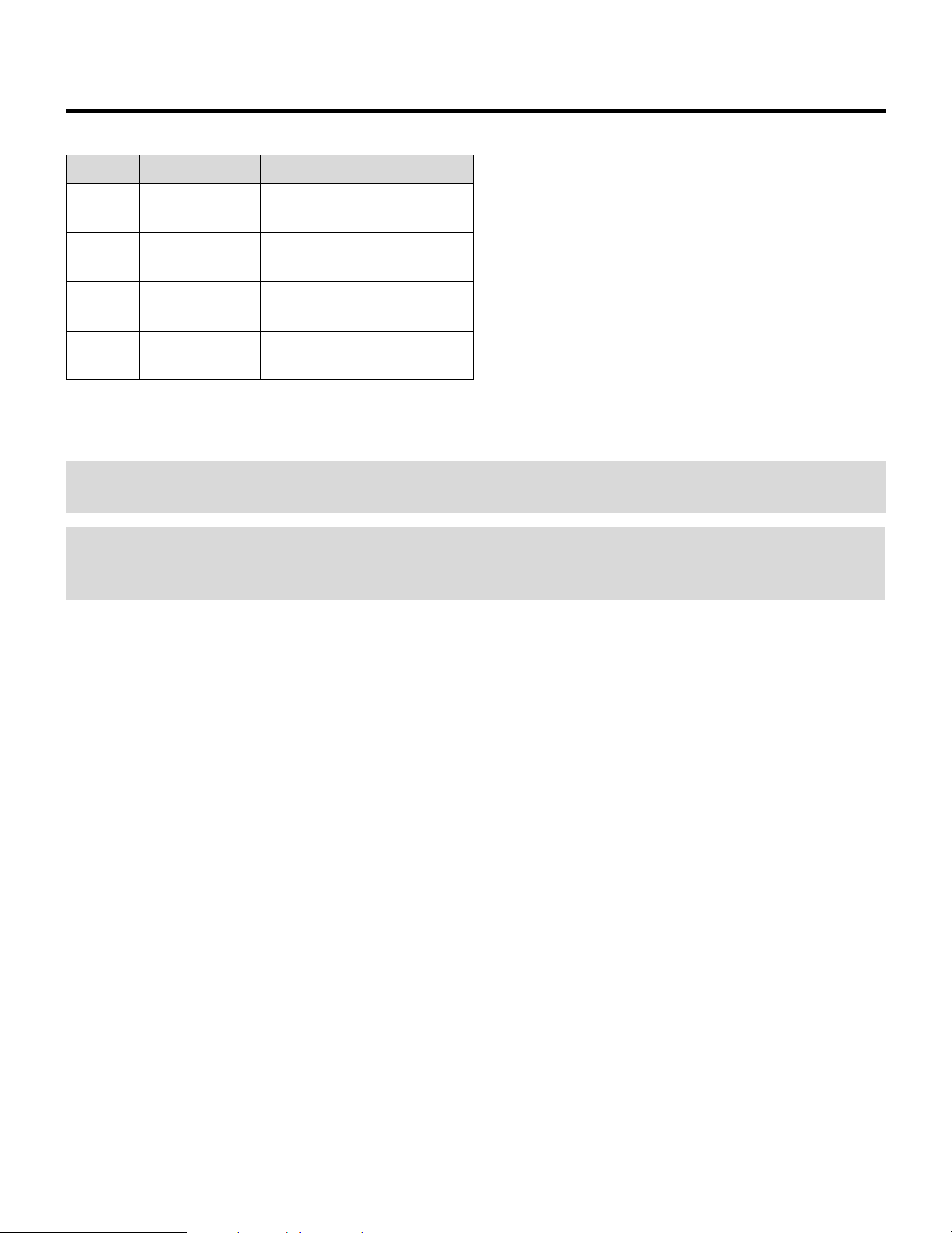
EXAMPLES OF CONNECTIONS
When used in stand alone operation.
Pin No. SHORT/OPEN FUNCTION
14 SHORT External control mode ON
OPEN External control mode OFF
5 SHORT POWER ON
OPEN POWER OFF
10 SHORT PICTURE MUTE ON
OPEN PICTURE MUTE OFF
4 SHORT VIDEO
OPEN RGB
The term “SHORT” means to connect with pin 15
• When in the external control mode, the POWER, INPUT and PICTURE MUTE buttons on the remote control will not function.
NOTE: Pin 13 is the external remote signal terminal. The projector can be controlled by the same format signal as the supplied
remote control from the external controller regardless of setting Pin 14.
NOTE: When turning the power on using the external control, short Pin 5 about three seconds after supplying the AC power to the
projector; when turning the power off using the external control, power off the AC supply to the projector about three seconds after
opening Pin 5. These procedures are to protect your projector and the connected equipment.
15
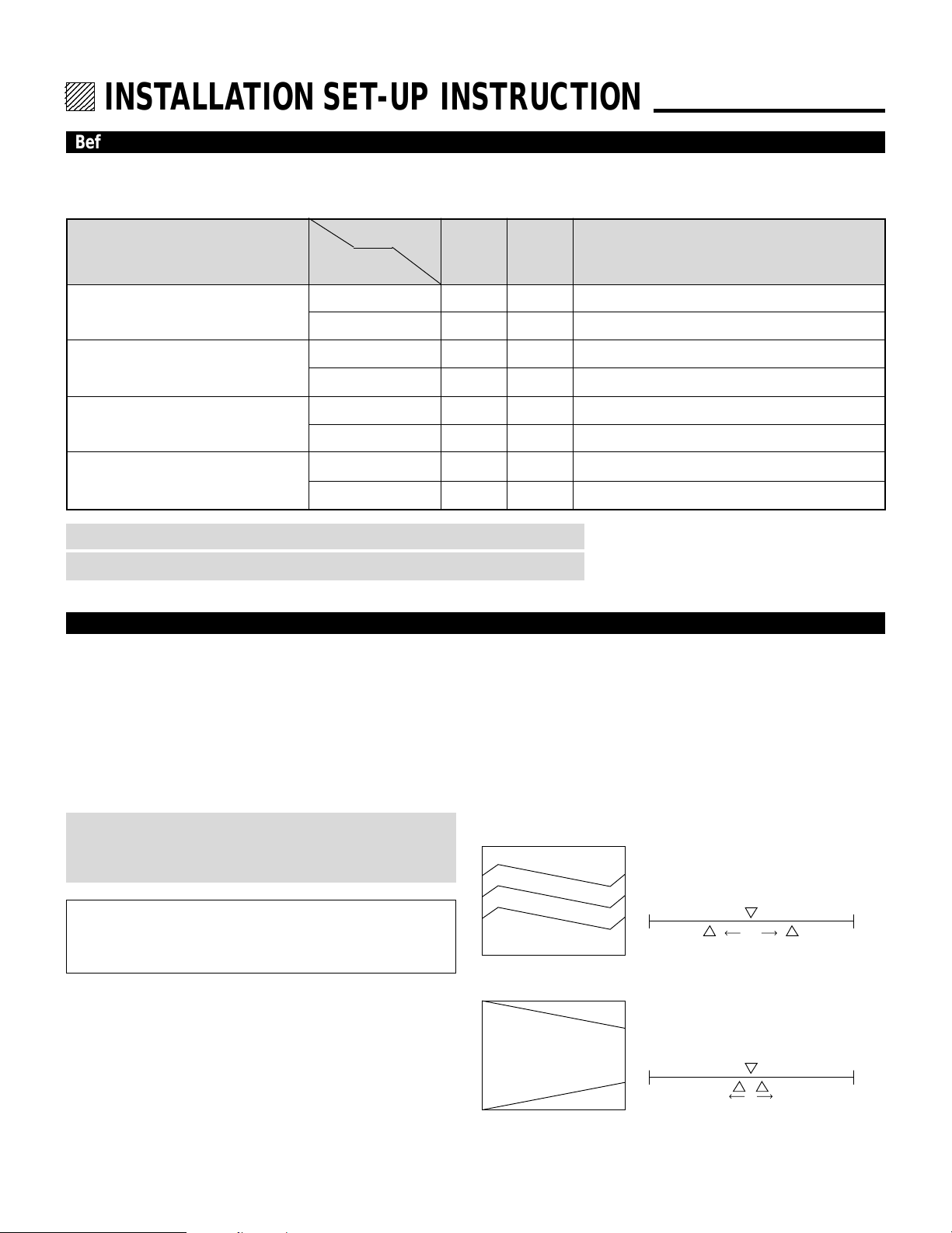
12345
6
6
6
6
12345
12345
12345
INSTALLATION SET-UP INSTRUCTION.
Before Installation
The installation procedure is different according to the projection system and screen size.
Installation and preliminary adjustments are required as shown on table below.
Adjustment
Projection type
Ceiling mounting Front projection
Desk top Front projection type
Ceiling mounting/Rear projection
Desk top Rear projection
Screen size
items
(diagonal)
100 inch
other than 100 inch
100 inch
other than 100 inch
100 inch
other than 100 inch
100 inch
other than 100 inch
Various
adjustments
None
Yes
Yes
Yes
Yes
Yes
Yes
Yes
Polarity change
None
None
Yes
Yes
Yes
Yes
Yes
Yes
NOTE: The “100 inch”covers the range of screen size between 91 and 130 inches.
NOTE: Knob adjustment on page 13.
Note on Installation
CAUTION ON INSTALLATION
Position the projector according to the procedures specified in
the following pages. Be sure to maintain the correct projection
distance, direction and angle for optimum performance.
Deviating from the correct installation could degrade the
performance of the projector and may cause reliability
problems.
WARNING
Static displays that are left on for extended periods may
cause CRT burns that are not covered under warranty.
Value Recommendation
• TILT
within 550%
Decorative lens panel, focus ring and CRT angle
change
None (
Set the focus ring when changing projection angle
Yes
None (
Set the focus ring when changing projection angle
Yes
None (S
et the focus ring when changing projection angle
Yes
None (
Set the focus ring when changing projection angle
Yes
)
)
)
)
For screen sizes other than 100", 200", and 300" diagonal,
adjust the CRT angle using the threaded holes marked “60300”. See page 14 for detailed procedures.
CAUTION ON ALIGNMENT ADJUSTMENT
The adjustment value of the items on the right must be within
the recommended range of the values on the right. If it is hard
or impossible to adjust the items on the right within the
recommended range of values, the most probable cause of this
is incorrect position of the projector. Check for correct
projection distance, direction and angle, and reposition as
recommended in this manual.
H
V
-100% +100%
• V-KEY
within 510%
H
V
-100% +100%
• V-BOW within 550%
• H-BOW within 550%
4
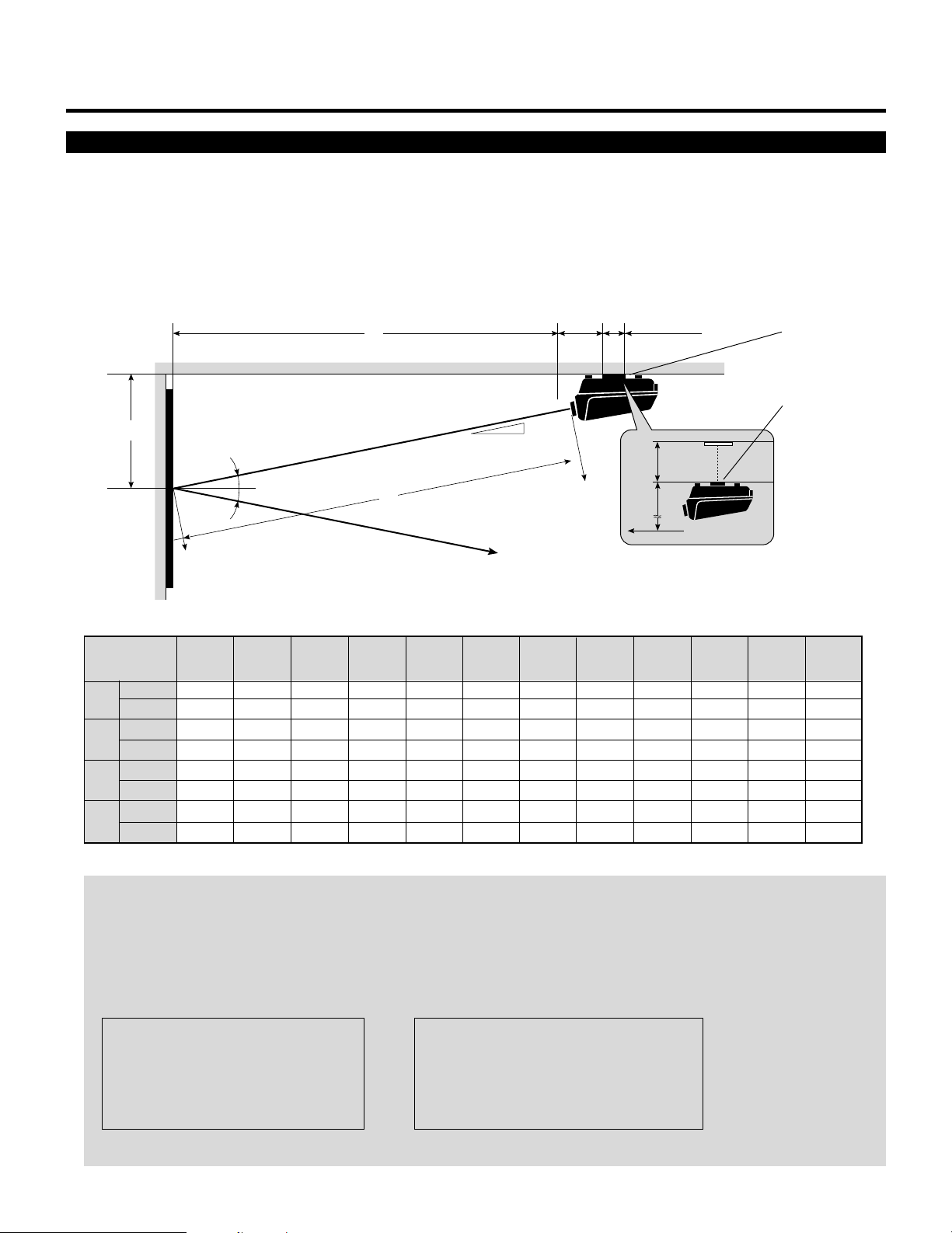
INSTALLATION SET-UP INSTRUCTION
Projection Distance and Screen size for Ceiling Mount
•
Install in such a way that the projector and screen are positioned in the proper direction and at the proper angle. If not, the projector's
performance will be affected and its reliability will decrease. Be sure to position the projector properly.
The manufacture will not be held responsible for any problems occurring when the projector is not installed in the proper position.
The following shows the proper relative positions of the projector and screen. Refer to the table to determine the position of
installation.
Ceiling Mount System
B
Screen center
Screen size H-Width
(4:3 Diagonal)
inch
A
mm
inch
B
mm
inch
C
mm
inch
E
mm
48"
(60")
74.41
1890
25.51
648
72.79
1849
–
–
12°
12°
56"
(70")
85.51
2172
27.82
707
83.65
2125
–
–
64"
(80")
96.59
2453
30.13
765
94.48
2400
–
–
C
72"
(90")
107.68
2735
32.43
824
105.33
2676
–
–
7.92"
(201mm)
12°
A
Line of sight
80"
(100")
118.75
3016
34.73
882
116.16
2951
–
–
96"
(120")
140.91
3579
39.34
1000
137.86
3502
–
–
120"
(150")
174.15
4423
46.25
1175
170.35
4327
–
–
5.12"
(130mm)
144"
(180")
207.40
5268
53.16
1351
202.87
5153
0.84
22
E
B
160"
(200")
229.55
5830
57.77
1468
224.53
5704
2.24
57
Screen center
192"
(240")
273.86
6956
66.98
1702
267.88
6804
5.03
128
Ceiling Mounting
Ceiling Mounting
When using a screen 150"
(3810mm) or larger (in the
diagonal direction)
216"
(270")
307.10
7800
73.89
1877
300.40
7630
7.11
181
240"
(300")
340.36
8645
80.81
2053
332.92
8457
9.2
234
NOTE:
• For screen 150 inches (3810mm) or larger (in the diagonal direction), set so that the distance between the surface of installation of the mounting A and the ceiling is E.
• Set the projection distance based on the width of the screen.
• If the figures on the table do not match the figures in the formulae, use the figures on the table.
• For screen sizes of 60 to 300 inches not indicated on the table, use the following proportional formulae.
Units=inches W"=Screen H-Width
A = [(5/182W"112.5)24.99]`70.28
B = (0.2082A)`10.04
C = 0.9792A
E = (1/22Screen Height)1B
Units=mm W"=Screen H-Width
A = [(5/182W"112.5)2126.64]`1785
B = (0.2082A)`255
C = 0.9792A
E = (1/22Screen Height)1B
• The margin of error for projection distance (A) is53%
5
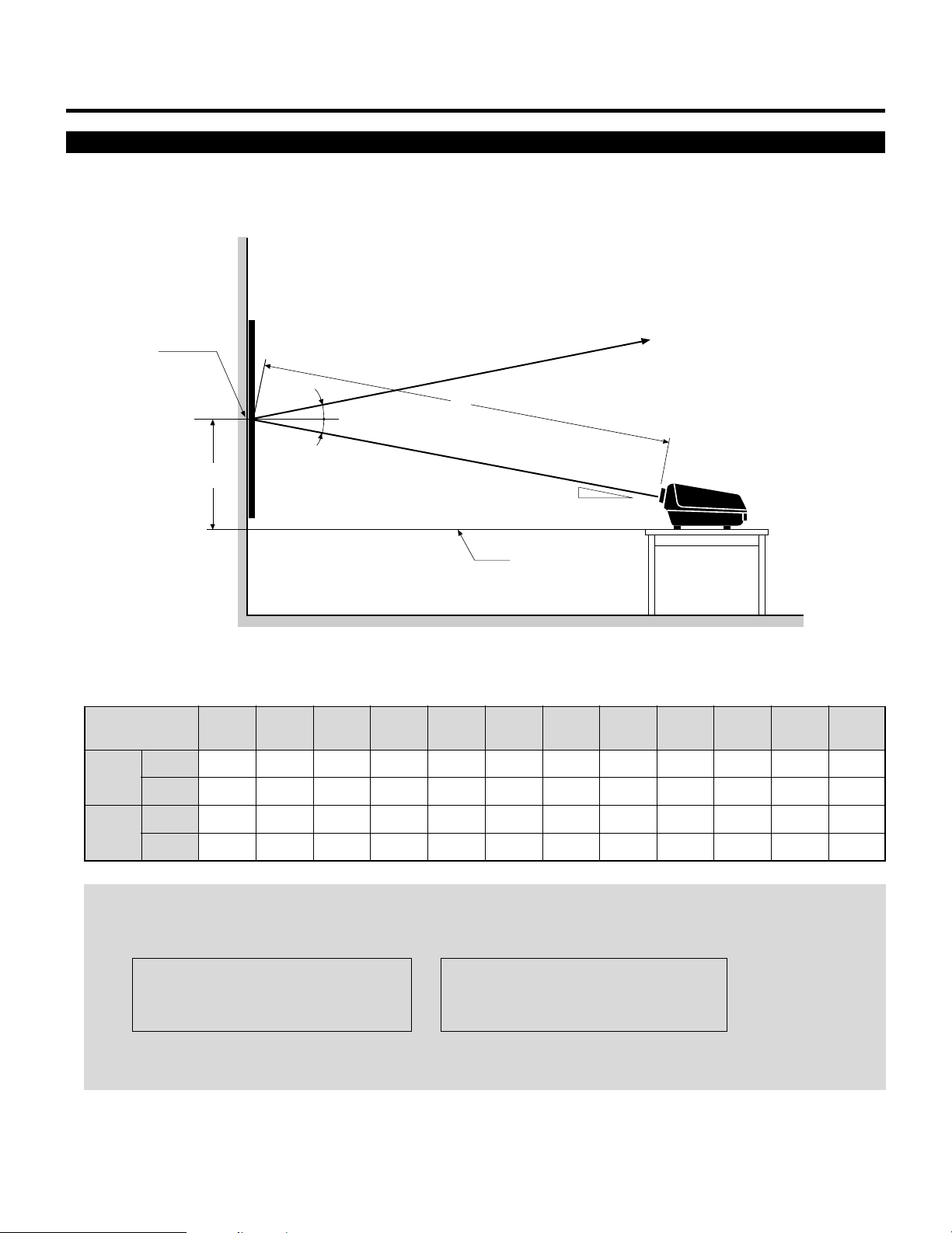
INSTALLATION SET-UP INSTRUCTION
Projection Distance and Screen Size for Desk Top
• The following shows the relative position relationship of the projector with the screen. See table below.
Desk Top System
Screen center
Screen size H-Width
(4:3 Diagonal)
inch
A
mm
D
48"
(60")
74.41
1890
56"
(70")
85.51
2172
12°
12°
64"
(80")
96.59
2453
72"
(90")
107.68
2735
Line of sight
A
12°
Desk top line
A:Distance between the lens and the screen center
D:Distance between the desk top and the screen center
80"
(100")
118.75
3016
96"
(120")
140.91
3579
120"
(150")
174.15
4423
144"
(180")
207.40
5268
160"
(200")
229.55
5830
192"
(240")
273.86
6956
216"
(270")
307.10
7800
240"
(300")
340.36
8645
inch
D
mm
23.94
608
26.25
667
28.55
725
30.86
784
33.16
842
37.77
960
44.68
1135
51.59
1311
56.19
1428
65.41
1662
72.32
1837
79.23
2013
NOTE:
• The projection distance is based on the screen width.
• Sizes not found between 48 (60) and 240 (300) inches are determined by the following formula.
Units=inches W"=Screen H-Width Units=mm W"=Screen H-Width
A = [(5/182W"112.5)24.99]`70.28 A = [(5/182W"112.5)2126.64]`1785
D = (0.2082A)`8.47 D = (0.2082A)`215
• When changing from ceiling mounting to desk top use, turn over the plate with the NEC trademark in the rear of the top cover.
Push the catch from the inside and remove the plate. Install it in the opposite manner.
6
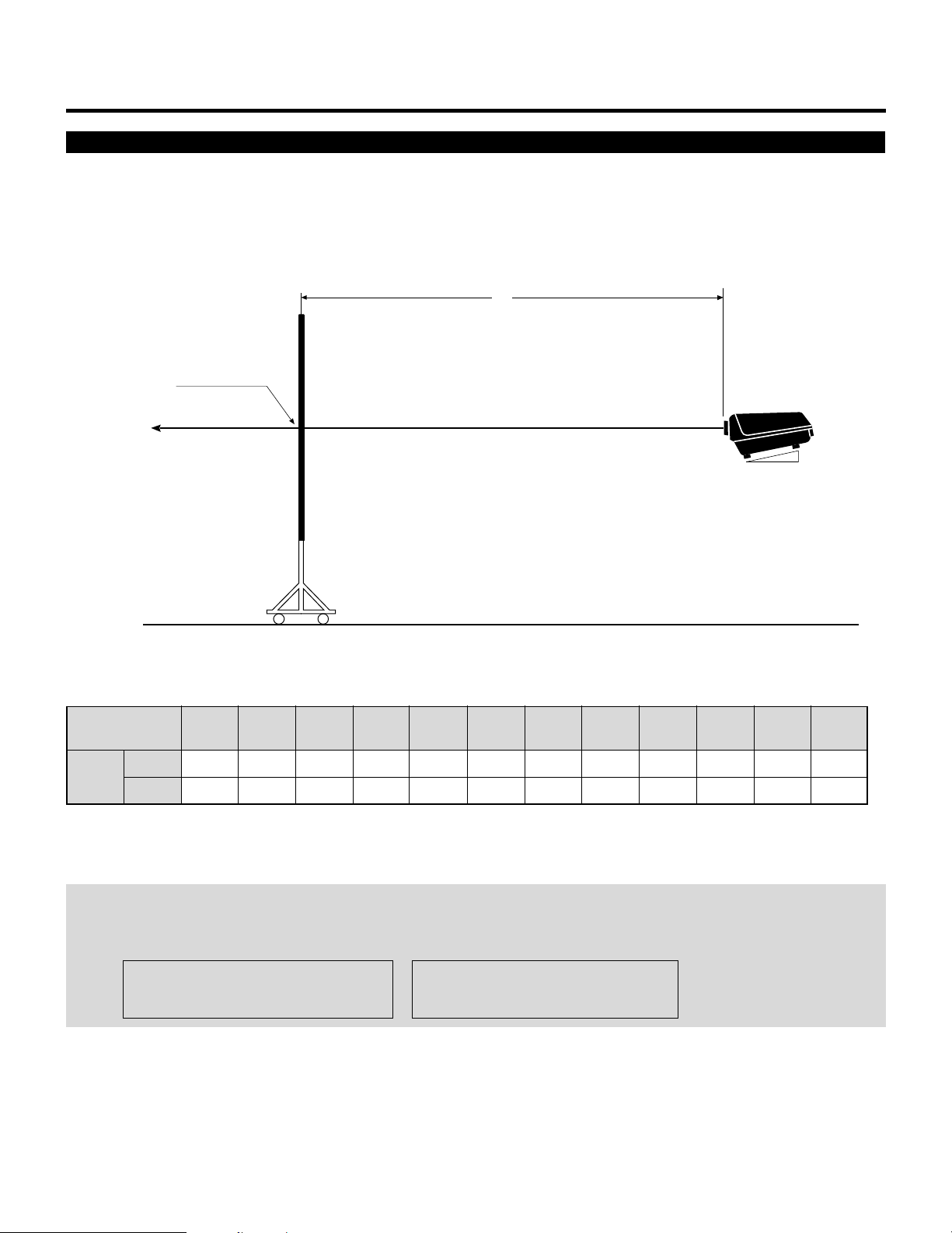
Projection Distance and Screen Size for Rear Projection
The following shows the relative position relationship of the projector with the screen.
See table below.
Rear Projection System
A
Screen center
INSTALLATION SET-UP INSTRUCTION
12°
A:Distance between the lens and the screen center
Screen size H-Width
(4:3 Diagonal)
inchmm74.41
A
48"
(60")
1890
56"
(70")
85.51
2172
64"
(80")
96.59
2453
72"
(90")
107.68
2735
80"
(100")
118.75
3016
96"
(120")
140.91
3579
120"
(150")
174.15
4423
144"
(180")
207.40
5268
NOTE:
• The projection distance is based on the screen width.
• Sizes not found between 48(60)and 240(300)inches are determined by the following formula.
Units=inches W"=Screen H-Width Units=mm W"=Screen H-Width
A = [(5/182W"112.5)24.99]270.28 A= [(5/182W"112.5)2126.64]21785
160"
(200")
229.55
5830
192"
(240")
273.86
6956
216"
(270")
307.10
7800
240"
(300")
340.36
8645
7
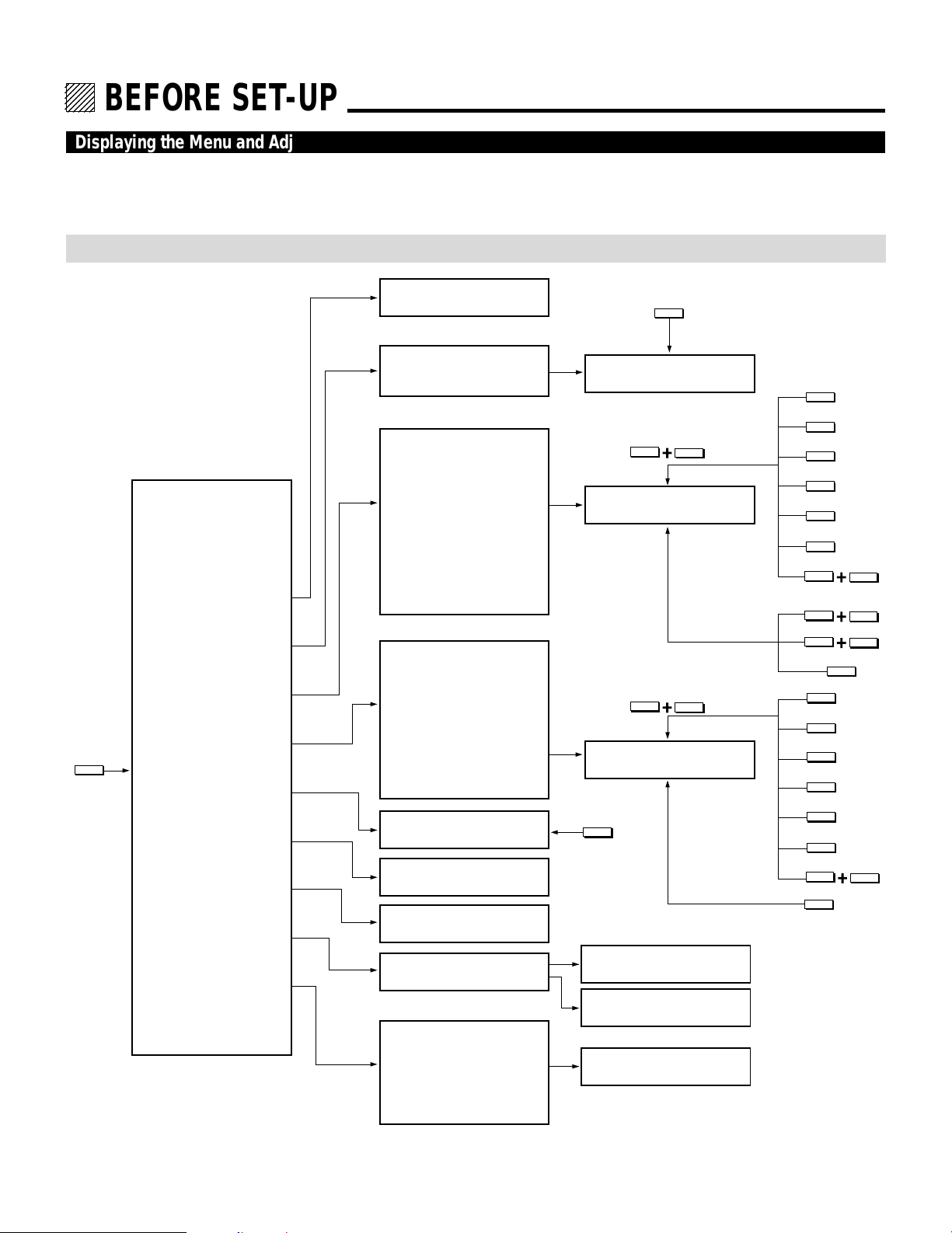
12345
6
6
6
6
6
12345
12345
12345
12345
BEFORE SET-UP.
Displaying the Menu and Adjustment Screens
Access of all set-up functions is done through the menu system.
Depending upon button selection, your desired screen will be displayed as shown below:
ADJUST menu
NOTE: The examples here show the screen display when the projector is used with the NEC ISS-6010/ISS-6010G modular switcher.
ADJUST
ADJUST menu
– ADJUST –
1 / SIGNAL ENTRY
2 / FOCUS
3 / ALIGNMENT
4 / CONVERGENCE
5 / WHITE BAL
6 / R,G,B GAIN
7 / HOUR METER
SIGNAL ENTRY screen
FOCUS menu
– FOCUS –
1 / CENTER
2 / EDGE (ALL)
ALIGNMENT menu
– ALIGNMENT –
1 / TILT, SKEW
2 / BOW
3 / AMPLITUDE
4 / LINEARITY
5 / KEY-STONE
6 / PIN-CUSHION
7 / LINEAR-BAL
8 / KEY-BALANCE
9 / PIN-BALANCE
0 / PHASE
CONVERGENCE menu
– CONVERGENCE –
1 / TILT, SKEW
2 / BOW
3 / AMPLITUDE
4 / LINEARITY
5 / KEY-STONE
6 / PIN-CUSHION
7 / LINEAR-BAL
(
8 / POINT)
Adjustment screen
Adjustment screen
FOCUS
Adjustment screen
CTL
G
Adjustment screen
CTL
R,B
Adjustment screen
KELVIN
TILT
BOW
AMPLIT
LINEAR
KEYSTN
PINCUS
CTL
CTL
CTL
TILT
BOW
AMPLIT
LINEAR
KEYSTN
PINCUS
CTL
POINT
LINEAR
KEYSTN
PINCUS
PHASE
LINEAR
HOUR METER
8 / PASSCODE
9 / OPTION
screen
PASSCODE menu
OPTION menu
– OPTION –
• The R, G, B Gain item is not
included in the stand alone
adjust menu.
• The ADJUST, FOCUS, POINT and KELVIN buttons are on the Full Function remote control only.
1 / SETTING MODE
2 / MENU MODE
3 / SEQUENCER
4 / PJ ADDRESS
5 / VERSION
12
NEW PASSCODE?
input screen
PASSCODE
DISABLE? menu
Sub menu
/ Setting screen
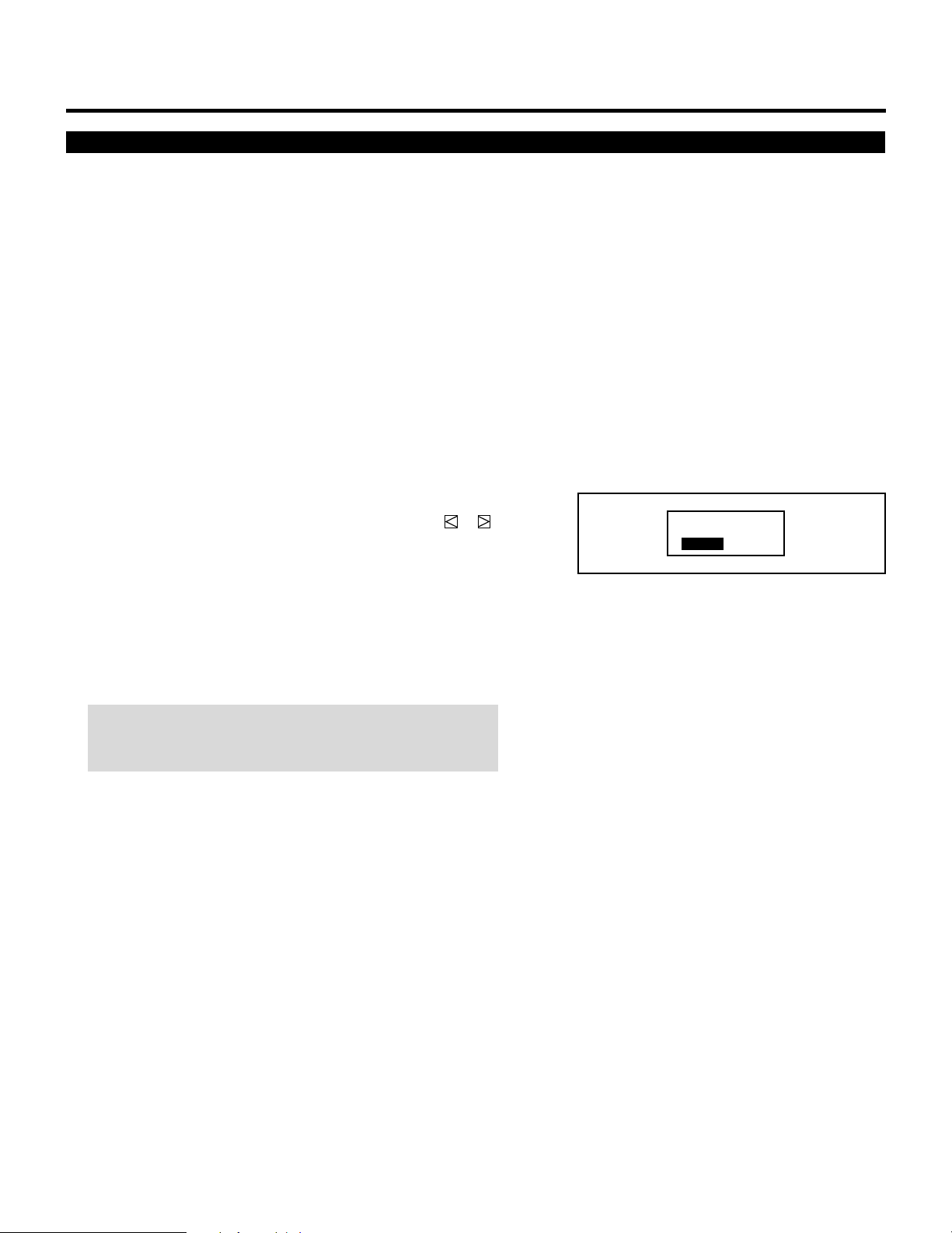
Storing Projector Settings (Automatic Save Feature)
You have two options to store projector settings in the memory:
automatically and manually.
mWhen the Automatic Save Feature mode is set to “ENABLE”,
projector settings will be stored in the projector’s memory
automatically.
Storing settings are done when any one of the following procedures is performed:
• The END button is pressed several times to return the adjustment screen to the source screen.
• One input is switched to another.
• The projector is turned off.
mWhen the Automatic Save Feature mode is set to “DISABLE”,
projector settings can be stored in the projector’s memory
manually.
If the current status is not stored due to pressing another button,
the “STORE ?” message is displayed. Use the CURSOR or
button to select either “YES” or “NO” and press the ENTER
button.
• If the adjustments have not been changed, the “STORE ?”
message is not displayed.
• To exit the mode without storing the current status, select
“NO”.
BEFORE SET-UP
STORE?
YES NO
NOTE: The Automatic Save Feature mode has been set to
DISABLE by factory. To set to ENABLE, refer to the “Automatic
Save Feature” section on page 83.
13
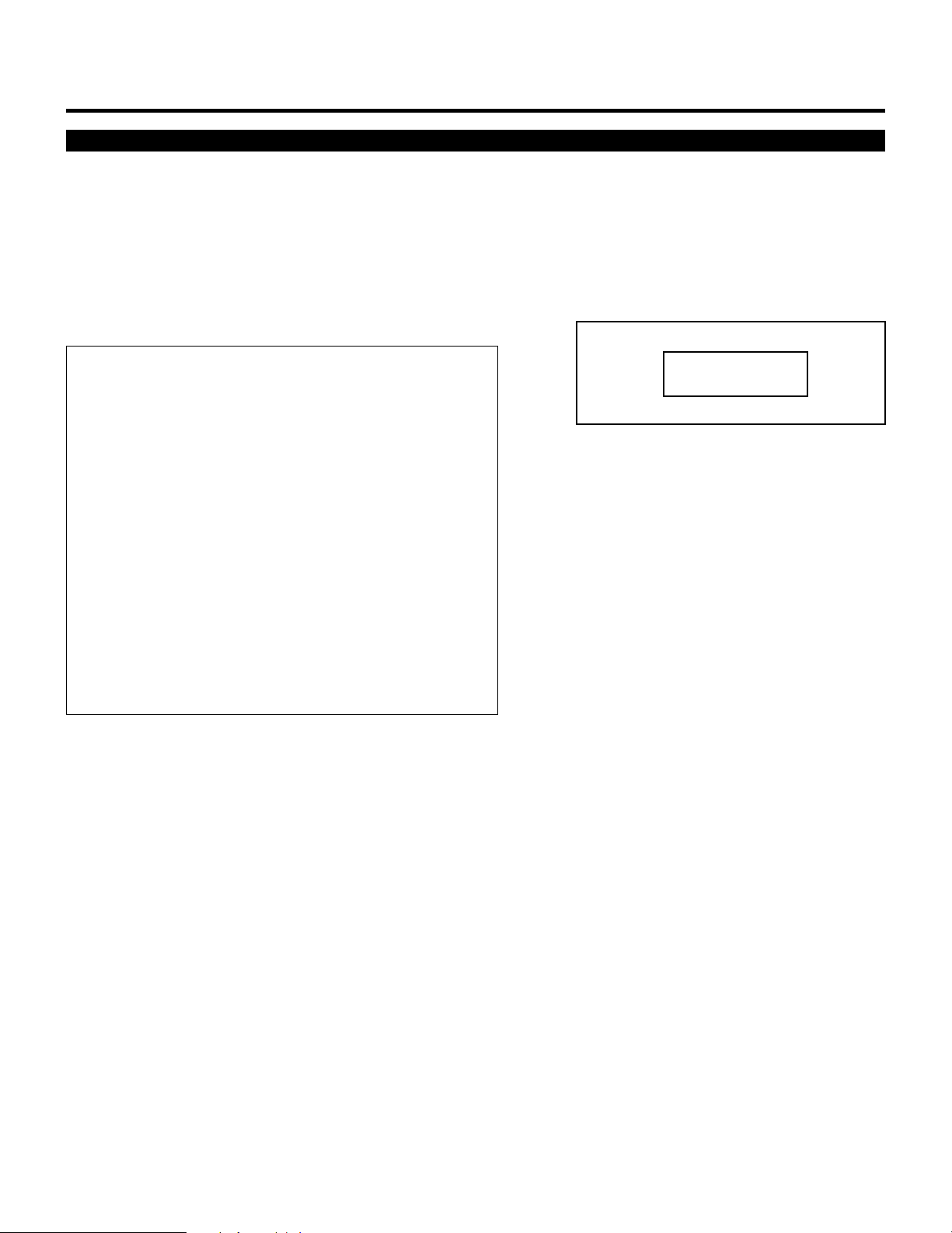
BEFORE SET-UP
On ADJUST MODE
The ADJUST mode contains various adjustment items for set-up.
Open the ADJUST menu and select the item you wish to adjust. To
display the ADJUST menu, proceed as follows:
1 Press the ADJUST button.
• The projector may ask for your passcode.
2 Enter your registered passcode.
When a passcode has not been registered:
• Since no passcode is programmed at the factory, pressing the
ADJUST button will open the ADJUST menu.
• See “Entering Passcode”, “Registering Passcode”, “Changing
Your Passcode” and “Canceling Your Passcode” on pages 52
through 58.
When your passcode has already been registered:
• When finishing the ADJUST mode, the “RETURN USER
MODE?” menu will be displayed. If you select “YES” and
press ENTER to end the ADJUST mode, you will have to
enter your passcode to re-enter the ADJUST mode.
• When finishing the ADJUST mode by either selecting “NO”
or pressing END, you do not need to enter your passcode to
re-enter the ADJUST mode. To exit the ADJUST mode
temporarily during adjusting, select “NO”.
PASSCODE?
∗∗∗∗
14
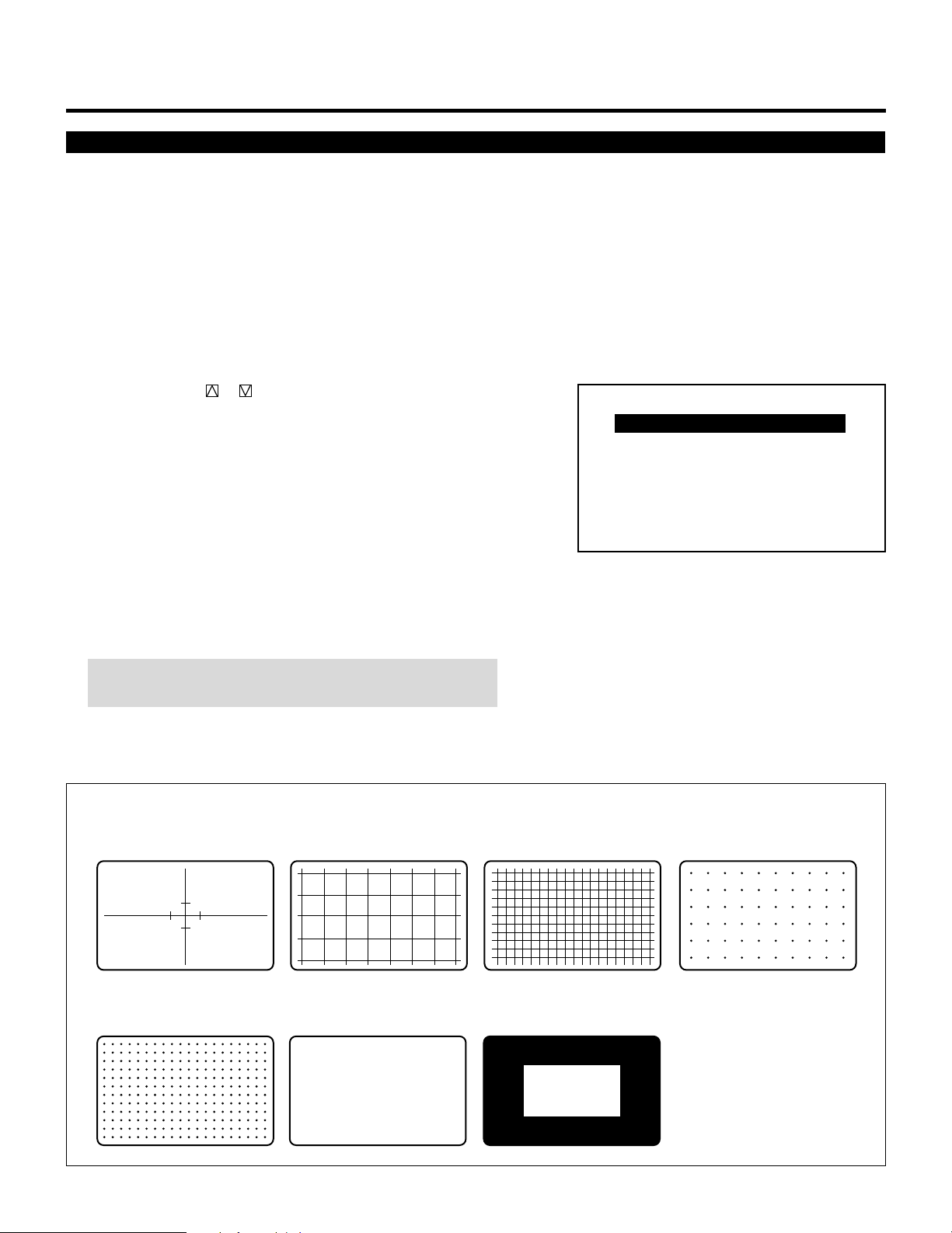
Test Pattern
This projector will generate a selection of test signals.
Seven kinds of internal test patterns can be selected from the TEST
PATTERN menu.
To display the TEST PATTERN menu, proceed as follows:
1 Press the TEST button on the Full function remote control.
• The “TEST PATTERN” menu will be displayed.
• When the END button is pressed, the “TEST PATTERN” menu
will disappear.
2 Use the CURSOR or button to highlight the test pattern you
wish to use and press ENTER.
• The selected test pattern will be displayed.
3 To return to the source screen, press the TEST and then the END
button.
• When the TEST button is pressed, the “TEST PATTERN”
menu will be displayed and when the END button is pressed,
the screen will be changed to the source screen.
• The projector will return to the original source screen by
pressing the END button only when no menu or no adjustment
screen is displayed.
BEFORE SET-UP
– TEST PATTERN –
CROSS-HAIR
CROSS-COARSE
CROSS-FINE
DOT-COARSE
DOT-FINE
FOCUS
WINDOW-WHITE
NOTE: If there is no test pattern, the beams have been turned
off by the R, G, and B buttons on the remote control.
Adjustment test pattern
CROSS-HAIR
DOT-FINE
CROSS-COARSE CROSS-FINE DOT-COARSE
FOCUS WINDOW-WHITE
H H H H H H H H H H H H H H H H H H H H H H H H H H
H H H H H H H H H H H H H H H H H H H H H H H H H H
H H H H H H H H H H H H H H H H H H H H H H H H H H
H H H H H H H H H H H H H H H H H H H H H H H H H H
H H H H H H H H H H H H H H H H H H H H H H H H H H
H H H H H H H H H H H H H H H H H H H H H H H H H H
H H H H H H H H H H H H H H H H H H H H H H H H H H
H H H H H H H H H H H H H H H H H H H H H H H H H H
H H H H H H H H H H H H H H H H H H H H H H H H H H
H H H H H H H H H H H H H H H H H H H H H H H H H H
H H H H H H H H H H H H H H H H H H H H H H H H H H
H H H H H H H H H H H H H H H H H H H H H H H H H H
H H H H H H H H H H H H H H H H H H H H H H H H H H
H H H H H H H H H H H H H H H H H H H H H H H H H H
15
