Page 1
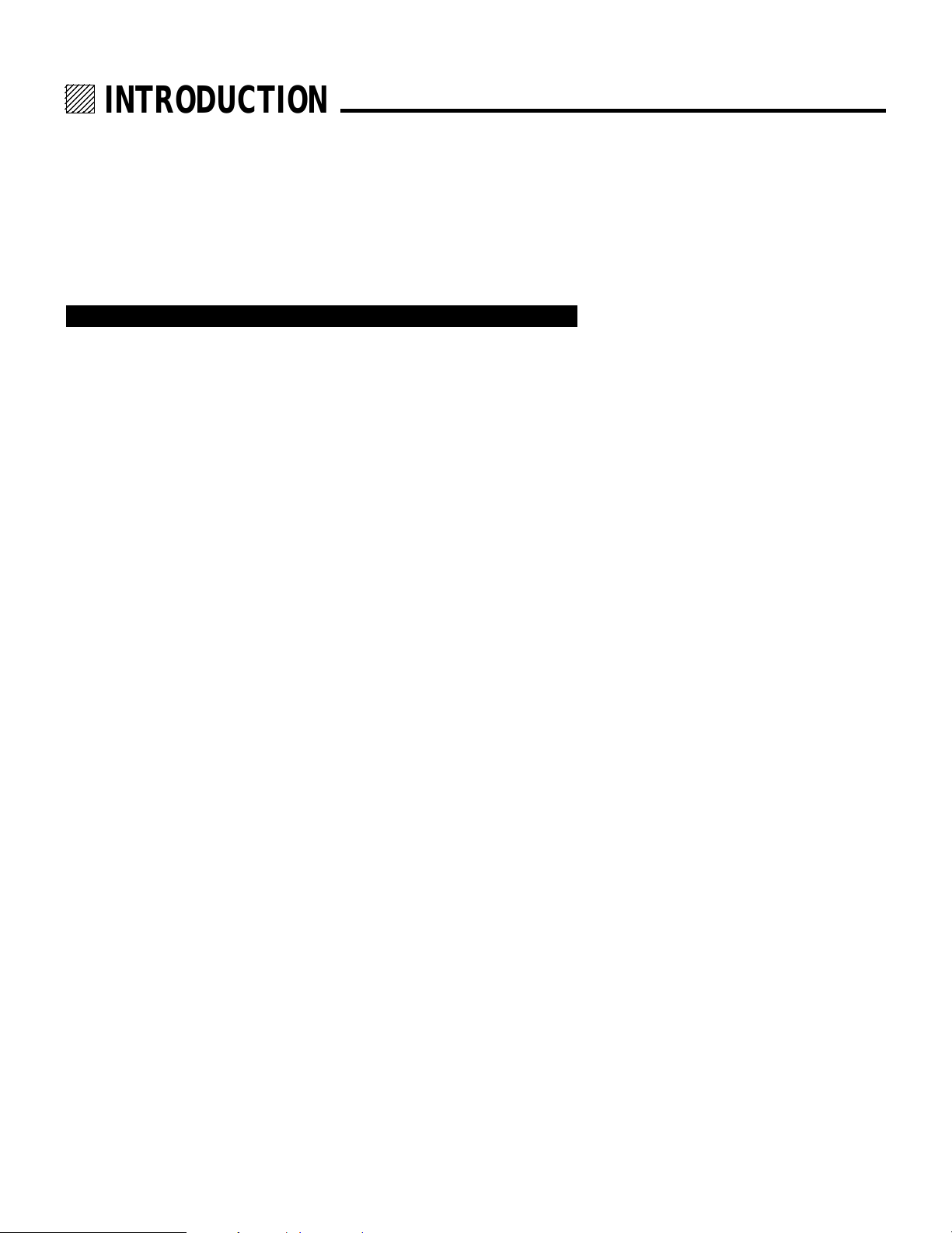
12345
6
6
6
6
6
12345
12345
12345
12345
INTRODUCTION.
Before operating this projector, please read this manual carefully and completely.
This manual will provide you with the basic instructions for operation of the
projector. Installation, preliminary adjustments and procedures which require the
opening of the projector and contact with electrical components should be
performed by service personnel. For continued safe and reliable operation, use
only cables supplied by the manufacturer for power. Adhere to all notes and
warnings.
Features
© Multi scan circuit automatically locks on video, superdata from 15 to 69 kHz
(PG-6200/6200G) and graphics signals from 15 to 100 kHz (PG-9200/
9200G).
You can interface video and high resolution RGB signals from various
computers, workstations and graphics boards.
© 7" CRTs with deflection angle 90 degrees produce a detailed picture with a
resolution of 160021200 pixels(PG-9200/PG-9200G) and 128021024 pixels
(PG-6200/PG-6200G).
© Newly developed video output circuit makes possible 100 MHz of Video
Bandwidth and 1000 lumens of light output.
© ECP lens produces an image with true color reproduction.
© AKB circuit provides stable white balance.
© Display size can be altered to accommodate any picture size from 60" to 300"
diagonal. In addition to ceiling mounting, floor, desk top and rear installations
are possible. (The ceiling mounting kits can be purchased as an optional item
for ceiling installation.)
© Digital point convergence provides high accuracy for a projecting fine graphic
displays. (This can be purchased as an optional item for the PG-6200/PG6200G.)
© On-screen menus provide easy access to adjustment items.
© ISS-6010/ISS-6010G interface allows 10-100 inputs.
© Video system compatible with NTSC, PAL, SECAM and NTSC 4.43.
© Up to 100 convergence patterns can be stored in the stand alone mode in
digital memory.
© Quick copy convergence for fast easy set up from one pre-set signal.
© Built in self diagnostics for on-sight troubleshooting.
© Built in “CROSS HAIR”, “CROSS HATCH”, “DOT”, “WINDOW” and “H
(FOCUS)” test patterns for accurate setup.
© Source information status display.
© The SEQUENCER function allows the projector to automatically select input
signals one after another as programmed by the user.
3
Page 2
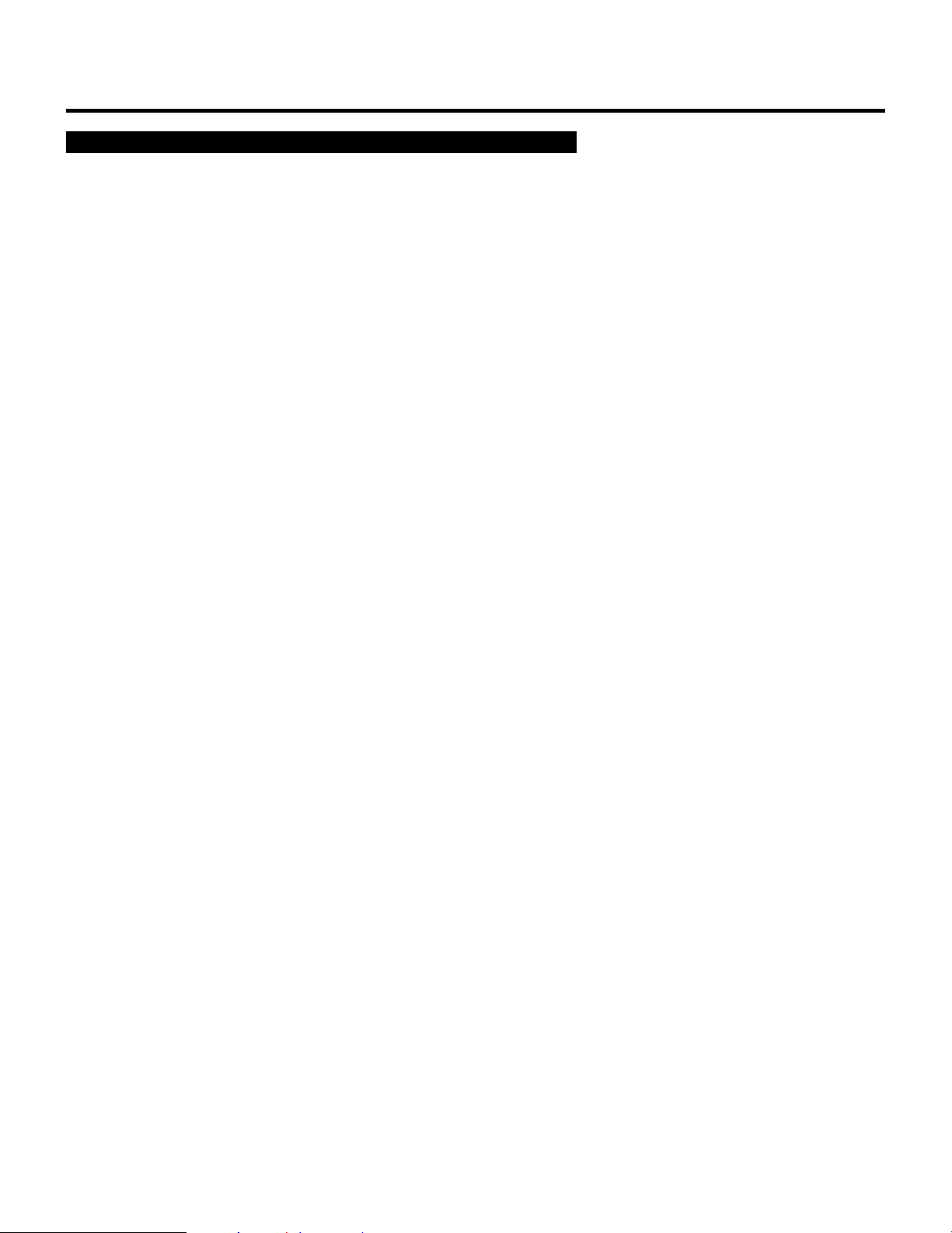
INTRODUCTION
Important Safeguards
The following are important safety instructions designed to ensure the long life
of your projector and to prevent fire and shock hazards. Be sure to read these
safety instructions carefully and follow all warnings given below.
Installation
The projector must be installed by trained personnel.
Place the projector on a flat, level surface and in a dry area free from dust and
moisture. Do not place the projector in direct sunlight, near stoves or other heat
radiating appliances. Smoke, steam and exposure to direct sunlight could adversely affect the internal components. Avoid rough handling when moving your
equipment as a strong shock could damage its internal components. If installing
the projector on the ceiling, use only optional ceiling kits (two types) supplied by
the manufacturer. Observe all instructions and warnings. Since installing the
projector on the ceiling requires special techniques and a optional ceiling kit,
users must not try to install it. Contact your dealer for ceiling installation.When
ordering the ceiling kit, specify the part name, PG CMKIT-F or PG CMKIT.
Power supply
The PG-6200 and PG-9200 projector are designed to operate on 120 V 60 Hz,
and the PG-6200G and PG-9200G are designed to operate on 220-240 V 50 Hz
AC power supply. Make sure your local power supply matches these requirements before operation.
Handle the power cord carefully and avoid excessive bending. A damaged cord
may cause electric shock or fire. If the projector is not to be used for an extended
period, remove the plug from the power outlet.
Cleaning
Unplug the projector from the power outlet before cleaning.
Clean the cabinet and front panel periodically with a soft cloth. If heavily stained,
use a mild detergent solution. Never use strong detergents or solvents such as
alcohol or thinner to clean your projector.
Lens cleaning: Avoid touching the lens surfaces.
Special coating is applied to the lens surfaces.
Consult your dealer for lens cleaning.
Fire and Shock Precautions
Adequate ventilation must be provided to prevent heat build-up inside the
projector. Make sure the ventilation holes are unobstructed.
Keep the inside of the projector free from foreign objects, such as paper clips,
nails, paper, etc. Do not attempt to retrieve such objects yourself or insert metal
objects such as wire and screw-drivers inside the projector. If a hazardous object
falls inside the projector, unplug it immediately and call a qualified electrical
repairman for removal.
Do not set liquids on top of the projector.
4
Page 3
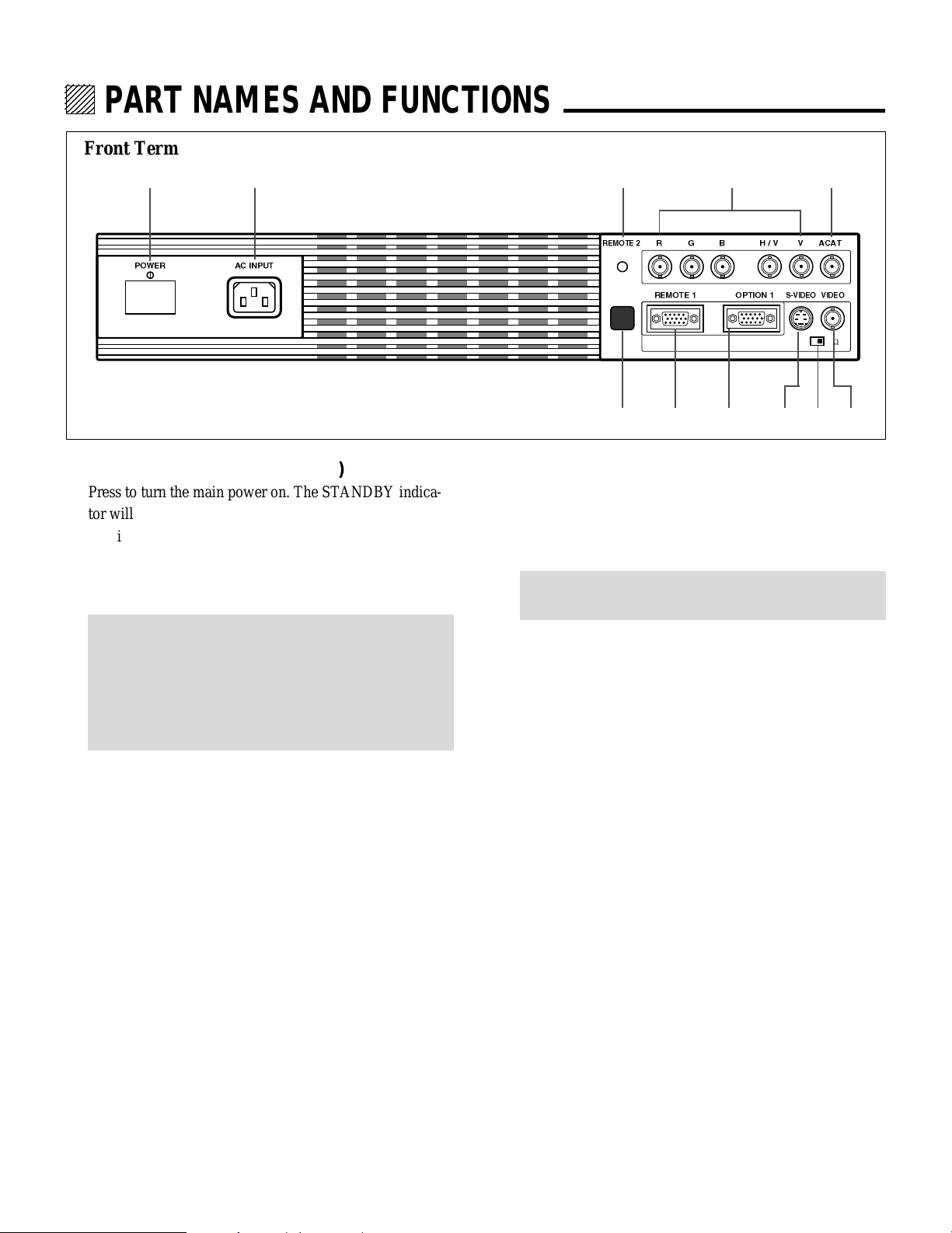
12345
6
6
6
6
6
12345
12345
12345
12345
PART NAMES AND FUNCTIONS.
Front Terminal Panel
1
2
3
4
A
POWER
AC INPUT
1POWER Switch (Main power)
Press to turn the main power on. The STANDBY indicator will light.
In this condition you can start up the projector by pressing
the POWER ON button on the remote control or the
POWER button on the rear panel.
Press again to turn the main power off.
NOTE: When turning off the main power, first return the
projector to the standby condition by pressing the
POWER OFF button on the remote control or the POWER
button on the rear panel and then turn off the main
POWER switch. These procedures are to protect your
projector and the connected equipment.
2AC INPUT
Connect the supplied power cord here.
3REMOTE 2 Jack
The supplied full function remote control is connected
here. The wireless control does not work when the remote
cable plug is inserted here.
REMOTE 2
R
R
EMOTE 1
G
B
H / V
V
ACAT
OPTION 1
S-VIDEOVIDEO
H/V&V
HIGH 75
W
8 9 0765
6REMOTE 1 Terminal
This terminal allows external control of the projector
either from the Switcher or from an external control.
When using the Switcher, connect to the REMOTE 1
terminal on the back of the Switcher.
NOTE: The ISS-6010/ISS-6010G Switcher is compatible
with this projector.
7OPTION 1 Input Terminal
For future system expansion.
8S-VIDEO Input Terminal
Connect to the S-video output of the external equipment
such as VCR with an S-video output. This terminal allows
switching between S2 and S1 VIDEO input modes.
9H/V, V Impedance Switch(HIGH/75 Ω)
Selects the impedance of the H/V and the V terminals. In
normal operation, set at the “75Ω” position.
Slide the switch to the “HIGH” position when inputting a
TTL signal.
4R,G,B, H/V and V Input Terminals
Connect R, G, B, H (Horizontal sync) and V (Vertical
sync) outputs of the external equipment (such as the
Switcher). If using a component with a combined sync
(SYNC) output, connect it to the H/V terminal.
5Remote Sensor
Receives the infrared signal from the supplied remote
control when used in the wireless mode.
0VIDEO Input Terminal
Connect to the video output of the external equipment
such as a VCR or laser disk player.
AACAT Terminal
This is a video output connector for the optional built-in
CCD camera, which is needed to execute the automatic
convergence with the optional ACAT software.
4
Page 4
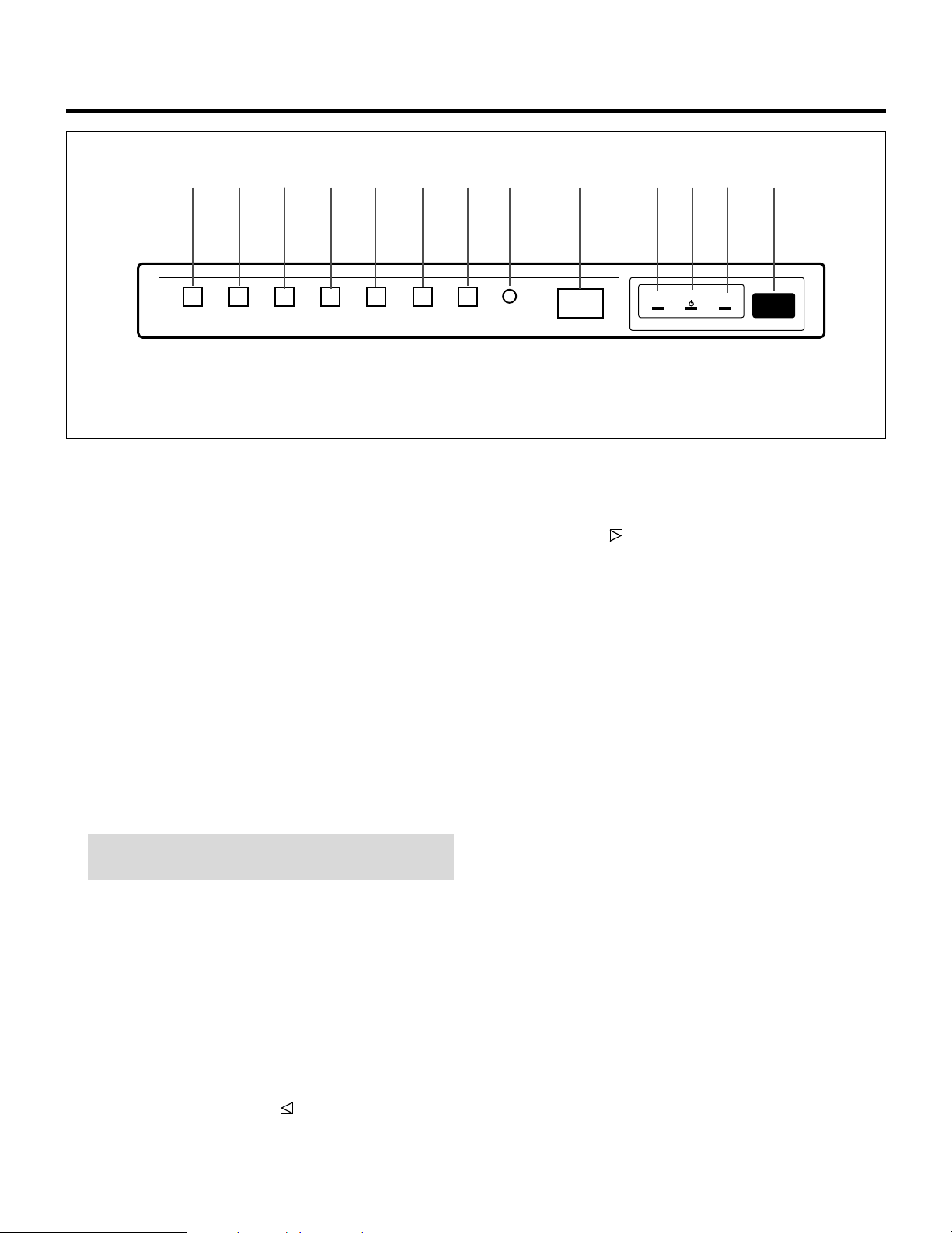
Rear Control Panel
BC
D
PART NAMES AND FUNCTIONS
EF GHI J KLM N
POWERSTANDBYREMOTE
NORMAL
DOWNENDENTEROPERATECONTROLPOWER
UP
/ LOAD
BPOWER Button
Turns the projector on or off when the projector is in the
standby condition (Main Power switch must be on and the
Standby indicator lit).
CCONTROL Button
Used with other buttons, similar to a shift key on a
computer. This is referred to as the CTL button in this
manual and has the same function as the CTL button on
the remote.
DOPERATE Button
Press to display the OPERATE menu. You can select the
following adjustment functions from this menu.
1/ PICTURE 4/ INPUT SELECT
2/ POSITION 5/ SOURCE INFO
3/ SOUND 6/ STATIC
NOTE: ”3/SOUND” is not included in stand alone operate
menu.
EENTER Button
Executes menu selection and switches input.
FEND Button
Exits the adjustment mode.
GDOWN Button
Used to decrease values or move the cursor downward.
When used with the CONTROL button, the DOWN
button works as the CURSOR button on the remote
control unit.
HUP Button
Used to increase values or move the cursor upward. When
used with the CONTROL button, the UP button works as
the CURSOR button on the remote control unit.
INORMAL/LOAD Button
Returns the adjustment data to the standard level (factory
preset level). While holding down the CONTROL button,
press the NORMAL button to display the “LOAD/
CANCEL” menu to select either LOAD (last stored level)
or CANCEL (data cancelled).
JTwo Digit Display
Displays projector error codes. (“00” in normal operation)
KREMOTE Indicator
Flashes to acknowledge when the projector receives a
signal from the remote control.
LSTANDBY Indicator
Lights up when the projector’s main POWER switch is
on. Flashes when the projector might not be connected
with the Switcher correctly or when the Switcher is turned
off.
MPOWER Indicator
Lights up when the projector is turned on.
NRemote Sensor
Receives the signal from the supplied remote control
when used in the wireless condition.
5
Page 5
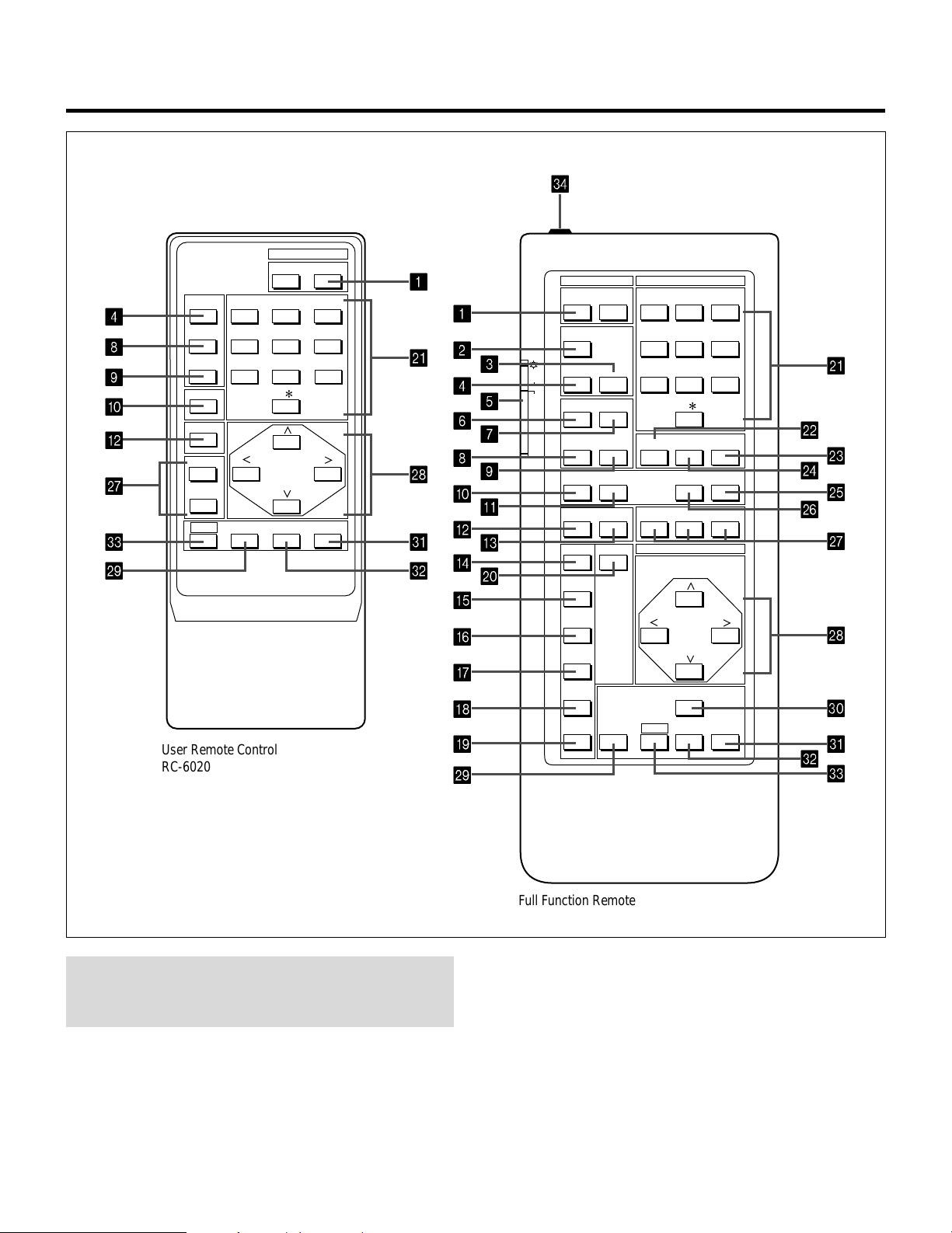
PART NAMES AND FUNCTIONS
Remote control unit
4
OPERATE
8
1 ABC 2 DEF 3 GHI
PICTURE
4 JKL 5 MNO 6 PQR
MUTE
SOUND
7 STU 8 VWX 9 YZ /
MUTE
9
0
DISPLAY
B
STATIC
R
Q
B
NORMAL ENTER
W
S
User Remote Control
RC-6020
POWER
ON OFF
10 ,.
X
1
POWER INPUT
1 ABC 2 DEF 3 GHIOFFON
1
4 JKL 5 MNO 6 PQRTEST
2
K
R
ENDCTL
U
V
4
6
8
0
B
D
3
5
7
9
A
C
J
ON
OFF
OPERATE
PIC FUNC
PIC MUTE
DISPLAY
BOW
ADJUST
SOUND FUNC
SOUND MUTE
PHASETILT
7 STU 8 VWX 9 YZ/
10 ,.
HELP INFO
RGBPOINTSTATIC
POSITION
CURSOR
INPUT LIST
KELVINFOCUS
K
L
M
N
O
P
Q
E
AMPLIT
F
LINEAR
R
G
H
I
KEYSTN
PINCUS
NORMAL
STORE
T
CTL ENTER END
U
V
S
W
NOTE: The full function remote control is designed for setup
adjustment. Use the user remote control for normal
operation.
Full Function Remote Control
RC-6051
6
Page 6
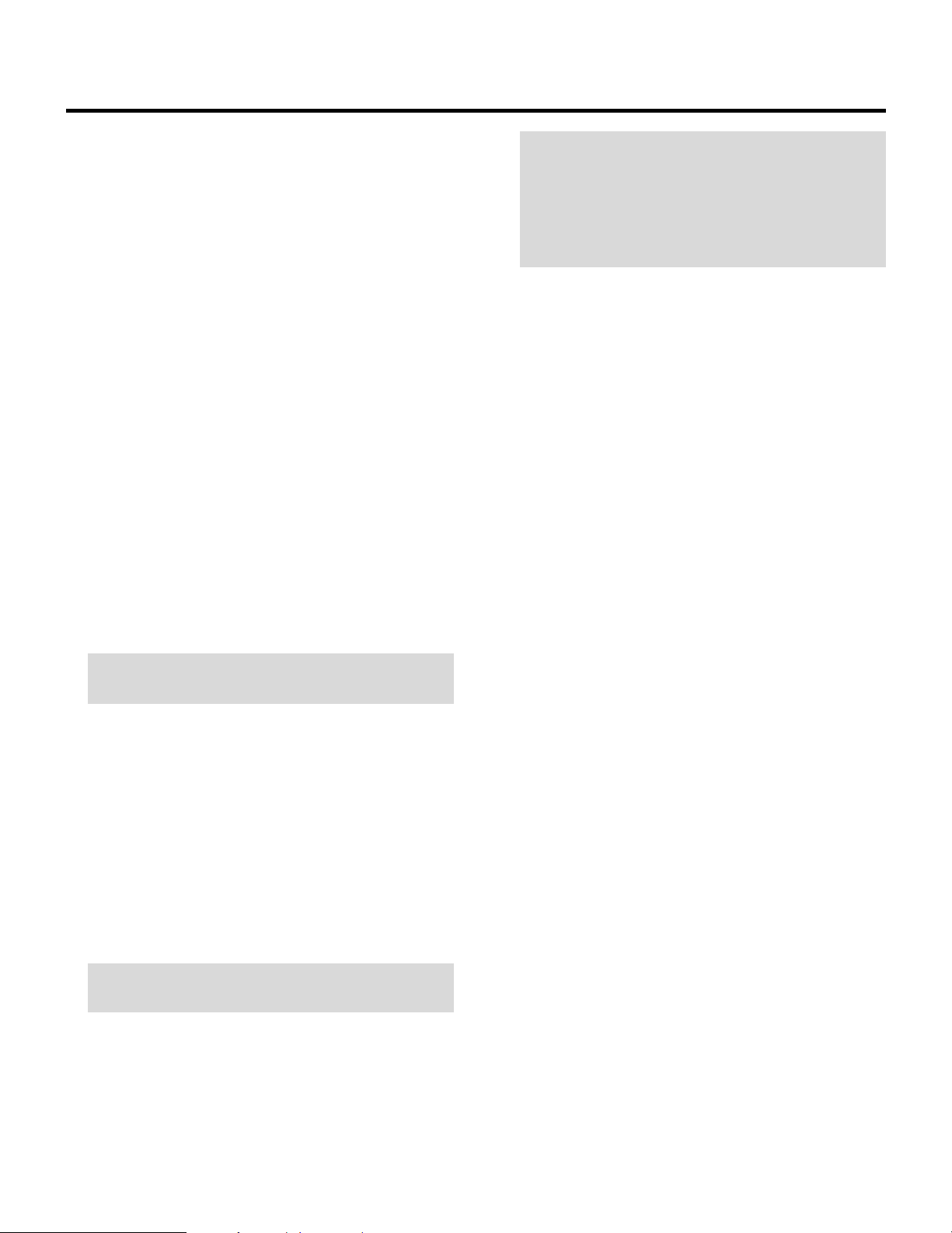
PART NAMES AND FUNCTIONS
1POWER Buttons (ON/OFF)
Press the ON button to turn the projector on when the
projector is in the standby condition (STANDBY indicator lit). Press the OFF button to return the projector to the
standby condition.
2TEST Button
Press to display the “TEST PATTERN” menu from which
you can select a test pattern.
3ADJUST Button
Press to display the “ADJUST” menu.
4OPERATE Button
Press to display the “OPERATE” menu.
5Backlight Switch
Turns the backlight on and off.
If another button operation is not made within 30 seconds
during the Backlight ON, the Backlight is normally turned
off to conserve the batteries.
6PIC FUNC Button
Press to display the picture adjustment screen.
NOTE: Some function items will not be available
depending on the type of video signal.
NOTE: Even if the on-screen display may be turned off
with pressing CTL and DISPLAY, any adjustment will
still change the projector’s memory settings. This mode
is available even when an input is switched to another or
the power is turned off using the POWER OFF button on
the remote control.
AFOCUS Button
Press to enter the FOCUS mode.
BSTATIC Button
Press to enter the STATIC mode. You can adjust the static
convergence.
CPOINT Button
(When the point convergence board installed)
Press to enter the POINT mode. You can adjust the point
convergence.
DTILT Button
Press to enter the TILT, SKEW mode. You can adjust the
tilt and the skew of the projected image.
EBOW Button
Press to enter the BOW mode. You can adjust the horizontal and the vertical bow of the projected image.
7SOUND FUNC Button
Press to display the VOLUME adjustment screen. You
can adjust the volume of the ISS-6010/ISS-6010G
Switcher.
8PICTURE (PIC) MUTE Button
Press to mute the picture. Press again to display the
picture.
9SOUND MUTE Button
Press to mute the sound. Press again to return the sound.
NOTE: This works only with the ISS-6010/ISS-6010G
Switcher.
0DISPLAY Button
Press to turn on or off the on-screen display. Pressing with
CTL eliminates the on-screen display; pressing with CTL
again restores it.
FAMPLIT Button
Press to enter the AMPLITUDE mode. You can adjust the
horizontal width and the vertical height of the projected
image.
GLINEAR Button
Press to enter the LINEARITY mode. You can adjust the
horizontal and the vertical linearity of the projected
image. Pressing with CTL will bring you to the LINEARITY-BALANCE adjustment screen.
HKEYSTN Button
Press to enter the KEYSTONE mode. You can adjust the
horizontal and the vertical keystone of the projected
image. Pressing with CTL button will bring you to the
KEY-BALANCE alignment screen.
7
Page 7
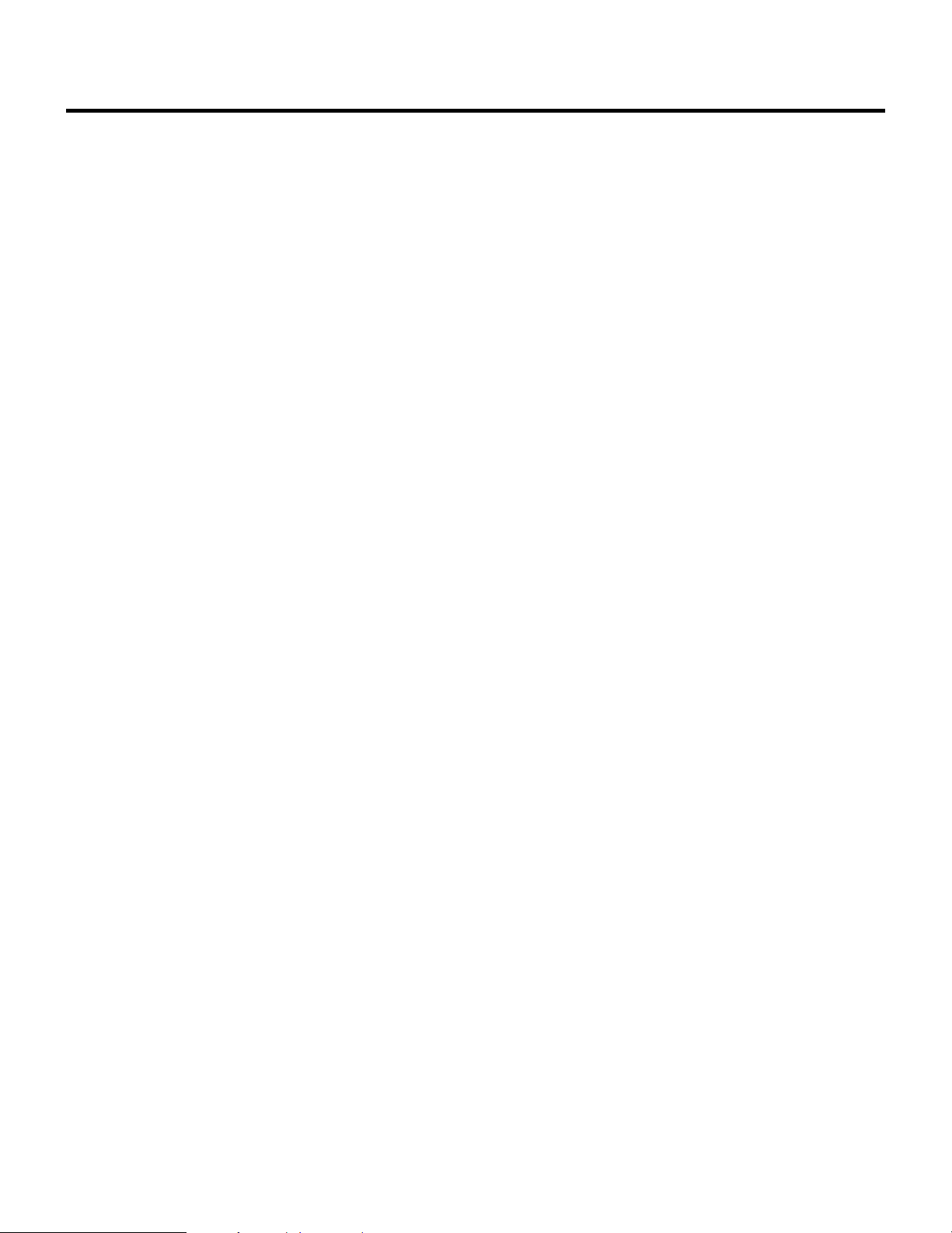
PART NAMES AND FUNCTIONS
IPINCUS Button
Press to enter the PINCUSHION mode. You can adjust
the horizontal and the vertical pincushion of the projected
image. Pressing with the CTL button will bring you to the
PIN-BALANCE alignment screen.
JPHASE Button
Press to enter the PHASE mode. You can adjust the tilt
and cursor phase.
KINPUT Button
Selects menus and switches input signals.
LHELP Button
Press to display the explanation of the current selected
function and available functions.
MINPUT LIST Button
Press to display the memory list of the recorded input
signals.
NINFO Button
Press to display the various parameters and settings of the
currently displayed image. Pressing with the CTL button
displays some of items available in SETTING MODE.
RCURSOR Buttons
Used for increasing and decreasing control levels, cursor
movement and convergence adjustments.
SNORMAL Button
Returns the standard level for each signal. When pressed
once, the confirmation message will be displayed. When
“YES” is selected and ENTER is pressed, the data will be
returned to the standard level. While holding down the
CTL button, press the NORMAL button to display the
“LOAD/CANCEL” menu to select either LOAD (last
stored level) or CANCEL (data cancelled).
TSTORE Button
Memorizes the adjustments setting of each signal separately.
When pressed once, the confirmation message “STORE?”
will be displayed. When selecting “YES” and ENTER, the
data will be stored in memory.
UEND Button
Ends the adjustment mode.
VENTER Button
Executes menu selection and switches to selected input.
OKELVIN Button
Press to enter the WHITE BALANCE mode. You can
adjust the white and the black level.
PPOSITION Button
Press to enter the position mode. You can adjust the
horizontal, vertical position and horizontal, vertical
blanking.
QR, G, and B Buttons
Turn each CRT beam on and off separately. When using
with the CTL button, you can select the CRT to be
adjusted during convergence and center focus adjustments. Note that the G button is only on the full function
remote control.
WCTL Button
Used in conjunction with other buttons, similar to a shift
key on a computer.
XRemote Control Jack
Insert the plug of the supplied remote cable here when the
full function remote control is used in the wired condition.
8
Page 8
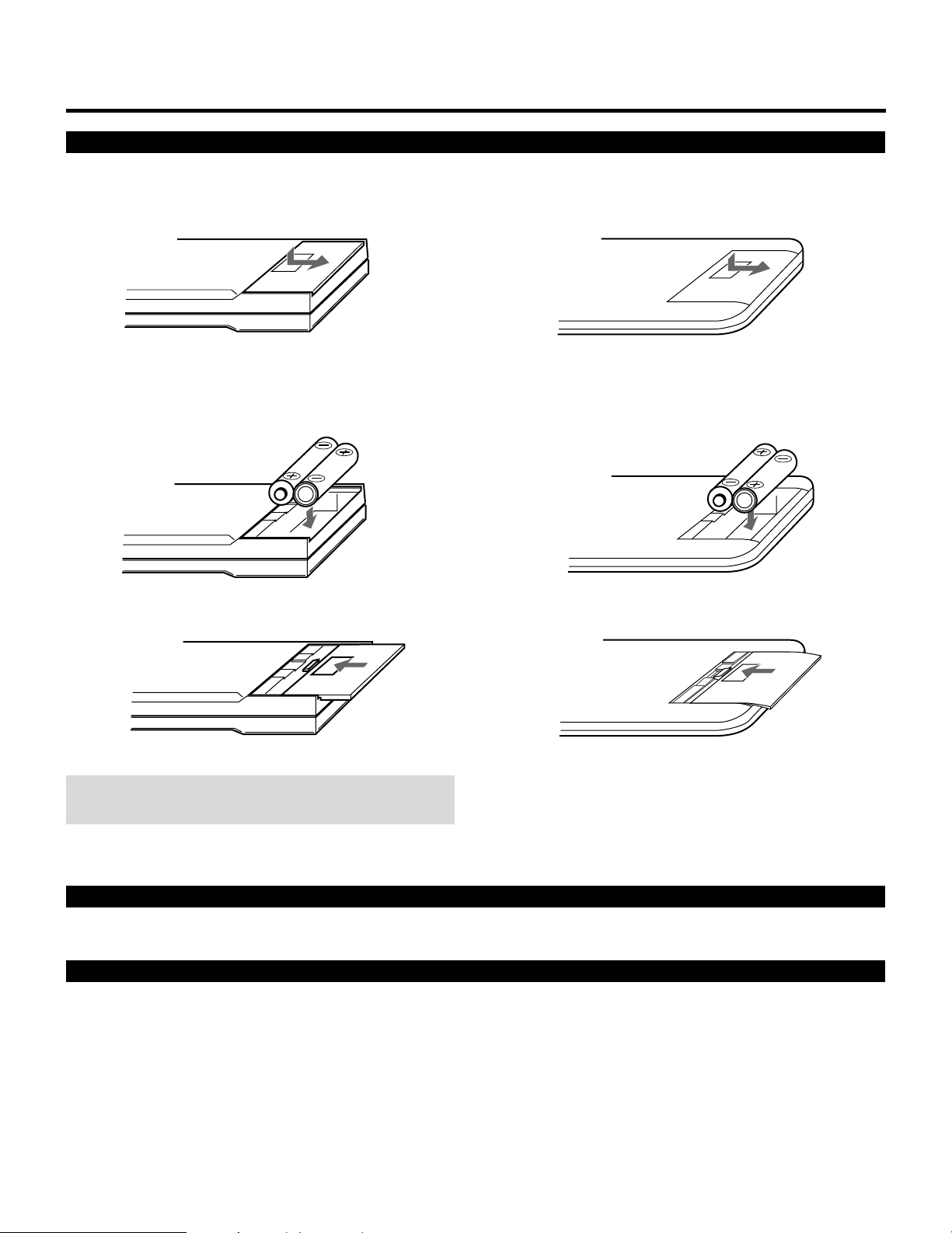
Battery installation and replacement
PART NAMES AND FUNCTIONS
User remote control (RC-6020)
1 Press down on the battery compartment cover and slide
the cover in the direction of the arrow.
2 Install the two new batteries, making sure that their
polarity matches the , . diagrams inside the battery
compartment. Incorrect polarity could damage the unit.
Full function remote control (RC-6051)
1 Press down on the battery compartment cover and slide
the cover in the direction of the arrow.
2 Install the two new batteries, making sure that their
polarity matches the , . diagrams inside the battery
compartment. Incorrect polarity could damage the unit.
3 Close the battery compartment cover.3 Close the battery compartment cover.
NOTE: The remote control is powered by two alkaline 1.5V
AA batteries.
Remote control cautions
Use the remote control within a distance of about 7m (23 ft.) and at 30 degrees angle left and right.
Handling remote control and batteries
• Do not drop or mishandle the remote.
• Do not get the remote wet. If the remote gets wet, wipe it dry immediately.
• Avoid heat and humidity.
• When not using the remote for a long period, remove the batteries.
• Do not use new and old batteries together, or use different types together.
• Do not take apart the batteries, heat them, or throw them into a fire.
• Avoid using the full function remote control as wireless with the backlight switch ON for an extended period of time. This can
cause short battery life.
9
Page 9
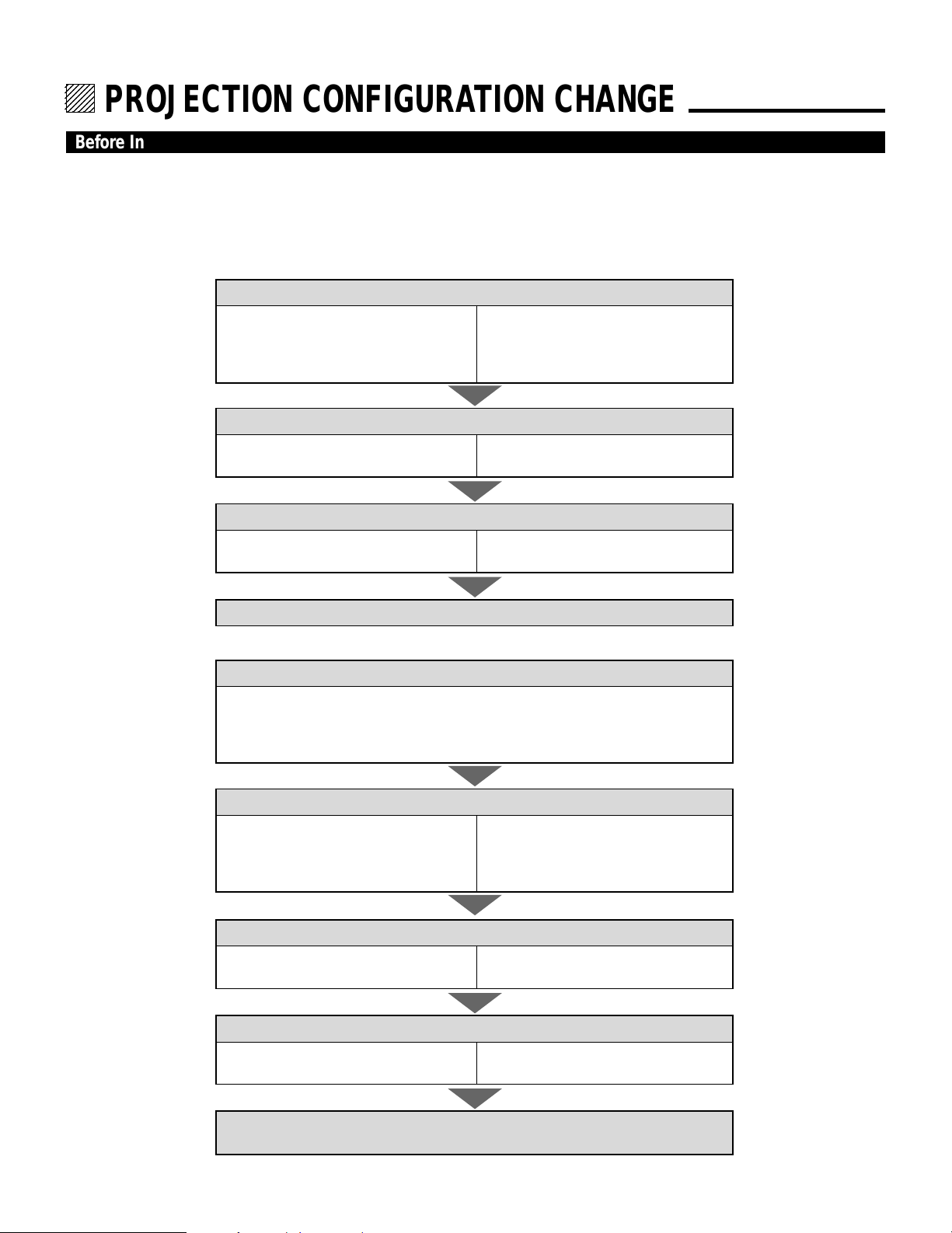
12345
6
6
6
6
6
12345
12345
12345
12345
PROJECTION CONFIGURATION CHANGE.
Before Installation Change
The projector is electrically and mechanically set for 100 inch diagonal screen, front throw ceiling mount and a projection angle of
12 degrees. If your application is different from the factory setting(for example, ceiling to floor and screen size between 60 and 300
inch), you will have to reconfigure the projector for your application. Follow the change procedures according to the instructions
below.
To change screen size only :
1) Set the focus ring to the proper position.
For 60" screen size
R –––A-2, B-2
G –––A-1, B-2
B –––A-2, B-2
2) Adujust the angle of the CRT's.
For 60" screen size
Move the CRT to the 60 positon
3) Adjust the decorative lens panel.
For 60" screen size
Adjust to match the 60 position
For 200-300" screen size
R –––A-5, B-5
G –––A-1, B-5
B –––A-5, B-5
For 200-300" screen size
Move the CRT to the 200 or 300 position
For 200-300" screen size
Adjust to match the 200 or 300 position
4) Degauss the projector. See “Degaussing” on page 64 in the set-up manual.
To change to the desk top system (front)
1) Reverse the scan.
H –––1-Red, 2-Blue
V –––1-Brown, 2-Yellow
A –––1-Blue, 2-Red
B –––1-Brown, 2-Yellow
2) Set the focus ring to the proper position.
For 60" screen size
R –––A-2, B-2
G –––A-1, B-2
B –––A-2, B-2
3) Adujust the angle of the CRT's.
For 60" screen size
Move the CRT to the 60 positon
4) Adjust the decorative lens panel.
For 60" screen size
Adjust to match the 60 position
For 200-300" screen size
R –––A-5, B-5
G –––A-1, B-5
B –––A-5, B-5
For 200-300" screen size
Move the CRT to the 200 or 300 position
For 200-300" screen size
Adjust to match the 200 or 300 position
5) Degauss the projector. Select installation type from ASTIG OUTPUT.
See “ASTIG OUTPUT” on page 62 in the set-up manual.
8
Page 10
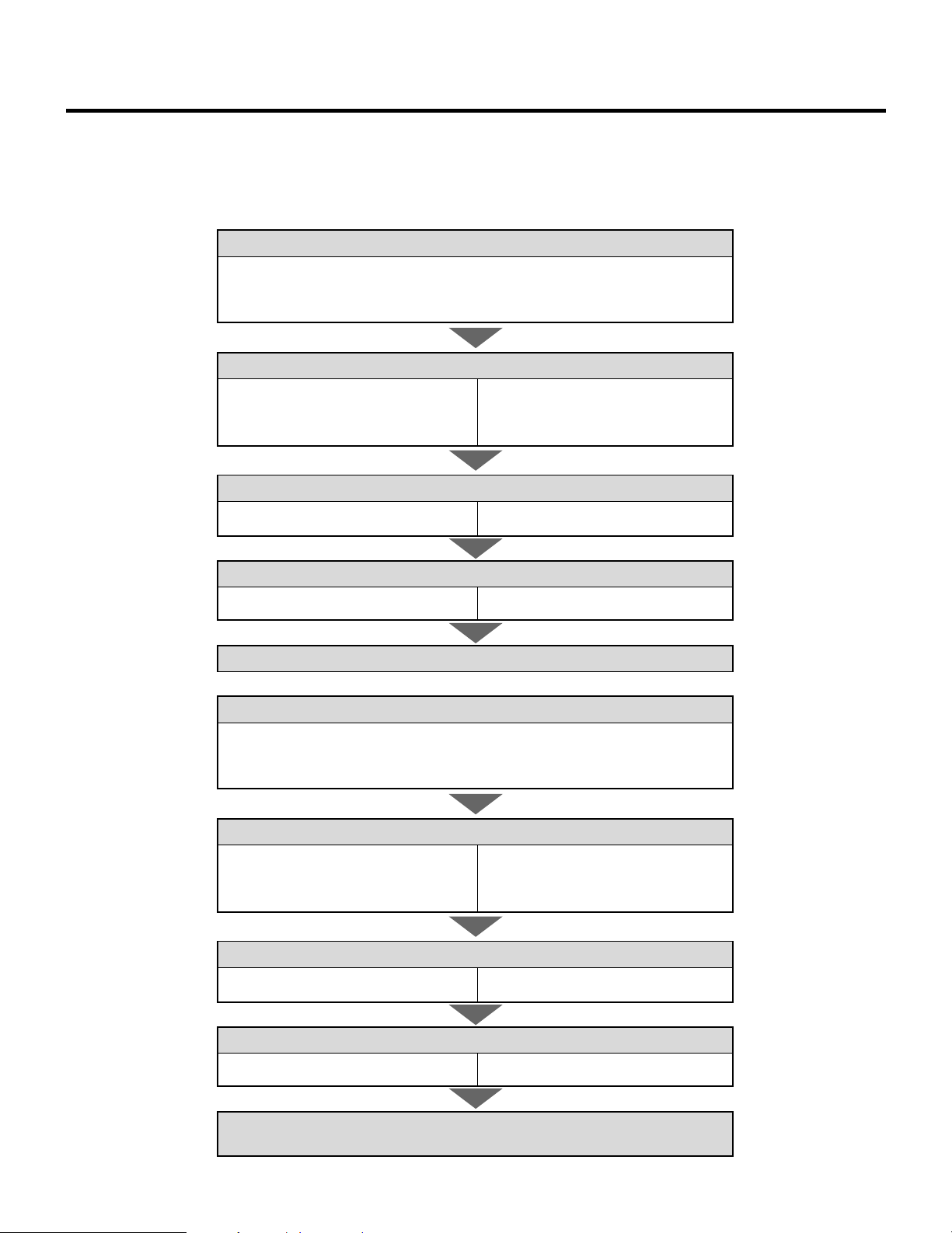
To change to the ceiling mount system (rear)
1) Reverse the scan.
H –––1-Red, 2-Blue
V –––1-Yellow, 2-Brown
A –––1-Blue, 2-Red
B –––1-Yellow, 2-Brown
2) Set the focus ring to the proper position.
For 60" screen size
R –––A-2, B-2
G –––A-1, B-2
B –––A-2, B-2
3) Adujust the angle of the CRT's.
For 60" screen size
Move the CRT to the 60 positon.
Move the CRT to the 200 or 300 position
PROJECTION CONFIGURATION CHANGE
For 200-300" screen size
R –––A-5, B-5
G –––A-1, B-5
B –––A-5, B-5
For 200-300" screen size
4) Adjust the decorative lens panel.
For 60" screen size
Adjust to match the 60 position
5) Degauss the projector. See “Degaussing” on page 64 in the set-up manual.
Adjust to match the 200 or 300 position
For 200-300" screen size
To change to the front desk top system (rear, 0 projection angle)
1) Reverse the scan.
H –––1-Blue, 2-Red
V –––1-Brown, 2-Yellow
A –––1-Red, 2-Blue
B –––1-Brown, 2-Yellow
2) Set the focus ring to the proper position.
For 60" screen size
R –––A-2, B-1
G –––A-1, B-1
B –––A-2, B-1
3) Adujust the angle of the CRT's.
For 60" screen size
Move the CRT to the 60 positon.
Move the CRT to the 200 or 300 position
For 200-300" screen size
R –––A-5, B-1
G –––A-1, B-1
B –––A-5, B-1
For 200-300" screen size
4) Adjust the decorative lens panel.
For 60" screen size
Adjust to match the 60 position
5) Degauss the projector. Select installation type from ASTIG OUTPUT.
See “ASTIG OUTPUT” on page 62 in the set-up manual.
Adjust to match the 200 or 300 position
For 200-300" screen size
9
Page 11
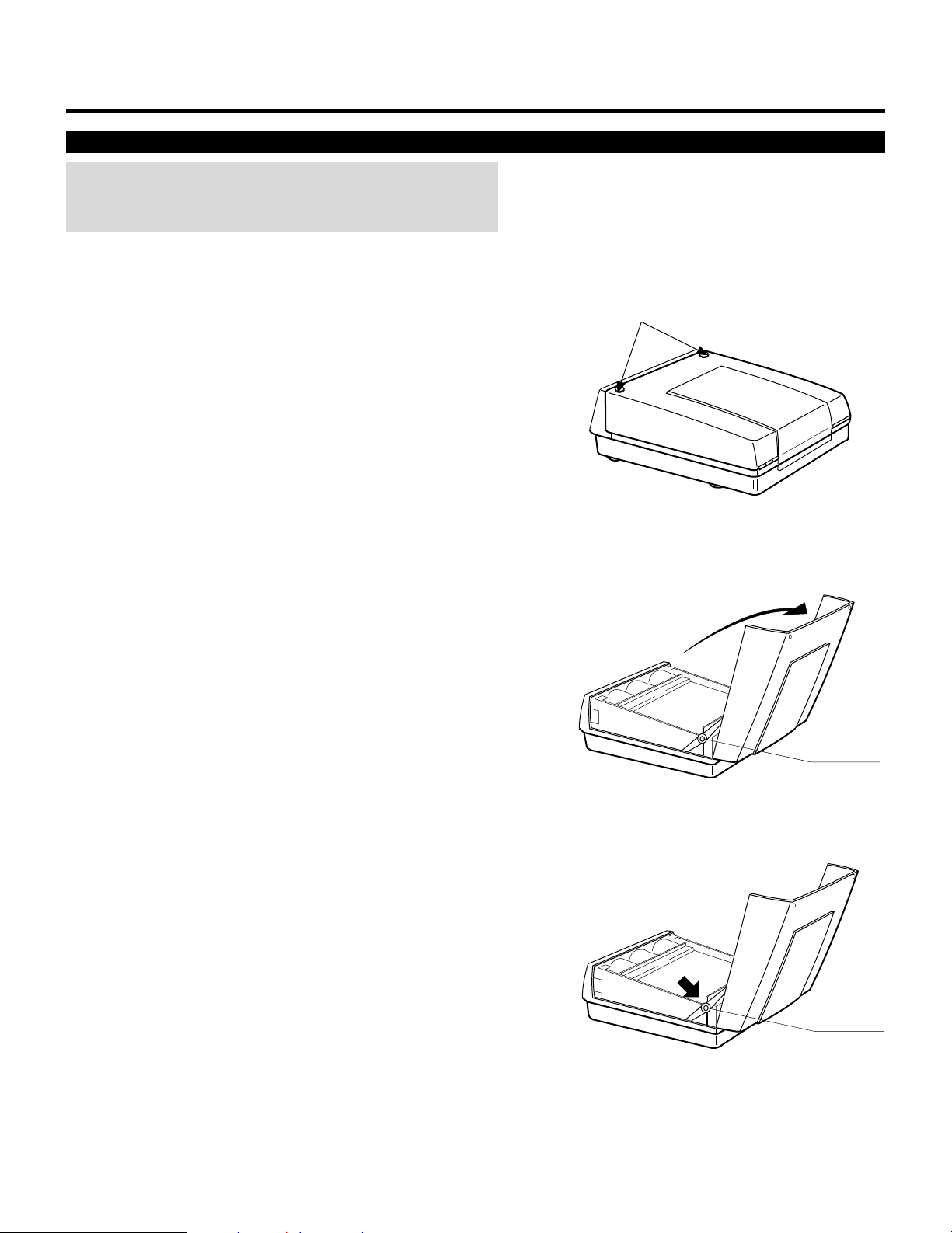
PROJECTION CONFIGURATION CHANGE
Opening Top Cover
CAUTION:
• Be sure to turn off the projector and unplug the power cord before
opening the top cover.
To open the top cover, proceed as follows:
1 Loosen two screws A.
• A is a retaining screw.
2 Raise the top front of the projector in the direction of the arrow.
• Be sure to open the top cover until the hinges lock.
A
Hinge
3 To close it, push the hinges in the direction of the arrow, then,
close the top cover.
4 Tighten the two A screws.
Hinge
10
Page 12
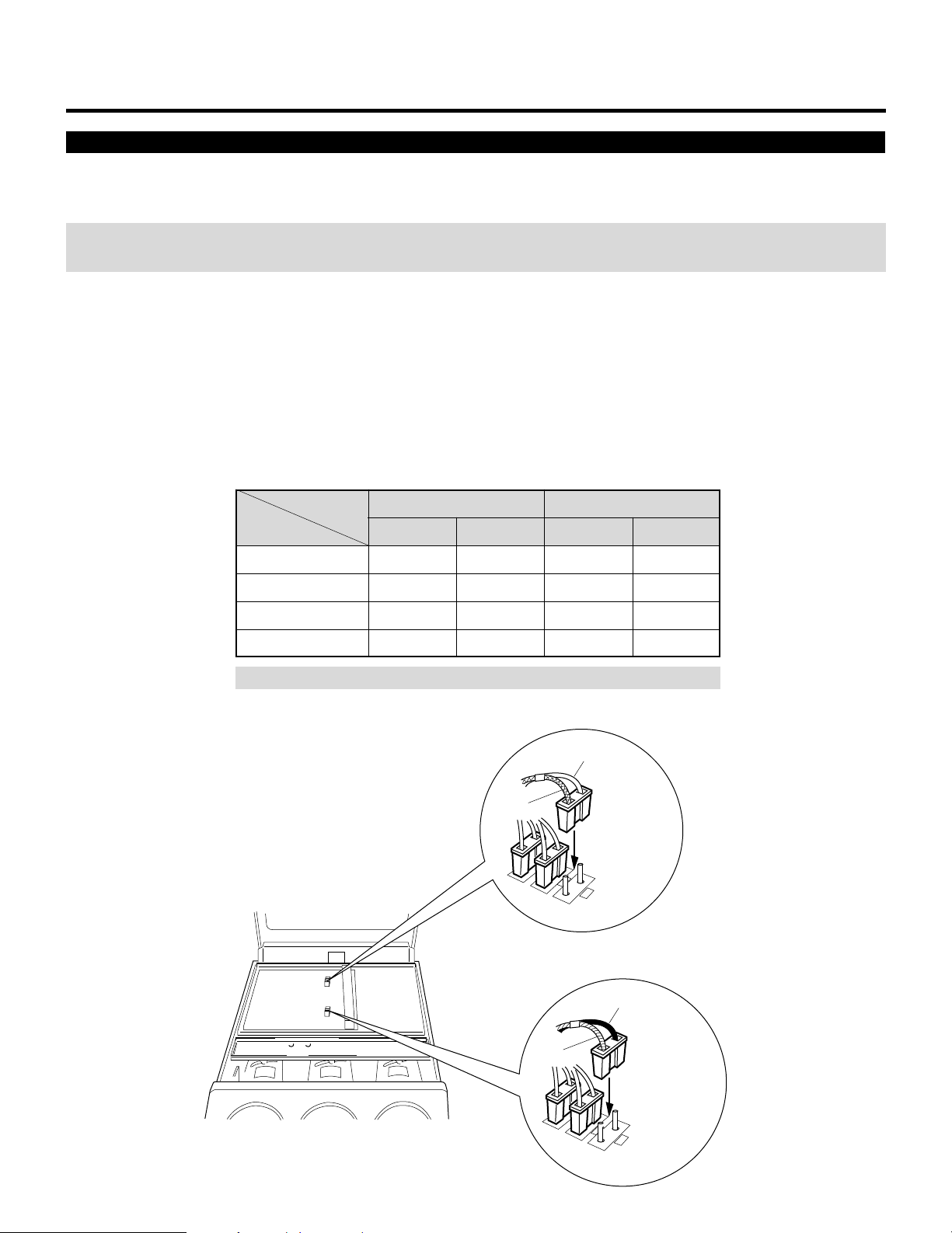
PROJECTION CONFIGURATION CHANGE
Scan Reversal
You will have to reverse the horizontal, vertical and convergence polarity when changing the projector’s configuration.
To reverse the scan, proceed as follows:
CAUTION: Always disconnect the projector from the AC source before reversing the plug. Failure to observe this precaution may
result in electric shock or damage to the projector.
1 Open the top cover.
• See Opening Top Cover section.
2 Reverse the vertical and horizontal scan.
• To reverse the scan there are two sets of plugs on the sweep board. VR, VG and VB are the vertical connectors(V=vertical and
RGB=color) and HR, HG and HB are the horizontal connectors(H=horizontal and RGB=color).
Remove the plug and turn it 180 degrees, then reinstall. Do this for all three of either horizontal or vertical connectors depending upon your application (See Table below)
Connector pin
Setting
Ceiling front
Desk top front
Ceiling rear
Desk top rear
NOTE: The table is for non mirror applications.
Horizontal and Vertical polarity
1 Lead
Blue
Red
Red
Blue
HR, HG, HB
2 Lead
Red
Blue
Blue
Red
Brown
VR, VG, VB
1 Lead
Yellow
Brown
Yellow
Brown
2 Lead
Brown
Yellow
Brown
Yellow
Yellow
Vertical polarity
connector
1
VG
2
1
2
VR
2
11
Red
Blue
Horizontal polarity
connector
1
2
HG
1
HB
2
2
Page 13
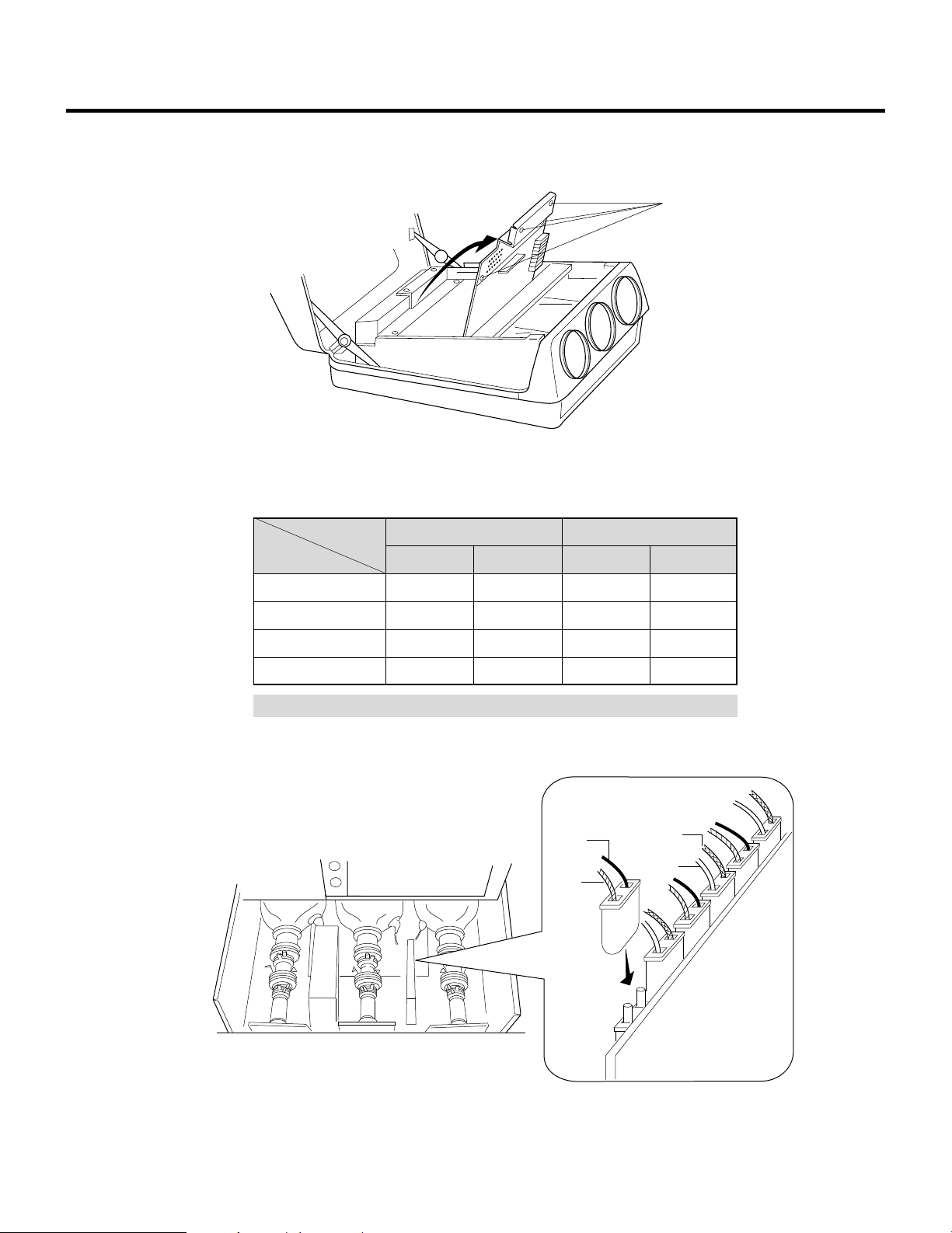
PROJECTION CONFIGURATION CHANGE
3 Loosen the four screws B, then lift the upper chassis(DFC).
• B is a retaining screw.
4 Reverse the convergence connectors (AR, BR, AG, BG, AB and BB) on CONV-DRIVE.
See Table below.
B
Setting
NOTE: The table is for non mirror applications.
Convergence polarity change
Connector pin
Ceiling front
Desk top front
Ceiling rear
Desk top rear
1 Lead
Red
Blue
Blue
Red
AR,AG,AB
2 Lead
Blue
Red
Red
Blue
Blue
Red
1 Lead
Yellow
Brown
Yellow
Brown
BR, BG, BB
Brown
Yellow
2 Lead
Brown
Yellow
Brown
Yellow
BB
AB
BG
AG
5 Close the upper chassis (DFC). Tighten the four screws B.
12
2
1
BR
AR
Page 14
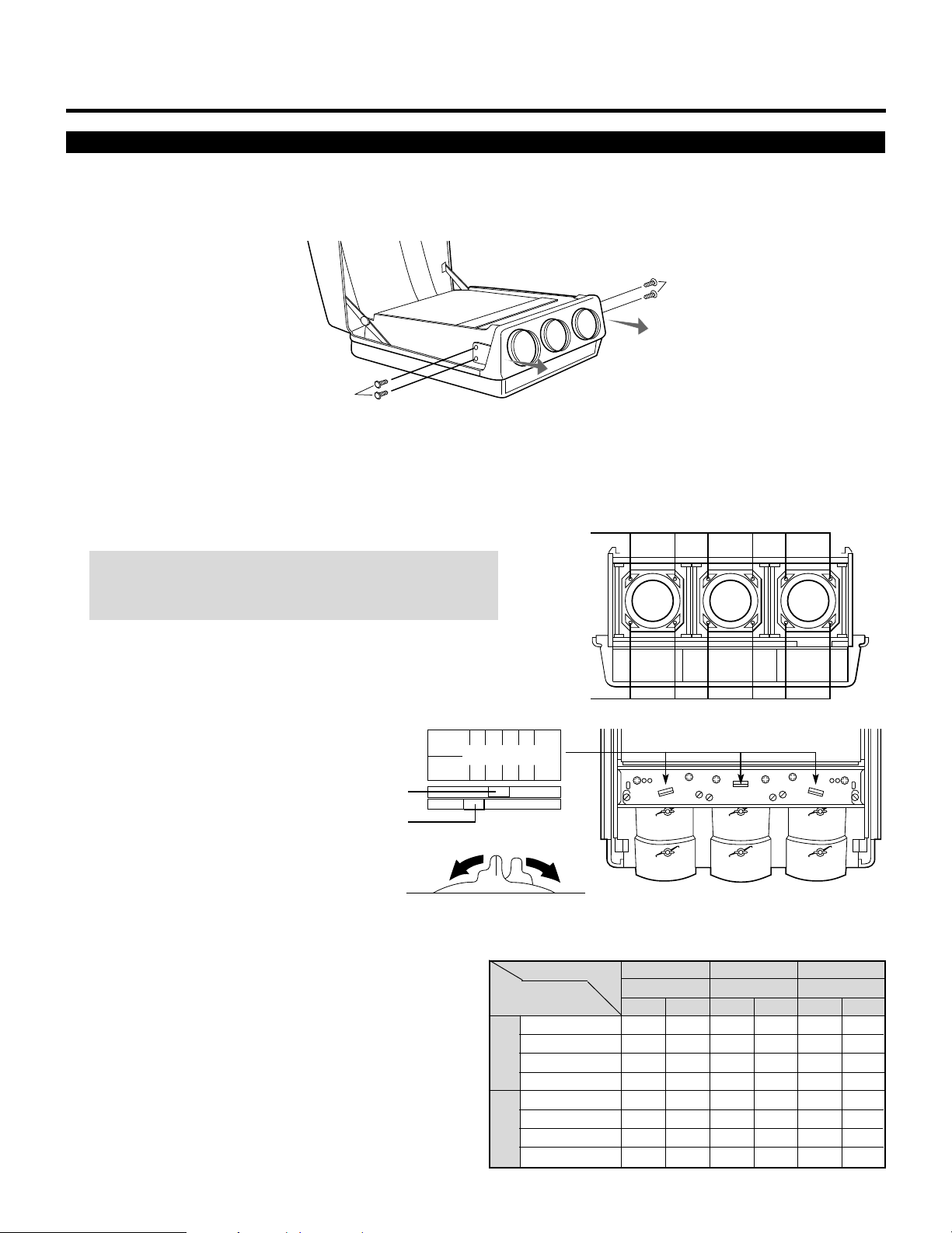
PROJECTION CONFIGURATION CHANGE
300200
100
60-300
300200
100
60-300
1 2 3 4 5
A
B
knob A
knob B
Rotate
Screen Size Change(Adjusting Focus Rings and CRT Angle)
The projector can project an image from 60 to 300 inches diagonal. From the factory the projector is set for ceiling mount, 100 inch
diagonal screen size and a projection angle of 12 degrees. The projector can be used in either 12 or zero degree application.
Before the following procedures, remove the front panel by removing the four screws C whitch hold the front panel. There are two
screws on each side.
C
C
• Adjusting Focus Rings
There are three sets of adjusting focus rings, two between each CRT and lens.
These focus rings are used for maintaining optimum edge focus for the various screen sizes and projection angles.
*When setting the focus rings or changing CRT angle, you must first remove the front panel.
1 Loosen the four screws at the lens.
CAUTION: Be careful not to remove any of the four screws
completely. The falling lens can cause serious injury especially
when the projector is installed on the ceiling.
2 Rotate and set the knobs (A and B) to
the right position. The table below lists
which position the knob should be set to
for any given screen size and angle. The
similar table is also on the back of the
top cover.
screws
screws
Position of Knobs3 Tighten the four screws at the lens.
Projection angle
and screen size(Diagonal)
60" – 90"
0°
91" – 130"
131" – 170"
171" – 300"
60" – 90"
91" – 130"
131" – 170"
171" – 300"
13
12°
CRT
R
Knob
AB
2
2
3
3
4
4
5
5
2
1
3
1
4
1
5
1
G
Knob
B
Knob
ABAB
1
2
2
2
1
3
3
3
1
4
4
4
1
5
5
5
1
1
2
1
1
1
3
1
1
1
4
1
1
1
5
1
Page 15
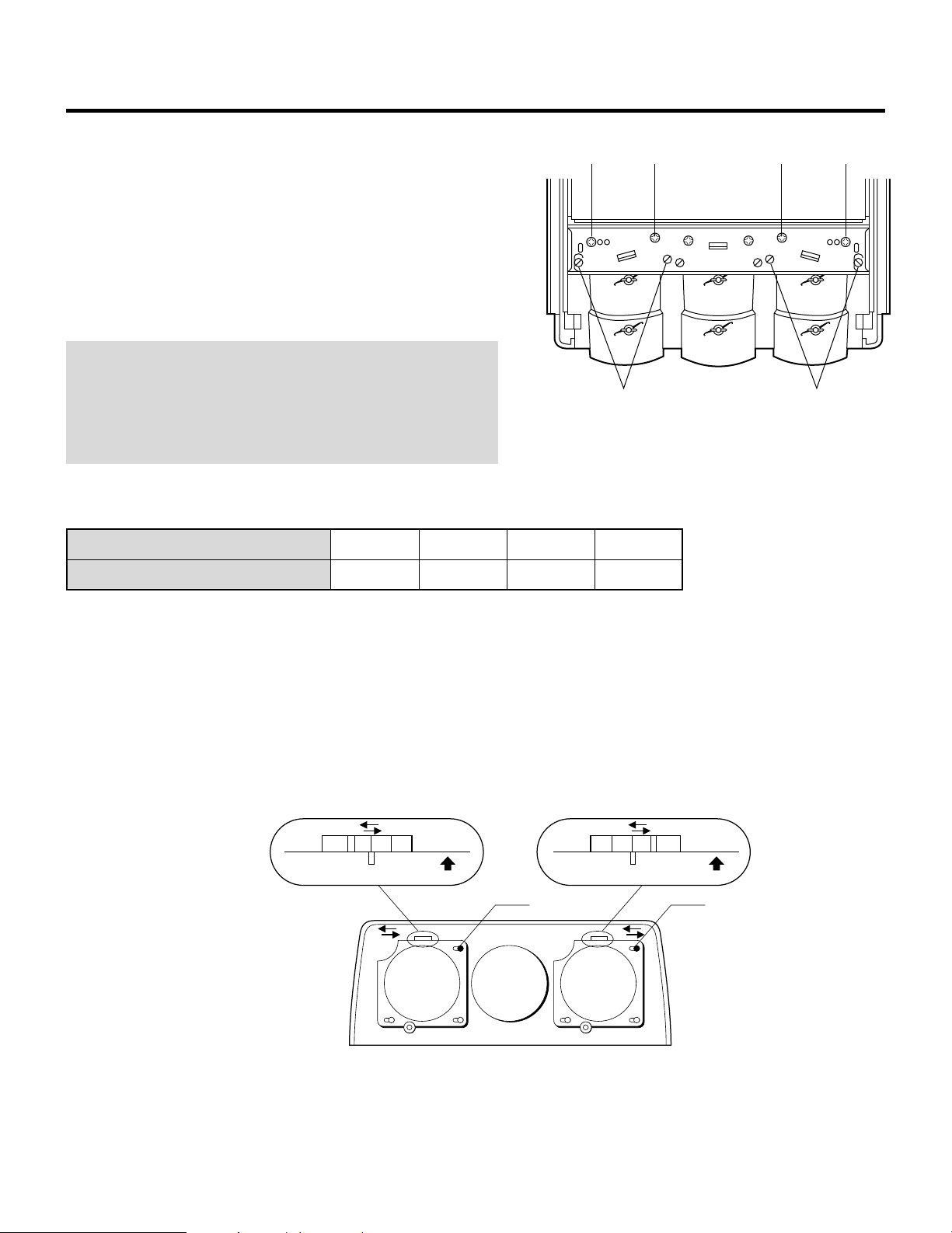
PROJECTION CONFIGURATION CHANGE
• Adjusting Angle of CRTs
To adjust the angle of the CRTs, remove screws G and loosen screws
E and F.
G F F G
Now you can move the tube and lens assembly to one of the three
other positions. Then replace screws G and tighten screws E and F.
This process needs to be done for the red and blue CRTs. The green
CRT is never repositioned. Use the table below to select the proper
setting for your screen size.
NOTE: The threaded hole marked “60-300” is drilled lengthwise so
you can move the CRT assembly to any screen size. Adjust the red
and blue lens so that the red or blue beam is aligned with the green
beam. After doing this, adjust the static convergence and the lens
focus (see the next page).
Then tighten the screws G.
Metal impression stamp screen size
Range of screen size (diagonal)
60-300
60"-300"
100
100"
• Adjusting Decorative Lens Panels
Before replacing the front panel adjust the decorative lens panels to
match the screen size so that they do not touch the lens barrels or
interfere with the normal operations of the lens.
Loosen the two screws at the top on the two left and right decorative
lens panels, then slide the panels to match the screen size.
• Tighten the screws after completing the above procedures.
• Reinstall the front panel, then replace and tighten the four screws.
200
200"
60-300
100
300200
E E
300
300"
300200
100
60-300
300 60
UP
30060
UP
screw screw
Decorative lens panels
14
Page 16
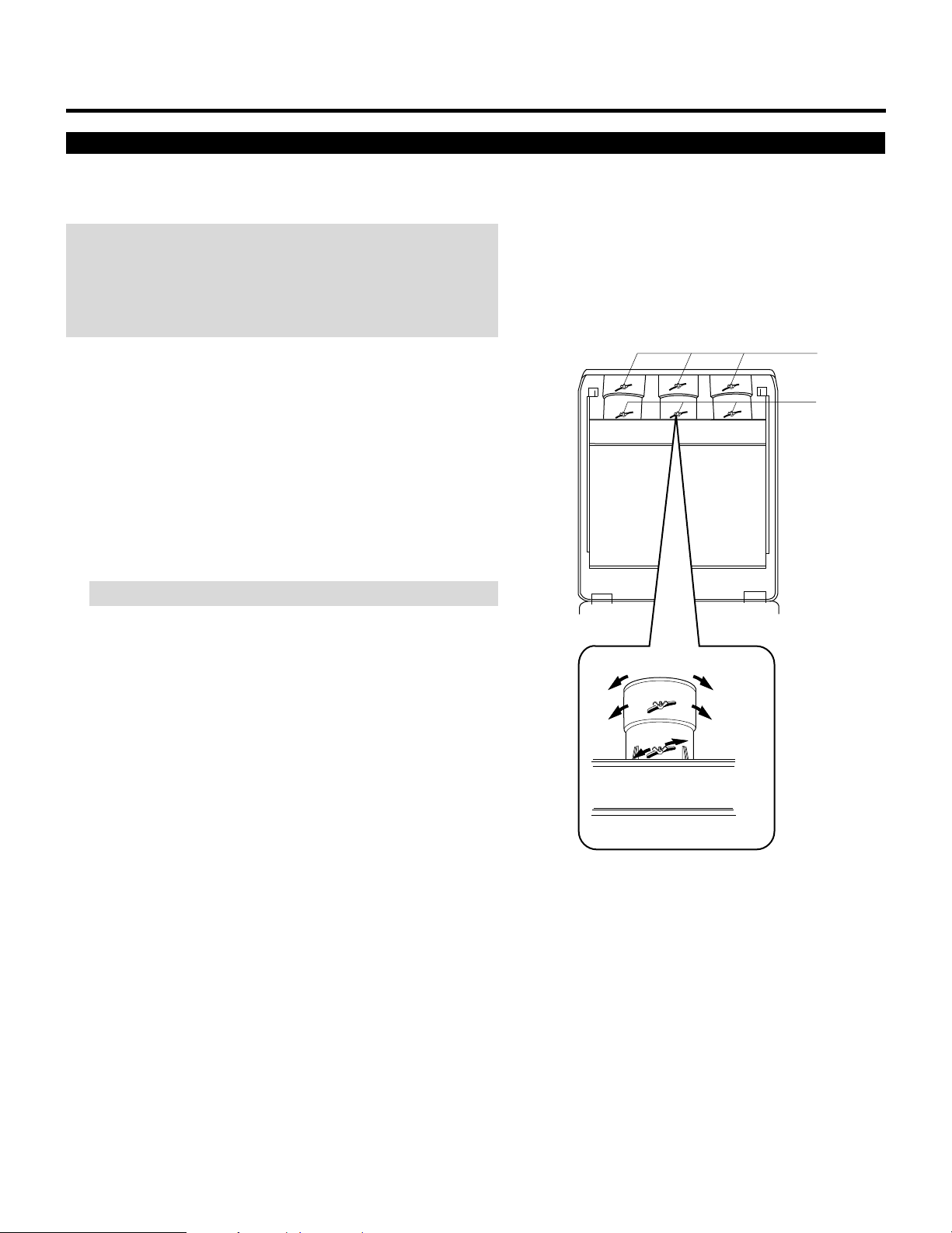
Lens Focus Adjustment
Adjust the center focus and edge focus mechanically to obtain the
best screen focus.
NOTE:
• Plug the power cord and turn on the projector before adjustment.
• The lens focus adjustment must be performed for each lens.
• Select the FOCUS test pattern using the TEST button on the full
function remote control.
PROJECTION CONFIGURATION CHANGE
Proceed as follows:
1 Press the R, G, or B button on the full function remote control to
project the CRT beam to be adjusted.
• You can turn on or off each CRT beam(R, G and B)separately.
2 Adjust the CENTER focus.
• Loosen the wing nut A. Rotate the lens using the wing nut A
until the center of the screen is in focus.
When you get the best center focus, tighten the wing nut A.
NOTE: Do not over-tighten the wing nut.
3 Adjust the EDGE focus.
• Loosen the wing nut B. Rotate the lens barrel until the edge area
of the screen is focused. Tighten the wing nut B.
4 Recheck center focus.
• If it is out of focus, repeat steps 2 and 3.
5 Repeat steps 1 to 4 for the other CRTs.
B
A
Wingnut B
Wingnut A
EDGE Focus
CENTER Focus
6 Close the top cover.
15
Page 17
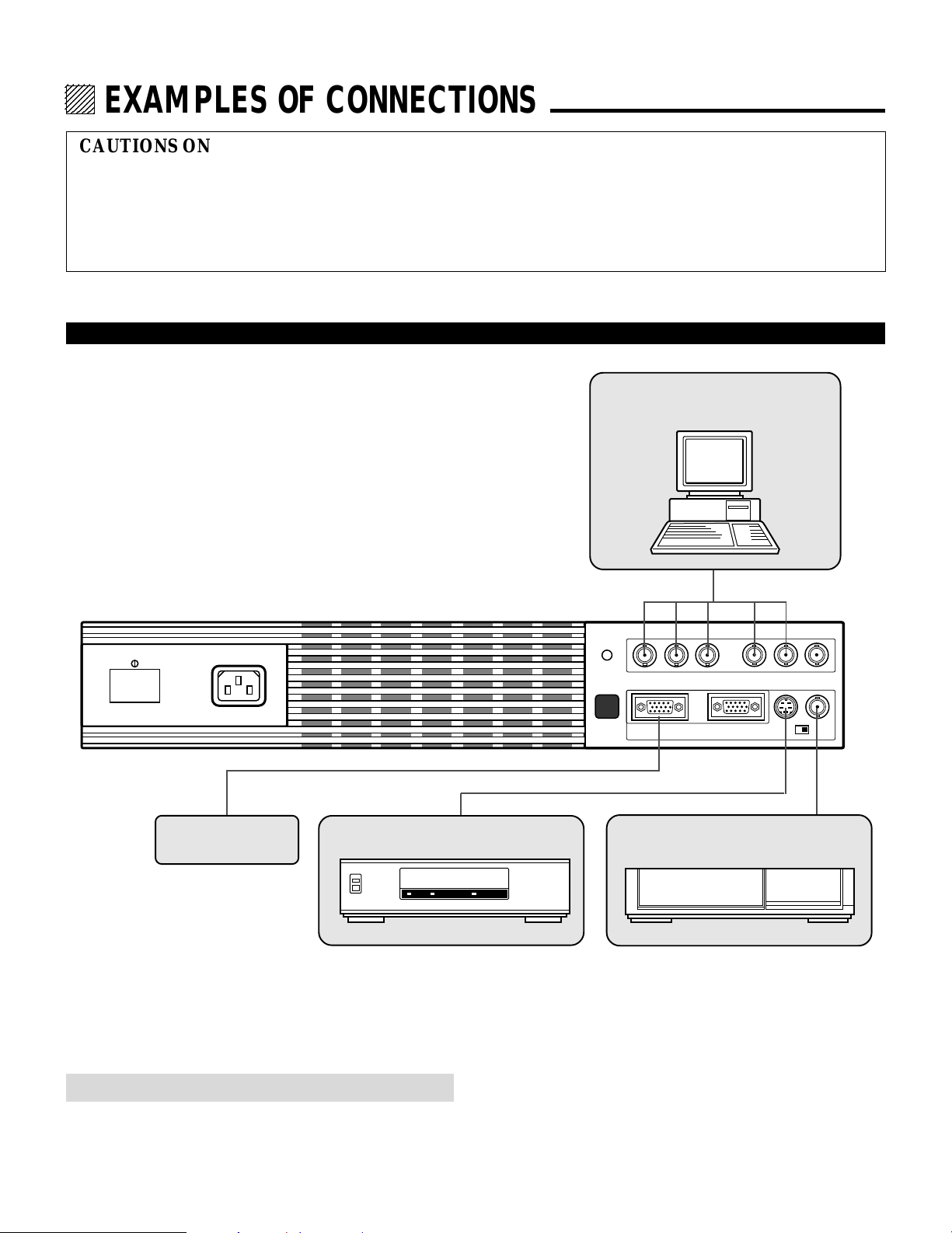
12345
6
6
6
6
6
12345
12345
12345
12345
EXAMPLES OF CONNECTIONS.
CAUTIONS ON CONNECTIONS:
• Unplug the projector and other equipment from the AC
supply before making connections.
• Make sure that the plug of the power cord is properly
connected to the power outlet. A loose connection may cause
hum or noise.
When Used in Stand Alone Operation
• Confirm your connection layout with the user’s manual
accompanying the equipment to be connected with the ISS6010/ISS-6010G Switcher.
Components with RGB and H/V SYNC
outputs such as a personal computer
POWER AC INPUT
External Control
VCR with S-Video outputs
REMOTE 2
R G B H / V V
REMOTE 1 OPTION 1
S-VIDEO VIDEO
VCR or Video disc player
ACAT
H/V&V
HIGH 75Ω
NOTE: This projector does not have built-in speakers.
• Make sure that the STANDALONE mode is selected from the CONNECT CONDITION menu. Contact your dealer for the
information in detail.
10
Page 18
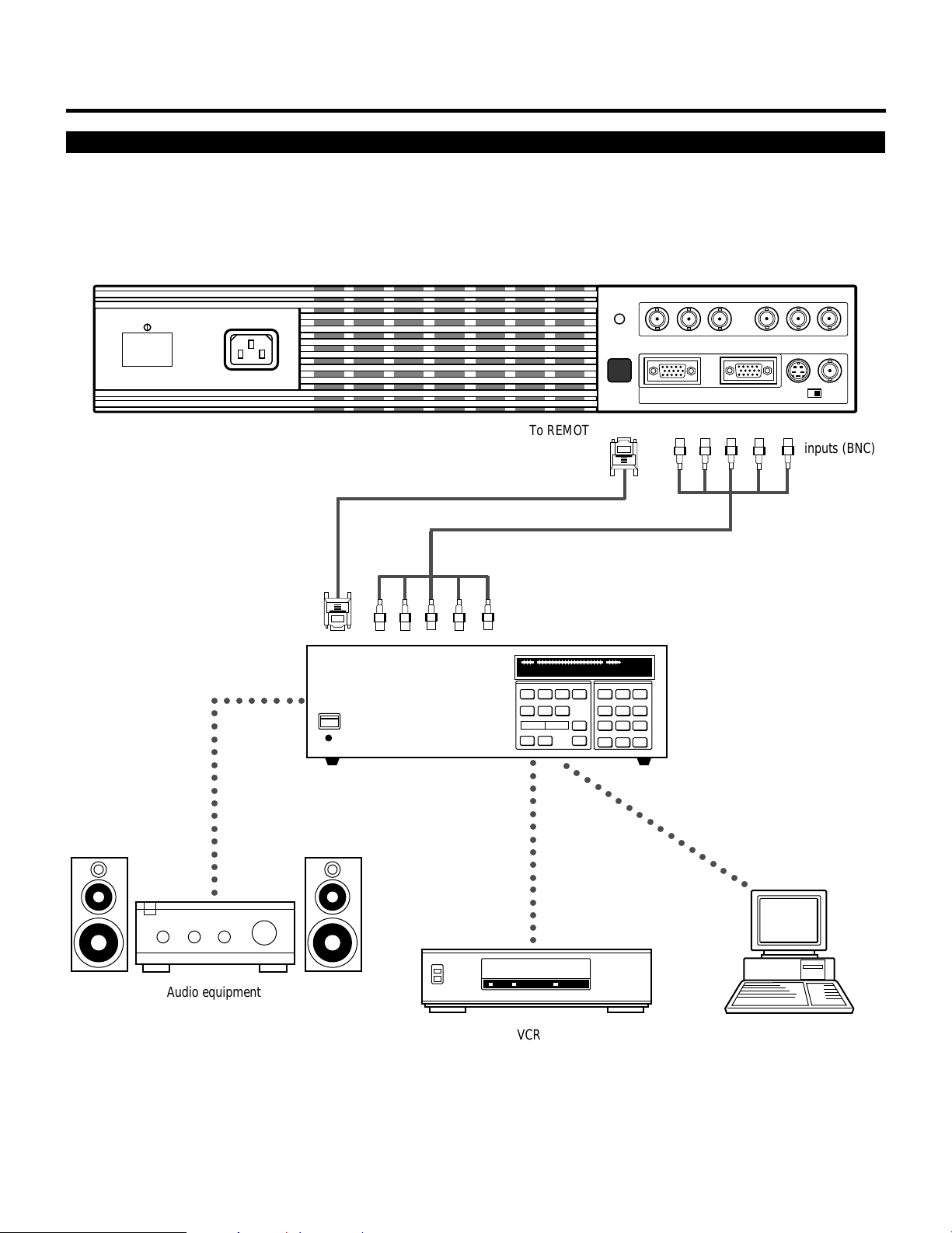
EXAMPLES OF CONNECTIONS
When Used with One Switcher (ISS-6010/ISS-6010G)
Up to 10 input signals can be accepted when the projector is connected to one Switcher. Using the projector with the Switcher
allows easy adjustment and signal selection.
POWER AC INPUT
From REMOTE 1 Terminal on the
SYSTEM CONTROL module
○○○○○○○○○○○○○○○○○
○○○○○○○○○
To REMOTE1 To RGB, H/V,V
Optional control cable 15p-15p (CTL-6010)
From R, G, B, H/V on separate H and V.
on the RGB OUTPUT module
REMOTE 2
R G B H / V V
REMOTE 1 OPTION 1
5BNC-5BNC coaxial cable
ACAT
S-VIDEO VIDEO
H/V&V
HIGH 75Ω
inputs (BNC)
○○○○○○○○○○○○○○○
○○○○○○○○○○○○○○○○○○
The Switcher ISS-6010/ISS-6010G
Audio equipment
VCR
Personal computer
• Make sure that the SW1 LEVEL mode is selected from the CONNECT CONDITION menu. Contact your dealer for the information in detail.
• For more information on the Switcher, refer to the user’s manual accompanying the ISS-6010/ISS-6010G Switcher.
• All cables mentioned above are optional.
11
Page 19
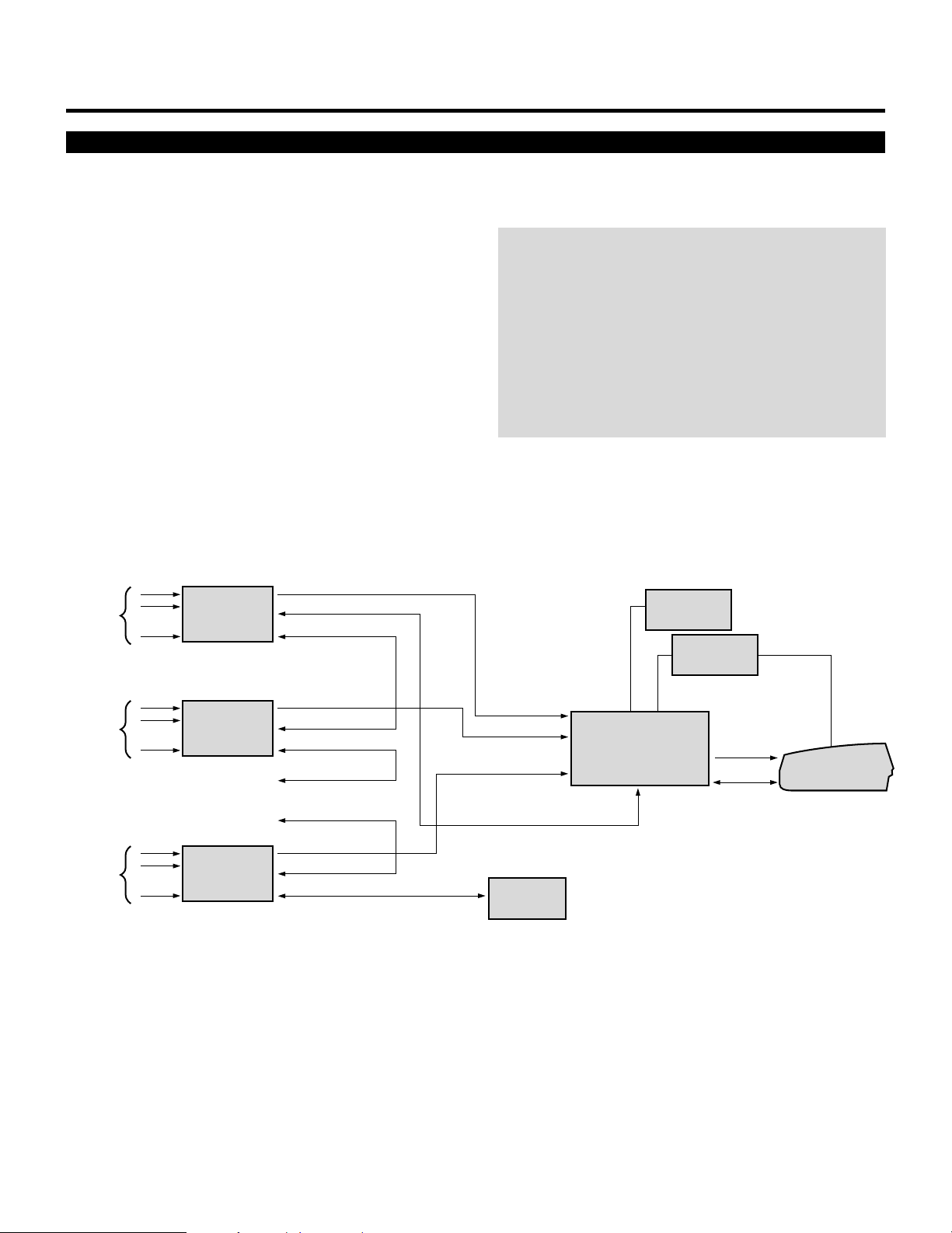
EXAMPLES OF CONNECTIONS
When Used with Two Switchers or More (100 Inputs)
Up to 100 inputs can be accepted using the Switcher.
How to make connections:
1 Connect the REMOTE 1 terminal of the master Switcher
to the REMOTE 1 of the projector using the optional
control cable (15p-15p/CTL-6010).
2 First connect the REMOTE 2 terminal of the master
Switcher to the REMOTE 1 terminal of the first slave
Switcher using the same optional control cable as mentioned above. Second connect the REMOTE 2 terminal of
the first slave to the REMOTE 1 of the second slave, and
the REMOTE 2 terminal of the second slave to the
REMOTE 1 terminal of the third slave (— and the
REMOTE 2 of the ninth slave to the REMOTE 1 of the
tenth slave). Connect all the Switchers with optional
control cables.
NOTE:
• Be sure to set all the Slide switches (S8603) of the
Switcher to RS-422 positions. Set the one on the last slave
Switcher to the appropriate position to match the connected equipment such as a personal computer. (RS-422/
RS-232C for PC control of projector)
• Set the DIP switch S8601 of the Switcher.
• This operation does not work with the NEC GP-3000/GP3000G and the GP-5000/GP-5000G projectors.
10 inputs
10 inputs
10 inputs
Signal SWITCHER
• • • • • •
• • • • • •
• • • • • •
SLAVE 1
SLAVE 2
• • • • • • • • • • • • • • • • • • • •
SLAVE 3
SLAVE 9
SLAVE 10
Signal
REMOTE 1
REMOTE 2
Signal
REMOTE 1
REMOTE 2
REMOTE 1
REMOTE 2
Signal
REMOTE 1
REMOTE 2
To SLOT 1
To SLOT 2
To SLOT 10
To REMOTE 2
OPTION
(PC)
OPTION (PC)
MASTER
SWITCHER
REMOTE 1
REMOTE
CONTROL
Signal
PROJECTOR
REMOTE 1
• Make sure that the SW2 LEVEL mode is selected from the CONNECT CONDITION menu. Contact your dealer for the information in detail.
• Refer to the user’s manual accompanying the Switcher.
• Cables mentioned are not included with the projector.
12
Page 20
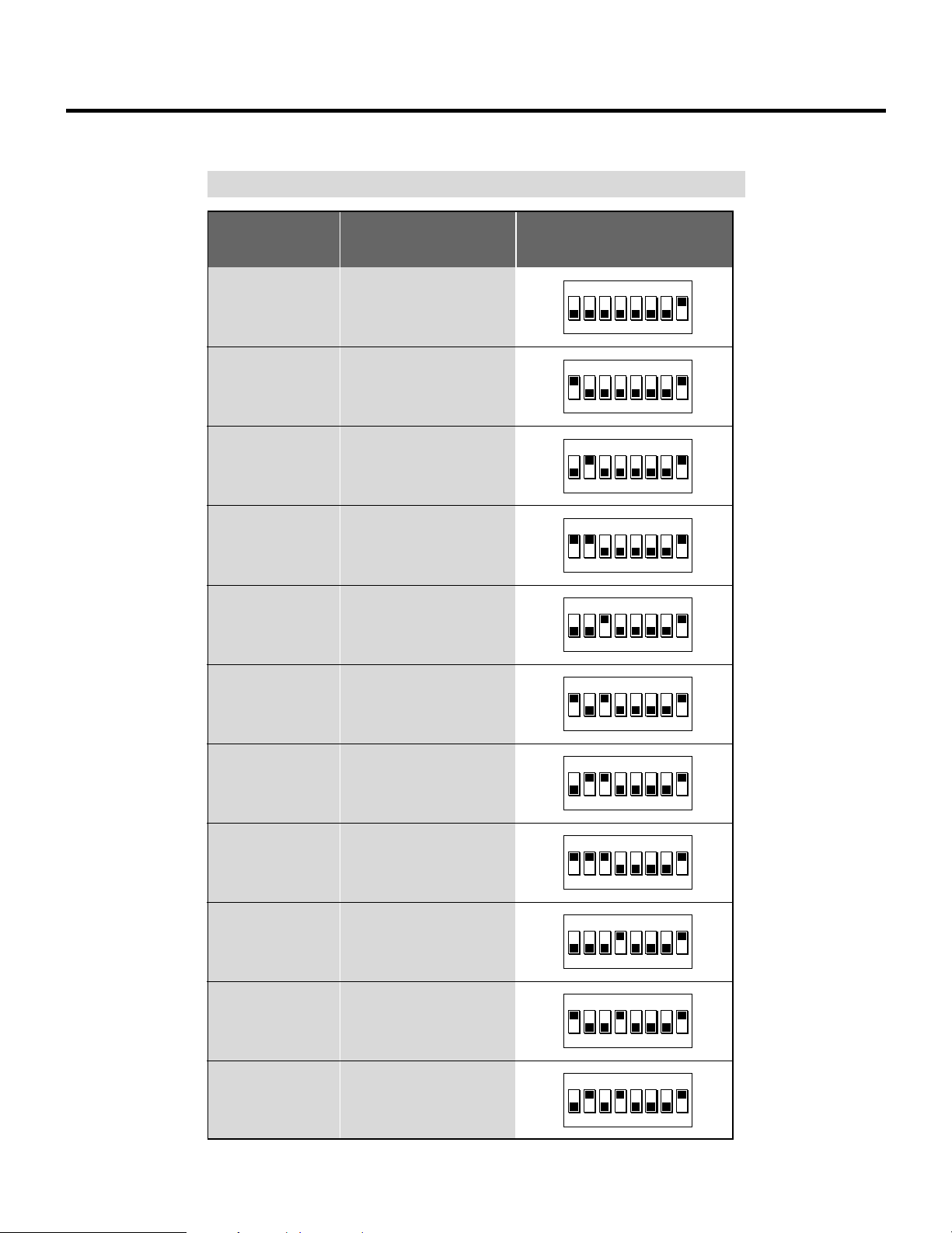
Set the DIP switch (S8601) of the Switcher as follows:
NOTE: Slave numbers 1 to 10 must correspond to the master’s slot numbers 1 to 10.
EXAMPLES OF CONNECTIONS
ISS-6010
ISS-6010G
Master
Slave 1
Slave 2
Slave 3
Slave 4
Output to
The Projector
Slot 1 of the Master
Slot 2 of the Master
Slot 3 of the Master
Slot 4 of the Master
Setting of S8601
OPEN
1 2 3 4 5 6 7 8
OPEN
1 2 3 4 5 6 7 8
OPEN
1 2 3 4 5 6 7 8
OPEN
1 2 3 4 5 6 7 8
OPEN
1 2 3 4 5 6 7 8
Slave 5
Slave 6
Slave 7
Slave 8
Slave 9
Slave 10
OPEN
Slot 5 of the Master
1 2 3 4 5 6 7 8
OPEN
Slot 6 of the Master
1 2 3 4 5 6 7 8
OPEN
Slot 7 of the Master
1 2 3 4 5 6 7 8
OPEN
Slot 8 of the Master
1 2 3 4 5 6 7 8
OPEN
Slot 9 of the Master
1 2 3 4 5 6 7 8
OPEN
Slot 10 of the Master
1 2 3 4 5 6 7 8
13
Page 21
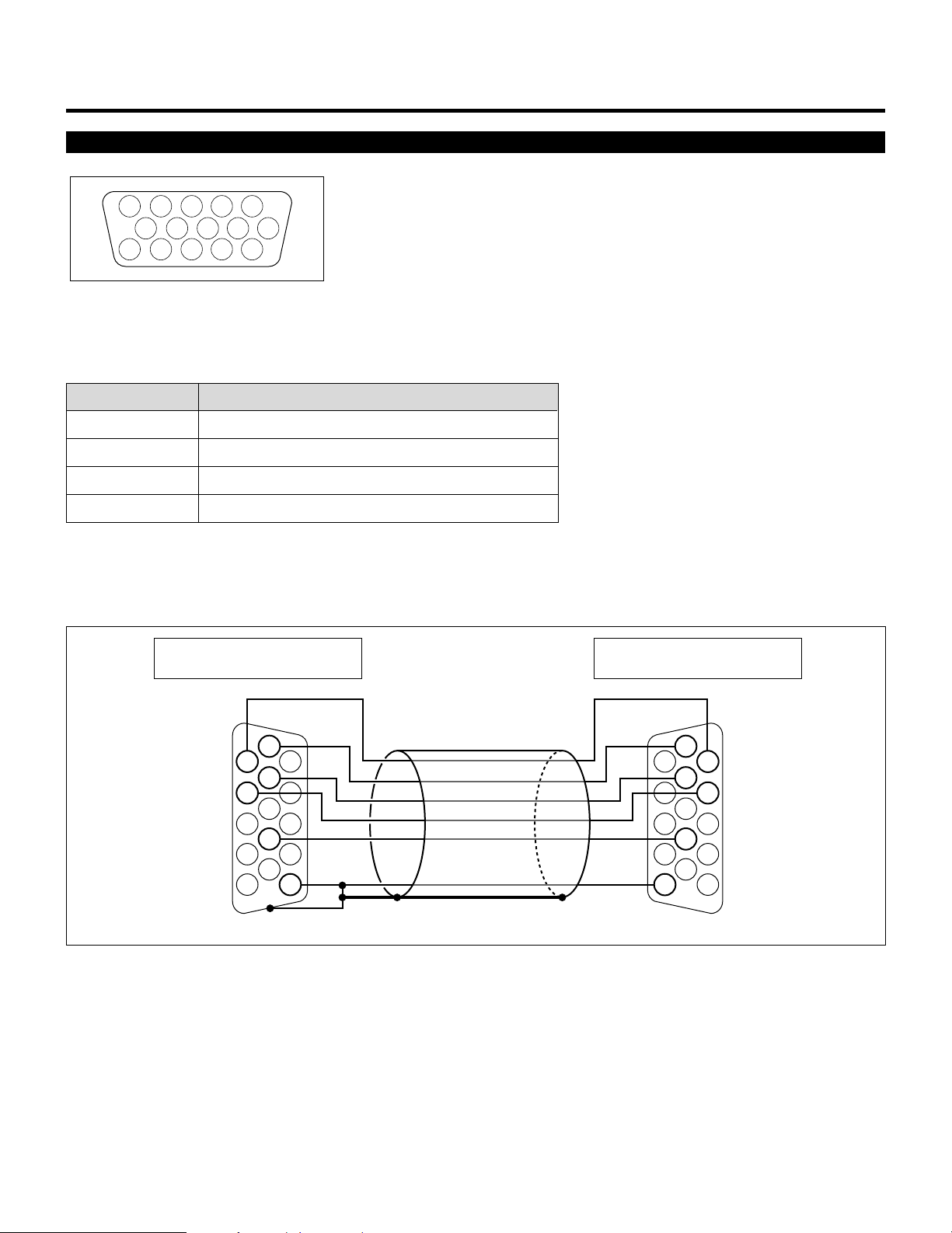
EXAMPLES OF CONNECTIONS
REMOTE 1 Terminal
12345
109876
1112131415
This terminal is used for either connecting the ISS-6010/ISS-6010G Switcher or a third party external control device. When the
Switcher is used, connect it with the optional control cable (15-15 pin; 50 ft./16m; CTL-6010) to this terminal.
When used with the Switcher.
Pin No. FUNCTION
1, 2, 6 and 7 Sending and receiving data when the Switcher is used.
3, 8, 11 and 12 Used inside the Projector. Normally set to OPEN.
9 Identifying the Projector
15 Ground
When using with the Switcher ISS-6010/ISS-6010G, connect no. 1,2,6,7,9 and15 pins of the projector to the same no. pins of the
switcher as shown below.
REMOTE 1 terminal of the Projector
mini D-sub 15 pin (male)
Shield (frame ground)
6
1
7
2
9
15
Pins without a number are open.
REMOTE 1 terminal of the Switcher
mini D-sub 15 pin (male)
6
1
7
2
9
15
14
Page 22
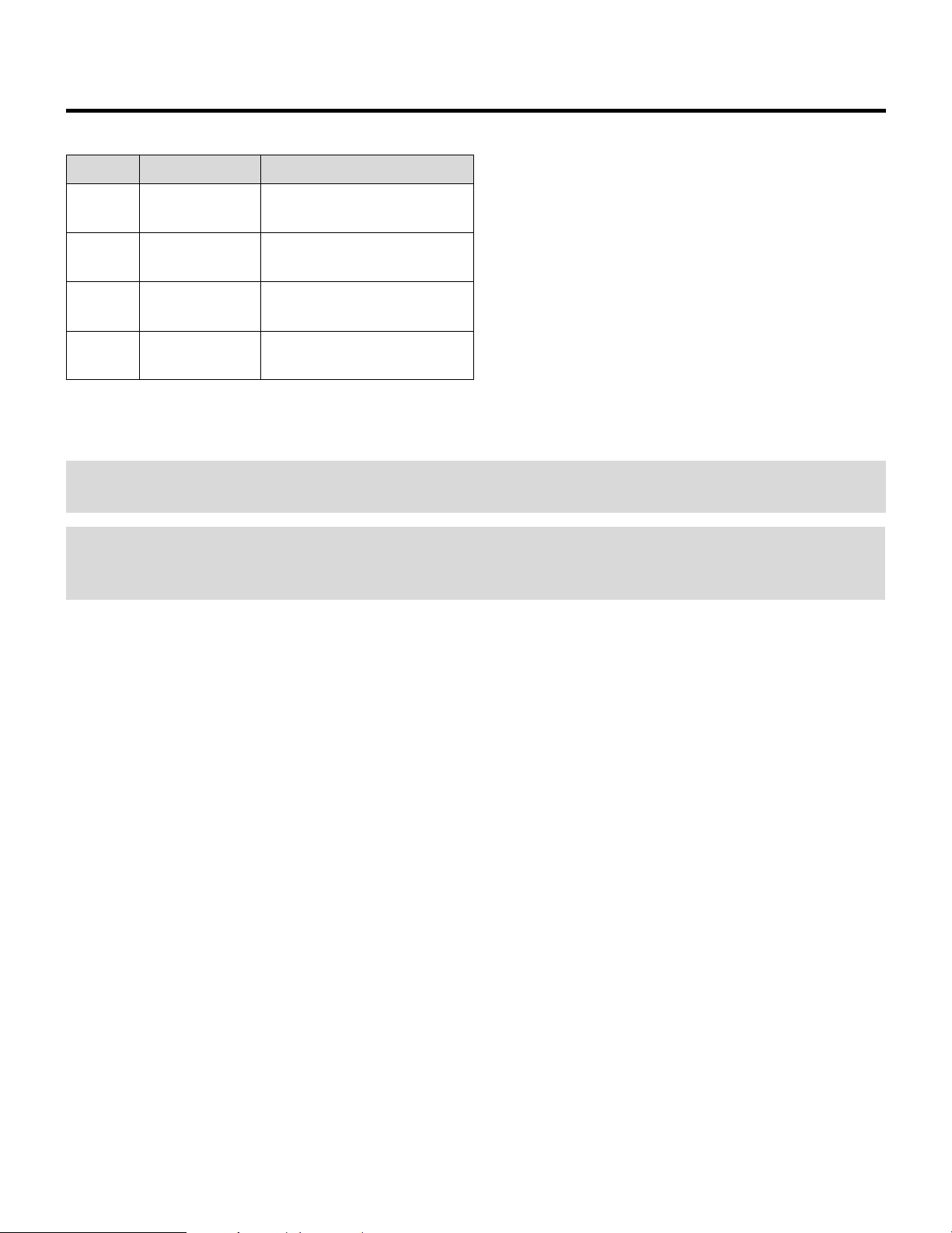
EXAMPLES OF CONNECTIONS
When used in stand alone operation.
Pin No. SHORT/OPEN FUNCTION
14 SHORT External control mode ON
OPEN External control mode OFF
5 SHORT POWER ON
OPEN POWER OFF
10 SHORT PICTURE MUTE ON
OPEN PICTURE MUTE OFF
4 SHORT VIDEO
OPEN RGB
The term “SHORT” means to connect with pin 15
• When in the external control mode, the POWER, INPUT and PICTURE MUTE buttons on the remote control will not function.
NOTE: Pin 13 is the external remote signal terminal. The projector can be controlled by the same format signal as the supplied
remote control from the external controller regardless of setting Pin 14.
NOTE: When turning the power on using the external control, short Pin 5 about three seconds after supplying the AC power to the
projector; when turning the power off using the external control, power off the AC supply to the projector about three seconds after
opening Pin 5. These procedures are to protect your projector and the connected equipment.
15
Page 23
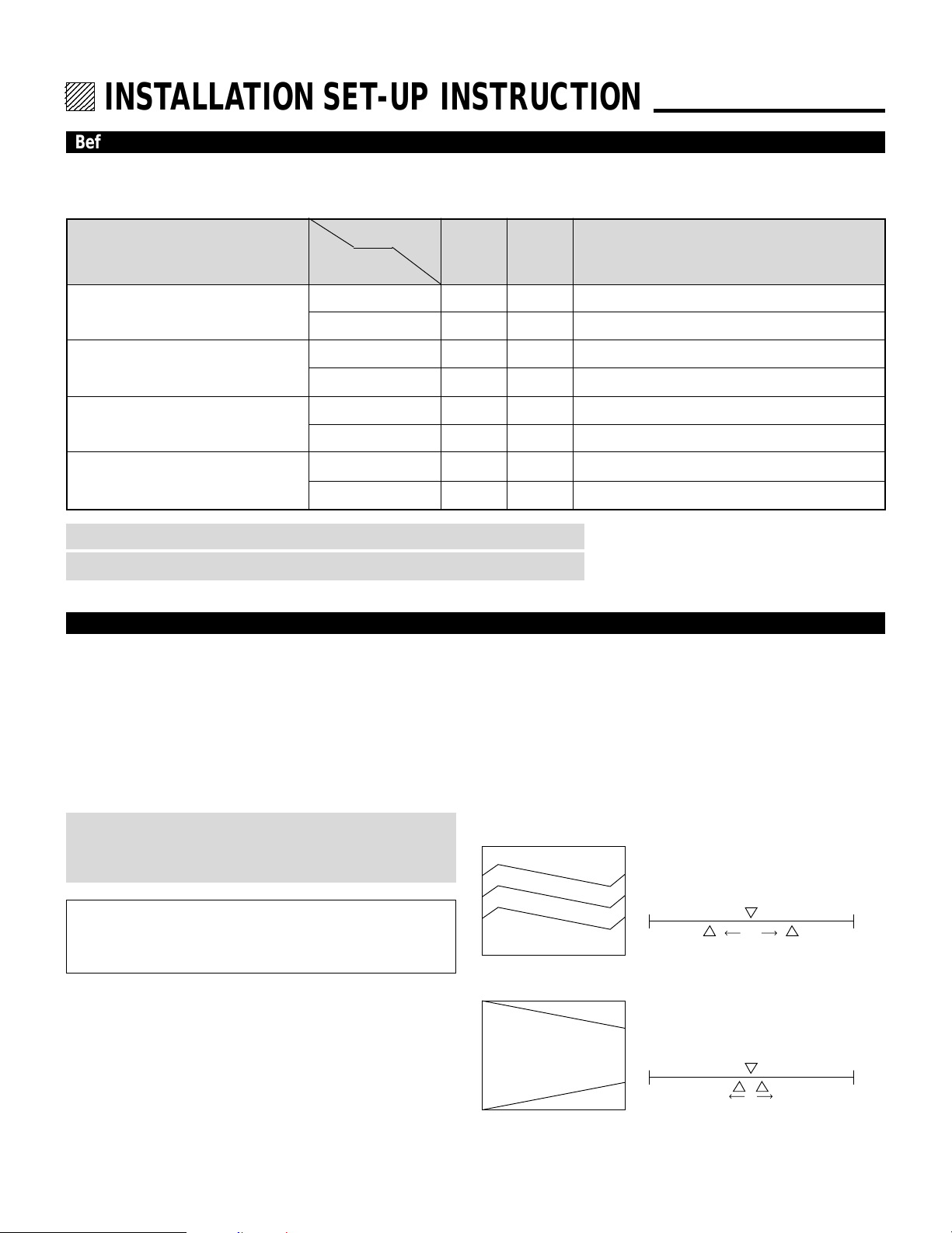
12345
6
6
6
6
12345
12345
12345
INSTALLATION SET-UP INSTRUCTION.
Before Installation
The installation procedure is different according to the projection system and screen size.
Installation and preliminary adjustments are required as shown on table below.
Adjustment
Projection type
Ceiling mounting Front projection
Desk top Front projection type
Ceiling mounting/Rear projection
Desk top Rear projection
Screen size
items
(diagonal)
100 inch
other than 100 inch
100 inch
other than 100 inch
100 inch
other than 100 inch
100 inch
other than 100 inch
Various
adjustments
None
Yes
Yes
Yes
Yes
Yes
Yes
Yes
Polarity change
None
None
Yes
Yes
Yes
Yes
Yes
Yes
NOTE: The “100 inch”covers the range of screen size between 91 and 130 inches.
NOTE: Knob adjustment on page 13.
Note on Installation
CAUTION ON INSTALLATION
Position the projector according to the procedures specified in
the following pages. Be sure to maintain the correct projection
distance, direction and angle for optimum performance.
Deviating from the correct installation could degrade the
performance of the projector and may cause reliability
problems.
WARNING
Static displays that are left on for extended periods may
cause CRT burns that are not covered under warranty.
Value Recommendation
• TILT
within 550%
Decorative lens panel, focus ring and CRT angle
change
None (
Set the focus ring when changing projection angle
Yes
None (
Set the focus ring when changing projection angle
Yes
None (S
et the focus ring when changing projection angle
Yes
None (
Set the focus ring when changing projection angle
Yes
)
)
)
)
For screen sizes other than 100", 200", and 300" diagonal,
adjust the CRT angle using the threaded holes marked “60300”. See page 14 for detailed procedures.
CAUTION ON ALIGNMENT ADJUSTMENT
The adjustment value of the items on the right must be within
the recommended range of the values on the right. If it is hard
or impossible to adjust the items on the right within the
recommended range of values, the most probable cause of this
is incorrect position of the projector. Check for correct
projection distance, direction and angle, and reposition as
recommended in this manual.
H
V
-100% +100%
• V-KEY
within 510%
H
V
-100% +100%
• V-BOW within 550%
• H-BOW within 550%
4
Page 24
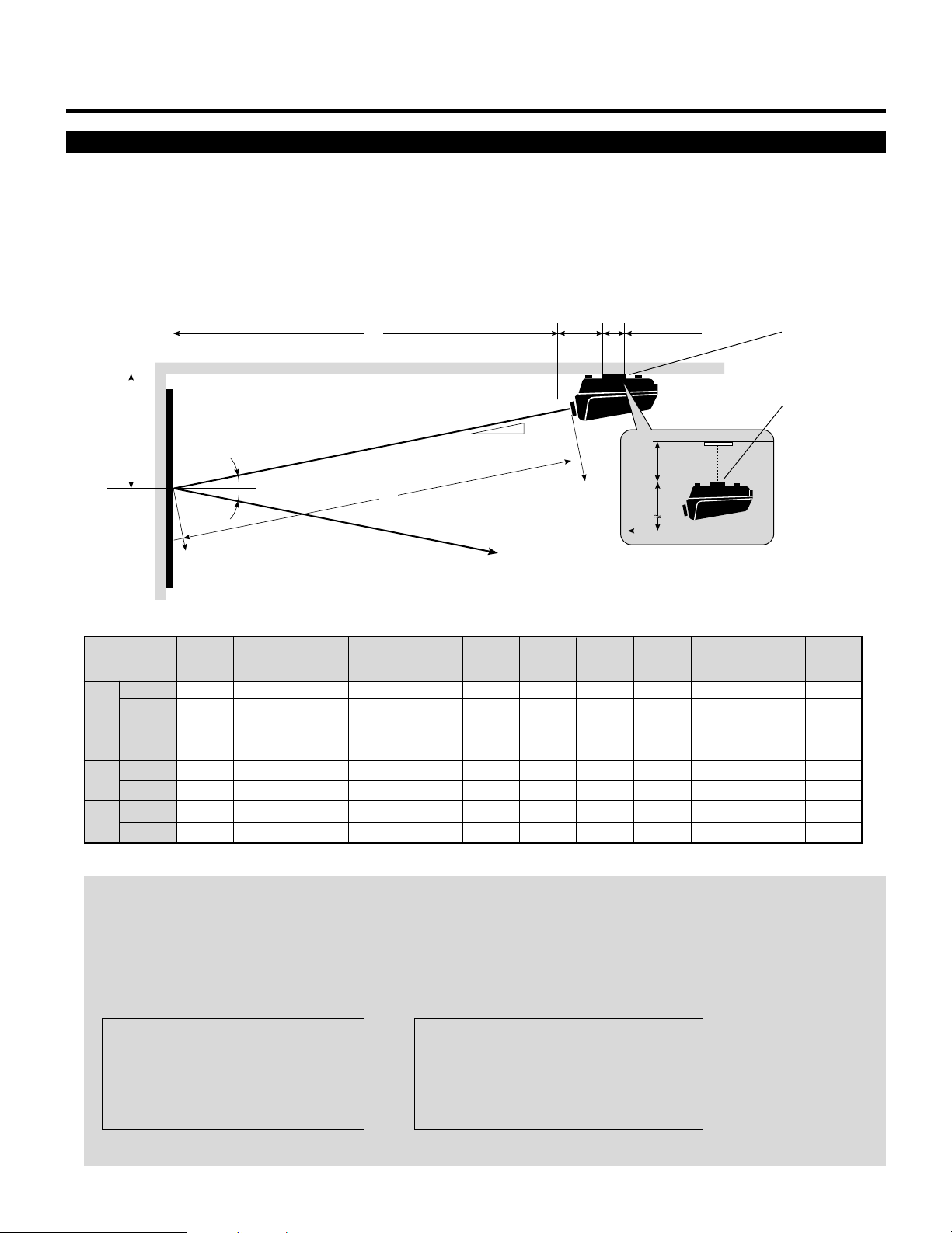
INSTALLATION SET-UP INSTRUCTION
Projection Distance and Screen size for Ceiling Mount
•
Install in such a way that the projector and screen are positioned in the proper direction and at the proper angle. If not, the projector's
performance will be affected and its reliability will decrease. Be sure to position the projector properly.
The manufacture will not be held responsible for any problems occurring when the projector is not installed in the proper position.
The following shows the proper relative positions of the projector and screen. Refer to the table to determine the position of
installation.
Ceiling Mount System
B
Screen center
Screen size H-Width
(4:3 Diagonal)
inch
A
mm
inch
B
mm
inch
C
mm
inch
E
mm
48"
(60")
74.41
1890
25.51
648
72.79
1849
–
–
12°
12°
56"
(70")
85.51
2172
27.82
707
83.65
2125
–
–
64"
(80")
96.59
2453
30.13
765
94.48
2400
–
–
C
72"
(90")
107.68
2735
32.43
824
105.33
2676
–
–
7.92"
(201mm)
12°
A
Line of sight
80"
(100")
118.75
3016
34.73
882
116.16
2951
–
–
96"
(120")
140.91
3579
39.34
1000
137.86
3502
–
–
120"
(150")
174.15
4423
46.25
1175
170.35
4327
–
–
5.12"
(130mm)
144"
(180")
207.40
5268
53.16
1351
202.87
5153
0.84
22
E
B
160"
(200")
229.55
5830
57.77
1468
224.53
5704
2.24
57
Screen center
192"
(240")
273.86
6956
66.98
1702
267.88
6804
5.03
128
Ceiling Mounting
Ceiling Mounting
When using a screen 150"
(3810mm) or larger (in the
diagonal direction)
216"
(270")
307.10
7800
73.89
1877
300.40
7630
7.11
181
240"
(300")
340.36
8645
80.81
2053
332.92
8457
9.2
234
NOTE:
• For screen 150 inches (3810mm) or larger (in the diagonal direction), set so that the distance between the surface of installation of the mounting A and the ceiling is E.
• Set the projection distance based on the width of the screen.
• If the figures on the table do not match the figures in the formulae, use the figures on the table.
• For screen sizes of 60 to 300 inches not indicated on the table, use the following proportional formulae.
Units=inches W"=Screen H-Width
A = [(5/182W"112.5)24.99]`70.28
B = (0.2082A)`10.04
C = 0.9792A
E = (1/22Screen Height)1B
Units=mm W"=Screen H-Width
A = [(5/182W"112.5)2126.64]`1785
B = (0.2082A)`255
C = 0.9792A
E = (1/22Screen Height)1B
• The margin of error for projection distance (A) is53%
5
Page 25
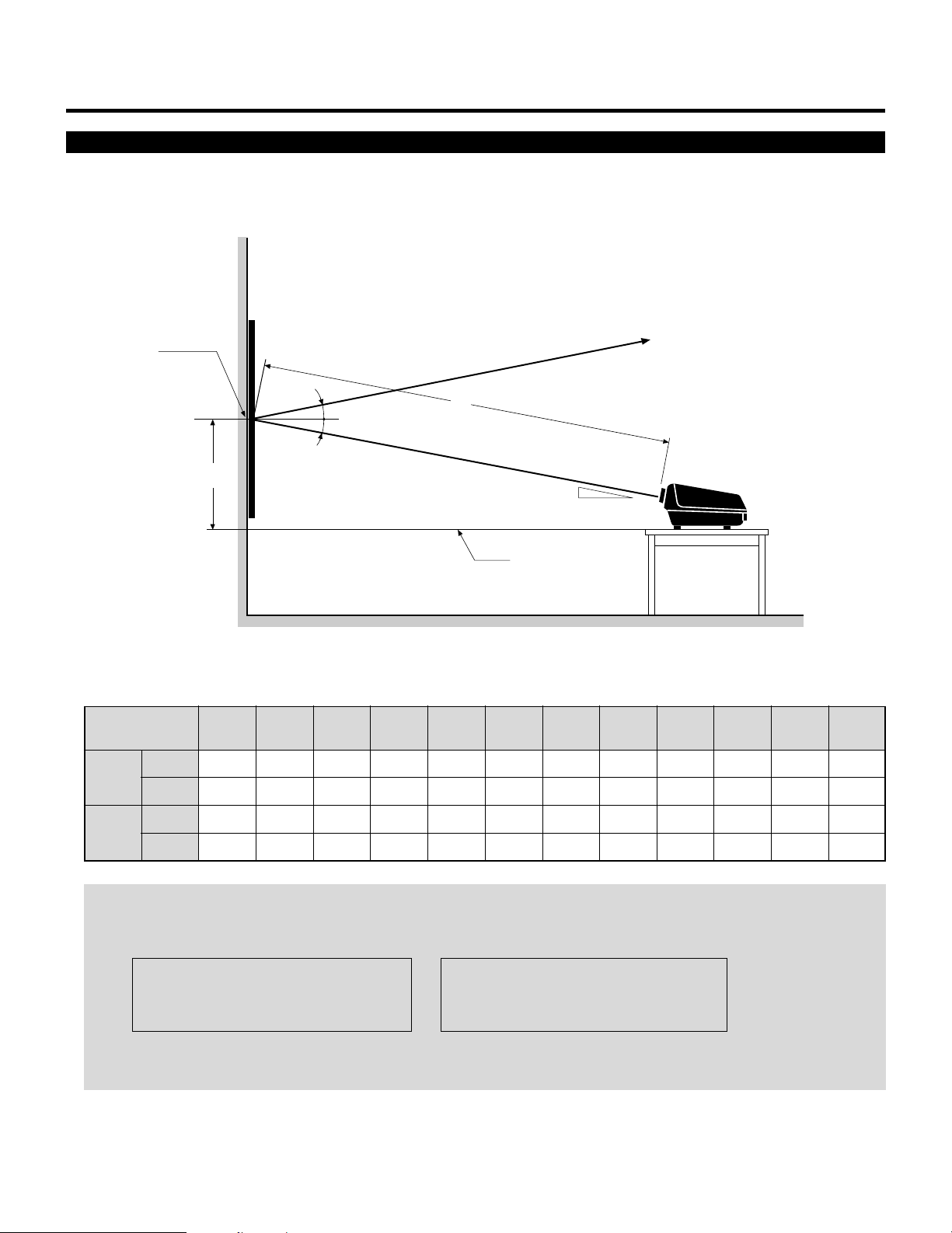
INSTALLATION SET-UP INSTRUCTION
Projection Distance and Screen Size for Desk Top
• The following shows the relative position relationship of the projector with the screen. See table below.
Desk Top System
Screen center
Screen size H-Width
(4:3 Diagonal)
inch
A
mm
D
48"
(60")
74.41
1890
56"
(70")
85.51
2172
12°
12°
64"
(80")
96.59
2453
72"
(90")
107.68
2735
Line of sight
A
12°
Desk top line
A:Distance between the lens and the screen center
D:Distance between the desk top and the screen center
80"
(100")
118.75
3016
96"
(120")
140.91
3579
120"
(150")
174.15
4423
144"
(180")
207.40
5268
160"
(200")
229.55
5830
192"
(240")
273.86
6956
216"
(270")
307.10
7800
240"
(300")
340.36
8645
inch
D
mm
23.94
608
26.25
667
28.55
725
30.86
784
33.16
842
37.77
960
44.68
1135
51.59
1311
56.19
1428
65.41
1662
72.32
1837
79.23
2013
NOTE:
• The projection distance is based on the screen width.
• Sizes not found between 48 (60) and 240 (300) inches are determined by the following formula.
Units=inches W"=Screen H-Width Units=mm W"=Screen H-Width
A = [(5/182W"112.5)24.99]`70.28 A = [(5/182W"112.5)2126.64]`1785
D = (0.2082A)`8.47 D = (0.2082A)`215
• When changing from ceiling mounting to desk top use, turn over the plate with the NEC trademark in the rear of the top cover.
Push the catch from the inside and remove the plate. Install it in the opposite manner.
6
Page 26
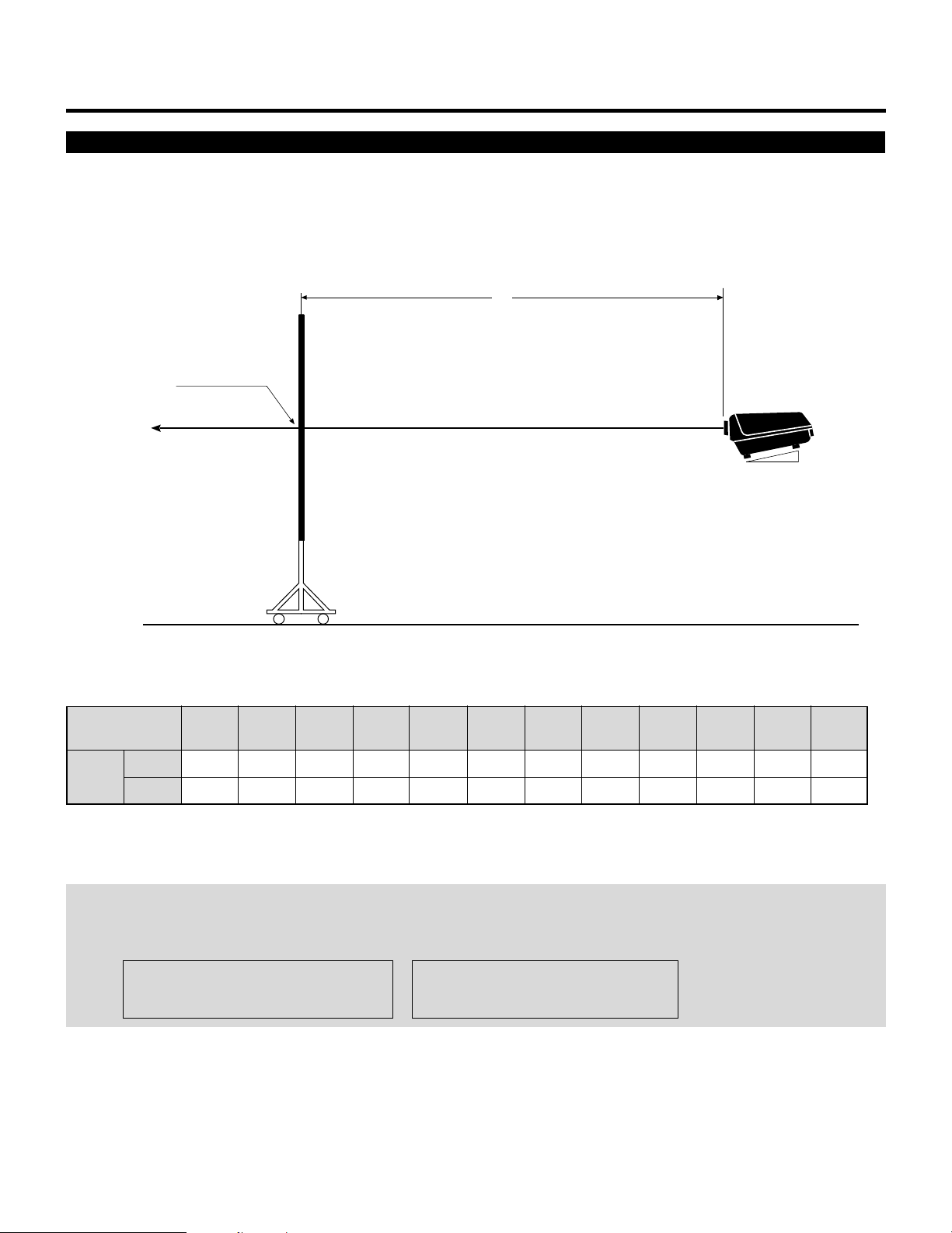
Projection Distance and Screen Size for Rear Projection
The following shows the relative position relationship of the projector with the screen.
See table below.
Rear Projection System
A
Screen center
INSTALLATION SET-UP INSTRUCTION
12°
A:Distance between the lens and the screen center
Screen size H-Width
(4:3 Diagonal)
inchmm74.41
A
48"
(60")
1890
56"
(70")
85.51
2172
64"
(80")
96.59
2453
72"
(90")
107.68
2735
80"
(100")
118.75
3016
96"
(120")
140.91
3579
120"
(150")
174.15
4423
144"
(180")
207.40
5268
NOTE:
• The projection distance is based on the screen width.
• Sizes not found between 48(60)and 240(300)inches are determined by the following formula.
Units=inches W"=Screen H-Width Units=mm W"=Screen H-Width
A = [(5/182W"112.5)24.99]270.28 A= [(5/182W"112.5)2126.64]21785
160"
(200")
229.55
5830
192"
(240")
273.86
6956
216"
(270")
307.10
7800
240"
(300")
340.36
8645
7
Page 27
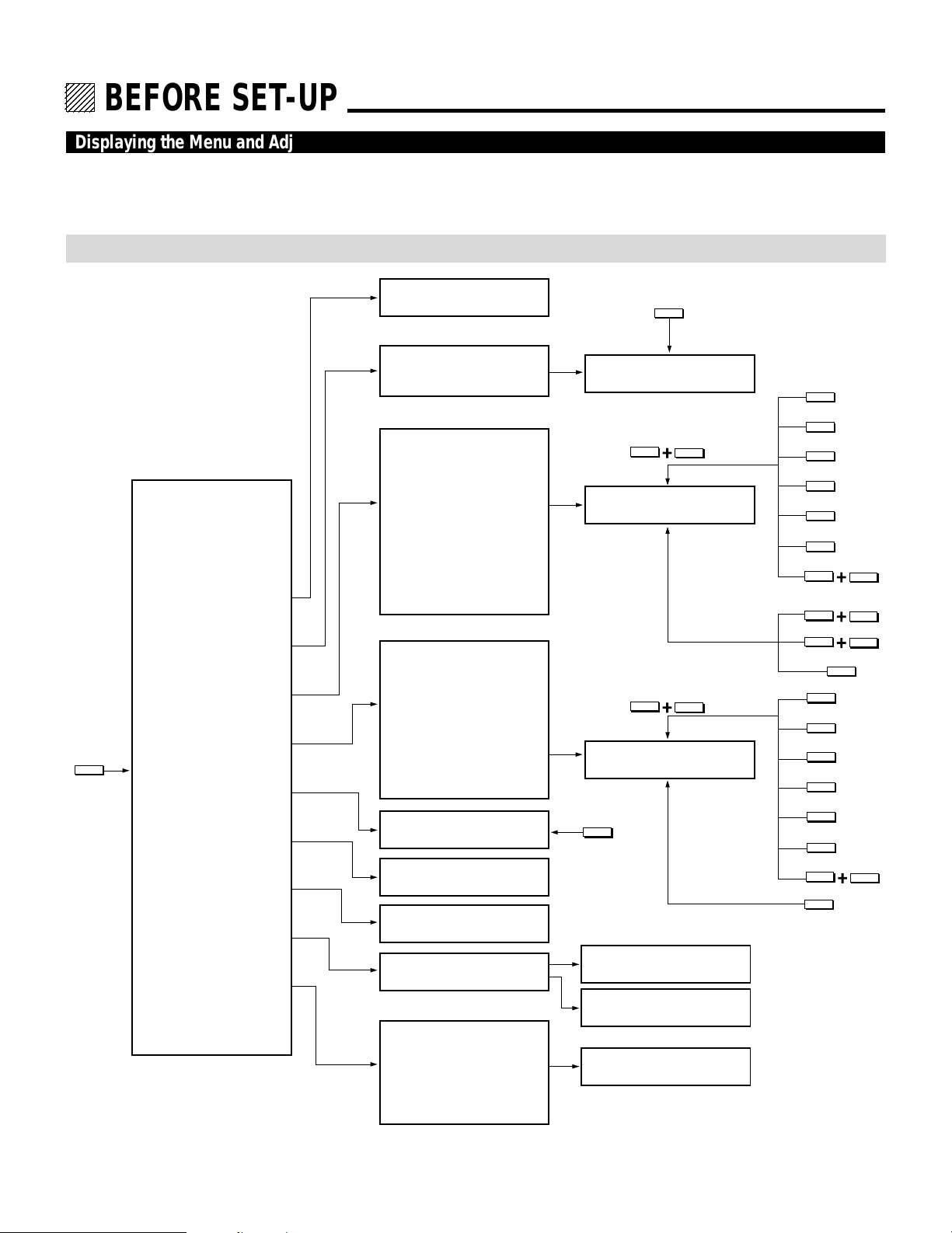
12345
6
6
6
6
6
12345
12345
12345
12345
BEFORE SET-UP.
Displaying the Menu and Adjustment Screens
Access of all set-up functions is done through the menu system.
Depending upon button selection, your desired screen will be displayed as shown below:
ADJUST menu
NOTE: The examples here show the screen display when the projector is used with the NEC ISS-6010/ISS-6010G modular switcher.
ADJUST
ADJUST menu
– ADJUST –
1 / SIGNAL ENTRY
2 / FOCUS
3 / ALIGNMENT
4 / CONVERGENCE
5 / WHITE BAL
6 / R,G,B GAIN
7 / HOUR METER
SIGNAL ENTRY screen
FOCUS menu
– FOCUS –
1 / CENTER
2 / EDGE (ALL)
ALIGNMENT menu
– ALIGNMENT –
1 / TILT, SKEW
2 / BOW
3 / AMPLITUDE
4 / LINEARITY
5 / KEY-STONE
6 / PIN-CUSHION
7 / LINEAR-BAL
8 / KEY-BALANCE
9 / PIN-BALANCE
0 / PHASE
CONVERGENCE menu
– CONVERGENCE –
1 / TILT, SKEW
2 / BOW
3 / AMPLITUDE
4 / LINEARITY
5 / KEY-STONE
6 / PIN-CUSHION
7 / LINEAR-BAL
(
8 / POINT)
Adjustment screen
Adjustment screen
FOCUS
Adjustment screen
CTL
G
Adjustment screen
CTL
R,B
Adjustment screen
KELVIN
TILT
BOW
AMPLIT
LINEAR
KEYSTN
PINCUS
CTL
CTL
CTL
TILT
BOW
AMPLIT
LINEAR
KEYSTN
PINCUS
CTL
POINT
LINEAR
KEYSTN
PINCUS
PHASE
LINEAR
HOUR METER
8 / PASSCODE
9 / OPTION
screen
PASSCODE menu
OPTION menu
– OPTION –
• The R, G, B Gain item is not
included in the stand alone
adjust menu.
• The ADJUST, FOCUS, POINT and KELVIN buttons are on the Full Function remote control only.
1 / SETTING MODE
2 / MENU MODE
3 / SEQUENCER
4 / PJ ADDRESS
5 / VERSION
12
NEW PASSCODE?
input screen
PASSCODE
DISABLE? menu
Sub menu
/ Setting screen
Page 28
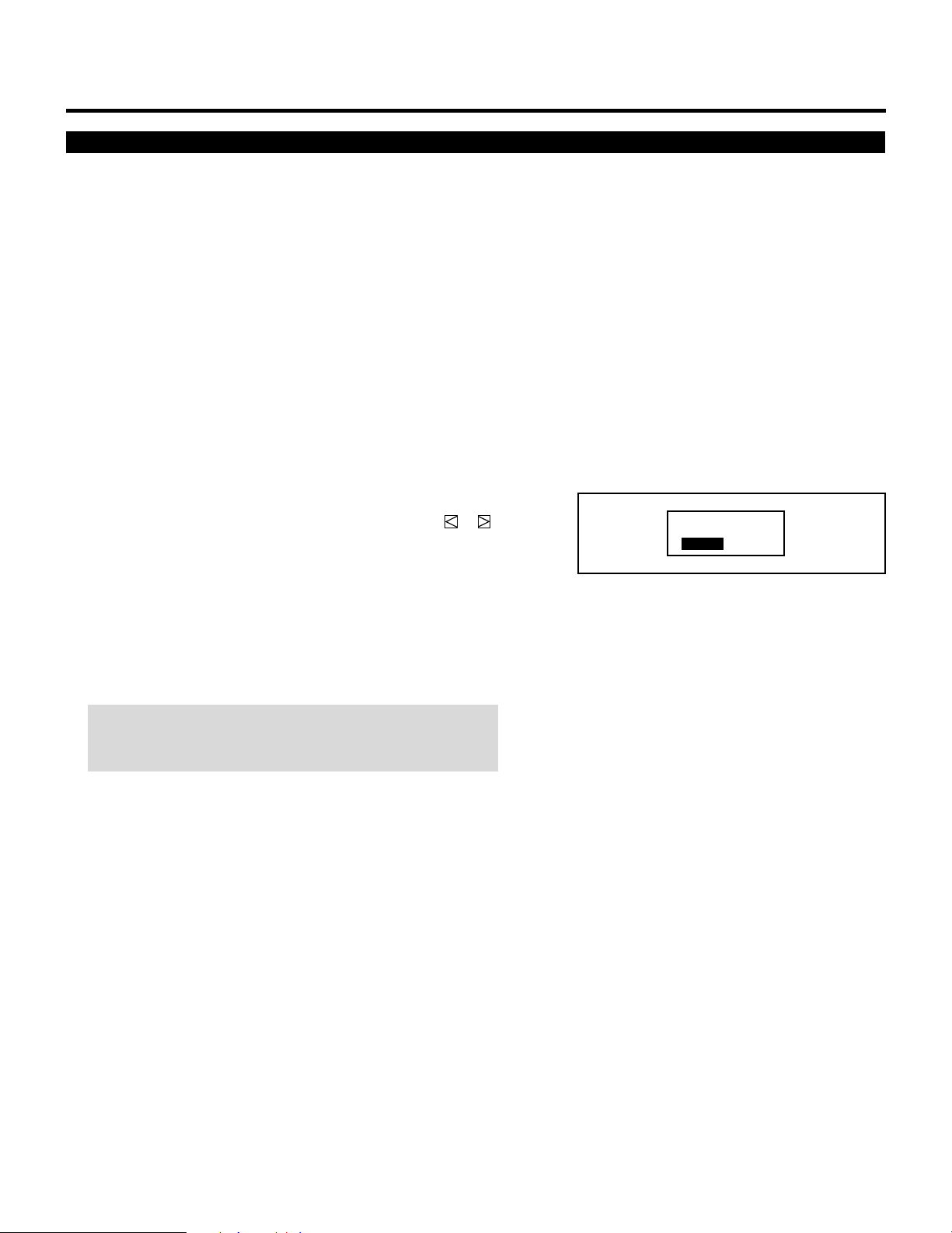
Storing Projector Settings (Automatic Save Feature)
You have two options to store projector settings in the memory:
automatically and manually.
mWhen the Automatic Save Feature mode is set to “ENABLE”,
projector settings will be stored in the projector’s memory
automatically.
Storing settings are done when any one of the following procedures is performed:
• The END button is pressed several times to return the adjustment screen to the source screen.
• One input is switched to another.
• The projector is turned off.
mWhen the Automatic Save Feature mode is set to “DISABLE”,
projector settings can be stored in the projector’s memory
manually.
If the current status is not stored due to pressing another button,
the “STORE ?” message is displayed. Use the CURSOR or
button to select either “YES” or “NO” and press the ENTER
button.
• If the adjustments have not been changed, the “STORE ?”
message is not displayed.
• To exit the mode without storing the current status, select
“NO”.
BEFORE SET-UP
STORE?
YES NO
NOTE: The Automatic Save Feature mode has been set to
DISABLE by factory. To set to ENABLE, refer to the “Automatic
Save Feature” section on page 83.
13
Page 29
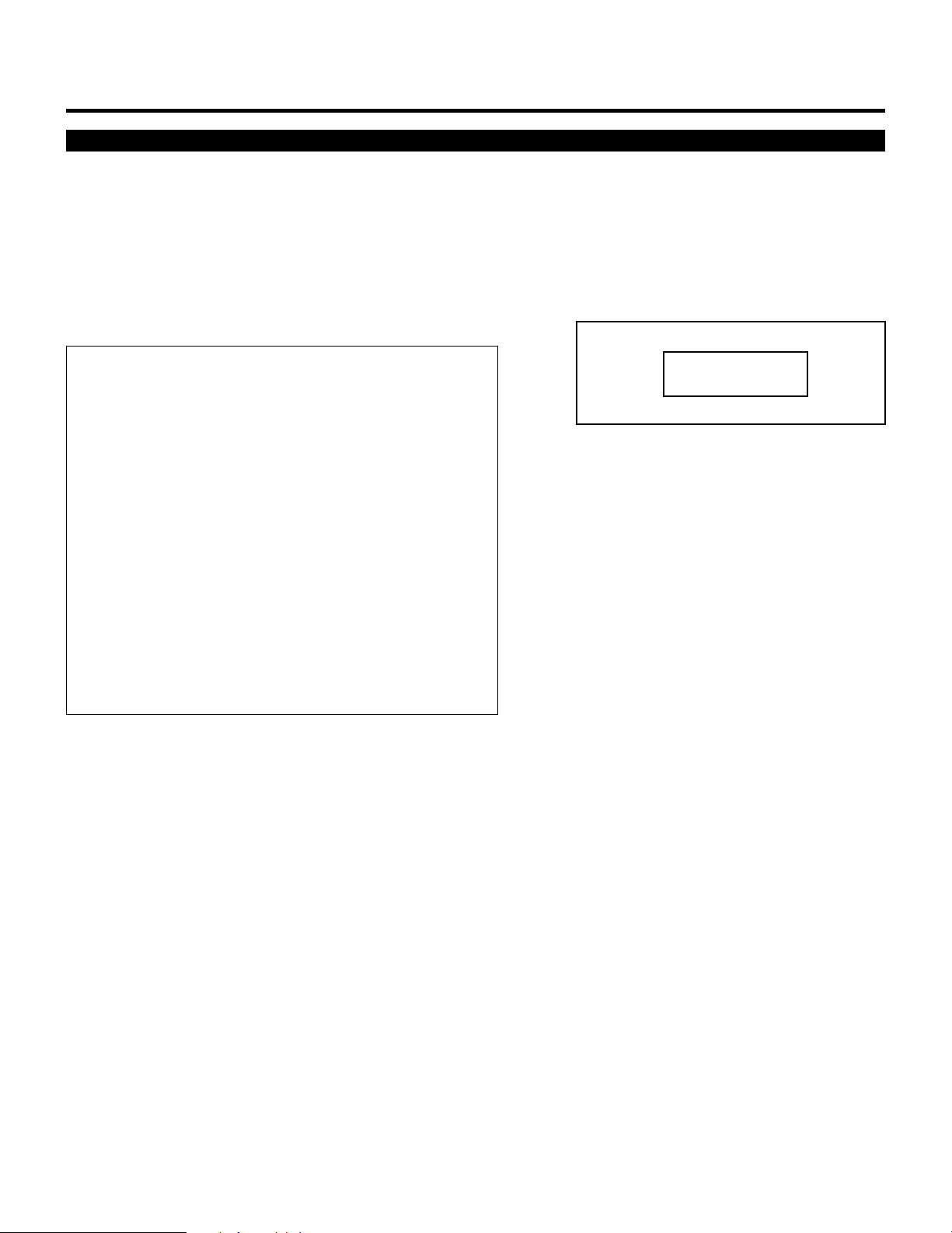
BEFORE SET-UP
On ADJUST MODE
The ADJUST mode contains various adjustment items for set-up.
Open the ADJUST menu and select the item you wish to adjust. To
display the ADJUST menu, proceed as follows:
1 Press the ADJUST button.
• The projector may ask for your passcode.
2 Enter your registered passcode.
When a passcode has not been registered:
• Since no passcode is programmed at the factory, pressing the
ADJUST button will open the ADJUST menu.
• See “Entering Passcode”, “Registering Passcode”, “Changing
Your Passcode” and “Canceling Your Passcode” on pages 52
through 58.
When your passcode has already been registered:
• When finishing the ADJUST mode, the “RETURN USER
MODE?” menu will be displayed. If you select “YES” and
press ENTER to end the ADJUST mode, you will have to
enter your passcode to re-enter the ADJUST mode.
• When finishing the ADJUST mode by either selecting “NO”
or pressing END, you do not need to enter your passcode to
re-enter the ADJUST mode. To exit the ADJUST mode
temporarily during adjusting, select “NO”.
PASSCODE?
∗∗∗∗
14
Page 30
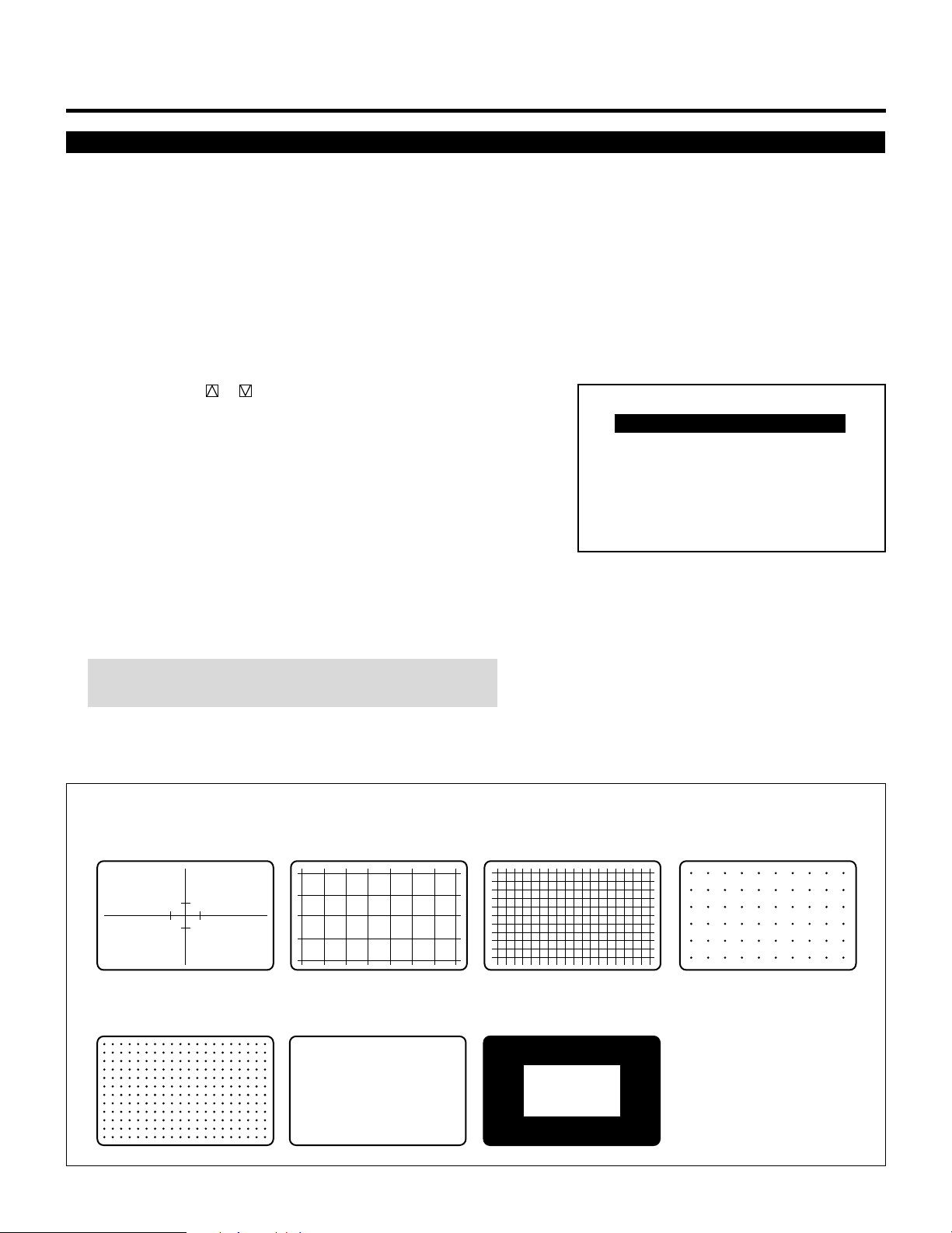
Test Pattern
This projector will generate a selection of test signals.
Seven kinds of internal test patterns can be selected from the TEST
PATTERN menu.
To display the TEST PATTERN menu, proceed as follows:
1 Press the TEST button on the Full function remote control.
• The “TEST PATTERN” menu will be displayed.
• When the END button is pressed, the “TEST PATTERN” menu
will disappear.
2 Use the CURSOR or button to highlight the test pattern you
wish to use and press ENTER.
• The selected test pattern will be displayed.
3 To return to the source screen, press the TEST and then the END
button.
• When the TEST button is pressed, the “TEST PATTERN”
menu will be displayed and when the END button is pressed,
the screen will be changed to the source screen.
• The projector will return to the original source screen by
pressing the END button only when no menu or no adjustment
screen is displayed.
BEFORE SET-UP
– TEST PATTERN –
CROSS-HAIR
CROSS-COARSE
CROSS-FINE
DOT-COARSE
DOT-FINE
FOCUS
WINDOW-WHITE
NOTE: If there is no test pattern, the beams have been turned
off by the R, G, and B buttons on the remote control.
Adjustment test pattern
CROSS-HAIR
DOT-FINE
CROSS-COARSE CROSS-FINE DOT-COARSE
FOCUS WINDOW-WHITE
H H H H H H H H H H H H H H H H H H H H H H H H H H
H H H H H H H H H H H H H H H H H H H H H H H H H H
H H H H H H H H H H H H H H H H H H H H H H H H H H
H H H H H H H H H H H H H H H H H H H H H H H H H H
H H H H H H H H H H H H H H H H H H H H H H H H H H
H H H H H H H H H H H H H H H H H H H H H H H H H H
H H H H H H H H H H H H H H H H H H H H H H H H H H
H H H H H H H H H H H H H H H H H H H H H H H H H H
H H H H H H H H H H H H H H H H H H H H H H H H H H
H H H H H H H H H H H H H H H H H H H H H H H H H H
H H H H H H H H H H H H H H H H H H H H H H H H H H
H H H H H H H H H H H H H H H H H H H H H H H H H H
H H H H H H H H H H H H H H H H H H H H H H H H H H
H H H H H H H H H H H H H H H H H H H H H H H H H H
15
Page 31

12345
6
6
6
6
6
12345
12345
12345
12345
SIGNAL ENTRY.
On Signal Entry
The projector uses a micro-processor to automatically read and distinguish between all video signals input at the same time. These
signals are then used to make optimum adjustments for focus, convergence, alignment, etc. Various parameters must be registered
into the micro-processor beforehand to ensure the video signals are recognized and adjusted to optimum quality.
The Signal Entry registers these video signals in the SIGNAL ENTRY list and at the same time obtains the various parameters
pertaining to these signals. Always access this mode first whenever inputting video signals for the first time so that you can register
the video signals before making any adjustments. If the current input signal(s) has not been registered, the “UNREGISTERED
SIGNAL” message is displayed on screen.
NOTE: If you have software which changes scanning mode due to the graphic board of your PC (such as VGA), it will be necessary
to register signal entry for each scanning mode. This can be done using your PC by way of stopping the software in each scanning
mode and performing a signal entry operation.
Signal Entry Procedures
To make the signal entry, proceed as follows:
1 Press the ADJUST button.
• The “ADJUST” menu is displayed.
NOTE: The projector may ask you to enter your passcode. See
52 for the explanation of the PASSCODE.
2 Use the CURSOR or button to highlight the “1/SIGNAL
ENTRY” line and press ENTER.
• The “SIGNAL ENTRY” list will be displayed.
• You can also select the “SIGNAL ENTRY” list directly by
pressing the INPUT “1” button.
• When the projector is used in stand alone operation, the “6/R,
G, B GAIN” item is not included in the ADJUST menu.
3 Use the CURSOR or button to select the desired line and
press ENTER.
• The Signal entry menu will be displayed.
NOTE: To advance to the next page or to the previous page,
hold down the CTL button then press the
CURSOR or button. To directly access a page, hold down
the CTL button then press any one of the INPUT buttons.
– ADJUST –
1 / SIGNAL ENTRY
2 / FOCUS
3 / ALIGNMENT
4 / CONVERGENCE
5 / WHITE BAL
6 / R,G,B GAIN
7 / HOUR METER
8 / PASSCODE
9 / OPTION
SIGNAL ENTRY
P01
ISS-6010 SW 2 LEVEL
NO INPUT NAME DATE
0 1 M – 01 S – 01 VTR – 1 12 / 01 / 92
0 2 M – 01 S – 02 VTR – 2 12 / 03 / 92
0 3 M – 01 S – 03 VIDEO-1 12 / 11 / 92
0 4 M – 01 S – 04 VTR – 3 12 / 24 / 92
0 5 M – 01 S – 05 RGB-1 12 / 25 / 92
06
07
08
09
10
16
Page 32

4 Use the CURSOR or button to select the item and then press
VIDEO
RGB
S-VIDEO
ENTER.
• The Input terminal menu will be displayed.
Items to select
• NEW ENTRY ........Registers a new signal.
• ENTRY COPY....... Copies any registered signal entry.
• ENTRY MOVE ......Moves any registered signal entry.
• ENTRY DELETE ...Deletes any registered signal entry from
SIGNAL ENTRY.
• DATA COPY .........Copies gain data from any one of the
registered signals.
•
CHANGE DEFAULT
.Rewrites the data stored in DEFAULT AREA.
NOTE: When a vacant line is selected, the “SIGNAL ENTRY”
menu has three items only: “NEW ENTRY”, “ENTRY COPY” and
“ENTRY MOVE”.
m Selecting “NEW ENTRY”
When connecting a signal for the first time, you need to register
it into the projector’s memory. You can copy the initial setting
for the new signal from any other signal that has already been
registered or use the factory preset setting.
To do this, proceed as follows:
1) Use the CURSOR or button to select “NEW ENTRY”
and press ENTER.
• The Input terminal menu will be displayed.
SIGNAL ENTRY
SIGNAL ENTRY
NEW ENTRY
ENTRY COPY
ENTRY MOVE
ENTRY DELETE
DATA COPY
CHANGE DEFAULT
SIGNAL ENTRY
NEW ENTRY
ENTRY COPY
ENTRY MOVE
SIGNAL ENTRY
NEW ENTRY
ENTRY COPY
ENTRY MOVE
ENTRY DELETE
DATA COPY
CHANGE DEFAULT
When using the projector in stand alone application:
Use the CURSOR or button to select “VIDEO”, “RGB” or
“S-VIDEO”, and press ENTER.
• The “NAME INPUT” screen will be displayed.
• Go on to Step 2).
When using with a single Switcher ISS-6010/ISS-6010G:
Use the CURSOR or button to select the input slot number
of the Switcher and press ENTER.
• Input slot numbers are from 1 through 10.
• The “NAME INPUT” screen will be displayed when you finish
• Go on to Step 2).
Items to select
• VIDEO...... Selects the VIDEO input signal of this projector
• RGB......... Selects the RGB input signal of this projector
• S-VIDEO .. Selects the S-VIDEO input signal of this projector.
entering the slot number.
17
MASTER
SLOT–01
SLOT–02
SLOT–03
SLOT–04
SLOT–05
SLOT–06
SLOT–07
SLOT–08
SLOT–09
SLOT–10
Page 33

SIGNAL ENTRY
When using with two or more ISS-6010/ISS-6010G switchers:
Use the CURSOR or button to select the input slot number
of the master Switcher and press ENTER. Then select the slot
number of the slave Switcher and press ENTER.
• The “MASTER” menu will be displayed when the slot number
of the master Switcher is selected.
• The “SLAVE” menu will be displayed when the slot number of
the slave Switcher is selected.
• Input slot numbers are from 1 through 10.
• The “NAME INPUT” screen will be displayed when you finish
entering the slot number.
• Go on to Step 2).
2) Input the source name by selecting one character at a time
with the INPUT buttons 1 through 10 and by moving the
cursor with the CURSOR button. After finishing the
selection of the characters, press ENTER.
• Up to eight characters can be selected.
• Eight characters are assigned to one INPUT button.
• Whenever the INPUT button is pressed, characters will be
rotated.
For example:
A → B → C → 1 → A .....
• When pressing the INPUT button while holding down the CTL
button, another group of characters will be rotated.
For example:
a → b → c → ! → a .....
• The characters corresponding to these INPUT buttons are as
follows:
MASTER
SLOT–01
SLOT–02
SLOT–03
SLOT–04
SLOT–05
SLOT–06
SLOT–07
SLOT–08
SLOT–09
SLOT–10
SLAVE
SLOT–01
SLOT–02
SLOT–03
SLOT–04
SLOT–05
SLOT–06
SLOT–07
SLOT–08
SLOT–09
SLOT–10
NAME INPUT
––––––––
When using With CTL
INPUT 1 A, B, C, and 1 a, b, c, and !
INPUT 2 D, E, F, and 2 d, e, f, and “
INPUT 3 G, H, I, and 3 g, h, i, and #
INPUT 4 J, K, L, and 4 j, k, l, and $
INPUT 5 M, N, O, and 5 m, n, o, and %
INPUT 6 P, Q, R, and 6 p, q, r, and &
INPUT 7 S, T, U, and 7 s, t, u, and ‘
INPUT 8 V, W, X, and 8 v, w, x, and (
INPUT 9 Y, Z, ?, and 9 y, z, /, and )
INPUT 10 *, ,, ., and 0 ;, :, +, and -
• If you have made an error in the input of a character, use the
CURSOR button and enter the correct letter or number.
To delete one character, move the CURSOR button to the
character to be deleted and then press the NORMAL button.
To delete all the entered name, hold down the CTL button then
press NORMAL.
• The “INITIAL DATA SELECT” menu will be displayed.
18
Page 34

3) Use the CURSOR or button to select an item and press
SOURCE INFORMATION
M-01 S-01
FREQUENCY
∗∗∗∗∗∗∗∗
OFF
SYNC DETECT
AUTO COMP.
fh =
fv =
Khz
Hz
∗∗∗ ∗
∗∗ ∗
SYNC
ASTIG
DEFAULT
HD (`) VD (`)
VIDEO MODE
NTSC 3.58
COUNTER TIMER
∗∗∗∗∗ ∗∗
:
.
.
POSITION
WIDE
COLOR TEMP
6500 K
AKB
OFF
∗∗∗∗
FONT
NORMAL
LOCKNAME
ENTER.
• When selecting “ENTRY NUMBER”, the “DATA COPY
SELECT SOURCE” message will be displayed at the bottom of
the screen. Use the CURSOR or button to select the signal
you wish to copy the initial settings from and press ENTER.
• The “SOURCE INFORMATION” screen will be displayed.
• Pressing END will return to the “SIGNAL ENTRY” list. Go on
to Step 5.
Items to select
• DEFAULT .............Uses the data stored in the DEFAULT AREA
• TEMPORARY.......Uses the data which is currently displayed
•
ENTRY NUMBER
....Copies the data from the registered signal
NOTE: You can check and change various parameters on the
“SOURCE INFORMATION” menu. See page 24.
SIGNAL ENTRY
INITIAL DATA SELECT
DEFAULT
TEMPORARY
ENTRY NUMBER
SIGNAL ENTRY
P01
ISS-6010 SW 2 LEVEL
NO INPUT NAME DATE
0 1 M – 01 S – 01 VTR – 1 12 / 01 / 90
0 2 M – 01 S – 02 VTR – 2 12 / 03 / 90
0 3 M – 01 S – 03 VIDEO-1 12 / 11 / 90
0 4 M – 01 S – 04 VTR – 3 12 / 24 / 90
0 5 M – 01 S – 05 RGB-1 12 / 25 / 90
0 6 M – 01 S – 06 VIDEO-2 12 / 30 / 90
0 7 M – 01 S – 07 VIDEO-3 12 / 31 / 90
0 8 M – 01 S – 08 NTSC 01 / 15 / 91
0 9 M – 01 S – 09 P A L 01 / 16 / 91
1 0 M – 01 S – 10 SECAM 01 / 29 / 91
DATA COPY SELECT SOURCE
19
Page 35

SIGNAL ENTRY
P01
ENTRY COPY SELECT SOURCE
ISS-6010 SW 2 LEVEL
NO INPUT NAME DATE
0 1 M – 01 S – 01 VTR – 1 12 / 01 / 90
0 2 M – 01 S – 02 VTR – 2 12 / 03 / 90
0 3 M – 01 S – 03 VIDEO-1 12 / 11 / 90
0 4 M – 01 S – 04 VTR – 3 12 / 24 / 90
0 5 M – 01 S – 05 RGB-1 12 / 25 / 90
0 6 M – 01 S – 06 VIDEO-2 12 / 30 / 90
0 7 M – 01 S – 07 VIDEO-3 12 / 31 / 90
0 8 M – 01 S – 08 NTSC 01 / 15 / 91
0 9 M – 01 S – 09 PA L 01 / 16 / 91
1 0 M – 01 S – 10 SECAM 01 / 29 / 91
SIGNAL ENTRY
m When selecting “ENTRY COPY”
You can copy one of the registered input to the currently selected
line.
To do this, proceed as follows:
1) Use the CURSOR or button to select “ENTRY COPY” and
then press ENTER.
• The “ENTRY COPY SELECT SOURCE” message will be
displayed at the bottom of the screen.
2) Use the CURSOR or button to select a line you wish to
copy from and then press ENTER.
• The “ENTRY COPY SELECT DESTINATION” message will
be displayed at the bottom of the screen.
3) Use the CURSOR or button to select a line you wish to
copy to and press ENTER.
• When there is already a registered signal in the selected line, the
“ENTRY DATA OVERWRITE?” prompt is displayed. Use the
CURSOR or button to select “YES” or “NO” and then
press ENTER.
• When the “ENTRY COPY END” message is displayed, this
completes the ENTRY COPY mode.
•
The “SIGNAL ENTRY” list is displayed. Go on to Step
5.
SIGNAL ENTRY
NEW ENTRY
ENTRY COPY
ENTRY MOVE
ENTRY DELETE
DATA COPY
CHANGE DEFAULT
ENTRY DATA OVERWRITE?
YES NO
Items to select
• YES ......... Overwrites the selected signal that has already
been registered.
• NO ........... Stops overwriting.
20
Page 36

m When selecting “ENTRY MOVE”
You can move one of the registered inputs to the currently
selected line. To do this, proceed as follows:
1) Use the CURSOR or button to select “ENTRY MOVE”
and then press ENTER.
• The “ENTRY MOVE SELECT SOURCE” message will be
displayed at the bottom of the screen.
SIGNAL ENTRY
SIGNAL ENTRY
NEW ENTRY
ENTRY COPY
ENTRY MOVE
ENTRY DELETE
DATA COPY
CHANGE DEFAULT
2) Use the CURSOR or button to select a line you wish to
move and then press ENTER.
• The “ENTRY MOVE SELECT DESTINATION” message
will be displayed at the bottom of the screen.
3) Use the CURSOR or button to select a line you wish to
move to and press ENTER.
• When there is already a registered signal in the selected
line, the “ENTRY DATA OVERWRITE?” prompt will be
displayed. Use the CURSOR or button to select
“YES” or “NO” and then press ENTER.
• When the “ENTRY MOVE END” message will be dis-
played, this completes the ENTRY MOVE mode.
• The “SIGNAL ENTRY” list will be displayed. Go on to
Step 5.
Items to select
• YES ......... Overwrites the selected signal that has already
been registered.
• NO ........... Stops overwriting.
m When selecting “ENTRY DELETE”
You can delete one of the signals in the currently selected line .
To do this, proceed as follows:
1) Use the CURSOR or button to select “ENTRY DELETE” and then press ENTER.
• The “SELECT LINE DELETE?” menu will be displayed.
2) Use the CURSOR or button to select either “YES” or
“NO” and then press ENTER.
• The “SIGNAL ENTRY” list will be displayed. Go on to
Step 5.
SIGNAL ENTRY
P01
ISS-6010 SW 2 LEVEL
NO INPUT NAME DATE
0 1 M – 01 S – 01 VTR – 1 12 / 01 / 90
0 2 M – 01 S – 02 VTR – 2 12 / 03 / 90
0 3 M – 01 S – 03 VIDEO-1 12 / 11 / 90
0 4 M – 01 S – 04 VTR – 3 12 / 24 / 90
0 5 M – 01 S – 05 RGB-1 12 / 25 / 90
0 6 M – 01 S – 06 VIDEO-2 12 / 30 / 90
0 7 M – 01 S – 07 VIDEO-3 12 / 31 / 90
0 8 M – 01 S – 08 NTSC 01 / 15 / 91
0 9 M – 01 S – 09 PA L 01 / 16 / 91
1 0 M – 01 S – 10 SECAM 01 / 29 / 91
ENTRY MOVE SELECT SOURCE
ENTRY DATA OVERWRITE?
YES NO
SIGNAL ENTRY
NEW ENTRY
ENTRY COPY
ENTRY MOVE
ENTRY DELETE
DATA COPY
CHANGE DEFAULT
SELECT LINE DELETE?
YES NO
Items to select
• YES ......... Deletes the selected signal that has already been
registered.
• NO ........... Stops deleting.
21
Page 37

SIGNAL ENTRY
P01
DATA COPY SELECT SOURCE
ISS-6010 SW 2 LEVEL
NO INPUT NAME DATE
0 1 M – 01 S – 01 VTR – 1 12 / 01 / 90
0 2 M – 01 S – 02 VTR – 2 12 / 03 / 90
0 3 M – 01 S – 03 VIDEO-1 12 / 11 / 90
0 4 M – 01 S – 04 VTR – 3 12 / 24 / 90
0 5 M – 01 S – 05 RGB-1 12 / 25 / 90
0 6 M – 01 S – 06 VIDEO-2 12 / 30 / 90
0 7 M – 01 S – 07 VIDEO-3 12 / 31 / 90
0 8 M – 01 S – 08 NTSC 01 / 15 / 91
0 9 M – 01 S – 09 PA L 01 / 16 / 91
1 0 M – 01 S – 10 SECAM 01 / 29 / 91
SIGNAL ENTRY
m When selecting “DATA COPY”
To help assist in adjusting multiple inputs this projector has a
feature called DATA COPY. This feature allows you to copy the
memory data from one input to another input. By copying this
data from an input that has already been adjusted to an existing
input you will not have to do a complete adjustment.
To do this, proceed as follows:
1) Use the CURSOR or button to select “DATA COPY”
and then press ENTER.
• The “DATA COPY SELECT SOURCE” message will be
displayed at the bottom of the screen.
2) Use the CURSOR or button to select the signal to copy
from and then press ENTER.
• The “DATA COPY SELECT DESTINATION” message
will be displayed at the bottom of the screen.
3) Use the CURSOR or button to select the signal you wish
to copy to and press ENTER.
• The “INCLUDE PHASE DATA?” menu will be displayed.
SIGNAL ENTRY
NEW ENTRY
ENTRY COPY
ENTRY MOVE
ENTRY DELETE
DATA COPY
CHANGE DEFAULT
4) Use the CURSOR or button to select either “NO” or
“YES” and press ENTER.
• Select “NO” in normal operation.
Items to select
• NO ........... Copies the data which does not include the phase
data.
• YES ......... Copies the data which includes the phase data.
• When “GAIN DATA COPY END” message will be
displayed, this completes the DATA COPY mode.
• The “SIGNAL ENTRY” list will be displayed. Go on to
Step 5.
m When selecting “CHANGE DEFAULT”
All of the adjustment data of the selected signal will be stored in
the DEFAULT AREA.
The data stored in the DEFAULT AREA can be recalled by
pressing the NORMAL button.
Selecting “DEFAULT” from the “INITIAL DATA SELECT”
menu during signal entry will utilize the data stored in the
“DEFAULT AREA”.
To do this, proceed as follows:
1) Use the CURSOR or button to select “CHANGE
DEFAULT” and press ENTER.
• The “STORE TO DEFAULT AREA?” will be displayed.
INCLUDE PHASE DATA?
NO
YES
SIGNAL ENTRY
NEW ENTRY
ENTRY COPY
ENTRY MOVE
ENTRY DELETE
DATA COPY
CHANGE DEFAULT
22
Page 38

2) Use the CURSOR or button to select an item and press
ENTER.
Items to select
• YES ......... The picture parameter data of the selected signal
will be stored in the DEFAULT AREA.
• NO ........... The picture parameter data of the selected signal
will not be stored in the DEFAULT AREA.
• CANCEL... All cancelled information will be stored in the
DEFAULT AREA.
• If the “SIGNAL ENTRY” list will be displayed, this
completes the CHANGE DEFAULT mode.
• To end the “SIGNAL ENTRY” list, go on to Step 5.
5 To complete the signal entry, press the END button.
• Whenever the END button is pressed, the menus will sequence
in this order:
“ADJUST” menu → Source screen.
• When your passcode is in effect, the “RETURN USER
MODE?” screen will be displayed. If this happens, use the
CURSOR or button to select either “YES” or “NO” and
press ENTER.
SIGNAL ENTRY
STORE TO DEFAULT AREA?
YES NO
RETURN USER MODE?
YES NO
CANCEL
Items to select
• YES ......... When you try to enter the ADJUST mode the next
time, you will need to re-enter your passcode.
• NO ........... When you try to enter the ADJUST mode the next
time, you will not need to re-enter your passcode.
23
Page 39

SIGNAL ENTRY
SOURCE INFORMATION
M-01 S-01
FREQUENCY
∗∗∗∗∗∗∗∗
OFF
SYNC DETECT
AUTO COMP.
fh =
fv =
Khz
Hz
∗∗∗ ∗
∗∗ ∗
SYNC
ASTIG
DEFAULT
HD (`) VD (`)
VIDEO MODE
NTSC 3.58
COUNTER TIMER
∗∗∗∗∗ ∗∗
:
.
.
POSITION
WIDE
COLOR TEMP
6500 K
AKB
OFF
∗∗∗∗
FONT
NORMAL
LOCKNAME
Checking and Setting Various Parameters
Parameters of the signal currently projected can be displayed. To
view or change the parameters, proceed as follows:
1 Press the ADJUST button.
The “ADJUST” menu will be displayed.
NOTE: The projector may ask you to enter your passcode.
• See page 52 for Passcode explanation.
2 Press the INFO button.
• The “SOURCE INFORMATION” screen will be displayed.
• The “SOURCE INFORMATION” screen will be displayed also
when you exit the “SIGNAL ENTRY” screen.
3 Check and / or set the various parameters of the signal currently
projected.
The menu items you can set are NAME, LOCK ON/OFF, SYNC
DETECT, COLOR TEMP, AKB ON/OFF, COUNTER, TIMER,
POSITION, FONT, and ASTIG. See the following pages for an
explanation of each setting.
– ADJUST –
1 / SIGNAL ENTRY
2 / FOCUS
3 / ALIGNMENT
4 / CONVERGENCE
5 / WHITE BAL
6 / R,G,B GAIN
7 / HOUR METER
8 / PASSCODE
9 / OPTION
24
Page 40

m Setting “NAME”
ON
OFF
LOCK CONTROL
This function is used to change a user name that has previously
been entered.
To do this, proceed as follows:
1) Use the CURSOR buttons to select “NAME” and then press
ENTER.
• The “NAME INPUT” screen will be displayed.
2) Input a new source name by selecting one character at a time
with the INPUT buttons 1 through 10 and by moving the
cursor with the CURSOR button. Only after completely
finishing the selection of the characters, press ENTER.
• If you have made an error, use the CURSOR button and
reenter the correct letter or number.
To delete one character, move the under bar to the character
to be deleted and then press the NORMAL button.
To delete all the entered name, hold down the CTL button
then press the NORMAL button.
• The above is the same procedure of the signal entry. See
page 18 for more details.
• The screen will return to the “SOURCE INFORMATION”
screen.
SOURCE INFORMATION
M-01 S-01
FREQUENCY
fh =
fv =
SYNC
HD (`) VD (`)
VIDEO MODE
NTSC 3.58
POSITION
WIDE
.
∗∗∗ ∗
.
∗∗ ∗
Khz
Hz
NAME INPUT
∗∗∗∗∗∗∗∗
SYNC DETECT
AUTO COMP.
COLOR TEMP
6500 K
COUNTER TIMER
∗∗∗∗∗ ∗∗
FONT
NORMAL
––––––––
SIGNAL ENTRY
LOCKNAME
OFF
AKB
OFF
:
∗∗∗∗
ASTIG
DEFAULT
m Setting “LOCK”
This function is used to stop the projector’s automatic signal
discrimination of various RGB signals.
Set the lock control to the ON position when connecting an
intermittent or low quality signal.
1) Use the CURSOR buttons to select “LOCK” and press
ENTER.
• The “LOCK CONTROL” menu will be displayed.
2) Use the CURSOR or button to select either “ON” or
“OFF” and press ENTER.
• The screen will return to the “SOURCE INFORMATION”
screen.
• Select “OFF” in normal operation.
Items to select
• ON ........... Deactivates the projector’s automatic signal
• OFF .......... Activates the projector’s automatic signal discrimi-
discrimination of RGB signals.
nation of RGB signals.
25
SOURCE INFORMATION
M-01 S-01
FREQUENCY
fh =
fv =
SYNC
HD (`) VD (`)
VIDEO MODE
NTSC 3.58
POSITION
WIDE
.
∗∗∗ ∗
.
∗∗ ∗
Khz
Hz
NAME
∗∗∗∗∗∗∗∗
SYNC DETECT
AUTO COMP.
COLOR TEMP
6500 K
COUNTER TIMER
∗∗∗∗∗ ∗∗
FONT
NORMAL
LOCK
OFF
AKB
OFF
∗∗∗∗
ASTIG
DEFAULT
:
Page 41

SIGNAL ENTRY
SOURCE INFORMATION
M-01 S-01
FREQUENCY
∗∗∗∗∗∗∗∗
OFF
AUTO COMP.
fh =
fv =
Khz
Hz
∗∗∗ ∗
∗∗ ∗
SYNC
ASTIG
DEFAULT
HD (`) VD (`)
VIDEO MODE
NTSC 3.58
COUNTER TIMER
∗∗∗∗∗ ∗∗
:
.
.
POSITION
WIDE
NAME
COLOR TEMP
6500 K
AKB
OFF
∗∗∗∗
FONT
NORMAL
LOCK
SYNC DETECT
SOURCE INFORMATION
M-01 S-01
FREQUENCY
∗∗∗∗∗∗∗∗
OFF
AUTO COMP.
fh =
fv =
Khz
Hz
∗∗∗ ∗
∗∗ ∗
SYNC
ASTIG
DEFAULT
HD (`) VD (`)
VIDEO MODE
NTSC 3.58
COUNTER TIMER
∗∗∗∗∗ ∗∗
:
.
.
POSITION
WIDE
NAME
6500 K
AKB
OFF
∗∗∗∗
FONT
NORMAL
LOCK
SYNC DETECT
COLOR TEMP
m Setting “SYNC DETECT”
This function is used to select the detection method of the sync
signal for an RGB signal.
To do this, proceed as follows:
1) Use the CURSOR buttons to select “SYNC DETECT” and
then press ENTER.
• The “SYNC DETECT” menu will be displayed.
2) Use the CURSOR or button to select either “AUTO” or
“MANUAL” and press ENTER.
• The screen will return to the “SOURCE INFORMATION”
screen.
• When “AUTO” is selected, the sync type will be displayed.
• Select “AUTO” in normal operation.
• Select “MANUAL” when connecting a computer that has a
non-standard signal.
• Selecting “MANUAL” automatically switches to the G-
SYNC mode.
On-screen display
• COMP. --- Composite sync signal.
• SEPA. ---- H/V separate sync signal.
• G-SYNC -- Sync on green signal.
SYNC DETECT
AUTO
MANUAL
m Setting “COLOR TEMP”
This function is used to select the color temperature of the
projected image.
To do this, proceed as follows:
1) Use the CURSOR buttons to select “COLOR TEMP” and
2) Use the CURSOR or button to select the color tempera-
Items to select
• 3200 K...................... Photo color
• 5400K, 6500 K ......... Video application
• 7500K, 9500 K ......... PC, Graphics application
then press ENTER.
• The “COLOR TEMP” menu will be displayed.
ture you wish to use and then press ENTER.
• The screen will return to the “SOURCE INFORMATION”
screen.
26
COLOR TEMP
3200K
5400K
6500K
7500K
9500K
Page 42

m Setting “AKB”
SOURCE INFORMATION
M-01 S-01
FREQUENCY
∗∗∗∗∗∗∗∗
OFF
AUTO COMP.
fh =
fv =
Khz
Hz
∗∗∗ ∗
∗∗ ∗
SYNC
ASTIG
DEFAULT
HD (`) VD (`)
VIDEO MODE
NTSC 3.58
COUNTER TIMER
∗∗∗∗∗ ∗∗
:
.
.
POSITION
WIDE
NAME
6500 K OFF
∗∗∗∗
FONT
NORMAL
LOCK
SYNC DETECT
COLOR TEMP AKB
SOURCE INFORMATION
M-01 S-01
FREQUENCY
∗∗∗∗∗∗∗∗
OFF
AUTO COMP.
fh =
fv =
Khz
Hz
∗∗∗ ∗
∗∗ ∗
SYNC
ASTIG
DEFAULT
HD (`) VD (`)
VIDEO MODE
NTSC 3.58
TIMER
∗∗∗∗∗ ∗∗
:
.
.
POSITION
WIDE
NAME
6500 K OFF
∗∗∗∗
FONT
NORMAL
LOCK
SYNC DETECT
COLOR TEMP AKB
COUNTER
This function is used to activate the auto white balance control.
1) Use the CURSOR buttons to select “AKB” and then press
ENTER.
• The “AKB CONTROL” menu will be displayed.
2) Use the CURSOR or button to select either “ON” or
“OFF” and then press ENTER.
• The screen will return to the “SOURCE INFORMATION”
screen.
NOTE: When “ON” is selected, the AKB detection signal will
appear on the top of the screen. If you wish to remove it, select
“OFF”.
SIGNAL ENTRY
AKB CONTROL
ON
OFF
m Setting “COUNTER”
This function is used to reset the number of times a signal is
selected for display.
1) Use the CURSOR buttons to select the “COUNTER” and
2) Use the CURSOR or button to select either “YES” or
• If the projector is used on the AKB OFF for an extended
period, it could affect the white balance settings. To avoid
this, set AKB to ON periodically.
then press ENTER.
• The “COUNTER RESET?” screen will be displayed.
“NO” and then press ENTER.
• To reset the counter, select “YES”. If you do not need to
reset, select “NO”.
• The screen will return to the “SOURCE INFORMATION”
screen.
27
COUNTER RESET?
YES NO
Page 43

SIGNAL ENTRY
m Setting “TIMER”
This function is used to reset the time of signal display.
1) Use the CURSOR buttons to select “TIMER” and then press
ENTER.
• The “TIMER RESET?” screen will be displayed.
2) Use the CURSOR or button to select either “YES” or
“NO” and then press ENTER.
• To reset the timer, select “YES”. If you do not need to
reset, select “NO”.
• The screen will return to the “SOURCE INFORMATION”
screen.
SOURCE INFORMATION
M-01 S-01
FREQUENCY
fh =
fv =
SYNC
HD (`) VD (`)
VIDEO MODE
NTSC 3.58
POSITION
WIDE
.
∗∗∗ ∗
.
∗∗ ∗
Khz
Hz
TIMER RESET?
NAME
∗∗∗∗∗∗∗∗
SYNC DETECT
AUTO COMP.
COLOR TEMP AKB
6500 K OFF
COUNTER TIMER
∗∗∗∗∗ ∗∗
FONT
NORMAL
YES NO
LOCK
OFF
∗∗∗∗
ASTIG
DEFAULT
:
m Selecting “POSITION”
This function is used to select the vertical area mode for the
“POSITION-SHIFT” adjustment.
To do this, proceed as follows:
1) Use the CURSOR buttons to select “POSITION” and then
press ENTER.
• The “POSITION” menu will be displayed.
2) Use the CURSOR or button to select either “WIDE” or
“NARROW” and then press ENTER.
• The screen will return to the “SOURCE INFORMATION”
screen.
• Select “WIDE” in normal operation.
Items to select
• WIDE ....... Adjustment area is wide.
• NARROW. Adjustment area is narrow.
NOTE: Selecting “NARROW” may solve problems caused by an
interlace input signal.
SOURCE INFORMATION
M-01 S-01
FREQUENCY
fh =
fv =
SYNC
HD (`) VD (`)
VIDEO MODE
NTSC 3.58
POSITION
WIDE
.
∗∗∗ ∗
.
∗∗ ∗
Khz
Hz
POSITION
NAME
∗∗∗∗∗∗∗∗
SYNC DETECT
AUTO COMP.
COLOR TEMP AKB
6500 K OFF
COUNTER TIMER
∗∗∗∗∗ ∗∗
FONT
NORMAL
WIDE
NARROW
LOCK
OFF
∗∗∗∗
ASTIG
DEFAULT
:
28
Page 44

m Setting “FONT”
SOURCE INFORMATION
M-01 S-01
FREQUENCY
∗∗∗∗∗∗∗∗
OFF
AUTO COMP.
fh =
fv =
Khz
Hz
∗∗∗ ∗
∗∗ ∗
SYNC
ASTIG
DEFAULT
HD (`) VD (`)
VIDEO MODE
NTSC 3.58
∗∗∗∗∗ ∗∗
:
.
.
WIDE
NAME
6500 K OFF
∗∗∗∗
NORMAL
LOCK
SYNC DETECT
COLOR TEMP AKB
COUNTER TIMER
POSITION
FONT
This function is used to specify the appropriate font size to the
on-screen message.
To do this, proceed as follows:
1) Use the CURSOR buttons to select “FONT” and then press
ENTER.
• The “FONT SIZE” menu will be displayed.
2) Use the CURSOR or button to select either “NORMAL”
or “SMALL” and then press ENTER.
• The screen will return to the “SOURCE INFORMATION”
screen.
Items to select
• NORMAL . Calculates the appropriate font size with the
vertical scanning lines to display the on-screen
message in the appropriate size.
• SMALL .... Displays the on-screen message in the font size of
75 percent of the NORMAL size.
SIGNAL ENTRY
FONT SIZE
NORMAL
SMALL
29
Page 45

SIGNAL ENTRY
m Setting “ASTIG”
This function is used to set memory space that is used for ASTIG
data storage.
NOTE: Use the USER memory area (USER-1 through 5) when
adjusting ASTIG. Set to DEFAULT normally.
1) Use the CURSOR buttons to select “ASTIG” and then press
ENTER.
• The ASTIG memory area menu is displayed.
2) Use the CURSOR or button to select any one of the
ASTIG memory areas and then press ENTER.
4 To complete, press the END button.
• Whenever the END button is pressed, the menus will sequence
in this order:
“ADJUST” menu → Source screen
• When your passcode is in effect, the “RETURN USER
MODE?” screen is displayed. If this happens, use the
CURSOR or button to select either “YES” or “NO” and
press ENTER.
SOURCE INFORMATION
M-01 S-01
FREQUENCY
fh =
fv =
SYNC
HD (`) VD (`)
VIDEO MODE
NTSC 3.58
POSITION
WIDE
Khz
.
∗∗∗ ∗
.
Hz
∗∗ ∗
ASTIG
RETURN USER MODE?
NAME
∗∗∗∗∗∗∗∗
SYNC DETECT
AUTO COMP.
COLOR TEMP AKB
6500 K OFF
COUNTER TIMER
∗∗∗∗∗ ∗∗
FONT
NORMAL
DEFAULT
USER-1
USER-2
USER-3
USER-4
USER-5
YES NO
LOCK
OFF
∗∗∗∗
ASTIG
DEFAULT
:
Items to select
• YES ......... When you try to enter the ADJUST mode the next
time, you will need to re-enter your passcode.
• NO ........... When you try to enter the ADJUST mode the next
time, you will not need to re-enter your passcode.
30
Page 46

12345
6
6
6
6
6
12345
12345
12345
12345
BASIC OPERATION.
Picture Projection
3 6
POWER
OPERATE
PICTURE
MUTE
SOUND
MUTE
DISPLAY
STATIC
R
B
ON OFF
1 ABC 2 DEF 3 GHI
4 JKL 5 MNO 6 PQR
7 STU 8 VWX 9 YZ /
10 ,.
NORMAL ENTER
4
ENDCTL
○○○○○○○○
○○○○○○
○○○○○○
○○○○○
User remote control
To project a picture source, proceed as follows:
3 6
1 7
POWER AC INPUT
Projector
NORMAL
UP
DOWNENDENTEROPERATECONTROLPOWER
/ LOAD
POWERSTANDBYREMOTE
Rear control panel
REMOTE 2
R G B H / V V
REMOTE 1 OPTION 1
ACAT
S-VIDEO VIDEO
H/V&V
HIGH 75Ω
Front terminal panel
1 Turn on the main power of the projector.
• Press the POWER switch on the front terminal panel.
2 Turn on the power of the connected equipments.
3 Turn on the power of the projector.
• Press the POWER ON button on the remote control or the POWER button on the rear panel.
4 Select an input signal source by pressing one of the ten INPUT buttons on the remote control. You can also select a signal from
the “INPUT SELECT” list.
• See “INPUT SELECTION” on page 23 for more details.
5 Adjust the picture and sound.
• See pages 19 through 22 for more details.
NOTE: The volume function works only with the ISS-6010/ISS-6010G Switcher.
6 To turn off the power, press the POWER OFF button on the remote control or the POWER button on the rear panel.
7 Press the POWER switch on the front terminal panel to turn off the main power of the projector.
8 Last, turn off the connected equipment power.
16
Page 47

Displaying the Menu and Adjustment Screens
You can easily access your desired screen by selecting menus.
Depending upon button selection, your desired screen will be displayed as shown below:
OPERATE menu
NOTE: The examples of the screen display in the following pages are for use with the ISS-6010/ISS-6010G Switcher.
PICTURE menu
– PICTURE –
1 / BRIGHT
2 / CONTRAST
3 / COLOR
4 / SHARPNESS
OPERATE menu
– OPERATE –
5 / TINT
• Some function items will not be available depending on the type of video signal.
Adjustment screen
BASIC OPERATION
OPERATE
1 / PICTURE
2 / POSITION
3 / SOUND
4 / INPUT SELECT
5 / SOURCE INFO
6 / STATIC
POSITION menu
– POSITION –
1 / SHIFT
2 / BLANKING
Adjustment screen
Adjustment screen
INPUT SELECT screen
• The SOUND item is not included
in the stand alone OPERATE
menu.
SOURCE
INFORMATION screen
STATIC
Adjustment screen
CAUTION: Do not display a bright and still picture for longer than 20 minutes. This could damage the CRTs.
NOTE: The explanation of the operation on the following pages is for use with the remote control. You can also operate the
projector using the buttons on the control panel of the projector.
17
Page 48

BASIC OPERATION
Storing Projector Settings (Automatic Save Feature)
You have two options to store projector settings in the memory:
automatically and manually.
mWhen the Automatic Save Feature mode is set to “ENABLE”,
projector settings will be stored in the projector's memory
automatically.
Storing settings are done when any one of the following procedures is performed:
• The END button is pressed several times to return the adjustment screen to the source screen.
• One input is switched to another.
• The projector is turned off.
mWhen the Automatic Save Feature mode is set to “DISABLE”,
projector settings can be stored in the projector's memory
manually.
If the current status is not stored due to pressing another button,
the “STORE ?” message is displayed. Use the CURSOR or
button to select either “YES” or “NO” and press the ENTER
button.
• If the adjustments have not been changed, the “STORE ?”
message is not displayed.
• To exit the mode without storing the current status, select
“NO”.
STORE?
YES NO
NOTE: The Automatic Save Feature mode has been set to
DISABLE by factory. For information on setting, contact your
dealer.
18
Page 49

Picture Adjustment
To adjust the picture for each input, proceed as follows:
NOTE: The color, sharpness, and tint controls are not included in
the “PICTURE” menu for RGB signal. The tint control is not in the
“PICTURE” menu for SECAM/PAL signal.
1 Press the OPERATE button.
• The “OPERATE” menu is displayed.
2 Use the CURSOR or button to highlight the “1/PICTURE”
line and press ENTER to display the “PICTURE” menu. You can
also select the “PICTURE” menu directly by pressing the INPUT
“1” button.
• The “3/SOUND” item is not included in the stand alone operate
menu.
BASIC OPERATION
– OPERATE –
1 / PICTURE
2 / POSITION
3 / SOUND
4 / INPUT SELECT
5 / SOURCE INFO
6 / STATIC
3 Use the CURSOR or button to select a picture function and
then press ENTER. You can also select an item directly by
pressing the corresponding number button.
• The picture adjustment screen will be displayed.
Items to select:
• BRIGHT (Brightness control)
• CONTRAST (Contrast control)
• COLOR (Color intensity control)
• SHARPNESS (Picture detail control)
• TINT (Red and green values control)
NOTE: When you are in the BRIGHT adjustment mode, all the
CRTs will be in use. The CRT beam cannot be cut-off.
4 Use the CURSOR buttons to adjust a picture to your preference.
• The CURSOR or button increases the level.
The CURSOR or button decreases the level.
5 To end this adjustment, press the END button.
• Wherever the END button is pressed, the screen changes in this
order:
“PICTURE” menu → ”OPERATE” menu → Source screen
– PICTURE –
1 / BRIGHT
2 / CONTRAST
3 / COLOR
4 / SHARPNESS
5 / TINT
PICTURE
- BRIGHT -
60%
19
Page 50

BASIC OPERATION
Position Adjustment
Adjust the position(SHIFT) and the screen area (BLANKING).
Proceed as follows:
1 Press the OPERATE button.
• The “OPERATE” menu is displayed.
2 Use the CURSOR or button to highlight the “2/POSITION”
line and press ENTER to display the “POSITION” menu. You
can also select the “POSITION” menu directly by pressing the
INPUT “2” button.
• The “3/SOUND” item is not included in the stand alone operate
menu.
3 Use the CURSOR or button to select either “SHIFT” or
“BLANKING” and then press ENTER. You can also select each
item directly by pressing the INPUT “1” or “2” button.
• The selected adjustment screen will be displayed.
Items to select
• SHIFT(Position of the picture)
• BLANKING(Screen area)
4 Adjust the position or screen area.
When selecting SHIFT:
Use the CURSOR buttons to move the position of the picture.
• Pressing or moves the picture left or right.
• Pressing or moves the picture up or down.
– OPERATE –
1 / PICTURE
2 / POSITION
3 / SOUND
4 / INPUT SELECT
5 / SOURCE INFO
6 / STATIC
– POSITION –
1 / SHIFT
2 / BLANKING
POSITION
- SHIFT -
NOTE: Adjust to position the picture in the center of the raster.
Over shift-adjusting to the top of the raster may cause the top
of the picture to curve depending on the type of input signal.
20
H
V
`10%
190%
Page 51

When selecting BLANKING:
1) Hold down the CTL button and press CURSOR buttons to
choose the right, left, top, or bottom edge.
• The marker on the selected side will turn to a solid color.
2) Adjust the blanking using the CURSOR buttons.
Top (U) and Right (R) ....... Pressing or increases the
adjustment values.
Pressing or decreases the
adjustment values.
Bottom (D) and Left (L) .... Pressing or increases the
adjustment values.
Pressing or decreases the
adjustment values.
5 To end this adjustment, press the END button.
• Whenever the END button is pressed, the screen changes in this
order:
“POSITION” menu → ”OPERATE” menu → Source screen
POSITION
- BLANKING -
U
BASIC OPERATION
60%
21
Page 52

BASIC OPERATION
Sound Adjustment (only when used with the ISS-6010/ISS-6010G Switcher)
Adjust the volume to your preference.
Proceed as follows:
1 Press the OPERATE button.
• The “OPERATE” menu is displayed.
2 Use the CURSOR or button to highlight the “3/SOUND”
line and press ENTER to display the “VOLUME” screen. You
can also select the “VOLUME” screen directly by pressing the
INPUT “3” button.
NOTE: You can enter the VOLUME adjustment screen directly
using the SOUND FUNC button on the full function remote
control.
3 Use the CURSOR buttons to adjust the volume.
• The CURSOR or button increases the volume.
The CURSOR or button decreases the volume.
4 To end this adjustment, press the END button.
• Whenever the END button is pressed, the screen changes in this
order:
“OPERATE” menu → Source screen.
– OPERATE –
1 / PICTURE
2 / POSITION
3 / SOUND
4 / INPUT SELECT
5 / SOURCE INFO
6 / STATIC
SOUND
- VOLUME -
60%
22
Page 53

Input Selection
You can switch from one input to any other input signal.
Proceed as follows:
1 Press the OPERATE button.
• The “OPERATE” menu is displayed.
BASIC OPERATION
2 Use the CURSOR or button to highlight the “4/INPUT
SELECT” line and press ENTER to display the “INPUT SELECT” list. You can also select the “INPUT SELECT” list
directly by pressing the INPUT “4” button.
• The “3/SOUND” item is not included in stand alone operate
menu.
• When the projector is used in stand alone operation, the third
item is “3/INPUT SELECT”.
3 Use the CURSOR or button to highlight the signal to be
switched to and press ENTER to switch to the selected input
signal.
NOTE: To advance to the next page or to the previous page,
hold down the CTL button then press the CURSOR or
button. To directly access the page, hold down the CTL button
then any one of the INPUT buttons.
4 To end the INPUT SELECT list, press the END button.
• Whenever the END button is pressed, the screen changes in this
order:
“OPERATE” menu → Source screen
– OPERATE –
1 / PICTURE
2 / POSITION
3 / SOUND
4 / INPUT SELECT
5 / SOURCE INFO
6 / STATIC
INPUT SELECT
P01
ISS-6010 SW 2 LEVEL
NO INPUT NAME DATE
0 1 M – 01 S – 01 VTR – 1 12 / 01 / 90
0 2 M – 01 S – 02 VTR – 2 12 / 03 / 90
0 3 M – 01 S – 03 VIDEO-1 12 / 11 / 90
0 4 M – 01 S – 04 VTR – 3 12 / 24 / 90
0 5 M – 01 S – 05 RGB-1 12 / 25 / 90
0 6 M – 01 S – 06 VIDEO-2 12 / 30 / 90
0 7 M – 01 S – 07 VIDEO-3 12 / 31 / 90
0 8 M – 01 S – 08 NTSC 01 / 15 / 91
0 9 M – 01 S – 09 PA L 01 / 16 / 91
1 0 M – 01 S – 10 SECAM 01 / 29 / 91
23
Page 54

BASIC OPERATION
NOTE:
• While you are viewing a source screen, you can also select
the input signal directly by pressing the INPUT “1”
through “10” button. In this case INPUT buttons function
as follows:
When using the projector in stand alone operation:
INPUT 1 → Selects the VIDEO input on the projector
INPUT 2 → Selects the RGB input on the projector
INPUT 3 → Selects the S-VIDEO input on the projector
When using the projector with the ISS-6010/ISS-6010G:
INPUT 1 through 10 → Selects the corresponding number
slot of the ISS-6010/ISS-6010G
When using the projector with two ISS-6010/ISS-6010G or more:
To switch to another input signal, enter the master slot
number, then the slave slot number by using INPUT
buttons and press ENTER.
For example:If you want to select a signal from the no.3 slot of
the slave Switcher which is connected to the no.2 slot of the
master Switcher, first press the INPUT “2” button, then the
INPUT “3” button and finally press ENTER.
• You can switch to any input signal of NO 01 through10 on
the INPUT SELECT list by holding down the CTL button
and pressing one of the INPUT buttons corresponding to
the input number. Prior to this, you are required to select
ENABLE in the DIRECT ENTRY ACCESS mode. For further
details, contact your dealer.
• When pressing any one of the INPUT buttons to directly
access one signal among two or more of the same signals,
the projector will output the signal listed in the upper line
automatically. To select the one listed in the lower line, use
the CURSOR or button and press ENTER.
INPUT SELECT List Format
Page (P01 to P10)
The Switcher connected
Slot number of the master
Switcher
Slot number of the slave
Switcher
Connection condition of the Switcher
P01
ISS-6010 SW 2 LEVEL
NO INPUT NAME DATE
0 1 M – 01 S – 01 VTR – 1 12 / 01 / 90
0 2 M – 01 S – 02 VTR – 2 12 / 03 / 90
0 3 M – 01 S – 03 VIDEO-1 12 / 11 / 90
0 4 M – 01 S – 04 VTR – 3 12 / 24 / 90
0 5 M – 01 S – 05 RGB-1 12 / 25 / 90
0 6 M – 01 S – 06 VIDEO-2 12 / 30 / 90
0 7 M – 01 S – 07 VIDEO-3 12 / 31 / 90
0 8 M – 01 S – 08 NTSC 01 / 15 / 91
0 9 M – 01 S – 09 P A L 01 / 16 / 91
1 0 M – 01 S – 10 SECAM 01 / 29 / 91
INPUT SELECT
Date registered
Source name of input signal
24
Page 55

Source Information
SOURCE INFORMATION
M-01 S-01
FREQUENCY
LOCK
∗∗∗∗∗∗∗∗
OFF
SYNC DETECT
AUTO COMP.
fh =
fv =
KHz
Hz
∗∗∗ ∗
∗∗ ∗
SYNC
ASTIG
DEFAULT
HD (`) VD (`)
VIDEO MODE
NTSC 3.58
COUNTER TIMER
∗∗∗∗∗ ∗∗
:
.
.
POSITION
WIDE
NAME
COLOR TEMP
6500 K
AKB
OFF
∗∗∗∗
FONT
NORMAL
This is for viewing the signal information and the current status of
various setting.
Proceed as follows:
1 Press the OPERATE button.
• The “OPERATE” menu is displayed.
2 Use the CURSOR or button to highlight the “5/SOURCE
INFO” line and press ENTER to display the “SOURCE INFORMATION” screen. You can also select the “SOURCE INFORMATION” screen directly by pressing the INPUT “5” button.
• The “3/SOUND” item is not included in stand alone operate
menu.
• When the projector is used in stand alone operation, the fourth
item is “ 4/SOURCE INFO”.
3 To end the “SOURCE INFORMATION” screen, press the END
button.
• Whenever the END button is pressed, the screen changes in this
order:
“OPERATE” menu → Source screen
BASIC OPERATION
– OPERATE –
1 / PICTURE
2 / POSITION
3 / SOUND
4 / INPUT SELECT
5 / SOURCE INFO
6 / STATIC
NOTE: The items below are not available in the OPERATE mode.
Slot number of the master
NOTE: The above screen display is an example when used with the ISS-6010/ISS-6010G.
Slot number of the slave
switcher
switcher
Scanning frequency
SYNC input polarity
Video color system
Vertical position mode
SOURCE INFORMATION
M-01 S-01
FREQUENCY
fh =
fv =
SYNC
HD (`) VD (`)
VIDEO MODE
NTSC 3.58
POSITION
WIDE
.
∗∗∗ ∗
.
∗∗ ∗
Source name of input signal
NAME
∗∗∗∗∗∗∗∗
KHz
Hz
SYNC DETECT
AUTO COMP.
COLOR TEMP
6500 K
COUNTER TIMER
∗∗∗∗∗ ∗∗
FONT
NORMAL
25
Source lock for RGB signal
LOCK
OFF
AKB
OFF
:
∗∗∗∗
ASTIG
DEFAULT
Sync signal
Color temperature
Auto white balance ON/OFF
Number of times of signal display
Time of signal display
ASTIG memory area
Currently selected font size mode
Page 56

BASIC OPERATION
Static Convergence Adjustment
Adjust for the red and blue CRTs to place their pattern on top of the
green test pattern (center only).
NOTE: The static convergence adjustment should be performed for
R and B CRT. Carry out the adjustment after displaying an active
image for 20 minutes or more.
Proceed as follows:
1 Press the OPERATE button.
• The “OPERATE” menu is displayed.
2 Use the CURSOR or button to highlight the “6/STATIC line
and then press ENTER to display the STATIC adjustment screen.
You can also select the STATIC adjustment screen directly by
pressing the INPUT “6” button.
• The “3/SOUND” item is not included in stand alone operate
menu.
• When the projector is used in stand alone operation, the fifth
item is “5/STATIC”.
• The CROSS-HAIR test pattern will be automatically displayed.
3 Press the R or B button to display the pattern to be aligned with
the Green pattern (as used a reference color).
• You can turn on or off each CRT beam (R and B) separately.
4 Hold down the CTL button then select the CRT you wish to
adjust with the R and B buttons.
5 Align the center of the Red or the Blue pattern with the center of
the Green pattern using the CURSOR buttons.
• The CURSOR or button moves the pattern right or left.
The CURSOR or button moves the pattern up or down.
– OPERATE –
1 / PICTURE
2 / POSITION
3 / SOUND
4 / INPUT SELECT
5 / SOURCE INFO
6 / STATIC
CONVERGENCE
- STATIC -
CRT - R -
H
V
`10%
110%
Red or Blue
6 Repeat steps 3 to 5 for the other CRTs if necessary.
7 To end this adjustment, press the END button.
• Whenever the END button is pressed, the screen changes in this
order:
“OPERATE” menu → Source screen
Green
26
Page 57

BASIC OPERATION
XXXXXXXX
LOAD
CANCEL
Picture and Sound Mute
This function mutes a picture or sound.
To mute picture or sound:
• Pressing PICTURE MUTE mutes picture.
Pressing SOUND MUTE mutes sound.
Pressing again PICTURE MUTE/SOUND MUTE restores the picture or sound. Another way to restore picture or sound is to
press END.
NOTE: The OPERATE and the ADJUST menus can be accessed in the PICTURE MUTE mode.
Normal, Load, and Cancel Function
Adjustment settings can be returned to the factory preset level, or the
previously stored level, or can be cancelled.
To return to the standard level (NORMAL):
1 Press the NORMAL button.
• A confirmation message will be displayed.
2 Use the CURSOR or button to select “YES”.
3 Press ENTER.
• The NORMAL function is performed.
• If you select “NO”, you will exit this mode suspending current
status.
XXXXXXXX
DATA NORMALIZE?
YES NO
XXXXXXXX refers to a specific adjustment item to be
normalized
To return to the last stored level (LOAD):
1 Press and hold the CTL button then press the NORMAL button.
• The “LOAD/CANCEL” menu is displayed.
2 Use the CURSOR or button to select “LOAD”.
• A confirmation message is displayed.
3 Use the CURSOR or button to select “YES”.
• If you select “NO”, you will exit this mode suspending current
status.
4 Press ENTER.
• The LOAD function is performed.
To cancel the adjustment data (CANCEL):
1 Press and hold the CTL button then press the NORMAL button.
• The “LOAD/CANCEL” menu is displayed.
2 Use the CURSOR or button to select “CANCEL”.
• A confirmation message is displayed.
3 Use the CURSOR or button to select “YES”.
• If you select “NO”, you will exit this mode suspending current
status.
4 Press ENTER.
• The CANCEL function is performed.
XXXXXXXX refers to a specific adjustment item to be
loaded or cancelled
XXXXXXXX
DATA LOAD?
YES NO
XXXXXXXX refers to a specific adjustment item to be
loaded
XXXXXXXX
DATA CANCEL?
YES NO
XXXXXXXX refers to a specific adjustment item to be
cancelled
27
Page 58

BASIC OPERATION
Screen Format in Projecting a Picture
NOTE: The example of the screen display is only when used with the ISS-6010/ISS-6010G.
Date
MON 01/16/95 12:00:00
M-01 S-01
XXXX
Current time
Input
Source name
NOTE:
• Contact your dealer for changing the on-screen display mode.
• If the main power is not supplied to the projector for three days or more, the built-in clock may be reset. If this happens, contact
your dealer for setting date and time.
28
Page 59

12345
6
6
6
6
6
12345
12345
12345
12345
ADJUSTMENT.
Set-Up Procedure
Before adjusting
1 Installation of the projector.
• This projector is pre-adjusted at the factory for 100 inch screen front projection at 11 degrees and ceiling mounting. If
your application is the same as the factory setting, you will not have to reconfigure the projector for your application.
However, if you want to do some fine or further adjustments, carry out the following adjustments.
2 Connect the external equipment to the projector.
3 Turn on power to the external equipment and the projector.
• If you want to institute the use of a passcode, register the passcode.
• Carry out the adjustments after displaying an image for 20 minutes or more.
4 Select the input signal.
• If your input signal has not been recorded, it is necessary to perform the signal entry beforehand. See page 16.
If you want to use the projector in any other configuration than the factory setting, perform the following after installation.
1) Electrical Focus Adjustment See page 32
2) Alignment Adjustment See page 36
3) Static Convergence Adjustment See page 40
4) Dynamic Convergence Adjustment See page 42
5) Point Convergence Adjustment See page 46
Point convergence function is optional for MultiSync 6PG XTRA. You
need to install the optional Point Convergence board into the projector
and activate the point convergence function beforehand (See page 66).
6) White Balance Adjustment See page 48
7) R, G, B Gain Adjustment See page 49
(only when used with the ISS-6010/ISS-6010G)
*If a button operation is not made correctly, an error message will
appear.
*Pressing the HELP button will display a brief description of the
selected function and button operation instructions.
Check and adjust again
if necessary
31
Page 60

ADJUSTMENT
Electrical Focus Adjustment
Adjust the center focus and edge focus electrically to obtain the best
screen focus.
NOTE:
• The CENTER focus adjustment should be performed for each CRT
separately.
• Select the FOCUS test pattern using the TEST button on the full
function remote control.
Proceed as follows:
1 Press the ADJUST button to display the “ADJUST” menu.
• The projector may ask you to enter your passcode.
See page 52 for the explanation of the PASS CODE.
2 Use the CURSOR or button to highlight the “2/FOCUS”
line. Press ENTER to display the FOCUS menu. You can also
select the FOCUS menu directly by pressing the INPUT “2”
button.
• “6/R, G, B GAIN” is not included in stand alone adjust menu.
3 Use the CURSOR or button to highlight your preferred
adjustment item. Press ENTER to display the selected adjustment
screen.
• You can also select the adjustment screen directly by pressing
the INPUT “1” or “2” button.
• For edge focus, you can select either “EDGE ALL” or “EDGE
SEPA.” in the FOCUS EDGE mode of the OPTION menu.
(See page 89).
Items to select
• CENTER......... The focus adjustment for the center of the
screen
• EDGE ALL...... The focus adjustment for the edge area of the
screen (all CRTs)
• EDGE SEPA. .. The focus adjustment for the edge area of the
screen (each CRT)
– ADJUST –
1 / SIGNAL ENTRY
2 / FOCUS
3 / ALIGNMENT
4 / CONVERGENCE
5 / WHITE BAL
6 / R,G,B GAIN
7 / HOUR METER
8 / PASSCODE
9 / OPTION
– FOCUS –
1 / CENTER
2 / EDGE ALL
NOTE:
• The adjustment screen can also be displayed by pressing the
FOCUS button on the full function remote control. The FOCUS
button will toggle between the CENTER and EDGE ALL/SEPA.
focus.
• The FOCUS CENTER adjustment screen can also be switched
directly to the FOCUS EDGE (ALL/SEPA.) adjustment screen
with CTL and CURSOR buttons and vice versa.
32
Page 61

4 Press the R, G, and B button to project the CRT beam to be
FOCUS
- EDGE ALL -
`10%
U
FOCUS
- EDGE SEPARATE -
CRT - R -
`10%
U
adjusted.
• You can turn on or off each CRT beam (R, G, and B)separately.
NOTE:
• The CENTER and EDGE SEPA. focus adjustment should be
performed for each CRT separately.
• The EDGE ALL focus adjustment affects all the three CRTs at
the same time.
5 Hold down the CTL button then select the CRT you wish to
adjust with the R, G, and B button.
• The display of the corresponding CRT will change from one
CRT to another.
NOTE:
• You do not need to select the CRT color for the EDGE ALL
focus.
• Always be aware of what color the on-screen CRT display is
showing (R, G, B) when “CENTER” or “EDGE SEPA.” is
selected. If that color’s test pattern is turned off, any adjustment to that color will display the “THIS COLOR IS NOT
APPLICABLE” message.
ADJUSTMENT
FOCUS
- CENTER -
CRT - R -
`10%
6 Use the CURSOR buttons to adjust the focus.
m When selecting “CENTER”
• Pressing the or button increases the control levels of the
center focus. (The gauge mark in the scale moves to the right.)
• Pressing the or button decreases the control levels of the
center focus. (The gauge mark in the scale moves to the left.)
To switch to the FOCUS EDGE mode:
press and hold CTL, then press CURSOR .
m When selecting “EDGE ALL”/”EDGE SEPA.”
• Press and hold the CTL button then press any one of the
CURSOR buttons to select the position to be adjusted. (The
marker on the selected side will turn to a solid color.)
CTL + .... U (Up) CTL + ..... R (Right)
CTL + .... D (Down) CTL + ..... L (Left)
Use the CURSOR buttons to adjust the focus.
• Pressing the or button increases the control levels of the
edge focus. (The gauge mark in the scale moves to the right.)
• Pressing the or button decreases the control levels of the
edge focus. (The gauge mark in the scale moves to the left.)
To switch to the FOCUS CENTER mode:
press and hold CTL, then press CURSOR . You need to press
them twice to change to the EDGE DOWN adjustment.
33
Page 62

ADJUSTMENT
FOCUS
- ASTIG CROSS -
CRT - R -
SCREEN - U -
60%HV
SK
40%
7 Repeat steps 4 to 6 for the other CRTs if necessary.
8 To end this adjustment, press the END button.
• Whenever the END button is pressed, the menu will sequence
in this order:
“FOCUS” menu → “ADJUST” menu → Source screen
• If the “RETURN USER MODE?” menu appears, use the
CURSOR or button to select either “YES” or “NO” and
then press ENTER. This will exit the ADJUST mode.
Items to select
• YES ......... When you try to enter the ADJUST mode the next
time, you will need to re-enter your passcode.
• NO ........... When you try to enter the ADJUST mode the next
time, you will not need to re-enter your passcode.
NOTE: The center focus for the Blue CRT is pre-adjusted so that
the best white uniformity can be obtained at the gauge center
(0%). For this reason, it has been set at the factory to be
slightly out of focus.
Therefore you should not perform the center focus adjustment
to the Blue CRT with the remote control.
RETURN USER MODE?
YES NO
m ASTIG Adjustment
When ASTIG ADJUSTMENT in the OPTION menu is set to
ON, the focus menu is displayed.
Holding down CTL and then pressing FOCUS toggle between
the ASTIG CROSS and the ASTIG CORNER mode
To adjust ASTIG CROSS/CORNER:
1) Hold down CTL, then press FOCUS to select either ASTIG
CROSS or ASTIG CORNER.
First perform the ASTIG CROSS adjustment and then the
ASTIG CORNER adjustment.
• The test pattern automatically changes to the DOT
COARSE pattern.
2) Select the CRT you wish to adjust with R or G button.
• The blue CRT is not adjusted.
3) Press the R or G button to project the only CRT beam to be
adjusted.
• You can turn on or off each CRT beam (R, G, and B)
– FOCUS –
1 / CENTER
2 / EDGE ALL
3 / ASTIG CROSS
4 / ASTIG CORNER
34
Page 63

4) Press and hold the CTL button then press any one of the
FOCUS
- ASTIG CORNER -
CRT - R -
SCREEN - DR -
60%
HV
SK
40%
CURSOR buttons to select the position to be adjusted. (The
marker on the selected side will turn to a solid color.)
CTL + ...... U (Up)
CTL + ...... D (Down)
CTL + ...... R (Right)
CTL + ...... L (Left)
5) Use the CURSOR buttons to adjust
.......... Corrects spindle-shape dot horizontally and
vertically
.......... Corrects spindle-shape dot diagonally
Adjust the dots on the selected side to the same shape as the
center dots.
6) Repeat steps 2) for the other CRTs.
ADJUSTMENT
7) To end this adjustment, press the END button.
• Whenever the END button is pressed, the menu will sequence
in this order:
“FOCUS” menu → “ADJUST” menu → Source screen
• If the “RETURN USER MODE?” menu appears, use the
CURSOR or button to select either “YES” or “NO” and
then press ENTER. This will exit the ADJUST mode.
Items to select
• YES ......... When you try to enter the ADJUST mode the next
time, you will need to re-enter your passcode.
• NO ........... When you try to enter the ADJUST mode the next
time, you will not need to re-enter your passcode.
RETURN USER MODE?
YES NO
35
Page 64

ADJUSTMENT
Alignment Adjustment
Correct the horizontal and vertical error for the projected image.
NOTE: Select the CROSS-COARSE test pattern using the TEST
button on the full function remote control.
Proceed as follows:
1 Press the ADJUST button to display the “ADJUST” menu.
• The projector may ask you to enter your passcode.
See page 52 for the explanation of the PASSCODE.
2 Use the CURSOR or button to highlight the “3/ALIGN-
MENT” line. Press ENTER to display the “ALIGNMENT”
menu. You can also select the “ALIGNMENT” menu directly by
pressing the INPUT “3” button.
• ”6/R, G, B GAIN” is not included in stand alone adjust menu.
– ADJUST –
1 / SIGNAL ENTRY
2 / FOCUS
3 / ALIGNMENT
4 / CONVERGENCE
5 / WHITE BAL
6 / R,G,B GAIN
7 / HOUR METER
8 / PASSCODE
9 / OPTION
3 Use the CURSOR or button to select the preferred item.
Press ENTER. You can also select the alignment item directly by
pressing an INPUT button.
• The selected adjustment screen will be displayed.
See page 38 and 39 for the explanation of the selected adjustment.
Items to select
• TILT SKEW ..........Adjusts the tilt and the skew
• BOW....................Adjusts the horizontal and vertical bow
• AMPLITUDE ........Adjusts the horizontal and vertical ampli-
tude of the projected image
• LINEARITY ..........Adjusts the horizontal and vertical linearity
• KEY-STONE .........Adjusts the horizontal and vertical keystone
• PIN-CUSHION .....Adjusts the horizontal and vertical pincush-
ion
• LINEAR-BAL........Adjusts the horizontal and vertical linearity
balance
• KEY-BALANCE.....Adjusts the horizontal and vertical keystone
tilt balance
• PIN-BALANCE .....Adjusts the horizontal and vertical pincush-
ion bow balance
• PHASE.................Adjusts the tilt and the cursor phase
– ALIGNMENT –
1 / TILT,SKEW
2 / BOW
3 / AMPLITUDE
4 / LINEARITY
5 / KEY-STONE
6 / PIN-CUSHION
7 / LINEAR-BAL
8 / KEY-BALANCE
9 / PIN-BALANCE
0 / PHASE
ALIGNMENT
- TILT,SKEW -
H
ALIGNMENT
`10%
190%V
NOTE: You can also select adjustments directly using buttons
on the full function remote control. If you are in the CONVERGENCE mode (see page 42), press and hold down the CTL
button then press the G button. This will bring you to the
ALIGNMENT adjustment screen. To select the “LINEAR-BAL”,
“KEY-BALANCE”, or “PIN-BALANCE” alignment, press and hold
down the CTL button then press the LINEAR,KEYSTN, or
PINCUS button respectively.
36
- TILT,SKEW -
H
ABNORMAL CORRECTION DATAV
During alignment or convergence adjustment, if the
projector acknowledges that your adjustment is overcorrected, the “ABNORMAL CORRECTION DATA” message
appears. The data is cancelled at that moment. If this
happens, reduce the total amount of the current adjustment data.
`10%
Page 65

4 Press the R, G, and B buttons to display only the Green pattern.
• You can turn on or off each CRT beam (R, G or B) separately.
• To access the CONVERGENCE screen (see page 42), press and
hold down the CTL button then press the R or B button.
5 Use the CURSOR buttons to adjust the alignment of the pro-
jected pattern.
• The CURSOR or button increases or decreases the
horizontal level.
The CURSOR or button increases or decreases the vertical
level.
For “PHASE” adjustment, follow the instructions below.
ADJUSTMENT
m PHASE Adjustment
1) Use the CURSOR or button to adjust the tilt phase (for
horizontal line).
Adjust the pattern so the sharp turns at the left and right edges
in the diagonal lines are equal.
2) Use the CURSOR or button to adjust the cursor phase
(for vertical line).
Align the vertical center line of the point cursor with the
screen center.
(When the point Convergence Board is installed:)
3) Align the point peak with the screen center using CTL and
CURSOR buttons.
NOTE: Since the projector has been pre-adjusted for the optimal
phase adjustments at the factory, further adjustment should not
be required in normal operation.
TILT PHASE
PHASE
- TILT CURSOR -
T
C
`10%
190%
CURSOR PHASE
PHASE
- TILT CURSOR -
T
C
`10%
132%
POINT PHASE (When installing the
Point Convergence board.)
PHASE
- TILT CURSOR -
6 To end this adjustment, press the END button.
• Whenever the END button is pressed, the menus will sequence
in this order:
“ALIGNMENT” menu → “ADJUST” menu → Source screen
• If the “RETURN USER MODE?” menu appears, use the
CURSOR or button to select either “YES” or “NO” and
then press ENTER. This will exit the ADJUST mode.
Items to select
• YES ......... When you try to enter the ADJUST mode again,
you will need to re-enter your passcode.
• NO ........... When you try to enter the ADJUST mode again,
you will not need to re-enter your passcode.
37
T
C
RETURN USER MODE?
YES NO
`10%
132%
Page 66

ADJUSTMENT
Alignment Adjustment Items
TILT
Adjust horizontal center line.
Vertical BOW
Adjust horizontal center line bow.
Vertical AMPLITUDE
Adjust vertical height of image.
SKEW
Adjust vertical center line.
Horizontal BOW
Adjust vertical center line bow.
Horizontal AMPLITUDE
Adjust horizontal size of image.
Vertical LINEARITY
Adjust top and bottom linearity.(Test pattern)
Vertical KEYSTONE
Adjust top and bottom keystone error.
Horizontal LINEARITY
Adjust left and right linearity.(Test pattern)
Horizontal KEYSTONE
Adjust left and right keystone error.
38
Page 67

Alignment Adjustment Items
ADJUSTMENT
Vertical PINCUSHION
Equalize top and bottom pincushion error.
Vertical LINEAR-BALANCE
Equalize top and bottom linearity balance error.
Vertical KEY-BALANCE
Equalize top and bottom keystone balance error.
Horizontal PINCUSHION
Equalize left and right pincushion error.
Horizontal LINEAR-BALANCE
Equalize left and right linearity balance error.
Horizontal KEY-BALANCE
Equalize left and right keystone balance error.
Vertical PIN-BALANCE
Equalize top and bottom pincushion balance error.
TILT PHASE
Adjust the pattern so the sharp turns
at the left and right edges in the
diagonal lines are equal.
CURSOR PHASE
Align the vertical center line of the point
cursor with the screen center.
<Screen center>
Horizontal PIN-BALANCE
Equalize left and right pincushion balance error.
POINT PHASE
When the Point Convergence board is
installed;
Align the point peak with the vertical
center line of the point cursor.
39
Page 68

ADJUSTMENT
Static Convergence Adjustment
Adjust the red and blue CRT images to position them over the green
test pattern (center portion only).
NOTE: The static convergence adjustment should be performed for
each CRT (R and B) separately. Carry out the adjustment after
displaying an active image for 20 minutes or more.
Proceed as follows:
1 Press the OPERATE button.
• The “OPERATE” menu is displayed.
2 Use the CURSOR or button to highlight the “6/STATIC”
line. Press ENTER to display the STATIC adjustment. You can
also select the STATIC adjustment screen directly by pressing
the INPUT “6” button.
• When the projector is used in stand alone operation, the fifth
item is “STATIC”.
• The CROSS-HAIR test pattern will be automatically displayed.
NOTE: When you are in the ADJUST mode, selecting the
STATIC mode will not automatically select the CROSS-HAIR test
pattern. Reselect the pattern using the TEST button.
NOTE: The “STATIC” adjustment can be also displayed by
pressing the STATIC button on the user or full function remote
control.
3 Press the R or B button to display the pattern to be aligned with
the Green pattern.
• You can turn on or off each CRT beam (R and B) separately.
4 Hold down the CTL button then select the CRT you wish to
adjust with the R and B buttons.
– OPERATE –
1 / PICTURE
2 / POSITION
3 / SOUND
4 / INPUT SELECT
5 / SOURCE INFO
6 / STATIC
CONVERGENCE
NOTE: Always be aware of what color the on-screen CRT
display is showing (R, G, B). If that color’s test pattern is turned
off, any adjustment to that color will display the “THIS COLOR
IS NOT APPLICABLE” message.
40
- STATIC -
CRT - R -
H
V
`10%
110%
Page 69

5 Align the center of the Red or the Blue pattern with the center of
the Green pattern (reference color) using the CURSOR buttons.
• The CURSOR or button moves the pattern left or right.
The CURSOR or button moves the pattern up or down.
ADJUSTMENT
Red or Blue
6 Repeat steps 3 to 5 for the other CRTs if necessary.
7 To end this adjustment, press the END button.
• Whenever the END button is pressed, the menus will sequence
in this order:
“OPERATE” menu → Source screen
Green
41
Page 70

ADJUSTMENT
Dynamic Convergence Adjustment
Corrects the horizontal and vertical error for each color and align the
red and blue to the green.
NOTE:
• The dynamic convergence adjustment should be performed for
each CRT (R and B) separately.
• Select the CROSS-COARSE test pattern using the TEST button on
the full function remote control.
Proceed as follows:
1 Press the ADJUST button to display the “ADJUST” menu.
• The projector may ask you to enter your passcode.
See page 52 for the explanation of the PASSCODE.
2 Use the CURSOR or button to highlight the “4/CONVER-
GENCE” line. Press ENTER to display the “CONVERGENCE”
menu. You can also select the “CONVERGENCE” menu directly
by pressing the INPUT “4” button.
• ”6/R, G, B GAIN” is not included in stand alone adjust menu.
3 Use the CURSOR or button to select the preferred item and
then press ENTER. You can also select directly the dynamic
convergence item by pressing an INPUT button.
• The selected adjustment will be displayed.
See pages 44 and 45 for the explanation of the selected adjustment.
NOTE: You can also select adjustments directly using buttons
on the full function remote control. If you are in the ALIGNMENT mode (see page 36), press and hold down the CTL
button then press the R or B button. This will bring you to the
CONVERGENCE adjustment screen. To select “LINEAR-BAL”
convergence, press and hold down the CTL button then press
the LINEAR button.
– ADJUST –
1 / SIGNAL ENTRY
2 / FOCUS
3 / ALIGNMENT
4 / CONVERGENCE
5 / WHITE BAL
6 / R,G,B GAIN
7 / HOUR METER
8 / PASSCODE
9 / OPTION
– CONVERGENCE –
1 / TILT,SKEW
2 / BOW
3 / AMPLITUDE
4 / LINEARITY
5 / KEY-STONE
6 / PIN-CUSHION
7 / LINEAR-BAL
8 / POINT
4 Press the R or B button to display the CRT beam to be aligned
with the Green pattern.
• You can turn on or off each CRT beam (R and B) separately.
42
Page 71

5Hold down the CTL button then select the CRT you wish to
CONVERGENCE
- TILT,SKEW -
CRT - R -
`10%
H
190%V
adjust with the R and B buttons.
NOTE: Always be aware of what color the on-screen CRT
display is showing (R, B). If that color’s test pattern is turned
off, any adjustment to that color displays the “THIS COLOR IS
NOT APPLICABLE” message.
• To access the ALIGNMENT screen (see page 36), press and
hold down the CTL button then press the G button.
6 Align the Red or the Blue pattern with the Green pattern using
the CURSOR buttons.
• The CURSOR button or increases or decreases H level.
The CURSOR button or increases or decreases V level.
The following are the description of the KEYSTONE, PINCUSHION, and LINEAR-BALANCE adjustments.
m KEYSTONE, PINCUSHION, and LINEAR-BALANCE
Adjustments
• Press and hold the CTL button then press any one of the
CURSOR buttons to select the position to be adjusted.
CTL + .... U (Up)
CTL + .... D (Down)
CTL + .... R (Right)
CTL + .... L (Left)
• Use the CURSOR buttons to correct the error.
ADJUSTMENT
CONVERGENCE
- TILT,SKEW -
CRT - R -
H
ABNORMAL CORRECTION DATAV
During alignment or convergence adjustment, if the projector
acknowledges that your adjustment is overcorrected, the
“ABNORMAL CORRECTION DATA” message appears. The data
is cancelled at that moment. If this happens, reduce the total
amount of the current adjustment data.
`10%
7 Repeat steps 3 to 6 for the other CRTs if necessary.
• Pressing the END button will bring you to the “CONVERGENCE” menu.
8 To exit, press END to display the “STORE?” menu.
• Whenever the END button is pressed, the menus will sequence
in this order:
“CONVERGENCE” menu → “ADJUST” menu → Source
screen
• If the “RETURN USER MODE?” menu appears, use the
CURSOR or button to select either “YES” or “NO” and
then press ENTER. This will exit the ADJUST mode.
Items to select
• YES ......... When you try to enter the ADJUST mode again,
you will need to re-enter your passcode.
• NO ........... When you try to enter the ADJUST mode again,
NOTE: Adjusting the dynamic convergence may cause the static
convergence settings to change. If this happens, adjust the
you will not need to re-enter your passcode.
static convergence again.
CONVERGENCE
- KEY - STONE -
CRT - R -
U
RETURN USER MODE?
YES NO
`10%
43
Page 72

ADJUSTMENT
Convergence Adjustment Items
TILT
Adjust horizontal center line.
Vertical BOW
Adjust horizontal center line bow.
Vertical AMPLITUDE
Adjust top and bottom height.
SKEW
Adjust vertical center line.
Horizontal BOW
Adjust vertical center line bow.
Horizontal AMPLITUDE
Adjust left and right width.
Vertical LINEARITY
Adjust top and bottom linearity.
KEYSTONE
Adjust the selected part.
When U(Up) is selected
Horizontal LINEARITY
Adjust left and right linearity.
When R(Right) is selected
44
Page 73

ADJUSTMENT
When D(Down) is selected
PINCUSHION
When U(Up) is selected
When D(Down) is selected
When L(Left) is selected
When R(Right) is selected
When L(Left) is selected
LINEAR-BALANCE
Adjust the selected part.
When R(Right) is selected When U(Up) is selected
When D(Down) is selectedWhen L(Left) is selected
45
Page 74

ADJUSTMENT
Point Convergence Adjustment
After you have aligned all three colors with the static and dynamic
adjustments, use the point convergence to touch up any mis-convergence that would be difficult to do by way of dynamic adjustments.
NOTE:
• Since the point convergence function is optional for the MultiSync
6PG XTRA, you need to install the Point Convergence board and
set to activate the point convergence for the MultiSync 6PG XTRA.
See page 66 for this procedure.
• Point convergence should only be done as a last resort. Use the
dynamic geometry controls to correct any large convergence
errors. Over adjusting point convergence may degrade the
projector’s performance.
• Point convergence should only be done for the red and blue test
patterns, never the green.
Proceed as follows:
1 Press the ADJUST button to display the “ADJUST” menu.
• The projector may ask you to enter your passcode.
See page 52 for the explanation of the PASSCODE.
2 Use the CURSOR or button to highlight the “4/CONVER-
GENCE” line. Press ENTER to display the “CONVERGENCE”
menu. You can also select the “CONVERGENCE” menu directly
by pressing the INPUT “4” button.
• ”6/R, G, B GAIN” is not included in stand alone adjust menu.
3 Use the CURSOR or button to select the “8/POINT” line.
Press ENTER. You can also select directly the point convergence
by pressing the INPUT “8” button.
• The CROSS-COARSE test pattern will be automatically
displayed and the point adjustment will be displayed.
NOTE: The “POINT” adjustment can be also displayed by
pressing the POINT button on the full function remote control.
4 Press the R or B button to display the CRT to be aligned with the
Green pattern.
• You can turn on or off each CRT beam (R, G and B) separately.
– ADJUST –
1 / SIGNAL ENTRY
2 / FOCUS
3 / ALIGNMENT
4 / CONVERGENCE
5 / WHITE BAL
6 / R,G,B GAIN
7 / HOUR METER
8 / PASSCODE
9 / OPTION
– CONVERGENCE –
1 / TILT,SKEW
2 / BOW
3 / AMPLITUDE
4 / LINEARITY
5 / KEY-STONE
6 / PIN-CUSHION
7 / LINEAR-BAL
8 / POINT
46
Page 75

5 Hold down the CTL button then select the CRT you wish to
adjust with the R and B buttons.
ADJUSTMENT
CONVERGENCE
NOTE: Always be aware of what color the on-screen CRT
display is showing (R, G, B). If that color’s test pattern is turned
off, any adjustment to that color displays the “THIS COLOR IS
NOT APPLICABLE” message.
6 Use the CURSOR buttons to move the cursor to the point to be
adjusted.
• Pressing the CURSOR button moves the cursor to the right.
Pressing the CURSOR button moves the cursor to the left.
Pressing the CURSOR button moves the cursor to the top.
Pressing the CURSOR button moves the cursor to the
bottom.
7 Hold down the CTL button then use the CURSOR buttons to
align the Red or Blue pattern with the Green pattern.
8 Repeat steps 4 to 7 for the other CRTs if necessary.
-POINT-
CRT - R -
9 To end this adjustment, press END.
• Whenever END is pressed, the menus will sequence in this
order:
“CONVERGENCE” menu → “ADJUST” menu → Source
screen
• If the “RETURN USER MODE?” menu appears, use the
CURSOR or button to select either “YES” or “NO” and
then press ENTER. This will exit the ADJUST mode.
Items to select
• YES ......... When you try to enter the ADJUST mode again,
you will need to re-enter your passcode.
• NO ........... When you try to enter the ADJUST mode again,
you will not need to re-enter your passcode.
RETURN USER MODE?
YES NO
47
Page 76

ADJUSTMENT
White Balance Adjustment
Adjusts the white balance.
NOTE:
• When you are in the white balance adjustment mode, all the CRTs
will be in use. The white balance adjustment should be performed
for each CRT (R, G, and B) separately. The CRT beam cannot be
cut-off.
• Select the WHITE-WINDOW pattern using the TEST button on the
full function remote control.
Proceed as follows:
1 Press the ADJUST button to display the “ADJUST” menu.
• The projector may ask you to enter your passcode.
See page 52 for the explanation of the PASSCODE.
2 Use the CURSOR or button to highlight the “5/WHITE-
BAL” line. Press ENTER to switch to the “WHITE BALANCE”
adjustment. You can also select the “WHITE BALANCE”
adjustment directly by pressing the INPUT “5” button.
• The “WHITE BALANCE” adjustment can be also displayed by
using the KELVIN button on the full function remote control.
• “6/R, G, B GAIN” is not included in stand alone adjust menu.
3 Hold down the CTL button then select the CRT you wish to
adjust with the R, G and B buttons.
4 Use the CURSOR buttons to adjust the white and the black level.
• The CURSOR button increases the white level.
The CURSOR button decreases the white level.
The CURSOR button increases the black level.
The CURSOR button decreases the black level.
5 Repeat steps 3 to 4 for the other CRTs if necessary.
6 To end this adjustment, press the END button.
• Whenever the END button is pressed, the menus will sequence
in this order.
“ADJUST” menu → Source screen
• If the “RETURN USER MODE?” menu appears, use the
CURSOR or button to select either “YES” or “NO” and
then press ENTER. This will exit the ADJUST mode.
Items to select
• YES ......... When you try to enter the ADJUST mode again,
you will need to re-enter your passcode.
• NO ........... When you try to enter the ADJUST mode again,
you will not need to re-enter your passcode.
– ADJUST –
1 / SIGNAL ENTRY
2 / FOCUS
3 / ALIGNMENT
4 / CONVERGENCE
5 / WHITE BAL
6 / R,G,B GAIN
7 / HOUR METER
8 / PASSCODE
9 / OPTION
WHITE BALANCE
CRT - R -
W
RETURN USER MODE?
YES NO
60%
10%B
48
Page 77

R, G, and B Gain Adjustment
Adjusts the input level of the signal.
NOTE: This adjustment works only with the ISS-6010/ISS-6010G
Switcher.
Proceed as follows:
1 Press the ADJUST button to display the “ADJUST” menu.
• The projector may ask you to enter your passcode.
See page 52 for the explanation of the PASSCODE.
ADJUSTMENT
2 Use the CURSOR or button to highlight the “6/R, G, B
GAIN” line. Press ENTER to display the “R, G, B GAIN”
adjustment screen. You can also select the “R, G, B GAIN”
adjustment screen directly by pressing the INPUT “6” button.
3 Hold down the CTL button then select the CRT you wish to
adjust with the R, G, and B buttons.
4 Use the CURSOR buttons to adjust the level of the input signal.
• The CURSOR , button increases the input level.
• The CURSOR , button decreases the input level.
NOTE: Connect the projector and the Switcher with a oscilloscope, then adjust the CURSOR buttons to obtain a value of
0.7Vp-p of the projector input level or the Switcher output level
on the oscilloscope.
– ADJUST –
1 / SIGNAL ENTRY
2 / FOCUS
3 / ALIGNMENT
4 / CONVERGENCE
5 / WHITE BAL
6 / R,G,B GAIN
7 / HOUR METER
8 / PASSCODE
9 / OPTION
R,G,B GAIN
CRT - R -
60%
5 Repeat steps 3 and 4 for other input signals if necessary.
6 To end this adjustment, press END.
• Whenever the END button is pressed, the menus will sequence
in this order:
“ADJUST” menu → Source screen
• If the “RETURN USER MODE?” menu appears, use the
CURSOR or button to select either “YES” or “NO” and
then press ENTER. This will exit the ADJUST mode.
Items to select
• YES ......... When you try to enter the ADJUST mode again,
you will need to re-enter your passcode.
• NO ........... When you try to enter the ADJUST mode again,
you will not need to re-enter your passcode.
RETURN USER MODE?
YES NO
49
Page 78

ADJUSTMENT
Checking and Setting the Running Time
The projector will give you the amount of operating time.
Proceed a follows:
1 Press the ADJUST button to display the “ADJUST” menu.
• The projector may ask you to enter your passcode.
See page 52 for the explanation of the PASSCODE.
2 Use the CURSOR or button to highlight the “7/HOUR
METER” line. Press ENTER to display the “HOUR METER”
screen. You can also select the “HOUR METER” screen directly
by pressing the INPUT “7” button.
• The sixth item is “6/HOUR METER” in stand alone adjust
menu.
Items to select
• PJ RUNNING TIME
The amount of operating time of the projector.
• CRT RUNNING TIME
The amount of operating time of CRT.
• USER PJ RUNNING TIME
The amount of operating time of the projector. User resetable.
• USER CRT RUNNING TIME
The amount of operating time of CRT. User resetable.
How to reset the user projector or CRT running time:
1) Use the CURSOR buttons to select the item and then press
ENTER.
• The “USER PJ RUNNING TIME RESET?” or “USER
CRT RUNNING TIME RESET?” menu is displayed.
– ADJUST –
1 / SIGNAL ENTRY
2 / FOCUS
3 / ALIGNMENT
4 / CONVERGENCE
5 / WHITE BAL
6 / R,G,B GAIN
7 / HOUR METER
8 / PASSCODE
9 / OPTION
HOUR METER
PJ RUNNING TIME
∗∗∗∗ ∗∗
CRT RUNNING TIME
∗∗∗∗ ∗∗
USER PJ RUNNING TIME
∗∗∗∗ ∗∗
USER CRT RUNNING TIME
∗∗∗∗ ∗∗
HM
HM
HM
HM
2) Use the CURSOR or button to select either “YES” or
“NO” and then press ENTER.
Items to select
• YES ......... The time will be reset
• NO ........... The time will not be reset
• The display will be returned to the “HOUR METER” screen.
USER PJ RUNNING TIME RESET?
YES NO
50
Page 79

3 To exit the HOUR METER display, press END.
• Whenever the END button is pressed, the menus will sequence
in this order:
“ADJUST” menu → Source screen
• If the “RETURN USER MODE?” menu appears, use the
CURSOR or button to select either “YES” or “NO” and
then press ENTER. This will exit the ADJUST mode.
Items to select
• YES ......... When you try to enter the ADJUST mode again,
you will need to re-enter your passcode.
• NO ........... When you try to enter the ADJUST mode again,
you will not need to re-enter your passcode.
ADJUSTMENT
RETURN USER MODE?
YES NO
51
Page 80

12345
6
6
6
6
6
12345
12345
12345
12345
SETTING.
Displaying the Various Setting Features
You can view some of the setting features and check to make sure
that the settings are appropriate.
To display setting features on the screen, hold down CTL and press
INFO.
To eliminate the display, press END.
The parameters cannot be changed on the SETTING VIEW screen
shown on the right.
For changing parameters of the setting features, refer to the following pages.
SETTING VIEW
AUTO POWER ON MODE
INACTIVE
WARM-UP MODE INACTIVE
AUTOMATIC DATA STORE
DISABLE
PHOSPHOR SAVER OFF
SIGNAL SWITCHING
SOUND
MUTE ON
PICTURE
MUTE ON
59
Page 81

SETTING
Connecting to the Switcher
This setting explains how the projector is used with the ISS-6010/
ISS-6010G Switcher.
1 Press the ADJUST button to display the “ADJUST” menu.
• The projector may ask you to enter your passcode.
See page 52 for the explanation of the PASSCODE.
2 Use the CURSOR or button to highlight the “9/OPTION”
line. Press ENTER to display the “OPTION” menu. You can also
select the “OPTION” menu directly by pressing the INPUT “9”
button.
• The eighth item is “8/OPTION” in stand alone adjust menu.
3 Use the CURSOR or button to highlight the “1/SETTING
MODE” line. Press ENTER to display the “SETTING MODE”
menu. You can also select the “SETTING MODE” menu directly
by pressing the INPUT “1” button.
4 Use the CURSOR or button to select the “CONNECT
CONDITION” item, then press ENTER to display the “CONNECT CONDITION” menu.
NOTE: The SETTING MODE has three menus. The “CONNECT
CONDITION” item is on the first menu (P01). To access P02 or
P03 from P01, press and hold down the CTL button then press
the button; to return to P01 from P02 or P03, press and hold
down the CTL button then press the button.
– ADJUST –
1 / SIGNAL ENTRY
2 / FOCUS
3 / ALIGNMENT
4 / CONVERGENCE
5 / WHITE BAL
6 / R,G,B GAIN
7 / HOUR METER
8 / PASSCODE
9 / OPTION
– OPTION –
1 / SETTING MODE
2 / MENU MODE
3 / SEQUENCER
4 / PJ ADDRESS
5 / VERSION
P01
OPTION – SETTING MODE –
CONNECT CONDITION
ASTIG OUTPUT CEILING
DEGAUSS
POINT CONVERGENCE ENABLE
S-VIDEO MODE SELECT S2
VIDEO MODE SELECT AUTO
STANDALONE
FRONT
5 Use the CURSOR or button to select your desired connec-
tion condition of Switcher and press ENTER.
• The “RE-START ?” prompt is displayed after setting of the
connection condition is modified from the current status to your
desired condition.
Items to select
• STAND ALONE ....The projector used in stand alone operation.
• SW 1 LEVEL ........ The projector used with one Switcher.
• SW 2 LEVEL ........ The projector used with two or more
Switchers.
60
CONNECT CONDITION
STANDALONE
SW1 LEVEL
SW2 LEVEL
Page 82

6 Use the CURSOR or button to select either “YES” or “NO”
and press ENTER.
Items to select
• YES ......... Restart the projector.
• NO ........... Does not restart the projector.
NOTE: The selected connection condition becomes effective
only after the projector is restarted.
7 To exit, press the END button.
• Whenever the END button is pressed, the menus will sequence
in this order:
“OPTION” menu → “Adjust” menu → Source screen
• If the “RETURN USER MODE?” menu appears, use the
CURSOR or button to select “YES” or “NO” and then
press ENTER.
Items to select
• YES ......... When you try to enter the ADJUST mode the next
time, you will need to re-enter your passcode.
• NO ........... When you try to enter the ADJUST mode the next
time, you will not need to re-enter your passcode.
SETTING
RE-START?
YES NO
RETURN USER MODE?
YES NO
61
Page 83

SETTING
ASTIG OUTPUT
This function allows you to reverse the astigmatic polarity. ASTIG
output depends on the projector installation. Select the appropriate
item according to the installation condition. Changing the ASTIG
OUTPUT setting automatically degausses the CRTs.
Proceed as follows:
1 Press the ADJUST button to display the “ADJUST” menu.
• The projector may ask you to enter your passcode.
See page 52 for the explanation of the PASSCODE.
2 Use the CURSOR or button to highlight the “9/OPTION”
line. Press ENTER to display the “OPTION” menu. You can also
select the “OPTION” menu directly by pressing the INPUT “9”
button.
• The eighth item is “8/OPTION” in stand alone adjust menu.
3 Use the CURSOR or button to highlight the “1/SETTING
MODE” line. Press ENTER to display the “SETTING MODE”
menu. You can also select the “SETTING MODE” menu directly
by pressing the INPUT “1” button.
4 Use the CURSOR or button to select the “ASTIG OUT-
PUT” item, then press ENTER to display the “ASTIG OUTPUT
MODE” menu.
NOTE: The SETTING MODE has three menus. The “ASTIG
OUTPUT” item is on the first menu (P01). To access P02 or
P03 from P01, press and hold down the CTL button then press
the button; to return to P01 from P02 or P03, press and hold
down the CTL button then press the button.
– ADJUST –
1 / SIGNAL ENTRY
2 / FOCUS
3 / ALIGNMENT
4 / CONVERGENCE
5 / WHITE BAL
6 / R,G,B GAIN
7 / HOUR METER
8 / PASSCODE
9 / OPTION
– OPTION –
1 / SETTING MODE
2 / MENU MODE
3 / SEQUENCER
4 / PJ ADDRESS
5 / VERSION
P01
OPTION – SETTING MODE –
CONNECT CONDITION
ASTIG OUTPUT CEILING
DEGAUSS
POINT CONVERGENCE ENABLE
S-VIDEO MODE SELECT S2
VIDEO MODE SELECT AUTO
STANDALONE
FRONT
62
Page 84

5 Use the CURSOR or button to select one of the four
projector installation types and press ENTER.
Items to select
• CEILING/FRONT ..Ceiling mounting type and front projection
• CEILING/REAR ....Ceiling mounting type and rear projection
• FLOOR/FRONT.....Desk top type and front projection
• FLOOR/REAR.......Desk top type and rear projection
NOTE: Pressing ENTER demagnetizes the CRTs.
6 To complete, press the END button.
• Whenever the END button is pressed, the menus will sequence
in this order:
“OPTION” menu → “ADJUST” menu → Source screen
• If the “RETURN USER MODE?” menu appears, use the
CURSOR or button to select either “YES” or “NO” and
press ENTER. This will exit the ADJUST mode.
Items to select
• YES ......... When you try to enter the ADJUST mode the next
time, you will need to re-enter your passcode.
• NO ........... When you try to enter the ADJUST mode the next
time, you will not need to re-enter your passcode.
SETTING
ASTIG OUTPUT MODE
CEILING/FRONT
CEILING/REAR
FLOOR/FRONT
FLOOR/REAR
RETURN USER MODE?
YES NO
63
Page 85

SETTING
Degaussing
This function lets you demagnetize the CRTs. This must be done
immediately after the projector is installed.
To execute, proceed as follows:
1 Press the ADJUST button to display the “ADJUST” menu.
• The projector may ask you to enter your passcode.
See page 52 for the explanation of the PASSCODE.
2 Use the CURSOR or button to highlight the “9/OPTION”
line. Press ENTER to display the “OPTION” menu. You can also
select the “OPTION” menu directly by pressing the INPUT “9”
button.
• The eighth item is “8/OPTION” in stand alone adjust menu.
3 Use the CURSOR or button to highlight the “1/SETTING
MODE” line. Press ENTER to display the “SETTING MODE”
menu. You can also select the “SETTING MODE” menu directly
by pressing the INPUT “1” button.
4 Use the CURSOR or button to select the “DEGAUSS” item,
then press ENTER to display the “DEGAUSS START?” menu.
NOTE: The SETTING MODE has three menus. The “DEGAUSS”
item is on the first menu (P01). To access P02 or P03 from
P01, press and hold down the CTL button then press the
button; to return to P01 from P02 or P03, press and hold down
the CTL button then press the button.
– ADJUST –
1 / SIGNAL ENTRY
2 / FOCUS
3 / ALIGNMENT
4 / CONVERGENCE
5 / WHITE BAL
6 / R,G,B GAIN
7 / HOUR METER
8 / PASSCODE
9 / OPTION
– OPTION –
1 / SETTING MODE
2 / MENU MODE
3 / SEQUENCER
4 / PJ ADDRESS
5 / VERSION
P01
OPTION – SETTING MODE –
CONNECT CONDITION
ASTIG OUTPUT CEILING
DEGAUSS
POINT CONVERGENCE ENABLE
S-VIDEO MODE SELECT S2
VIDEO MODE SELECT AUTO
STANDALONE
FRONT
64
Page 86

5 Use the CURSOR or button to select either “YES” or “NO”
and press ENTER.
IMPORTANT: Use this function only once after installing the
projector.
Also, when the projector’s configuration has changed using the
“ASTIG OUTPUT” menu, the CRTs will be demagnetized
automatically.
Items to select
• YES ......... Demagnetizes the CRTs.
• NO ........... Does not demagnetizes the CRTs.
6 To complete, press the END button.
• Whenever the END button is pressed, the menus will sequence
in this order:
“OPTION” menu → “ADJUST” menu → Source screen
• If the “RETURN USER MODE?” menu appears, use the
CURSOR or button to select either “YES” or “NO” and
press ENTER. This will exit the ADJUST mode.
Items to select
• YES ......... When you try to enter the ADJUST mode the next
time, you will need to re-enter your passcode.
• NO ........... When you try to enter the ADJUST mode the next
time, you will not need to re-enter your passcode.
SETTING
DEGAUSS START?
YES NO
RETURN USER MODE?
YES NO
65
Page 87

SETTING
Point Convergence
Activate the point convergence function after installing the point
convergence board.
NOTE: You need to install the optional Point Convergence board for
the 6PG XTRA. This function should always be enabled for the 9PG
XTRA.
To activate the point convergence, proceed as follows:
1 Press the ADJUST button to display the “ADJUST” menu.
• The projector may ask you to enter your passcode.
See page 52 for the explanation of the PASSCODE.
2 Use the CURSOR or button to highlight the “9/OPTION”
line. Press ENTER to display the “OPTION” menu. You can also
select the “OPTION” menu directly by pressing the INPUT “9”
button.
• The eighth item is “8/OPTION” in stand alone adjust menu.
3 Use the CURSOR or button to highlight the “1/SETTING
MODE” line. Press ENTER to display the “SETTING MODE”
menu. You can also select the “SETTING MODE” menu directly
by pressing the INPUT “1” button.
4 Use the CURSOR or button to select the “POINT CON-
VERGENCE” item, then press ENTER to display the “POINT
CONVERGENCE” menu.
NOTE: The SETTING MODE has three menus. The “POINT
CONVERGENCE” menu is on the first menu (P01). To access
P02 or P03 from P01, press and hold down the CTL button then
press the button; to return to P01 from P02 or P03, press
and hold down the CTL button then press the button.
– ADJUST –
1 / SIGNAL ENTRY
2 / FOCUS
3 / ALIGNMENT
4 / CONVERGENCE
5 / WHITE BAL
6 / R,G,B GAIN
7 / HOUR METER
8 / PASSCODE
9 / OPTION
– OPTION –
1 / SETTING MODE
2 / MENU MODE
3 / SEQUENCER
4 / PJ ADDRESS
5 / VERSION
P01
OPTION – SETTING MODE –
CONNECT CONDITION
ASTIG OUTPUT CEILING
DEGAUSS
POINT CONVERGENCE
S-VIDEO MODE SELECT S2
VIDEO MODE SELECT AUTO
STANDALONE
FRONT
ENABLE
66
Page 88

5 Use the CURSOR or button to select either “ENABLE” or
“DISABLE” and then press ENTER.
Items to select
• ENABLE ... The point convergence will be activated.
• DISABLE.. The point convergence will be deactivated.
6 To end, press the END button.
• Whenever the END button is pressed, the menus will sequence
in this order:
“OPTION” menu → “ADJUST” menu → Source screen
• If the “RETURN USER MODE?” menu appears, use the
CURSOR or button to select either “YES” or “NO” and
press ENTER. This will exit the ADJUST mode.
Items to select
• YES ......... When you try to enter the ADJUST mode the next
time, you will need to re-enter your passcode.
• NO ........... When you try to enter the ADJUST mode the next
time, you will not need to re-enter your passcode.
SETTING
POINT CONVERGENCE
ENABLE
DISABLE
RETURN USER MODE?
YES NO
67
Page 89

SETTING
S-Video Mode Selection
This function is used to select the S-video signal detection mode.
This allows identifying of the S-video signals with different aspect
ratio: squeeze or full mode(16 : 9) and letter box (4 : 3) signals.
To set, proceed as follows:
1 Press the ADJUST button to display the “ADJUST” menu.
• The projector may ask you to enter your passcode.
See page 52 for the explanation of the PASSCODE.
2 Use the CURSOR or button to highlight the “9/OPTION”
line. Press ENTER to display the “OPTION” menu. You can also
select the “OPTION” menu directly by pressing the INPUT “9”
button.
• The eighth item is “8/OPTION” in stand alone adjust menu.
– ADJUST –
1 / SIGNAL ENTRY
2 / FOCUS
3 / ALIGNMENT
4 / CONVERGENCE
5 / WHITE BAL
6 / R,G,B GAIN
7 / HOUR METER
8 / PASSCODE
9 / OPTION
3 Use the CURSOR or button to highlight the “1/SETTING
MODE” line. Press ENTER to display the “SETTING MODE”
menu. You can also select the “SETTING MODE” menu directly
by pressing the INPUT “1” button.
4 Use the CURSOR or button to select the “S-VIDEO MODE
SELECT” item, then press ENTER to display the “S-VIDEO
MODE SELECT” menu.
NOTE: The SETTING MODE has three menus. The “S-VIDEO
MODE SELECT” menu is on the first menu (P01). To access
P02 or P03 from P01, press and hold down the CTL button then
press the button; to return to P01 from P02 or P03, press
and hold down the CTL button then press the button.
– OPTION –
1 / SETTING MODE
2 / MENU MODE
3 / SEQUENCER
4 / PJ ADDRESS
5 / VERSION
P01
OPTION – SETTING MODE –
CONNECT CONDITION
ASTIG OUTPUT CEILING
DEGAUSS
POINT CONVERGENCE
S-VIDEO MODE SELECT
STANDALONE
FRONT
ENABLE
S2
AUTOVIDEO MODE SELECT
68
Page 90

5 Use the CURSOR or button to select one of the three items:
S2, S1, and OFF, and then press ENTER.
Items to select
S2.............. Identifies squeeze and letter box signals.
S1.............. Identifies a squeeze signal only.
OFF ............ Does not identify any S-video signal.
6 To end, press the END button.
• Whenever the END button is pressed, the menus will sequence
in this order:
“OPTION” menu → “ADJUST” menu → Source screen
• If the “RETURN USER MODE?” menu appears, use the
CURSOR or button to select either “YES” or “NO” and
press ENTER. This will exit the ADJUST mode.
Items to select
• YES ......... When you try to enter the ADJUST mode the next
time, you will need to re-enter your passcode.
• NO ........... When you try to enter the ADJUST mode the next
time, you will not need to re-enter your passcode.
SETTING
S-VIDEO MODE SELECT
S2
S1
OFF
RETURN USER MODE?
YES NO
NOTE :
• The input signal must be compatible with the S2/S1 MODE
standard.
Refer to the user manual included with the connected equipment for more information.
• The identification function may not work correctly with a non-
compatible signal. If this happens, select “OFF” from the “SVIDEO MODE SELECT” menu.
69
Page 91

SETTING
Video Mode Selection
This function is used to select the NTSC 3.58, NTSC 4.43, PAL or
SECAM video standard.
To select any one of the video standards, proceed as follows:
1 Press the ADJUST button to display the “ADJUST” menu.
• The projector may ask you to enter your passcode.
See page 52 for the explanation of the PASSCODE.
2 Use the CURSOR or button to highlight the “9/OPTION”
line. Press ENTER to display the “OPTION” menu. You can also
select the “OPTION” menu directly by pressing the INPUT “9”
button.
• The eighth item is “8/OPTION” in stand alone adjust menu.
3 Use the CURSOR or button to highlight the “1/SETTING
MODE” line. Press ENTER to display the “SETTING MODE”
menu. You can also select the “SETTING MODE” menu directly
by pressing the INPUT “1” button.
4 Use the CURSOR or button to select the “VIDEO MODE
SELECT” item, then press ENTER to display the “VIDEO
MODE SELECT” menu.
NOTE: The SETTING MODE has three menus. The “VIDEO
MODE SELECT” menu is on the first menu (P01). To access
P02 or P03 from P01, press and hold down the CTL button then
press the button; to return to P01 from P02 or P03, press
and hold down the CTL button then press the button.
– ADJUST –
1 / SIGNAL ENTRY
2 / FOCUS
3 / ALIGNMENT
4 / CONVERGENCE
5 / WHITE BAL
6 / R,G,B GAIN
7 / HOUR METER
8 / PASSCODE
9 / OPTION
– OPTION –
1 / SETTING MODE
2 / MENU MODE
3 / SEQUENCER
4 / PJ ADDRESS
5 / VERSION
P01
OPTION – SETTING MODE –
CONNECT CONDITION
ASTIG OUTPUT CEILING
DEGAUSS
POINT CONVERGENCE
S-VIDEO MODE SELECT
STANDALONE
FRONT
ENABLE
S2
AUTOVIDEO MODE SELECT
70
Page 92

5 Use the CURSOR or button to select either “AUTO” or
“MANUAL” and then press ENTER.
SETTING
When selecting “AUTO”
One of the video standards is selected automatically and is
displayed in the SOURCE INFORMATION screen.
Video Modes
• NTSC3.58 ............Indicates the NTSC3.58 video standard
• NTSC4.43 ............Indicates the NTSC4.43 video standard
• PAL .....................Indicates the PAL video standard
• SECAM ................ Indicates the SECAM video standard
• RGB.....................Indicates the RGB mode
• Select “AUTO” in normal operation.
When selecting “MANUAL”
The “MANUAL MODE SELECT” menu will be displayed. Use
the CURSOR or button to select the preferred video mode
and then press ENTER.
Items to select
• NTSC3.58 Switches to the NTSC3.58 mode
• NTSC4.43 Switches to the NTSC4.43 mode
• PAL ......... Switches to the PAL mode
• SECAM .... Switches to the SECAM mode
VIDEO MODE SELECT
AUTO
MANUAL
MANUAL MODE SELECT
NTSC 3.58
NTSC 4.43
PAL
SECAM
• Select “MANUAL” when connecting to poor quality signal or
non-standard signals such as video games.
NOTE: The projector may not function correctly with a monochrome signals in the AUTO mode.
6 To complete, press the END button.
• Whenever the END button is pressed, the menus will sequence
in this order:
“OPTION” menu → “ADJUST” menu → Source screen
• When your passcode is in effect, the “RETURN USER
MODE?” menu is displayed. If this happens, use the
CURSOR or button to select either “YES” or “NO” and
press ENTER.
Items to select
• YES ......... When you try to enter the ADJUST mode the next
time, you will need to re-enter your passcode.
• NO ........... When you try to enter the ADJUST mode the next
time, you will not need to re-enter your passcode.
RETURN USER MODE?
YES NO
71
Page 93

SETTING
Default Input Selection
You can set the projector to default to any one of its inputs each time
the projector is turned on.
Proceed as follows:
1 Press the ADJUST button to display the “ADJUST” menu.
• The projector may ask you to enter your passcode.
See page 52 for the explanation of the PASSCODE.
2 Use the CURSOR or button to highlight the “9/OPTION”
line. Press ENTER to display the “OPTION” menu. You can also
select the “OPTION” menu directly by pressing the INPUT “9”
button.
• The eighth item is “8/OPTION” in stand alone adjust menu.
3 Use the CURSOR or button to highlight the “1/SETTING
MODE” line. Press ENTER to display the “SETTING MODE”
menu. You can also select the “SETTING MODE” menu directly
by pressing the INPUT “1” button.
4 Use the CURSOR or button to select the “DEFAULT
INPUT SELECT” item on Page 2, then press ENTER to display
the “DEFAULT INPUT SELECT” menu.
NOTE: The SETTING MODE has three menus. The “DEFAULT
INPUT SELECT” item is on the second menu (P02). To access
P02 from P01, press and hold down the CTL button then press
the button; to return to P01 from P02, press and hold down
the CTL button then press the button.
– ADJUST –
1 / SIGNAL ENTRY
2 / FOCUS
3 / ALIGNMENT
4 / CONVERGENCE
5 / WHITE BAL
6 / R,G,B GAIN
7 / HOUR METER
8 / PASSCODE
9 / OPTION
– OPTION –
1 / SETTING MODE
2 / MENU MODE
3 / SEQUENCER
4 / PJ ADDRESS
5 / VERSION
P02 OPTION – SETTING MODE –
DEFAULT INPUT SELECT
AUTO POWER ON MODE INACTIVE
WARM-UP MODE
PHOSPHOR SAVER
SIGNAL SWITCHING
LAST
INACTIVE
OFF
SOUND
MUTE ON
PICTURE
MUTE ON
72
Page 94

5 Use the CURSOR or button to select either “LAST” or
“DEFAULT” and press ENTER.
• Selecting “LAST” completes setting. Go on to step 7.
• Selecting “DEFAULT” displays the “Default input” screen. Go
on to step 6.
Items to select
• LAST ....... Sets the projector to default to the previous last
active input each time the projector is turned on.
Note: An input must be active for a minimum of 10
minutes before it is recognized as the last active
signal.
• DEFAULT . Displays the same source input every time the
projector is started up.
6 Use the CURSOR or button to select an input and then press
the ENTER button.
When used in stand alone operation:
The default input screen will be displayed.
Use the CURSOR or button to select “VIDEO”, “RGB”, or
“S-VIDEO” and press ENTER.
SETTING
DEFAULT INPUT SELECT
LAST
DEFAULT
VIDEO
RGB
S-VIDEO
When used with a single Switcher:
The “MASTER” slot menu will be displayed.
Use the CURSOR or button to select the desired slot
number “1” through “10(0)” and then press ENTER.
When used with two or more Switchers:
The “MASTER” and “SLAVE” slot number menu will be
displayed.
Use the CURSOR or button to select the master slot number
first and then select the slave slot number “1” through “10(0)”.
Press ENTER.
MASTER
SLOT–01
SLOT–02
SLOT–03
SLOT–04
SLOT–05
SLOT–06
SLOT–07
SLOT–08
SLOT–09
SLOT–10
MASTER
SLOT–01
SLOT–02
SLOT–03
SLOT–04
SLOT–05
SLOT–06
SLOT–07
SLOT–08
SLOT–09
SLOT–10
SLAVE
SLOT–01
SLOT–02
SLOT–03
SLOT–04
SLOT–05
SLOT–06
SLOT–07
SLOT–08
SLOT–09
SLOT–10
73
Page 95

SETTING
7 To complete, press the END button.
• Whenever the END button is pressed, the menus will sequence
in this order:
“OPTION” menu → “ADJUST” menu → Source screen
• If the “RETURN USER MODE?” menu appears, use the
CURSOR or button to select either “YES” or “NO” and
press ENTER. This will exit the ADJUST mode.
Items to select
• YES ......... When you try to enter the ADJUST mode the next
time, you will need to re-enter your passcode.
• NO ........... When you try to enter the ADJUST mode the next
time, you will not need to re-enter your passcode.
RETURN USER MODE?
YES NO
74
Page 96

Auto Power ON Mode Setting
The AUTO POWER ON MODE is a convenient way to start up the
projector without pressing the POWER button. You can turn the
projector on and off by supplying AC power to the projector.
To do this, proceed as follows:
1 Press the ADJUST button to display the “ADJUST” menu.
• The projector may ask you to enter your passcode.
See page 52 for the explanation of the PASSCODE.
SETTING
2 Use the CURSOR or button to highlight the “9/OPTION”
line. Press ENTER to display the “OPTION” menu. You can also
select the “OPTION” menu directly by pressing the INPUT “9”
button.
• The eighth item is “8/OPTION” in stand alone adjust menu.
3 Use the CURSOR or button to highlight the “1/SETTING
MODE” line. Press ENTER to display the “SETTING MODE”
menu. You can also select the “SETTING MODE” menu directly
by pressing the INPUT “1” button.
4 Use the CURSOR or button to select the “AUTO POWER
ON MODE” item on Page 2, then press ENTER to display the
“AUTO POWER ON MODE” menu.
NOTE: The SETTING MODE has three menus. The “AUTO
POWER ON MODE” item is on the second menu (P02). To
access P02 from P01, press and hold down the CTL button then
press the button; to return to P01 from P02, press and hold
down the CTL button then press the button.
– ADJUST –
1 / SIGNAL ENTRY
2 / FOCUS
3 / ALIGNMENT
4 / CONVERGENCE
5 / WHITE BAL
6 / R,G,B GAIN
7 / HOUR METER
8 / PASSCODE
9 / OPTION
– OPTION –
1 / SETTING MODE
2 / MENU MODE
3 / SEQUENCER
4 / PJ ADDRESS
5 / VERSION
P02 OPTION – SETTING MODE –
DEFAULT INPUT SELECT
AUTO POWER ON MODE INACTIVE
WARM-UP MODE
PHOSPHOR SAVER
SIGNAL SWITCHING
LAST
INACTIVE
OFF
SOUND
MUTE ON
PICTURE
MUTE ON
75
Page 97

SETTING
5 Use the CURSOR or button to select either “ACTIVE” or
“INACTIVE” and press the ENTER button.
Items to select
• INACTIVE. Normal operation setting. Power ON is accom-
plished through the rear panel or the POWER
button on the remote control.
• ACTIVE .... Bypasses rear panel power button (or the POWER
button on the remote control) to allow power ON
to be controlled by an AC switched outlet.
6 To complete, press the END button.
• Whenever the END button is pressed, the menus will sequence
in this order:
“OPTION” menu → “ADJUST” menu → Source screen
• If the “RETURN USER MODE?” menu appears, use the
CURSOR or button to select either “YES” or “NO” and
then press ENTER.
Items to select
• YES ......... When you try to enter the ADJUST mode the next
time, you will need to re-enter your passcode.
• NO ........... When you try to enter the ADJUST mode the next
time, you will not need to re-enter your passcode.
AUTO POWER ON MODE
INACTIVE
ACTIVE
RETURN USER MODE?
YES NO
76
Page 98

Warm-up Mode Setting
This function allows you to automatically warm up the projector for
about 15 minutes when the projector is turned on.
To set the Warm-up mode, proceed as follows:
1 Press the ADJUST button to display the “ADJUST” menu.
• The projector may ask you to enter your passcode.
See page 52 for the explanation of the PASSCODE.
SETTING
2 Use the CURSOR or button to highlight the “9/OPTION”
line. Press ENTER to display the “OPTION” menu. You can also
select the “OPTION” menu directly by pressing the INPUT “9”
button.
• The eighth item is “8/OPTION” in stand alone adjust menu.
3 Use the CURSOR or button to highlight the “1/SETTING
MODE” line. Press ENTER to display the “SETTING MODE”
menu. You can also select the “SETTING MODE” menu directly
by pressing the INPUT “1” button.
– ADJUST –
1 / SIGNAL ENTRY
2 / FOCUS
3 / ALIGNMENT
4 / CONVERGENCE
5 / WHITE BAL
6 / R,G,B GAIN
7 / HOUR METER
8 / PASSCODE
9 / OPTION
– OPTION –
1 / SETTING MODE
2 / MENU MODE
3 / SEQUENCER
4 / PJ ADDRESS
5 / VERSION
4 Use the CURSOR or button to select the “WARM-UP
MODE” item on Page 2, then press ENTER to display the
“WARM-UP MODE” menu.
NOTE: The SETTING MODE has three menus. The “WARM-UP
MODE” item is on the second menu (P02). To access P02 from
P01, press and hold down the CTL button then press
the button; to return to P01 from P02, press and hold down
the CTL button then press the button.
77
P02 OPTION – SETTING MODE –
DEFAULT INPUT SELECT
AUTO POWER ON MODE INACTIVE
WARM-UP MODE
PHOSPHOR SAVER
SIGNAL SWITCHING
LAST
INACTIVE
OFF
SOUND
MUTE ON
PICTURE
MUTE ON
Page 99

SETTING
5 Use the CURSOR or button to select either “ACTIVE” or
“INACTIVE” and press ENTER.
Items to select
• INACTIVE. Displays the input source after the projector is
turned on.
• ACTIVE .... Activates the warm-up program after the projector
is turned on. The ALL WHITE test pattern will be
displayed. The projector starts counting down
from 15 minutes to 0.
NOTE: To interrupt and cancel the warm-up cycle, press the
END button.
6 To complete, press the END button.
• Whenever the END button is pressed, the menus will sequence
in this order:
“OPTION” menu → “ADJUST” menu → Source screen
• If the “RETURN USER MODE?” menu appears, use the
CURSOR or button to select either “YES” or “NO” and
then press ENTER.
Items to select
• YES ......... When you try to enter the ADJUST mode the next
time, you will need to re-enter your passcode.
• NO ........... When you try to enter the ADJUST mode the next
time, you will not need to re-enter your passcode.
WARM-UP MODE
INACTIVE
ACTIVE
RETURN USER MODE?
YES NO
78
Page 100

Phosphor Saver Setting
This function allows you to safeguard the CRTs against burns by
shifting the image vertically and horizontally on the screen in the
regular intervals. This can prolong the life of CRT of the projector.
To set the Phosphor saver, proceed as follows:
1 Press the ADJUST button to display the “ADJUST” menu.
• The projector may ask you to enter your passcode.
See page 52 for the explanation of the PASSCODE.
2 Use the CURSOR or button to highlight the “9/OPTION”
line. Press ENTER to display the “OPTION” menu. You can also
select the “OPTION” menu directly by pressing the INPUT “9”
button.
• The eighth item is “8/OPTION” in stand alone adjust menu.
SETTING
– ADJUST –
1 / SIGNAL ENTRY
2 / FOCUS
3 / ALIGNMENT
4 / CONVERGENCE
5 / WHITE BAL
6 / R,G,B GAIN
7 / HOUR METER
8 / PASSCODE
9 / OPTION
3 Use the CURSOR or button to highlight the “1/SETTING
MODE” line. Press ENTER to display the “SETTING MODE”
menu. You can also select the “SETTING MODE” menu directly
by pressing the INPUT “1” button.
4 Use the CURSOR or button to select the “PHOSPHOR
SAVER” item on Page 2, then press ENTER to display the
“PHOSPHOR SAVER” menu.
NOTE: The SETTING MODE has three menus. The “PHOSPHOR
SAVER” item is on the second menu (P02). To access P02 from
P01, press and hold down the CTL button then press
the button; to return to P01 from P02, press and hold down
the CTL button then press the button.
– OPTION –
1 / SETTING MODE
2 / MENU MODE
3 / SEQUENCER
4 / PJ ADDRESS
5 / VERSION
P02 OPTION – SETTING MODE –
DEFAULT INPUT SELECT
AUTO POWER ON MODE INACTIVE
WARM-UP MODE
PHOSPHOR SAVER
SIGNAL SWITCHING
LAST
INACTIVE
OFF
SOUND
MUTE ON
PICTURE
MUTE ON
79
