Page 1
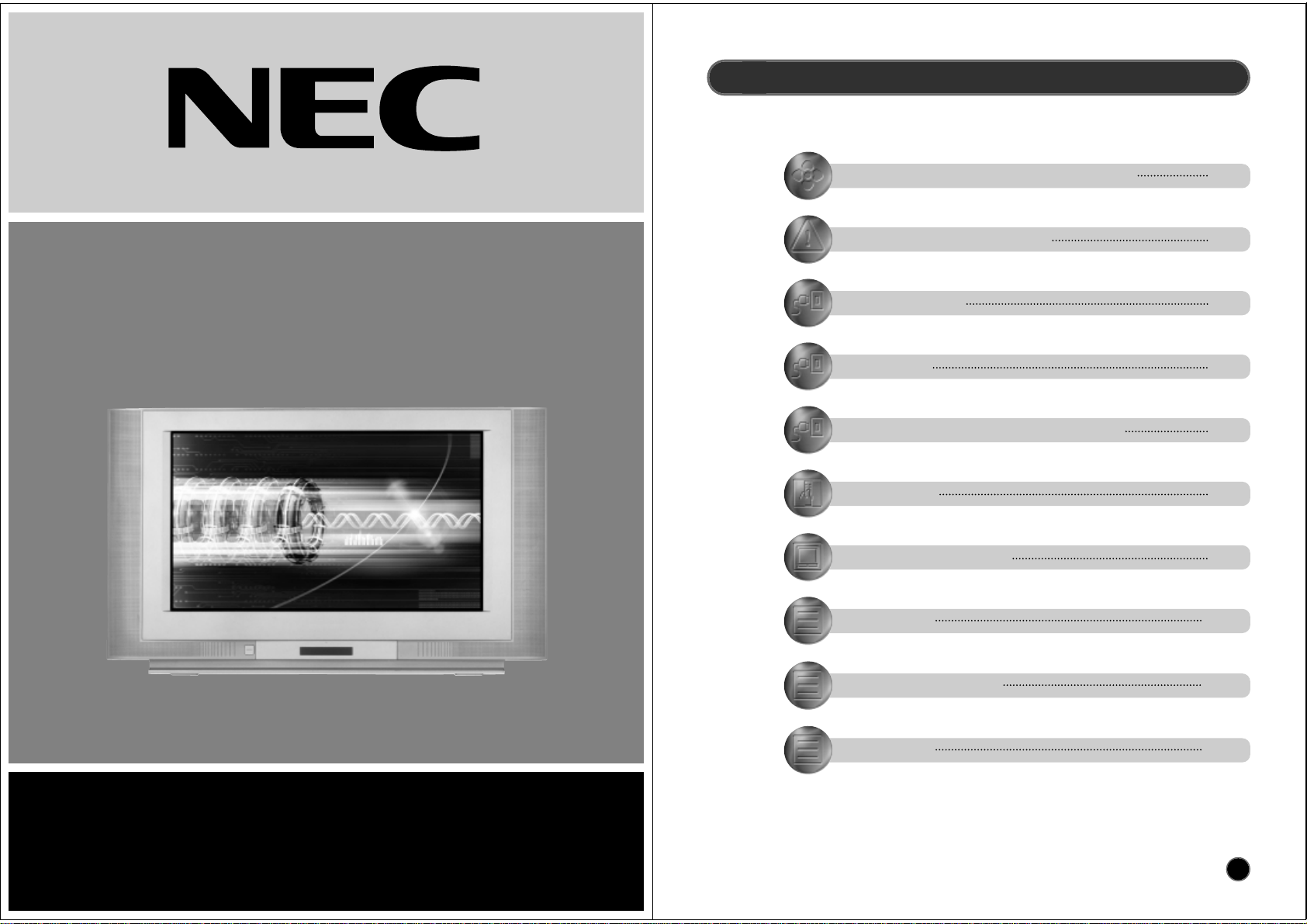
INSTRUCTION MANUAL
COLOUR TELEVISION
PF28WT100
3
CONTENTS
REMOTE CONTROL & TV CONNECTIONS 4
IMPORTANT SAFEGUARDS 5
INSTALLATION 5
START UP 6
CONNECTING EXTERNAL EQUIPMENT 6
DAILY USE 7
MENUS DESCRIPTION 10
TELETEXT 15
TROUBLESHOOTING 18
SPECIFICATION 19
Page 2
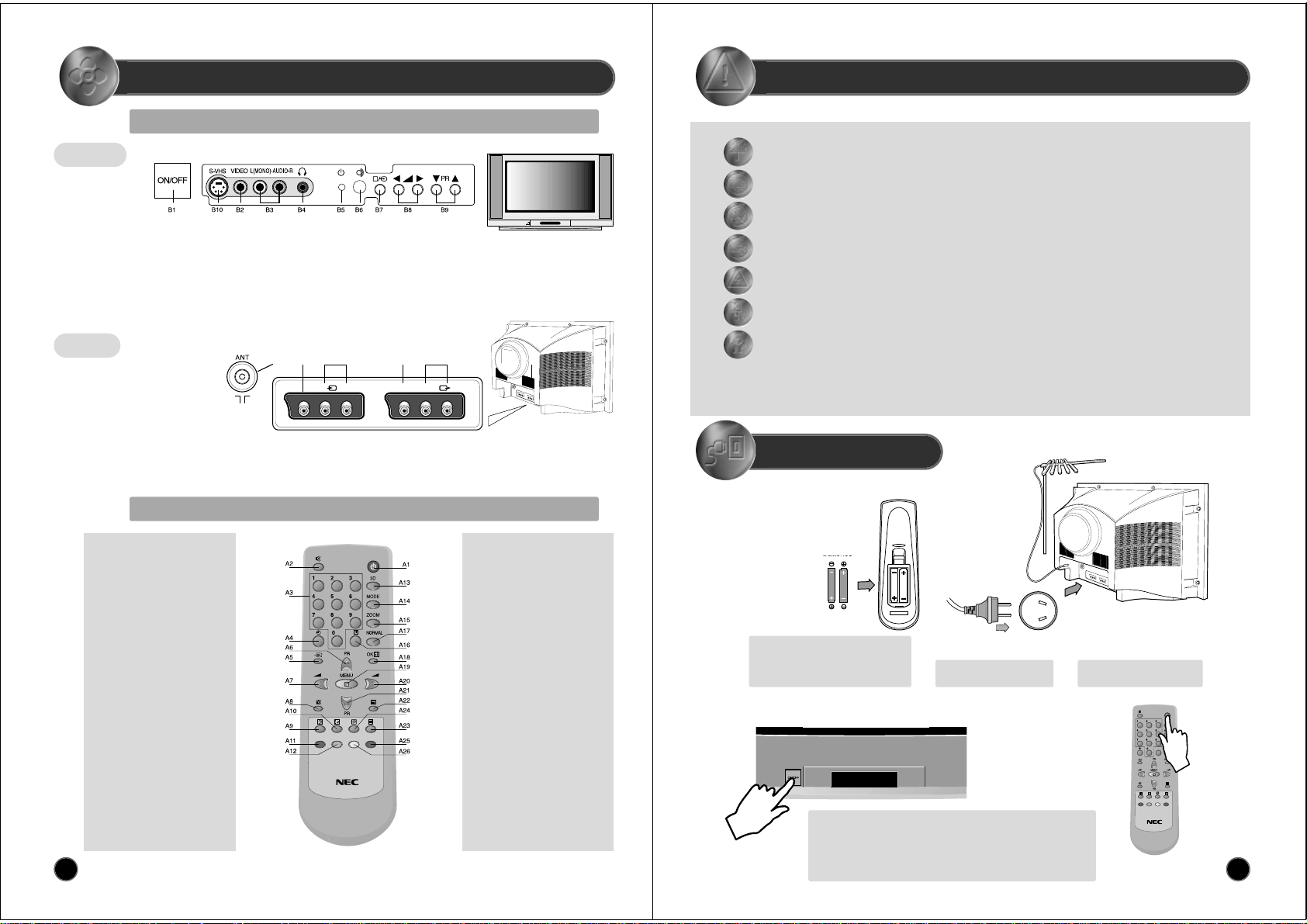
AV1
C2C3 C1
VIDEO L-AUDIO-R
MONITOR OUT
C5C4
VIDEO L-AUDIO-R
RD-D110
4
REMOTE CONTROL & TV CONNECTIONS
LOCAL CONTROL
REMOTE CONTROL UNIT
Front
Rear
C1 REAR VIDEO INPUT Socket
C2 REAR AUDIO INPUT(L+R) Socket
C3 AERIAL jack
C4 REAR MONITOR OUTPUT Socket
C5 REAR AUDIO OUTPUT (L+R) Socket
TV mode
POWER
SOUND MUTE
NUMBER 0..9
SLEEP
TV / AV
PROGRAM UP
(CURSOR UP)
VOLUME DOWN
(CURSOR LEFT)
.
.
.
SKIP
MOVE
3D(SOUND EFFECT)
MODE
ZOOM
RECALL
NORMAL
OK/PRESET
MENU
VOLUME UP
(CURSOR RIGHT)
PROGRAM DOWN
(CURSOR DOWN)
TV > TELETEXT
.
.
.
DELETE / FREEZE
TELETEXT mode
POWER
SOUND MUTE
NUMBER 0..9
.
.
PAGE UP
VOL/BRIGHT/CONTRAST DOWN
CANCEL
PAGE HOLD
SUBPAGE
RED
GREEN
.
.
.
.
.
INDEX
VOL/BRIGHT/CONTRAST
MENU SELECTION
VOL/BRIGHT/CONTRAST UP
PAGE DOWN
TELETEXT > TV
HEIGHT
REVEAL
CYAN
YELLOW
A1
A2
A3
A4
A5
A6
A7
A8
A9
A10
A11
A12
A13
A14
A15
A16
A17
A18
A19
A20
A21
A22
A23
A24
A25
A26
A1
A2
A3
A4
A5
A6
A7
A8
A9
A10
A11
A12
A13
A14
A15
A16
A17
A18
A19
A20
A21
A22
A23
A24
A25
A26
B1 MAIN POWER button
B2 FRONT VIDEO INPUT socket
B3 FRONT AUDIO INPUT (L + R) socket
B4 HEADPHONE socket
B5 STAND-BY indicator
B6 REMOTE sensor
B7 TV / AV button
B8 VOLUME UP/DOWN buttons
B9 PROGRAM UP/DOWN buttons
B10 FRONT PANEL S-VIDEO jack
5
IMPORTANT SAFEGUARDS
INSTALLATION
WATER AND MOISTURE
The apparatus shall not be exposed to dripping or splashing water and no object filled with liquids, such as vases , should be
placed on the apparatus.
HEAT
Never place the set near heat sources.
Never put a naked flame, such as a candle, on the top of TV set.
VENTILATION
Do not cover the ventilation openings in the cabinet and never place the set in a confined space such as in a bookcase
or built-in cabinet unless proper ventilation is provided. Leave a minimum 10 cm gap all around the unit.
OBJECT ENTRY
Do not insert foreign objects, such as needles and coins, in the ventilation openings.
LIGHTNING STRIKE
You should disconnect the set from the mains and the aerial system during thunderstorms.
CLEANING
Unplug the set from the mains while cleaning.
AFTER MOVING THE SET
If the set is moved or turned, the MAIN POWER button must be switched off for at least 15 minutes
in order to take out colour patches on the screen.
The appliance is not intended for use by young children or infirm persons without supervision.
Young children should be supervised to ensure that they do not play with the appliance.
RD-D110
Batteries
Open remote control battery compartment
(at the rear) and insert two 1.5V type AAA
batteries. Warning: be careful to respect
battery polarities.
Power on the TV set using front panel MAIN POWER button (B1).
Select your preferred language from the LANGUAGE menu (see
section START UP on page 6).
Press the remote control MENU button (A19) to enter the main menu.
Select Install menu to tune and memorise TV programs.
Insert the main plug into a
240V 50Hz AC power socket.
Connect aerial to aerial jack (C3).
SWITCHING ON AND OFF
Page 3
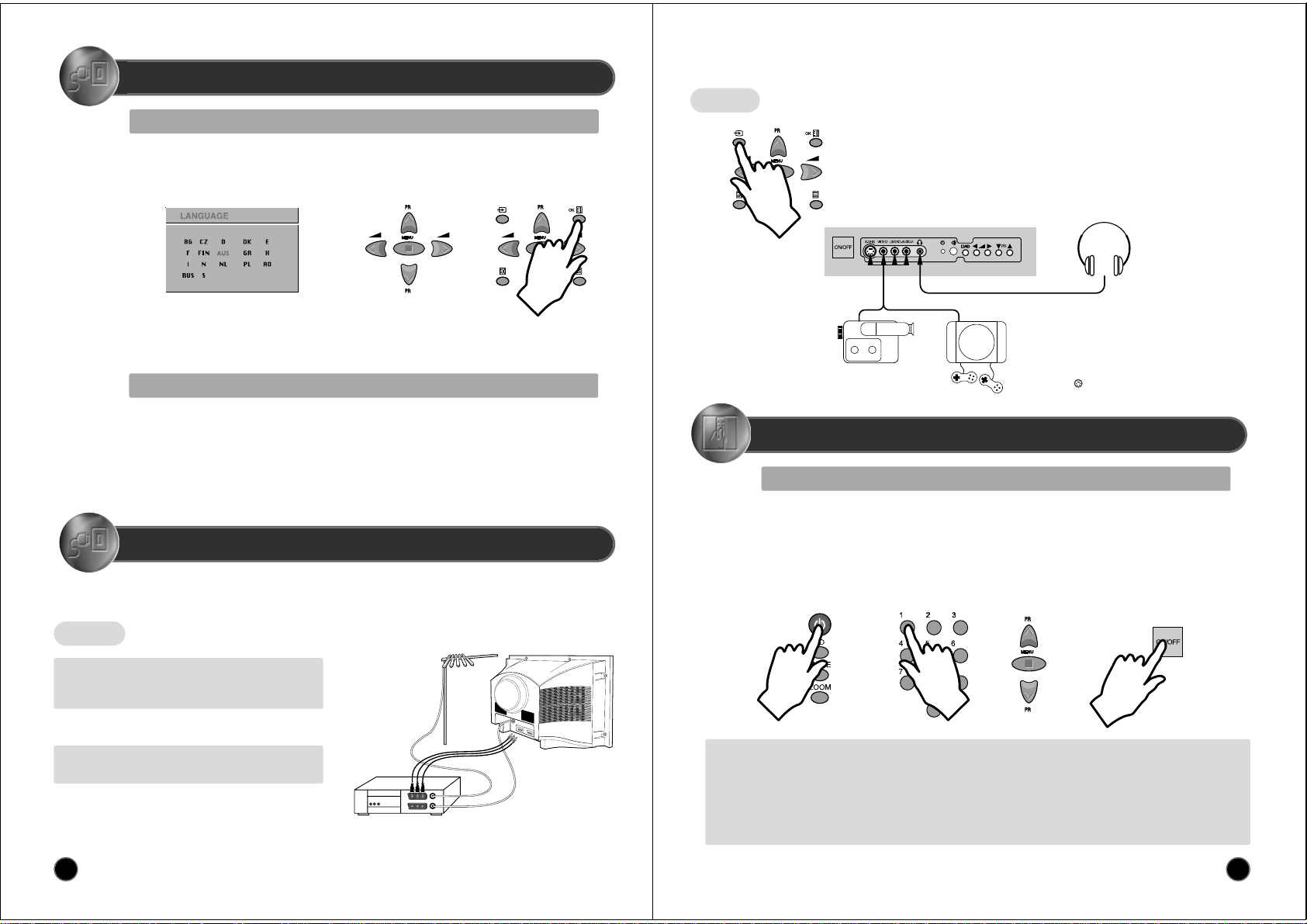
6
START UP
LANGUAGE MENU
The very first time that you turn on the TV, the LANGUAGE menu will appear on the screen. Its purpose is to enable you to select the language that will be used
for all the OSD (On Screen Display) menus. The user must enter a choice of language before proceeding further.
The language entered at this stage can still be modified at any later time, by entering the LANGUAGE menu (accessed from the FEATURES menu: see later
section under MENU DESCRIPTION).
The descriptions used in the menu are those of the country code (e.g. AUS= Australia, NL = Holland etc).
The rear RCA(C1)(C2), RCA(C4)(C5) sockets, the front AV socket (B2) (B3), and the S-VHS socket (B10)
are three dedicated sockets to connect audio-video equipment.
If you push the button PR UP/DOWN, you can change from mode AV1(or AV2) to mode TV.
Selection is made by use of the remote control CURSOR UP (A6) / CURSOR DOWN (A21) keys and CURSOR RIGHT
(A20) / LEFT (A7) keys.
Once you are satisfied with your selection, push the OK button (A18) to confirm your choice. The choice will briefly
highlight in red, after which the menu will disappear.
Note : The languages shown are subject to modification without prior notice.
Rear
REAR VIDEO & AUDIO SOCKET (AV1)
This socket (C1)(C2) has video / audio inputs .
Use the TV/AV buttons (A5) or (B7) to select AV1.
REAR MONITOR OUT SOCKET
This socket (C4)(C5) has video / audio outputs.
CONNECTING EXTERNAL EQUIPMENT
AUTOMATIC TUNING
Automatic Tuning System
ATSS = Automatic Tuning and Sorting System. To start the ATSS function:
- Select "ATSS " function.
- Adjust to the required country.
- Press and hold the OK button (A18) to start the automatic tuning.
The ATSS function has started when the phrase "Please Wait !" appears (in red characters ) in the help instructions box, below the Install menu.
When the ATSS function is finished, the stored programs are displayed on screen using Edit menu presentation (to Exit tuning before automatic
tuning is finished, press the remote control MENU button (A19) ).
7
DAILY USE
SWITCHING ON TV SET
1)
If stand-by indicator (B5) is red, then
the TV set is in stand-by mode.
You can switch on using the remote
control POWER button (A1), the
NUMBER 0….9 buttons (A3), or
PROGRAM UP (A6) / DOWN (A21)
buttons. The front panel PROGRAM
UP/DOWN buttons (B9) can also be used.
Once on, the stand-by indicator turns to
green and the picture appears on the screen.
2)If stand-by indicator (B5) is not lit,
then the TV set is powered off.
You must press the TV set front
panel MAIN POWER button (B1).
If a picture does not appear, then
the stand-by indicator will be
lighted red. In this case, use the
remote control as indicated in 1).
3)
If stand-by indicator (B5) is flashing red, and
green then the TV set is in child-lock mode.
It is necessary to use the remote control
POWER button (A1), NUMBER 0….9 buttons
(A3), or PROGRAM UP (A6) / DOWN (A21)
buttons. The front panel PROGRAM
UP/DOWN buttons (B9) will not function.
Once on, the stand-by indicator turns to green
and the picture appears on the screen.
TV/AV SELECTION
Allows to switch between TV and external modes.
By repeatedly pressing the remote control TV / AV (A5) or the TV front panel TV /
AV (B7) button, the on-screen display is changed as shown :
AV1 > AV2 > SVHS > TV
HEADPHONE SOCKET
To hear TV sound with
headphones, insert a 3.5mm
headphone plug into the
headphone socket (B4). The
speaker’s sound will be
automatically cut off.
Front
FRONT AV SOCKET (AV2)
The front AV socket (B2) - (B3)
has audio and video inputs. To
switch from TV to these inputs,
use the TV / AV buttons (A5) or
(B7) and select AV2.
FRONT S-VIDEO JACK (Option for real flat TVs)
The front S-VIDEO jack (B10) has video inputs only.
It is necessary to connect the audio inputs to socket (B3)
in order to have audio and video. To switch from TV to
these inputs, use the TV / AV buttons (A5) or (B7) and
select SVHS.
CAMCORDER
OR
VIDEO GAME
SWITCHING OFF
TV SET
1)Pressing the remote control POWER
button (A1), you can switch off to
stand-by mode (low power
consumption mode) which also allows
quick restart by remote control (see
above: SWITCHING ON TV SET).
Remark: If a broadcast signal is not present after 30 minutes, the TV set will be automatically turned to stand-by mode.
2)Pressing the TV set front panel MAIN
POWER button (B1), you can completely
power off the TV set. In this case, you
must use the same front panel POWER
button (B1) to switch on again (see above:
SWITCHING ON TV SET).
Page 4

8
SOUND CONTROL
Volume adjustment
Use the remote control VOLUME
UP (A20) / DOWN (A7) buttons or
the TV set front panel VOLUME UP
/ DOWN buttons (B8).
Mono forcing, dual language
-
If you are unable to get good sound
quality for a program due to poor
reception, you can force a change
from stereo to mono transmission by
pressing the remote control MODE
button (A14). Then the program status
display will indicate "MONO" with a
icon.
- On the other hand, during a program
with dual language transmission, the
MODE button (A14) allows you to
toggle between the first and second
language. The program status
display will indicate "DUAL 1" or
"DUAL 2" (plus NICAM according to
the received signal).
- To return to initial state, press again
the MODE button (A14).
Sound effects
A SPATIAL sound effect is available, using the remote
control 3D (A13) button.
The following display appears:
Mute
Mute the sound by pressing the remote control
SOUND MUTE button (A2).
Then, logo is displayed. The previous sound
setting is returned after pressing the same button
a second time.
If a sound related function is used (e.g. VOLUME,
3D) then the MUTE will also be cancelled.
PROGRAM SELECTION (FROM 0 TO 99)
Up / Down selection
Use the remote control PROGRAM UP (A6) / DOWN
(A21) buttons or the TV set front panel PROGRAM
UP / DOWN buttons (B9).
Direct selection
Use the remote control NUMBER 0….9 buttons (A3).
For two digits program numbers, enter the second
digit within 2 seconds.
SPATIAL
STEREO
18:20
Spatial sound effect
Sound transmission mode
Clock
To return to initial sound effect, press again the 3D (A13) button.
The following display appears:
As an option, the sound effects PANORAMA and Dolby Virtual are
available with the same button. For other adjustments such as
BALANCE, EQUALIZER or AVL(option), use the SOUND menu
(page11).
OFF
STEREO
18:20
No sound effect
Sound transmission mode
Clock
Manufactured under license from Dolby Laboratories, "Dolby"
and the double-D symbol are trademarks of Dolby Laboratories.
FORMAT SELECTION
AUTO setting :
If picture format signalling data is
received, then the most appropriate
ZOOM format will be automatically
selected. In the absence of this data, the
default ZOOM format will be selected(see
page 13, ZOOM AUTO function under
FEATURES MENU).
Otherwise, the preferred mode of the user
can be forced by repeated pressing of the
remote control ZOOM button (A15):
The following picture formats are
available:
AUTO> 4:3 > 14:9 > ZOOM 14:9 > ZOOM
16:9 > FULL SCREEN > PANORAMA >
FAVOURITE > AUTO.
FAVOURITE Format
This contains the users preferred format setting. In order to enter new
settings, proceed as follows:
- Navigate the list of available formats with the ZOOM button (A15) until
FAVOURITE is selected.
- While the selection FAVOURITE is active on the screen, the format can
be manipulated by use of the CURSOR LEFT (A7), RIGHT (A20) buttons
(to change the horizontal size) and the CURSOR UP (A6) or DOWN (A21)
buttons (to change the vertical size).
- The controls CURSOR RIGHT (A20) and CURSOR UP (A6) increase the size.
- The controls CURSOR LEFT (A20) and CURSOR DOWN (A6) decrease the size.
- The new settings are automatically memorized in the FAVOURITE format.
If the OSD status display FAVOURITE is at any time lost (timeout is 3-4
seconds after any previous use of the CURSOR keys), then a single touch
of the ZOOM button (A15) is necessary before adjustment can be resumed.
9
PICTURE CONTROL
You can select three pictures settings, by using the remote control NORMAL button (A17) :
- Normal I (standard hard picture)
- Normal II (standard soft picture)
- Favourite
For other adjustments: BRIGHTNESS, CONTRAST, COLOUR, SHARPNESS, NOISE
REDUCTION, use the PICTURE menu.
If an NTSC signal is received, then the TINT adjustment will also be available.
SLEEP FUNCTION
The set will turn off (to stand-by mode) after a period of time that you can select. By repeated use of the remote control SLEEP
button (A4), you can enter one of the following settings :
OFF > 20 min > 40 min > 60 min > 80 min > 100 min > 120 min > OFF
The SLEEP time remaining (before TV turn-off) can be seen again at any time by one
touch on the remote control SLEEP button (A4).
A second touch (while the status display is active) will modify the SLEEP time
remaining.
01
ABC
NORMAL I
18:20
01
ABC
NORMAL II
18:20
01
ABC
FAVOURITE
18:20
PROGRAM STATUS
DISPLAY (Recall)
Use the remote control RECALL button (A16) to display (for 4 seconds only) program status
information. This display appears also after a program selection or after switching on the TV set.
01
ABC
MONO
18:20
Channel name
Sound transmission Mode:
Displayed with forced icon( )
only if forced to mono by
MODE button (A14)
Channel number
Clock
01 ABC
STEREO
20
Remaining time (minutes)
before TV set switches off
FREEZE picture
This TV scans at 100Hz. It has an additional FREEZE picture function that holds the current image on the screen (similar in effect to
the “pause” function of a video player). To freeze the image at any time, just press on the yellow FREEZE button (A26). This
function is available with any signal source (from aerial, video player, DVD).
The display will indicate that the FREEZE function is activated. A second press on the same button (A26), entry to the MAIN menu
(A19), or change of program will cancel the FREEZE function.
Page 5

10
CHILD LOCK
This function only allows the TV to be turned on using the remote
control. Once the user has set this CHILD LOCK to ON or OFF, it will
remain in this condition until the user changes it again.
WAKE UP
It is necessary to have set the clock (either manually or
automatically) in order to be able to use this function. If the clock is
not set (--:-- is shown) then the WAKE TIME and WAKE PROG. will
not be selectable.
The default setting for WAKE TIME is in the "OFF" position. After
each use (the TV turns on according to the previous setting) the
WAKE TIME will be returned to the "OFF" position, conserving
always the last time setting entered ready for re-use.
This function also operate, when “CHILD LOCK ON” is selected.
CLOCK SETTING
The TV will automatically attempt to set the clock when powered on
(with the MAIN POWER button). It takes as reference information
embedded in the teletext signal of the channel defined by CLOCK
PROG. Therefore, automatic clock setting is only possible if teletext
is available on this channel.
If no time is captured automatically (the clock will show - - : - -), then
the TV will try again to set the clock whenever turning on from
standby mode.
Alternatively, the user can enter the time manually using the CLOCK
function. However, if this is done the clock will not be periodically
updated as would happen if the time is set automatically. We
recommend that the user choose (if available) a CLOCK PROG
which allows the time to be updated automatically.
DEFAULT ZOOM CONTROL
If the ZOOM control is set to AUTO (A15, see page 9, FORMAT
SELECTION), then the picture format presented is controlled by the
received picture format signalling data embedded in the
transmission. In the absence of this signalling data (as can often be
the case) a default format must be used. This default format can be
selected by the ZOOM AUTO function.
LANGUAGE
This can be changed at any time by the user in the LANGUAGE
menu (accessed via the FEATURES menu).
The sub-menus referred to here are: PICTURE, SOUND, INSTALL, FEATURES.
- Adjust the function using :
MENUS DESCRIPTION
MAIN MENU
All menus are removed within 25 seconds if you don't press any button.
Press the remote control MENU button (A19) to display the main menu.
Then, you have the choice between several sub-menus:
If you want to Exit the main menu, press the MENU button (A19) a
second time.
- To select one of the sub-menus, use the remote control CURSOR UP
(A6), DOWN (A21) buttons.
- To enter the selected sub-menu, press the remote control OK button
(A18).
Remark: In AV mode the INSTALL menu is not available, and will not be selectable.
PICTURE
SOUND
INSTALL
FEATURES
HOW TO USE THE SUB-MENUS
- Select the desired
Position by using the
remote control
CURSOR UP (A6) or
DOWN (A21) buttons.
- The remote control
CURSOR LEFT (A7) or
RIGHT (A20) buttons if you
want to modify the function
value
- The remote control
NUMBER 0...9
buttons (A3) to enter
directly new data.
- Store (if needed) by
pressing the remote
control OK button
(A18).
- Then Exit to main menu
by pressing the MENU
button (A19).
MENUS LANGUAGE SELECTION, CHILD LOCK, CLOCK
SETTING, WAKE UP, NOISE REDUCTION
These functions are available in the Features menu (see description page 14).
11
PICTURE MENU
(For operating instructions, see page 10, HOW TO USE THE SUB-MENUS)
- Select and adjust the level of each function : BRIGHTNESS, CONTRAST,
COLOUR, SHARPNESS, TINT (if available).
- The above modified values are automatically stored in FAVOURITE mode.
- NOISE REDUCTION feature has 4 levels according to your preference.
- The OK (A18) or NORMAL button will select the picture presets FAVOURITE,
NORMAL I, NORMAL II. The currently selected preset is displayed in the
menu header.
- The FAVOURITE preset contains the settings that you last entered.
If the NTSC standard is detected (eg from VHS player connected to AV1), then
TINT will available. Otherwise TINT will be displayed, but not selectable.
PICTURE FAVOURITE
BRIGHTNESS
CONTRAST
COLOUR
SHARPNESS
TINT
NOISE RED STRONG
SOUND MENU
(For operating instructions, see page 10,HOW TO USE THE SUB-MENUS)
EQUALIZER
120 500 1k5 5k 10k
MUSIC
EQUALIZER MENU
- Select the equalizer band by use of the CURSOR LEFT (A7) or RIGHT
(A20) buttons.
- Adjust the level of each of the 5 equalizer bands, 120Hz, 500Hz, 1500Hz,
5000Hz, 10000Hz, by use of the CURSOR UP (A6) and DOWN (A21)
buttons.
- The above modified values are automatically stored in FAVOURITE
mode.
- The OK button (A18) will select the picture presets MUSIC, SPEECH,
NORMAL, FAVOURITE. The currently selected preset is displayed in the
menu header.
- The FAVOURITE preset always contains the settings that you last
entered.
- Select VOLUME function to adjust the volume level.
- Select BALANCE function to adjust sound balance between the left and right speakers. If the indicator is highlighted in red, then the central balance
position has been found.
- Use the EQUALIZER function to select the sound presets MUSIC, SPEECH, NORMAL, FAVOURITE by use of the CURSOR LEFT (A7), RIGHT
(A20) buttons. The FAVOURITE preset contains the settings that you last entered into the EQUALIZER menu.
- The OK button (A18) will enter the EQUALIZER menu, and allow you to change the FAVOURITE settings.
- Automatic Volume Level (AVL, Option) feature has 4 levels according to your preference. This feature corrects for large volume level changes, such
as occur when passing from a movie to advertisements. The AVL solves this problem by equalizing the volume level, over a SHORT MEDIUM or
LONG period (referring to the time constant over which the equalizing effect lasts).
Page 6

12
INSTALL MENU
(For operating instructions, see page 9, HOW TO USE THE SUB-MENUS)
Automatic Tuning System
ATSS = Automatic Tuning and Sorting System. To start the ATSS function:
- Select "ATSS" function.
- Adjust to the required country.
- Press and hold the OK button (A18) to start the automatic tuning.
The ATSS function has started when the phrase "Please Wait!" appears (in red characters)
in the help instructions box, below the Install menu.
When the ATSS function is finished, the stored programs are displayed on screen using
Edit menu presentation (to Exit tuning before automatic tuning finished, press the remote
control MENU button (A19))
Program List Edition
This allows you to easily manipulate the existing program order allocation, by using Edit menu functions described below.
To enter the EDIT menu: From Install menu, select "Edit", and press the OK button
(A18): the EDIT menu appears.
The current program being displayed is highlighted in blue (on the central line). In the
above case, the current program is PR00. The 3 previous, and 3 following programs,
are always displayed. Any program from 00 to 99 can be selected, by using the
remote control CURSOR UP (A6) / DOWN (A21) buttons.
The memorised programs can be modified as follows :
Automatic tuning system
Program list edition
TV system modification
Channel number
Channel Frequency
Channel name
Program number
Program storage number
Country
TV system
Channel number
Channel Frequency
Channel name
Program number
Program storage number
INSTALL
ATS S
EDIT
SYSTEM
CHANNEL
FREQUENCY
NAME
PROGRAM
STORE TO
AUS
AUS
C46
671,25
ABCDEFG
09
09
EDIT
PR
03
02
01
00
99
98
97
NAME
-------
-------
ABC
-------
-------
-------
-------
CH
C23
C33
C26
S41
S41
S41
S41
SKIP
Program number
Station name
Channel number
Skip code
: Program skipped
Nothing : Program not skipped
Warning: This television has been factory
pretuned to channels 2, 7, 9, 10 and
28. If the auto search function is
activated, these preset channels will
be deleted and new channels tuned
to 1, 2, 3 ETC..
13
Channel deleting
- Select the program to delete using
the remote control CURSOR UP
(A6) / DOWN (A21) buttons.
- Press the remote control YELLOW
"Delete" button (A26). The deleted
program is moved to program
number 99 with skip changed to
"YES". The existing 99 program is
moved to program number 98 and
so on.
Channel order changing
- Select the program to move using the
remote control CURSOR UP (A6) / DOWN
(A21) buttons.
- Press the remote control GREEN "Move"
button (A12): the program line background
is highlighted in orange, and can be moved
to another position using the remote control
CURSOR UP (A6)/ DOWN (A21) buttons.
- When the desired position is reached,
confirm the new position pressing the
remote control GREEN "Confirm" button
(A12). Then the program line background
will return again to gray.
Manual Channel Tuning
Channel searching
- Select the "Frequency" function.
- Press, and hold for more than 1
second, the remote control
CURSOR RIGHT (A20) [LEFT
(A7)] buttons to start up [down]
manual tuning.
- Searching will stop automatically at
the next channel found (to stop
tuning, press the remote control
MENU button (A19)).
Note: You can directly locate a
program by entering the data
into the "channel" or the
"frequency" function.
Perform fine tuning
- If you are unable to get a good
picture or reasonable quality sound
due to poor reception, it is possible
to perform fine tuning.
- Select the "frequency" function.
- Press, for less than 1 second, the
remote control CURSOR
RIGHT(A20) [LEFT(A7)] buttons to
perform up [down] fine tuning in
steps of 0.05MHz (50 kHz).
Enter station name
It is possible to enter your own choice of name for
each program. You can change an existing name,
or enter a name where none exists. If none exists
"- - - - - - -" will be shown in the Install menu, and
program status display ( see the section
PROGRAM STATUS DISPLAY on page 8).
- Select the "NAME" function.
- Select one of the 7 character positions by using
the remote control CURSOR RIGHT (A20) /
LEFT (A7) buttons to move the cursor.
-
Then use the CURSOR UP (A6) /DOWN (A21) buttons
to select the desired character for that position.
- Repeat the last two instructions for other
positions, as desired.
- Once the name has been entered, press the OK
button (A18) to store it. The name will be
memorised to the program number currently
shown on the "Store To" line. The "Store To"
program number will highlight in red briefly.
Store program in memory
- Select the "store to" function
- Enter the program number you want to store
to either by using the remote control
CURSOR RIGHT (A20) / LEFT (A7) buttons,
or directly by using the remote control
NUMBER 0...9 buttons (A3).
- Press the OK button (A18) to confirm.
Remarks: this function can also be used if you
want to copy a program already memorised to
another program number.
Channel skipping
- You can select skip "YES" or
"NO" using the remote control
RED "Skip" button (A11). A
program with skip "YES"
doesn't appear on screen
when changing channels with
the PROGRAM UP (A6) /
DOWN (A21) buttons.
Choose a starting point
- Select with "Program" the
program from which you want
to start manual tuning. Then the
channel number, the frequency,
the name and the program
number of this program are
displayed in the Install menu.
Page 7

14
FEATURES MENU
FEATURES
1. Adjust this value ON or OFF.
- In stand-by mode, the stand-by indicator flashes red and
green to indicate the CHILD LOCK is set.
- The front panel TV buttons (B7, B8, B9) become inactive
and the TV will only respond to the remote control.
3. Adjust TV turn-on program number
2. - Switch the WAKE UP function OFF or ’ON’ (the time will be
shown e.g. 07:15) with the remote control CURSOR LEFT
(A7) /RIGHT (A20) buttons
- Enter the wake up time with the remote control 0...9
NUMBER (A3) buttons
1. When switched to ON:
Prevents the use of the TV set without remote control
4. Adjust TV clock. Clock will start at 0 seconds upon entry
of the 4th figure.
The prog. no. which can be used to automatically seize the
time at turn on can be entered here.
4. TV clock setting
This function allows user to enter the time manually.
Note : If you turn off the set with the main power button,
the clock setting is lost. An automatic attempt is made to
set the clock again at power on.
5.
This function is only selectable, when the ZOOM button (A15) at
the remote is selecting AUTO.
5. The selection of this format, will be used as the default of the
TV, when it starts to "ON" condition.
6. The currently selected LANGUAGE is displayed.
Press the OK button (A18) to access the menu and change
the selection.
6. LANGUAGE menu entry.
3. Shared with WAKE TIME.
CHILD LOCK
WAKETIME
WAKE PROG
CLOCK
CLOCK PROG
ZOOM AUTO
LANGUAGE
OFF
OFF
04
--:--
00
ZOOM 16:9
AUS
2. Wake up function
This function is only selectable when the clock is set.
The TV set turns on from stand-by at the WAKE TIME
with the programme entered on the WAKE PROG. line.
Put the TV set on stand-by with the remote control
See section near the end of section DAILY USE for a more detailed explanation of these functions.
(For operating instructions see page 10, HOW TO USE THE SUB-MENUS)
LANGUAGE MENU
- Select the preferred LANGUAGE by use of the CURSOR LEFT (A7),
RIGHT (A20) buttons, and the CURSOR UP (A6) or DOWN (A21) buttons.
- Press the OK button (A18) to confirm the selection (the choice will be
highlighted in red).
Note : The languages shown are subject to modification without prior notice.
15
TELETEXT
PAGE SELECTION
- You can directly enter the 3 figure page number by using the remote control NUMBER 0...9 buttons (A3).
- You can sequentially select teletext pages by pressing the remote control PAGE UP (A6) / DOWN (A21) buttons.
- At the base of the screen a menu of coloured page links is available, showing either page numbers or a title with headings (eg Sport,
News) in RED, GREEN, YELLOW or CYAN colour. These pages can be accessed by using the corresponding coloured buttons (A11,
A12, A26, A25) on the remote control.
Once a request is made, the page number is shown in the extreme top left corner of the screen. If the requested page is not
immediately available the rolling header will be active until the page arrives.
ENTERING/LEAVING TELETEXT MODE
- Select the desired program with teletext.
- Press the remote control TELETEXT ( ) button (A22) to select teletext
mode. The initial page (or the last page viewed if you have already used
teletext in the present channel) appears.
- Picture And Teletext (PAT) function : If you want to watch the TV program
and use teletext at the same time, press the TELETEXT button (A22)
again. Teletext will be displayed on the left hand part of the screen, and
the whole TV picture will be compressed into right hand part of the
screen.
- To return to TV mode, press again the TELETEXT ( ) button (A22).
Page 8
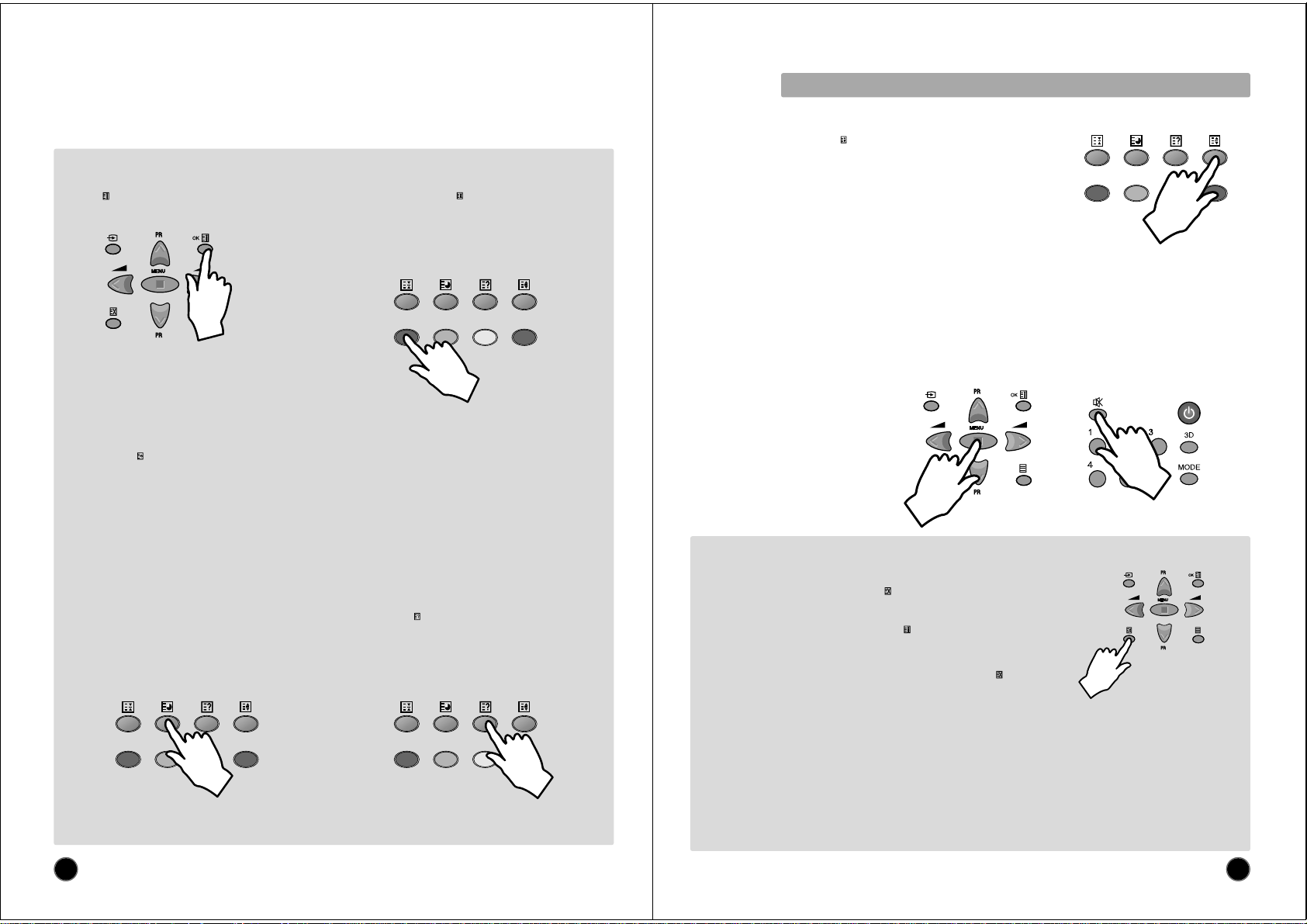
16
USEFUL TELETEXT FUNCTIONS
INDEX button (A18): Allows you to return directly to the
initial teletext page.
SUBPAGE button (A10): Allows you to request a specific subpage:
- Press the SUBPAGE button (A10). At the base of the screen a
SUBPAGE menu will appear. This has a red subpage minus
link, a green subpage plus link, plus a white background
showing (e.g. for page 110), 110 / 0001. This is ready to
accept the subpage number.
- Enter directly the subpage number you want with the remote
control NUMBER 0...9 buttons (A3): for example to request the
2nd subpage, type 0002.
- Alternatively, use the red subpage minus link or the green
subpage plus link.
- The subpage number entered is shown at the base of the screen.
- If the requested page is not immediately available the rolling
header will be active until the page arrives. Warning: If the
subpage is not available (does not exist), then the header will
roll continuously and no new page will be found.
- To exit subpage mode, press the SUBPAGE button (A10) again.
Note : Teletext specification allows for subpage numbers 0000
to 3979 (the first figure is limited to the range 0..3, and
the third figure 0..7).
REVEAL button (A24): Press this button to reveal,
on certain pages, hidden information such as the
answer to a quiz.
- Press the button again to hide the information.
PAGE HOLD button (A9): Any teletext page or
subpage can be held on the screen by pressing the
PAGE HOLD button.
- The page number shown in the extreme top left corner
of the screen will become red.
- Press the HOLD button again to cancel hold mode (the
page number will return to white).
17
TELETEXT FORMAT PICTURE & SOUND CONTROL
WATCHING TV WHILE PAGE SEARCHING
The CANCEL function can be used to make the teletext page transparent, thus revealing
the TV picture:
- To enter cancel mode, press the CANCEL button (A8) while in teletext mode. The TV
program will reappear on the screen, while only the teletext page number remains at the
top and left corner of the screen.
- You can enter a new page number in this mode only by using the remote control
NUMBER 0...9 buttons (A3), or with the INDEX button (A18).
- If a page has been requested, but has not yet arrived, "???" flashing characters will be
displayed until the page arrives. Otherwise, the same characters will be displayed
without flashing until the next arrival of the page in the transmission cycle. Once arrived
the page number will be displayed.
- The teletext page can be made visible again by pressing the CANCEL button (A8).
- It should be noted that the TV program cannot be changed while in cancel mode.
WATCHING TV WITH TELETEXT SUBTITLES
If the actual teletext page is a news flash or subtitle page, then most of the TV picture becomes visible. In this situation the ZOOM
format chosen in TV mode is reactivated, where possible.
This is particularly useful while watching a program with the teletext subtitles. Only formats which do not allow the full height of the
TV picture to be seen are not possible in teletext mode, as these would not allow all teletext lines to be displayed.
Therefore only the formats ZOOM 14:9 AND ZOOM 16:9 (available with wide screen TV models) cannot be preserved with teletext
subtitles. In this situation the default format FULL SCREEN (equal to 16:9) will be used.
For FAVOURITE format, FULL SCREEN will also be used only if the vertical size chosen is greater than 100%.
Note : A 16:9 or 14:9 format can be realised by keeping a 100% vertical size, but reducing the horizontal size, thus allowing teletext
subtitles to be used over a picture that has no distortion.
Doubling character height
Repeatedly pressing the HEIGHT button (A23) doubles the character height in the following
order:
Upper half of the page (UP) > Lower half of the page (DOWN) > Return to normal height.
If the page is in UP or DOWN mode, then normal size is automatically set if :
- A new page request is made (e.g. CYAN, INDEX or PAGE UP/DOWN).
- CANCEL mode (A8) function is used.
- VOLUME menu is activated the with the MENU button (A19).
Note : The menu at the base of the screen is always visible
Volume and brightness control in teletext mode
VOLUME ( and sound MUTE), BRIGHTNESS and CONTRAST controls are all possible in teletext. The BRIGHTNESS and CONTRAST
controls are dedicated to the teletext display.
- Access the VOLUME control by pressing the MENU button (A19) in teletext mode. A barograph will appear in the lower part of the screen
(as in TV mode). If MUTE is active a mute icon is also shown.
- A second press on the MENU button (A19) will access the BRIGHTNESS control, and a third press the CONTRAST control.
- The active bargraph will timeout after 3-4 seconds (as in TV mode VOLUME control) or by pressing on the MENU button (A19) a fourth
time (after CONTRAST control)
- Each control can be adjusted by using the remote control CURSOR RIGHT (A20) / LEFT (A7) buttons.
- Mute can always be activated by pressing the SOUND MUTE button (A2).
- Any change to the VOLUME level will cancel the SOUND MUTE.
Page 9

TROUBLESHOOTING
Troubleshooting:
Neither picture nor sound:
•Is power cord plugged in?
•Press power button on the front of
TV.
•If the red power light is on, press
the remote control power button.
Red power light should be green.
Picture is OK, but no
sound:
•Check if “Volume Down” is
pressed.
•Check if the “Volume Control”
is set to the minimum position.
•Adjust the volume with
“Volume Up” button.
Sound is OK, but no
color:
•Check if the “Color Control” is
set to the minimum position.
•Check if the program on air is
in color, or in black and white.
•Check if the antenna
installation and its connection
are OK.
•Check the antenna again.
•Check by turning on other
channel programs.
•Refer to the color section
again, and readjust the color.
Overlapped Picture
Image:
SYMP
TOMS
•Check if the antenna direction
is correct.
•Check if the “Frequency”
function is set up correctly.
INSPECT
•Direct the antenna toward the
broadcasting station.
•Adjust the “Frequency”
function.
ACTION
SYMP
TOMS
INSPECT HANDLING
Picture has “Snow”:
•Check if the antenna is
damaged or its connection is all
right.
•Check if there is an interference
from car traffic or neon signs.
•Correct the antenna faults or
replace the connection cable.
Stripes on picture:
•Check if there is an interference
by other electronic devices, such
as radio, telephone, etc.
•Keep magnetic or electronic
devices away from the set.
Bad stereo sound:
•Long distance from the station
or other radio waves could
cause bad sound reception.
•Shift the mode into “Mono” by
using “MODE” button.
Operation disorder of Remote
Control:
•Check if the batteries are low.
•Check “Remote Control Sensor”
window.
•Get rid of objects blocking the
TV sensor and Remote
Control
•Replace batteries or check if
the electrodes are fitted
properly in the compartment.
BB
Before Asking for Service:
18
SPECIFICATION
TV Standard
Color system
Sound system
Rated voltage
Sound Output Power
Channel Coverage
VHF
UHF
Input
Output
Tuning System
Channel Indication
Program Selection
Aux. Terminal
Power consumption
PAL, NTSC 3.58/4.43(AV)
B/G, H, M(AV)
AC 240V~, 50Hz
7W X 7W(10% THD. 60% MOD. At 1kHz)
BAND I : CH0 - CH4 [CH0(46.25Mhz), CH2(64.25Mhz)]
BAND II : CH5 - CH12 [CH7(182.25Mhz), CH10(196.25Mhz)
CH10(209.25Mhz)]
CABLE BAND : S1’ - S3’, S1 - S20
HYPER BAND : S21 - S41
Frequency Synthesizer Tuning System
BAND IV, V : CH21 - CH69
[CH28(527.25Mhz)]
On Screen Display
100 Programs
Monitor out (Rear): RCA Jack
AV1 (Rear): RCA Jack
AV2 (Front): RCA Jack, S-VHS(Front): S-V ideo
97W
Power on
Stand-by
3W Under
Dimension
Remote Control Unit.
RD-D110(Required two 1.5V battries type with AAA size)
Weight
Picture tube
840(W) x 512(H) x 499.5(D) mm
39kg
28" WIDE FLAT TYPE
19
Page 10

NEC Australia Pty. Ltd.
ABN 86 001 217 527
Home Electronics Group
NEC Service Centres PH: 131-632
NEC Australia Pty. Ltd.
Home Electronics Group
244 Beecroft Road EPPING 2121
Tel: 131 632
Fax: (02)9877 2353
NEW South Wales
Sydney 184 Milperra Rd, Revesby 2212 (02)9780 8688
Newcastle 120 Parry Street, Newcastle West 2302 (02)4926 2466
Victoria
Melbourne Unit 1/6 Garden Road, Clayton 3168 (03)8562 6245
Queensland
Brisbane Unit 4/305 Montague Road, WEST END 4101 (07)3840 5858
Southport Shop 1, 48 Ferry Road, Southport 4215 (07)5591 3670
South Adelaide
Adelaide 84A Richmond Rd, Keswick, 5053 (08)8375 5710
Western Australia
Perth 45 Sarich Court, Osborne Park 6017 (08)9445 5901
For Service in outer areas, please contact your NEC retailer for the address of the nearest
Authorised NEC Service Centre.
