Page 1

Desktop Monitor
MultiSync P212
User’s Manual
Page 2
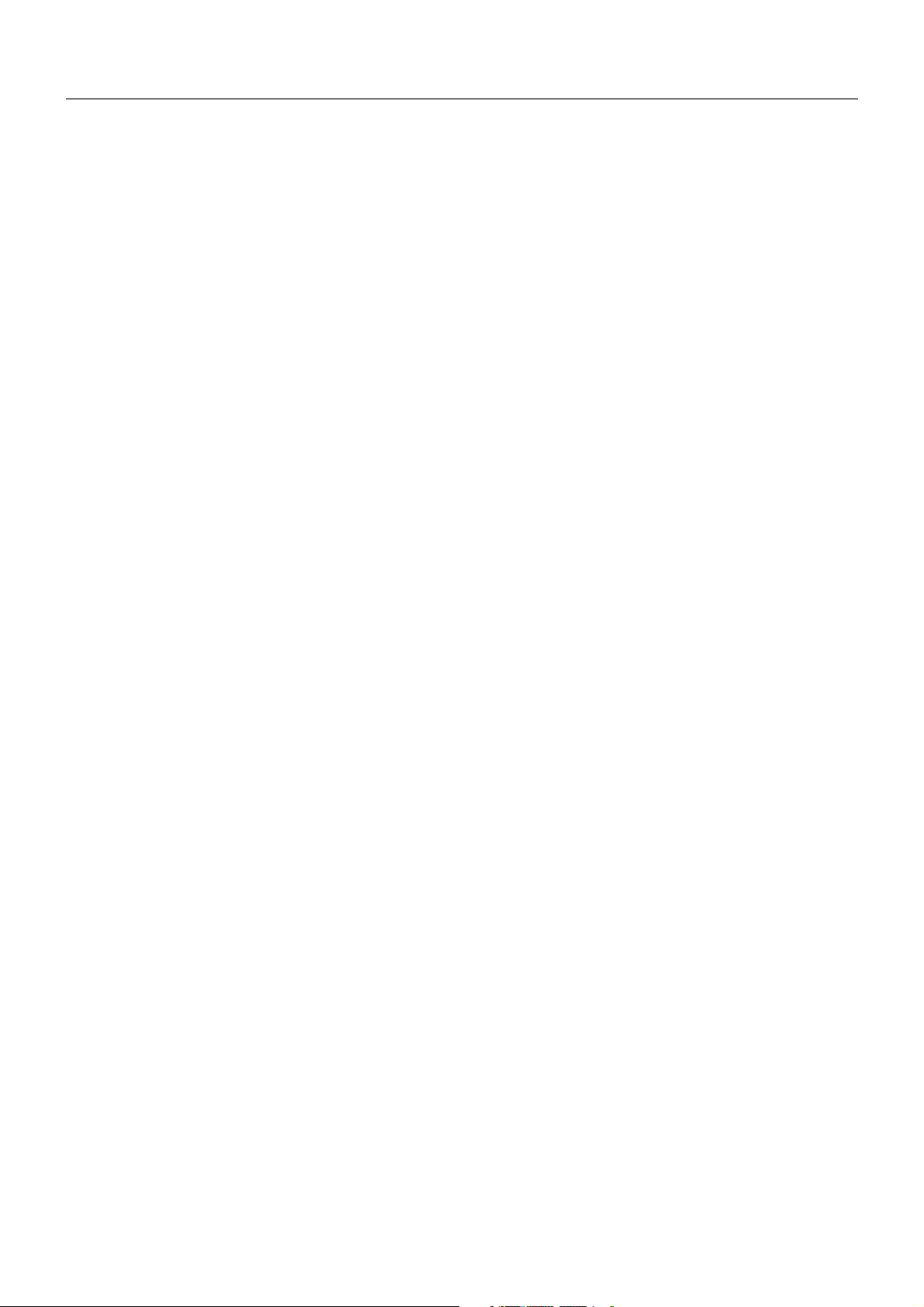
Index
Warning, Caution ..........................................................................................................................English-1
Registration Information ...............................................................................................................English-2
Recommended use ......................................................................................................................English-3
Product Features ..........................................................................................................................English-5
Contents .......................................................................................................................................English-5
Quick Start ....................................................................................................................................English-6
Controls ........................................................................................................................................English-11
Using the PICTURE MODE function ............................................................................................English-17
Advanced OSD .............................................................................................................................English-18
Specifi cations ...............................................................................................................................English-25
Features .......................................................................................................................................English-26
Troubleshooting ............................................................................................................................English-27
Using the Auto Brightness function ..............................................................................................English-29
Manufacturer’s Recycling and Energy Information .......................................................................English-30
Page 3
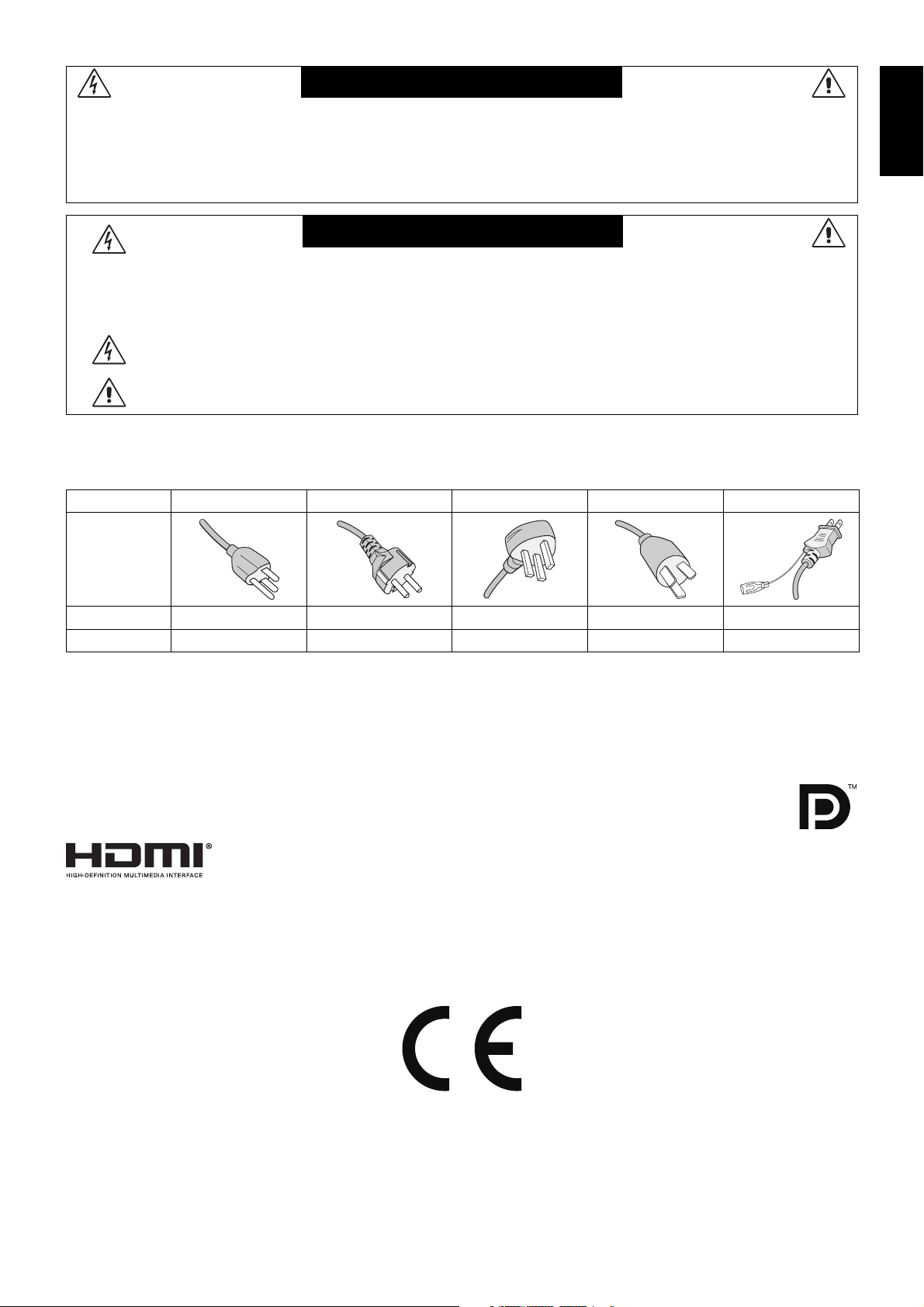
WARNING
TO PREVENT FIRE OR SHOCK HAZARDS, DO NOT EXPOSE THIS UNIT TO RAIN OR MOISTURE. ALSO, DO NOT
USE THIS UNIT’S POLARIZED PLUG WITH AN EXTENSION CORD RECEPTACLE OR OTHER OUTLETS UNLESS THE
PRONGS CAN BE FULLY INSERTED.
REFRAIN FROM OPENING THE CABINET AS THERE ARE HIGH VOLTAGE COMPONENTS INSIDE. REFER
SERVICING TO QUALIFIED SERVICE PERSONNEL.
CAUTION
CAUTION: TO REDUCE THE RISK OF ELECTRIC SHOCK, MAKE SURE POWER CORD IS UNPLUGGED
FROM WALL SOCKET. TO FULLY DISENGAGE THE POWER TO THE UNIT, PLEASE DISCONNECT
THE POWER CORD FROM THE AC OUTLET. DO NOT REMOVE COVER (OR BACK). NO USER
SERVICEABLE PARTS INSIDE. REFER SERVICING TO QUALIFIED SERVICE PERSONNEL.
This symbol warns user that uninsulated voltage within the unit may have suffi cient magnitude to cause
electric shock. Therefore, it is dangerous to make any kind of contact with any part inside this unit.
This symbol alerts the user that important literature concerning the operation and maintenance of this unit
has been included. Therefore, it should be read carefully in order to avoid any problems.
CAUTION: Please use the power cord provided with this display in accordance with the table below. If a power cord is not
supplied with this equipment, please contact your supplier. For all other cases, please use a power cord that matches the
AC voltage of the power outlet and has been approved by and complies with the safety standard of your particular country.
Plug Type North America European Continental U.K. Chinese Japanese
English
Plug Shape
Country
Voltage
* When operating the monitor with its AC 125-240V power supply, use a power supply cord that matches the power supply
voltage of the AC power outlet being used.
NOTE: This product can only be serviced in the country where it was purchased.
Windows is a registered trademark of Microsoft Corporation. NEC is a registered trademark of NEC Corporation.
ErgoDesign is a registered trademark of NEC Display Solutions, Ltd. in Austria, Benelux, Denmark, France,
Germany, Italy, Norway, Spain, Sweden, U.K.
All other brands and product names are trademarks or registered trademarks of their respective owners.
DisplayPort and DisplayPort Compliance Logo are trademarks owned by the Video Electronics Standards
Association in the United States and other countries.
The terms HDMI and HDMI High-Defi nition Multimedia Interface, and the HDMI Logo are trademarks or registered trademarks
of HDMI Licensing LLC in the United States and other countries.
• The intended primary use of this product is as an Information Technical Equipment in an offi ce or domestic environment.
• The product is intended to be connected to a computer and is not intended for the display of television broadcast signals.
U.S.A./Canada EU (except U.K.) U.K. China Japan
120* 230 230 220 100
English-1
Page 4
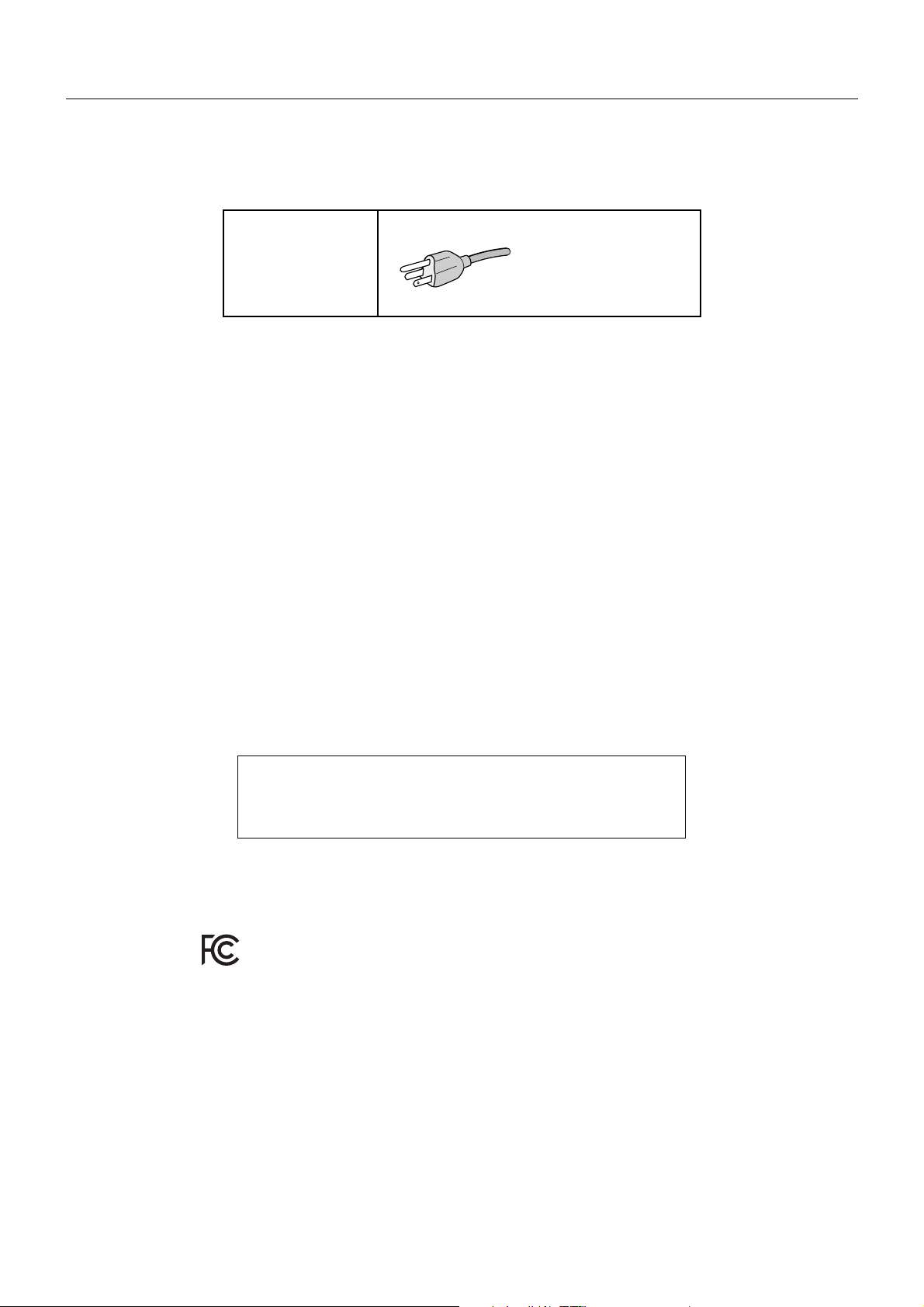
Registration Information
FCC Information
1. Use the attached specifi ed cables with this monitor so as not to interfere with radio and television reception.
(1) The power supply cord you use must have been approved by and comply with the safety standards of U.S.A.,
and meet the following condition.
Power supply cord
Length
Plug shape
(2) Please use the supplied shielded video signal cable.
Use of other cables and adapters may cause interference with radio and television reception.
2. This equipment has been tested and found to comply with the limits for a Class B digital device, pursuant to part 15 of
the FCC Rules. These limits are designed to provide reasonable protection against harmful interference in a residential
installation. This equipment generates, uses, and can radiate radio frequency energy, and, if not installed and used
in accordance with the instructions, may cause harmful interference to radio communications. However, there is no
guarantee that interference will not occur in a particular installation. If this equipment does cause harmful interference to
radio or television reception, which can be determined by turning the equipment off and on, the user is encouraged to try
to correct the interference by one or more of the following measures:
• Reorient or relocate the receiving antenna.
• Increase the separation between the equipment and receiver.
• Connect the equipment into an outlet on a circuit different from that to which the receiver is connected.
• Consult your dealer or an experienced radio/TV technician for help.
Non shield type, 3-conductor
2.0 m
U.S.A
If necessary, the user should contact the dealer or an experienced radio/television technician for additional suggestions.
The user may fi nd the following booklet, prepared by the Federal Communications Commission, helpful: “How to Identify
and Resolve Radio-TV Interference Problems.” This booklet is available from the U.S. Government Printing Offi ce,
Washington, D.C., 20402, Stock No. 004-000-00345-4.
Declaration of Conformity
This device complies with Part 15 of FCC Rules. Operation is subject to the following two conditions. (1) This device may not
cause harmful interference, and (2) this device must accept any interference received, including interference that may cause
undesired operation.
U.S. Responsible Party: NEC Display Solutions of America, Inc.
Address: 500 Park Boulevard, Suite 1100
Itasca, Illinois 60143
Tel. No.: (630) 467-3000
Type of Product: Display Monitor
Equipment Classifi cation: Class B Peripheral
Model: MultiSync P212
We hereby declare that the equipment specifi ed above conforms
to the technical standards as specifi ed in the FCC Rules.
English-2
Page 5

Recommended use
Safety Precautions and Maintenance
FOR OPTIMUM PERFORMANCE, PLEASE NOTE
THE FOLLOWING WHEN SETTING UP AND
USING THE LCD COLOR MONITOR:
• DO NOT OPEN THE MONITOR. There are no user serviceable parts inside and opening or removing covers may expose
you to dangerous shock hazards or other risks. Refer all servicing to qualifi ed service personnel.
• Do not spill any liquids into the cabinet or use your monitor near water.
• Do not insert objects of any kind into the cabinet slots, as they may touch dangerous voltage points, which can be harmful or
fatal or may cause electric shock, fi re or equipment failure.
• Do not place any heavy objects on the power cord. Damage to the cord may cause shock or fi re.
• Do not place this product on a sloping or unstable cart, stand or table, as the monitor may fall, causing serious damage to
the monitor.
• The power supply cord you use must have been approved by and comply with the safety standards of your country.
(Type H05VV-F 3G 1mm
• In UK, use a BS-approved power cord with molded plug having a black (5A) fuse installed for use with this monitor.
• Do not place any objects onto the monitor and do not use the monitor outdoors.
• Do not bend power cord.
• Do not use monitor in high temperatured, humid, dusty, or oily areas.
• Do not cover vent on monitor.
• Vibration can damage the backlight. Do not install where the monitor will be exposed to continual vibration.
• If monitor or glass is broken, do not come in contact with the liquid crystal and handle with care.
• To prevent damage to the LCD monitor caused by tipping over due to earthquakes or other shocks, make sure to install the
monitor in a stable location and take measures to prevent falling.
Immediately turn off the power, unplug your monitor from the wall outlet and move to a safe location then refer servicing to
qualifi ed service personnel under the following conditions. If the monitor is used in this condition, the monitor may cause fall, fi re
and electric shock:
• If the monitor stand has been cracked or peeled.
• If the monitor has been wobbled.
• If the monitor has an unusual odor.
• When the power supply cord or plug is damaged.
• If liquid has been spilled, or objects have fallen into the monitor.
• If the monitor has been exposed to rain or water.
• If the monitor has been dropped or the cabinet damaged.
• If the monitor does not operate normally by following operating instructions.
• Allow adequate ventilation around the monitor so that heat can properly dissipate. Do not block ventilated
CAUTION
Image Persistence: Image persistence is when a residual or “ghost” image of a previous image remains visible on the screen.
Unlike CRT monitors, LCD monitors’ image persistence is not permanent, but constant images being displayed for a long period
of time should be avoided.
To alleviate image persistence, turn off the monitor for as long as the previous image was displayed. For example, if an image
was on the monitor for one hour and a residual image remains, the monitor should be turned off for one hour to erase the image.
NOTE: As with all personal display devices, NEC DISPLAY SOLUTIONS recommends using a moving screen saver at regular
intervals whenever the screen is idle or turning off the monitor when not in use.
• The power cable connector is the primary means of detaching the system from the power supply.
• Handle with care when transporting. Save packaging for transporting.
• Do not touch LCD panel surface while transporting, mounting and setting.
2
should be used in Europe).
openings or place the monitor near a radiator or other heat sources. Do not put anything on top of monitor.
The monitor should be installed close to a power outlet which is easily accessible.
Applying pressure on the LCD panel can cause serious damage.
English
English-3
Page 6
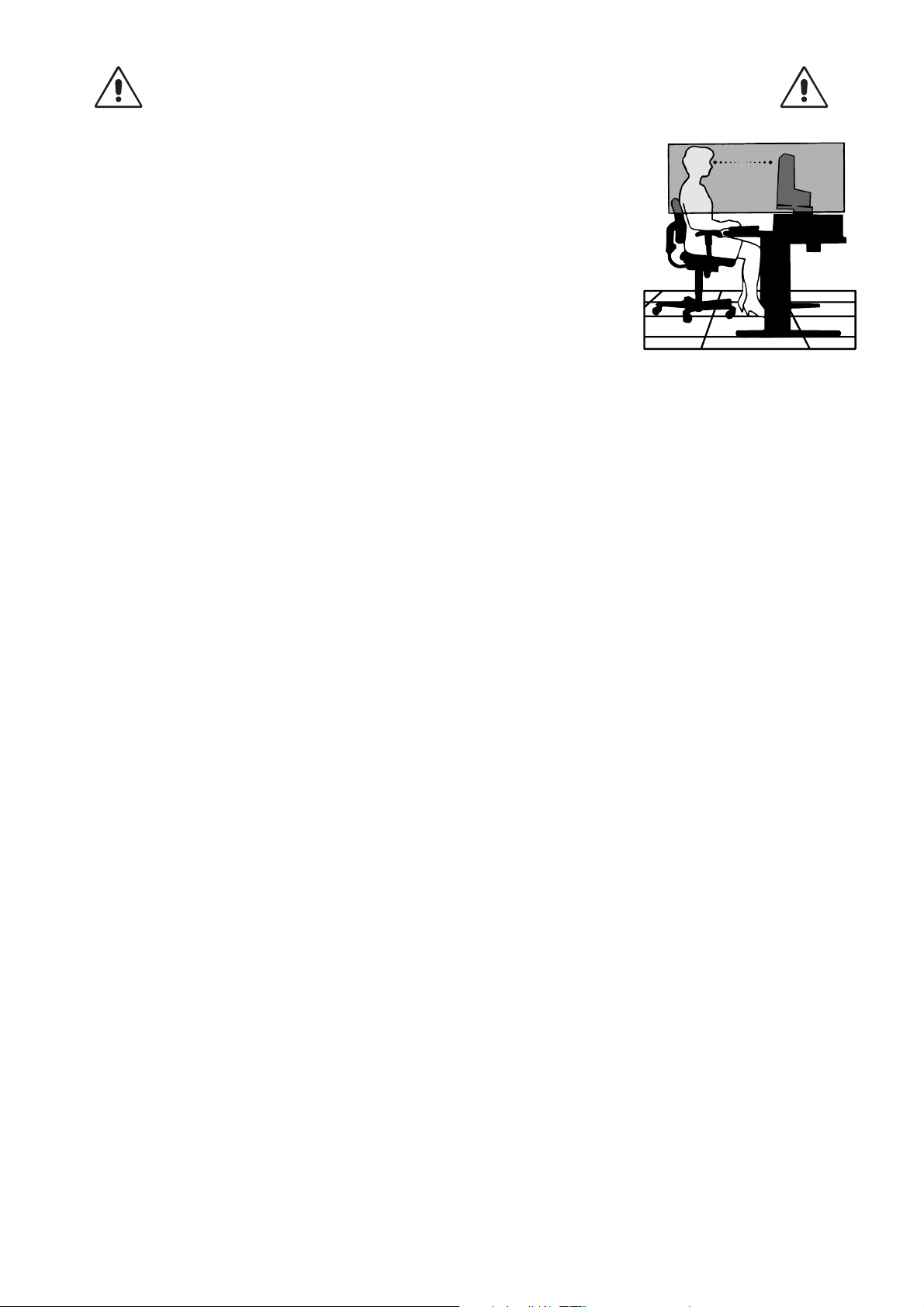
CORRECT PLACEMENT AND ADJUSTMENT OF THE MONITOR CAN
REDUCE EYE, SHOULDER AND NECK FATIGUE. CHECK THE
FOLLOWING WHEN YOU POSITION THE MONITOR:
• For optimum performance, allow 20 minutes for the display to warm up.
• Adjust the monitor height so that the top of the screen is at or slightly below eye level.
Your eyes should look slightly downward when viewing the middle of the screen.
• Position your monitor no closer than 40 cm (15.75 inches) and no further away than
70 cm (27.56 inches) from your eyes. The optimal distance is 50 cm (19.69 inches).
• Rest your eyes periodically by focusing on an object at least 20 feet away. Blink often.
• Position the monitor at a 90° angle to windows and other light sources to minimize glare
and refl ections. Adjust the monitor tilt so that ceiling lights do not refl ect on your screen.
• If refl ected light makes it hard for you to see your screen, use an anti-glare fi lter.
• Clean the LCD monitor surface with a lint-free, non-abrasive cloth. Avoid using any
cleaning solution or glass cleaner!
• Adjust the monitor’s brightness and contrast controls to enhance readability.
• Use a document holder placed close to the screen.
• Position whatever you are looking at most of the time (the screen or reference material) directly in front of you to minimize
turning your head while you are typing.
• Avoid displaying fi xed patterns on the monitor for long periods of time to avoid image persistence (after-image effects).
• Get regular eye checkups.
Ergonomics
To realize the maximum ergonomics benefi ts, we recommend the following:
• To avoid eye fatigue, adjust the brightness to a moderate setting. Place a sheet of white paper next to the LCD screen for
luminance reference.
• Do not position the Contrast control to its maximum setting.
• Use the preset Size and Position controls with standard signals.
• Use the preset Color Setting.
• Use non-interlaced signals with a vertical refresh rate of more than 60 Hz.
• Do not use primary color blue on a dark background, as it is diffi cult to see and may produce eye fatigue due to insuffi cient
contrast.
• Suitable for entertainment purposes at controlled luminous environments, to avoid disturbing refl ections from the screen.
Cleaning the LCD Panel
• When the LCD is dusty, please gently wipe with a soft cloth.
• Please do not rub the LCD panel with hard or coarse material.
• Please do not apply pressure to the LCD surface.
• Please do not use OA cleaner as it will cause deterioration or discoloration on the LCD surface.
Cleaning the Cabinet
• Unplug the power supply
• Gently wipe the cabinet with a soft cloth
• To clean the cabinet, dampen the cloth with a neutral detergent and water, wipe the cabinet and follow with a dry cloth.
NOTE: Many plastics are used on the surface of the cabinet. DO NOT clean with benzene, thinner, alkaline detergent,
alcoholic system detergent, glass cleaner, wax, polish cleaner, soap powder, or insecticide. Do not touch rubber or
vinyl to the cabinet for a long time. These types of fl uids and fabrics can cause the paint to deteriorate, crack or peel.
For more detailed information on setting up a healthy work environment, write to the American National Standard for Human
Factors Engineering of Computer Workstations - ANSI/HFES 100-2007 - The Human Factors Society, Inc. P.O. Box 1369,
Santa Monica, California 90406.
English-4
Page 7
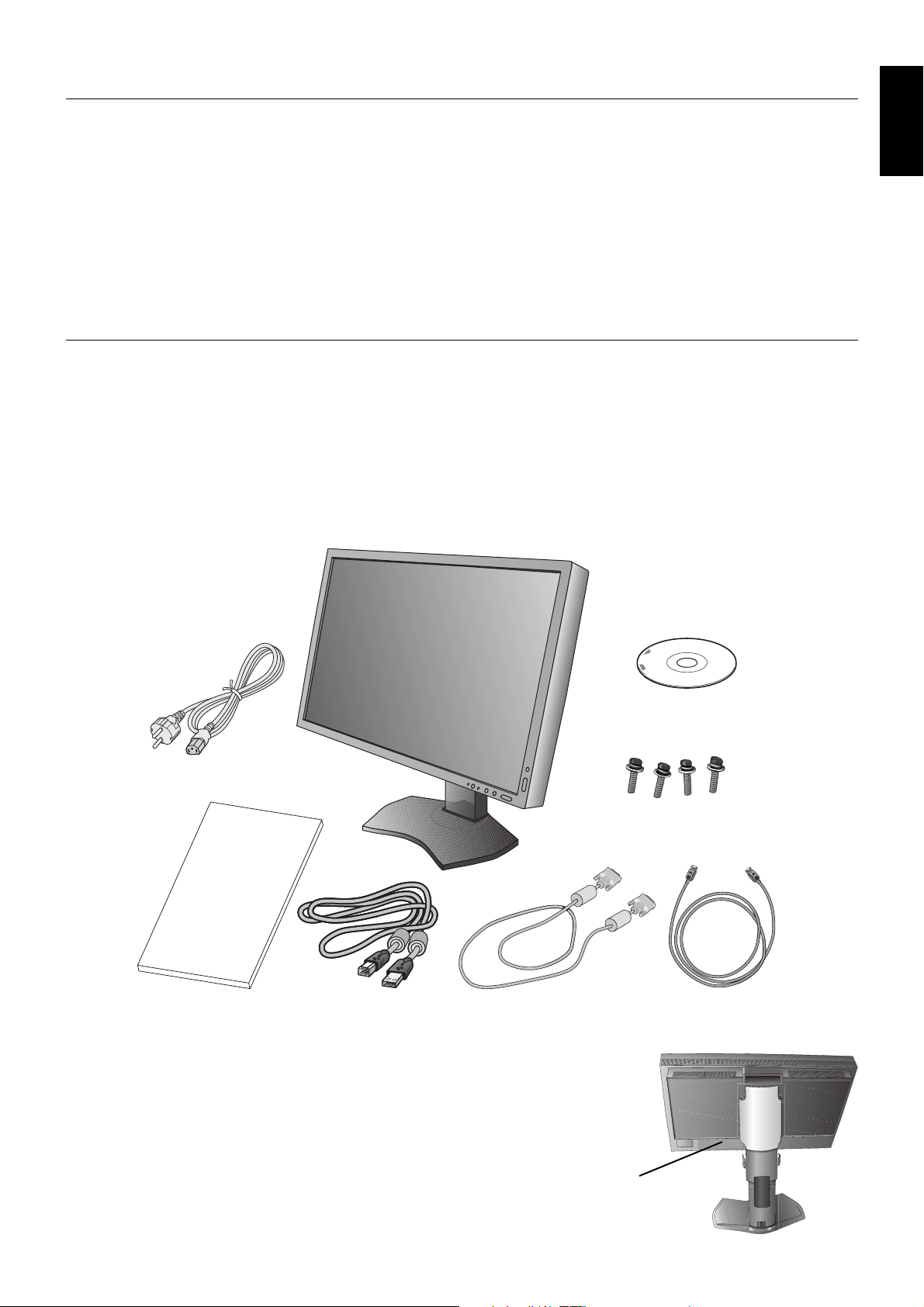
Product Features
• DisplayPort and HDMI, which support 10-bit color depth.
• 5-setting, easy-to-switch picture mode (see page 13).
• Accurate color reproduction for high-end graphic design (see page 17).
• Quick warmup time.
• MultiProfi ler extends color management feature, including automatic ICC profi le updates (ICC profi le Emulation, Printer
Emulation) (see page 17).
• Low power consumption via ECO MODE (see page 12).
• Small footprint design.
Contents
Your new NEC monitor box* should contain the following:
• MultiSync monitor with tilt/swivel/pivot/height adjust stand
• Power Cord
• Video Signal Cable (DVI-D to DVI-D cable)
• Video Signal Cable (DisplayPort cable)
• USB Cable
• Setup Manual
• CD-ROM
• Screw (x 4) (to mount the monitor to a fl exible arm (page 10))
English
Power Cord*
Setup Manual
Setup Manual DVI-D to DVI-D cable DisplayPort cable
* Remember to save your original box and packing material to transport or ship the monitor.
1
Type and number of power cords included will depend on the where the LCD monitor is to be shipped.
*
When more than one power cord is included, please use a power cord that matches the AC voltage of
the power outlet and has been approved by and complies with the safety standard of your particular
country.
1
USB Cable
CD-ROM
Screws
English-5
Rating label on the
back of the display.
Page 8
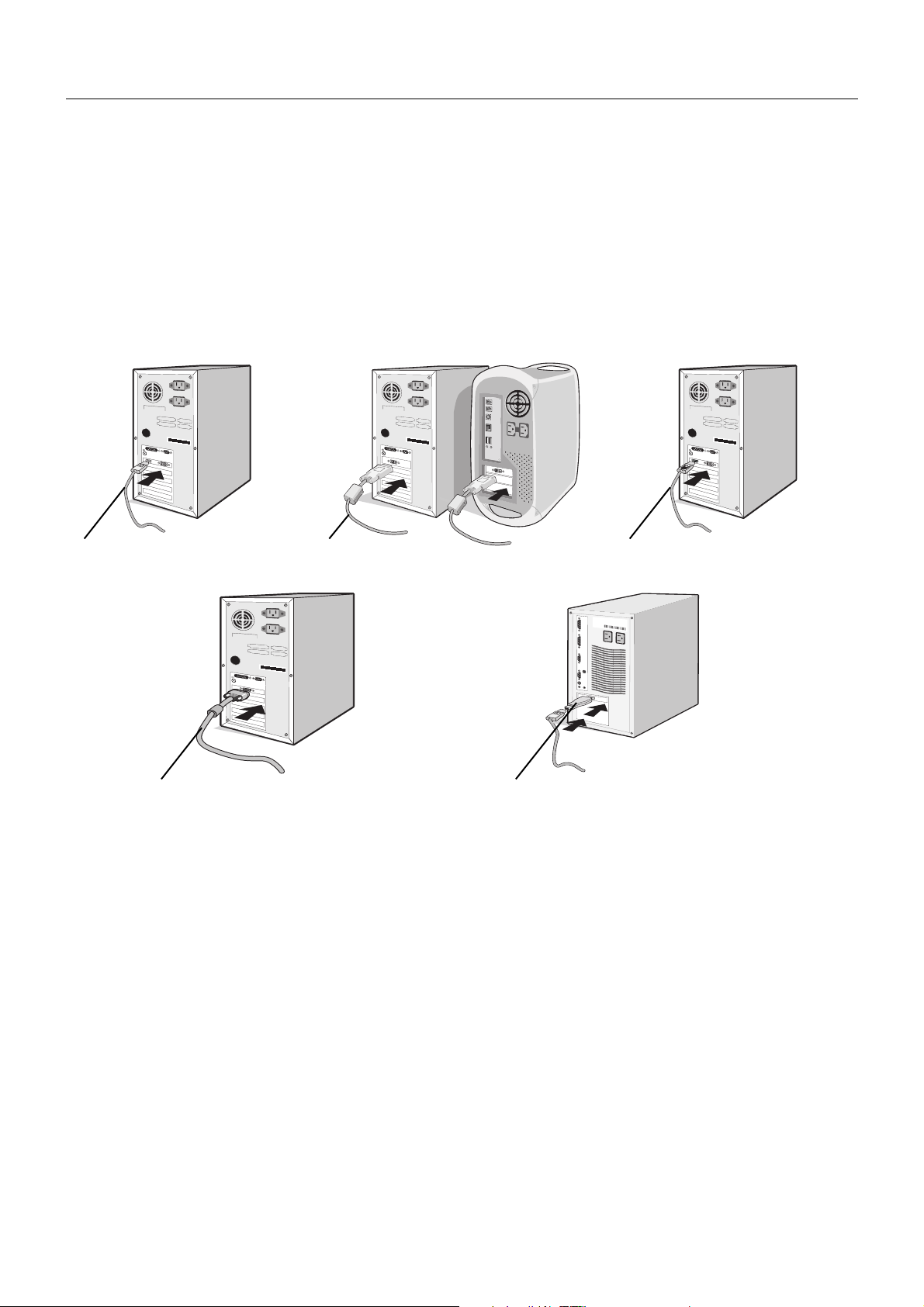
Quick Start
(not included)
Macintosh Cable Adapter (not included)
To connect the LCD monitor to your system, follow these instructions:
NOTE: Make sure to read “Recommended Use” (page 3) before installation.
1. Turn off the power to your computer.
2. For a PC with DisplayPort output: Connect the DisplayPort cable to the connector of the display card in your system
(Figure A.1).
For a PC or MAC with DVI digital output: Connect the DVI signal cable to the connector of the display card in your system
(Figure A.2). Tighten all screws.
For a PC with HDMI output: Connect the HDMI cable to the connector of the display card in your system (Figure A.3).
For a PC with Analog output: Connect a 15-pin mini D-SUB signal cable (not included) to the connector of the display card
in your system (Figure A.4).
For a MAC with Thunderbolt output: Connect a Mini DisplayPort to DisplayPort adapter (not included) to the computer,
then attached the included DisplayPort cable to the adapter and to the display (Figure A.5).
DisplayPort cable DVI cable*
1
HDMI cable (not included)
Figure A.1 Figure A.3Figure A.2
15-pin mini D-SUB to DVI-A signal cable*
1
(not included)
Macintosh Cable Adapter (not included)
Figure A.4 Figure A.5
NOTE: 1. When removing the DisplayPort cable, hold down the top button to release the lock.
2. Please use a High Speed HDMI cable with HDMI logo.
3. Please use a DisplayPort Certifi ed DisplayPort cable.
*1 The type and number of cables included will depend on the where the LCD monitor is to be shipped.
English-6
Page 9
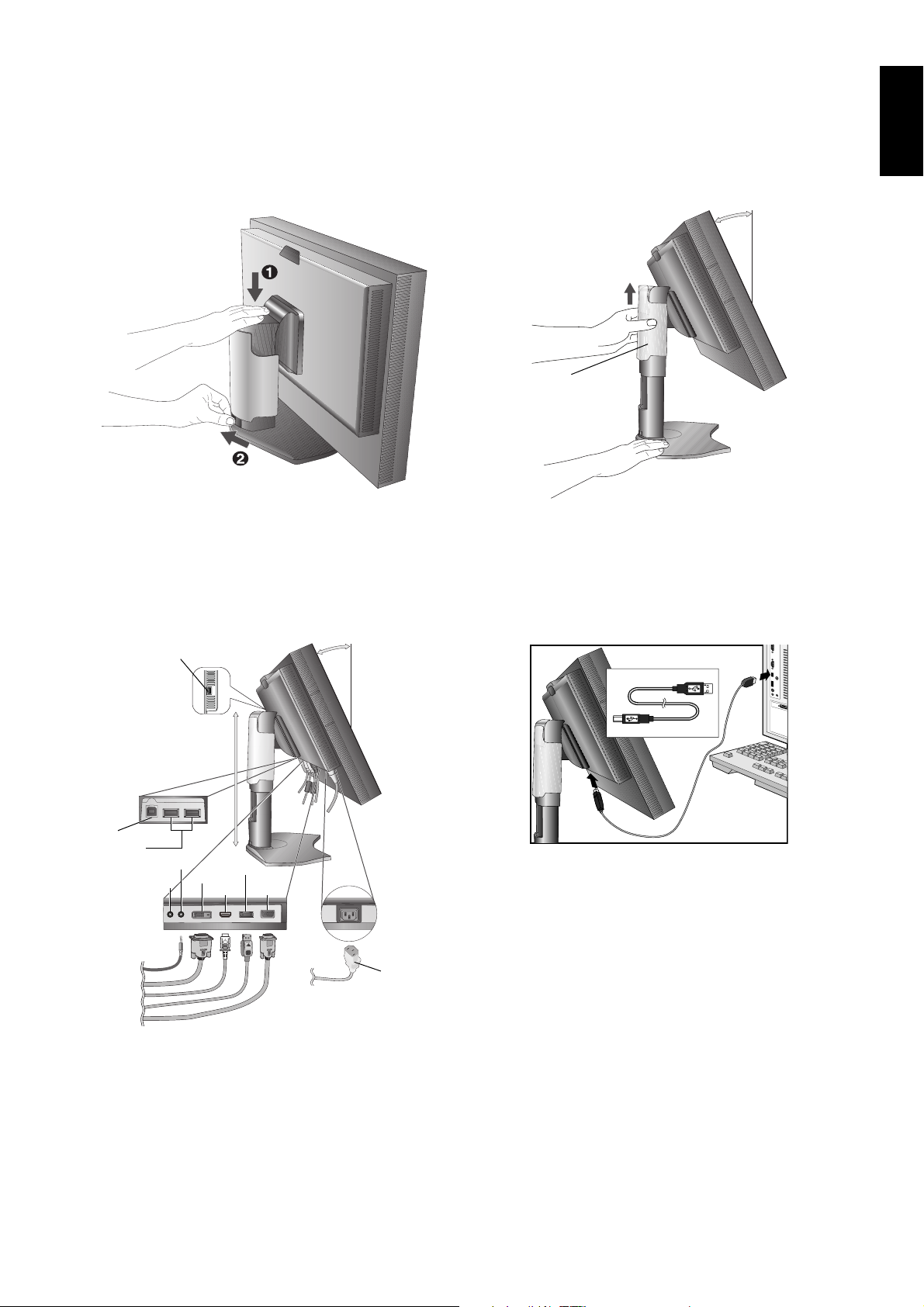
3. Height adjustment is locked by lock button. Place hand on top of the monitor to push down the screen to the lowest position.
DVI-D
Audio input
Headphone
Slide the lock button to unlock the stand to raise the monitor head (Figure B.1).
NOTE: Handle with care when unlocking stand.
Place hands on each side of the monitor to tilt the LCD panel 30-degree angle and lift up to the highest position.
Slide the cable cover up (Figure B.2).
NOTE: Cable cover is not removable.
30° Tilt
Cable cover
Figure B.1 Figure B.2
English
4. Connect all cables to the appropriate connectors (Figure C.1). When using the USB cable, connect the B type connector
to the USB upstream port on the right back side of the monitor and the A type connector to the downstream port on the
computer (Figure C.1a). If using the cord from a USB device, plug into one of the downstream ports of the monitor.
NOTE: Incorrect cable connections may result in irregular operation, damage display quality/components of LCD module
and/or shorten the module’s life.
30° Tilt
USB downstream
A Type
A Type
USB upstream
USB downstream
Audio input
Headphone
Highest
Stand
Position
DVI-D
HDMI
B Type
DisplayPort
D-SUB
Power cord
B Type
Figure C.1a
Figure C.1
English-7
Page 10

5. To keep the cables neatly organized, place them into the cable management system that is built into the stand.
Place the cables in the hooks fi rmly and evenly (Figure C.2 and Figure C.3).
6. Please check that you can still rotate, raise and lower the monitor screen when you have installed the cables.
Power Cord
DVI Cable
USB Cable
D-SUB Cable*
Power Cord
1
D-SUB Cable*
DisplayPort Cable
HDMI Cable*
DVI Cable
USB Cable
1
Figure C.2 Figure C.3
*1: Cable not included.
7. Slide down the cable cover (Figure D.1).
8. Connect one end of the power cord to the AC inlet on the back of the monitor and the other end to the power outlet.
NOTE: Please refer to Caution section of this manual for proper selection of AC power cord.
9. Turn on the monitor with the front power button (Figure E.1) and the computer.
10. No Touch Auto Adjust automatically adjusts the monitor to optimal settings upon initial setup for most timings. For further
adjustments, use the following OSD controls:
• AUTO CONTRAST (Analog input only)
• AUTO ADJUST (Analog input only)
Refer to the Controls section of this User’s Manual for a full description of these OSD controls.
NOTE: If you have any problems, please refer to the Troubleshooting section of this User’s Manual.
1
Power Button
Figure D.1
Figure E.1
Raise and Lower the Monitor Screen
The monitor may be raised or lowered in either Portrait or Landscape mode.
To raise or lower screen, place hands on each side of the monitor and lift or lower to the desired height (Figure RL.1).
NOTE: Handle with care when raising or lowering the monitor screen.
Figure RL.1
English-8
Page 11

Screen Rotation
Before rotating, the screen must be raised to the highest level and tilt to avoid knocking the screen on the desk or pinching your
fi ngers. Disconnect all cables.
To raise the screen, place hands on each side of the monitor and lift up to the highest position (Figure RL.1).
To rotate screen, place hands on each side of the monitor screen and turn clockwise from Landscape to Portrait or counterclockwise from Portrait to Landscape (Figure R.1).
To rotate OSD menu between landscape and portrait, refer to “Controls” section.
Figure R.1
Tilt
Grasp top and bottom sides of the monitor screen with your hands and adjust the tilt as desired (Figure TS.1).
English
Figure TS.1
NOTE: Handle with care when tilting the monitor screen.
Swivel
Grasp both sides of the monitor screen with your hands and adjust the swivel as desired (Figure TS.2).
Figure TS.2
English-9
Page 12

Flexible Arm Installation
This LCD monitor is designed for use with a fl exible arm.
To prepare the monitor for alternate mounting purposes:
• Follow the instructions provided by the manufacturer of the display mount.
• To meet the safety requirements, the monitor must be mounted to an arm that supports the weight of the monitor.
See page 25 for details. Remove the monitor stand before mounting.
* Contact your dealer for more information.
Remove Monitor Stand for Mounting
To prepare the monitor for alternate mounting purposes:
1. Disconnect all cables.
2. Place hands on each side of the monitor and lift up to the highest position.
3. Place monitor face down on a non-abrasive surface (Figure S.1).
4. Place one hand around the base and one hand on the Quick Release Lever.
Push and hold the Quick Release Lever in the direction indicated by the arrows
(Figure S.1).
5. Lift up the stand to unhook it from the monitor (Figure S.1).
The monitor can now be mounted using an alternate method.
Reverse the process to reattach stand.
NOTE: Handle with care when removing monitor stand.
Mount the Flexible arm
This LCD monitor is designed for use with a fl exible arm.
1. Follow the instructions on how Remove Monitor Stand for
Mounting to remove the stand.
2. Using the attached 4 screws, attach the arm to the monitor
(Figure F.1).
Caution: Use ONLY the screws (4 pcs) that are included, M4 size
screws (Length: thickness of bracket and washer +
5-7 mm) when mounting to avoid damage to the monitor
and stand. To fulfi l the safety requirements the monitor
must be mounted to an arm which guaranties the
necessary stability under consideration of the weight of
the monitor. The LCD monitor should only be used with
an approved arm (e.g. TUEV GS mark).
Unit
5-7 mm
NOTE: Tighten all screws.
(recommended Fasten Force: 98 - 137N•cm)
Mounting
Bracket
Washer
Screw
Thickness
of bracket
and washer
Figure S.1
100 mm
100 mm
Weight of LCD assembly: 4.8 kg
Figure F.1
English-10
Page 13

Controls
Many of the OSD controls are also available in the included MultiProfi ler software, developed by NEC Display Solutions.
The latest MultiProfi ler software is available on the NEC Display Solutions website.
OSD (On-Screen Display) control buttons on the front of the monitor
function as follows:
To access OSD menu, press the MENU button.
To change signal input, press the SELECT button.
NOTE: OSD must be closed in order to change signal input.
8
7
Landscape
English
9
1 2 3 4 5 6
1 Ambient light sensor Detects the level of ambient lighting allowing the monitor to make adjustments to various
settings resulting in a more comfortable viewing experience. Do not cover this sensor.
2 Power Turns the monitor on and off.
3 LED Indicates that the power is on.
Can be changed between blue and green in the Advanced OSD menu.
4 INPUT/SELECT Enters the OSD Control menu. Enters OSD sub menus.
Changes the input source when not in the OSD Control menu.
5 MENU/EXIT Access OSD menu. Exits the OSD sub menu. Exits OSD Control menu.
6 LEFT/RIGHT Navigates to the left or right through the OSD Control menu.
You can adjust the volume directly, while the OSD menu is off*
7 UP/DOWN Navigates up or down through the OSD Control menu.
Show PICTURE MODE menu when not in the OSD Control menu*
8 RESET Resets the OSD back to factory settings in the OSD control menu.
Hold the button to show ECO MODE menu while the OSD menu is off*
9 KEY GUIDE The Key Guide appears on screen when the OSD control menu is accessed.
The Key Guide will rotate when the OSD control menu is rotated*.
* The “LEFT/RIGHT” and “UP/DOWN” buttons functionality is interchangeable depending on the orientation
(Landscape/Portrait) of the OSD.
1
*
When HOTKEY function is OFF, this function is disabled.
2
*
PICTURE MODE menu.
Press the UP/DOWN button to select PICTURE MODE.
1
.
Portrait
1, *2
.
1
.
SETTING OSD LANGUAGE
• Use the control buttons (LEFT/RIGHT or UP/DOWN or MENU) to access the “LANGUAGE SELECTION” menu.
• Press the LEFT/RIGHT or UP/DOWN buttons to select the desired OSD language.
• To exit from this OSD menu, press EXIT button.
NOTE: Setting the OSD language is only necessary upon initial setup. The OSD language will stay the same until changed
by the user.
English-11
Page 14

Brightness/Contrast Controls
BRIGHTNESS
Adjusts the overall image and background screen brightness.
NOTE: For low brightness settings, the display will automatically compensate by adjusting the screen contrast.
This will result in a reduced contrast ratio.
For high brightness settings, the display will automatically compensate by turning down uniformity
compensation. This may result in decreased uniformity.
If digital compensation occurs, the brightness value on the OSD will change to magenta.
NOTE: The optimal display performance will be in the range where the OSD brightness value is black. When the
display cannot achieve the desired brightness, the numerical brightness value on the OSD will blink.
NOTE: There is a brightness value limitation when you set ECO MODE or AUTO BRIGHTNESS.
ECO MODE
Decreases the amount of power consumed by reducing the brightness level.
OFF: No function.
2
MODE1: Decreases the brightness range up to about 200 cd/m
MODE2: Decreases the brightness range up to about 100 cd/m
BLACK
Adjusts the black luminance.
When low settings are selected that cannot be displayed, the indicator on the OSD will turn magenta.
CONTRAST (Analog input only)
Adjusts the overall image and background screen brightness by input signal level.
NOTE: It is recommended to use BRIGHTNESS to adjust screen brightness for lower power consumption and
improved image quality.
.
2
.
AUTO CONTRAST (Analog input only)
Adjusts the image displayed for non-standard video inputs.
Image Controls
LEFT / RIGHT
Controls Horizontal Image Position within the display area of the LCD.
DOWN / UP
Controls Vertical Image Position within the display area of the LCD.
H.SIZE (V.SIZE) (Analog input only)
Adjusts the horizontal size by increasing or decreasing this setting.
If the “AUTO ADJUST” function do not give you a satisfactory picture setting, a further tuning can be performed using
the “H.SIZE (or V.SIZE)” function (dot clock). For this a Moiré test pattern could be used. This function may alter the
width of the picture. Use LEFT/RIGHT Menu to center the image on the screen. If the H.SIZE (or V.SIZE) is wrongly
calibrated, the result would look like the left drawing. The image should be homogeneous.
When H.SIZE value is
wrong.
When H.SIZE value is
improved.
When H.SIZE value is
correct.
English-12
Page 15

FINE (Analog input only)
Improves focus, clarity and image stability by increasing or decreasing this setting.
If the “AUTO ADJUST” function and the “H.SIZE” function do not give you a satisfactory picture setting, a fi ne tuning
can be performed using the “FINE” function.
For this a Moiré test pattern could be used. If the FINE value is wrongly calibrated, the result would look like the left
drawing. The image should be homogeneous.
English
When FINE value is
wrong.
When FINE value is
correct.
EXPANSION
Sets the zoom method.
FULL: The image is expanded to full screen, regardless of the resolution.
ASPECT: The image is expanded without changing the aspect ratio.
OFF: The image is not expanded.
SHARPNESS
This function is digitally capable of keeping crisp image at any time. It is continuously adjustable to get as distinct or as
soft an image as your prefer and set independently by different timings.
AUTO ADJUST (Analog input only)
Automatically adjusts the Image Position and H. SIZE settings and FINE settings.
When using AUTO ADJUST, we recommend to display a white image to fi ll the screen.
Color Control Systems
PICTURE MODE
Changes the Picture mode that is most suitable for the type of content that is shown. 5 Picture modes are available
to be customized. See Advanced menu Tag1 PICTURE MODE (page 18) and “Using the PICTURE MODE function”
(page 17) for more information.
WHITE
Adjusts the white temperature to NATIVE or a specifi c color temperature using this setting. A lower color temperature
will make the screen reddish and a higher color temperature will make the screen bluish. NATIVE is a default color
temperature of LCD panel. 6500K is recommended for general graphic design and 5000K is recommended for print
matching.
ADJUST
HUE: Adjusts the hue of each color*1. The change in color will appear on screen and the menu color bars will show the
amount of adjustment.
1
OFFSET: Adjusts the color brightness of each color*
SATURATION: Adjusts the color depth of each color*
WHITE (White Balance): If TEMPERATURE needs further adjustment, the individual R/G/B levels of the white point
can be adjusted. To adjust the R/G/B levels, CUSTOM must be showing as the TEMPERATURE selection.
*1: RED, YELLOW, GREEN, CYAN, BLUE and MAGENTA.
. Press “RIGHT” button and the color brightness increases.
1
. Press the “RIGHT” button and the color vividness increases.
ADVANCED SETTING
Shows the ADVANCED MENU. See page 18 for detailed information. Set PICTURE MODE in detail in Advanced
manual Tag1.
English-13
Page 16

Tools
VOLUME
Controls the volume of the speakers or headphones.
To mute the sound output, press the “RESET” button.
SOUND INPUT (HDMI, DisplayPort inputs only)
Selects the sound input port, HDMI or DisplayPort.
HDMI input: HDMI or ANALOG.
DisplayPort input: DP or ANALOG.
VIDEO DETECT
Selects the method of video detection when more than one video input is connected.
FIRST: When current video input signal is not present, then the monitor searches for a video signal from the other
video input(s) port. If a video signal is present in another port, then the monitor switches the video source input port
to the new found video source automatically. The monitor will not look for other video signals while the current video
source is present.
LAST: When the monitor is displaying a signal from the current source and a new secondary source is supplied to
the monitor, then the monitor will automatically switch to the new video source. When current video input signal is not
present, then the monitor searches for a video signal from the other video input port(s). If the video signal is present in
another port, then the monitor switches the video source input port to the new found video source automatically.
NONE: The Monitor will not search the other video input port unless the monitor is turned on.
OFF TIMER
Monitor will automatically power-down when you have selected a pre-determined amount of time.
Before powering off, a message will appear on the screen asking if you want to delay the turn off time by 60 minutes.
Press any OSD button to delay the power-down time.
OFF MODE
The Intelligent Power Manager allows the monitor to enter into a power saving mode after a period of inactivity.
The OFF MODE has four settings.
OFF: Monitor does not go into power save mode when the input signal is lost.
STANDARD: Monitor enters power save mode automatically when the input signal is lost.
ADVANCED: The signal detection circuit works always. Recovery time to normal mode is faster than STANDARD.
Power consumption is slightly higher than STANDARD.
NOTE: When set to STANDARD, if the image does not reappear when the signal is restarted, please change the
setting to ADVANCED.
OPTION: Monitor enters power save mode automatically when the amount of surrounding light goes below the level that
is determined by the user. The level can be adjusted in OFF MODE SETTING in Tag 6 of the Advanced OSD menu.
When in power save mode, the LED on the front of the monitor blinks amber. While in power save mode, push any of
the front buttons, except for POWER and SELECT to return to normal.
When the amount of surrounding light returns to normal levels, the monitor will automatically return to normal mode.
MENU Tools
LANGUAGE
OSD control menus are available in nine languages.
OSD LEFT/RIGHT
You can choose where you would like the OSD control image to appear on your screen. Selecting OSD Location
allows you to manually adjust the position of the OSD control menu left or right.
OSD DOWN/UP
You can choose where you would like the OSD control image to appear on your screen. Selecting OSD Location
allows you to manually adjust the position of the OSD control menu Up or Down.
OSD TURN OFF
The OSD control menu will stay on as long as it is use. You can select how long the monitor waits after the last touch
of a button to shut off the OSD control menu. The preset choices are 10-120 seconds by 5-second increments.
English-14
Page 17

OSD LOCK OUT
This control completely locks out access to all OSD control functions. When attempting to activate OSD controls while
in the Lock Out mode, a screen will appear indicating the OSD controls are locked out.
There are three types of OSD LOCK OUT:
OSD LOCK OUT with no control: To activate the OSD Lock Out function, press SELECT, then “RIGHT” button and
hold down simultaneously. To deactivate the OSD Lock Out, press SELECT, then “RIGHT” button and hold down
simultaneously while in the OSD menu. No controls can be adjusted while in the lock out mode.
OSD LOCK OUT with BRIGHTNESS and VOLUME control: To activate the OSD Lock Out function, press SELECT,
then “DOWN” and “LEFT” buttons and hold down simultaneously. To deactivate the OSD Lock Out, press SELECT,
then “DOWN” and “LEFT” buttons and hold down simultaneously while in the OSD menu. BRIGHTNESS and VOLUME
can be adjusted while in this lock out mode.
CUSTOM: Refer to the Advanced OSD Menu.
OSD TRANSPARENCY
Adjusts the transparency of the OSD Menu.
OSD COLOR
Adjusts the color of the OSD Menu. “Tag window frame color”, “Item select color” and “Adjust window frame color” can
be changed to Red, Green, Blue, or Gray.
RESOLUTION NOTIFIER
If ON is selected, a message will appear on the screen after 30 seconds, notifying you that the resolution is not the
optimal resolution.
HOT KEY
You can adjust the VOLUME directly. When this function is set to ON, you can adjust the VOLUME with “LEFT” or
“RIGHT”, while the OSD menu is off. The standard OSD can be accessed with the EXIT button. When this function is
set to OFF, some buttons are disabled (see page 11).
English
FACTORY PRESET
Selecting FACTORY PRESET allows you to reset all OSD control settings back to the factory settings except for
VIDEO DETECT, LANGUAGE, OSD LOCK OUT, OSD COLOR and HOY KEY. Individual settings can be reset by
highlighting the control to be reset and pressing the RESET button.
ECO Information
CARBON SAVINGS: Displays the estimated carbon savings information in kg.
CARBON USAGE: Displays the estimated carbon usages information in kg.
This is the arithmetic estimation, not actual measurement value.
This estimation is based without any options.
COST SAVINGS: Displays the electricity cost savings in balance.
CARBON CONVERT SETTING: Adjusts the carbon footprint factor in the carbon saving calculation. This initial setting
is based on the OECD (2008 Edition).
CURRENCY SETTING: Displays electricity pricing in 6 currency units.
CURRENCY CONVERT SETTING: Displays electricity savings in kW/hour (US Currency is default).
NOTE: This model’s initial setting is “Currency = US$” and its Currency Convert setting = $0.11.
This setting can be changed by using the ECO information menu.
If you want to use the French setting, please refer to steps below:
1. Open menu by pressing the Menu button and select the ECO information menu using the “LEFT” or
“RIGHT” button.
2. Select CURRENCY SETTING item pressing the “UP” or “DOWN” button.
3. The French currency unit is Euro (
using the “LEFT” or “RIGHT” button in Current setting item.
4. Select CURRENCY CONVERT SETTING item using the “UP” or “DOWN” button.
This initial Euro ( ) setting is Germany of OECD (2007 Edition).
Please check receipt of French’s electricity prices or OECD data for French.
French of OECD (2007 Edition) was 0.12.
5. Adjust CURRENCY CONVERT SETTING item using the “LEFT” or “RIGHT” button.
). You can adjust currency setting to Euro icon ( ) from US dollar ($)
English-15
Page 18

Information
Provides information about the current resolution display and technical data including the preset timing being used and
the horizontal and vertical frequencies. Indicates the model and serial numbers of your monitor.
OSD Warning
OSD Warning menus disappear with EXIT button.
NO SIGNAL: This function gives a warning when there is no Horizontal or Vertical Sync. After power is turned on or
when there is a change of input signal, the No Signal window will appear.
RESOLUTION NOTIFIER: This function warms if resolution other than the optimized resolution is used. After power is
turned on or when there is a change of input signal or the video signal doesn’t have proper resolution, the Resolution
Notifi er window will open. This function can be disabled in the MENU Tools.
OUT OF RANGE: This function gives a recommendation of the optimized resolution and refresh rate. After the power
is turned on or there is a change of input signal or if the video signal doesn’t have proper timing, the Out Of Range
menu will appear.
If you need detailed information about the controls, please use the ADVANCED OSD menu.
English-16
Page 19

Using the PICTURE MODE function
Choose the Picture Mode that is most suitable for the type of content that is shown.
There are several types of mode (sRGB, REC-Bt709, HIGH BRIGHT, FULL, DICOM SIM., PROGRAMMABLE).
• Each PICTURE MODE includes BRIGHTNESS, AUTO BRIGHTNESS, WHITE, Color Gamut, GAMMA, BLACK,
UNIFORMITY, COLOR VISION EMU, METAMERISM, RESPONSE IMPROVE, AMBIENT LIGHT COMP., (6-AXIS ADJUST)
settings. You can change these settings in Tag1 advanced menu.
The type of PRESET for PICTURE MODE
English
PRESET PURPOSE
sRGB
REC-Bt709
HIGH BRIGHT
FULL
DICOM SIM.
PROGRAMMABLE
Standard color space used for the Internet, Windows operating systems and digital cameras. Recommended setting
for general color management.
Color setting for High-defi nition television.
Highest brightness setting.
Native display color gamut. Suitable for use with color managed applications.
Medical settings for X-ray imaging view. Setting that conforms to the DICOM standard for the Grayscale Standard
Display Function.
For “MultiProfi ler” software or the Hardware Calibration settings by NEC Display Solutions software (OSD settings
are shown when Advanced menu Tag7 OSD PROG. SETTING is ON).
NOTE: - When the selected PICTURE MODE is different from your computer’s ICC color profi le, you may experience
inaccurate color reproduction.
- MultiProfi ler software, developed by NEC Display Solutions, is highly recommended to provide extended color
management features such as ICC profi le Emulation and Printer Emulation.
- When PICTURE MODE is locked, “PICTURE MODE IS LOCKED” appears on screen. To unlock PICTURE MODE
settings, press “SELECT” and “UP” buttons at the same time.
English-17
Page 20

Advanced OSD
If you need detailed information about the controls, please use the advanced menu.
There are 2 ways to access the advanced menu.
Method 1:
<To access the advanced menu>
• Press the Menu button to access OSD menu. Use the front buttons to move the cursor to the ADVANCED SETTING in Color
control systems. Press INPUT button to open the advanced OSD.
<To exit the advanced menu>
• Press the EXIT button.
Method 2:
<To access the advanced menu>
• Turn off the monitor.
• Turn on the monitor by pushing the “POWER” and “INPUT/SELECT” button at the same time for at least one second
simultaneously. Then press the control buttons (EXIT, LEFT, RIGHT, UP, DOWN).
• The Advanced OSD will appear.
This menu is larger than the normal OSD.
<To exit the advanced menu>
• Turn off and restart the monitor.
To make an adjustment, ensure that the tag is highlighted, then press “SELECT”.
To move to another tag, press “EXIT”, then press “LEFT” or “RIGHT” to highlight another tag.
Tag1 PICTURE MODE Selects PICTURE MODE, one of 1 to 5.
PRESET Sets PICTURE MODE PRESET from the type of PRESET (see page 17).
BRIGHTNESS*
WHITE Adjusts the white color by temperature or xy setting. A lower color temperature will make
*1 This item does not reset by FACTORY PRESET (Tag7), when the AUTO BRIGHTNESS is set to “ON”.
1
Adjusts the overall image and screen background brightness.
Press “LEFT” or “RIGHT” to adjust.
the screen reddish and a higher color temperature will make the screen bluish. A stronger
x makes the screen reddish, a stronger y makes it greenish and weak xy makes it a
bluish white.
English-18
Page 21

GAMMA Allows you to manually select the brightness level of grayscale. There are fi ve selections:
sRGB, L Star, DICOM SIM., PROGRAMMABLE and CUSTOM.
sRGB: GAMMA setting for sRGB.
L Star: GAMMA setting for Lab color space.
DICOM SIM.: DICOM GSDF (Grayscale Standard Display Function) is typically used for
medical imaging.
PROGRAMMABLE: The settings can be changed to your preference by downloading the
application software. You can select this when PICTURE MODE is PROGRAMMABLE.
CUSTOM: CUSTOM VALUE can be adjusted when CUSTOM is selected as the GAMMA
SELECTION setting.
CUSTOM VALUE: The gamma value is selected from the range of 0.5 to 4.0 by
0.1 steps.
English
BLACK Adjusts the black luminance. When the selected settings are too low to be displayed,
the indicator on the OSD will turn magenta.
RED
GREEN
BLUE
Adjusts color gamut. When the selected settings are outside of the LCD gamut, the
indicator on the OSD will turn magenta.
PRINT EMU Preview printer emulation effect by “MultiProfi ler”. You need to select
“PROGRAMMABLE” for PICTURE MODE. PRINT MENU is shown when Advanced
menu Tag7 OSD PROG. SETTING is ON.
COLOR VISION EMU Previews various typical human vision defi ciencies and is useful for evaluating how
people who have such defi ciencies will perceive colors. This preview is available in four
modes: Types P (Protanopia), D (Deuteranopia) and T (Tritanopia) emulate color vision
dichromacy, and Grayscale can be used for evaluating contrast legibility.
NOTE: Depending on the vision of the user, including those with color vision defi ciency,
there will be a variation in how the screen's color is seen and experienced.
A simulation is used to illustrate the view of those with a color vision defi ciency. It is
not their actual view. The simulation is a reproduction of those with a strong color
vision mode of type P, type D or type T. People with a slight color vision defi ciency will
experience little to no difference compared to those with normal color vision.
English-19
Page 22

UNIFORMITY This function electronically compensates for the slight variations in the white uniformity
level as well as for deviations in color that may occur throughout the display area of
the screen. These variations are characteristic of LCD panel technology. This function
improves the color and evens out the luminance uniformity of the display.
NOTE: Using the UNIFORMITY feature does reduce the overall peak luminance of the
display. If greater luminance is desired over the uniform performance of the display,
then UNIFORMITY should be turned off. A higher number produces a better effect, but
may also reduce CONTRAST RATIO. When BRIGHTNESS is shown in magenta, the
UNIFORMITY setting is automatically reduced.
Tag2 SHARPNESS This is a digital capability for keeping a crisp image at all signal timings. It continuously
adjusts to maintain as distinct or as soft image as you prefer, and is set independently
according to different timings. Press “LEFT” or “RIGHT” to adjust.
RESPONSE
IMPROVE
Turns the Response Improve function on or off. Response Improve may reduce blurring
that occurs in some moving images.
ECO MODE Decreases the amount of power consumed by reducing the brightness level.
OFF: No function.
2
.
2
.
AUTO BRIGHTNESS
MODE1: Decreases the maximum possible brightness up to about 200 cd/m
MODE2: Decreases the maximum possible brightness up to about 100 cd/m
AUTO BRIGHTNESS has two settings. “OFF” is recommended for best color reproduction.
OFF: No function.
ON: Adjusts the brightness automatically, by detecting the brightness level of your
environment and adjusting the monitor with the best BRIGHTNESS setting.
Please refer to Page 29 for full “Auto Brightness” information.
Note: Do not cover environmental brightness sensor (ambient light sensor).
METAMERISM Improves the white point color matching when the display used side-by-side with a
standard gamut display monitor. This feature compensates for the way the human
eye perceives colors slightly differently compared to the scientifi c instrument used to
adjust the display during calibration. This function should be disabled in color-critical
applications.
AMBIENT LIGHT
COMP.
Luminance setting depends on ambient light compensation.
This setting mostly affects black reproduction.
NOTE: Ambient light sensor measures ambient brightness when power is on and affects
image and color quality settings.
NOTE: Do not cover environmental brightness sensor (ambient light sensor).
(6 - AXIS ADJUST) HUE: Adjusts the hue of each color*
1
. The change in color will appear on screen and the
menu color bars will show the amount of adjustment.
SATURATION: Adjusts the color depth of each color*
2
. Press the “RIGHT” button and the
color vividness increases.
OFFSET: Adjusts the color brightness of each color*
2
. Press “RIGHT” button and the
color Brightness increases.
*2: RED, YELLOW, GREEN, CYAN, BLUE and MAGENTA.
SHORTCUT
CUSTOM
Tag3 DIGITAL LONG
CABLE
You can select the PICTURE MODE which are displayed in PICTURE MODE shortcut
menu.
Compensates for image degradation caused by using a long cable.
A lower number produces less compensation.
(DVI/HDMI input only)
Tag4 AUTO ADJUST*
(Analog input only)
1
Automatically adjusts the Image Position and H.SIZE settings and FINE settings.
Press “SELECT” to activate Auto Adjustment. Please use test pattern, which is included
in the enclosed CD-ROM.
1
AUTO CONTRAST*
(Analog input only)
CONTRAST
(Analog input only)
BLACK LEVEL
Adjusts the image displayed for non-standard video inputs. Press “SELECT” to adjust.
Any adjustment requires the image to have white portions.
Adjusts the image brightness and contrast in relation to the background.
Press “LEFT” or “RIGHT” to adjust.
Adjusts the RGB black level by input signal level.
(Analog input only)
VIDEO LEVEL
(HDMI input only)
NORMAL: For computer setting. Displays all input signals of 0-255 steps.
EXPAND: For audio-visual equipment setting. Expands input signals of 16-235 steps to
0-255 steps.
AUTO: Auto setting depending on the input signal.
*1 This item does not reset by FACTORY PRESET (Tag7).
English-20
Page 23

Tag5 H.POSITION Controls Horizontal Image Position within the display area of the LCD.
Press “LEFT” or “RIGHT” to adjust.
V.POSITION Controls Vertical Image Position within the display area of the LCD.
Press “LEFT” or “RIGHT” to adjust.
H.SIZE
(Analog input only)
Adjusts the horizontal size of the screen.
If the “AUTO ADJUST” function do not give you a satisfactory picture setting, a further
tuning can be performed using the “H.SIZE (V.SIZE)” function (dot clock). For this a Moiré
test pattern could be used. This function may alter the width of the picture. Use LEFT/
RIGHT Menu to center the image on the screen. If the H.SIZE (V.SIZE) is incorrectly
calibrated, vertical bands will appear. The image should be homogeneous.
FINE
(Analog input only)
Improve focus, clarity and image stability by increasing or decreasing this setting.
If the “AUTO ADJUST” function and the “H.SIZE” function do not give you a satisfactory
picture setting, a fi ne tuning can be performed using the “FINE” function. For this a Moiré
test pattern could be used. If the Fine value is incorrectly calibrated, horizontal lines will
appear on the display. The image should be homogeneous.
H.RESOLUTION Adjusts the horizontal size by increasing or decreasing the setting.
Press “RIGHT” button to expand the width of the image on the screen.
Press “LEFT” button to narrow the width of the image on the screen.
V.RESOLUTION Adjusts the vertical size by increasing or decreasing the setting.
Press “RIGHT” button to expand the height of the image on the screen.
Press “LEFT” button to narrow the height of the image on the screen.
EXPANSION Sets the zoom method.
FULL: The image is expanded to full screen, regardless of the resolution.
ASPECT: The image is expanded without changing the aspect ratio.
OFF: The image is not expanded.
OVER SCAN
(HDMI INPUT ONLY)
Some video formats may require different scanning modes in order to best display the image.
ON: Image size is larger than what can be displayed. The image edge will appear
cropped. Approximately 95% of the image will be shown on the screen.
OFF: Image size stays within the display area. The whole image is displayed on the screen.
AUTO: Auto setting.
SIDE BORDER
Adjusts the side black bars color between black and white.
COLOR
1
Tag6 VIDEO DETECT*
Selects the method of video detection when more than one computer is connected.
Press “LEFT” or “RIGHT” to select.
FIRST: When current video input signal is not present, then the monitor searches for a
video signal from the other video input port(s). If the video signal is present in another
port, then the monitor switches the video source input port to the new found video source
automatically. The monitor will not look for other video signals while the current video source
is present.
LAST: When the monitor is displaying a signal from the current source and a new
secondary source is supplied to the monitor, then the monitor will automatically switch to
the new video source. When current video input signal is not present, then the monitor
searches for a video signal from the other video input port. If the video signal is present
another
in
port, then the monitor switches the video source input
video source automatically.
NONE: The Monitor will not search the other video input port unless the monitor is
turned on.
OFF TIMER
Monitor will automatically turn off after the preset time period from power on with the
ON/OFF function. When you select “ON”, press “SELECT” and “LEFT” or “RIGHT” to adjust.
Before powering off, a message will appear on the screen asking the user if they want to
delay the turn off time by 60 minutes. Press any OSD button to delay the turn off time.
POWER SAVE
TIMER
ON: Monitor automatically changes to OFF mode after 2 hours of continuous no-video
signal.
OFF: Monitor will not automatically change to OFF mode when no video signal is
connected.
*1 This item does not reset by FACTORY PRESET (Tag7).
port(s)
to the new found
English
English-21
Page 24

OFF MODE The Intelligent Power Manager allows the monitor to enter into a power saving mode after
a period of inactivity. The OFF MODE has four settings.
OFF: Monitor does not go into power save mode when the input signal is lost.
STANDARD: Monitor enters power save mode automatically when the input signal is lost.
ADVANCED: The signal detection circuit works always. Recovery time to normal mode is
faster than STANDARD. Power consumption is higher than STANDARD.
NOTE: When set to STANDARD, if the image does not reappear when the signal is
restarted, please change the setting to ADVANCED.
OPTION: Monitor enters power save mode automatically when the amount of
surrounding light goes below the level that is determined by the user.
OFF MODE SETTING Adjusts the ILLUMINANCE value for OFF MODE. Shows illuminance.
LED BRIGHTNESS*
LED COLOR*
Tag7 LANGUAGE*
1
Controls the brightness of the power LED on the monitor.
1
1
Toggles the power LED on the front between blue or green.
OSD control menus are available in nine languages. Press “LEFT” or “RIGHT” to select.
OSD H.POSITION You can choose where you would like the OSD control image to appear on your screen.
Selecting OSD Location allows you to manually adjust the position of the OSD control
menu left or right.
OSD V.POSITION You can choose where you would like the OSD control image to appear on your screen.
Selecting OSD Location allows you to manually adjust the position of the OSD control
menu up or down.
OSD TURN OFF The OSD control menu will stay on as long as it is use. You can select how long the
monitor waits after the last touch of a button to shut off the OSD control menu.
The preset choices are 10-120 seconds in 5 second increments.
OSD LOCK OUT*
1
This control completely locks out access to all OSD control functions. When attempting
to activate OSD controls while in the Lock Out mode, a screen will appear indicating the
OSD controls are locked out.
There are three types of OSD LOCK OUT:
OSD LOCK OUT with no control: To activate the OSD Lock Out function, press SELECT,
then “RIGHT” button and hold down simultaneously. To deactivate the OSD Lock Out,
press SELECT, then “RIGHT” button and hold down simultaneously while in the OSD
menu. No controls can be adjusted while in the lock out mode.
OSD LOCK OUT with BRIGHTNESS and VOLUME control: To activate the OSD
Lock Out function, press SELECT, then “DOWN” and “LEFT” buttons and hold down
simultaneously. To deactivate the OSD Lock Out, press SELECT, then “DOWN” and
“LEFT” buttons and hold down simultaneously while in the OSD menu. BRIGHTNESS
and VOLUME can be adjusted while in the lock out mode.
CUSTOM: Press RESET and EXIT to enter the CUSTOM Menu. Select ENABLE
or DISABLE for POWER KEY, INPUT SEL, HOT KEY (BRIGHTNESS & VOLUME),
PICTURE MODE, WARNING (RESOLUTION NOTIFIER/OSD LOCK OUT).
To Deactivate the OSD Lock Out function, press RESET and EXIT to bring up the
LOCK OUT warning.
Press SELECT, SELECT, <, >, <, >, EXIT.
OSD TRANSPARENCY
OSD COLOR*
1
Adjusts the transparency of the OSD MENU.
“Tag window frame color”, “Item select color” & ”Adjust Window frame color” can be
changed.
OSD PROG.
If ON is selected, OSD settings are shown for PROGRAMMABLE in PRESET Tag1.
SETTING
BOOT LOGO*
1
The NEC logo is briefl y displayed after the monitor is powered on. This feature can be
turned on or off in the OSD.
Note: If the “EXIT” button is kept pressed while NEC logo is displayed, the BOOT LOGO
menu will appear. It is possible to change the BOOT LOGO setting to OFF.
SIGNAL
INFORMATION*
RESOLUTION
NOTIFIER*
HOT KEY*
1
1
1
Signal information can be displayed in the corner of the screen.
Signal information is either “ON/OFF”.
If ON is selected, a message will appear on the screen after 30 seconds, notifying you
that the resolution is not the optimal resolution.
When this function is activated; the brightness of the monitor can be adjusted without
entering the OSD menu by using the front buttons.
The “LEFT” or “RIGHT” buttons adjust the brightness level.
When this function is set to OFF, some buttons are disabled. See page 11.
*1 This item does not reset by FACTORY PRESET (Tag7).
English-22
Page 25

FACTORY PRESET*1Selecting FACTORY PRESET allows you to reset all OSD control settings back to the
factory settings. Highlighting the control to be reset and pressing the RESET button can
reset individual settings.
Tag8 VOLUME Controls the volume of the speakers or headphones.
To mute the sound output, press the “RESET” button.
SOUND INPUT
(HDMI, DisplayPort
inputs only)
Selects sound input port, HDMI or DisplayPort.
HDMI input: HDMI or ANALOG.
DisplayPort input: DP or ANALOG.
AUDIO DELAY For synchronizing of sounds and images, delay the audio output timing.
DP EDID SOUND
SELECT
When OFF is selected, DisplayPort signal will not emit any sound.
You can select “OFF”, when DisplayPort signals do not optimize on the native resolution.
Tag9 TILE MATRIX The TILE MATRIX feature allows one image to be displayed over multiple screens.
This feature can be used with up to 25 monitors (5 vertical and 5 horizontal). Using TILE
MATRIX requires the PC output signal be sent through a distribution amplifi er to each
individual monitor.
H MONITOR: Select the number of horizontal displays.
V MONITOR: Select the number of vertical displays.
MONITOR No: Select a position to expand the screen.
TILE COMP: Works in tandem with TILE MATRIX to compensate for the width of the tile
bezels in order to accurately display the image.
Tile Comp with 4 monitors (black area shows monitor frames):
English
monitor1
monitor3
TagA ROTATION OSD:
LANDSCAPE: Display the OSD with landscape mode.
PORTRAIT: Display the OSD with portrait mode.
PICTURE:
OFF: The window image is not rotated.
ON: The window image always rotated.
DDC/CI This function allows the DDC/CI function enable or DISABLE.
SCREEN SAVER Use the SCREEN SAVER to reduce the risk of image persistence.
MOTION (Default OFF): Screen image moves periodically in 4 directions in order to
reduce the risk of image retention.
Timing for MOTION can be set so the screen image moves in intervals from every
10 to 900 seconds. Timing is set in 10-second increments.
OPTION (Default REDUCED): There are two optional selections.
REDUCED: Screen image is reduced to 95% size and is moved periodically in
4 directions. Screen may appear slightly less sharp than normal. The full image appears
on the display.
NOTE: Some input signals may not be supported by REDUCED.
FULL: Screen image is set to FULL and is moved periodically in 4 directions. Screen
image goes outside of the display area in the direction that it shifts so that a portion of the
image may appear to be cut off.
NOTE: SCREEN SAVER works when ENABLE is OFF in TILE MATRIX.
BLANK SIGNAL SKIP Skip no signal inputs when you change input signal with INPUT button.
*1 This item does not reset by FACTORY PRESET (Tag7).
monitor2
monitor4
Tile Comp ONTile Comp OFF
monitor1
monitor3
monitor2
monitor4
English-23
Page 26

INPUT SETTING*1
(Analog input only)
Video Band Width: Reduce the visual “noise” level of the input signal. The higher the
number, the greater the effect of reducing the noise. Press “LEFT” or “RIGHT” to select.
Clamp position: Operating your monitor at a non-standard timing may cause images to
appear darker than normal or have color distortion. Use of the Clamp position control will
adjust images to their normal state.
TagB CARBON SAVINGS Displays the estimated carbon savings information in kg.
CARBON USAGE Displays the estimated carbon usages information in kg. This is the arithmetic estimation,
not actual measurement value. This estimation is based without any options.
COST SAVINGS Displays the electricity cost savings in balance.
CARBON CONVERT
SETTING
CURRENCY
SETTING*
1
CURRENCY
CONVERT SETTING
HOURS RUNNING*
TagC INFORMATION*
1
Adjusts the carbon footprint factor in the carbon saving calculation. This initial setting is
based on the OECD (2008 Edition).
Displays electricity pricing (available in 6 currency units).
Adjusts electricity prices-electric energy equivalent in the electrical rate saving
calculation.
1
Show total running time.
Provides information about the current display resolution. Technical data, including the preset
timing currently being used and the horizontal and vertical frequencies is also displayed.
*1 This item does not reset by FACTORY PRESET (Tag7).
English-24
Page 27

Specifi cations
Monitor Specifi cations MultiSync P212 Notes
LCD Module Diagonal:
Viewable Image Size:
Native Resolution (Pixel Count):
54.0 cm/21.3 inches
54.0 cm/21.3 inches
1600 x 1200
Input Signal
DisplayPort: DisplayPort Connector: Digital RGB Applicable to HDCP
DVI: DVI-D 24pin: Digital RGB DVI (HDCP)
VGA: 15pin Mini D-sub: Analog RGB
Sync
HDMI: HDMI Connector: Digital RGB HDMI (HDCP)
Display Colours 1,073,741,824 (DisplayPort/HDMI 10 bit)
16,777,216 (DVI)
2
Synchronization Range Horizontal:
Vertical:
Viewing Angle Left/Right:
Up/Down:
31.5 kHz to 94.0 kHz, 99.5 kHz*
31.5 kHz to 92.0 kHz, 99.5 kHz*
50 Hz to 85 Hz
±89° (CR > 10)
±89° (CR > 10)
(Analog)
2
(Digital)
Image Formation Time 20 ms (Typ.) 8 ms (Gray to gray Typ)
Resolutions Supported (Some systems may
not support all modes listed).
640 x 480*
720 x 400*
800 x 600*
1024 x 768*
1280 x 720*
1280 x 960*
1280 x 1024*
1
at 60 Hz to 85 Hz
1
at 70 Hz to 85 Hz
1
at 56 Hz to 85 Hz
1
at 60 Hz to 85 Hz
1
at 50 Hz to 60 Hz
1
at 60 Hz to 85 Hz
1
at 60 Hz to 85 Hz
1600 x 1200 at 60 Hz to 75 Hz (Analog)
1600 x 1200 at 60 Hz (Digital).............................. NEC DISPLAY SOLUTIONS cites recommended
1200 x 1600 at 60 Hz resolution for optimal display performance.
Active Display Area Landscape: Horiz.:
Vert.:
Portrait: Horiz.:
Vert.:
USB Hub I/F:
Port:
432 mm/17.0 inches
324 mm/12.8 inches
324 mm/12.8 inches
432 mm/17.0 inches
USB Specifi cation Revision 3.0
Upstream 1
Downstream 3
Load Current:
Maximum 0.9 A per port
AUDIO
AUDIO Input: STEREO Mini Jack:
DisplayPort Connector:
HDMI Connector:
Analog Audio
Digital Audio
Digital Audio
Headphone Output: STEREO Mini Jack: Headphone Impedance 32 Ohm
Speakers Practical Audio Output: 1.0 W + 1.0 W
Power Supply AC 100-240 V ~ 50/60 Hz
Current Rating 1.0 - 0.6 A (with option)
Dimensions Landscape:
466.4 mm (W) x 374.6 - 524.6 mm (H) x 227.6 mm (D)
18.4 inches (W) x 14.7 - 20.7 inches (H) x 9.0 inches (D)
Portrait:
359.0 mm (W) x 484.0 - 580.0 mm (H) x 227.6 mm (D)
14.1 inches (W) x 19.1 - 22.8 inches (H) x 9.0 inches (D)
Height Adjustment:
150 mm / 5.9 inches (Landscape orientation)
96 mm / 3.8 inches (Portrait orientation)
Weight 8.0 kg (17.6 lbs)
Environmental Considerations
Operating Temperature:
Humidity:
Altitude:
Storage Temperature:
Humidity:
Altitude:
*1 Interpolated Resolutions: When resolutions are shown that are lower than the pixel count of the LCD module, text may appear different. This is normal and
necessary for all current fl at panel technologies when displaying non-native resolutions full screen. In fl at panel technologies, each dot on the screen is actually
one pixel, so to expand resolutions to full screen, an interpolation of the resolution must be done.
*2 1200 x 1600 resolution only.
5°C to 35°C/41°F to 95°F
20% to 80%
0 to 16,404 Feet/0 to 5,000 m
-20°C to 60°C/4°F to 140°F
10% to 85%
0 to 40,000 Feet/0 to 12,192 m
NOTE: Technical specifi cations are subject to change without notice.
Active matrix; thin fi lm transistor (TFT) liquid crystal
display (LCD); 0.270 mm dot pitch; 440 cd/m
2
white
luminance; 1500:1 contrast ratio (typical).
0.7 Vp-p/75 ohm
Separate sync.TTL level Positive/Negative
Composite sync.TTL level Positive/Negative
Depends on display card used.
Automatically
Automatically
Automatically
Stereo L/R 500mV rms 20 Kohm
PCM 2ch 32, 44.1, 48 kHz (16/20/24bit)
PCM 2ch 32, 44.1, 48 kHz (16/20/24bit)
English
English-25
Page 28

Features
DisplayPort: DisplayPort is designed to be the future-ready, scalable solution for high performance digital display connectivity. It
enables the highest resolutions, the fastest refresh rates and deepest color depths over standard cables.
HDMI: HDMI is designed to be the future-ready, scalable solution for high performance digital display connectivity. It enables the highest
resolutions, the fastest refresh rates and deepest color depths over standard cables, especially for consumer audio/video equipment.
DFP (Digital Flat Panel): An all-digital interface for fl at panel monitors which is signal compatible with DVI. As a DVI-based digital only
connection, only a simple adapter is necessary for compatibility between DFP and other DVI-based digital connectors such as DVI and
P&D.
P&D (Plug and Display): The VESA standard for digital fl at panel monitor interfaces. It is more robust than DFP since it allows for other
options off a signal connector (options like USB, analog video and IEEE-1394-995). The VESA committee has recognized that DFP is a
subset of P&D. As a DVI-based connector (for the digital input pins), only a simple adapter is necessary for compatibility between P&D
and other DVI-based digital connector such as DVI and DFP.
Pivoting Stand: Allows users to adjust the monitor to the orientation that best fi ts their application, either Landscape orientation for
wide documents, or Portrait orientation for the ability to preview a full page on one screen at one time. The Portrait orientation is also
perfect for full screen video conferencing.
Reduced Footprint: Provides the ideal solution for environments with space constraints that still require superior image quality. The
monitor’s small footprint and low weight allow it to be moved or transported easily from one location to another.
Color Control Systems: Allow you to adjust the colors on your screen and customize the color accuracy of your monitor to a variety of
standards.
Natural Color Matrix: Combines Six-axis color control and the sRGB standard. Six-axis color control permits color adjustments via
six axes (R, G, B, C, M and Y) rather than through the three axes (R, G and B) previously available. The sRGB standard provides the
monitor with a uniform color profi le. This assures that the colors displayed on the monitor are exactly the same as on the color printout
(with sRGB supporting operating system and sRGB printer). This allows you to adjust the colors on your screen and customise the color
accuracy of your monitor to a variety of standards.
OSD (On-Screen Display) Controls: Allow you to quickly and easily adjust all elements of your screen image via simple to use onscreen menus.
ErgoDesign Features: Enhanced human ergonomics to improve the working environment, protect the health of the user and save
money. Examples include OSD controls for quick and easy image adjustments, tilt base for preferred angle of vision, small footprint and
compliance with MPRII and TCO guidelines for lower emissions.
®
Plug and Play: The Microsoft
to send its capabilities (such as screen size and resolutions supported) directly to your computer, automatically optimizing display
performance.
Intelligent Power Manager System: Provides innovative power-saving methods that allow the monitor to shift to a lower power
consumption level when on but not in use, saving two-thirds of your monitor energy costs, reducing emissions and lowering the air
conditioning costs of the workplace.
Multiple Frequency Technology: Automatically adjusts monitor to the display card’s scanning frequency, thus displaying the resolution
required.
FullScan Capability: Allows you to use the entire screen area in most resolutions, signifi cantly expanding image size.
Wide Viewing Angle Technology: Allows you to be able to see the monitor from any angle (178°) from any orientation — Portrait or
Landscape. Provides full 178° viewing angles either up, down, left or right.
VESA Standard Mounting Interface: Allows users to connect your MultiSync monitor to any VESA standard third party mounting arm
or bracket.
Visual Controller: Is a ground-breaking software family, developed by NEC Display Solutions, providing intuitive access to all monitor
setting controls and remote diagnosis via the Windows interface, based upon the VESA standard, DDC/CI. Using a standard VGA or
DVI signal cable, Visual Controller can either benefi t single users or, with Visual Controller Administrator, can reduce the Total Cost of
Ownership through remote network-wide maintenance, diagnosis and asset-reporting.
No Touch Auto Adjust (Analog input only): Automatically adjusts the monitor to optimal settings upon initial setup.
sRGB Color Control: A new optimized color management standard which allows for color matching on computer displays and other
peripherals. The sRGB, which is based on the calibrated color space, allows for optimal color representation and backward compatibility
with other common color standards.
UNIFORMITY: This feature compensates for slight variations in the white uniformity level that may occur on the screen and improves
the color and evens out the luminance uniformity of the display.
Response Improve: Improved gray to gray response.
Adjustable stand with pivot capability: Adds fl exibility to your viewing preferences.
Quick Release stand: Allows fast removal.
Auto dimming technology: Automatically adjusts the backlight level depending on the level of ambient lighting.
USB 3.0 hub adds excitement to your computing by connecting you to digital cameras, scanners and more.
solution with the Windows® operating system facilitates setup and installation by allowing the monitor
English-26
Page 29

Troubleshooting
No picture
• The signal cable should be completely connected to the display card/computer.
• The display card should be completely seated in its slot.
• The monitor does not support DisplayPort converter adapter.
• The front power button and computer power switch should be in the ON position.
• Check to make sure that a supported mode has been selected on the display card or system being used.
(Please consult display card or system manual to change graphics mode.)
• Check the monitor and your display card with respect to compatibility and recommended settings.
• Check the signal cable connector for bent or pushed-in pins.
• Check the signal input.
• If the front LED is blinking amber, check the status of the OFF MODE mode (see page 14).
• The monitor will automatically turn off by “POWER SAVE TIMER” or “OFF TIMER” function when it is working. Please
turn off “POWER SAVE TIMER” or “OFF TIMER”.
• When using a DVD player or any other type of high-defi nition device, please do not use interlaced signals. While
the image is visible, change the signal of the device from interlaced to progressive (non-interlaced). Consult the
User’s Manual included with the device for detailed information on changing the signal from interlaced to progressive.
Power Button does not respond
• Unplug the power cord of the monitor from the AC outlet to turn off and reset the monitor.
Image Persistence
• Image persistence is when a residual or “ghost” image of a previous image remains visible on the screen. Unlike CRT
monitors, LCD monitors’ image persistence is not permanent, but constant images being displayed for a long period
of time should be avoided. To alleviate image persistence, turn off the monitor for as long as the previous image was
displayed. For example, if an image was on the monitor for one hour and a residual image remains, the monitor should
be turned off for one hour to erase the image.
NOTE: As with all personal display devices, NEC DISPLAY SOLUTIONS recommends using a moving screen saver at
regular intervals whenever the screen is idle or turning off the monitor when not in use.
English
Picture is discolored
• Make sure COLOR VISION EMU is OFF.
• Make sure PICTURE MODE setting is the same as ICC profi le on PC.
• When using an analog input, display the test pattern included in the enclosed CD-ROM and set AUTO ADJUST.
• First, use the front POWER button to turn off the monitor. Then use the POWER button turn the monitor on while holding
RESET and SELECT (INPUT) buttons at the same time. This will reset all color parameters to the factory setting. This
reset will take about 10 seconds and then the factory settings screen is displayed.
Color irregularities on screen
• Reduce BRIGHTNESS.
• Set UNIFORMITY to “5”.
Image is fl ickering
• When using an analog input, display the test pattern included in the enclosed CD-ROM and set AUTO ADJUST.
Message “OUT OF RANGE” is displayed (screen is either blank or shows rough images only)
• Image is displayed only roughly (pixels are missing) and OSD warning “OUT OF RANGE” is displayed: Either signal
clock or resolution is too high. Choose one of the supported modes.
• OSD warning “OUT OF RANGE” is displayed on a blank screen: Signal frequency is out of range. Choose one of the
supported modes.
Image is unstable, unfocused or swimming is apparent
• Signal cable should be completely attached to the computer.
• Use the OSD Image Adjust controls to focus and adjust display by increasing or decreasing the fi ne adjustment.
When the display mode is changed, the OSD Image Adjust settings may need to be readjusted.
• Check the monitor and your display card with respect to compatibility and recommended signal timings.
• If your text is garbled, change the video mode to non-interlace and use 60Hz refresh rate.
LED on monitor is not lit (no green, blue or amber color can be seen)
• Power Switch should be in the ON position and power cord should be connected.
• Increase LED BRIGHTNESS adjustment.
English-27
Page 30

Picture is not as bright
• Make sure ECO MODE and AUTO BRIGHTNESS are turned off.
• If the brightness fl uctuates make sure AUTO BRIGHTNESS is turned off.
• In PICTURE MODE, set HIGH BRIGHT. See page 16.
• LCD brightness degradation occurs due to long-term usage or extreme cold conditions.
• When the display cannot achieve the desired brightness, the numerical brightness value on the OSD will blink.
• When using an HDMI input, please change “VIDEO LEVEL”.
Display image is not sized properly
• Use the OSD Image Adjust controls to increase or decrease the Coarse adjustment.
• Check to make sure that a supported mode has been selected on the display card or system being used.
(Please consult display card or system manual to change graphics mode.)
• When using an HDMI input, please change “OVER SCAN”.
• Adjust H.RESOLUTION or V.RESOLUTION in Tag5 advanced OSD menu.
No Video
• If no video is present on the screen, turn the Power button off and on again.
• Make certain the computer is not in a power-saving mode (touch the keyboard or mouse).
• Some display cards do not output video signal when monitor is turned OFF/ON or disconnect/connect from the AC power
cord under low resolution with DisplayPort.
• When using an HDMI input, please change “OVER SCAN”.
No Sound
• Make sure the headphone is proper connected.
• Check to see if mute is activated.
• Check the volume in the OSD menu.
• Check selected OSD’s Tools to “SOUND INPUT”, when DisplayPort or HDMI is in use.
Brightness variations over time
• Change AUTO BRIGHTNESS to OFF and adjust brightness.
NOTE: When AUTO BRIGHTNESS is set to ON, the monitor automatically adjusts brightness based on the environment.
When the brightness of surrounding environment changes, the monitor will also change.
Self Diagnosis
• The LCD display is equipped with the ability to self diagnose abnormalities. When the LCD detects a problem, the LED
on the front fl ashes in a pattern of long and short blinks, depending on the type of problem detected.
• If the LED signals a problem, please refer service to qualifi ed personnel for service.
USB Hub does not operate
• Check to make sure the USB cord is properly connected. Refer to your USB device User’s Manual.
• Turn the Power button off and on again.
English-28
Page 31

Using the Auto Brightness function
The brightness of the LCD screen can be set to increase or decrease depending on the amount of ambient light within the
room. If the room is bright, the monitor becomes correspondingly bright. If the room is dim, then the monitor will dim accordingly.
The purpose of this function is to make the viewing experience more comfortable to the eye in a variety of lighting conditions.
SETUP
Use the following procedures to select the Brightness Range that the monitor will use when the Auto Brightness function is
activated.
1. Set the BRIGHTNESS level. This is the brightness level that the monitor will go up to when the ambient light level is highest.
Select this setting when the room is at its brightest.
Select “ON” in the AUTO BRIGHTNESS menu (Figure 1). Then use the front buttons to move the cursor up to the
BRIGHTNESS setting. Choose the desired brightness level (Figure 2).
2. Set the DARK level. This is the level of brightness that the monitor will go down to when the ambient light level is low.
Make sure the room is at its darkest when setting this level.
Then use the front buttons to move the cursor up to the BRIGHTNESS setting. Choose the desired brightness level
(Figure 3).
English
Figure 1 Figure 2 Figure 3
When the “AUTO BRIGHTNESS” function is enabled the Brightness level of the screen changes automatically according to the
lighting conditions of the room (Figure 4).
BRIGHTNESS level set
for the monitor to use
when ambient lighting
level is low.
dark bright
room bright condition
Screen Brightness value by Auto Brightness function
BRIGHTNESS range
BRIGHTNESS level set for the
monitor to use when ambient
lighting level is high.
Bright condition area
Dark condition area
Figure 4
Lb: Border between bright and dim lighting conditions; set at factory
L1: BRIGHTNESS level set for the monitor to use when ambient lighting level is high (L1>Lb)
L2 : BRIGHTNESS level set for the monitor to use when ambient lighting level is low (L2<Lb)
L1 and L2 are the brightness levels set by the user to compensate for changes in ambient lighting.
English-29
Page 32

Manufacturer’s Recycling and Energy Information
NEC DISPLAY SOLUTIONS is strongly committed to environmental protection and sees recycling as one of the company’s
top priorities in trying to minimize the burden placed on the environment. We are engaged in developing environmentallyfriendly products, and always strive to help defi ne and comply with the latest independent standards from agencies such as
ISO (International Organisation for Standardization) and TCO (Swedish Trades Union).
Disposing of your old NEC product
The aim of recycling is to gain an environmental benefi t by means of re-use, upgrading, reconditioning or reclamation of
material. Dedicated recycling sites ensure that environmentally harmful components are properly handled and securely
disposed. To ensure the best recycling of our products, NEC DISPLAY SOLUTIONS offers a variety of recycling procedures
and gives advice on how to handle the product in an environmentally sensitive way, once it has reached the end of its life.
All required information concerning the disposal of the product and country-specifi c information on recycling facilities can be
found on our following websites:
http://www.nec-display-solutions.com/greencompany/ (in Europe),
http://www.nec-display.com (in Japan) or
http://www.necdisplay.com (in USA).
Energy Saving
This monitor features an advanced energy saving capability. When a VESA Display Power Management Signalling (DPMS)
Standard signal is sent to the monitor, the Energy Saving mode is activated. The monitor enters a single Energy Saving mode.
Mode Power consumption LED colour
Normal Operation (with option) Approx. 57 W Green or blue
Energy Saving Mode Or less 0.5 W Amber
Off Mode Approx. 0.3 W Unlit
For additional information visit:
http://www.necdisplay.com/ (in USA)
http://www.nec-display-solutions.com/ (in Europe)
http://www.nec-display.com/global/index.html (Global)
For Energy Saving information: [Default setting: STANDARD]
For ErP requirement:
Setting: Tools
Power consumption: Or less 0.5 W
Time for power management function: Approx. 15 min.
For ErP (Network standby) requirement:
Setting: Tools
Power consumption: Or less 3.0 W (with 1 port activating)/3.0 W (with all ports activating)
Time for power management function: Approx. 1 min.
OFF MODE STANDARD
OFF MODE ADVANCED
WEEE Mark (European Directive 2012/19/EU)
Disposing of your used product: In the European Union
EU-wide legislation as implemented in each Member State requires that used electrical and electronic products
carrying the mark (left) must be disposed of separately from normal household waste. This includes monitors
and electrical accessories, such as signal cables or power cords. When you dispose of such products, please
follow the guidance of your local authority or ask the shop where you purchased the product, or if applicable,
follow applicable legislation or agreement you may have. The mark on electrical and electronic products may
only apply to the current European Union Member States.
Outside the European Union
If you wish to dispose of used electrical and electronic products outside the European Union, please contact your local authority
and ask for the correct method of disposal.
English-30
