NEC NVM-Professional, NVM-Server, NVM-Server XL User Manual
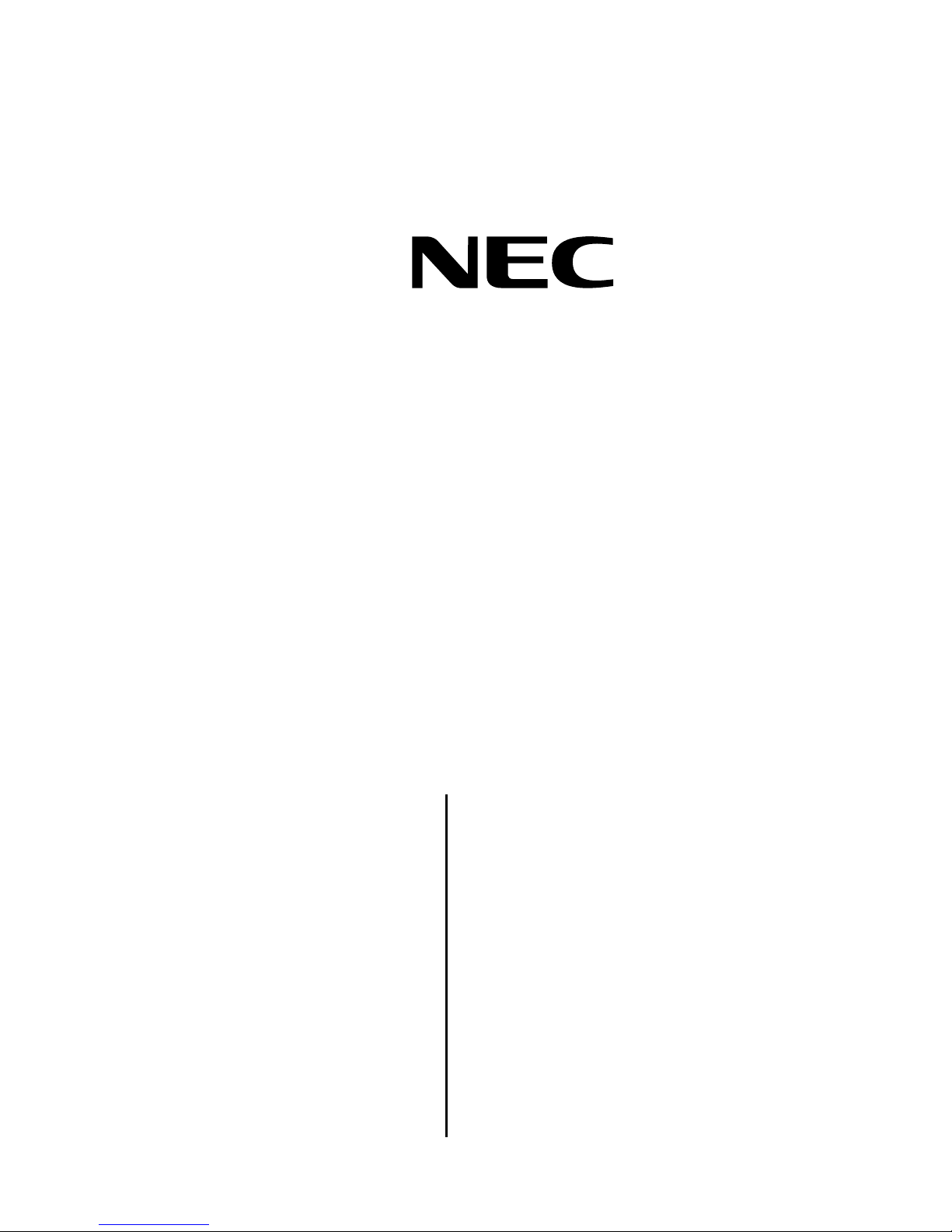
NVM-Professional
NVM-Server
NVM-Server Desktop
NVM-Server XL
Windows 2000 Platform
Integrating the Voice Mail System
with SMTP Email Server
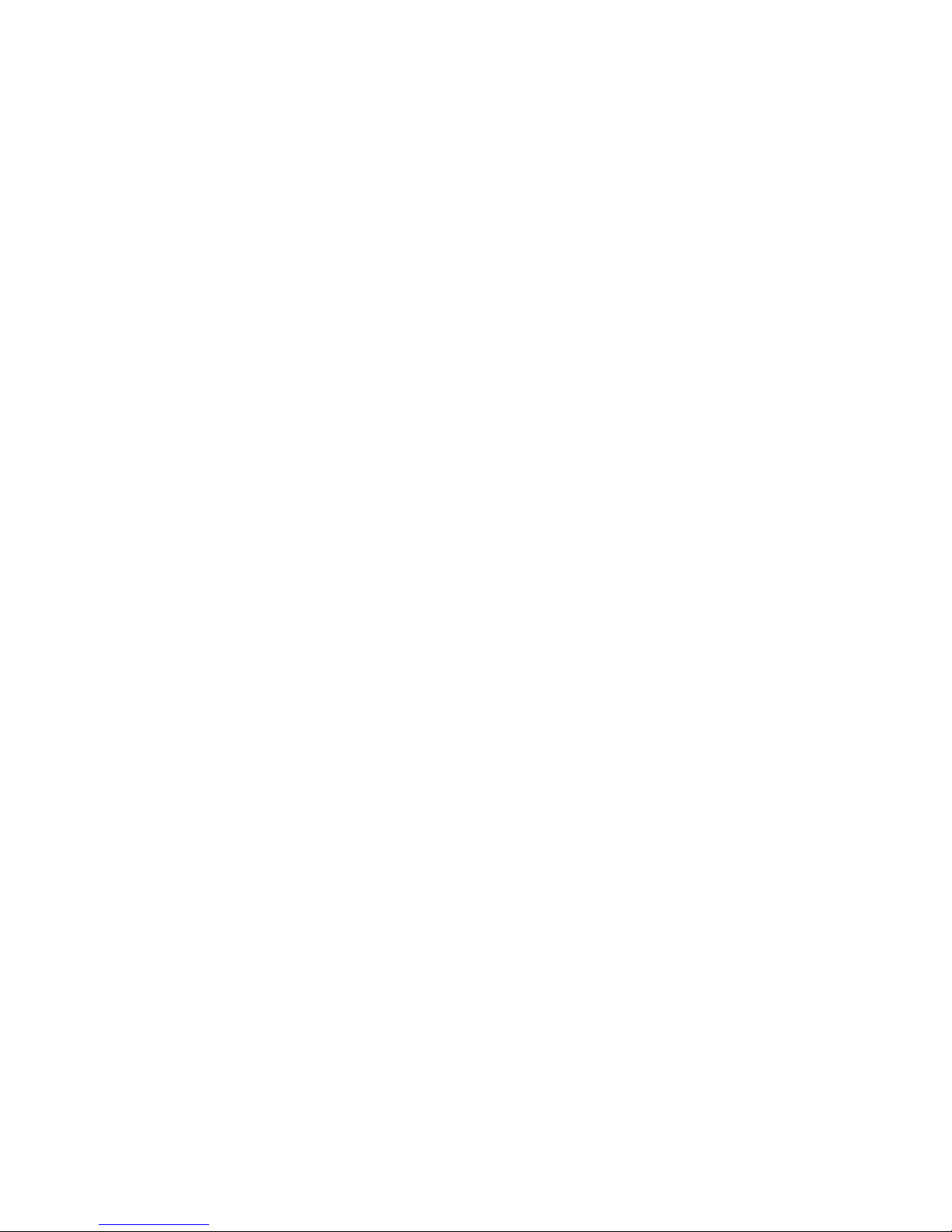
This manual has been developed by NEC Unified Solutions, Inc. It is intended for the use of its customers and service
personnel, and should be read in its entirety before attempting to install or progra m the system. Any comments or
suggestions for improving this manual would be appreciated. Forward your remarks to:
NEC Unified Solutions, Inc.
4 Forest Parkway Shelton, CT 06484
Attention: Manager, Technical Publications
www.necunifiedsolutions.com
Nothing contained in this manual shall be deemed to be, and this manual does not constitute, a warranty of, or
representation with respect to, any of the Equipment covered. This manual is subject to change without notice and
NEC Unified Solutions, Inc. has no obligation to provide any updates or corrections to this manual. Further, NEC
Unified Solutions, Inc. also reserves the right, without prior notice, to make changes in equipment design or
components as it deems appropriate. No representation is made that this manual is complete or accurate in all respects
and NEC Unified Solutions Inc. shall not be liable for any errors or omissions. In no event shall
NEC Unified Solutions, Inc. be liable for any incidental or consequential damages in connection with the use of this
manual. This document contains proprietary information that is protected by copyright. All rights are reserved. No
part of this document may be photocopied or reproduced without prior written consent of NEC Unified Solutions, Inc.
© 2005 by NEC Unified Solutions, Inc. All Rights Reserved
Printed in U.S.A.
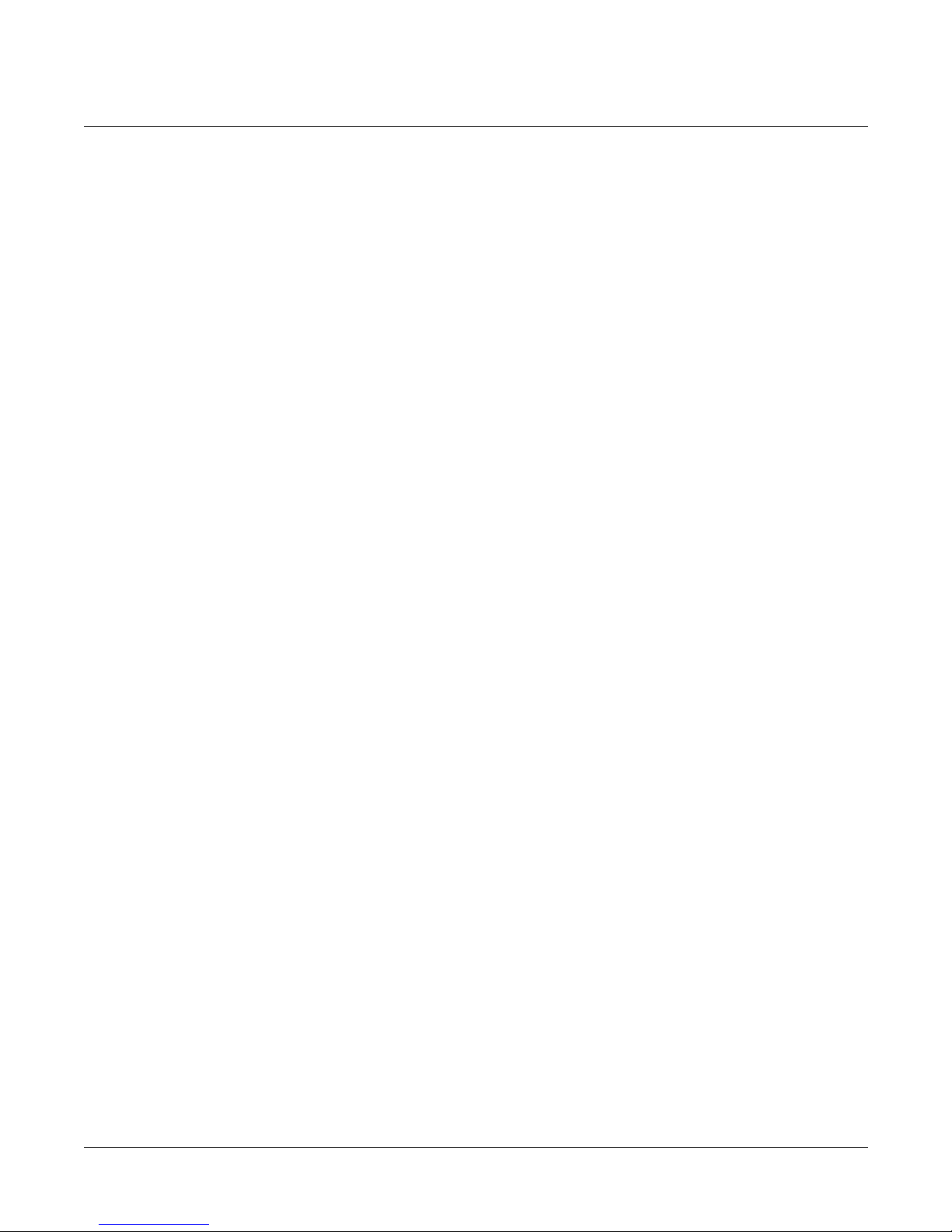
Table of Contents
Table of Contents
Introduction
Features........................................................................................................................................... 1
Materials Re qu ired....................... ................ ............... ................ ............... ................ ...................... 2
Related Doc um e nts ..................... ................ ............... ................ ............... ................ ...................... 2
Comparison o f In te g r a tio n T yp e s............ ................ ............... ................ ............... ................ ........... 2
Connecting the Voice Mail Server to the Network
Connecting Voice Mail to the Network............................................................................................. 3
Configuring the Nework Settings ..................................................................................................... 4
Setting Up the Voice Mail Server
Checking the Voice Mail Software Version...................................................................................... 6
Stopping the Voice Mail Service......................................................................................................7
Upgrading th e Voice Mail Softwa re......... ... .. ............... ................ ............... ................ ............... ....... 9
Installing the SMTP Feature............................................... ........................................................... 10
Restarting the Voice Mail Service..................................................................................................12
Programming Mailboxes ........ .. ............... ................ ............... ................ .. ............... ................ . ...... 14
Installing UM Client Mailbox Options
Installing the Mailbox Options Software.........................................................................................18
Setting Up the Mailbox Options Software...................................................................................... 20
Using the UM Client Mailbox Options............................................................................................ 21
SMPT - Simple Mail Transport Protocol
SMTP Sequence............................................................................................................................23
NVM Voice Mail Win2K/SMTP Email Integration
i
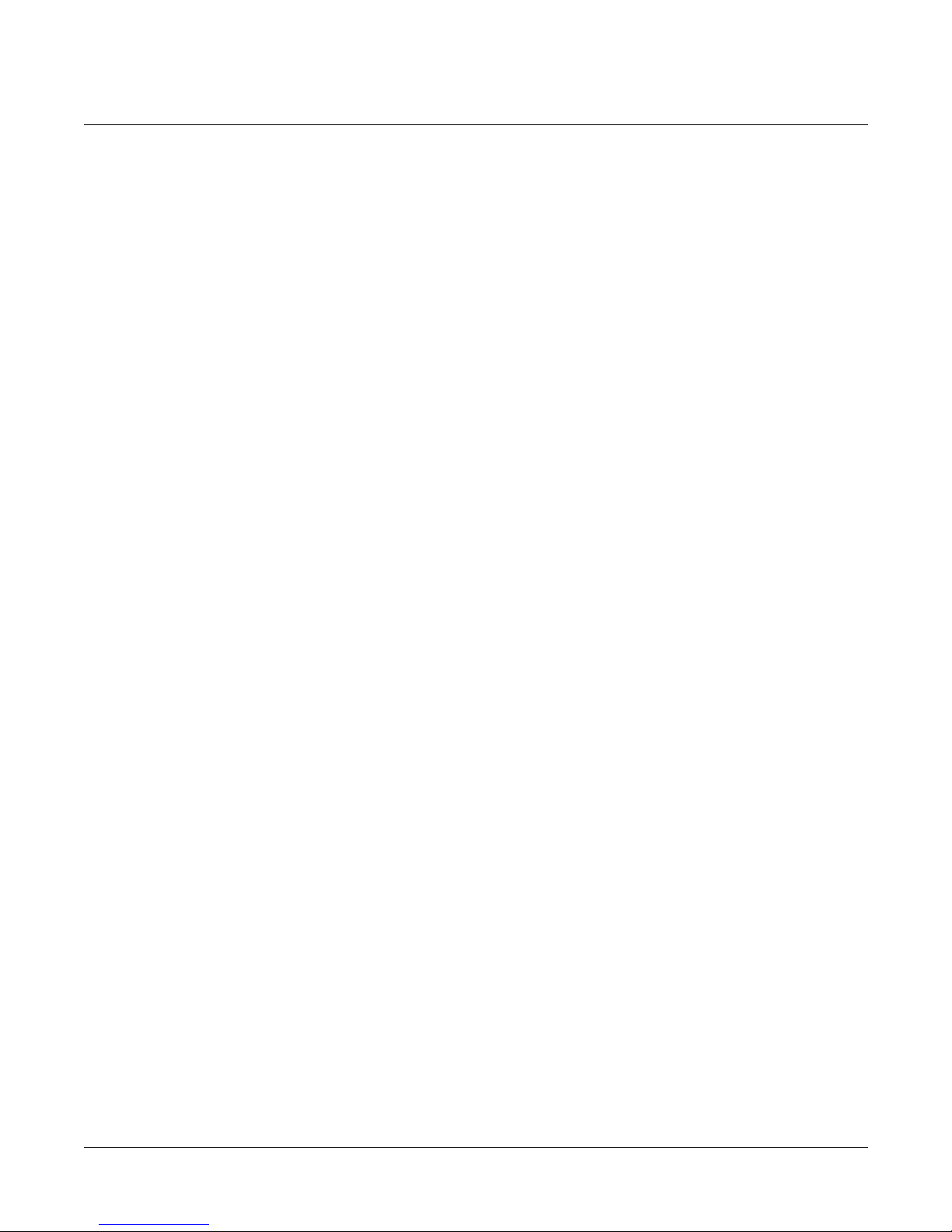
Ta ble of Contents
ii
NVM Voice Mail Win2K/SMTP Email Integration
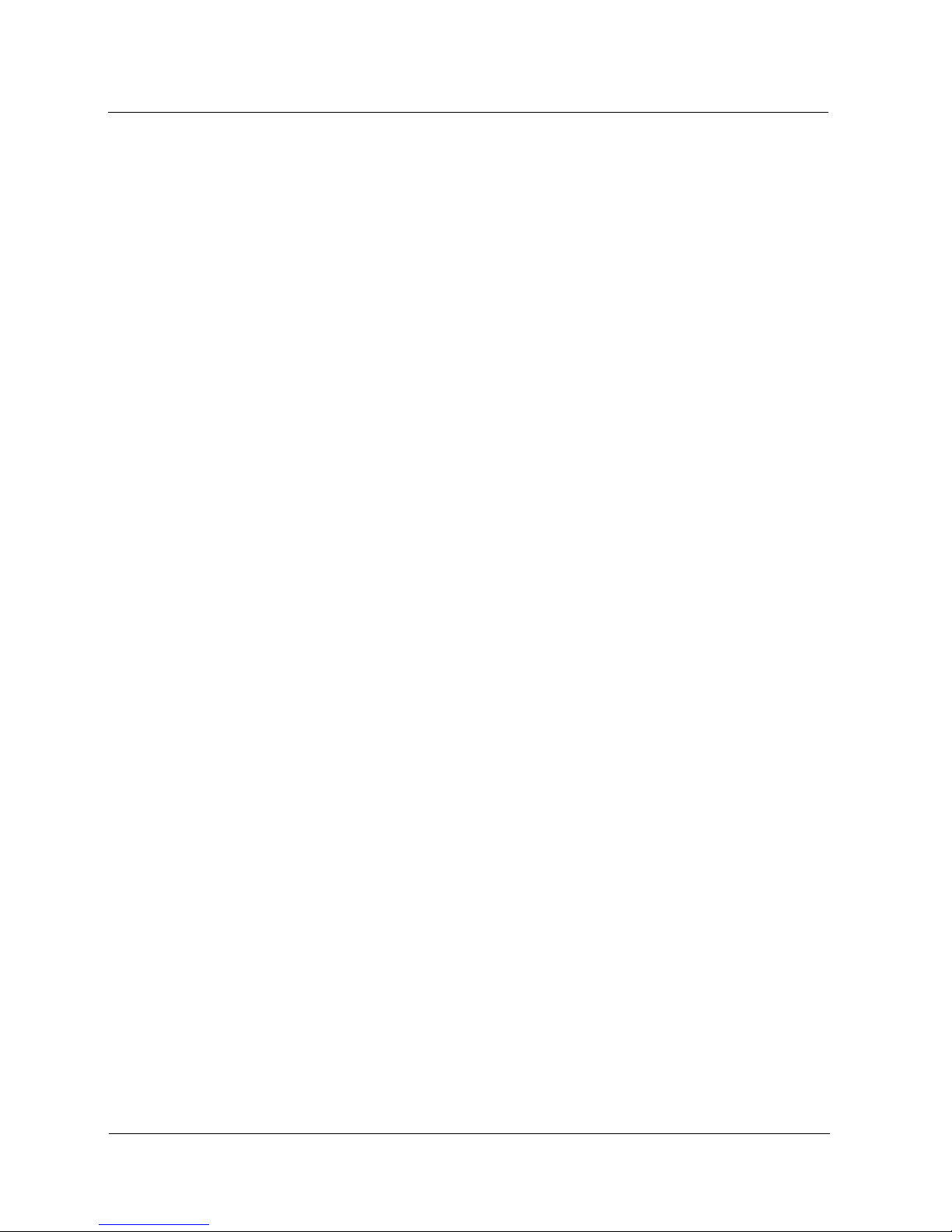
Introduction
The NVM Windows 2000 Voice Mail system can be integ rated wi th an SMTP Ser ver
and can be configured to operate in a POP3 or IMAP4 environ ment.
This document tell s you how to upgrade your Voice Mail software to the late st
version, and how to ins tall the SMTP Ema il feature. Th is document appl ies to the
following NVM series Voice Mail platforms:
The SMTP featu re allo ws Voice Mail to send Voice and Fax mess ages to any P OP3
or IMAP4 Email client. An incoming Voice Mail or Fax message app ears on the
SMTP client in the same list as incoming Emails. Email users can read, delete, reply
to, and forwar d Email message s that ar e in the ir POP3 or IMAP4 account.
Any of the followin g Email applica tions can be used as an SMTP client to view
messages:
Introduction
NVM - Professional (P/N 1770005)
NVM- Server (P/N 1770006)
NVM - Server Desktop (P/N 1770004)
NVM - Server XL (P/N 1770007)
■ MS Outlook
■ Outlook Express
■ Web based - See service prov ider
When a Voice/Fax message is sent to the POP 3 account, and the us er deletes or
reads the me ssage, it will n ot be del eted or marked as read in the Voice Mail
mailbox. However, if the Voice/Fax message is d ele te d fro m th e Voice Mail mail box ,
an attempt is made to de lete it from the P OP3 account, prov ided the user mai lbox
has POP3 informat ion programmed . If the POP3 mail box informati on is left blank,
no attempt is made.
Features Unified Messa ging is the fe ature that allo ws Voice, Fax, and Email to be re ceived
on the same client PC, us ing Outlook or ot her Email app lication. Each Voice Mail
Server is ship ped wi th a de fault nu mber of Unified Messagin g seats. Thi s number
can be expanded by purc hasing addit ional seats. All th at is require d for the defa ult
number of Unified Messa ging sea ts to be active, is to perfor m the SMTP integr ation.
Text-to-Speech copies your Email text messages and converts them to synthe s ized
speech so tha t you can listen to them through your Sub scriber Ma ilbox a t a
telephone. A digital vo ice synthesizer tells you the sen der and subject before
reading you the actua l Email message.
Synchroniz ation is a featur e of IMAP4 that allows the action s performed at a
subscriber mail box to b e rep eated at the Email server and vic e ver sa. For instance ,
if synchronization is enabled and a subscri ber deletes a messag e in his mailbox,
the message will als o be deleted on the ser ver.
Unified Messaging Mailbox Options is a software component that can be installed
on the Email client , so that SMTP accou nts can be created lo cally by the clien t,
rather than a t the Voice Mail Serve r.
NVM Voice Mail Win2K/SMTP Email Integration
1
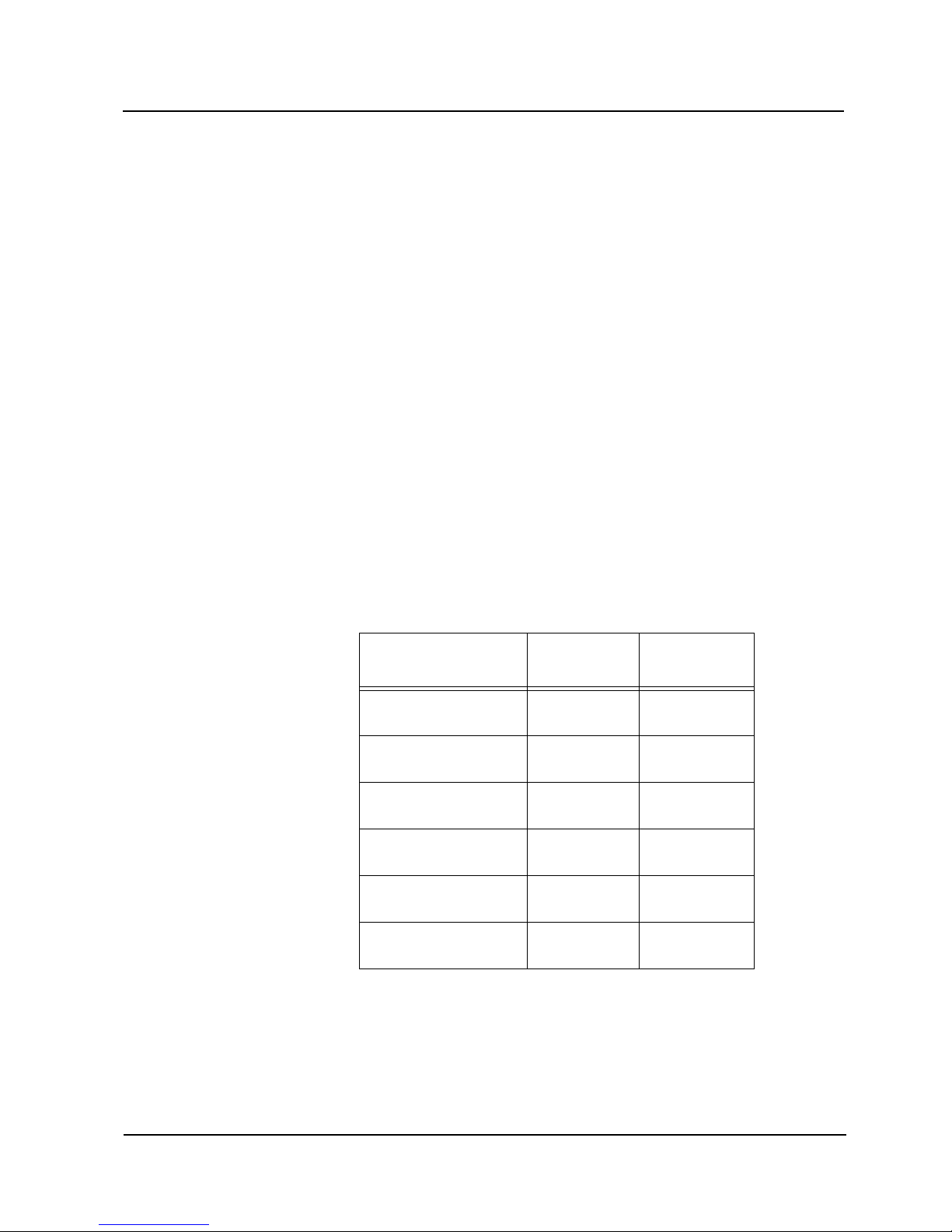
Introduction
Materials
Required
Related
Documents
Comparison
of Integration
Types
The following components are required to perform SMTP integration:
■ NVM Voice Mail Win2K software installat ion CD - version 3.30.04 or highe r
■ NVM - 2000WS System Guide P /N 17750INS01
■ NVM Server System Guide P/N 17720INS02
■ Activating or Addi ng Clients to NVM Deskto p Messaging
(P/N 17726UMSA C02)
■ NVM - Server Activati ng and Installing Text-to Speech
(P/N 17733WIN2KINS02)
The NVM Win2K Voice Mail System can be integr ated with the fo llowing types of
Email Servers:
■ MS Exchange 2000
■ SMTP/POP3
■ SMTP/IMAP4
The table below o ffers a co mparison o f the fe atures availab le for ea ch type of
server:
Table 1: Email Integr ation Features
Client Integration
Outlook/Exchange
Outlook/POP3
Outlook/IMAP4 N/A
Outlook Express/POP3
Outlook Express/IMAP4
Other than Outlook
Voice Mail
SMTP/POP3
Synch NO
Forms YES
Synch NO
Forms YES
Synch NO
Forms NO
Synch NO
Forms NO
Synch NO
Forms NO
Voice Mail
SMTP/IMAP4
Synch YES
Forms YES
N/A
Synch YES
Forms YES
N/A
Synch YES
Forms NO
Synch YES
Forms NO
2
NVM Voice Mail Win2K/SMTP Email Integration
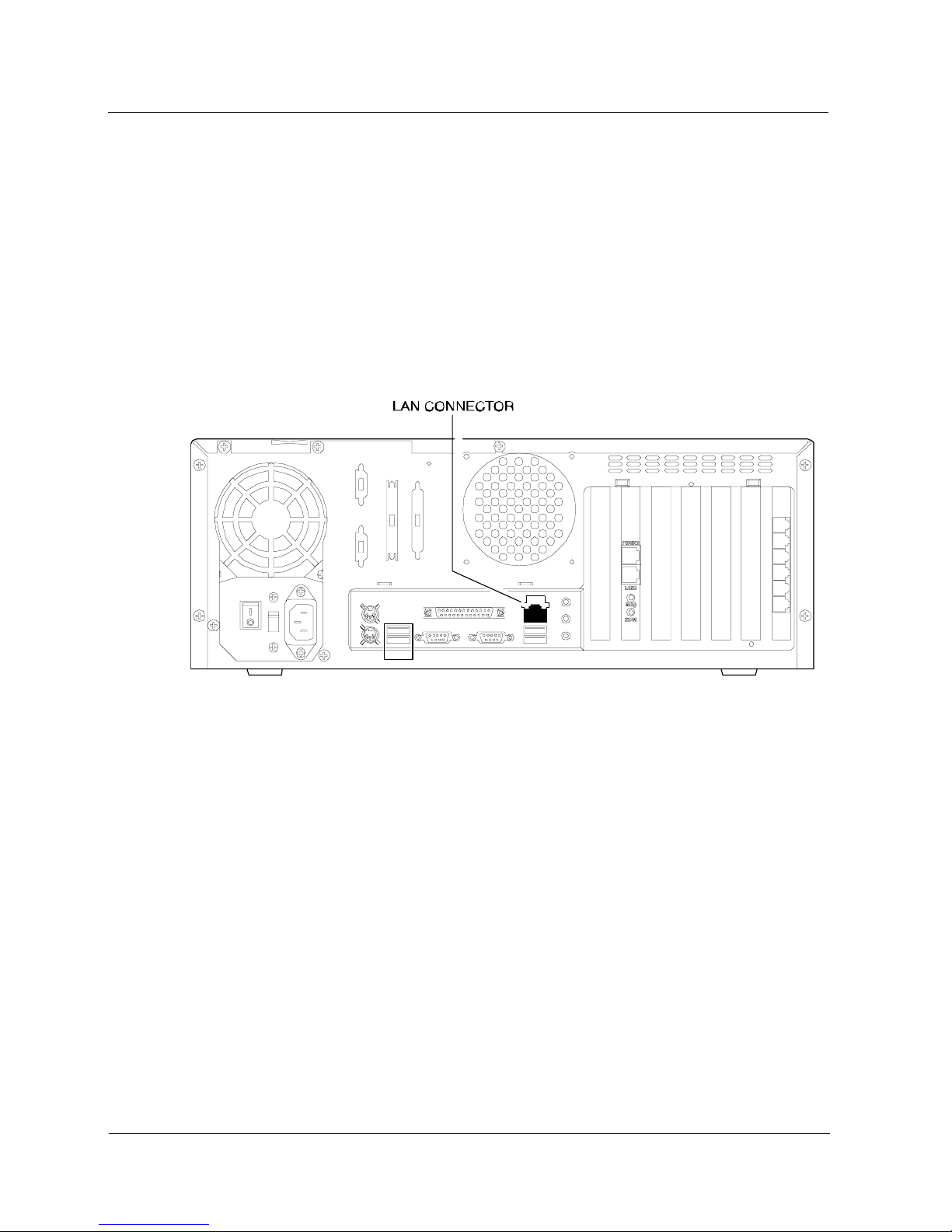
Connecting the Voice Mail Server to the Network
Connecting the Voice Mail Server to the Network
The NVM Voice Mail unit mu st be c onnected t o a ne twork th at has ac cess to the
SMTP Email Server.
Connecting
Voice Mail to
the Network
Connect a cabl e from the Ethe rnet p ort on t he rear of th e Voice Mail unit t o the
network. Figu re 1 s hows the locatio n of the LAN por t (Ethe rnet c onnector) on th e
rear of the unit.
Figure 2: NVM Win2K Voice Mail Unit, LAN Port
NVM Voice Mail Win2K/SMTP Email Integration
3
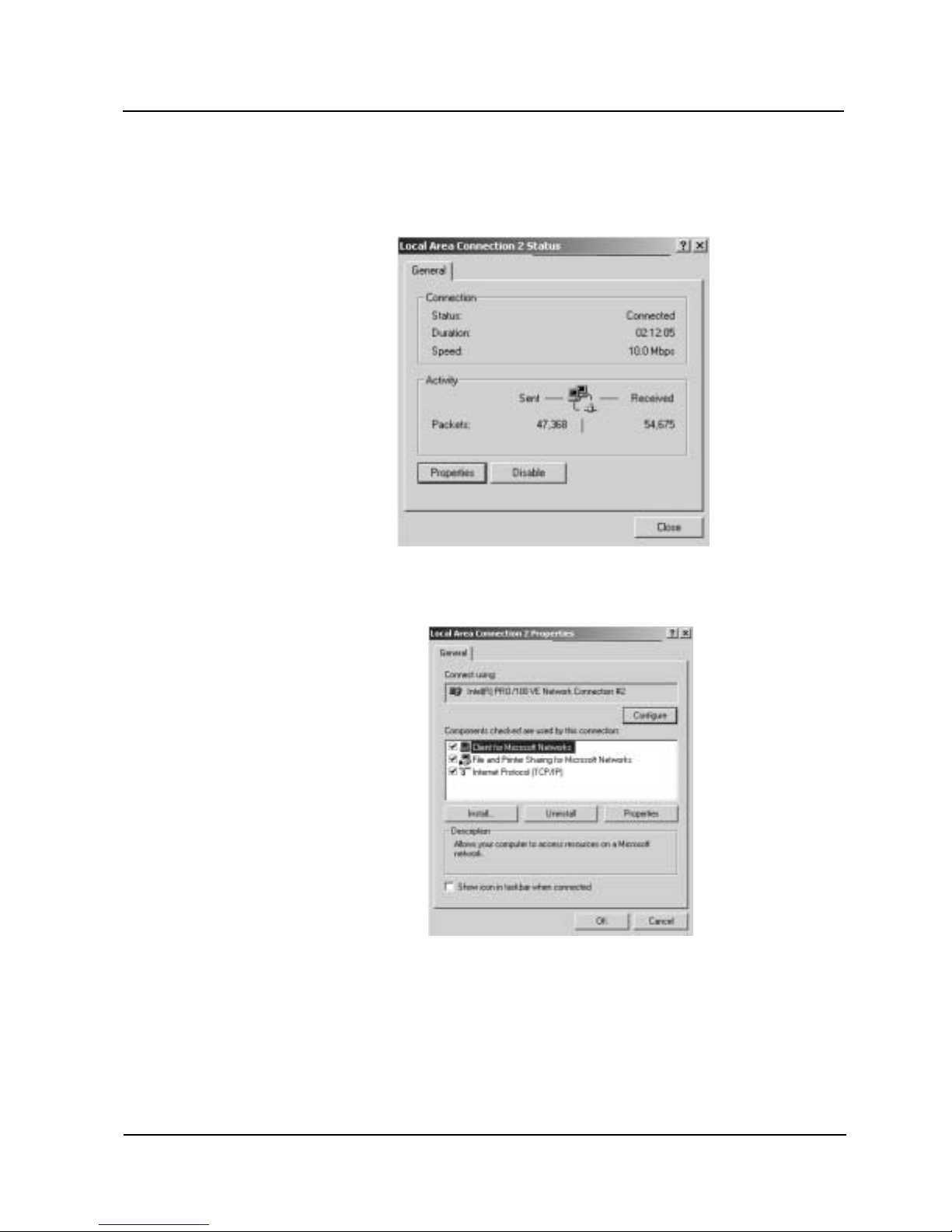
Connecting the Voice Mail Server to the Network
Configuring Network Settings
Configuring
Network
Settings
1) Click Star t ! Settings ! Network and D ial-Up Con nections ! Loca l Area
Connection.
The Local Area Connection Status screen is displayed:
2) Click the P roperties button. The Local Area Connection Properties screen is
displayed:
4
NVM Voice Mail Win2K/SMTP Email Integration
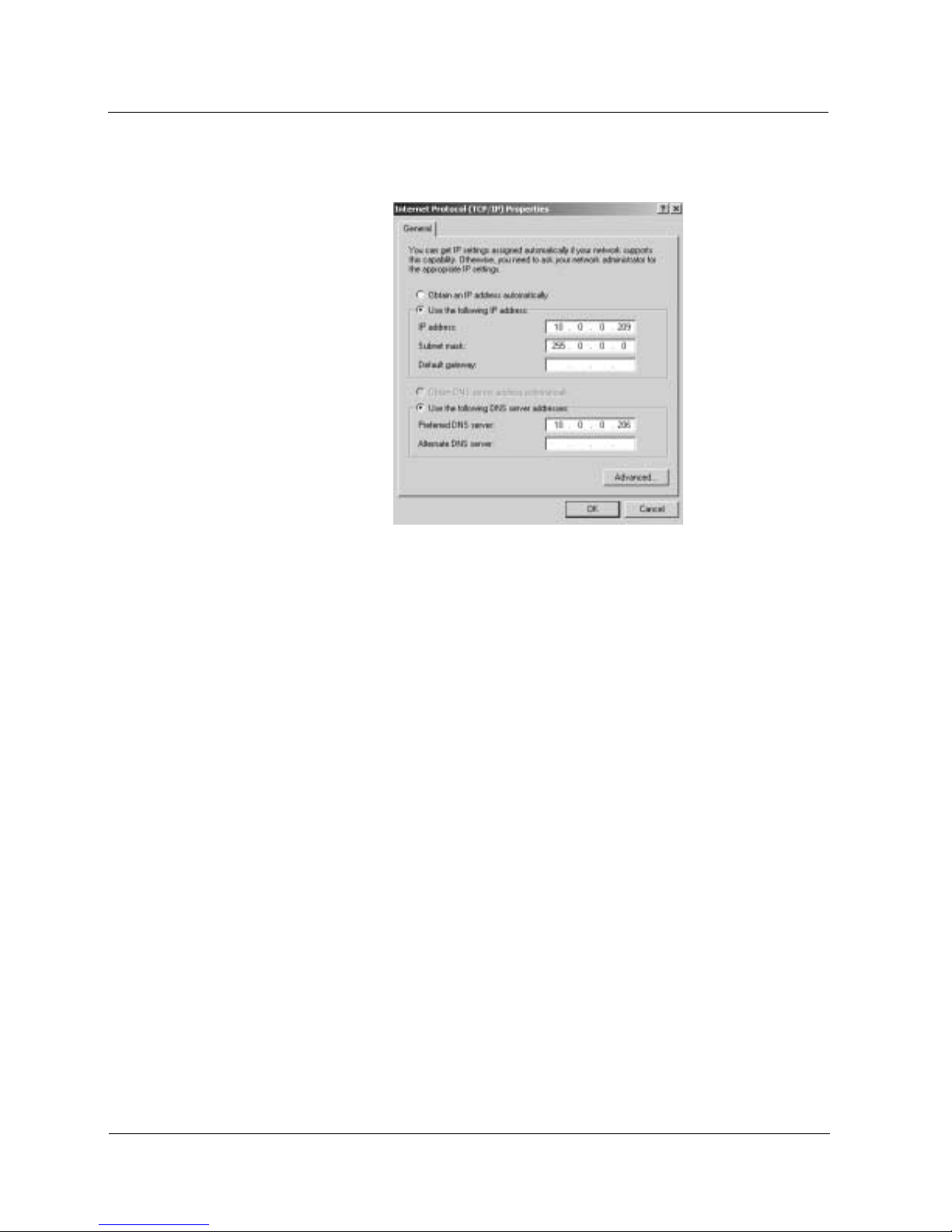
Connecting the Voice Mail Server to the Network
Configuring Network Settings
3) Double-click on Internet Protocol (TCP/IP). The Internet Protocol P ropert ies
screen is disp layed:
4) On the General page of the Internet Prot ocol Proper ties screen, enter the
values for:
■ IP address of the Voice Mail server
■ Subnet mask
■ Default gateway
■ DNS server (If DHCP is not being used, this address must be set)
These values can be obtai ned from the netw ork administ rator.
NVM Voice Mail Win2K/SMTP Email Integration
5
