NEC NVM-2000, NVM-3000 Installation Manual
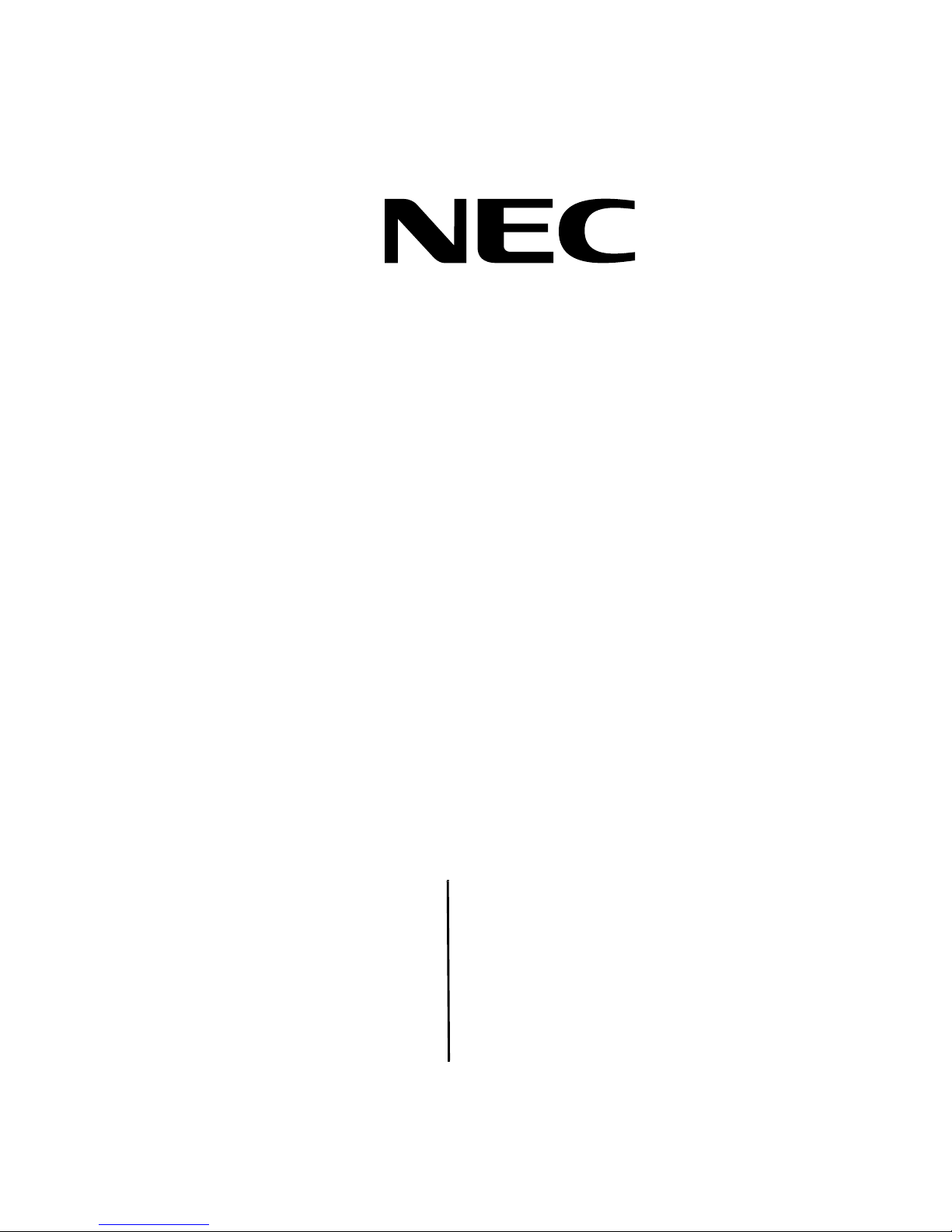
NVM-2000/3000
Installing the Fax Server
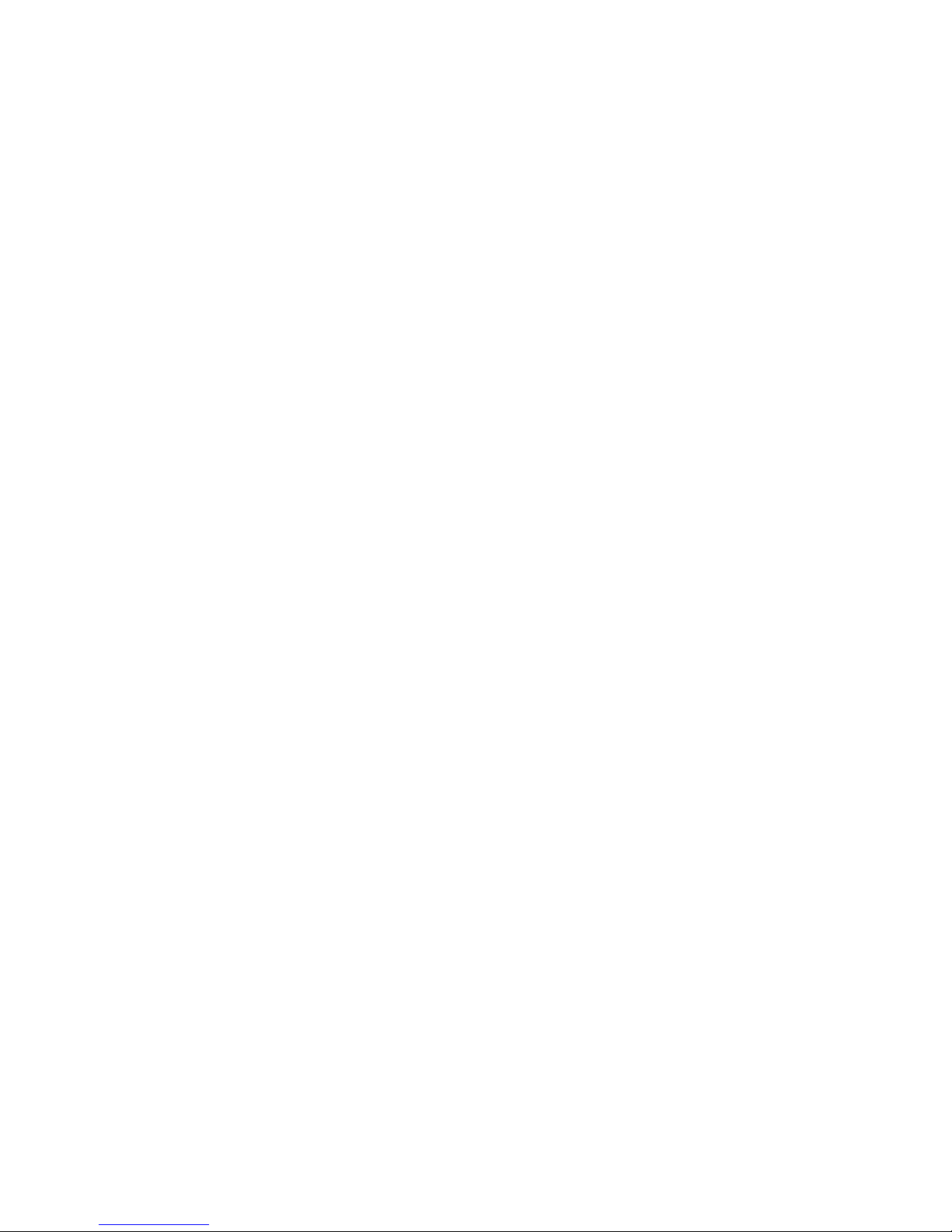
This manual has been devel oped by NEC America, Inc. It is intended for the use of its cus tom ers and service personnel, and should be read in its entirety before at tempting to install or prog ram the system. Any comments or suggestions for improving this manual would be appre ciated. Forward your remar ks to:
NEC America, Inc., Corporate Networks Group
4 Forest Parkway
Shelton, CT 06484
Attention: Manager, Techni cal Publications
Nothing contained in this manual shall be deemed to be, and this manual does not constitute, a warranty of, or representati on with respect to, any of the e quipment covered. This manual is subject to change without notice, and NEC
AmericaAmerica has no obligat ion to provide any updates or corrections to this manual. Further, NEC America a lso
reserves th e right, wit hout prior not ice, to make change s in equipment design or compon ents as it deems appropria te.
No represe ntation is made tha t this manual is complete or accurate in all respects, and NEC America shall not be liable for any errors or omissio ns. In no e vent shall NEC America be liabl e for any incide ntal or con sequenti al damages
in connectio n with the use of this manual. This doc ume nt contains proprie tary information that is protected by copyright. All rights are reserved. No part of this document may be p hotocopied or reproduced without prior written consent of NEC America.
2002 by NEC America. All Rights Res erved
Printed in U.S.A.

Table of Contents
i
Table of Contents
About Fax Server . . . . . . . . . . . . . . . . . . . . . . . . . . . . . . . . . . . . . . . . . . . . . . . . . . . . . . . . . . .1
Introduction . . . . . . . . . . . . . . . . . . . . . . . . . . . . . . . . . . . . . . . . . . . . . . . . . . . . . . . . . . . . . . . . . . . . . . 1
Syste m Re q u i rements. . . . . . . . . . . . . . . . . . . . . . . . . . . . . . . . . . . . . . . . . . . . . . . . . . . . . . . . . . . . . . . 1
Back Up the Voice Mail Database . . . . . . . . . . . . . . . . . . . . . . . . . . . . . . . . . . . . . . . . . . . . . 2
Locally Ba cking Up the Voice Mail D at a b a se. . . . . . . . . . . . . . . . . . . . . . . . . . . . . . . . . . . . . . . . . . . . 2
Activating the Fax Server Feature. . . . . . . . . . . . . . . . . . . . . . . . . . . . . . . . . . . . . . . . . . . . . 4
Installing Fax Server. . . . . . . . . . . . . . . . . . . . . . . . . . . . . . . . . . . . . . . . . . . . . . . . . . . . . . . . 5
Setting Up th e Voice Mail fo r Fax Server . . . . . . . . . . . . . . . . . . . . . . . . . . . . . . . . . . . . . . . . . . . . . . . 5
Setting Up th e Client Work Station . . . . . . . . . . . . . . . . . . . . . . . . . . . . . . . . . . . . . . . . . . . . . . . . . . . . 6
Instal l th e Fax Printe r D ri v er in Client W o rkstatio n s . . . . . . . . . . . . . . . . . . . . . . . . . . . . . . . . 6
Instal l the Cl i e n t So f tware in a Cl i e n t Wor k st a t i o n . . . . . . . . . . . . . . . . . . . . . . . . . . . . . . . . . 9
Remove t h e Fax Server fro m a Client Workstatio n . . . . . . . . . . . . . . . . . . . . . . . . . . . . . . . . 16
Using the F a x S er v er . . . . . . . . . . . . . . . . . . . . . . . . . . . . . . . . . . . . . . . . . . . . . . . . . . . . . . . . . . . . . . 1 7
Sendin g a Fa x Message. . . . . . . . . . . . . . . . . . . . . . . . . . . . . . . . . . . . . . . . . . . . . . . . . . . . . . 17
Using th e Fax Setup Optio n s . . . . . . . . . . . . . . . . . . . . . . . . . . . . . . . . . . . . . . . . . . . . . . . . . 22
Recipien t En try Optio n s . . . . . . . . . . . . . . . . . . . . . . . . . . . . . . . . . . . . . . . . . . . . . . . . . . 22
Using the Exchange/Outlook Address Book. . . . . . . . . . . . . . . . . . . . . . . . . . . . . . . 22
Using th e Voi ce Mail Dir e ct o ry . . . . . . . . . . . . . . . . . . . . . . . . . . . . . . . . . . . . . . . . 2 5
Fax Mail Opt i o n s . . . . . . . . . . . . . . . . . . . . . . . . . . . . . . . . . . . . . . . . . . . . . . . . . . . . . . . 28
Fax Dist ribution Opt i o n s . . . . . . . . . . . . . . . . . . . . . . . . . . . . . . . . . . . . . . . . . . . . . . . . . 29
Cover Page Options . . . . . . . . . . . . . . . . . . . . . . . . . . . . . . . . . . . . . . . . . . . . . . . . . . . . . 30
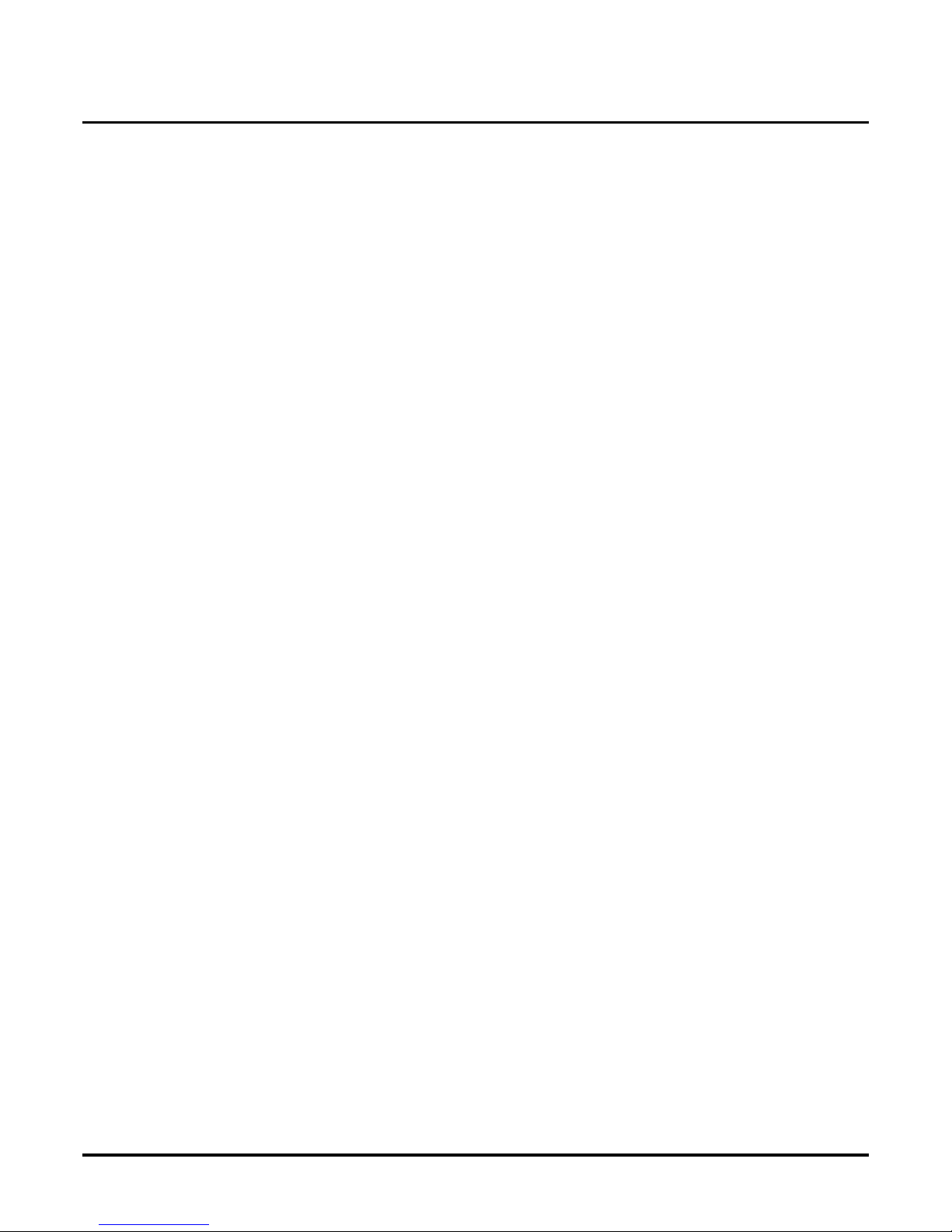
Table of Conte nts
ii
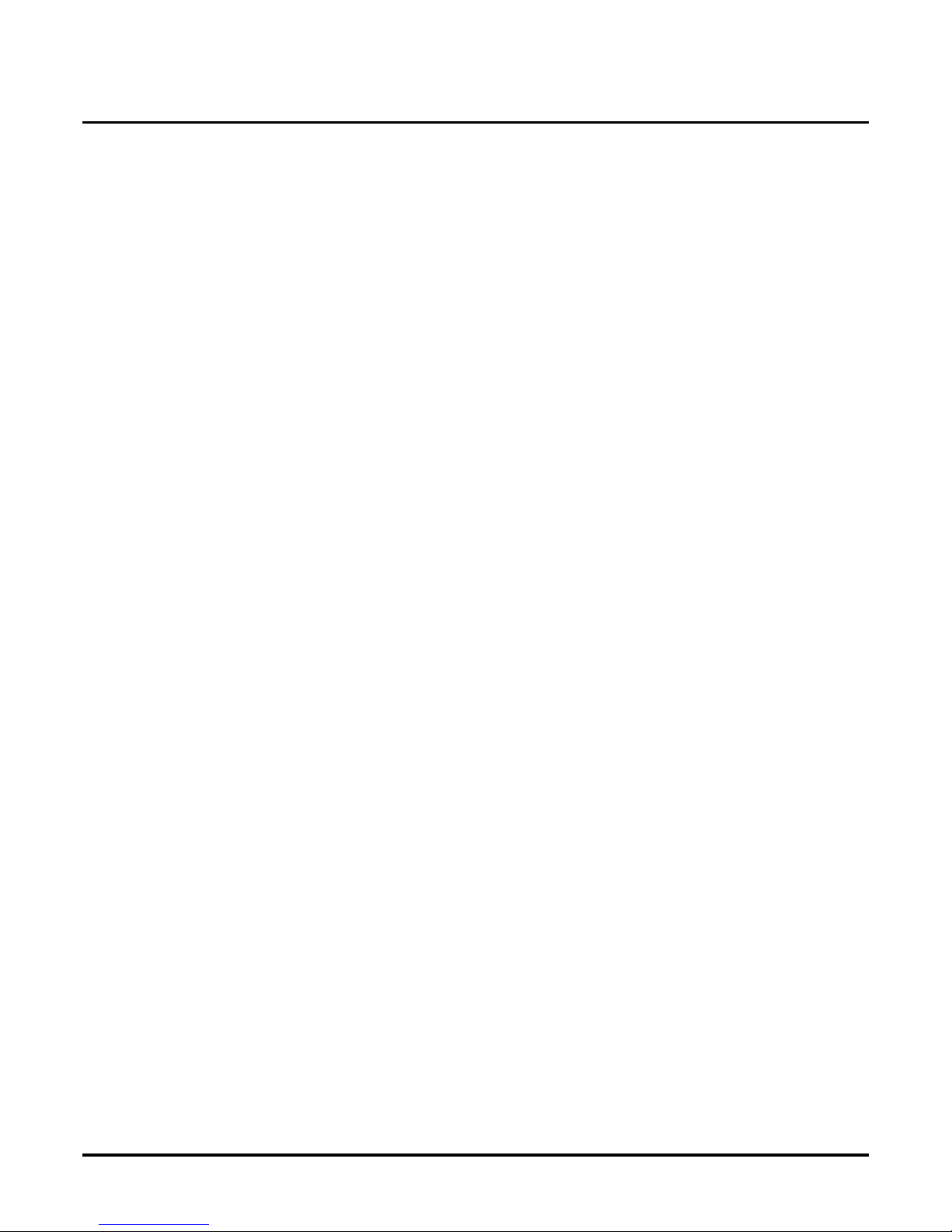
About Fax Server
Issue 1-0 ◆ 1
About Fax Server
Introduction
The Fax Server allows you to fax a document directly from an applicati on you are using at your
computer’s desktop. You can send the fax to a fax machine or internally to another S u bscriber Mailbox (through Fax Mail).
To use Fax Server, a c lient workstation m us t have the Fax Server Print er Driver and Fax Server Client software installed. To fax a document, you then select the appl ication’s print menu and choose
Voice Mail Fax Server as the printer. From the Fax Server Setup window, you then select the recipients of your fax.
This docume nt tells you how t o activate the FAX Server feature on your Voice Mail and then install
the Fax Server Printer Driver and Fax Server Client software on a client workstation.
System Requirements
You need the following to use the Fax Server on an NVM Voice Mail System:
■ An NVM Voice Mail System with software versi on 10.00 or higher .
■ The Fax Mail featur e al rea dy installed and programmed.
■ A LAN Card must be installed (if it is not already) in the NVM Voice Mail which must be con-
nected to the LAN.
■ Your LAN must be TCP/IP Compatible (e.g., Microsof t, Nov ell, Lantast ic) and have an ethernet
connection.
■ The Fax Serv er Fea ture Act iv a tion a nd Soft ware Kit (P/N 17 584) which consi sts of one 3/ 1 inch
floppy diskette and CD-ROM (labeled Fax Server Distribution 1.02)
■ Each Client Workstation that will have access to the Fax Server must be connected to the net-
work and have:
● Windows 95/98 or NT 4.0
● A CD-ROM Drive (or access to the network for copyin g files from the Fax Server Distri-
butio n C D - ROM)
● Fax Server Printer Driver software installed (from files on the Fax Server Distribution
CD-ROM)
● Fax Server Client Software (from files on the Fax Server Distribution CD-ROM)
Note: The Fax Server software is available as install ation files for W indows 95/98 and for NT
4.0. Be sure you install the correct set of files on a particular client workstation.
Overview of Feature Activation and Installation
This supplement will explain how to perform the following:
1. Backing up the current Voice Mail database
2. Activating the Fax Server Fea ture
3. Setting Up the Voice Mail for Fax Server
4. Setting Up the Client Workstation
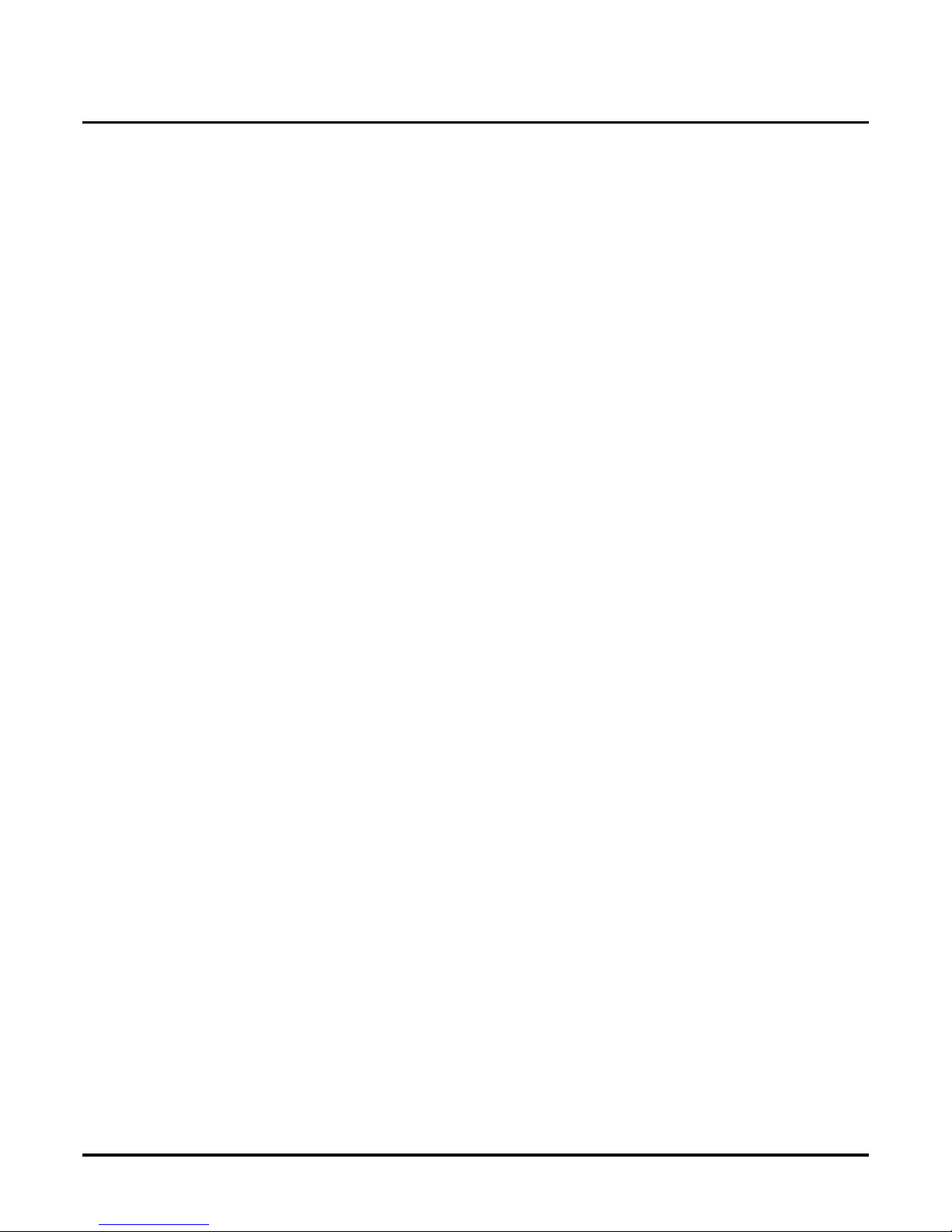
Back Up the Voice Mail Database
2 ◆ Issue 1-0
Back Up the Voice Mail Database
Locally Backing Up the Voice Mail Database
You should back up the current Voice Mail database as a precaution before you activate the Fax
Server feature. Backing up the database s hould be performed locally and not through a modem.
During the procedure, you will ha ve the option to back up messages for individual m ailboxes. This
is a len gthy and ex tensive process. For this reason, it is rec ommended that you s uggest to users that
they del ete as many (if not all) of their messages. This will save you time and reduce the number of
messages that you will have to back up.
The backup instru ctions listed below assume you are in the Full Scre en Editor mode of programming.
To locally back up the Voice Mail database:
1. Insert a floppy disk into the Voice Mail’s floppy disk driv e.
2. From the Main Menu, select I nstall.
3. If requested, type the system pas sword.
4. Select View Current Settings. Write down on paper the phone system that is installed with
the Voice Mail as well as the followi n g settin gs:
Number of Voice Mail Ports
Voice Compression Rate
Mailbox Default Security Code
Default Bilingual Mode
Mailbox Range
Extension Range
5. Return to the Main Menu, and select Maintenance.
6. If the system requests it, type the system password.
7. Select Local Backup.
The system prompts you through the backup procedure:
Select the fil es to be processed:
-System Database D
-Mailbox Messages M
File Type (enter Q to Quit)? [D]
8. Default is D (which is the selection you need). Press Enter.
The system provides you with informatio n about the Backup Utility.
9. When you see the prompt, Do you wish to continue,? [Y/N], enter Y. The Voice Mail Sys tem
will shut down and exit to the SYST EM SAVE FILE CREATION utility in DOS.
10. When you see the prompt, Do you w ish to s a ve the history data at th is ti m e ? [Y/N], ent er N.
11. The system displays prompts as the Backup Utili ty progresses. When you see the prompt,
Press any key to continue..., press a n y ke y.
12. The system displays status prompts as the data files are copied onto the floppy dis k. When
complete, you will see a list of files on your disk as well as a list of fil es to compare them
against. These are the files that should be copied on to your disk.
Note: If all files were not copied, complete thi s pr ocedure through step 13 to reboot the Voice Mail.
Repeat steps 5 through 13 to try to back up the files again.
13. Remove the disk from the disk drive.
14. When you see the prompt, Press a ny key to continue...(and after you remov ed the disk from
the disk drive), press any key. The Voice Mail will reboot.
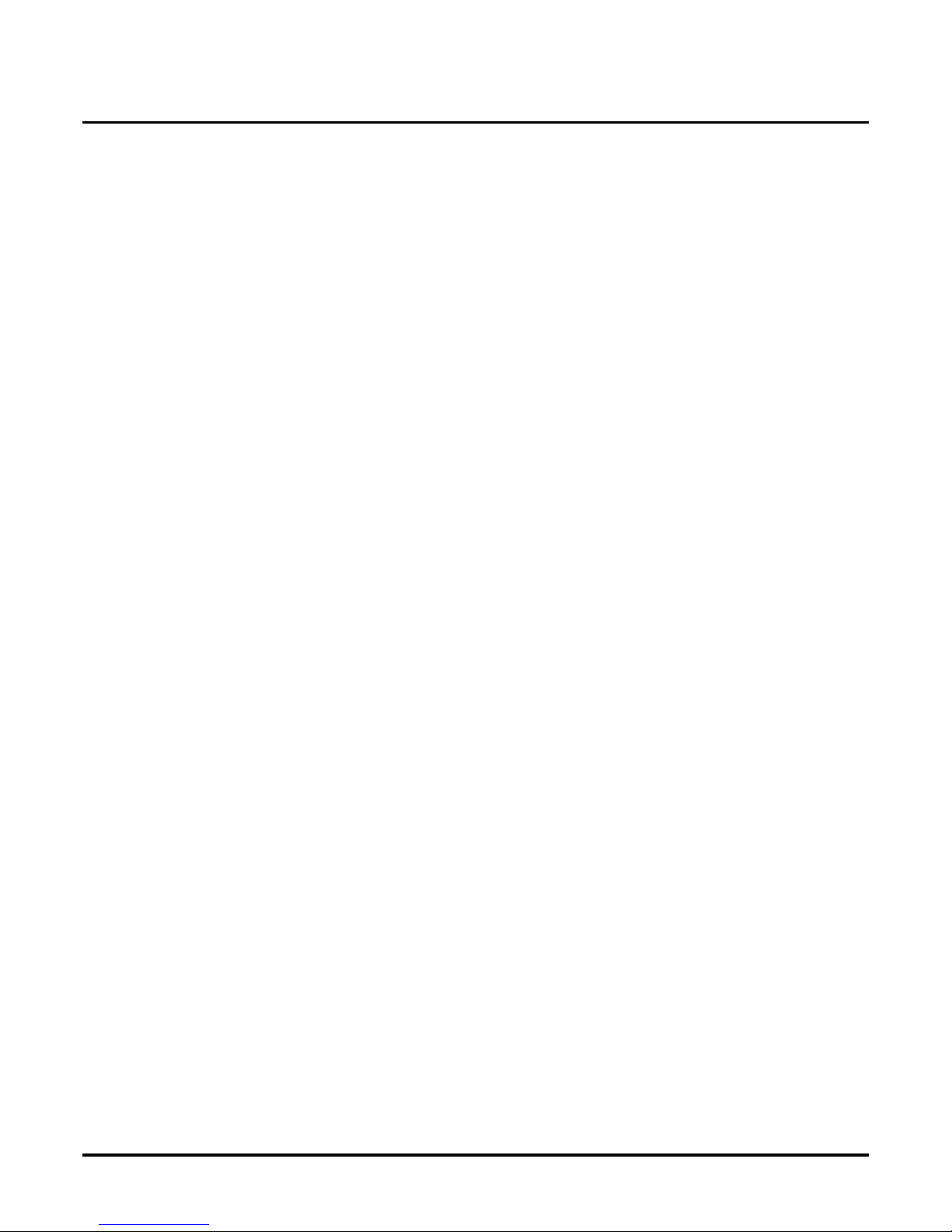
Back Up the Voice Mail Database
Issue 1-0 ◆ 3
Locally Backing Up the Voice Mail Database (cont’d)
Note: If you do not remove the disk in step 13, when the Voice Mail trie s to reboot, the system
prompts with a Non-system disk or disk error.
15. Repeat steps 5 through 7 to begin backing up messa ges in a mailbox.
16. At the prompt:
Select the fil es to be processed:
-System Database D
-Mailbox Messages M
File Type (enter Q to Quit?) [D]
Enter M and Enter. Follow th e screen prompts.
17. When finished, return to the Voice Mail’s Main Menu.
18. Go to Activat ing the Fax Server Feature on page 4.
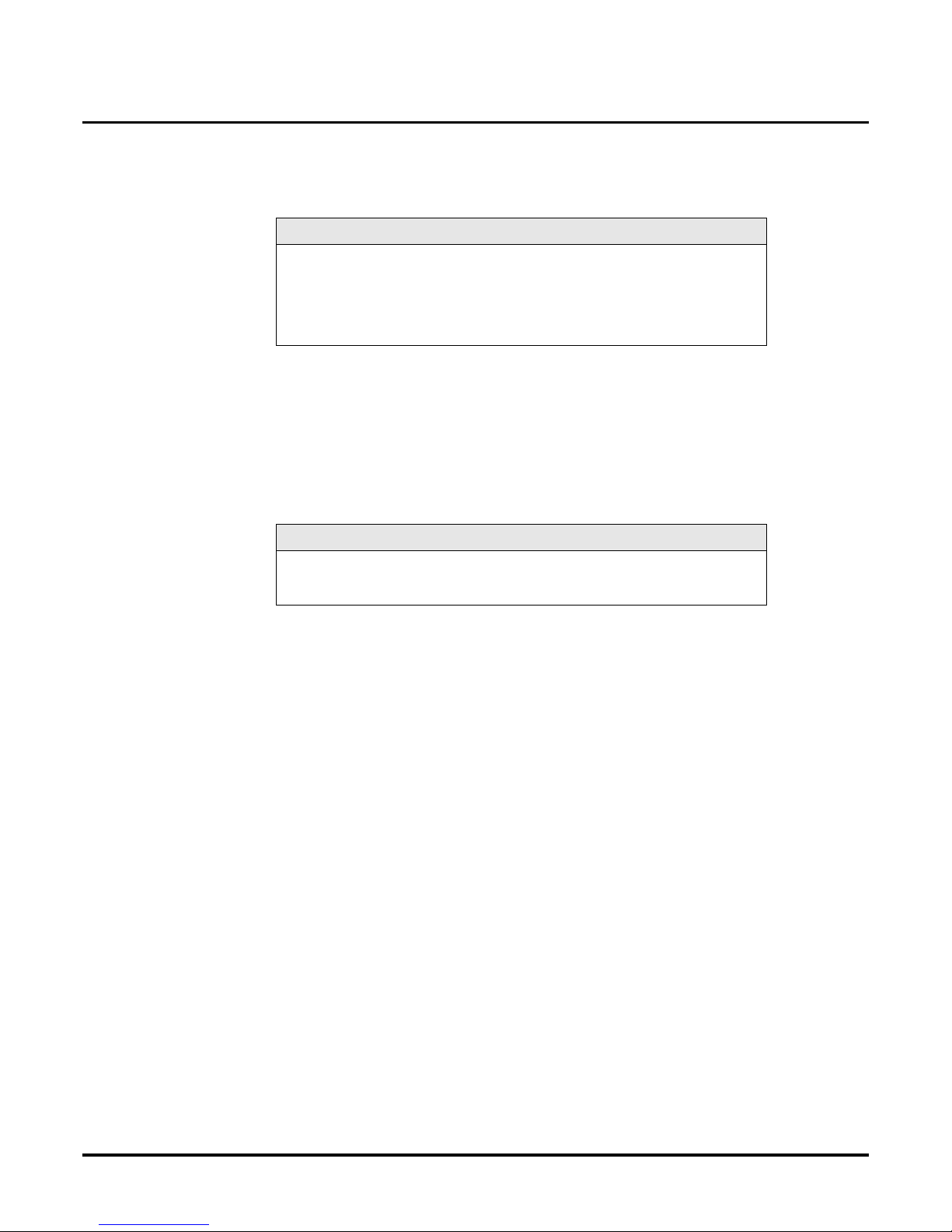
Activat ing the Fax Server Feature
4 ◆ Issue 1-0
Activating the Fax Server Feature
Activat ing the Fax Server Feature
To activate the Fax Server Feature:
1. From the Voice Mail Main Menu, select Exit, and type the system password.
2. Select Shutdown Voice Mail System to shut down the Voice Mail.
3. After the Voice Mail shuts down, turn off the system power.
4. Install the Fax Server Feature Activation Dis k (labeled P/N 17584) into the floppy drive of the
Voi ce Ma il .
5. Turn on system power to boot the disk.
You see:
Starting Upgrade...
Voice Mail System Upgrade
This Upgrade Process is automatic and is performed in two (2) steps, requiring
the system to reboot once...
Are you sure you want to apply this upgrade [N,(Y)]?
6. Do not press any key unless you want to abort the feature activ ation/upgrade.
You see:
Beginning Upgrade Step 1. Please Wait...
Yo u see a status as the activation/upgrade progresses:
Moving authorization from A: to C:
Current Available Install Count = 0
Emove completed Successfully
Step 1 Complete...
7. The Voice Mail will reboot. Do not remove the disk.
You see:
Starting Upgrade...
Voice Mail System Upgrade
Beginning Upgrade Step 2. Please Wait...
The Voice Mail Software Upgrade is now complete./
The Voice Mail System must be restarted for the changes to take effect
8. Remove the disk from the Voice Mail’s floppy drive.
9. Press the Reset b utton to reboot the Voice Mail when you are prompted to do so during the
boot.
10. Go to Settin g Up th e Vo ice Mail fo r Fax Serv er on page 5.
WARNING
Before you install the Fax installation software onto your machine,
make sure that this is the intended machine for its use.
Do not turn off the V oice Mail without first shutting it down. If you do
not shut down first, you may corrupt the Voice Mail database when
you turn it off.
WARNING
This disk will cause the Voice Mail to boot twice. Follow these
instructions carefully. If you remove the disk too soon, your Voice
Mail will be inoperable.
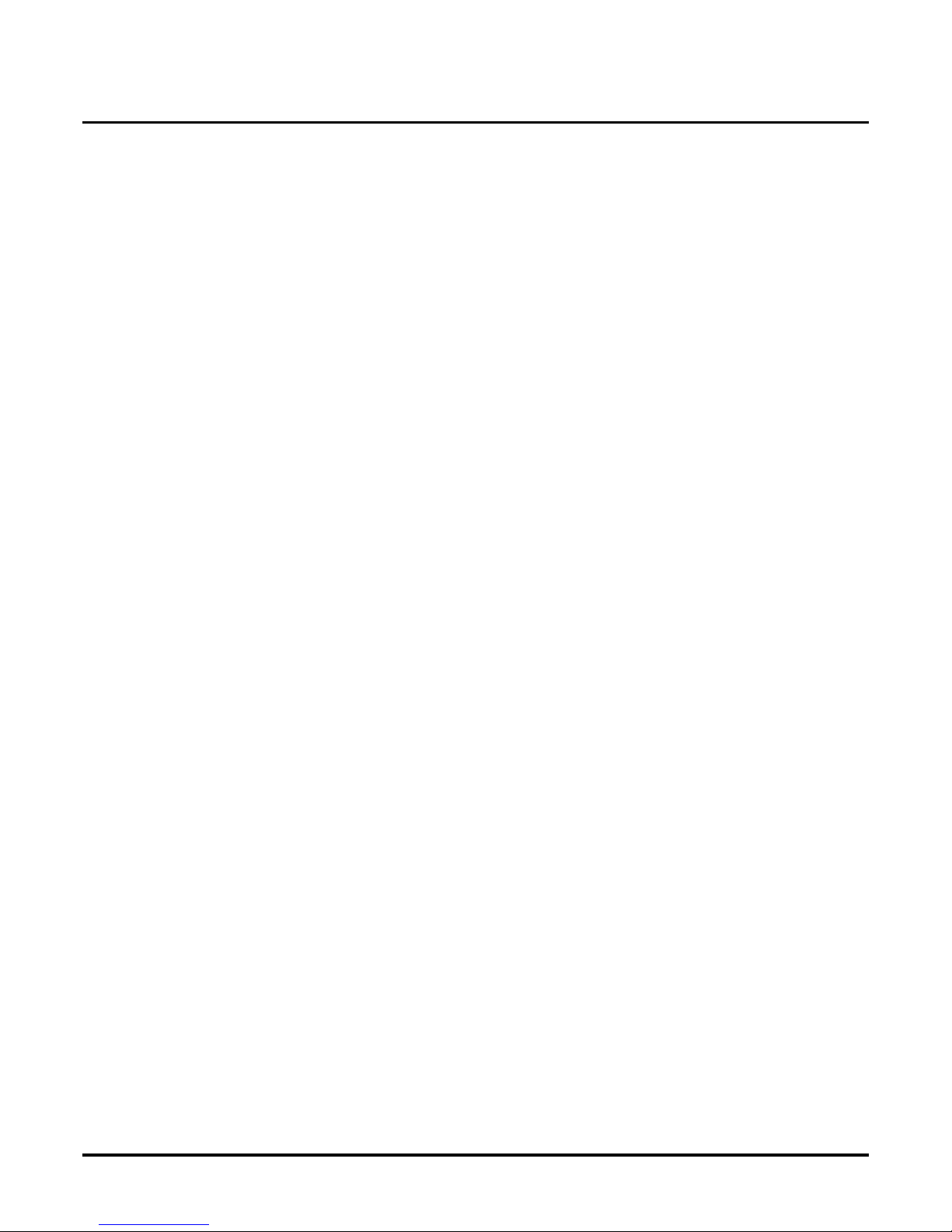
Installing Fax Server
Setting Up the Voice Mail for Fax Server
Issue 1-0 ◆ 5
Setti ng Up the Voice Mail for Fa x Serv erInstalling Fax Server
Setting Up the Voice Mail for Fax Server
This section provides instructions for programming the Voice Mail for the Fax Server. Before you
begin this procedure, you should already have installed and/ or programmed:
■ The Fax Mai l Option in the Voice Mail
■ The LAN Card in your Voice Mail and connecte d your Voice Mail to the Network
■ The Fax Server Option must be activa ted in your current Voice Mail System software. (See
Activat in g th e Fax Server Feature on page 4.)
To program the Voice Mail for Fax Server:
1. From the Main Menu, select Customize ➱ Mailbox Options
2. Type the system password, if requested, and press <Enter>.
3. Create/acces s a Fax Mailbox. If you need help in creating mailboxes, see the System Guide,
P/N 17500INS05 or higher.
4. Set the Number of msgs field to a value tha t is large enough to handle outgoing Fax traffic.
The default value is 32. The range is 1 to 1000.
5. Set the Fax MB type field to Delivery (Fax Mail D-Delivery).
6. Set the Fax Delivery number field to None.
7. Return to the Voice Mail Main Menu.
8. You should now install the Fax Server software on the client computers that will be using the
featu re. See Setting Up the Client WorkStation on page 6.
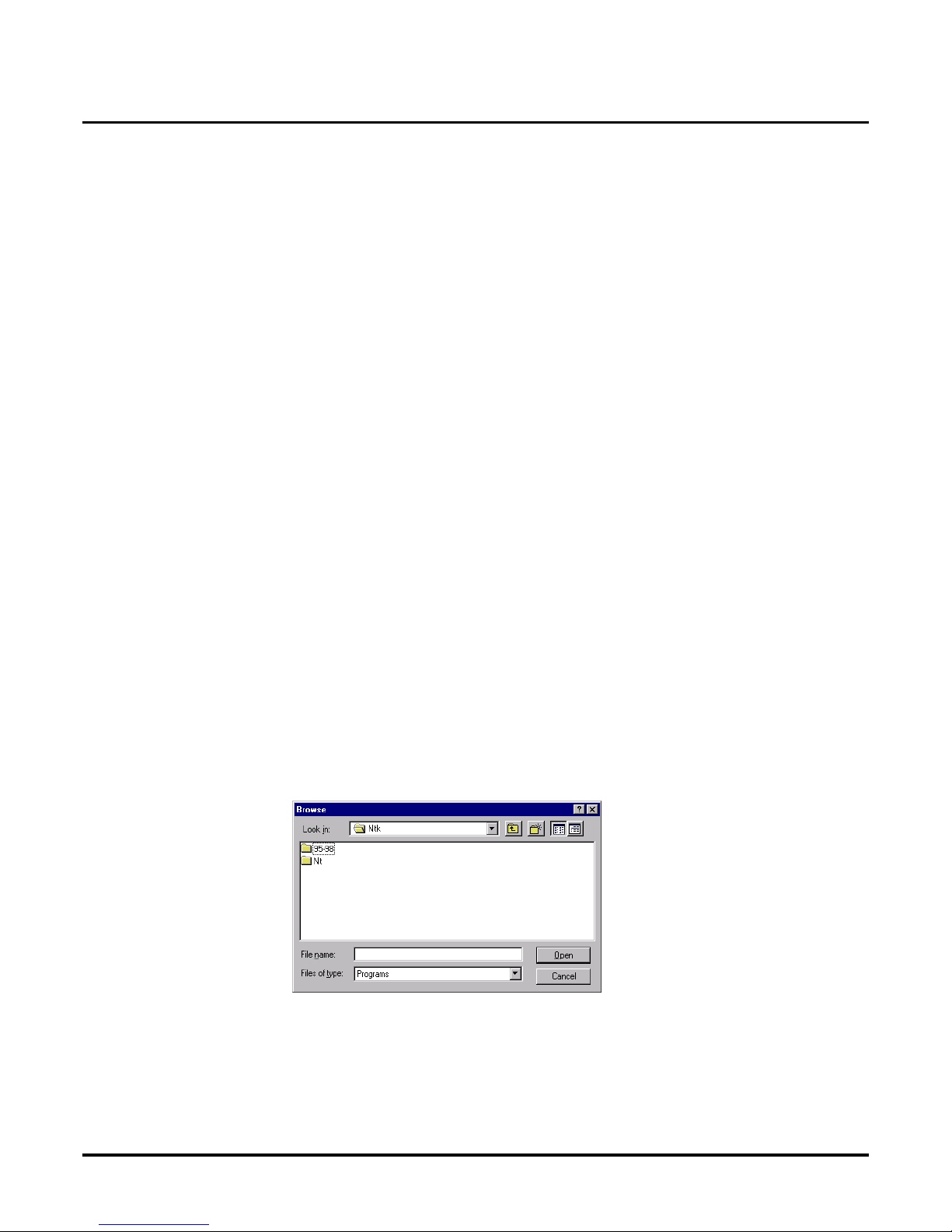
Installing Fax Server
Setting Up th e Clie nt WorkStat ion
6 ◆ Issue 1-0
Setting Up the C lient Work Station
Setting Up the Client WorkStation
You must install a Fax Printer Driver and Fax Serve r Client software on each personal computer
that should hav e access to t he Fax Server. The Fax Server software is on the Fax Serve r Distrib ution
1.02 CD-ROM. This CD contains installation fil es f or client computers with Windows 95/98 and
files for client compute r s with Win dows NT 4.0. Be sure you install the correct set of files on a particul ar cl ient work s ta tion.
Note: The ins tr uctions in the follo w ing pages show screen s a s they appear in client wor k station with
Windows 98. If you have Windows NT, your screens may be slightly dif f erent but will function identically.
Install the Fax Printer Driver in Client Workstations
The Fax Printer Dri ver is located on the Fax Server Distribution 1.02 CD. Y ou must install the
Fax Printer Driver before you install the Fax Server client software.
IMPORTANT
You must close all programs before you begin the installation. This includes any email and any virus protection programs.
To install the Fax Printer Driver in a client workstation:
1. Close all programs.
2. Insert the Fax Server Distribution 1.02 CD into the CD-ROM drive of the client computer.
3. Click Start ➱ Run.
4. Click Browse.
5. In the Browse window, click in the Lo ok in box for the CD-ROM drive of the computer.
6. Double-click to open the file labeled Fax Server Distribution 1.02. Then double-click to
open the following subsequent file folders:
■ Cd
■ NTK
7. You will see two file folders that contain installati on files for clien t computers with Windows
95/98 and files for client computers with Windows NT 4.0, as shown below.
Double-clic k to open the appropriate file folder for the computer on which you are installing
the software.
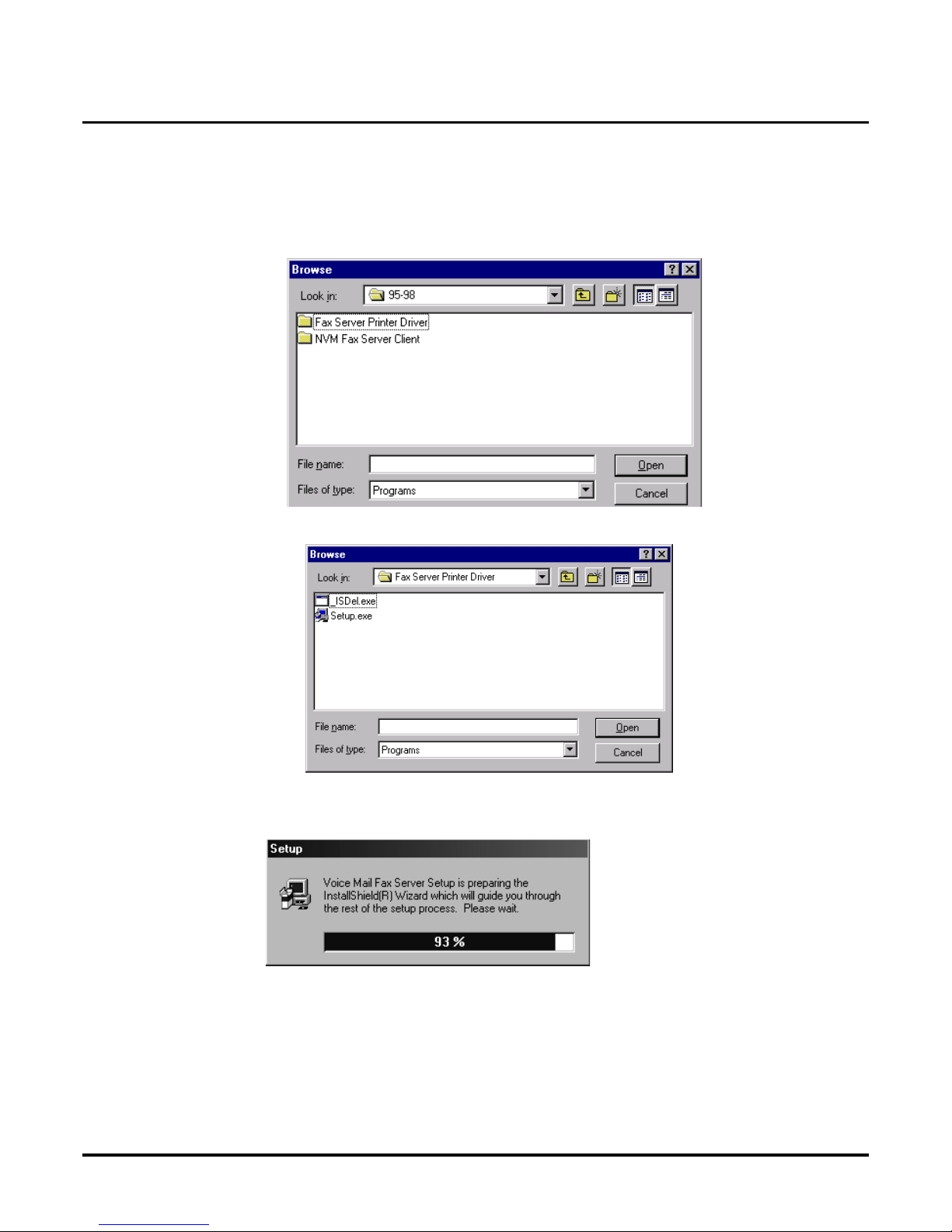
Installing Fax Server
Settin g U p t he C li e nt WorkSt at io n
Issue 1-0 ◆ 7
Install the Fax Printer Driver in Client Workstations
(cont’d)
You then see a screen similar to the following:
8. D ouble- c lick to op e n th e Fax Server Printer Driver folder. You see:
9. Double-click on the Setup.exe file. Click OK. After a few moments , you see a screen s imilar
to:
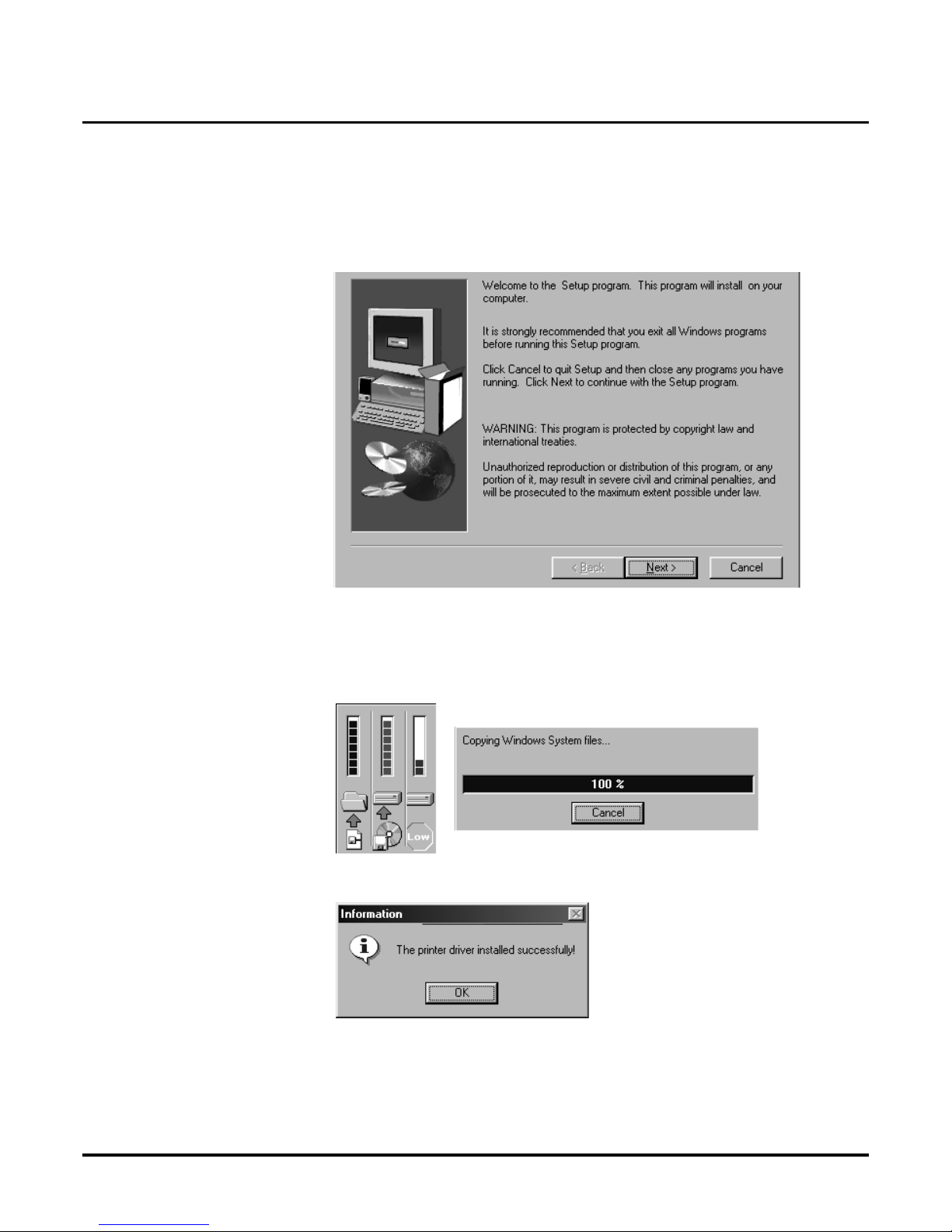
Installing Fax Server
Setting Up th e Clie nt WorkStat ion
8 ◆ Issue 1-0
Install the Fax Printer Driver in Client Workstations
(cont’d)
10. You then see the following scree n which sugg ests tha t you close an y prog rams that are running .
If you have an y other programs running, cl ick Cancel, and return to step 1.
OR
If don’t see any other programs running, click Next to conti nue. You see a scre en th at shows
the status of the f ile copy process:
If the program insta lled correctly, you see:
11. Click OK. You return to your comput er’s desktop. You are now ready to inst all the Client Soft-
ware. These instructions begin on the next page.
