Page 1

DLP Cinema® Projector
NC1600C
User’s Manual
Page 2
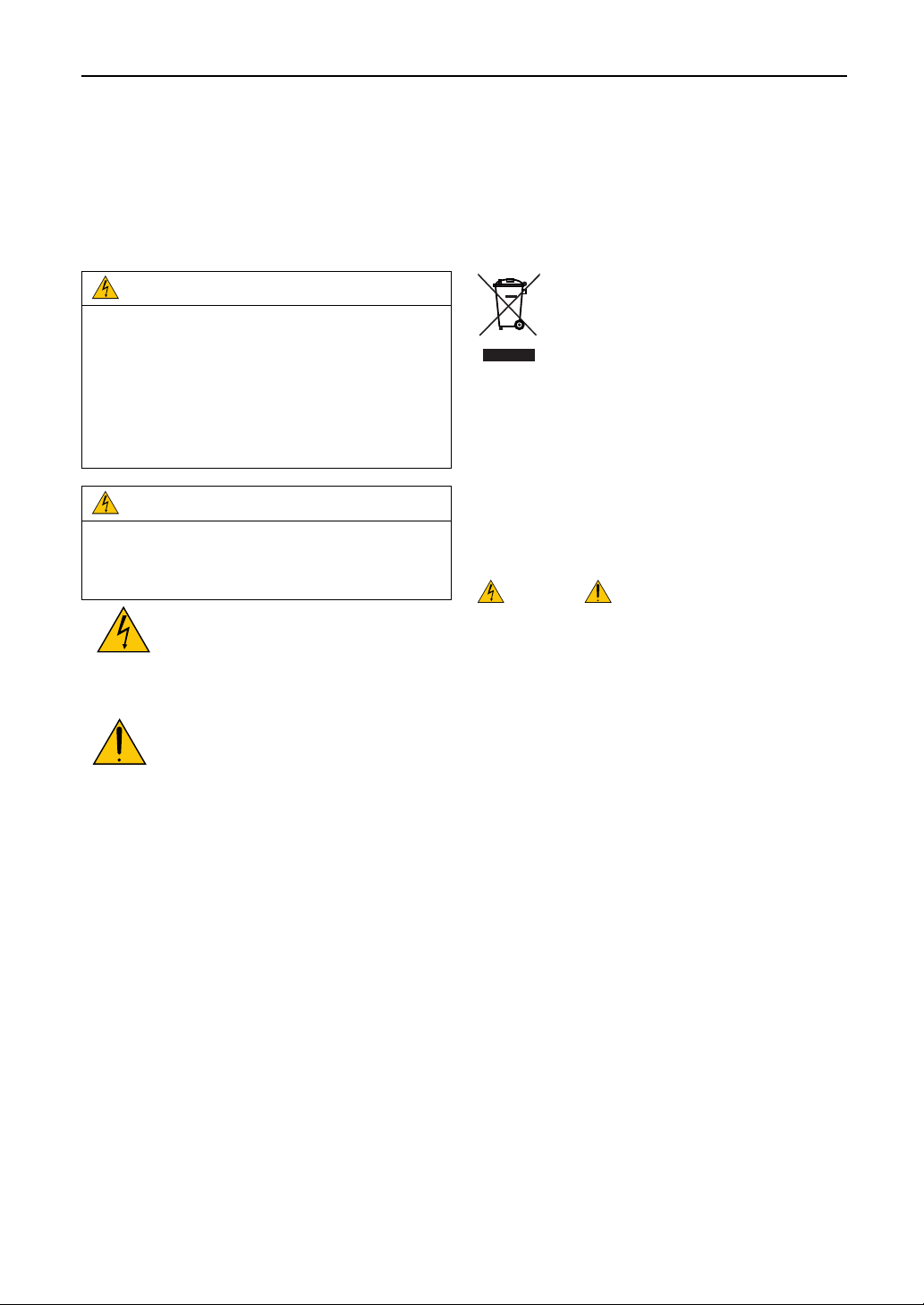
Important Information
Precautions:
Please read this manual carefully before using your
NC1600C and keep the manual handy for future reference.
Important Safeguards
These safety instructions are to ensure the long life of your
projector and to prevent fire and shock. Please read them
carefully and heed all warnings.
WARNING
TO PREVENT FIRE OR SHOCK HAZARDS, DO NOT
EXPOSE THIS UNIT TO RAIN OR MOISTURE. ALSO
DO NOT USE THIS UNITÅfS POLARIZED PLUG WITH
AN EXTENSION CORD RECEPTACLE OR OTHER
OUTLETS, UNLESS THE PRONGS CAN BE FULLY
INSERTED. REFRAIN FROM OPENING THE CABINET
AS THERE ARE HIGH-VOLTAGE COMPONENTS INSIDE. REFER SERVICING TO QUALIFIED SERVICE
PERSONNEL
CAUTION
TO REDUCE THE RISK OF ELECTRIC SHOCK, DO
NOT OPEN COVER. NO USER-SERVICEABLE PARTS
INSIDE. REFER SERVICING TO QUALIFIED SERVICE
PERSONNEL.
This symbol warns the user that uninsulated
voltage within the unit may have sufficient
magnitude to cause electric shock. Therefore,
it is dangerous to make any kind of contact
with any part inside of this unit.
This symbol alerts the user that important
literature concerning the operation and
maintenance of this unit has been included.
Therefore, it should be read carefully in
order to avoid any problems.
CAUTION
• In order to reduce any interference with radio and television
reception use a signal cable with ferrite core attached. Use of
signal cables without a ferrite core attached may cause
interference with radio and television reception.
• This equipment has been tested and found to comply with the
limits for a Class A digital device, pursuant to Part 15 of the
FCC Rules. These limits are designed to provide reasonable
protection against harmful interference when the equipment is
operated in a commercial environment. This equipment
generates, uses, and can radiate radio frequency energy and,
if not installed and used in accordance with the instruction
manual, may cause harmful interference to radio
communications. Operation of this equipment in a residential
area is likely to cause harmful interference in which case the
user will be required to correct the interference at his or her
own expense.
WARNING
This is a Class A product. In a domestic environment this
product may cause radio interference in which case the user
may be required to take adequate measures.
DOC compliance Notice
This Class A digital apparatus meets all requirements of the
Canadian Interference-Causing Equipment Regulations.
Machine Noise Information Regulation - 3. GPSGV,
The highest sound pressure level is less than 70 dB (A) in
accordance with EN ISO 7779.
Disposing of your used product [English]
EU-wide legislation as implemented in each Member
State requires that used electrical and electronic
products carrying the mark (left) must be disposed
of separately from normal household waste.
This includes projectors and their electrical
accessories or lamps. When you dispose of
such products, please follow the guidance of
your local authority and/or ask the shop where
you purchased the product.
After collecting the used products, they are
reused and recycled in a proper way. This
effort will help us reduce the wastes as well
as the negative impact to the human health
and the environment at the minimum level.
The mark on the electrical and electronic products
only applies to the current European Union Member
States.
WARNING
Installation and transport
Consult your dealer for installing and transporting the projector.
DO NOT install or transport the projector by non-professional
person. Doing so may cause the lamp to break or may cause
personal injury.
• Power Supply
- Consult your dealer for installing the power cable to the
projector. DO NOT install the power cable by yourself.
Doing so may cause a fire or electric shock.
- The projector is so designed that it operates with the
power supply voltage described below.
• AC200-240V 50/60Hz
Ensure that your power supply fits this requirement
before attempting to use your projector.
- Handle the power cable carefully. A damaged or frayed
power cable can cause electric shock or fire.
• Do not use any power cables than the supplied one.
• Do not bend or tug the power cable excessively.
• Do not place the power cable under the projector, or
any heavy object.
• Do not cover the power cable with other soft materials
such as rugs.
• Do not heat the power cable
•Turn off the projector, unplug the power cable and contact
qualified service personnel under the following conditions:
- When the power cable or plug is damaged or frayed.
- If liquid has been spilled into the projector, or if it has
been exposed to rain or water.
- If the projector does not operate normally when you
follow the instructions described in this user’s manual.
- If the projector has been dropped or the cabinet has
been damaged.
- If the projector exhibits a distinct change in performance,
indicating a need for service.
2
Page 3
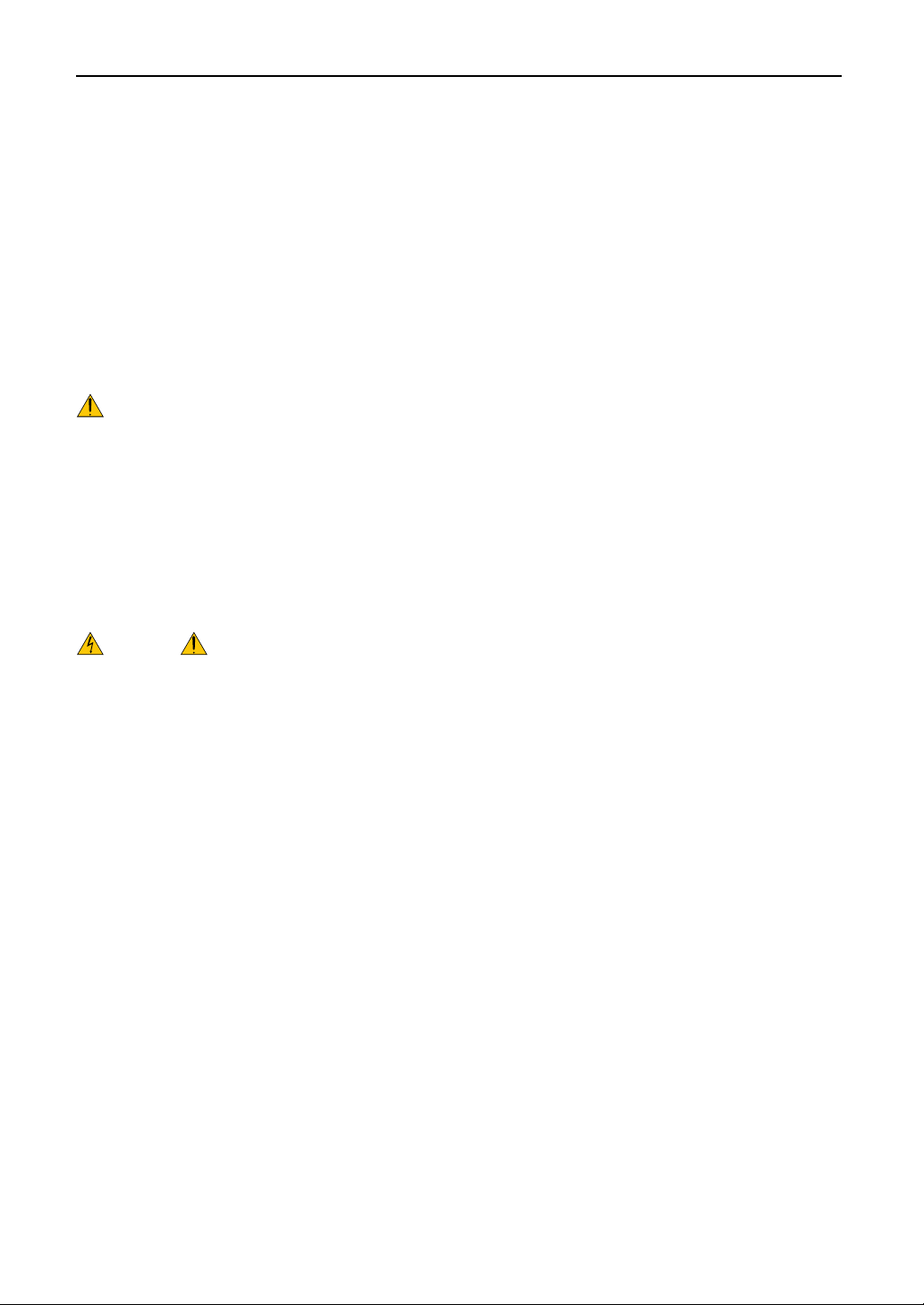
Important Information
• Do not place the projector in the following conditions:
- near water, baths or damp rooms.
- on an unstable cart, stand, or table.
- in direct sunlight, near heaters or heat radiating appliances.
- in a dusty, smoky or steamy environment.
- on a sheet of paper or cloth, rugs or carpets.
• Do not place any liquids on top of your projector.
Refer servicing to qualified service personnel if liquid has
been spilled.
• Prevent foreign objects such as paper clips and bits of paper
from falling into your projector. Do not attempt to retrieve
any objects that might fall into your projector. Do not insert
any metal objects such as a wire or screwdriver into your
projector. If something should fall into your projector,
disconnect it immediately and have the object removed by
a qualified service person.
CAUTION
High Pressure Lamp May Explode if Improperly Handled.
Only service personnel should open the lamp door.
Refer Servicing to Qualified Service Personnel.
• Do not look into the lens while the projector is on. Serious
damage to your eyes could result.
• Do not touch the projector during a thunder storm. Doing
so can cause electrical shock or fire
• Do not cover the lens with the supplied lens cap or
equivalent while the projector is on. Doing so can lead
to melting of the cap and possibly burning your hands
due to the heat emitted from the light output.
CAUTION
• Ensure that there is sufficient ventilation and that vents are
unobstructed to prevent potentially dangerous concentrations
of ozone and the build-up of heat inside your projector.
Allow at least 8 inches (20cm) of space between your
projector and a wall. Allow at least 20 inches (50 cm) of
space between the ventilation outlet of the projector and
an object.
Connect the projector exhaust outlet with the exhaust
equipment having a capacity of 16 m3/min or more.
• Do not handle the power plug with wet hands. Doing so
can cause electrical shock or fire.
• Shut down AC power to the projector and disconnect all
the cables before moving the projector to another place.
Consult your dealer for installing the power cable to the
projector. DO NOT install the power cable by yourself.
Doing so may cause a fire or electric shock.
•To carry the projector, a minimum of six persons are required.
• Do not hold the lens part and the anamorphic lens part
with your hand. Otherwise the projector may tumble or
drop, causing personal injury.
• If the projector will not be used for an extended period of
time, shut down AC power.
• Shut down AC power to the projection head and the lamp
power supply unit before cleaning.
• Do not try to touch the ventilation outlet as it can become
heated while the projector is turned on.
Doing so can lead to burning your hands due to the emitted
heat.
• When main body is damaged, cooling fluids may come out
of internal part. DO NOT touch and drink the cooling fluid.
When the cooling fluids are swallowed or contacted with
your eyes, please consult with doctors immediately.
• When using a LAN cable:
For safety, do not connect to the connector for peripheral
device wiring that might have excessive Voltage.
Remote Control Precautions
• Handle the remote control carefully.
• If the remote control gets wet, wipe it dry immediately.
•Avoid excessive heat and humidity.
• Do not heat, take apart, or throw batteries into fire.
• If you will not be using the remote control for a long time,
remove the batteries.
• Ensure that you have the batteriesÅf polarity (+/-) aligned
correctly.
• Do not use new and old batteries together, or use different
types of batteries together.
• Dispose of used batteries according to your local regulations
Installation
• Do not place the projector in the following conditions:
- Place the projector on a flat, level surface in a dry area
away from dust and moisture.
- Do not put the projector on its side when the lamp is
on. Doing so may cause damage to the projector.
- Do not place the projector in direct sunlight, near heaters or
heat radiating appliances.
- Exposure to direct sunlight, smoke or steam could harm
internal components.
- Handle your projector carefully. Dropping or jarring your
projector could damage internal components.
• Controlled ambient light environments will allow for an
image of higher contrast and depth to be displayed.
• Screens with a soiled, scratched, or discolored area will
not produce a clean image. Care should be used in the
handling of the screen.
•To carry the projector, a minimum of six persons are required.
Remove the lens and the lamp before carrying the projector.
Do not apply a strong shock to the projector.
• Keep finger prints or dust off the lens surface. Leaving
finger prints or dust can cause unwanted shadows on the
screen.
Cover the lens with the supplied lens cap if the projector
is not to be used for an extended period of time.
3
Page 4
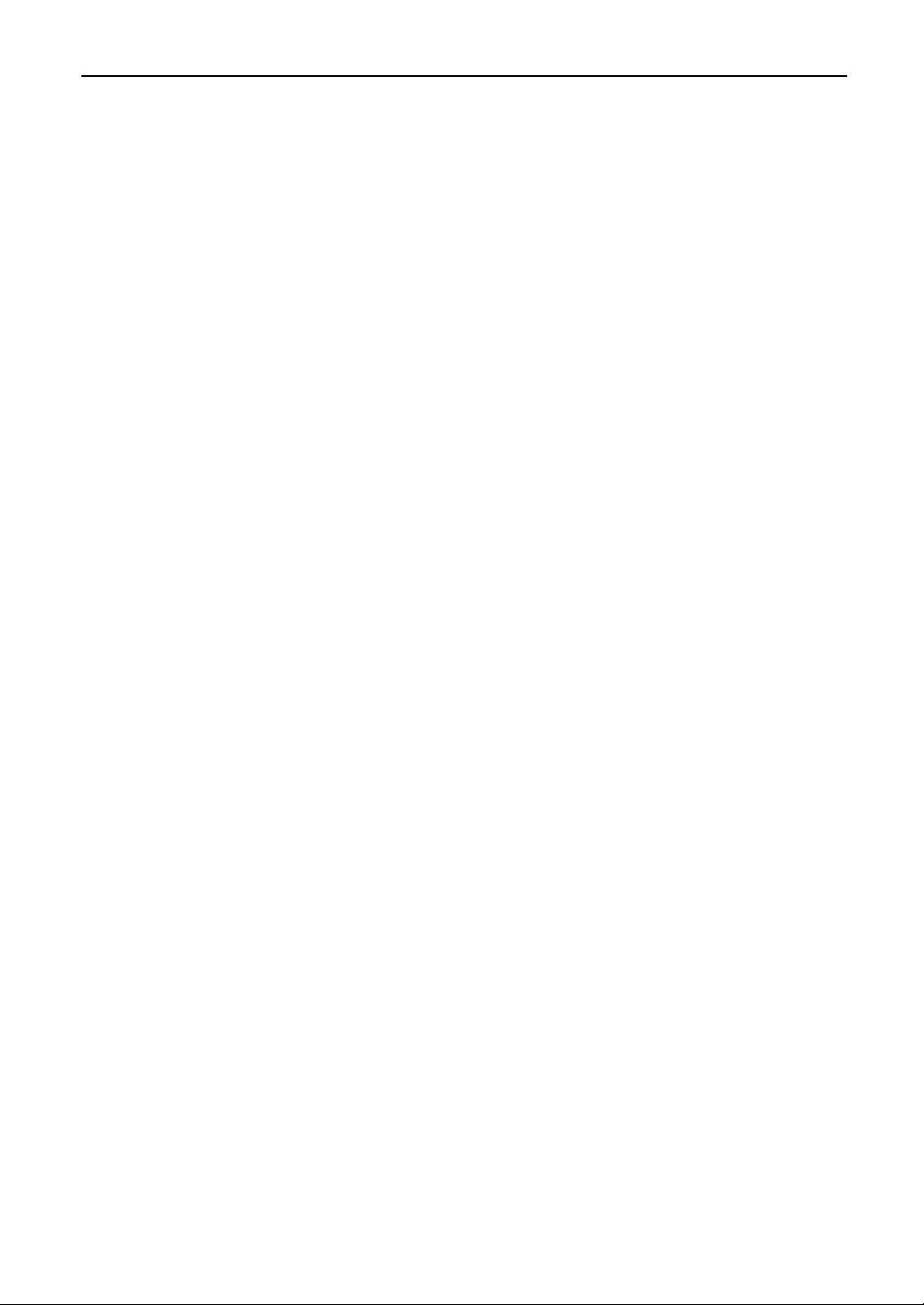
Important Information
Lamp Caution: Please read before operation
• Due to the lamp being sealed in a pressurized environment,
there is a small risk of explosion, if not operated correctly.
There is minimal risk involved, if the unit is in proper working
order, but if damaged or operated beyond the recommended
hours, the risk of explosion increases. Please note that there
is a warning system built in, that displays following message
when you reach a preset operating time “Bulb Over Time”.
When you see this message please contact your dealer for a
replacement.
If the lamp does explode, smoke will be discharged from
the vents located on the back of the unit. Do not stand in
front of the vents during the operation. This smoke is
comprised of glass in particulate form and Xenon gas,
and will not cause harm if kept out of your eyes. If your
eyes have been exposed to this gas, please flush your
eyes out with water immediately and seek immediate
medical attention. Do not rub your eyes! This could cause
serious injury.
• Consult qualified service personnel for cleaning the inside
of the projector or lamp replacement. Do not try to clean
the inside of the projector or replace the lamp.
• Never unplug the projector from the outlet under the
following conditions. Doing so can damage the
projector.
- While projecting images
- While cooling after the projector has been turned off.
(The POWER indicator blinks in orange while the fan is
rotating, and the LCD screen is displaying “Cooling...”.
The cooling fan continues to work for 5 minutes.)
For questions relating to unclear points or repairs
Contact your dealer or the following support branches for questions
relating to unclear points, malfunctions and repairs of the product.
In Europe
NEC Europe, Ltd. / European Technical Centre
Address: Unit G, Stafford Park 12, Telford TF3 3BJ, U.K.
Telephone: +44 1952 237000
Fax Line: +44 1952 237006
In North America
NEC Corporation of America
Digital Cinema Division
Address : 4111 West Alameda Avenue Suite 412 Burbank,
CA 91505
Telephone : 818 557 2500
*If the above line is busy, please dial as below ;
Telephone : 866 632 6431
4
Page 5
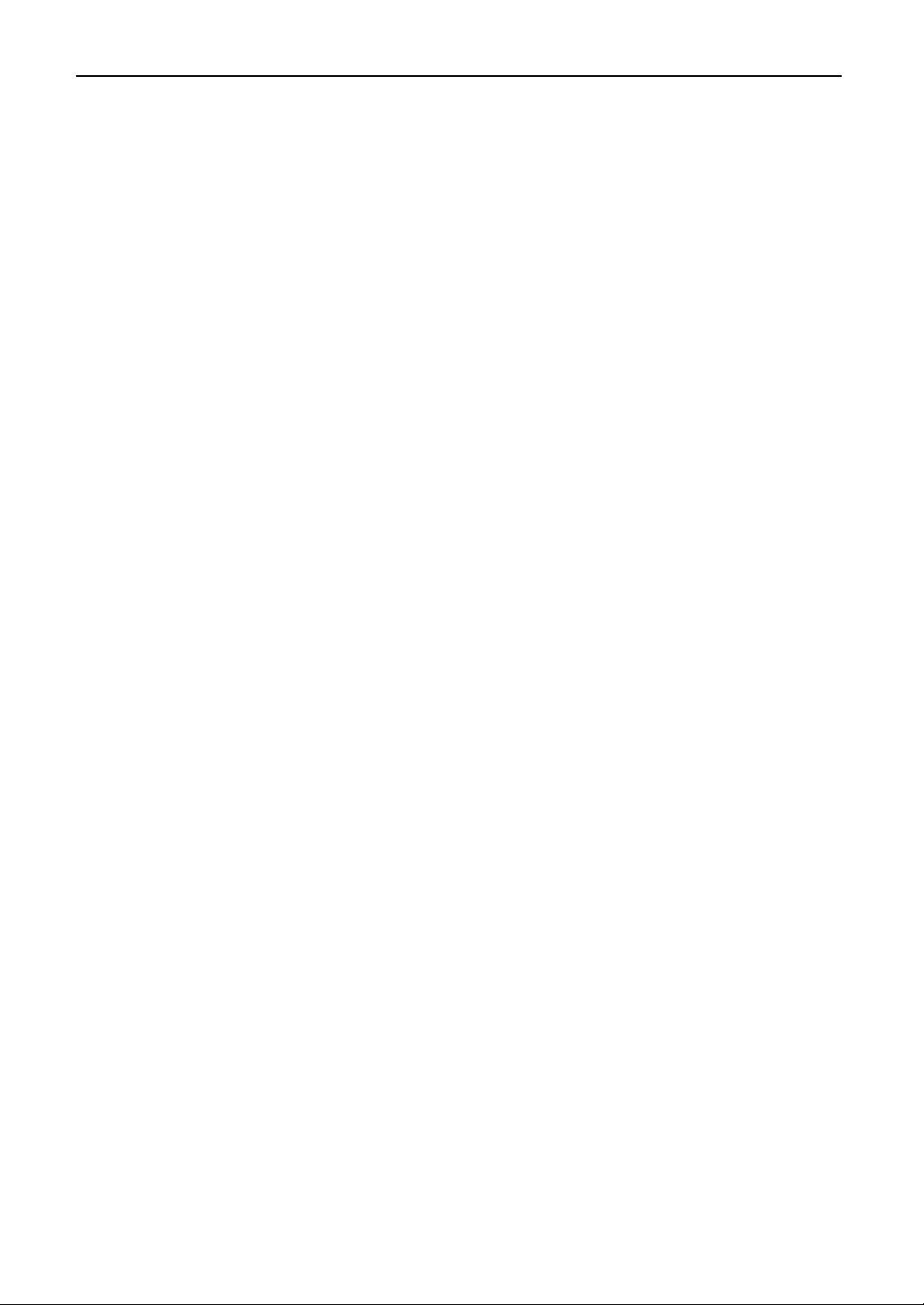
Table of Contents
Table of Contents ............................................................................ 5
1.What’s in the Box? and the Names of the Projector Parts............. 6
1-1. Features .................................................................................................................................................................... 6
1-2. What’s in the Box? ...................................................................................................................................................8
1-3. Names of the Projector Parts ..................................................................................................................................9
1-4. Names on the Remote Control .............................................................................................................................. 14
2.Installation and Connection ....................................................... 17
2-1. Steps for setting up and connecting ....................................................................................................................17
2-2. Connecting the image input terminals .................................................................................................................18
2-3. Connecting the various control terminal ............................................................................................................. 19
3.Projection of Images (Basic Operation) ...................................... 20
3-1. Steps of projecting images ................................................................................................................................... 20
3-2. Turning your projector on ..................................................................................................................................... 21
3-3. Selecting the title of input signal ..........................................................................................................................23
3-4. Adjusting the position and the size of projected screen .................................................................................... 24
3-5. Turning on/off the lamp with the projector turned on......................................................................................... 26
3-6. Turning your projector off .....................................................................................................................................27
4.Using Menus .............................................................................. 28
4-1. Basic operation with adjustment menus ............................................................................................................. 28
4-2. Table of adjustment menus ................................................................................................................................... 32
4-3. Title Select .............................................................................................................................................................. 33
4-4. Configuration .......................................................................................................................................................... 34
4-5. Title Setup ...............................................................................................................................................................34
4-6. Information..............................................................................................................................................................35
5.Maintenance of Your Projector ................................................... 38
5-1. Cleaning the Cabinet ..............................................................................................................................................38
5-2. Cleaning the Lens .................................................................................................................................................. 38
6.Appendix .................................................................................... 39
6-1. Troubleshooting .....................................................................................................................................................39
6-2. Indicator display list...............................................................................................................................................41
6-3. Error code list .........................................................................................................................................................43
6-4. Operation using an HTTP browser ....................................................................................................................... 45
6-5. Outline Drawing ...................................................................................................................................................... 47
6-6. Specifications .........................................................................................................................................................48
6-7. Pin Assignment and Functions of Terminal ......................................................................................................... 49
6-8. Related products list .............................................................................................................................................. 56
5
Page 6
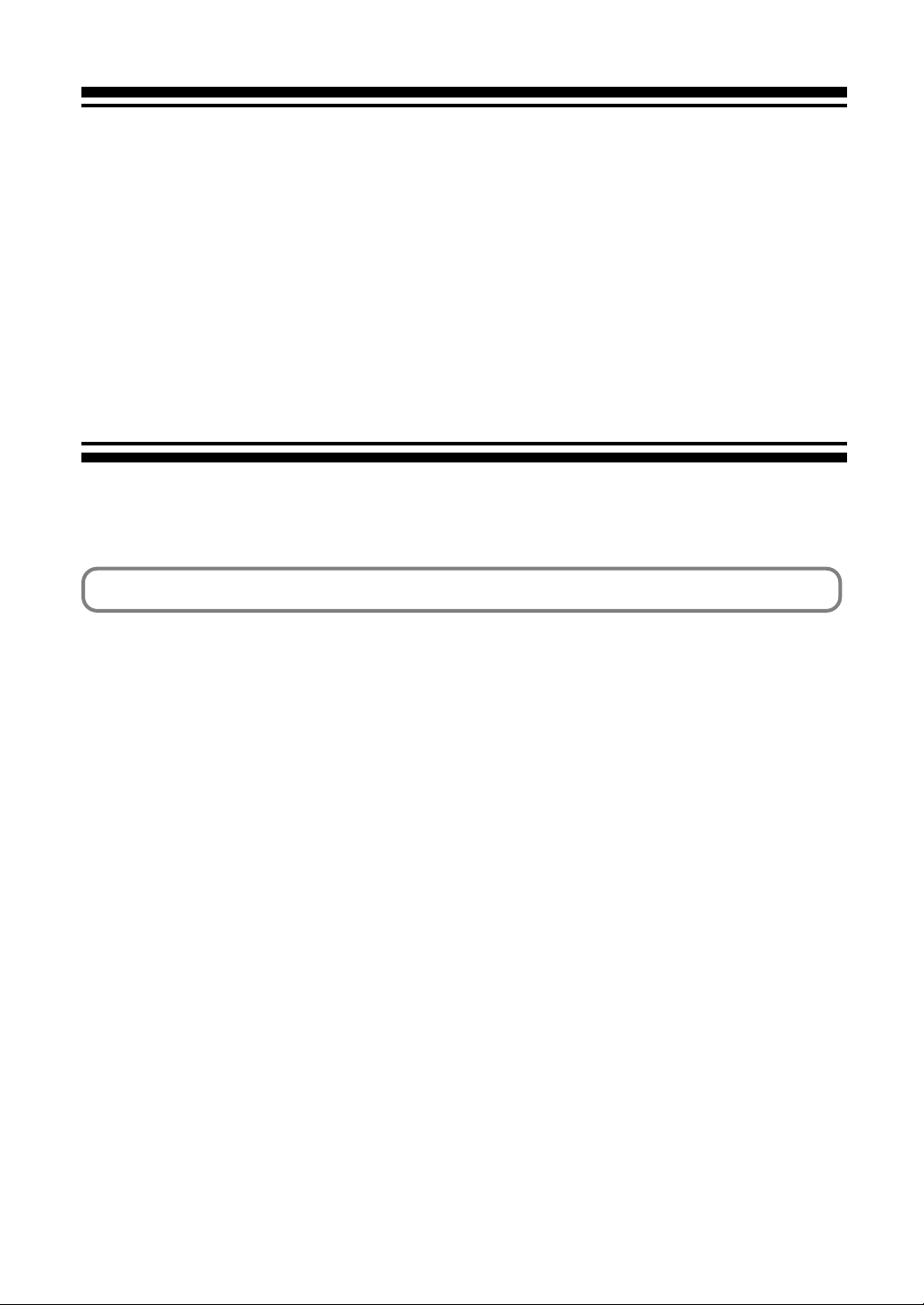
1.
What’s in the Box? and the Names of the Projector Parts
1-1. Features
• DLP Cinema® dedicated projector that supports large screen needs
NEC has applied its mounting technology and leading imaging technology to newly develop lamp and optical systems as well
as a cooling system to support large screen needs.
• Equipped with easy to use functions
(1) Lens memory function that can be operated with one touch, and lamp power memory function
The DLP Cinema
set screens sizes for each input signal. It is also provided with a lamp power memory function for storing the brightness of
the images on the screen for each input signal.
Even if you are projecting multiple images that have different settings for image sizes and brightness, you can project them
with the conditions pre-registered for each signal, simply by selecting the corresponding signal.
(2) Equipped with a lamp output control function
You can set to any brightness setting, from low brightness to high brightness. This function makes it possible to minimize
the fluctuation (*) in brightness as brightness of the lamp decreases as a result of long-term lamp usage.
* The time for maintaining fluctuations in brightness depends on the setting value for brightness.
(3) Easy lamp replacement
The lamp can be replaced from the backside of the projector, so the lamp can be easily replaced even in narrow locations
when a film projector is setup on the side and there is not much space on the projector side.
(4) Registered signal selection buttons
The projector has been equipped with new 8 signal selection buttons that make it easy to select registered signals. To this
projector, 100 titles at most can be registered (input signal registration). Among the registered titles, any 8 titles can be
assigned to the buttons <1> to <8>.
(5) Touch panel (Optional)
An optional touch panel is available to enable easy operation of all projector functions.
(6) Supports various contents and types of usage by applying a separately-sold multimedia switch.
By connecting an optional multi-media switcher (MMS), you can input RGB/VIDEO analog signals, and digital signals in
formats not supported by the projector.
®
projector is provided with a lens memory function for storing lens zoom positions and shift positions to
6
Page 7
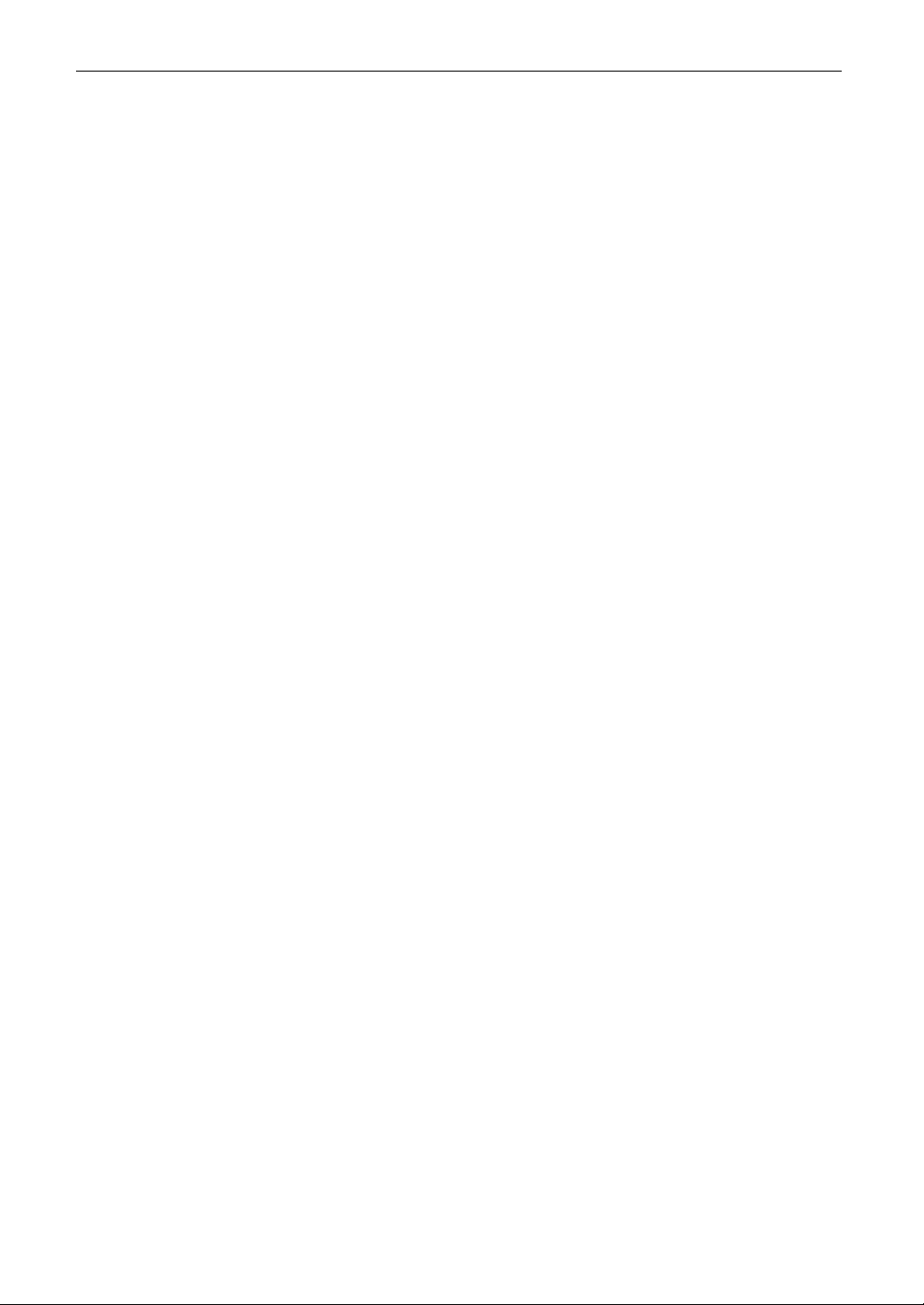
1. What’s in the Box? and the Names of the Projector Parts
• DMD Face Dust Protection Structure
A dust contral shield is arranged between each DMD chip of R, G and B, and the spectroscopic/condenser prism to prevent
dust and dirt in the air, and oily particles in smoke associated with event halls from coming into contact with the face of the DMD
and causing operating problems.
•Efficient cooling of the heat from the DMD unit by the cooling structure
The DMD unit uses a highly efficient liquid cooling method. This efficiently eliminates heat applied to the DMD by the complete
dust contral structure and high light output, thereby ensuring the reliability of the projector.
• Up-to-date functions of DLP Cinema® available
This projector supports CineLinkTM, CineCanvasTM, CinePalletteTM and CineBlackTM which are the new functions for security,
subtitles, etc., developed by Texas Instruments Incorporated.
(1) CineLink
(2) CineCanvas
(3) CinePallette
(4) CineBlack
TM
: Security management
This function supports encryption of the local link between server and projector, adds a “watermark” to enable the tracing
of pirated films (illegal copying), and provides other functions.
TM
: Image management
This function enables insertion of subtitles and captions, correction of distortion, changing of resolution, etc.
TM
: Color management
This function allows extension of color range, correction of color, etc.
TM
: Contrast management
This function realizes a color tone scale from pitch black to pure white.
• DLP, DLP Cinema and their respective logos are trademarks or registered trademarks of Texas Instruments.
• CineLink, CineCanvas, CinePallette, and CineBlack are trademarks of Texas Instruments.
7
Page 8
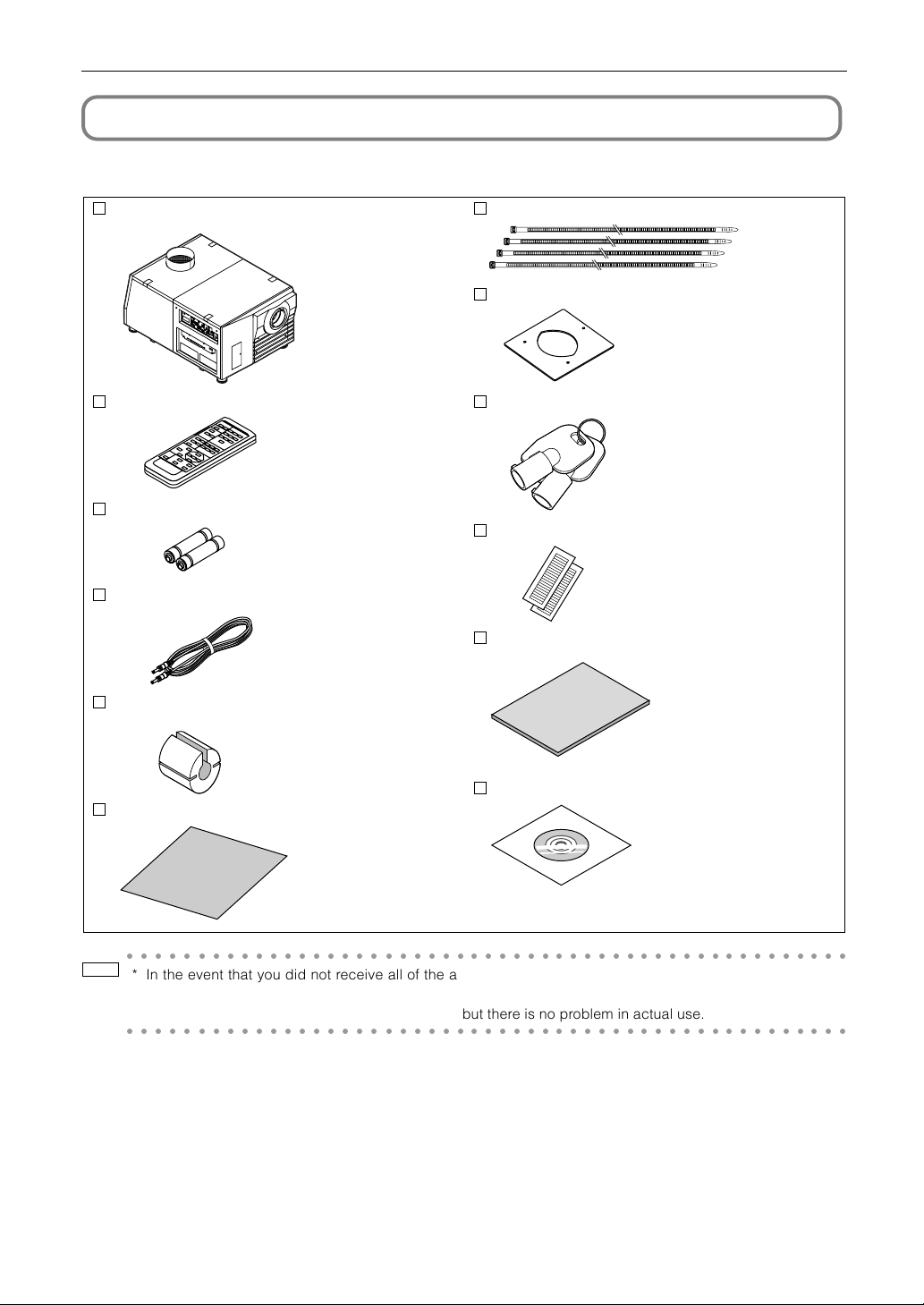
1. What’s in the Box? and the Names of the Projector Parts
1-2. What’s in the Box?
Check the content of the accessories.
NC1600C projector
Remote control (RD-371E)
UM-3 AA size battery (for the remote control) x 2
Remote cable (16 m) x 1
Attachment for lamp x 1
Exhaust outlet protective sheet fastening band x 4
Small iris x 1
Lamp door key x 2
Sheet of title labels (for 20 labels) x 2
Important Information x1
Exhaust outlet protective sheet x 1
○○○○○○○○○○○○○○○○○○○○○○○○○○○○○○○○○○○○○○○○○○○○○○○○○○○
TIP
* In the event that you did not receive all of the accessories outlined above, or some are damaged, contact
your dealer/distributor.
Differs slightly from the drawings in this manual, but there is no problem in actual use.
○○○○○○○○○○○○○○○○○○○○○○○○○○○○○○○○○○○○○○○○○○○○○○○○○○○
8
CD-ROM (User’s Manual)
Page 9
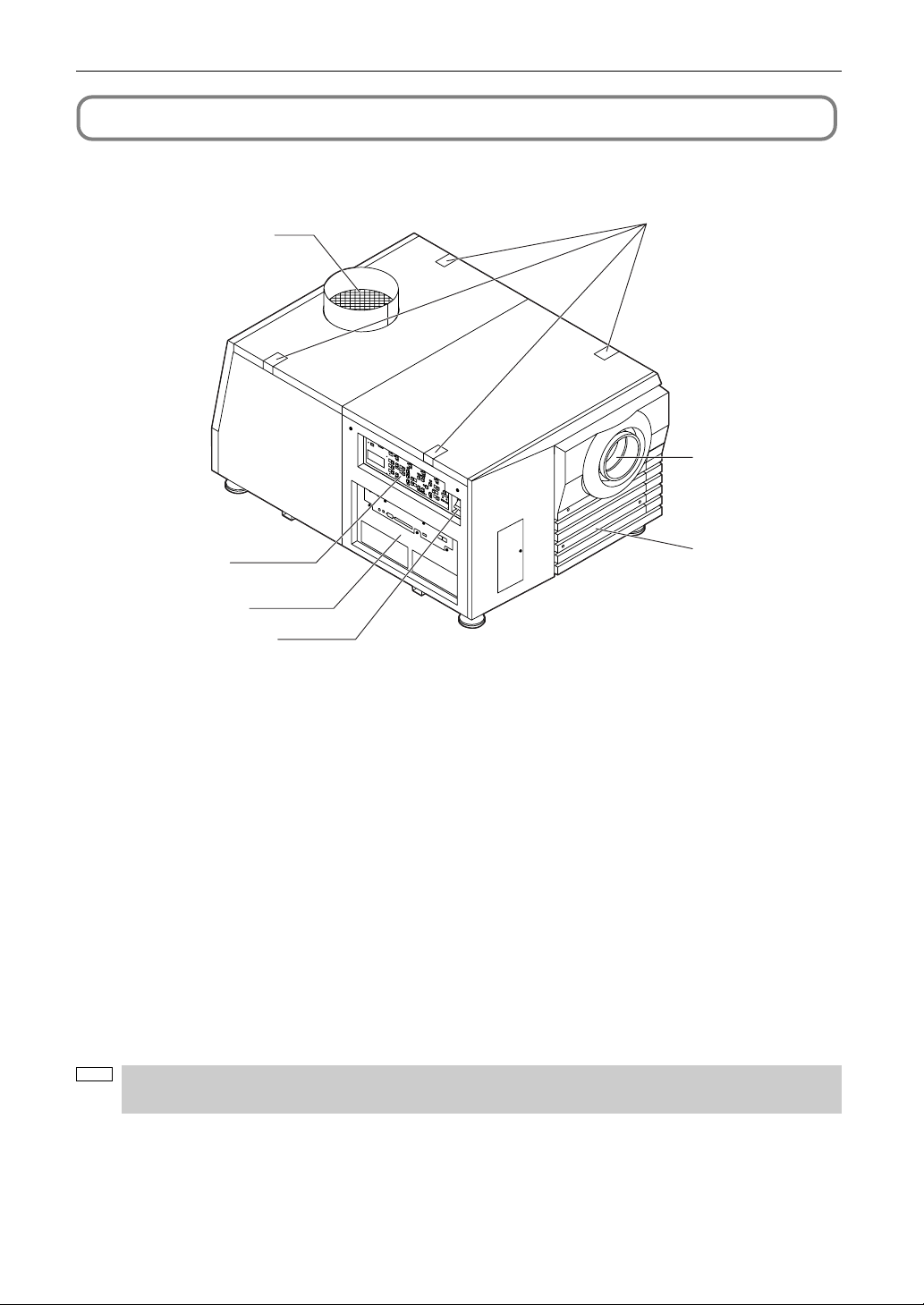
1. What’s in the Box? and the Names of the Projector Parts
1-3. Names of the Projector Parts
1-3-1. Front of the Projector
1
5
6
2
7
3
4
1. Air outlet
Connects to an exhaust device to exhaust heat from the lamp. Please contact your dealer/distributor to install the exhaust
device.
2. Control panel
On the control panel, power to your projector is turned on or off, titles are selected, and various adjustments are made of
projected screen. (See page 12)
3. Connection terminals
Various image signal cable are to be connected here. (See page 11)
You can expand signal input terminals by installing an optional multi-media switcher (MMS).
4. Main power switch
While AC power is being supplied, set the main power switch to ON, then your projector will enter a standby state.
5. Touch panel mounting opening (four position on top)
Use the holder arm for the touch panel to attach the touch panel (optional).
6. Lens (optional)
Images are projected from the lens. Request your dealer/distributor to install or replace the lens.
7. Interlock connector (Inside front of projector)
This is the connector for the projector safety device. This is used to control the projector from an external source. Consult
with your dealer/distributor about using this.
NOTE
Do not touch the air outlet and backside of the main unit when your projector is operating. Otherwise, the high
temperature may cause burns.
9
Page 10
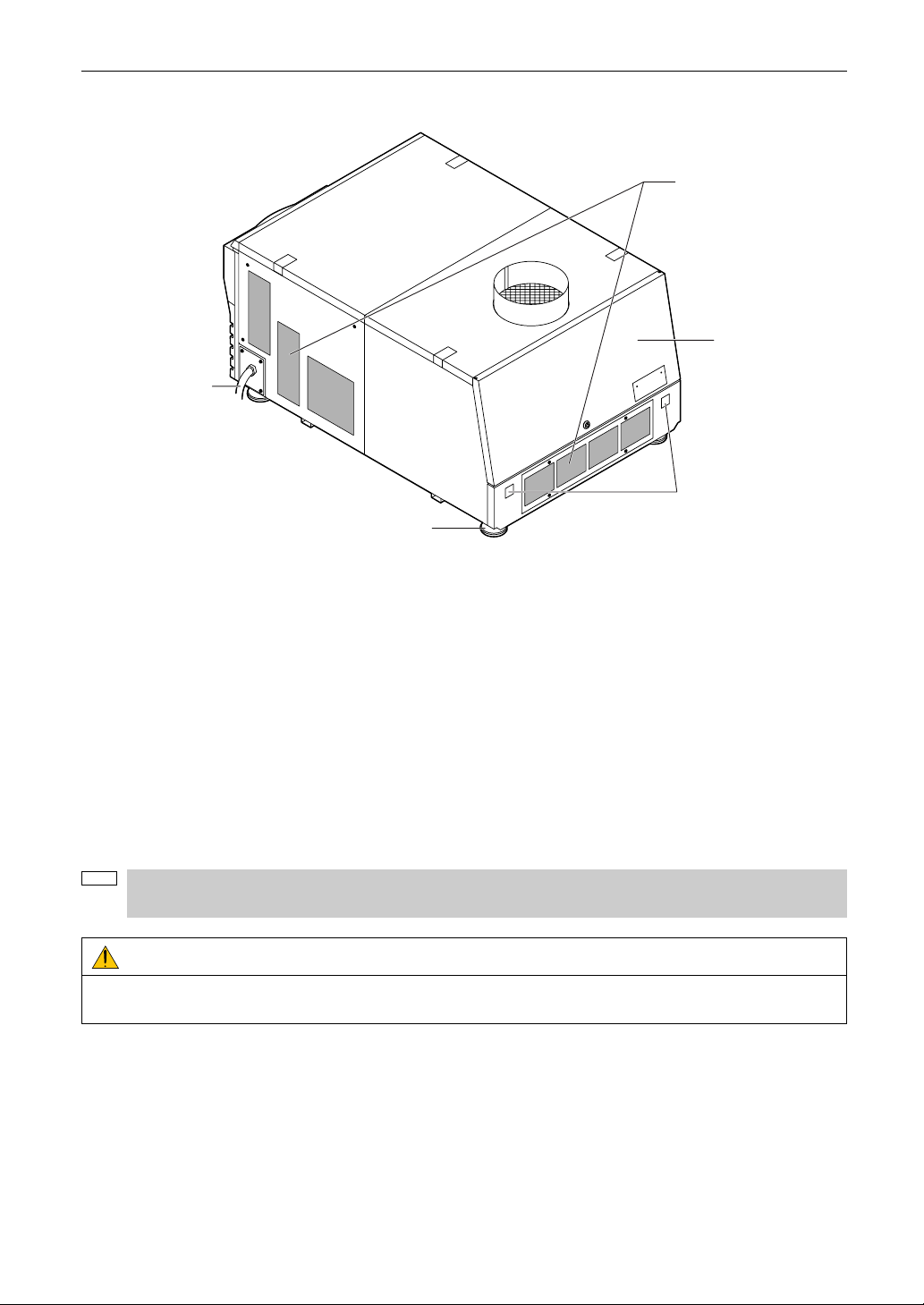
1. What’s in the Box? and the Names of the Projector Parts
1-3-2. Rear of the projector
3
4
1
5
2
1. AC power cable
This is the cable that supplies AC power to the projector head. The AC power cable is not an accessory. Consult with your
dealer/distributor about the AC power cable.
2. Level adjusters (in four positions on bottom)
In the ordinary installation, you can adjust the projector inclination at 4 positions.
3. Air inlet
Air is taken in here to provide cooling of the projector. Do not cover the air inlet.
4. Lamp door
This opens to allow the lamp to be replaced. Please contact your dealer/distributor to install and to replace the lamp bulb
and lamp house.
5. Rear status indicator
These indicate the status of the projector. When the projector is operating normally, these light/blink in green or orange.
When an error occurs, they light/blink in red. When an error occurs, check the contents of the display on the LCD screen.
(See page 42)
NOTE
Do not cover the air inlet during operation. Inadequate air intake may lead to a rise in inside temperature, thus
causing a free or serious projector failure.
CAUTION:
Only service personnel should open the lamp door.
10
Page 11
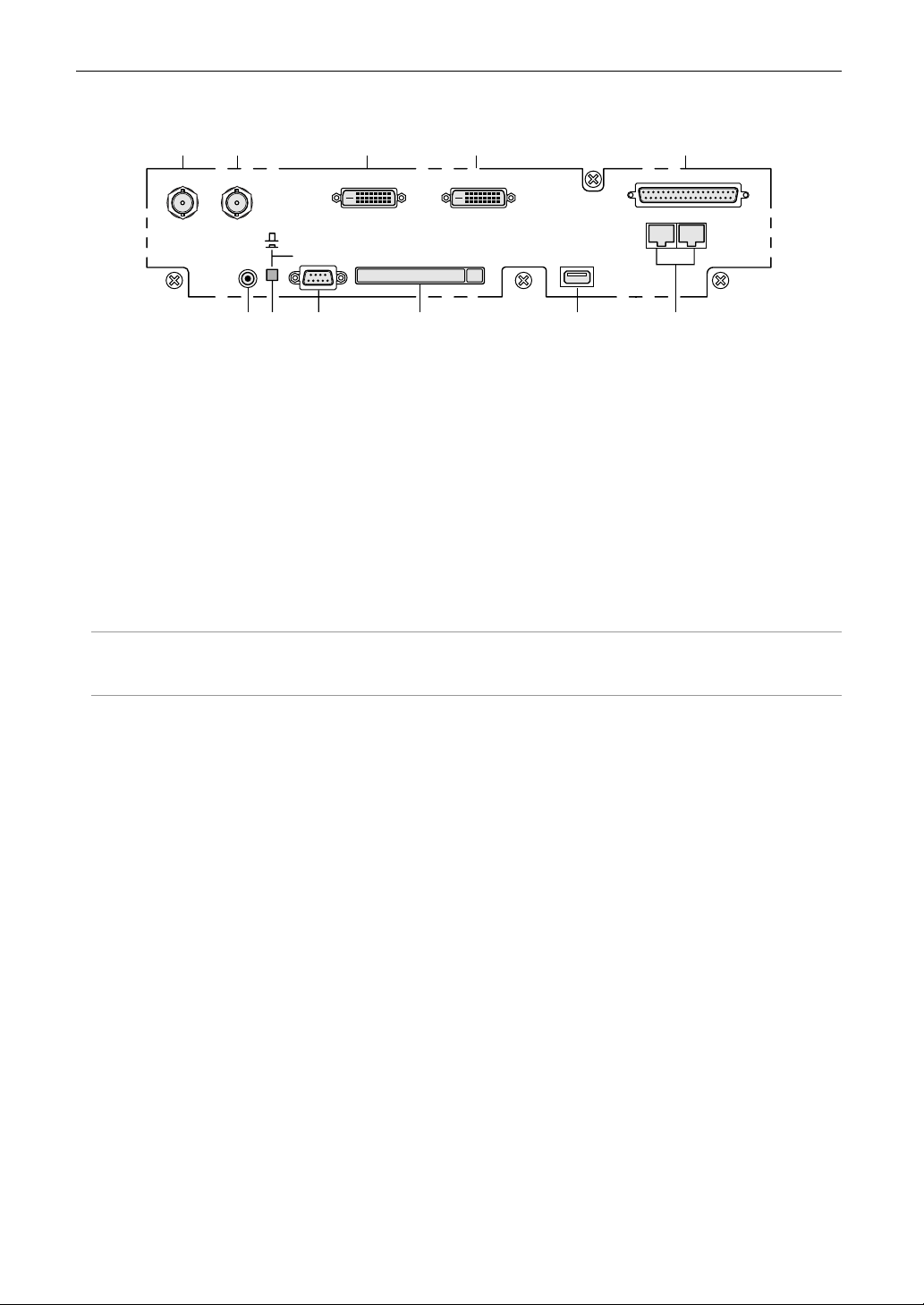
1-3-3. Connection terminals
1. What’s in the Box? and the Names of the Projector Parts
1
SDI-A
2 3 4 5
SDI-B
REMOTE
IN
CINEMA
SYSTEM
RS-232C
DVI-A
PC CARD
DVI -B
USB
109876
LAN-A
GPI/O
LAN-B
11
1. HDSDI A input terminal (SDI-A) (BNC)
Connect a Video Server of Video source to this terminal. Use a 75Ω coaxial cable.
2. HDSDI B input terminal (SDI-B) (BNC)
Connect a Video Server or Video source to this terminal. Use a 75Ω coaxial cable.
3. DVI-D A input terminal (DVI-A) (DVI-D 24P)
Connect the DVI-D output terminal of a PC to this terminal. Use a commercially available DVI-D signal cable (Single Link).
4. DVI-D B input terminal (DVI-B) (DVI-D 24P)
Connect the DVI-D output terminal of a PC to this terminal. Use a commercially available DVI-D signal cable (Single Link).
5. External control terminal (GPI/O) (D-Sub 37P)
Use this terminal when controlling your projector from an external switcher. (See page 51)
6. Remote control input terminal (REMOTE IN) (Stereo mini)
Connect the remote control of the projector, using the supplied remote control cable.
Memo
• The projector’s remote control can be used by connecting with the remote control cable. (See page 16)
7. PC control signal switch (CINEMA/SYSTEM)
Use this to set data on the projector.
8. PC control terminal (RS-232C) (D-Sub 9P)
This is used when the service personnel sets the data for the projector or operates the projector from PC via RS-232C. Use
a commercially available RS-232C straight cable to connect the projector to the PC.
9. PC card slot
• Set a wireless LAN card, and you can control the projector from a PC, using a wireless LAN.
Please inquire your dealer/distributor about a wireless LAN card that can be used.
• Use this slot when doing maintenance on your projector.
10. USB port (USB) (type A)
Use this port when doing maintenance on your projector.
11. Ethernet port (LAN-A, LAN-B) (RJ-45)
Use this port when controlling your projector in LAN connection from a PC. Use a commercially available LAN cable
(10Base-T/100Base-T) to connect the projector to the PC.
11
Page 12

1. What’s in the Box? and the Names of the Projector Parts
1-3-4. Control panel
12 8 9
3
MMS
STATUS
4 10
131211 14 20 211819 5 6 7171615
1. Remote control light reception unit
This receives signals from the remote control.
2. BACKLIGHT button
Operate this button to turn on/off the back light of the LCD screen and operation panel.
3. MMS STATUS indicator
This indicates the link status of the optional multi-media switcher (MMS).
Off
Green lighting
Orange lighting
Green or Orange blinking
Red blinking
When not using multi-media switcher.
When linked to built-in multi-media switcher.
When linked to external multi-media switcher.
Preparing link with multi-media switcher.
When a link error occurs.
4. LCD screen
The liquid crystal display screen shows menus and setting values for the operation of your projector.
5. POWER button
Press this button to turn on or off (standby) the power to your projector. Press this for more than three seconds.
When turning on the power to the projector, first set the main power switch to the main unit to ON, thereby setting the
projector in a standby state. (See page 21)
6. POWER indicator
Green lighting
Green blinking
Orange lighting
Orange blinking
When power is on.
When the douser is closed.
When the power is off (in standby state).
When the cooling fan(s) is running immediately after power-off.
7. STATUS indicator
Off
Red blinking
When the projector is operating normally.
When an error has occurred.
An error code is displayed on the LCD screen.
8. CTL (MACRO) button
Press the CTL (MACRO) button together with MACRO SELECT 1 to 8 buttons.
MACRO SELECT<1> to <8> button does not work individually.
12
Page 13

1. What’s in the Box? and the Names of the Projector Parts
9. 1 to 8 buttons
Press the 1 to 8 buttons while depressing the CTL (MACRO) button to select titles (input signals) assigned to each button.
To this projector, 100 titles at most can be registered (input signal registration). Among the registered titles, any 8 titles can
be assigned to the buttons <1> to <8>.
The indicator to the left of the buttons show the assigned/selected status of titles.
Green lighting
Orange lighting
Off
When any title is assigned to the button.
When title is selected.
When any title is not assigned to the button.
10. CTL (LAMP) button
Press the CTL (LAMP) button together with the LAMP +/- buttons and the LAMP ON/OFF buttons.
<LAMP +/-> button and <LAMP ON/OFF> button do not work individually.
11. LAMP +/- buttons
Press the LAMP +/- buttons while depressing the CTL (LAMP) button to adjust the output (brightness) of the lamp. (See
page 25)
12 <LAMP OFF/LAMP ON> button
If you press the <LAMP OFF> button with pressing the <CTL (LAMP)> button, the lamp goes off with the power turned on.
To turn on the lamp, press the <LAMP ON> button with pressing the <CTL (LAMP)> button. (See page 26)
13. MENU button
Press this button, and menus for various settings and adjustments will be displayed. (See page 29)
14. [MENU CTL] UP/DOWN/LEFT/RIGHT buttons
Press the [MENU CTL] UP/DOWN/LEFT/RIGHT buttons when the menu is displayed to select menu items.
15. CANCEL button
Press the CANCEL button to return to previous menu item.
16. ENTER button
Press the ENTER button, and the displayed menu item is actioned.
17. FOCUS +/- buttons
Press the FOCUS +/- buttons while depressing the CTL (LENS) button to adjust the focus of the projected image.
(See page 25)
18. ZOOM +/- buttons
Press these buttons while depressing the CTL (LENS) button, for fine adjustment of the size of projected image.
(See page 25)
19. [LENS CTL] UP/DOWN/LEFT/RIGHT buttons
Press the [LENS CTL] UP/DOWN/LEFT/RIGHT buttons while depressing the CTL (LENS) button to move (lens shift) the
position of the projected image up, down, left and right. (See page 24)
20. CTL (LENS) button
Press the CTL (LENS) button together with the FOCUS +/- button, the ZOOM +/- button, the [LENS CTL] UP/DOWN/LEFT/
RIGHT button and the DOUSER button.
The FOCUS +/-, ZOOM +/- [LENS CTL] UP/DOWN/LEFT/RIGHT and DOUSER buttons do not function when pressed alone.
21. DOUSER button
Press the DOUSER button while depressing the CTL (LENS) button to open and close the douser.
13
Page 14
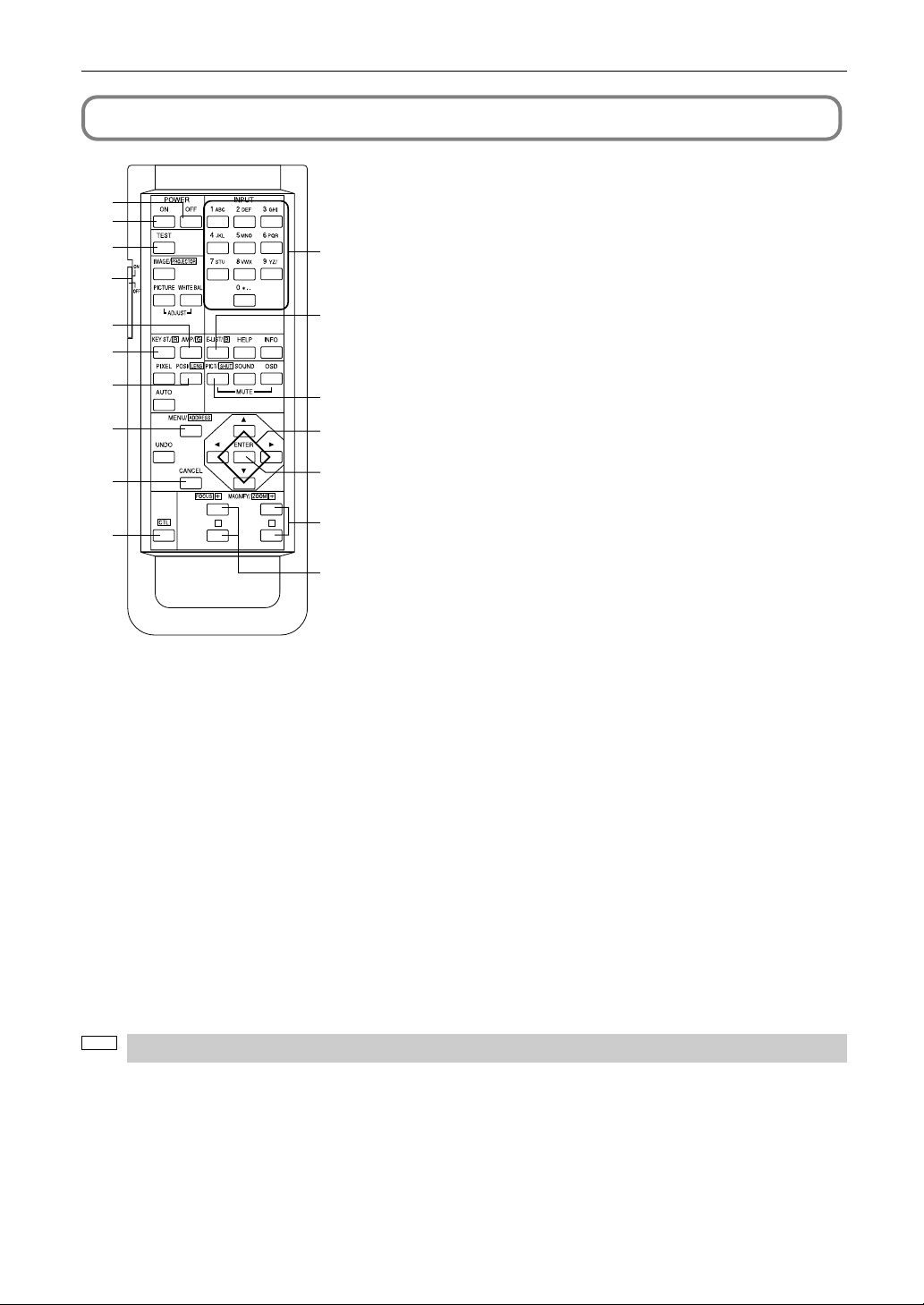
1. What’s in the Box? and the Names of the Projector Parts
1-4. Names on the Remote Control
1. POWER ON button
17
10
13
16
2
1
4
6
5
8
- -
3
7
9
11
12
15
14
Operate this button to turn on the power to your projector.
Press it three seconds or longer.
When turning on the power to your projector, first set the main
power switch to the main unit to ON, which puts your projector
on standby. (See page 21)
2. POWER OFF button
Operate this button to turn off (standby) the power to your
projector. Press it three seconds or longer.
3. Numeric buttons (1 to 0 buttons)
Use these buttons to enter alphanumeric characters. (See
page 31)
4. TEST button
•Press this button, and a test pattern will be displayed.
Check the test pattern on the LCD screen by pressing the
SELECT / button, then press ENTER to set your
selection.
To cancel the test pattern display, reselect the signal to
project.
5. KEYSTONE / R button
Press the KEYSTONE(R) button while depressing the CTL
button, then the red (R signal) of the test pattern will be turned
off temporarily. Press this button again while depressing the
CTL button, and the red (R signal) will be projected again.
6. AMPLITUDE / G button
Press the AMPLITUDE (G) button while depressing the CTL button, then the green (G signal) of the test pattern will be
turned off temporarily.
Press this button again while depressing the CTL button, and the green (G signal) will be projected again.
7. ENTRYLIST / B button
Press the ENTRYLIST (B) button while depressing the CTL button, then the blue (B signal) of the test pattern will be turned
off temporarily.
Press this button again while depressing the CTL button, and the blue (B signal) will be projected again.
8. POSI / LENS button
Press the POSI/LENS button while depressing the CTL button, to adjust the position of projected screen (Lens Shift Mode).
(See page 24)
9. PICT / SHUT button
•Press this button to turn off image projection temporarily. Press it again, and the image will be projected again.
•Press the PICT / SHUT button while depressing the CTL button, then the douser sill operate to shut off the light for
projection. The POWER indicator blinks in green while the douser is operating. Press this button again while depressing
the CTL button to cancel the operation of the douser.
NOTE
When GPIO Control is set to “Enable”, it is not possible to turn the power on/off and the douser function.
10. MENU button
Operate this button, and menus for various settings and adjustments will be displayed on the LCD screen. (See page 29)
14
Page 15
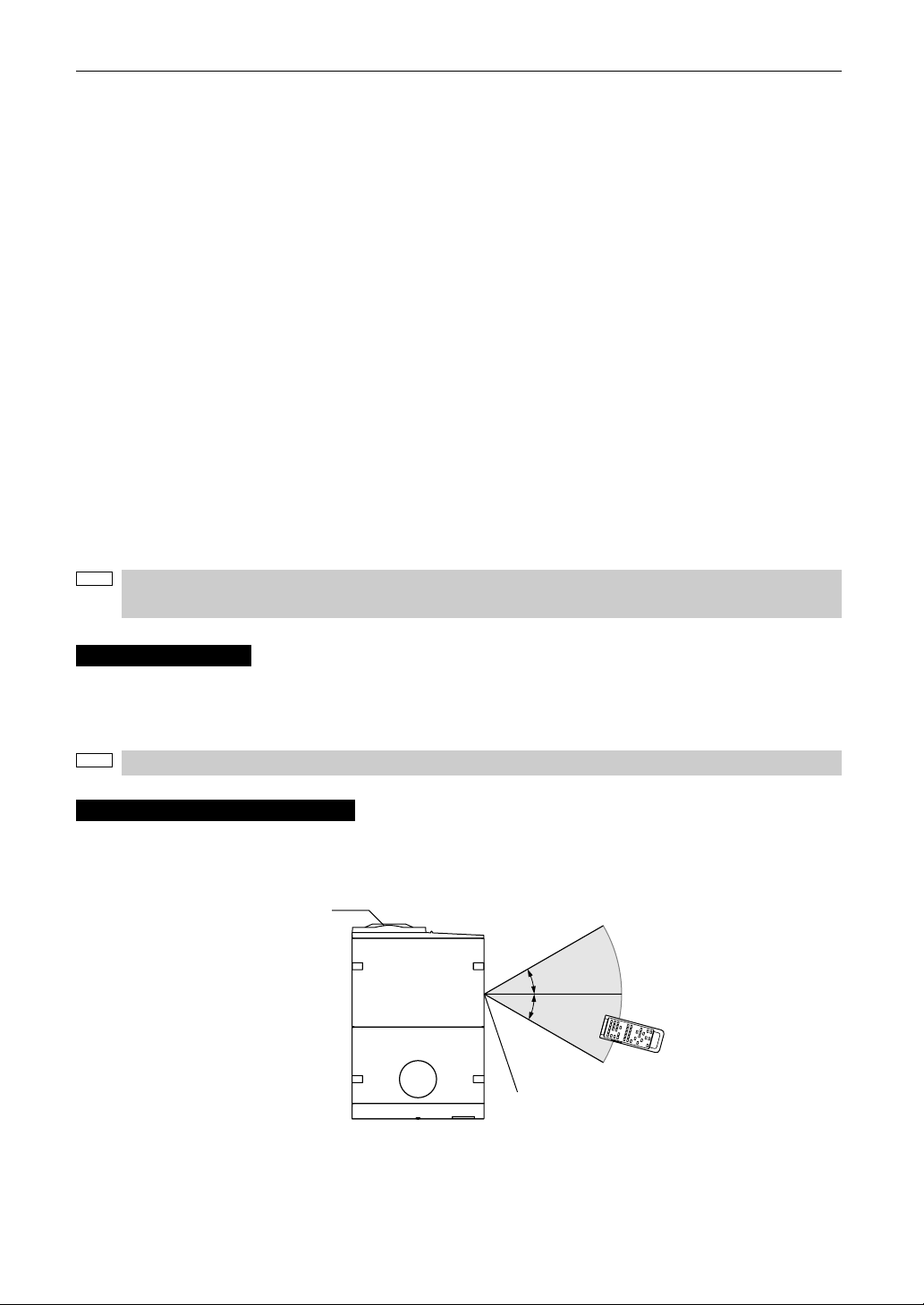
1. What’s in the Box? and the Names of the Projector Parts
11. SELECT buttons
•Press the SELECT / button when the menu is displayed, and a menu item can be selected.
•Press the SELECT button when the menu is displayed, and a submenu will be displayed.
•Press the SELECT button when the menu is displayed, and a menu one level above will be displayed.
• During character entry, press the SELECT button while depressing the CTL button, then one character will be deleted.
12. ENTER button
Press the ENTER button, and the displayed menu item is actioned.
13. CANCEL button
Press the CANCEL button to return to the previous menu item.
14. FOCUS +/- buttons
Press the FOCUS +/- button while depressing the CTL button, to make lens focus adjustment. (See page 25)
15. ZOOM +/- buttons
Press the ZOOM +/- button while depressing the CTL button, to make lens zoom adjustment. (See page 25)
16. CTL button
The CTL button is a shift function used to access alternative functions on other buttons.
17. Back light switch
When this is turned “ON,” the characters on the remote controller will light up.
• When using the remote control with infrared ray signals
If the remote control device is not operated for 30 seconds after turning “ON” the back light switch, the back light switch
will automatically extinguish itself. Thereafter, it will light again when the remote control buttons are operated.
• When using the remote control connected to the remote control cable
The back light will constantly light when the power to the projector is turned on and when the projector is in standby status.
NOTE
The following buttons cannot be used with this projector:
WHITE BAL., ADJUST PICTURE, IMAGE, INFO., PIXEL., MUTE SOUND, MUTE OSD, HELP, AUTO, UNDO
Inserting the batteries
[1] Remove the battery case cover on the backside of the remote control.
[2] Insert the UM-3 size AA batteries into the case. Be careful of the direction poles on the batteries.
[3] Restore the cover.
NOTE
When replacing the batteries, always purchase two of the same type of UM-3 size AA batteries.
Effective range of the remote control
To operate the remote control using infrared rays, and not using the remote control cable, point the remote control transmission
unit toward the remote control reception unit on the projector. Signals from the remote control can generally be received within
the range shown in the figure below.
LENS
[Range of reception in the horizontal direction]
30˚
7m
30˚
Remote control
(Top view of the projector)
(Note) The effective range depicted in the figure may differ slightly in actual use.
Reception unit on projector
15
Page 16
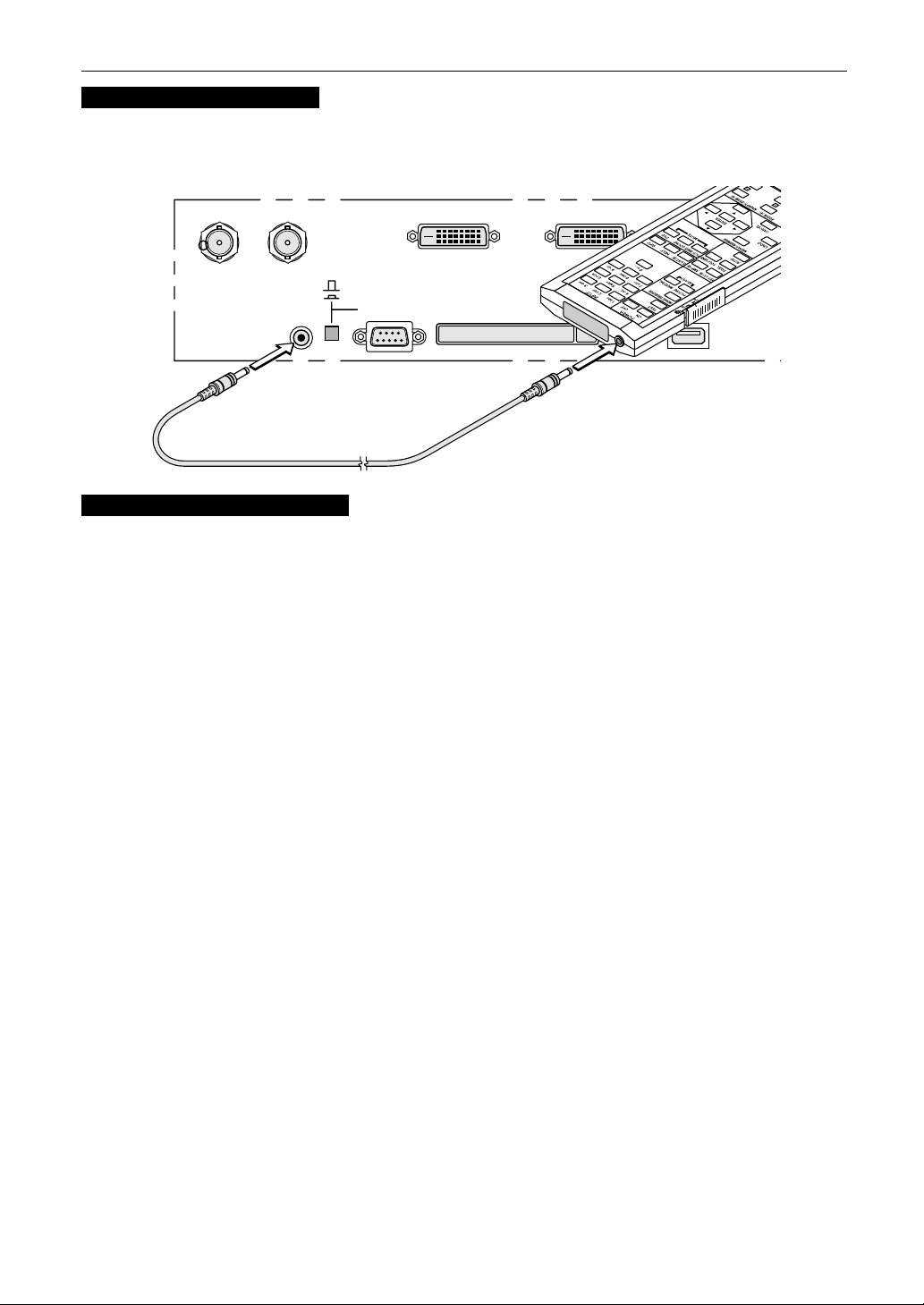
1. What’s in the Box? and the Names of the Projector Parts
Using the remote control cable
Use the remote control cable when there are objects that interrupt or obstruct the space between the remote control reception
unit on the projector and the remote control, or when you are using the remote control beyond its effective range.
Note that the remote control cable is connected first to the remote control, then to the projector head.
SDI-A
SDI-B
REMOTE
IN
CINEMA
SYSTEM
RS-232C
DVI-A
PC CARD
DVI-B
USB
Notes for use of the remote control
• Do not drop or handle the remote control in a careless manner.
• Do not allow the remote control to be splashed with water or any other liquid. If the remote control should get wet accidentally,
wipe the liquid off immediately.
• Be sure to use the remote control in a place free from heat or dampness as far as is practicable.
• The remote cable is connected first to the remote control, then to the projector head. The leading end of the remote cable is
the power supply unit, so be careful not to touch the other end of the remote cable to the projector head or other devices
while only the remote cable is connected to the projector.
16
Page 17
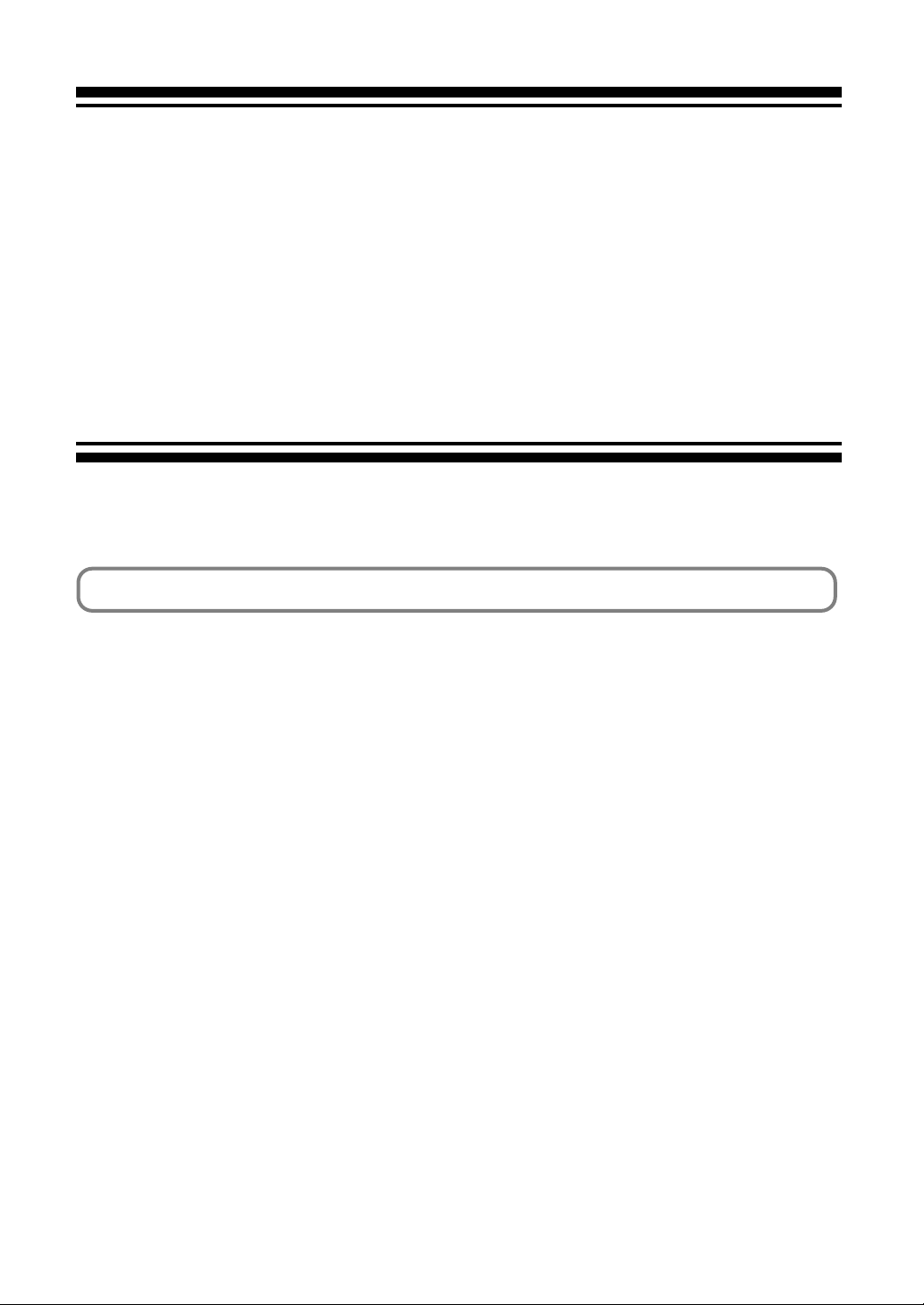
2.
Installation and Connection
2-1. Steps for setting up and connecting
Use the following steps for setting up your projector:
• Step 1
Setup the screen and projector. (Contact your dealer to carry out the setup.)
• Step 2
Connect cables to the image input terminals. (See page 18)
Connect cables to the various control terminals. (See page 19)
17
Page 18
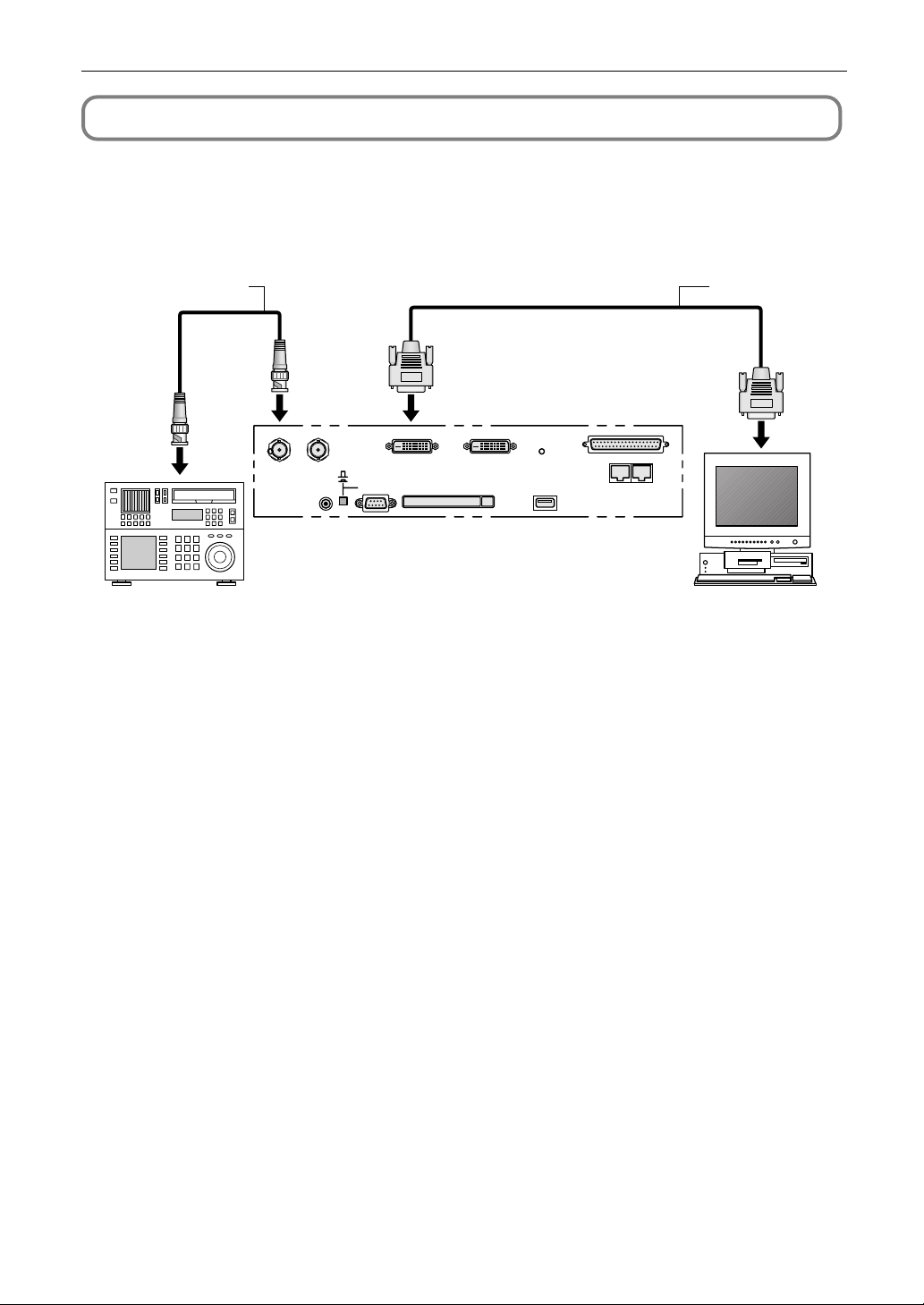
2. Installation and Connection
2-2. Connecting the image input terminals
Your projector has four image input terminals, namely, the HDSDI A input terminal, the HDSDI B input terminal, the DVI-D A
input terminal, and the DVI-D B input terminal.
• HDSDI A/B input terminal (SDI A/SDI B) ------------ Inputs serial digital images from a Video Server or Video source.
• DVI-D A/B input terminal (DVI A/DVI B) ------------- Inputs digital RGB signals from a PC.
75Ω coaxial cable DVI-D signal cable
SDI-A
SDI-B
REMOTE
GP I/O
LAN-A
LAN-B
PC CARD
DVI-B
USB
DVI-A
CINEMA
SYSTEM
RS-232C
IN
18
Page 19

2. Installation and Connection
2-3. Connecting the various control terminal
For control, your projector comes with such ports as the PC control terminal and the Ethernet port (RJ-45).
• PC control terminal (PC CONTROL) ----- Use this terminal when controlling the projector in serial connection from a PC.
• Ethernet port (LAN 1/LAN 2) --------------- Use this port when controlling the projector in LAN connection from a PC.
RS-232C
SDI-A
REMOTE
SDI-B
CINEMA
SYSTEM
RS-232C
IN
Ethernet cable
DVI-A
PC CARD
DVI-B
USB
GP I/O
LAN-A
LAN-B
19
Page 20

3.
Projection of Images (Basic Operation)
3-1. Steps of projecting images
• Step 1
Turn on the power to the projector. (See page 21)
• Step 2
Select the title of input signal. (See page 23)
• Step 3
Adjust the position and size of the projected screen. (See page 24)
• Step 4
Turn off the power to the projector. (See page 27)
20
Page 21

3. Projection of Images (Basic Operation)
3-2. Turning your projector on
Preparation: Supply AC power to the projector head.
Please contact your dealer/distributor to connect the power cable.
NOTE
•Turn off the main power switch to the projector head when supplying or cutting AC power to the projector.
If power is supplied or cut while the main power switch is turned on, the projector will be damaged.
• Be sure to turn your projector on or off in two steps of operation with the “main power switch” and the
“POWER button” (“POWER ON/OFF button” on the remote control).
•Turning power on (See this page)
[1] Turn the “main power switch” on the projector head to on.
Your projector is set in a standby state.
[2] Press the POWER button (POWER ON button on the remote control) three seconds or longer.
Your projector is turn on.
•Turning power off (See page 27)
[1] Press the POWER button (POWER OFF button on the remote control) three seconds or longer.
Your projector is set in a standby state.
[2] When the fan has stopped running, set the “main power switch” on the projector head to OFF.
Your projector is turned off.
1
Remove the lens cap.
2
Turn the main power switch on the side of your projector head to on.
A buzzer will ring on the projector. The POWER indicator and rear STATUS indicator light up orange (standby state).
21
Page 22

3. Projection of Images (Basic Operation)
3
Press the POWER button on the control panel of your projector three seconds or longer.
Your projector is turn on, and the screen glows light about 30 seconds later. The POWER indicator of the projector lights
up green.
• When controlling with the remote control, press the POWER ON button three seconds or longer.
NOTE
• While your projector is on, be sure to have the lens cap removed from the lens.
Otherwise, the lens cap may get deformed due to a heat buildup.
• In the following instances, the power to your projector cannot be turned on even if you press the POWER
button.
- When the inside temperature is abnormally high. The protective function prevents power from turning on.
Wait some time (until the projector inside cools down) and then turn on the power.
- When the STATUS indicator is blinking without the lamp lighting up after power-on. Your projector may be
in trouble. Check the error display on the LCD screen and contact your dealer/distributor for instructions.
• Note that the image may sometimes flicker until the lamp has stabilized (5 to 10 minutes) after power-on. This
is due to the characteristics of the lamp and is not trouble of your projector.
22
Page 23

3. Projection of Images (Basic Operation)
3-3. Selecting the title of input signal
This projector allows you to select pre-registered signals using the signal selection buttons on the control panel (up to 8
signals). Request your dealer/distributor for details on registering and changing titles. This section explains the steps for
selecting registered signals.
1
Turn on the power to the image devices connected to the projector.
2
Press the MENU button.
3
Press the [MENU CTL] LEFT/RIGHT button to display “Title Select” on the LCD screen.
At each press of the [MENU CTL] LEFT/RIGHT buttons, the display will cycle as “Title Select” ←→ “Configuration” ←→
“(Title Setup)” ←→ “Information.”
4
Press the [MENU CTL] DOWN button.
The title of the input signal is displayed.
• When you have made a wrong selection, press the [MENU CTL] UP button. A return will be made to the previous
menu.
5
Press the [MENU CTL] LEFT/RIGHT buttons to display “Title of Signal to be Projected” on the LCD
screen.
6
Press the ENTER button.
The title of the signal to be projected is selected.
• The (*) mark on the LCD indicates that this is the currently selected item.
23
Page 24

3. Projection of Images (Basic Operation)
3-4. Adjusting the position and the size of projected screen
3-4-1. Displaying the test pattern
1
Press the TEST button on the remote control. Alternatively, select the test pattern from the signal
selection button.
If you register the test patterns to the signal selection buttons (<1> to <8> buttons), select the test pattern according to
“3-3. Selecting the title of input signal (See page 23)”.
The mode for selecting the test pattern is set.
2
Press the SELECT / button.
The display of the test pattern name on the LCD switches.
3
Display on the LCD the name of the test pattern to be projected, then press the ENTER button.
The test pattern is displayed.
• To cancel the test pattern display, reselect the signal to be project.
3-4-2. Adjusting the position of the projected screen (Lens shift)
1
Press the [LENS CTL] UP/DOWN/LEFT/RIGHT buttons while depressing the CTL (LENS) button,
on the control panel of your projector as required.
The position of the projected screen will move upward, downward, left or right.
• When controlling with the remote control, press the POSI/LENS button while depressing the CTL button.
24
Page 25

3. Projection of Images (Basic Operation)
3-4-3. Fine adjustment of the size of the projected screen (Zoom)
1
Press the ZOOM +/- buttons while depressing the CTL (LENS) button on the control panel of your
projector as required.
• When controlling with the remote control, press the ZOOM +/- button while depressing the CTL (LENS) button.
3-4-4. Focusing the projected screen (Focus)
1
Press the FOCUS +/- buttons while depressing the CTL (LENS) button, on the control panel of
your projector as required.
• When controlling with the remote control, press the FOCUS +/- button while depressing the CTL (LENS) button.
3-4-5. Adjusting the brightness of the projected screen (Lamp output)
1
Press the LAMP +/- buttons while depressing the CTL (LAMP) button, on the control panel of your
projector as required.
25
Page 26
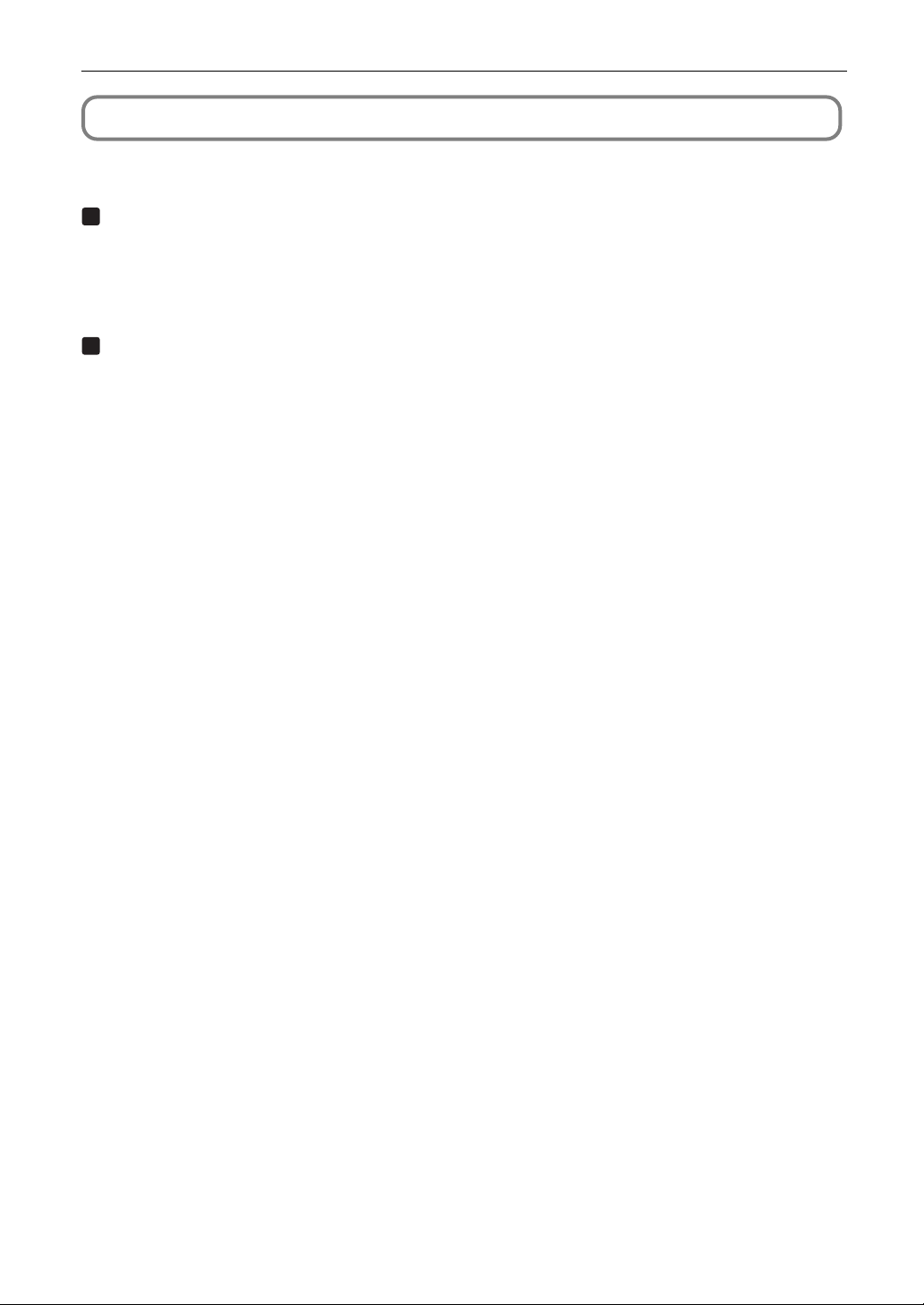
3. Projection of Images (Basic Operation)
3-5. Turning on/off the lamp with the projector turned on
3-5-1. Turning off the lamp
1
Press the LAMP OFF button while depressing the CTL (LAMP) button, on the control panel of your
projector as required.
3-5-2. Turning on the lamp
1
Press the LAMP ON button while depressing the CTL (LAMP) button, on the control panel of your
projector as required.
26
Page 27

3. Projection of Images (Basic Operation)
3-6. Turning your projector off
1
Press the POWER button on the projector control panel for three seconds or longer.
The power to the projector is turned off. The POWER indicator and rear STATUS indicator will blink in orange
(cooling state).
The fan will continue to rotate while cooling, and the amount of time remaining for cooling is displayed on the LCD
screen. The cooling-off time is 5 minutes.
When cooling has ended, the POWER indicator and the rear STATUS indicator light in orange (Standby).
• When controlling with the remote control, press the POWER OFF button for three seconds or longer.
2
When the projector has entered the standby state, turn the main power switch on the projector
head to off.
The projector POWER indicator will extinguish and the main power will turn off.
3
Turn off the AC power to the projector head.
• In the following instances, do not turn off the main power switch or disconnect the AC power. Doing so can
NOTE
damage the projector.
- While projecting images
- While the fan is running after the power is turned off (The cooling-off time is 5 minutes)
27
Page 28

4.
Using Menus
4-1. Basic operation with adjustment menus
To adjust the projector, display the menu on the LCD screen of the projector control panel.
4-1-1. Screen display
The menu display screen is composed of a menu display field (the upper two lines) and a setting item display field (the bottom
two lines).
← Displays the main menu or submenus.
← Displays submenus or selection items.
← Displays settings and selection status.
← Displays settings, selected items and information on selected menus.
The meanings of symbols in the menu display screen are outlined below.
Indicates that there is a menu of a higher level.
Press the [MENU CTL] UP button to return to a menu one level above.
Indicates that there is a selected item or menu at the same level.
Press the [MENU CTL] LEFT/RIGHT button to display other selected items or menus.
Indicates that there is a menu of a lower level.
Press the [MENU CTL] DOWN button to display the menu one level below.
Indicates that there are setting items of a lower level.
Press the [MENU CTL] UP button to return to a menu one level above.
Press the [MENU CTL] DOWN button to display the setting item one level below.
28
Page 29

4. Using Menus
When not displaying menus, the following screen is normally displayed.
When in standby
When the projector is in a standby state (the main power switch in on), the following is displayed.
When power is turned on
When the power is turned on, the following is displayed.
← Displays the hours of lamp bulb use.
← Displays the lamp output (%).
← Displays the selected title.
← Displays the selected port.
When the power is turned off
The amount of time remaining for cooling is displayed as shown below, when the power to the projector head is turned off.
4-1-2. Operating menus
Preparation: Turn your projector on. (See page 21)
1
Press the MENU button on the control panel of your projector .
The menu is displayed in the LCD screen.
2
Press the [MENU CTL] LEFT/RIGHT buttons to display “Information.”
At each press of the [MENU CTL] LEFT/RIGHT buttons, the display will cycle as “Title Select” ←→ “Configuration” ←→
“(Title Setup)” ←→ “Information.”
29
Page 30

4. Using Menus
3
Press the [MENU CTL] DOWN button.
The submenu “Lamp” of “Information” is displayed.
The menu item can be selected by pressing the ENTER button instead of the SELECT DOWN button
To return to the previous state, press the [MENU CTL] UP button, or the CANCEL button.
4
Press the [MENU CTL] LEFT/RIGHT button to select the submenu “Version.”
At each press of the [MENU CTL] LEFT/RIGHT button, the display will cycle as “Lamp” ←→ “Macro Key” ←→ “Usage”
←→ “Error Code” ←→ “Version” ←→ “IP Address” ←→ “MMS Status.”
5
Press the [MENU CTL] DOWN button.
The submenu “System” another rank lower than “Version” is displayed.
6
Press the [MENU CTL] DOWN button.
The submenu “BIOS” another rank lower than “System” is displayed.
7
Press the [MENU CTL] LEFT/RIGHT button to select the submenu “Data.”
At each press of the [MENU CTL] LEFT/RIGHT button, the display will cycle as “BIOS” ←→ “Firmware” ←→ “Data” ←→
“Serial No.,” and each version information is displayed.
8
Press the [MENU CTL] UP button several times.
At each press of the [MENU CTL] UP button, the display will return to a menu one level above.
30
Page 31

4-1-3. How to enter alphanumeric characters
Alphanumeric characters are entered for items, such as the title of input signal.
With this projector, the characters are inputted by pressing numeric buttons on the remote control.
Numeric buttons
By pressing the numeric buttons, the characters can be inputted as shown in the table below.
• To delete a character during entry, press the SELECT button while depressing the CTL button.
4. Using Menus
[Example of Entry]
To enter “XGA” for example, use the following procedure:
(1) Press the 8 button three times.
V → W → X
(2) Press the SELECT button.
(3) Press the “3” button.
XG
(4) Press the SELECT button.
(5) Press the “1” button.
XGA
Numeric
button
1
2
3
4
5
6
7
8
9
0
Press directly
A → B → C → 1 →
D → E → F → 2 →
G → H → I → 3 →
J → K → L → 4 →
M → N → O → 5 →
P → Q → R → 6 →
S → T → U → 7 →
V → W → X → 8 →
Y → Z → / → 9 →
* → . → . → 0 →
While depressing CTL button
a → b → c → ! →
d → e → f → î →
g → h → i → # →
j → k → l → $ →
m → n → o → % →
p → q → r → & →
s → t → u → í →
v → w → x → ( →
y → z → ? → ) →
; → : → + → _ →
NOTE
•To input characters using the remote control, only numbers can be entered with [password] and the security
[keyword].
31
Page 32

4. Using Menus
4-2. Table of adjustment menus
Menus in parentheses are menus for our service personnel. Normally, these menus cannot be used.
Main menu
Title Select
Configuration
(Title Setup)
Information
Submenu
"Title Memory Name"
TEST Pattern
Lamp Setup
(Setup)
(Installation)
(Memory)
Macro Key
Lamp
Macro Key
Usage
Error Code
Version
IP Address
MMS Status
Adjust
Feedback
Douser Mode
Turret
Ext. MMS Link
Panel Key Lock
FactoryDefault
Image Orient
Lens Center
MMS Select
Baudrate
Date/Time
(New Bulb)
(Bulb Warning)
(New Lamp House)
Bulb Alignment
Lamp
Lens
Macro Key No.1-8
Output
Bulb Type [A]
Bulb Type [W]
Bulb Type [H]
Macro Key No.1-8
System
MMS(Built-in)
System
Cinema
PC Card
Description
Selects the title of the signal to be projected.
Selects the test pattern to be projected.
Adjusts lamp brightness.
Sets the lamp brightness constant mode that uses a
brightness sensor.
Selects whether to use the douser (screen mute) when
switching signals.
Controls the turret mounted with an anamorphic lens.
Sets whether to connect an external multi-media switcher (MMS).
Locks the buttons on the projector's control panel so that
they cannot be operated.
Returns the settings to their default values (only macro keys
and titles, or all settings).
Selects the projection method (front/rear).
Moves the lens shift position to the center.
Selects the multi-media switcher (MMS) to connect.
Sets the PC control connector (RS-232C) data transmission
speed (bps).
Sets the date and time on the projector.
Resets the lamp bulb usage time and selects or edits new
entries (only when the projector is in standby mode).
Sets the lamp bulb warning time (only when the projector is
in standby mode).
Resets the lamp house usage time, and makes settings or
selects modes (only when the projector is in standby mode).
Sets the lamp bulb alignment.
Saves the current lamp setting.
Saves the current lens setting.
Sets the titles to be assigned to the macro keys of 1 to 8.
Displays the lamp output setting.
Displays the registered name and the maximum/minimum
current setting of the currently used lamp bulb.
Displays the registered name and the lamp rated output (kW)
of the currently used lamp bulb.
Displays the registered name and the lamp bulb warning time
(Bulb Warning Time) setting of the currently used lamp bulb.
Displays the titles assigned to the macro keys of 1 to 8.
Displays the usage times of the projector, lamp bulb, lamp
house and bulb warning.
Displays the currently occurring error.
Displays the version of the projector head. (BIOS, Firmware,
Data, and Serial No.)
Displays the version of the built-in multi-media switcher (MMS).
(BIOS, Firmware, Data, FPGA, and Serial No.)
Displays the SYSTEM IP address.
Displays the CINEMA IP address.
To display the IP address when a wireless LAN card is set.
Displays the link-status of the connected multi-media
switcher (MMS).
Reference
page
33
33
34
34
-
-
-
-
-
-
-
-
-
-
-
-
-
-
-
34
35
35
35
35
35
36
36
36
37
37
37
37
37
32
Page 33

4. Using Menus
4-3. Title Select
4-3-1. Title select (Title Memory)
Selects the title of the signal to be projected.
You can register up to 100 titles. You can also assign registered titles to the Macro keys of 1 to 8 on the projector’s control panel
and call them up directly using those buttons.
Request your dealer/distributor for details on registering and changing titles.
← Displays the currently selected item with asterisk (*).
← Selects the title to be projected.
4-3-2. Test Pattern
Selects the test pattern to be projected.
← Displays the currently selected item with asterisk (*).
← Selects the test pattern to be projected.
OFF, Alignment, Cross Hatch, Convergence, Red, Green, Blue, White, Black, White 50% [IRE], H-Ramp, Logo
33
Page 34

4. Using Menus
4-4. Configuration
Please request your dealer/distributor to perform the settings.
4-4-1. Lamp Setup
Adjust
Adjusts the lamp output (brightness). Control the output at 10 W increments.
← Displays the lamp output (%) with regard to the setting.
← Adjusts the lamp brightness.
Feedback
Sets the lamp brightness constant mode that uses a brightness sensor.
← Displays the currently selected item with asterisk (*).
← Displays the setting.
Disable
Enable
Disables the lamp brightness constant mode.
Enables the lamp brightness constant mode.
4-5. Title Setup
Sets the titles to be assigned to the macro keys.
Request your dealer/distributor to perform the settings.
34
Page 35

4. Using Menus
4-6. Information
Displays the hours of lamp bulb use, the version information and error codes.
4-6-1. Lamp
Displays information relating to the lamp. (Such as lamp output and the information of lamp bulb.)
Output
Displays the lamp brightness (output) setting.
← Displays the set current (A).
← Displays the power consumption (kW).
Bulb Type [A]
Displays the registered name and the maximum/minimum current setting of the currently used lamp bulb.
← Displays Bulb Entry registered name.
← Displays Bulb Entry maximum/minimum currents (A).
Bulb Type [W]
Displays the registered name and the lamp rated output (kW) of the currently used lamp bulb.
← Displays Bulb Entry registered name.
← Displays Bulb Entry lamp rated output (kW).
Bulb Type [H]
Displays the registered name and the lamp bulb warning time (Bulb Warning Time) and setting of the currently used lamp bulb.
← Displays Bulb Entry registered name.
← Displays Bulb Warning Time setting (H).
4-6-2. Macro Key
Displays the titles assigned to the macro keys of 1 to 8 on the projector’s control panel.
← Selects the macro key number whose contents you want to display.
← Displays the assigned title numbers.
← Displays the registered names of the assigned titles.
35
Page 36

4. Using Menus
4-6-3. Usage
Displays the hours of projector head, lamp, and lamp house usage, and warning display time of the lamp bulb.
← Selects the item to display.
← Displays the hours of use (H).
Projector
Bulb
Lamphouse
BulbWarning
Displays the hours of projector head use.
Displays the hours of use of the current lamp bulb (Lamp utilization time).
Displays the hours of use of the current lamp house.
Displays the currently enabled warning time. The following is displayed depending on
the item set by the Bulb Warning setting.
• When Use Bulb Entry is enabled: Displays the Bulb Entry value.
• When in Manual setting: Displays the value set using Manual.
4-6-4. Error Code
Displays the error code when an error occurs. See the “Error Code List” in the Appendix for details on error codes.
← Displays the code of the error currently occurring.
← Displays the name of the error currently occurring.
When multiple errors occur, you can display them by pressing the [MENU CTL] LEFT/RIGHT buttons.
4-6-5. Version
Displays the versions of the projector head, and the multi-media switcher (MMS) (optional).
System
Displays the version information of the projector head.
36
BIOS
Firmware
Data
Serial No.
← Selects the item to display.
← Displays the version information.
Displays the BIOS version of the projector head.
Displays the firmware version of the projector head.
Displays the data version of the projector head.
Displays the serial number of the projector head.
Page 37

MMS (Built-in)
Displays the version of the multi-media switcher (MMS) connected to the projector head.
← Selects the item to display.
← Displays the version information.
4. Using Menus
BIOS
Firmware
Data
FPGA
Serial No.
Displays the BIOS version of the built-in multi-media switcher (MMS).
Displays the firmware version of the built-in multi-media switcher (MMS).
Displays the data version of the built-in multi-media switcher (MMS).
Displays the FPGA version of the built-in multi-media switcher (MMS).
Displays the serial number of the built-in multi-media switcher (MMS).
4-6-6. IP Address
Displays the IP address set in the projector head.
← Selects the item to display the IP address.
← Displays the IP address.
System
Cinema
PC Card
Displays the IP address set for the projector head (System).
Displays the IP address set for the projector head (Cinema).
To display the IP address when a wireless LAN card is set.
4-6-7. MMS Status
Indicates the status of the multi-media switcher (MMS) connected to your projector.
Built-in
External
Not Use
← Displays the status information of MMS linked operations.
← Displays the IP address.
Built-in multi-media switcher (MMS) is linked.
External multi-media switcher (MMS) is linked.
There is no link established.
37
Page 38
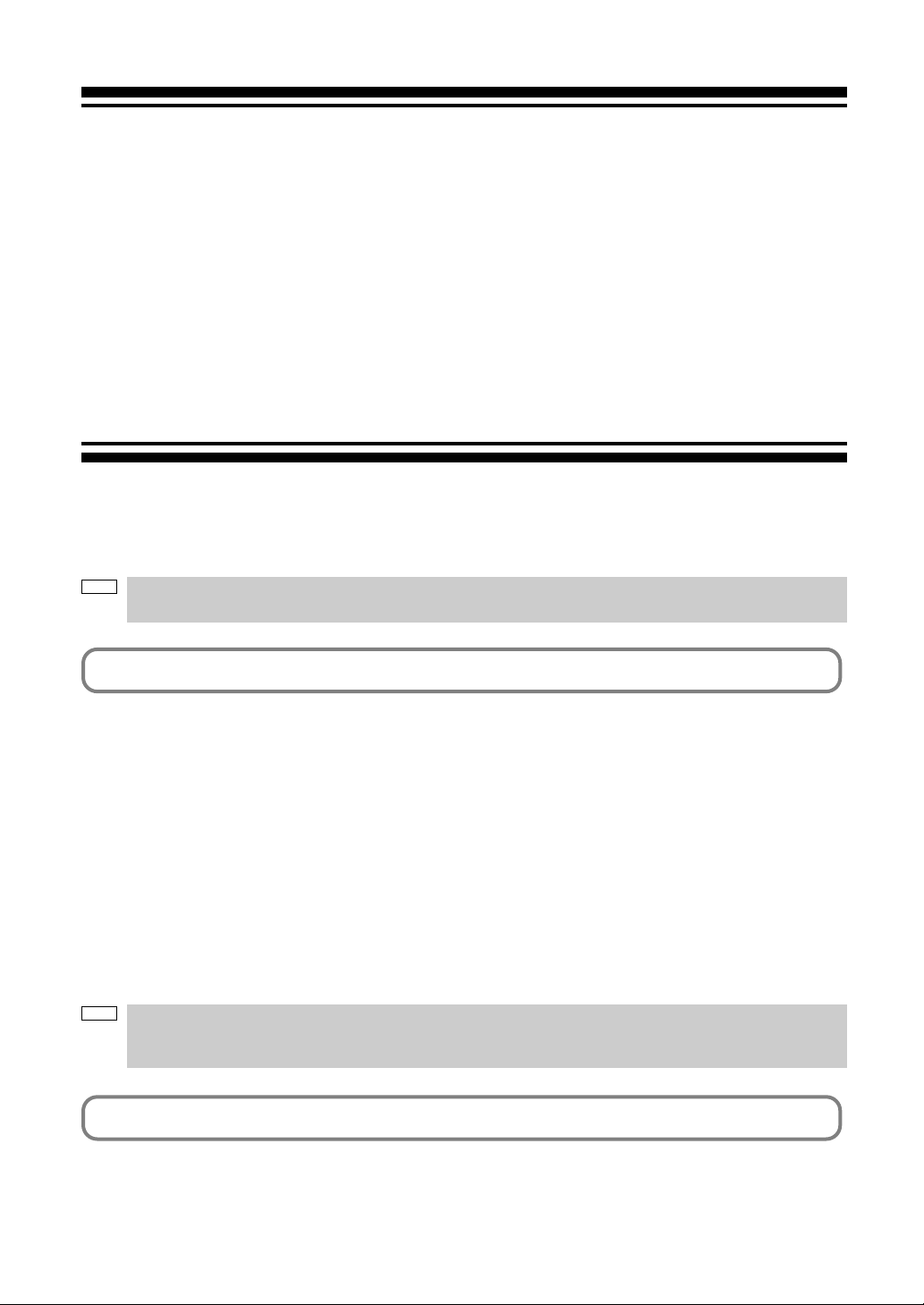
5.
Maintenance of Your Projector
NOTE
Please request your dealer to perform lamp replacement, filter replacement and cleaning of the projector
inside.
5-1. Cleaning the Cabinet
Be sure to always check that the AC power supply of the projector head is disconnected before carrying out maintenance of
your projector.
•Wipe with a dry, soft cloth without nap.
When the cabinet is excessively dirty, wipe with cloth well wrung after being dampened with a neutral detergent diluted with
water and then finish up with a dry cloth.
When you use a chemical dust cloth, follow the instructions in the manual attached to it.
• Do not use a solvent, such as thinner or benzene. The coating may deteriorate or peel off.
• When removing dust on the ventilation opening, suck it off using an adapter with a brush on a vacuum cleaner. Never allow
the cleaner without an adapter to come into direct contact or use a nozzles adapter in cleaning.
• Clean the ventilation opening at regular intervals. Dust, if allowed to accumulate there, may cause heating inside, which
leads to functional trouble. The interval, which can vary with the location of your projector, is about 100 hours.
• Do not damage the cabinet by scratching it or allowing hard objects to hit it. This can scratch the projector.
• Consult your dealer/distributor about cleaning the inside of the projector.
NOTE
Do not allow insecticide or other volatile liquid to splash on the cabinet, lens or screen. Also, do not allow any
rubber or plastic object to remain in contact with the cabinet for a long time. The coating may deteriorate or
peel off.
5-2. Cleaning the Lens
Clean the lens the same way as with camera lens (using a commercially available camera blower or cleaning paper for
glasses). Take care not to damage the lens when cleaning.
38
Page 39

6.
Appendix
6-1. Troubleshooting
Before asking for repair, please check your connection, settings and operation once again. If the trouble cannot be corrected,
please contact your dealer/distributor for instructions or repair.
6-1-1. Problems and where to check
Problem
The projector cannot be turned on.
The image cannot be projected.
The image is distorted.
The image is blurred.
Video image is disturbed
Check these items
Check to see if the power plug is properly connected to the outlet.
Make certain that the main power switch is ON.
Check to see whether the panel key lock function is activated. If so, the main unit's control buttons
are locked and do not work, but the projector can be controlled using the remote control unit.
Is the temperature inside the projector too high? When the inside temperature is too high, the
protective function does not allow your projector to be turned on. Wait some time and then turn it on.
Check to see if the connected input has been selected.
Check to see if a cable is properly connected to the input terminal.
Check to see whether the douser is closed.
Check to see if the settings are all adjusted properly.
Check to see if the protractor is properly set up.
Make certain that the lens is properly focused.
Check to see if the screen and a projector are installed at correct angles.
The projection distance may be larger than the focusing range.
See if the lens and other parts have condensation on them. If the projector is turned on in a
warm place after storage in a cold place, the lens and other optical components inside may
develop condensation. In such a case, please wait several minutes until the comdensation
disappears.
Check whether the signal cable connected to the projector is disconnected.
39
Page 40

6. Appendix
Problem
The projector cannot be operated
with the remote control.
The STATUS indicator blinks in red.
An error code is displayed.
Check these items
Make sure the remote control transmission unit is facing the light reception unit on the projector.
Check whether the batteries are still good. Replace with new batteries.
Check whether there is any obstructing object between the remote control and the light
reception unit on the projector.
Check whether you are outside of the remote control's effective range (7m).
Check whether the remote control cable has become disconnected, if you are using the remote
control by connecting with the remote control cable.
Your projector may have trouble. Please contact your dealer/distributor for instructions.
See the "Error Code List" (page 43).
40
Page 41

6. Appendix
6-2. Indicator display list
See the descriptions below when the blinking or lighting of the two indicators on the projector’s control panel and the rear
STATUS indicator on the backside of the projector is observed. The projector also has a warning function that uses a buzzer.
MMS STATUS indicator
MMS
STATUS
6-2-1. POWER indicator
POWER indicator
STATUS indicator
Indicator condition
Off
Blinking light
Steady light
Green
Orange
Green
Orange
6-2-2. STATUS indicator
Indicator condition
Off
Blinking light (Red)
6-2-3. MMS STATUS indicator
Indicator condition
Off
Blinking light
Steady light
Red
Green
Orange
Green
Orange
Projector condition
The main power is off.
The projector is getting ready to turn on.
The douser is closed.
The projector is cooling down.
The projector is turned on.
The projector is in standby.
Projector condition
Normal
Error
Projector condition
Multi-media switcher (MMS) not in use.
Link error
Preparing link with Built-in multi-media
switcher (MMS).
Preparing link with External multi-media
switcher (MMS).
Built-in multi-media switcher (MMS) is linked.
External multi-media switcher (MMS) is linked.
Note
-
Wait for a moment.
Wait for a moment.
-
-
Note
-
An error message is displayed in
the LCD screen. Check the content
of the error.
Note
-
Link error. An error message is
displayed in the LCD screen.
Check the content of the error.
Wait for a moment.
Wait for a moment.
-
-
41
Page 42

6. Appendix
6-2-4. Rear STATUS indicator
Off
Blinking light
Steady light
Indicator condition
Green
Orange
Red (With buzzer)
Red (Without buzzer)
Green
Orange
Red
Projector condition
Main power is off.
The projector is getting ready to turn on.
The douser is closed.
The projector is cooling down.
Safety problem, error
Error with possible image project under certain
conditions.
The projector is turned on.
The projector is in standby.
Error at a level with not affect on projection.
Note
-
Wait for a moment.
Wait for a moment.
An error message is displayed in
the LCD screen.
Check the content of the error.
-
-
An error message is displayed in
the LCD screen.
Check the content of the error.
42
Page 43

6-3. Error code list
Please inquire your dealer/distributor about action to be taken for each error code.
Description is omitted for error codes 20 to 92.
6. Appendix
Error code
1
2
4
5
6
8
10
12
13
15
17
20
21
22
23
24
25
30
31
32
33
34
35
36
37
38
39
40
41
42
43
44
45
46
47
48
60
61
62
63
64
Error message
Lamp Door Open
Lamp OverTemp
GPSU Fail
Lamp Unlit
House OverTime
LPSU OverTemp
DLP PGOOD Fail
E2PROM R Fail
Interlock Fail
E2PROM W Fail
Pump Stop
System Fail
Self Test Fail
ARM Fail
DSP Fail
Interface FPGA Fail
Processor FPGA Fail
IB Diag Not Performed
IB FPGA Code Invalid
IB FPGA INITZ Fail
IB FPGA No-Load Set
IB FPGA DONE Fail
IB FPGA Reg R/W Fail
IB Framestore Test Fail
IB ANC FIFO Test Fail
IB RTC Serial # Fail
IB UART0 Fail
IB UART1 Fail
IB IIC Fail
IB Ethernet Fail
IB Sync-Serial Fail
IB File System Fail
IB Formatter Fail
IB Flash Protect Fail
IB GPI Macro Fail
IB A/D Macro Fail
PB Diag Not Performed
PB FPGA Code Invalid
PB FPGA INITZ Fail
PB McBSP XRDY Fail
PB FPGA Done Fail
Desctiption
Lamp door is open.
Temperature (lamp temperature) is abnoramal.
Power supply is abnormal.
Lamp doesn’t light up.
Lamp house cumulative time is over.
Temperature (lamp power inside temperature) is abnormal.
Engine power is abnormal.
E2PROM data read error is detected.
Interlock error is detected.
E2PROM data write error is detected.
Stopped for pump error.
-
-
-
-
-
-
-
-
-
-
-
-
-
-
-
-
-
-
-
-
-
-
-
-
-
-
-
-
-
-
43
Page 44

6. Appendix
Error code
65
66
67
68
69
70
71
90
91
92
123
125
130
131
132
150-158
160
161
170
171
172
173
Error message
PB FPGA Reg R/W Fail
PB Serial-ID Chip Fail
PB CLUT-SRAM Fail
PB OvFS-SDRAM Fail
PB Resizer FIR Fail
PB Resizer FIFO Fail
PB Other Fail
FB Red RDRAM Signature Fail
FB Green RDRAM Signature Fail
FB Blue RDRAM Signature Fail
Bulb OverTime
LPSU Fail
MMS Comm Fail
MMS Fan Stop
MMS Fail
Fan0 Stop-Fan8 Stop
GPSU Fan Stop
AC Fan Stop
OverTemp.Out
OverTemp.In
OverTemp.Chest
OverTemp.DMD
Desctiption
-
-
-
-
-
-
-
-
-
-
Lamp bulb cumulative time is over.
Lamp power supply is abnormal.
Built in MMS communication error is detected.
Built-in MMS fan has stopped
Error occurred inside built-in MMS.
Fan has stopped.
Fan has stopped.
Fan has stopped.
Set inside temperature (Outside Air) is abnormal.
Set inside temperature (Inside Air) is abnormal.
Set inside temperature (TI Chest) is abnormal.
Set inside temperature (DMD) is abnormal.
44
Page 45

6. Appendix
6-4. Operation using an HTTP browser
6-4-1. Overview
The use of HTTP server functions will allow control of the projector from a web browser. Please be sure to use “ Microsoft
Internet Explorer 4.x” or a higher version for the web browser.
This device uses “JavaScript” and “Cookies” and the browser should be set to accept these functions. The setting method will
vary depending on the version of the browser. Please refer to the help files and the other information provided in your software.
NOTE
The display’s or button’s response can be slowed down or operation may not be accepted depending on the
settings of your network.
Should this happen, consult your network administrator.
The projector may not respond if its buttons are repeatedly pressed in rapid intervals. Should this happen,
wait a moment and repeat. If you still cannot get any response, pull out and then reinsert the LAN card on the
projector.
Access is gained to the HTTP server functions by and specifying
http://<the projector’s IP address>/index.html
in the entry column of the URL.
6-4-2. Preparation before use
Make network connections and set up the projector and confirm that it is complete before engaging in browser operations.
Operations with a browser that uses a proxy server may not be possible depending on the type of proxy server and the setting
method. Although the type of proxy server will be a factor, it is possible that items that have actually been set will not be
displayed depending on the effectiveness of the cache, and the contents set from a browser not be reflected in operation. It is
recommended that a proxy server not be used unless it is unavoidable.
6-4-3. Handling of the address for operation via a browser
Regarding the actual address that is entered for the address or entered to the URL column when operation of the projector is
via a browser, the host name can be used as it is with the host name corresponding to the IP address of the projector has been
registered in the domain name server by a network administrator, or the host name corresponding to the IP address of the
projector has been set in the “HOSTS” file of the computer being used.
(Example 1) When the host name of the projector has been set to “pj.nec.co.jp”
http://pj.nec.co.jp/index.html is specified for the address or the entry column of the URL to access HTTP server functions.
(Example 2) When the IP address of the projector is “192.168.10.10”
http://192.168.10.10/index.html is specified for the address or the entry column of the URL to access HTTP server
functions.
45
Page 46

6. Appendix
6-4-4. Structure of the HTTP server
Power
Title List
Basic Control
Lens
Mute
Projector Status
Shift
Zoom
Focus
Picture
Controls the power to your projector.
• On: Turns the power on.
• Off: Turns the power off.
Displays titles set in the projector (such as input port, screen type, and title).
Check, and the title will be changed.
Displays the basic control items.
Controls the lens operation.
: Shifts the projected screen upward.
: Shifts the projected screen downward.
: Shifts the projected screen leftward.
: Shifts the projected screen rightward.
: Stops the shifting.
Shifting can also be stopped by clicking the same button one more time.
: Zooms up the lens.
: Zooms down the lens.
: Stops the zooming.
Zooming the can also be stopped by clicking the same button one more time.
: Focuses up the lens.
: Focuses down the lens.
: Stops the focusing.
Focusing can also be stopped by clicking the same button one more time.
Click and the douser closes and the projected picture disappears. Click once again and the
picture will be projected again.
Displays the condition of the projector.
• Port: Displays the input port of the selected title.
• Lamp Usage: Displays the hours of lamp use.
• Lamp Power: Displays lamp output (%).
• Error Status: Displays the status of errors occurring within the projector.
• Refresh: Updates the display of the following conditions.
46
Page 47
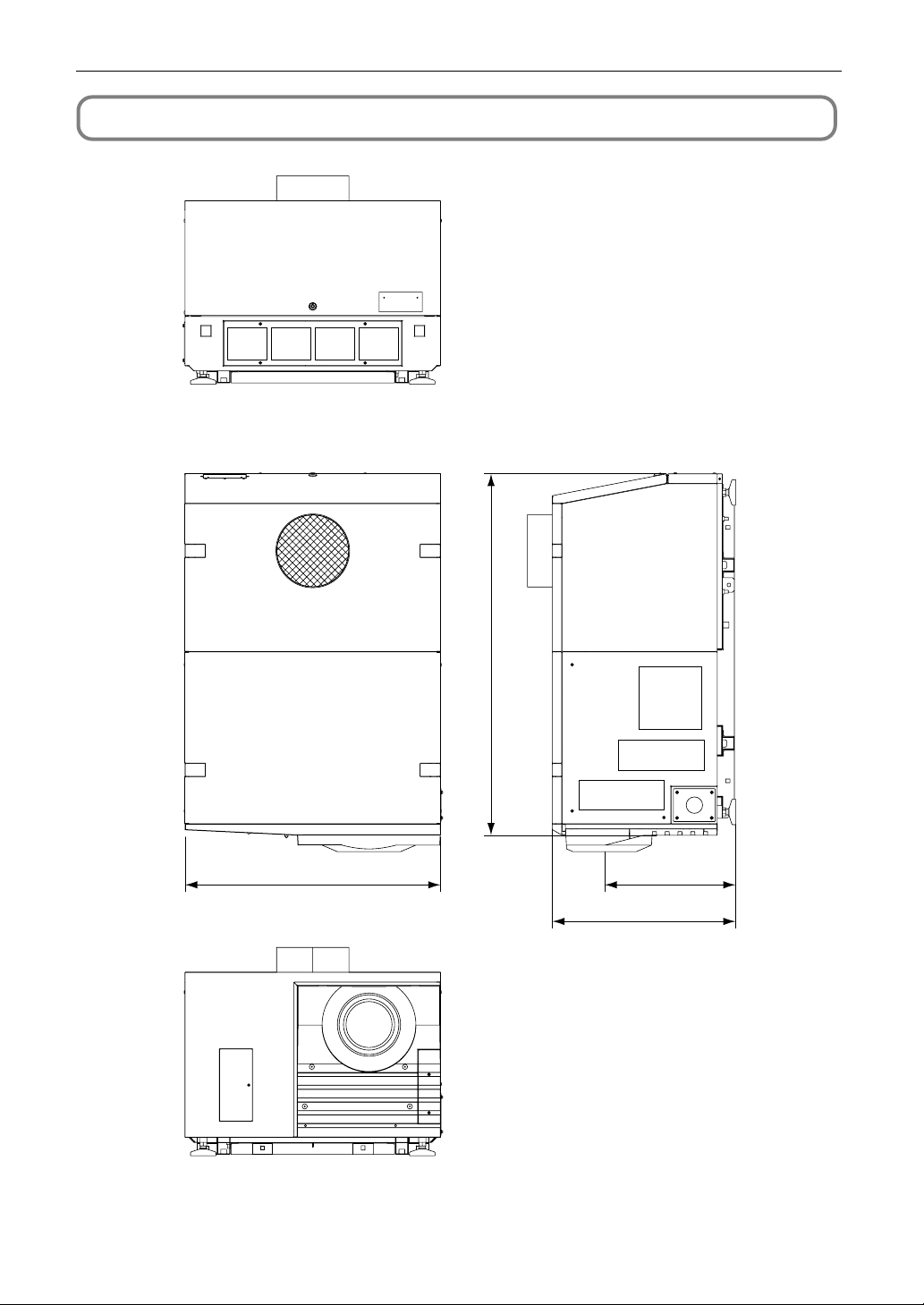
6-5. Outline Drawing
6. Appendix
Units: mm
700
990
360
503
47
Page 48

6. Appendix
6-6. Specifications
Model No.
Projection method
Panel resolution
Lamp type
Screen sizes
Contrast ratio
Lens adjustment function
Signal input terminal
External Control
Power supply voltage
Input current
Power consumption
Cooling method
Noise level
Installation
Dimensions
Net weight
Environment
Regulations
NC1600C
3 chip DMD reflector method (DLP
2048 x 1080
4.0 kW xenon lamp (Note)
5 m to 20 m (Width) (Depends on setup conditions)
2200:1 or above
Motorized lens shift (vertical/horizontal), motorized zoom, motorized focus, douser
RGB DIGITAL (2) DVI-D 24pin (TMDS specification)
SDI (2) BNC (SMPTE 292M)
RS232C (1) D-sub 9 pin
Remote control
LAN port (RJ-45) x 2
USB port (type A)
GPIO port (D-sub 37 pin)
PC card slot (1) PCMCIA type II, card bus
Interlock terminal
AC200 to 240V, 50/60 Hz
30A
5500W
Cooling fluid system, Cooling air system (includes dust filter)
Less than 63 dB
Orientation:Desktop/front, Desktop/rear
700 mm (W) x 990 mm (D) x 503 mm (H) (Does not include protruding portions Includes foot)
99 kg (Excluding lens)
Operating temperature: 5 to 35˚C
Operating humidity: 10 to 85% (non-condensing)
Storage temperature: -10 to 50˚C
Storage humidity: 10 to 85% (non-condensing)
<Safety> <EMC>
USA UL60950-1 FCC Class A
Canada CSA60950-1 ICES-003 Class A
Europe EN60950-1 EN55022 Class A
Oceania IEC60950-1
AS/NZS CISPR. 22 Class A
Japan J60950 VCCI Class A
Asia IEC60950-1 CISPR. 22
®
method)
EN55024
(Note) Using any lamp other than NEC’s optional lamps will result in lower brightness compared to NEC optional lamps. If
brightness is important to you, it is recommended that you use NEC’s optional lamps.
NEC will post information on its homepage regarding installable lamps, other than NEC’s optional lamps. Note that
NEC does not guarantee performance and reliability when lamps other than NEC’s optional lamps are installed.
* Note that these specifications and design can change without prior notice.
48
Page 49

6. Appendix
6-7. Pin Assignment and Functions of Terminal
6-7-1. PC CONTROL connector (D-Sub 9 pin)
This is an RS-232C interface for controlling the projector head from a PC. The projector operates as a DCE (Data Communication
Equipment), so use a straight cable when connecting to a PC.
Pin
6789
12345
RS-232C
No.
Signal Name
1
CD
2
RXD
3
TXD
4
DTR
5
GND
6
DSR
7
RTS
8
CTS
9
RI
Note 1: Do not use DTR and DSR signals when communicating.
Note 2: Connector operations vary according to the PC control signal switch
(CINEMA/SYSTEM). (When in SYSTEM, do not use RTS and CTS signals.)
Functions as RS-232C
Carrier detection
Reception data
Transmission data
Data Terminal ready (Note 1)
Signal GND
Data set ready (Note 1)
Transmission request
Transmission available
Ring indicator
Projector Connector Operation
Not used (N.C.)
Data transmission to an external device
Data reception from an external device
Connection to 6 pins
Signal GND
Connection to 4 pins
SYSTEM (Note 2): Hi-Z (Not used)
CINEMA (Note 2): Hi-Z (Used)
SYSTEM (Note 2): Fixed at -6.5 V (Not used)
CINEMA (Note 2): ± 10.5 V (Used: Depends
on communication status)
Not used (N.C.)
Internal Configuration Diagram of RS-232C Communication System
Projector NC1600C
PC Control Signal Switch
CINEMA
SYSTEM
PC
RS-232C
Connector
Cinema
Control Block
System
Control Block
49
Page 50
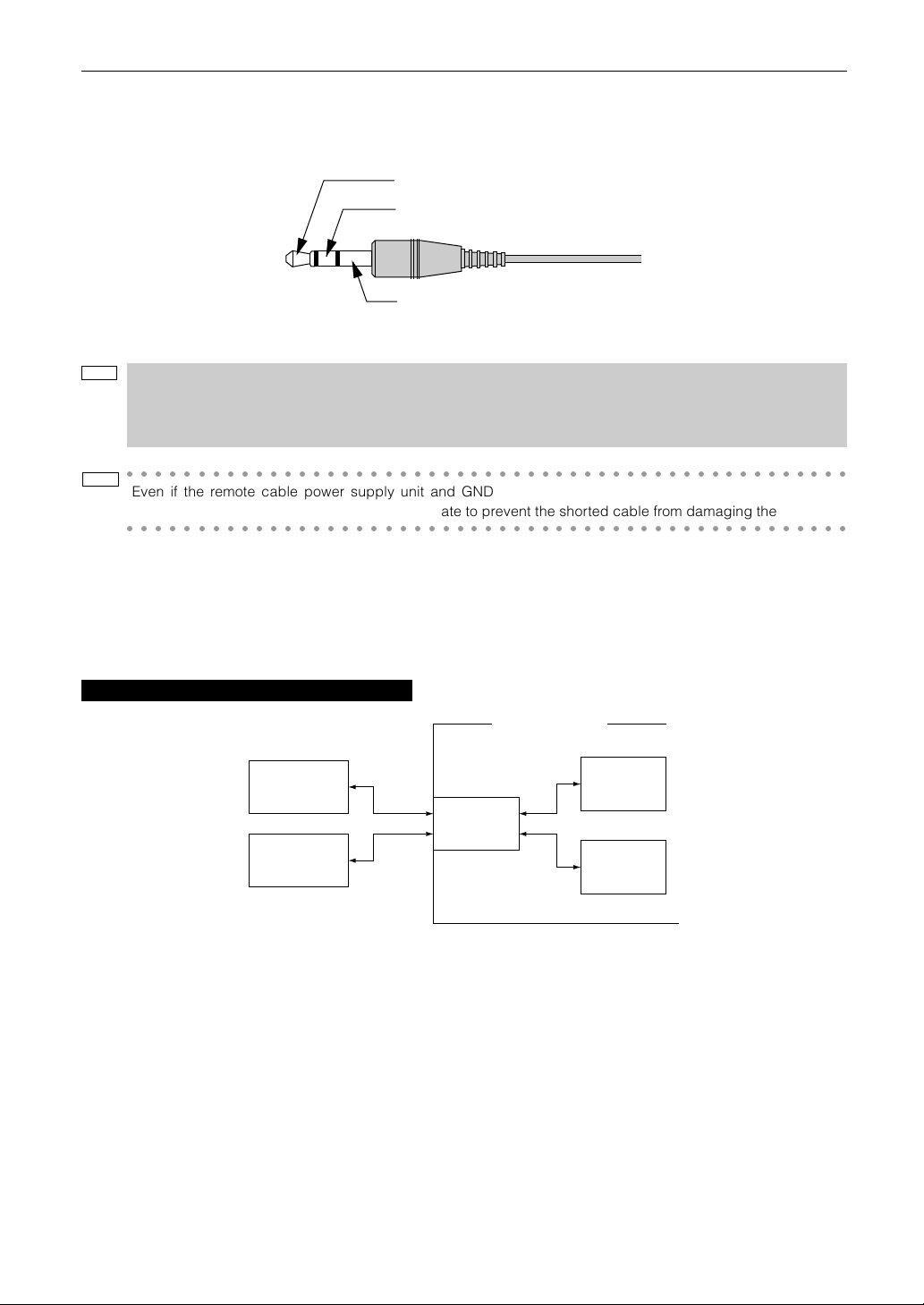
6. Appendix
6-7-2. Remote control input connector (REMOTE IN) (Stereo mini)
Connected with the projector’s remote control the accessory remote cable.
When the remote cable is connected to this connector, the remote cable connector operates with the following functions.
DC power supply unit for remote control
Remote signal unit
GND unit
The DC voltage supplied from the projector to the remote control is approximately +4.0 V.
NOTE
The remote control cable is connected first to the remote control, then to the projector head.
The leading end of the remote control cable is the power supply unit, so be careful not to touch the other end
of the remote cable to the projector head or other devices while only the remote control cable is connected
to the projector.
○○○○○○○○○○○○○○○○○○○○○○○○○○○○○○○○○○○○○○○○○○○○○○○○○○○
TIP
Even if the remote cable power supply unit and GND unit (such as the projector head) should short, the
protective function inside the projector will activate to prevent the shorted cable from damaging the projector.
○○○○○○○○○○○○○○○○○○○○○○○○○○○○○○○○○○○○○○○○○○○○○○○○○○○
6-7-3. LAN port (LAN-A, LAN-B) (RJ-45)
Use Ethernet 10Base-T/100Base-TX UTP (Unshielded Twist Pair cable) to connect with a video server or a PC.
A switching hub exists inside, so there are no functional differences of either the LAN-A or LAN-B ports.
Internal Configuration Diagram of LAN Port
Projector NC1600C
• Video Server
• PC
• Video Server
• PC
LAN-A
LAN-B
LAN-C
Ethernet
Switching
Hub
LAN-D
Cinema
Control
Block
System
Control
Block
6-7-4. PC card slot
Set a wireless LAN card to control the projector from a PC using wireless LAN. When you use wireless LAN, pay attention to the
following points:
• Connection cannot be established with an NIC (Network Interface Card) of the same network group.
• Use the wireless LAN in ad hoc mode.
* The cards in the same network group have the same AND value for the IP address and the subnet mask.
50
Page 51

6. Appendix
6-7-5. External control connector (GPI/O) (D-Sub 37 pin)
It is possible to control the projector with an external device and to control the external device from the projector using an
external control connector (GPIO: General Purpose I/O Ports). Each pin is electrically separated from the projector internal
circuits by a photo-coupler. 8 port input and 8 port output are available.
Please contact your dealer/distributor regarding how to use and to operate them.
19 18 17 16 15 14 13 12 11 10 9 8 7 6 5 4 3 2 1
37 36 35 34 33 32 31 30 29 28 27 26 25 24 23 22 21 20
Pin No.
1
2
3
4
5
6
7
8
9
10
11
12
13
14
15
16
17
18
19
Signal Name
Ext_GPIN_1_P
Ext_GPIN_2_P
Ext_GPIN_3_P
Ext_GPIN_4_P
Ext_GPIN_5_P
Ext_GPIN_6_P
Ext_GPIN_7_P
Ext_GPIN_8_P
Ext_GPOUT_1_P
Ext_GPOUT_2_P
Ext_GPOUT_3_P
Ext_GPOUT_4_P
Ext_GPOUT_5_P
Ext_GPOUT_6_P
Ext_GPOUT_7_P
Ext_PROJ_GOOD_P
NC
Reserve
Reserve
I/O
Input
Input
Input
Input
Input
Input
Input
Input
Output
Output
Output
Output
Output
Output
Output
Output
-
-
-
Pin view of female connector
Pin No.
20
Ext_GPIN_1_N
21
Ext_GPIN_2_N
22
Ext_GPIN_3_N
23
Ext_GPIN_4_N
24
Ext_GPIN_5_N
25
Ext_GPIN_6_N
26
Ext_GPIN_7_N
27
Ext_GPIN_8_N
28
Ext_GPOUT_1_N
29
Ext_GPOUT_2_N
30
Ext_GPOUT_3_N
31
Ext_GPOUT_4_N
32
Ext_GPOUT_5_N
33
Ext_GPOUT_6_N
34
Ext_GPOUT_7_N
35
Ext_PROJ_GOOD_N
36
NC
37
Reserve
-
Signal Name
-
I/O
Input
Input
Input
Input
Input
Input
Input
Input
Output
Output
Output
Output
Output
Output
Output
Output
-
-
-
51
Page 52

6. Appendix
Input Connector
GP I/O Connector Inside Projector
Resist = 390 Ω
Ext_GPIN_P
Pin No.: 1234567
Voltage applied across the pins of Ext_GPIN_P and
Ext_GPIN_N should be in the range from 3.3 Vdc to 10 Vdc.
Recommended Operating Current: 5mA
Absolute Maximum Rating: 23mA
Ext_GPIN_N
Pin No.: 20 21 22 23 24 25 26827
Forward direction voltage: 1.1V (@5mA)
• Using GPIO Control
Momentary “ON” pulse enables you to control projector. To enable “ON” pulse, hold it for at least 500 ms. Hold “OFF” for at least
500 ms before “ON”. (See page 53)
Here is function list to control projector by using GPIO port.
Photo-coupler
Pin No.
1-20
2-21
3-22
4-23
3-22
5-24
3-22
4-23
5-24
6-25
Photo-coupler ON/OFF
4-23
ON
5-24
ON
6-25
OFF
OFF
OFF
OFF
ON
ON
ON
ON
5-24
OFF
OFF
ON
ON
OFF
OFF
ON
ON
ON
ON
4-23
OFF
ON
OFF
ON
OFF
ON
OFF
ON
3-22
OFF
3-22
OFF
Lamp on
Lamp off
-
Image doused
-
Image un-doused
-
3-22
Selects title registered to MACRO 1
ON
Selects title registered to MACRO 2
ON
Selects title registered to MACRO 3
ON
Selects title registered to MACRO 4
ON
Selects title registered to MACRO 5
ON
Selects title registered to MACRO 6
ON
Selects title registered to MACRO 7
ON
Selects title registered to MACRO 8
ON
Function
Example for dousing image: 4-23 is pulsed with keeping 3-22 off.
Example for selecting Macro 2: 3-22 and 4-23 are pulsed simultaneously with keeping 6-25 and 5-24 off.
NOTE
• The operation command coming from GPI/O port will be canceled when the projector is processing other
tasks, such as lamp cooling and switching title.
• Set all other pins than those in use to “OFF”.
• The operation command is executed upon continuous input of the “ON” pulse for approximately 200 ms.
52
Page 53

• Timing chart of GPIO control
Example of Select Macro
on
3-22
off
on
4-23/5-24/6-25
off
Example of Image doused/un-doused
6. Appendix
Off at least 500 ms at least 500 ms
approx. 200 ms
time
Execute
Select Macro
Off at least 500 ms at least 500 ms
approx. 200 ms
on
4-23/5-24
off
on
3-22
off
Example of Lamp On/Off
on
1-20/2-21
off
Off at least 500 ms
time
Execute
Image doused/un-doused
at least 500 ms
approx. 200 ms
time
Execute
Lamp On/Off
53
Page 54

6. Appendix
Output Connector
GP I/O Connector Inside Projector
Ext_GPOUT_P
Ext_PROJ_GOOD_P
Pin No.: 9 10 11 12 13 14 15 16
Absolute Maximum Rating: 50 mA
Ext_GPOUT_N
Ext_PROJ_GOOD_N
Pin No.: 28 29 30 31 32 33 34 35
Photo-coupler
54
Page 55

6. Appendix
6-7-6. SDI-A, SDI-B (HD-SDI input connector) (BNC)
This is a signal input connector (SMPTE 292/HDSDI) for CINEMA.
The SMPTE 292/HD-SDI transfers HDTV signals with 1.5 GHz digital serial signals, so use a 75 Ω coaxial cable having a
thickness and characteristics higher than 5C-FB, and use a BNC for the connector.
Signal GND
6-7-7. DVI-A, DVI-B (DVI digital Input connector) (DVI-D 24 pin)
This is a single link DVI input connector that is compliant with hot plug detect (HPD). Use a single link cable. Noise may be
generated in the video if you use a dual link cable.
EDID is available even when the projector is switched off.
Pin view of female connector
1718192021222324
910111213141516
12345678
Pin No.
1
2
3
4
5
6
7
8
9
10
11
12
Signal Name
TMDS Data 2-
TMDS Data 2+
TMDS Data 2 Shield
Unused
Unused
DDC Clock
DDC Data
Unused
TMDS Data 1-
TMDS Data 1+
TMDS Data 1 Shield
Unused
Pin No.
13
14
15
16
17
18
19
20
21
22
23
24
Signal Name
unused
+5V Power
Ground
Hot Plug Detect*
TMDS Data 0-
TMDS Data 0+
TMDS Data 0 Shield
unused
unused
TMDS Clock Shield
TMDS Clock+
TMDS Clock-
55
Page 56

6. Appendix
6-8. Related products list
Product name
Lens
Anamorphic lens
Anamorphic lens motorized turret
Lamp
Power cable kit
Dedicated base
Wireless LAN card
Touch panel
Holder arm for touch panel
Replacement air filter
Built-in type multi-media switcher
Interface board (DVI)
Interface board (SDI)
Interface board (RGB)
Interface board (VIDEO)
(Note) Please contact your dealer/distributor for details on product and model names .
Zoom Lens 1.3 to 1.75:1
Zoom Lens 1.75 to 2.4:1
Zoom Lens 2.4 to 3.9:1
Anamorphic lens 1.25
Anamorphic turret
4.0kW Lamp
4.0kW Lamp (Long life type)
Power Cable kit
Pedestal
Wireless LAN Card NWL-100 Series
Touch Panel Controler
Touch Panel Holder Arm
Air Filter
Built-in type Multi-Media Switcher
DVI Input Board
SDI Input Board
Analog RGB Input Board
VIDEO Input Board
NC-60LS13Z
NC-60LS17Z
NC-60LS24Z
AL 1.25
NC-AT02
NC-16LP401
NC-16LP402
(Note)
NC-PD01
(Note)
(Note)
(Note)
NC-16AF01
MM2000B
MM-DVI
MM-SDI
MM-RGB
MM-VIDEO
Model name
56
Page 57

© NEC Display Solutions, Ltd. 2007
Ver.1 06/07
