NEC LCD1770NX-BK(A), MultiSync LCD1770V, MultiSync LCD1770NX, MultiSync LCD1770NXM User Manual

User's Manual
LCD1770NX-BK(A)
MultiSync LCD1770V
MultiSync LCD1770NX
MultiSync LCD1770NXM

Index
Warning .................................................................................................................... 1
Contents ................................................................................................................. 2
Sound bar Setup ................................................................................................... 3
Display Setup ......................................................................................................... 4
Mounting ................................................................................................................ 8
Flexible Arm Installation.................................................................................... 9
Controls ................................................................................................................ 10
Recommended Use ...............................................................................................12
Specifications ...................................................................................................... 14
Features .................................................................................................................17
Troubleshooting ................................................................................................... 18
References.............................................................................................................19
Limited Warranty ................................................................................................ 20
TCO’99 .....................................................................................................................21
TCO’03 .................................................................................................................... 23
Manufacturer’s Recycling and Energy Information ................................... 24
Avertissement ..................................................................................................... 26
Contenu ................................................................................................................. 27
Installation de la barre de son ........................................................................ 28
Configuration de I’affichage ............................................................................ 29
Montage ................................................................................................................ 33
Commandes .......................................................................................................... 35
Usage recommandé ............................................................................................ 37
Fiche technique ...................................................................................................40
Fonctions .............................................................................................................. 43
Dépannage ............................................................................................................44
Références ........................................................................................................... 45
Garantie limitée ..................................................................................................46
TCO’99 .................................................................................................................... 47
TCO’03 ....................................................................................................................49
Informations du fabricant relatives au recylage et aux économies d’énergie ...... 50

1
CAUTION: TO REDUCE THE RISK OF ELECTRIC SHOCK, MAKE SURE POWER CORD IS UNPLUGGED FROM
WALL SOCKET. TO FULLY DISENGAGE THE POWER TO THE UNIT, PLEASE DISCONNECT THE POWER
CORD FROM THE AC OUTLET.DO NOT REMOVE COVER (OR BACK). NO USER SERVICEABLE PARTS
INSIDE. REFER SERVICING TO QUALIFIED SERVICE PERSONNEL.
This
symbol warns user that uninsulated voltage within the unit may have sufficient magnitude to cause
electric shock. Therefore, it is dangerous to make any kind of contact with any part inside this unit.
This symbol alerts the user that important literature concerning the operation and maintenance of this
unit has been included. Therefore, it should be read carefully in order to avoid any problems.
WARNING
CAUTION
Canadian Department of Communications Compliance Statement
DOC: This Class B digital apparatus meets all requirements of the Canadian
Interference-Causing Equipment Regulations.
C-UL: Bears the C-UL Mark and is in compliance with Canadian Safety Regulations
according to
CAN/CSA C22.2 No. 60950-1.
FCC Information
1.
Use the attached specified cables with the
MultiSync® LCD1770V™, LCD1770NX™,
and LCD1770NXM™ (L174F)
color monitor so as not to interfere with radio and
television reception.
(1)
Please use the supplied power cord or equivalent to ensure FCC compliance.
(2) Please use the supplied shielded video signal cable.
Use of other cables and adapters may cause interference with radio and
television reception.
2.
This equipment has been tested and found to comply with the limits for a Class B digital
device, pursuant to part 15 of the FCC Rules. These limits are designed to provide
reasonable protection against harmful interference in a residential installation. This
equipment generates, uses, and can radiate radio frequency energy, and, if not installed
and used in accordance with the instructions, may cause harmful interference to radio
communications. However, there is no guarantee that interference will not occur in a
particular installation. If this equipment does cause harmful interference to radio or
television reception, which can be determined by turning the equipment off and on, the user
is encouraged to try to correct the interference by one or more of the following measures:
• Reorient or relocate the receiving antenna.
• Increase the separation between the equipment and receiver.
• Connect the equipment into an outlet on a circuit different from that to which the receiver
is connected.
• Consult your dealer or an experienced radio/TV technician for help.
If necessary, the user should contact the dealer or an experienced radio/television technician
for additional suggestions. The user may find the following booklet, prepared by the Federal
Communications Commission, helpful: ”How to Identify and Resolve Radio-TV Interference
Problems.“ This booklet is available from the U.S. Government Printing Office, Washington,
D.C., 20402, Stock No. 004-000-00345-4.
TO PREVENT FIRE OR SHOCK HAZARDS, DO NOT EXPOSE THIS UNIT TO RAIN OR MOISTURE. ALSO, DO NOT USE
THIS UNIT'S POLARIZED PLUG WITH AN EXTENSION CORD RECEPTACLE OR OTHER OUTLETS UNLESS THE PRONGS
CAN BE FULLY INSERTED.
REFRAIN FROM OPENING THE CABINET AS THERE ARE HIGH VOLTAGE COMPONENTS INSIDE. REFER SERVICING
TO QUALIFIED SERVICE PERSONNEL.
LCD17PISAManual080604.p65 8/6/04, 5:14 PM1

2
Contents
*Remember to save your original box and packing material to transport or ship the monitor.
Your new NEC MultiSync® LCD monitor box* should contain the
following:
•
MultiSync LCD1770V, LCD1770NX, or LCD1770NXM monitor with height adjustable stand
• Power Cord • User’s Manual
• Video Signal Cable • Cable Management Cover
• USB Cable
(NX/NXM only)
• Audio Cable
(
NXM only)
• Sound bar
(
NXM only)
• Thumbscrews x 2
(
NXM only)
User's Manual
MultiSync LCD1770V
MultiSync LCD1770NX
MultiSync LCD1770NXM
Power Cord
Video Signal Cable
User’s Manual
Cable
Management
Cover
USB Cable
(NX/NXM
only)
Audio Cable
(NXM only)
Thumbscrews
(NXM only)
Sound bar (NXM only)
LCD17PISAManual080604.p65 8/6/04, 5:14 PM2

3
Sound bar Setup
To attach the Sound bar to your LCD1770NXM, follow these instructions.
Note:
this setup is only for the LCD1770NXM. If you have purchase an LCD1770V or
LCD1770NX, please move to the next page.
1.
Turn off the computer.
2. Place hands on each side of the display to tilt up the panel and then lift up to the
highest position.
3.
Use the two thumb screws included to attach the Sound bar to the display (Figure SB.1).
4.Turn the volume control down on the Soundbar (Figure SB.2).
5.
Connect the light blue color audio cable plug to the light blue jack of Sound bar (Figure
SB.1
). Connect the other end of the audio cable into the back of your computer.
NOTE: Headphones may be connected to the headphones jack on the right side of the
Sound bar (Figure SB.2). Headphones can be purchased from your local electronics
store.
6.
Connect the DC power cable of Sound bar to DC-OUT terminal of display (Figure SB.1).
7.You are now ready to move to the next step in setting up your MultiSync LCD.
VOL.
Headphone Jack
Volume Control
VOL.
Figure SB.2
Audio
Cable
DC Power
Cable
Thumb
Screw
Thumb
Screw
DC-OUT Terminal
of Display
Figure SB.1
LCD17PISAManual080604.p65 8/6/04, 5:14 PM3

4
Display Setup
To attach the MultiSync® LCD monitor to your system, follow these instructions:
1. Turn off the power to your computer.
2.
For the PC or MAC with DVI digital output (NX and NXM only)
: Connect the DVI
signal cable (not included) to the connector of the display card in your system (Figure
1). Tighten all screws.
For the PC with Analog output
: Connect the 15-pin mini D-SUB signal cable to the
connector of the display card in your system (Figure 2). Tighten all screws.
For MAC setup
: Connect the Macintosh cable adapter to the computer, then attach the
15-pin mini D-SUB signal cable to the Macintosh cable adapter (Figure 3). Tighten all
screws.
NOTE: To obtain the MultiSync Macintosh cable adapter, call NEC-Mitsubishi
Electronics Display of America, Inc. at (800) 632-4662.
3. Place hands on each side of the monitor to tilt the LCD panel 30-degree angle and lift
up to the highest position (Figure 4).
4. Connect all cables to the appropriate connectors (Figure 4). NOTE: If connecting both
DVI and D-sub cable, the DVI cable must be connected along side the rib on the
power cord side (Figure 4).
5. For successful cable management, place the cables in this order into the cable
management: audio cable
(NXM only)
, power cable, and DVI cable (Figure 5).
6. Place DVI cable, audio cable
(NXM only)
, and power cable into the specific hooks
indicated in Figure 6.
7. Place the D-Sub and the USB cable
(NX and NXM only)
into the specific hooks
indicated in Figure 7.
8. Make sure all cables are resting flat against the stand (Figure 7).
9. Hold the all cables firmly and place the cable cover onto the stand (Figure 8). To
remove the cable cover, lift the cover off as shown in Figure 9.
10. Connect the power cord to the power outlet (Figure 10).
NOTE: If you use this monitor at AC125-240V, please refer to Recommended Use
section of this manual for proper selection of power cord.
11. The vacation switch on the back side of the monitor must be turned on (Figure 10).
Turn on the monitor with the front power button and the computer.
NOTE: The vacation switch is a true on/off switch. If this switch is on the OFF
position, the monitor cannot be turned on using the front button. DO NOT switch
on/off repeatedly.
12. Analog input only: No-Touch Auto Adjust automatically adjusts the monitor to optimal
settings upon initial setup for most timings. For further adjustments, use the following
OSM
®
controls:
• Auto Adjust Contrast • Auto Adjust
Refer to the Controls section of this User ’s Manual for a full description of these
OSM controls.
NOTE: For download information on the Windows® 95/98/Me/2000/XP INF file for
your monitor, refer to the References section of this User’s Manual.
NOTE: If you have any problems, please refer to the Tr oubleshooting section of this
User’s Manual.
LCD17PISAManual080604.p65 8/6/04, 5:14 PM4

5
Display Setup –continued
Figure 4
30˚ Tilt
Highest
Stand
Position
DVI Cable
Input1(DVI)
Input2(D-Sub)
USB
Figure 5
DVI Cable
(Top)
Power Cable
(Middle)
Audio Cable
(Bottom)
(NMX only)
Figure 1 Figure 2 Figure 3
DVI Signal Cable
(not included)
Macintosh Cable Adapter (not included)
Note: Some Macintosh systems do not require a
Macintosh Cable Adapter
Figure 6
DVI Cable
Ridge
Audio Cable
Power Cable
(NMX only)
(NX and NXM only)
LCD17PISAManual-content 8/20/2004, 11:41 AMPage 5 Adobe PageMaker 6.5C/PPC
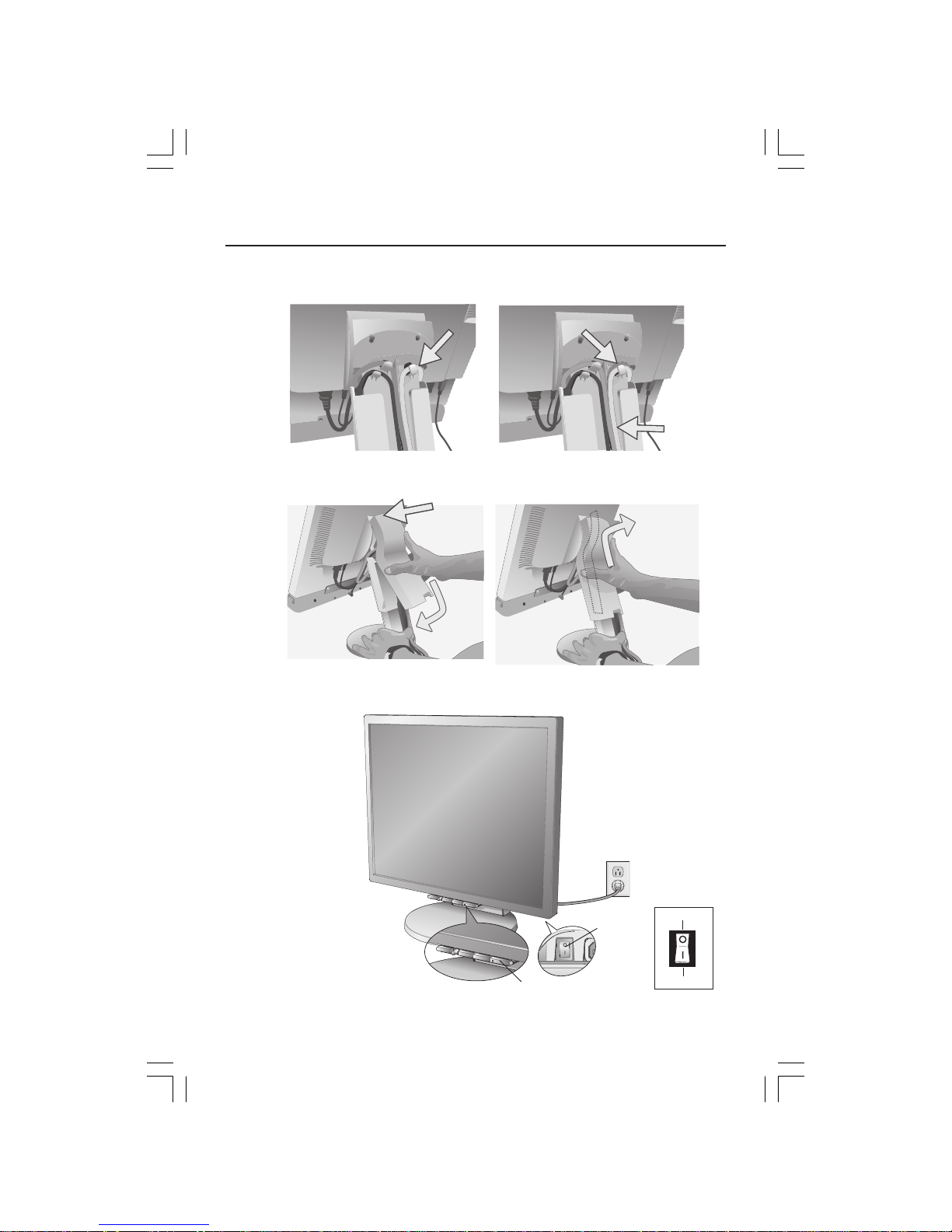
6
Display Setup –continued
Figure 10
Power Button
Vacation
Switch
Figure 9Figure 8
Insert
Top Firs
t
Then
Bottom
Figure 7
D-Sub Cable
USB Cable
(NX and NMX only)
Fla
t
OFF Position
ON Position
LCD17PISAManual080604.p65 8/6/04, 5:14 PM6

7
Display Setup –continued
Raise and Lower Monitor Screen
The monitor may be raised or lowered. To raise or lower screen, place hands on
each side of the monitor and lift or lower to the desired height (Figure RL.1).
NOTE: Handle with care when raising or lowering the monitor screen.
Tilt and Swivel
Grasp both sides of the monitor screen with your hands and adjust the tilt and
swivel as desired
(Figure TS.1)
.
NOTE: Handle with care when tilting and swiveling the monitor screen.
Figure RL.1
Figure TS.1
LCD17PISAManual080604.p65 8/6/04, 5:14 PM7

8
Mounting
Remove Monitor Stand for Mounting
To prepare the monitor for alternate mounting purposes:
1. Place hands on each side of the monitor and lift up to the highest position.
Remove the cable cover (Figure M.1).
2. Disconnect all cables.
3. Place monitor face down on a non-abrasive surface (Figure M.2).
4. Remove the 2 screws connecting the stand to the monitor (FigureM.2).
5. Lift up the stand to unlatch the upper hooks and remove the stand
(FigureM.3).
6. Remove the 2 screws on the top of the monitor (FigureM.4). The monitor is
now ready for mounting in an alternate manner.
7.
Connect the cables to the back of the monitor.
8. Reverse this process to reattach stand.
NOTE: Use only VESA-compatible alternative mounting method.
Handle with care when removing stand.
Figure M.1
Figure M.2
Figure M.3 Figure M.4
LCD17PISAManual080604.p65 8/6/04, 5:15 PM8

9
Flexible Arm Installation
This LCD monitor is designed for use with a flexible arm. To mount the monitor
to a flexible arm:
1. Follow the instructions on how Remove Monitor Stand for Mounting to
remove the stand.
2. Using the 4 screws from the stand removal and attach the arm to the monitor
(Figure F.1).
NOTE
: The LCD monitor should only be used with an approved arm (e.g. GS mark). To
meet the safety requirements, the monitor must be mounted to an arm which
guaranties the necessary stability under consideration of the weight of the monitor.
Thickness of Bracket (Arm)
2.0~3.2mm
100mm
100mm
Weight of LCD assembly: 4.7kg (MAX)
4.2kg (LCD1770V)
4.3kg (LCD1770NX)
4.7kg (LCD1770NXM)
4 Screws (4M)
(Max Depth: 8.5mm)
Figure F.1
LCD17PISAManual080604.p65 8/6/04, 5:15 PM9

10
Controls
OSM® (On-Screen Manager) control buttons on the front of the monitor function
as follows:
To access OSM menu, press any of the control buttons (MENU/EXIT, Left, Right, Down, Up).
To change signal input, press the SELECT button
(NX and NXM only)
.
NOTE: OSM must be closed in order to change signal input.
NOTE: When RESET is pressed in the main and sub-menu, a warning window will appear
allowing you to cancel the RESET function by pressing the MENU/EXIT button.
Button Menu
MENU/EXIT Exits the OSM controls.
Exits to the OSM main menu.
Left/Right Moves the highlighted area left/right to select control menus.
Moves the bar left/right to increase or decrease the adjustment.
Down/Up
Moves the highlighted area down/up to select one of the controls.
SELECT
Active Auto Adjust function. Enter the OSM sub menu.
RESET Resets the highlighted control menu to the factory setting.
Brightness/Contrast Controls
BRIGHTNESS
Adjusts the overall image and background screen brightness.
CONTRAST
Adjusts the image brightness in relation to the background.
AUTO Contrast
(Analog input only)
Adjusts the image displayed to optimal settings.
Auto Adjust
(Analog input only)
Automatically adjusts the Image Position, H. Size and Fine settings.
Image Controls
(Analog input only)
LEFT / RIGHT
Controls Horizontal Image Position within the display area of the LCD.
DOWN / UP
Controls Vertical Image Position within the display area of the LCD.
H.SIZE
Adjusts the horizontal size by increasing or decreasing this setting.
FINE
Improves focus, clarity and image stability by increasing or decreasing this setting.
AccuColor® Control Systems
AccuColor® Control Systems: Six color presets select the desired color setting (sRGB
and NATIVE color presets are standard and cannot be changed).
R,G,B: Increases or decreases Red, Green or Blue color depending upon which is
selected. The change in color will appear on screen and the direction (increase or
decrease) will be shown by the bars.
LCD17PISAManual080604.p65 8/6/04, 5:15 PM10

11
Controls –continued
NATIVE:
Original color presented by the LCD panel that is unadjustable.
sRGB: sRGB mode dramatically improves the color fidelity in the desktop
environment by a single standard RGB color space. With this color supported
environment, the operator could easily and confidently communicate color
without further color management overhead in the most common situations.
Tools
OFF TIMER: Monitor will automatically power-down when the end user has selected
a predetermined amount of time.
HOT KEY: You can adjust the brightness and contrast directly. When this function is
set to ON, you can adjust the brightness with
left or right control
and contrast with
up or down control while the OSM menu is off.
FACTORY PRESET: Selecting Factory Preset allows you to reset all OSM control
settings back to the factory settings. The RESET button will need to be held down
for several seconds to take effect. Individual settings can be reset by highlighting
the control to be reset and pressing the RESET button.
Menu Tools
LANGUAGE: OSM® control menus are available in eight languages.
OSM LEFT/RIGHT: You can choose where you would like the OSM control
image to appear horizontally on your screen.
OSM DOWN/UP: You can choose where you would like the OSM control image to
appear vertically on your screen.
OSM TURN OFF: The OSM control menu will stay on as long as it is in use. In the
OSM Turn Off submenu, you can select how long the monitor waits after the last
touch of a button to shut off the OSM control menu.
OSM LOCK OUT: This control completely locks out access to all OSM control
functions without Brightness and Contrast. When attempting to activate OSM
controls while in the Lock Out mode, a screen will appear indicating the OSM
controls are locked out. To activate the OSM Lock Out function, press SELECT,
then right control button and hold down simultaneously. To deactivate the OSM
Lock Out, press SELECT, then left control button and hold down simultaneously
while in the OSM menu.
RESOLUTION NOTIFIER: This optimal resolution is 1280 x 1024. If ON is selected,
a message will appear on the screen after 30 seconds, notifying you that the
resolution is not at 1280 x 1024.
Information
The Information menu indicates the current input, display resolution, horizontal and
vertical frequency, and polarity settings of the monitor. The model and serial
numbers of your monitor are also indicated.
LCD17PISAManual080604.p65 8/6/04, 5:15 PM11

12
Safety Precautions and Maintenance
FOR OPTIMUM PERFORMANCE, PLEASE NOTE
THE FOLLOWING WHEN SETTING UP AND USING
THE MULTISYNC® LCD COLOR MONITOR:
• DO NOT OPEN THE MONITOR. There are no user serviceable parts inside and opening or
removing covers may expose you to dangerous shock hazards or other risks. Refer all servicing to
qualified service personnel.
• Do not spill any liquids into the cabinet or use your monitor near water.
• Do not insert objects of any kind into the cabinet slots, as they may touch dangerous voltage
points, which can be harmful or fatal or may cause electric shock, fire or equipment failure.
• Do not place any heavy objects on the power cord. Damage to the cord may cause shock or fire.
• Do not place this product on a sloping or unstable cart, stand or table, as the monitor may fall,
causing serious damage to the monitor.
• When operating the MultiSync LCD monitor with its AC 125-240V power supply, use a power
supply cord that matches the power supply voltage of the AC power outlet being used. The power
supply cord you use must have been approved by and comply with the safety standards of your
country. (Type H05VV-F should be used in Europe)
• In UK, use a BS-approved power cord with molded plug having a black (5A) fuse installed for use
with this monitor. If a power cord is not supplied with this monitor, please contact your supplier.
• Do not place any objects onto the monitor and do not use the monitor outdoors.
• The inside of the flourescent tube located within the LCD monitor contains mercury.
Please follow the bylaws or rules of your municipality to dispose of the tube properly.
• Do not bend power cord.
• Do not use monitor in high temperatured, humid, dusty, or oily areas.
• Do not cover vent on monitor.
Immediately unplug your monitor from the wall outlet and refer servicing to qualified service
personnel under the following conditions:
• When the power supply cord or plug is damaged.
• If liquid has been spilled, or objects have fallen into the monitor.
• If the monitor has been exposed to rain or water.
• If the monitor has been dropped or the cabinet damaged.
• If the monitor does not operate normally by following operating instructions.
• If glass is broken, handle with care.
• If monitor or glass is broken, do not come in contact with the liquid crystal and handle with care.
• Allow adequate ventilation around the monitor so that heat can properly dissipate. Do
not block ventilated openings or place the monitor near a radiator or other heat
sources. Do not put anything on top of monitor.
• The power cable connector is the primary means of detaching the system from the
power supply. The monitor should be installed close to a power outlet which is easily accessible.
• Handle with care when transporting. Save packaging for transporting.
Image Persistence
Please be aware that LCD Technology may experience a phenomena known as Image Persistence.
Image Persistence occurs when a residual or “ghost” image of a previous image remains visible on
the screen. Unlike CRT monitors, LCD monitors’ image persistence is not permanent, but constant
images being displayed for a long period of time should be avoided.
To alleviate image persistence, turn off the monitor for as long as the previous image was
displayed. For example, if an image was on the monitor for one hour and a residual image
remains, the monitor should be turned off for one hour to erase the image.
As with all personal display devices, NEC-Mitsubishi Electronics Display recommends displaying
moving images and using a moving screen saver at regular intervals whenever the screen is idle or
turning off the monitor when not in use.
Recommended Use
CAUTION
LCD17PISAManual080604.p65 8/6/04, 5:15 PM12

13
Recommended Use –continued
CORRECT PLACEMENT AND ADJUSTMENT OF THE MONITOR
CAN REDUCE EYE, SHOULDER AND NECK FATIGUE. CHECK THE
FOLLOWING WHEN YOU POSITION THE MONITOR:
• For optimum performance, allow 20 minutes for
warm-up.
•
Adjust the monitor height so that the top of the screen is at or
slightly below eye level. Your eyes should look slightly downward
when viewing the middle of the screen.
•
Position your monitor no closer than 16 inches and no further
away than 28 inches from your eyes. The optimal distance is
20 inches.
• Rest your eyes periodically by focusing on an object at least
20 feet away. Blink often.
• Position the monitor at a 90° angle to windows and other light
sources to minimize glare and reflections. Adjust the monitor
tilt so that ceiling lights do not reflect on your screen.
• If reflected light makes it hard for you to see your screen, use an anti-glare filter.
• Adjust the monitor’s brightness and contrast controls to enhance readability.
• Use a document holder placed close to the screen.
• Position whatever you are looking at most of the time (the screen or
reference material) directly in front of you to minimize turning your head
while you are typing.
• Get regular eye checkups.
Ergonomics
To realize the maximum ergonomics benefits, we recommend the following:
•
Use the preset Size and Position controls with standard signals
•
Use the preset Color Setting
•
Use non-interlaced signals with a vertical refresh rate between 60-75Hz
•
Do not use primary color blue on a dark background, as it is difficult to see and
may produce eye fatigue to insufficient contrast.
For more detailed information on setting up a healthy work environment, write the American National
Standard for Human Factors Engineering of Visual Display Terminal Workstations – ANSI-HFS
Standard No. 100-1988 – The Human Factors Society, Inc. P.O. Box 1369, Santa Monica,
California 90406.
Cleaning the LCD Panel
• When the liquid crystal panel is stained with dust or dirt, please wipe with soft cloth gently.
• Please do not rub the LCD panel with hard material.
• Please do not apply pressure to the LCD surface.
• Please do not use OA cleaner it will cause deterioration or discolor on the LCD surface.
Cleaning the Cabinet
• Unplug the power supply
• Gently wipe the cabinet with a soft cloth
• To clean the cabinet, dampen the cloth with a neutral detergent and water, wipe the cabinet
and follow with a dry cloth.
NOTE: Many plastics are used on the surface of the cabinet. DO NOT clean with benzene,
thinner, alkaline detergent, alcoholic system detergent, glass cleaner, wax, polish cleaner, soap
powder, or insecticide. Do not touch rubber or vinyl to the cabinet for a long time. These types
of fluids and fabrics can cause the paint to deteriorate, crack or peel.
LCD17PISAManual080604.p65 8/6/04, 5:15 PM13

14
Monitor MultiSync® LCD1770V
™
Notes
Specifications Monitor
LCD Module Diagonal : 17.0 inch Active matrix; thin film transistor (TFT)
Viewable Image Size : 17.0 inch liquid crystal display (LCD); 0.264 mm dot
Native Resolution (Pixel Count) : 1280 x 1024 pitch; 250cd/m
2
white luminence;
450:1 contrast ratio, typical
Input Signal Video : ANALOG 0.7 Vp-p/75 Ohms
Sync : Separate sync. TTL Level
Horizontal sync. Positive/Negative
Vertical sync. Positive/Negative
Display Colors 16,194,277 Dependent on display card used.
Maximum Left/Right : 80°/80° (CR>5)
Viewing Angles Up/Down : 75°/70° (CR>5)
Synchronization Horizontal : 31.5 kHz to 81.0 kHz Automatically
Range Vertical : 56.0 Hz to 75.0 Hz Automatically
Resolutions Supported 720 x 400*
1
:VGA text
Some systems may not support all modes listed.
640 x 480*1 @ 60 Hz to 75 Hz
800 x 600*
1
@ 56 Hz to 75 Hz
832 x 624*
1
@ 75 Hz
1024 x 768*
1
@ 60 Hz to 75 Hz
1152 x 870*
1
@ 75 Hz
1280 x 1024 @ 60 Hz to 75 Hz ..........................
NEC-Mitsubishi Electronics Display cites
recommended resolution at 60 Hz for
optimal display performance.
Active Display Area Horizontal : 337.9 mm/13.3 inches
Vertical : 270.3 mm/10.6 inches
Power Supply 100 – 240 V ~ 50/60 Hz
Current Rating 0.7 – 0.35A
Dimensions 367.0 mm (W) x 362.5-472.5 mm (H) x 198.0 mm (D)
14.4 inches (W) x 14.3-18.6 inches (H) x 7.8 inches (D)
Weight 6.0 kg
13.2 lbs
Environmental Considerations
Operating Temperature : 5°C to 35°C/41°F to 95°F
Humidity : 30% to 80%
Feet : 0 to 10,000 Feet
Storage Temperature : -10°C to 60°C/14°F to 140°F
Humidity : 10% to 85%
Feet : 0 to 30,000 Feet
*1 Interpolated Resolutions: When resolutions are shown that are lower than the pixel count of the LCD module, text may appear different. This is
normal and necessary for all current flat panel technologies when displaying non-native resolutions full screen. In flat panel technologies, each
dot on the screen is actually one pixel, so to expand resolutions to full screen, an interpolation of the resolution must be done.
NOTE: Technical specifications are subject to change without notice.
Specifications
LCD17PISAManual080604.p65 8/6/04, 5:15 PM14

15
Monitor MultiSync® LCD1770NX Notes
Specifications Monitor
LCD Module Diagonal : 17.0 inch Active matrix; thin film transistor (TFT)
Viewable Image Size : 17.0 inch liquid crystal display (LCD); 0.264 mm dot
Native Resolution (Pixel Count) : 1280 x 1024 pitch; 250cd/m
2
white luminence;
500:1 contrast ratio, typical
Input Signal Video : ANALOG 0.7 Vp-p/75 Ohms
Digital Input: DVI
Sync : Separate sync. TTL Level
Horizontal sync. Positive/Negative
Vertical sync. Positive/Negative
Display Colors 16,194,277 Dependent on display card used.
Maximum Left/Right : 80°/80° (CR>5)
Viewing Angles Up/Down : 85°/75° (CR>5)
Synchronization Horizontal : 31.5 kHz to 81.0 kHz (Analog) Automatically
Range 31.5 kHz to 69.0 kHz (Digital) Automatically
Vertical : 56.0 Hz to 75.0 Hz Automatically
Resolutions Supported 720 x 400*
1
:VGA text
Some systems may not support all modes listed.
640 x 480*1 @ 60 Hz to 75 Hz
800 x 600*
1
@ 56 Hz to 75 Hz
832 x 624*
1
@ 75 Hz
1024 x 768*
1
@ 60 Hz to 75 Hz
1152 x 870*
1
@ 75 Hz
1280 x 1024 @ 60 Hz to 75 Hz (Analog) .........
NEC-Mitsubishi Electronics Display cites
1280 x 1024 @ 60 Hz (Digital)
recommended resolution at 60 Hz for
optimal display performance.
Active Display Area Horizontal : 337.9 mm/13.3 inches
Vertical : 270.3 mm/10.6 inches
USB Hub I/P: USB Specification Revision 2.0
Port: Upstream 1
Downstream 4
Load Current: Maximum 0.5A per port
Power Supply 100 – 240 V ~ 50/60 Hz
Current Rating 0.94 – 0.47A
Dimensions 367.0 mm (W) x 362.5-472.5 mm (H) x 198.0 mm (D)
14.4 inches (W) x 14.3-18.6 inches (H) x 7.8 inches (D)
Weight 6.1 kg
13.4 lbs
Environmental Considerations
Operating Temperature : 5°C to 35°C/41°F to 95°F
Humidity : 30% to 80%
Feet : 0 to 10,000 Feet
Storage Temperature : -10°C to 60°C/14°F to 140°F
Humidity : 10% to 85%
Feet : 0 to 30,000 Feet
*1 Interpolated Resolutions: When resolutions are shown that are lower than the pixel count of the LCD module, text may appear different. This is
normal and necessary for all current flat panel technologies when displaying non-native resolutions full screen. In flat panel technologies, each
dot on the screen is actually one pixel, so to expand resolutions to full screen, an interpolation of the resolution must be done.
NOTE: Technical specifications are subject to change without notice.
Specifications –continued
LCD17PISAManual080604.p65 8/6/04, 5:15 PM15

16
Monitor MultiSync® LCD1770NXM Notes
Specifications Monitor
LCD Module Diagonal : 17.0 inch Active matrix; thin film transistor (TFT)
Viewable Image Size : 17.0 inch liquid crystal display (LCD); 0.264 mm dot
Native Resolution (Pixel Count) : 1280 x 1024 pitch; 250cd/m
2
white luminence;
500:1 contrast ratio, typical
Input Signal Video : ANALOG 0.7 Vp-p/75 Ohms
Digital Input: DVI
Sync : Separate sync. TTL Level
Horizontal sync. Positive/Negative
Vertical sync. Positive/Negative
Display Colors 16,194,277 Dependent on display card used.
Maximum Left/Right : 80°/80° (CR>5)
Viewing Angles Up/Down : 85°/75° (CR>5)
Synchronization Horizontal : 31.5 kHz to 81.0 kHz (Analog) Automatically
Range 31.5 kHz to 69.0 kHz (Digital) Automatically
Vertical : 56.0 Hz to 75.0 Hz Automatically
Resolutions Supported 720 x 400*
1
:VGA text
Some systems may not support all modes listed.
640 x 480*1 @ 60 Hz to 75 Hz
800 x 600*
1
@ 56 Hz to 75 Hz
832 x 624*
1
@ 75 Hz
1024 x 768*
1
@ 60 Hz to 75 Hz
1152 x 870*
1
@ 75 Hz
1280 x 1024 @ 60 Hz to 75 Hz (Analog) .........
NEC-Mitsubishi Electronics Display cites
1280 x 1024 @ 60 Hz (Digital)
recommended resolution at 60 Hz for
optimal display performance.
Active Display Area Horizontal : 337.9 mm/13.3 inches
Vertical : 270.3 mm/10.6 inches
USB Hub I/P: USB Specification Revision 2.0
Port: Upstream 1
Downstream 4
Load Current: Maximum 0.5A per port
Speakers Practical Audio Output: 2.0 W + 2.0 W
Power Supply 100 – 240 V ~ 50/60 Hz
Current Rating 1.12 – 0.56A
Dimensions 367.0 mm (W) x 368.6-472.5 mm (H) x 198.0 mm (D)
14.4 inches (W) x 14.5-18.6 inches (H) x 7.8 inches (D)
Weight 6.5 kg
14.3 lbs
Environmental Considerations
Operating Temperature : 5°C to 35°C/41°F to 95°F
Humidity : 30% to 80%
Feet : 0 to 10,000 Feet
Storage Temperature : -10°C to 60°C/14°F to 140°F
Humidity : 10% to 85%
Feet : 0 to 30,000 Feet
*1 Interpolated Resolutions: When resolutions are shown that are lower than the pixel count of the LCD module, text may appear different. This is
normal and necessary for all current flat panel technologies when displaying non-native resolutions full screen. In flat panel technologies, each
dot on the screen is actually one pixel, so to expand resolutions to full screen, an interpolation of the resolution must be done.
NOTE: Technical specifications are subject to change without notice.
Specifications –continued
LCD17PISAManual080604.p65 8/6/04, 5:15 PM16
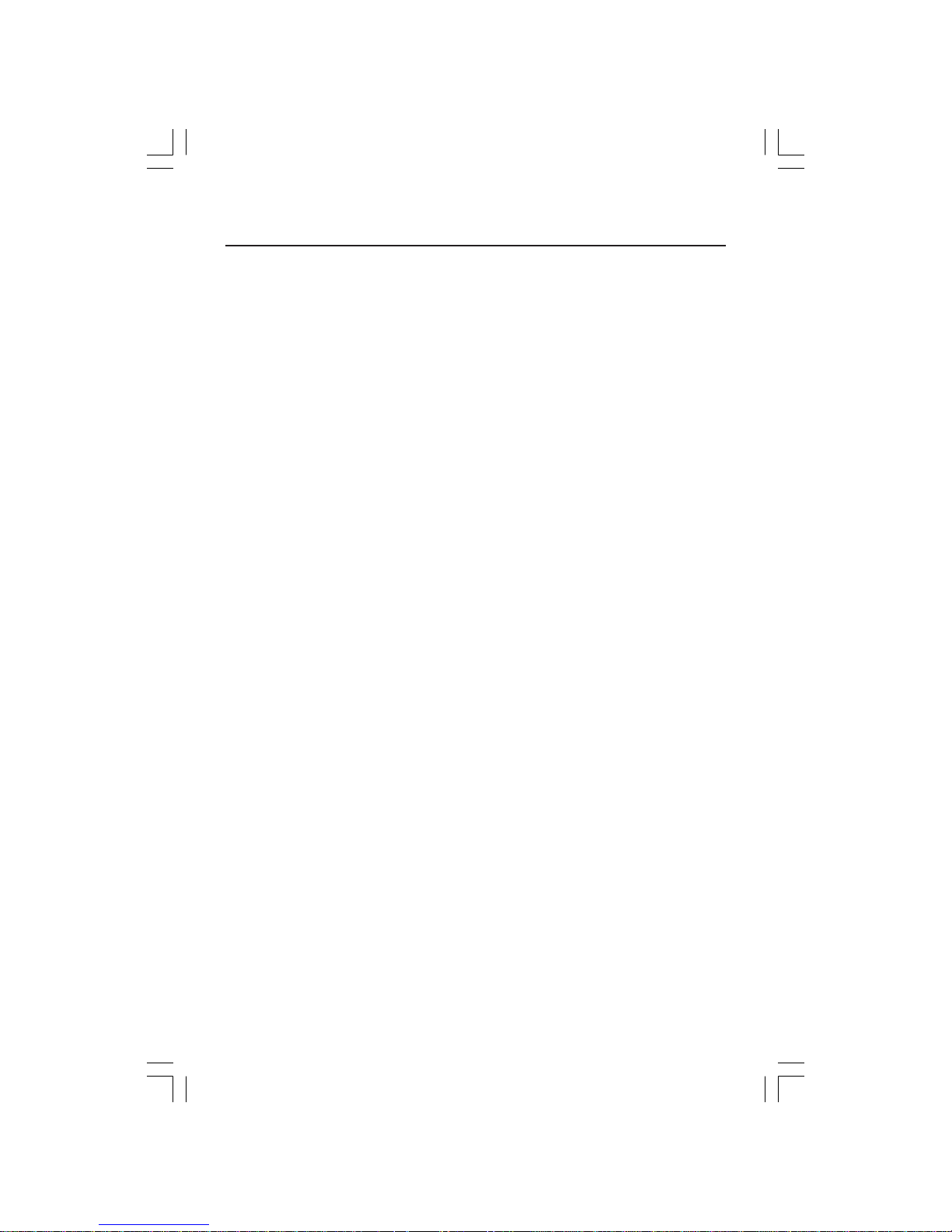
17
Features
Thin-frame design creates more desktop space for you to work and play, while the flat
screen’s crisp, bright images and crystal-clear text deliver a comfortable viewing
experience.
No Touch Auto Adjust™ automatically adjusts your optimal image settings upon initial
power-on.
AccuColor® Control System allows you to change between five color settings on your
display to match your personal preference.
Redesigned OSM® controls allow you to quickly and easily adjust all elements of your
screen image.
NaViSet™ software offers an expanded and intuitive graphical interface, allowing you
to more easily adjust OSM® display settings via mouse and keyboard.
Height adjustable stand with tilt, swivel and cable management adds flexibility to your
viewing preferences.
USB 2.0 hub adds excitement to your computing by connecting you to digital cameras,
scanners and more (NX and NXM only).
The flat screen’s crisp, bright images and crystal-clear text deliver a comfortable
viewing experience.
ErgoDesign™ Features: Enhance human ergonomics to improve the working environment, protect the health of the user and save money. Examples include OSM controls for
quick and easy image adjustments, tilt base for preferred angle of vision, small footprint
and compliance with MPRII and TCO guidelines for lower emissions.
Plug and Play: The Microsoft® solution with the Windows®95/98/Me/2000/XP
operating system facilitates setup and installation by allowing the monitor to send its
capabilities (such as screen size and resolutions supported) directly to your computer,
automatically optimizing display performance.
IPM® (Intelligent Power Manager) System: Provides innovative power-saving methods
that allow the monitor to shift to a lower power consumption level when on but not in
use, saving two-thirds of your monitor energy costs, reducing emissions and lowering the
air conditioning costs of the workplace.
Multiple Frequency Technology: Automatically adjusts monitor to the display card’s
scanning frequency, thus displaying the resolution required.
FullScan® Capability: Allows you to use the entire screen area in most resolutions,
significantly expanding image size.
VESA Standard Mounting Interface: Allows users to connect their MultiSync® monitor to
any VESA standard third party mounting arm or bracket. Allows for the monitor to be
mounted on a wall or an arm using any third party compliant device.
LCD17PISAManual080604.p65 8/6/04, 5:15 PM17

18
Troubleshooting
No picture
•
The signal cable should be completely connected to the display card/computer.
• The display card should be completely seated in its slot.
• Check the Vacation Switch should be in the ON position.
• Front Power Switch and computer power switch should be in the ON position.
•
Check to make sure that a supported mode has been selected on the display card or
system
being used. (Please consult display card or system manual to change graphics mode.)
• Check the monitor and your display card with respect to compatibility and recommended settings.
• Check the signal cable connector for bent or pushed-in pins.
Power Button does not respond
• Unplug the power cord of the monitor from the AC outlet to turn off and reset the
monitor.
• Check the Vacation Switch on the back side of the monitor.
Image Persistence
•
Image persistence is when a residual or “ghost” image of a previous image remains visible
on the screen. Unlike CRT monitors, LCD monitors’ image persistence is not permanent, but
constant images being displayed for a long period of time should be avoided.
To alleviate image persistence, turn off the monitor for as long as the previous image was
displayed. For example, if an image was on the monitor for one hour and a residual
image remains, the monitor should be turned off for one hour to erase the image.
NOTE: As with all personal display devices, NEC-Mitsubishi Electronics Display
recommends using a moving screen saver at regular intervals whenever the screen is
idle or turning off the monitor when not in use.
Image is unstable, unfocused or swimming is apparent
• Signal cable should be completely attached to the computer.
• Use the OSM Image Adjust controls to focus and adjust display by
increasing or decreasing the fine total. When the display mode is changed, the OSM
Image Adjust settings may need to be re-adjusted.
• Check the monitor and your display card with respect to compatibility
and recommended signal timings.
•
If your text is garbled, change the video mode to non-interlace and use 60Hz refresh rate.
LED on monitor is not lit (no green or amber color can be seen)
• Power Switch should be in the ON position and power cord should be connected.
Display image is not sized properly
• Use the OSM Image Adjust controls to increase or decrease the Coarse total.
•
Check to make sure that a supported mode has been selected on the display card or system
being used. (Please consult display card or system manual to change graphics mode.)
No Video
• If no video is present on the screen, turn the Power button off and on again.
•
Make certain the computer is not in a power-saving mode (touch the keyboard or mouse).
No Sound (NXM only)
• Check to see if audio cable and DC power cable is properly connected.
• Check volume setting.
No Sound from Speakers (NXM only)
• Check to see if the headphones connected.
No Sound from Headphones (NXM only)
• Check to see if headphones are properly connected.
LCD17PISAManual080604.p65 8/6/04, 5:15 PM18

19
References
NEC-Mitsubishi Monitor Customer Service & Support
Customer Service and Technical Support:
(800) 632-4662
Fax: (800) 695-3044
Parts and Accessories/Macintosh
Cable Adapter: (888) NEC-MITS [888-632-6487]
Warranty Information: www.necmitsubishi.com/warranty
Online Technical Support www.necmitsubishi.com/support
Sales and Product Information
Sales Information Line: (888) NEC-MITS [888-632-6487]
Canadian Customers: (866) 771-0266, Ext#: 4037
Government Sales: (800) 284-6320
Government Sales email: gov@necmitsubishi.com
Electronic Channels
World Wide Web: www.necmitsubishi.com
Product Registration:
www.necmitsubishi.com/productregistration
European Operations: www.nec-mitsubishi.com
Drivers and Downloads www.necmitsubishi.com/downloads
LCD17PISAManual080604.p65 8/6/04, 5:15 PM19

20
Limited Warranty
NEC-Mitsubishi Electronics Display of America, Inc. (hereinafter “NMD-A”) warrants this
Product to be free from defects in material and workmanship and, subject to the conditions set
forth below, agrees to repair or replace (at NMD-A’s sole option) any part of the enclosed unit
which proves defective for a period of three (3) years from the date of first consumer purchase.
Spare parts are warranted for ninety (90) days. Replacement parts or unit may be new or
refurbished and will meet specifications of the original parts or unit.
This warranty gives you specific legal rights and you may also have other rights, which vary
from state to state. This warranty is limited to the original purchaser of the Product and is not
transferable. This warranty covers only NMD-A-supplied components. Service required as a
result of third party components is not covered under this warranty. In order to be covered
under this warranty, the Product must have been purchased in the U.S.A. or Canada by the
original purchaser. This warranty only covers Product distribution in the U.S.A. or Canada by
NMD-A No warranty service is provided outside of the U.S.A. or Canada. Proof of Purchase
will be required by NMD-A to substantiate date of purchase. Such proof of purchase must be
an original bill of sale or receipt containing name and address of seller, purchaser, and the
serial number of the product.
It shall be your obligation and expense to have the Product shipped, freight prepaid, or
delivered to the authorized reseller from whom it was purchased or other facility authorized
by NMD-A to render the services provided hereunder in either the original package or a
similar package affording an equal degree of protection. All Products returned to NMD-A for
service MUST have prior approval, which may be obtained by calling 1-800-632-4662. The
Product shall not have been previously altered, repaired, or serviced by anyone other than a
service facility authorized by NMD-A to render such service, the serial number of the product
shall not have been altered or removed. In order to be covered by this warranty the Product
shall not have been subjected to displaying of fixed images for long periods of time resulting
in image persistence (afterimage effects), accident, misuse or abuse or operated contrary to
the instructions contained in the User’s Manual. Any such conditions will void this warranty.
NMD-A SHALL NOT BE LIABLE FOR DIRECT, INDIRECT, INCIDENTAL, CONSEQUENTIAL,
OR OTHER TYPES OF DAMAGES RESULTING FROM THE USE OF ANY NMD-A PRODUCT
OTHER THAN THE LIABILITY STATED ABOVE. THESE WARRANTIES ARE IN LIEU OF ALL
OTHER WARRANTIES EXPRESS OR IMPLIED, INCLUDING, BUT NOT LIMITED TO, THE
IMPLIED WARRANTIES OF MERCHANTABILITY OR FITNESS FOR A PARTICULAR PURPOSE.
SOME STATES DO NOT ALLOW THE EXCLUSION OF IMPLIED WARRANTIES OR THE
LIMITATION OR EXCLUSION OF LIABILITY FOR INCIDENTAL OR CONSEQUENTIAL DAMAGES SO THE ABOVE EXCLUSIONS OR LIMITATIONS MAY NOT APPLY TO YOU.
This Product is warranted in accordance with the terms of this limited warranty. Consumers
are cautioned that Product performance is affected by system configuration, software, the
application, customer data, and operator control of the system, among other factors. While
NMD-A Products are considered to be compatible with many systems, specific functional
implementation by the customers of the Product may vary. Therefore, suitability of a Product
for a specific purpose or application must be determined by consumer and is not warranted
by NMD-A.
For the name of your nearest authorized NEC-Mitsubishi Electronics Display service facility,
contact NEC-Mitsubishi Electronics Display of America at 1-800-632-4662.
LCD17PISAManual080604.p65 8/6/04, 5:15 PM20

21
TCO’99
MultiSync LCD1770V, LCD1770V-BK, LCD1770NX-BK and
LCD1770NXM-BK
Congratulations! You have just purchased a TCO’99 approved and
labelled product! Your choice has provided you with a product developed
for professional use. Your purchase has also contributed to reducing the
burden on the environment and also to the further development of
environmentally adapted electronics products.
Why do we have environmentally labelled computers?
In many countries, environmental labelling has become an established method for encouraging the adaptation of goods and services to the environment. The main problem, as far as
computers and other electronics equipment are concerned, is that environmentally harmful
substances are used both in the products and during the manufacturing. Since it has not been
possible for the majority of electronics equipment to be recycled in a satisfactory way, most
of these potentially damaging substances sooner or later enter Nature.
There are also other characteristics of a computer, such as energy consumption levels, that are
important from the viewpoints of both the work (Internal) and natural (external) environments.
Since all methods of conventional electricity generation have a negative effect on the
environment (acidic and climate-influencing emissions, radioactive waste, etc.), it is vital to
conserve energy. Electronics equipment in offices consume an enormous amount of energy
since they are often left running continuously.
What does labelling involve?
This product meets the requirements for the TCO’99 scheme which provides for international and
environmental labelling of personal computers. The labelling scheme was developed as a joint
effort by the TCO (The Swedish Confederation of Professional Employees), Svenska
Naturskyddsforeningen (The Swedish Society for Nature Conservation) and Statens Energimyndighet
(The Swedish National Energy Administration).
The requirements cover a wide range of issues: environment, ergonomics, usability, emission of
electrical and magnetic fields, energy consumption and electrical and fire safety.
The environmental demands concern restrictions on the presence and use of heavy metals,
brominated and chlorinated flame retardants, CFCs (freons) and chlorinated solvents, among other
things. The product must be prepared for recycling and the manufacturer is obliged to have an
environmental plan which must be adhered to in each country where the company implements its
operational policy. The energy requirements include a demand that the computer and/or display,
after a certain period of inactivity, shall reduce its power consumption to a lower level in one or
more stages. The length of time to reactivate the computer shall be reasonable for the user.
Labelled products must meet strict environmental demands, for example, in respect of the reduction
of electric and magnetic fields, physical and visual ergonomics and good usability.
Environmental Requirements
Flame retardants
Flame retardants are present in printed circuit boards, cables, wires, casings and housings. In turn,
they delay the spread of fire. Up to thirty percent of the plastic in a computer casing can consist of
flame retardant substances. Most flame retardants contain bromine or chloride and these are
LCD17PISAManual080604.p65 8/6/04, 5:15 PM21

22
TCO’99 –continued
related to another group of environmental toxins, PCBs, which are suspected to give rise to severe
health effects, including reproductive damage in fish-eating birds and mammals, due to the bioaccumulative* processes. Flame retardants have been found in human blood and researchers fear
that disturbances in fetus development may occur.
TCO’99 demand requires that plastic components weighing more than 25 grams must not contain
flame retardants with organically bound chlorine and bromine. Flame retardants are allowed in
the printed circuit boards since no substitutes are available.
Lead**
Lead can be found in picture tubes, display screens, solders and capacitors. Lead damages the
nervous system and in higher doses, causes lead poisoning.
TCO’99 requirement permits the inclusion of lead since no replacement has yet been developed.
Cadmium**
Cadmium is present in rechargeable batteries and in the colourgenerating layers of certain
computer displays. Cadmium damages the nervous system and is toxic in high doses.
TCO’99 requirement states that batteries, the colourgenerating layers of display screens and the
electrical or electronics components must not contain any cadmium.
Mercury**
Mercury is sometimes found in batteries, relays and switches, Mercury damages the nervous system
and is toxic in high doses.
TCO’99 requirement states that batteries may not contain any Mercury. It also demands that no
mercury is present in any of the electrical or electronics components associated with the display unit.
CFCs (freons)
CFCs (freons) are sometimes used for washing printed circuit boards. CFCs break down ozone and
thereby damage the ozone layer in the stratosphere, causing increased reception on Earth of
ultraviolet light with consequent increased risks of skin cancer (malignant melanoma).
The relevant TCO’99 requirement; Neither CFCs nor HCFCs may be used during the manufacturing
and assembly of the product or its packaging.
*Bio-accumulative is defined as substances which accumulate within living organisms.
**Lead, Cadmium and Mercury are heavy metals which are Bio-accumulative.
To obtain complete information on the environmental criteria document, order from:
TCO Development Unit
SE-114 94 Stockholm
SWEDEN
FAX Number: +46 8 782 92 07
E-mail (Internet): development@tco.se
You may also obtain current information on TCO’99 approved and labelled products by
visiting their website at: http://www.tcodevelopment.com/
LCD17PISAManual080604.p65 8/6/04, 5:15 PM22

23
TCO’03 -MultiSync LCD1770NX and LCD1770NXM White Models
LCD17PISAManual080604.p65 8/6/04, 5:15 PM23
Congratulations!
The display you have just purchased carries the TCO’03
Displays label. This means that your display is designed,
manufactured and tested according to some of the strictest
quality and environmental requirements in the world. This
makes for a high performance product, designed with the
user in focus that also minimizes the impact on our natural
environment.
Some of the features of the TCO’03 Display requirements:
Ergonomics
• Good visual ergonomics and image quality in order to improve the working
environment for the user and to reduce sight and strain problems. Important
parameters are luminance, contrast, resolution, reflectance, color rendition and
image stability.
Energy
• Energy-saving mode after a certain time – beneficial both for the user and the
environment
• Electrical safety
Emissions
• Electromagnetic fields
• Noise emissions
Ecology
• The product must be prepared for recycling and the manufacturer must have a
certified environmental management system such as EMAS or ISO 14 001
• Restrictions on
– chlorinated and brominated flame retardants and polymers
– heavy metals such as cadmium, mercury and lead.
The requirements included in this label have been developed by TCO Development in cooperation with scientists, experts, users as well as manufacturers all over the world. Since
the end of the 1980s TCO has been involved in influencing the development of IT
equipment in a more user-friendly direction. Our labelling system started with displays in
1992 and is now requested by users and IT-manufacturers all over the world.
For more information, please visit
www.tcodevelopment.com

24
NEC-Mitsubishi Electric Visual Systems Corp. is strongly committed to environmental
protection and sees recycling as one of the company’s top priorities in trying to minimize
the burden placed on the environment. We are engaged in developing environmentallyfriendly products, and always strive to help define and comply with the latest independent
standards from agencies such as ISO (International Organization for Standardization)
and TCO (Swedish Trades Union). For more information, and for help in recycling your
old NEC or Mitsubishi monitors, please visit our website at:
USA: http://www.necmitsubishi.com/markets-solutions/totaltrade
Europe: http://www.nec-mitsubishi.com
Japan: http://www.nmv.co.jp/environment
Country-specific recycling programs can also be found at:
Sweden - http://www.el-retur.se
Germany - http://www.recyclingpartner.de/
Holland - http://www.mirec.nl/
Japan - http://www.diarcs.com/
Energy saving:
This monitor features an advanced energy saving capability. When a VESA Display
Power Management (DPM) Standard signal is sent to the monitor, the Energy Saving
mode is activated. The monitor enters a single Energy Saving mode.
Mode Power consumption LED color
Normal Operation Approx. 36W (LCD1770V) Green
Approx. 47W (LCD1770NX)
Approx. 55W (LCD1770NXM )
Energy Saving Mode Less than 2W (LCD1770V) Amber
Less than 3W (LCD1770NX)
Less than 3W (LCD1770NXM)
Off Mode Less than 1W Unlit
Manufacturer’s Recycling and Energy
Information
LCD17PISAManual-content 8/23/2004, 10:19 AMPage 24 Adobe PageMaker 6.5C/PPC

25
Declaration of the Manufacturer
We hereby certify that the color monitor
MultiSync® LCD1770VTM,
MultiSync® LCD1770NX
TM,
and
MultiSync® LCD1770NXMTM (L174F) are
in compliance with
Council Directive 73/23/EEC:
– EN 60950-1
Council Directive 89/336/EEC:
– EN 55022
– EN 61000-3-2
– EN 61000-3-3
– EN 55024
and marked with
NEC-Mitsubishi Electric Visual
Systems Corporation
4-13-23, Shibaura,
Minato-Ku
Tokyo 108-0023, Japan
LCD17PISAManual080604.p65 8/6/04, 5:15 PM25

PROPRIETARY NOTICE AND LIABILITY DISCLAIMER
The information disclosed in this document, including all designs and related materials, is the valuable property of NECMitsubishi Electronics Display of America and/or its licensors, as appropriate, reserve all patent, copyright and other
proprietary rights to this document, including all design, manufacturing, reproduction, use and sales rights thereto, except
to the extent said rights are expressly granted to others.
The NEC-Mitsubishi Electronics Display of America product(s) discussed in this document are warranted in accordance
with the terms of the Limited Warranty Statement accompanying each product. However, actual performance of each
such product is dependent upon factors such as system configuration, customer data and operator control. Since
implementation by customers of each product may vary, the suitability of specific product configurations and applications
must be determined by the customer and is not warranted by NEC-Mitsubishi Electronics Display of America.
To allow for design and specification improvements, the information in this document is subject to change at any time
without notice. Reproduction of this document or portions thereof without prior approval of NEC-Mitsubishi Electronics
Display of America is prohibited.
DECLARATION OF CONFORMITY
This device complies with Part 15 of FCC Rules. Operation is subject to the following two conditions. (1) This device may
not cause harmful interference, and (2) this device must accept any interference received, including interference that may
cause undesired operation.
U.S. Responsible Party: NEC-Mitsubishi Electronics Display of America, Inc.
Address: 500 Park Blvd, Suite 1100
Itasca, Illinois 60143
Tel. No.: (630) 467-3000
Type of Product: Display Monitor
Equipment Classification: Class B Peripheral
Model:
MultiSync LCD1770V / LCD1770NX / LCD1770NXM
(L174F)
We hereby declare that the equipment specified above
conforms to the technical standards as specified in the FCC Rules.
Windows is a registered trademark of Microsoft Corporation. NEC is a registered trademark of NEC Corporation. ENERGY STAR is a
U.S. registered trademark. All other brands and product names are trademarks or registered trademarks of their respective owners.
As an ENERGY STAR® Partner, NEC-Mitsubishi Electronics Display of America has determined that this product meets the ENERGY STAR
guidelines for energy efficiency. The ENERGY STAR emblem does not represent EPA endorsement of any product or service.
NEC LCD Series
LCD17PISAManual080604.p65 8/6/04, 5:16 PM53
