Page 1
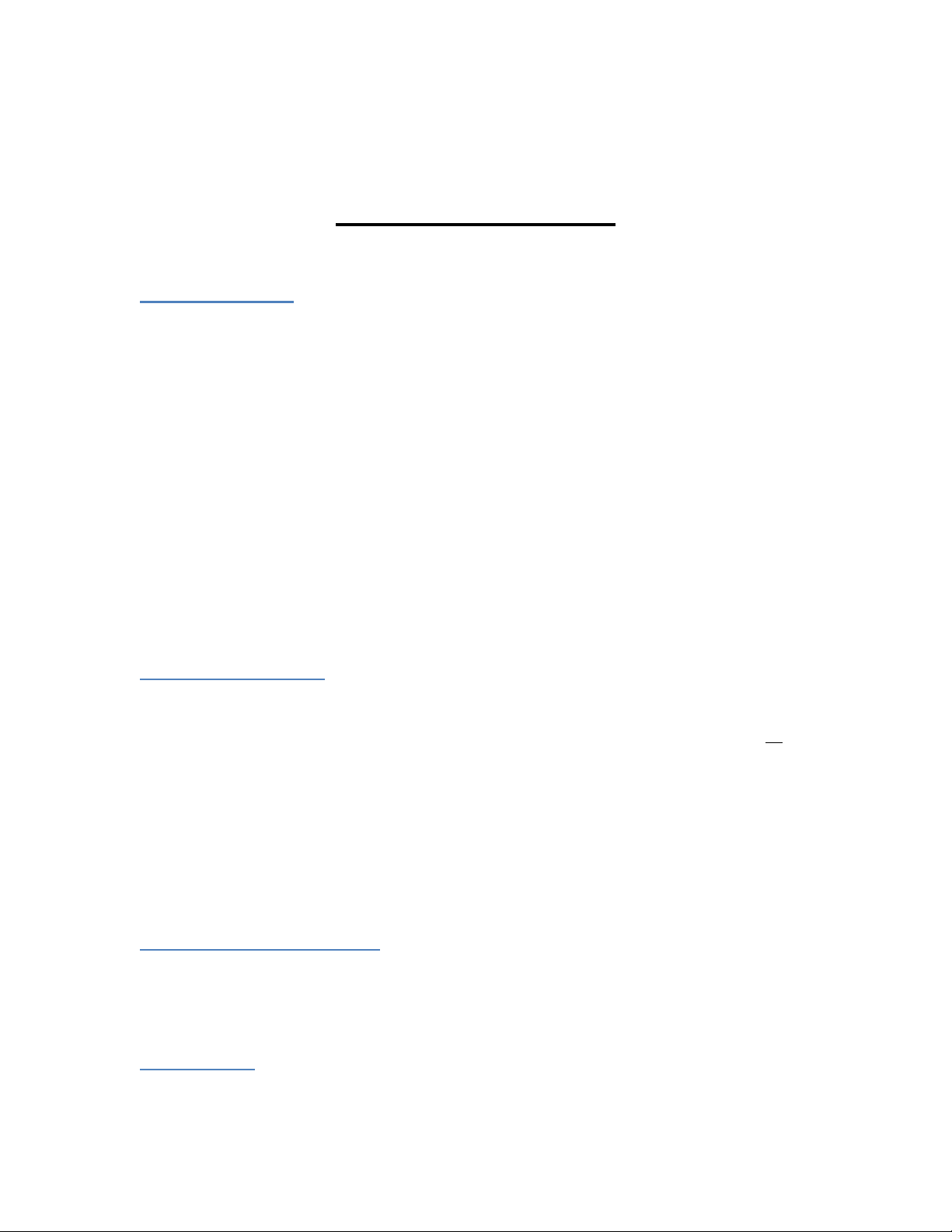
NEC Display Solutions
MultiProfiler for Linux x64
Version 1.3.00
Installation Instructions
Revision: 141024
About MultiProfiler
MultiProfiler is designed as a companion to NEC MultiSync PA and new P Series monitors. It provides complete control over the powerful and sophisticated technology in these models in an easy-to-use application.
NEC MultiSync PA Series monitors feature a custom-designed color processor called the SpectraView Engine. This
sophisticated processor, combined with internal luminance, temperature and time monitoring of the monitor, and individual
characterization and calibration of each unit during production, results in an unparalleled level of color control, accuracy
and stability.
The wide color gamut and high-contrast LCD panel used on the monitor, coupled with the SpectraView Engine, provide the utmost in versatility such as the ability to accurately emulate colorspaces like AdobeRGB and sRGB.
MultiProfiler uses a two-way communications link with the display monitor to perform adjustments. Two different methods of communications are possible:
1. DDC/CI (Display Data Channel - Command Interface) - Communicates via the video graphics adapter and normal video
cable. No extra cables are necessary. Support is required in the video graphics display driver in order to provide this
functionality. This communications link is an industry standard developed by VESA (Video Electronics Standards
Association).
2. USB (Universal Serial Bus) - Communicates with the display via a USB connection from the host PC. A USB cable must be connected between the host PC and one of the upstream USB ports on the display. The display will also function as a USB hub.
System Requirements:
• PC with 64 bit Ubuntu Linux operating system v10.04 or higher. Other variants such as RedHat, CentOS, Linux
Mint, and SUSE Linux should also work but may need certain system libraries to be installed and the
configuration steps may be different from those described in this document. 32 bit versions of Linux are not
supported.
• Supported NEC display(s) – see supported model list at the end of this document.
• Both DDC/CI and USB communications to the display are supported. USB is the preferred connection.
o For using DDC/CI communications: Nvidia video card with Nvidia proprietary video drivers installed.
Other video cards/chipsets may also work. ATI cards are currently not supported.
o For using USB communications: One spare USB port on the PC connected to one of the USB
upstream inputs on the display.
Support and Troubleshooting
Please read through this guide for installation instructions as well as the included User’s Guide.
For assistance with this Linux software, the most efficient method is to use the feedback form on the MultiProfiler web
page (see below). Be sure to include a valid email address when submitting the form.
Known Issues
1. The test pattern generated by MultiProfiler may not completely fill up the screen due to the desktop window
management in the OS.
Copyright NEC Display Solutions of America Inc. Page 1
Page 2
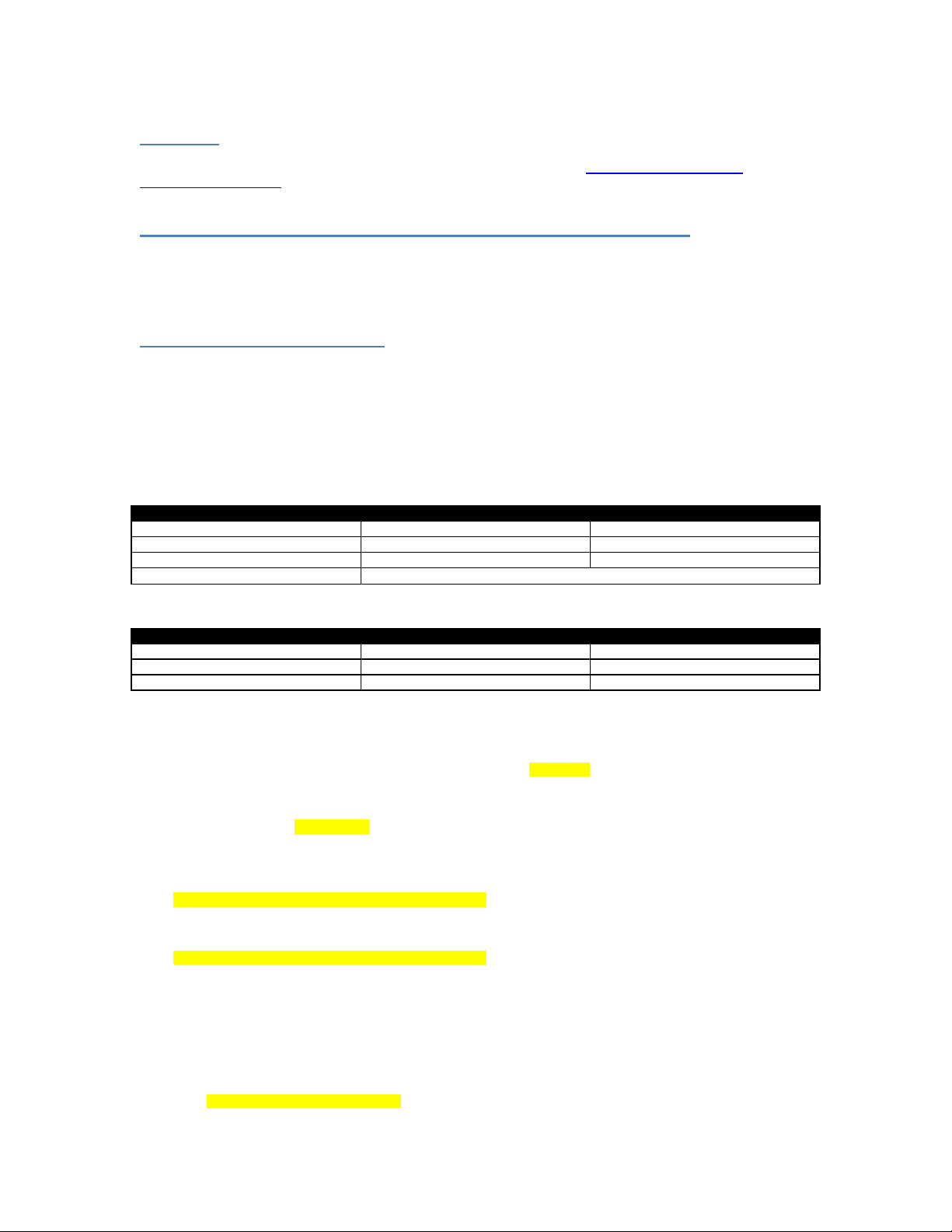
Linux version
BUILD_A version
BUILD_B version
Ubuntu 10.x
Yes
No
Ubuntu 12.x
Yes
Yes
Ubuntu 13.x
No
Yes
Other versions and variants
Use ldd to determine most appropriate version
Library
BUILD_A version
BUILD_B version
libQt*
Uses static linked
Requires Qt4 v4.8.1 or higher
libudev.so.0
Required
Not required
libc.so.6
Requires GLIBC_2.14 or higher
Feedback
NEC Display Solutions welcomes your feedback on MultiProfiler. Please visit the
MultiProfiler support page and give us your comments and feedback via the feedback form.
NEC DISPLAY SOLUTIONS
Differences between the Linux version and Mac / Windows versions
The Linux version has the following difference from the Mac and Windows versions:
1. It is not possible to generate a 3D LUT based on a printer ICC profile.
Installation and configuration:
Installation and configuration consists of these main steps:
Two differently compiled versions of MultiProfiler are provided for use with different Linux versions, “BUILD_A” and
“BUILD_B”. Select the most appropriate version for the system being used.
Linux compatibility:
1. Set USB device permissions
2. Verify system libraries
3. Configure display communications
System library requirements:
The following steps describe the installation and configuration steps for standard installations of Ubuntu 10.04 through
13.10. Different Linux versions may require these steps to be modified.
Note: command sequences entered into a terminal window are shown highlighted.
1. Extract the files from the archive.
2. Open a terminal window (CRTL+ALT+T), and cd to the NEC_MultiProfiler_x64 folder.
3. Set the device permissions to allow communications access to the display via USB and DDC/CI from a user account.
1) As su root or sudo, copy the 55-NEC.rules file to /etc/udev/rules.d/
sudo cp "55-NEC.rules" "/etc/udev/rules.d"
Important: On Ubuntu 13.04 and higher, the rules directory has been changed to /lib/udev/rules.d/
so use
sudo cp "55-NEC.rules" "/lib/udev/rules.d"
2) The device permissions need to be reloaded by either:
a) Disconnecting and reconnecting the USB cable to the display.
or
b) As su root or sudo, run /sbin/udevadm trigger to load the changes
sudo /sbin/udevadm trigger
Copyright NEC Display Solutions of America Inc. Page 2
Page 3

On some systems this command may be used
sudo /sbin/udevtrigger trigger
Or
sudo udevadm control -–reload-rules
4. Select the appropriate version “BUILD_A” or “BUILD_B” as detailed earlier in this document.
From a terminal widow, change to either the “BUILD_A” or “BUILD_B” directory where the application files are located.
Verify that the required system libraries exist for MultiProfiler by using the “ldd” command.
1) Enter ldd MultiProfiler and look for any “not found” errors.
2) Enter ldd cmdlineddclite and look for any “not found” errors.
3) Download and install any missing system libraries.
Display communications configuration:
MultiProfiler can communicate with the display via either USB or DDC/CI. Using DDC/CI will require a compatible graphics
adapter and video drivers. It is recommended to use USB since it is easier to configure.
A communications verification tool is included called cmdlineddclite, which can be used to confirm communications
with the display via both USB and DDC/CI.
Follow these steps to use this tool and verify communications with the display:
Run cmdlineddclite from the terminal window using:
./cmdlineddclite
The application should detect the display and show the model name and serial number.
If the display is not detected:
1. Verify that the model being used is supported by this version. See the list of supported models at the end of this
document.
2. As su root or sudo run cmdlineddclite again using:
sudo ./cmdlineddclite
If it detects a display then the device access permissions are not set correctly. Verify the installation of the 55-
NEC.rules file in the previous steps.
3. If the display is still not detected:
1) Verify that the USB upstream port from the display is connected to the PC.
2) Disconnect and reconnect the USB upstream port on the display.
3) Try connecting to the other USB upstream port on the display.
4. If a display is still not detected, try using DDC/CI instead of USB. Load the i2c module as su or sudo using:
sudo modprobe i2c-dev
If no displays are detected, then the video drivers being used may not support DDC/CI.
Note: If using DDC/CI, modprobe i2c-dev should be added to the system's startup script so that it will be loaded
automatically whenever the system is restarted. This could be done for example by entering i2c-dev into the
/etc/modules file.
Copyright NEC Display Solutions of America Inc. Page 3
Page 4

Running MultiProfiler
After communications with the display has been verified and any necessary libraries have been installed, run the
MultiProfiler application from the terminal window using:
./MultiProfiler
Note: Do not run MultiProfiler as a “sudo” because it will then create preference files with su only permissions.
The splash screen will show any detected displays.
Important: A message box may appear indicating no displays were detected, even though the splash screen showed that
one was detected. In this case the relationship between the desktop and the detected displays may need to be configured
in MultiProfiler. Open the "Display Configuration" dialog by clicking the display configuration button to the right of the
display list, located at the bottom of the main window.
Then select the display on the list on the right for the selected display. Click "Test Monitor" to verify communications with
the display. Both USB and DDC/CI connections may be listed. Choose the USB connection if available.
Copyright NEC Display Solutions of America Inc. Page 4
Page 5

Using MultiProfiler
The functionality of MultiProfiler for Linux is identical to the Mac and Windows versions, except where noted earlier in this
document. Please refer to the included MultiProfiler User’s Guide PDF document.
Default UI theme
The MultiProfiler application uses the Qt “cleanlooks” UI style by default. This can be overridden by using the command
line to either specify another supported Qt style using the “-style” switch, or adding any “default” to the command line will
use the system default UI theme.
Examples:
./MultiProfiler –style “plastique”
./MultiProfiler –style “motif”
./MultiProfiler default (Note: This may cause a crash on some systems due to an issue with Qt and some
desktop environments)
Supported Display Monitors
MultiProfiler supports the following display monitor models:
• NEC P232W
• NEC P241W
• NEC P242W
• NEC PA231W
• NEC PA241W
• NEC PA242W
• NEC PA271W
• NEC PA272W
• NEC PA301W
• NEC PA302W
• NEC PA322UHD
• NEC MD301C4
• NEC X841UHD
Revision History:
V1.2.00: January 6 2014
• Initial public release of Linux version.
V1.3.00: October 24 2014
• Added support for the MultiSync PA322UHD and X841UHD.
• Improved keyboard shortcut functions.
• Added the ability to import a custom gamma curve.
Copyright NEC Display Solutions of America Inc. Page 5
Page 6

Copyright
This file and all of the MultiProfiler software is Copyright © 2010-14 NEC Display Solutions, Ltd.
MultiProfiler uses 3rd party libraries for some functionality and is subject to the following notices and disclaimers:
Copyright (c) 2006 - 2011, the LibQxt project.
All rights reserved.
Redistribution and use in source and binary forms, with or without
modification, are permitted provided that the following conditions are met:
* Redistributions of source code must retain the above copyright
notice, this list of conditions and the following disclaimer.
* Redistributions in binary form must reproduce the above copyright
notice, this list of conditions and the following disclaimer in the
documentation and/or other materials provided with the distribution.
* Neither the name of the LibQxt project nor the
names of its contributors may be used to endorse or promote products
derived from this software without specific prior written permission.
THIS SOFTWARE IS PROVIDED BY THE COPYRIGHT HOLDERS AND CONTRIBUTORS "AS IS" AND
ANY EXPRESS OR IMPLIED WARRANTIES, INCLUDING, BUT NOT LIMITED TO, THE IMPLIED
WARRANTIES OF MERCHANTABILITY AND FITNESS FOR A PARTICULAR PURPOSE ARE
DISCLAIMED. IN NO EVENT SHALL <COPYRIGHT HOLDER> BE LIABLE FOR ANY
DIRECT, INDIRECT, INCIDENTAL, SPECIAL, EXEMPLARY, OR CONSEQUENTIAL DAMAGES
(INCLUDING, BUT NOT LIMITED TO, PROCUREMENT OF SUBSTITUTE GOODS OR SERVICES;
LOSS OF USE, DATA, OR PROFITS; OR BUSINESS INTERRUPTION) HOWEVER CAUSED AND
ON ANY THEORY OF LIABILITY, WHETHER IN CONTRACT, STRICT LIABILITY, OR TORT
(INCLUDING NEGLIGENCE OR OTHERWISE) ARISING IN ANY WAY OUT OF THE USE OF THIS
SOFTWARE, EVEN IF ADVISED OF THE POSSIBILITY OF SUCH DAMAGE.
<http://libqxt.org> foundation@libqxt.org
* The ICC Software License, Version 0.1
*
*
* Copyright (c) 2003-2006 The International Color Consortium. All rights
* reserved.
*
* Redistribution and use in source and binary forms, with or without
* modification, are permitted provided that the following conditions
* are met:
*
* 1. Redistributions of source code must retain the above copyright
* notice, this list of conditions and the following disclaimer.
*
* 2. Redistributions in binary form must reproduce the above copyright
* notice, this list of conditions and the following disclaimer in
* the documentation and/or other materials provided with the
* distribution.
*
* 3. The end-user documentation included with the redistribution,
* if any, must include the following acknowledgment:
* "This product includes software developed by the
* The International Color Consortium (www.color.org)"
* Alternately, this acknowledgment may appear in the software itself,
* if and wherever such third-party acknowledgments normally appear.
*
* 4. In the absence of prior written permission, the names "ICC" and "The
* International Color Consortium" must not be used to imply that the
* ICC organization endorses or promotes products derived from this
* software.
*
*
* THIS SOFTWARE IS PROVIDED ``AS IS'' AND ANY EXPRESSED OR IMPLIED
* WARRANTIES, INCLUDING, BUT NOT LIMITED TO, THE IMPLIED WARRANTIES
* OF MERCHANTABILITY AND FITNESS FOR A PARTICULAR PURPOSE ARE
* DISCLAIMED. IN NO EVENT SHALL THE INTERNATIONAL COLOR CONSORTIUM OR
* ITS CONTRIBUTING MEMBERS BE LIABLE FOR ANY DIRECT, INDIRECT, INCIDENTAL,
* SPECIAL, EXEMPLARY, OR CONSEQUENTIAL DAMAGES (INCLUDING, BUT NOT
* LIMITED TO, PROCUREMENT OF SUBSTITUTE GOODS OR SERVICES; LOSS OF
* USE, DATA, OR PROFITS; OR BUSINESS INTERRUPTION) HOWEVER CAUSED AND
* ON ANY THEORY OF LIABILITY, WHETHER IN CONTRACT, STRICT LIABILITY,
* OR TORT (INCLUDING NEGLIGENCE OR OTHERWISE) ARISING IN ANY WAY OUT
* OF THE USE OF THIS SOFTWARE, EVEN IF ADVISED OF THE POSSIBILITY OF
* SUCH DAMAGE.
* ====================================================================
Copyright NEC Display Solutions of America Inc. Page 6
