
User's Guide
1
234
1
5
6
7
8
9
10
11
12
13
MB Model
This User's Guide has been written mainly with the information specific to this computer, assuming that the user is able to perform basic Windows
operation and understands how to use help in its installed applications to resolve problems. In this user's manual, unless specified, "Windows 7"
refers to Windows
a user who has administrator privileges. If a [User Account Control] screen comes up, please be sure to confirm the contents before continuing.
The information contained within this manual applies to the following models:
• MB Model: MC32M/B-F, MC33L/B-F, MG32M/B-F, MG33L/B-F
®
7 Professional 32 bit with Service Pack 1 (SP1) installed. System configuration and software installation should be conducted by
Checking Included Accessories .............................................2
Connecting Included Accessories ..........................................2
Windows Setup ......................................................................4
Knowing the Parts ..................................................................6
Mouse.....................................................................................8
LAN Function..........................................................................9
Opening and Closing Covers ...............................................10
Note: The illustrations, screenshots, icons, and on-screen text shown in this document may differ from the ones you actually encounter.
Memory ............................................................................... 12
PCI board/PCI Express x1 board ........................................ 13
System Configuration .......................................................... 14
Security Chip Function ........................................................ 15
Applications ......................................................................... 16
Recovery ............................................................................. 17
Appendix ............................................................................. 19

Checking Included Accessories
1
2
Checking that all included accessories are present
Please open up the box and check that all included items and accessories are there.
Please immediately contact the place of purchase if any items happen to be missing
or damaged.
1. Check contents of the box.
保修书
修理サ−ビス保証規定書
安全使用说明
Instructions For Safe Use
安全にお使いいただくために
NEC软件的使用条件 【即EULA】(对顾客的特别提示)
Terms and Conditions for using software (For Customer)
ソフトウェアのご使用条件(お客様へのお願い)
Base unit Power cord
Keyboard Mouse
Two stabilizers Cable stopper
Screw (×1) Application Disc
Recovery Disc
*1 : Included with model MC32M/B-F and model MC33L/B-F
*2 : Included with model MG32M/B-F and model MG33L/B-F
*3 : Included with model MG32M/B-F and model MG33L/B-F (Japanese versions)
*1
*3
*1
*2
*3
(请务必先仔细阅读如下内容后,决定是否打开本个人电脑的包装)
(Please read this before opening the package)
*2*3
*2
*3
User's Guide
*1
2. Confirm that the model number and serial number on the base unit matches
the model number and serial number written on the warranty.
If they happen to differ, please contact the place of purchase immediately. Please
also keep your written warranty in a safe place for future reference.
If your encounter a breakdown during the warranty period, we shall provide repairs
based on the conditions specified in the warranty.
For repairs after the warranty period has expired, please consult the place of
purchase or one of our specified customer service locations. If it is deemed possible
to regain functionality, we are able to perform paid repairs at the customer's request.
Connecting Included Accessories
Important points when connecting
• Do not touch connector terminals when connecting any items.
Failure to do so may cause damage.
• Connect the LAN cable, only after completing Windows setup and firewall
configuration.
This ensures that your computer can be safely connected to a network.
Connecting power sources
1. Attaching the stabilizers
This computer includes stabilizers that keep your computer stable when it is stood
vertically. The stabilizers are not attached to the computer at the time of shipment.
When you stand the computer vertically, attach one or two stabilizers to ensure that it
will not fall over.
Stabilizers are not necessary when the computer is placed horizontally.
If you are not using the stabilizers, continue to step 2 "Connect the keyboard and the
mouse" (p.3).
Attaching two stabilizers
1 Place the computer at the edge of a desk and keep it stable.
It is recommended to put thick paper or cloth on the desk or table to prevent
damage.
2

2 Align the stabilizers with the prongs on the computer and slide the
Plastic
feet
Overhead view
Stopper
Prong
stabilizers in the direction of the arrow until the stopper locks.
Please be careful not to hurt your fingers when attaching the stabilizers to the
computer.
Attaching one stabilizer
When you place the computer vertically with the right front side facing a wall, attach
one stabilizer to the left front side of the computer.
Do not block the air vent located on the left front side of the computer when placed
near a wall.
1 Attach one stabilizer to the left front side of the computer as described in
"Attaching two stabilizers" (p.2)
When attaching only one stabilizer, please place the opposite side of the computer
against the wall to ensure that it will not fall down.
3. Connect the display
Connect your display to the computer using either a digital connector or an analog
connector.
If you will use the dual display function on the MB model, connect the display after
Windows Setup has finished.
Connecting a digital LCD display
1 Make sure the DVI cable connected to the back of the LCD display matches
the icon ( ) and shape of the computer's DVI-D port, and then attach the
cable to the computer's DVI-D port and secure it by tightening the screws.
Connecting an analog LCD display
1 Make sure the analog RGB cable connected to the back of the LCD display
matches the icon ( ) and shape of the computer's analog RGB port, and
then attach the cable to the computer's analog RGB port and secure it by
tightening the screws.
4. Connect the power cord and the ground wire
1 Insert the power cord plug into an AC wall outlet.
There may be different ways of connection depending on the type of the display.
2 Connect the power cord to the computer.
If a ground wire is attached to the supplied power cord, connect it to the ground
terminal of the AC wall outlet.
3 Insert the other end of the power cord into an AC wall outlet.
Although the power may turn on and off after a few seconds, the machine is not
broken.
2. Connect the keyboard and the mouse
1 Connect the purple keyboard port to the purple keyboard port ( ).
2 Connect the mouse to a USB port ( or ).
3

Windows Setup
3
3
When you first power up your new computer, it is necessary to perform Windows
setup.
Important points during setup
• Always follow the procedure written in the manual.
Setup may not be able to be successfully completed if you omit any steps, press
any keys other than the ones indicated on the screen, or operate any switches.
• Do not connect any external peripherals.
Never connect any peripherals (printers, memory, etc.) other than the items
outlined in "
such peripherals after " Windows Setup" had been completed.
• Do not connect a LAN cable.
To ensure safe network connection, only connect a LAN cable after Windows
setup and firewall configuration has been completed.
• Do not turn off the power during setup.
The setup program is running normally even if the screen appears to stop. Please
keep following the steps in the manual.
• Do not leave the computer alone during setup.
Do not leave the computer unattended until Windows setup has completed
including passing all the screens which require your key operations, and power
OFF.
Preparation for setup
During Windows setup, you are required to enter the name of the person who will be
using the computer (user name), as well as the computer name. Please choose
these names in advance.
For the user name and computer name, use single-byte alphanumeric characters only
(20 or less).
If the following symbols or if certain strings are used for any part of the user name or
computer name, Windows setup may not be completed and some applications may
not run correctly.
• Double-byte characters, single-byte Kana characters, non-standard characters, all
• Restricted strings
CON, PRN, AUX, CLOCK$, NUL, COM1-COM9, LPT1-LPT9, NONE
2
Connecting Included Accessories" (p.2). Please connect or install
symbols, spaces
Turning on the power
1 Turn on the display.
2 Press the power switch ( ).
Never turn off the power during Windows setup. Turning off the power switch or pulling
out the power cord in the middle of this process may lead to damage. If there is some
sort of problem or you accidentally press the power switch, please see "If you
encounter problems during setup" (p.5).
Setup Procedure
Start Windows 7 setup.
• It will take some time for the [Windows 7 Professional] screen to appear. Please wait
for a while.
• During setup, some parts of the screen may turn black. However, this does not
necessarily mean that there is a problem.
• Please contact your system administrator for the appropriate settings in steps 1 to 3,
6 and 7.
1 Once the [Windows 7 Professional] screen appears, set [Country or
region], [Time and currency] and [Keyboard layout], and then click [Next].
2 Enter your user name and computer name when prompted and click [Next]
to continue.
Setup cannot progress to the next step unless you enter a valid user name and
computer name.
3
Enter a user account password when prompted and click [Next] to continue.
4 Please check the contents when the [Please read the license terms] page is
displayed.
5 After checking the contents, check [I accept the license terms] and click
[Next] to continue.
If you do not accept the license terms, setup cannot continue.
4
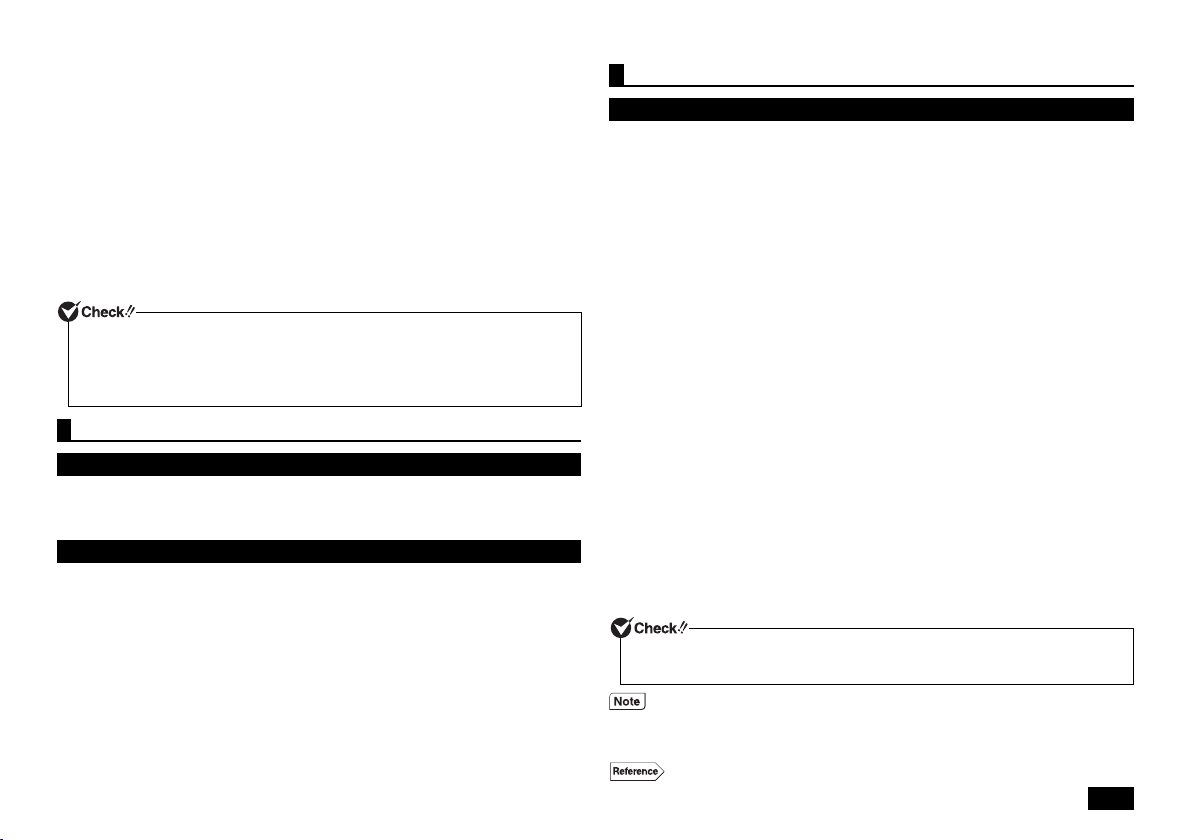
6 When the [Help protect your computer and improve Windows
automatically] page is displayed, please select either [Use recommended
settings], [Install important updates only], or [Ask me later].
7 When the [Review your time and date settings] message appears, set [Time
zone], [Date], and [Time], and then click [Next].
The screen should change several times during this process, and it may take
some time before the desktop is displayed.
8 When the [Shut down your computer] dialog is displayed, click [OK].
9 Click [Start].
10 Click [Shut down].
The computer power will then turn off.
11 Turn off the display
After Windows setup has completed, Windows Experience Index measurements are
performed once your computer continues to be in an idle state for around 15 minutes.
While these measurements are in progress, the power plan will change to [High
performance]. At this time, you may notice the power to the display cutting out.
If you encounter problems during setup
If you accidentally turn off the power during setup
The setup process will not be successfully completed and Windows system files or
the registry may be corrupted.
In this case, either perform Windows recovery or consult your place of purchase.
The computer is unresponsive or shows an error message during setup
Make a note of the error message and hold down the power switch for at least four
seconds to perform a forced shutdown.
Please wait for at least five seconds before turning the power switch back on. After
that, please see the above "If you accidentally turn off the power during setup".
Using and configuring your computer after setup is complete
Creating multiple hard disk partitions
As a default setting, the first internal hard disk has only one useable partition
(volume), designated as the C: drive.
However, it is possible to divide the C: drive into multiple partitions.
Please refer to the following steps if you would like to change the factory default settings and reduce
the size of the C: drive in order to create a new partition from the resulting unassigned space.
1 Go to [Start] and then open [Control Panel].
2 Click [System and Security] and then [Administrative Tools].
3 Double click [Computer Management].
4 On the tree displayed on the left side of the window, click [Storage] [Disk
Management].
5 Select the volume marked as (C:) and right click it.
6 Click [Shrink Volume].
7
Enter the desired size into the [Enter the amount of space to shrink in MB:] box.
The size entered here will become the maximum size of the newly created partition.
8 Click [Shrink].
9 After shrinking is complete, select the unassigned space that has been
reserved, and right click it.
10 Click [New Simple Volume].
11 Click [Next].
12 Enter the desired volume size into the [Simple volume size in MB:] box and
click [Next].
13 Confirm that [Assign the following drive letter:] is selected and click [Next].
14 Confirm that [Format this volume with the following settings:] is selected
and click [Next].
15 Click [Finish].
• Do not select [Mark Partition as Active] for the newly created partition.
• It is not possible to shrink the [Recovery Partition].
• It is possible to change the drive letter if necessary.
• Depending on the system environment, there may be some cases where [Shrink
Volume] is not possible. For more information about [Shrink Volume], please refer
to [Shrink a Basic Volume] in the [Computer Management] help file.
Disk management usage instructions [Disk Management] help.
5

Creating a system repair disc
(1)
(2)
(3)
(4)
(6)
(5)
(16)
(23)
(7)
(8)
(15)
(17)
(5)
(19)
(10)
(11)
(12)
(13)
(21)
(14)
(18)
(20)
(9)
(16)
(22)
We recommend creating a system repair disc for times when problems such as
corrupted files cause Windows to not load correctly, even after running in safe mode
or the last known good configuration.
For more information about creating and using a system repair disc, please refer to
Windows help.
Windows®Update and Microsoft®Update
The latest updates and important updates are available through Windows
or Microsoft
to ensure you always have the latest version of Windows installed.
Windows Service Pack
"Windows
It is not possible to uninstall "Windows
®
Update. Please run Windows®Update or Microsoft®Update regularly
Your computer has been delivered to with the all current updates already installed.
Please do not attempt to uninstall these updates as it may cause issues that have
already been resolved to reappear.
®
7 Service Pack 1 (SP1)" is pre-installed on this computer.
®
7 Service Pack 1(SP1)".
®
Update
Knowing the Parts
4
Names and descriptions of your computer's major components
The front side
The back side
6

Explanation of Components
Communication speed LED
Network communication/
Connection LED (ACT/LINK)
LAN port
Number Name Explanation
(1) Optical drive
(2)
Power switch ( )
(3)
Power LED ( )
(4)
Drive activity LED ( )
(5)
USB port ( )
(6) Stabilizer This keeps the computer stable.
(7)
PS/2 mouse port ( )
(8) PS/2 keyboard port
()
(9)
Serial port ( )
(10)
Analog RGB port ( )
(11) Line input terminal (mini
jack) ( )
(12) Mic terminal (mini jack)
()
(13) Headphone/line out
shared output terminal
(mini jack) ( )
(14) Air vent These holes are designed to allow internal heat to
This computer features either a built-in DVD Super
Multi drive or a built-in DVD-ROM drive. The type of
drive varies by model.
This is used to turn the computer on/off or change
the power state.
It indicates the power status. This indicator lights
up when the power is on and when the computer
is in Sleep mode.
This indicator lights when accessing the hard disk
and the optical drive.
Do not press the power switch when the Drive activity
LED is lit. It may cause damage to the hard disk.
This port can be used to connect to USB devices.
This USB port supports both USB 2.0 and USB
1.1. In order to take advantage of USB 2.0 transfer
speeds, it is necessary to be connected to a USB
2.0 enabled device.
A port used to connect a PS/2 (MiniDIN 6-Pin)
mouse.
A port used to connect a PS/2 (MiniDIN 6-Pin)
keyboard.
This is used to connect to devices that have a
serial port.
A port used to connect an analog interface
display.
A terminal used to input audio signals from audio
devices.
A terminal used to connect microphones and input
audio signals.
A terminal used to output audio signals to audio
devices.
escape.
Please be careful not to leave the air vent blocked.
Number Name Explanation
(15) Cable stopper
(16) Slide stopper Fixes the roof cover firmly.
(17)
LAN port ( )
(18)
Chassis lock ( )
(19)
DVI-D port ( )
(20) PCI Express x1 slot A slot used to attach a PCI Express x1 board.
(21) PCI slot A slot used to attach a PCI board.
(22) AC power input jack A jack used to supply power to the machine.
(23) USB port (supports
USB 3.0) ( )
Prevents the keyboard cable from pulling out or protects
devices connected using cables against theft. The cable
stopper can be found in the included accessory case.
A port used to connect a LAN cable.
• Communication speed LED
- Lights orange when connecting to a
1000 Mbps network.
- Lights green when connecting to a 100 Mbps
network.
- Does not light when connecting to a 10 Mbps
network.
• Network communication/Connection LED (ACT/LINK)
Flashes when data is being read from or written
to the network.
Also lights when receiving link pulses from a
hub or switch. However, the data may not
necessarily be being read from or written to this
computer.
A security cable (sold separately) can be attached
to this slot.
A port used to connect a DVI-D interface display.
Helps to enhance and extend the machine's functions.
Helps to enhance and extend the machine's functions.
Connects to the supplied power cord.
This port can be used to connect to USB devices.
This USB port supports USB 3.0, USB 2.0, and
USB 1.1. In order to take advantage of USB 3.0
transfer speeds, it is necessary to be connected to
a USB 3.0 enabled device.
7

Status LEDs
Base unit
Power LED
LED state Computer State
On (Green) Computer power on
On (Orange) Sleep
Off Computer power off, or hibernating
Drive activity LED
LED state Computer State
On (Green) The hard disk or optical drive is currently accessing data.
Off The hard disk or optical drive is not currently accessing
data.
Keyboard
Caps lock indicator LED
LED state Computer State
On (Green) <Caps Lock> is on (all letters are entered as capital
letters)
Off <Caps Lock> is off (all letters are entered as lowercase
letters)
Scroll Lock indicator LED
LED state Computer State
On (Green) <Scr Lock> is on
Off <Scr Lock> is off
Num Lock indicator LED
LED state Computer State
On (Green) <Num Lock> is on
Off <Num Lock> is off
Mouse
5
A USB mouse is included.
A sensor detects the movement of the mouse with the assistance of the light source at
the bottom of the mouse. In the following cases the mouse may not move properly
(the mouse pointer may respond as you expect).
• Reflective surfaces (mirrors or glass)
• Surfaces with continuous patterns like halftone printings (such as magazines and
images in newspapers)
• Striped surfaces or patterns with strong shading
• Shiny surfaces including transparent and translucent materials
Using the scroll wheel
Scroll wheel features are only available when using the applications that support them.
• Vertical scrolling
You can scroll up and down by rotating the wheel back and forth.
• Auto scrolling
A scroll icon is displayed when you click or hold down the wheel.
When the icon is displayed, you can scroll up and down by moving the mouse in
the direction of the arrows.
By clicking the wheel again or realizing your finger, the scroll icon disappears.
8

LAN Function
6
This section covers important points and the correct procedure for setting up the LAN
(Local Area Network) function.
LAN settings
The following provides a simple explanation about how to perform network setup in
order to connect to a LAN.
Setting up a network connection
Network connection settings can be changed by going to the [Control Panel] and
clicking [Network and Internet] [View network status and tasks] [Change
adapter settings].
For more detailed information, please refer to Windows help.
The following step allows you to change settings such as the computer name.
Setting the computer name and network to connect to
You can change settings related to the connected network and change the name of
your computer as it is displayed on the network by opening the [Control Panel] and
clicking [System and Security] [System], and then selecting [Change settings]
under [Computer name, domain, and workgroup settings].
For more detailed information, please refer to Windows help.
This is all you need to do to correctly setup your LAN.
Remote power on (WoL - Wake on LAN)
Remote Power On (WoL - Wake on LAN) allows you to do the following.
• Remotely turn your computer on after the power is off.
• Remotely wake up your computer after sleep or hibernate.
If you configure your computer to allow WoL, the LAN adapter stays active, even
when the computer power is off.
A special packet (Magic Packet) that instructs your computer to turn on can be
transmitted from a remote administrator's PC. When this packet is received by the
computer's dedicated controller, it triggers the power to be turned on.
This allows you to be able to remotely turn your computer's power on or wake it up
from sleep or hibernate from an administrator's PC when your computer has a LAN
connection.
• In order to enable WoL, it is necessary to install special software on the
administrator's PC to allow sending of Magic Packets.
• It is not possible to use WoL in cases where the previous system shutdown (power
off, sleep, or hibernate) was not correctly completed. If this is the case, please turn
the power back on, restart Windows, and once again perform a system shutdown
using the correct procedure.
• WoL cannot be used with a hub that only supports a speed of 1000 Mbps. Please
use a hub that supports 10M/100M/1000M Auto-negotiation.
How to configure your computer to allow WoL from when the power is turned
off
The following steps can be used to configure your computer to allow WoL from when
the power is turned off.
1 Turn on the power and immediately press <F2> several times.
The BIOS setup utility will then be displayed.
2 In the [Advanced] menu, select [Power Management Setup] and press
<Enter>.
3 Set [Resume On LAN] to [Enabled].
4 Press the <F10> key.
5 Confirm that [Yes] is selected and then press <Enter>.
These setting values are saved, the BIOS setup utility will finish, and your
computer will restart.
Configuration is now complete.
How to configure your computer to allow WoL from sleep or hibernate mode
These settings can be found in [Device Manager] [Network adapters]. For more
detailed information, please refer to Windows help.
9

Network booting function (PXE)
Stabilizer
Place the computer at the edge of the stabilizer desk and keep it stable
This enables booting via a network, and remote connection to your computer from
an administrator's PC which allows you to do the following.
• Operating system installation
• BIOS flashing (Rewriting the BIOS ROM)
• BIOS configuration changes
Configuring the BIOS setup utility to enable network booting.
1 Turn on the power and immediately press <F2> several times.
The BIOS setup utility will then be displayed.
2 In the [Advanced] menu, set [Network Boot Agent] to [Enabled].
3 In the [Boot] menu, set [1st Boot] to [Network].
4 Press the <F10> key.
5 Confirm that [Yes] is selected and then press <Enter>.
These setting values are saved, the BIOS setup utility will finish, and your
computer will restart.
This is all you need to do to correctly setup network booting.
Opening and Closing Covers
7
Removing the roof cover
The roof cover needs to be removed when installing internal devices such as
memory or a PCI board.
The plate turns very hot right after the use of the machine. Please do not touch to
prevent burns. It is recommended to wait 30 minutes after the computer is turned off
and the power cord is disconnected before installing or removing internal devices.
1 Turn off the computer.
2 Make sure the power LED is off and then remove the power cord and all
cables and cords.
3 If you are using a security lock, remove it.
4 If the computer is placed horizontally, proceed to step 7.
If the computer is placed vertically, place the computer as shown in the
following figure.
Place the computer at the edge of a desk when removing the stabilizers to prevent
damage to the machine.
10

5 Pull the upper stabilizer stopper forward, remove the stopper from the
Chassis
prong
Stopper
Stabilizer
Slide stopper
Hook
Hole
chassis prong, slide the stabilizer in the direction of arrow as shown in the
figure, and remove the stabilizer.
8 Slide the roof cover to the front side and lift up and remove the cover
where it stops.
Closing the roof cover
Refer to the following procedure when closing the roof cover.
Please be careful not to pinch, strike, or cut your fingers when removing the
stabilizers.
6 Release the other stabilizer stopper as described in step 5, slide the
stabilizer to the right and then remove it.
7 Slide the right and left slide stoppers inward and remove the lock.
When closing the roof cover, hold the cover tightly to avoid pinching, striking, or
cutting your fingers.
1 Attach the roof cover at about 40 mm above the back side of the machine
and slide the cover to the back side, keeping the roof cover hook and the
hole of the machine close.
11

2 Slide the slider stoppers outward and lock the cover.
Slide stopper
Stopper
Prong
DIMM_A2
DIMM_A1
DIMM_B1
DIMM_B2
3 If the computer is placed horizontally, proceed to step 6.
When you stand the computer vertically, place at the edge of the desk to keep it
stable.
4 Align the stabilizers with the prongs on the computer and slide the
stabilizers in the direction of the arrow until the stopper locks.
Memory
8
Before installing the board
Before installing memory in this computer, check the memory compatibility, the
installation order and the location of the slot.
This machine has four memory slots and allows a maximum of 8 GB.
Up to four memory cards can be installed one at a time (two memory cards are
installed at the time of shipment from the factory).
Inserting the memory into the slot
Insert the memory in the order of DIMM_A2, DIMM_B2, DIMM_A1 and DIMM_B1.
To use dual-channel memory access with two pairs of memory cards, install the two
pairs of the same capacity in DIMM_A2 and DIMM_B2 or DIMM_A1 and DIMM_B1.
Please be careful not to pinch, strike, or cut your fingers when attaching stabilizers.
5 Stand the computer vertically.
6 Attach the security lock, if necessary.
7 Connect the power cord and all other cables and cords.
12
Slot location

Memory combination examples
Total size DIMM_A1 DIMM_A2 DIMM_B1 DIMM_B2
2 GB
(2,048 MB)
4 GB
(4,096 MB)
8 GB
(8,192 MB)
8 GB
(8,192 MB)
The maximum size of the memory is 8 GB, but not all sectors can be used as there
needs to be some available space for PCI devices. Windows 7 Professional 32 bit
allows a maximum of 4 GB of memory.
—2 GB
—2 GB
2 GB
(2,048 MB)
—4 GB
(2,048 MB)
(2,048 MB)
2 GB
(2,048 MB)
(4,096 MB)
——
—2 GB
2 GB
(2,048 MB)
—4 GB
(2,048 MB)
2 GB
(2,048 MB)
(4,096 MB)
PCI board/PCI Express x1 board
9
Before installing the board
The following are the available board sizes for this computer.
• PCI board: half height (Low Profile), no larger than 64.5 (W) mm × 167.7 (D) mm
• PCI Express x1 board: Low Profile, no larger than 68.9 (W) mm × 167.7 (D) mm
Installing and Removing
Installing
• The PCI board/PCI Express x1 board (PCI board) is very vulnerable to static
electricity. Touching the PCI board when static electricity is generated in your body
may damage the board. Before touching the board, eliminate static electricity by
touching a metal object such as an aluminum sash or door knob.
• Do not touch the PCI board port. This may cause poor connections or damage.
• Please be careful not to touch the parts on the board or the solder-mounted areas.
• Forcefully inserting the PCI board in the wrong direction may cause damage to the
connector port of the computer and the PCI slot/PCI Express slot x1 (PCI slot).
• Make sure your PCI board is compatible with this computer.
• Do not touch any other internal parts or switches inside the machine.
1 Open the roof cover as described in "Removing the roof cover" (p.10).
13
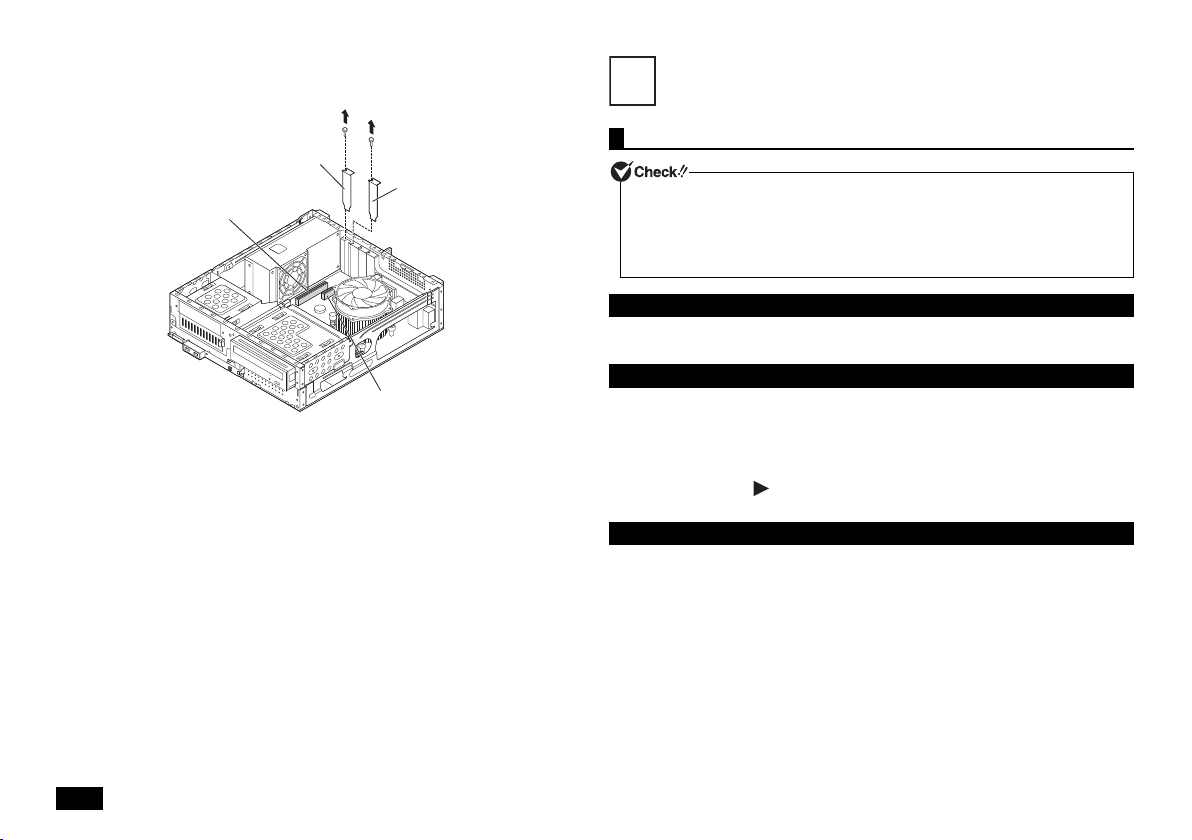
2 Remove one screw from the PCI board slot cover that you are installing,
PCI Express x1
Slot cover
PCI slot cover
PCI board
connector
PCI Express x1
Slot connector
and remove the slot cover.
3 Secure the PCI board to the PCI slot using the screw from step 2.
4 Close the roof cover as described in "Closing the roof cover" (p.11).
14
System Configuration
10
The BIOS setup utility
Do not turn your computer off with the power switch while in the BIOS setup utility.
When turning the power off after configuration is complete, be sure to either exit the
BIOS setup utility and shutdown your computer from the Windows menu after
Windows has loaded, or turn the power off after selecting [Save Changes and Power
Off] from the [Exit] menu when you wish to save the new settings.
Entering the BIOS setup utility
1 Turn on the power and immediately press <F2> several times.
The BIOS setup utility will then be displayed.
BIOS setup utility basic operation
• You can use the keyboard.
• Select the menu bar cursor using <> <> and settings using <> <>. Open the
pop menu using <+> <-> or <Enter> and use <
• You can move the cursor in the settings (e.g., Hour/Minute/Second of the system
time) using <Tab> or <Enter>. Use the numeric keys to enter the date and time.
• For the settings with , press <Enter> to display the sub-menu and press <Esc>
to return.
Restoring default factory setting values
Please follow these steps to restore your system to the default factory settings.
> <> to change the setting values.
1 Enter the BIOS setup utility.
2 Press the <F9> key.
The message [Load Optimized Defaults?] appears.
3 Confirm that [Yes] is selected and then press <Enter>.
This will load the default factory setting values.
4 Press the <F10> key.
The message [Save configuration and reset?] appears.
5 Confirm that [Yes] is selected and then press <Enter>.
These setting values are saved, the BIOS setup utility will finish, and your
computer will restart.
Configuration is now complete.

Security Chip Function
11
Outline
• The security chip function is only enabled for models MG32M/B-F and MG33L/B-F.
• The security chip does not guarantee complete protection of data or hardware.
Always exercise appropriate caution when managing and handling important data.
• In addition to the security chip function, we recommend configuring supervisor and
user passwords to the BIOS setup utility.
• When performing computer recovery, reinstalling the operating system, or using a
separately sold operating system, initialize the security chip before enabling it.
Refer to "Before sending your computer for repair" for the procedure to initialize the
security chip.
Before sending your computer for repair
When you send your computer for repair, please be sure to cancel supervisor and
user password settings for the BIOS setup utility and initialize the security chip to
prevent the divulging of information.
Please refer to the following procedures for security chip initialization.
1 Turn the power on and immediately press <F2> several times.
The BIOS setup utility will then be displayed.
2 In the [Security] menu, select [Security Chip Configuration] and press
<Enter>.
3 Confirm that [Current TPM State] is set to [Enabled&Activated].
If [Current TPM State] is not set to [Enabled&Activated], please enable the
security chip referring to "Enable the security chip" on , and then initialize the
security chip.
4 Set [Change TPM State] to [Clear].
5 Press the <F10> key.
A confirmation message is displayed.
6 Select [Yes] and then press <Enter>.
The settings are saved and the BIOS setup utility exits.
7 If a confirmation screen is displayed after the computer restarts, press
<Shift> + <F10>.
The settings are saved and the computer restarts.
The security chip is now initialized.
To use the security chip again, enable it by following the procedure in "Enable the
security chip".
Enable the security chip
After initializing the security chip, carry out the following procedure to enable it for
use again.
1 Turn the power on and immediately press <F2> several times.
The BIOS setup utility will then be displayed.
2 In the [Security] menu, select [Security Chip Configuration] and press
<Enter>.
3 Confirm that [TPM Support] is set to [Enabled].
If it is set to [Disabled], please change it to [Enabled].
4 Set [Change TPM State] to [Enable&Activate].
5 Press the <F10> key.
A confirmation message is displayed.
6 Select [Yes] and then press <Enter>.
The settings are saved and the BIOS setup utility exits.
7 If a confirmation screen is displayed after the computer restarts, press
<F10>.
The settings are saved and the computer restarts.
The features of the security chip are now enabled.
You can reset security chip feature settings by setting [Change TPM State] to [Clear].
Therefore, we recommend you set up a supervisor password/user password before
you use security chip features so that a higher level of security can prevent a third
party from resetting security chip feature settings.
15

Applications
12
Deleting Data from the Hard Disk
Microsoft® Office trial
Microsoft® Office trial is not pre-installed in the Japanese version of model
MG32M/B-F and model MG33L/B-F.
"Microsoft®Office trial" is installed on this computer.
To use Microsoft
"Microsoft
perform a recovery, it will no longer be installed. If you wish to use Microsoft
purchase it from the Microsoft
®
Office, you need to purchase a product key separately.
®
Office trial" is installed only at the time of shipment from the factory. If you
®
website.
®
Office,
The Recovery Disc is not included with model MC32M/B-F and model MC33L/B-F.
About Deleting Data from the Hard Disk
Data can be deleted from the computer's hard disk.
Data written to the hard disk can be removed using the [Recycle Bin] or by
formatting the computer to the original state.
Selecting this menu will remove hard disk data that cannot be removed by hard disk
formatting of operation system standard, and the removed data will not be easily
recovered with recovery tools. Format the hard disk before transferring or disposing
of the computer.
Before deleting the hard disk data, return the BIOS Setup Utility setting to the factory
setting values.
Data can be deleted from the computer in the following 3 ways.
• Simple mode (1 time erasure)
Overwrites "00" data entirely from the hard disk once.
• NSA-introduced mode (3 times erasure)
Deletes data from the hard disk in a method compliant to the U.S. Department of
Defense NSA Standard. The data is deleted effectively by writing random data 1,
then random data 2, then "00" data 3 times in order and then deleting it 3 times.
However, since the data is written 3 times, it takes 3 times longer than simple
mode for deletion to be completed.
• DoD-introduced mode (3 times erasure + Verify)
Deletes data from the hard disk in a method compliant to the U.S. Department of
Defense Standard. "00", "FF", and "random value" is written in order 3 times, and
verifies that the final random data is written correctly. Effective deletion is
performed by deleting 3 times.
By using this method it is not guaranteed that the data cannot be completely
recovered.
16

How to Delete Data from the Hard Disk
Recovery
13
Remove peripheral devices and return it to the state it was in at the time of purchase.
1 Turn on the computer.
2 If the power lamp lights, quickly insert the "Recovery Disc" into the optical
drive.
3 When [Press any key to boot from CD or DVD...] is displayed, press
<Enter>.
4 When the [Windows Recovery] screen is displayed, select [Erase data on
the hard disk], and press <Enter>.
5 When [Data on the hard disk will be erased. Are you sure?] is displayed,
select [Yes] and then press <Enter>.
6 Select the hard disk for data deletion and click [Next].
7 Select the deletion method that the data should be deleted and click [OK].
8 When [Starting to erase HDD data. Is it OK?], click [Yes].
If it stops deleting data, turn on the power with the "Recovery Disc" inserted in the
optical drive. It will automatically resume from where it stopped.
9 When [Completed] is displayed, click [OK].
10 Remove the "Recovery Disc" from the optical drive and press <Enter>.
Following the above steps will complete data deletion on the hard disk.
Recovery Basics
Here we will explain the basics before recovery. Please read this before performing
recovery.
Required Materials
When recovering from a DVD, the following materials are required. Prepare all of the
materials before starting the process.
• Recovery Disc
The Recovery Disc is not included with models MC32M/B-F and MC33L/B-F.
Backup Data from the Hard Disk
Before recovery, if there is data that you would like to maintain, make a backup of
the data and then perform recovery.
For multi-user computers, each user should logon and make personal backups.
Maintain System Settings
Once recovery is performed, all the settings including system configuration will be
reset to the factory default settings. If you would like to use the current settings again
after recovery, such as BIOS setup utility settings and network settings, make a note
of the current settings.
Returning the BIOS Utility Settings to the Original Values
Before recovery, please be sure to load the factory default settings for the BIOS
setup utility.
17

Precautions during Recovery
Follow the following precautions during recovery.
Follow the steps in the manual and on the recovery screen
During recovery, be sure to follow the steps in this manual and on the recovery
screen. Missing a step, pressing a key other than the indicated key, or changing the
procedure may result in improper recovery.
One of the [advanced recovery methods] under the [Recovery] in the [Control Panel],
[Reinstall Windows] can not be used. For computer recovery, please follow the
procedure described in this manual.
Disconnect peripheral devices
Disconnect peripheral devices to return to the state at time of purchase (excluding
the optical drive used for recovery).
If the computer's LAN cable is connected, disconnect it before recovery.
Turn on the power
Please wait at least five seconds before turning the power on again. If the power
shutdown resulted from removing the power cord or a tripped circuit breaker, please
wait for at least 90 seconds with the power cord disconnected, reconnect the power
cord, and then turn the power on again.
Do not interrupt recovery
Do not interrupt the recovery process once it has started. The setup program is
running normally even if the screen appears to stop, so please wait without
interrupting the recovery. If you interrupt, the recovery may not be performed
correctly, so you have to start over from the beginning.
When recovery cannot be performed
If [The computer can not be restored.] is displayed, it is possible that the model
information is not written correctly. Please contact our repair facilities.
Do not leave the computer alone during recovery
Do not leave the computer unattended until the recovery has completed including
passing all the screens which require your key operations, and power OFF.
Computer recovery
Computer recovery is performed.
There are two recovery options: "Recovery from hard disk" and "Recovery from DVD".
Be sure to start operations with the computer's power turned OFF.
Hard Disk Recovery
1 Turn on the computer.
2 When the [NEC] logo screen is displayed, repeatedly press <F11> until the
[NEC] logo screen disappears and [Windows is loading files...] is
displayed.
If you do not press the <F11> key at the right time, recovery will not start. If the normal
Windows Desktop screen is shown instead of the recovery screen, turn the power
OFF, start from step 1 and press <F11> in a different timing.
3 When [Windows 7(32bit) Recovery] is displayed, read the precautions and
then press <Enter>.
4 When the [Windows Recovery] screen is displayed, select [Start to restore
your computer], and press <Enter>.
Follow the steps on the screen for the procedure.
Next, continue to "Windows Setup".
DVD Recovery
1 Turn on the computer.
2 If the power lamp lights, quickly insert the [Recovery Disc] into the optical
drive.
3 When [Press any key to boot from CD or DVD...] is displayed, press
<Enter>.
4 When the [Windows Recovery] screen is displayed, select [Start to restore
your computer with Recovery Disc] and press <Enter>.
5 When [We will start Windows 7(32bit) Recovery with Recovery Disc.] is
displayed, read the precautions and then press <Enter>.
Follow the steps on the screen for the procedure.
Next, continue to "Windows Setup".
18

Windows Setup
Perform Windows setup.
Windows Setup
3
Read " Windows Setup" (p.4) and perform Windows Setup.
When Windows setup has completed, turn the power OFF and then do settings to
your needs.
Next, continue to "Do again the settings which you did after your purchase".
Do again the settings which you did after your purchase
The settings which you did after purchasing your computer is lost once recovery has
started. Do the settings again. If you want to use some peripherals, connect them and
do the settings again. Do also network settings again.
Next, continue to "After Recovery".
After Recovery
The applications which you installed after your purchase cannot be recovered.
Reinstall them if needed.
Depending on your usage environment, the drive letter or the path assigned before
recovery might be different. In that case, change the allocation.
That is all for Windows 7 recovery.
Appendix
Specifications
Model name MC32M/B-F
CPU
Maximum memory (RAM)
Power Compatible with AC 100 V-240 V ± 10%, 50/60 Hz (supported
Power
consumption
(Maximum
configuration
*22
)
External dimensions (body)
Weight (body)
For comments, please refer to the followings.
Windows 7
Professional
32 bit
*15
*16
MG32M/B-F
Intel® CoreTM i5-3470
*8
processor
8 GB [DIMM (4 slots)]
input waveform: sine wave only) or your region's specifications
[the included power cord is adapted to suit your region's
specifications. For use outside your region, another power cord
will be required.]
Maximum approximately 149 W Maximum approximately 135 W
98 (W) × 385 (D) × 343 (H) mm
(stabilizers not included),
220 (W) × 385 (D) × 343 (H) mm
(stabilizers included)
Approx. 8.2kg
*28
Comments
* 8 : Equipped with an enhanced version of Intel SpeedStep® Technology.
* 10 : Supports Hyper-Threading technology.
* 15 : 2 GB memory, 500 GB HDD, DVD SuperMulti drive settings (keyboard and mouse not
included).
* 16 : Not including any other prongs except for the rubber feet when the machine is stood
vertically.
* 22 : The maximum values are calculated with expansion ports and slots fully occupied, in
addition to the full settings (display not included) available in the selection menu.
* 28 : The 32-bit version of the OS cannot utilize the entire capacity even with 4 GB or more of
RAM. The usable capacity is approx. 3 GB. Furthermore, depending on the configuration
the usable RAM volume may vary.
MC33L/B-F
MG33L/B-F
Intel® CoreTM i3-3220
*8*10
processor
19

Precautions
All other company names and brand names used on this manual are trademarks or registered trademarks of their respective holders.
User's Guide
MB Model
First edition December 2012
©NEC Personal Computers, Ltd. 2012
Reproduction without the expressed consent of NEC Personal Computers, Ltd. is prohibited.
853-810602-440-A
Printed in Japan
(1) Unauthorized copying of all or part of the contents of this manual is prohibited.
(2) The contents of this manual may change without notice.
(3) The contents of this manual have been created with full efforts, if there are any errors, queries, or omissions please contact the vendor or our 121 Contact Center.
Manuals with missing pages or with pages out-of-order will be replaced.
(4) We shall bear no liability for claims of damages or lost profits resulting from using this machine, regardless of the terms outlined in article (3).
(5) This equipment is not intended for use with medical equipment, nuclear facilities and/or equipment, aerospace equipment, transportation facilities and/or equipment, etc. or
with life monitoring facilities and/or equipment, or for any other use that requires high reliability in built-in or control facilities and/or equipment. In the event that the product
is used for the above facilities and/or equipment or in control systems, etc. where personal injury and/or property damage is caused, NEC assumes no responsibility.
(6) The Windows operating system installed on this computer's internal hard disk is for use with this product only. The included DVD-ROM and CD-ROM are for use with this
product only.
(7) Distribution and copying all or part of the software without permission of the copyright owner is copyright infringement.
(8) Hardware maintenance information is saved.
(9) This product contains the software that does not pass the test of the Designed for Windows
(10) The content in this manual was created at the time of product creation. Contact information such as: Customer Support, address, telephone numbers, and homepage
content may change. Please be advised.
Microsoft and Windows are either registered trademarks or trademarks of Microsoft Corporation in the United States and/or other countries.
The official name of Windows is Microsoft Windows Operating System.
Intel, Intel SpeedStep, and Intel Core are either registered trademarks or trademarks of Intel Corporation or its affiliated companies in the U.S. and/or other countries.
PS/2 is a trademark of IBM.
®
program.
