Page 1

NEC
Versa M320
Disassembly Manual
Page 2
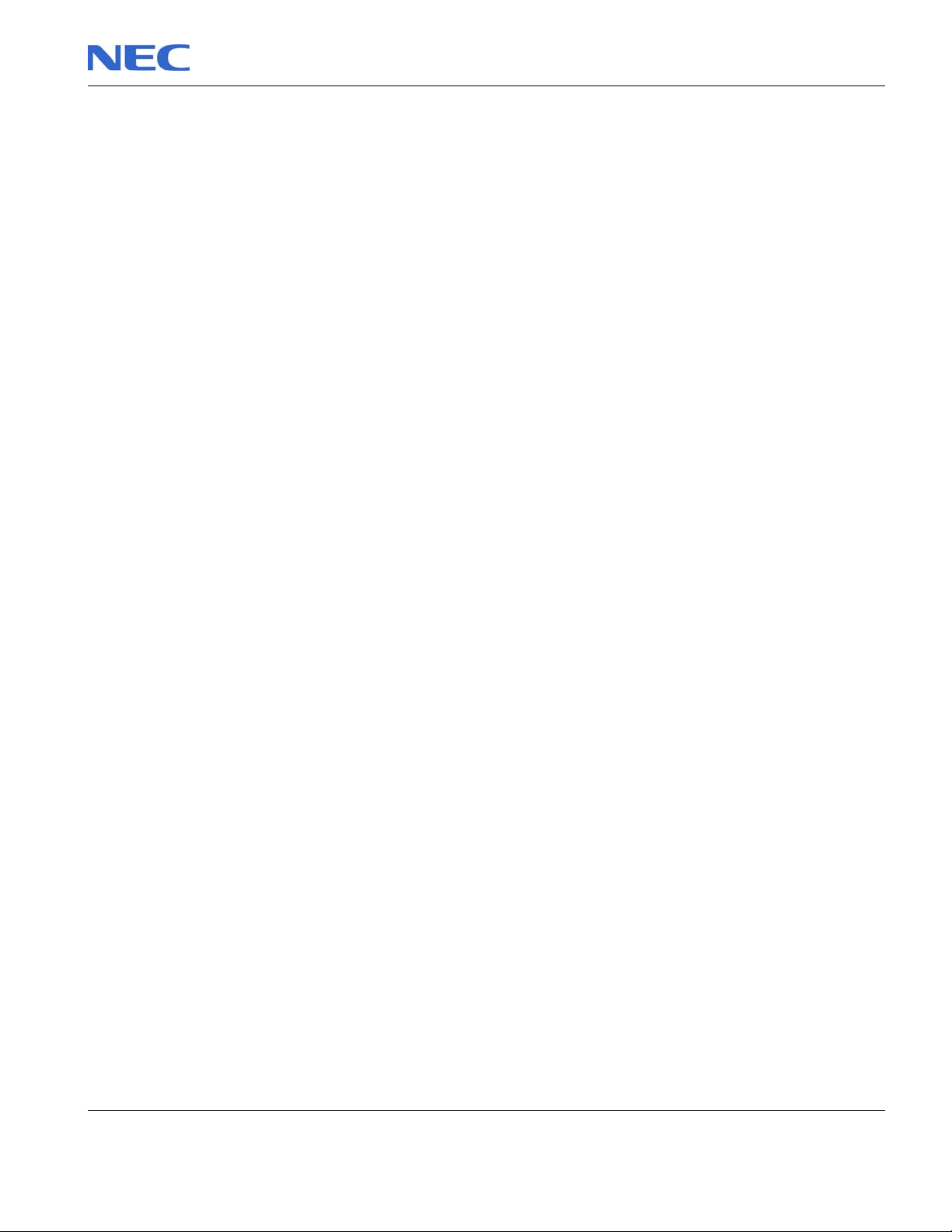
Table of contents
Overview.................................................................................................................................................................3
Technician Notes....................................................................................................................................................3
Disassembly Instructions........................................................................................................................................3
Reassembly Instructions........................................................................................................................................3
Required Tools .......................................................................................................................................................3
Hazardous Voltage.................................................................................................................................................4
Avoid Electrostatic Discharge.................................................................................................................................4
Power Supply Unit..................................................................................................................................................4
Removing the Battery.............................................................................................................................................5
Removing the Hard Disk Drive...............................................................................................................................5
Removing the Memory Module ..............................................................................................................................6
Removing the Wireless LAN & MDC Modem Module............................................................................................7
Removing the Keyboard.........................................................................................................................................8
Removing the optical disk drive..............................................................................................................................9
Removing the CPU...............................................................................................................................................10
Removing the LCD Module..................................................................................................................................14
Removing the LCD Panel.....................................................................................................................................16
Removing the Top Cover .....................................................................................................................................18
Removing the Touch Pad.....................................................................................................................................20
Removing the Floppy Disk Drive..........................................................................................................................21
Removing the Audio Board ..................................................................................................................................22
Removing the Main Board....................................................................................................................................23
Removing the speakers........................................................................................................................................25
DIP Switch Setting................................................................................................................................................26
Screws..................................................................................................................................................................27
Notice ...................................................................................................................................................................28
NEC Versa M320 Disassembly Manual
Page 2
Page 3
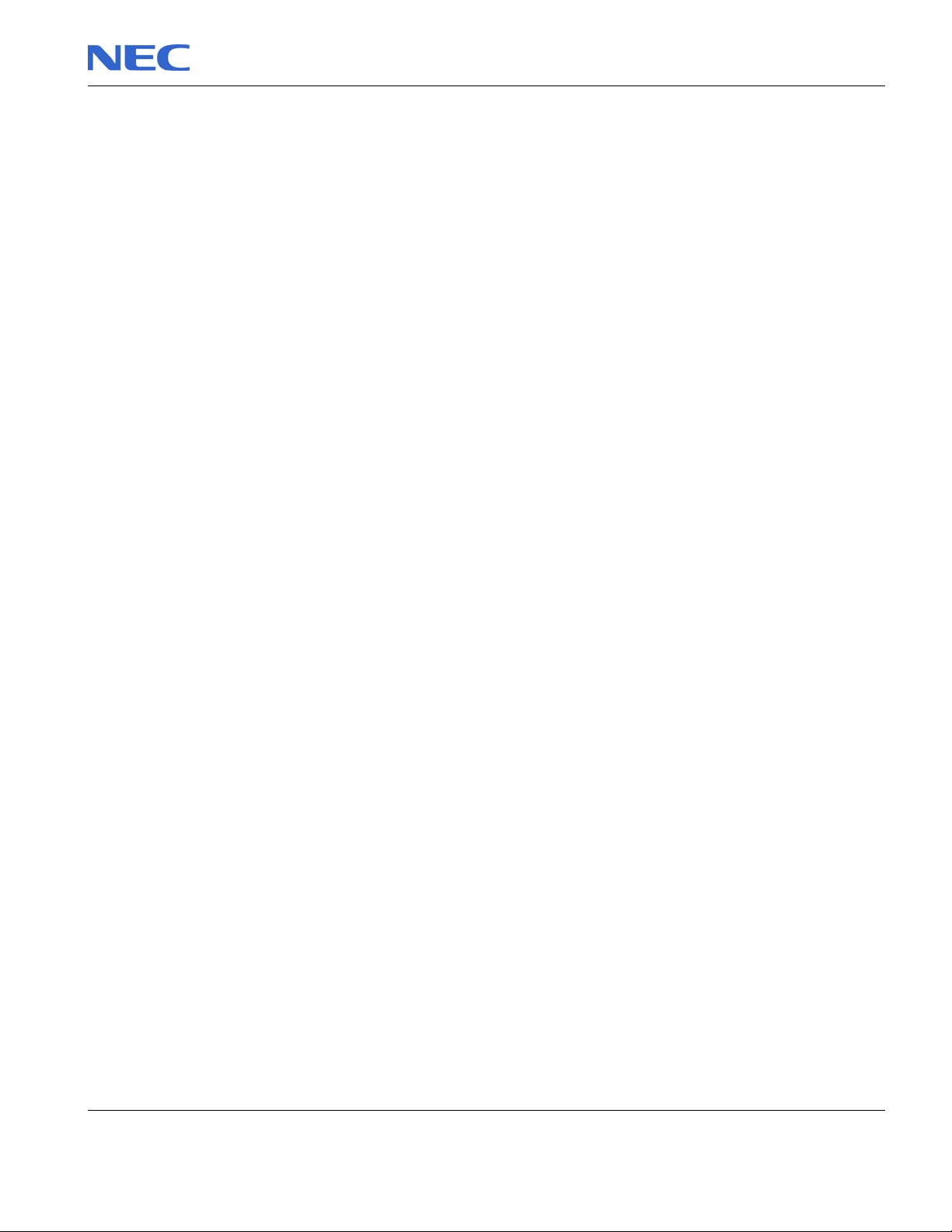
Overview
This document contains step-by-steps disassembly instructions for the Versa M320 chassis. The instructions are
illustrated where necessary with images of the part that is being removed or disassembled. Furthermore, the screws
that are removed are shown next to the image of the parts themselves.
NEC reserves the right to make changes to the Versa M320 chassis without notice.
Technician Notes
Only technicians authorized by NEC Computers International BV should attempt to repair this equipment. All
troubleshooting and repair procedures are detailed to allow only subassembly/module level repair. Because of the
complexity of the individual boards and subassemblies, no one should attempt to make repairs at the component
level or to make modifications to any printed wiring board. Improper repairs can create a safety hazard. Any
indication of component replacement or printed wiring board modifications may void any warranty or exchange
allowances.
Disassembly Instructions
When disassembling the system unit, follow these general rules:
Do not disassemble the system into parts that are smaller than those specified in the instructions.
Label all removed connectors. Note where the connector goes and in what position it was installed.
Turn off the power and disconnect all power and all options.
Reassembly Instructions
Reassembly is the reverse of the disassembly process. Use care to ensure that all cables and screws are returned
to their proper positions. Check that no tools or any loose parts have been left inside the chassis. Check that
everything are properly installed and tightened.
Required Tools
All disassembly procedures can be perform using the following tools:
PH 0x60 Philips screwdriver
PH 0x40 Philips screwdriver
4.0 x 60 Flat screwdriver
2.0 x 30 Flat screwdriver
SW5,0 Spacer screwdriver
Small tweezers
Pin
NEC Versa M320 Disassembly Manual
Page 3
Page 4
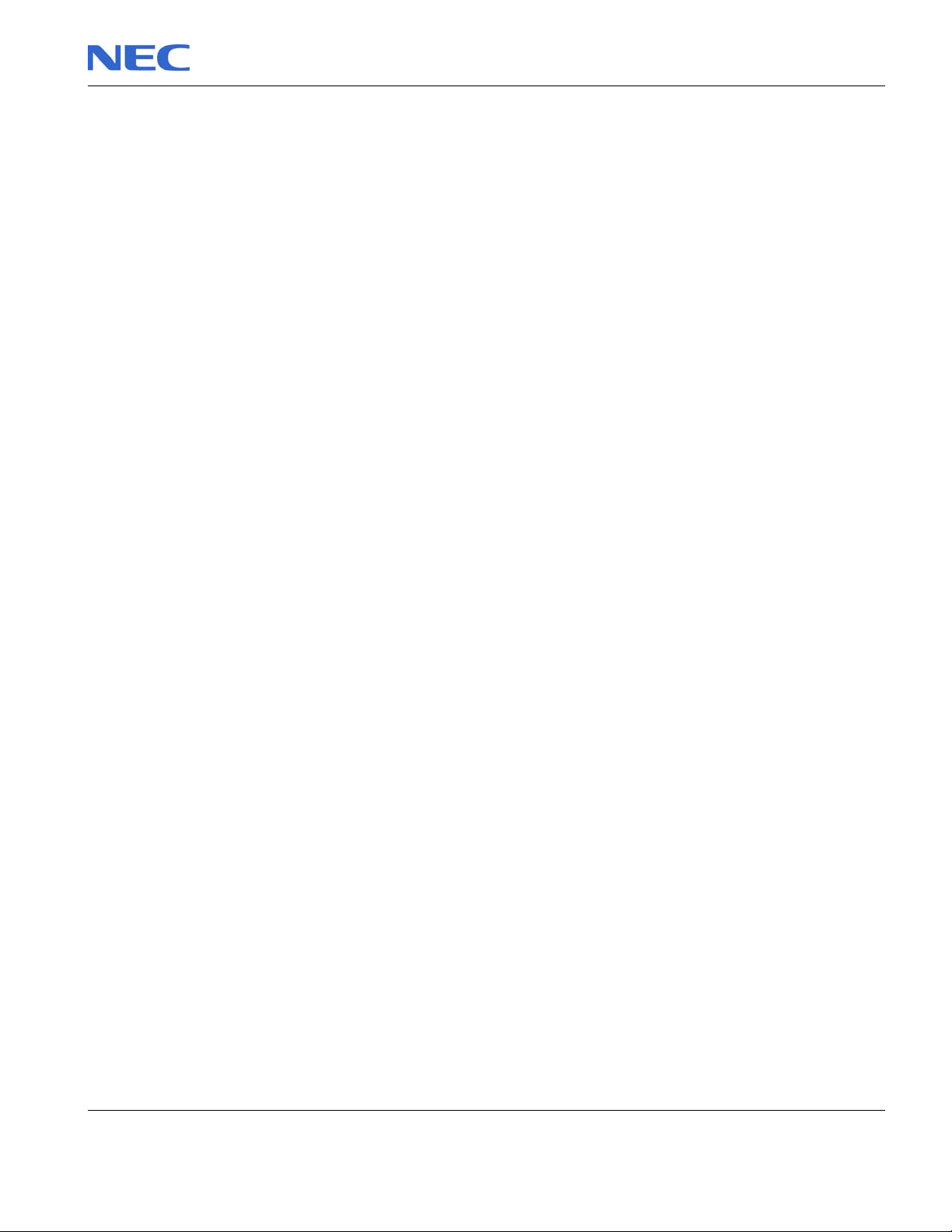
Hazardous Voltage
There is hazardous voltage present inside the computer
when it is connect to an AC supply, even when the
computer’s power switch is off. Exposure to hazardous
voltage could cause personal injury. To avoid risk of injury,
contact an Authorized Service Provider for proper
(un)installation of optional hardware devices.
Avoid Electrostatic Discharge
Electrostatic electricity can easily damage circuit cards and
integrated circuits (ICs). To reduce risk of damage, store
them in protective packaging whenever they are not
installed in your system.
Add-in cards can be extremely sensitive to ESD and always
require careful handling. After removing the card from the
computer, place the card flat on a grounded, static-free
surface, component-side up. Use a conductive foam pad if
available, but not the card wrapper. Do not slide the card
over any surface.
Before you install or remove memory modules, video
memory, disk drives, circuit cards or other devices, protect
them from static electricity. To do so, make sure your
computer’s power switch is OFF. Then, unplug the
computer’s AC power cord. Before picking up the device you
(un)install, you should wear an anti-static wrist wrap
(available at electronic supply stores). Be sure to connect
the wrist wrap to an unpainted metal portion of the computer
chassis. As an alternative, you can dissipate electrostatic
build-up by touching an unpainted metal portion of the
computer chassis with one hand. Then touch the device you
are (un)installing with the other hand, and maintain
continuous contact with it until it is (un)installed in the
computer.
Power Supply Unit
Under no circumstances should you attempt to disassemble
the power supply. The power supply contains no userserviceable parts. Inside the power supply are hazardous
voltages that can cause serious personal injury. Always
return a defective power supply to your dealer.
WARNING
Ensure that the computer is disconnected from
its power source and from all
telecommunications links, networks, or modem
lines whenever the chassis cover is removed.
Do not operate the computer with the cover
removed.
AVERTISSEMENT
Assurez-vous que le système est débranché de
son alimentation ainsi que de toutes les
liaisons de télécommunication, des réseaux, et
des lignes de modem avant d’enlever le capot.
Ne pas utiliser le système quand le capot est
enlevé.
WARNUNG
Das System darf weder an eine Stromquelle
angeschlossen sein noch eine Verbindung mit
einer Telekommunikationseinrichtung, einem
Netzwerk oder einer Modem-Leitung haben,
wenn die Gehäuseabdeckung entfernt wird.
Nehmen Sie das System nicht ohne die
Abdeckung in Betrieb.
ADVERTENCIA
Asegúrese de que cada vez que se quite la
cubierta del chasis, el sistema haya sido
desconectado de la red de alimentación y de
todos lo enlaces de telecomunicaciones, de red
y de líneas de módem. No ponga en
funcionamiento el sistema mientras la cubierta
esté quitada.
WAARSCHUWING
Zorg er voor dat alle verbindingen van en naar
de computer (stroom, modem netwerk, etc)
verbroken worden voordat de behuizing
geopend wordt. Zet de computer nooit aan als
de behuizing geopend is.
AVVERTENZA
Prima di rimuovere il coperchio del telaio,
assicurarsi che il sistema sia scollegato
dall’alimentazione, da tutti i collegamenti di
comunicazione, reti o linee di modem. Non
avviare il sistema senza aver prima messo a
posto il coperchio
NEC Versa M320 Disassembly Manual
Page 4
Page 5

Removing the Battery
Perform the following steps to remove the battery:
1. Make sure to power off the Versa M320.
2. Turn the unit upside down.
3. Unlock the battery and slide it out of its place as the arrow shows in Fig. 1
Fig. 1 Removing the battery
Removing the Hard Disk Drive
To remove the hard disk drive, first remove the battery (see Removing the Battery), then
perform the following steps:
4. Remove the screws as shown in Fig. 2
Fig. 2 Removing the Hard disk drive cover screws
5. Lift up the hard disk drive and disconnect it as shown in Fig. 3
NEC Versa M320 Disassembly Manual
M2x3 Silver
Page 5
Page 6
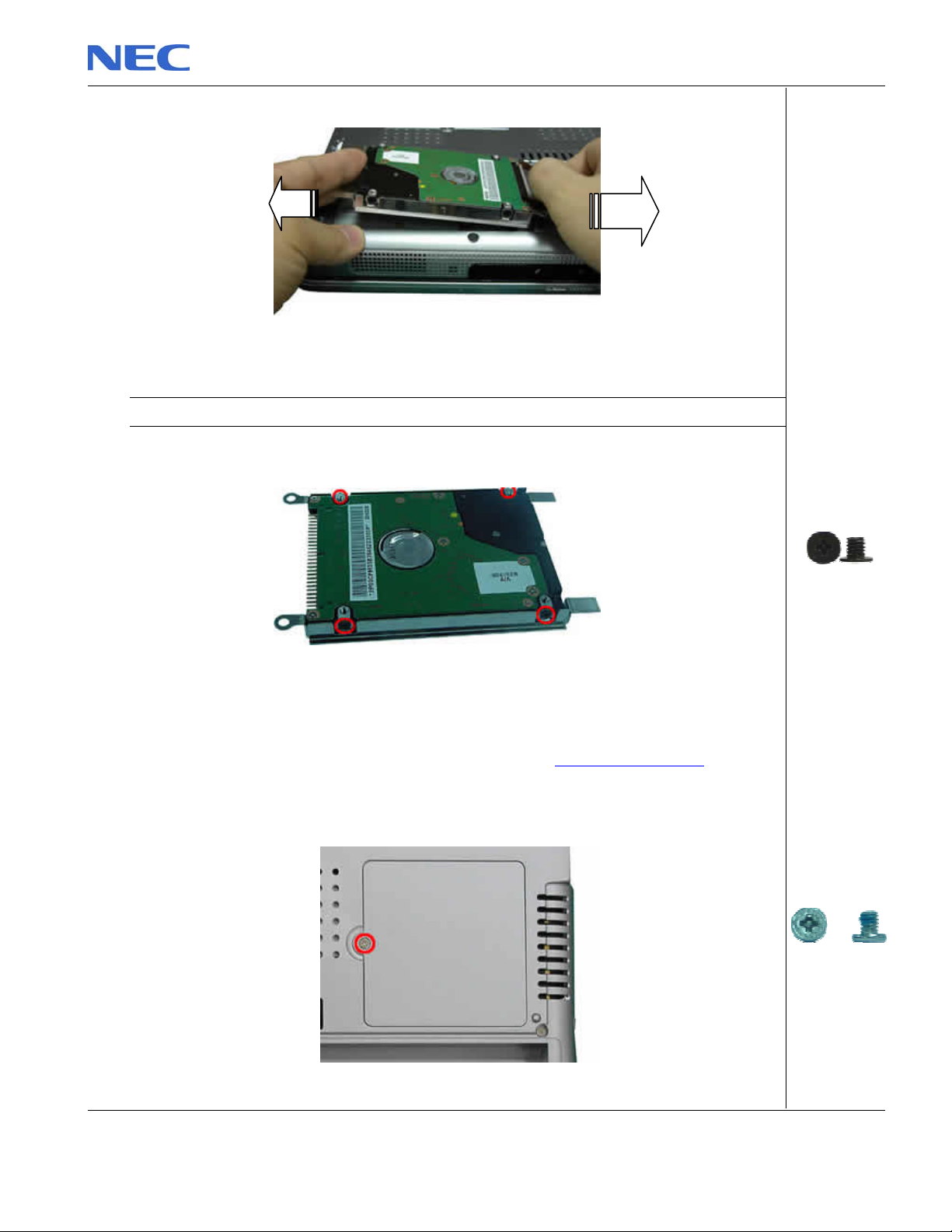
Fig. 3 Disconnecting the hard disk drive
Note: Use extra care when disconnecting the HDD connector
6. Unscrew the four screws on both sides of the hard disk drive as shown in Fig. 4
Fig. 4 Unscrewing the hard disk drive bracket screws
Removing the Memory Module
To remove the Memory Module, first remove the battery (see Removing the Battery), then
perform the following steps:
1. Release the one screw retaining the memory module slot cover.
Fig. 5 Removing the screw retaining the memory module slot cover
NEC Versa M320 Disassembly Manual
M3x4 Black
M2.4x4.5 Silver
Page 6
Page 7
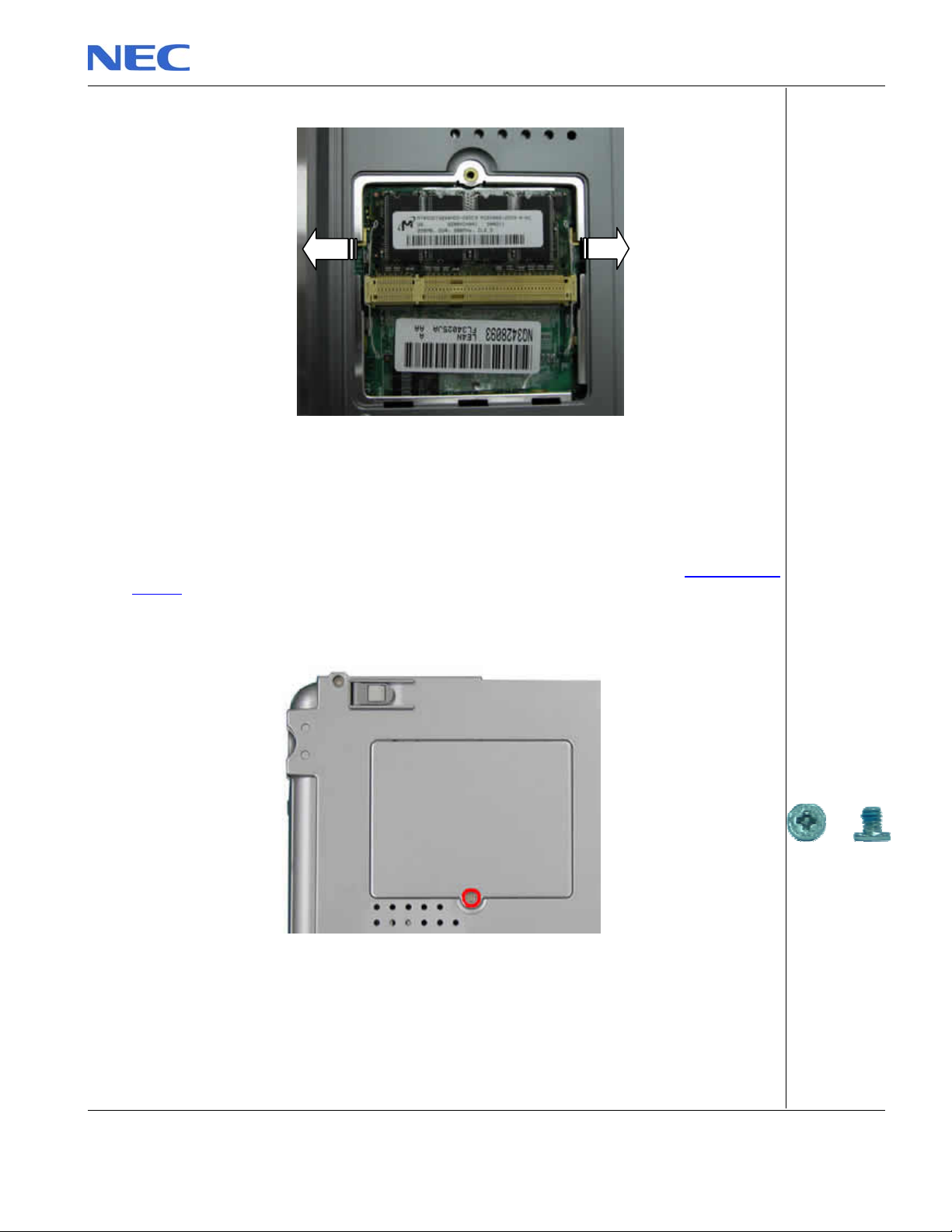
2. Unclip memory module as shown in Fig. 6
Fig. 6 Removing the memory module
3. Remove the memory module from its slot and put it aside.
Removing the Wireless LAN & MDC Modem Module
To remove the Wireless and MDC Modem Module, first remove the battery (see Removing the
Battery), then perform the following steps:
1. Remove the screw retaining the mini PCI slot cover as shown in Fig. 7
Fig. 7 Removing the screws screw retaining the mini PCI slot cover
2. Disconnect the wireless antenna wires from the wireless module and relea se the two
screws retaining the MCD Modem.
NEC Versa M320 Disassembly Manual
M2.4x4.5 Silver
Page 7
Page 8
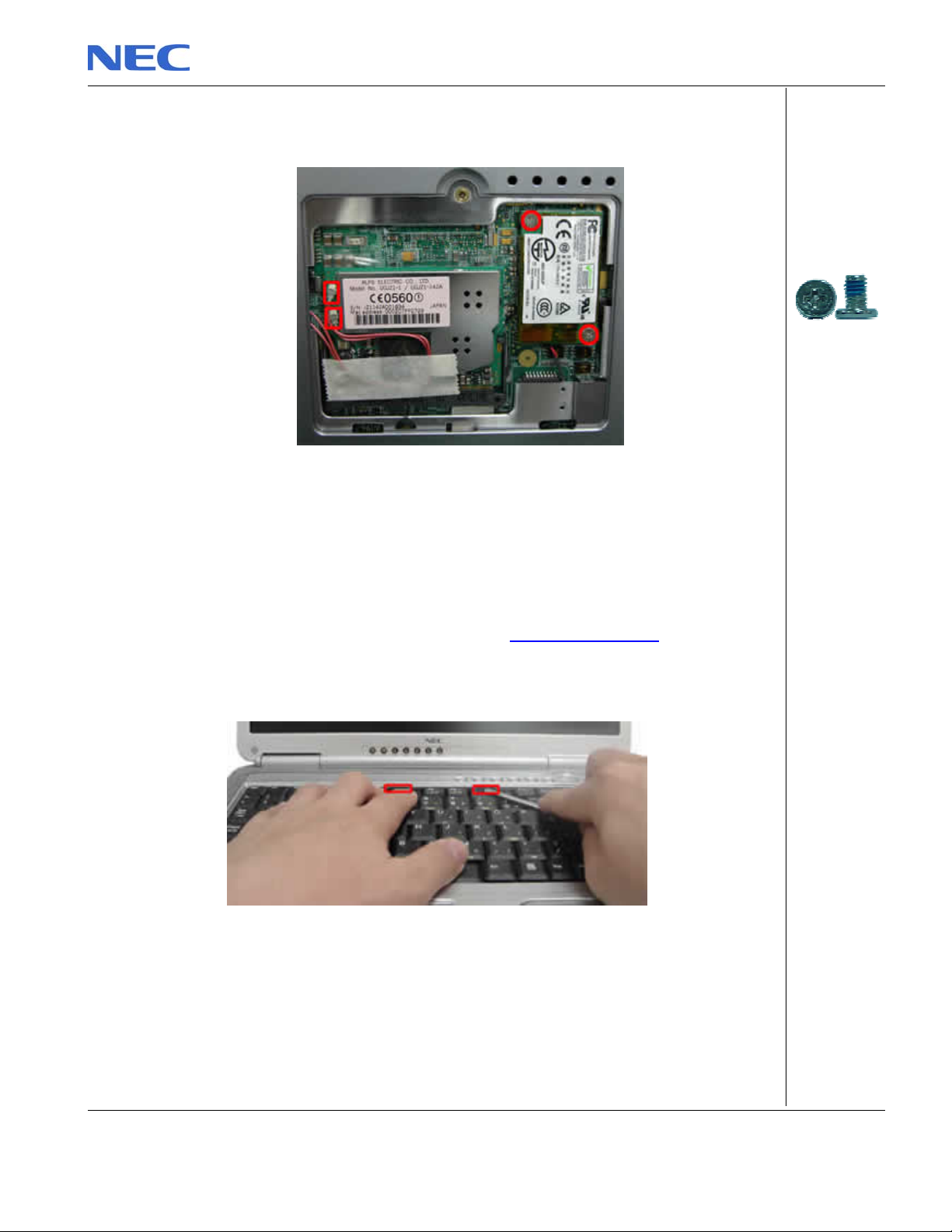
Fig. 8 Wireless LAN & MCD Modem Module
3. Unclip and remove the wireless LAN module.
4. Carefully lift up the MDC modem module.
5. Disconnect the cable attached to the MDC modem and put the modem aside.
Removing the Keyboard
To remove the Keyboard, first remove the battery (see Removing the Battery), then perform
the following steps:
1. Use a flat screwdriver to lift up the keyboard cover as shown in Fig. 9
Fig. 9 Removing the keyboard cover
2. Lift up the keyboard and disconnect it from the system as shown in Fig. 10
NEC Versa M320 Disassembly Manual
M2.5x5 Silver
Page 8
Page 9
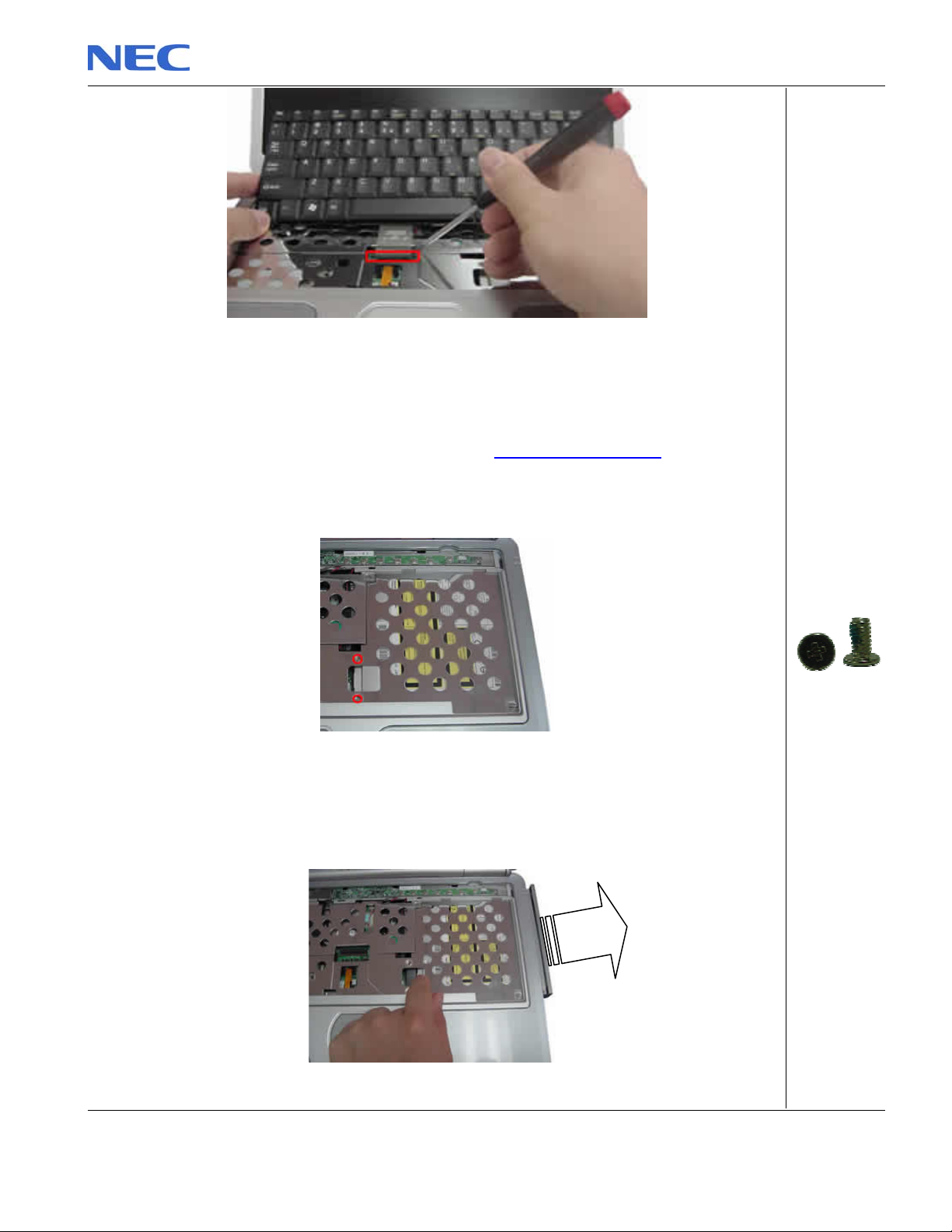
Fig. 10 Removing the keyboard flat cable
Removing the optical disk drive
To remove the ODD, first remove the keyboard (see Removing the Keyboard), then perform
the following steps:
1. Remove the screws retaining the optical drive connector as shown in Fig. 11
Fig. 11 Releasing the optical drive
2. Remove the optical drive out from the base unit as shown in Fig. 12
Fig. 12 Removing the optical drive
NEC Versa M320 Disassembly Manual
M2.5x4 Silver
Page 9
Page 10
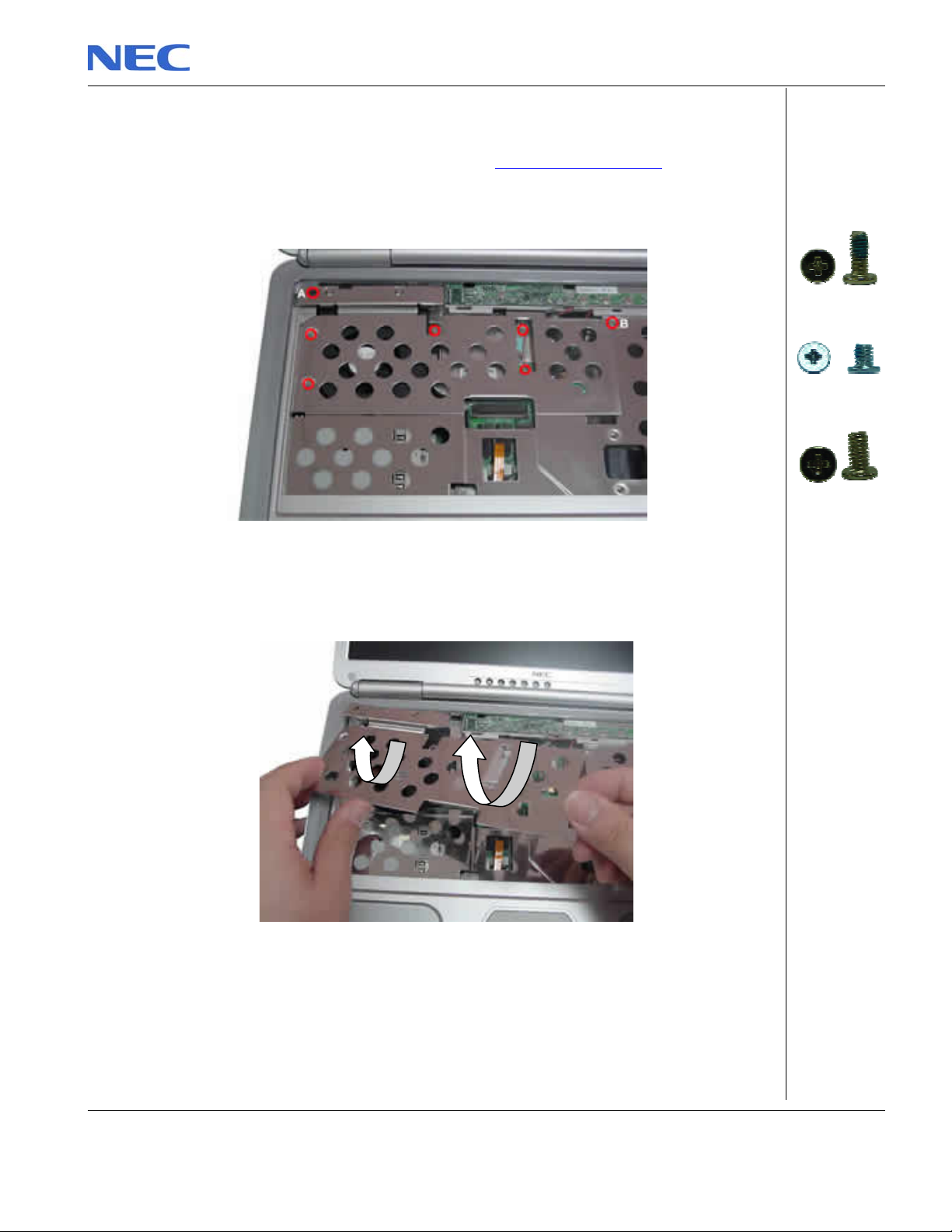
Removing the CPU
To remove the CPU, first remove the Keyboard (see Removing the Keyboard), then perform
the following steps:
1. Remove the screw retaining the heat plate as shown in Fig. 13
Fig. 13 Removing the screws retaining the heat plate
2. Carefully remove the heat plate as shown in Fig 14
Fig. 14 Removing the heat plate
3. Release the screws on the LED board as shown in Fig 15
A = M2.5x7 Silver
B = M2x3 Silver
Others
M2x4.5 Silver
NEC Versa M320 Disassembly Manual
Page 10
Page 11

Fig. 15 Removing the one screw LED board
4. Lift up the LED board as shown in Fig. 16
Fig. 16 Lifting up the LED board
M2x7.5 Silver
5. Release the screws retaining the CPU Fan as shown in Fig. 17
Fig. 17 CPU Fan screws
6. Carefully lift up the CPU fan as shown in Fig. 18 and disconnect the fan connection.
NEC Versa M320 Disassembly Manual
Hex bolt
M5x16 Silver
M2x4.5 Silver
Page 11
Page 12
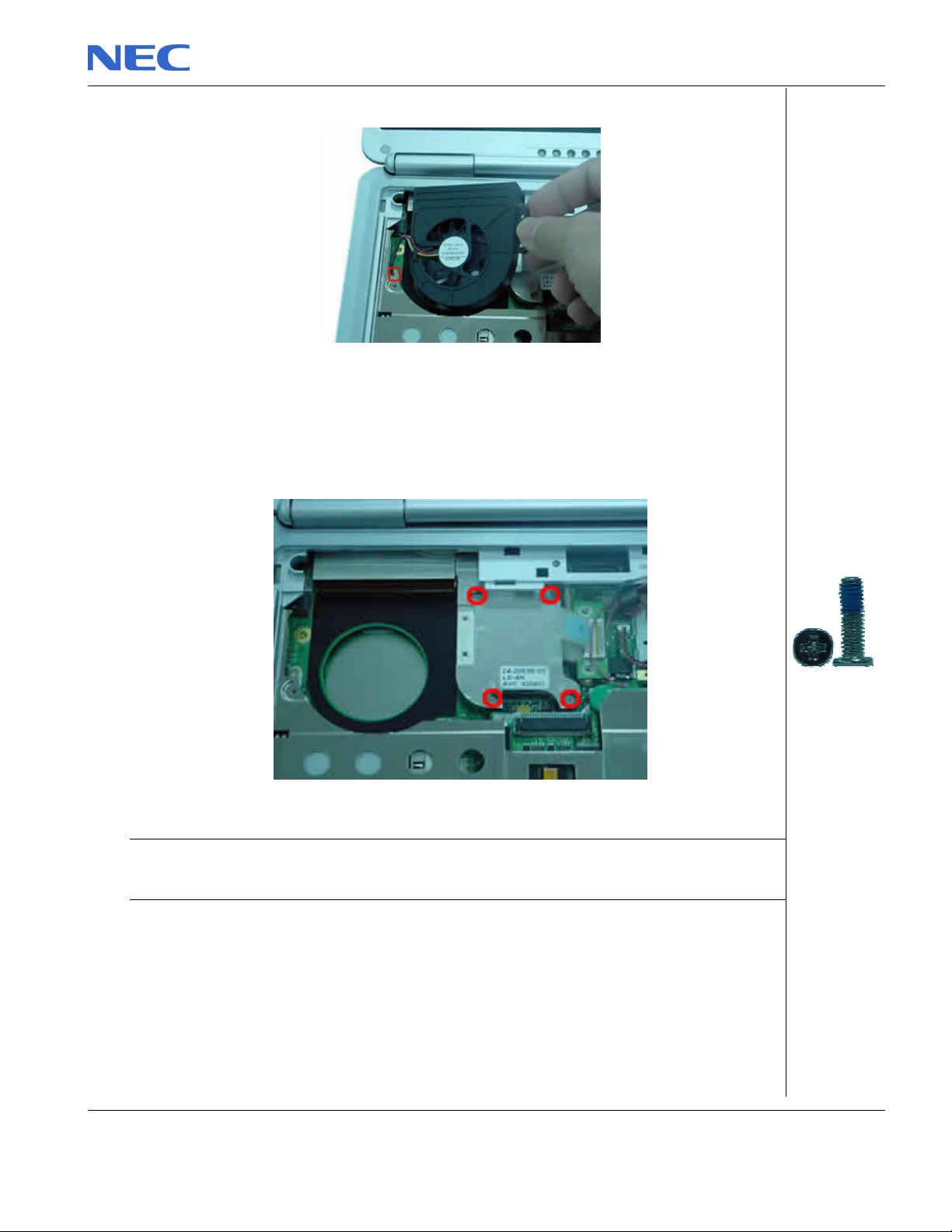
Fig. 18 Lifting up the CPU fan
7. Release the screws on the heat sink in descending order (4Æ3Æ2Æ1) as shown in Fig.
19.
Fig. 19 Releasing the CPU Heat Sink
Note: When assembly the heat sink, tighten the heat sink screws according to the ascending order
(1Æ2Æ3Æ4). This is to ensure a well distributed pressure over the CPU and also to prevent damaging
the CPU
8. Carefully remove the heat sink from the CPU socket as shown in Fig. 20
NEC Versa M320 Disassembly Manual
M2x10 Silver
Page 12
Page 13
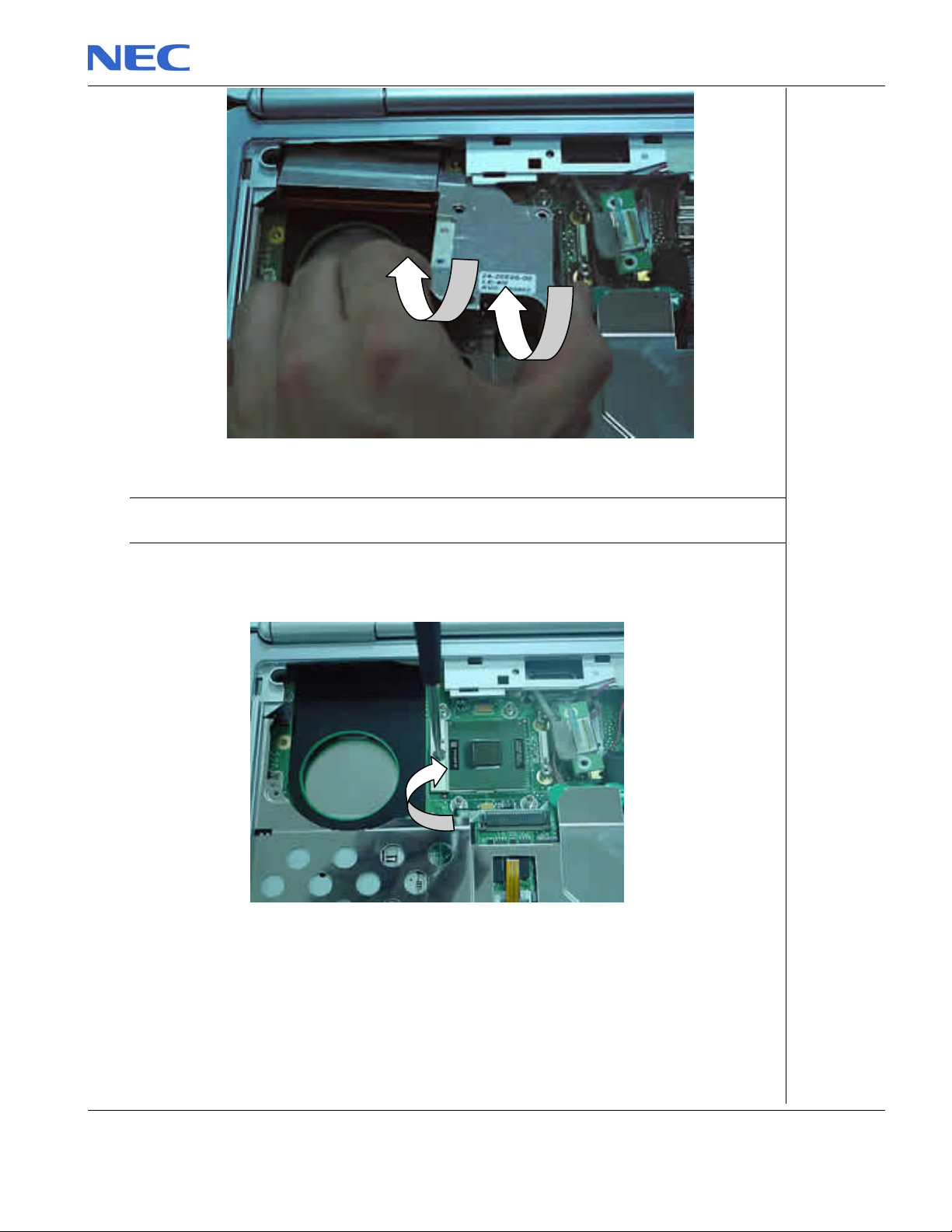
Fig. 20 Removing the heat sink
Note: To ease the removal of the heat sink from the CPU socket;, you might consider to disconnect LCD
cable before lifting up the heat sink..
9. Use a flat screwdriver to unlock the CPU from the CPU socket and carefully lift up the
CPU and put it in a safe place.
Fig. 21 Releasing the CPU
NEC Versa M320 Disassembly Manual
Page 13
Page 14
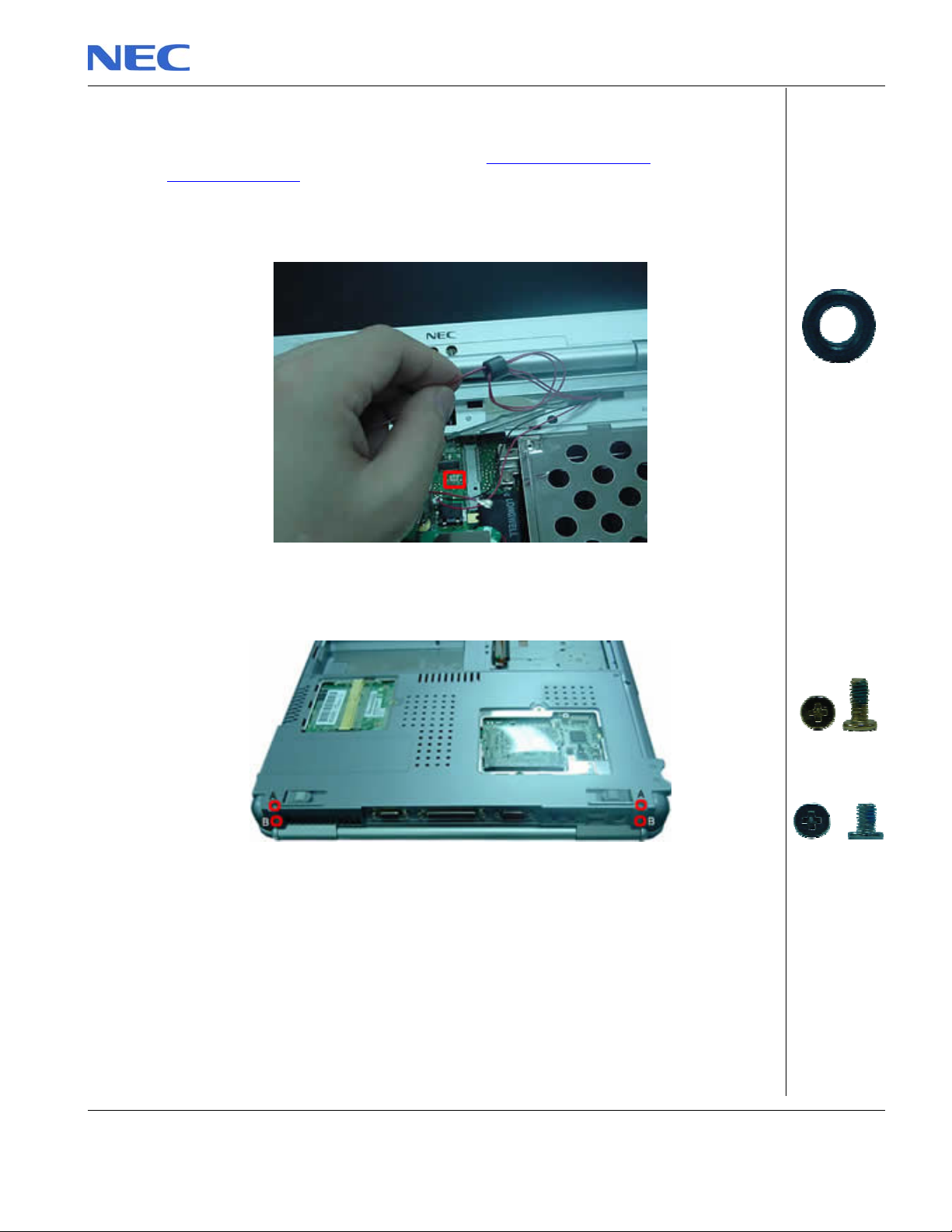
Removing the LCD Module
To remove LCD Module remove the keyboard (see Removing the keybo ard), remove the CPU
Removing the CPU) , then perform the following steps:
(see
1. Remove the wireless LAN antenna coil from the wires and disconnect the Lid Switch
Connection as shown in Fig. 22
Fig. 22 Removing the Coil
2. Release screws on the bottom and rear of the base unit as shown in Fig. 23
Coil
Fig. 23 Removing the LCD hinges screws
3. Release the plastic hinge covers (left and right) from the base unit as shown in Fig. 24
NEC Versa M320 Disassembly Manual
A = M2.5x7 Silver
B = M2.5x5 Silver
Page 14
Page 15

Fig. 24 Releasing the plastic hinge covers
4. Carefully lift up the LCD module as shown in Fig. 25 and put it in a safe place.
Fig. 25 Lifting up the LCD module
Note: When lifting up the LCD module, make sure that the LCD cable, the wireless antenna wires and the
lid switch cable are freed up through the hole between the top cover and the base. When assembling the
notebook, make sure that these cables are properly sited in place.
NEC Versa M320 Disassembly Manual
Page 15
Page 16

Disassembling the LCD Panel
To disassemble the LCD panel, first remove the LCD module (see Removing the LCD
Module), then perform the following steps:
1. Use an appropriate tool to remove the rubbers on the LCD front cover as shown in Fig. 26
Fig. 26 Removing the rubber covers on the LCD front cover
2. Unscrew all screws shown in Fig. 27
A = M2x4.5 Silver
B = M2.5x5 Silver
Fig. 27 Screws on the LCD Module
NEC Versa M320 Disassembly Manual
Page 16
Page 17

3. Release the LCD front cover carefully and put it aside as shown in Fig. 28
Fig. 28 Removing the LCD front cover
4. Unscrew all screws encircled in Fig. 29
A = M2x4.5 Silver
Fig. 29 Removing the LCD panel screws
5. Carefully lift up the LCD panel together with the Inverter board and disconnect the LCD
cable from the Inverter board. Disconnect the connector remaining on the left side of the
inverter board. Put a side the inverter board. See Fig. 30.
B = M2.5x5 Silver
NEC Versa M320 Disassembly Manual
Page 17
Page 18

Fig. 30 Lifting up the LCD panel and disconnecting the inverter board
6. Remove the screws on both sides of the LCD panel in order to release the LCD hinges as
shown in Fig. 31
Fig. 31 Removing the LCD Panel hinges
7. Remove the screws on both sides of the wireless antenna as shown in Fig. 32, release the
wires from the adhesive tapes and put the wireless antenna aside.
M2x3 Silver
Fig. 32 Removing Wireless Antenna
Removing the Top Cover
To remove the Top Cover, first remove then remove the keyboard (see Removing the
keyboard), remove the CPU (see Removing the CPU), remove the LCD module (see
Removing the LCD Module) then perform the following steps:
NEC Versa M320 Disassembly Manual
M2x4.5 Silver
Page 18
Page 19

1. Release all screws as shown in Fig. 33 and disconnect Touch Pad Connection from main
board.
Fig. 33 Removing the top cover screws
2. Flip over the unit and remove the screws as shown in Fig. 34
A = M2.5x7 Silver
B = M2x4.5 Silver
Fig. 34 Removing the top cover screws on the bottom of the system
3. Carefully lift up, release the top cover, and put it aside.
NEC Versa M320 Disassembly Manual
M2.5x7 Silver
A = M2x4.5 Silver
Page 19
Page 20

Fig. 35 Removing the top cover
Note: Remember to disconnect the touch pad cable before lifting up the top cover.
Removing the Touch Pad
To remove the touch pad, first remove the top cover (see Removing the Top Cover), then
perform the following steps:
1. On the other side of the top cover unscrew the screws on the Touch Pad assembly as
shown in Fig. 36 and remove the touch pad assembly from the palm rest.
A = M2x3 Black
B = M2x3.5 Silver
Fig. 36 Touch Pad Assembly
NEC Versa M320 Disassembly Manual
Page 20
Page 21

Removing the Floppy Disk Drive
To remove the FDD, first remove the Top Cover (see Removing the Top Cover), then perform
the following steps:
1. Remove the screw retaining the FDD and disconnect the FDD flat cable connector as
shown in Fig. 37.
Fig. 37 Removing the FDD
2. Carefully remove the floppy disk drive as shown in Fig. 38
Fig. 38 Lifting up the FDD
Note: Be aware that there is a Mylar sticker on top of the FDD and bottom cover. Make sure that it
proper sticks when assembling.
M2x4.5 Silver
NEC Versa M320 Disassembly Manual
Page 21
Page 22

Removing the Audio Board
To remove the Audio board, first remove the Top Cover (see Removing the Top Cover),
remove the FDD (see
1. Remove the screws on the Audio board and disconnect the speaker cable as shown in
Fig. 39 .
Removing the FDD) then perform the following steps:
Fig. 39 Audio Board screws and speakers connector
2. Carefully remove the audio front panel as shown in Fig. 40 and put it aside.
Fig. 40 Removing the audio front panel
3. Lift up the audio board as shown in Fig. 41 and put it aside.
NEC Versa M320 Disassembly Manual
M2x4.5 Silver
Page 22
Page 23

Fig. 41 Lifting the Audio Board
4. Disconnect and remove the RTC battery from the audio board.
Fig. 42 Removing the RTC Battery
5. Separate the HDD flat cable connector from the audio board.
Fig. 43 Removing the HDD flat cable connector
Removing the Main Board
To remove the main board, first remove the top cover (see Removing the Top Cover), remove
the FDD (see
Board ) then perform the following steps:
Removing the FDD) and remove the audio board (see Removing the Audio
NEC Versa M320 Disassembly Manual
Page 23
Page 24

1. Remove the screws holding the main board in place as shown in Fig. 44
Fig. 44 Removing the main board screws
A = M2.5x5 Silver
C = M2.5x5 Silver
B = M2x4 Silver
D = M5x6 Silver
E = M5x18 Silver
2. Remove all spacers on the I/O panel at the rear of the unit as shown in Fig. 45.
Fig. 45 Remove the spacers on the I/O panel
3. Lift the main board out of the system and put it aside as shown in Fig. 46
NEC Versa M320 Disassembly Manual
F = M5x17 Silver
G = M5x12 Silver
M2.5x10 Silver
Page 24
Page 25

Fig. 46 Removing Main Board
Removing the speakers
To remove the speaker, first open the Top Cover (see Removing the Top Cover), remove the
FDD (see
perform the following steps:
1. Remove the screws holding the audio board holder as shown in Fig. 47
Removing the FDD) and remove Audio Board (see Removing the Audio Board) the n
Fig. 47 Screw at Audio Board Holder
2. Carefully remove the speaker assembly from bottom base and put it aside.
NEC Versa M320 Disassembly Manual
M2x4.5 Silver
Page 25
Page 26
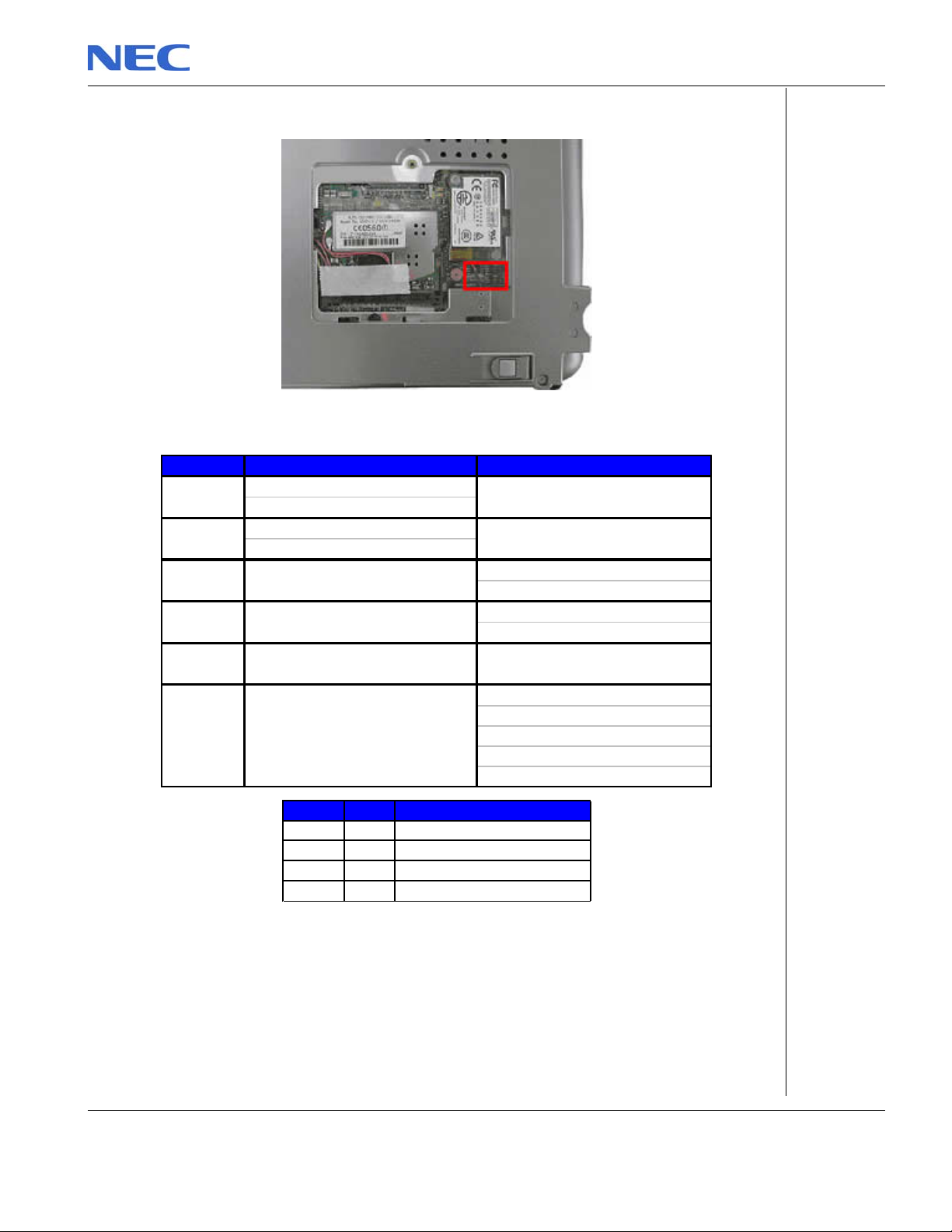
DIP Switch Setting
y
)
Dip Switch Description Seeting
SW1 Bit1
SW1 Bit2
SW2 Bit1
Keyboard
Select1
Keyboard
Select2
CMO S pa sswo rd
SecuritySW 2 Bit2
Mobo IDSW3 Bit1
Refer to the below table
Refer to the below table
ON: Password O verride
OFF : Norm a l (Defaul t)
ON : Security By Pass
OFF: Security M ode
Reserved
DVDSELSW3 Bit2
Bi t 1 Bi t 2 Keyboard code
OFF OFF JP Ke
ON OFF US Keyboard
OFF ON UK Keyboard
ON ON JP K ey board (Versa P ro)
ON: Default
CD-ROM CD-224E-CN4
CD-ROM CRN824 5B-ANCB 1 7
CR-RW UJDA360NE 3 -Z
DV D-RO M SDC26 1 2- NEN-MJ
board (Lavie
NEC Versa M320 Disassembly Manual
Page 26
Page 27

Screws
M2x3 Silver M2.4x4.5 Silver M2.5x5 Silver M2.5x7 Silver
M2.5x4 Silver M2x7.5 Silver M5x16 Silver M2x10 Silver
M3x4 Black M2x3 Black M2x3.5 Silver M2.5x5 Silver
M2x4 Silver M5x6 Silver M5x18 Silver M5x17 Silver
M5x12 Silver M2.5x10 Silver
NEC Versa M320 Disassembly Manual
Page 27
Page 28
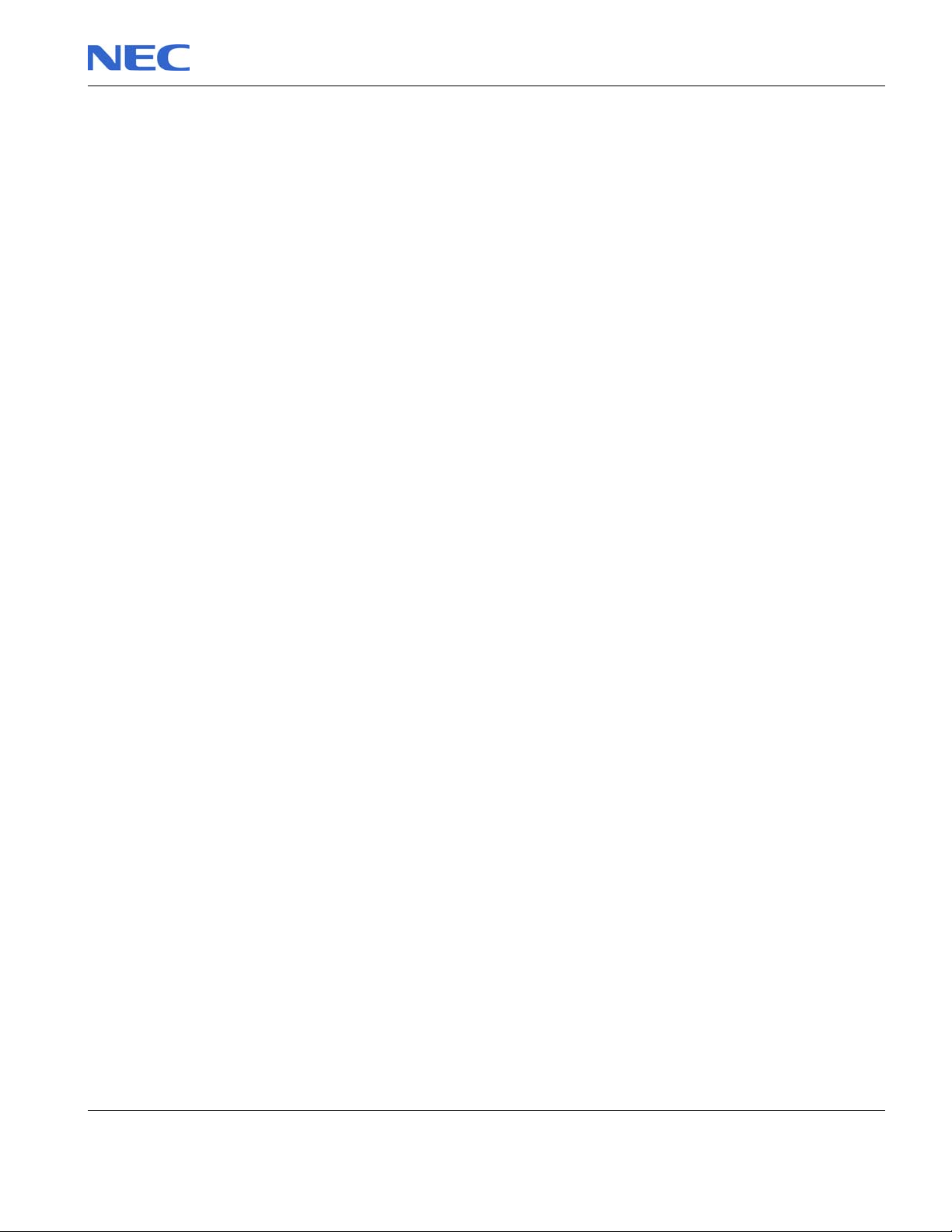
Notice
The information in this guide is subject to change without notice.
This guide contains information protected by copyright. No part of this guide may be photocopied or reproduced in
any form or by any means without prior written consent from NEC Computers International BV.
NEC COMPUTERS INTERNATIONAL BV SHALL NOT BE LIABLE FOR TECHNICAL OR EDITORIAL ERRORS
OR OMISSIONS CONTAINED HEREIN; NOR FOR INCIDENTAL OR C ONSEQUENTIAL DAMAGES RESULTING
FROM THE FURNISHING, PERFORMANCE, OR USE OF THIS MATERIAL.
Copyright © 2003 NEC Computers International BV. All rights reserved.
NEC is a trademark of NEC Computers International BV.
The names of actual companies and products mentioned herein may be trademarks and/or registered trademarks
of their respective owners.
Versa M320 Disassembly Manual
Author: Allen Koay and Bens_Dan
First Edition: September 2003
Document Part Number:
Version: 2.0
NECCM
A division of NEC Computers International BV
NEC Versa M320 Disassembly Manual
Page 28
