Page 1
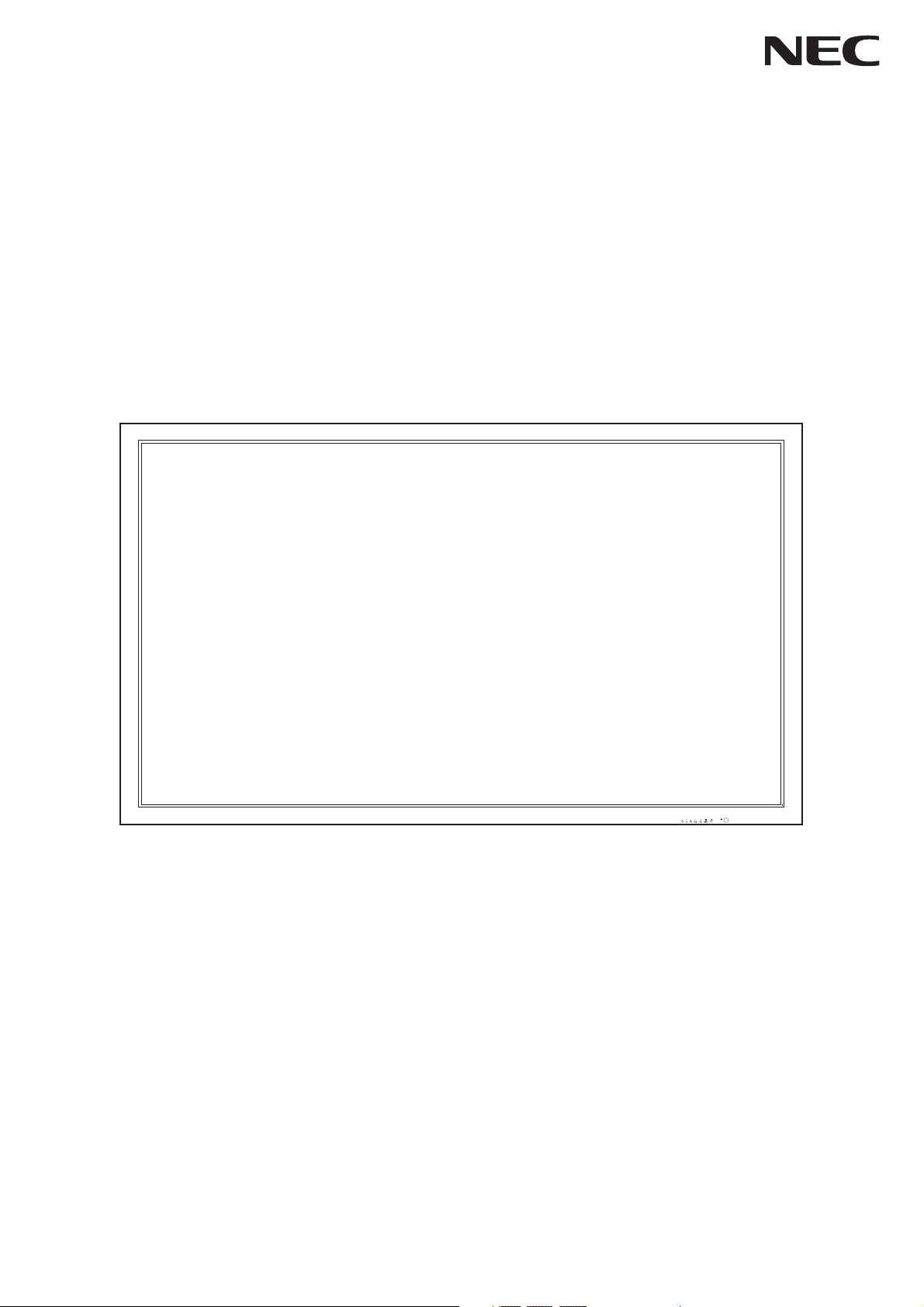
User’s Manual
MultiSync LCD8205
MultiSync LCD8205-P
Page 2
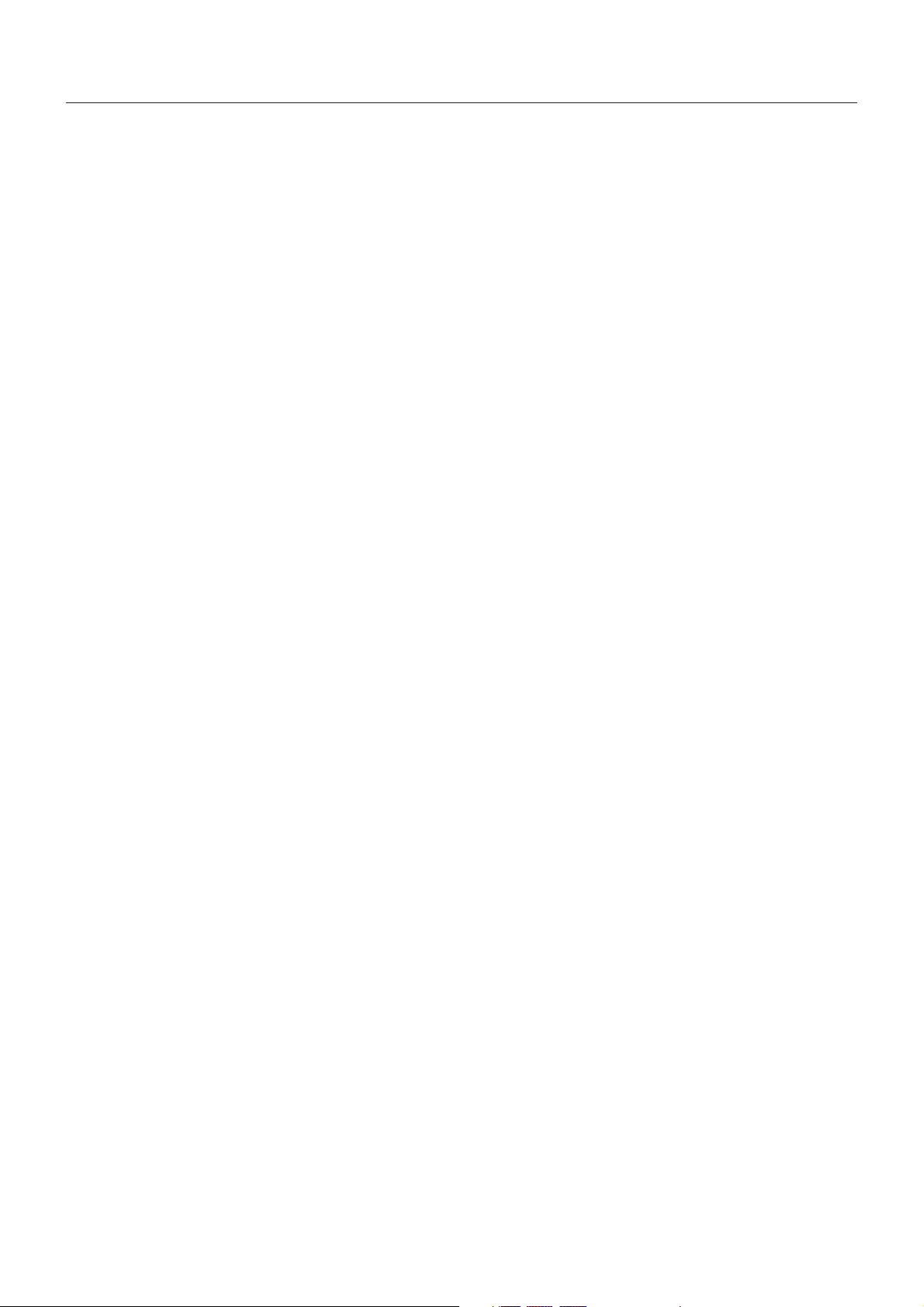
Index
Declaration of conformity ............................................................................................................................. English-1
Important Information ................................................................................................................................... English-2
Warning, Caution................................................................................................................................ English-2
Declaration ................................................................................................................................................... English-2
Safety Precautions, Maintenance & Recommended Use ............................................................................ English-3
Contents ....................................................................................................................................................... English-4
Installation ....................................................................................................................................................English-5
Parts Name and Functions .......................................................................................................................... English-7
Control Panel...................................................................................................................................... English-7
Terminal Panel.................................................................................................................................... English-8
Wireless Remote Control ................................................................................................................... English-9
Operating Range for the Remote Control........................................................................................... English-9
Handling the remote control ........................................................................................................... English-9
Setup.............................................................................................................................................................English-10
Connections ................................................................................................................................................. English-12
Connecting a Personal Computer ...................................................................................................... English-12
Connect the LCD Monitor to a Personal Computer ........................................................................ English-12
Connecting a DVD Player with component out .................................................................................. English-13
Connect the LCD Monitor to a DVD Player .................................................................................... English-13
Connecting a DVD Player with HDMI out ........................................................................................... English-14
Connect the LCD Monitor to a DVD Player .................................................................................... English-14
Connecting to a Stereo Amplifier........................................................................................................ English-14
Basic Operation ........................................................................................................................................... English-15
Power ON and OFF Modes ................................................................................................................ English-15
Power Indicator .................................................................................................................................. English-16
Using Power Management ................................................................................................................. English-16
Picture Size ........................................................................................................................................ English-16
OSD (On-Screen-Display) Controls ............................................................................................................. English-17
Picture ................................................................................................................................................ English-18
Sound ................................................................................................................................................. English-19
Setup .................................................................................................................................................. English-19
Controlling the LCD monitor via RS-232C Remote Control ......................................................................... English-21
Features ....................................................................................................................................................... English-22
Troubleshooting ........................................................................................................................................... English-23
Specifications ............................................................................................................................................... English-24
Pin Assignment ............................................................................................................................................English-25
Manufacturer’s Recycling and Energy Information ...................................................................................... English-26
Page 3
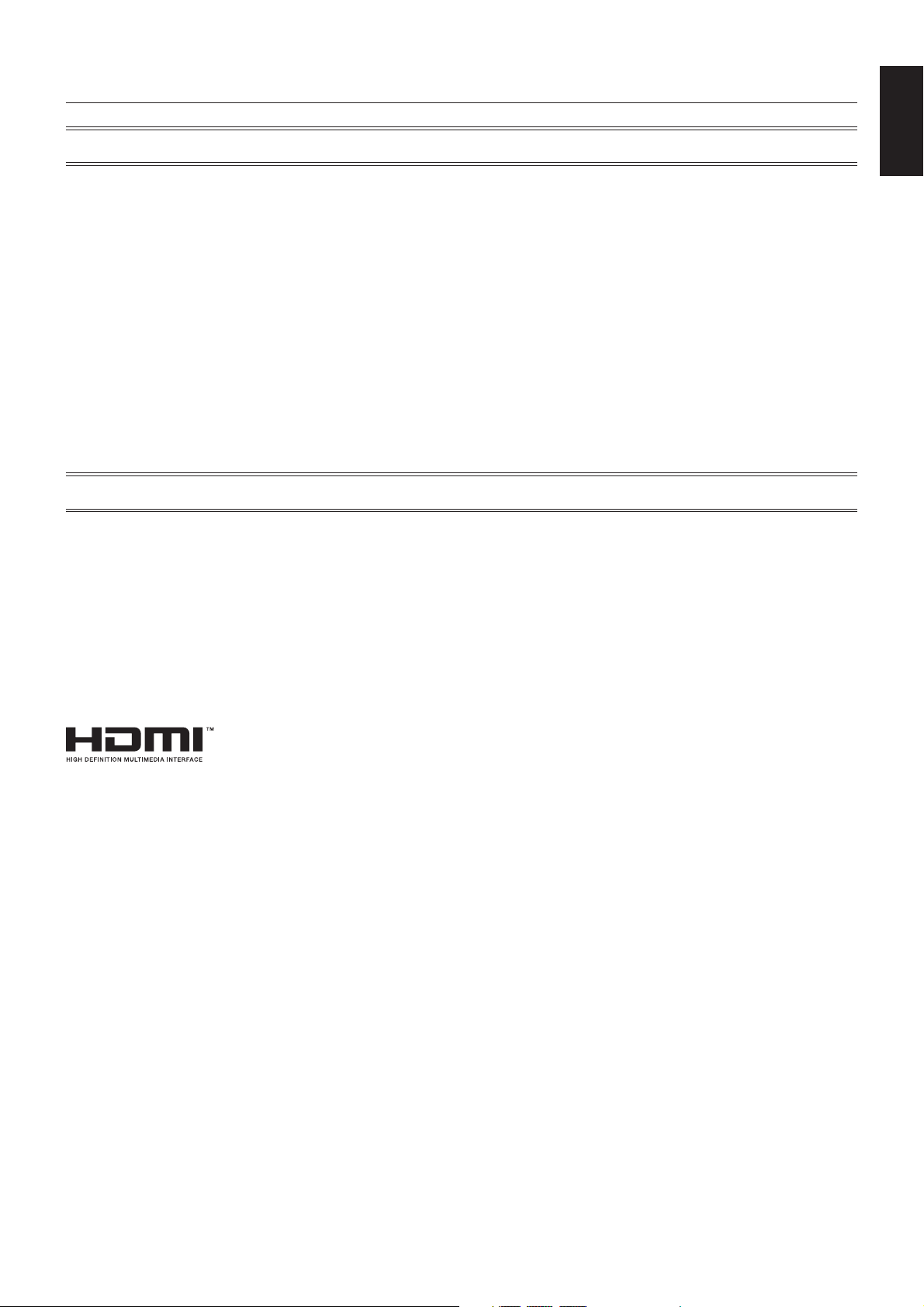
Declaration of conformity
For USA
FCC Information
1. Use the attached specified cables with the MultiSync LCD8205 (L828N0)/MultiSync LCD8205-P (L828N0) color display so as
not to interfere with radio and television reception.
(1) Please use the supplied power cord or equivalent to ensure FCC compliance.
(2) Please use the supplied shielded video signal cable.
Use of other cables and adapters may cause interference with radio and television reception.
2. This equipment has been tested and found to comply with the limits for a class A digital device, pursuant to Part 15 of the FCC
Rules. These limits are designed to provide reasonable protection against harmful interference when the equipment is
operated in a commercial environment. This equipment generates, uses, and can radiate radio frequency energy and, if not
installed and used in accordance with the instruction manual, may cause harmful interference to radio communications.
Operation of this equipment in a residential area is likely to cause harmful interference in which case the user will be required
to correct the interference at his own expense.
If necessary, the user should contact the dealer or an experienced radio/television technician for additional suggestions.
The user may find the following booklet, prepared by the Federal Communications Commission, helpful: “How to Identify
and Resolve Radio-TV Interference Problems.” This booklet is available from the U.S. Government Printing Office, Washington,
D.C., 20402, Stock No. 004-000-00345-4.
For Canada
Canadian Department of Communications Compliance Statement
DOC: This Class A digital apparatus meets all requirements of the Canadian Interference-Causing Equipment Regulations.
C-UL: Bears the C-UL Mark and is in compliance with Canadian Safety Regulations according to CAN/CSA C22.2 No. 60950-1.
English
Windows is a registered trademark of Microsoft Corporation. NEC is a registered trademark of NEC Corporation.
OmniColor is a registered trademark of NEC Display Solutions Europe GmbH in the countries of EU and Switzerland.
All other brands and product names are trademarks or registered trademarks of their respective owners.
HDMI, the HDMI logo and High-Definition Multimedia Interface are trademarks or registered trademarks of HDMI Licensing LLC.
English-1
Page 4

Important Information
WARNING
TO PREVENT FIRE OR SHOCK HAZARDS, DO NOT EXPOSE THIS UNIT TO RAIN OR MOISTURE. ALSO, DO NOT
USE THIS UNIT’S POLARIZED PLUG WITH AN EXTENSION CORD RECEPTACLE OR OTHER OUTLETS UNLESS
THE PRONGS CAN BE FULLY INSERTED.
REFRAIN FROM OPENING THE CABINET AS THERE ARE HIGH VOLTAGE COMPONENTS INSIDE.
REFER SERVICING TO QUALIFIED SERVICE PERSONNEL.
CAUTION
CAUTION: TO REDUCE THE RISK OF ELECTRIC SHOCK, MAKE SURE POWER CORD IS UNPLUGGED FROM
WALL SOCKET. TO FULLY DISENGAGE THE POWER TO THE UNIT, PLEASE DISCONNECT THE
POWER CORD FROM THE AC OUTLET. DO NOT REMOVE COVER (OR BACK). NO USER
SERVICEABLE PARTS INSIDE. REFER SERVICING TO QUALIFIED SERVICE PERSONNEL.
This symbol warns user that uninsulated voltage within the unit may have sufficient magnitude to cause
electric shock. Therefore, it is dangerous to make any kind of contact with any part inside this unit.
This symbol alerts the user that important literature concerning the operation and maintenance of this unit
has been included. Therefore, it should be read carefully in order to avoid any problems.
CAUTION: Please use the power cord provided with this display in accordance with the table below. If a power cord is not
supplied with this equipment, please contact your supplier. For all other cases, please use a power cord that matches the
AC voltage of the power outlet and has been approved by and complies with the safety standard of your particular country.
Plug Type North America
European
Continental
U.K. Chinese Japanese
Plug Shape
Region
Voltage
*When operating the MultiSync LCD8205/MultiSync LCD8205-P monitor with its AC 125-240V power supply, use a power
supply cord that matches the power supply voltage of the AC power outlet being used.
NOTE: This product can only be serviced in the country where it was purchased.
U.S.A./Canada
120* 230 220 100230
U.K. China JapanEU (except U.K.)
Declaration
Declaration of the Manufacturer
We hereby certify that the color monitor MultiSync
LCD8205 (L828N0)/MultiSync LCD8205-P (L828N0)
is in compliance with
Council Directive 2006/95/EC:
– EN 60950-1
Council Directive 2004/108/EC:
– EN 55022
– EN 61000-3-2
– EN 61000-3-3
– EN 55024
and marked with
NEC Display Solutions, Ltd.
4-13-23, Shibaura,
Minato-Ku
Tokyo 108-0023, Japan
Warning
This is a class A product. In a domestic environment this product may cause radio interference in
which case the user may be required to take adequate measures.
English-2
Page 5

Safety Precautions, Maintenance & Recommended Use
FOR OPTIMUM PERFORMANCE, PLEASE NOTE THE
FOLLOWING WHEN SETTING UP AND USING
THE MULTI-FUNCTION MONITOR:
• DO NOT OPEN THE MONITOR. There are no user
serviceable parts inside and opening or removing covers
may expose you to dangerous shock hazards or other risks.
Refer all servicing to qualified service personnel.
• Do not spill any liquids into the cabinet or use your monitor
near water.
• Do not insert objects of any kind into the cabinet slots, as
they may touch dangerous voltage points, which can be
harmful or fatal or may cause electric shock, fire or
equipment failure.
• Do not place any heavy objects on the power cord.
Damage to the cord may cause shock or fire.
• Do not place this product on a sloping or unstable cart,
stand or table, as the monitor may fall, causing serious
damage to the monitor.
• The power supply cord you use must have been approved
by and comply with the safety standards of your country.
(Type H05VV-F 3G 1mm
• In UK, use a BS-approved power cord with molded plug
having a black (13A) fuse installed for use with this monitor.
• Do not place any objects onto the monitor and do not use
the monitor outdoors.
The lamps in this product contain mercury. Please
•
2
should be used in Europe)
dispose according to state, local or federal law.
• Do not bend, crimp or otherwise damage the power cord.
• If glass is broken, handle with care.
• Do not cover vent on monitor.
• Do not use monitor in high temperature, humid, dusty, or
oily areas.
• If monitor or glass is broken, do not come in contact with the
liquid crystal and handle with care.
• Allow adequate ventilation around the monitor, so that heat
can properly dissipate. Do not block ventilated openings or
place the monitor near a radiator or other heat sources.
Do not put anything on top of the monitor.
• The power cable connector is the primary means of
detaching the system from the power supply. The monitor
should be installed close to a power outlet, which is easily
accessible.
• Handle with care when transporting. Save packaging for
transporting.
• Please clean the holes of back cabinet to reject dirt and
dust at least once a year because of set reliability.
• If using the cooling fan continuously, it’s recommended to
wipe holes a minimum of once a month.
• Do not touch LCD panel surface while transporting,
mounting and setting. Applying pressure on the LCD panel
can cause serious damage.
Immediately unplug your monitor from the wall outlet and refer
servicing to qualified service personnel under the following
conditions:
• When the power supply cord or plug is damaged.
• If liquid has been spilled, or objects have fallen into the
monitor.
• If the monitor has been exposed to rain or water.
• If the monitor has been dropped or the cabinet damaged.
• If the monitor does not operate normally by following
operating instructions.
Recommended Use
• For optimum performance, allow 20 minutes for warm-up.
• Rest your eyes periodically by focusing on an object at least
5 feet away. Blink often.
• Position the monitor at a 90° angle to windows and other
light sources to minimize glare and reflections.
• Clean the LCD monitor surface with a lint-free, non-abrasive
cloth. Avoid using any cleaning solution or glass cleaner!
• Adjust the monitor’s brightness, contrast and sharpness
controls to enhance readability.
• Avoid displaying fixed patterns on the monitor for long
periods of time to avoid image persistence (after image
effects).
• Get regular eye checkups.
Ergonomics
To realize the maximum ergonomic benefits, we recommend
the following:
• Use the preset Size and Position controls with standard
signals.
• Use the preset Color Setting.
• Use non-interlaced signals.
• Do not use primary color blue on a dark background, as it is
difficult to see and may produce eye fatigue due to
insufficient contrast.
Cleaning the LCD Panel
• When the liquid crystal panel is stained with dust or dirt,
please wipe with soft cloth gently.
• Please do not rub the LCD panel with hard material.
• Please do not apply pressure to the LCD surface.
• Please do not use OA cleaner it will cause deterioration or
discolor on the LCD surface.
Cleaning the Cabinet
• Unplug the power supply
• Gently wipe the cabinet with a soft cloth
• To clean the cabinet, dampen the cloth with a neutral
detergent and water, wipe the cabinet and follow with a dry
cloth.
NOTE: The surface of the cabinet is composed of many types
of plastic. DO NOT clean with benzene thinner, alkaline
detergent, alcoholic system detergent, glass cleaner,
wax, polish cleaner, soap powder, or insecticide.
Rubber or vinyl should not be in contact with the cabinet
for an extended period of time. These types of fluids
and materials can cause the paint to deteriorate, crack
or peel.
English
English-3
Page 6

Contents
Your new MultiSync LCD monitor box* should contain the following:
• LCD monitor
• Power Cord*
• Video Signal Cable
• Setup Manual
• Wireless Remote Control and AAA Batteries
• Clamp
1
15-pin mini D-SUB male
to DVI-A
DVI-D to DVI-D cable
• Screw for clamp (M4 x 10) x 2
• CD-ROM
• Eyebolt x 2
• Washer x 2
• Hanger bolt x 8
Power Cord*
Screw for clamp
(M4 x 10) x 2
Clamp
1
Hanger bolt x 8
Washer x 2
Setup Manual
CD-ROM
Eyebolt x 2
Setup Manual
*1Type and number of power cords included will depend on the where the LCD monitor is to be shipped. When more than
one power cord is included, please use a power cord that matches the AC voltage of the power outlet and has been
approved by and complies with the safety standard of your particular country.
* Install the stands at the time of unpacking if the display will be used with the stand.
* Remember to save your original box and packing material to transport or ship the monitor.
Wireless Remote Control
and AAA Batteries
English-4
Page 7

Installation
This device cannot be used or installed without the Tabletop
Stand or other mounting accessory for support. For proper
installation it is strongly recommended to use a trained,
NEC authorized service person. Failure to follow NEC
standard mounting procedures could result in damage to the
equipment or injury to the user or installer. Product warranty
does not cover damage caused by improper installation.
Failure to follow these recommendations could result in
voiding the warranty.
Mounting
DO NOT mount the monitor yourself. Please ask dealer. For
proper installation it is strongly recommended to use a
trained, qualified technician. Please inspect the location
where the unit is to be mounted. Mounting on wall or ceiling
is the customer’s responsibility. Not all walls or ceilings are
capable of supporting the weight of the unit. Product
warranty does not cover damage caused by improper
installation, remodelling, or natural disasters. Failure to
comply with these recommendations could result in voiding
the warranty.
DO NOT block ventilated openings with mounting
accessories or other accessories.
For NEC Qualified Personnel:
To insure safe installation, use two or more brackets to
mount the unit. Mount the unit to at least two points on the
installation location.
Please note the following when mounting
on wall or ceiling
• When using mounting accessories other than those that
are NEC approved, they must comply with the VESA-
compatible (FDMlv1) mounting method.
• NEC strongly recommends
using size M8 screws
(10- 18 mm + thickness of
bracket and washer in
length). If using screws
longer than 10- 18 mm,
check the depth of the hole.
(Recommended Fasten
Force: 1125 - 1375N•cm)
NEC recommends mounting
interfaces that comply with
UL1678 standard in North
America.
• Prior to mounting, inspect the installation location to
insure that it is strong enough to support the weight of
the unit so that the unit will be safe from harm.
• Refer to the instructions included with the mounting
equipment for detailed information.
Unit
10-18 mm
Screw length should equal
depth of hole (10 - 18 mm) +
the thickness of mounting
bracket and washer.
Mounting
Bracket
Washer
Screw
Thickness
of bracket
and washer
Orientation
• When using the display in the portrait position, the
monitor should be rotated clockwise so that the left side
is moved to the top and the LED indicator light is on the
bottom. This will allow for proper ventilation and will
extend the lifetime of the monitor. Improper ventilation
may shorten the lifetime of the monitor.
LED Indicator
Mounting location
• The ceiling and wall must be strong enough to support
the monitor and mounting accessories.
• DO NOT install in locations where a door or gate can hit
the unit.
• DO NOT install in areas where the unit will be subjected
to strong vibrations and dust.
• DO NOT install near where the main power supply
enters the building.
• Do not install in where people can easily grab and hang
onto the unit or the mounting apparatus.
• When mounting in a recessed area, as in a wall, leave at
least 4 inches (10cm) of space between the monitor and
the wall for proper ventilation.
• Allow adequate ventilation or provide air conditioning
around the monitor, so that heat can properly dissipate
away from the unit and mounting apparatus.
Mounting on ceiling
• Ensure that the ceiling is sturdy enough to support the
weight of the unit and the mounting apparatus over time,
against earthquakes, unexpected vibrations, and other
external forces.
• Be sure the unit is mounted to a solid structure within the
ceiling, such as a support beam. Secure the monitor
using bolts, spring lock washers, washer and nut.
• DO NOT mount to areas that have no supporting internal
structure. DO NOT use wood screws or anchor screws
for mounting. DO NOT mount the unit to trim or to
hanging fixtures.
English
Maintenance
• Periodically check for loose screws, gaps, distortions, or
• Regularly check the mounting location for signs of
English-5
other problems that may occur with the mounting
apparatus. If a problem is detected, please refer to
qualified personnel for service.
damage or weakness that may occur over time.
Page 8
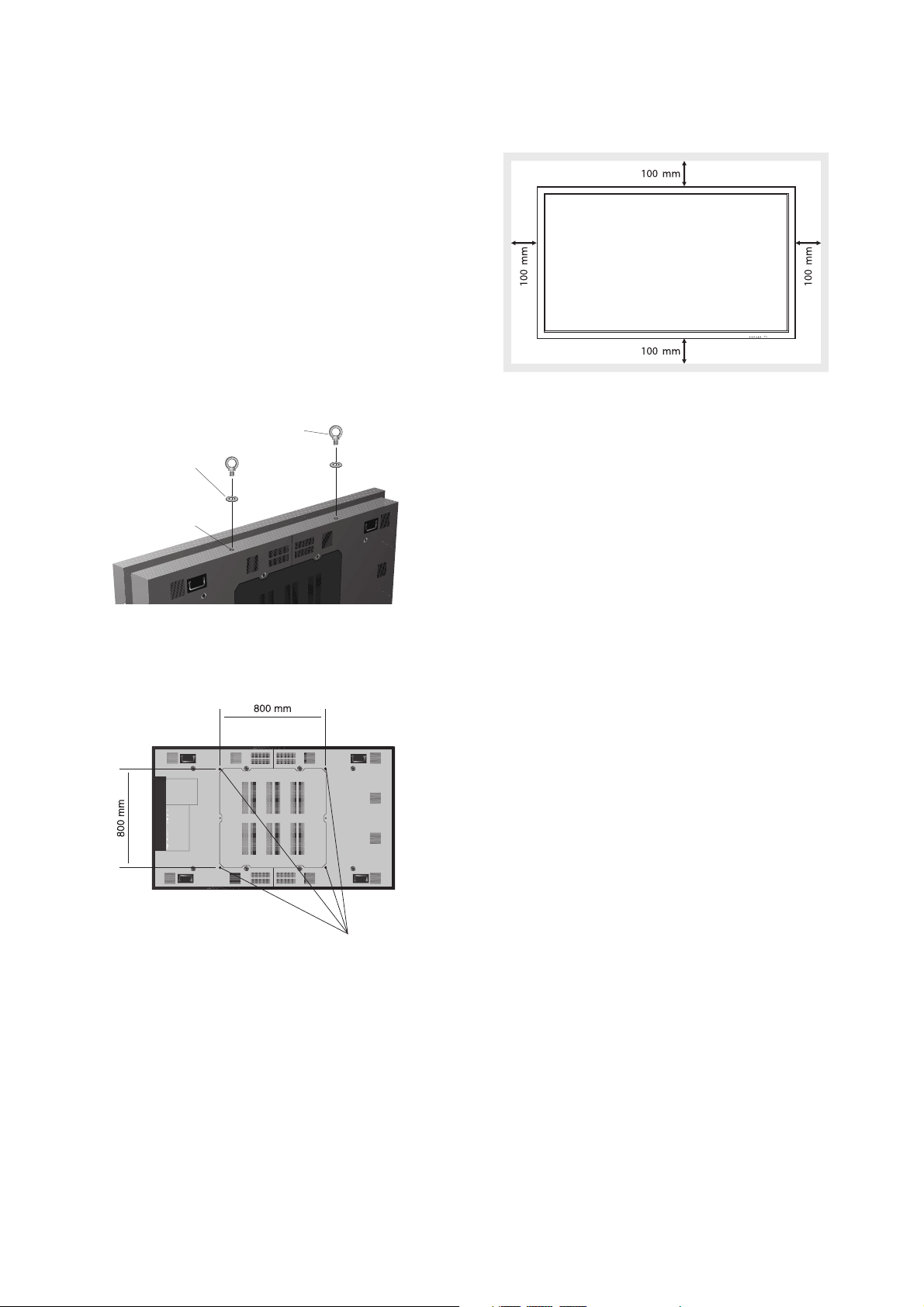
Attaching Mounting Accessories
The display is designed for use with the VESA mounting
system.
In order to aid in mounting, a lifting device must be
used in conjunction with the attachable eyebolts.
1. Attach eyebolts for mounting
This model is equipped with attachable eyebolts to aid in
mounting.
• Place the washer over the threads of the eyebolt.
• Screw the eyebolts into eyebolt holes as shown in the
picture.
• Be sure eyebolts are secure.
• In order to move the monitor into position, use a lifting
device attached to the eyebolts.
DO NOT mount the monitor using only the eyebolts.
Use an approved mounting accessory.
Eyebolt
Washer
Eyebolt Hole
3. Ventilation Requirements
When mounting in an enclosed space or recessed area,
leave adequate room between the monitor and the
enclosure to allow heat to disperse, as shown below.
4. Attach Mounting Accessories
The display is designed for use with the VESA mounting
system.
When using mounting accessories other than NEC
compliant and approved, they must comply with the VESAcompatible mounting method. NEC strongly recommends
using screws M8 size and 10 - 18 mm in length. If using
screws longer than 18 mm, check the depth of the hole.
(Recommended Fasten Force: 1125 - 1375N•cm)
NEC recommends using a mounting interface that complies
with UL1678 standard in North America.
2. Attach Mounting Accessories
Be careful to avoid tipping monitor when attaching
accessories. After accessories are attached, stand can
be removed.
VESA Mounting Interface
Mounting accessories can be attached with the monitor in
the face down position. To avoid damaging the screen face,
place the protective sheet on the table underneath the LCD.
The protective sheet was wrapped around the LCD in the
original packaging. Make sure there is nothing on the table
that can damage the monitor.
When using mounting accessories other than NEC
compliant and approved, they must comply with the VESAcompatible mounting method. NEC strongly recommends
using screws M8 size and 10 - 18 mm in length. If using
screws longer than 18 mm, check the depth of the hole.
(Recommended Fasten Force: 1125-1375N•cm)
NEC recommends using a mounting interface that complies
with UL1678 standard in North America.
English-6
Page 9

Parts Name and Functions
Control Panel
1
POWER button ( )
Switches the power on/off.
English
CH +/- button
2
Acts as button to move the highlighted area up or down
to select adjustment items within OSD menu.
VOL +/- button
3
Increases or decreases audio output level.
Increases or decreases the adjustment level within OSD
menu settings.
SEL button
4
Enter Input Source OSD menu, [DVI], [PC], [HDMI], [AV1],
[AV2], [S-Video] and [Component].
MENU button
5
Activates the OSD menu when the OSD menu is turned-off.
Move to previous OSD menu.
Remote control sensor and Power Indicator
6
Receives the signal from the remote control (when using the
wireless remote control). See also page 9.
Glows green when the LCD monitor is in active mode.
Glows red when the LCD is in POWER OFF (standby)
mode.
English-7
Page 10

Terminal Panel
HDMI connector
1
To input digital HDMI signals.
DVI IN (DVI-I)
2
To input digital or analogue RGB signals from a computer.
3
SPDIF
Optical digital audio out for HDMI input only.
EXTERNAL CONTROL (D-Sub 9 pin)
4
Connect RS-232C input from external equipment such as a
PC in order to control RS-232C functions.
Audio Input (for DVI-I connector)
5
To input audio signal from computer.
6
Component (RCA)
Connecting equipment such as a DVD player, HDTV device
or Set-Top-Box.
AV1
7
AV1: For composite video signal.
Audio L, R: To input audio signal from external equipment
such as a VCR or DVD player.
8
S-Video
S-Video: To input the S-video (Y/C separate signal).
Audio input connects to AV2’s Audio L/R.
9
AV2
AV2: For composite video signal.
Audio L, R: To input audio signal from external equipment such
as a VCR or DVD player.
AC IN connector
10
Connects with the supplied power cord.
EXTERNAL SPEAKER TERMINAL
11
To output the audio signal from
Note: This speaker terminal is for 7W + 7W (8 ohm)
speakers.
1
, 5, 6, 7, 9.
English-8
Page 11

Wireless Remote Control
NOTE: The button without explanation doesn’t work.
PC button
10
Selects input source of DVI connector.
MENU button
11
Turns on the menu mode.
EXIT button
12
Turns off the menu mode.
CH +/- button
13
Acts as
to select adjustment items within OSD menu.
14
Increases or decreases audio output level.
Increases or decreases the adjustment level within OSD
menu settings.
15
Makes selection.
button to move the highlighted area up or down
VOL +/- button
ENTER button
Operating Range for the Remote Control
Point the top of the remote control toward the LCD monitor’s
remote sensor during button operation.
Use the remote control within a distance of about 7 m (23 ft.)
from the front of the LCD monitor’s remote control sensor or
at a horizontal and vertical angle of within 30° within a
distance of about 3.5 m (10 ft.)
English
POWER button
1
Switches the power on/off.
2
SOURCE button
Enter Input Source OSD menu, [DVI], [PC], [HDMI], [AV1],
[AV2], [S-Video] and [Component].
MUTE button
3
Turns on/off mute function.
INFO button
4
Turns on/off the information OSD.
5
STILL button
Toggles picture status between motion and still image.
DUAL I II button
6
Select MTS.
ARC button
7
Select picture size, [4:3], [16:9], [1:1] for DVI/PC, [16:9],
[Panorama], [Zoom1], [Zoom2], [4:3], [14:9], [1:1] for
AV1/AV2/S-Video/Component.
8
SSM button
Select sound Mode, [User], [Standard], [Music], [Movie] and
[Speech].
Caution: Important, the remote control
system may not function when
direct sunlight or strong
illumination strikes the remote
control sensor of the LCD
monitor, or when there is an
object in the path.
Handling the remote control
• Do not subject to strong shock.
• Do not allow water or other liquid to splash the remote
control. If the remote control gets wet, wipe it dry
immediately.
• Avoid exposure to heat and steam.
• Other than to install the batteries, do not open the
remote control.
PSM button
9
Select Picture Mode, [User], [Dynamic], [Standard], [Movies]
and [Mild].
English-9
Page 12

Setup
1. Determine the installation location
CAUTION: Installing your LCD display must be done by a
qualified technician. Contact your dealer for
more information.
CAUTION: IN ORDER TO AID IN MOUNTING, A LIFTING
DEVICE MUST BE USED IN CONJUNCTION
WITH THE ATTACHABLE EYEBOLTS.
MOVING OR INSTALLING THE LCD MONITOR
MUST BE DONE BY FOUR OR MORE
PEOPLE. Failure to follow this caution may
result in injury if the LCD monitor falls.
CAUTION: Do not mount or operate the display upside
down, face up, or face down.
CAUTION: This LCD has a temperature sensor and cooling
fan. If the LCD becomes too hot, the cooling fan
will turn on automatically. If the LCD becomes
overheated while the cooling fan is running, a
“Caution” warning will appear. If the “Caution”
warning appears, discontinue use and allow the
unit to cool. Using the cooling fan will reduce the
likelihood of early circuit failure and may help
reduce image degradation and “Image
Persistance”.
If the LCD is used in an enclosed area or if the
LCD panel is covered with a protective screen,
please check the inside temperature of the
monitor by using the “HEAT CONTROL” control
in the OSD (see page 20). If the temperature is
higher than the normal operating temperature,
please turn the FAN CONTROL to ON within
the HEAT CONTROL menu within the OSD
(see page 20).
NEC recommends the following battery use:
• Place “AAA” size batteries matching the (+) and (-) signs
on each battery to the (+) and (-) signs of the battery
compartment.
• Do not mix battery brands.
• Do not combine new and old batteries. This can shorten
battery life or cause liquid leakage of batteries.
• Remove dead batteries immediately to prevent battery
acid from leaking into the battery compartment.
• Do not touch exposed battery acid, it may injure skin.
NOTE: If you do not intend to use the Remote Control for a
long period of time, remove the batteries.
3. Connect external equipment
(See pages 12-14)
• To protect the external equipment; turn off the main
power before making connections.
• Refer to your equipment user manual for further
information.
4. Connect the supplied power cord
• The equipment should be installed close to an easily
accessible power outlet.
• Please fasten power cord to the LCD monitor by
attaching the screw and clamp.
• Fully insert the prongs into the power outlet socket.
A loose connection may cause image degradation.
NOTE: Please refer to the “Safety Precautions and
Maintenance” section of this manual for proper
selection of AC power cord.
IMPORTANT: Lay the protective sheet, which was wrapped
around the LCD monitor when it was
packaged, beneath the LCD monitor so as
not to scratch the panel.
2. Install the remote control batteries
The remote control is powered by two 1.5V AAA batteries.
To install or replace batteries:
A. Press and slide to open the cover.
B. Align the batteries according to the (+) and (–)
indications inside the case.
C. Replace the cover.
CAUTION: Incorrect usage of batteries can result in leaks
or bursting.
Clamp
English-10
Page 13

5. Switch on the power of all the attached
external equipment
When connected with a computer, switch on the power of
the computer first.
6. Operate the attached external
equipment
Display the signal from the desired input source.
7. Adjust the sound
Make volume adjustments when required.
8. Adjust the screen (See page 18)
Make adjustments of the screen display position when
necessary.
9. Adjust the image (See page 18)
Make adjustments such as brightness or contrast when
required.
10. Recommended Adjustments
To reduce the risk of the “Image Persistence”, please adjust
the following item based on the application being used:
“SCREEN SAVER” (See page 19). It is recommended that
the “FAN CONTROL” setting (See page 20) be turned to ON
also.
English
English-11
Page 14

Connections
Before making connections:
* First turn off the power of all the attached equipment and make connections.
* Refer to the user manual included with each separate piece of equipment.
Connecting a Personal Computer
Connecting your computer to your LCD monitor will enable you to display your computer’s screen image.
Some video cards and a pixel clock over 162MHz may not display an image correctly.
Your LCD monitor displays proper image by adjusting the factory preset timing signal automatically.
<Factory preset signal timing>
Resolution Remarks
640 x 480 31.5kHz 60Hz
800 x 600 37.9kHz 60Hz
1024 x 768 48.4kHz 60Hz
1280 x 768 48kHz 60Hz
1360 x 768 48kHz 60Hz
1280 x 1024 64kHz 60Hz
1600 x 1200 75kHz 60Hz Compressed image
1920 x 1080 66.6kHz 60Hz Recommended resolution
Connect the LCD Monitor to a Personal Computer
• To connect the DVI IN connector on the LCD monitor, use the supplied PC - Video RGB signal cable (DVI-D to DVI-D,
DVI-A to mini D-sub 15 pin).
Scanning frequency
Horizontal Vertical
LCD monitor
DVI-A/DVI-D
To audio output
To analog RGB output
Mini D-sub 15 pin
To DVI output
DVI-D connector
English-12
Personal
Computer
Page 15

Connecting a DVD Player with component out
Connecting your DVD player to your LCD monitor will enable you to display DVD video.
Refer to your DVD player user’s manual for more information.
Connect the LCD Monitor to a DVD Player
• To connect the Component connector (RCA) on the LCD monitor, use an RCA connector cable (sold separately).
LCD monitor
English
To DVD Component video output
RCA
To audio right output
To audio left output
RCA
English-13
Page 16

Connecting a DVD Player with HDMI out
Connecting your DVD player to your LCD monitor will enable you to display DVD video.
Refer to your DVD player user’s manual for more information.
Connect the LCD Monitor to a DVD Player
• Please use an HDMI cable with HDMI logo.
• It may take a moment for the signal to appear.
• PC-DVI signals are not supported.
To HDMI output
HDMI connector
LCD monitor
Connecting to a Stereo Amplifier
You can connect your stereo amplifier to your LCD monitor. Refer to your amplifier owner’s manual for more information.
LCD monitor
To HDMI output
HDMI connector
Amplifier
External speaker External speaker
English-14
Page 17

Basic Operation
Power ON and OFF Modes
The LCD monitor power indicator will turn green while powered on and will turn red while powered off.
Power Button
English
English-15
Page 18

Power Indicator
Mode
Power ON
Power OFF (Standby)*
Power consumption under 1W
Power Save
Power consumption under 15W
Not connected
* When in Power OFF (Standby) mode, RS-232C control do not function.
Status Indicator Light
Green
Red
Red blinking
Green blinking
Using Power Management
The LCD monitor follows the VESA approved DPM Power
Management function.
The power management function is an energy saving
function that automatically reduces the power consumption
of the display when the keyboard or the mouse has not been
used for a fixed period.
The power management feature on your new display has
been set to the “ON” mode. This allows your display to enter
a Power Saving Mode when no signal is applied. This could
potentially increase the life and decrease the power
consumption of the display.
Picture Size
DVI, PC
16:9 1:1 4:3
HDMI, AV1, AV2, S-Video, Component
16:9 Panorama Zoom1 Zoom2 4:3 14:9
Aspect ratio
of image
4:3
Unchanged view*
1
Picture size example*
16:9
Panorama
Zoom1
Zoom2
1
16:9
4:3
(1024 x 768
input)
14:9
4:3
1:1
*1 Grey areas indicate unused portions of the screen.
English-16
Page 19

OSD (On-Screen-Display) Controls
NOTE: Some functions may not be available depending on the model or optional equipment.
Main Menu Item
Main Menu Icons
Key Guide
Press MENU button
to show OSD menu.
Press UP and DOWN
to select the main
menu.
Press Right button to
enter the sub menu.
English
Press EXIT to exit
menu.
Remote Control
Control Panel
Press MENU button
to show OSD menu.
Press CH+ and CHbuttons to select the
main menu.
Press VOL+ button to
enter the sub menu.
Press MENU button
to back to previous
menu.
English-17
Page 20

OSD Setting
Picture Picture Mode
User Store last value at User setting.
Dynamic Selection of the picture appearance.
Standard
Movie
Mild
User
Brightness Adjust the brightness.
Contrast Adjust the Contrast.
Color
(AV1/AV2/S-Video/Component)
Tint (AV1/AV2/S-Video/Component) Adjust the Tint.
Sharpness Adjust the Sharpness.
Phase (Component) Adjust the Phase
Color Temp
User (PC, DVI, HDMI) This Function is for user setting of color Temp.
Adjust the Color.
Cool 2 This Function is for selection of preset Color value.
Cool 1
Normal
Warm 1
Warm 2
Size
16:9 Select Screen Format
Panorama
Zoom1
Zoom2
(HDMI/AV1/AV2/S-Video/Component)
(HDMI/AV1/AV2/S-Video/Component)
(HDMI/AV1/AV2/S-Video/Component)
4:3
14:9
(HDMI/AV1/AV2/S-Video/Component)
1:1 (DVI/PC)
PC (PC only)
Auto in progress Automatically Tuning.
Phase Adjust the Phase Value by Manual.
H-Position Adjust the H-Position Value by Manual.
V-Position Adjust the V-Position Value by Manual.
Frequency Adjust the Frequency Value by Manual.
Video Wall
Set X This function is for Video Wall Settings Each function fix the ID of Position & Wall format
Set Y
Set X Max
Set Y Max
Set X Gap
Set Y Gap
English-18
Page 21

Sound Mode
User This function use setting Equalizer value.
Standard Selection of preset Sound mode (Equalizer).
Music
Movie
Speech
Volume Adjust the sound volume level.
Balance Tuning the sound balance between left and right.
Equalizer
10 KHz The value of 5 Band equalizer are preset.
3 KHz These values are changed by user with user mode setting.
1 KHz
300 Hz
100 Hz
AVC
On /Off Automatic volume level control
MTS
Stereo (L+R) MTS feature is selecting one (L or R) or both (L+R) channel of sound input generating
bilingual stereo sound output.
English
Dual 1 (L)
Dual 2 (R)
Setup Reset Reset as default setting
Time
Clock Time setting by up and down buttons.
On Timer Setting power on time.
Off Timer Setting power off time.
Language This function is use to select preset language.
English
Spanish
Português
German
French
OSD Tone
Off/On Disable blending OSD background with video image.
Screen Saver
Moving dot Enables screen saver function to avoid panel burning.
BG Gray
English-19
Page 22

Advanced
Dimming
Auto Dimming Enable/Disalbe Auto Dimming control by Abient Light sensor.
Dim Level Display current Dim Level.
MAX Dim Ambient Adjusts detected light ambient to set the maximun dimming.
MIN Dim Ambient Adjusts detected light ambient to set the minimun dimming.
Ambient Display current detected light ambient level by Lux unit.
Heat Control
Fan Control Controls fan driving option by temperature sensor / force on/ force off.
Fan Active Adjusts fan driving temperature by celsius degree. It works only when the fan control setting
Temperature is auto.
Hysteresis Adjusts fan driving hystereis temperature by celsius degree.
Main Display the current temperature of Main board and Aux Temperature sensor.
AUX
Video Signals
13xx Mode
Auto Select 13xx series native PC video timings.
1024 x 768
1280 x 768
1360 x 768
1366 x 768
English-20
Page 23

Controlling the LCD monitor via RS-232C Remote Control
This LCD monitor can be controlled by connecting a personal computer with a RS-232C terminal.
Functions that can be controlled by a personal computer are:
• Power ON or OFF
• Switching between input signals
Connection
LCD Monitor + PC
PC (Out)
RS-232C Cable
NOTE: If your PC (IBM or IBM compatible) is equipped only with a 25-pin serial port connector, a 25-pin serial port adapter is
required. Contact your dealer for details.
* In order to function, the RS-232C OUT terminal can only be connected to another monitor of the same model.
Do not connect to other types of equipment.
RS-232C (IN) terminal
LCD Monitor
English
To control monitor or multiple monitors that are daisy-chained together please use the control command. Instructions for the
control command can be found on the CD included with the display. The file is called “External_control_LCD8205.pdf”.
1) Interface
PROTOCOL RS-232C
BAUD RATE 9600 [bps]
DATA LENGTH 8 [bits]
PARITY BIT NONE
STOP BIT 1 [bit]
FLOW CONTROL NONE
This LCD monitor uses RXD, TXD and GND lines for RS-232C control.
2) Control command diagram
Please see file “External_Control_LCD8205.pdf” on the CD-ROM.
English-21
Page 24

Features
Color Control Systems: Allows you to adjust the colors on your screen and customize the color accuracy of your monitor to
a variety of standards.
OSD (On-Screen-Display) Controls: Allow you to quickly and easily adjust all elements of your screen image via simple to
use on-screen menus.
Plug and Play: The Microsoft
monitor to send its capabilities (such as screen size and resolutions supported) directly to your computer, automatically
optimizing display performance.
IPM (Intelligent Power Manager) System: Provides innovative power-saving methods that allow the monitor to shift to a
lower power consumption level when on but not in use, saving two-thirds of your monitor energy costs, reducing emissions
and lowering the air conditioning costs of the workplace.
FullScan Capability: Allows you to use the entire screen area in most resolutions, significantly expanding image size.
VESA Standard (FDMIv1) Mounting Interface: Allows users to connect their LCD monitor to any VESA standard (FDMIv1)
third party mounting arm or bracket. Allows for the monitor to be mounted on a wall or an arm using any third party compliant
device. NEC recommends using mounting interface that comply with TÜV-GS and/or UL1678 standard in North America.
DVI-D: The digital-only subset of DVI ratified by the Digital Display Working Group (DDWG) for digital connections between
computers and displays. As a digital-only connector, analog support is not provided for a DVI-D connector. As a DVI-based
digital only connection, only a simple adapter is necessary for compatibility between DVI-D and other DVI-based digital
connectors such as DFP and P&D. The DVI interface of this display supports HDCP.
Video Wall: Shows one image over multiple screens with accuracy while compensating for bezel width.
®
solution with the Windows® operating system facilitates setup and installation by allowing the
English-22
Page 25

Troubleshooting
No picture
• The signal cable should be completely connected to the
display card/computer.
• The display card should be completely seated in its slot.
• Front Power Switch and computer power switch should
be in the ON position.
• Check to make sure that a supported mode has been
selected on the display card or system being used.
(Please consult display card or system manual to
change graphics mode.)
• Check the monitor and your display card with respect to
compatibility and recommended settings.
• Check the signal cable connector for bent or pushed-in
pins.
Power Button does not respond
• Unplug the power cord of the monitor from the AC outlet
to turn off and reset the monitor.
Image persistence
• Please be aware that LCD Technology may experience a
phenomenon known as Image Persistence. Image
Persistence occurs when a residual or “ghost” image of a
previous image remains visible on the screen. Unlike
CRT monitors, LCD monitors’ image persistence is not
permanent, but constant images being displayed for a
long period of time should be avoided. To alleviate image
persistence, turn off the monitor for as long as the
previous image was displayed. For example, if an image
was on the monitor for one hour and a residual image
remains, the monitor should be turned off for one hour to
erase the image.
NOTE: As with all personal display devices, NEC DISPLAY
SOLUTIONS recommends displaying moving
images and using a moving screen saver at regular
intervals whenever the screen is idle or turning off
the monitor when not in use.
Image is unstable, unfocused or swimming is apparent
• Signal cable should be completely attached to the
computer.
• Use the OSD Image Adjust controls to focus and adjust
display by increasing or decreasing the fine adjustment.
When the display mode is changed, the OSD Image
Adjust settings may need to be re-adjusted.
• Check the monitor and your display card with respect to
compatibility and recommended signal timings.
• If your text is garbled, change the video mode to noninterlace and use 60Hz refresh rate.
Image of component signal is greenish
• Check to see if the DVD/HD input connector is selected.
LED on monitor is not lit
(no green or red color can be seen)
• Power Switch should be in the ON position and power
cord should be connected.
• Make certain the computer is not in a power-saving
mode (touch the keyboard or mouse).
Display image is not sized properly
• Use the OSD Image Adjust controls to increase or
decrease the coarse adjustment.
• Check to make sure that a supported mode has been
selected on the display card or system being used.
(Please consult display card or system manual to
change graphics mode.)
Selected resolution is not displayed properly
• Use OSD Display Mode to enter Information menu and
confirm that the appropriate resolution has been
selected. If not, select corresponding option.
No Sound
• Check to see if speaker cable is properly connected.
• Check to see if mute is activated.
• Check to see if volume is set at minimum.
Remote Control is not available
• Check the Remote Control’s batteries status.
• Check if batteries are inserted correctly.
• Check if the Remote Control is pointing at the monitor’s
remote sensor.
• The remote control system may not function when direct
sunlight or strong illumination strikes the remote control
sensor of the LCD monitor, or when there is an object in
the path.
RS-232C does not work
• Make sure the monitor is not in “Power OFF (Standby)”
mode (LED is in Red). See page 16.
English
Either light vertical or horizontal stripes may appear, depending on the specific display pattern. This is no product fault or
degradation.
English-23
Page 26

Specifications
Product Specifications
LCD Module 81.6"/207 cm diagonal
Design View Distance: 1500 mm
Frequency Horizontal: 15.625/15.734 kHz, 31.5 kHz - 91.1 kHz (Analog Input)
Pixel Clock 25.2 MHz - 162.0 MHz
Viewable Size 1428.48 x 803.52 mm
Input Signal
DVI DVI-I Digital RGB DVI (HDCP)
PC DVI-I Analog RGB 0.7 Vp-p, Input Impedance 75 ohm
HDMI HDMI Connector Digital RGB HDMI
AV1/AV2 RCA Composite 1.0 Vp-p Input Impedance 75 ohm
S-VIDEO Mini DIN 4pin S-VIDEO Y: 1.0 Vp-p/75 ohm C: 0.286 Vp-p/75 ohm (NTSC), 0.3 Vp-p/75 ohm (PAL/SECAM)
COMPONENT RCA (Y, Cb/Pb, Cr/Pr) Component Y: 1.0 Vp-p/75ohm, Cb/Cr (Pb/Pr): 0.7 Vp-p/75 ohm
AUDIO
AUDIO Input STEREO Mini Jack Analog Audio Stereo L/R 0.5 Vrms
RCA(L/R) x3
HDMI Connector Digital Audio PCM 32, 44.1, 48 KHz (16/20/24bit)
AUDIO Output SPDIF Connector Digital Audio PCM 32, 44.1, 48 KHz (16/20/24bit)
Speaker Output External Speaker Jack 7 W + 7 W (8 ohm)
Control RS-232C In: 9 Pin D-sub
Power Supply 9.5 - 4.25 A @ 100-240VAC, 50/60Hz
Operational Environment Temperature: 5 - 40°C (LCD8205)/5 - 35°C (LCD8205-P)
Storage Environment Temperature: -20 - 60°C
Dimension Net: 1926 (W) x 1137 (H) x 150 (D) mm (LCD8205)
Weight Net: 132 Kg (LCD8205)/157 Kg (LCD8205-P)
VESA compatible arm mounting interface 800 mm X 800 mm (4 Holes)
Complied Regulatory and Guidelines UL60950-1/CSA C22.2 No.60950-1/ TUV/EN60950-1
Power Management VESA DPM
Plug & Play VESA DDC2B, DDC/CI
Accessories User’s manual, Power Cord, Video Signal Cable, Remote Control, AAA Battery x 2, Clamp,
NOTE: Technical specifications are subject to change without notice. *: Compressed image
Pixel Pitch: 0.744 mm
Resolution: 1920 x 1080 dots
Color: Over 16 million colors (depending on video card used)
Brightness: 600 cd/m
Contrast Ratio: 2000:1
Viewing Angle: 89° (typ) @ CR>10 (LCD8205)/85° (typ) @ CR>10 (LCD8205-P)
Vertical: 50.0 - 85.0 Hz
Sync Separate: TTL level (Pos./Neg.)
Humidity: 20 - 80% (without condensation)
Altitude: 0 - 3000 m
Humidity: 10 - 90% (without condensation)/90% - 3.5% x (Temp - 40°C) regarding over 40°C
Gross: 2216 (W) x 1387 (H) x 710 (D) mm (without pallet)
Gross: 173 Kg (LCD8205)/199 Kg (LCD8205-P)
2
(Typ.) (LCD8205)/450 cd/m2 (Typ.) (LCD8205-P)
31.5 kHz - 91.1 kHz (Digital Input)
VGA60, SVGA60, XGA60, WXGA60, SXGA60, UXGA60*, 1920X1080 (60Hz)
VGA60, SVGA60, XGA60, WXGA60, SXGA60, UXGA60*, 1920X1080 (60Hz)
Composite sync on Green Video: 0.3 Vp-p Neg.
1080p, 1080i, 720p@50Hz/60Hz, 576p@50Hz, 480p@60Hz
NTSC/PAL/SECAM/4.43NTSC/PAL60
NTSC/PAL/SECAM/4.43NTSC/PAL60
HDTV/DVD: 1080p, 1080i, 720p@50Hz/60Hz, 576p@50Hz, 480p@60Hz, 576i@50Hz, 480i@60Hz
1926 (W) x 1137 (H) x 160 (D) mm (LCD8205-P)
FCC-A/DOC-A/EN55022-A/EN55024/EN61000-3-2/EN61000-3-3/CE/GOST-R
Screw x 2, CD-ROM, Eyebolt x 2, Washer x 2, Hanger bolt x 8
English-24
Page 27

Pin Assignment
1) S-VIDEO input: VIDEO
Pin No Name
1GND
2GND
3 Y (Luminance)
4 C (Chroma)
2) Digital/Analog RGB input: DVI-I
Pin - Assignment of DVI connector:
1 TX2- 9 TX1- 17 TX02 TX2+ 10 TX1+ 18 TX0+
3 Shield (TX2 / TX4) 11 Shield (TX1 / TX3) 19 Shield (TX0 / TX5)
4 NC 12NC 20NC
5 NC 13NC 21NC
6 DDC-Serial Clock 14 +5V power 22 Shield (TXC)
7 DDC-Serial Data 15 Ground 23 TXC+
8 NC 16 Hot plug detect 24 TXC-
3) RS-232C input
Pin No Name
1 connected to 7&8
2 RXD
3 TXD
4 connected to 6
5GND
6 connected to 4
7 connected to 1&8
8 connected to 1&7
9NC
1
6
English
D-SUB 9P
5
9
This LCD monitor uses RXD, TXD and GND lines for RS-232C control.
English-25
Page 28

Manufacturer’s Recycling and Energy Information
NEC DISPLAY SOLUTIONS is strongly committed to environmental protection and sees recycling as one of the company’s
top priorities in trying to minimize the burden placed on the environment. We are engaged in developing environmentallyfriendly products, and always strive to help define and comply with the latest independent standards from agencies such as
ISO (International Organisation for Standardization) and TCO (Swedish Trades Union).
Disposing of your old NEC product
The aim of recycling is to gain an environmental benefit by means of re-use, upgrading, reconditioning or reclamation of
material. Dedicated recycling sites ensure that environmentally harmful components are properly handled and securely
disposed. To ensure the best recycling of our products, NEC DISPLAY SOLUTIONS offers a variety of recycling
procedures and gives advice on how to handle the product in an environmentally sensitive way, once it has reached the end
of its life.
All required information concerning the disposal of the product and country-specific information on recycling facilities can be
found on our following websites:
http://www.nec-display-solutions.com/greencompany/ (in Europe),
http://www.nec-display.com (in Japan) or
http://www.necdisplay.com (in USA).
Energy Saving
This monitor features an advanced energy saving capability. When a VESA Display Power Management Signalling (DPMS)
Standard signal is sent to the monitor, the Energy Saving mode is activated. The monitor enters a single Energy Saving mode.
Mode Power consumption LED color
Normal Operation Approx. 900W Green
Energy Saving Mode Less than 15W Red blinking
Off Mode Less than 1W Red
WEEE Mark (European Directive 2002/96/EC)
Within the European Union
EU-wide legislation, as implemented in each Member State, requires that waste electrical and electronic
products carrying the mark (left) must be disposed of separately from normal household waste. This includes
monitors and electrical accessories, such as signal cables or power cords. When you need to dispose of your
NEC display products, please follow the guidance of your local authority, or ask the shop where you
purchased the product, or if applicable, follow any agreements made between yourself and NEC.
The mark on electrical and electronic products only applies to the current European Union Member States.
Outside the European Union
If you wish to dispose of used electrical and electronic products outside the European Union, please contact your local
authority so as to comply with the correct disposal method.
English-26
