Page 1
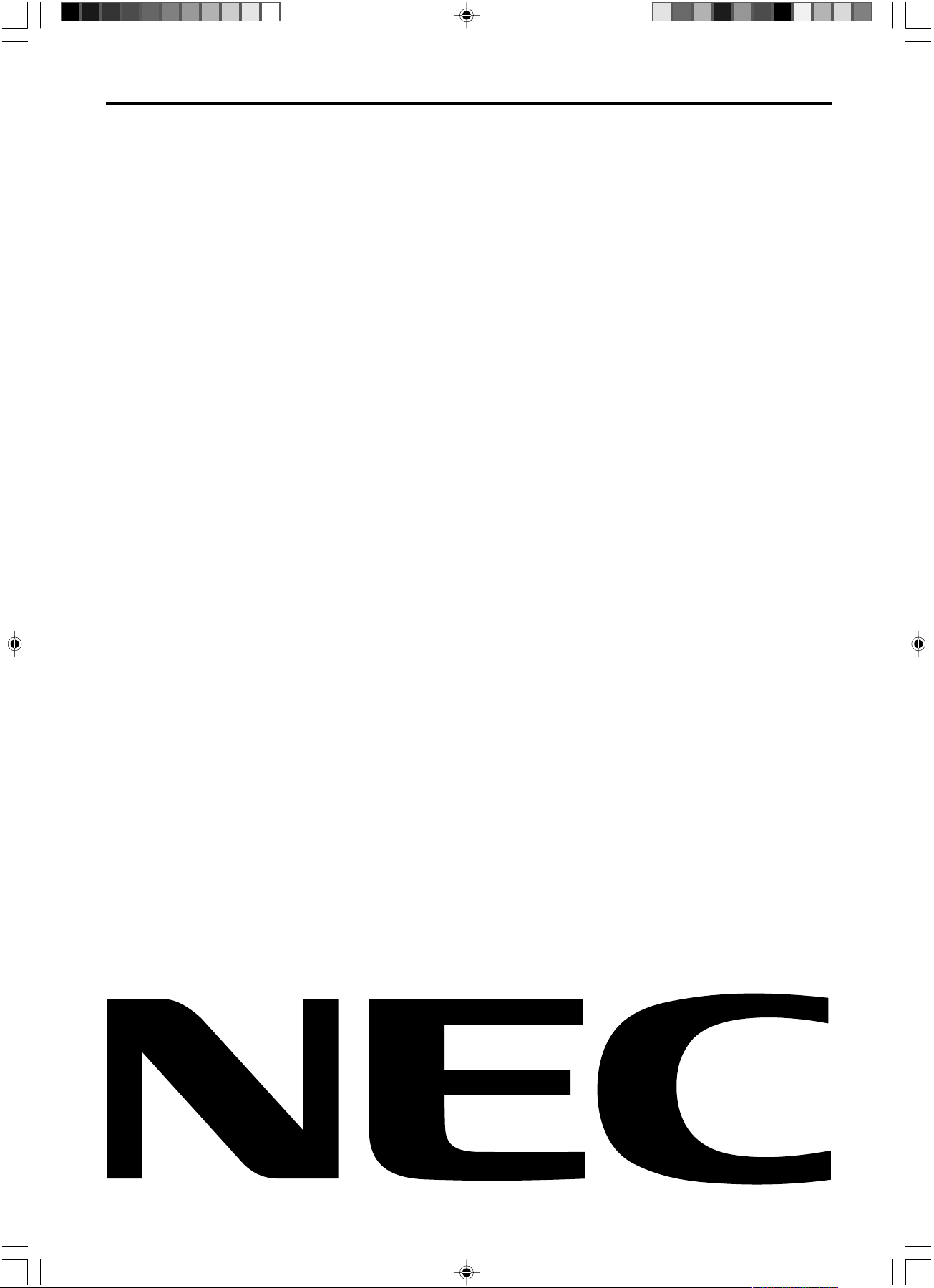
MultiSync LCD1970V
MultiSync LCD1970NX
MultiSync LCD1970NXp
User’s Manual
UÏivatelská pfiíruãka
Bedienerhandbuch
Οδηγίες Χρήσης
Manual del usuario
Manuel Utilisateur
Manuale utente
Gebruikershandleiding
Podr´cznik u˝ytkownika
Руководство пользователя
Kullan∂c∂ Klavuzu
00Cover_all.p65 07/05/2005, 10:461
Page 2
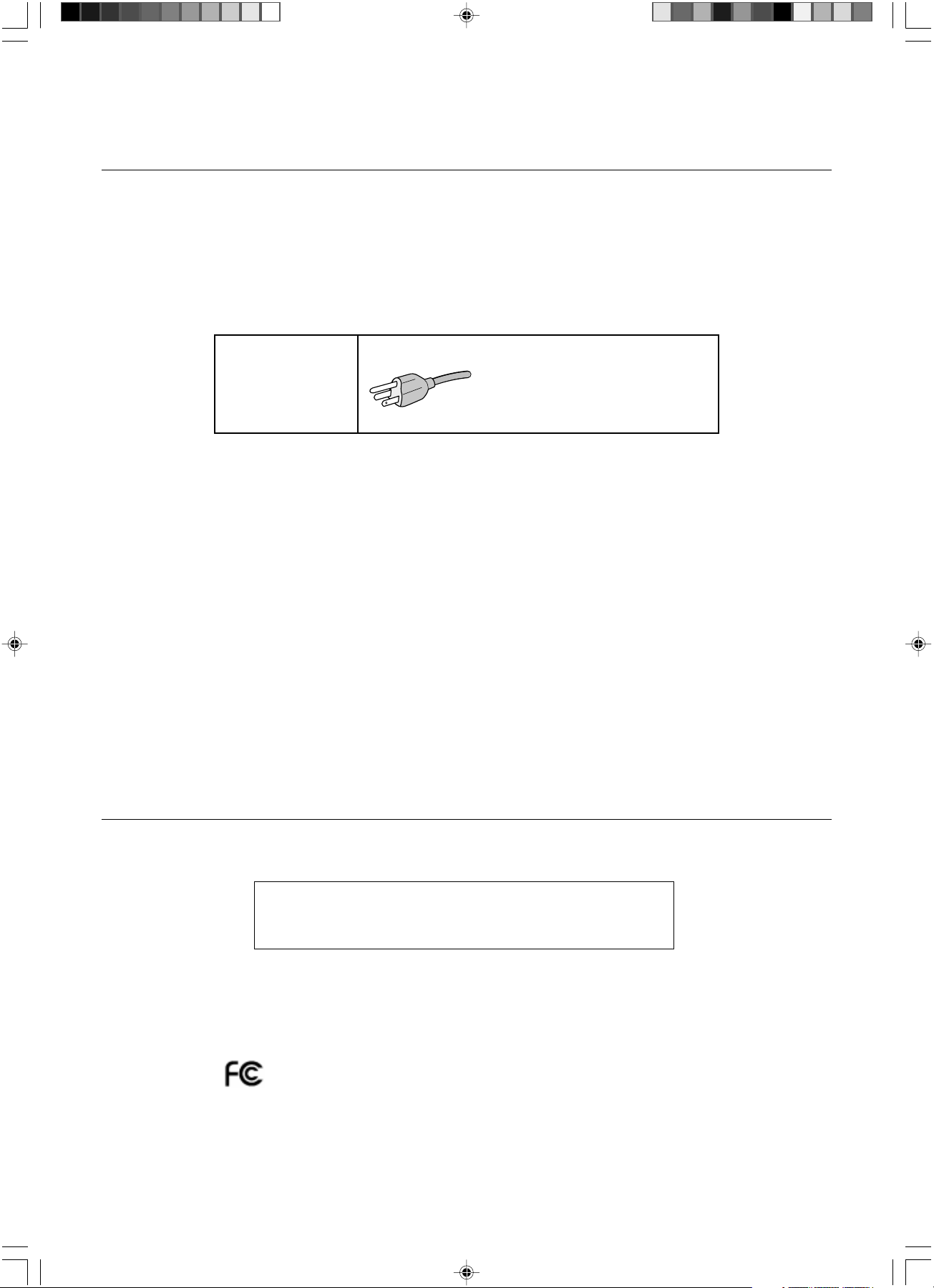
Canadian Department of Communications Compliance
Statement
DOC: This Class B digital apparatus meets all requirements of the Canadian Interference-Causing Equipment Regulations.
C-UL: Bears the C-UL Mark and is in compliance with Canadian Safety Regulations according to CAN/CSA C22.2 No. 60950-1.
FCC Information
1. Use the attached specified cables with the MultiSync LCD1970V (L194RK)/MultiSync LCD1970NX (L194RH)/
MultiSync LCD1970NXp (L194RH) colour monitor so as not to interfere with radio and television reception.
(1) The power supply cord you use must have been approved by and comply with the safety standards of U.S.A.,
and meet the following condition.
Power supply cord Non shield type, 3-conductor
Length 2.0 m
Plug shape
U.S.A
(2) Please use the supplied shielded video signal cable. Use of other cables and adapters may cause interference
with radio and television reception.
2. This equipment has been tested and found to comply with the limits for a Class B digital device, pursuant to part 15 of
the FCC Rules. These limits are designed to provide reasonable protection against harmful interference in a residential
installation. This equipment generates, uses, and can radiate radio frequency energy, and, if not installed and used in
accordance with the instructions, may cause harmful interference to radio communications. However, there is no
guarantee that interference will not occur in a particular installation. If this equipment does cause harmful interference
to radio or television reception, which can be determined by turning the equipment off and on, the user is encouraged
to try to correct the interference by one or more of the following measures:
• Reorient or relocate the receiving antenna.
• Increase the separation between the equipment and receiver.
• Connect the equipment into an outlet on a circuit different from that to which the receiver is connected.
• Consult your dealer or an experienced radio/TV technician for help.
If necessary, the user should contact the dealer or an experienced radio/television technician for additional
suggestions. The user may find the following booklet, prepared by the Federal Communications Commission, helpful:
“How to Identify and Resolve Radio-TV Interference Problems.” This booklet is available from the U.S. Government
Printing Office, Washington, D.C., 20402, Stock No. 004-000-00345-4.
Declaration of Conformity
This device complies with Part 15 of FCC Rules. Operation is subject to the following two conditions. (1) This device may not
cause harmful interference, and (2) this device must accept any interference received, including interference that may cause
undesired operation.
U.S. Responsible Party: NEC Display Solutions of America, Inc.
Address: 500 Park Blvd, Suite 1100
Itasca, Illinois 60143
Tel. No.: (630) 467-3000
Type of Product: Display Monitor
Equipment Classification: Class B Peripheral
Model: MultiSync LCD1970V (L194RK)/MultiSync LCD1970NX (L194RH)/
MultiSync LCD1970NXp (L194RH)
We hereby declare that the equipment specified above conforms
to the technical standards as specified in the FCC Rules.
00Cover_all.p65 07/05/2005, 10:462
Page 3
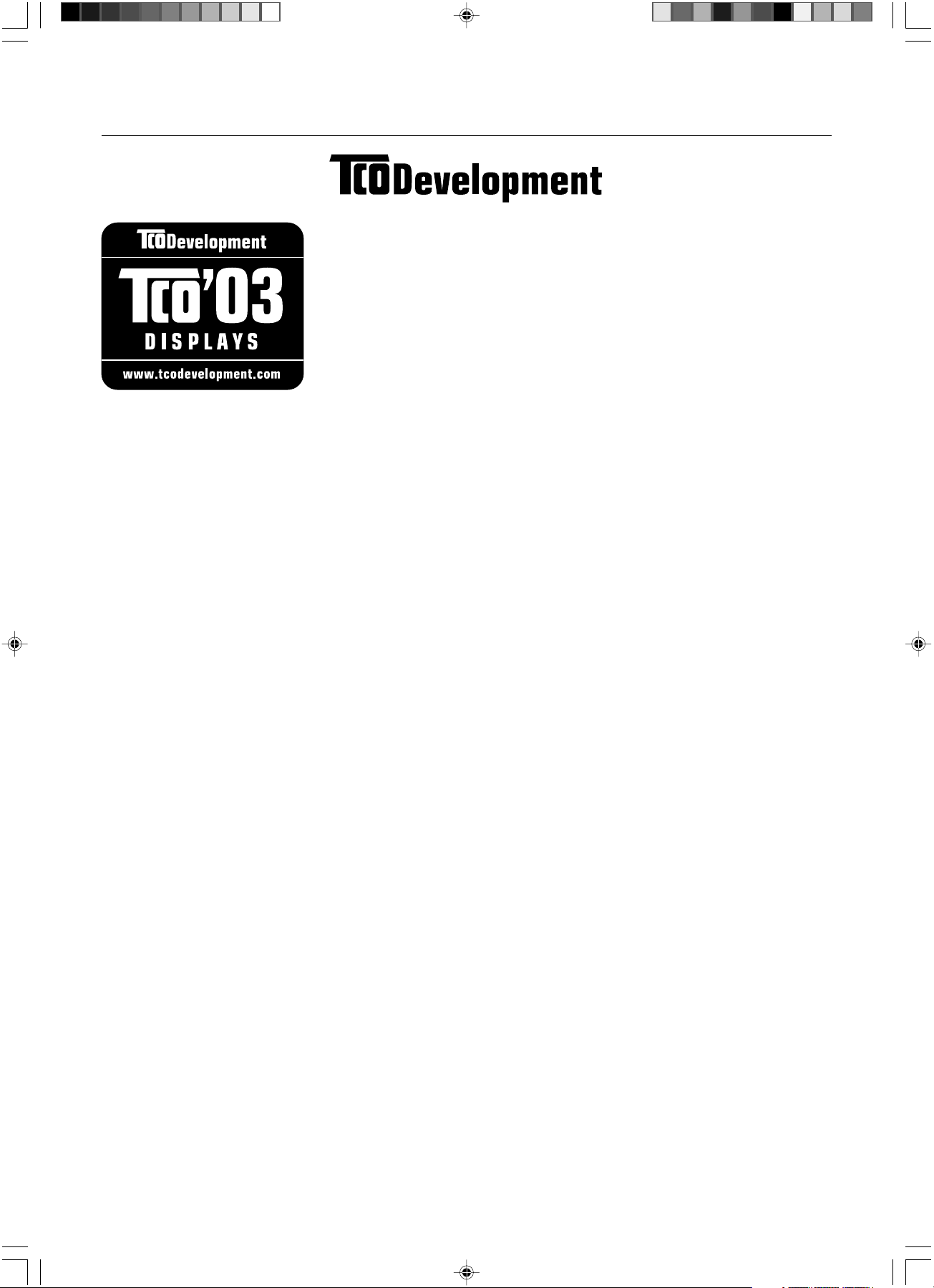
TCO’03
Congratulations!
The display you have just purchased carries the TCO’03 Displays
label. This means that your display is designed, manufactured and
tested according to some of the strictest quality and environmental
requirements in the world. This makes for a high performance
product, designed with the user in focus that also minimizes the
impact on our natural environment.
Some of the features of the TCO’03 Display requirements:
Ergonomics
• Good visual ergonomics and image quality in order to improve the working environment for
the user and to reduce sight and strain problems. Important parameters are luminance,
contrast, resolution, reflectance, colour rendition and image stability.
Energy
• Energy-saving mode after a certain time – beneficial both for the user and the environment
• Electrical safety
Emissions
• Electromagnetic fields
• Noise emissions
Ecology
• The product must be prepared for recycling and the manufacturer must have a certified
environmental management system such as EMAS or ISO 14 001.
• Restrictions on:
- chlorinated and brominated flame retardants and polymers
- heavy metals such as cadmium, mercury and lead.
The requirements included in this label have been developed by TCO Development in cooperation with scientists, experts, users as well as manufacturers all over the world. Since the
end of the 1980s TCO has been involved in influencing the development of IT equipment in a
more user-friendly direction. Our labelling system started with displays in 1992 and is now
requested by users and IT-manufacturers all over the world.
00Cover_all.p65 07/05/2005, 10:463
For more information, please visit
www.tcodevelopment.com
Page 4
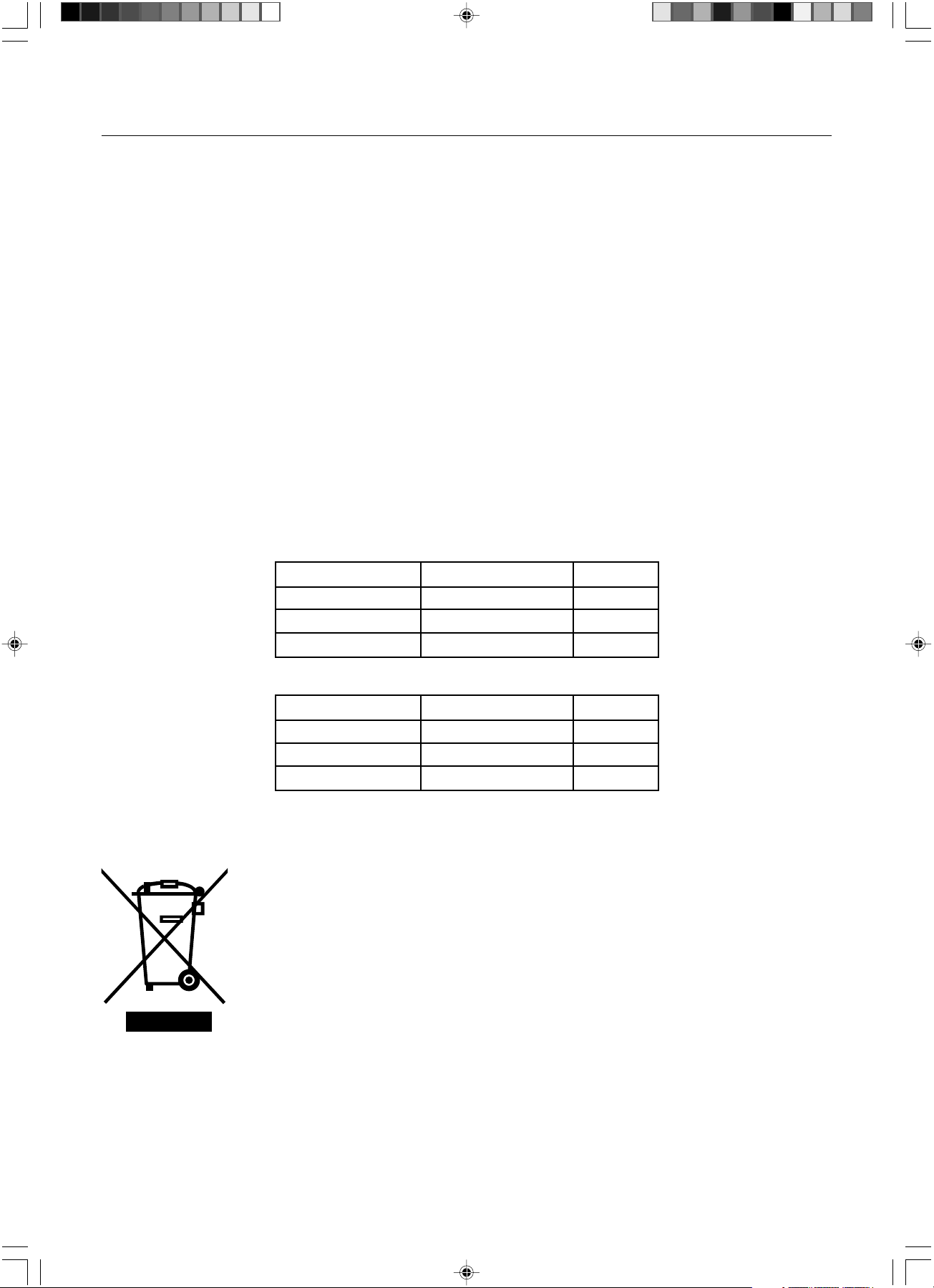
Manufacturer’s Recycling and Energy Information
NEC DISPLAY SOLUTIONS is strongly committed to environmental protection and sees recycling as one of the company’s
top priorities in trying to minimize the burden placed on the environment. We are engaged in developing environmentallyfriendly products, and always strive to help define and comply with the latest independent standards from agencies such as
ISO (International Organisation for Standardization) and TCO (Swedish Trades Union).
For more information, and for help in recycling your old NEC monitors, please visit our website at
http://www.nec-display-solutions.com (in Europe) or
http://www.nec-display.com (in Japan) or
http://www.necdisplay.com (in USA).
Country-specific recycling programmes can also be found at:
Sweden - http://www.el-retur.se
Germany - http://www.recyclingpartner.de/
Holland - http://www.mirec.nl/
Japan - http://www.diarcs.com/
Energy saving:
This monitor features an advanced energy saving capability. When a VESA Display Power Management Signaling (DPMS)
Standard signal is sent to the monitor, the Energy Saving mode is activated. The monitor enters a single Energy Saving mode.
LCD1970V
Mode Power consumption LED colour
Normal Operation Approx. 36W Green
Energy Saving Mode Less than 2W Amber
Off Mode Less than 1W Unlit
LCD1970NX/NXp
Mode Power consumption LED colour
Normal Operation Approx. 38W Green
Energy Saving Mode Less than 2W Amber
Off Mode Less than 1W Unlit
Disposing of your old NEC product
Within the European Union
EU-wide legislation, as implemented in each Member State, requires that waste electrical and
electronic products carrying the mark (left) must be disposed of separately from normal household
waste. This includes monitors and electrical accessories, such as signal cables or power cords. When
you need to dispose of your NEC display products, please follow the guidance of your local authority,
or ask the shop where you purchased the product, or if applicable, follow any agreements made
between yourself and NEC.
The mark on electrical and electronic products only applies to the current European Union Member
States.
Outside the European Union
If you wish to dispose of used electrical and electronic products outside the European Union, please contact your local
authority so as to comply with the correct disposal method.
00Cover_all.p65 07/05/2005, 10:464
Page 5
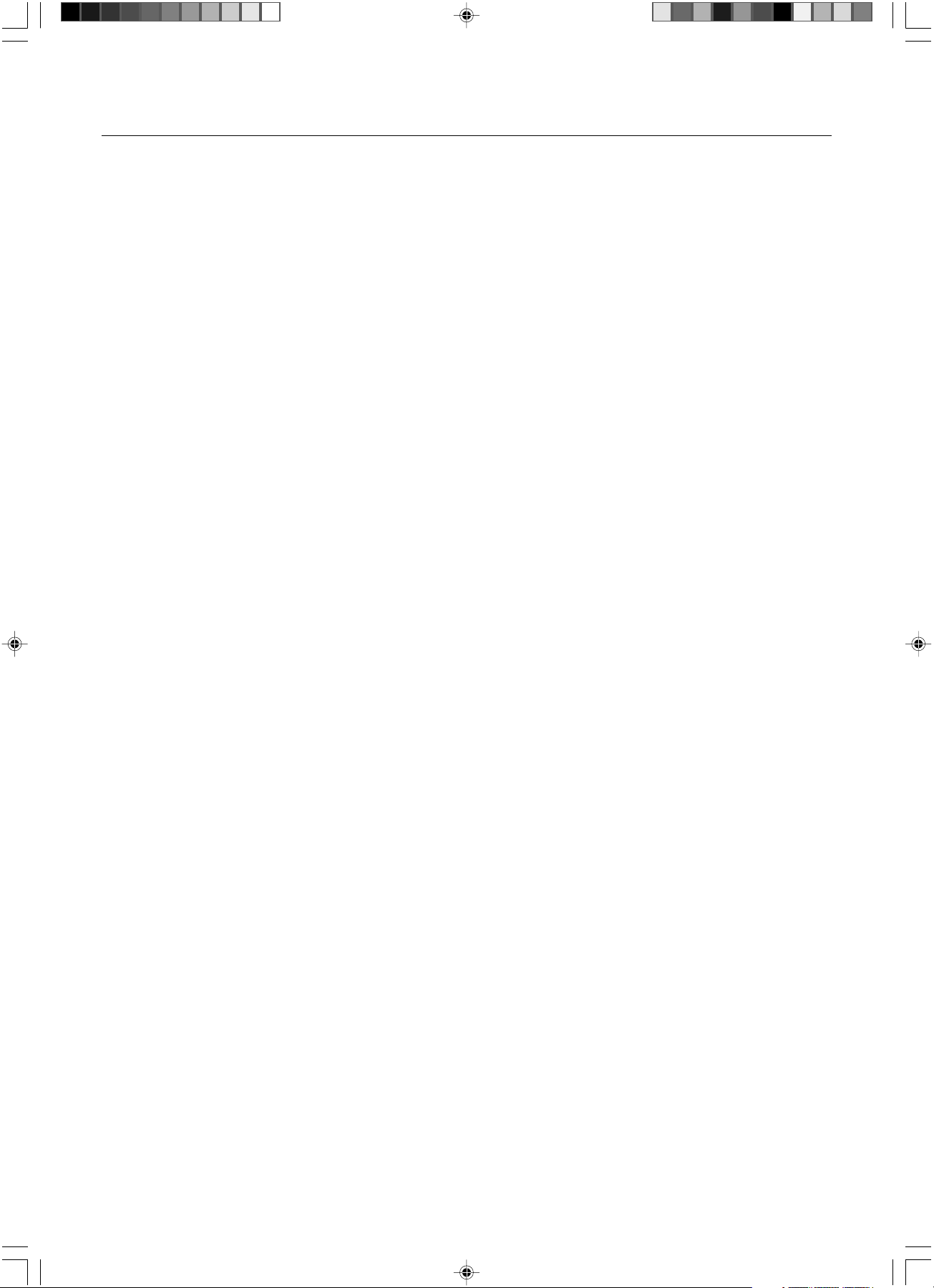
Index
Warning, Caution ............................... English-1
Declaration ......................................... English-1
Contents ............................................. English-2
Quick Start ......................................... English-3
Controls .............................................. English-7
Recommended use ............................ English-9
Varování, Upozornûní........................... âesky-1
Prohlá‰ení ............................................ âesky-1
Obsah .................................................. âesky-2
Rychl˘ start .......................................... âesky-3
Ovládací prvky ..................................... âesky-7
Provozní pokyny ................................... âesky-9
Warnung, Vorsicht ............................. Deutsch-1
Erklärung ........................................... Deutsch-1
Inhalt der Verpackung ....................... Deutsch-2
Kurzanleitung .................................... Deutsch-3
Bedienelemente ................................ Deutsch-7
Einsatzempfehlungen........................ Deutsch-9
ΠΡΟΕΙ∆ΟΠΟΙΗΣΗ, ΠΡΟΣΟΧΗ ..... Ελληνικά-1
∆ήλωση ......................................... Ελληνικά-1
Περιεχµενα ................................. Ελληνικά-2
Γρήγορη Εκκίνηση ....................... Ελληνικά-3
Πλήκτρα Ελέγχου ........................ Ελληνικά-7
Συνιστώµενη χρήση ..................... Ελληνικά-9
Advertencia, Peligro .......................... Español-1
Declaración ....................................... Español-1
Contenido .......................................... Español-2
Inicio rápido ....................................... Español-3
Controles ........................................... Español-7
Uso recomendado............................. Español-9
Avertissement, Attention .................. Français-1
Déclaration ....................................... Français-1
Contenu ........................................... Français-2
Mise en marche rapide .................... Français-3
Commandes ..................................... Français-7
Conseils d’utilisation ........................ Français-9
Avvertenza, Attenzione ...................... Italiano-1
Dichiarazione ..................................... Italiano-1
Indice ................................................. Italiano-2
Guida rapida ...................................... Italiano-3
Comandi ............................................. Italiano-7
Raccomandazioni per l’uso ................ Italiano-9
Waarschuwing, Let op!................ Nederlands-1
Kennisgeving............................... Nederlands-1
Inhoud ......................................... Nederlands-2
Snel aan de slag ......................... Nederlands-3
Besturingselementen .................. Nederlands-7
Aanbevolen gebruik .................... Nederlands-9
Uwagi dotyczàce zasilania monitora .... Polski-1
Ostrze˝enie, Uwaga ............................. Polski-2
Deklaracja ............................................ Polski-2
ZawartoÊç opakowania ........................ Polski-3
Pod∏àczenie monitora .......................... Polski-4
Menu regulacyjne ................................. Polski-8
Zalecenia eksploatacyjne ................... Polski-10
Предупреждение, Внимание ......... Русский-1
Заявление ....................................... Русский-1
Содержимое ................................... Русский-2
Краткое руководство
по началу работы ........................... Русский-3
Органы управления........................ Русский-7
Рекомендации по эксплуатации.... Русский-9
D∂kkat, Uyari ....................................... Türkçe-1
Bildirim ................................................ Türkçe-1
∑çindekiler ............................................ Türkçe-2
H∂zl∂ Baµlama ...................................... Türkçe-3
Kontroller ............................................. Türkçe-7
Tavsiye edilen kullan∂m ....................... Türkçe-9
00Cover_all.p65 07/05/2005, 10:465
Page 6
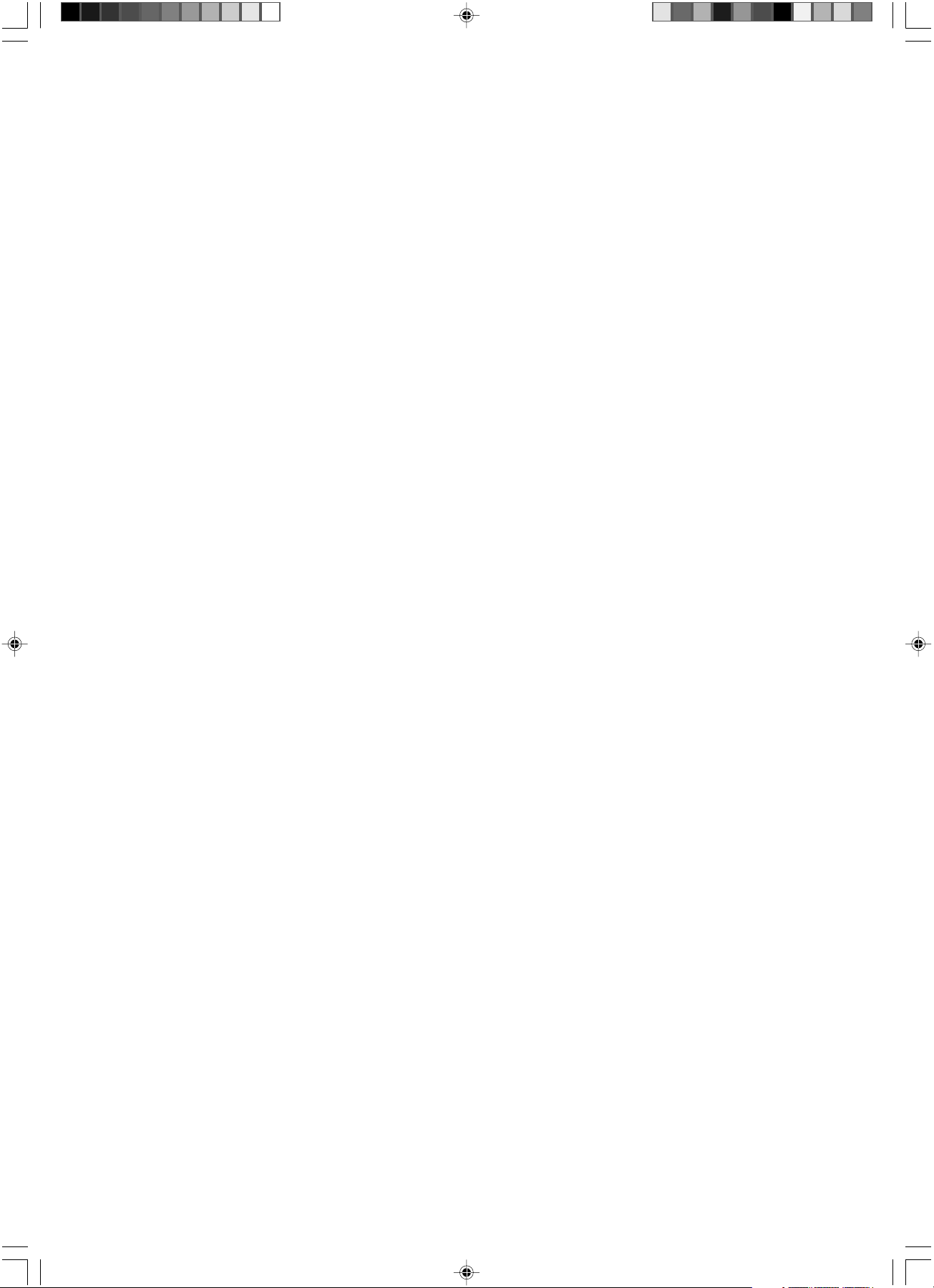
00Cover_all.p65 07/05/2005, 10:466
Page 7
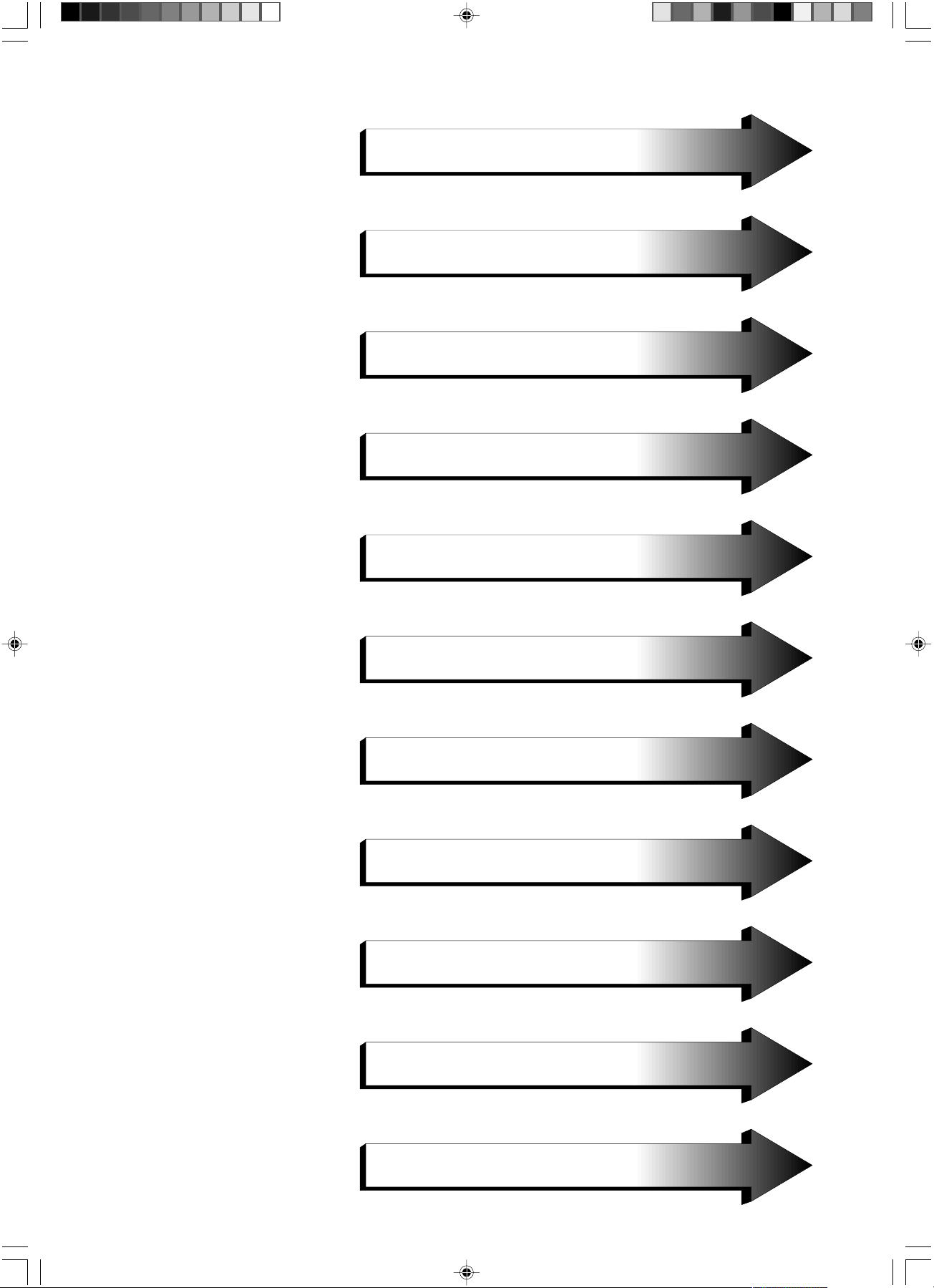
English
âesky
Deutsch
Ελληνικά
Español
Français
Italiano
Nederlands
Polski
Русский
01b_XChapterOpener 07/05/2005, 10:461
Türkçe
Page 8
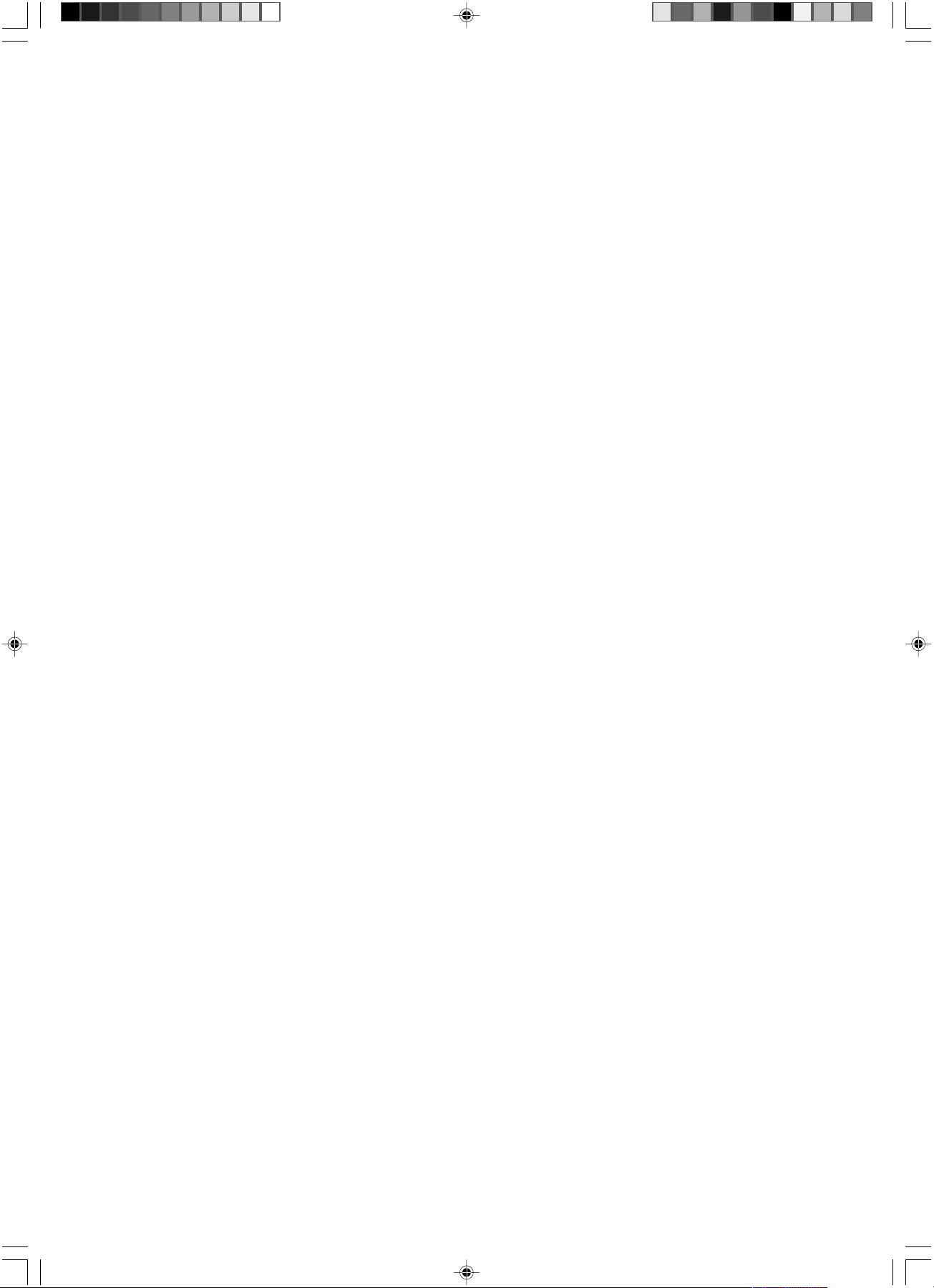
01b_XChapterOpener 07/05/2005, 10:462
Page 9
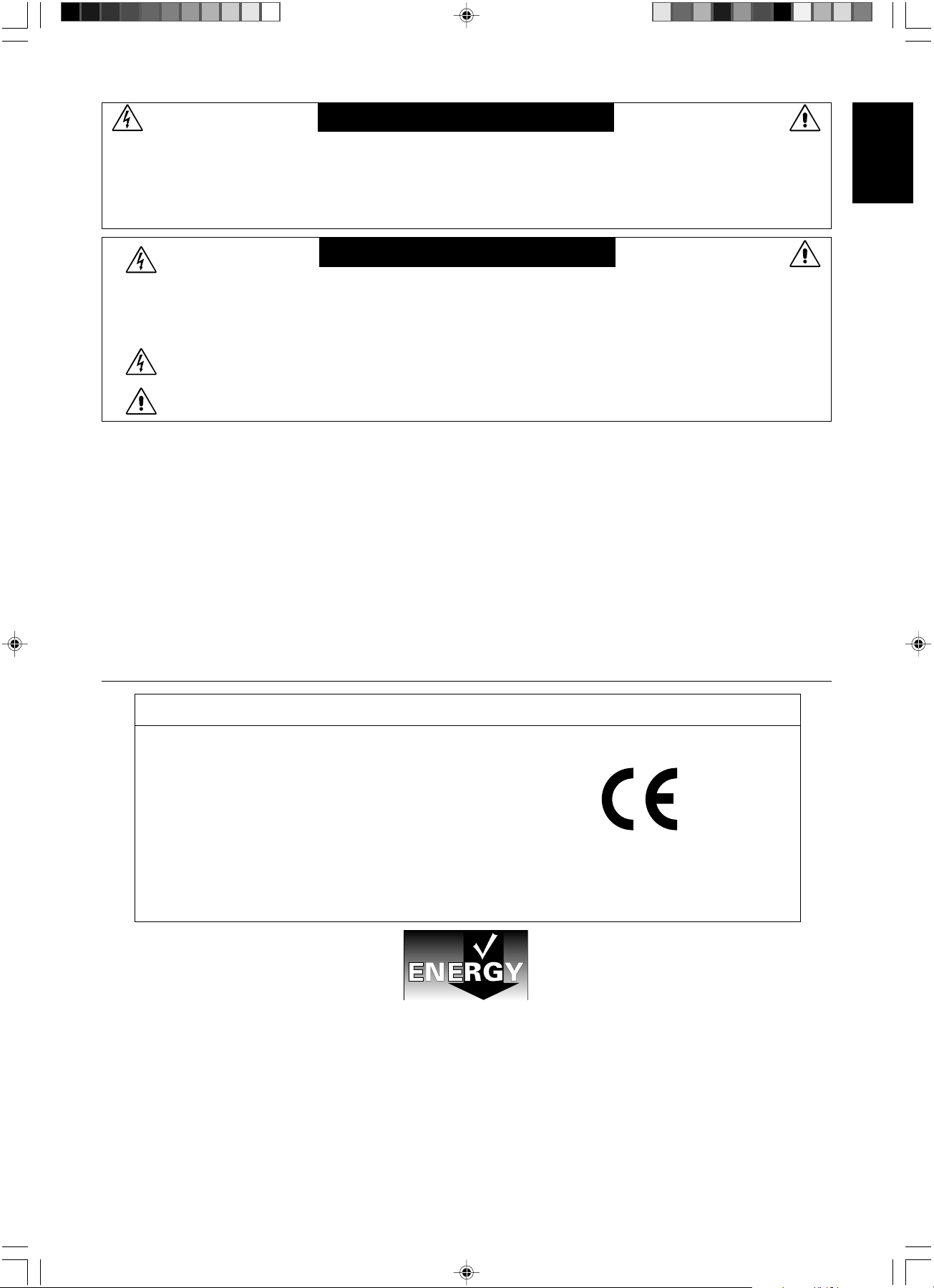
WARNING
TO PREVENT FIRE OR SHOCK HAZARDS, DO NOT EXPOSE THIS UNIT TO RAIN OR MOISTURE. ALSO, DO NOT
USE THIS UNIT'S POLARIZED PLUG WITH AN EXTENSION CORD RECEPTACLE OR OTHER OUTLETS UNLESS
THE PRONGS CAN BE FULLY INSERTED.
REFRAIN FROM OPENING THE CABINET AS THERE ARE HIGH VOLTAGE COMPONENTS INSIDE. REFER
SERVICING TO QUALIFIED SERVICE PERSONNEL.
CAUTION
CAUTION: TO REDUCE THE RISK OF ELECTRIC SHOCK, MAKE SURE POWER CORD IS UNPLUGGED FROM
WALL SOCKET. TO FULLY DISENGAGE THE POWER TO THE UNIT, PLEASE DISCONNECT THE
POWER CORD FROM THE AC OUTLET.DO NOT REMOVE COVER (OR BACK). NO USER
SERVICEABLE PARTS INSIDE. REFER SERVICING TO QUALIFIED SERVICE PERSONNEL.
This symbol warns user that uninsulated voltage within the unit may have sufficient magnitude to cause
electric shock. Therefore, it is dangerous to make any kind of contact with any part inside this unit.
This symbol alerts the user that important literature concerning the operation and maintenance of this unit
has been included. Therefore, it should be read carefully in order to avoid any problems.
Caution:
When operating the MultiSync LCD1970V/MultiSync LCD1970NX/MultiSync LCD1970NXp with a 220-240V AC power source
in Europe, use the power cord provided with the monitor.
In the UK, a BS approved power cord with a moulded plug has a Black (five Amps) fuse installed for use with this equipment.
If a power cord is not supplied with this equipment please contact your supplier.
When operating the MultiSync LCD1970V/MultiSync LCD1970NX/MultiSync LCD1970NXp with a 220-240V AC power source
in Australia, use the power cord provided with the monitor. If a power cord is not supplied with this equipment please contact
your supplier.
For all other cases, use a power cord that matches the AC voltage of the power outlet and has been approved by and
complies with the safety standard of your particular country.
English
Declaration
Declaration of the Manufacturer
We hereby certify that the colour monitor MultiSync
LCD1970V (L194RK)/MultiSync LCD1970NX
(L194RH)/MultiSync LCD1970NXp (L194RH) are in
compliance with
Council Directive 73/23/EEC:
– EN 60950-1
Council Directive 89/336/EEC:
– EN 55022
– EN 61000-3-2
– EN 61000-3-3
– EN 55024
Windows is a registered trademark of Microsoft Corporation. NEC is a registered trademark of NEC Corporation. ENERGY STA R is a
U.S. registered trademark.
OmniColor is a registered trademark of NEC Display Solutions Europe GmbH in the countries of EU and Switzerland.
ErgoDesign is a registered trademark of NEC Display Solutions, Ltd. in Austria, Benelux, Denmark, France, Germany, Italy, Norway,
Spain, Sweden and U.K.
NaViSet is a trademark of NEC Display Solutions Europe GmbH in the countries of EU and Switzerland.
MultiSync is a registered trademark of NEC Display Solutions, Ltd. in the countries of U.K., Italy, Austria, Netherlands, Switzerland,
Sweden, Spain, Denmark, Germany, Norway and Finland.
All other brands and product names are trademarks or registered trademarks of their respective owners.
As an ENERGY STAR® Partner, NEC Display Solutions of America, Inc. has determined that this product meets the ENERGY STAR
guidelines for energy efficiency. The ENERGY STAR emblem does not represent EPA endorsement of any product or service.
and marked with
NEC Display Solutions, Ltd.
4-13-23, Shibaura,
Minato-Ku
Tokyo 108-0023, Japan
01_English 07/05/2005, 10:461
English-1
Page 10
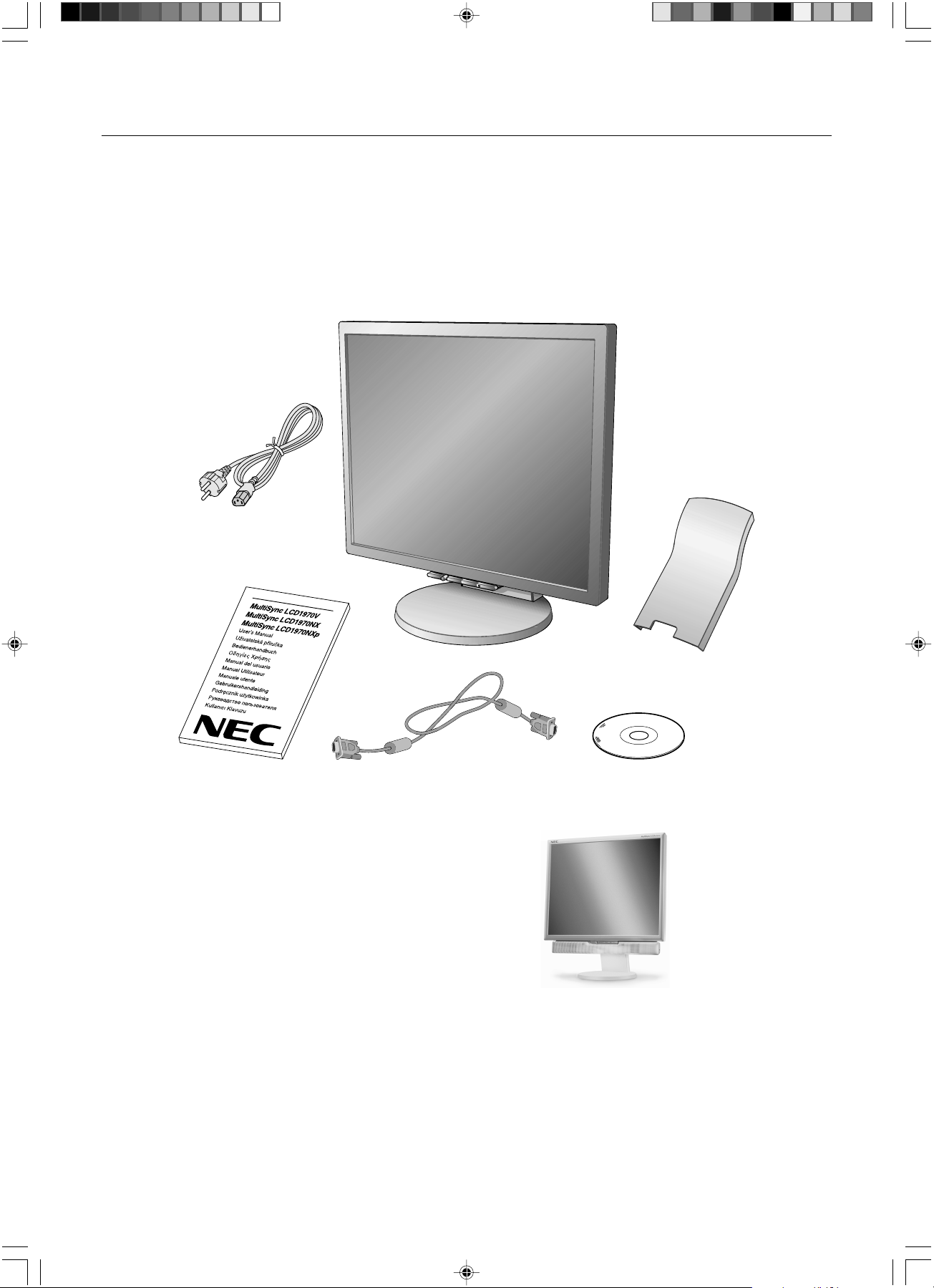
Contents
Your new NEC MultiSync LCD monitor box* should contain the following:
• MultiSync LCD monitor with tilt/swivel/height adjust stand
• Power Cord
• Cable cover
• Video Signal Cable (15-pin mini D-SUB male to 15-pin mini D-SUB male)
• User’s Manual
• CD ROM (includes complete User’s Manual in PDF format).
To see the User’s Manual, Acrobat Reader 4.0 or higher must be installed on your PC.
Power Cord
User’s Manual
NOTE: This monitor can be equipped
with optional loudspeakers:
“MultiSync Sound bar”. Please ask
your dealer or check our website
http://www.nec-display-solutions.com
*
Remember to save your original box and packing material to transport or ship the monitor.
15-pin mini D-SUB male to
15-pin mini D-SUB male
Cable cover
CD-ROM
01_English 07/05/2005, 10:462
English-2
Page 11
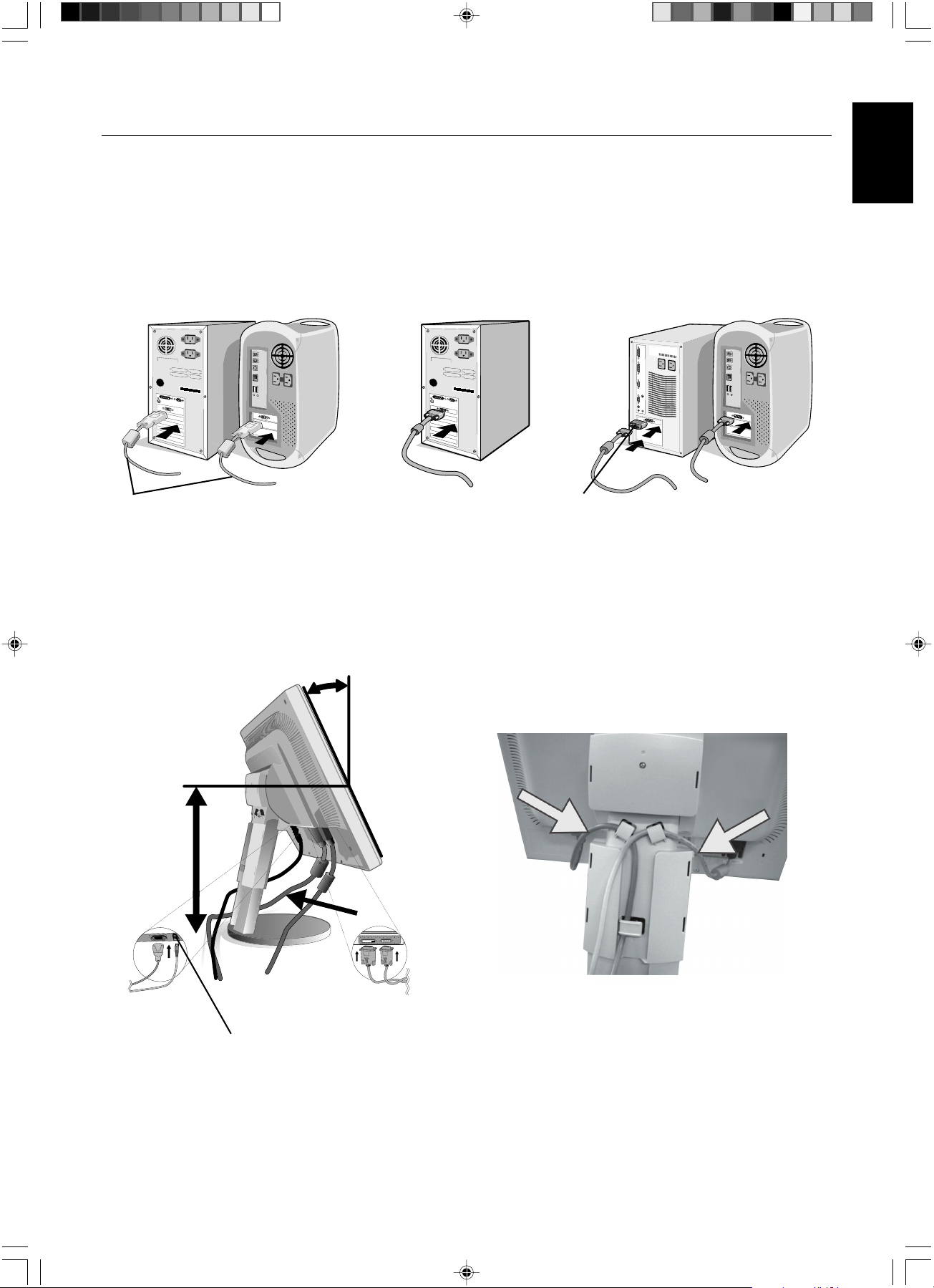
Quick Start
To attach the MultiSync LCD monitor to your system, follow these instructions:
1. Turn off the power to your computer.
2. For the PC or MAC with DVI digital output (NX/NXp only): Connect the DVI signal cable (not included) to the connector
of the display card in your system (Figure A.1). Tighten all screws.
For the PC with Analog output: Connect the 15-pin mini D-SUB signal cable to the connector of the display card in your
system (Figure A.2). Tighten all screws.
For the MAC: Connect the Macintosh cable adapter to the computer, then attach the 15-pin mini D-SUB signal cable to
the Macintosh cable adapter (Figure B.1). Tighten all screws.
English
DVI signal cable
(not included)
Figure A.1 Figure B.1
Figure A.2
Macintosh
Cable Adapter
(not included)
NOTE: Some Macintosh systems do not require a Macintosh cable adapter.
3. Place hands on each side of the monitor to tilt the LCD panel 30-degree angle and lift up to the highest position (Figure C.1).
4. Connect all cables to the appropriate connectors (Figure C.1).
5. Place power cord into the specific hooks indicated in Figure C.2.
6. Place the D-Sub into the specific hooks indicated in Figure C.2.
30˚ Tilt
Power Cord
Highest
Stand
Position
DVI Cable (not included)
D-SUB Cable
DC-OUT (NX/NXp only)
NEC optional product attachment.
Do not use this connector unless specified.
01_English 07/05/2005, 10:463
Figure C.1 Figure C.2
English-3
Page 12
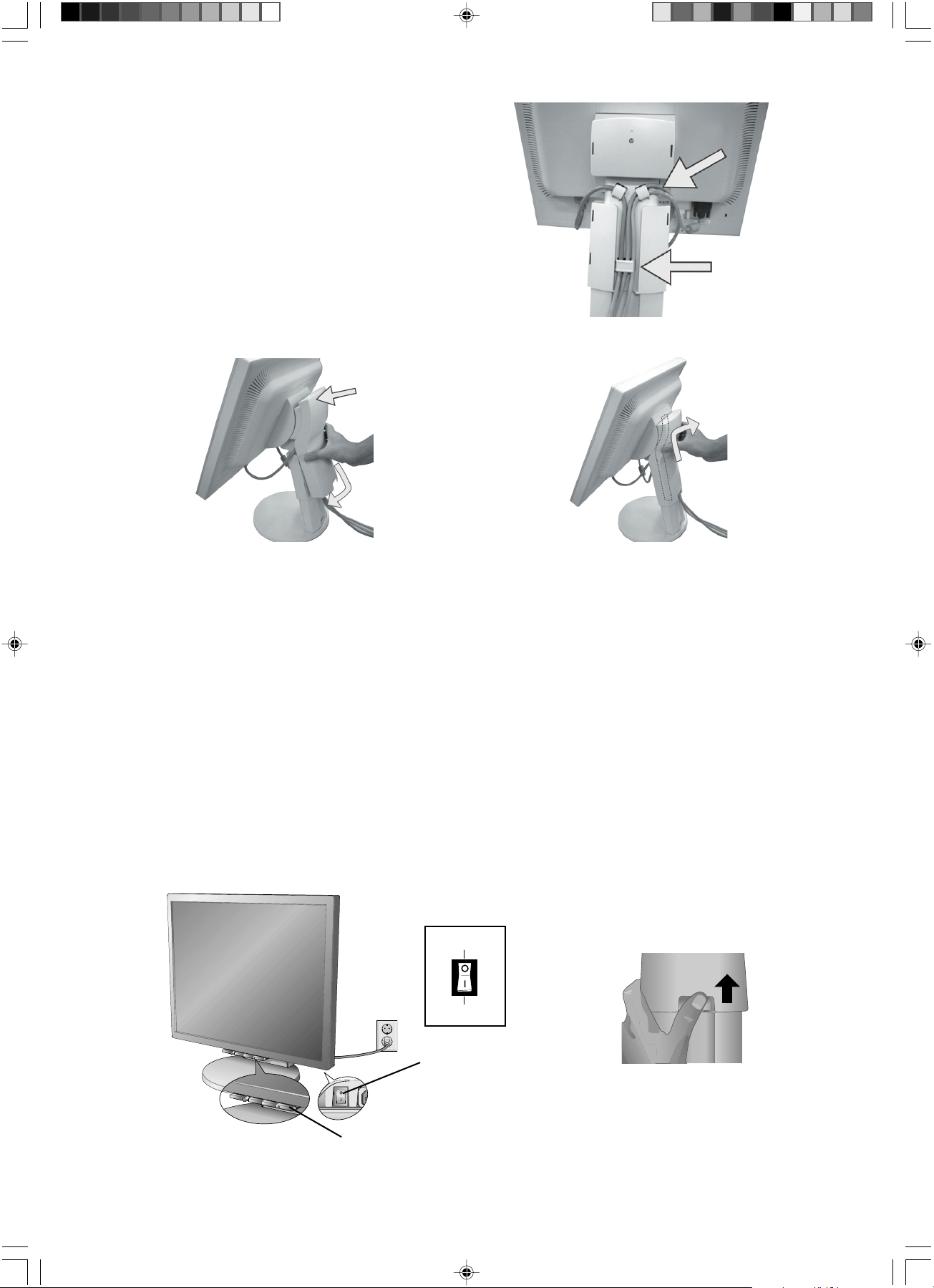
7. Place the DVI cable into the specific hooks indicated in Figure C.3.
8. Make sure all cables are resting flat against the stand (Figure C.3).
9. Hold the all cables firmly and place the cable cover onto the stand
(Figure D.1). To remove the cable cover, lift the cover off as shown in
Figure D.2.
Insert Top First
Then Bottom
DVI Cable
(NX/NXp only)
Flat
Figure C.3
Figure D.1
Figure D.2
10. Connect the power cord to the power outlet (Figure E.1).
NOTE: If you have difficulty removing the cable cover, please push the lower opening upward to remove it, as show in
Figure E.2.
NOTE: Please refer to Caution section of this manual for proper selection of AC power cord.
11. The vacation switch on the back side of the monitor must be turned on (Figure E.1). Turn on the monitor with the front
power button and the computer.
NOTE: The vacation switch is a true on/off switch. If this switch is on the OFF position, the monitor cannot be turned on
using the front button. DO NOT switch on/off repeatedly.
12. No-Touch Auto Adjust automatically adjusts the monitor to optimal settings upon initial setup for most timings.
For further adjustments, use the following OSM controls:
• Auto Adjust Contrast (Analog input only)
• Auto Adjust (Analog input only)
Refer to the Controls section of this User’s Manual for a full description of these OSM controls.
NOTE: If you have any problems, please refer to the Troubleshooting section of this User’s Manual.
OFF Position
01_English 07/05/2005, 10:464
ON Position
Vacation Switch
Figure E.2
Power Button
Figure E.1
English-4
Page 13
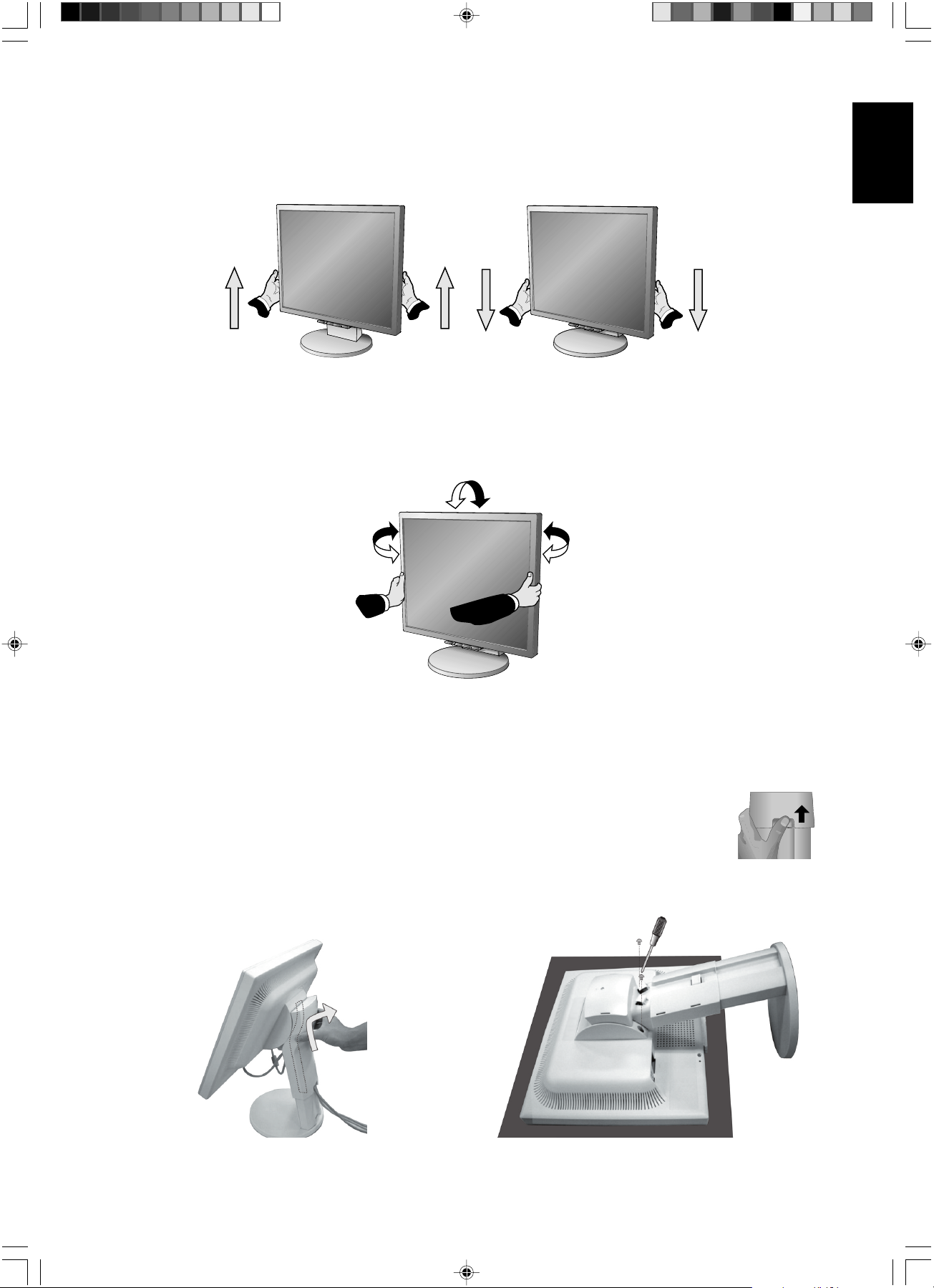
Raise and Lower Monitor Screen
The monitor may be raised or lowered. To raise or lower screen, place hands on each side of the monitor and lift or lower to
the desired height (Figure RL.1).
NOTE: Handle with care when raising or lowering the monitor screen.
Figure RL.1
Tilt and Swivel
Grasp both sides of the monitor screen with your hands and adjust the tilt and swivel as desired (Figure TS.1).
NOTE: Handle with care when tilting and swivelling the monitor screen.
English
Figure TS.1
Remove Monitor Stand for Mounting
To prepare the monitor for alternate mounting purposes:
1. Place hands on each side of the monitor and lift up to the highest position. Remove the cable cover (Figure S.1).
NOTE: If you have difficulty removing the cable cover, please push the lower opening upward to remove it,
as shown in the figure beside.
2. Disconnect all cables.
3. Place monitor face down on a non-abrasive surface (Figure S.2).
NOTE: Handle with care when monitor facing down, for avoiding the damage to the front buttons.
4. Remove the 2 screws connecting the stand to the monitor (Figure S.2).
01_English 07/05/2005, 10:465
Figure S.1
Figure S.2
English-5
Page 14
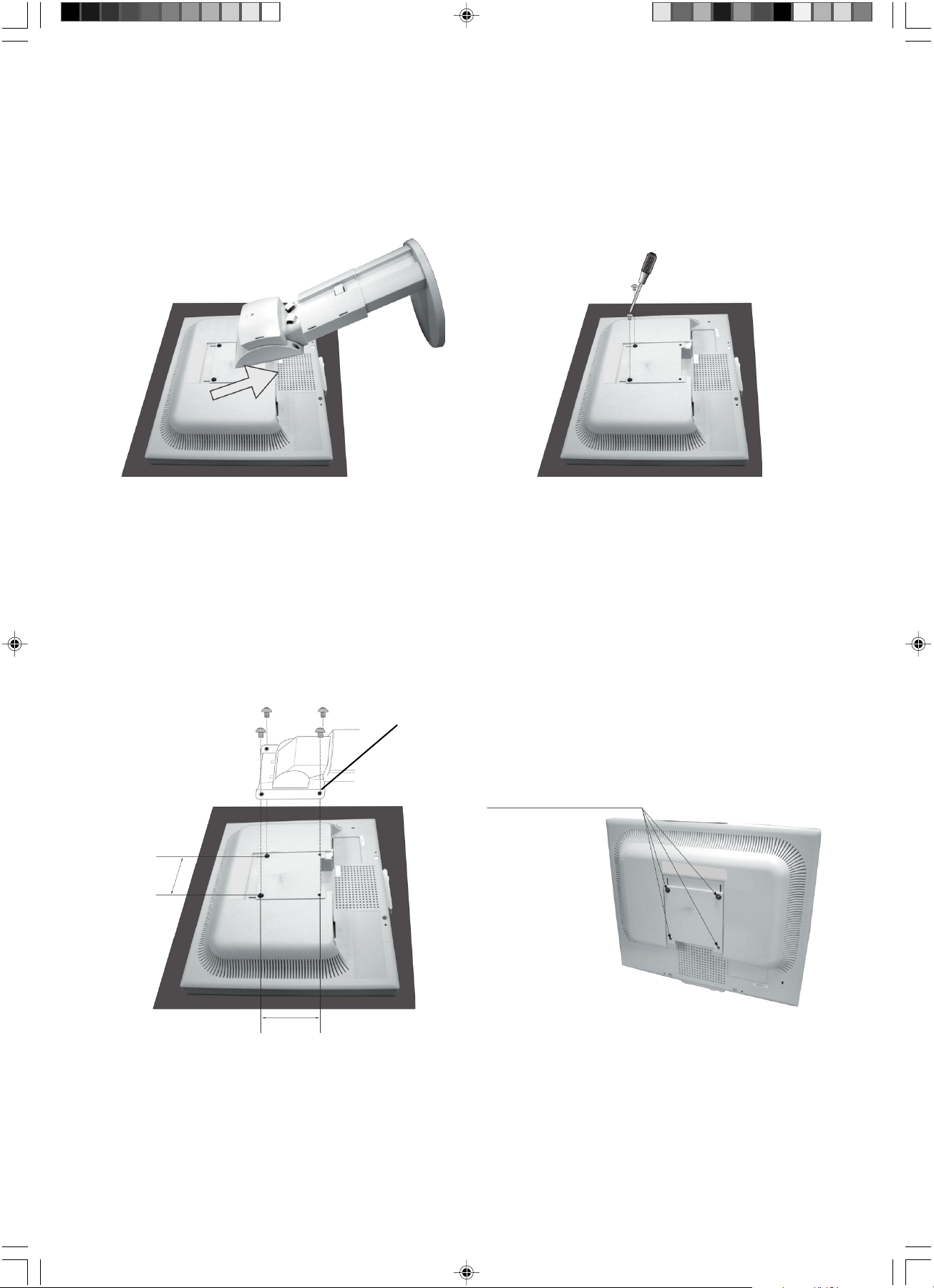
5. Lift up the stand to unlatch the upper hooks and remove the stand (Figure S.3).
6. Remove the 2 screws on the top of the monitor (Figure S.4). The monitor is now ready for mounting in an alternate
manner.
7. Connect the cables to the back of the monitor.
8. Reverse this process to re-attach stand.
NOTE: Use only VESA-compatible alternative mounting method.
Handle with care when removing stand.
Figure S.3
Figure S.4
Flexible Arm Installation
This LCD monitor is designed for use with a flexible arm. To mount the monitor to a flexible arm:
1. Follow the instructions on how Remove Monitor Stand for Mounting to remove the stand.
2. Using the 4 screws from the stand removal and attach the arm to the monitor (Figure F.1).
NOTE: The LCD monitor should only be used with an approved arm (e.g. GS mark). To meet the safety requirements, the
monitor must be mounted to an arm, which guaranties the necessary stability under consideration of the weight of
the monitor.
Thickness of Bracket (Arm)
2.0~3.2mm
4 Screws (4M)
(Max Depth: 8.5mm)
100mm
01_English 07/05/2005, 10:466
100mm
Figure F.1
Weight of LCD assembly: 4.9kg MAX (LCD1970V)
5.4kg MAX (LCD1970NX)
5.3kg MAX (LCD1970NXp)
English-6
Page 15
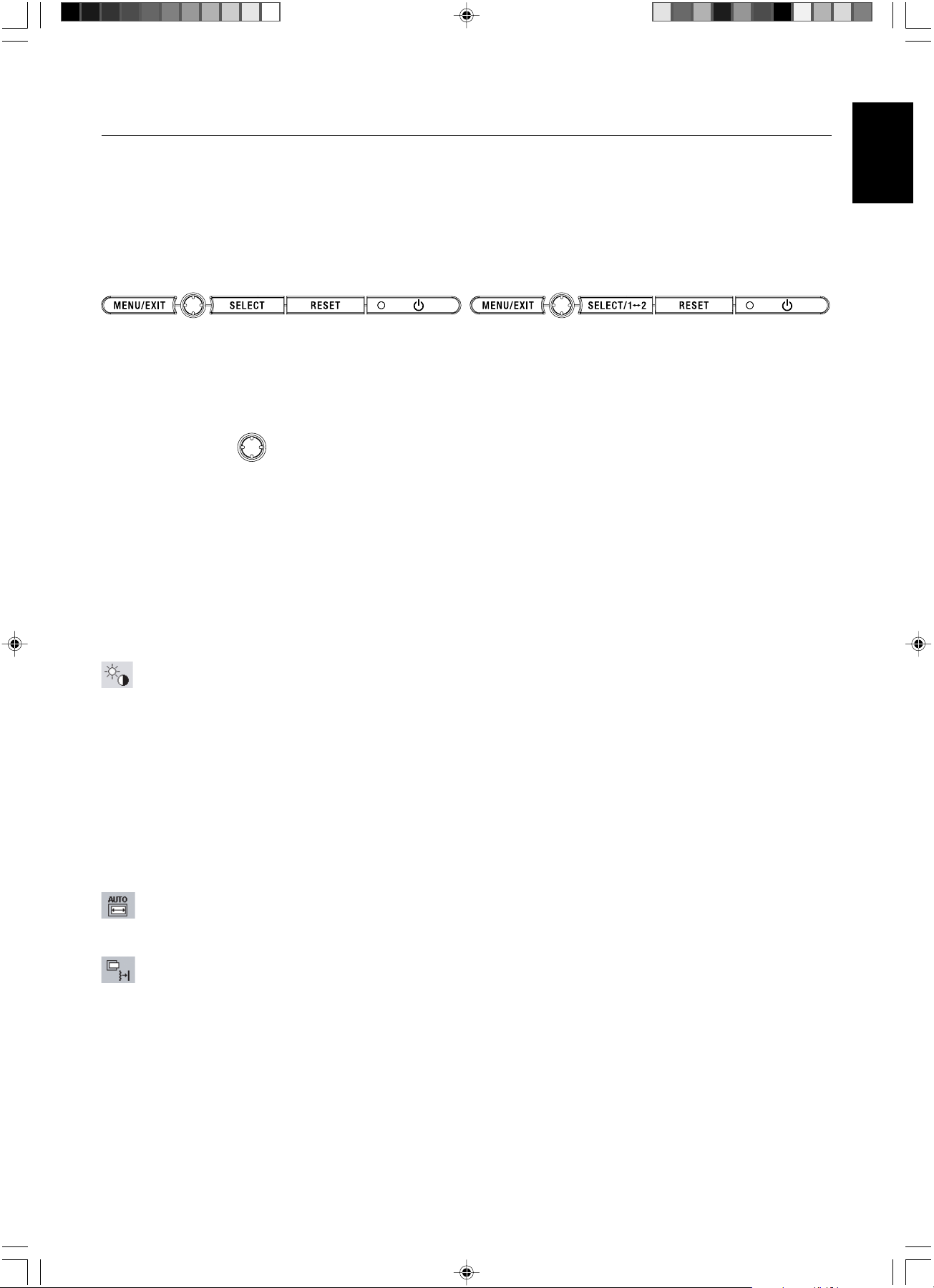
Controls
OSM (On-Screen Manager) control buttons on the front of the monitor
function as follows:
To access OSM menu, press any of the control buttons (MENU/EXIT, Left, Right, Down, Up).
To change signal input, press the SELECT button (NX/NXp only).
To change DV MODE, press the RESET button (NX/NXp only).
NOTE: OSM must be closed in order to change signal input.
LCD1970V LCD1970NX/LCD1970NXp
Button
MENU/EXIT
4-Direction-Key
Left/Right
Down/Up
SELECT
RESET
Menu
Open OSM main menu. Exits the OSM controls.
Exits to the OSM main menu.
Up
RightLeft
Down
Moves the highlighted area left/right to select control menus.
Moves the bar left/right to increase or decrease the adjustment.
Moves the highlighted area down/up to select one of the controls.
Active Auto Adjust function. Enter the OSM sub menu.
Resets the highlighted control menu to the factory setting.
English
NOTE: When RESET is pressed in the main and sub-menu, a warning window will appear allowing you to cancel the
RESET function by pressing the MENU/EXIT button.
Brightness/Contrast Controls
BRIGHTNESS
Adjusts the overall image and background screen brightness.
CONTRAST
Adjusts the image brightness in relation to the background.
DV MODE (NX/NXp only)
Alows you to select the suitable setting for Movie, Picture and etc.
AUTO CONTRAST (Analog input only)
Adjusts the image displayed to optimal settings.
Auto Adjust (Analog input only)
Automatically adjusts the Image Position, H. Size and Fine settings.
Image Controls (Analog input only)
LEFT / RIGHT
Controls Horizontal Image Position within the display area of the LCD.
DOWN / UP
Controls Vertical Image Position within the display area of the LCD.
H.SIZE
Adjusts the horizontal size by increasing or decreasing this setting.
FINE
Improves focus, clarity and image stability by increasing or decreasing this setting.
01_English 07/05/2005, 10:467
English-7
Page 16
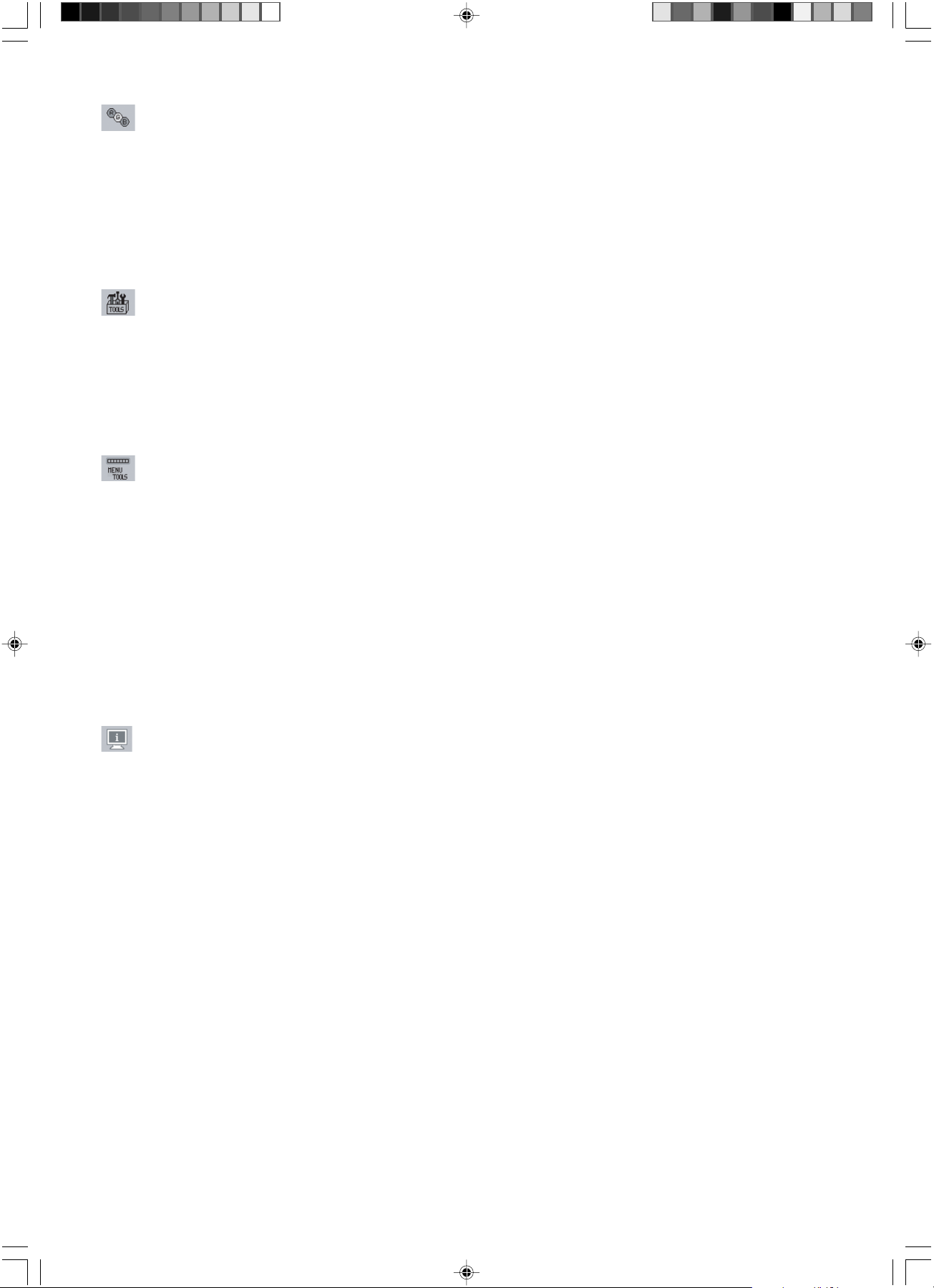
Colour Control System
Colour Control System: Six colour presets select the desired colour setting (sRGB and NATIVE colour presets are
standard and cannot be changed).
R,G,B: Increases or decreases Red, Green or Blue colour depending upon which is selected. The change in colour
will appear on screen and the direction (increase or decrease) will be shown by the bars.
NATIVE: Original colour presented by the LCD panel that is unadjustable.
sRGB: sRGB mode dramatically improves the colour fidelity in the desktop environment by a single standard RGB
colour space. With this colour supported environment, the operator could easily and confidently communicate colour
without further colour management overhead in the most common situations.
Tools
OFF TIMER: Monitor will automatically power-down when the end user has selected a predetermined amount of
time.
HOT KEY: You can adjust the brightness and contrast directly. When this function is set to ON, you can adjust the
brightness with left or right control and contrast with up or down control while the OSM menu is off.
FACTORY PRESET: Selecting Factory Preset allows you to reset all OSM control settings back to the factory
settings. The RESET button will need to be held down for several seconds to take effect. Individual settings can be
reset by highlighting the control to be reset and pressing the RESET button.
Menu Tools
LANGUAGE: OSM control menus are available in eight languages.
OSM LEFT/RIGHT: You can choose where you would like the OSM control image to appear horizontally on your
screen.
OSM DOWN/UP: You can choose where you would like the OSM control image to appear vertically on your screen.
OSM Turn Off: The OSM control menu will stay on as long as it is in use. In the OSM Turn Off submenu, you can
select how long the monitor waits after the last touch of a button to shut off the OSM control menu.
OSM Lock Out: This control completely locks out access to all OSM control functions without Brightness and
Contrast. When attempting to activate OSM controls while in the Lock Out mode, a screen will appear indicating the
OSM controls are locked out. To activate the OSM Lock Out function, press SELECT, then right control button and
hold down simultaneously. To deactivate the OSM Lock Out, press SELECT, then left control button and hold down
simultaneously while in the OSM menu.
RESOLUTION NOTIFIER: This optimal resolution is 1280 x 1024. If ON is selected, a message will appear on the
screen after 30 seconds, notifying you that the resolution is not at 1280 x 1024.
Information
The Information menu indicates the current input, display resolution, horizontal and vertical frequency, and polarity
settings of the monitor. The model and serial numbers of your monitor are also indicated.
OSM Warning
OSM Warning menus disappear with Exit button.
NO SIGNAL: This function gives a warning when there is no Horizontal or Vertical Sync. After power is
turned on or when there is a change of input signal, the No Signal window will appear.
RESOLUTION NOTIFIER: This function gives a warning of use with optimized resolution. After power is
turned on or when there is a change of input signal or the video signal doesn’t have proper resolution, the
Resolution Notifier window will open. This function can be disabled in the Menu Tools.
OUT OF RANGE: When input signal is non-supported timing or the video signal doesn’t have proper
timing, the Out of Range menu will appear.
01_English 07/05/2005, 10:468
English-8
Page 17
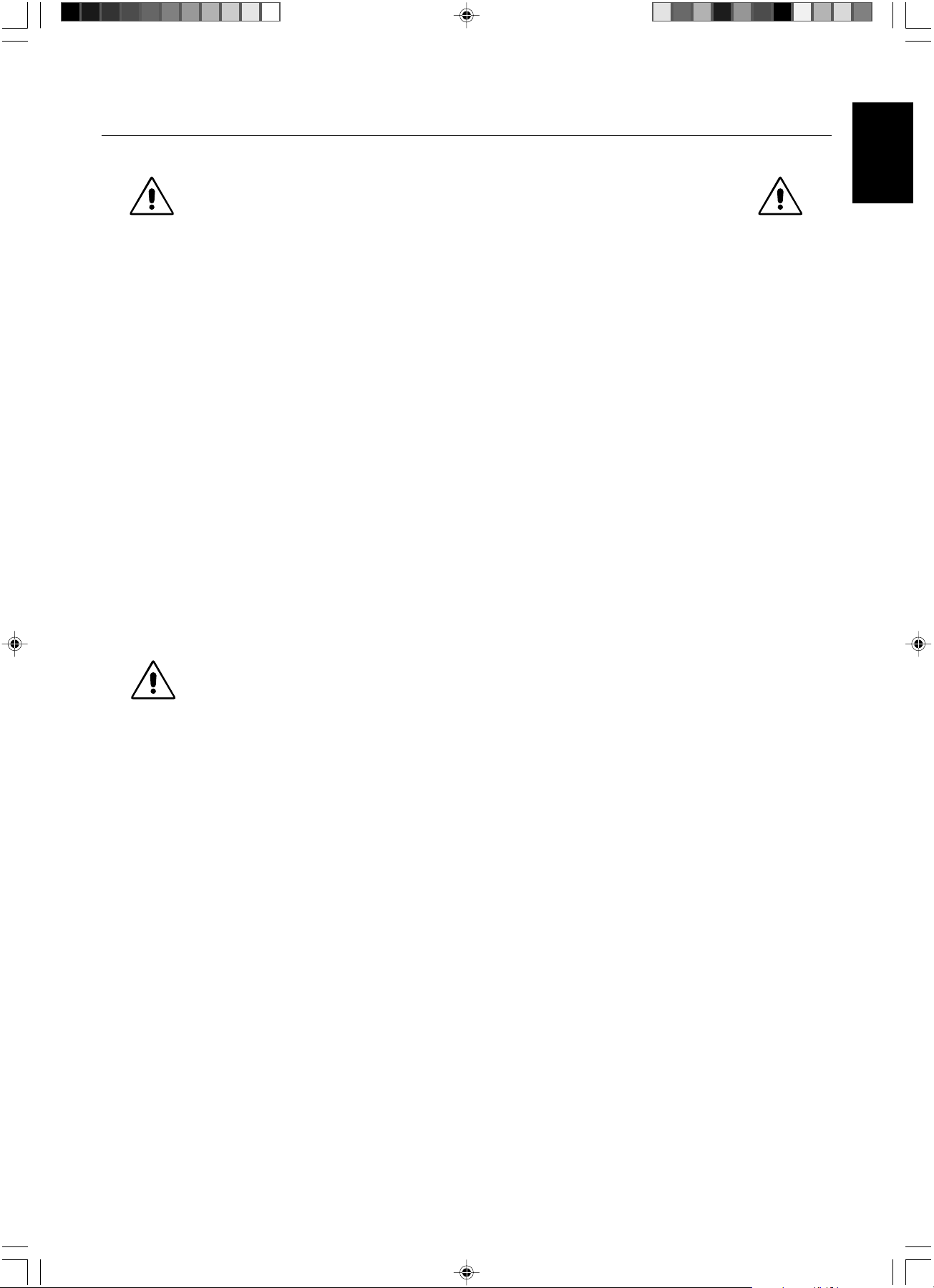
Recommended use
Safety Precautions and Maintenance
FOR OPTIMUM PERFORMANCE, PLEASE NOTE
THE FOLLOWING WHEN SETTING UP AND USING
THE MULTISYNC LCD COLOUR MONITOR:
• DO NOT OPEN THE MONITOR. There are no user serviceable parts inside and opening or removing covers may expose
you to dangerous shock hazards or other risks. Refer all servicing to qualified service personnel.
• Do not spill any liquids into the cabinet or use your monitor near water.
• Do not insert objects of any kind into the cabinet slots, as they may touch dangerous voltage points, which can be harmful
or fatal or may cause electric shock, fire or equipment failure.
• Do not place any heavy objects on the power cord. Damage to the cord may cause shock or fire.
• Do not place this product on a sloping or unstable cart, stand or table, as the monitor may fall, causing serious damage to
the monitor.
• Do not place any objects onto the monitor and do not use the monitor outdoors.
• The inside of the fluorescent tube located within the LCD monitor contains mercury.
Please follow the bylaws or rules of your municipality to dispose of the tube properly.
• Do not bend power cord.
• Do not use monitor in high temperatured, humid, dusty, or oily areas.
• Do not cover vent on monitor.
Immediately unplug your monitor from the wall outlet and refer servicing to qualified service personnel under the following
conditions:
• When the power supply cord or plug is damaged.
• If liquid has been spilled, or objects have fallen into the monitor.
• If the monitor has been exposed to rain or water.
• If the monitor has been dropped or the cabinet damaged.
• If the monitor does not operate normally by following operating instructions.
• If glass is broken, handle with care.
• If monitor or glass is broken, do not come in contact with the liquid crystal and handle with care.
• Allow adequate ventilation around the monitor so that heat can properly dissipate. Do not block ventilated
openings or place the monitor near a radiator or other heat sources. Do not put anything on top of
CAUTION
• Image Persistence: Please be aware that LCD Technology may experience a phenomenon known as Image Persistence.
Image Persistence occurs when a residual or “ghost” image of a previous image remains visible on the screen. Unlike CRT
monitors, LCD monitors’ image persistence is not permanent, but constant images being displayed for a long period of
time should be avoided. To alleviate image persistence, turn off the monitor for as long as the previous image was
displayed. For example, if an image was on the monitor for one hour and a residual image remains, the monitor should be
turned off for one hour to erase the image.
NOTE: As with all personal display devices, NEC DISPLAY SOLUTIONS recommends displaying moving images and
using a moving screen saver at regular intervals whenever the screen is idle or turning off the monitor when not in use.
monitor.
• The power cable connector is the primary means of detaching the system from the power supply. The
monitor should be installed close to a power outlet which is easily accessible.
• Handle with care when transporting. Save packaging for transporting.
English
01_English 07/05/2005, 10:469
English-9
Page 18
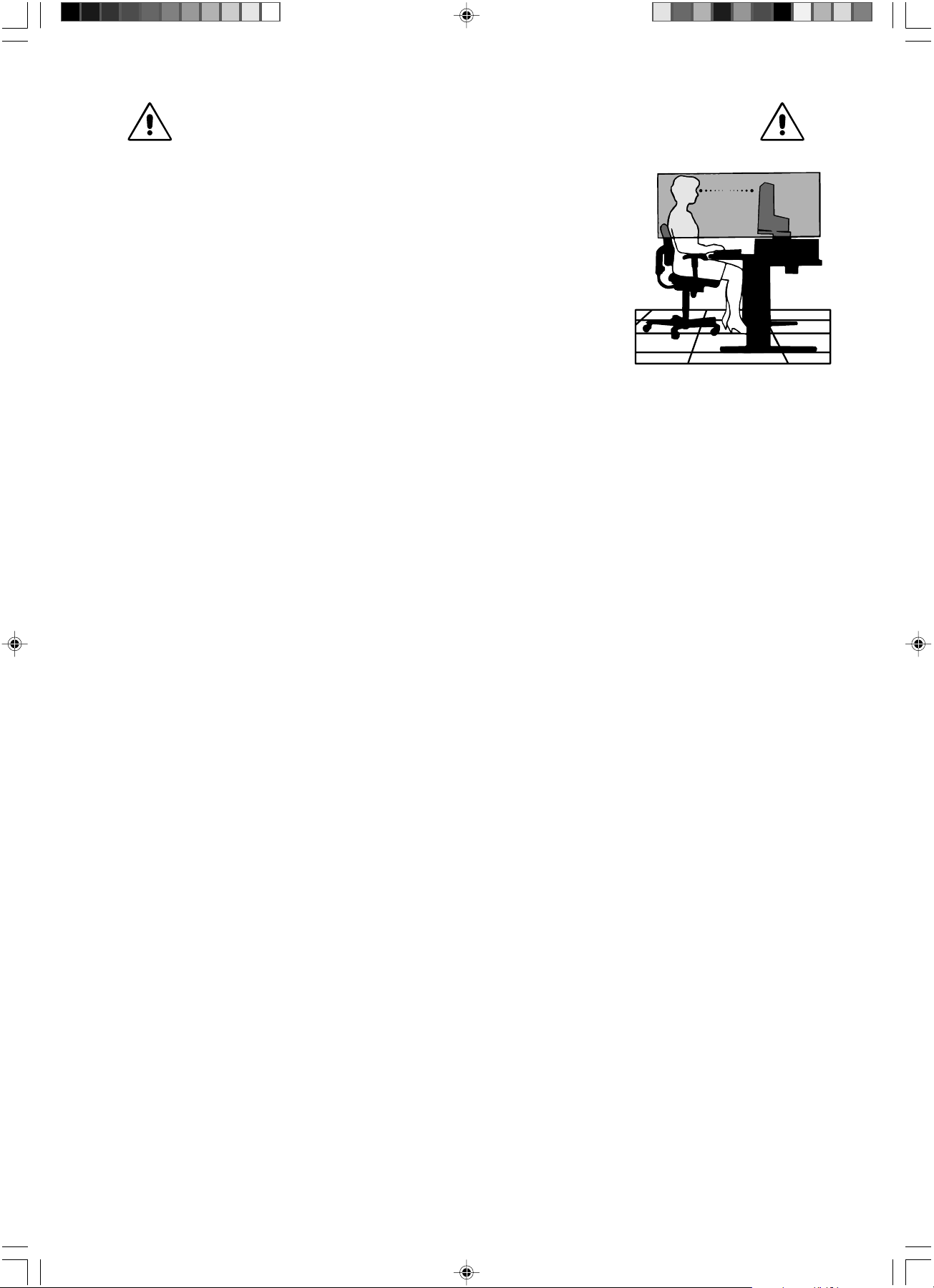
CORRECT PLACEMENT AND ADJUSTMENT OF THE MONITOR CAN
REDUCE EYE, SHOULDER AND NECK FATIGUE. CHECK THE
FOLLOWING WHEN YOU POSITION THE MONITOR:
• For optimum performance, allow 20 minutes for warm-up.
• Adjust the monitor height so that the top of the screen is at or slightly below eye level.
Your eyes should look slightly downward when viewing the middle of the screen.
• Position your monitor no closer than 40 cm and no further away than 70 cm from your
eyes. The optimal distance is 50 cm.
• Rest your eyes periodically by focusing on an object at least 20 feet away. Blink often.
• Position the monitor at a 90° angle to windows and other light sources to minimize glare
and reflections. Adjust the monitor tilt so that ceiling lights do not reflect on your screen.
• If reflected light makes it hard for you to see your screen, use an anti-glare filter.
• Adjust the monitor’s brightness and contrast controls to enhance readability.
• Use a document holder placed close to the screen.
• Position whatever you are looking at most of the time (the screen or reference material) directly in front of you to minimize
turning your head while you are typing.
• Avoid displaying fixed patterns on the monitor for long periods of time to avoid image persistence (after-image effects).
• Get regular eye checkups.
Ergonomics
To realize the maximum ergonomics benefits, we recommend the following:
• Adjust the Brightness until the background raster disappears.
• Do not position the Contrast control to its maximum setting.
• Use the preset Size and Position controls with standard signals.
• Use the preset Colour Setting.
• Use non-interlaced signals with a vertical refresh rate between 60-75 Hz.
• Do not use primary colour blue on a dark background, as it is difficult to see and may produce eye fatigue to insufficient
contrast.
Cleaning the LCD Panel
• When the liquid crystal panel is stained with dust or dirt, please wipe with soft cloth gently.
• Please do not rub the LCD panel with hard material.
• Please do not apply pressure to the LCD surface.
• Please do not use OA cleaner it will cause deterioration or discolor on the LCD surface.
Cleaning the Cabinet
• Unplug the power supply
• Gently wipe the cabinet with a soft cloth
• To clean the cabinet, dampen the cloth with a neutral detergent and water, wipe the cabinet and follow with a dry cloth.
NOTE: Many plastics are used on the surface of the cabinet. DO NOT clean with benzene, thinner, alkaline detergent,
alcoholic system detergent, glass cleaner, wax, polish cleaner, soap powder, or insecticide. Do not touch rubber or
vinyl to the cabinet for a long time. These types of fluids and fabrics can cause the paint to deteriorate, crack or
peel.
01_English 07/05/2005, 10:4610
English-10
Page 19
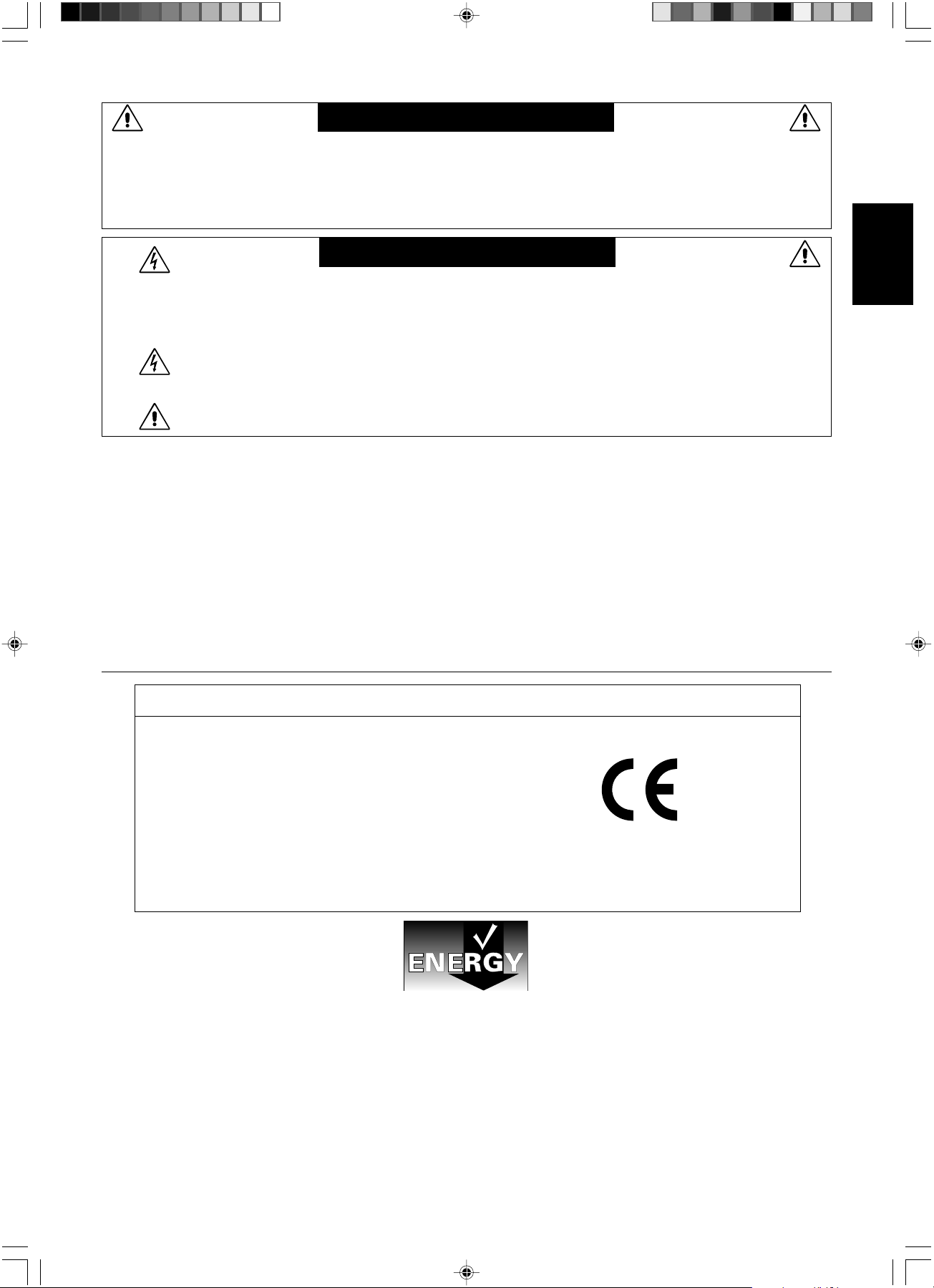
VAROVÁNÍ
CHRA≈TE ZA¤ÍZENÍ P¤ED DE·TùM A VLHKEM. ZABRÁNÍTE TAK NEBEZPEâÍ POÎÁRU NEBO ÚRAZU
ELEKTRICK¯M PROUDEM. POLARIZOVANOU ZÁSTRâKU JEDNOTKY NEPOUÎÍVEJTE VE SPOJENÍ SE ZÁSUVKOU
PRODLUÎOVACÍ ·≈ÒRY NEBO JIN¯MI ZÁSUVKAMI, POKUD KOLÍKY NELZE ZCELA ZASUNOUT.
UVNIT¤ ZA¤ÍZENÍ SE NACHÁZÍ VYSOKONAPùËOVÉ KOMPONENTY, PROTO SK¤Í≈ NEOTEVÍREJTE. SERVIS
SVù¤TE KVALIFIKOVANÉ OSOBù.
UPOZORNùNÍ
UPOZORNùNÍ: PRO SNÍÎENÍ RIZIKA ÚRAZU ELEKTRICK¯M PROUDEM ZKONTROLUJTE, ZDA JE NAPÁJECÍ ·≈ÒRA
ODPOJENA ZE ZÁSUVKY. PRO ÚPLNÉ ODPOJENÍ ZDROJE NAPÁJENÍ OD JEDNOTKY ODPOJTE
NAPÁJECÍ ·≈ÒRU Z ELEKTRICKÉ ZÁSUVKY (NEOSTRA≈UJTE KRYT). UVNIT¤ SE NENACHÁZEJÍ
DÍLY, DO KTER¯CH UÎIVATEL MÒÎE ZASAHOVAT. SERVIS SVù¤TE KVALIFIKOVANÉ OSOBù.
Tento symbol upozorÀuje uÏivatele na neizolované napûtí v rámci jednotky, jehoÏ intenzita mÛÏe b˘t
dostateãnû vysoká, aby zpÛsobila úraz elektrick˘m proudem. Jak˘koli kontakt s libovoln˘m dílem uvnitfi
jednotky je proto nebezpeãn˘.
Tento symbol upozorÀuje uÏivatele na dÛleÏitou literaturu t˘kající provozu a údrÏby jednotky dodanou spoleãnû
s tímto zafiízením. Chcete-li pfiedejít problémÛm, doporuãujeme peãlivé proãtení pfiíslu‰n˘ch materiálÛ.
Upozornûní:
Pfii provozu monitoru MultiSync LCD1970V/MultiSync LCD1970NX/MultiSync LCD1970NXp v síti s napûtím 220-240V v Evropû
pouÏívejte síÈovou ‰ÀÛru dodávanou s monitorem.
Ve Spojeném království se smí pouÏívat k tomuto monitoru jen schválená ‰ÀÛra BS se zalitou zástrãkou a s ãernou pojistkou (5A).
Není-li napájecí ‰ÀÛra dodána se zafiízením, spojte se s dodavatelem.
Pfii provozu monitoru MultiSync LCD1970V/MultiSync LCD1970NX/MultiSync LCD1970NXp v síti s napûtím 220-240V v Austrálii
pouÏívejte síÈovou ‰ÀÛru dodávanou s monitorem. Není-li napájecí ‰ÀÛra dodána se zafiízením, spojte se s dodavatelem.
Ve v‰ech ostatních pfiípadech pouÏívejte napájecí ‰ÀÛru, která se shoduje se stfiídav˘m napûtím zásuvky a která vyhovuje
bezpeãnostním pfiedpisÛm dané zemû.
âesky
Prohlá‰ení
Prohlá‰ení v˘robce
Tímto prohla‰ujeme, Ïe barevné monitory
MultiSync LCD1970V (L194RK)/MultiSync
LCD1970NX (L194RH)/MultiSync LCD1970NXp
(L194RH) jsou v souladu s
smûrnice 73/23/EEC:
– EN 60950-1
smûrnice 89/336/EEC:
– EN 55022
– EN 61000-3-2
– EN 61000-3-3
– EN 55024
Windows je registrovaná ochranná známka spoleãnosti Microsoft Corporation. NEC je registrovaná ochranná známka spoleãnosti NEC
Corporation. E
OmniColor je registrovaná ochranná a známka spoleãnosti NEC Display Solutions Europe GmbH v zemích Evropské Unie a ve
·v˘carsku.
Ergo Design je registrovaná ochranná známka spoleãnosti NEC Display Solutions, Ltd. v Rakousku, Beneluxu, Dánsku, Francii,
Nûmecku, Itálii, Norsku, ·panûlsku, ·védsku a Velké Británii.
NaViSet je ochranná a známka spoleãnosti NEC Display Solutions Europe GmbH v zemích Evropské Unie a ve ·v˘carsku.
MultiSync je registrovaná ochranná známka spoleãnosti NEC Display Solutions, Ltd. v Velké Británii, Itálii, Rakousku, Nizozemí,
·v˘carsku, ·védsku, ·panûlsku, Dánsku, Nûmecku, Norsku a Finsku.
V‰echny ostatní znaãky a názvy produktÛ jsou obchodní známky nebo registrované obchodní známky pfiíslu‰n˘ch vlastníkÛ.
Spoleãnost NEC Display Solutions of America, Inc., jako úãastník programu E
smûrnic E
jakoukoli sluÏbu.
NERGY STAR je v USA registrovaná obchodní znaãka.
NERGY STAR pro efektivní vyuÏití energie. Znak ENERGY STAR neznamená, Ïe organizace EPA odpovídá za jak˘koli produkt nebo
âesky-1
a je opatfien oznaãením
NEC Display Solutions, Ltd.
4-13-23, Shibaura,
Minato-Ku
Tokyo 108-0023, Japan
NERGY STAR
®
, urãila, Ïe tento produkt splÀuje poÏadavky
02_Czech 07/05/2005, 10:471
Page 20
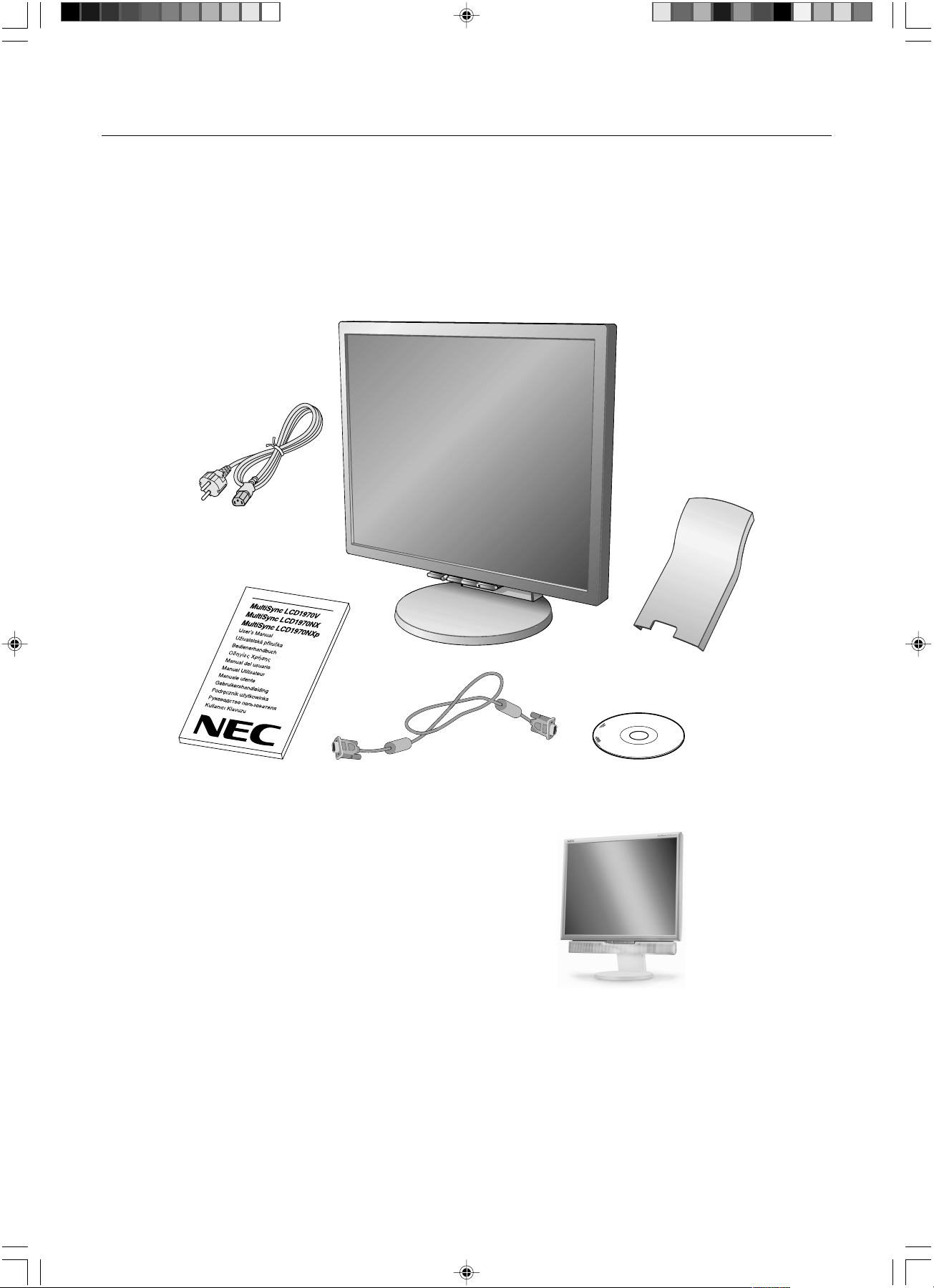
Obsah
Nov˘ monitor LCD NEC MultiSync* musí pfii dodání obsahovat následující poloÏky:
• monitor MultiSync LCD s podstavcem umoÏÀujícím naklonûní ve svislém smûru, sklápûní a úpravu v˘‰ky,
• napájecí ‰ÀÛra,
• kryt kabelu,
• kabel pro obrazov˘ signál (15kolíkov˘ miniaturní konektor D-SUB-D-SUB),
• uÏivatelská pfiíruãka,
• CD-ROM (zahrnuje kompletní uÏivatelskou pfiíruãku ve formátu PDF).
Pro zobrazení uÏivatelské pfiíruãky musíte mít na poãítaãi nainstalovanou aplikaci Acrobat Reader 4.0 nebo novûj‰í.
Napájecí ‰ÀÛra
UÏivatelská pfiíruãka
POZNÁMKA: Tento monitor muÏe b˘t vybaven
* PÛvodní karton a balicí materiál si uschovejte pro pfiípadnou pfiepravu monitoru.
15kolíkov˘ miniaturní konektor
D-SUB-D-SUB
doplnkov˘mi reproduktory: “MultiSync
sound bar”. Informace vám poskytne
prodejce nebo nav‰tivte stránku
http://www.nec-display-solutions.com
Kryt kabelu
CD-ROM
02_Czech 07/05/2005, 10:472
âesky-2
Page 21
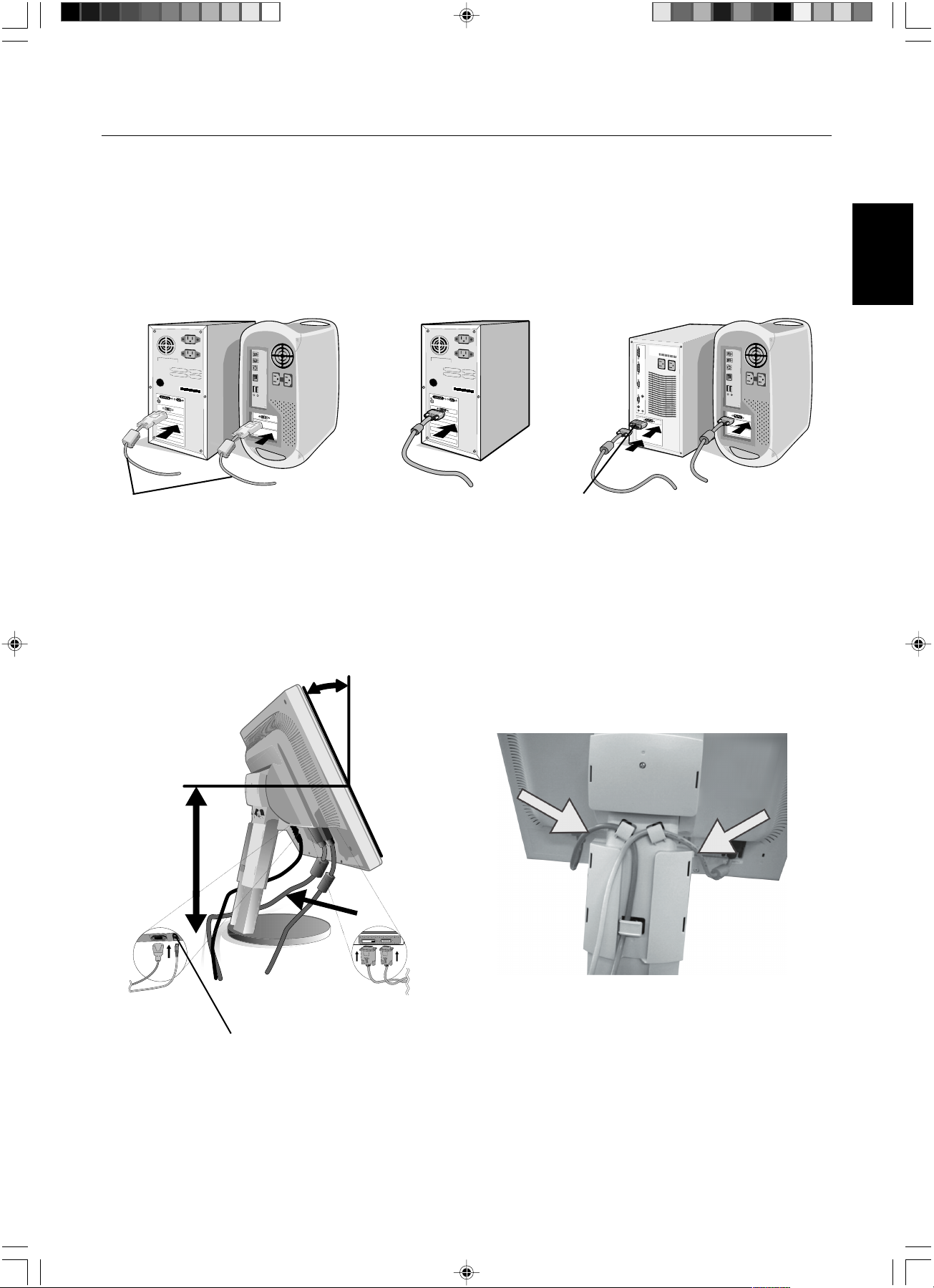
Rychl˘ start
Monitor MultiSync LCD pfiipojíte kpoãítaãi následujícím zpÛsobem:
1. Vypnûte poãítaã.
2. Pro poãítaã PC nebo Macintosh sdigitálním v˘stupem DVI (jen NX/NXp): Pfiipojte jeden konec signálního kabelu DVI
(není souãástí dodávky) ke konektoru grafické karty poãítaãe (obrázek A.1). Dotáhnûte v‰echny ‰rouby.
Osobní poãítaã sanalogov˘m v˘stupem: V poãítaãi pfiipojte 15kolíkovou minizástrãku D-SUB signálního kabelu ke
konektoru grafické karty (obrázek A.2). Dotáhnûte v‰echny ‰rouby.
Poãítaãe Macintosh: Pfiipojte k poãítaãi adaptér Macintosh a k adaptéru pfiipojte 15kolíkov˘ konektor signálního kabelu
D-SUB (obrázek B.1). Dotáhnûte v‰echny ‰rouby.
âesky
Signálov˘ kabel DVI
(není souãástí
dodávky)
Obrázek A.1 Obrázek B.1
Obrázek A.2
Adaptér kabelu
Macintosh (není
souãástí v˘bavy)
POZNÁMKA: U nûkter˘ch poãítaãÛ Macintosh pouÏití tohoto kabelového adaptéru není nutné.
3. Uchopte monitor za obû strany a naklopte jej o 30 stupÀÛ nahoru a zvednûte do nejvy‰‰í polohy (obrázek C.1).
4. Pfiipojte v‰echny kabely kpfiíslu‰n˘m konektorÛm (obrázek C.1).
5. ZasuÀte napájecí kabel do urãen˘ch háãkÛ (obrázek C.2).
6. ZasuÀte kabel D-Sub do urãen˘ch háãkÛ (obrázek C.2).
Náklon 30°
Napájecí kabel
Nejvy‰‰í
pozice
podstavce
Kabel DVI (není souãástí dodávky)
Kabel D-Sub
DC-OUT (jen NX/NXp)
Pfiipojení pfiíslu‰enství NEC.
Tento konektor je urãen jen pro nûkterá zafiízení.
02_Czech 07/05/2005, 10:473
Obrázek C.1 Obrázek C.2
âesky-3
Page 22
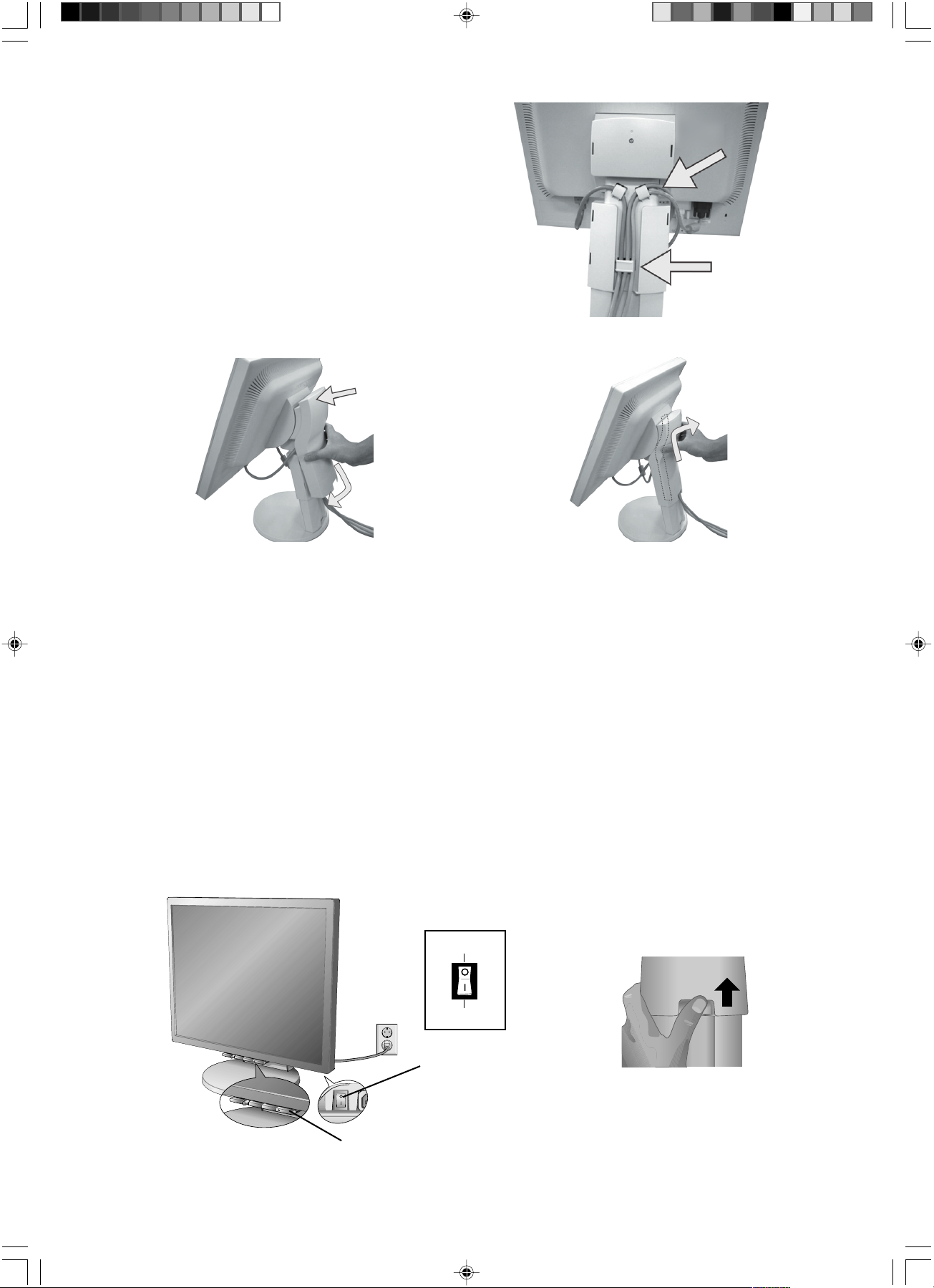
7. ZasuÀte kabel DVI do urãen˘ch háãkÛ (obrázek C.3).
8. V‰echny kabely musí pfiiléhat k podstavci (obrázek C.3).
9. Uchopte pevnû v‰echny kabely a nasaìte kryt kabelÛ na podstavec
(obrázek D.1). Kryt kabelÛ sejmûte podle obrázek D.2.
Nejprve nasaìte horní ãást
Potom dolní
Kabel DVI
(jen NX/NXp)
Ploch˘
Obrázek C.3
Obrázek D.1
Obrázek D.2
10. Pfiipojte napájecí kabel knapájecí zásuvce (obrázek E.1).
POZNÁMKA: Pokud máte potíÏe pfii snímání krytu kabelu, zatlaãte dolní otvor smûrem nahoru a sejmûte kryt, jak je uvedeno
na obrázek E.2.
POZNÁMKA: V ãásti Upozornûní této pfiíruãky najdete pokyny kv˘bûru správné napájecí ‰ÀÛry.
11. Vypínaã pohotovostního reÏimu na zadní stranû monitoru musí b˘t zapnut˘ (obrázek E.1). Zapnûte monitor pomocí hlavního
vypínaãe a zapnûte poãítaã.
POZNÁMKA: Vypínaã pohotovostního reÏimu pfiedstavuje skuteãn˘ vypínaã. Pokud je tento vypínaã v poloze OFF (Vypnuto),
monitor nelze zapnout pfiedním tlaãítkem. NEP¤EPÍNEJTE vypínaãe opakovanû.
12. Funkce bezdotykového automatického sefiízení automaticky nastaví monitor pfii poãáteãní instalaci pro vût‰inu ãasování.
K dal‰ímu sefiízení pouÏijte následující ovladaãe OSM:
• Auto Adjust Contrast (Automatické sefiízení kontrastu, pouze pro analogov˘ vstup)
• Auto Adjust (Automatické sefiízení, pouze pro analogov˘ vstup)
Úpln˘ popis tûchto ovladaãÛ OSM je uveden v kapitole Ovládací prvky v této uÏivatelské pfiíruãce.
POZNÁMKA: Vyskytnou-li se potíÏe, proãtûte si kapitolu OdstraÀování problémÛ dále vtéto pfiíruãce.
Vypnuto
02_Czech 07/05/2005, 10:474
Obrázek E.1
Hlavní vypínaã
Zapnuto
Vypínaã pohotovostního
reÏimu
âesky-4
Obrázek E.2
Page 23

Nastavení v˘‰ky monitoru
Monitor lze zvednout nebo sníÏit. Chcete-li obrazovku posunout nahoru nebo dolÛ, uchopte monitor na obou stranách a
zvednûte jej nebo spusÈte do poÏadované v˘‰ky (obrázek RL.1).
POZNÁMKA: Pfii sniÏování nebo zvy‰ování polohy obrazovky monitoru buìte opatrní.
Obrázek RL.1
Naklánûní a otáãení
Uchopte obû strany obrazovky monitoru a upravte sklon a natoãení podle poÏadavkÛ (obrázek TS.1).
POZNÁMKA: Pfii naklápûní a otáãení monitoru postupujte opatrnû.
âesky
Obrázek TS.1
Odebrání podstavce pfii pfiemístûní monitoru
Pfiíprava monitoru na pfiemístûní pfii zmûnû umístûní:
1. Uchopte monitor za obû strany a zvednûte jej do nejvy‰‰í polohy. Sejmûte kryt kabelÛ (obrázek S.1).
POZNÁMKA: Pokud máte potíÏe pfii snímání krytu kabelu, zatlaãte dolní otvor smûrem nahoru a sejmûte kryt,
jak je uvedeno na vedlej‰í ilustraci.
2. Odpojte v‰echny kabely.
3. Monitor umístûte obrazovkou dolÛ na hladk˘ povrch (obrázek S.2).
POZNÁMKA: Pfii manipulaci s monitorem obrazovkou smûrem dolÛ buìte opatrní, aby nedo‰lo k po‰kození ãelních tlaãítek.
4. OdstraÀte dva ‰roubky uchycující monitor k podstavci (obrázek S.2).
02_Czech 07/05/2005, 10:475
Obrázek S.1 Obrázek S.2
âesky-5
Page 24
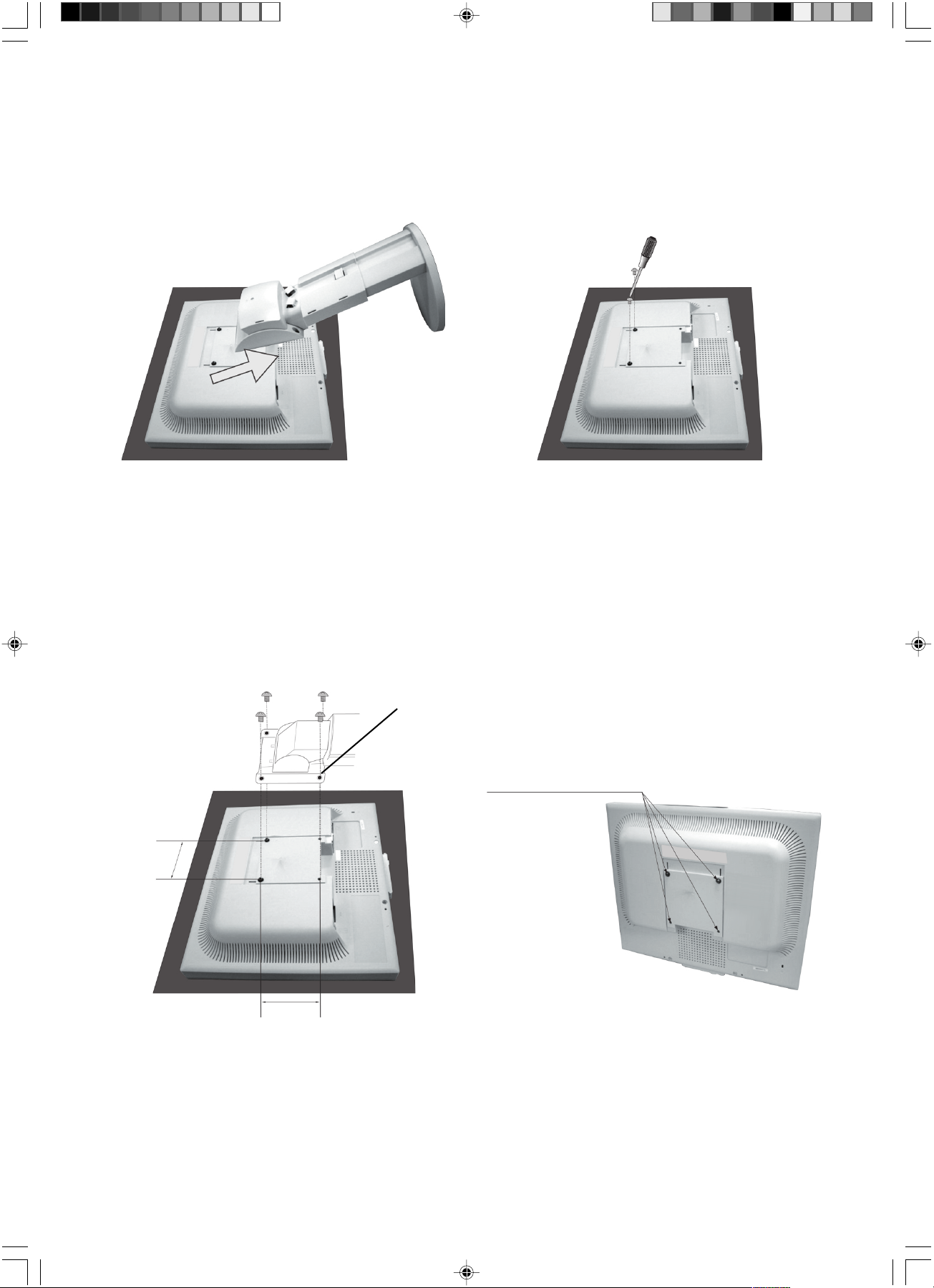
5. Zvednutím podstavce odjistûte horní háãky. Potom podstavec odeberte (obrázek S.3).
6. OdstraÀte 2 ‰roubky vhorní ãásti monitoru (obrázek S.4). Monitor je nyní pfiipraven k pfiemístûní.
7. Pfiipojte kabely ke konektorÛm na zadní stranû monitoru.
8. Pfii upevnûní podstavce postupujte opaãnû.
POZNÁMKA: Pfii jiném upevnûní pouÏívejte pouze prostfiedky kompatibilní snormou VESA.
Pfii sejímání podstavce zacházejte se zafiízením opatrnû.
Obrázek S.3
Obrázek S.4
MontáÏ pruÏného ramene
Tento displej je navrÏen k pouÏití spolu s pruÏn˘m ramenem. Uchycení monitoru kpruÏnému rameni:
1. Postupujte podle pokynÛ kodebrání podstavce.
2. PouÏijte 4 ‰roubky, které jsou kdispozici po odebrání podstavce, a upevnûte rameno kmonitoru (obrázek F.1).
POZNÁMKA: Ploch˘ monitor lze pouÏívat pouze se schválen˘m ramenem (napfi. znaãky GS). Aby byly splnûny bezpeãnostní
poÏadavky, musí b˘t monitor namontován na rameno, které zaruãuje nezbytnou stabilitu sohledem na hmotnost
monitoru.
Síla konzoly (ramene)
2,0-3,2 mm
4 ‰roubky (4M)
(Max. hloubka: 8,5 mm)
100 mm
02_Czech 07/05/2005, 10:476
100 mm
Obrázek F.1
Hmotnost kompletu LCD: 4,9 kg max. (LCD1970V)
5,4 kg max. (LCD1970NX)
5,3 kg max. (LCD1970NXp)
âesky-6
Page 25
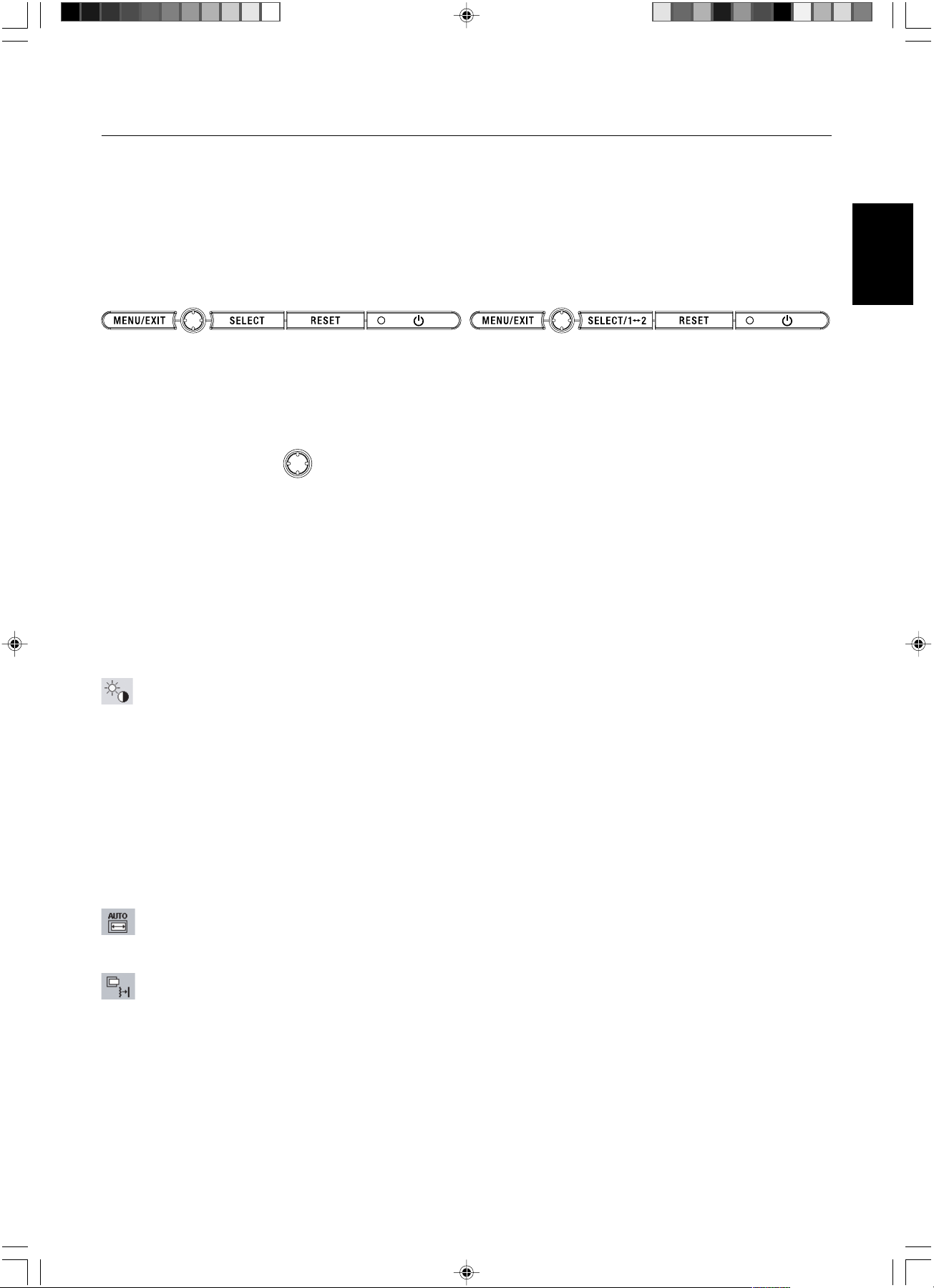
Ovládací prvky
Ovládací tlaãítka OSM (On-Screen Manager) na pfiední stranû monitoru mají
následující funkce:
Chcete-li otevfiít nabídku OSM, stisknûte kterékoli z ovládacích tlaãítek (MENU/EXIT (Nabídka/Konec), vlevo, vpravo, dolÛ,
nahoru).
Vstupní signál lze zmûnit tlaãítkem SELECT (jen NX/NXp).
ReÏim DV MODE lze zmûnit stisknutím tlaãítka RESET (jen NX/NXp).
POZNÁMKA: Chcete-li zmûnit vstup signálu, musíte nabídku OSM zavfiít.
LCD1970V LCD1970NX/LCD1970NXp
âesky
Tlaãítko
MENU/EXIT
(Nabídka/Konec)
âtyrsmûrové tlaãítko
Vlevo a vpravo
Nahoru a dolÛ
SELECT (V˘bûr)
RESET
POZNÁMKA: Stisknete-li RESET vhlavní nebo dílãí nabídce, objeví se dialogové okno s varováním, které umoÏní zru‰it funkci
RESET pomocí tlaãítka MENU/EXIT (Nabídka/Konec).
Menu
Otevfiete hlavní nabídku OSM. Ukonãí ovládací prvky nabídky OSM.
Pfiejde do hlavní nabídky OSM.
Nahoru
DopravaDoleva
DolÛ
Posunuje vyznaãenou plochu vlevo nebo vpravo a zvolí nûkterou z nabídek ovládacích prvkÛ.
Posunutím li‰ty doleva nebo doprava se zvy‰uje nebo sniÏuje hodnota nastavení.
Posunuje vyznaãenou oblast dolÛ / nahoru a zvolí nûkter˘ z ovládacích prvkÛ.
Funkce aktivního automatického sefiízení. Otevfiení dílãí nabídky OSM.
Znovu nastaví zv˘raznûnou ovládací nabídku na v˘chozí hodnotu.
Brightness/Contrast Controls (Prvky pro ovládání jasu a kontrastu)
BRIGHTNESS (Jas)
SlouÏí k nastavení celkového jasu obrazu a pozadí obrazovky.
CONTRAST (Kontrast)
Nastavuje jas obrazu vzhledem k pozadí.
DV MODE (ReÏim DV (jen NX/NXp))
UmoÏÀuje volbu poÏadovaného nastavení pro film, obrázky atd.
AUTO CONTRAST (Automatické sefiízení kontrastu, pouze pro analogov˘ vstup)
Optimalizuje nastavení obrazu.
Auto Adjust (Automatické sefiízení, pouze pro analogov˘ vstup)
Automaticky nastaví pozici obrazu, vodorovn˘ rozmûr a jemné nastavení.
Image Controls (Ovládání obrazu, pouze pro analogov˘ vstup)
LEFT / RIGHT (VLEVO NEBO VPRAVO)
Ovládá vodorovnou polohu obrazu na zobrazovací plo‰e monitoru LCD.
DOWN / UP (NAHORU NEBO DOLÒ)
Ovládá svislou polohu obrazu na zobrazovací plo‰e monitoru LCD.
H.SIZE (Vodorovn˘ rozmûr)
Upraví vodorovn˘ rozmûr zv˘‰ením nebo sníÏením hodnoty tohoto nastavení.
FINE (Jemné doladûní)
Zlep‰í zaostfiení, jasnost a stabilitu obrazu zv˘‰ením nebo sníÏením hodnoty tohoto nastavení.
âesky-7
02_Czech 07/05/2005, 10:477
Page 26
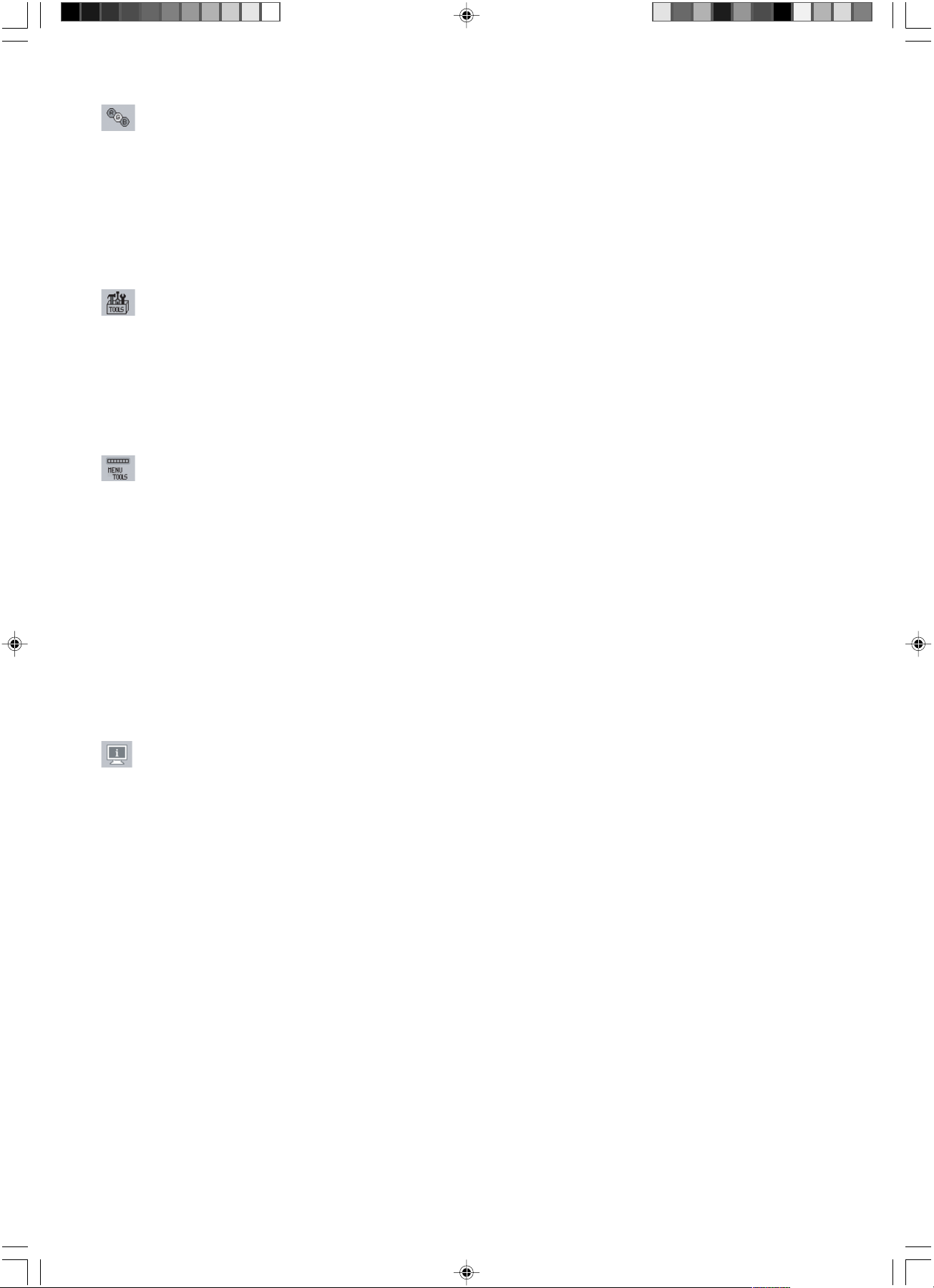
Colour Control System (Systém ovládání barev)
Colour Control System (Systém ovládání barev): ·est pfiedvoleb poÏadovaného nastavení barev (pfiedvolby sRGB
a NATIVE jsou standardní a nelze je mûnit).
R,G,B: Zv˘‰í nebo sníÏí obsah ãervené, zelené nebo modré barvy v závislosti na provedené volbû. Na obrazovce se
objeví zmûna barvy a na li‰tách je vidût smûr (zv˘‰ení nebo sníÏení intenzity barev).
NATIVE: PÛvodní barva zobrazená na panelu LCD, kterou nelze upravit.
sRGB: ReÏim sRGB znaãnû zlep‰uje vûrnost barev vprostfiedí stolního poãítaãe pomocí jediného barevného prostoru
RGB. Stímto prostfiedím spodporou barev mÛÏe obsluha snadno a sjistotou pfiená‰et barvy bez dal‰í správy barev
nutné ve vût‰inû bûÏn˘ch situací.
Tools (Nástroje)
OFF TIMER (Nastavení ãasu vypnutí): Monitor se automaticky vypne po uplynutí ãasu nastaveného uÏivatelem.
HOT KEY (Rychlá volba): Jas a kontrast lze upravit pfiímo. Pokud je tato funkce nastavena na ON (Zapnuto), lze jas
nastavit pomocí tlaãítek “vlevo” nebo “vpravo” a kontrast pomocí tlaãítek “nahoru” a “dolÛ” (kdyÏ je nabídka OSM
vypnuta).
FACTORY PRESET (Nastavení zv˘roby): Volba nastavení v˘robce umoÏÀuje vrátit v‰echna nastavení ovladaãÛ
OSM na hodnoty nastavené v˘robcem. Tlaãítko RESET je tfieba podrÏet stisknuté nûkolik vtefiin. Hodnotu jednotliv˘ch
nastavení lze obnovit oznaãením odpovídajícího ovládacího prvku a stisknutím tlaãítka RESET.
Menu Tools (Nástroje nabídky)
LANGUAGE (Jazyk): Nabídky OSM lze zobrazit v osmi jazycích.
OSM LEFT/RIGHT (Nabídka OSM vlevo nebo vpravo): Lze urãit umístûní obrazu ovládací nabídky OSM na
obrazovce (vodorovnû).
OSM DOWN/UP (Nabídka OSM nahoru nebo dolÛ): Lze urãit umístûní obrazu ovládací nabídky OSM na obrazovce
(svisle).
OSM TURN OFF (Vypnutí OSM): Nabídka ovládání OSM zÛstane zobrazena, dokud se pouÏívá. Vdílãí nabídce OSM
Turn Off lze nastavit prodlevu monitoru pro vypnutí nabídky ovládání OSM po posledním stisknutí tlaãítka.
OSM LOCK OUT (Uzamãení OSM): Zcela znemoÏÀuje pfiístup ke v‰em funkcím OSM, kromû jasu a kontrastu. Pfii
pokusu o aktivaci ovládací nabídky OSM vreÏimu uzamãení se na obrazovce zobrazí sdûlení, Ïe funkce OSM jsou
uzamãeny. Chcete-li funkce nabídky OSM uzamknout, souãasnû stisknûte a podrÏte tlaãítko SELECT a tlaãítko
“vpravo”. K odemãení nabídky OSM stisknûte a podrÏte tlaãítko SELECT a souãasnû stisknûte “vlevo” (nabídka OSM
musí b˘t aktivní).
RESOLUTION NOTIFIER (Oznámení o rozli‰ení): Optimální rozli‰ení je 1024 x 1280. Je-li zvolena poloÏka ON
(Zapnuto), bude se po 30 sekundách objevovat na obrazovce zpráva oznamující, Ïe rozli‰ení není 1280 x 1024.
Information (Informace)
Nabídka informace uvádí aktuální vstup, rozli‰ení, kmitoãet ve vodorovném a svislém smûru a nastavení polarity
monitoru. Také zobrazuje model monitoru a sériové ãíslo.
Upozornûní OSM
Nabídky upozornûní OSM zmizí po stisknutí tlaãítka Exit (Konec).
NO SIGNAL (Není signál): Tato funkce v pfiípadû nepfiítomnosti horizontální nebo vertikální synchronizace
zobrazí upozornûní. Okno No Signal se zobrazí po zapnutí monitoru nebo pokud do‰lo ke zmûnû vstupního
signálu.
RESOLUTION NOTIFIER (Oznámení o rozli‰ení): Tato funkce upozorní na pouÏití optimalizovaného
rozli‰ení. Okno Resolution Notifier se otevfie po zapnutí monitoru nebo pokud do‰lo ke zmûnû vstupního
signálu nebo pokud obrazov˘ signál není ve správném rozli‰ení. Tuto funkci lze deaktivovat v Menu Tools.
OUT OF RANGE (Mimo rozsah): Pokud není frekvence vstupního signál podporována nebo je-li jeho
frekvence nesprávná, objeví se nabídka Out of Range (Mimo rozsah).
02_Czech 07/05/2005, 10:478
âesky-8
Page 27
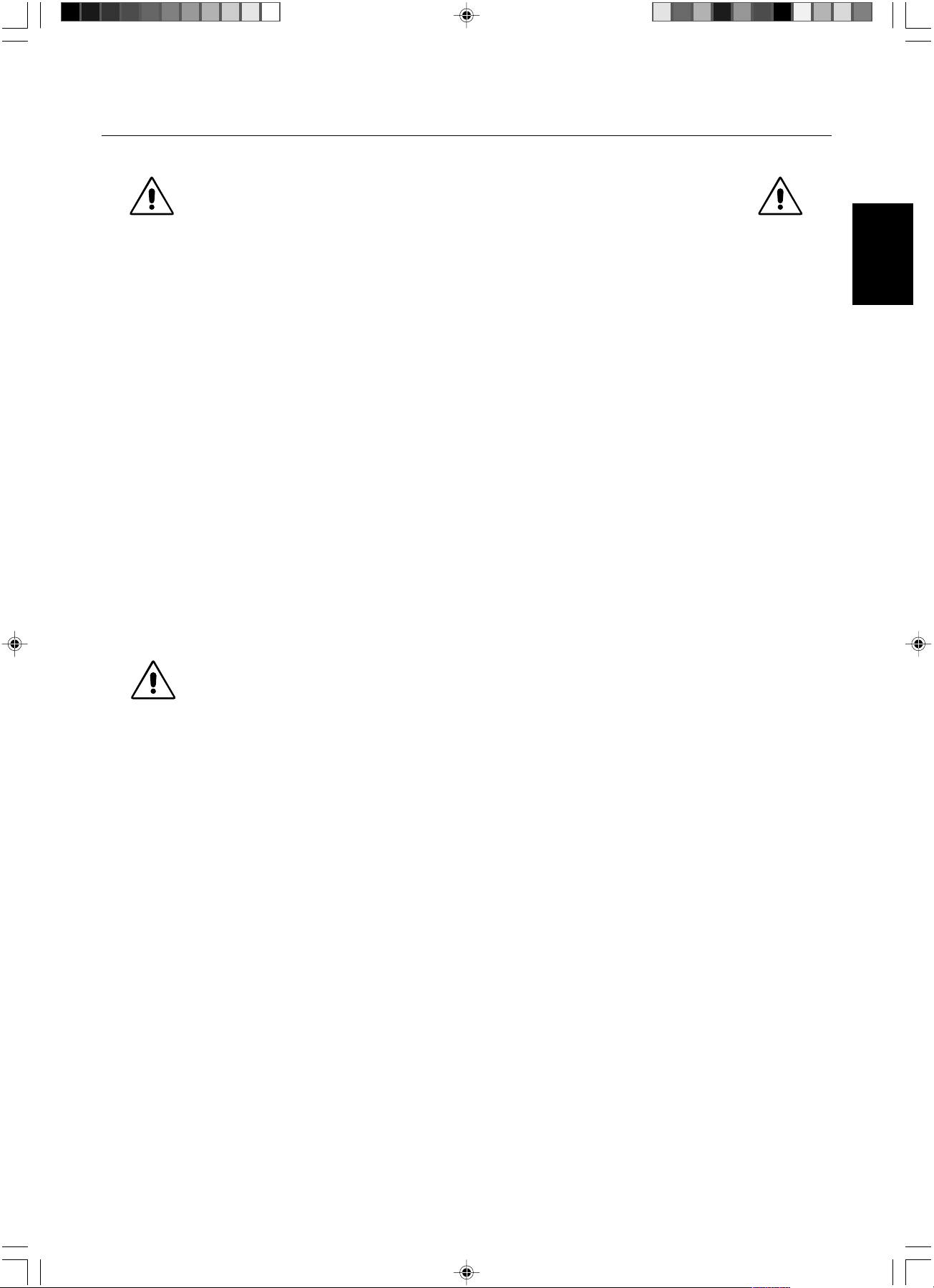
Provozní pokyny
Bezpeãnostní opatfiení a údrÏba
CHCETE-LI DOSÁHNOUT OPTIMÁLNÍ FUNKCE BAREVNÉHO
MONITORU LCD MULTISYNC, POSTUPUJTE P¤I INSTALACI
A NASTAVOVÁNÍ PODLE NÁSLEDUJÍCÍCH POKYNÒ:
• MONITOR NEOTVÍREJTE. Uvnitfi monitoru nejsou Ïádné souãásti, které by mohl uÏivatel sám opravit. Pfii otvírání nebo
odstraÀování krytÛ se vystavujete nebezpeãí úrazu elektrick˘m proudem a jin˘m rizikÛm. Ve‰keré zásahy tohoto druhu
pfienechejte odborníkÛm.
• Dbejte, aby se do monitoru nedostaly tekutiny a nepouÏívejte ho v blízkosti vody.
• Do mezer obalu nezasouvejte Ïádné pfiedmûty. Mohly by se dotknout nebezpeãn˘ch ãástí pod napûtím, coÏ mÛÏe zpÛsobit
úraz elektrick˘m proudem, poÏár nebo selhání zafiízení.
• Na napájecí ‰ÀÛru nepokládejte Ïádné tûÏké pfiedmûty. Po‰kození izolace mÛÏe zpÛsobit úraz elektrick˘m proudem nebo
poÏár.
• Produkt neumísÈujte na ‰ikmé a nestabilní vozíky, stojany nebo stoly; monitor se mÛÏe pádem váÏnû po‰kodit.
• NeumisÈujte na monitor Ïádné pfiedmûty a nepouÏívejte monitor venku.
• Fluorescenãní trubice v monitoru LCD obsahuje rtuÈ.
Pfii likvidaci této trubice se fiiìte normami a pfiedpisy místních úfiadÛ.
• Neoh˘bejte síÈovou ‰ÀÛru.
• NepouÏívejte monitor na pfiíli‰ teplém, vlhkém nebo pra‰ném místû.
• Nezakr˘vejte vûtrací otvory na monitoru.
V níÏe popsan˘ch pfiípadech je nutno okamÏitû odpojit monitor od napájení a pfiivolat odborného technika:
• Dojde k po‰kození napájecí ‰ÀÛry.
• Do monitoru se dostane kapalina nebo monitor upadne na zem.
• Monitor byl vystaven de‰ti nebo vodû.
• Monitor upadne nebo se po‰kodí jeho obal.
• Monitor fiádnû nefunguje, pfiestoÏe jste dodrÏeli v‰echny pokyny.
• Pokus se sklo rozbije, buìte opatrní.
• JestliÏe se monitor po‰kodí nebo pokud praskne sklo, buìte opatrní a nedot˘kejte se tekut˘ch krystalÛ.
• Zajistûte kolem monitoru odpovídající odvûtrávání, aby se nepfiehfiíval. Nezakr˘vejte vûtrací otvory a
neumísÈujte monitor do blízkosti topidel a jin˘ch tepeln˘ch zdrojÛ. Nepokládejte na monitor Ïádné
UPOZORNùNÍ
• Dosvit obrazu: U displejÛ na bázi technologie LCD se mÛÏe projevit dosvit obrazu. Dosvitem obrazu se oznaãuje zbytkov˘
obraz (“duchy”) pfiedchozího obrazu, kter˘ zÛstane viditeln˘ na obrazovce. Narozdíl od bûÏn˘ch monitorÛ není dosvit obrazu
na displeji LCD trval˘, ale pfiesto by se mûlo pfiedejít zobrazení jednoho obrazu po dlouhou dobu. Chcete-li zmírnit dosvit
obrazu, vypnûte monitor na stejnû dlouhou dobu, po jakou byl poslední obraz zobrazen. JestliÏe byl napfiíklad obraz na
obrazovce hodinu a zÛstal po nûm zbytkov˘ obraz, znovu vypnûte monitor na jednu hodinu, aby obraz zmizel.
POZNÁMKA: Stejnû jako u v‰ech osobních zobrazovacích zafiízení doporuãuje firma NEC DISPLAY SOLUTIONS
pravidelné spou‰tûní spofiiãÛ obrazovky s pohyblivou grafikou v pfiípadech, kdy se pouÏívá k zobrazování statické grafiky.
Pokud zafiízení nepouÏíváte, vypnûte jej.
pfiedmûty.
• Konektor napájecí ‰ÀÛry je hlavním prostfiedkem pro odpojení systému od pfiívodu elektrického napûtí.
Monitor je tfieba nainstalovat blízko elektrické zásuvky, k níÏ máte snadn˘ pfiístup.
• Pfii dopravû a manipulaci zacházejte se zafiízením opatrnû. Obal uschovejte pro pfiípadnou pfiepravu.
âesky
02_Czech 07/05/2005, 10:479
âesky-9
Page 28
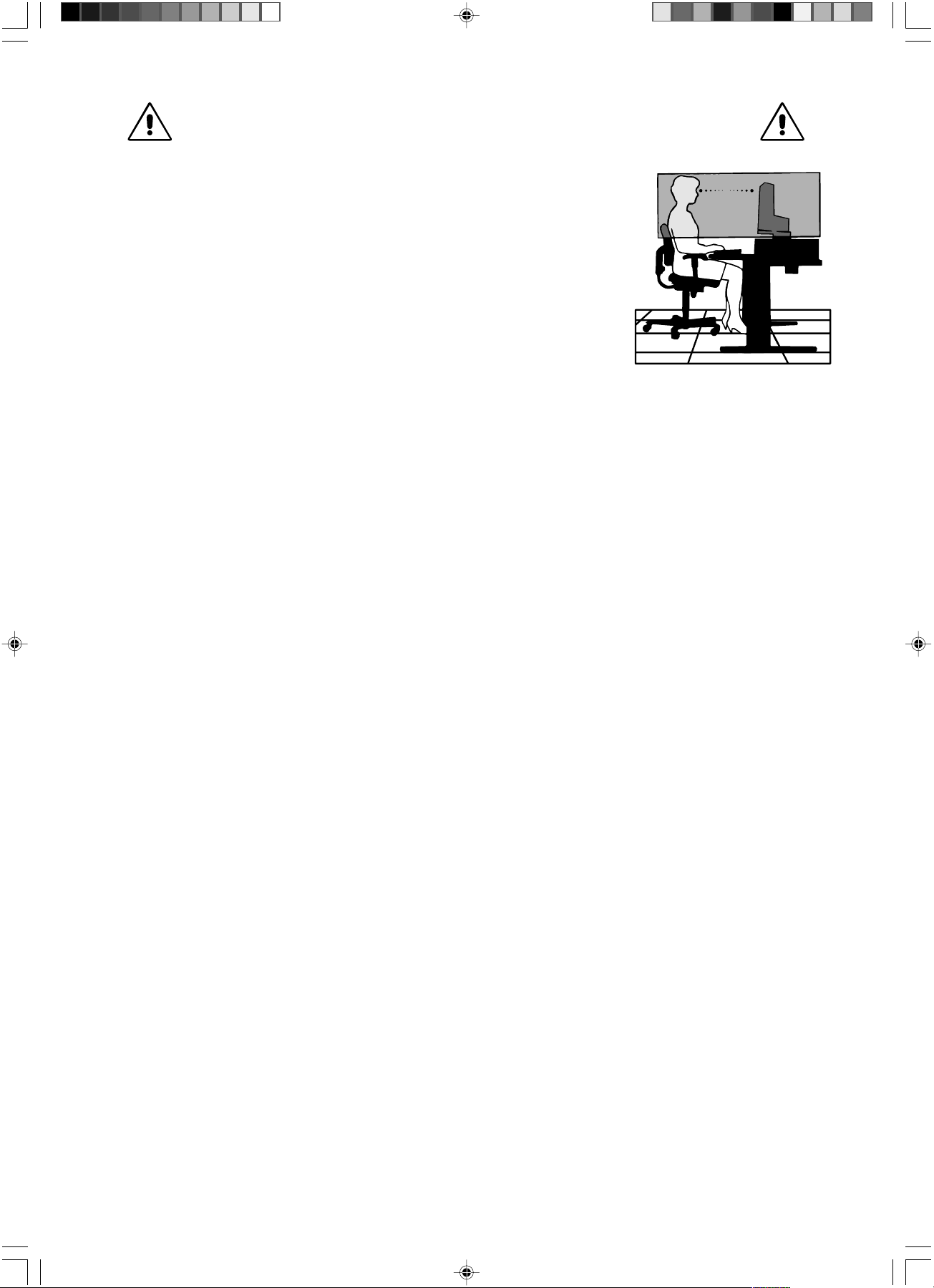
SPRÁVN¯M UMÍSTùNÍM A NASTAVENÍM MONITORU MÒÎETE
P¤EDEJÍT ÚNAVù OâÍ, BOLESTEM RAMEN A ·ÍJE. P¤I UMÍSËOVÁNÍ
MONITORU POSTUPUJTE PODLE NÁSLEDUJÍCÍCH POKYNÒ:
• Pro dosaÏení optimálního v˘konu nechejte monitor 20 minut zahfiát.
• Umístûte monitor do takové v˘‰ky, abyste horní ãást obrazovky mûli mírnû pod úrovní
oãí. Pohled na stfied obrazovky by mûl smûfiovat mírnû dolÛ.
• Doporuãená minimální vzdálenost monitoru od oãí je 40 cm, maximální 70 cm. Optimální
vzdálenost je 50 cm.
• Pfii práci zamûfiujte zrak pravidelnû na nûjak˘ pfiedmût vzdálen˘ nejménû 6 m, sníÏí tak
namáhání va‰eho zraku. âasto mrkejte.
• Pro minimalizaci odleskÛ a odrazÛ monitor umístûte pod úhlem asi 90° od okna a jiného
svûtelného zdroje. Monitor sklopte tak, aby se na obrazovce neodráÏela stropní svûtla.
• JestliÏe se nelze odrazu svûtla na obrazovce vyhnout, pouÏívejte filtr jako stínidlo.
• Jas a kontrast nastavte tak, aby byla zaji‰tûna optimální ãitelnost.
• Stojan na dokumenty pouÏívejte v blízkosti obrazovky.
• Obrazovku nebo referenãní materiál, se kter˘m pracujete, umístûte pfied sebe, abyste pfii psaní museli co nejménû otáãet
hlavou.
• Rozhodnû nezobrazujte nehybné vzory na dlouhou dobu, abyste zabránili dosvitu obrazu (magnetické zpoÏdûní obrazu).
• Choìte pravidelnû na prohlídky k oãnímu lékafii.
Ergonomika
Pro maximální ergonomickou pohodu doporuãujeme:
• Jas nastavte tak, aby zmizel rastr na pozadí.
• Nenastavujte ovladaã kontrastu do maximální pozice.
• Pfii pouÏití standardního signálu vyuÏívejte v˘robcem nastavenou velikost a polohu (Size a Position).
• PouÏijte pfiedvolbu nastavení barev.
• PouÏívejte neprokládané signály s vertikální obnovovací frekvencí v rozsahu 60-75 Hz.
• NepouÏívejte primární modrou barvu na tmavém pozadí; je ‰patnû vidût a zpÛsobuje únavu oãí v dÛsledku nedostateãného
kontrastu.
âi‰tûní displeje LCD
• Je-li displej LCD zaprá‰en˘ nebo zneãi‰tûn˘, opatrnû jej otfiete mûkkou látkou.
• Kãi‰tûní displeje nepouÏívejte tvrdé materiály.
• Na displej LCD netlaãte.
• NepouÏívejte ãisticí prostfiedek OA, mÛÏe zpÛsobit zhor‰ení povrchu displeje, a tím sníÏení kvality obrazu.
âi‰tûní skfiínû
• Odpojte napájecí kabel.
• Opatrnû otfiete skfiíÀ mûkkou látkou.
• MÛÏete pouÏít látku navlhãenou vneutrálním ãistícím prostfiedku svodou. Potom v‰ak skfiíÀ do sucha otfiete.
POZNÁMKA: Povrch skfiínû je ãásteãnû zplastu. NEPOUÎÍVEJTE benzen, fiedidla, zásadité ãistící prostfiedky, alkohol,
prostfiedky na ãi‰tûní skla, vosky, le‰tící prostfiedky, m˘dlov˘ prá‰ek ani insekticidy. SkfiíÀ nesmí pfiijít do
dlouhodobého styku spryÏí nebo vinylem. Tyto druhy tekutin a látek mohou poru‰it nátûr.
02_Czech 07/05/2005, 10:4710
âesky-10
Page 29
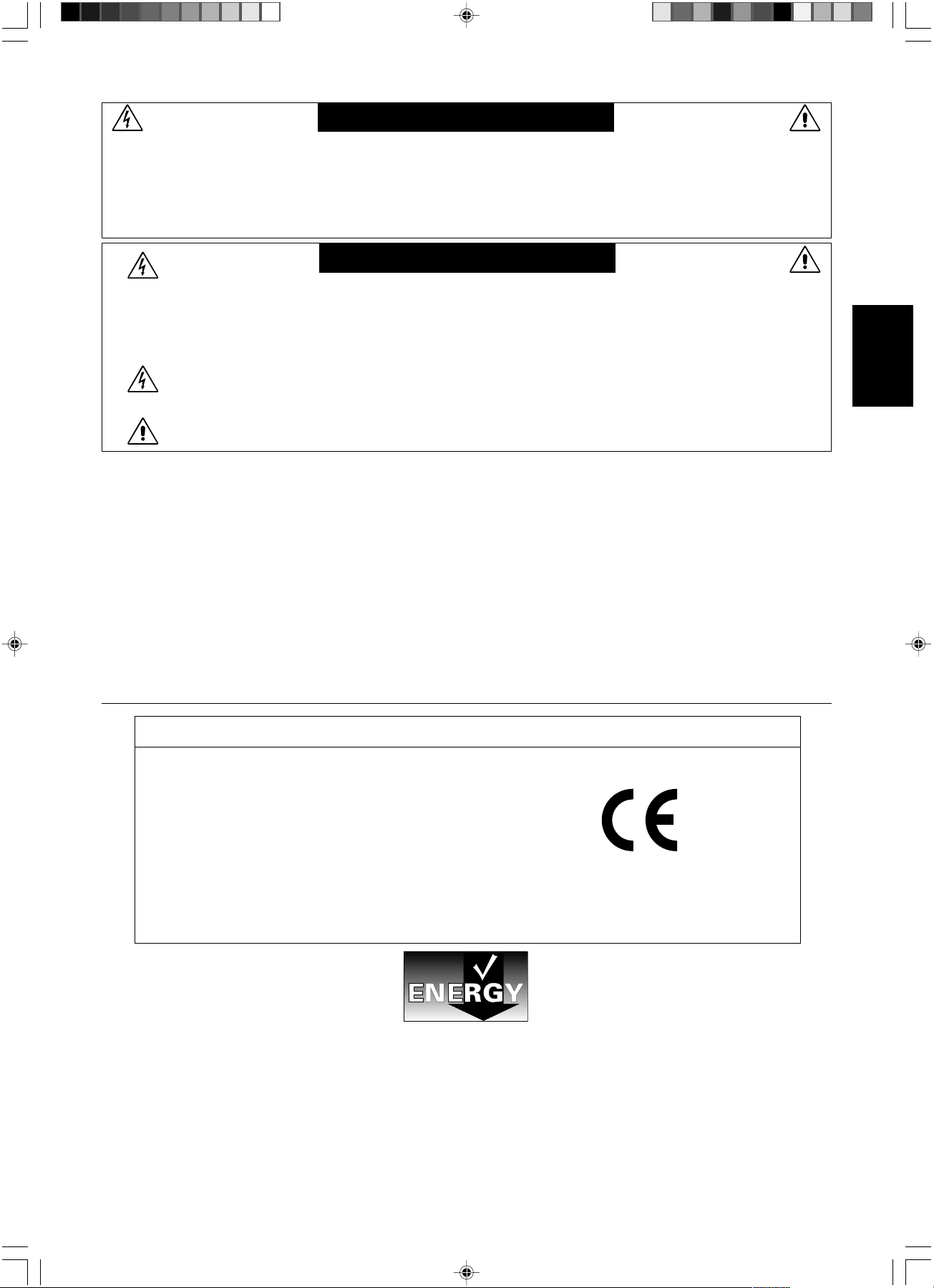
WARNUNG
SETZEN SIE DAS GERÄT WEDER REGEN NOCH FEUCHTIGKEIT AUS, DA ES ANDERNFALLS ZU FEUER ODER
STROMSCHLÄGEN KOMMEN KANN. VERWENDEN SIE DEN NETZSTECKER DIESES GERÄTS KEINESFALLS MIT EINEM
VERLÄNGERUNGSKABEL ODER EINER STECKDOSENLEISTE, WENN DIE STECKERSTIFTE NICHT VOLLSTÄNDIG
EINGEFÜHRT WERDEN KÖNNEN.
ÖFFNEN SIE DAS GEHÄUSE NICHT, DA SICH IM INNEREN KOMPONENTEN BEFINDEN, DIE UNTER HOCHSPANNUNG
STEHEN. LASSEN SIE WARTUNGSARBEITEN VON QUALIFIZIERTEN WARTUNGSTECHNIKERN DURCHFÜHREN.
VORSICHT
VORSICHT: ZIEHEN SIE DAS NETZKABEL AUS DER STECKDOSE, UM STROMSCHLÄGE ZU VERHINDERN. ERST
NACH DEM TRENNEN DES GERÄTS VOM STROMNETZ IST GEWÄHRLEISTET, DASS AN KEINER
GERÄTEKOMPONENTE SPANNUNG ANLIEGT. IM INNEREN BEFINDEN SICH KEINE VOM BENUTZER ZU
WARTENDEN KOMPONENTEN. LASSEN SIE WARTUNGSARBEITEN VON QUALIFIZIERTEN
WARTUNGSTECHNIKERN DURCHFÜHREN.
Dieses Symbol weist den Benutzer auf nicht isolierte spannungsführende Komponenten im Gerät hin, die
Stromschläge verursachen können. Aus diesem Grund dürfen Sie keinesfalls Kontakt mit einer Komponente im
Geräteinneren herstellen.
Dieses Symbol weist den Benutzer auf wichtige Informationen zu Betrieb und Pflege dieses Geräts hin. Die
Informationen sollten sorgfältig gelesen werden, um Probleme zu vermeiden.
Vorsicht:
Wird der MultiSync LCD1970V/MultiSync LCD1970NX/MultiSync LCD1970NXp in Europa an einem Wechselstromnetz mit 220-240 V
betrieben, muss das mit dem Monitor gelieferte Netzkabel verwendet werden.
In Großbritannien ist ein BS-zugelassenes Netzkabel mit diesem Monitor zu verwenden. Das Netzkabel muss mit einem
Spritzgussstecker mit schwarzer Sicherung (5 A) ausgestattet sein. Setzen Sie sich mit Ihrem Händler in Verbindung, wenn der Monitor
ohne Netzkabel geliefert wurde.
Wird der MultiSync LCD1970V/MultiSync LCD1970NX/MultiSync LCD1970NXp in Australien an einem Wechselstromnetz mit
220-240 V betrieben, muss das mit dem Monitor gelieferte Netzkabel verwendet werden. Setzen Sie sich mit Ihrem Händler in
Verbindung, wenn der Monitor ohne Netzkabel geliefert wurde.
In allen anderen Ländern ist ein für die Spannung des Stromnetzes geeignetes und zugelassenes Netzkabel zu verwenden, dass den
Sicherheitsstandards des betreffenden Landes entspricht.
Deutsch
Erklärung
Erklärung des Herstellers
Wir bestätigen hiermit, dass der MultiSync-Monitor
LCD1970V (L194RK)/LCD1970NX (L194RH)/
LCD1970NXp (L194RH) folgenden Richtlinien
entspricht:
EG-Direktive 73/23/EG:
– EN 60950-1
EG-Direktive 89/336/EG:
– EN 55022
– EN 61000-3-2
– EN 61000-3-3
– EN 55024
Windows ist eine eingetragene Marke der Microsoft Corporation. NEC ist eine eingetragene Marke der NEC Corporation.
NERGY STAR ist eine eingetragene Marke in den USA.
E
OmniColor ist eine eingetragene Marke der NEC Display Solutions Europe GmbH in den Ländern der EU und der Schweiz.
ErgoDesign ist eine eingetragene Marke der NEC Display Solutions, Ltd. in Österreich, Benelux, Dänemark, Frankreich,
Deutschland, Italien, Norwegen, Spanien, Schweden und Großbritannien.
NaViSet ist eine Marke der NEC Display Solutions Europe GmbH in den Ländern der EU und der Schweiz.
MultiSync ist eine eingetragene Marke der NEC Display Solutions, Ltd. in Großbritannien, Italien, Österreich, den Niederlanden, der
Schweiz, Schweden, Spanien, Dänemark, Deutschland, Norwegen und Finnland.
Alle anderen Marken, Namen und Produkte sind Marken oder eingetragene Marken der jeweiligen Eigentümer.
NEC Display Solutions of America, Inc. hat als E
Energieeffizienz erfüllt. Das E
NERGY STAR-Emblem stellt keine EPA-Anerkennung eines Produkts oder einer Dienstleistung dar.
NERGY STAR
®
-Partner festgestellt, dass dieses Gerät die ENERGY STAR-Richtlinien für
Deutsch-1
und mit folgendem Siegel gekennzeichnet ist:
NEC Display Solutions, Ltd.
4-13-23, Shibaura,
Minato-Ku
Tokyo 108-0023, Japan
03_German 07/05/2005, 10:471
Page 30
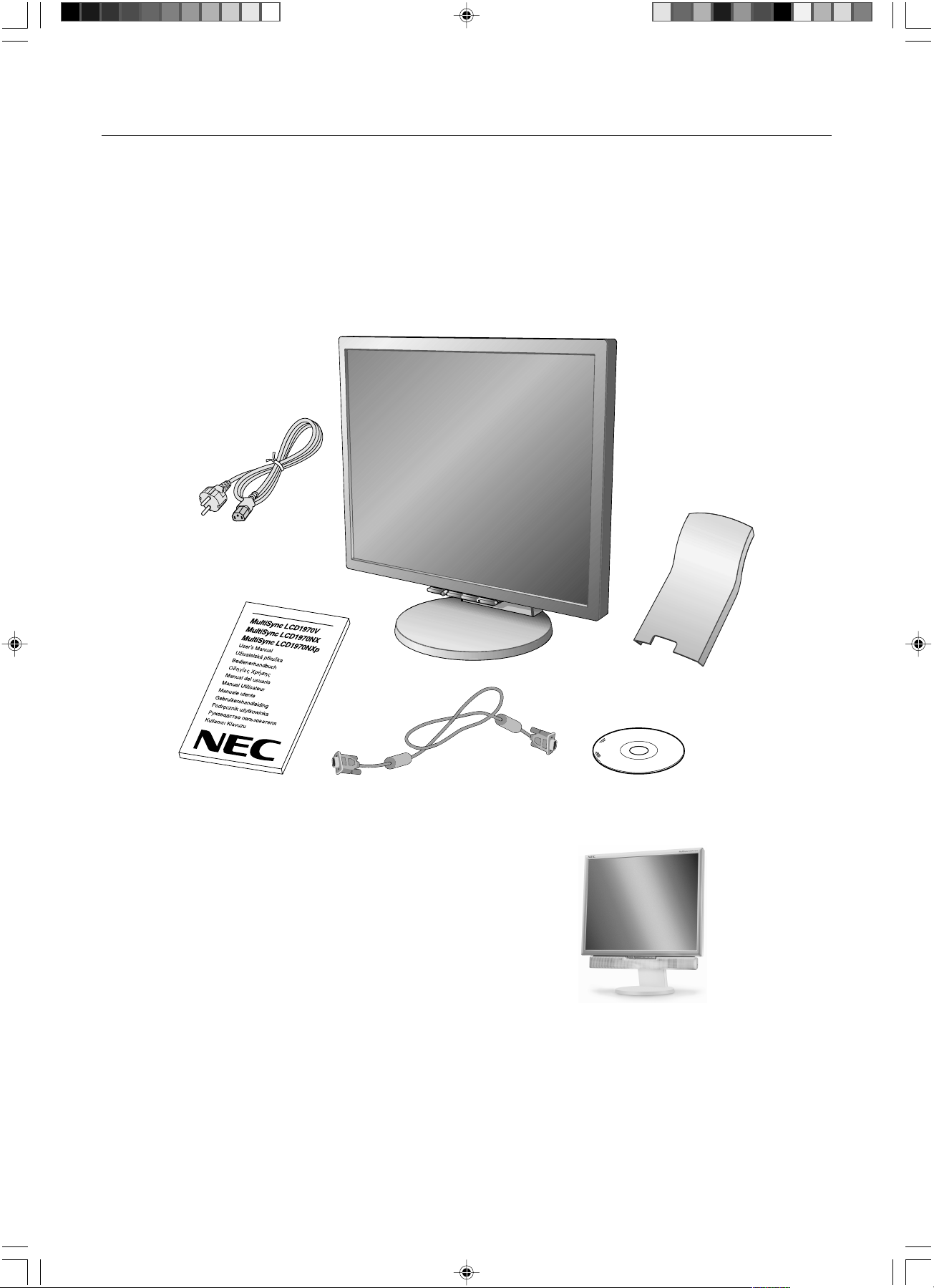
Inhalt der Verpackung
Der Karton* mit Ihrem neuen NEC MultiSync LCD-Monitor sollte folgende Komponenten enthalten:
• Monitor MultiSync LCD mit neig-, schwenk- und höhenverstellbarem Fuß
• Netzkabel
• Kabelabdeckung
• Signalkabel (Mini-D-SUB-Stecker mit 15 Stiften an beiden Seiten)
• Bedienungsanleitung
• CD-ROM (enthält die vollständige Bedienungsanleitung im PDF-Format).
Um die Bedienungsanleitung anzeigen und drucken zu können, muss auf dem Computer Acrobat Reader 4.0 oder eine
neuere Version installiert sein.
Netzkabel
Bedienungsanleitung
HINWEIS: Dieser Monitor kann mit optionalen Lautsprechern
ausgestattet werden: „MultiSync Soundbar“.
Weitere Informationen erhalten Sie bei Ihrem
Händler oder auf unserer Website unter
http://www.nec-display-solutions.com
Mini-D-SUB-Stecker mit
15 Stiften an beiden Seiten
Kabelabdeckung
CD-ROM
*
Bewahren Sie den Originalkarton und das Verpackungsmaterial für spätere Transporte des Monitors auf.
03_German 07/05/2005, 10:472
Deutsch-2
Page 31

Kurzanleitung
Gehen Sie folgendermaßen vor, um den MultiSync LCD-Monitor an Ihr System anzuschließen:
1. Schalten Sie Ihren Computer aus.
2. PC oder Mac mit digitalem DVI-Ausgang (nur NX/NXp): Verbinden Sie das DVI-Signalkabel (nicht mitgeliefert) mit dem
Anschluss der Grafikkarte in Ihrem System (Abbildung A.1). Ziehen Sie die Schrauben fest.
PC mit analogem Ausgang: Verbinden Sie den Mini-D-SUB-Stecker (15 Stifte) des entsprechenden Signalkabels mit
dem Anschluss der Grafikkarte in Ihrem System (Abbildung A.2). Ziehen Sie die Schrauben fest.
Mac: Schließen Sie den Macintosh-Kabeladapter an den Computer an, und verbinden Sie dann das Mini-D-SUB-Kabel
(15 Stifte) mit dem Macintosh-Kabeladapter (Abbildung B.1). Ziehen Sie die Schrauben fest.
Deutsch
DVI-Signalkabel (nicht mitgeliefert)
Abbildung A.1 Abbildung B.1
HINWEIS: Für einige Macintosh-Systeme ist kein Macintosh-Kabeladapter erforderlich.
3. Fassen Sie den LCD-Bildschirm auf beiden Seiten an, neigen Sie ihn in einem Winkel von 30 Grad, und heben Sie ihn in
die höchste Position (Abbildung C.1).
4. Verbinden Sie alle Kabel mit den entsprechenden Anschlüssen (Abbildung C.1).
5. Führen Sie das Netzkabel durch die in Abbildung C.2 angegebenen Halterungen.
6. Führen Sie das D-Sub-Kabel durch die in Abbildung C.2 angegebenen Halterungen.
30° Neigung
Höchste
Fußposition
Abbildung A.2
Netzkabel
MacintoshKabeladapter
(nicht mitgeliefert)
D-SUB-Kabel
Gleichspannung (Ausgang) (nur NX/NXp)
Anschluss für NEC-Zusatzprodukte.
Verwenden Sie diesen Anschluss nur,
wenn dies explizit angegeben wird.
03_German 07/05/2005, 10:473
DVI-Kabel (nicht mitgeliefert)
Abbildung C.1 Abbildung C.2
Deutsch-3
Page 32

7. Führen Sie das DVI-Kabel durch die in Abbildung C.3
angegebenen Halterungen.
8. Sorgen Sie dafür, dass alle Kabel flach am Fuß anliegen
(Abbildung C.3).
9. Halten Sie alle Kabel fest, und setzen Sie die Kabelabdeckung auf
den Fuß (Abbildung D.1). Zum Entfernen heben Sie die
Kabelabdeckung an, wie in Abbildung D.2 dargestellt.
Zuerst oben aufsetzen,
dann unten
DVI-Kabel
(nur NX/NXp)
flach
Abbildung C.3
Abbildung D.1
Abbildung D.2
10. Schließen Sie das Netzkabel an die Steckdose an (Abbildung E.1).
HINWEIS: Wenn Sie Schwierigkeiten beim Entfernen der Kabelabdeckung haben, drücken Sie die untere Öffnung, wie in der
Abbildung E.2 dargestellt, nach oben, um sie zu entfernen.
HINWEIS: Beachten Sie zur Auswahl des richtigen Netzkabels den entsprechenden Vorsicht in dieser Bedienungsanleitung.
11. Der Hauptschalter auf der Rückseite des Monitors muss eingeschaltet sein (Abbildung E.1). Schalten Sie den Monitor mit
dem Netzschalter auf der Vorderseite ein, und schalten Sie den Computer ebenfalls ein.
HINWEIS: Der Hauptschalter ist ein Ein-/Aus-Schalter. Befindet sich der Schalter in der Position OFF, kann der Monitor nicht
mit dem Schalter auf der Vorderseite eingeschaltet werden. Drücken Sie den Schalter NICHT mehrmals.
12. Die berührungslose Einstellungsautomatik nimmt beim ersten Setup für die meisten Timings die optimalen Einstellungen
für den Monitor vor. Weitere Anpassungen werden mit den folgenden OSM Steuerungen vorgenommen:
• Automatische Kontrastkorrektur (nur analoger Eingang)
• Automatische Einstellung (nur analoger Eingang)
Im Abschnitt Bedienelemente dieser Bedienungsanleitung finden Sie eine ausführliche Beschreibung der OSMSteuerungen.
HINWEIS: Treten Probleme auf, beachten Sie das Kapitel Fehlerbehebung in dieser Bedienungsanleitung.
OFF-Position
03_German 07/05/2005, 10:474
ON-Position
Hauptschalter
Abbildung E.2
Netzschalter
Abbildung E.1
Deutsch-4
Page 33

Heben und Senken des Bildschirms
Der Monitor kann gehoben oder gesenkt werden. Fassen Sie den Monitor zu diesem Zweck auf beiden Seiten an, und heben
oder senken Sie ihn auf die gewünschte Höhe (Abbildung RL.1).
HINWEIS: Heben und senken Sie den Monitor vorsichtig.
Abbildung RL.1
Neigen und Schwenken
Fassen Sie den Monitor an beiden Seiten und neigen bzw. drehen Sie ihn nach Bedarf (Abbildung TS.1).
HINWEIS: Neigen und drehen Sie den Monitor vorsichtig.
Deutsch
Abbildung TS.1
Entfernen des Monitorfußes für die Montage
So bereiten Sie den Monitor für eine alternative Montage vor:
1. Fassen Sie den Monitor auf beiden Seiten an, und heben Sie ihn in die höchste Position. Entfernen Sie die
Kabelabdeckung (Abbildung S.1).
HINWEIS: Wenn Sie Schwierigkeiten beim Entfernen der Kabelabdeckung haben, drücken Sie die untere
Öffnung, wie in der nebenstehenden Abbildung dargestellt, nach oben, um sie zu entfernen.
2. Ziehen Sie alle Kabel ab.
3. Legen Sie den Monitor mit der Vorderseite nach unten auf eine weiche Oberfläche (Abbildung S.2).
HINWEIS: Legen Sie den Monitor vorsichtig mit dem Display nach unten hin, um die Bedienelemente auf der Vorderseite
nicht zu beschädigen.
4. Entfernen Sie die beiden Schrauben, mit denen der Fuß am Monitor befestigt ist (Abbildung S.2).
03_German 07/05/2005, 10:475
Abbildung S.1 Abbildung S.2
Deutsch-5
Page 34

5. Heben Sie den Fuß jetzt an, um die oberen Haken zu lösen, und entfernen Sie den Fuß (Abbildung S.3).
6. Entfernen Sie die beiden Schrauben oben am Monitor (Abbildung S.4). Der Monitor kann jetzt auf andere Art montiert
werden.
7. Schließen Sie die Kabel an der Rückseite des Monitors an.
8. Führen Sie die Schritte in umgekehrter Reihenfolge aus, um den Fuß wieder anzubringen.
HINWEIS: Verwenden Sie ausschließlich VESA-kompatible Montagemethoden.
Entfernen Sie den Monitorfuß vorsichtig.
Abbildung S.3
Abbildung S.4
Installation auf einem Tragarm
Dieser LCD-Monitor kann mit einem Tragarm verwendet werden. So montieren Sie den Monitor auf einem Tragarm:
1. Entfernen Sie den Fuß entsprechend den Anleitungen im Abschnitt „Entfernen des Monitorfußes für die Montage“.
2. Verwenden Sie die beim Entfernen des Fußes gelösten Schrauben, um den Tragarm am Monitor zu befestigen
(Abbildung F.1).
HINWEIS: Der LCD-Monitor sollte nur auf einem zugelassenen Arm montiert werden, der beispielsweise mit einem GS-
Zeichen versehen ist. Die Sicherheitsvorschriften verlangen, dass der Monitor an einem Tragarm montiert wird,
der für das Gewicht des Monitors ausreichend stabil ist.
Dicke der Halterung (Arm):
2,0 – 3,2 mm
4 Schrauben (M4)
(Maximale Tiefe: 8,5 mm)
100 mm
03_German 07/05/2005, 10:476
100 mm
Abbildung F.1
Gewicht des LCD-Monitors komplett: 4,9 kg max. (LCD1970V)
5,4 kg max. (LCD1970NX)
5,3 kg max. (LCD1970NXp)
Deutsch-6
Page 35

Bedienelemente
Die OSM Bedienelemente (On-Screen-Manager) auf der Vorderseite des
Monitors haben folgende Funktionen:
Sie können auf das OSM Menü zugreifen, indem Sie eine der Steuerungstasten (MENU/EXIT, Links, Rechts, Auf, Ab) drücken.
Zum Wechseln des Signaleingangs drücken Sie die Taste SELECT (nur NX/NXp).
Zum Ändern des DV-MODUS, drücken Sie Taste RESET (nur NX/NXp).
HINWEIS: Zum Wechseln des Signaleingangs muss das OSM Menü geschlossen werden.
LCD1970V LCD1970NX/LCD1970NXp
Taste
MENU/EXIT
4-Weg-Taste
Links/Rechts
Auf/Ab
SELECT
RESET
HINWEIS: Wenn Sie RESET im Haupt- oder im Untermenü drücken, wird ein Fenster mit einer Warnung angezeigt, in dem
Menü
Öffnet das OSM Hauptmenü. Schließt das OSM Menü.
Kehrt zum OSM Hauptmenü zurück.
Oben
RechtsLinks
Unten
Verschiebt die Markierung nach links oder rechts, um die Menüs auszuwählen.
Verschiebt die Markierung nach links oder rechts, um den Wert zu erhöhen bzw. verringern.
Verschiebt die Markierung nach oben oder unten, um eine der Steuerungen auszuwählen.
Aktiviert die Funktion „Automatische Einstellung“. Öffnet das OSM Untermenü.
Setzt das markierte Steuerungsmenü auf die Werkseinstellungen zurück.
Sie die Funktion RESET mit der Taste MENU/EXIT abbrechen können.
Helligkeit-/Kontrast-Steuerungen
HELLIGKEIT
Passt die Bild- und Hintergrundhelligkeit des Bildschirms an.
KONTRAST
Ändert die Bildhelligkeit im Verhältnis zum Hintergrund.
Deutsch
DV Mode (nur NX/NXp)
Ermöglicht Ihnen die geeignete Einstellung für Filme, Bilder, usw, auszuwählen.
AUTOM. KONTRAST (nur analoger Eingang)
Passt die Bildanzeige automatisch auf die optimalen Einstellungen an.
Automatische Einstellung (nur analoger Eingang)
Stellt Bildposition, Bildbreite und Optimierung automatisch ein.
Bildsteuerungen (nur analoger Eingang)
LINKS/RECHTS
Steuert die horizontale Bildposition im Anzeigebereich des LCD.
AUF/AB
Steuert die vertikale Bildposition im Anzeigebereich des LCD.
BILDBREITE
Durch Erhöhen oder Verringern dieses Werts wird das Bild breiter bzw. schmaler.
OPTIMIERUNG DER PHASE
Optimiert Schärfe, Deutlichkeit und Bildstabilität durch Erhöhen oder Verringern dieses Werts.
Deutsch-7
03_German 07/05/2005, 10:477
Page 36

Farbsteuerungssystem
Farbsteuerungssystem: Mit sechs vordefinierten Farbeinstellungen kann die gewünschte Farbeinstellung aktiviert
werden (sRGB und ORIGINAL FARBEN sind Standardeinstellungen und können nicht angepasst werden.
R,G,B: Hier können die Werte für die Farben Rot, Grün und Blau erhöht oder verringert werden. Die Änderungen der
Farben ist auf dem Bildschirm sichtbar. Die Balken zeigen die Veränderung des Farbwerts (Erhöhung oder
Verringerung).
ORIGINAL FARBEN: Original-Farbdarstellung des LCD-Bildschirms. Diese Einstellung kann nicht geändert werden.
sRGB: Mit dem Modus sRGB wird die Wiedergabetreue der Farbdarstellung in der Desktop-Umgebung bedeutend
verbessert. Dabei wird nur ein einziger RGB-Farbraum verwendet. Diese Farbunterstützung ermöglicht es dem
Benutzer, Farbwerte einfach und zuverlässig zu übermitteln. In den meisten Situationen ist keine zusätzliche
Farbverwaltung erforderlich.
Werkzeuge
ABSCHALT-TIMER: Der Monitor schaltet automatisch ab, wenn der Benutzer einen der vorgegebenen Zeitwerte
ausgewählt hat.
DIREKTZUGRIFF: Sie können die Helligkeit und den Kontrast direkt einstellen. Wenn diese Funktion aktiviert ist,
können Sie die Helligkeit mit den Tasten LINKS oder RECHTS und den Kontrast mit den Tasten AUF oder AB
einstellen, während das OSM Menü deaktiviert ist.
WERKSEINSTELLUNG: Mit der OSM-Steuerung „Werkseinstellung“ werden alle OSM-Einstellungen auf die
Werkseinstellungen zurückgesetzt. Sie müssen die Taste RESET mehrere Sekunden halten, um die Rücksetzung
durchzuführen. Einzelne Einstellungen können durch Markieren der betreffenden Steuerung und anschließendes
Drücken der Taste RESET zurückgesetzt werden.
Menüwerkzeuge
SPRACHE: Die OSM Menüs sind in acht Sprachen verfügbar.
OSM LINKS/RECHTS: Sie können festlegen, wo das OSM Steuerungsfenster in horizontaler Richtung auf dem
Bildschirm angezeigt werden soll.
OSM AUF/AB: Sie können festlegen, wo das OSM Steuerungsfenster in vertikaler Richtung auf dem Bildschirm
angezeigt werden soll.
OSM Anzeigedauer: Das OSM Steuerungsmenü wird ausgeblendet, wenn es nicht mehr verwendet wird. Im
Untermenü „OSM Anzeigedauer“ können Sie festlegen, nach welchem Zeitraum das OSM Steuerungsmenü
ausgeblendet wird, wenn der Benutzer keine Taste drückt.
OSM Abschaltung: Mit „OSM Abschaltung“ werden alle OSM-Funktionen bis auf „Helligkeit“ und „Kontrast“ gesperrt.
Wenn Sie im Modus „OSM Abschaltung“ auf die OSM Steuerungen zugreifen, wird ein Bildschirm angezeigt, der auf
die Sperre der OSM Steuerungen hinweist. Um die Funktion „OSM Abschaltung“ zu aktivieren, halten Sie die Tasten
SELECT und RECHTS gleichzeitig gedrückt. Um die Funktion „OSM Abschaltung“ zu deaktivieren, halten Sie die
Tasten SELECT und LINKS gleichzeitig gedrückt, während Sie sich im OSM Menü befinden.
AUFLÖSUNGSANZEIGE: Die optimale Auflösung beträgt 1280 x 1024 Pixel. Wenn Sie EIN wählen, wird in einer
Bildschirmmeldung nach 30 Sekunden darauf hingewiesen, dass nicht die Auflösung 1280 x 1024 Pixel verwendet
wird.
Information
Im Menü „Information“ werden der aktuelle Eingang und die Einstellungen für Auflösung, horizontale und vertikale
Bildwiederholfrequenz und die Polarität des Monitors angezeigt. Auch Modell und Seriennummer des Monitors
werden angegeben.
OSM Warnung
Die Menüs der OSM Warnungen können mit der Taste „Exit“ ausgeblendet werden.
KEIN SIGNAL: Diese Funktion gibt eine Warnung aus, wenn kein horizontales oder vertikales Sync-Signal
verfügbar ist. Das Fenster Kein Signal wird nach dem Einschalten oder einem Wechsel des Eingangssignals
angezeigt.
AUFLÖSUNGSANZEIGE: Diese Funktion warnt Sie, wenn nicht die optimale Auflösung verwendet wird.
Nach dem Einschalten, nach einer Änderung des Videosignals oder wenn das Videosignal nicht die richtige
Auflösung besitzt, wird das Fenster Auflösungsanzeige angezeigt. Diese Funktion kann im Menüwerkzeuge
deaktiviert werden.
FREQUENZ ZU HOCH: Wenn das Eingangssignal ein nicht-unterstütztes Signaltiming hat oder wenn das
Videosignal nicht die richtige Auflösung besitzt, wird das Fenster Frequenz zu hoch angezeigt.
03_German 07/05/2005, 10:478
Deutsch-8
Page 37

Einsatzempfehlungen
Sicherheitsvorkehrungen und Pflege
BEACHTEN SIE ZUR ERZIELUNG OPTIMALER LEISTUNG
DIE FOLGENDEN HINWEISE ZUM EINRICHTEN UND
NUTZEN DES MULTISYNC LCD-FARBMONITORS:
•ÖFFNEN SIE DEN MONITOR NICHT. Es befinden sich keine vom Benutzer zu wartenden Teile im Inneren. Das Öffnen
oder Abnehmen der Abdeckungen kann zu gefährlichen Stromschlägen führen und birgt weitere Risiken. Lassen Sie alle
Wartungsarbeiten von qualifizierten Wartungstechnikern durchführen.
• Lassen Sie keine Flüssigkeiten in das Gehäuse gelangen, und stellen Sie den Monitor in trockenen Räumen auf.
• Führen Sie keinesfalls Objekte in die Gehäuseschlitze ein, da spannungsführende Teile berührt werden können, was zu
schmerzhaften oder gefährlichen Stromschlägen, zu Feuer oder zu Beschädigungen des Geräts führen kann.
• Legen Sie keine schweren Objekte auf das Netzkabel. Beschädigungen des Kabels können zu Stromschlägen oder Feuer
führen.
• Stellen Sie dieses Produkt nicht auf wackelige oder instabile Flächen, Wagen oder Tische, da der Monitor fallen und dabei
schwer beschädigt werden könnte.
• Stellen Sie keine Objekte auf den Monitor und setzen Sie den Monitor nicht außerhalb umbauter Räume ein.
• Im Inneren der Fluoreszenzröhre des LCD-Monitors befindet sich Quecksilber.
Beachten Sie zur Entsorgung der Röhre die örtlichen Vorschriften und Richtlinien.
• Knicken Sie das Netzkabel nicht.
• Verwenden Sie den Monitor nicht in heißen, feuchten, staubigen oder öligen Bereichen.
• Decken Sie die Lüftungsschlitze des Monitors nicht ab.
Unter den folgenden Bedingungen müssen Sie den Monitor sofort vom Stromnetz trennen und sich mit einem qualifizierten
Wartungstechniker in Verbindung setzen:
• Das Netzkabel oder der Netzstecker ist beschädigt.
• Flüssigkeit wurde über den Monitor gegossen oder Gegenstände sind in das Gehäuse gefallen.
• Der Monitor wurde Regen oder Wasser ausgesetzt.
• Der Monitor wurde fallen gelassen, oder das Gehäuse wurde beschädigt.
• Der Monitor arbeitet trotz Beachtung der Bedienungsanleitung nicht ordnungsgemäß.
• Seien Sie vorsichtig, wenn das Glas zerbrochen ist.
• Berühren Sie die Flüssigkristalle nicht, wenn der Monitor oder das Glas zerbrochen ist.
• Achten Sie auf ausreichende Luftzufuhr, damit die entstehende Wärme abgeführt werden kann. Decken
Sie die Lüftungsschlitze nicht ab, und stellen Sie den Monitor nicht neben Heizkörpern oder anderen
VORSICHT
• Bildschatten: Bei Geräten mit LCD-Technologie tritt ein Phänomen auf, das als Bildschatten bekannt ist. Bildschatten sind
verbleibende oder sogenannte „Geister“-Bilder, die vom vorhergehenden Bild sichtbar auf dem Bildschirm bleiben. Im
Unterschied zu CRT-Monitoren ist der Bildschatten auf LCD-Monitoren nicht dauerhafter Natur, aber die Anzeige von
Standbildern über eine längere Zeit sollte vermieden werden. Sie können den Bildschatten beseitigen, indem Sie den
Monitor so lange ausschalten, wie das vorherige Bild angezeigt wurde. Wurde auf dem Monitor beispielsweise eine Stunde
lang ein Standbild angezeigt und bleibt ein „Geister“-Bild sichtbar, sollte der Monitor mindestens eine Stunde
ausgeschaltet werden, damit der Bildschatten verschwindet.
HINWEIS: NEC DISPLAY SOLUTIONS empfiehlt die Darstellung von bewegten Bildern und die Aktivierung eines
Bildschirmschoners auf allen Anzeigegeräten, wenn sich das Bild längere Zeit nicht verändert. Schalten Sie den Monitor
aus, wenn Sie ihn nicht verwenden.
Wärmequellen auf. Stellen Sie keine Gegenstände auf den Monitor.
• Durch Ziehen des Netzkabelsteckers kann das Gerät vom Stromnetz getrennt werden. Der Monitor muss
in der Nähe einer Steckdose aufgestellt werden, die leicht zugänglich ist.
• Transportieren Sie den Monitor vorsichtig. Bewahren Sie die Verpackung für spätere Transporte auf.
Deutsch
03_German 07/05/2005, 10:479
Deutsch-9
Page 38

DURCH RICHTIGE AUFSTELLUNG UND EINSTELLUNG DES MONITORS KÖNNEN
ERMÜDUNGSERSCHEINUNGEN VON AUGEN, SCHULTERN UND NACKEN VERMIEDEN
WERDEN. BEACHTEN SIE BEI DER AUFSTELLUNG DES MONITORS FOLGENDES:
• Optimale Leistung wird erst nach ca. 20 Minuten Aufwärmzeit erzielt.
• Stellen Sie den Monitor so auf, dass sich die Oberkante des Bildschirms auf
Augenhöhe oder knapp darunter befindet. Ihre Augen sollten leicht nach unten gerichtet
sein, wenn Sie auf die Bildschirmmitte blicken.
• Platzieren Sie den Monitor in einem Abstand von 40-70 cm von Ihren Augen. Der
optimale Abstand beträgt 50 cm.
• Entspannen Sie Ihre Augen regelmäßig, indem Sie ein Objekt fokussieren, dass sich in
einer Entfernung von mindestens 6 m befindet. Blinzeln Sie häufig.
• Stellen Sie den Monitor in einem 90-Grad-Winkel zu Fenstern und anderen
Lichtquellen auf, um Blendung und Reflexionen zu verhindern. Neigen Sie den Monitor
in einem Winkel, der Reflexionen der Deckenleuchten auf dem Bildschirm verhindert.
• Ist das dargestellte Bild aufgrund von Reflexionen nur schwer zu erkennen, sollten Sie
einen Blendschutzfilter verwenden.
• Stellen Sie Helligkeit und Kontrast des Monitors mit den entsprechenden Steuerungen ein, um die Lesbarkeit zu
optimieren.
• Stellen Sie neben dem Monitor einen Dokumentenhalter auf.
• Platzieren Sie das beim Tippen häufiger betrachtete Objekt (Monitor oder Dokumentenhalter) direkt vor Ihnen, damit Sie
den Kopf seltener drehen müssen.
• Vermeiden Sie die längerfristige Darstellung gleichbleibender Muster auf dem Bildschirm, um Bildschatten zu vermeiden.
• Lassen Sie Ihre Augen regelmäßig untersuchen.
Ergonomie
Wir empfehlen folgendes Vorgehen, um eine ergonomisch optimale Arbeitsumgebung einzurichten:
• Korrigieren Sie die Helligkeit, bis das Hintergrundraster nicht mehr erkennbar ist.
• Verwenden Sie nicht die Maximaleinstellung der Kontraststeuerung.
• Verwenden Sie bei Standardsignalen die voreingestellten Größen- und Positionseinstellungen.
• Verwenden Sie die vordefinierte Farbeinstellung.
• Verwenden Sie Signale ohne Zeilensprung (Non-Interlaced) mit einer vertikalen Wiederholfrequenz von 60-75 Hz.
• Verwenden Sie die Primärfarbe Blau nicht auf schwarzem Hintergrund, da dies die Lesbarkeit beeinträchtigt und aufgrund
des geringen Kontrasts zu starker Ermüdung der Augen führen kann.
Reinigen des LCD-Bildschirms
• Wenn der Flüssigkristallbildschirm fleckig oder staubig ist, wischen Sie ihn mit einem weichen Tuch ab.
• Verwenden Sie zum Reinigen des LCD-Bildschirms keine harten oder kratzenden Materialien.
•Üben Sie keinen Druck auf die LCD-Oberfläche aus.
• Verwenden Sie keine Reinigungslösungen, da sie zur Beschädigung oder Verfärbung der LCD-Oberfläche führen können.
Reinigen des Gehäuses
• Ziehen Sie den Netzstecker aus der Steckdose.
• Wischen Sie das Gehäuse vorsichtig mit einem weichen Tuch ab.
• Reinigen Sie das Gehäuse zunächst mit einem mit neutralem Reinigungsmittel und Wasser getränkten Tuch, und wischen
Sie mit einem trockenen Tuch nach.
HINWEIS: Die Gehäuseoberfläche besteht aus verschiedenen Kunststoffen. Verwenden Sie zum Reinigen NIEMALS Benzol,
Verdünner, alkalische oder alkoholhaltige Lösungsmittel, Glasreiniger, Wachs, Politur, Waschmittel oder
Insektizide. Bringen Sie das Gehäuse nicht über längere Zeit mit Gummi oder Vinyl in Berührung. Diese
Flüssigkeiten und Stoffe können dazu führen, dass die Farbe beeinträchtigt wird und reißt oder abblättert.
03_German 07/05/2005, 10:4710
Deutsch-10
Page 39

ΠΡΟΕΙ∆ΟΠΟΙΗΣΗ
ΓΙΑ ΝΑ ΑΠΟΦΥΓΕΤΕ ΤΟΝ ΚΙΝ∆ΥΝΟ ΠΥΡΚΑΓΙΑΣ 'Η ΗΛΕΚΤΡΟΠΛΗΞΙΑΣ, ΜΗΝ ΕΚΘΕΤΕΤΕ ΑΥΤΗ ΤΗ ΣΥΣΚΕΥΗ ΣΕ ΒΡΟΧΗ 'Η
ΥΓΡΑΣΙΑ. ΕΠΙΣΗΣ, ΜΗ ΧΡΗΣΙΜΟΠΟΙΕΙΤΕ ΤΟ ΠΟΛΩΜΕΝΟ ΦΙΣ ΑΥΤΗΣ ΤΗΣ ΣΥΣΚΕΥΗΣ ΜΕ ΥΠΟ∆ΟΧΗ ΚΑΛΩ∆ΙΟΥ
ΠΡΟΕΚΤΑΣΗΣ 'Η ΑΛΛΕΣ ΕΞΟ∆ΟΥΣ ΕΑΝ ΟΙ ΑΚΡΟ∆ΕΚΤΕΣ ΤΟΥ ΦΙΣ ∆ΕΝ ΜΠΟΡΟΥΝ ΝΑ ΕΙΣΑΧΘΟΥΝ ΠΛΗΡΩΣ.
ΑΠΟΦΥΓΕΤΕ ΝΑ ΑΝΟΙΓΕΤΕ ΤΗ ΣΥΣΚΕΥΗ ΚΑΘΩΣ ΣΤΟ ΕΣΩΤΕΡΙΚΟ ΥΠΑΡΧΟΥΝ ΕΞΑΡΤΗΜΑΤΑ ΜΕ ΥΨΗΛΗ ΤΑΣΗ. ΓΙΑ ΤΟ
ΣΕΡΒΙΣ ΑΠΕΥΘΥΝΘΕΙΤΕ ΣΤΟ ΕΞΟΥΣΙΟ∆ΟΤΗΜΕΝΟ ΠΡΟΣΩΠΙΚΟ ΤΟΥ ΣΕΡΒΙΣ.
ΠΡΟΣΟΧΗ
ΠΡΟΣΟΧΗ: ΓΙΑ ΝΑ ΜΕΙΩΣΕΤΕ ΤΟΝ ΚΙΝ∆ΥΝΟ ΗΛΕΚΤΡΟΠΛΗΞΙΑΣ, ΒΕΒΑΙΩΘΕΙΤΕ ΟΤΙ ΤΟ ΚΑΛΩ∆ΙΟ ΡΕΥΜΑΤΟΣ ∆ΕΝ ΕΙΝΑΙ
ΤΟΠΟΘΕΤΗΜΕΝΟ ΣΤΗΝ ΠΡΙΖΑ. ΓΙΑ ΝΑ ΑΠΟΣΥΝ∆ΕΣΕΤΕ ΠΛΗΡΩΣ ΤΗ ΣΥΣΚΕΥΗ ΑΠΟ ΤΗΝ ΗΛΕΚΤΡΙΚΗ
ΤΡΟΦΟ∆ΟΣΙΑ, ΑΠΟΣΥΝ∆ΕΣΤΕ ΤΟ ΚΑΛΩ∆ΙΟ ΡΕΥΜΑΤΟΣ ΑΠΟ ΤΗΝ ΠΡΙΖΑ ΕΝΑΛΛΑΣΣΟΜΕΝΟΥ ΡΕΥΜΑΤΟΣ.
ΜΗΝ ΑΦΑΙΡΕΙΤΕ ΤΟ ΚΑΛΥΜΜΑ ('Η ΤΟ ΠΙΣΩ ΜΕΡΟΣ). ∆ΕΝ ΥΠΑΡΧΟΥΝ ΕΞΑΡΤΗΜΑΤΑ ΣΤΟ ΕΣΩΤΕΡΙΚΟ ΤΗΣ
ΣΥΣΚΕΥΗΣ ΤΑ ΟΠΟΙΑ ΜΠΟΡΕΙ ΝΑ ΕΠΙΣΚΕΥΑΣΕΙ Ο ΧΡΗΣΤΗΣ. ΓΙΑ ΤΟ ΣΕΡΒΙΣ ΑΠΕΥΘΥΝΘΕΙΤΕ ΣΤΟ
ΕΞΟΥΣΙΟ∆ΟΤΗΜΕΝΟ ΠΡΟΣΩΠΙΚΟ ΤΟΥ ΣΕΡΒΙΣ.
Αυτ το σύµβολο προειδοποιεί το χρήστη τι στο εσωτερικ της συσκευής υπάρχουν εξαρτήµατα χωρίς
µνωση µε αρκετά υψηλή τάση ώστε να προκληθεί ηλεκτροπληξία. Συνεπώς, είναι επικίνδυνο να αγγίζετε τα
εξαρτήµατα στο εσωτερικ της συσκευής.
Αυτ το σύµβολο προειδοποιεί το χρήστη τι περιλαµβάνονται σηµαντικές οδηγίες σχετικά µε τη λειτουργία
και τη συντήρηση αυτής της συσκευής. Συνεπώς, πρέπει να τις διαβάσετε προσεκτικά ώστε να αποφύγετε
τυχν προβλήµατα.
Προσοχή:
Οταν χρησιµοποιείτε την οθνη MultiSync LCD1970V/MultiSync LCD1970NX/MultiSync LCD1970NXp µε Εναλλασσµενο
Ρεύµα 220-240V στην Ευρώπη, χρησιµοποιήστε το καλώδιο ρεύµατος που παρέχεται µε την οθνη.
Στην Αγγλία, ένα εγκεκριµένο καλώδιο BS µε διαµορφωµένο βύσµα διαθέτει µία µαύρη ασφάλεια (5A) εγκατεστηµένη για
χρήση µε αυτήν την οθνη. Εάν η οθνη δεν συνοδεύεται απ καλώδιο ρεύµατος, απευθυνθείτε στον προµηθευτή σας.
Οταν χρησιµοποιείτε την οθνη MultiSync LCD1970V/MultiSync LCD1970NX/MultiSync LCD1970NXp µε Εναλλασσµενο
Ρεύµα 220-240V στην Αυστραλία, χρησιµοποιήστε το καλώδιο ρεύµατος που παρέχεται µε την οθνη. Εάν η οθνη δεν
συνοδεύεται απ καλώδιο ρεύµατος, απευθυνθείτε στον προµηθευτή σας.
Σε λες τις άλλες περιπτώσεις, χρησιµοποιήστε ένα καλώδιο ρεύµατος το οποίο να αντιστοιχεί στην τάση του Εναλλασσµενου
Ρεύµατος και το οποίο να είναι εγκεκριµένο και να συµµορφώνεται µε τα πρτυπα ασφαλείας αυτής της χώρας.
∆ήλωση
∆ήλωση του Κατασκευαστή
Με το παρν πιστοποιούµε τι η έγχρωµη
οθνη MultiSync LCD1970V (L194RK)/MultiSync
LCD1970NX (L194RH)/MultiSync LCD1970NXp
(L194RH) συµµορφώνεται µε
Οδηγία του Ευρωπαϊκού Συµβουλίου 73/23/ΕΟΚ:
– EN 60950-1
Οδηγία του Ευρωπαϊκού Συµβουλίου 89/336/ΕΟΚ:
– EN 55022
– EN 61000-3-2
– EN 61000-3-3
– EN 55024
και φέρει την ένδειξη
NEC Display Solutions, Ltd.
4-13-23, Shibaura,
Minato-Ku
Tokyo 108-0023, Ιαπωνία
Ελληνικά
Windows είναι σήµα κατατεθέν της Microsoft Corporation. NEC είναι σήµα κατατεθέν της NEC Corporation.
NERGY STAR είναι σήµα κατατεθέν για τις Η.Π.Α.
E
OmniColor είναι σήµα κατατεθέν της NEC Display Solutions Europe GmbH στις χώρες της ΕΕ και στην Ελβετία.
Το ΕrgoDesign είναι σήµα κατατεθέν της NEC Display Solutions, Ltd. στην Αυστρία, τις Κάτω Χώρες, τη ∆ανία, τη Γαλλία, τη
Γερµανία, την Ιταλία, τη Νορβηγία, την Ισπανία, τη Σουηδία, την Αγγλία.
NaViSet είναι σήµα κατατεθέν της NEC Display Solutions Europe GmbH στις χώρες της ΕΕ και στην Ελβετία.
Το MultiSync είναι σήµα κατατεθέν της NEC Display Solutions, Ltd. στην Αγγλία, Ιταλία, Αυστρία, Ολλανδία, Ελβετία,
Σουηδία, Ισπανία, ∆ανία, Γερµανία, Νορβηγία και Φιλανδία.
Ολες οι άλλες φίρµες και τα ονµατα προϊντων αποτελούν σήµατα κατατεθέντα των αντίστοιχων κατχων.
Ως εταίρος της E
µε τις γενικές οδηγίες της E
υποστήριξη οποιουδήποτε προϊντος ή υπηρεσίας απ την EPA.
NERGY STAR
®
, η NEC Display Solutions of America, Inc. έχει αποφασίσει τι αυτ το προϊν συµµορφώνεται
NERGY STAR για αποδοτικτητα της ενέργειας. Το έµβληµα ENERGY STA R δεν αντιπροσωπεύει την
Ελληνικά-1
04_Greek 07/05/2005, 10:471
Page 40

Περιεχµενα
Η συσκευασία* της νέας σας οθνης NEC MultiSync LCD πρέπει να περιλαµβάνει τα ακλουθα:
• Οθνη MultiSync LCD µε βάση ρύθµισης κλίσης/περιστροφής/ύψους.
• Καλώδιο Ηλεκτρικού Ρεύµατος.
• Κάλυµµα καλωδίων.
• Καλώδιο Σήµατος Εικνας (αρσενικ mini D-SUB 15 ακίδων σε αρσενικ mini D-SUB 15 ακίδων).
• Οδηγίες Χρήσης.
• CD ROM (περιλαµβάνει πλήρεις Οδηγίες Χρήσης σε µορφή PDF).
Για να δείτε το Εγχειρίδιο Χρήσης, θα πρέπει να έχετε εγκαταστήσει στον προσωπικ σας υπολογιστή σας το
πργραµµα Acrobat Reader 4.0 ή νετερη έκδοση αυτού.
Καλώδιο Ηλεκτρικού
Ρεύµατος
Οδηγίες Χρήσης
ΣΗΜΕΙΩΣΗ: Αυτή η οθνη µπορεί προαιρετικά να
αρσενικ mini D-SUB 15 ακίδων σε
αρσενικ mini D-SUB 15 ακίδων
εξοπλιστεί µε ηχεία: "Γραµµή ήχου
MultiSync". Ρωτήστε τον προµηθευτή
σας ή επισκεφτείτε την ιστοσελίδα µας
http://www.nec-display-solutions.com
Κάλυµµα καλωδίων
CD ROM
* Θυµηθείτε να φυλάξετε το αρχικ κουτί και τα υλικά συσκευασίας για να τα χρησιµοποιήσετε σε περίπτωση
µεταφοράς ή αποστολής της οθνης.
Ελληνικά-2
04_Greek 07/05/2005, 10:472
Page 41

Γρήγορη Εκκίνηση
Για να συνδέσετε την οθνη MultiSync LCD στο σύστηµά σας, ακολουθήστε τις παρακάτω οδηγίες:
1. Κλείστε το διακπτη λειτουργίας του υπολογιστή σας.
2. Για υπολογιστή PC ή MAC µε ψηφιακή έξοδο DVI (µνο στην οθνη NX/NXp): Συνδέστε το καλώδιο σήµατος DVI
(δεν περιλαµβάνεται στη συσκευασία) στο συνδετήρα της κάρτας οθνης του υπολογιστή σας (Σχήµα Α.1).
Σφίξτε λες τις βίδες.
Για PC µε Αναλογική έξοδο: Συνδέστε το καλώδιο σήµατος mini D-SUB 15 ακίδων στην υποδοχή της κάρτας
οθνης του υπολογιστή σας (Σχήµα Α.2). Σφίξτε λες τις βίδες.
Για Υπολογιστή MAC: Συνδέστε το αντάπτορ του καλωδίου Macintosh στον υπολογιστή και στη συνέχεια συνδέστε
το καλώδιο σήµατος mini D-SUB 15 ακίδων στο αντάπτορ του καλωδίου Macintosh (Σχήµα B.1). Σφίξτε λες τις
βίδες.
Ελληνικά
DVI καλώδιο σήµατος (δεν συµπεριλαµβάνεται)
Σχήµα A.1 Σχήµα B.1
Σχήµα A.2
Αντάπτορ Καλωδίου
για Macintosh (δεν
περιλαµβάνεται)
ΣΗΜΕΙΩΣΗ: Σε ορισµένα συστήµατα Macintosh δεν απαιτείται αντάπτορ καλωδίου για Macintosh.
3. Τοποθετήστε τα χέρια σας σε κάθε πλευρά της οθνης για να γείρετε την οθνη LCD κατά 30 µοίρες και
ανασηκώστε την στην υψηλτερη δυνατή θέση (Σχήµα Γ.1).
4. Συνδέστε λα τα καλώδια στις κατάλληλες συνδέσεις (Σχήµα Γ.1).
5. Τοποθετήστε το καλώδιο ρεύµατος στα ειδικά άγκιστρα που υποδεικνύονται στο Σχήµα Γ.2.
6. Τοποθετήστε το καλώδιο D-Sub στα ειδικά άγκιστρα που υποδεικνύονται στο Σχήµα Γ.2.
Κλίση 30°
Καλώδιο Ηλεκτρικού
Ανώτερη
Θέση
Βάσης
Ρεύµατος
Καλώδιο
D-SUB
DC-OUT (Έξοδος Συνεχούς Ρεύµατος) (µνο στην οθνη NX/NXp)
Προαιρετικ προσάρτηµα προϊντος NEC
Μη χρησιµοποιείτε αυτ το συνδετήρα εκτς αν προδιαγράφεται.
04_Greek 07/05/2005, 10:473
Καλώδιο DVI (δεν περιλαµβάνεται)
Σχήµα Γ.1 Σχήµα Γ.2
Ελληνικά-3
Page 42

7. Τοποθετήστε το καλώδιο DVI στα ειδικά άγκιστρα που
υποδεικνύονται στο Σχήµα Γ.3.
8. Βεβαιωθείτε τι λα τα καλώδια στηρίζονται επίπεδα πάνω στη
βάση (Σχήµα Γ.3).
9. Κρατήστε σταθερά λα τα καλώδια και τοποθετήστε το κάλυµµα
καλωδίων πάνω στη βάση (Σχήµα ∆.1). Για να αφαιρέσετε το
κάλυµµα καλωδίων, ανασηκώστε το πως φαίνεται στο σχέδιο
Σχέδιο ∆.2.
Εισάγετε πρώτα το
Πάνω µέρος
Στη συνέχεια το Κάτω
Καλώδιο DVI
(µνο στην
οθνη NX/NXp)
Επίπεδο
Σχήµα Γ.3
Σχήµα ∆.1
Σχήµα ∆.2
10. Συνδέστε το καλώδιο ισχύος στην υποδοχή ρεύµατος (Σχέδιο E.1).
ΣΗΜΕΙΩΣΗ: Αν δυσκολεύεστε να αφαιρέσετε το κάλυµµα καλωδίων, πιέστε το κάτω άνοιγµα προς τα πάνω για να το
αφαιρέσετε, πως φαίνεται στο Σχήµα Ε.2.
ΣΗΜΕΙΩΣΗ: Παρακαλούµε συµβουλευτείτε την εντητα "Προσοχή" αυτού του εγχειριδίου για τη σωστή επιλογή του
καλωδίου Εναλλασσµενου Ρεύµατος.
11. Πρέπει να ενεργοποιήσετε το διακπτη εκκένωσης που βρίσκεται στην αριστερή πλευρά της οθνης (Σχήµα Ε.1).
Θέστε την οθνη και τον υπολογιστή σε λειτουργία πιέζοντας τον εµπρσθιο διακπτη λειτουργίας.
ΣΗΜΕΙΩΣΗ: Ο διακπτης εκκένωσης είναι ένας πραγµατικς διακπτης εντς/εκτς λειτουργίας. Αν αυτς ο
διακπτης είναι στη θέση ΕΚΤΟΣ ΛΕΙΤΟΥΡΓΙΑΣ, δεν µπορείτε να θέσετε σε λειτουργία την οθνη
χρησιµοποιώντας το µπροστιν µπουτν. ΜΗΝ εναλλάσσετε σε εντς/εκτς λειτουργία επανειληµµένα.
12. Η Αυτµατη Ρύθµιση Χωρίς Επαφή ρυθµίζει αυτµατα την οθνη στις βέλτιστες ρυθµίσεις κατά την αρχική
εγκατάσταση για τις περισστερες τιµές χρονισµού. Για περαιτέρω ρυθµίσεις, χρησιµοποιήστε τα ακλουθα
πλήκτρα ελέγχου OSM:
• Αυτµατη Ρύθµιση Αντίθεσης (Μνο αναλογική είσοδος)
• Αυτµατη Ρύθµιση (Μνο αναλογική είσοδος)
Συµβουλευτείτε το κεφάλαιο Πλήκτρα Ελέγχου στις Οδηγίες Χρήσης για µια πλήρη περιγραφή αυτών των
πλήκτρων ελέγχου OSM.
ΣΗΜΕΙΩΣΗ: Εάν αντιµετωπίσετε οποιοδήποτε πρβληµα, συµβουλευτείτε την εντητα Εντοπισµσ Βλαβών στις
Οδηγίες Χρήσης.
04_Greek 07/05/2005, 10:474
Σχήµα E.1
εντς
εκτς
∆ιακπτης Εκκένωσης
Σχήµα E.2
Πλήκτρο Λειτουργίας
Ελληνικά-4
Page 43

Ανύψωση και Χαµήλωµα τησ Οθνησ
Η οθνη µπορεί να ανυψωθεί ή να χαµηλώσει. Για να ανυψώσετε ή να χαµηλώσετε την οθνη, τοποθετήστε τα χέρια
σας στις δυο πλευρές της οθνης και ανυψώστε την ή χαµηλώστε την ως το ύψος που επιθυµείτε (Σχήµα ΡΛ.1).
ΣΗΜΕΙΩΣΗ: ταν ανυψώνετε ή χαµηλώνετε την οθνη, χειριστείτε τη µε προσοχή.
Σχήµα ΡΛ.1
Κλίση και Περιστροφή
Κρατήστε µε τα δύο χέρια την οθνη και ρυθµίστε στην επιθυµητή κλίση (Σχήµα ΤΣ.1).
ΣΗΜΕΙΩΣΗ: ταν γέρνετε και περιστρέφετε την οθνη, χειριστείτε την µε προσοχή.
Ελληνικά
Σχήµα ΤΣ.1
Αφαιρέστε τη Βάση τησ Οθνησ για την Τοποθέτηση
Για να προετοιµάσετε την οθνη για διαφορετικούς τρπους στερέωσης:
1. Τοποθετήστε τα χέρια σας σε κάθε πλευρά της οθνης και ανασηκώστε την έως την υψηλτερη δυνατή θέση.
Αφαιρέστε το κάλυµµα καλωδίων (Σχέδιο Σ.1).
ΣΗΜΕΙΩΣΗ: Αν δυσκολεύεστε να αφαιρέσετε το κάλυµµα καλωδίων, πιέστε το κάτω άνοιγµα προς τα
πάνω για να το αφαιρέσετε, πως φαίνεται στη διπλανή εικνα.
2. Αποσυνδέστε λα τα καλώδια.
3. Τοποθετήστε την οθνη µε το πρσωπο προς τα κάτω, πάνω σε µία λεία επιφάνεια (Σχήµα Σ.2).
ΣΗΜΕΙΩΣΗ: ταν η οθνη είναι στραµµένη προς τα κάτω χειριστείτε την µε προσοχή, για να αποφύγετε τυχν
βλάβες στα µπροστινά πλήκτρα.
4. Αφαιρέστε τις δύο βίδες που συνδέουν την οθνη στη βάση (Σχήµα Σ.2).
04_Greek 07/05/2005, 10:475
Σχήµα Σ.1 Σχήµα Σ.2
Ελληνικά-5
Page 44

5. Στη συνέχεια, ανασηκώστε τη βάση για να αποσυνδέσετε τα άνω άγκιστρα και αφαιρέστε την βάση (Σχήµα Σ.3).
6. Αφαιρέστε τις δυο βίδες στο πάνω µέρος της οθνης (Σχέδιο Σ.4). Η οθνη µπορεί τώρα να τοποθετηθεί µε
διαφορετικ τρπο.
7. Συνδέστε τα καλώδια στο πίσω µέρος της οθνης.
8. Ακολουθήστε την αντίστροφη διαδικασία για να επανατοποθετήσετε τη βάση.
ΣΗΜΕΙΩΣΗ: Χρησιµοποιήστε µνο εναλλακτική µέθοδο στερέωσης συµβατή µε VESA.
ταν αφαιρείτε τη βάση της οθνης, χειριστείτε τη µε προσοχή.
Σχήµα Σ.3
Σχήµα Σ.4
Εγκατάσταση Εύκαµπτου Βραχίονα
Αυτή η οθνη LCD έχει σχεδιαστεί για χρήση µε εύκαµπτο βραχίονα. Για να στερεώσετε την οθνη σε ένα εύκαµπτο
βραχίονα:
1. Ακολουθήστε τις οδηγίες σχετικά µε την Αφαίρεση της Βάσης της Οθνης για Τοποθέτηση για να αφαιρέσετε την
βάση.
2. Χρησιµοποιήστε τις 4 βίδες απ την αφαιρεµένη βάση και συνδέστε τον βραχίονα στην οθνη (Σχήµα Φ.1).
ΣΗΜΕΙΩΣΗ: Η οθνη LCD πρέπει να χρησιµοποιείται µνο µε εγκεκριµένους βραχίονες (π.χ. µε ένδειξη GS). Για να
πληρούνται οι απαιτήσεις ασφαλείας, η οθνη πρέπει να στερεωθεί σε βραχίονα που θα εξασφαλίζει την
απαραίτητη σταθερτητα, λαµβάνοντας υπψη το βάρος της οθνης.
Πάχος Βραχίονα
2,0 - 3,2 mm
4 βίδες (4Μ)
(Mεγ. βάθος: 8,5mm)
100 mm
04_Greek 07/05/2005, 10:476
100 mm
Σχήµα Φ.1
Βάρος του συγκροτήµατος LCD: 4,9kg ΜΕΓ. (LCD1970V)
5,4kg ΜΕΓ. (LCD1970NX)
5,3kg ΜΕΓ. (LCD1970NXp)
Ελληνικά-6
Page 45

Πλήκτρα Ελέγχου
Τα πλήκτρα ελέγχου ΟSM (On-Screen Manager - ∆ιαχειριστήσ Οθνησ) στο
µπροστιν µέροσ τησ οθνησ, λειτουργούν µε τον παρακάτω τρπο:
Για πρσβαση στο µενού OSM, πιέστε οποιοδήποτε απ τα πλήκτρα ελέγχου (MENU/EXIT (ΜΕΝΟΥ/ΕΞΟ∆ΟΣ),
Αριστερά, δεξιά, Πάνω, Κάτω).
Προκειµένου να αλλάξετε την είσοδο σήµατος, πιέστε το πλήκτρο SELECT [ΕΠΙΛΟΓΗ] (µνο στην οθνη NX/NXp).
Για να αλλάξετε τη ΛΕΙΤΟΥΡΓΙΑ DV [DV MODE], πιέστε το πλήκτρο RESET [ΕΠΑΝΑΦΟΡΑΣ] (µνο στην οθνη NX/NXp).
ΣΗΜΕΙΩΣΗ: Το µενού OSM πρέπει να είναι κλειστ προκειµένου να αλλάξετε την είσοδο σήµατος.
LCD1970V LCD1970NX/LCD1970NXp
Πλήκτρο
MENU/EXIT
(ΜΕΝΟΥ/ΕΞΟ∆ΟΣ)
Πλήκτρο 4
Κατευθύνσεων
Αριστερά/∆εξιά
Κάτω/Επάνω
SELECT (ΕΠΙΛΟΓΗ)
RESET(ΕΟΑΝΑΦΟΡΑ)
Μενού
Ανοίξτε το κύριο µενού OSM. Εξοδος απ τα µενού ελέγχου OSM.
Εξοδος προς το κύριο µενού OSM.
Πάνω
∆εξιάΑριστερά
Κάτω
Μετακίνηση της επιλεγµένης περιοχής αριστερά/δεξιά για την επιλογή των µενού ελέγχου.
Μετακίνηση της µπάρας αριστερά/δεξιά για αύξηση ή µείωση της ρύθµισης.
Μετακίνηση της επιλεγµένης περιοχής πάνω/κάτω για την επιλογή ενς πλήκτρου ελέγχου.
Ενεργοποίηση της λειτουργίας Αυτµατης Ρύθµισης. Είσοδος στο υποµενού OSM.
Επαναφορά του επιλεγµένου µενού ελέγχου στην εργοστασιακή ρύθµιση.
Ελληνικά
ΣΗΜΕΙΩΣΗ:
Brightness/Contrast Controls
BRIGHTNESS (ΦΩΤΕΙΝΟΤΗΤΑ)
Ρυθµίζει τη συνολική φωτειντητα της εικνας και του φντου της οθνης.
CONTRAST (ΑΝΤΙΘΕΣΗ)
Ρυθµίζει τη φωτειντητα της εικνας σε σχέση µε το φντο.
DV MODE (ΛΕΙΤΟΥΡΓΙΑ DV (µνο στην οθνη NX/NXp))
Σας δίνει τη δυναττητα να επιλέξετε την κατάλληλη ρύθµιση για τα στοιχεία Κινηµατογραφική ταινία, Εικνα και κτλ.
AUTO CONTRAST (ΑΥΤΟΜΑΤΗ ΑΝΤΙΘΕΣΗ (Αναλογική είσοδοσ µνο))
Ρυθµίζει την προβαλλµενη εικνα στις καλύτερες δυνατές ρυθµίσεις.
Auto Adjust (Αυτµατη Ρύθµιση (Μνο αναλογική είσοδοσ))
Ρυθµίζει αυτµατα τη Θέση της Εικνας, το Οριζντιο Μέγεθος και τη Μικρορύθµιση.
Image Controls (Πλήκτρα Ελέγχου Εικνασ (Μνο για αναλογική είσοδο))
LEFT / RIGHT (ΑΡΙΣΤΕΡΑ / ∆ΕΞΙΑ)
Ελέγχει την Οριζντια Θέση της Εικνας µέσα στην επιφάνεια απεικνισης της οθνης LCD.
ταν πιέσετε το πλήκτρο RESET στο κύριο µενού και στο υποµενού, εµφανίζεται ένα παράθυρο προειδοποίησης,
το οποίο σας επιτρέπει να ακυρώσετε τη λειτουργία επαναφοράς πατώντας το πλήκτρο MENU/EXIT.
(Πλήκτρα ελέγχου Φωτειντητασ/Αντίθεσησ)
DOWN / UP (ΚΑΤΩ / ΠΑΝΩ)
Ελέγχει την Κάθετη Θέση της Εικνας µέσα στην επιφάνεια απεικνισης της οθνης LCD.
H. SIZE (OΡIZONTIO ΜΕΓΕΘΟΣ)
Μπορείτε να ρυθµίσετε το οριζντιο µέγεθος αυξάνοντας ή µειώνοντας την τιµή αυτής της ρύθµισης.
FINE (ΜΙΚΡΟΡΥΘΜΙΣΗ)
Μπορείτε να βελτιώσετε την εστίαση, την ευκρίνεια και τη σταθερτητα της εικνας αυξάνοντας ή
µειώνοντας την τιµή αυτής της ρύθµισης.
04_Greek 07/05/2005, 10:477
Ελληνικά-7
Page 46

Colour Control System (Σύστηµα Ελέγχου Χρωµατισµού)
Colour Control System (Σύστηµα Ελέγχου Χρωµατισµού): Η επιθυµητή ρύθµιση των χρωµάτων γίνεται µέσα
απ έξι προκαθορισµένα χρώµατα (τα προκαθορισµένα χρώµατα sRBG και NATIVE είναι βασικά και δεν
µπορούν να αλλαχθούν).
R,G,B: Αυξάνει ή µειώνει τα χρώµατα Κκκινο, Πράσινο ή Μπλε ανάλογα µε την επιλογή που έχετε κάνει. Η αλλαγή
του χρώµατος θα εµφανιστεί στην οθνη και η κατεύθυνση (αύξηση ή µείωση) θα φαίνεται απ τις µπάρες.
NATIVE (ΦΥΣΙΚΟ): Τα αρχικά χρώµατα που εµφανίζονται στην οθνη LCD και δεν είναι δυνατ να µεταβληθούν.
sRGB: Η λειτουργία sRGB βελτιώνει σηµαντικά την ακρίβεια των χρωµάτων στο περιβάλλον της επιφάνειας
εργασίας µε µια απλή σταθερή περιοχή χρωµάτων RGB (Κκκινο-Πράσινο-Μπλε). Σε αυτ το περιβάλλον που
υποστηρίζεται απ αυτά τα χρώµατα, ο χειριστής µπορεί εύκολα και αξιπιστα να χειρίζεται τα χρώµατα
χωρίς περαιτέρω διαχείριση των χρωµάτων στις πιο κοινές περιπτώσεις.
Tools (Εργαλεία)
OFF TIMER (ΧΡΟΝΟ∆ΙΑΚΟΠΤΗΣ ΘΕΣΗΣ ΕΚΤΟΣ ΛΕΙΤΟΥΡΓΙΑΣ): Η οθνη θα τεθεί αυτµατα εκτς
λειτουργίας αν ο τελικς χρήστης έχει επιλέξει µια προκαθορισµένη χρονική περίοδο.
HOT KEY (ΠΛΗΚΤΡΟ ΑΜΕΣΗΣ ΛΕΙΤΟΥΡΓΙΑΣ): Μπορείτε να ρυθµίσετε απευθείας τη φωτειντητα και την
αντίθεση. Οταν είναι ενεργή αυτή η λειτουργία, µπορείτε να ρυθµίσετε τη φωτειντητα µε τα πλήκτρα δεξιά
ή αριστερά και την αντίθεση µε τα πλήκτρα πάνω ή κάτω, ενώ το µενού OSM είναι ανενεργ.
FACTORY PRESET (ΕΡΓΟΣΤΑΣΙΑΚΗ ΡΥΘΜΙΣΗ): Επιλέγοντας την Εργοστασιακή Ρύθµιση (Factory Preset),
µπορείτε να επαναφέρετε λες τις ρυθµίσεις ελέγχου του ∆ιαχειριστή Οθνης (OSM), στις εργοστασιακές
ρυθµίσεις. Για να ενεργοποιηθεί το πλήκτρο RESET πρέπει να κρατηθεί πατηµένο για µερικά δευτερλεπτα.
Μπορείτε να επαναφέρετε επιµέρους ρυθµίσεις επιλέγοντας τη λειτουργία ελέγχου που θέλετε να
επαναφέρετε και πιέζοντας το πλήκτρο RESET.
Menu Tools (Εργαλεία Μενού)
LANGUAGE (ΓΛΩΣΣΑ): Τα µενού ελέγχου OSM υπάρχουν σε οχτώ γλώσσες.
OSM LEFT/RIGHT (OSM AΡΙΣΤΕΡΑ/∆ΕΞΙΑ): Μπορείτε να επιλέξετε την περιοχή της οθνης στην οποία
θέλετε να εµφανίζεται οριζοντίως η εικνα ελέγχου του ∆ιαχειριστή Οθνης OSM.
OSM DOWN/UP (OSM ΚΑΤΩ/ΠΑΝΩ): Μπορείτε να επιλέξετε την περιοχή της οθνης στην οποία θέλετε να
εµφανίζεται κάθετα η εικνα ελέγχου του ∆ιαχειριστή Οθνης OSM.
OSM Turn Off (Απενεργοποίηση του OSM): Το µενού ελέγχου του OSM θα παραµείνει ανοικτ για σο
χρονικ διάστηµα το χρησιµοποιείτε. Στο υποµενού OSM Turn Off (Απενεργοποίηση OSM), µπορείτε να
επιλέξετε το χρονικ διάστηµα αναµονής της οθνης, ύστερα απ το τελευταίο πάτηµα κάποιου πλήκτρου,
για να κλείσει το µενού ελέγχου του OSM.
OSM Lock Out (Κλείδωµα του OSM): Αυτ το πλήκτρο ελέγχου απαγορεύει κάθε πρσβαση στις λειτουργίες
ελέγχου OSM, πλην του ελέγχου της Φωτειντητας και της Αντίθεσης. Οταν επιχειρήσετε να ενεργοποιήσετε
τα πλήκτρα ελέγχου του OSM ενώ αυτ είναι κλειδωµένο, εµφανίζεται µία οθνη που σας ενηµερώνει τι τα
πλήκτρα ελέγχου OSM έχουν κλειδωθεί. Για να ενεργοποιήσετε τη λειτουργία κλειδώµατος του OSM, πιέστε
το πλήκτρο SELECT, στη συνέχεια πιέστε το δεξί πλήκτρο ελέγχου και κρατήστε τα πατηµένα ταυτχρονα.
Για να απενεργοποιήσετε τη λειτουργία κλειδώµατος του OSM, πιέστε το πλήκτρο SELECT, στη συνέχεια
πιέστε το αριστερ πλήκτρο ελέγχου και κρατήστε τα πατηµένα ταυτχρονα ενώ βρίσκεστε στο µενού OSM.
RESOLUTION NOTIFIER (ΓΝΩΣΤΟΠΟΙΗΣΗ ΑΝΑΛΥΣΗΣ): Η βέλτιστη ανάλυση είναι 1280 x 1024. Αν έχετε
επιλέξει το ON, ύστερα απ 30 δευτερλεπτά θα εµφανιστεί στην οθνη ένα µήνυµα το οποίο θα σας
γνωστοποιεί τι η ανάλυση δεν είναι 1280 x 1024.
Information (Πληροφορίεσ)
Το µενού Πληροφορίες δείχνει την τρέχουσα είσοδο, την ανάλυση οθνης, την οριζντια και κάθετη
συχντητα και τις ρυθµίσεις πολικτητας της οθνης. ∆ηλώνει, επίσης, το µοντέλο και τους σειριακούς
αριθµούς της οθνης σας.
OSM Warning (Προειδοποίηση OSM)
Τα µενού Προειδοποίησης OSM εξαφανίζονται αν πιέσετε το πλήκτρο EXIT.
NO SIGNAL (∆ΕΝ ΥΠΑΡΧΕΙ ΣΗΜΑ): Αυτή η λειτουργία δίνει µια προειδοποίηση ταν δεν υπάρχει
Σήµα Οριζντιου ή Κάθετου Συγχρονισµού. Αφού θέσετε τον υπολογιστή σε λειτουργία ή ταν
αλλάξει το σήµα εισδου, θα εµφανιστεί το παράθυρο No Signal (∆εν υπάρχει σήµα).
RESOLUTION NOTIFIER (ΓΝΩΣΤΟΠΟΙΗΣΗ ΑΝΑΛΥΣΗΣ): Αυτή η λειτουργία προειδοποιεί για χρήση
µε βελτιστοποιηµένη ανάλυση. Αφού θέσετε τον υπολογιστή σε λειτουργία ή ταν υπάρξει αλλαγή
στο σήµα εισδου ή ταν το σήµα εικνας δεν έχει την κατάλληλη ανάλυση, θα ανοίξει το παράθυρο
Resolution Notifier (Γνωστοποίηση Ανάλυσης). Αυτή η λειτουργία µπορεί να απενεργοποιηθεί απ
το Menu Tools (Εργαλεία Μενού).
OUT OF RANGE (ΕΚΤΟΣ ΠΕΡΙΟΧΗΣ): ταν ο χρονισµς του σήµατος εισδου δεν υποστηρίζεται ή
το οπτικ σήµα δεν έχει σωστ χρονισµ, θα εµφανιστεί στην οθνη το µενού Out of Range (Εκτς
Περιοχής).
04_Greek 07/05/2005, 10:478
Ελληνικά-8
Page 47

Συνιστώµενη χρήση
Προφυλάξεισ Ασφαλείασ και Συντήρηση
ΓΙΑ ΒΕΛΤΙΣΤΗ ΑΠΟ∆ΟΣΗ, ΟΤΑΝ ΡΥΘΜΙΖΕΤΕ ΚΑΙ
ΧΡΗΣΙΜΟΠΟΙΕΙΤΕ ΤΗΝ ΕΓΧΡΩΜΗ ΟΘΟΝΗ MULTISYNC
LCD, ΕΧΕΤΕ ΥΠΟΨΗ ΣΑΣ ΤΑ ΕΞΗΣ:
• ΜΗΝ ΑΝΟΙΓΕΤΕ ΤΟ ΠΕΡΙΒΛΗΜΑ ΤΗΣ ΟΘΟΝΗΣ. ∆εν υπάρχουν εξαρτήµατα στο εσωτερικ της οθνης τα οποία
µπορεί να επισκευάσει ο χρήστης. Αν ανοίξετε ή αφαιρέσετε τα καλύµµατα µπορεί να πάθετε ηλεκτροπληξία ή να
εκτεθείτε σε άλλους κινδύνους. Για κάθε επισκευή απευθυνθείτε στο εξουσιοδοτηµένο προσωπικ του σέρβις.
• Μη χύνετε υγρά µέσα στο περίβληµα και µη χρησιµοποιείτε την οθνη κοντά σε νερ.
• Μην εισάγετε οποιοδήποτε αντικείµενο µέσα στις σχισµές του περιβλήµατος, επειδή µπορεί να έρθει σε επαφή µε
σηµεία υψηλής και επικίνδυνης τάσης και να προκληθούν ζηµιές ή ατυχήµατα, πως ηλεκτροπληξία, πυρκαγιά ή
βλάβη του εξοπλισµού.
• Μην τοποθετείτε βαριά αντικείµενα πάνω στο καλώδιο ρεύµατος. Αν καταστραφεί το καλώδιο, µπορεί να
προκληθεί ηλεκτροπληξία ή πυρκαγιά.
• Μην τοποθετείτε την οθνη πάνω σε κεκλιµένη ή ασταθή βάση ή τραπέζι, επειδή µπορεί να πέσει και να
προκληθούν σοβαρές βλάβες στην οθνη.
• Μην τοποθετείτε αντικείµενα πάνω στην οθνη και µη χρησιµοποιείτε την οθνη σε εξωτερικ χώρο.
• Το εσωτερικ της λυχνίας φθορισµού που βρίσκεται µέσα στην οθνη LCD περιέχει υδράργυρο.
Παρακαλούµε να εφαρµζετε τους τοπικούς κανονισµούς σχετικά µε τη σωστή απρριψη αυτής της λυχνίας.
• Μη λυγίζετε το καλώδιο ρεύµατος.
• Μη χρησιµοποιείτε την οθνη σε περιοχές µε υψηλή θερµοκρασία, υγρασία, σκνη και σε περιοχές που περιέχουν
λάδια ή γράσα.
• Μην καλύπτετε τα ανοίγµατα εξαερισµού της οθνης.
Εάν συµβεί κάποιο απ τα παρακάτω, αποσυνδέστε αµέσως την οθνη απ την πρίζα και ζητήστε βοήθεια απ το
ειδικευµένο προσωπικ του σέρβις:
• Αν καταστραφούν το καλώδιο ρεύµατος ή το φις.
• Εάν χυθούν υγρά ή πέσουν αντικείµενα µέσα στην οθνη.
• Αν η οθνη εκτεθεί στη βροχή ή πέσει πάνω της νερ.
• Αν η οθνη πέσει κάτω ή υποστεί ζηµιά το περίβληµά της.
• Αν, παρά τη συµµρφωση προς τις οδηγίες χρήσης, η οθνη δε λειτουργεί κανονικά.
• Εάν σπάσει το κρύσταλλο, χειριστείτε µε προσοχή.
• Εάν σπάσει η οθνη ή το κρύσταλλο, µην αγγίξετε τους υγρούς κρυστάλλους και χειριστείτε µε προσοχή.
• Αφήστε αρκετ χώρο γύρω απ την οθνη για επαρκή αερισµ και ψύξη. Μην καλύπτετε τα
ανοίγµατα αερισµού και µην τοποθετείτε την οθνη κοντά σε σώµατα καλοριφέρ ή άλλες πηγές
ΠΡΟΣΟΧΗ
• Παραµονή ειδώλου: Παρακαλούµε να έχετε υπψη σας τι στην Τεχνολογία LCD µπορεί να παρουσιαστεί ένα
φαινµενο γνωστ σαν Παραµονή Ειδώλου. Η Παραµονή Ειδώλου παρουσιάζεται ταν συνεχίζει να παραµένει
ορατ στην οθνη ένα "είδωλο" ή σκιές µιας προηγούµενης εικνας. Σε αντίθεση µε τις οθνες καθοδικού
σωλήνα (CRT), στις οθνες υγρών κρυστάλλων (LCD) η παραµονή ειδώλου δεν είναι µνιµη, αλλά θα πρέπει να
αποφεύγεται η απεικνιση σταθερών εικνων για µεγάλο χρονικ διάστηµα. Για να διορθώσετε την παραµονή του
ειδώλου, κλείστε την οθνη για χρονικ διάστηµα ίσο µε το χρνο που εµφανιζταν η προηγούµενη εικνα στην
οθνη. Για παράδειγµα, εάν στην οθνη εµφανιζταν µία εικνα για µία ώρα και παραµένει ένα είδωλο αυτής της
εικνας, η οθνη πρέπει να τεθεί εκτς λειτουργίας για µία ώρα ώστε να εξαφανιστεί η εικνα.
ΣΗΜΕΙΩΣΗ: πως και µε λες τις συσκευές απεικνισης για προσωπική χρήση, η NEC DISPLAY SOLUTIONS
συνιστά τη χρήση κινητών εικνων και τη χρήση προγράµµατος προφύλαξης οθνης κατά τακτά διαστήµατα ταν
η οθνη παραµένει ανενεργή ή τη θέση της οθνης εκτς λειτουργίας ταν δεν χρησιµοποιείται.
θερµτητας. Μην τοποθετείτε κανένα αντικείµενο στο πάνω µέρος της οθνης.
• Ο συνδετήρας του καλωδίου ηλεκτρικού ρεύµατος αποτελεί το κύριο µέσο αποσύνδεσης του
συστήµατος απ το ρεύµα. Η οθνη πρέπει να εγκατασταθεί κοντά σε πρίζα που είναι εύκολη η
πρσβαση.
• Μεταχειρίζεστε µε προσοχή την οθνη κατά τις µεταφορές. Φυλάξτε τα υλικά της συσκευασίας
για τις µεταφορές.
Ελληνικά
04_Greek 07/05/2005, 10:479
Ελληνικά-9
Page 48

Η ΣΩΣΤΗ ΕΓΚΑΤΑΣΤΑΣΗ ΚΑΙ ΡΥΘΜΙΣΗ ΤΗΣ ΟΘΟΝΗΣ ΜΠΟΡΕΙ ΝΑ
ΜΕΙΩΣΕΙ ΤΗΝ ΚΟΠΩΣΗ ΤΩΝ ΜΑΤΙΩΝ, ΤΩΝ ΩΜΩΝ ΚΑΙ ΤΟΥ ΑΥΧΕΝΑ.
ΚΑΤΑ ΤΗΝ ΕΠΙΛΟΓΗ ΘΕΣΗΣ ΤΗΣ ΟΘΟΝΗΣ ΕΛΕΓΞΤΕ ΤΑ ΕΞΗΣ:
• Για τη βέλτιστη απδοση της συσκευής αφήστε την να προθερµανθεί για 20 λεπτά.
• Ρυθµίστε το ύψος της οθνης έτσι ώστε η κορυφή της να βρίσκεται στο ίδιο ύψος
ή λίγο χαµηλτερα απ το ύψος των µατιών. Το ύψος της οθνης να είναι τέτοιο
ώστε, ταν κοιτάζετε το κέντρο της, να βλέπετε µε κλίση προς τα κάτω.
• Τοποθετήστε την οθνη σε απσταση 40 έως 70 εκατοστών απ τα µάτια σας. Η
βέλτιστη απσταση είναι 50 εκατοστά.
• Περιοδικά, να ξεκουράζετε τα µάτια σας εστιάζοντας σε κάποιο αντικείµενο που
βρίσκεται τουλάχιστον 6 µέτρα µακριά. Ανοιγοκλείνετε τα µάτια σας συχνά.
• Τοποθετήστε την οθνη υπ γωνία 90° ως προς το παράθυρο ή άλλες πηγές
φωτισµού για να ελαχιστοποιήσετε το θάµπωµα και τις αντανακλάσεις. Ρυθµίστε
την κλίση της οθνης έτσι ώστε να µην αντανακλάται πάνω της ο φωτισµς απ
την οροφή.
• Αν το ανακλώµενο φως σας εµποδίζει να βλέπετε την εικνα της οθνης, χρησιµοποιήστε ένα κατάλληλο φίλτρο.
• Ρυθµίστε τα πλήκτρα ελέγχου φωτειντητας και αντίθεσης της οθνης για να βελτιώσετε την αναγνωσιµτητά
της.
• Χρησιµοποιήστε εξάρτηµα συγκράτησης των εγγράφων, τοποθετώντας το δίπλα στην οθνη.
• Τοποθετήστε αυτ που κοιτάζετε πολύ συχνά (την οθνη ή τα έγγραφά σας) κατευθείαν µπροστά σας ώστε να
ελαχιστοποιήσετε τις στροφές της κεφαλής ταν πληκτρολογείτε.
• Αποφεύγετε να εµφανίζετε στην οθνη κάποιο αµετάβλητο µοτίβο για µεγάλες χρονικές περιδους για να
αποφύγετε το φαινµενο της παραµονής της εικνας (µετείκασµα).
• Εξετάζετε τακτικά τα µάτια σας στον οφθαλµίατρο.
Εργονοµία
Για να επιτύχετε τα µέγιστα οφέλη απ την εργονοµία, σας συνιστούµε τα εξής:
• Ρυθµίστε τη Φωτειντητα µέχρι να εξαφανιστεί το ράστερ του φντου.
• Μη ρυθµίζετε το πλήκτρο ελέγχου Αντίθεσης στη µέγιστη τιµή.
• Χρησιµοποιήστε τις προεπιλεγµένες ρυθµίσεις των πλήκτρων ελέγχου Μεγέθους και Θέσης µε τυποποιηµένα
σήµατα.
• Χρησιµοποιήστε την προεπιλεγµένη Ρύθµιση Χρώµατος.
• Χρησιµοποιήστε σήµατα "non-interlaced" µε συχντητα κάθετης ανανέωσης µεταξύ 60-75 Hz.
• Μη χρησιµοποιείτε το µπλε ως πρωτεύον χρώµα σε σκούρο φντο, επειδή θα είναι δύσκολο να διαβάσετε την
οθνη και µπορεί να προκληθεί κπωση στα µάτια λγω ανεπαρκούς αντίθεσης.
Καθαρισµσ τησ οθνησ LCD
• ταν η οθνη υγρού κρυστάλλου έχει λερωθεί µε σκνη ή ακαθαρσίες, παρακαλούµε σκουπίστε την απαλά µε ένα
µαλακ πανί.
• Παρακαλούµε µην τρίβετε την οθνη LCD µε σκληρά υλικά.
• Παρακαλούµε µην πιέζετε την επιφάνεια της οθνης LCD.
• Παρακαλούµε µην χρησιµοποιείτε καθαριστικ OA (Οργανικών Οξέων) διτι θα προκαλέσει φθορά ή
αποχρωµατισµ της επιφάνειας LCD.
Καθαρισµσ τησ Κονσλασ
• Αποσυνδέστε απ την παροχή ρεύµατος
• Σκουπίστε απαλά την κονσλα µε ένα µαλακ πανί
• Για να καθαρίσετε την κονσλα, βρέξτε το πανί µε ένα ήπιο καθαριστικ και νερ, σκουπίστε µε αυτ την κονσλα
και µετά µε ένα στεγν πανί.
ΣΗΜΕΙΩΣΗ: Στην επιφάνεια της κονσλας υπάρχουν πολλά πλαστικά µέρη. ΜΗΝ καθαρίζετε µε βενζλη, διαλυτικ,
αλκαλικά απορρυπαντικά, απορρυπαντικά µε αλκολ, καθαριστικ τζαµιών, κερί, καθαριστικ λείανσης,
σκνη σαπουνιού ή εντοµοκτνο. Μην ακουµπάτε πλαστικ ή βινύλιο για πολλή ώρα πάνω στην κονσλα.
Τέτοιου είδους υγρά ή υφάσµατα ενδέχεται να προκαλέσουν φθορά, ξεφλούδισµα ή σπάσιµο της βαφής.
04_Greek 07/05/2005, 10:4710
Ελληνικά-10
Page 49

ADVERTENCIA
PARA PREVENIR EL PELIGRO DE INCENDIO O DESCARGAS ELÉCTRICAS, NO EXPONGA ESTE PRODUCTO A LA LLUVIA O
LA HUMEDAD. TAMPOCO UTILICE EL ENCHUFE POLARIZADO DE ESTE PRODUCTO CON UN RECEPTÁCULO DEL CABLE DE
EXTENSIÓN U OTRAS TOMAS A MENOS QUE LAS PROLONGACIONES SE PUEDAN INSERTAR COMPLETAMENTE.
NO ABRA LA CAJA DEL MONITOR, YA QUE CONTIENE COMPONENTES DE ALTO VOLTAJE. DEJE QUE SEA EL
PERSONAL DE SERVICIO CUALIFICADO QUIEN SE ENCARGUE DE LAS TAREAS DE SERVICIO.
PELIGRO
PELIGRO: PARA REDUCIR EL RIESGO DE DESCARGAS ELÉCTRICAS, ASEGÚRESE DE QUE EL CABLE DE ALIMENTACIÓN
ESTÁ DESCONECTADO DEL ENCHUFE DE PARED. PARA ASEGURARSE COMPLETAMENTE DE QUE NO LLEGA
CORRIENTE A LA UNIDAD, DESCONECTE EL CABLE DE ALIMENTACIÓN DE LA TOMA DE CA. NO RETIRE LA
CUBIERTA (O LA PARTE TRASERA). EL MONITOR NO CONTIENE PIEZAS QUE DEBA MANIPULAR EL USUARIO.
DEJE QUE SEA EL PERSONAL DE SERVICIO CUALIFICADO QUIEN SE ENCARGUE DE LAS TAREAS DE SERVICIO.
Este símbolo advierte al usuario de que el producto puede contener suficiente voltaje sin aislar como para causar
descargas eléctricas. Por tanto, evite el contacto con cualquier pieza del interior del monitor.
Este símbolo advierte al usuario de que se incluye documentación importante respecto al funcionamiento y el
mantenimiento de este producto. Por ello, debería leerla atentamente para evitar problemas.
Peligro:
Cuando utilice MultiSync LCD1970V/MultiSync LCD1970NX/MultiSync LCD1970NXp en una fuente alimentación de corriente
alterna de 220-240V en Europa, utilice el cable de alimentación que se suministra con el monitor.
En el Reino Unido, utilice un cable de alimentación homologado BS con enchufe moldeado que tenga un fusible negro (cinco amperios)
instalado para utilizarlo con este equipo. Si el equipo se le ha suministrado sin cable de alimentación, póngase en contacto con su proveedor.
Cuando utilice MultiSync LCD1970V/MultiSync LCD1970NX/MultiSync LCD1970NXp en una fuente alimentación de corriente
alterna de 220-240V en Australia, utilice el cable de alimentación que se suministra con el monitor. Si el equipo se le ha
suministrado sin cable de alimentación, póngase en contacto con su proveedor.
En los demás casos, utilice un cable de alimentación compatible con la corriente alterna de la salida de alimentación que esté
homologado y cumpla las normas de seguridad del país correspondiente.
Español
Declaración
Declaración del fabricante
Por la presente certificamos que los monitores en
color MultiSync LCD1970V (L194RK)/MultiSync
LCD1970NX (L194RH)/MultiSync LCD1970NXp
(L194RH) cumplen con la
Directiva 73/23/CEE:
– EN 60950-1
Directiva 89/336/CEE:
– EN 55022
– EN 61000-3-2
– EN 61000-3-3
– EN 55024
Windows es una marca registrada de Microsoft Corporation. NEC es una marca registrada de NEC Corporation. ENERGY STAR es una
marca registrada de EE.UU.
OmniColor es una marca registrada de NEC Display Solutions Europe GmbH en los países de la Unión Europea y en Suiza.
ErgoDesign es una marca registrada de NEC Display Solutions, Ltd. en Austria, los países del Benelux, Dinamarca, Francia,
Alemania, Italia, Noruega, España, Suecia y el Reino Unido.
NaViSet es una marca registrada de NEC Display Solutions Europe GmbH en los países de la Unión Europea y en Suiza.
MultiSync es una marca registrada de NEC Display Solutions, Ltd. en Reino Unido, Italia, Austria, Países Bajos, Suiza, Suecia,
España, Dinamarca, Alemania, Noruega y Finlandia.
Todos los nombres de marca y de producto son marcas o marcas registradas de sus respectivas empresas.
Como socio de E
E
NERGY STAR en cuanto al rendimiento energético. El emblema de ENERGY STAR no representa la aprobación AEP de ningún producto o
servicio.
NERGY STAR
®
, NEC Display Solutions of America, Inc. ha determinado que este producto cumpla las directrices de
Español-1
y lleva la marca
NEC Display Solutions, Ltd.
4-13-23, Shibaura,
Minato-Ku
Tokyo 108-0023, Japón
05_Spain 07/05/2005, 10:471
Page 50

Contenido
Su nueva caja* de monitor LCD NEC MultiSync debería contener:
• Un monitor MultiSync LCD con base inclinable/giratoria/regulable en altura
• Cable de alimentación
• Cubierta para cables
• Cable de señal de vídeo (Mini D-SUB de 15 clavijas macho a mini D-SUB de 15 clavijas macho)
• Manual del usuario
• CD-ROM (incluye el manual del usuario completo en formato PDF).
Para ver el manual del usuario debe disponer de Acrobat Reader 4.0, o una versión superior.
Cable de alimentación
Cubierta para cables
Manual del usuario
NOTA: Este monitor admite altavoces opcionales:
“Barra de sonido MultiSync”. Consulte a su
distribuidor o visite nuestra página web:
http://www.nec-display-solutions.com
*
Recuerde conservar la caja y el material de embalaje originales para poder transportar el monitor en el futuro.
Mini D-SUB de 15 clavijas macho a
mini D-SUB de 15 clavijas macho
CD-ROM
05_Spain 07/05/2005, 10:472
Español-2
Page 51

Inicio rápido
Para conectar el monitor LCD MultiSync a su sistema, siga estas indicaciones:
1. Apague el ordenador.
2. Para PC o MAC con salida digital DVI (sólo NX/NXp): conecte el cable de señal DVI (no incluido) al conector de la
tarjeta de visualización de su sistema (figura A.1). Apriete todos los tornillos.
Para PC con salida analógica: conecte el cable de señal del mini D-SUB de 15 clavijas al conector de la tarjeta de
visualización de su sistema (figura A.2). Apriete todos los tornillos.
Para MAC: conecte el adaptador para Macintosh al ordenador, y el cable de señal del mini D-SUB de 15 clavijas al
adaptador para Macintosh (figura B.1). Apriete todos los tornillos.
Cable de señal DVI
(no incluido)
NOTA: Algunos sistemas Macintosh no necesitan adaptador.
3. Coloque una mano a cada lado del monitor para inclinar el panel LCD 30 grados y levántelo hasta alcanzar la posición
más alta (figura C.1).
4. Conecte todos los cables en sus correspondientes conectores (figura C.1).
5. Introduzca el cable de alimentación en sus corchetes correspondientes, como se indica en la figura C.2.
6. Introduzca el cable D-Sub en sus corchetes correspondientes, como se indica en la figura C.2.
Máxima
posición del
soporte
Figura A.1 Figura B.1
30˚ de inclinación
Figura A.2
Cable de alimentación
Adaptador para Macintosh
(no incluido)
Cable D-SUB
Español
DC-OUT (sólo NX/NXp)
Entrada para productos opcionales de NEC.
No utilice este conector si no se le indica así.
05_Spain 07/05/2005, 10:473
Cable DVI (no incluido)
Figura C.1 Figura C.2
Español-3
Page 52

7. Introduzca el cable DVI en sus corchetes correspondientes, como
se indica en la figura C.3.
8. Asegúrese de que todos los cables quedan bien alianados al
soporte en toda su extensión (figura C.3).
9. Sujete firmemente todos los cables y coloque la tapa de los cables
sobre el soporte (figura D.1). Para quitar dicha tapa, levántela como
se indica en la figura D.2.
Introduzca en primer lugar
la parte superior
A continuación, la parte inferior
Cable DVI
(sólo NX/NXp)
Alineados
Figura C.3
Figura D.1
Figura D.2
10. Conecte el cable de alimentación a la toma de corriente (figura E.1).
NOTA: Si tiene dificultades para retirar el conducto para cables, empuje la abertura inferior hacia arriba, tal como ilustra la
figura E.2.
NOTA: Por favor, consulte el apartado Peligro de este manual para asegurarse de que selecciona el cable de alimentación
de corriente alterna adecuado.
11. El interruptor de desconexión prolongada que hay en la parte trasera del monitor debe estar encendido (figura E.1).
Encienda el monitor con el botón de encendido frontal y ponga en marcha el ordenador.
NOTA: El interruptor de desconexión prolongada es un interruptor tipo on/off (encendido/apagado). Si este interruptor está
en la posición OFF (apagado), el monitor no se puede conectar utilizando el botón frontal. NO lo conecte/
desconecte repetidas veces.
12. La función No-touch ajusta automáticamente el monitor con la configuración óptima inicial en la mayoría de cadencias.
Para llevar a cabo otros ajustes, utilice los siguientes controles de OSM:
• Contraste de auto ajuste (sólo para entradas analógicas)
• Auto Ajuste (sólo para entradas analógicas)
Consulte el apartado Controles de este Manual del usuario si desea obtener una descripción detallada de estos controles OSM.
NOTA: Si surgiera algún problema, consulte el apartado Solución de problemas de este manual del usuario.
Posición apagado
05_Spain 07/05/2005, 10:474
Figura E.1
Posición encendido
Interruptor de desconexión
prolongada
Botón de encendido
Español-4
Figura E.2
Page 53

Cómo subir y bajar la pantalla del monitor
La pantalla del monitor se puede subir y bajar. Para ello, coloque una mano a cada lado del monitor y súbala o bájela hasta
conseguir la posición deseada (figura RL.1).
NOTA: Realice esta operación con cuidado.
Figura RL.1
Base inclinable y giratoria
Sujete la pantalla del monitor con las dos manos para ajustarla y orientarla como desee (figura TS.1).
NOTA: Tenga cuidado al inclinar y girar el monitor.
Figura TS.1
Cómo retirar el soporte del monitor para el montaje
Para montar el monitor de otra forma:
1. Coloque una mano a cada lado del monitor y levántelo hasta alcanzar la posición más alta. Retire el conducto para cables
(figura S.1).
NOTA: Si tiene dificultades para retirar el conducto para cables, empuje la abertura inferior hacia arriba,
tal como ilustra la imagen.
2. Desconecte todos los cables.
3. Sitúe el monitor boca abajo en una superficie no abrasiva (figura S.2).
NOTA: Cuando el monitor esté boca abajo, trátelo con cuidado para que no se dañen los botones frontales.
4. Retire los dos tornillos que unen el monitor al soporte (figura S.2).
Español
05_Spain 07/05/2005, 10:475
Figura S.1 Figura S.2
Español-5
Page 54

5. Levante el soporte para soltar los corchetes de la parte superior y retírelo (figura S.3).
6. Retire los dos tornillos de la parte superior del monitor (figura S.4). El monitor ya está preparado.
7. Conecte los cables por la parte trasera del monitor.
8. Repita el proceso en sentido inverso para volver a montar el soporte.
NOTA: Utilice sólo métodos de montaje alternativos compatibles con VESA.
Retire el soporte del monitor con cuidado.
Figura S.3
Figura S.4
Cómo instalar el brazo flexible
Este monitor LCD está diseñado para ser utilizado con un brazo flexible. Para colocar el monitor sobre un brazo flexible:
1. Para retirar el soporte, siga las instrucciones que se indican en el apartado Cómo retirar el soporte del monitor para el
montaje.
2. Acople el brazo al monitor con los 4 tornillos han quedado al retirar el soporte (figura F.1).
NOTA: El monitor LCD sólo debería utilizarse con un brazo homologado (por ejemplo, de la marca GS). Para cumplir las
normas de seguridad, el monitor debe estar montado a un brazo que garantice la estabilidad necesaria teniendo
en cuenta el peso del monitor.
Grosor de la escuadra (brazo)
100mm
2,0 ~ 3,2mm
4 tornillos (4M)
(Profundidad máxima: 8.5mm)
05_Spain 07/05/2005, 10:476
100mm
Figura F.1
Peso del conjunto del monitor: 4,9kg MÁX (LCD1970V)
5,4kg MÁX (LCD1970NX)
5,3kg MÁX (LCD1970NXp)
Español-6
Page 55

Controles
Los botones de control OSM (On-Screen Manager) situados en la parte
frontal del monitor funcionan del siguiente modo:
Para acceder al menú de OSM, presione cualquiera de los botones de control (MENU/EXIT, Izquierda, Derecha, Abajo, Arriba).
Para modificar la entrada de señal, pulse el botón SELECT (Seleccionar) (sólo NX/NXp).
Para cambiar el MODO DV, pulse el botón RESET (sólo NX/NXp).
NOTA: El menú OSM debe estar cerrado para que se pueda modificar la entrada de señal.
LCD1970V LCD1970NX/LCD1970NXp
Botón
MENU/EXIT
Tecla de 4
direcciones
Izq./Derecha
Abajo/Arriba
SELECT
RESET
NOTA: Al pulsar RESET en el menú principal y el submenú, aparece una ventana de advertencia que le permitirá cancelar
la función RESET pulsando el botón MENU/EXIT.
Menú
Abra el menú principal OSM. Para salir de los controles OSM.
Para salir al menú principal de OSM.
Arriba
DerechaIzquierda
Abajo
Desplaza la zona resaltada a izquierda/derecha para seleccionar los menús de control.
Desplaza la barra a izquierda/derecha para aumentar o reducir el ajuste.
Desplaza la zona resaltada hacia abajo/arriba para seleccionar uno de los controles.
Activa la función de Auto Ajuste. Para acceder al submenú de OSM.
Restablece la configuración de fábrica del menú de control resaltado.
Controles de brillo/contraste
BRILLO
Ajusta el brillo de la imagen global y del fondo.
CONTRASTE
Ajusta el brillo de la imagen respecto al fondo.
Español
DV MODE (sólo NX/NXp)
Permite seleccionar la opción adecuada para película, imagen, etc.
CONTRASTE AUTOM. (sólo para entradas analógicas)
Ajusta la imagen a la configuración óptima.
Auto ajuste (sólo para entradas analógicas)
Ajusta automáticamente las configuraciones de Image Position (Posición de la imagen), Anchura y Estabilidad.
Controles de imagen (sólo para entradas analógicas)
IZQ./DERECHA
Controla la posición horizontal de la imagen en el área de visualización de la pantalla.
ABAJO/ARRIBA
Controla la posición vertical de la imagen en el área de visualización de la pantalla.
ANCHURA
Ajusta el tamaño horizontal aumentando o reduciendo esta configuración.
ESTABILIDAD
Mejora el enfoque, la claridad y la estabilidad de la imagen aumentando o reduciendo esta configuración.
Español-7
05_Spain 07/05/2005, 10:477
Page 56

Sistema de control del color
Sistema de control del color: El preajuste de seis colores selecciona la configuración del color deseada (las
configuraciones del color sRBG y ESTÁNDAR son estándar y no se pueden modificar).
R,G,B: Aumenta o disminuye el color rojo, verde o azul en función del que se seleccione. La modificación del color
aparecerá en la pantalla y la dirección (aumento o disminución) se mostrará en las barras.
ESTÁNDAR: Color original que aparece en el panel LCD y que no se puede ajustar.
sRGB: El modo sRGB aumenta extraordinariamente la fidelidad del color en el entorno del escritorio con un solo
segmento de color RGB estándar. Con este entorno de color, el operario puede comunicar los colores fácil y
cómodamente, por lo general, sin ningún programa específico de gestión del color.
Herramientas
TIEMPO DESACTIV.: El monitor se apagará automáticamente transcurrido el tiempo indicado por el usuario.
TECLA DIRECTA: El brillo y el contraste se pueden ajustar directamente. Cuando esta función está activada, puede
ajustar el brillo con las teclas de control de izquierda o derecha y el contraste, con las teclas de control de arriba o
abajo aunque el menú esté desactivado.
CONF. DE FÁBRICA: Seleccionando Conf. de fábrica podrá restablecer todas las configuraciones de control de
OSM originales. Mantenga pulsado el botón RESET durante unos segundos para que se active la función. Podrá
restablecer cada configuración resaltando el control correspondiente y pulsando el botón RESET.
Menú Herramientas
IDIOMA: Los menús del control OSM están disponibles en ocho idiomas.
OSM IZQ./DERECHA: Puede decidir dónde desea que aparezca la ventana de control OSM en horizontal en su
pantalla.
OSM ABAJO/ARRIBA: Puede decidir dónde desea que aparezca la ventana de control OSM en vertical en su
pantalla.
DURACIÓN OSM: El menú de control de OSM permanecerá activado mientras se esté utilizando. En el submenú
Actividad OSM puede indicar cuánto tiempo debe transcurrir desde que se toca por última vez un botón del menú de
control de OSM hasta que éste se desconecta.
BLOQUEO OSM: Este control bloquea totalmente el acceso a todas las funciones de control de OSM excepto Brillo
y Contraste. Si intenta activar los controles de OSM mientras está activado el modo de Bloqueo, aparecerá una
ventana notificándole que los controles de OSM están bloqueados. Para activar la función Bloqueo OSM, pulse
SELECT (seleccionar) y el botón derecho de control simultáneamente. Para desactivar la función Bloqueo OSM en
el menú OSM, pulse SELECT y el botón de control izquierdo simultáneamente desde el menú de OSM.
AVISO DE RESOLUCIÓN: Esta resolución óptima es de 1280 x 1024. Si se selecciona ENCENDIDO, aparecerá un
mensaje en la pantalla después de 30 segundos advirtiendo de que la resolución no es 1280 x 1024.
Información
El menú Información muestra cuál es la entrada actual, la resolución de la pantalla, las frecuencias horizontal y
vertical y la polaridad del monitor. También muestra el modelo y los números de serie de su monitor.
Precaución OSM
Los menús Precaución OSM desaparecen con el botón Salir.
NO HAY SEÑAL: esta función avisa al usuario cuando no se recibe ninguna señal Sinc. horizontal ni
vertical. Al encender el monitor o cuando se detecte un cambio en la señal de entrada, aparecerá la
ventana No hay señal.
AVISO DE RESOLUCIÓN: esta función advierte de que se debe optimizar la resolución. Al encender el
monitor, al modificar la señal de entrada y cuando la resolución de la señal de vídeo no es la adecuada,
aparecerá la ventana de alerta de AVISO DE RESOLUCIÓN. Esta función se puede desactivar en el menú
TOOL (herramientas).
FRECUENCIA EXCESIVA: si la señal de entrada es de una cadencia incompatible o la señal de vídeo no
tiene la cadencia correcta, aparecerá el menú Frecuencia excesiva.
05_Spain 07/05/2005, 10:478
Español-8
Page 57

Uso recomendado
Medidas de seguridad y mantenimiento
PARA GARANTIZAR EL RENDIMIENTO ÓPTIMO DEL PRODUCTO,
TENGA EN CUENTA LAS SIGUIENTES INSTRUCCIONES AL CONFIGURAR
Y UTILIZAR EL MONITOR EN COLOR MULTISYNC LCD:
• NO ABRA EL MONITOR. No contiene piezas que deba manipular el usuario. Si se abren o retiran las cubiertas, existe el
riesgo de sufrir descargas eléctricas peligrosas u otros daños. Las tareas de servicio deberá realizarlas un técnico
cualificado.
• No vierta ningún líquido en la caja ni utilice el monitor cerca del agua.
• No inserte objetos de ningún tipo en las ranuras de la caja, porque podrían tocar puntos con tensión peligrosos y ser
dañinos o letales, o causar descargas eléctricas, fuego o fallos en el equipo.
• No coloque objetos pesados en el cable de alimentación. Si éste se dañara, podrían producirse descargas o fuego.
• No coloque este producto sobre un carro, soporte o mesa inclinado o inestable, ya que el monitor podría caerse y
producirse daños graves.
• No coloque objetos sobre el monitor ni utilice el monitor al aire libre.
• El interior del tubo fluorescente situado en la pantalla de cristal líquido contiene mercurio.
Respete las ordenanzas de su municipio a la hora de desechar el tubo.
• No doblegue el cable de alimentación.
• No utilice el monitor en zonas con altas temperaturas, húmedas, con polvo o con grasa.
• No cubra la abertura del monitor.
Si se dan algunas de estas circunstancias, desenchufe inmediatamente el monitor de la toma de corriente y contacte con el
personal de servicio cualificado:
• Si el cable de alimentación o el enchufe está dañado.
• Si se ha derramado líquido o han caído objetos dentro del monitor.
• Si el monitor ha estado expuesto a la lluvia o el agua.
• Si el monitor se ha caído o se ha dañado la caja.
• Si el monitor no funciona con normalidad y ha seguido las instrucciones de servicio.
• Si hay cristales rotos, retírelos con precaución.
• Si se rompe el monitor o el cristal, no toque el cristal líquido y tenga precaución.
• Coloque el monitor en un lugar debidamente ventilado para permitir que el calor se disipe sin problemas.
No bloquee las aberturas ventiladas ni coloque el monitor cerca de un radiador u otras fuentes de calor.
PELIGRO
• Persistencia de la imagen: tenga en cuenta que la tecnología LCD puede sufrir un fenómeno conocido como
Persistencia de la imagen. La persistencia de la imagen se produce cuando en la pantalla permanece la “sombra” o el
remanente de una imagen. A diferencia de los monitores CRT, la persistencia de la imagen de los monitores LCD no es
permanente, pero se debe evitar visualizar patrones fijos en el monitor durante largos períodos de tiempo. Para eliminar la
persistencia de la imagen, tenga apagado el monitor tanto tiempo como el que haya permanecido la imagen en la
pantalla. Por ejemplo, si una imagen ha permanecido fija en el monitor durante una hora y aparece una “sombra” de esa
imagen, debería tener el monitor apagado durante una hora para borrarla.
NOTA: como en todos los dispositivos de visualización personales, NEC DISPLAY SOLUTIONS recomienda visualizar
imágenes en movimiento y utilizar con regularidad un salvapantallas con movimiento siempre que la pantalla esté inactiva
o apagar el monitor si no se va a utilizar.
No coloque nada sobre el monitor.
• El conector del cable de alimentación es el principal modo de desconectar el sistema de la tensión de
alimentación. El monitor debería estar instalado cerca de una caja de enchufe de fácil acceso.
• Trate con cuidado el monitor al transportarlo. Guarde el embalaje. Podría necesitarlo para futuros
transportes.
Español
05_Spain 07/05/2005, 10:479
Español-9
Page 58

SI EL MONITOR ESTÁ SITUADO Y AJUSTADO CORRECTAMENTE,
EL USUARIO SENTIRÁ MENOS FATIGA EN LOS OJOS, HOMBROS Y CUELLO.
CUANDO COLOQUE EL MONITOR, COMPRUEBE LO SIGUIENTE:
• Para garantizar el óptimo rendimiento, deje el monitor en marcha durante 20 minutos
para que se caliente.
• Ajuste la altura del monitor de forma que la parte superior de la pantalla esté a la altura
de los ojos o ligeramente por debajo. Sus ojos deben mirar ligeramente hacia abajo al
observar el centro de la pantalla.
• Coloque el monitor a 40 cm de distancia de los ojos como mínimo y a 70 cm como
máximo. La distancia óptima es de 50 cm.
• Descanse la vista periódicamente enfocándola hacia un objeto situado a 6 metros
como mínimo. Parpadee con frecuencia.
• Coloque el monitor en un ángulo de 90° respecto a las ventanas u otras fuentes de luz
para evitar al máximo los brillos y reflejos. Ajuste la inclinación del monitor de modo
que las luces del techo no se reflejen en la pantalla.
• Si el reflejo de la luz le impide ver adecuadamente la pantalla, utilice un filtro antirreflectante.
• Ajuste los controles de brillo y contraste del monitor para mejorar la legibilidad.
• Utilice un atril para documentos y colóquelo cerca de la pantalla.
• Coloque aquello en lo que más fija la vista (la pantalla o el material de referencia) directamente enfrente de usted para
evitar tener la cabeza girada al teclear.
• Evite visualizar patrones fijos en el monitor durante largos períodos de tiempo. De ese modo, evitará la persistencia de la
imagen (efectos post-imagen).
• Revise su vista con regularidad.
Ergonomía
Para conseguir las máximas ventajas ergonómicas, recomendamos que:
• Ajuste el brillo hasta que desaparezca el fondo de la imagen.
• No coloque el control del contraste en la posición máxima.
• Utilice los controles de tamaño y posición predefinidos con señales estándar.
• Utilice la configuración de color predefinida.
• Utilice señales no entrelazadas con una velocidad de regeneración de la imagen vertical de 60-75 Hz.
• No utilice el color azul primario en un fondo oscuro, ya que no se ve fácilmente y dado que el contraste es insuficiente,
podría provocarle fatiga en los ojos.
Cómo limpiar el panel LCD
• Si la pantalla de cristal líquido está manchada o sucia, límpiela cuidadosamente con un paño suave.
• Por favor, no frote el panel LCD con materiales duros.
• Por favor, no presione la superficie del panel LCD.
• Por favor, no utilice productos de limpieza con ácidos orgánicos, ya que la superficie del LCD se puede deteriorar o
incluso cambiar de color.
Cómo limpiar la carcasa
• Desconecte el cable de alimentación
• Limpie con cuidado la carcasa utilizando un paño suave
• Para limpiar la carcasa, humedezca el paño con detergente neutro y agua, páselo por la carcasa y repáselo con otro paño
seco.
NOTA: La superficie de la carcasa está formada por una gran cantidad de materiales plásticos. NO la limpie con benceno,
diluyente, detergente alcalino, detergente con componentes alcohólicos, limpiacristales, cera, abrillantador, jabón
en polvo ni insecticida. Procure que la carcasa no permanezca en contacto con goma o vinilo durante mucho
tiempo. Estos tipos de líquidos y de tejidos pueden dar lugar a que la pintura se deteriore, se resquebraje o se
despegue.
05_Spain 07/05/2005, 10:4710
Español-10
Page 59

AVERTISSEMENT
POUR ÉVITER LES RISQUES D’INCENDIE OU D’ÉLECTROCUTION, N’EXPOSEZ PAS L’APPAREIL À LA PLUIE OU À
L’HUMIDITÉ. DE MÊME, N’UTILISEZ PAS LA PRISE POLARISÉE DE CET APPAREIL AVEC UNE RALLONGE OU
D’AUTRES PRISES SI ELLES NE PEUVENT ÊTRE TOTALEMENT ENFONCÉES.
N’OUVREZ PAS LE BOÎTIER CAR IL CONTIENT DES COMPOSANTS À HAUTE TENSION. CONFIEZ TOUS LES
TRAVAUX DE DÉPANNAGE À DU PERSONNEL TECHNIQUE QUALIFIÉ.
ATTENTION
ATTENTION: POUR RÉDUIRE LES RISQUES D’ÉLECTROCUTION, VÉRIFIEZ QUE LE CORDON D’ALIMENTATION
EST BIEN DÉBRANCHÉ DE LA PRISE MURALE. POUR SUPPRIMER TOUTE ALIMENTATION DE
L’APPAREIL, DÉCONNECTEZ LE CORDON D’ALIMENTATION DE LA PRISE SECTEUR. NE PAS
ENLEVER LE COUVERCLE (OU L’ARRIÈRE). VOUS NE POUVEZ RÉPARER AUCUNE PIÈCE INTERNE.
CONFIEZ TOUS LES TRAVAUX DE DÉPANNAGE À DU PERSONNEL TECHNIQUE QUALIFIÉ.
Ce symbole prévient l’utilisateur qu’une tension non isolée dans l’appareil peut être suffisante pour provoquer une
électrocution. Il est donc dangereux d’établir le moindre contact avec une pièce située à l’intérieur de cet appareil.
Ce symbole prévient l’utilisateur que des documents importants sur l’utilisation et le dépannage de cet
appareil sont fournis avec celui-ci. Ils doivent donc être lus attentivement pour éviter tout problème.
Attention :
Pour utiliser le MultiSync LCD1970V/MultiSync LCD1970NX/MultiSync LCD1970NXp avec une alimentation 220-240V CA en
Europe, utilisez le cordon d’alimentation livré avec le moniteur.
Au Royaume Uni, un cordon d’alimentation approuvé BS avec prise moulée est équipé d’un fusible noir (5 A) installé pour l’utilisation
avec cet équipement. Si le cordon d’alimentation n’a pas été livré avec cet équipement, veuillez contacter votre fournisseur.
Pour utiliser le MultiSync LCD1970V/MultiSync LCD1970NX/MultiSync LCD1970NXp avec une alimentation 220-240V CA en
Australie, utilisez le cordon d’alimentation livré avec le moniteur. Si le cordon d’alimentation n’a pas été livré avec cet équipement,
veuillez contacter votre fournisseur.
Dans tous les autres cas, utilisez un cordon d’alimentation conforme aux normes de sécurité et à la tension en vigueur dans votre pays.
Déclaration
Déclaration du constructeur
Nous certifions par le présent document que les
moniteurs couleur MultiSync LCD1970V (L194RK)/
MultiSync LCD1970NX (L194RH)/MultiSync
LCD1970NXp (L194RH) sont conformes à
La directive européenne 73/23/EEC :
– EN 60950-1
La directive européenne 89/336/EEC :
– EN 55022
– EN 61000-3-2
– EN 61000-3-3
– EN 55024
Windows est une marque déposée de Microsoft Corporation. NEC est une marque déposée de NEC Corporation.
NERGY STAR est une marque commerciale déposée aux États-Unis.
E
OmniColor est une marque déposée de NEC Display Solutions Europe GmbH dans les pays de l’Union Européenne et en Suisse.
ErgoDesign est une marque de NEC Display Solutions, Ltd. en Autriche, au Bénélux, au Danemark, en France, en Allemagne, en
Italie, en Norvège, en Espagne, en Suède et au Royaume-Uni.
NaViSet est une marque de NEC Display Solutions Europe GmbH dans les pays de l’Union Européenne et en Suisse.
MultiSync est une marque déposée de NEC Display Solutions, Ltd. dans les pays suivants : Royaume-Uni, Italie, Autriche, Pays-Bas,
Suisse, Suède, Espagne, Danemark, Allemagne, Norvège et Finlande.
Tous les autres noms de marques et de produits sont des marques commerciales ou des marques déposées par leurs propriétaires
respectifs.
En tant que partenaire d’E
NERGY STAR sur l’efficacité énergétique. L’emblème ENERGY STAR n’a pas valeur d’engagement d’EPA sur un produit ou un service.
d’E
NERGY STAR
®
, NEC Display Solutions of America, Inc. a déterminé que ce produit se conforme aux directives
Français-1
sous la marque suivante :
NEC Display Solutions, Ltd.
4-13-23, Shibaura,
Minato-Ku
Tokyo 108-0023, Japon
Français
06_French 07/05/2005, 10:471
Page 60

Contenu
L’emballage* de votre nouveau moniteur MultiSync LCD NEC doit contenir les éléments suivants :
• Moniteur MultiSync LCD avec support ajustable en inclinaison/pivotement/hauteur
• Cordon d’alimentation
• Cache-câbles
• Câble de signal vidéo (Mini-D-SUB mâle 15 broches vers mini D-SUB mâle 15 broches)
• Manuel de l’utilisateur
• CD-ROM (comprenant le manuel utilisateur complet au format PDF).
Vous devez disposer de la version 4.0 ou d’une version ultérieure d’Acrobat Reader sur votre PC pour afficher le manuel
de l’utilisateur.
Cordon d’alimentation
Manuel de l’utilisateur
REMARQUE : Des haut-parleurs peuvent également être
intégrés à ce moniteur (optionnel) : « Barre
de sons MultiSync ». Pour toute information à
ce sujet, veuillez contacter votre revendeur
ou visiter notre site Web à l’adresse
http://www.nec-display-solutions.com
Mini-D-SUB mâle 15 broches vers
mini D-SUB mâle 15 broches
Cache-câbles
CD-ROM
*
N’oubliez pas de conserver la boîte et le matériel d’emballage d’origine pour le cas où vous seriez amené à transporter ou
expédier le moniteur.
06_French 07/05/2005, 10:472
Français-2
Page 61

Mise en marche rapide
Pour connecter le moniteur MultiSync LCD à votre système, conformez-vous aux instructions suivantes :
1. Éteignez votre ordinateur.
2. Pour un PC ou un Mac équipé d’une sortie numérique DVI (NX/NXp seulement) : Branchez le câble vidéo DVI (non
inclus) au connecteur de la carte graphique de votre système (Figure A.1). Serrez toutes les vis.
Pour un PC équipé d’une sortie analogique : Branchez le mini-connecteur D-SUB à 15 broches du câble vidéo sur le
connecteur de la carte vidéo de votre ordinateur (Figure A.2). Serrez toutes les vis.
Pour un MAC : Connectez à l’ordinateur l’adaptateur de câble pour Macintosh, puis branchez à l’adaptateur le mini-
connecteur D-SUB à 15 broches (Figure B.1). Serrez toutes les vis.
Câble vidéo DVI
(non inclus)
Figure A.1 Figure B.1
Figure A.2
Adaptateur de câble
pour Macintosh
(non inclus)
REMARQUE : Certains systèmes Macintosh n’ont pas besoin d’adaptateur de câble.
3. Placez les mains de chaque côté du moniteur pour incliner l’écran LCD de 30 degrés et levez cette dernière jusqu’à la
position la plus haute (Figure C.1).
4. Branchez tous les câbles aux prises appropriées (Figure C.1).
5. Placez le cordon d’alimentation dans les crochets spécifiques comme indiqué à la Figure C.2.
6. Placez le D-Sub dans les crochets spécifiques comme indiqué à la Figure C.2.
Inclinaison à 30˚
Cordon d’alimentation
Hauteur
maximale
du support
Câble D-SUB
Français
DC-OUT (sortie de courant continu) (NX/NXp seulement)
Connexion pour produit NEC en option.
N’utilisez ce connecteur que sur indication explicite.
06_French 07/05/2005, 10:473
Câble DVI (non inclus)
Figure C.1 Figure C.2
Français-3
Page 62

7. Placez le câble DVI dans les crochets spécifiques comme indiqué à
la Figure C.3.
8. Assurez-vous que tous les câbles reposent à plat contre le support
(Figure C.3).
9. Maintenez fermement les câbles et placez le cache-câble sur le
support (Figure D.1). Pour retirer le cache-câble, soulevez le
couvercle comme indiqué sur la Figure D.2.
Insérez le haut en premier
puis le bas
Câble DVI
(NX/NXp seulement)
Plat
Figure C.3
Figure D.1
Figure D.2
10. Connectez le cordon d’alimentation à la prise de courant (Figure E.1).
REMARQUE : Si vous rencontrez des difficultés lors du retrait du cache-câbles, poussez l’ouverture inférieure vers le haut pour
la retirer, comme illustré à la Figure E.2.
REMARQUE : Veuillez vous reporter à la rubrique Attention de ce manuel pour le choix d’un cordon d’alimentation CA adapté.
11. L’interrupteur de vacances situé à l’arrière du moniteur doit être allumé (Figure E.1). Allumez le moniteur avec le bouton
d’alimentation situé à l’avant ainsi que l’ordinateur.
REMARQUE : L’interrupteur de vacances est un véritable interrupteur marche/arrêt. Si cet interrupteur est en position arrêt, il
est impossible d’allumer le moniteur avec le bouton situé à l’avant. Veuillez NE PAS allumer et éteindre le
moniteur répétitivement.
12. Le réglage automatique sans intervention applique automatiquement au moniteur, pour la plupart des résolutions, les
paramètres optimaux en fonction de la configuration initiale. Pour des réglages supplémentaires, utilisez les commandes
OSM suivantes :
• Réglage automatique du contraste (entrée analogique seulement)
• Réglage automatique (entrée analogique seulement)
Vous trouverez une description complète de ces commandes OSM à la rubrique Commandes de ce manuel.
REMARQUE : Si vous rencontrez des problèmes, veuillez vous reporter à la rubrique Résolution des problèmes du présent
manuel.
Position ARRÊT
06_French 07/05/2005, 10:474
Figure E.1
Position MARCHE
Interrupteur de vacances
Figure E.2
Bouton d’alimentation
Français-4
Page 63

Élévation et abaissement de l’écran du moniteur
Le moniteur peut être élevé ou abaissé. Pour élever ou abaisser l’écran, placez les mains de chaque côté du moniteur et
élevez ou abaissez ce dernier à la hauteur qui vous convient (Figure RL.1).
REMARQUE : Manipulez l’écran avec précaution lorsque vous l’élevez ou l’abaissez.
Figure RL.1
Inclinaison et pivotement
Maintenez les deux côtés du moniteur et ajustez l’inclinaison et l’orientation à votre convenance (Figure TS.1).
REMARQUE : Manipulez l’écran avec précaution lorsque vous l’inclinez et le faites pivoter.
Figure TS.1
Dépose pour montage du support du moniteur
Pour préparer le moniteur en vue d’un autre montage :
1. Placez les mains de chaque côté du moniteur et levez ce dernier jusqu’à la position la plus haute. Retirez le cache-câble
(Figure S.1).
REMARQUE : Si vous rencontrez des difficultés lors du retrait du cache-câbles, poussez l’ouverture
inférieure vers le haut pour la retirer, comme illustré à la figure ci-contre.
2. Débranchez tous les câbles.
3. Placez le moniteur face vers le bas sur une surface non abrasive (Figure S.2).
REMARQUE : Manipulez le moniteur avec soins lorsqu’il est vers le bas pour éviter tout dommage aux boutons avant.
4. Retirez les deux vis qui relient le moniteur au support (Figure S.2).
Français
06_French 07/05/2005, 10:475
Figure S.1 Figure S.2
Français-5
Page 64

5. Soulevez le support pour ouvrir les crochets supérieurs et retirez le support (Figure S.3).
6. Retirez les deux vis sur le haut du moniteur (Figure S.4). Le moniteur est maintenant prêt pour un montage différent.
7. Connectez les câbles à l’arrière du moniteur.
8. Inversez cette procédure pour fixer à nouveau le support.
REMARQUE : Utilisez uniquement une méthode de montage alternative compatible VESA.
Manipulez avec soin, en retirant le support.
Figure S.3
Figure S.4
Installation du bras flexible
Ce moniteur LCD est conçu pour être utilisé avec un bras flexible. Pour monter le moniteur sur un bras flexible :
1. Suivez les instructions de la partie Comment retirer le support du moniteur pour retirer le support.
2. À l’aide des 4 vis maintenant le support, fixez le bras au moniteur (Figure F.1).
REMARQUE : Le moniteur LCD doit être uniquement utilisé avec un bras homologué (par exemple, portant la marque GS).
Afin de respecter les prescriptions relatives à la sécurité, le moniteur doit être monté sur un bras garantissant
la stabilité nécessaire en fonction du poids du moniteur.
Épaisseur de la fixation (bras)
100 mm
2,0-3,2 mm
4 vis (4M)
(Profondeur MAXI. : 8,5 mm)
06_French 07/05/2005, 10:486
100 mm
Figure F.1
Poids de l’assemblage du LCD : 4,9 kg MAXI. (LCD1970V)
5,4 kg MAXI. (LCD1970NX)
5,3 kg MAXI. (LCD1970NXp)
Français-6
Page 65

Commandes
Fonctionnement des boutons de commandes OSM (On-screen Manager –
Gestionnaire à l’écran) sur la face avant du moniteur :
Pour accéder au menu OSM, appuyez sur l’un de ces boutons de commande (MENU/EXIT, Gauche, Droite, Bas, Haut).
Pour modifier le signal d’entrée, appuyez sur le bouton SELECT (NX/NXp uniquement).
Pour changer le mode DV, appuyez sur le bouton RESET (NX/NXp uniquement).
REMARQUE : OSM doit être fermé pour que vous puissiez modifier le signal d’entrée.
LCD1970V LCD1970NX/LCD1970NXp
Bouton
MENU/EXIT
Touche 4
directions
Gauche/Droite
Bas/Haut
SELECT
RESET
REMARQUE : Quand vous appuyez sur RESET dans le menu principal ou dans un sous-menu, une fenêtre d’avertissement
Menu
Ouvrez le menu principal OSM. Quitte les commandes OSM.
Revient au menu principal des commandes OSM.
Haut
DroiteGauche
Bas
Déplace vers la gauche ou vers la droite la zone en surbrillance pour le choix des menus de commande.
Déplace la barre vers la gauche ou la droite pour augmenter ou diminuer le réglage.
Déplace vers le bas ou vers le haut la zone en surbrillance pour le choix des commandes.
Fonction de réglage automatique active. Entrée dans le sous-menu OSM.
Ramène la commande en surbrillance à son réglage par défaut (sortie d’usine).
apparaît pour vous permettre d’annuler la réinitialisation en appuyant sur le bouton MENU/EXIT.
Commandes de luminosité et de contraste
LUMINOSITÉ
Règle la luminosité globale de l’image et du fond de l’écran.
CONTRASTE
Règle la luminosité de l’image en fonction du fond.
Français
DV MODE (NX/NXp seulement)
Vous permet de sélectionner le paramètre adapté pour les films, les images, etc.
CONTRASTE AUTO. (Entrée analogique seulement)
Applique à l’affichage de l’image les paramètres optimaux.
Réglage Auto. (entrée analogique seulement)
Règle automatiquement la position de l’image, la dimension horizontale et la finesse.
Commandes relatives à l’image (entrée analogique seulement)
GAUCHE / DROITE
Contrôle la position horizontale de l’image dans la zone d’affichage du LCD.
BAS / HAUT
Contrôle la position verticale de l’image dans la zone d’affichage du LCD.
HAUTEUR
Règle la largeur par l’augmentation ou la diminution de ce paramètre.
FINESSE
Améliore le point, la clarté et la stabilité de l’image par augmentation ou diminution de ce paramètre.
Français-7
06_French 07/05/2005, 10:487
Page 66

Système de contrôle des couleurs
Système de contrôle des couleurs : Six préréglages des couleurs vous permettent de sélectionner le réglage des
couleurs de votre choix (les préréglages sRGB et NATIVE sont des standards et ne peuvent pas être modifiés).
R, V, B : Augmente ou diminue le niveau des couleurs Rouge, Vert ou Bleu, suivant celui qui a été sélectionné.
Le changement de couleur apparaît à l’écran et le sens (augmentation ou diminution) est indiqué par les barres.
NATIVE : Réglage d’origine présenté par l’écran LCD et que l’on ne peut modifier.
sRGB : Le mode sRGB améliore considérablement la fidélité des couleurs dans l’environnement du bureau par un
seul espace de couleurs RVB standard. Avec cet environnement de couleurs pris en charge, l’opérateur peut
facilement communiquer des couleurs en confiance sans avoir besoin d’une gestion des couleurs supplémentaire
dans la plupart des situations courantes.
Outils
ARRÊT PROGRAMMATEUR : Le moniteur s’éteint automatiquement au bout du laps de temps prédéfini par
l’utilisateur à l’aide de cette option.
TOUCHE DE RACCOURCI : Vous pouvez régler directement la luminosité et le contraste. Lorsque cette fonction est
sur MARCHE, vous pouvez régler la luminosité avec < ou >, le contraste avec + ou -, lorsque que le menu OSM est
désactivé.
PRÉRÉGLAGE USINE : En choisissant Préréglage usine, vous pouvez rétablir les réglages d’usine pour tous les
paramètres des commandes OSM. Pour ce faire, maintenez enfoncé le bouton RESET plusieurs secondes. Les
paramètres individuels peuvent être réinitialisés en mettant la commande concernée en surbrillance et en appuyant
sur le bouton RESET.
Menu Outils
LANGUE : Les menus des commandes OSM sont disponibles en huit langues.
OSM GAUCHE / DROITE : Vous pouvez choisir l’emplacement horizontal sur l’écran de la fenêtre de commandes
OSM.
OSM BAS / HAUT : Vous pouvez choisir l’emplacement virtuel sur l’écran de la fenêtre de commandes OSM.
EXTINCTION DE L’OSM : Le menu des commandes OSM restera à l’écran aussi longtemps qu’il sera utilisé.
Dans le sous-menu Extinction OSM, vous pouvez choisir la durée d’attente du moniteur entre la dernière pression
de touche et l’extinction du menu des commandes OSM.
VERROUILLAGE OSM : Cette commande bloque totalement l’accès à toutes les fonctions des commandes OSM
sauf la luminosité et le contraste. Toute tentative d’activation des commandes OSM, lorsque ce dernier est en
mode verrouillé, provoque l’apparition d’un écran informant que les commandes OSM sont verrouillées. Pour
activer la fonction de verrouillage OSM, maintenez enfoncés simultanément le bouton SELECT et la touche >.
Pour désactiver la fonction de verrouillage OSM, maintenez enfoncés simultanément le bouton SELECT et la
touche < dans le menu OSM.
NOTIFICAT. RÉSOLUTION : La résolution optimale est de 1280 x 1024. Si MARCHE est choisi, un message
apparaît à l’écran après 30 secondes, vous avertissant que la résolution n’est pas à 1280 x 1024.
Informations
Le menu Informations indique l’entrée, la résolution d’affichage, la fréquence horizontale et verticale et les
paramètres de polarité actuels du moniteur. Le modèle et les numéros de série de votre moniteur sont également
indiqués.
Avertissements OSM
Les menus Avertissements OSM disparaissent avec le bouton Exit.
PAS DE SIGNAL : Cette fonction vous avertit lorsque aucun signal horizontal ou vertical de
synchronisation n’est présent. Après la mise sous tension ou en cas de changement du signal d’entrée, la
fenêtre Pas de signal s’affiche.
NOTIFICAT. RÉSOLUTION : Cette fonction vous avertit de l’utilisation en résolution optimisée. Après la
mise sous tension, ou en cas de changement du signal d’entrée, ou si le signal vidéo ne possède pas la
résolution appropriée, la fenêtre Notificat. résolution s’affiche. Cette fonction peut être désactivée dans le
Menu Outils.
HORS LIMITE : Lorsque le signal d’entrée correspond à une synchronisation non supportée ou à un signal
vidéo dont la synchronisation est incorrecte, le menu Hors limite apparaît alors.
Français-8
06_French 07/05/2005, 10:488
Page 67

Conseils d’utilisation
Consignes de sécurité et d’entretien
POUR UN FONCTIONNEMENT OPTIMAL, VEUILLEZ
RESPECTER LES INDICATIONS SUIVANTES SUR LE RÉGLAGE
ET L’UTILISATION DU MONITEUR COULEUR MULTISYNC LCD :
• N’OUVREZ JAMAIS LE BOÎTIER DU MONITEUR. Aucune pièce interne ne peut être réparée par l’utilisateur et
l’ouverture ou la dépose des capots peuvent vous exposer à des risques d’électrocution ou autres. Confiez toutes les
interventions de dépannage à un personnel technique qualifié.
• Ne renversez pas de liquides dans le moniteur et ne l’utilisez pas près d’une source d’eau.
• N’introduisez pas d’objets de quelque nature que ce soit dans les fentes du boîtier car ces objets pourraient toucher des
endroits sous tension dangereuse, ce qui peut provoquer des blessures, voire être fatal, ou peut occasionner une
décharge électrique, un incendie ou une panne de l’appareil.
• Ne placez pas d’objets lourds sur le cordon d’alimentation. Un cordon endommagé peut occasionner une décharge
électrique ou un incendie.
• Ne placez pas cet appareil sur un chariot, un support ou une table inclinés ou instables, car en cas de chute, le moniteur
peut être sérieusement endommagé.
• Ne placez aucun objet sur le moniteur et ne l’utilisez pas en extérieur.
• L’intérieur du tube fluorescent situé dans le moniteur LCD contient du mercure.
Conformez-vous aux lois ou à la réglementation de votre localité pour vous débarrasser de ce tube.
• Ne pliez pas le cordon d’alimentation.
• N’utilisez pas votre moniteur dans des endroits à hautes températures, humides, poussiéreux ou huileux.
• N’obstruez pas les aérations du moniteur.
Débranchez immédiatement le moniteur de la prise murale et confiez la réparation à du personnel qualifié dans les cas
suivants :
• Si le cordon d’alimentation ou la prise sont endommagés.
• Si du liquide a été renversé ou si des objets sont tombés à l’intérieur du moniteur.
• Si le moniteur a été exposé à la pluie ou à de l’eau.
• Si le moniteur est tombé ou si le boîtier est endommagé.
• Si le moniteur ne fonctionne pas normalement tout en étant utilisé conformément aux directives d’utilisation.
• Manipulez le moniteur avec précaution dans le cas de bris de verre.
• Si le moniteur est cassé ou si du verre est brisé, ne touchez pas le cristal liquide, et manipulez le moniteur avec
précaution.
• Prévoyez une aération suffisante autour du moniteur pour que la chaleur puisse se dissiper
correctement. N’obstruez pas les ouvertures de ventilation et ne placez pas le moniteur près d’un
ATTENTION
• Persistance de l’image : Nous vous informons que la technologie LCD peut provoquer un phénomène appelé
« persistance de l’image ». La persistance de l’image se manifeste lorsqu’une image résiduelle ou « fantôme » d’une
image précédemment affichée reste visible sur l’écran. Contrairement aux moniteurs à tube cathodique, la persistance de
l’image sur les moniteurs LCD n’est pas permanente, mais l’on doit éviter d’afficher des images immobiles pendant une
longue période de temps. Pour remédier à la persistance de l’image, mettez le moniteur hors tension pendant une durée
égale à celle de l’affichage de l’image précédemment affichée. Par exemple, si une image est restée affichée sur l’écran
pendant une heure et qu’il reste une image résiduelle, le moniteur doit être mis hors tension pendant une heure pour
effacer l’image.
REMARQUE : Comme pour tous les équipements d’affichage personnels, NEC DISPLAY SOLUTIONS recommande
d’afficher des images animées et d’utiliser à intervalles réguliers un économiseur d’écran animé chaque fois que l'écran
est en veille, ou d’éteindre le moniteur lorsqu’il n’est pas utilisé.
radiateur ou d’une autre source de chaleur. Ne posez rien sur le moniteur.
• La prise du cordon d’alimentation est le moyen principal par lequel on doit débrancher le système de
l’alimentation électrique. Le moniteur doit être installé à proximité d’une prise de courant facilement
accessible.
• Manipulez le moniteur avec soin lors de son transport. Conservez l’emballage pour le transport.
Français
06_French 07/05/2005, 10:489
Français-9
Page 68

UNE POSITION ET UN RÉGLAGE CORRECTS DU MONITEUR PEUVENT
RÉDUIRE LA FATIGUE DES YEUX, DES ÉPAULES ET DE LA NUQUE.
APPLIQUEZ CE QUI SUIT POUR POSITIONNER LE MONITEUR :
• Pour une performance optimale, laissez le moniteur chauffer pendant 20 minutes.
• Réglez la hauteur du moniteur pour que le haut de l’écran soit au niveau ou légèrement
au-dessous du niveau des yeux. Vos yeux doivent pointer légèrement vers le bas pour
regarder le milieu de l’écran.
• Positionnez le moniteur au minimum à 40 cm et au maximum à 70 cm de vos yeux.
50 cm est la distance optimale.
• Reposez vos yeux régulièrement en regardant un objet situé à au moins 6 mètres.
Clignez souvent des yeux.
• Placez le moniteur à un angle de 90° par rapport aux fenêtres et autres sources de
lumière pour réduire au maximum les reflets et l’éblouissement. Réglez l’inclinaison du
moniteur pour que l’éclairage du plafond ne se reflète pas sur l’écran.
• Si une lumière réfléchie rend la vision de l’écran difficile, utilisez un filtre antireflets.
• Réglez les commandes de luminosité et de contraste du moniteur pour améliorer la lisibilité.
• Utilisez un support de documents placé près de l’écran.
• Placez directement devant vous ce que vous regardez le plus souvent (l’écran ou les documents de référence) pour
minimiser les mouvements de la tête lorsque vous tapez.
•Évitez d’afficher des motifs fixes sur l’écran pendant de longues périodes pour éviter la rémanence (persistance de
l’image).
• Consultez régulièrement un ophtalmologiste.
Ergonomie
Pour obtenir l’ergonomie maximale, nous recommandons ce qui suit :
• Réglez la luminosité jusqu’à ce que la trame de fond disparaisse.
• Ne placez pas la commande de contraste sur son réglage maximum.
• Utilisez les commandes de taille et de position préprogrammées avec des signaux standard.
• Utilisez le réglage couleur préprogrammé.
• Utilisez des signaux non entrelacés avec une fréquence de rafraîchissement vertical de 60 à 75 Hz.
• N’utilisez pas du bleu primaire sur un fond sombre car cela rend la lecture difficile et peut occasionner une fatigue oculaire
due à l’insuffisance du contraste.
Nettoyage de l’écran à cristaux liquides (LCD)
• Passez délicatement un chiffon doux pour enlever la poussière ou toute impureté de l’écran LCD.
• Ne frottez pas l’écran LCD avec une matière rugueuse.
• Ne posez aucun objet sur l’écran LCD.
• N’utilisez pas de nettoyant à base d’alcool sous peine d’endommager ou de décolorer la surface LCD.
Nettoyage du boîtier
• Débranchez le système d’alimentation électrique.
• Essuyez délicatement le boîtier avec un chiffon doux.
• Pour nettoyer le boîtier, imbiber le chiffon avec un détergent neutre et de l’eau, essuyez le boîtier et séchez avec un chiffon
sec.
REMARQUE : La surface du boîtier contient de nombreuses matières plastiques. N’UTILISEZ PAS de benzène, diluant,
détergent alcalin, détergent à base d’alcool, nettoyant pour vitres, cire, vernis, lessive ou insecticide. Ne posez
pas de matières en caoutchouc ou en vinyle sur le boîtier pendant de longues périodes. Ces types de liquides
et de tissus peuvent abîmer, craqueler ou écailler la peinture.
06_French 07/05/2005, 10:4810
Français-10
Page 69

AVVERTENZA
PER EVITARE PERICOLO DI INCENDI O DI SCOSSE ELETTRICHE, NON ESPORRE L’UNITA’ A PIOGGIA O UMIDITA’.
INOLTRE, NON USARE LA SPINA POLARIZZATA DELL’UNITA’ CON UNA PRESA DI CAVO DI PROLUNGA O ALTRE
PRESE, A MENO CHE I POLI DELLA SPINA SI INSERISCANO COMPLETAMENTE.
NON APRIRE LA CARROZZERIA POICHÉ ALL’INTERNO VI SONO COMPONENTI SOTTO ALTA TENSIONE. PER LA
MANUTENZIONE RIVOLGERSI A PERSONALE DI MANUTENZIONE QUALIFICATO.
ATTENZIONE
ATTENZIONE: PER RIDURRE IL RISCHIO DI SCOSSE ELETTRICHE, ASSICURARSI CHE IL CAVO DI ALIMENTAZIONE SIA
SCOLLEGATO DALLA PRESA DI ALIMENTAZIONE A MURO. PER TOGLIERE COMPLETAMENTE
ALIMENTAZIONE ALL’UNITÀ, SCOLLEGARE IL CAVO DI ALIMENTAZIONE DALLA PRESA C.A. NON
TOGLIERE IL COPERCHIO (O LA PARTE POSTERIORE). ALL’INTERNO NON VI SONO PARTI MANUTENIBILI
DALL’UTENTE. PER LA MANUTENZIONE RIVOLGERSI A PERSONALE DI MANUTENZIONE QUALIFICATO.
Questo simbolo avverte l’utente che tensioni non isolate all’interno dell’unità possono essere sufficientemente
elevate da provocare scossa elettrica. Pertanto è pericoloso avere qualsiasi tipo di contatto con un componente
interno all’unità.
Questo simbolo avverte l’utente che sono state incluse importanti informazioni relative al funzionamento ed alla
manutenzione dell’unità. Pertanto esse devono essere lette attentamente al fine di evitare l’insorgere di problemi.
Attenzione:
Se si utilizza MultiSync LCD1970V/MultiSync LCD1970NX/MultiSync LCD1970NXp con alimentazione 220-240V c.a. in Europa,
utilizzare il cavo di alimentazione fornito con il monitor.
In UK, il cavo di alimentazione con spina fusa approvato BS è dotato di un fusibile nero (5 A) da utilizzare con questa apparecchiatura.
Se con l’apparecchiatura non viene fornito tale cavo di alimentazione, contattare il proprio fornitore.
Se si utilizza MultiSync LCD1970V/MultiSync LCD1970NX/MultiSync LCD1970NXp con alimentazione 220-240V c.a. in Australia,
utilizzare il cavo di alimentazione fornito con il monitor. Se con l’apparecchiatura non viene fornito tale cavo di alimentazione, contattare
il proprio fornitore.
Per tutti gli altri casi, utilizzare un cavo di alimentazione adatto alla tensione alternata della presa di alimentazione, approvato e
conforme allo standard di sicurezza del proprio Paese.
Dichiarazione
Dichiarazione del Costruttore
Si certifica che i monitor a colori MultiSync
LCD1970V (L194RK)/MultiSync LCD1970NX
(L194RH)/MultiSync LCD1970NXp (L194RH) sono
in conformità con
Direttiva del Consiglio Europeo 73/23/CEE:
– EN 60950-1
Direttiva del Consiglio Europeo 89/336/CEE:
– EN 55022
– EN 61000-3-2
– EN 61000-3-3
– EN 55024
Windows è un marchio registrato di Microsoft Corporation. NEC è un marchio registrato di NEC Corporation. ENERGY STA R è un
marchio registrato U.S.A..
OmniColor è un marchio di fabbrica registrato di NEC Display Solutions Europe GmbH nei paesi dell’Unione Europea ed in Svizzera.
ErgoDesign è un marchio registrato di NEC Display Solutions, Ltd. in Austria, Benelux, Danimarca, Francia, Germania, Italia
Norvegia, Spagna, Svezia e Regno Unito.
NaViSet è un marchio di fabbrica registrato di NEC Display Solutions Europe GmbH nei paesi dell’Unione Europea ed in Svizzera.
Il MultiSync è un marchio depositato di NEC Display Solutions, Ltd. nei seguenti Paesi: Regno Unito, Italia, Austria, Paesi Bassi,
Svizzera, Svezia, Spagna, Danimarca, Germania, Norvegia e Finlandia.
Tutti gli altri nomi di marca e prodotto sono marchi di fabbrica o marchi registrati dei rispettivi proprietari.
Come partner ENERGY STA R®, NEC Display Solutions of America, Inc. ha stabilito che questo prodotto soddisfa le direttive ENERGY STAR
per l’efficienza energetica. il simbolo ENERGY STAR non rappresenta l’approvazione EPA per nessun prodotto o servizio.
ed è contrassegnato con
NEC Display Solutions, Ltd.
4-13-23, Shibaura,
Minato-Ku
Tokyo 108-0023, Giappone
Italiano
07_Italian 07/05/2005, 10:481
Italiano-1
Page 70

Indice
La confezione del vostro nuovo monitor LCD NEC MultiSync* deve contenere quanto segue:
• Monitor MultiSync LCD con supporto regolabile in altezza/inclinabile/girevole
• Cavo di alimentazione
• Coperchio cavi
• Cavo segnali video (Mini D-SUB a 15 pin maschio verso mini D-SUB a 15-pin maschio)
• Manuale Utente
• CD ROM (contiene il Manuale Utente completo in formato PDF).
Per visualizzare il Manuale utente occorre installare Acrobat Reader 4.0 (o una versione superiore) sul proprio PC.
Cavo di alimentazione
Manuale Utente
NOTA: Questo monitor può essere quipaggiato con gli
altoparlanti opzionali: “Soundbar MultiSync”.
Chiedere al rivenditore o controllare sul nostro
sito web http://www.nec-display-solutions.com
*
Conservare la confezione ed il materiale di imballaggio originali per trasportare o spedire il monitor.
Mini D-SUB a 15 pin maschio verso
mini D-SUB a 15-pin maschio
CD ROM
Coperchio cavi
07_Italian 07/05/2005, 10:482
Italiano-2
Page 71

Guida rapida
Per collegare il monitor MultiSync LCD al sistema, seguire le seguenti istruzioni:
1. Spegnere il computer.
2. Per il PC o il Mac con l’uscita digitale DVI (solo NX/NXp): Collegare il cavo segnali DVI (non incluso) al connettore della
scheda video del sistema (figura A.1). Serrare tutte le viti.
Per il PC con l’uscita analogica: Collegare il cavo segnali mini D-SUB a 15-pin al connettore della scheda video del
sistema (figura A.2). Serrare tutte le viti.
Per il Mac: Collegare l’adattatore cavo Macintosh al computer, quindi attaccare il cavo segnali mini D-SUB a 15-pin
all’adattatore cavo Macintosh (Figura B.1). Serrare tutte le viti.
Cavo segnali DVI
(non incluso)
Figura A.1 Figura B.1
Figura A.2
Adattatore
cavo Macintosh
(non incluso)
NOTA: Alcuni sistemi Macintosh non dispongono di un adattatore cavo Macintosh.
3. Appoggiare le mani su entrambi i lati del monitor per inclinare lo schermo LCD di 30° e alzarlo alla posizione più alta
(figura C.1).
4. Collegare tutti i cavi ai connettori appropriati (figura C.1).
5. Inserire il cavo di alimentazione nei ganci specifici indicati nella figura C.2.
6. Inserire il D-Sub nei ganci specifici indicati nella figura C.2.
Inclinazione di 30˚
Cavo di alimentazione
Posizione
del supporto
più alta
Cavo D-Sub
Italiano
DC-OUT (solo NX/NXp)
Allegato del prodotto opzionale NEC.
Non utilizzare questo connettore a meno
che non sia espressamente specificato.
07_Italian 07/05/2005, 10:483
Cavo DVI (non incluso)
Figura C.1 Figura C.2
Italiano-3
Page 72

7. Inserire il cavo DVI nei ganci specifici indicati nella figura C.3.
8. Assicurarsi che tutti i cavi siano piatti contro il supporto
(figura C.3).
9. Fissare tutti i cavi insieme e mettere la copertura cavi sul supporto
(figura D.1). Per rimuovere la copertura cavi, sollevare il coperchio
come illustrato nella figura D.2.
Innanzitutto inserire la parte superiore
Poi quella inferiore
Cavo DVI
(solo NX/NXp)
Piatto
Figura C.3
Figura D.1
Figura D.2
10. Collegare il cavo di alimentazione alla presa di alimentazione (figura E.1).
NOTA: Se avete difficoltà a rimuovere la copertura cavi, spingete l’apertura inferiore verso l’alto per rimuoverla come
mostrato nella figura E.2.
NOTA: Fare riferimento alla sezione “Attenzione” di questo manuale per una scelta corretta del cavo di alimentazione c.a.
11. L’interruttore “Vacanza” sul retro del monitor deve essere acceso (figura E.1). Accendere il monitor con il Pulsante di
alimentazione, posto sulla parte anteriore, e il computer.
NOTA: L’interruttore “Vacanza” è un interruttore normale on/off. Se questo interruttore è in posizione OFF, il monitor non
può essere acceso utilizzando il pulsante anteriore. NON accendere e spegnere in continuazione.
12. L’Auto aggiust automatico No-touch regola automaticamente il monitor sulle impostazioni ottimali al momento della
configurazione iniziale per la maggior parte delle temporizzazioni. Per ulteriori regolazioni, usare i seguenti controlli OSM:
• Regolazione automatica del contrasto (solo ingresso analogico)
• Regolazione automatica (solo ingresso analogico)
Vedere la sezione Comandi di questo Manuale utente per una descrizione completa di questi comandi OSM.
NOTA: Per qualsiasi problema, vedere la sezione Risoluzione dei problemi di questo manuale utente.
Posizione OFF
07_Italian 07/05/2005, 10:484
Posizione ON
Interruttore “Vacanza”
Figura E.2
Pulsante di alimentazione
Figura E.1
Italiano-4
Page 73

Sollevare ed abbassare lo schermo del monitor
Il monitor può essere sollevato o abbassato. Per sollevare o abbassare lo schermo, appoggiare le mani su entrambi i lati del
monitor e sollevarlo o abbassarlo all’altezza desiderata (figura RL.1).
NOTA: Sollevare e abbassare con cautela lo schermo del monitor.
Figura RL.1
Inclinabile e Girevole
Afferrare con le mani i due lati dello schermo del monitor, inclinare e ruotare a piacere (figura TS.1).
NOTA: Inclinare con cautela la schermo e far ruotare la schermata del monitor.
Figura TS.1
Rimozione del supporto monitor per il montaggio
Per predisporre il monitor a un diverso montaggio:
1. Appoggiare le mani su entrambi i lati del monitor e sollevarlo fino alla posizione più alta. Rimuovere la copertura cavi (figura S.1).
NOTA: Se avete difficoltà a rimuove la copertura cavi, spingete l’apertura inferiore verso l’alto per rimuoverla,
come indicato nella figura qui accanto.
2. Scollegare tutti i cavi.
3. Sistemare il monitor verso il basso su una superficie non abrasiva (figura S.2).
NOTA: Maneggiare con cura quando il monitor è rivolto verso il basso, per evitare di danneggiare i pulsanti della parte
anteriore.
4. Rimuovere le 2 viti collegando il supporto al monitor (figura S.2).
Italiano
07_Italian 07/05/2005, 10:485
Figura S.1 Figura S.2
Italiano-5
Page 74

5. Sollevare il supporto per sganciare i ganci superiori e rimuovere il supporto (figura S.3).
6. Rimuovere le 2 viti sulla parte superiore del monitor (figura S.4). Il monitor, ora, è pronto per un diverso montaggio.
7. Collegare i cavi al retro del monitor.
8. Invertire questo processo a riattacare il supporto.
NOTA: Utilizzare esclusivamente un metodo di montaggio alternativo compatibile VESA.
Maneggiare con cura quando si rimuove il supporto.
Figura S.3
Figura S.4
Installazione del braccio flessibile
Il monitor LCD è progettato per essere utilizzato con il braccio flessibile. Per montare il monitor ad un braccio flessibile:
1. Per rimuovere il supporto seguire le istruzioni su come “Rimuovere il supporto del monitor per il montaggio”.
2. Utilizzare le 4 viti dopo aver smontato il supporto e attaccare il braccio al monitor (figura F.1).
NOTA: Il monitor LCD deve essere utilizzato esclusivamente con un braccio di tipo approvato (per es. marchio GS).
Secondo le norme di sicurezza, il monitor deve essere montato ad un braccio in grado di garantire la stabilità
necessaria in base al peso del monitor.
Spessore della staffa (braccio)
100 mm
2.0~3.2 mm
4 Viti (4 M.)
(profondità max: 8.5mm)
07_Italian 07/05/2005, 10:486
100 mm
Figura F.1
Peso del gruppo LCD: 4.9kg MAX (LCD1970V)
5.4kg MAX (LCD1970NX)
5.3kg MAX (LCD1970NXp)
Italiano-6
Page 75

Comandi
I tasti OSM (On-Screen Manager) sulla parte anteriore del monitor hanno le
seguenti funzioni:
Per accedere al menu OSM, premere un qualsiasi pulsante di controllo (MENU/EXIT, sinistro, destro, Giù, su).
Per cambiare l’ingresso segnali, premere il pulsante SELEZIONA (solo NX/NXp).
Per cambiare il modo DVI, premere il pulsante RESET (solo NX/NXp).
NOTA: Per cambiare l’ingresso segnali, è necessario chiudere l’OSM.
LCD1970V LCD1970NX/LCD1970NXp
Pulsante
MENU/EXIT
4-Direzione
chiave
Sinistro/destro
Giù/Su
SELECT
RESET
NOTA: Quando viene premuto RESET nel menu principale e nel sottomenu, viene visualizzata una finestra di avviso che
permette di annullare l’operazione di RESET premendo il pulsante MENU/EXIT.
Controllo
Apre il menu principale OSM. Uscita dai controlli OSM.
Uscita dal menu principale dell’OSM.
Su
DestraSinistra
Giù
Sposta l’area evidenziata a sinistra o a destra per selezionare i menu di controllo.
Sposta la barra a sinistra o a destra per aumentare o diminuire la regolazione.
Sposta l’area selezionata giù/su per selezionare uno dei comandi.
Funzione di regolazione automatica attiva. Inserire il sottomenu OSM.
Ripristina il menu di controllo evidenziato alla configurazione di fabbrica.
Controlli Luminosità/Contrasto
LUMINOSITÀ
Regola la luminosità dell’immagine e dello schermo.
CONTRASTO
Regola la luminosità dell’immagine in relazione allo sfondo.
DV MODE (solo NX/NXp)
Permette di selezionare l'impostazione adatta per Film, Immagine ecc.
Italiano
CONTRASTO AUTOM. (solo ingresso analogico)
Regola l’immagine visualizzata alle impostazioni ottimali.
Auto Aggiust (solo ingresso analogico)
Regola automaticamente la posizione immagine, H. Dimensione e regolazioni fini.
Comandi dell’immagine (solo ingresso analogico)
SIN./DEST.
Controlla la posizione orizzontale dell’immagine all’interno dell’area di visualizzazione dell’LCD.
GIÙ/SU
Controlla la posizione verticale dell’immagine all’interno dell’area di visualizzazione dell’LCD.
RAPIDA
Aumentando o diminuendo questa impostazione, si regola la dimensione orizzontale.
FINE
Aumentando o diminuendo questa impostazione, si migliorano messa a fuoco, nitidezza e stabilità dell’immagine.
07_Italian 07/05/2005, 10:487
Italiano-7
Page 76

Sistema di controllo del colore
Sistema di controllo del colore: L’impostazione di colore desiderata è selezionata attraverso la predisposizione di
sei colori (le impostazioni sRGB e NATIVO sono standard e non possono essere modificate).
R, G, B: Aumenta o diminuisce il rosso, il verde o il blu a seconda dell’elemento selezionato. Il cambiamento del
colore compare sullo schermo e la direzione (aumento o diminuzione) sarà evidenziata dalle barre.
NATIVO: Colore originale non regolabile presentato dal pannello LCD.
sRGB: In ambiente desktop la modalità sRGB aumenta notevolmente la fedeltà del colore di un singolo spazio
colore standard RGB. Con questo ambiente a colori, l’operatore può comunicare i colori nelle situazioni più comuni
ed in modo estremamente semplice senza il bisogno di una gestione dei colori a livello superiore.
Strumenti
TEMPO SPEGN. AUT.: Il monitor si spegne automaticamente quando l’utente finale ha selezionato una quantità di
tempo predeterminata.
TASTO SCELTA RAP.: È possibile regolare direttamente la luminosità e il contrasto. Quando questa funzione viene
impostata su ON, è possibile regolare la luminosità con i pulsanti sinistra o destra, il contrasto con il tasto + o -,
mentre il menu OSM è disattivato.
CONFIG. DI FABBRICA: Selezionando Config. di fabbrica è possibile resettare tutte le impostazioni dei comandi
OSM riportandole alle configurazioni di fabbrica. Il pulsante RESET deve essere tenuto premuto per alcuni secondi
per avere effetto. È possibile resettare singole impostazioni selezionando il relativo comando e premendo il pulsante
RESET.
Strumenti menu
LINGUA: I menu di controllo OSM sono disponibili in otto lingue.
OSM SIN./DEST.: È possibile scegliere dove far comparire l’immagine OSM orizzontalmente sullo schermo.
OSM GIÚ/SU: È possibile scegliere dove far comparire l’immagine OSM verticalmente sullo schermo.
TEMPO DI SPEGN. OSM: Il menu di controllo OSM rimane attivo per il tempo che è in uso. Nel sottomenu di Spegn.
OSM, è possibile selezionare l’intervallo di tempo passato il quale, nel caso non venga premuto nessun tasto,
scompare il menu OSM.
OSM BLOCCATO: Questo comando blocca l’accesso a tutte le funzioni di comando OSM ad eccezione di
Luminosità e Contrasto. Se si cerca di attivare i comandi OSM in modalità di blocco, compare una schermata
indicante che i comandi OSM sono bloccati. Per attivare la funzione di blocco OSM, premere SELECT, quindi il tasto
destro e tenerli premuti contemporaneamente. Per disattivare la funzione di blocco OSM, premere SELECT, quindi il
tasto sinistro e tenerli premuti contemporaneamente.
NOTIF. RISOLUZIONE: La risoluzione ottimale è di 1280 x 1024. Se è selezionato ON, sullo schermo dopo 30
secondi apparirà un messaggio di notifica relativamente al fatto che la risoluzione non è 1280 x 1024.
Informazioni
Il menu informazioni indica l’input, la risoluzione del display, la frequenza orizzontale e verticale e le impostazioni di
polarità del monitor correnti. Sono indicati anche il modello e i numeri di serie del monitor.
Avvertenza OSM
I menu di avvertenza OSM scompaiono quando si preme il pulsante Exit.
NESSUN SEGNALE: Questa funzione avverte se non è presente un Segnale di sincronizzazione verticale
o orizzontale Dopo l’accensione o quando vi è un cambiamento del segnale di ingresso, appare la finestra
Nessun Segnale.
NOTIF. RISOLUZIONE: Questa funzione consiglia l’utilizzo di una risoluzione ottimizzata. Dopo
l’accensione o quando vi è un cambiamento del segnale di ingresso o il segnale video non ha la
risoluzione opportuna, si apre la finestra Notif. Risoluzione. Questa funzione può essere disattivata nel
STRUMENTI MENU.
FUORI TOLLERANZA: Quando il segnale di ingresso ha una temporizzazione non supportata o il segnale
video non ha la temporizzazione adatta, viene visualizzato il menu Fuori Tolleranza.
07_Italian 07/05/2005, 10:488
Italiano-8
Page 77

Raccomandazioni per l’uso
Precauzioni di sicurezza e manutenzione
PER UNA RESA OTTIMALE, ATTENERSI ALLE SEGUENTI
ISTRUZIONI PER L’INSTALLAZIONE E L’UTILIZZO
DEL MONITOR LCD A COLORI MULTISYNC:
• NON APRIRE IL MONITOR. All’interno non ci sono parti manutenibili dall’utente e l’apertura o la rimozione di coperture
può esporre a scosse pericolose o ad altri rischi. Per la manutenzione, fare riferimento a personale di manutenzione
qualificato.
• Non versare alcun liquido all’interno della carrozzeria, né usare il monitor vicino all’acqua.
• Non inserire alcun tipo di oggetto nelle fessure della carrozzeria, poiché esso potrebbe venire a contatto con punti a
tensione pericolosa, il che può essere dannoso o fatale o può causare scosse elettriche, incendio o guasto
dell’apparecchiatura.
• Non appoggiare oggetti pesanti sul cavo di alimentazione. Il danneggiamento del cavo può provocare scosse o incendi.
• Non posare il prodotto su un carrello, un supporto o un tavolo inclinato o instabile. Il monitor potrebbe cadere
danneggiandosi seriamente.
• Non posare alcun oggetto sul monitor e non usarlo all’aperto.
• Il tubo fluorescente collocato nel monitor LCD contiene mercurio.
Attenersi alle leggi o regolamenti dell’amministrazione locale per smaltire adeguatamente questo tubo.
• Non piegare il cavo di alimentazione.
• Non usare il monitor in ambienti con alta temperatura, umidità, polverosi o oleosi.
• Non coprire le prese d’aria del monitor.
Scollegare immediatamente il monitor dalla presa a muro e fare riferimento a personale di manutenzione qualificato se si
verificano le seguenti condizioni:
• Il cavo di alimentazione o la presa sono danneggiati.
• E’ stato versato del liquido o sono caduti oggetti nel monitor.
• Il monitor è stato esposto a pioggia o acqua.
• Il monitor è stato fatto cadere o la carrozzeria è danneggiata.
• Il monitor non funziona regolarmente seguendo le istruzioni d’uso.
• Se il vetro si è rotto, maneggiare con cura.
• Se il monitor o il vetro sono rotti, evitare il contatto con i cristalli liquidi e maneggiare con cura.
• Permettere una ventilazione adeguata intorno al monitor in modo da dissipare il calore. Non ostruire le
aperture di ventilazione o mettere il monitor vicino a radiatori o altre fonti di calore. Non mettere nulla
ATTENZIONE
• Persistenza dell’immagine: Tenere presente che la tecnologia LCD può provocare un fenomeno noto come Persistenza
immagine. La persistenza immagine si verifica quando un’immagine residua o “fantasma” di un’immagine precedente
rimane visibile sullo schermo. A differenza dei monitor CRT, la persistenza dell’immagine dei monitor LCD non è
permanente, ma bisogna evitare di visualizzare immagini costanti per lungo tempo. Per eliminare la persistenza
dell’immagine, spegnere il monitor per il tempo di visualizzazione dell’immagine precedente. Ad esempio, se un’immagine
è rimasta sul monitor per un’ora, lasciando un’immagine residua, il monitor deve rimanere spento per un’ora per
cancellare l’immagine.
NOTA: Come per tutti i dispositivi di visualizzazione, NEC DISPLAY SOLUTIONS raccomanda di visualizzare immagini
mobili e di utilizzare a intervalli regolari uno screen saver mobile quando lo schermo non è attivo o di spegnere il monitor
se non lo si utilizza.
sopra il monitor.
• Il connettore del cavo di alimentazione è il mezzo principale per scollegare il sistema dalla rete di
alimentazione. Il monitor deve essere posto vicino ad una presa di alimentazione facilmente accessibile.
• Maneggiare con cura durante il trasporto. Conservare l’imballo per il trasporto.
Italiano
07_Italian 07/05/2005, 10:489
Italiano-9
Page 78

IL CORRETTO POSIZIONAMENTO E REGOLAZIONE DEL MONITOR
RIDUCE L’AFFATICAMENTO DI OCCHI, SPALLE E COLLO. NEL
POSIZIONARE IL MONITOR, CONTROLLARE QUANTO SEGUE:
• Per ottenere prestazione ottimali, attendere 20 minuti per il riscaldamento.
• Regolare l’altezza del monitor in modo che la parte alta dello schermo sia a livello degli
occhi o leggermente sotto. Guardando il centro dello schermo, gli occhi devono essere
rivolti leggermente verso il basso.
• Posizionare il monitor ad almeno 40 cm e a non più di 70 cm dagli occhi. La distanza
ottimale è 50 cm.
• Far riposare periodicamente gli occhi guardando un oggetto lontano almeno 6 metri.
Chiudere sovente gli occhi.
• Posizionare il monitor ad un angolo di 90° rispetto a finestre o altre sorgenti di luce per
ridurre il riflesso della luce sullo schermo. Regolare l’inclinazione del monitor in modo
che le luci del soffitto non si riflettano sullo schermo.
• Se la luce riflessa rende difficoltosa la visione dello schermo, usare un filtro anti
riflesso.
• Regolare i controlli di luminosità e contrasto del monitor per migliorare la leggibilità.
• Usare un supporto per documenti posto vicino allo schermo.
• Posizionare ciò che viene osservato più spesso (lo schermo o il materiale di riferimento) direttamente davanti, per girare il
meno possibile la testa quando si digita.
• Non visualizzare immagini fisse sullo schermo per lungo tempo per evitare la loro persistenza (effetti post-immagine).
• Fare regolarmente esami della vista.
Ergonomia
Per ottenere il massimo beneficio ergonomico, si raccomanda di:
• Regolare la luminosità fino a che il raster dello sfondo scompare.
• Non impostare il controllo di contrasto al massimo.
• Utilizzare i controlli di dimensione e posizione preimpostati con segnali standard.
• Utilizzare l’impostazione predefinita del colore.
• Utilizzare i segnali non interallacciati con una frequenza di rinfresco verticale tra 60 e 75 Hz.
• Non utilizzare il colore fondamentale blu su uno sfondo scuro, perché è difficile da vedere e può produrre l’affaticamento
degli occhi a causa del contrasto insufficiente.
Pulire il pannello LCD
• Quando lo schermo a cristalli liquidi viene macchiato con polvere oppure sporcizia passare delicatamente un panno
morbido.
• Non sfregare lo schermo LCD con un materiale duro.
• Non esercitare pressione sulla superficie del LCD.
• Non utilizzare un pulitore OA per non provocare deterioramento oppure scolorire la superficie del LCD.
Pulire la carrozzeria
• Scollegare l’alimentazione.
• Spolverare la carrozzeria delicatamente con un panno morbido.
• Per pulire la carrozzeria, inumidire il panno con un detergente neutro e acqua, strofinare la carrozzeria e poi passare un
panno asciutto.
NOTA: La superficie della carrozzeria è ricoperta da diversi tipi di materie plastiche. Non pulire con benzene, diluente,
detergente alcalino, detergente alcolico, detergente per vetri, cera, detergente per smalti, sapone in polvere o
insetticidi. Evitare che gomme o sostanze viniliche vengano a contatto con la carrozzeria per molto tempo. Questi
tipi di fluidi e tessuti possono provocare il deterioramento della vernice, screpolature o spelature.
07_Italian 07/05/2005, 10:4810
Italiano-10
Page 79

WAARSCHUWING
STEL DEZE EENHEID NIET BLOOT AAN REGEN OF VOCHT, OM ZO DE KANS OP BRAND OF ELEKTRISCHE SCHOKKEN
TE VERMIJDEN. GEBRUIK DE GEPOLARISEERDE STEKKER VAN DEZE EENHEID NIET MET EEN VERLENGSNOER OF
CONTACTDOOS OF ANDERE STOPCONTACTEN TENZIJ U DE POLEN VOLLEDIG IN HET CONTACTPUNT KUNT PLAATSEN.
OPEN DE BEHUIZING NIET. DEZE BEVAT ONDERDELEN DIE ONDER HOGE SPANNING STAAN. HET ONDERHOUD MAG
ALLEEN WORDEN UITGEVOERD DOOR BEVOEGDE EN HIERVOOR OPGELEIDE ONDERHOUDSTECHNICI.
LET OP!
LET OP! CONTROLEER OF HET UITEINDE VAN DE VOEDINGSKABEL WEL DEGELIJK UIT HET STOPCONTACT IS
GEHAALD, OM DE KANS OP ELEKTRISCHE SCHOKKEN TE BEPERKEN. HAAL HET UITEINDE VAN DE
VOEDINGSKABEL UIT HET STOPCONTACT VAN DE WISSELSTROOMBRON OM DE STROOMVOORZIENING
VOLLEDIG TE ONDERBREKEN. VERWIJDER DE KLEP NIET (NOCH DE ACHTERZIJDE). BEVAT GEEN INTERNE
ONDERDELEN DIE DOOR DE GEBRUIKER KUNNEN WORDEN VERVANGEN OF ONDERHOUDEN. HET
ONDERHOUD MAG ALLEEN WORDEN UITGEVOERD DOOR BEVOEGDE EN HIERVOOR OPGELEIDE
ONDERHOUDSTECHNICI.
Dit symbool waarschuwt de gebruiker dat de eenheid een niet-geïsoleerde voltagebron bevat die sterk genoeg is
om elektrische schokken te veroorzaken. Het is bijgevolg gevaarlijk de onderdelen in deze eenheid aan te raken.
Dit symbool wijst de gebruiker op belangrijke informatie over de werking en het onderhoud van deze eenheid. Lees
deze informatie altijd zorgvuldig om eventuele problemen te vermijden.
Let op!
Als u in Europa de MultiSync LCD1970V/MultiSync LCD1970NX/MultiSync LCD1970NXp gebruikt met een wisselstroomvoeding van
220-240 V, dient u de voedingskabel te gebruiken die bij de monitor is meegeleverd.
Gebruikers in Groot-Brittannië dienen een door het BS goedgekeurde voedingskabel met gietstekker en ingebouwde zwarte zekering
(5 A) voor het apparaat te gebruiken. Als bij dit apparaat geen voedingskabel is meegeleverd, neemt u contact op met uw leverancier.
Als u in Australië de MultiSync LCD1970V/MultiSync LCD1970NX/MultiSync LCD1970NXp gebruikt met een wisselstroomvoeding
van 220-240 V, dient u de voedingskabel te gebruiken die bij de monitor is meegeleverd. Als bij dit apparaat geen voedingskabel is
meegeleverd, neemt u contact op met uw leverancier.
In alle andere situaties gebruikt u een voedingskabel die overeenkomt met de spanning van de wisselstroombron waarop u het
apparaat aansluit. Deze voedingskabel moet zijn goedgekeurd en moet voldoen aan de veiligheids-normen die in uw land van
toepassing zijn.
Kennisgeving
Kennisgeving van de fabrikant
Hierbij verklaren wij dat de kleurenmonitors
MultiSync LCD1970V (L194RK)/MultiSync
LCD1970NX (L194RH)/MultiSync LCD1970NXp
(L194RH) in overeenstemming zijn met
Richtlijn 73/23/EEC van de Europese Commissie:
– EN 60950-1
Richtlijn 89/336/EEC van de Europese Commissie:
– EN 55022
– EN 61000-3-2
– EN 61000-3-3
– EN 55024
Windows is een geregistreerd handelsmerk van Microsoft Corporation. NEC is een geregistreerd handelsmerk van NEC Corporation.
ENERGY STA R is een in de Verenigde Staten geregistreerd handelsmerk.
OmniColor is een geregistreerd handelsmerk NEC Display Solutions Europe GmbH in de EU-landen en Zwitserland.
ErgoDesign is een geregistreerd handelsmerk van NEC Display Solutions, Ltd. in de Benelux, Denemarken, Duitsland, Frankrijk, Italië,
Noorwegen, Oostenrijk, Spanje, Verenigd Koninkrijk en Zweden.
NaViSet is een handelsmerk van NEC Display Solutions Europe GmbH in de EU-landen en Zwitserland.
MultiSync is een geregistreerd handelsmerk van NEC Display Solutions, Ltd. in Denemarken, Duitsland, Finland, Italië, Nederland,
Noorwegen, Oostenrijk, Spanje, Verenigd Koninkrijk, Zweden en Zwitserland.
Alle overige merk- en productnamen zijn handelsmerken of geregistreerde handelsmerken van hun respectieve eigenaren.
Als ENERGY STAR®-partner heeft NEC Display Solutions of America, Inc. bepaald dat dit product beantwoordt aan de ENERGY STAR -richtlijnen
voor een efficiënt energiegebruik. Het ENERGY STAR-logo geeft niet noodzakelijk EPA-goedkeuring voor een product of service aan.
Nederlands-1
en het volgende keurmerk heeft:
NEC Display Solutions, Ltd.
4-13-23, Shibaura,
Minato-Ku
Tokyo 108-0023, Japan
Nederlands
08_Dutch 07/05/2005, 10:481
Page 80

Inhoud
De doos* van uw nieuwe NEC MultiSync LCD-monitor bevat de volgende voorwerpen:
• MultiSync LCD-monitor met in hoogte verstelbare draai- & kantelvoet
• Voedingskabel
• Kabelbehuizing
• Kabel voor beeldsignaal (15-pins mini D-SUB-mannetjesconnector naar 15-pins mini D-SUB-mannetjesconnector)
• Gebruikershandleiding
• Cd-rom (met de volledige gebruikershandleiding in PDF-indeling).
Als u de gebruikershandleiding wilt bekijken, moet Acrobat Reader 4.0 of hoger op de computer zijn geïnstalleerd.
Voedingskabel
Kabelbehuizing
Gebruikershandleiding
OPMERKING: Deze monitor kan worden uitgerust
*
Bewaar de originele doos en het verpakkingsmateriaal zodat u de monitor later probleemloos kunt vervoeren of verzenden.
15-pins mini D-SUB-mannetjesconnector
naar 15-pins mini D-SUB-
mannetjesconnector
met optionele luidsprekers:
“MultiSync Sound bar”. Vraag uw
dealer of bekijk onze website op
http://www.nec-display-solutions.com
Cd-rom
08_Dutch 07/05/2005, 10:482
Nederlands-2
Page 81

Snel aan de slag
Volg de onderstaande instructies om de MultiSync LCD-monitor op uw computersysteem aan te sluiten:
1. Zet de computer uit.
2. Voor PC’s of Mac-computers met digitale DVI-uitgang (alleen voor NX/NXp): sluit de DVI-signaalkabel (niet
meegeleverd) aan op de connector van de videokaart in uw systeem (zie illustratie A.1). Draai alle schroeven vast.
Voor PC’s met analoge uitgang: sluit de 15-pins mini D-SUB-signaalkabel aan op de connector van de videokaart in uw
systeem (zie illustratie A.2). Draai alle schroeven vast.
Voor Mac-computers: sluit de Macintosh-kabeladapter aan op de computer en sluit vervolgens de 15-pins mini D-SUBsignaalkabel aan op de Macintosh-kabeladapter (zie illustratie B.1). Draai alle schroeven vast.
DVI-signaalkabel (niet meegeleverd)
Illustratie A.1 Illustratie B.1
OPMERKING: voor sommige Macintosh-systemen hebt u geen Macintosh-kabeladapter nodig.
3. Plaats uw handen aan beide zijden van het beeldscherm om het LCD-scherm met een hoek van 30 graden in te stellen en
naar de hoogste stand te schuiven (zie illustratie C.1).
4. Sluit alle kabels op de juiste connectoren aan (zie illustratie C.1).
5. Plaats de voedingskabel in de hiervoor bestemde haken, die in Illustratie C.2 zijn weergegeven.
6. Plaats de D-Sub in de hiervoor bestemde haken, die in Illustratie C.2 zijn weergegeven.
Kantelhoek van 30°
Hoogste
stand
Illustratie A.2
Voedingskabel
Macintosh-kabel-adapter
(niet meegeleverd)
D-Sub-kabel
Nederlands
DC-OUT (alleen voor NX/NXp)
NEC optionele productaansluiting.
Gebruik deze connector alleen wanneer dit
is voorgeschreven.
08_Dutch 07/05/2005, 10:483
DVI-kabel (niet meegeleverd)
Illustratie C.1 Illustratie C.2
Nederlands-3
Page 82

7. Plaats de DVI-kabel in de hiervoor bestemde haken, die in
Illustratie C.3 zijn weergegeven.
8. Zorg ervoor dat alle kabels plat tegen het voetstuk rusten
(zie Illustratie C.3).
9. Houd de kabels stevig op hun plaats en plaats vervolgens de
kabelbehuizing op het voetstuk (zie illustratie D.1). Als u de
kabelbehuizing opnieuw wilt openen, moet u de behuizing verwijderen
zoals is aangegeven in illustratie D.2.
Plaats eerst de bovenzijde
Vervolgens de onderzijde
DVI-kabel
(alleen voor NX/NXp)
Plat
Illustratie C.3
Illustratie D.1
Illustratie D.2
10. Steek de stekker van de voedingskabel in het stopcontact (zie illustratie E.1).
OPMERKING: als u problemen heeft met het verwijderen van de kabelbehuizing, dient u de onderste opening omhoog te
duwen om de behuizing te verwijderen, zoals aangegeven in illustratie E.2.
OPMERKING: raadpleeg de sectie Let op in deze handleiding voor de juiste voedingskabel.
11. De Vacation-schakelaar aan de achterzijde van de monitor moet zich in de stand ON bevinden (zie illustratie E.1).
Gebruik de aan/uit-knop aan de voorzijde om de monitor in te schakelen en zet daarna de computer aan.
OPMERKING: de Vacation-schakelaar is een echte aan/uit-knop. Als deze knop zich in de stand OFF bevindt, kan de
monitor niet worden ingeschakeld met de knop aan de voorzijde. Gebruik de aan/uit-knop NIET herhaaldelijk
na elkaar.
12. Bij de eerste installatie stelt de functie No-Touch Auto Adjust de monitor automatisch in op de meest optimale
instellingen voor de meeste timings. Voor verdere aanpassingen gebruikt u de volgende OSM-besturingselementen:
• Automatische contrastregeling (alleen analoge ingang)
• Automatische regeling (alleen analoge ingang)
De sectie Besturingselementen van deze gebruikershandleiding bevat een volledige omschrijving van deze OSMbesturingselementen.
OPMERKING: in geval van problemen raadpleegt u de sectie Problemen oplossen in deze Gebruikershandleiding.
De stand OFF
08_Dutch 07/05/2005, 10:484
De stand ON
Vacation-schakelaar
Illustratie E.2
Aan/uit-knop
Illustratie E.1
Nederlands-4
Page 83

Monitorscherm hoger en lager zetten
U kunt het monitorscherm hoger en lager zetten. U zet het scherm hoger of lager door uw handen aan beide zijden van het
beeldscherm te plaatsen en het naar de gewenste hoogte te schuiven (zie illustratie RL.1).
OPMERKING: ga voorzichtig te werk wanneer u het monitorscherm hoger of lager zet.
Illustratie RL.1
Kijkhoek instellen
Plaats uw handen aan beide zijden van het beeldscherm en stel de gewenste hoek in (zie illustratie TS.1).
OPMERKING: ga voorzichtig te werk wanneer u de kijkhoek van de monitor instelt.
Illustratie TS.1
Monitorvoet verwijderen voor permanente montage
Ga als volgt te werk om de monitor voor te bereiden voor andere montagedoeleinden:
1. Plaats uw handen aan beide zijden van het beeldscherm en schuif het naar de hoogste stand. Verwijder de kabelbehuizing
(zie illustratie S.1).
OPMERKING: als u problemen heeft met het verwijderen van de kabelbehuizing, dient u de onderste opening
omhoog te duwen om de behuizing te verwijderen, zoals aangegeven in de illustratie hiernaast.
2. Koppel alle kabels los.
3. Plaats de monitor met de voorzijde omlaag op een niet-schurend oppervlak (zie illustratie S.2).
OPMERKING: Ga voorzichtig te werk wanneer de monitor naar beneden is gericht, zodat u de knoppen aan de voorzijde niet
beschadigt.
4. Verwijder de twee schroeven waarmee de voet op de monitor is bevestigd (zie illustratie S.2).
Nederlands
08_Dutch 07/05/2005, 10:485
Illustratie S.1 Illustratie S.2
Nederlands-5
Page 84

5. Hef de voet omhoog om de bovenste haken los te maken en verwijder de voet (zie illustratie S.3).
6. Verwijder de twee schroeven aan de bovenzijde van de monitor (zie illustratie S.4). U kunt de monitor nu op een andere
manier monteren.
7. Sluit de kabels aan de achterzijde van de monitor aan.
8. Als u de voet opnieuw wilt bevestigen, voert u deze procedure in omgekeerde volgorde uit.
OPMERKING: gebruik alleen VESA-compatibele alternatieve montagemethoden.
Ga voorzichtig te werk wanneer u de voet van de monitor verwijdert.
Illustratie S.3
Illustratie S.4
Zwenkarm monteren
Deze LCD-monitor is ontworpen voor gebruik met een zwenkarm. Ga als volgt te werk als u de monitor op een zwenkarm wilt
monteren:
1. Verwijder de voet volgens de instructies in de sectie Monitorvoet verwijderen voor permanente montage.
2. Gebruik de 4 schroeven die u samen met de voet hebt verwijderd en bevestig hiermee de monitor op de zwenkarm
(zie illustratie F.1).
OPMERKING: gebruik de LCD-monitor alleen in combinatie met een goedgekeurde arm (bijvoorbeeld met GS-keurmerk).
Om te beantwoorden aan de veiligheidsvoorschriften, moet u de monitor monteren op een arm die de nodige
stabiliteit garandeert in overeenstemming met het gewicht van de monitor.
Dikte van beugel (arm):
2,0 ~ 3,2 mm
4 schroeven (4M)
(maximale diepte: 8,5 mm)
100 mm
08_Dutch 07/05/2005, 10:486
100 mm
Illustratie F.1
Gewicht van gemonteerde LCD: 4,9 kg max. (LCD1970V)
5,4 kg max. (LCD1970NX)
5,3 kg max. (LCD1970NXp)
Nederlands-6
Page 85

Besturingselementen
De OSM-besturingsknoppen (On-Screen Manager) bevinden zich vooraan op
de monitor en hebben de volgende functies:
U opent het OSM-menu (On-Screen Manager) door te drukken op een van de besturingsknoppen (MENU/EXIT, Links,
Rechts, Omlaag, Omhoog).
Als u een ander ingangssignaal wilt, drukt u op de knop SELECT (alleen voor NX/NXp).
Als u de DV-MODUS wilt wijzigen, drukt u op de knop RESET (alleen voor NX/NXp).
OPMERKING: u kunt het ingangssignaal alleen wijzigen wanneer het menu met OSM-besturingselementen niet op het
scherm wordt weergegeven.
LCD1970V LCD1970NX/LCD1970NXp
Knop
MENU/EXIT
4-Navigatietoets
Links/Rechts
Omlaag/Omhoog
SELECT
RESET
OPMERKING: wanneer u in het hoofdmenu of een submenu op de knop RESET drukt, verschijnt een venster waarin u de
Menu
Open het hoofdschermmenu. Hiermee verlaat u het menu met de OSM-besturingselementen.
Hiermee schakelt u over naar het OSM-hoofdmenu.
Omhoog
RechtsLinks
Omlaag
Hiermee verplaatst u de markeringsbalk naar links of naar rechts om een optie in het menu te selecteren.
Hiermee verplaatst u de markeringsbalk naar links of naar rechts om de waarde te vergroten of te verkleinen.
Hiermee verplaatst u de markeringsbalk naar beneden of naar boven om een optie in het menu te selecteren.
De functie Auto Adjust (Automatische regeling). Hiermee activeert u het OSM-submenu.
Hiermee stelt u voor de gemarkeerde optie in het menu opnieuw de fabrieksinstelling in.
functie RESET alsnog kunt annuleren door op de knop MENU/EXIT te drukken.
Brightness/Contrast Controls (Helderheid/contrast)
BRIGHTNESS (Helderheid)
Hiermee stelt u de algemene helderheid van het beeld en de achtergrond op het scherm in.
CONTRAST
Hiermee stelt u de helderheid van het beeld ten opzichte van de achtergrond in.
DV MODE (DV-MODUS (alleen voor NX/NXp))
Hiermee selecteert u de geschikte instelling voor Film, Foto, enz.
AUTO CONTRAST (Automatische contrastregeling, alleen analoge ingang)
Pas de instellingen aan voor een optimale schermweergave.
Auto Adjust (Automatische regeling, alleen analoge ingang)
Hiermee past u automatisch de besturingselementen voor beeldpositie, breedte en fijnafstelling aan.
Image Controls (Beeldinstelling, alleen analoge ingang)
LEFT/RIGHT (Links/rechts)
Hiermee stelt u de horizontale positie van het beeld binnen het weergavegebied van het LCD in.
DOWN/UP (Omhoog/omlaag)
Hiermee stelt u de verticale positie van het beeld binnen het weergavegebied van het LCD in.
H. SIZE (Breedte)
U past de breedte aan door de waarde van dit besturingselement te verhogen of te verlagen.
FINE (Fijnafstelling)
U verbetert de scherpte, zuiverheid en stabiliteit van het beeld door de waarde van deze instelling te verhogen of te verlagen.
Nederlands-7
Nederlands
08_Dutch 07/05/2005, 10:487
Page 86

Colour Control System (Kleurenbeheersysteem)
Colour Control System (Kleurenbeheersysteem): u kunt de gewenste kleuren instellen met behulp van zes vooraf
ingestelde kleurensets (de kleurensets sRGB en NATIVE zijn altijd aanwezig en kunnen niet worden gewijzigd).
R,G,B: verhoogt of verlaagt de kleur rood, groen of blauw, afhankelijk van de kleur die is geselecteerd. Als u een
kleur verandert, is dit onmiddellijk zichtbaar op het scherm. De instelling (hoger of lager) wordt door de balken
aangegeven.
NATIVE (Standaard): de oorspronkelijke kleur die door het LCD wordt weergegeven. Deze kleur kan niet worden
gewijzigd.
sRGB: de modus sRGB biedt een enorme verbetering van de kleurengetrouwheid in desktopomgevingen omdat
slechts één standaard RGB-kleurenruimte wordt gebruikt. Dankzij deze standaard kunt u voor de meeste
toepassingen makkelijk en met een gerust hart kleuren doorsturen (bijvoorbeeld naar het servicebureau) zonder dat
verder kleurenbeheer (en de overeenkomstige kosten) vereist is.
Tools (Hulpmiddelen)
OFF TIMER (UIT-TIMER): de monitor wordt automatisch uitgeschakeld als de eindgebruiker een voorafbepaalde
duur heeft ingesteld.
HOT KEY (Sneltoets): u kunt de helderheid en het contrast rechtstreeks aanpassen. Wanneer deze functie op ON
(AAN) is ingesteld, kunt u de helderheid aanpassen met de knoppen Links of Rechts en het contrast met de knoppen
Omhoof of Omlaag wanneer het OSM-menu is uitgeschakeld.
FACTORY PRESET (Fabrieksinstelling): als u de optie Factory Preset kiest, worden voor alle OSMbesturingselementen opnieuw de fabrieksinstellingen geladen. Hiertoe dient u de knop RESET enkele seconden
ingedrukt te houden. U kunt de instellingen afzonderlijk aanpassen door de gewenste functie te selecteren en op de
knop RESET te drukken.
Menu Tools (Menuhulpmiddelen)
LANGUAGE (Taal): de menu’s van de OSM-besturingselementen zijn beschikbaar in acht talen.
OSM LEFT/RIGHT (OSM links/rechts): u bepaalt zelf waar u het menu met de OSM-besturingselementen
horizontaal op het scherm wilt laten verschijnen.
OSM DOWN/UP (OSM omhoog/omlaag): u bepaalt zelf waar u het menu met de OSM-besturingselementen
verticaal op het scherm wilt laten verschijnen.
OSM Turn Off (OSM uitschakelen): het menu met de OSM-besturingselementen blijft op het scherm zolang u het
gebruikt. In het submenu OSM Turn Off kunt u opgeven hoe lang de inactiviteit op de monitor moet duren (nadat u
voor het laatst een knop hebt ingedrukt) voordat het menu met de OSM-besturingselementen automatisch verdwijnt.
OSM Lock Out (OSM vergrendelen): hiermee vergrendelt u de toegang tot alle OSM-functies. Alleen de helderheid
en het contrast kunnen nog worden gewijzigd. Als u probeert de OSM-besturingselementen opnieuw te gebruiken
wanneer de beveiligde modus is geactiveerd, verschijnt een venster op het scherm met de melding dat de OSMbesturingselementen zijn vergrendeld. Als u de functie OSM Lock Out (OSM vergrendelen) wilt inschakelen, drukt u
eerst op de knop SELECT en vervolgens op de knop Rechts. Houd beide knoppen tegelijk ingedrukt. Als u de functie
OSM Lock Out (OSM vergrendelen) wilt uitschakelen, drukt u eerst op de knop SELECT en vervolgens op de knop
Links. Houd beide knoppen tegelijk ingedrukt terwijl het OSM-menu is weergegeven.
RESOLUTION NOTIFIER (Resolutiemelding): de optimale resolutie is 1280 x 1024. Als ON is geselecteerd,
verschijnt na 30 seconden een bericht op het scherm met de melding dat de resolutie niet op 1280 x 1024 is
ingesteld.
Information (Informatie)
In het menu Information (Informatie) worden de instellingen van het huidige ingangssignaal, de weergaveresolutie,
de horizontale en verticale frequentie en de polariteit van de monitor weergegeven. Ook de naam van het model en
het serienummer van uw monitor worden in dit menu weergegeven.
OSM-waarschuwing
OSM-waarschuwingsmenu’s verdwijnen wanneer u op de knop Exit drukt.
NO SIGNAL (Geen signaal): deze functie geeft een waarschuwing weer wanneer er geen signaal voor
horizontale of verticale synchronisatie aanwezig is. Nadat de voeding weer is ingeschakeld of wanneer het
ingangssignaal wijzigt, verschijnt het venster No Signal (Geen signaal).
RESOLUTION NOTIFIER (Resolutiemelding): deze functie geeft een waarschuwing weer voor het
gebruik van de optimale resolutie. Het venster Resolution Notifier verschijnt nadat de voeding is
ingeschakeld, wanneer een ander ingangssignaal wordt geselecteerd of het beeldsignaal niet de juiste
resolutie heeft. Deze functie kan worden uitgeschakeld in het Menu Tools (Menuhulpmiddelen).
OUT OF RANGE (Buiten bereik): wanneer de timing van het ingangssignaal niet wordt ondersteund of als
het videosignaal niet de juiste timing heeft, verschijnt het menu Out of Range (Buiten bereik).
08_Dutch 07/05/2005, 10:488
Nederlands-8
Page 87

Aanbevolen gebruik
Veiligheidsmaatregelen en onderhoud
VOOR EEN OPTIMAAL RESULTAAT BIJ DE INSTALLATIE EN
HET GEBRUIK VAN DE MULTISYNC LCD-KLEURENMONITOR IS HET
BELANGRIJK DAT U DE ONDERSTAANDE INSTRUCTIES VOLGT:
• OPEN NOOIT DE MONITOR. De monitor bevat geen interne onderdelen die door de gebruiker kunnen worden vervangen
of onderhouden. Bovendien loopt u het risico op elektrische schokken of andere gevaren wanneer u de monitor opent of
de behuizing verwijdert. Het onderhoud mag alleen worden uitgevoerd door bevoegde en hiervoor opgeleide
onderhoudstechnici.
• Mors geen vloeistoffen op het raster van de monitor en gebruik de monitor niet in de buurt van water.
• Steek geen voorwerpen in de ventilatiegleuven. Deze kunnen in aanraking komen met onderdelen die onder
hoogspanning staan, wat kan leiden tot elektrische schokken, brand, een defect van het apparaat of ernstige
verwondingen en zelfs de dood.
• Plaats geen zware voorwerpen op de voedingskabel. Een beschadigde voedingskabel kan elektrische schokken of brand
tot gevolg hebben.
• Plaats dit toestel niet op een hellende of onstabiele ondergrond, houder of tafel. De monitor zou dan kunnen vallen en zo
ernstig beschadigd raken.
• Plaats geen objecten op de monitor en gebruik de monitor niet buitenshuis.
• De binnenzijde van de fluorescerende beeldbuis in de LCD-monitor bevat kwik.
Neem de plaatselijke verordeningen of reglementeringen voor afvalverwerking in acht wanneer u de beeldbuis weggooit.
• Buig de voedingskabel niet.
• Gebruik de monitor niet bij hoge temperaturen of in vochtige, stoffige of vettige omgevingen.
• Dek de ventilatieopeningen van de monitor niet af.
Haal in de volgende situaties de stekker van de voedingskabel van de monitor onmiddellijk uit het stopcontact en laat het
onderhoud of de reparatie uitvoeren door bevoegde onderhoudstechnici:
• Als de voedingskabel of stekker beschadigd is.
• Als u een vloeistof op de monitor hebt gemorst of voorwerpen in de monitor hebt laten vallen.
• Als de monitor is blootgesteld aan regen of insijpelend water.
• Als de monitor is gevallen of de behuizing beschadigd is.
• Als de monitor niet correct functioneert hoewel u de normale gebruiksinstructies in acht hebt genomen.
• Ga voorzichtig te werk bij glasbreuk.
• Raak de vloeibare kristallen niet aan ingeval de monitor of het glas breekt en ga voorzichtig te werk.
• Zorg voor een goede ventilatie rond de monitor, zodat de warmte goed kan worden afgevoerd. Controleer
altijd of de ventilatieopeningen vrij zijn en plaats de monitor niet in de buurt van een radiator of andere
LET OP!
• Ingebrand beeld: Bij de LCD-technologie kan een fenomeen optreden dat bekend staat als een “inbranding”. Een
inbranding of ingebrand beeld wordt duidelijk wanneer de “geest” van een vorig beeld op het scherm zichtbaar blijft. In
tegenstelling tot CRT-monitoren is een inbranding op een LCD-monitor niet van blijvende aard, maar de weergave van
niet-veranderende beelden gedurende langere tijd moet worden vermeden. U maakt de inbranding ongedaan door de
monitor net zo lang uitgeschakeld te laten als het vorige beeld op het scherm is weergegeven. Als een beeld bijvoorbeeld
gedurende één uur is weergegeven en de “geest” van dat beeld blijft achter, schakelt u de monitor één uur uit om het
ingebrande beeld ongedaan te maken.
OPMERKING: zoals bij alle andere persoonlijke weergaveapparaten raadt NEC DISPLAY SOLUTIONS u aan regelmatig
gebruik te maken van bewegende beelden en een bewegende schermbeveiliging wanneer het scherm inactief is of de
monitor uit te schakelen als u deze niet gebruikt.
warmtebronnen. Plaats nooit voorwerpen op de monitor.
• U kunt het beste de monitor van de stroombron loskoppelen door de stekker van de voedingskabel uit
het stopcontact te nemen. Plaats de monitor dicht bij een stopcontact dat makkelijk bereikbaar is.
• Ga voorzichtig te werk als u de monitor moet verplaatsen of vervoeren. Bewaar de verpakking voor een
eventueel transport.
Nederlands
08_Dutch 07/05/2005, 10:489
Nederlands-9
Page 88

U KUNT VERMOEIDHEID VAN UW OGEN, SCHOUDERS EN NEK TOT EEN MINIMUM
BEPERKEN DOOR DE MONITOR CORRECT TE PLAATSEN EN GOED AF TE STELLEN.
CONTROLEER DE VOLGENDE PUNTEN WANNEER U DE MONITOR INSTALLEERT:
• Voor een optimaal resultaat laat u de monitor eerst 20 minuten opwarmen.
• Stel de hoogte van de monitor zodanig in dat de bovenzijde van het scherm zich op of
net onder ooghoogte bevindt. Uw ogen zouden licht omlaag moeten zijn gericht
wanneer u naar het midden van het scherm kijkt.
• Plaats de monitor niet dichter dan 40 cm en niet verder dan 70 cm van uw ogen
verwijderd. De optimale afstand voor de monitor is 50 cm.
• Ontspan uw ogen door af en toe naar een voorwerp te kijken dat minstens 6 meter van
u is verwijderd. Knipper vaak met de ogen.
• Plaats de monitor in een hoek van 90 graden ten opzichte van ramen en andere
lichtbronnen, om eventuele reflecties op het scherm te voorkomen. Stel de hellingshoek
van de monitor zodanig in, dat de plafondverlichting niet op het scherm wordt
gereflecteerd.
• Als u door het gereflecteerde licht de gegevens op het scherm moeilijk kunt lezen, breng dan een antireflectiefilter op het
scherm aan.
• Gebruik de instellingen voor helderheid en contrast om de leesbaarheid te vergroten.
• Gebruik een documenthouder en plaats deze dicht bij de monitor.
• Plaats het voorwerp waar u het meeste naar kijkt (het scherm of het referentiemateriaal) direct voor u, zodat u uw hoofd zo
weinig mogelijk hoeft te draaien.
• Geef nooit lange tijd vaste patronen op de monitor weer. Zo vermijdt u dat het beeld inbrandt.
• Laat uw ogen regelmatig door een arts onderzoeken.
Ergonomie
De volgende aanbevelingen bieden maximale ergonomische resultaten:
• Stel de helderheid van de monitor zo in dat het achtergrondraster niet meer zichtbaar is.
• Stel het contrast niet op de maximale waarde in.
• Gebruik de fabrieksinstellingen voor de grootte en positie van het beeld, en standaardsignalen.
• Gebruik de vooraf ingestelde waarden voor de kleureninstellingen.
• Gebruik non-interlaced signalen met een verticale beeldverversingsfrequentie van meer dan 60-75 Hz.
• Kies bij een donkere achtergrond niet de primaire kleur blauw om te vermijden dat u moeilijk leest en uw ogen sneller
vermoeid raken.
Het LCD-scherm schoonmaken
• Als het LCD-scherm vuil of bestoft is, moet u het voorzichtig schoonvegen met een zachte doek.
• Gebruik nooit harde voorwerpen om het LCD-scherm schoon te vegen.
• Druk niet te hard op het oppervlak van het LCD-scherm.
• Gebruik geen OA-reinigingsmiddel want hierdoor is het mogelijk dat het oppervlak van het LCD-scherm wordt aangetast of
verkleurt.
De behuizing schoonmaken
• Schakel de stroom uit en maak de voedingskabel los.
• Veeg de behuizing voorzichtig schoon met een zachte doek.
• Om de behuizing te reinigen, maakt u een doek een beetje vochtig met een neutraal reinigingsmiddel en wat water, veegt
u de behuizing schoon en veegt u met een droge doek alles vervolgens droog.
OPMERKING: de buitenzijde van de behuizing bevat verscheidene soorten plastic. Maak de behuizing daarom NIET schoon
met een product dat benzeen, verdunningsmiddel, alkalisch reinigingsmiddel, een reinigingsproduct op basis
van alcohol, glasreinigingsmiddel, boenmiddel, glansmiddel, zeeppoeder of insecticide bevat. Zorg ervoor dat
de behuizing niet gedurende lange tijd in contact komt met rubber of vinyl. Deze vloeistoffen en stoffen
kunnen ertoe leiden dat de verflaag wordt aangetast, gaat barsten of afschilfert.
08_Dutch 07/05/2005, 10:4810
Nederlands-10
Page 89

Uwagi dotyczàce zasilania monitora
• Od∏àczenie urzàdzenia od sieci zasilania nast´puje po wyciàgni´ciu wtyczki sznura sieciowego z gniazda, które powinno byç
usytuowane wpobli˝u urzàdzenia i byç ∏atwo dost´pne.
• Dla wype∏nienia warunków przepisów IEC 60950 (tzn. równie˝ PN-93/T-42107) w zakresie bezpieczeƒstwa u˝ytkownika
zobowiàzuje si´ instalatora urzàdzenia do wyposa˝enia instalacji elektrycznej budynku (pomieszczenia), gdzie b´dzie
pracowaç, w rezerwowà ochron´ przed zwarciami w przewodzie fazowym za pomocà bezpiecznika 10A.
UWAGA: Urzàdzenie musi byç zasilane z gniazda z przy∏àczonym obwodem ochronnym (gniazdo z bolcem). Przed
w∏o˝eniem wtyczki do gniazda nale˝y sprawdziç miejsce przy∏àczenia przewodów fazowego izerowego w
gnieêdzie. Je˝eli lokalizacja przewodów nie jest zgodna zrysunkiem, to dla bezpieczeƒstwa u˝ytkowania
musi byç dokonana odpowiednia zmiana. Przeprowadzenie powy˝szych czynnoÊci nale˝y zleciç specjaliÊcie
elektrykowi. Wspó∏pracujàce ze sobà urzàdzenia komputerowe (komputer, drukarka, monitor itp.) muszà byç
zasilane ztego samego êród∏a z zachowaniem powy˝szych zasad.
zero (bolec)
zero
faza
Widok gniazda od strony wtyczki
09_Polish 07/05/2005, 10:481
Polski
Polski-1
Page 90

OSTRZE˚ENIE
W CELU UNIKNI¢CIA NIEBEZPIECZE¡STWA PO˚ARU LUB PORA˚ENIA PRÑDEM NIE NALE˚Y WYSTAWIAå MONITORA NA
DESZCZ LUB NA DZIA¸ANIE WILGOCI. NALE˚Y TAK˚E SPRAWDZIå, CZY BOLCE WTYCZKI KABLA ZASILAJÑCEGO SÑ
PRAWID¸OWO W¸O˚ONE DO GNIAZDA ZASILAJÑCEGO LUB GNIAZDA PRZED¸U˚ACZA. WTYCZKI NIE NALE˚Y WK¸ADAå
DO GNIAZDA NA SI¸¢.
NIE NALE˚Y OTWIERAå OBUDOWY, PONIEWA˚ WEWNÑTRZ ZNAJDUJÑ SI¢ ELEMENTY POD WYSOKIM NAPI¢CIEM.
WSZELKIE PRACE SERWISOWE MO¯E WYKONYWA˚ JEDYNIE WYKWALIFIKOWANY PERSONEL.
UWAGA
UWAGA:
W CELU UNIKNI¢CIA NIEBEZPIECZE¡STWA PORA˚ENIA PRÑDEM ELEKTRYCZNYM UPEWNIJ SI¢, ˚E WTYCZKA
PRZEWODU ZASILAJÑCEGO ZOSTA¸A WYCIÑGNI¢TA Z GNIAZDKA. ABY CA¸KOWICIE OD¸ÑCZYå ZASILANIE,
NALE˚Y WYCIÑGNÑå WTYCZK¢ Z GNIAZDKA ZASILAJÑCEGO NIE WOLNO ZDEJMOWAå OS¸ONY (ANI TYLNEJ
ÂCIANKI). WEWNÑTRZ MONITORA NIE MA ˚ADNYCH ELEMENTÓW, KTÓRE U˚YTKOWNIK MÓG¸BY SAMODZIELNIE
NAPRAWIAå. WSZELKIE PRACE SERWISOWE MO¯E WYKONYWA˚ JEDYNIE WYKWALIFIKOWANY PERSONEL.
Ten symbol ostrzega u˝ytkownika, ˝e nieizolowane elementy wewnàtrz znajdujà si´ pod tak du˝ym napi´ciem, ˝e mo˝e
ono spowodowaç pora˝enie pràdem elektrycznym. Jakikolwiek bezpoÊredni kontakt z dowolnym elementem wewnàtrz
obudowy jest niebezpieczny.
Ten symbol ostrzega u˝ytkownika, ˝e istotne informacje dotyczàce pracy i obs∏ugi monitora znajdujà si´ w za∏àczonej
literaturze. W zwiàzku z tym nale˝y si´ szczegó∏owo z nimi zapoznaç w celu unikni´cia problemów.
Ostrze˝enie:
Je˝eli monitor MultiSync LCD1970V/MultiSync LCD1970NX/MultiSync LCD1970NXp ma byç zasilany stosowanym w Europie pràdem
zmiennym o napi´ciu 220 – 240 V, nale˝y stosowaç kabel zasilajàcy dostarczony z monitorem.
W Wielkiej Brytanii do zasilania monitora nale˝y stosowaç przewód zgodny ze standardem brytyjskim z zaprasowanà wtyczkà
zawierajàcà czarny bezpiecznik (5 A), którego parametry zosta∏y dobrane do pracy z tym sprz´tem. Je˝eli przewód zasilajàcy nie zosta∏
dostarczony razem z monitorem, nale˝y skontaktowaç si´ z dostawcà.
Je˝eli monitor MultiSync LCD1970V/MultiSync LCD1970NX/MultiSync LCD1970NXp ma byç zasilany stosowanym w Australii pràdem
zmiennym o napi´ciu 220 – 240 V, nale˝y stosowaç kabel zasilajàcy dostarczony z monitorem. Je˝eli przewód zasilajàcy nie zosta∏
dostarczony razem z monitorem, nale˝y skontaktowaç si´ z dostawcà.
We wszystkich pozosta∏ych przypadkach nale˝y stosowaç przewód zasilajàcy odpowiedni do parametrów sieci zasilajàcej pràdu
zmiennego oraz zgodny ze standardami bezpieczeƒstwa danego kraju.
Deklaracja
Deklaracja producenta
Niniejszym zaÊwiadczamy, ˝e monitor kolorowy
MultiSync LCD1970V (L194RK)/MultiSync
LCD1970NX (L194RH)/MultiSync LCD1970NXp
(L194RH) jest zgodny z
Dyrektywà Rady 73/23/EEC:
– EN 60950-1
Dyrektywà Rady 89/336/EEC:
– EN 55022
– EN 61000-3-2
– EN 61000-3-3
– EN 55024
Windows jest zastrze˝onym znakiem handlowym firmy Microsoft Corporation. NEC jest zastrze˝onym znakiem handlowym firmy NEC
Corporation. E
OmniColor jest zarejestrowanym znakiem towarowym NEC Display Solutions Europe GmbH w krajach Unii Europejskiej i w Szwajcarii.
ErgoDesign jest rejestrowanà markà ochronnà spó∏ki NEC Display Solutions, Ltd. w Austrii, Beneluksie, Danii, Francji, Niemczech,
W∏oszech, Norwegii, Hiszpanii, Szwecji i Wielkiej Brytanii.
NaViSet jest znakiem towarowym NEC Display Solutions Europe GmbH w krajach Unii Europejskiej i w Szwajcarii.
MultiSync jest zarejestrowanym znakiem towarowym firmy NEC Display Solutions, Ltd. w takich krajach, jak W∏ochy, Austria, Holandia,
Szwajcaria, Szwecja, Hiszpania, Dania, Niemcy, Norwegia, Wielkiej Brytanii i Finlandia.
Pozosta∏e nazwy marek i produktów wymienione w niniejszym dokumencie sà znakami handlowymi lub zastrze˝onymi znakami
handlowymi odpowiednich w∏aÊcicieli praw autorskich.
NEC Display Solutions of America, Inc., jako partner E
w zakresie oszcz´dnoÊci energii. Oznaczenie ENERGY STAR nie oznacza, ˝e EPA promuje jakiekolwiek produkty lub us∏ugi.
NERGY STAR jest zarejestrowanym znakiem handlowym w USA.
NERGY STAR
®
Polski-2
i oznaczony
NEC Display Solutions, Ltd.
4-13-23, Shibaura,
Minato-Ku
Tokyo 108-0023, Japonia
, stwierdza, ˝e niniejszy produkt spe∏nia zalecenia normy ENERGY STAR
09_Polish 07/05/2005, 10:482
Page 91

ZawartoÊç opakowania
Pakiet dystrybucyjny* nowego monitora NEC MultiSync LCD powinien zawieraç nast´pujàce komponenty:
•
Monitor MultiSync LCD z podstawa o regulowanej wysokosci umozliwiajaca pochylenie ekranu
• Przewód zasilajàcy
• P∏yta pokrywowa kabli
• Kabel sygna∏owy wideo (15-pinowy mini D-SUB m´ski – 15-pinowy mini D-SUB m´ski)
• Podr´cznik u˝ytkownika
•
CD ROM zawierajàcy kompletny Podr´cznik u˝ytkownika w formacie PDF.
Przed przeglàdaniem Podr´cznika u˝ytkownika nale˝y zainstalowaç na komputerze PC program Acrobat Reader w wersji
4.0 lub wy˝szej.
Przewód zasilajàcy
Podr´cznik u˝ytkownika
UWAGA: Monitor mo˝e zostaç wyposa˝ony w
opcjonalne g∏oÊniki: “MultiSync Sound bar”.
Prosz´ zapytaç swojego dealera lub zajrzeç
na naszà stron´ internetowà
http://www.nec-display-solutions.com
15-pinowy mini D-SUB m´ski –
15-pinowy mini D-SUB m´ski
P∏yta pokrywowa kabli
Dysk CD-ROM
* Zalecamy zachowaç oryginalne opakowanie, które mo˝e si´ przydaç w przypadku transportu monitora (serwis, przesy∏ka
kurierska, itp.).
Polski-3
09_Polish 07/05/2005, 10:483
Polski
Page 92

Pod∏àczenie monitora
Aby pod∏àczyç monitor MultiSync LCD do Twojego komputera, post´puj wed∏ug poni˝szych wskazówek:
1. Wy∏àcz zasilanie komputera.
2. Komputery PC lub MAC z wyjÊciem cyfrowym DVI (wy∏àcznie NX/NXp): Pod∏àcz kabel sygna∏owy DVI (wyposa˝enie
dodatkowe) do z∏àcza w karcie graficznej komputera (Rysunek A.1). Dokr´ç wszystkie Êrubki.
Komputery PC z wyjÊciem analogowym: Pod∏àcz 15-pinowy kabel sygna∏owy mini D-SUB do z∏àcza karty graficznej
komputera (Rysunek A.2). Dokr´ç wszystkie Êrubki.
Komputery MAC: Pod∏àcz adapter przewodu Macintosh do komputera, a nast´pnie pod∏àcz do adaptera 15-pinowy kabel
sygna∏owy mini D-SUB (Rysunek B.1). Dokr´ç wszystkie Êrubki.
Przewód sygna∏u DVI
(wyposa˝enie
dodatkowe)
Rysunek A.1 Rysunek B.1
Rysunek A.2
Adapter Macintosh
(wyposa˝enie
dodatkowe)
UWAGA: Niektóre komputery Macintosh nie wymagajà stosowania adaptera Macintosh.
3. UmieÊç d∏onie na bokach monitora i pochyl ekran ciek∏okrystaliczny pod kàtem 30 stopni, a nast´pnie ustaw go w
najwy˝szej pozycji (Rysunek C.1).
4. Pod∏àcz wszystkie przewody do odpowiednich z∏àcz (Rysunek C.1).
5. UmieÊciç przewód zasilajàcy na odpowiednich haczykach przedstawionych na Rysunku C.2.
6. UmieÊciç przewód D-Sub na odpowiednich haczykach przedstawionych na Rysunku C.2.
Pochylenie 30 stopni
Przewód zasilajàcy
Najwy˝sza
pozycja
podstawki
Przewód
D-Sub
DC-OUT (wy∏àcznie NX/NXp)
Opcjonalny za∏àcznik do produktu NEC
Nie stosowaç tego z∏àcza, je˝eli nie jest to
wymagane.
09_Polish 07/05/2005, 10:484
Przewód DVI (wyposa˝enie dodatkowe)
Rysunek C.1 Rysunek C.2
Polski-4
Page 93

7. UmieÊciç przewód DVI na odpowiednich haczykach
przedstawionych na Rysunku C.3.
8. Upewniç si´, ˝e wszystkie przewody spoczywajà p∏asko oparte o
podstawk´ (Rysunek C.3).
9. Trzymajàc pewnie wszystkie przewody, na∏o˝yç os∏on´ przewodów na
podstawk´ (Rysunek D.1). W celu zdj´cia os∏ony przewodów, nale˝y
jà podnieÊç w sposób przedstawiony na Rysunku D.2.
Najpierw w∏o˝yç gór´
Nast´pnie dó∏
Przewód DVI
(wy∏àcznie NX/NXp)
P∏aski
Rysunek C.3
Rysunek D.1
Rysunek D.2
10. Pod∏àczyç przewód zasilajàcy do gniazdka sieciowego (Rysunek E.1).
UWAGA: W razie wyst´powania trudnoÊci w zdejmowaniu pokrywy przewodów, uprasza si´ o pchni´cie dolnego otworu w
gór´, ˝eby zdjàç pokryw´ w sposób przedstawiony na Rysunek E.2.
UWAGA: Zapoznaj si´ z cz´Êcià Ostrze˝enie niniejszej instrukcji obs∏ugi w celu wyboru przewodu zasilajàcego zgodnego z
wymaganiami.
11. Wy∏àcznik umieszczony z ty∏u monitora powinien byç w∏àczony (Rysunek E.1). W∏àczyç monitor i komputer u˝ywajàc
przedniego przycisku zasilania.
UWAGA: Wy∏àcznik umo˝liwia w∏àczanie/wy∏àczanie monitora. JeÊli wy∏àcznik znajduje si´ w pozycji OFF (wy∏àczony),
uruchomienie monitora za pomocà przycisku na przednim panelu nie b´dzie mo˝liwe. NIE WOLNO szybko w∏àczaç i
wy∏àczaç monitora.
12. Automatyczna regulacja bezdotykowa optymalizuje ustawienia monitora w trakcie konfiguracji wst´pnej dla wi´kszoÊci
zakresów cz´stotliwoÊci odÊwie˝ania. Dodatkowa regulacja jest mo˝liwa za pomocà nast´pujàcych funkcji sterowania OSM:
• Automatyczna regulacja kontrastu (tylko wejÊcie analogowe)
• Automatyczna korekcja obrazu (tylko wejÊcie analogowe)
Dok∏adny opis dzia∏ania poszczególnych funkcji sterowania OSM znajduje si´ w rozdziale Menu regulacyjne w niniejszej
Instrukcji obs∏ugi.
UWAGA: W przypadku problemów nale˝y zapoznaç si´ z informacjami podanymi w rozdziale Usuwanie usterek w niniejszym
Podr´czniku u˝ytkownika.
Pozycja OFF (wy∏.)
Polski
09_Polish 07/05/2005, 10:485
Rysunek E.1
Pozycja ON (w∏.)
Wy∏àcznik
Rysunek E.2
Przycisk zasilania
Polski-5
Page 94

Unoszenie i obni˝anie ekranu monitora
Ekran monitora mo˝na unosiç lub obni˝aç. Aby unieÊç lub obni˝yç ekran monitora, nale˝y umieÊciç obie d∏onie po bokach
monitora i ustawiç w ˝àdanej pozycji (Rysunek RL.1).
UWAGA: Zachowaç ostro˝noÊç przy podnoszeniu lub opuszczaniu monitora.
Rysunek RL.1
Przechylanie i obracanie
Po∏o˝yç d∏onie po bokach ekranu monitora i ustawiç odpowiednie po∏o˝enie (Rysunek TS.1).
UWAGA: Zachowaç ostro˝noÊç przy pochylaniu i obracaniu monitora.
Rysunek TS.1
Demonta˝ podstawy monitora
Aby zamontowaç monitor w inny sposób, nale˝y wykonaç nast´pujàce czynnoÊci:
1. Chwyç za monitor i ustaw ekran w najwy˝szej pozycji. Zdjàç os∏on´ przewodów (Rysunek S.1).
UWAGA: W razie wyst´powania trudnoÊci w zdejmowaniu pokrywy przewodów, uprasza si´ o pchni´cie
dolnego otworu w gór´, ˝eby zdjàç pokryw´ w sposób przedstawiony na poni˝szym rysunku.
2. Od∏àcz wszystkie kable.
3. Ustaw monitor ekranem w dó∏ na mi´kkiej powierzchni (Rysunek S.2).
UWAGA: Post´powaç ostro˝nie, kiedy monitor jest zwrócony ekranem do do∏u, ˝eby nie uszkodziç przednich przycisków.
4. Wykr´ç 2 Êrubki ∏àczàce podstawk´ z monitorem (Rysunek S.2).
09_Polish 07/05/2005, 10:486
Rysunek S.1 Rysunek S.2
Polski-6
Page 95

5. Nast´pnie podnieÊ podstawk´, ˝eby od∏àczyç górne haczyki i zdejmij podstawk´ (Rysunek S.3).
6. Wykr´ç 2 Êrubki na szczycie monitora (Rysunek S.4). Po wykonaniu powy˝szych operacji monitor jest przygotowany do
zastosowania alternatywnej metody zamocowania.
7. Pod∏àcz przewody z ty∏u monitora.
8. W powtórnego przymocowania podstawki, wykonaj powy˝sze czynnoÊci w odwrotnej kolejnoÊci.
UWAGA: U˝ywaj wy∏àcznie metod monta˝u zgodnych ze standardem VESA.
Podczas demontowania podstawki nale˝y ostro˝nie obchodziç si´ z monitorem.
Rysunek S.3
Rysunek S.4
Monta˝ elastycznego wysi´gnika
Niniejszy monitor ciek∏okrystaliczny jest przystosowany do monta˝u na elastycznym wysi´gniku. Aby zamontowaç monitor na
elastycznym wysi´gniku, nale˝y wykonaç nast´pujàce czynnoÊci:
1. Zdjàç podstawk´ w sposób opisany w cz´Êci Demonta˝ podstawy monitora do mocowania.
2. U˝ywajàc 4 Êrubek wykr´conych przy zdejmowaniu podstawki, przy∏àczyç wysi´gnik do monitora (Rysunek F.1).
UWAGA: Monitor ciek∏okrystaliczny mo˝na stosowaç wy∏àcznie z zatwierdzonym wysi´gnikiem (np. marki GS). W celu
spe∏nienia wymagaƒ bezpieczeƒstwa, monitor musi zostaç przymocowany do wysi´gnika, który zapewnia niezb´dnà
stabilnoÊç wzgl´dem wagi monitora.
GruboÊç wspornika (wysi´gnika)
100 mm
2 ~ 3.2 mm
4 Êrubki (4M)
(Maks. d∏ugoÊç: 8,5mm)
09_Polish 07/05/2005, 10:487
100 mm
Rysunek F.1
Polski
Ci´˝ar zestawu LCD: 4,9 kg MAKS. (LCD1970V)
5,4 kg MAKS. (LCD1970NX)
5,3 kg MAKS. (LCD1970NXp)
Polski-7
Page 96

Menu regulacyjne
Przyciski sterowania OSM (On-Screen Manager) znajdujàce si´ z przodu
monitora majà nast´pujàce funkcje:
Aby uzyskaç dost´p do menu OSM, nale˝y nacisnàç dowolne przyciski sterowania (MENU/EXIT, lewo, prawo, dó∏, góra).
Aby zmieniç wejÊcie sygna∏owe, nale˝y nacisnàç przycisk SELECT (wy∏àcznie NX/NXp).
˚eby zmieniç tryb DV, nale˝y nacisnàç przycisk RESET (wy∏àcznie NX/NXp).
UWAGA: Przed zmianà wejÊcia sygna∏owego nale˝y zamknàç menu OSM.
LCD1970V LCD1970NX/LCD1970NXp
Przycisk
MENU/EXIT
Klawisz-4kierunkowy
Lewo/Prawo
Dó∏/Góra
SELECT (WYBÓR)
RESET
Menu
Otworzyç g∏ówne menu OSM. WyjÊcie z menu OSM.
WyjÊcie z podmenu i powrót do menu g∏ównego.
Góra
PrawoLewo
Dó∏
Przesuwa podÊwietlenie w lewo/prawo w celu wybrania opcji.
Przesuwa podÊwietlenie w lewo /prawo w celu zwi´kszenia lub zmniejszenia regulacji.
Przesuwa podÊwietlenie w gór´ lub w dó∏ w celu wybrania opcji.
Aktywna funkcja automatycznej regulacji. WejÊcie do podmenu OSM.
Przywraca ustawienia w obr´bie podÊwietlenia do ustawieƒ fabrycznych.
UWAGA: Po naciÊni´ciu przycisku RESET w menu g∏ównym i podmenu pojawia si´ okno ostrzegawcze, które umo˝liwia
wycofanie si´ z polecenia RESET przez wciÊni´cie przycisku MENU/EXIT.
Brightness/Contrast Controls (Regulacja jasnoÊci/kontrastu)
BRIGHTNESS (JASNOÂå)
Pozwala na wyregulowanie ogólnej jasnoÊci obrazu i t∏a.
CONTRAST (KONTRAST)
Pozwala na wyregulowanie jasnoÊci obrazu w odniesieniu do t∏a.
DV MODE (TRYB DV (tylko NX/NXp))
Pozwala na wybranie odpowiedniego ustawienia dla Filmów, Obrazów itp.
AUTO CONTRAST (AUTOMATYCZNA REGULACJA KONTRASTU) (tylko wejÊcie
analogowe)
Pozwala na wyregulowanie wyÊwietlanego obrazu na ustawienia optymalne.
Auto Adjust (Automatyczna regulacja) (tylko dla wejÊcia analogowego)
Automatyczna regulacja po∏o˝enia i poziomego rozmiaru obrazu oraz precyzyjna korekcja obrazu.
Image Controls (Regulacja obrazu) (tylko dla wejÊcia analogowego)
LEFT/RIGHT (LEWO/PRAWO)
Poziome po∏o˝enie obrazu w aktywnym obszarze monitora LCD.
DOWN/UP (POZYCJA PIONOWA)
Pionowe po∏o˝enie obrazu w aktywnym obszarze monitora LCD.
H.SIZE (ROZMIAR W POZIOMIE)
Zwi´kszanie lub zmniejszanie tego parametru umo˝liwia dostosowanie poziomego rozmiaru obrazu.
FINE (PRECYZYJNA KOREKCJA OBRAZU)
Zwi´kszenie lub zmniejszenie tego parametru umo˝liwia uzyskanie optymalnej ostroÊci, czytelnoÊci i stabilnoÊci obrazu.
09_Polish 07/05/2005, 10:488
Polski-8
Page 97

Colour Control System (System kontroli koloru)
Colour Control System (System kontroli koloru): Ustawienia fabryczne szeÊciu kolorów zapewniajà ˝àdane
ustawienie kolorów (ustawienia fabryczne kolorów sRGB i NATIVE sà standardowe i nie mo˝na ich zmieniç).
R,G,B: Zwi´kszenie lub zmniejszenie Czerwonej, Zielonej lub Niebieskiej sk∏adowej koloru w zale˝noÊci od wyboru.
Zmiana koloru pokazana zostanie na ekranie, a kreski poka˝à kierunek tych zmian (zwi´kszanie lub zmniejszanie).
NATIVE: Oryginalne, fabryczne ustawienie kolorów dla wyÊwietlaczy LCD, bez mo˝liwoÊci regulacji.
sRGB: Tryb sRGB zdecydowanie poprawia wiernoÊç kolorów pulpitu przez pojedyncze, standardowe rozmieszczenie
kolorów RGB. Dzi´ki tej obs∏udze kolorów u˝ytkownik mo˝e z ∏atwoÊcià i pewnoÊcià siebie przekazywaç kolory bez
koniecznoÊci dodatkowego zarzàdzania kolorami w najbardziej typowych przypadkach.
Tools (Narz´dzia)
OFF TIMER: Monitor wy∏àczy si´ automatycznie, je˝eli u˝ytkownik wprowadzi czas wy∏àczenia.
HOT KEY (KLAWISZ DOST¢PU): JasnoÊç i kontrast mo˝na wyregulowaç bezpoÊrednio. Po w∏àczeniu tej funkcji
mo˝na wyregulowaç jasnoÊç u˝ywajàc przycisków w lewo lub w prawo, oraz kontrast u˝ywajàc przycisków w gór´ lub
w dó∏, przy wy∏àczonym menu OSM.
FACTORY PRESET (USTAWIENIA FABRYCZNE): Wybranie Ustawieƒ Fabrycznych w menu OSM umo˝liwia
zresetowanie wi´kszoÊci ustawieƒ do ustawieƒ fabrycznych. Nale˝y nacisnàç przycisk RESET na kilka sekund.
Poszczególne parametry mogà byç przywracane do ustawieƒ fabrycznych poprzez wybranie ich (podÊwietlenie) i
naciÊni´cie przycisku RESET.
Menu Tools (Narz´dzia menu)
LANGUAGE (J´zyk): Menu ekranowe OSM jest dost´pne w oÊmiu j´zykach.
OSM LEFT/RIGHT (OSM LEWO/PRAWO): Mo˝na wybraç dowolne miejsce na ekranie w poziomie, w którym ma
zostaç wyÊwietlone menu OSM.
OSM DOWN/UP (OSM DÓ¸/GÓRA): Mo˝na wybraç dowolne miejsce na ekranie w pionie, w którym ma zostaç
wyÊwietlone menu OSM.
OSM Turn Off (Wy∏àczenie OSM): Menu OSM b´dzie wyÊwietlane na ekranie tak d∏ugo, jak d∏ugo b´dzie u˝ywane.
W podmenu Turn Off mo˝na ustawiç czas wy∏àczenia menu po ostatnim naciÊni´ciu przycisku.
OSM Lock Out (Zablokowanie OSM): Opcja ta powoduje ca∏kowite zablokowanie dost´pu do wszystkich funkcji menu
OSM oprócz regulacji jasnoÊci i kontrastu. Przy próbie otwarcia menu znajdujàcego si´ w stanie zablokowanym na
ekranie pojawi si´ informacja, ˝e funkcje menu zosta∏y zablokowane. Aby uaktywniç t´ blokad´ OSM, nale˝y nacisnàç i
przytrzymaç jednoczeÊnie przyciski SELECT i prawy przycisk regulacyjny. Aby wy∏àczyç blokad´ t´ OSM, nale˝y
nacisnàç i przytrzymaç jednoczeÊnie przycisk SELECT i lewy przycisk regulacyjny, przy w∏àczonym menu OSM.
RESOLUTION NOTIFIER (INFORMACJA O ROZDZIELCZOÂCI): Optymalna rozdzielczoÊç jest równa 1280 x 1024.
Je˝eli monitorowanie rozdzielczoÊci jest uaktywnione (ustawienie ON), po 30 sekundach na ekranie wyÊwietlany jest
komunikat informujàcy o tym, ˝e aktualna rozdzielczoÊç nie jest równa 1280 x 1024.
Information (informacje)
Menu Information (informacje) wskazuje bie˝àce wejÊcie, rozdzielczoÊç, cz´stotliwoÊç odÊwie˝ania w pionie i poziomie
oraz ustawienia biegunowoÊci monitora. WyÊwietla równie˝ nazw´ modelu i numer seryjny monitora.
OSM Warning (ostrze˝enie OSM)
Po naciÊni´ciu przycisku EXIT ostrze˝enie OSM zniknie.
NO SIGNAL (Brak sygna∏u): Funkcja wysy∏a ostrze˝enie w przypadku braku synchronizacji poziomej lub
pionowej. Po w∏àczeniu zasilania lub po zmianie sygna∏u wejÊcia, pojawia si´ okno No Signal (brak sygna∏u).
RESOLUTION NOTIFIER (Monitorowanie rozdzielczoÊci): Ostrze˝enie o uruchomieniu funkcji
optymalizacji rozdzielczoÊci. Po w∏àczeniu zasilania, po zmianie sygna∏u wejÊcia lub w przypadku
nieodpowiedniej rozdzielczoÊci, otworzy si´ okno Resolution Notifier (monitorowanie rozdzielczoÊci).
T´ funkcj´ mo˝na wy∏àczyç w Menu Tools (Narz´dzia menu).
OUT OF RANGE (Przekroczenie zakresu): Kiedy dany sygna∏ wideo nie jest obs∏ugiwany lub nie jest
w∏aÊciwie taktowany, zostanie wyÊwietlone menu Out Of Range (Przekroczenie zakresu).
Polski
Polski-9
09_Polish 07/05/2005, 10:489
Page 98

Zalecenia eksploatacyjne
Zasady bezpieczeƒstwa i utrzymania
NALE˚Y PRZESTRZEGAå NAST¢PUJÑCYCH ZASAD W
CELU UTRZYMANIA OPTYMALNYCH PARAMETRÓW PRACY
MONITORA KOLOROWEGO MULTISYNC LCD:
• NIE NALE˚Y OTWIERAå MONITORA. Wewnàtrz monitora nie ma ˝adnych elementów, które móg∏by naprawiç lub
obs∏ugiwaç u˝ytkownik. Zdj´cie obudowy grozi pora˝eniem pràdem elektrycznym oraz innymi niebezpieczeƒstwami.
Wszelkie prace serwisowe mo˝e wykonywaç jedynie wykwalifikowany personel.
• Nie wolno rozlewaç cieczy na obudow´ monitora, ani u˝ywaç go w pobli˝u wody.
• Nie wolno wk∏adaç ˝adnych przedmiotów w szczeliny obudowy, poniewa˝ mogà dotykaç elementów znajdujàcych si´ pod
napi´ciem, co mo˝e spowodowaç zagro˝enie dla zdrowia lub ˝ycia, pora˝enie pràdem elektrycznym, po˝ar lub uszkodzenie
sprz´tu.
• Nie wolno stawiaç ci´˝kich przedmiotów na przewodzie zasilajàcym. Uszkodzenie przewodu zasilajàcego mo˝e
spowodowaç pora˝enie pràdem lub po˝ar.
• Nie wolno stawiaç monitora na pochy∏ych lub niestabilnych wózkach, stojakach lub sto∏ach, poniewa˝ monitor mo˝e spaÊç i
w rezultacie ulec zniszczeniu lub niebezpiecznej awarii.
• Nie wolno k∏aÊç ˝adnych przedmiotów na monitorze i nie wolno eksploatowaç go pod go∏ym niebem.
• Lampa fluorescencyjna znajdujàca si´ wewnàtrz monitora LCD zawiera rt´ç.
Nale˝y post´powaç zgodnie z miejscowymi przepisami o ochronie Êrodowiska podczas likwidacji monitora.
• Nie zginaç przewodu zasilajàcego.
• Nie nale˝y eksploatowaç monitora w miejscach o wysokiej temperaturze, du˝ej wilgotnoÊci, du˝ym zapyleniu lub du˝ym
zabrudzeniu smarami czy olejami.
• Nie zakrywaç otworów wentylacyjnych monitora.
W razie zaistnienia nast´pujàcych okolicznoÊci, nale˝y niezw∏ocznie od∏àczyç komputer od gniazdka zasilajàcego:
• Przewód zasilajàcy lub gniazdo sieciowe sà uszkodzone.
• Na monitor spad∏ ci´˝ki przedmiot.
• Monitor by∏ wystawiony na dzia∏anie deszczu lub wody.
• Monitor upad∏ i jego obudowa zosta∏a uszkodzona.
• Monitor nie dzia∏a normalnie pomimo stosowania si´ do zaleceƒ zawartych w instrukcji obs∏ugi.
• W przypadku stluczenia szyby nalezy zachowac ostroznosc.
• W przypadku stluczenia monitora lub szyby nie dotykac plynnego krysztalu i zachowac ostroznosc.
• Nale˝y zapewniç wystarczajàcà wentylacj´ wokó∏ monitora w celu w∏aÊciwego rozproszenia ciep∏a. Nie
wolno zas∏aniaç otworów wentylacyjnych oraz ustawiaç monitora w pobli˝u grzejników lub innych êróde∏
UWAGA
• Efekt poÊwiaty: Prosz´ pami´taç, ˝e w przypadku technologii ciek∏okrystalicznej mo˝e wyst´powaç zjawisko znane jako
poÊwiata obrazu. PoÊwiata obrazu wyst´puje, kiedy na ekranie pozostaje widoczny “widmowy” obraz poprzedniego obrazu.
W przeciwieƒstwie do monitorów ekranowych, poÊwiata monitorów ciek∏okrystalicznych nie jest sta∏a, lecz nale˝y unikaç
wyÊwietlania nieruchomych obrazów przez d∏u˝szy okres czasu. W celu z∏agodzenia efektu poÊwiaty ekranu, nale˝y
wy∏àczyç monitor na okres czasu, przez jaki by∏ wyÊwietlany poprzedni obraz. Na przyk∏ad, je˝eli obraz znajdowa∏ si´ na
monitorze przez jednà godzin´ i widoczny jest teraz obraz resztkowy, nale˝y wy∏àczyç monitor równie˝ na jednà godzin´,
˝eby zlikwidowaç to “widmo”.
UWAGA: Podobnie jak w przypadku wszystkich osobistych urzàdzeƒ wyÊwietlajàcych, firma NEC DISPLAY SOLUTIONS
zaleca wyÊwietlanie ruchomych obrazów oraz u˝ywanie ruchomego wygaszacza ekranu, w regularnych odst´pach czasu,
kiedy obraz na ekranie jest nieruchomy lub wy∏àczenie monitora, kiedy nie jest u˝ywany.
ciep∏a. Nie wolno k∏aÊç ˝adnych przedmiotów na górnà cz´Êç monitora.
• Wyjmujàc wtyczk´ kabla zasilajàcego od∏àczamy monitor od zasilania. Monitor powinien byç
zainstalowany w pobli˝u gniazdka, do którego jest ∏atwy dost´p.
• Podczas transportu nale˝y ostro˝nie obchodziç si´ z monitorem. Opakowanie nale˝y zachowaç na
wypadek transportu monitora w przysz∏oÊci.
09_Polish 07/05/2005, 10:4810
Polski-10
Page 99

PRAWID¸OWE USTAWIENIE ORAZ REGULACJA MONITORA
MOGÑ ZMNIEJSZYå ZM¢CZENIE OCZU, RAMION I SZYI.
ZALECA SI¢ STOSOWANIE DO PONI˚SZYCH WSKAZÓWEK:
• Po w∏àczeniu zaleca si´ pozostawiç monitor na 20 minut w celu nagrzania si´.
• Nale˝y tak ustawiç wysokoÊç monitora, aby górna cz´Êç ekranu znajdowa∏a si´ troch´
poni˝ej linii wzroku. Oczy powinny byç skierowane lekko w dó∏ podczas patrzenia w
Êrodek ekranu.
• Monitor nale˝y umieÊciç nie bli˝ej ni˝ 40 cm i nie dalej ni˝ 70 cm od oczu.
Optymalna odleg∏oÊç wynosi 50 cm.
• Okresowo nale˝y daç oczom odpoczàç patrzàc na przedmiot oddalony o
przynajmniej 6 m. Nale˝y cz´sto mrugaç powiekami.
• Ustawiç monitor pod kàtem 90° do okna lub innych êróde∏ Êwiat∏a, aby zminimalizowaç
odbicie Êwiat∏a. Ustawiç przechy∏ monitora tak, aby Êwiat∏o emitowane przez oÊwietlenie
umieszczone na suficie nie odbija∏o si´ od ekranu.
• Je˝eli odbijajàce si´ Êwiat∏o utrudnia patrzenie na ekran, nale˝y zastosowaç filtr
antyodblaskowy.
• Nale˝y ustawiç jasnoÊç i kontrast monitora w celu uzyskania optymalnej widzialnoÊci.
• Uchwyty na dokumenty nale˝y ustawiaç blisko ekranu.
• Przedmioty, na które najcz´Êciej kierowany jest wzrok (ekran lub dokumenty nale˝y ustawiç naprzeciwko siebie w celu
zmniejszenia kr´cenia g∏owà podczas pisania.
• Nie zaleca si´ d∏ugotrwale wyÊwietlaç ten sam obraz poniewa˝ mo˝e pojawiç si´ efekt poÊwiaty.
• Nale˝y regularnie kontrolowaç wzrok.
Ergonomia
W celu zapewnienia maksymalnej ergonomii zaleca si´ stosowanie poni˝szych wskazówek:
• Nale˝y tak ustawiç jasnoÊç, aby zniknà∏ raster t∏a.
• Nie nale˝y ustawiaç kontrastu na maksymalnà wartoÊç.
• Przy korzystaniu ze standardowych sygna∏ów nale˝y ustawiç wartoÊci fabryczne rozmiaru i pozycji.
• Ustawiç fabryczne wartoÊci kolorów.
• Nale˝y stosowaç sygna∏ bez przeplotu z szybkoÊcià odÊwie˝ania pionowego w zakresie 60-75 Hz.
• Nale˝y unikaç u˝ywania koloru niebieskiego na ciemnym tle, poniewa˝ jest on trudno widoczny i powoduje zm´czenie oczu
z powodu niewystarczajàcego kontrastu.
Czyszczenie ekranu ciek∏okrystalicznego
• W razie zabrudzenia lub zakurzenia ekranu ciek∏okrystalicznego, nale˝y go delikatnie przetrzeç mi´kkà Êciereczkà.
• Nie wolno przecieraç ekranu ciek∏okrystalicznego twardymi materia∏ami.
• Nie wolno naciskaç ekranu ciek∏okrystalicznego.
• Nie wolno stosowaç Êrodków czyszczàcych OA, poniewa˝ mogà one spowodowaç degradacj´ lub odbarwienie powierzchni
ekranu.
Mycie obudowy
• Od∏àczyç zasilacz
• Delikatnie przetrzeç obudow´ mi´kkà Êciereczkà.
• W celu przemycia obudowy, nale˝y zwil˝yç Êciereczk´ neutralnym detergentem i wodà, przetrzeç obudow´ a nast´pnie
przetrzeç jà ponownie suchà Êciereczkà.
UWAGA: Powierzchnia obudowy zbudowana jest z wielu tworzyw sztucznych. NIE WOLNO przymywaç benzenem,
rozcieƒczalnikiem, detergentem alkalicznym, detergentem na bazie alkoholu, Êrodkiem do mycia szyb, woskiem,
pastà do polerowania, proszkiem mydlanym lub Êrodkiem owadobójczym. Nie wolno przyciskaç gumy lub winylu do
obudowy przez d∏u˝szy okres czasu. Wymienione p∏yny i materia∏y mogà spowodowaç degradacj´, p´kanie lub
z∏uszczanie farby.
Polski
09_Polish 07/05/2005, 10:4811
Polski-11
Page 100

09_Polish 07/05/2005, 10:4812
Polski-12
