Page 1
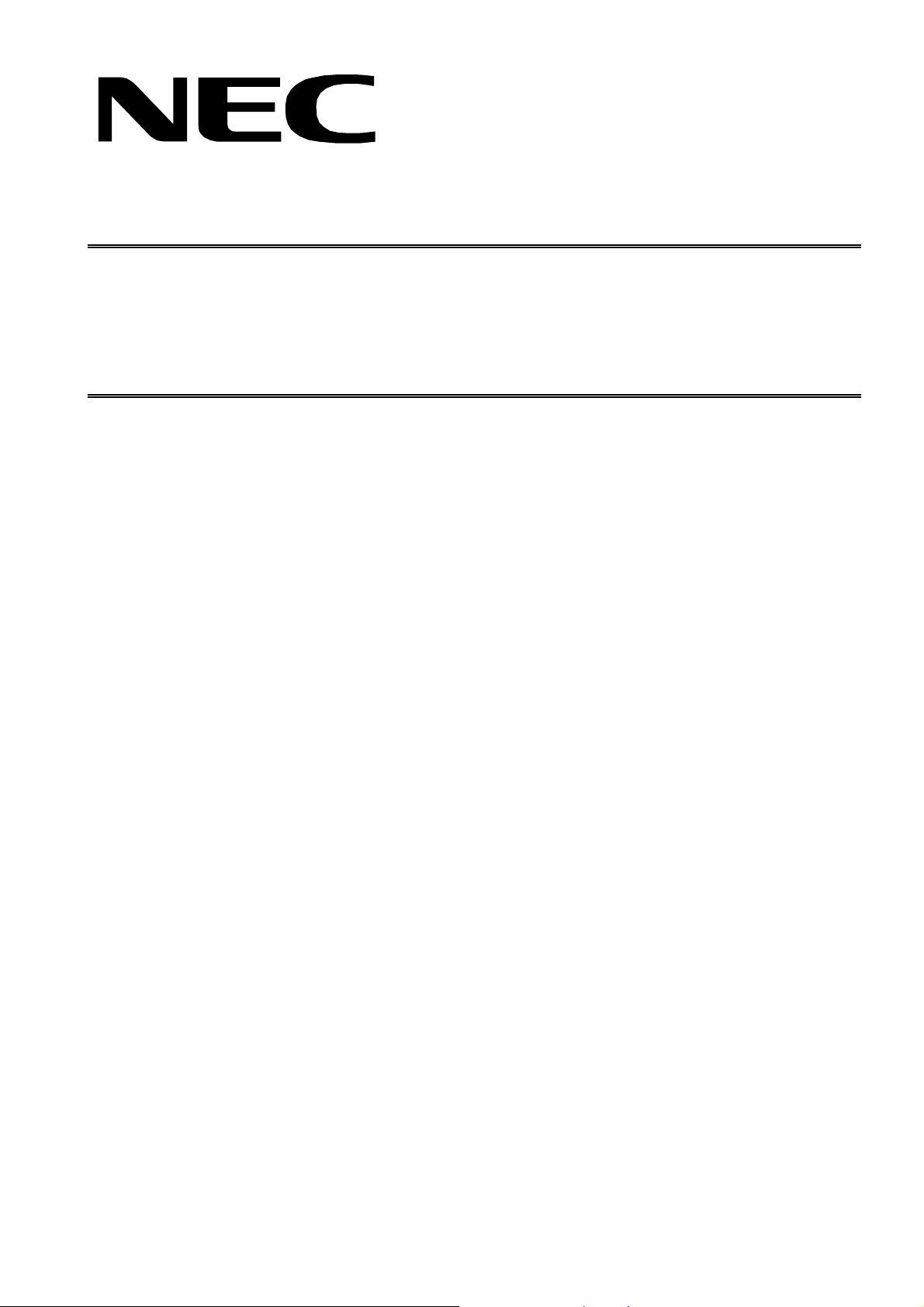
PART NO. 599910742
SERVICE MANUAL
COLOR MONITOR
MultiSync LCD1970NX
MODEL LCD1970NX (B) / (C)
LCD1970NX-BK (B) / (C)
1st Edition
NEC-MITSUBISHI ELECTRIC VISUAL SYSTEMS CORPORATION
NOVEMBER 2004
200412
08RJ1LBY 08RJ2LBY
08RJ1LCY 08RJ2LCY
Page 2
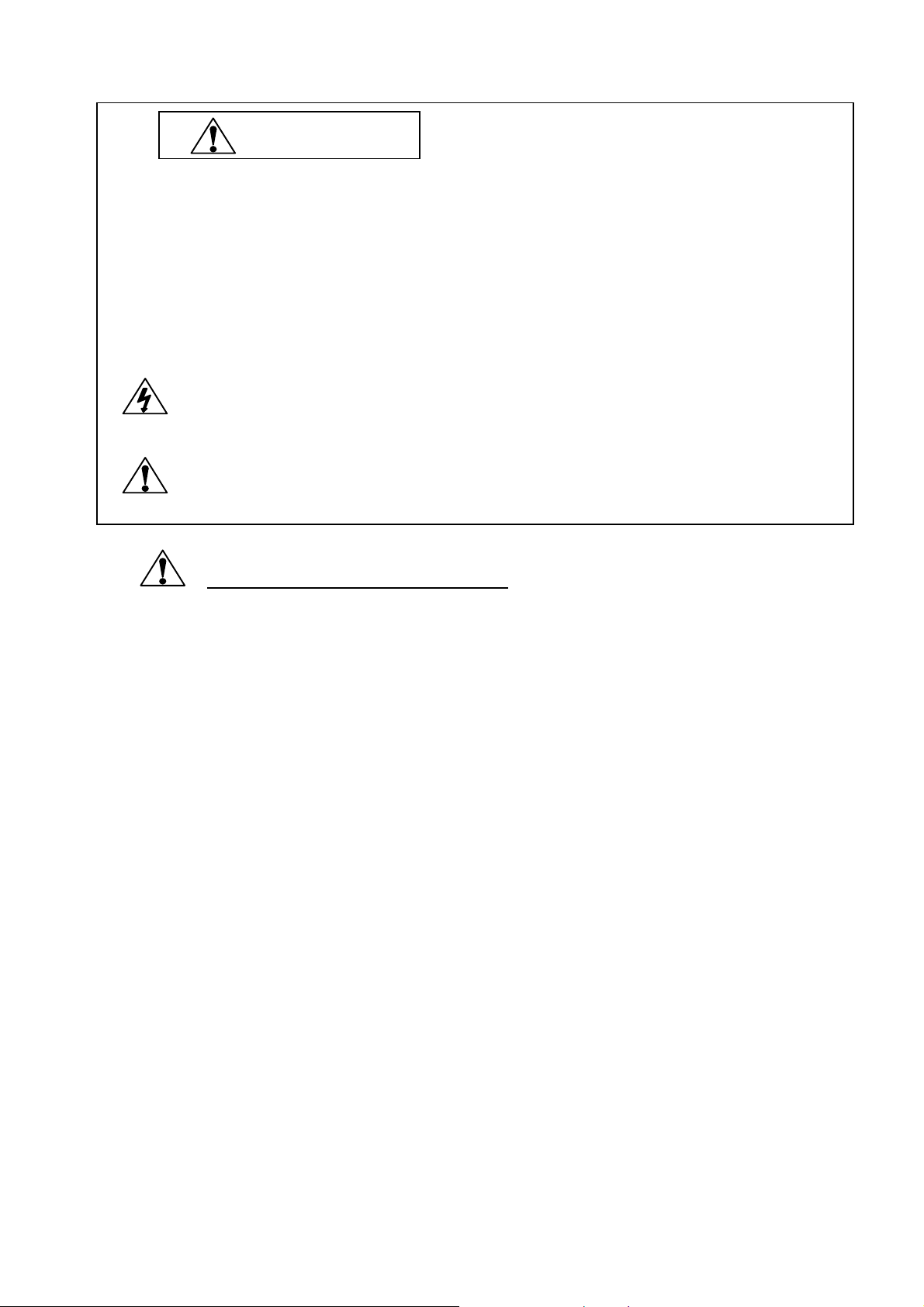
The SERVICE PE RSONNEL sh ould ha ve the appr opriate technical training, k nowled ge and ex perience
necessary to:
• Be familiar with specialized test equipment, and
• Be careful to follow all safety procedures to minimize danger to themselves and their coworkers.
To avoid electrical shocks, this equipment should be used with an appropriate power cord.
This equipment ut ilized a micro-gap po wer switch. T urn off the set by first pushing power s witch. Next,
remove the power cord from the AC outlet.
To prevent fire or shock hazards, do not expose this unit to rain or moisture.
This symbol warns the personne l that un-insula ted volt age within the unit m ay have suff icient
magnitude to cause electric shock.
This symbol alerts the personnel that important literature concerning the operation and
maintenance of this unit has been included.
Therefore, it should be read carefully in order to avoid any problems.
WARNING
PRODUCT SAFETY CAUTION
1. When parts replacement is required for servicing, always use the manufacturer's specified replacement.
2. When replacing the component, always be certain that all the components are put back in the place.
3. As for a connector, pick and extract housing with fingers properly since a disconnection and improper
contacts may occur, when wires of the connector are led.
4. Use a proper screwdriver. If you use screwdriver that does not fit, you may damage the screws.
Page 3
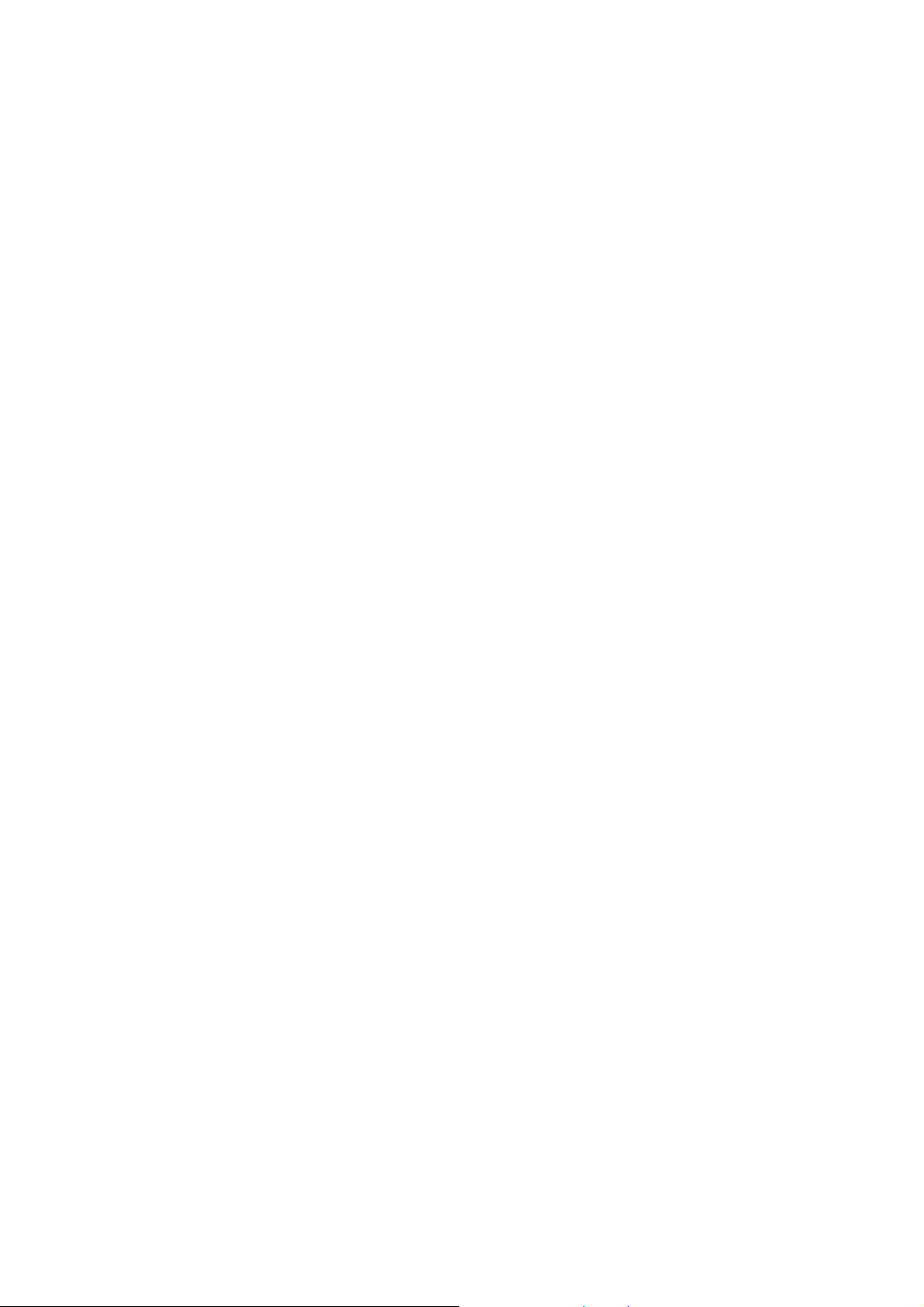
CONTENTS
USER'S MANUAL --------------------------------------------------------------------- 1-1
SERIAL NUMBER INFORM ATION ----------------------------------------------- 2-1
DISASSEMBLY ------------------------------------------------------------------------- 3-1
ADJUSTMENT PROCEDURES ---------------------------------------------------- 4-1
INSPECTION ----------------------------------------------------------------------------- 5-1
TROUBLE SHOOTING --------------------------------------------------------------- 6-1
CIRCUIT DESCRIPTION ------------------------------------------------------------- 7-1
Page No.
REPLACEMENT PARTS LIST ----------------------------------------------------- 8 -1
BLOCK DIAGRAM -------------------------------------------------------------------- 9-1
SCHEMATIC DIAGRAMS ----------------------------------------------------------- 10-1
PACKING SPECIFICATION -------------------------------------------------------- 11-1
REVISION HISTORY ------------------------------------------------------------------ 12-1
Page 4
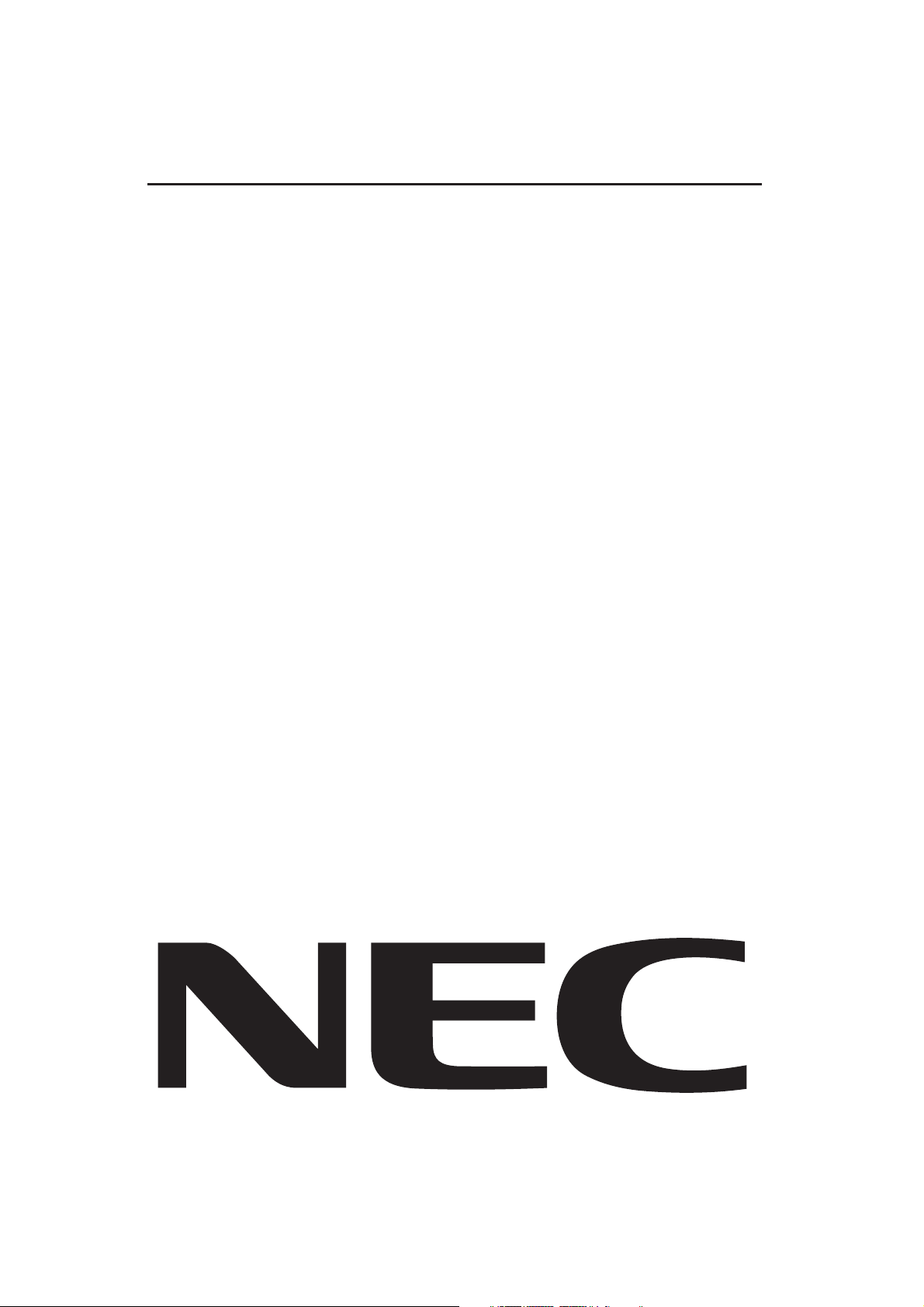
User's Manual
MultiSync LCD1970V
MultiSync LCD1970NX
User’s Manual
1-1
Page 5
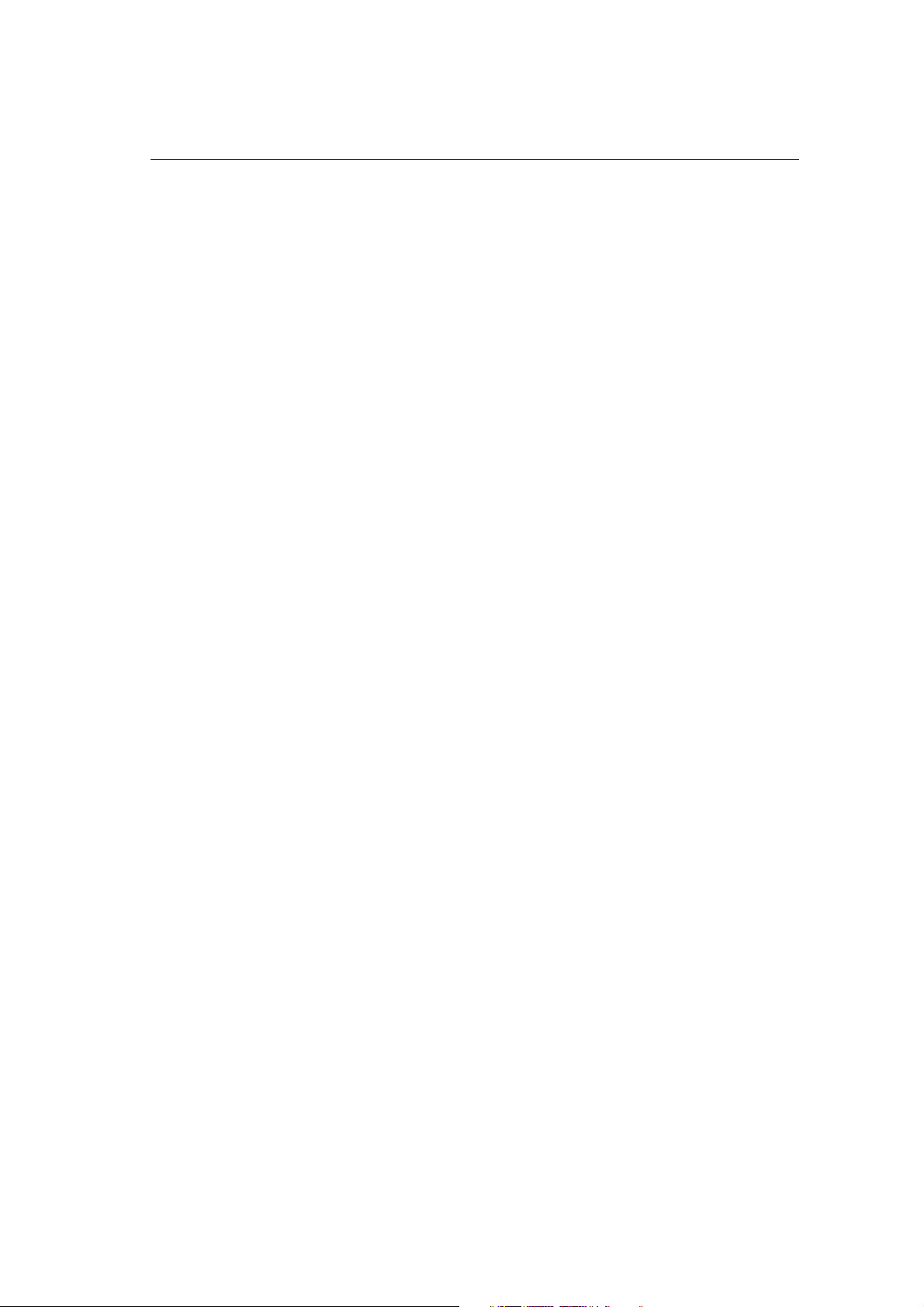
Index
Warning, Caution .........................................................................................................................English-1
Declaration ...................................................................................................................................English-1
Canadian Department of Communications Compliance Statement ............................................ English-2
Declaration of Conformity ............................................................................................................ English-2
Contents ....................................................................................................................................... English-3
Quick Start ...................................................................................................................................English-4
Controls........................................................................................................................................ English-8
Recommended use ....................................................................................................................English-10
Specifications for LCD1970V .....................................................................................................English-12
Specifications for LCD1970NX .................................................................................................. English-13
Features .....................................................................................................................................English-14
Troubleshooting .......................................................................................................................... English-15
TCO’03 ....................................................................................................................................... English-16
Manufacturer’s Recycling and Energy Information ..................................................................... English-17
1-2
Page 6
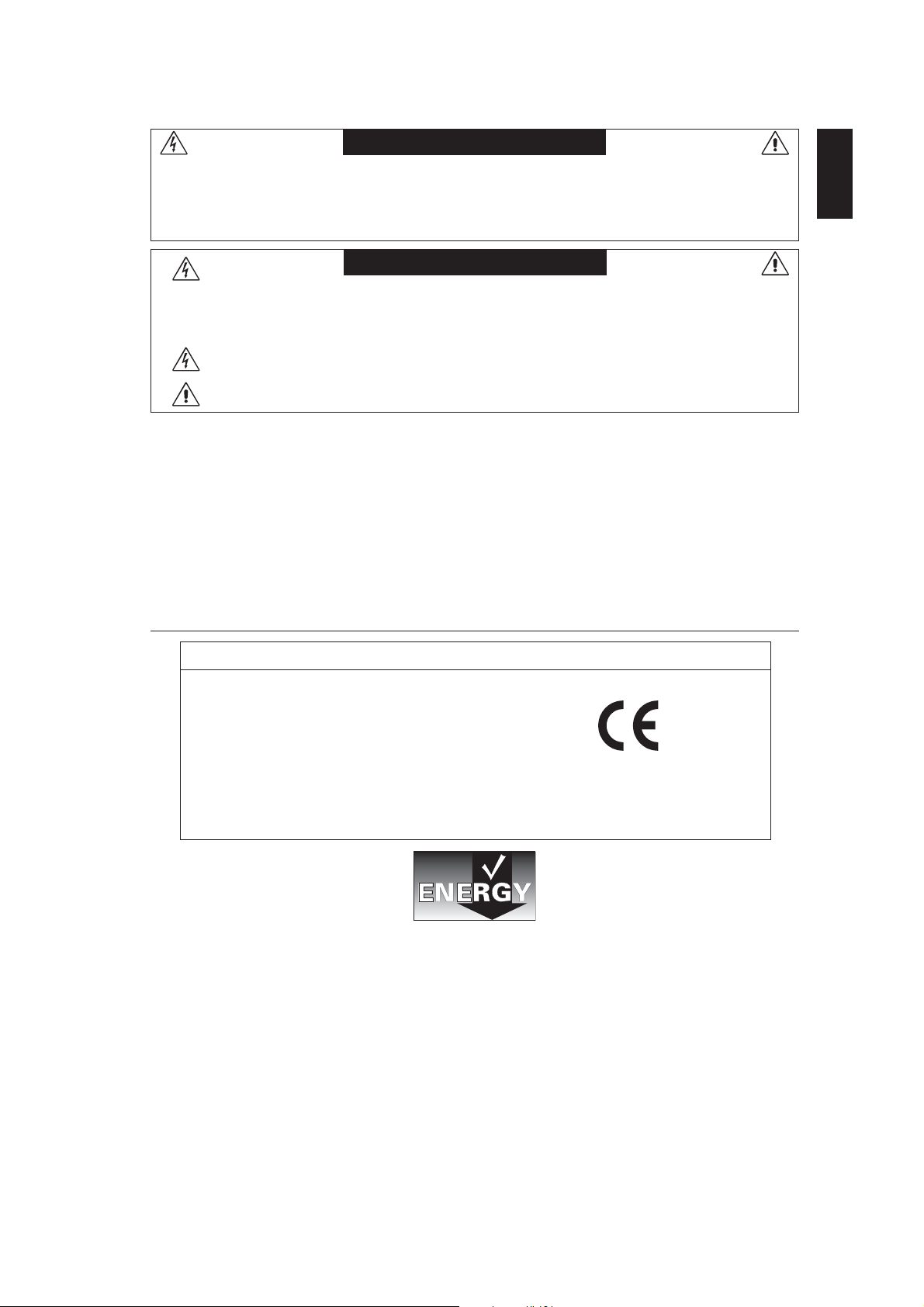
WARNING
TO PREVENT FIRE OR SHOCK HAZARDS, DO NOT EXPOSE THIS UNIT TO RAIN OR MOISTURE. ALSO, DO NOT
USE THIS UNIT'S POLARIZED PLUG WITH AN EXTENSION CORD RECEPTACLE OR OTHER OUTLETS UNLESS
THE PRONGS CAN BE FULLY INSERTED.
REFRAIN FROM OPENING THE CABINET AS THERE ARE HIGH VOLTAGE COMPONENTS INSIDE. REFER
SERVICING TO QUALIFIED SERVICE PERSONNEL.
CAUTION
CAUTION: TO REDUCE THE RISK OF ELECTRIC SHOCK, MAKE SURE POWER CORD IS UNPLUGGED FROM
WALL SOCKET. TO FULLY DISENGAGE THE POWER TO THE UNIT, PLEASE DISCONNECT THE
POWER CORD FROM THE AC OUTLET.DO NOT REMOVE COVER (OR BACK). NO USER
SERVICEABLE PARTS INSIDE. REFER SERVICING TO QUALIFIED SERVICE PERSONNEL.
This symbol warns user that uninsulated voltage within the unit may have sufficient magnitude to cause
electric shock. Therefore, it is dangerous to make any kind of contact with any part inside this unit.
This symbol alerts the user that important literature concerning the operation and maintenance of this unit
has been included. Therefore, it should be read carefully in order to avoid any problems.
Caution:
When operating the MultiSync LCD1970V/MultiSync LCD1970NX with a 220-240V AC power source in Europe, use the
power cord provided with the monitor.
In the UK, a BS approved power cord with a moulded plug has a Black (five Amps) fuse installed for use with this equipment.
If a power cord is not supplied with this equipment please contact your supplier.
When operating the MultiSync LCD1970V/MultiSync LCD1970NX with a 220-240V AC power source in Australia, use the
power cord provided with the monitor. If a power cord is not supplied with this equipment please contact your supplier.
For all other cases, use a power cord that matches the AC voltage of the power outlet and has been approved by and
complies with the safety standard of your particular country.
English
Declaration
Declaration of the Manufacturer
We hereby certify that the colour monitor
MultiSync LCD1970V (L194RK)/MultiSync
LCD1970NX (L194RH) are in compliance with
Council Directive 73/23/EEC:
– EN 60950-1
Council Directive 89/336/EEC:
– EN 55022
– EN 61000-3-2
– EN 61000-3-3
– EN 55024
Windows is a registered trademark of Microsoft Corporation. NEC is a registered trademark of NEC Corporation. E
U.S. registered trademark.
OmniColor is a registered trademark of NEC-Mitsubishi Electronics Display Europe GmbH in the countries of EU and Switzerland.
ErgoDesign is a registered trademark of NEC-Mitsubishi Electric Visual Systems Corporation in Austria, Benelux, Denmark, France,
Germany, Italy, Norway, Spain, Sweden and U.K.
NaViSet is a trademark of NEC-Mitsubishi Electronics Display Europe GmbH in the countries of EU and Switzerland.
MultiSync is a registered trademark of NEC-Mitsubishi Electric Visual Systems Corporation in the countries of U.K., Italy, Austria,
Netherlands, Switzerland, Sweden, Spain, Denmark, Germany, Norway and Finland.
All other brands and product names are trademarks or registered trademarks of their respective owners.
As an E
NERGY STAR
guidelines for energy efficiency. The E
®
Partner, NEC-Mitsubishi Electronics Display of America has determined that this product meets the E
NERGY STAR
emblem does not represent EPA endorsement of any product or service.
and marked with
NEC-Mitsubishi Electric Visual
Systems Corporation
Tokyo 108-0023, Japan
4-13-23, Shibaura,
Minato-Ku
NERGY STAR
NERGY STAR
is a
English-1
1-3
Page 7

Canadian Department of Communications Compliance
Statement
DOC: This Class B digital apparatus meets all requirements of the Canadian Interference-Causing Equipment Regulations.
C-UL: Bears the C-UL Mark and is in compliance with Canadian Safety Regulations according to CAN/CSA C22.2 No. 60950-1.
FCC Information
1. Use the attached specified cables with the MultiSync LCD1970V (L194RK)/MultiSync LCD1970NX (L194RH) colour
monitor so as not to interfere with radio and television reception.
(1) The power supply cord you use must have been approved by and comply with the safety standards of U.S.A.,
and meet the following condition.
Power supply cord Non shield type, 3-conductor
Length 2.0 m
Plug shape
U.S.A
(2) Please use the supplied shielded video signal cable. Use of other cables and adapters may cause interference
with radio and television reception.
2. This equipment has been tested and found to comply with the limits for a Class B digital device, pursuant to part 15 of
the FCC Rules. These limits are designed to provide reasonable protection against harmful interference in a residential
installation. This equipment generates, uses, and can radiate radio frequency energy, and, if not installed and used in
accordance with the instructions, may cause harmful interference to radio communications. However, there is no
guarantee that interference will not occur in a particular installation. If this equipment does cause harmful interference
to radio or television reception, which can be determined by turning the equipment off and on, the user is encouraged
to try to correct the interference by one or more of the following measures:
• Reorient or relocate the receiving antenna.
• Increase the separation between the equipment and receiver.
• Connect the equipment into an outlet on a circuit different from that to which the receiver is connected.
• Consult your dealer or an experienced radio/TV technician for help.
If necessary, the user should contact the dealer or an experienced radio/television technician for additional
suggestions. The user may find the following booklet, prepared by the Federal Communications Commission, helpful:
“How to Identify and Resolve Radio-TV Interference Problems.” This booklet is available from the U.S. Government
Printing Office, Washington, D.C., 20402, Stock No. 004-000-00345-4.
Declaration of Conformity
This device complies with Part 15 of FCC Rules. Operation is subject to the following two conditions. (1) This device may not
cause harmful interference, and (2) this device must accept any interference received, including interference that may cause
undesired operation.
U.S. Responsible Party: NEC-Mitsubishi Electronics Display of America, Inc.
Address: 500 Park Blvd, Suite 1100
Tel. No.: (630) 467-3000
Type of Product: Display Monitor
Equipment Classification: Class B Peripheral
Model: MultiSync LCD1970V (L194RK)/MultiSync LCD1970NX (L194RH)
Itasca, Illinois 60143
We hereby declare that the equipment specified above conforms
to the technical standards as specified in the FCC Rules.
English-2
1-4
Page 8
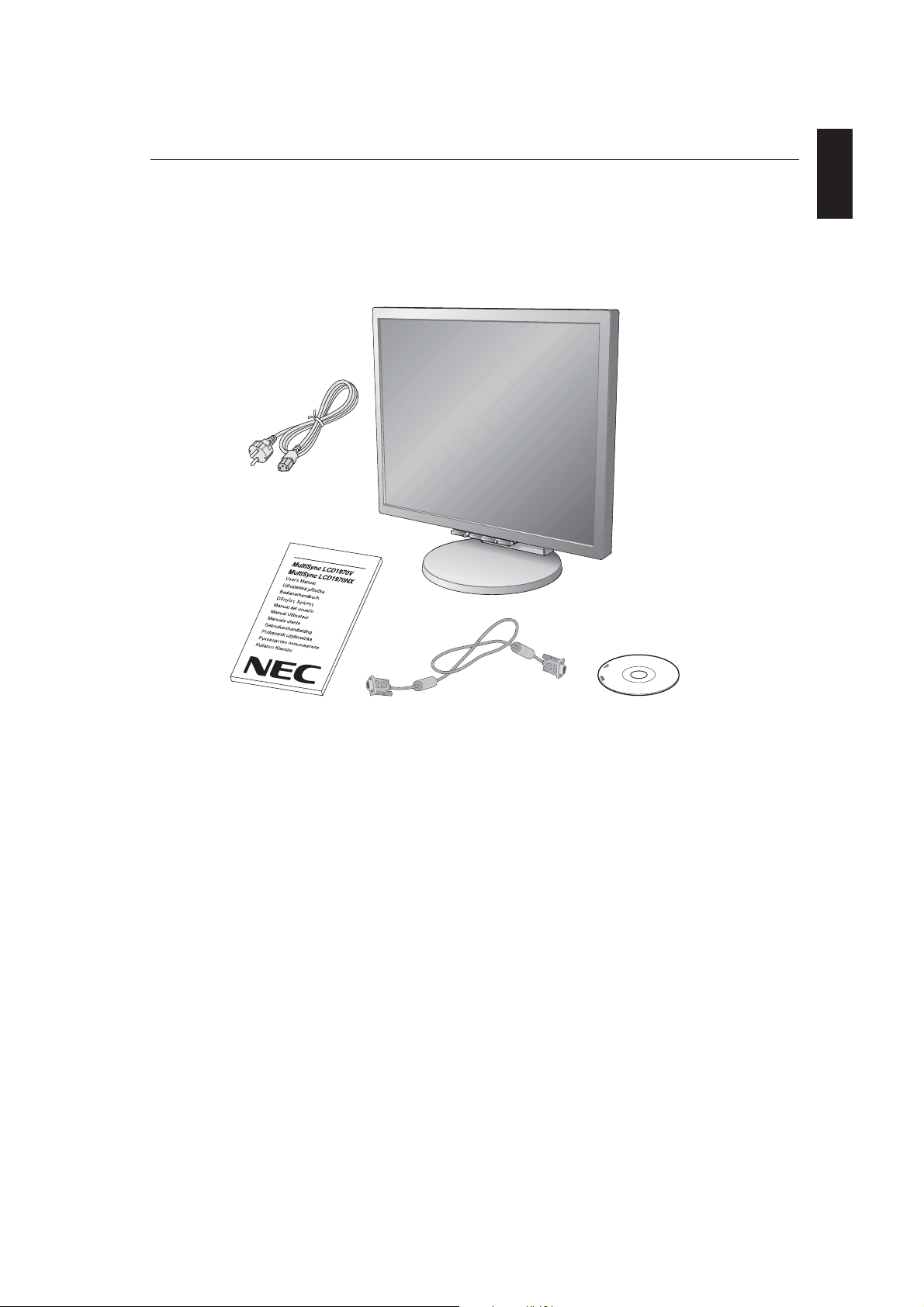
Contents
Your new NEC MultiSync LCD monitor box* should contain the following:
• MultiSync LCD monitor with tilt/swivel/height adjust stand
• Power Cord
• Video Signal Cable (15-pin mini D-SUB male to 15-pin mini D-SUB male)
• User’s Manual
• CD ROM (includes complete User’s Manual in PDF format).
To see the User’s Manual, Acrobat Reader 4.0 or higher must be installed on your PC.
Power Cord
English
User’s Manual 15-pin mini D-SUB male to
Remember to save your original box and packing material to transport or ship the monitor.
*
15-pin mini D-SUB male
English-3
CD-ROM
1-5
Page 9

Quick Start
To attach the MultiSync LCD monitor to your system, follow these instructions:
1. Turn off the power to your computer.
2. For the PC or MAC with DVI digital output (NX only): Connect the DVI signal cable (not included) to the connector of
the display card in your system (Figure A.1). Tighten all screws.
For the PC with Analog output: Connect the 15-pin mini D-SUB signal cable to the connector of the display card in your
system (Figure A.2). Tighten all screws.
For the MAC: Connect the Macintosh cable adapter to the computer, then attach the 15-pin mini D-SUB signal cable to
the Macintosh cable adapter (Figure B.1). Tighten all screws.
DVI signal cable
(not included)
NOTE: Some Macintosh systems do not require a Macintosh cable adapter.
3. Place hands on each side of the monitor to tilt the LCD panel 30-degree angle and lift up to the highest position (Figure C.1).
4. Connect all cables to the appropriate connectors (Figure C.1).
5. Place power cord into the specific hooks indicated in Figure C.2.
6. Place the D-Sub into the specific hooks indicated in Figure C.2.
Figure A.1 Figure B.1
30˚ Tilt
Highest
Stand
Position
DVI Cable (not included)
Figure A.2
Power Cord
Macintosh
Cable Adapter
(not included)
D-SUB Cable
Figure C.1 Figure C.2
English-4
1-6
Page 10
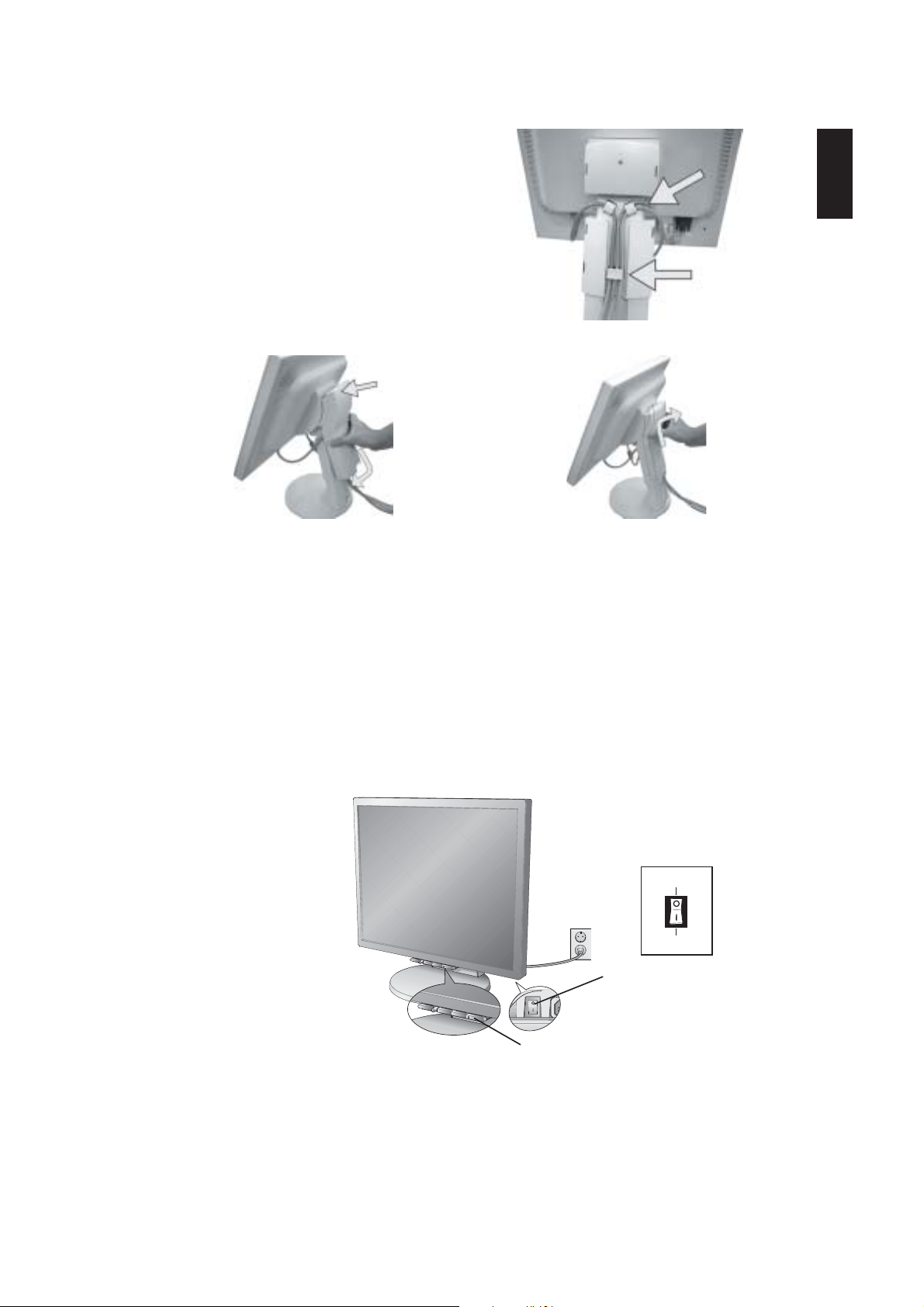
7. Place the DVI cable into the specific hooks indicated in Figure C.3.
8. Make sure all cables are resting flat against the stand (Figure C.3).
9. Hold the all cables firmly and place the cable cover onto the stand
(Figure D.1). To remove the cable cover, lift the cover off as shown in
Figure D.2.
Insert Top First
Then Bottom
DVI Cable (NX only)
English
Flat
Figure C.3
Figure D.1
10. Connect the power cord to the power outlet (Figure E.1).
NOTE: Please refer to Caution section of this manual for proper selection of AC power cord.
11. The vacation switch on the back side of the monitor must be turned on (Figure E.1). Turn on the monitor with the front
power button and the computer.
NOTE: The vacation switch is a true on/off switch. If this switch is on the OFF position, the monitor cannot be turned on
using the front button. DO NOT switch on/off repeatedly.
12. No-Touch Auto Adjust automatically adjusts the monitor to optimal settings upon initial setup for most timings.
For further adjustments, use the following OSM controls:
• Auto Adjust Contrast (Analog input only)
• Auto Adjust (Analog input only)
Refer to the Controls section of this User’s Manual for a full description of these OSM controls.
NOTE: If you have any problems, please refer to the Troubleshooting section of this User’s Manual.
Figure D.2
OFF Position
ON Position
Vacation Switch
Figure E.1
English-5
1-7
Power Button
Page 11
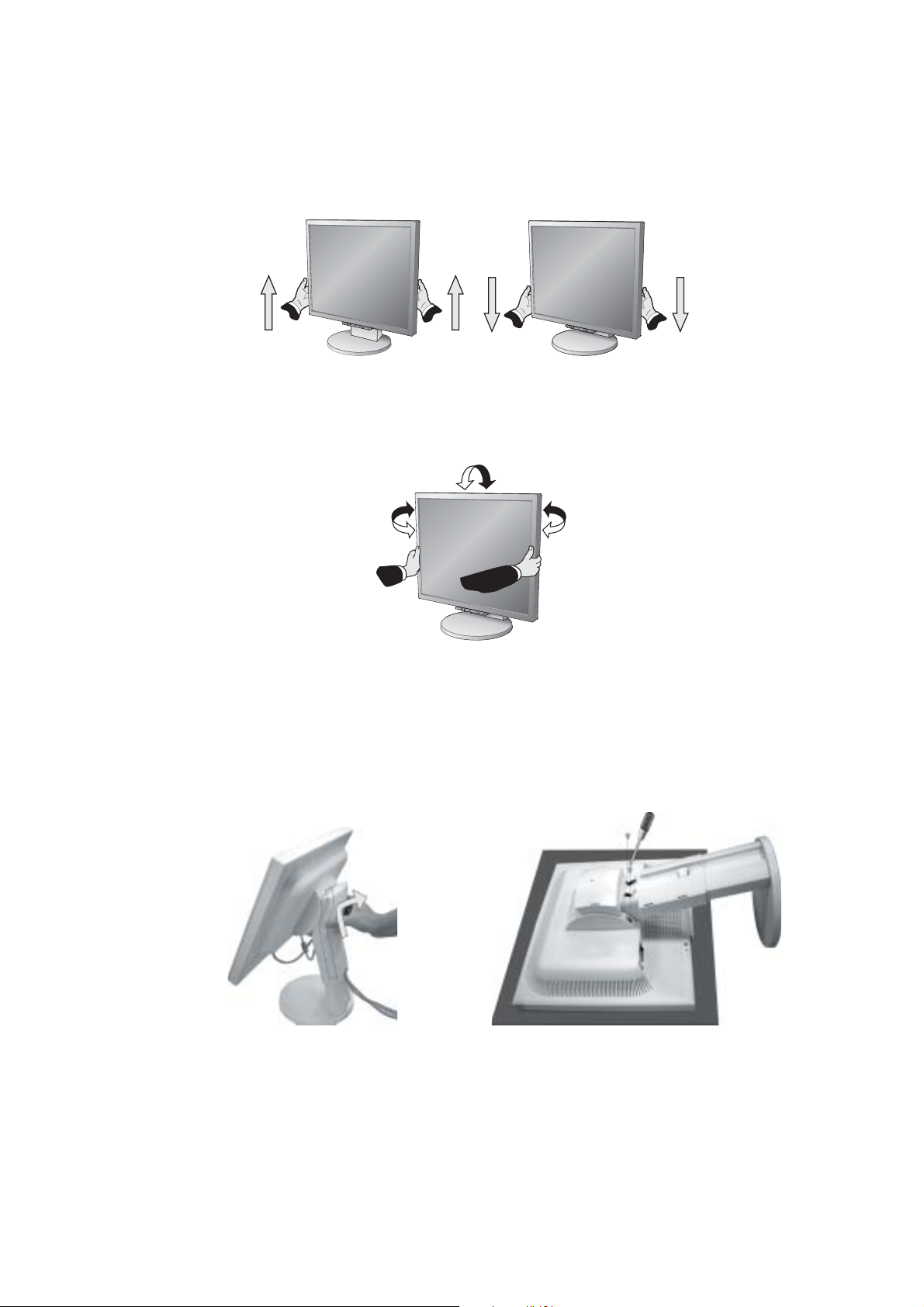
Raise and Lower Monitor Screen
The monitor may be raised or lowered. To raise or lower screen, place hands on each side of the monitor and lift or lower to
the desired height (Figure RL.1).
NOTE: Handle with care when raising or lowering the monitor screen.
Figure RL.1
Tilt and Swivel
Grasp both sides of the monitor screen with your hands and adjust the tilt and swivel as desired (Figure TS.1).
NOTE: Handle with care when tilting and swivelling the monitor screen.
Figure TS.1
Remove Monitor Stand for Mounting
To prepare the monitor for alternate mounting purposes:
1. Place hands on each side of the monitor and lift up to the highest position. Remove the cable cover (Figure S.1).
2. Disconnect all cables.
3. Place monitor face down on a non-abrasive surface (Figure S.2).
NOTE: Handle with care when monitor facing down, for avoiding the damage to the front buttons.
4. Remove the 2 screws connecting the stand to the monitor (Figure S.2).
Figure S.1
English-6
Figure S.2
1-8
Page 12
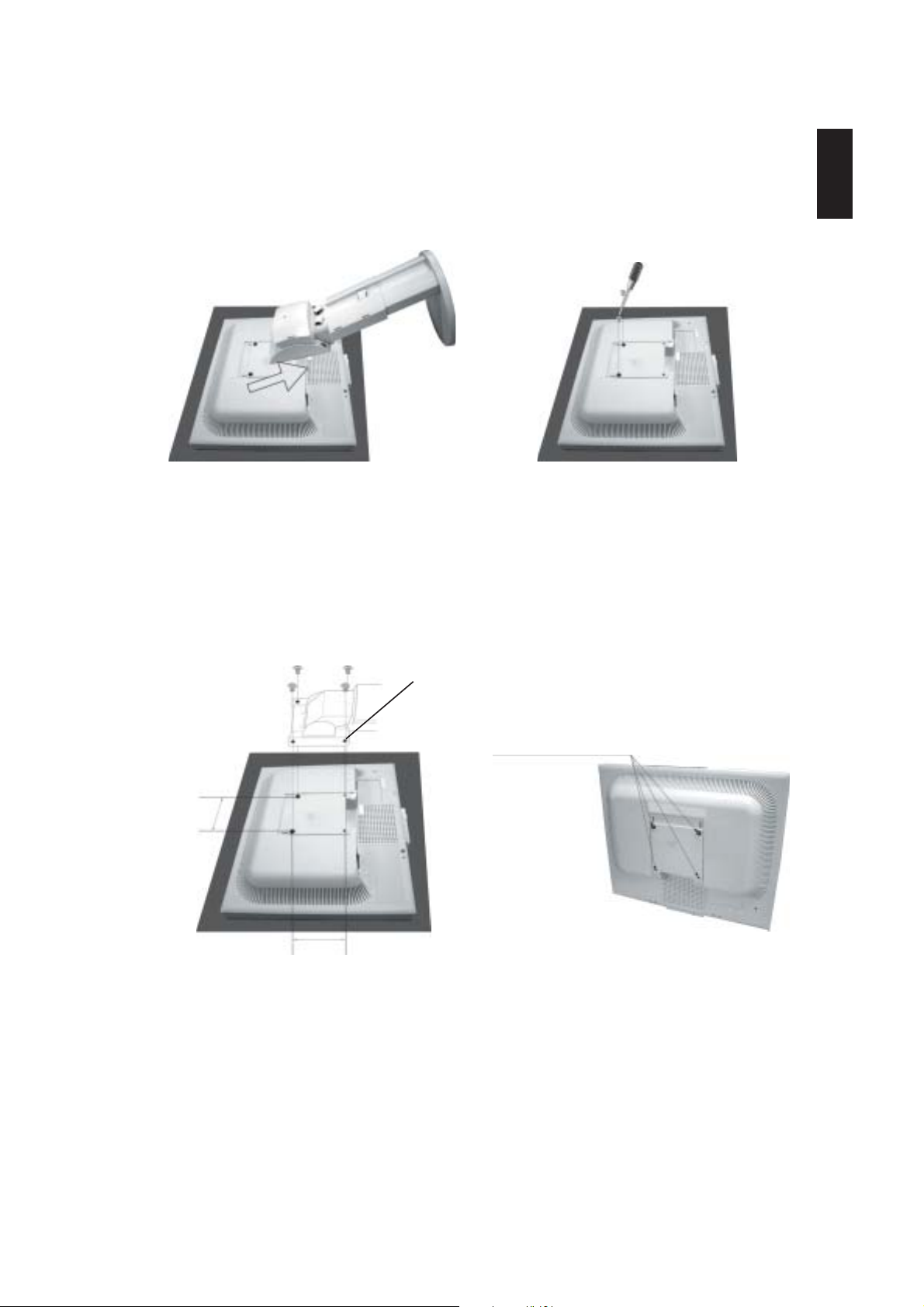
5. Lift up the stand to unlatch the upper hooks and remove the stand (Figure S.3).
6. Remove the 2 screws on the top of the monitor (Figure S.4). The monitor is now ready for mounting in an alternate
manner.
7. Connect the cables to the back of the monitor.
8. Reverse this process to re-attach stand.
NOTE: Use only VESA-compatible alternative mounting method.
Handle with care when removing stand.
English
Figure S.3
Figure S.4
Flexible Arm Installation
This LCD monitor is designed for use with a flexible arm. To mount the monitor to a flexible arm:
1. Follow the instructions on how Remove Monitor Stand for Mounting to remove the stand.
2. Using the 4 screws from the stand removal and attach the arm to the monitor (Figure F.1).
NOTE: The LCD monitor should only be used with an approved arm (e.g. GS mark). To meet the safety requirements, the
monitor must be mounted to an arm, which guaranties the necessary stability under consideration of the weight of
the monitor.
Thickness of Bracket (Arm)
2.0~3.2mm
4 Screws (4M)
(Max Depth: 8.5mm)
100mm
100mm
Figure F.1
English-7
1-9
Weight of LCD assembly: 4.9kg MAX (LCD1970V)
5.4kg MAX (LCD1970NX)
Page 13
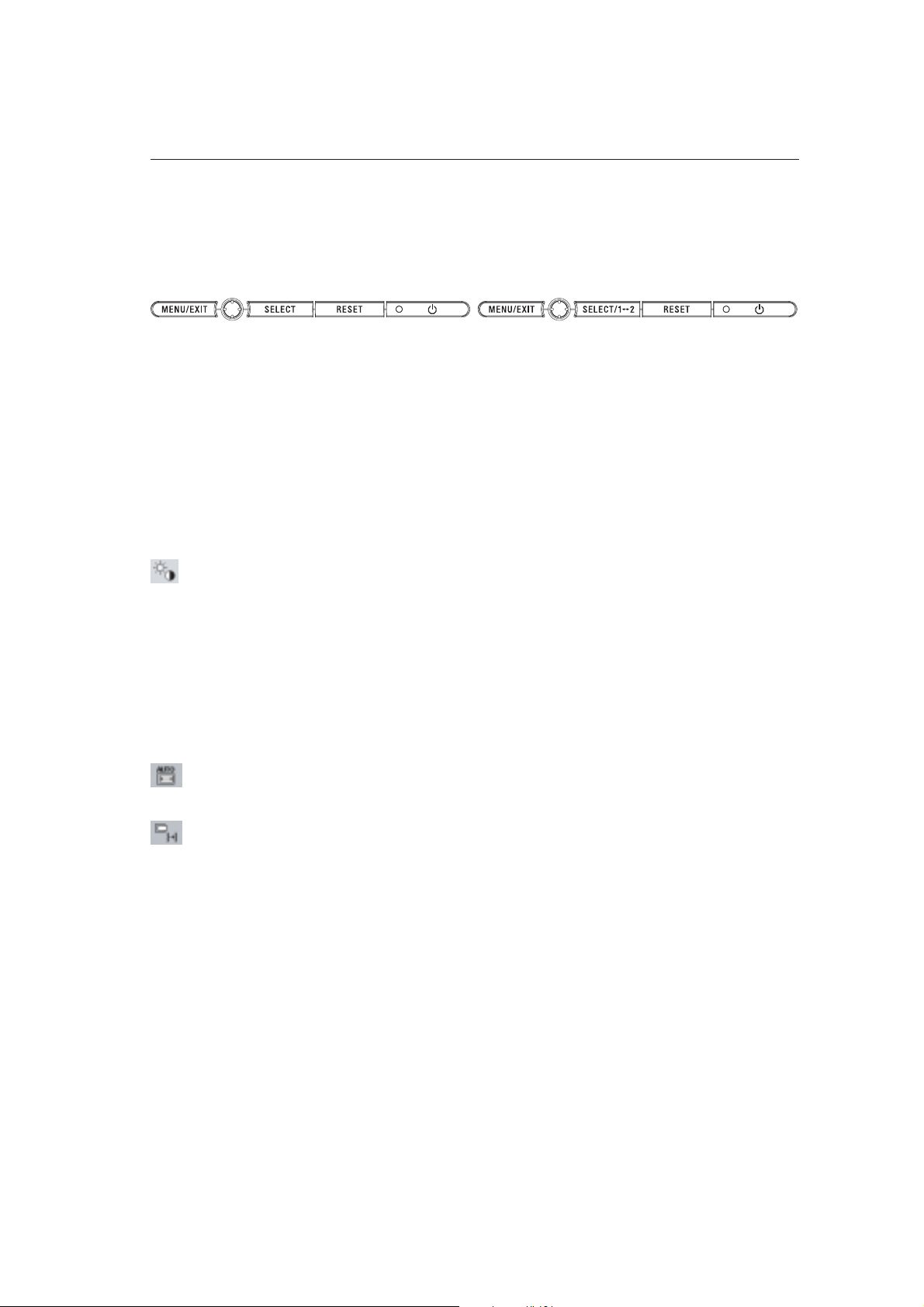
Controls
OSM (On-Screen Manager) control buttons on the front of the monitor
function as follows:
To access OSM menu, press any of the control buttons (MENU/EXIT, Left, Right, Down, Up).
To change signal input, press the SELECT button (NX only).
To change DV MODE, press the RESET button (NX only).
NOTE: OSM must be closed in order to change signal input.
LCD1970V LCD1970NX
Button
MENU/EXIT
Left/Right
Down/Up
SELECT
RESET
Menu
Open OSM main menu. Exits the OSM controls.
Exits to the OSM main menu.
Moves the highlighted area left/right to select control menus.
Moves the bar left/right to increase or decrease the adjustment.
Moves the highlighted area down/up to select one of the controls.
Active Auto Adjust function. Enter the OSM sub menu.
Resets the highlighted control menu to the factory setting.
NOTE: When RESET is pressed in the main and sub-menu, a warning window will appear allowing you to cancel the
RESET function by pressing the MENU/EXIT button.
Brightness/Contrast Controls
BRIGHTNESS
Adjusts the overall image and background screen brightness.
CONTRAST
Adjusts the image brightness in relation to the background.
DV MODE (NX only)
Alows you to select the suitable setting for Movie, Picture and etc.
AUTO CONTRAST (Analog input only)
Adjusts the image displayed to optimal settings.
Auto Adjust (Analog input only)
Automatically adjusts the Image Position, H. Size and Fine settings.
Image Controls (Analog input only)
LEFT / RIGHT
Controls Horizontal Image Position within the display area of the LCD.
DOWN / UP
Controls Vertical Image Position within the display area of the LCD.
H.SIZE
Adjusts the horizontal size by increasing or decreasing this setting.
FINE
Improves focus, clarity and image stability by increasing or decreasing this setting.
English-8
1-10
Page 14
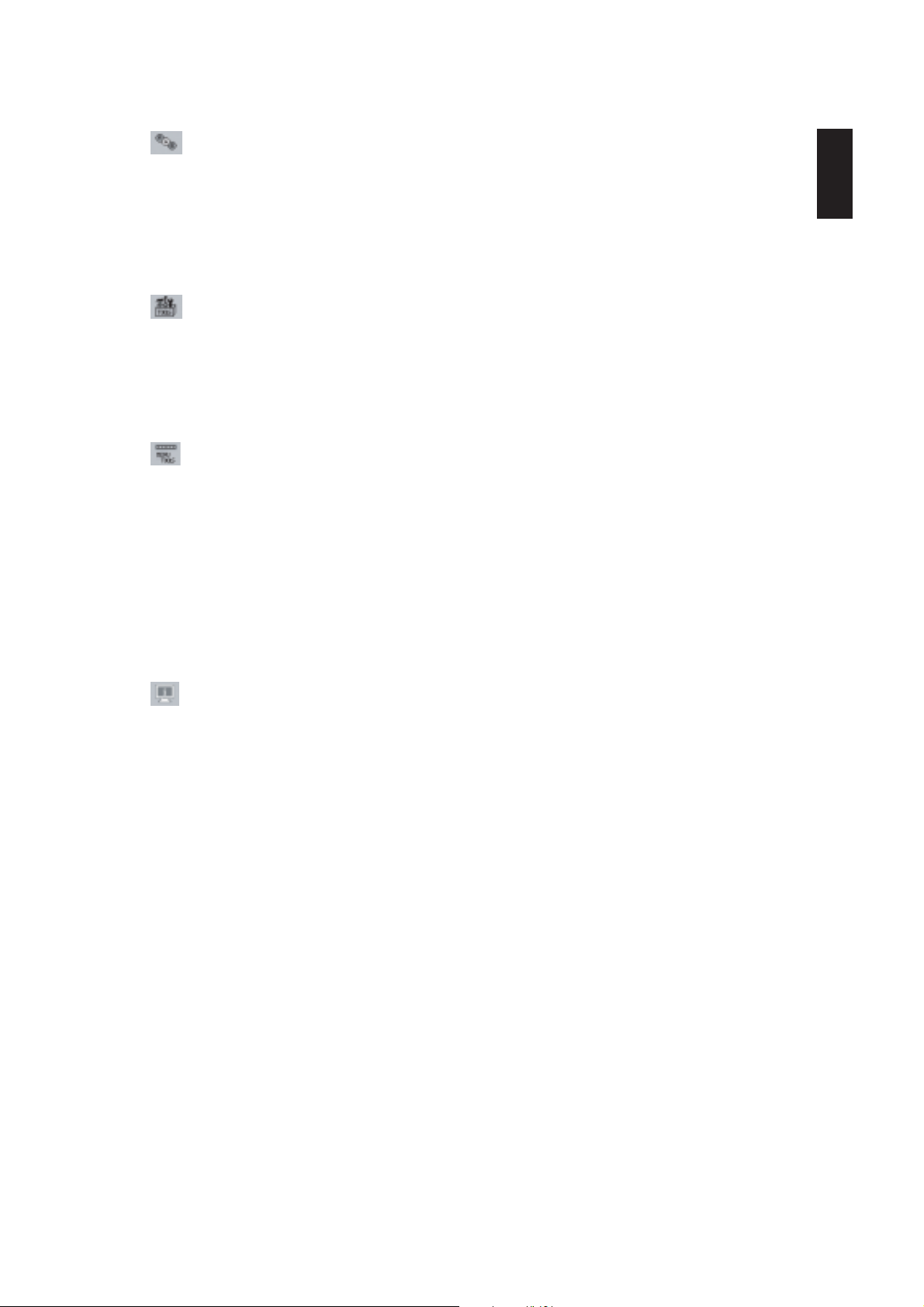
Colour Control System
Colour Control System: Six colour presets select the desired colour setting (sRGB and NATIVE colour presets are
standard and cannot be changed).
R,G,B: Increases or decreases Red, Green or Blue colour depending upon which is selected. The change in colour
will appear on screen and the direction (increase or decrease) will be shown by the bars.
NATIVE: Original colour presented by the LCD panel that is unadjustable.
sRGB: sRGB mode dramatically improves the colour fidelity in the desktop environment by a single standard RGB
colour space. With this colour supported environment, the operator could easily and confidently communicate colour
without further colour management overhead in the most common situations.
Tools
OFF TIMER: Monitor will automatically power-down when the end user has selected a predetermined amount of
time.
HOT KEY: You can adjust the brightness and contrast directly. When this function is set to ON, you can adjust the
brightness with left or right control and contrast with up or down control while the OSM menu is off.
FACTORY PRESET: Selecting Factory Preset allows you to reset all OSM control settings back to the factory
settings. The RESET button will need to be held down for several seconds to take effect. Individual settings can be
reset by highlighting the control to be reset and pressing the RESET button.
Menu Tools
LANGUAGE: OSM control menus are available in eight languages.
OSM LEFT/RIGHT: You can choose where you would like the OSM control image to appear horizontally on your
screen.
OSM DOWN/UP: You can choose where you would like the OSM control image to appear vertically on your screen.
OSM Turn Off: The OSM control menu will stay on as long as it is in use. In the OSM Turn Off submenu, you can
select how long the monitor waits after the last touch of a button to shut off the OSM control menu.
OSM Lock Out: This control completely locks out access to all OSM control functions without Brightness and
Contrast. When attempting to activate OSM controls while in the Lock Out mode, a screen will appear indicating the
OSM controls are locked out. To activate the OSM Lock Out function, press SELECT, then right control button and
hold down simultaneously. To deactivate the OSM Lock Out, press SELECT, then left control button and hold down
simultaneously while in the OSM menu.
RESOLUTION NOTIFIER: This optimal resolution is 1280 x 1024. If ON is selected, a message will appear on the
screen after 30 seconds, notifying you that the resolution is not at 1280 x 1024.
English
Information
The Information menu indicates the current input, display resolution, horizontal and vertical frequency, and polarity
settings of the monitor. The model and serial numbers of your monitor are also indicated.
OSM Warning
OSM Warning menus disappear with Exit button.
NO SIGNAL: This function gives a warning when there is no Horizontal or Vertical Sync. After power is
turned on or when there is a change of input signal, the No Signal window will appear.
RESOLUTION NOTIFIER: This function gives a warning of use with optimized resolution. After power is
turned on or when there is a change of input signal or the video signal doesn’t have proper resolution, the
Resolution Notifier window will open. This function can be disabled in the Menu Tools.
OUT OF RANGE: When input signal is non-supported timing or the video signal doesn’t have proper
timing, the Out of Range menu will appear.
English-9
1-11
Page 15
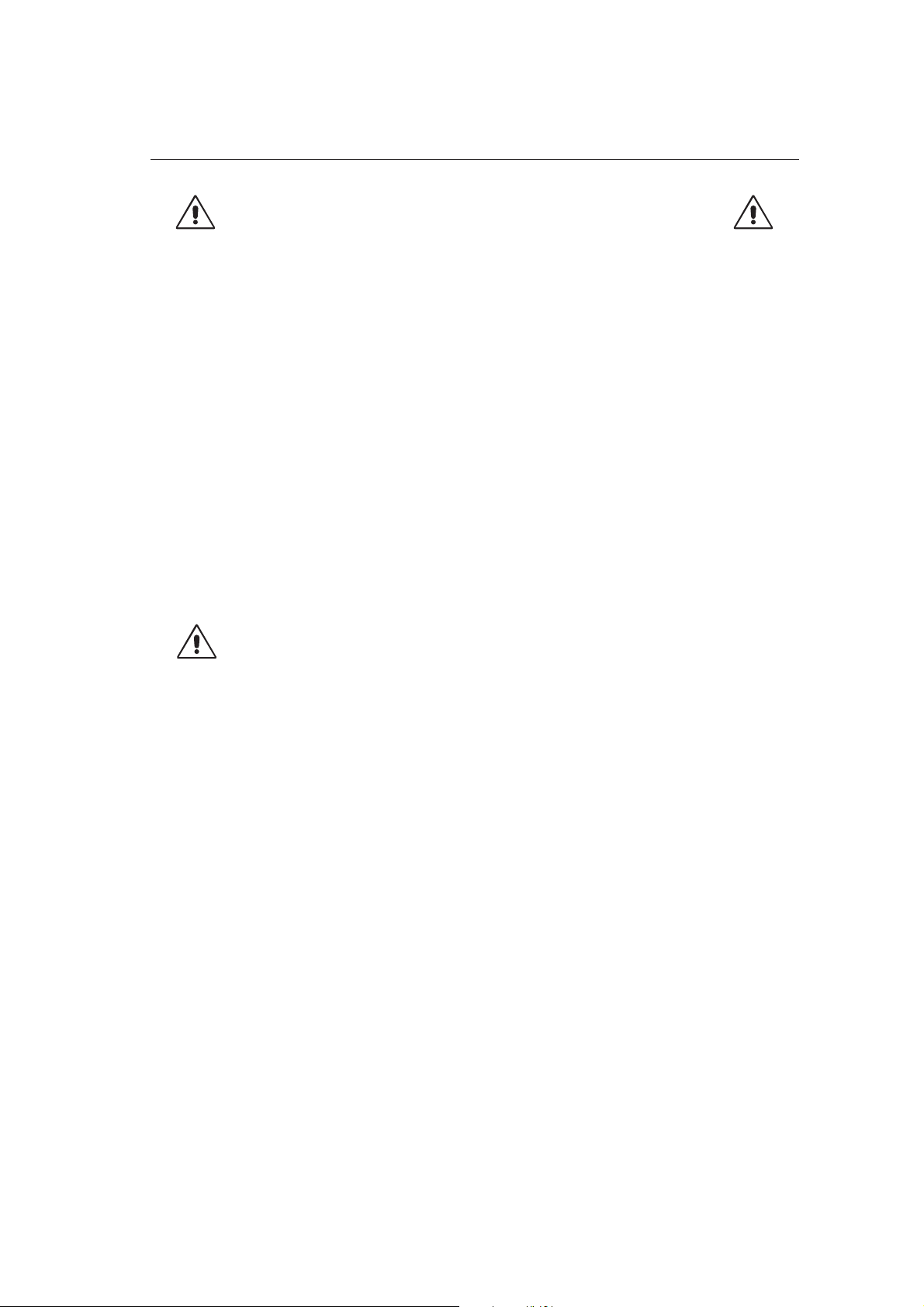
Recommended use
Safety Precautions and Maintenance
FOR OPTIMUM PERFORMANCE, PLEASE NOTE
THE FOLLOWING WHEN SETTING UP AND USING
THE MULTISYNC LCD COLOUR MONITOR:
• DO NOT OPEN THE MONITOR. There are no user serviceable parts inside and opening or removing covers may expose
you to dangerous shock hazards or other risks. Refer all servicing to qualified service personnel.
• Do not spill any liquids into the cabinet or use your monitor near water.
• Do not insert objects of any kind into the cabinet slots, as they may touch dangerous voltage points, which can be harmful
or fatal or may cause electric shock, fire or equipment failure.
• Do not place any heavy objects on the power cord. Damage to the cord may cause shock or fire.
• Do not place this product on a sloping or unstable cart, stand or table, as the monitor may fall, causing serious damage to
the monitor.
• Do not place any objects onto the monitor and do not use the monitor outdoors.
• The inside of the fluorescent tube located within the LCD monitor contains mercury.
Please follow the bylaws or rules of your municipality to dispose of the tube properly.
• Do not bend power cord.
• Do not use monitor in high temperatured, humid, dusty, or oily areas.
• Do not cover vent on monitor.
Immediately unplug your monitor from the wall outlet and refer servicing to qualified service personnel under the following
conditions:
• When the power supply cord or plug is damaged.
• If liquid has been spilled, or objects have fallen into the monitor.
• If the monitor has been exposed to rain or water.
• If the monitor has been dropped or the cabinet damaged.
• If the monitor does not operate normally by following operating instructions.
• If glass is broken, handle with care.
• If monitor or glass is broken, do not come in contact with the liquid crystal and handle with care.
• Allow adequate ventilation around the monitor so that heat can properly dissipate. Do not block ventilated
openings or place the monitor near a radiator or other heat sources. Do not put anything on top of
CAUTION
• Image Persistence: Please be aware that LCD Technology may experience a phenomenon known as Image Persistence.
Image Persistence occurs when a residual or “ghost” image of a previous image remains visible on the screen. Unlike CRT
monitors, LCD monitors’ image persistence is not permanent, but constant images being displayed for a long period of
time should be avoided. To alleviate image persistence, turn off the monitor for as long as the previous image was
displayed. For example, if an image was on the monitor for one hour and a residual image remains, the monitor should be
turned off for one hour to erase the image.
NOTE: As with all personal display devices, NEC-Mitsubishi Electronics Display recommends displaying moving images
and using a moving screen saver at regular intervals whenever the screen is idle or turning off the monitor when not in use.
monitor.
• The power cable connector is the primary means of detaching the system from the power supply. The
monitor should be installed close to a power outlet which is easily accessible.
• Handle with care when transporting. Save packaging for transporting.
English-10
1-12
Page 16
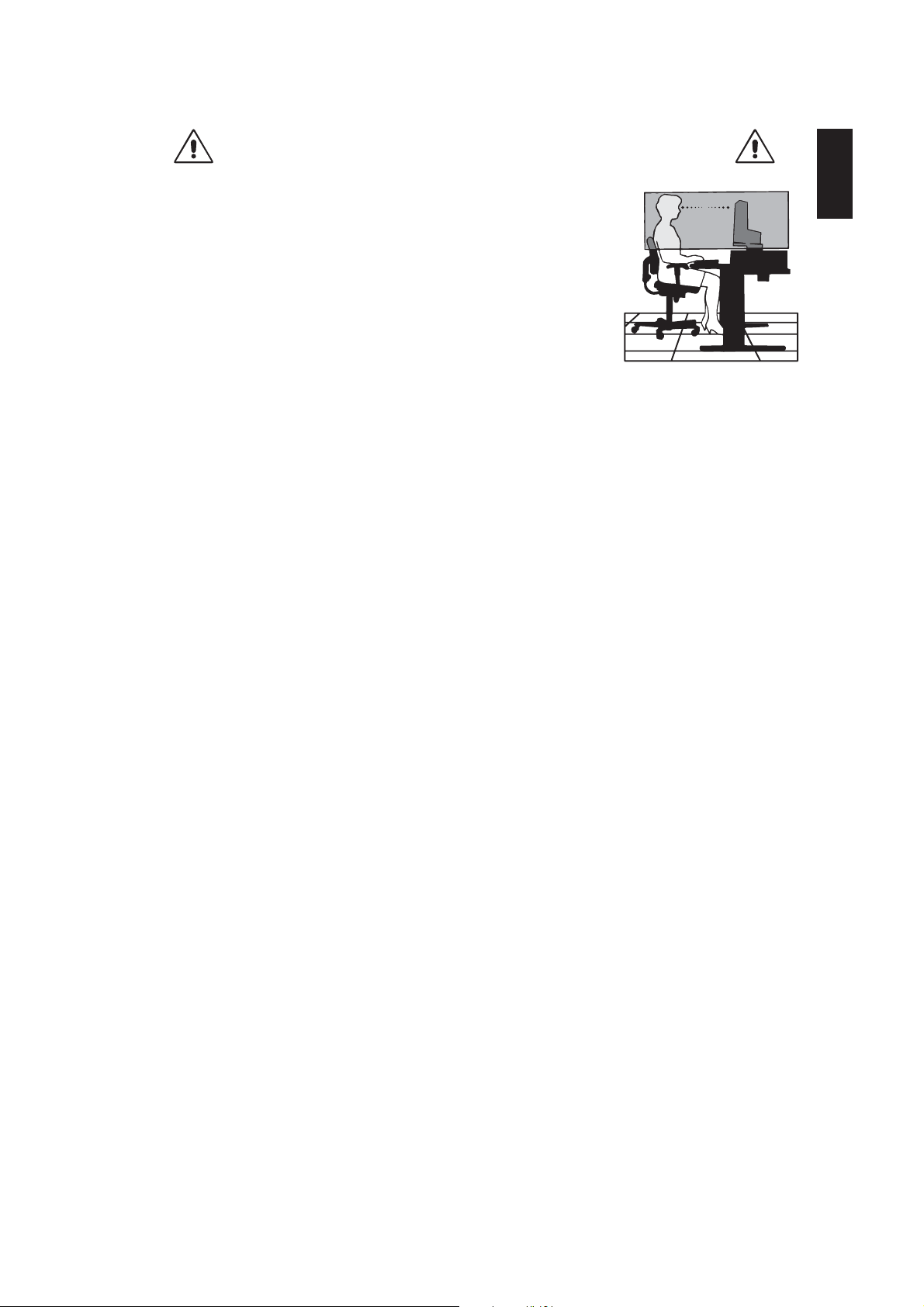
CORRECT PLACEMENT AND ADJUSTMENT OF THE MONITOR CAN
REDUCE EYE, SHOULDER AND NECK FATIGUE. CHECK THE
FOLLOWING WHEN YOU POSITION THE MONITOR:
• For optimum performance, allow 20 minutes for warm-up.
• Adjust the monitor height so that the top of the screen is at or slightly below eye level.
Your eyes should look slightly downward when viewing the middle of the screen.
• Position your monitor no closer than 40 cm and no further away than 70 cm from your
eyes. The optimal distance is 50 cm.
• Rest your eyes periodically by focusing on an object at least 20 feet away. Blink often.
• Position the monitor at a 90° angle to windows and other light sources to minimize glare
and reflections. Adjust the monitor tilt so that ceiling lights do not reflect on your screen.
• If reflected light makes it hard for you to see your screen, use an anti-glare filter.
• Adjust the monitor’s brightness and contrast controls to enhance readability.
• Use a document holder placed close to the screen.
• Position whatever you are looking at most of the time (the screen or reference material) directly in front of you to minimize
turning your head while you are typing.
• Avoid displaying fixed patterns on the monitor for long periods of time to avoid image persistence (after-image effects).
• Get regular eye checkups.
Ergonomics
To realize the maximum ergonomics benefits, we recommend the following:
• Adjust the Brightness until the background raster disappears.
• Do not position the Contrast control to its maximum setting.
• Use the preset Size and Position controls with standard signals.
• Use the preset Colour Setting.
• Use non-interlaced signals with a vertical refresh rate between 60-75 Hz.
• Do not use primary colour blue on a dark background, as it is difficult to see and may produce eye fatigue to insufficient
contrast.
Cleaning the LCD Panel
• When the liquid crystal panel is stained with dust or dirt, please wipe with soft cloth gently.
• Please do not rub the LCD panel with hard material.
• Please do not apply pressure to the LCD surface.
• Please do not use OA cleaner it will cause deterioration or discolor on the LCD surface.
Cleaning the Cabinet
• Unplug the power supply
• Gently wipe the cabinet with a soft cloth
• To clean the cabinet, dampen the cloth with a neutral detergent and water, wipe the cabinet and follow with a dry cloth.
NOTE: Many plastics are used on the surface of the cabinet. DO NOT clean with benzene, thinner, alkaline detergent,
alcoholic system detergent, glass cleaner, wax, polish cleaner, soap powder, or insecticide. Do not touch rubber or
vinyl to the cabinet for a long time. These types of fluids and fabrics can cause the paint to deteriorate, crack or
peel.
English
English-11
1-13
Page 17
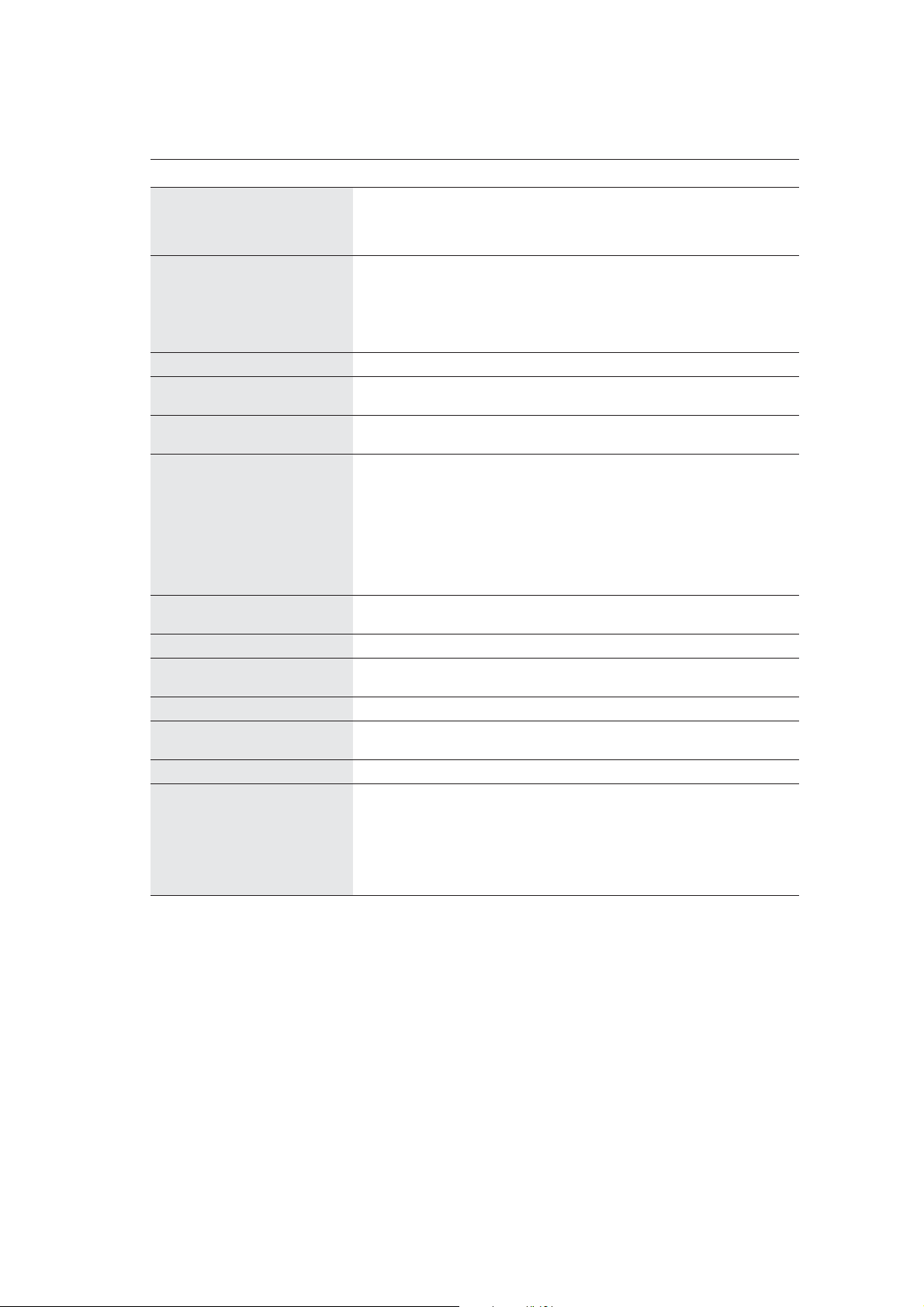
Specifications for LCD1970V
Monitor Specifications MultiSync LCD1970V Monitor Notes
LCD Module Diagonal: 48.2 cm/19.0 inches Active matrix; thin film transistor (TFT)
Native Resolution (Pixel Count): 1280 x 1024 pitch; 250 cd/m
Input Signal Video: ANALOG 0.7 Vp-p/75 Ohms
Display Colours 16,777,216 Depends on display card used.
Synchronization Range Horizontal: 31.5 kHz to 81.1 kHz Automatically
Viewing Angle Left/Right: 80°/80° (CR > 5)
Resolutions Supported 720 x 400*
Active Display Area Horizontal: 376.3 mm/14.8 inches
Power Supply AC 100-240V ~ 50/60Hz
Power Consumption 36W (typ)
(without optional Sound Bar)
Current Rating 0.65-0.35A
Dimensions 412.5 mm (W) x 386.5-496.5 mm (H) x 220.0 mm (D)
Weight 7.0 kg (15.4 lbs)
Environmental Considerations
*1 Interpolated Resolutions: When resolutions are shown that are lower than the pixel count of the LCD module, text may appear different. This is
normal and necessary for all current flat panel technologies when displaying non-native resolutions full screen. In flat panel technologies, each dot on
the screen is actually one pixel, so to expand resolutions to full screen, an interpolation of the resolution must be done.
*2 If your display is not showing a picture of the SOG and Composite Sync. Signal, please contact our hotline for further assistance.
NOTE: Technical specifications are subject to change without notice.
Viewable Image Size: 48.2 cm/19.0 inches liquid crystal display (LCD); 0.294 mm dot
2
white luminance;
450:1 contrast ratio, typical.
Sync: Separate sync.TTL Level
Horizontal sync. Positive/Negative
Vertical sync. Positive/Negative
Composite sync. Positive/Negative*
Sync on Green (Video 0.7 Vp-p and Sync. 0.3 Vp-p)*
2
2
Vertical: 56.0 Hz to 75.0 Hz Automatically
Up/Down: 80°/80° (CR > 5)
1
: VGA-Text Some systems may not support all modes
640 x 480*
800 x 600*
832 x 624*
1024 x 768*
1152 x 870*
1
at 60 Hz to 75 Hz listed.
1
at 56 Hz to 75 Hz
1
at 75 Hz
1
at 60 Hz to 75 Hz
1
at 75 Hz
1280 x 1024 at 60 Hz to 75 Hz NEC-Mitsubishi Electronics Display cites
recommended resolution at 60 Hz for
optimal display performance.
Vertical: 301.1 mm/11.9 inches
16.2 inches (W) x 15.2-19.5 inches (H) x 8.7 inches (D)
Operating Temperature: 5°C to 35°C/41°F to 95°F
Humidity: 30% to 80%
Feet: 0 to 10,000 Feet
Storage Temperature: -10°C to 60°C/14°F to 140°F
Humidity: 10% to 85%
Feet: 0 to 30,000 Feet
English-12
1-14
Page 18
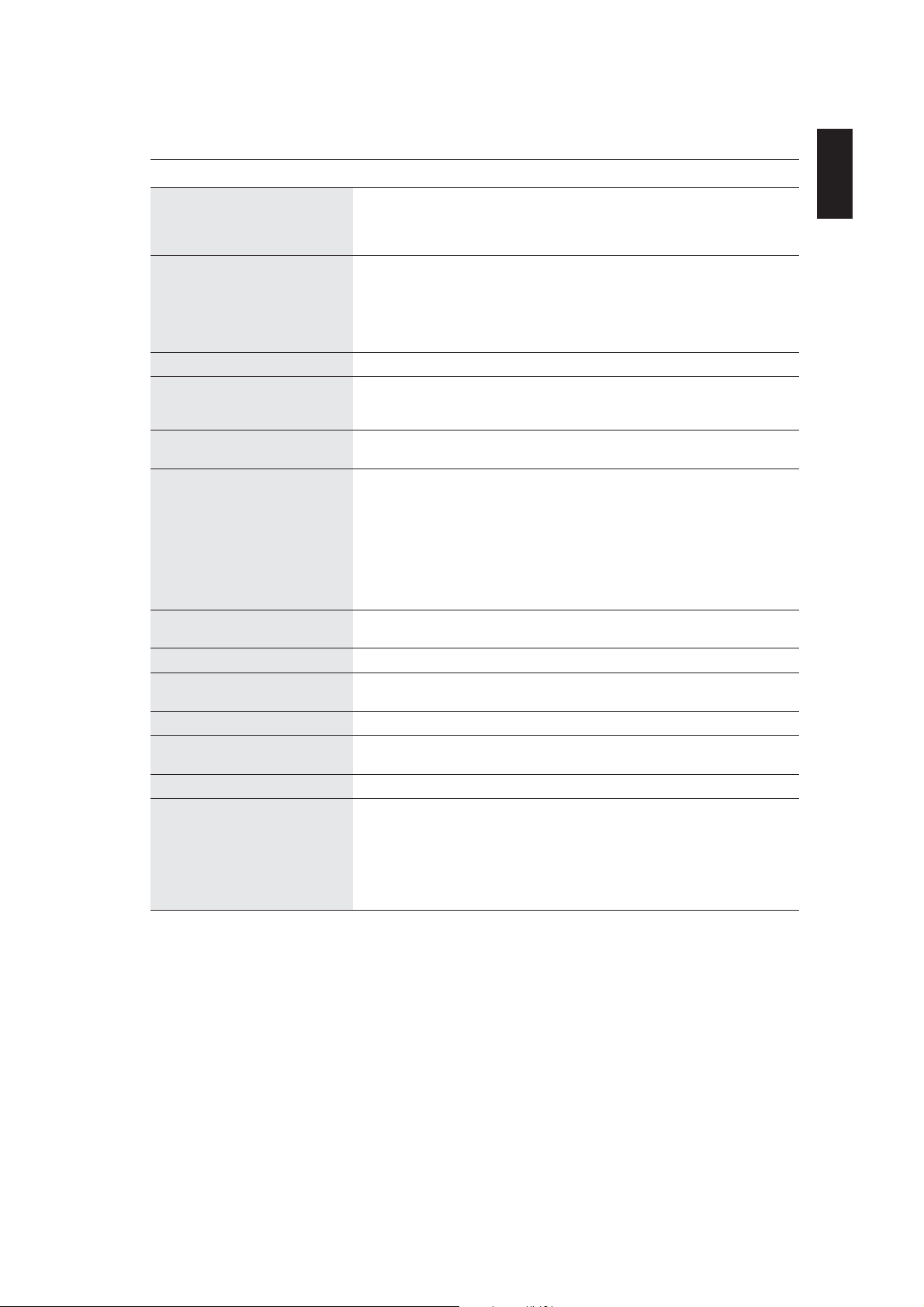
Specifications for LCD1970NX
Monitor Specifications MultiSync LCD1970NX Monitor Notes
LCD Module Diagonal: 48.2 cm/19.0 inches Active matrix; thin film transistor (TFT)
Native Resolution (Pixel Count): 1280 x 1024 pitch; 250 cd/m
Input Signal Video: ANALOG 0.7 Vp-p/75 Ohms Digital Input: DVI
Display Colours 16,777,216 Depends on display card used.
Synchronization Range Horizontal: 31.5 kHz to 81.1 kHz (Analog) Automatically
Viewing Angle Left/Right: 88°/88° (CR > 10)
Resolutions Supported 720 x 400*
Active Display Area Horizontal: 376.3 mm/14.8 inches
Power Supply AC 100-240V ~ 50/60Hz
Power Consumption 38W (typ)
(without optional Sound Bar)
Current Rating 1.2-0.6A
Dimensions 412.5 mm (W) x 386.5-496.5 mm (H) x 220.0 mm (D)
Weight 7.5 kg (16.5 lbs)
Environmental Considerations
*1 Interpolated Resolutions: When resolutions are shown that are lower than the pixel count of the LCD module, text may appear different. This is
normal and necessary for all current flat panel technologies when displaying non-native resolutions full screen. In flat panel technologies, each dot on
the screen is actually one pixel, so to expand resolutions to full screen, an interpolation of the resolution must be done.
*2 If your display is not showing a picture of the SOG and Composite Sync. Signal, please contact our hotline for further assistance.
NOTE: Technical specifications are subject to change without notice.
Viewable Image Size: 48.2 cm/19.0 inches liquid crystal display (LCD); 0.294 mm dot
2
white luminance;
500:1 contrast ratio, typical.
Sync: Separate sync.TTL Level
Horizontal sync. Positive/Negative
Vertical sync. Positive/Negative
Composite sync. Positive/Negative*
Sync on Green (Video 0.7 Vp-p and Sync. 0.3 Vp-p)*
2
2
31.5 kHz to 81.1 kHz (Digital) Automatically
Vertical: 56.0 Hz to 75.0 Hz Automatically
Up/Down: 88°/88° (CR > 10)
1
: VGA-Text Some systems may not support all modes
1
640 x 480*
800 x 600*
832 x 624*
1024 x 768*
1152 x 870*
at 60 Hz to 75 Hz listed.
1
at 56 Hz to 75 Hz
1
at 75 Hz
1
at 60 Hz to 75 Hz
1
at 75 Hz
1280 x 1024 at 60 Hz to 75 Hz NEC-Mitsubishi Electronics Display cites
recommended resolution at 60 Hz for
optimal display performance.
Vertical: 301.1 mm/11.9 inches
16.2 inches (W) x 15.2-19.5 inches (H) x 8.7 inches (D)
Operating Temperature: 5°C to 35°C/41°F to 95°F
Humidity: 30% to 80%
Feet: 0 to 10,000 Feet
Storage Temperature: -10°C to 60°C/14°F to 140°F
Humidity: 10% to 85%
Feet: 0 to 40,000 Feet
English
English-13
1-15
Page 19
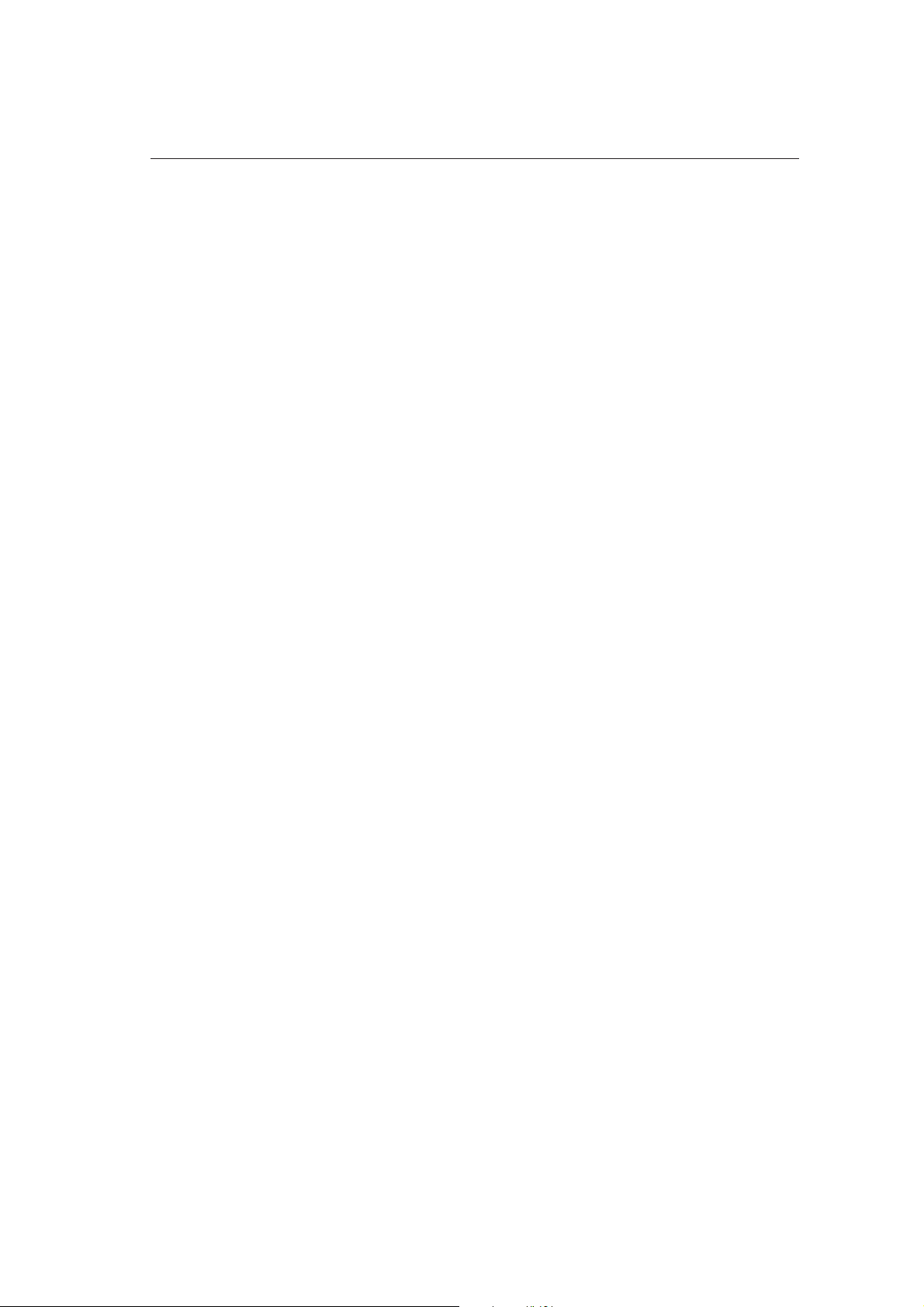
Features
Thin-frame design creates more desktop space for you to work and play, while the flat screen’s crisp, bright images and crystal-
clear text deliver a comfortable viewing experience.
No Touch Auto Adjust automatically adjusts your optimal image settings upon initial power-on.
Colour Control System allows you to change between six colour settings on your display to match your personal preference.
Redesigned OSM controls allow you to quickly and easily adjust all elements of your screen image.
NaViSet software offers an expanded and intuitive graphical interface, allowing you to more easily adjust OSM display settings
via mouse and keyboard.
Height adjustable stand with tilt, swivel and cable management adds flexibility to your viewing preferences.
The flat screen’s crisp, bright images and crystal-clear text deliver a comfortable viewing experience.
ErgoDesign Features: Enhance human ergonomics to improve the working environment, protect the health of the user and
save money. Examples include OSM controls for quick and easy image adjustments, tilt base for preferred angle of vision, small
footprint and compliance with MPRII and TCO guidelines for lower emissions.
Plug and Play: The Microsoft
by allowing the monitor to send its capabilities (such as screen size and resolutions supported) directly to your computer,
automatically optimizing display performance.
IPM (Intelligent Power Manager) System: Provides innovative power-saving methods that allow the monitor to shift to a lower
power consumption level when on but not in use, saving two-thirds of your monitor energy costs, reducing emissions and
lowering the air conditioning costs of the workplace.
Multiple Frequency Technology: Automatically adjusts monitor to the display card’s scanning frequency, thus displaying the
resolution required.
FullScan Capability: Allows you to use the entire screen area in most resolutions, significantly expanding image size.
VESA Standard Mounting Interface: Allows users to connect their MultiSync monitor to any VESA standard third party
mounting arm or bracket. Allows for the monitor to be mounted on a wall or an arm using any third party compliant device.
®
solution with the Windows® 95/98/Me/2000/XP operating system facilitates setup and installation
English-14
1-16
Page 20
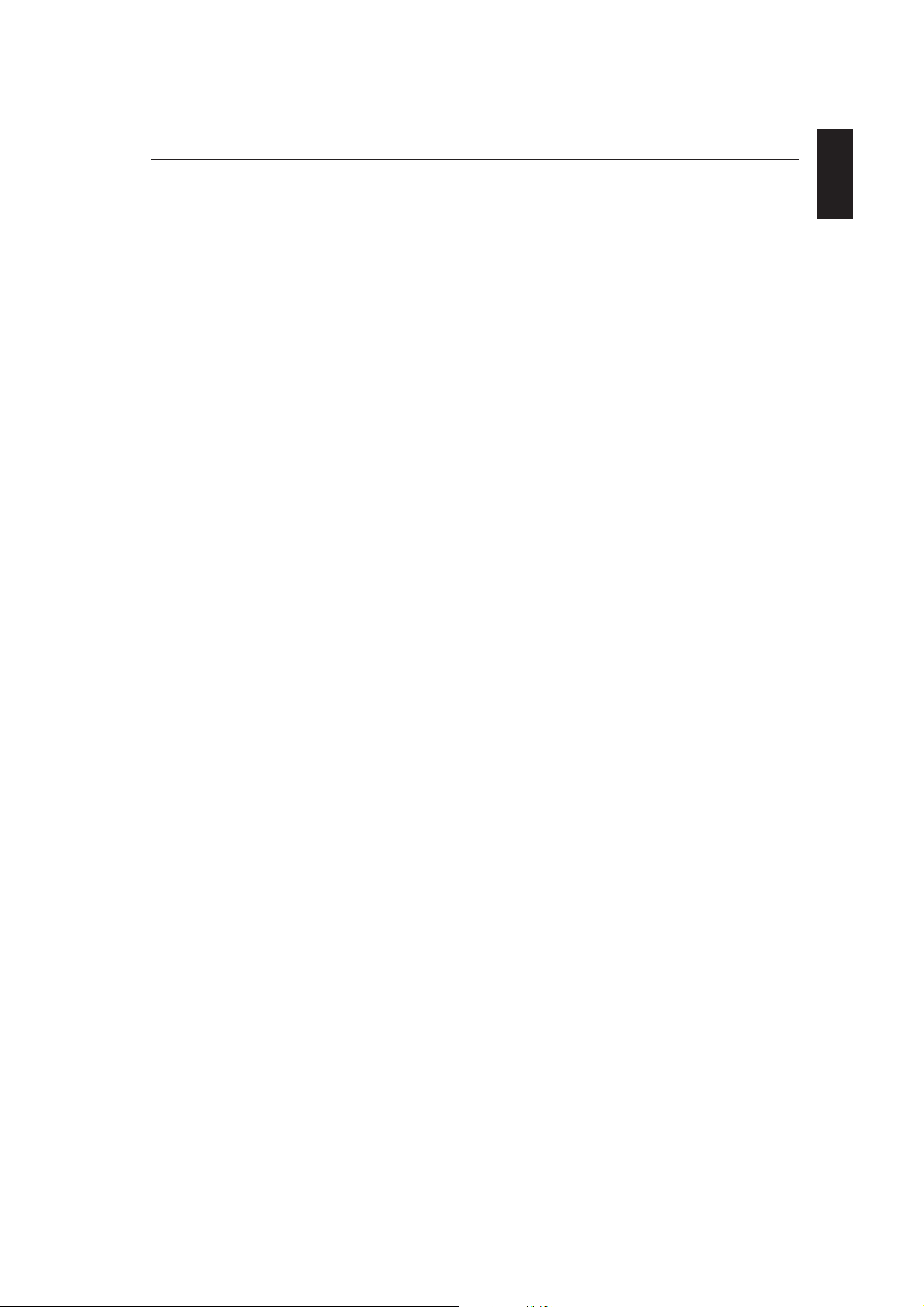
Troubleshooting
No picture
• The signal cable should be completely connected to the display card/computer.
• The display card should be completely seated in its slot.
• Check the Vacation Switch should be in the ON position.
• Front Power Switch and computer power switch should be in the ON position.
• Check to make sure that a supported mode has been selected on the display card or system being used.
(Please consult display card or system manual to change graphics mode.)
• Check the monitor and your display card with respect to compatibility and recommended settings.
• Check the signal cable connector for bent or pushed-in pins.
Power Button does not respond
• Unplug the power cord of the monitor from the AC outlet to turn off and reset the monitor.
• Check the Vacation Switch on the back side of the monitor.
Image Persistence
• Please be aware that LCD Technology may experience a phenomenon known as Image Persistence. Image
Persistence occurs when a residual or “ghost” image of a previous image remains visible on the screen. Unlike CRT
monitors, LCD monitors’ image persistence is not permanent, but constant images being displayed for a long period of
time should be avoided. To alleviate image persistence, turn off the monitor for as long as the previous image was
displayed. For example, if an image was on the monitor for one hour and a residual image remains, the monitor should
be turned off for one hour to erase the image.
NOTE: As with all personal display devices, NEC-Mitsubishi Electronics Display recommends displaying moving images
and using a moving screen saver at regular intervals whenever the screen is idle or turning off the monitor when not
in use.
Image is unstable, unfocused or swimming is apparent
• Signal cable should be completely attached to the computer.
• Use the OSM Image Adjust controls to focus and adjust display by increasing or decreasing the fine total. When the
display mode is changed, the OSM Image Adjust settings may need to be re-adjusted.
• Check the monitor and your display card with respect to compatibility and recommended signal timings.
• If your text is garbled, change the video mode to non-interlace and use 60Hz refresh rate.
LED on monitor is not lit (no green or amber colour can be seen)
• Power Switch should be in the ON position and power cord should be connected.
• Check the Vacation Switch should be in the ON position.
Display image is not sized properly
• Use the OSM Image Adjust controls to increase or decrease the H. SIZE.
• Check to make sure that a supported mode has been selected on the display card or system being used.
(Please consult display card or system manual to change graphics mode.)
No Video
• If no video is present on the screen, turn the vacation switch off and on again.
• Make certain the computer is not in a power-saving mode (touch the keyboard or mouse).
English
English-15
1-17
Page 21
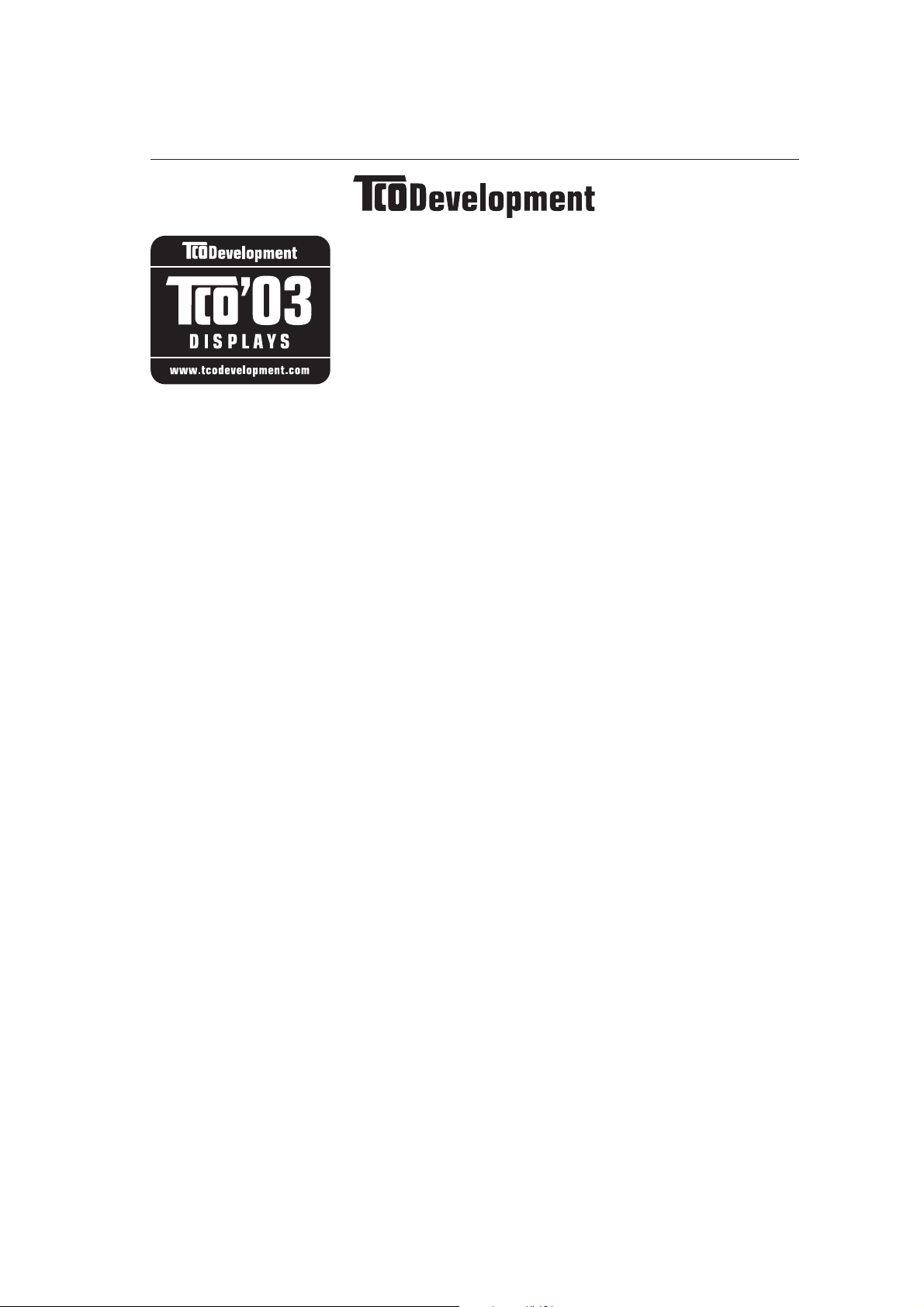
TCO’03
Congratulations!
The display you have just purchased carries the TCO’03 Displays
label. This means that your display is designed, manufactured and
tested according to some of the strictest quality and environmental
requirements in the world. This makes for a high performance
product, designed with the user in focus that also minimizes the
impact on our natural environment.
Some of the features of the TCO’03 Display requirements:
Ergonomics
• Good visual ergonomics and image quality in order to improve the working environment for
the user and to reduce sight and strain problems. Important parameters are luminance,
contrast, resolution, reflectance, colour rendition and image stability.
Energy
• Energy-saving mode after a certain time – beneficial both for the user and the environment
• Electrical safety
Emissions
• Electromagnetic fields
• Noise emissions
Ecology
• The product must be prepared for recycling and the manufacturer must have a certified
environmental management system such as EMAS or ISO 14 001.
• Restrictions on:
- chlorinated and brominated flame retardants and polymers
- heavy metals such as cadmium, mercury and lead.
The requirements included in this label have been developed by TCO Development in cooperation with scientists, experts, users as well as manufacturers all over the world. Since the
end of the 1980s TCO has been involved in influencing the development of IT equipment in a
more user-friendly direction. Our labelling system started with displays in 1992 and is now
requested by users and IT-manufacturers all over the world.
For more information, please visit
www.tcodevelopment.com
English-16
1-18
Page 22
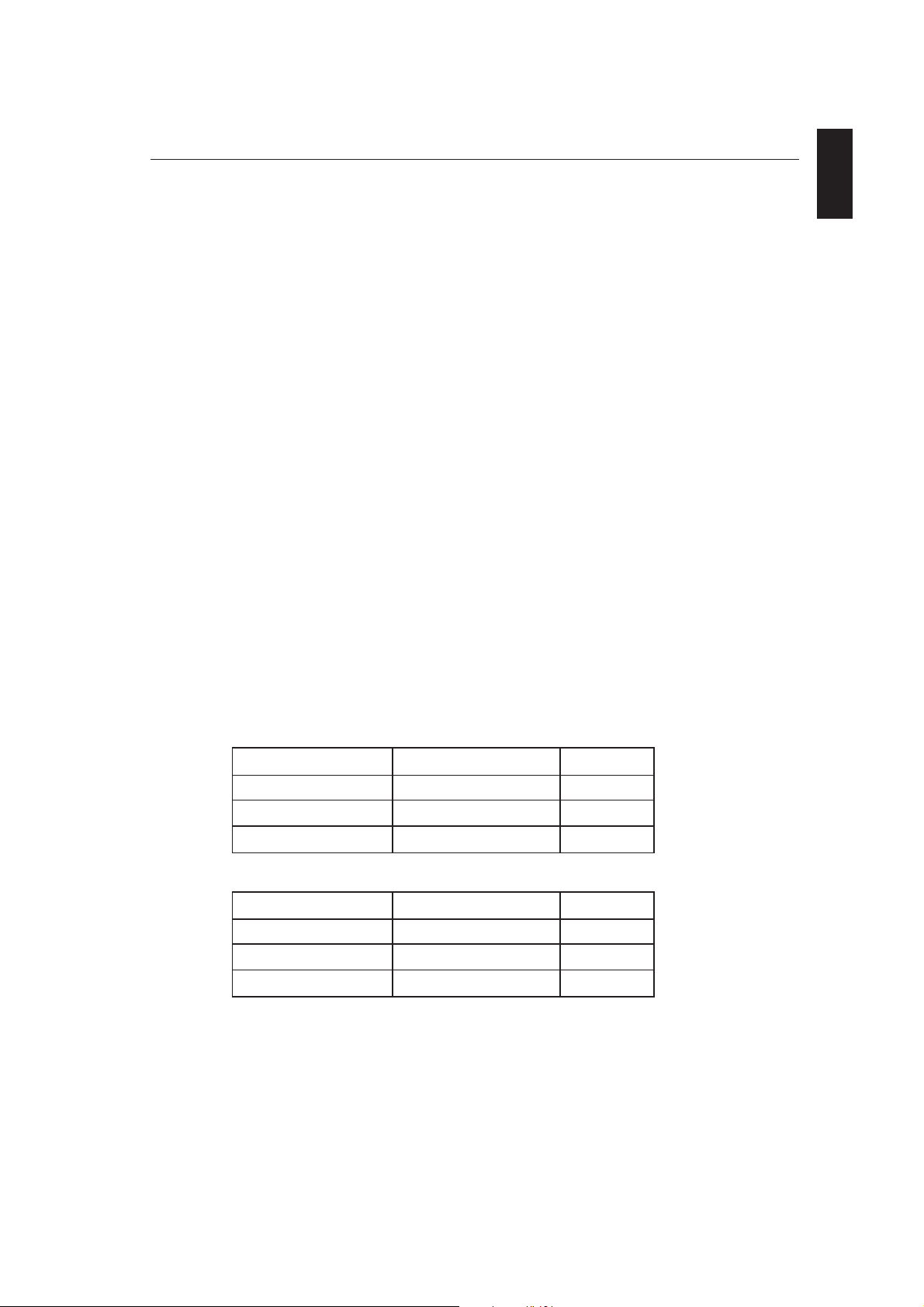
Manufacturer’s Recycling and Energy Information
NEC-Mitsubishi Electric Visual Systems Corp. is strongly committed to environmental protection
and sees recycling as one of the company’s top priorities in trying to minimize the burden placed
on the environment. We are engaged in developing environmentally-friendly products, and
always strive to help define and comply with the latest independent standards from agencies
such as ISO (International Organisation for Standardization) and TCO (Swedish Trades Union).
For more information, and for help in recycling your old NEC or Mitsubishi monitors, please visit
our website at
http://www.nec-mitsubishi.com (in Europe) or
http://www.nmv.co.jp/environment (in Japan) or
http://www.necmitsubishi.com/markets-solutions/totaltrade (in USA).
Country-specific recycling programmes can also be found at:
Sweden - http://www.el-retur.se
Germany - http://www.recyclingpartner.de/
Holland - http://www.mirec.nl/
Japan - http://www.diarcs.com/
English
Energy saving:
This monitor features an advanced energy saving capability. When a VESA Display Power
Management Signaling (DPMS) Standard signal is sent to the monitor, the Energy Saving mode
is activated. The monitor enters a single Energy Saving mode.
LCD1970V
Mode Power consumption LED colour
Normal Operation Approx. 36W Green
Energy Saving Mode Less than 2W Amber
Off Mode Less than 1W Unlit
LCD1970NX
Mode Power consumption LED colour
Normal Operation Approx. 38W Green
Energy Saving Mode Less than 2W Amber
Off Mode Less than 1W Unlit
English-17
1-19
Page 23
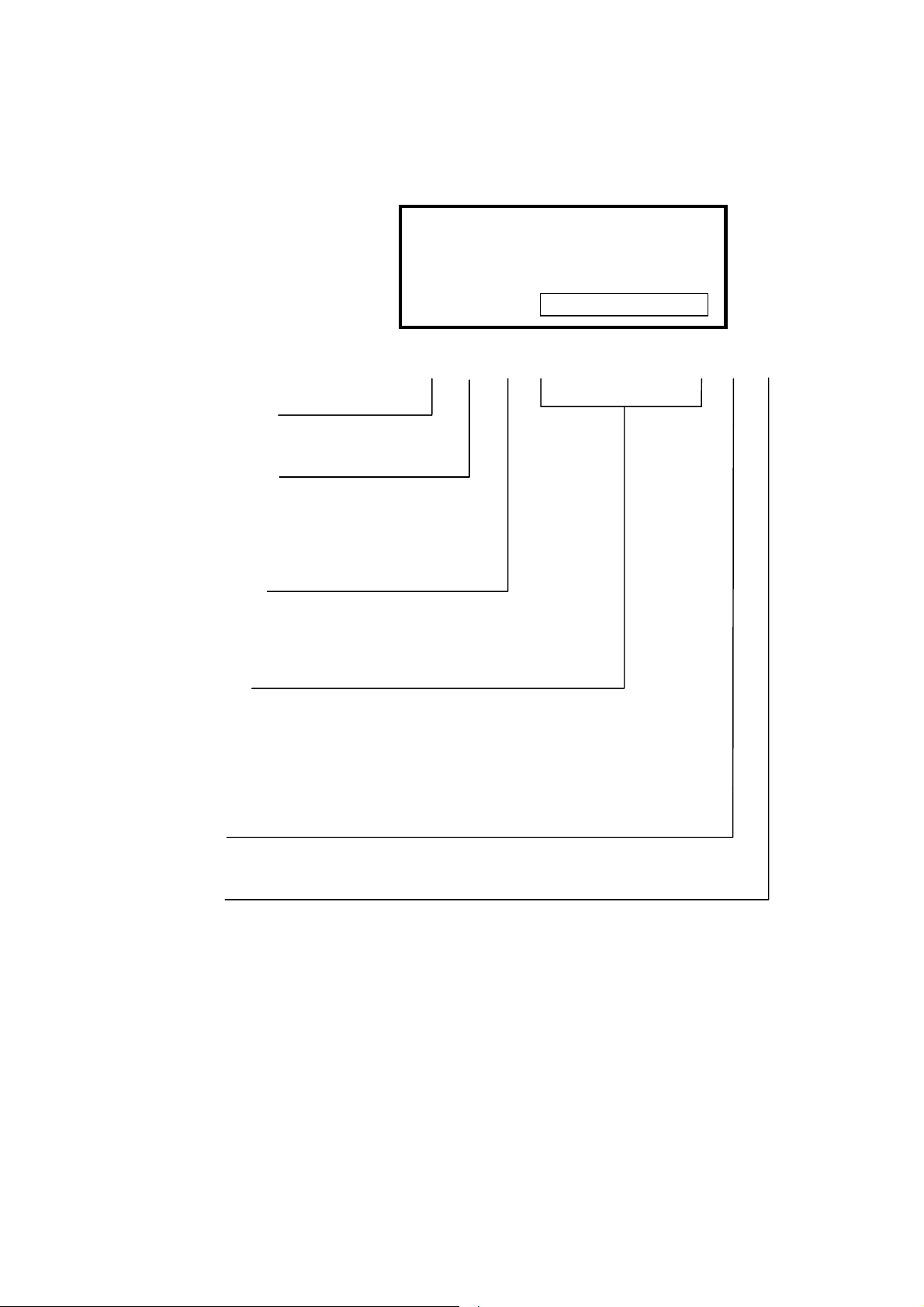
Serial Number Information
Refer to the serial number information shown below.
Manufactured Year :
( Last digit )
Manufactured Month :
January to September 1 to 9
October X
November Y
December Z
EX.) SERIAL NUMBER LABEL
Model Name : LCD1970NX
LCD1970NX-BK
SERIAL NO. :
g g g g g g g g g g
Classification code :
Discriminate by cabinet color
White : 0
Black : 1
Running number :
Note : This running number doesn’t reset at each month.
(Example)
Jan.: 00001, 00002, 00003, ….., 01234,
Feb.: 01235, 01236, 01237, ….., 99999, 00001,
Mar.: 00002, 00003, 00004, …..
Factory Code:
NPG China factory : Y
Control Code:
For B ver. (Europe) : B
For C ver. (China) : C
2-1
Page 24
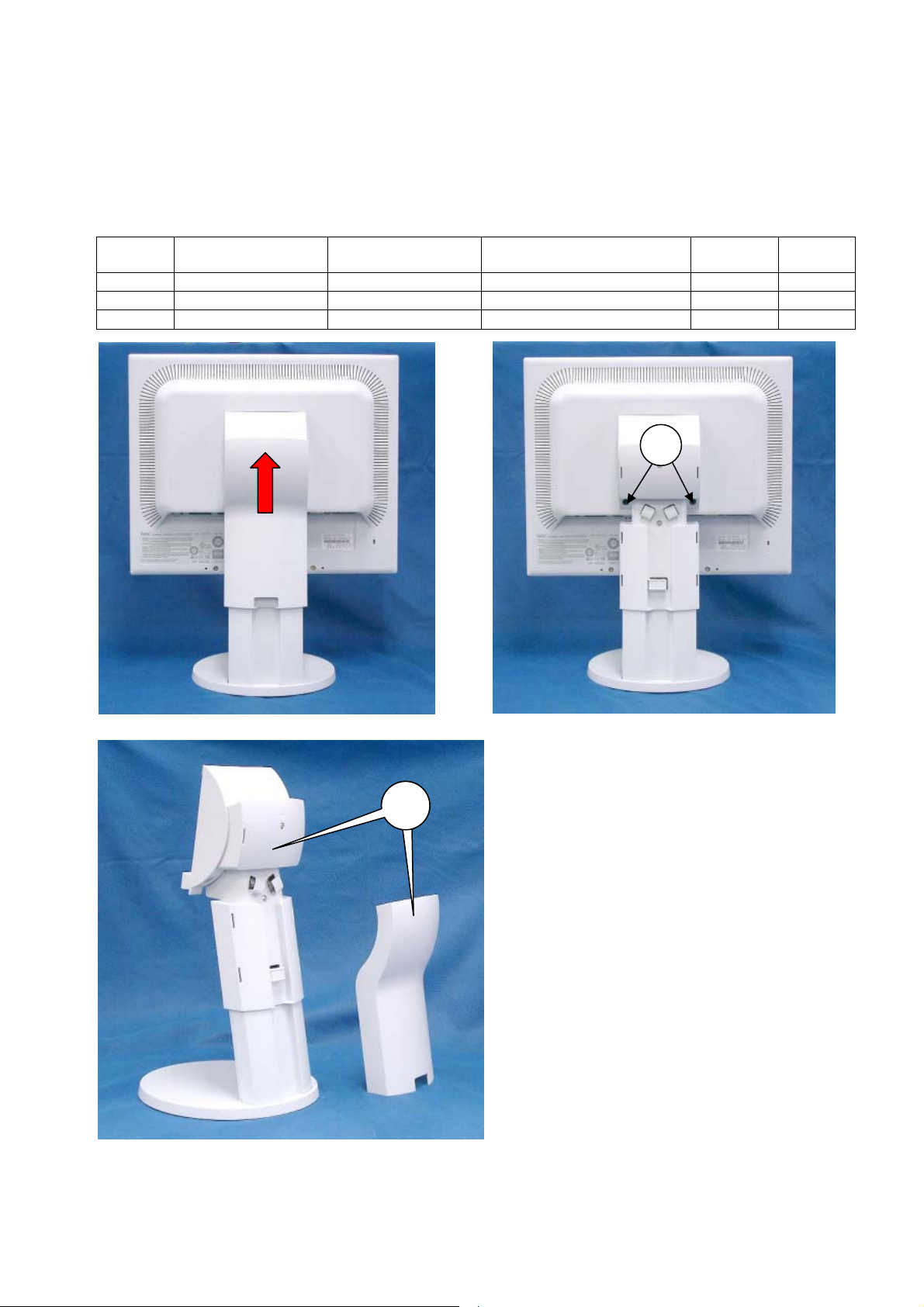
DISASSEMBLY
g Before you disassemble the set, turn off power and pull out the power plug.
g Use the proper screwdriver. If oversize or undersize screwdriver is used, screws may be damaged.
g Assembly is the opposite process of disassembly.
Symbol
1 14300471 --- SC,PL-CPIMS4*16*3K --- B / C
2 14900211 79PQ7860 STAND UNIT L194R WH White B / C
2 14900221 79PQ7861 STAND UNIT L194R BK Black B / C
For Europe
(NPG Part Number)
For China
(NMV Part Number)
2
Description
1
Cabinet
Color
Version
3-1
Page 25
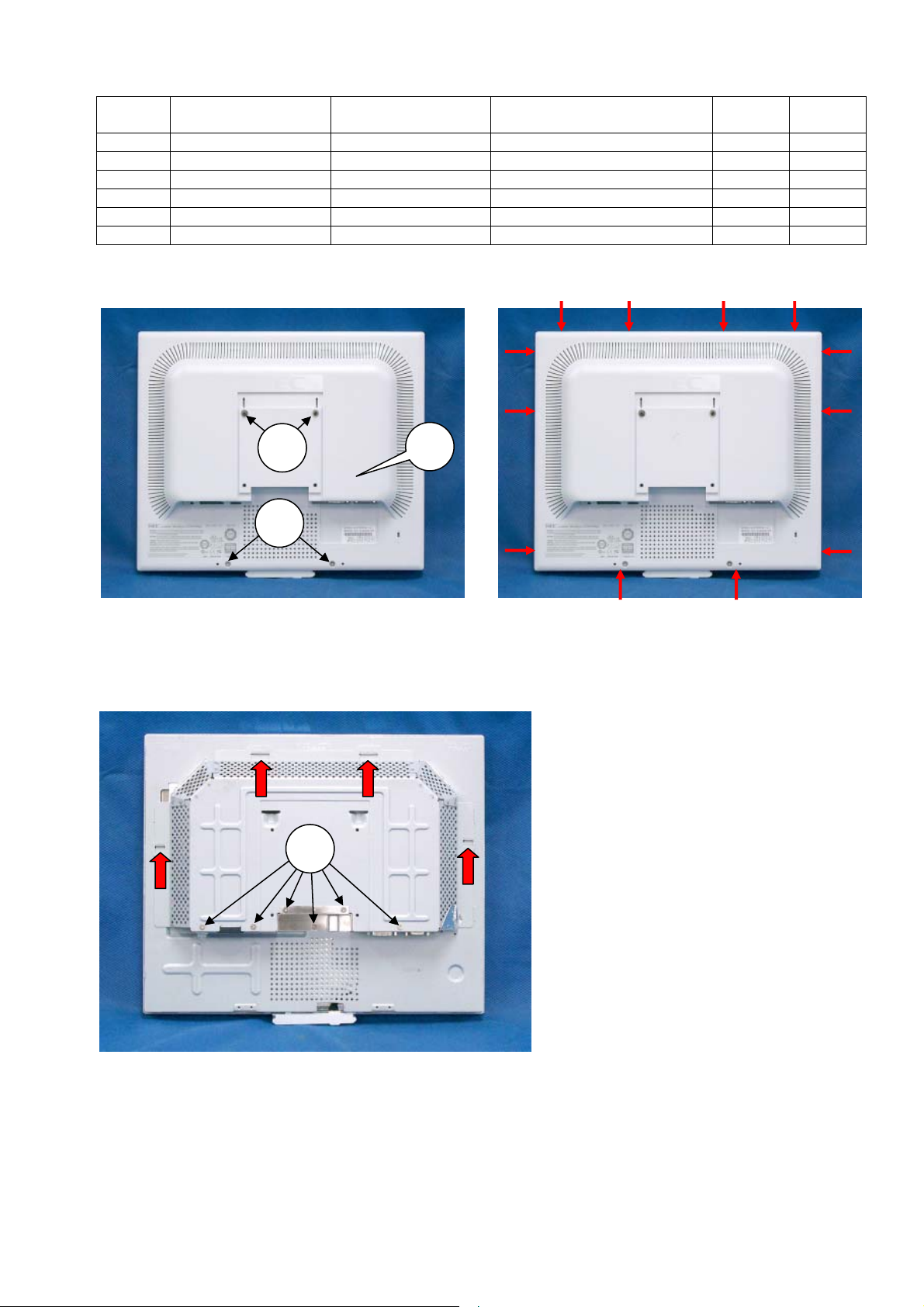
Symbol
3 14300471 --- SC,PL-CPIMS4*16*3K --- B / C
4 14300271 --- P3X8 ML(IN) White B / C
4 14300311 --- P3.0*8 MC(ZN) Black B / C
5 10107361 79PQ7832 BACK L194RJ (N) WH White B / C
5 10107371 79PQ7833 BACK L194RJ (N) BK Black B / C
6 14300801 --- SC #3FSUSMS*3*6*15K --- B / C
For Europe
(NPG Part Number)
3
4
6
For China
(NMV Part Number)
5
Description
Cabinet
Color
Version
3-2
Page 26
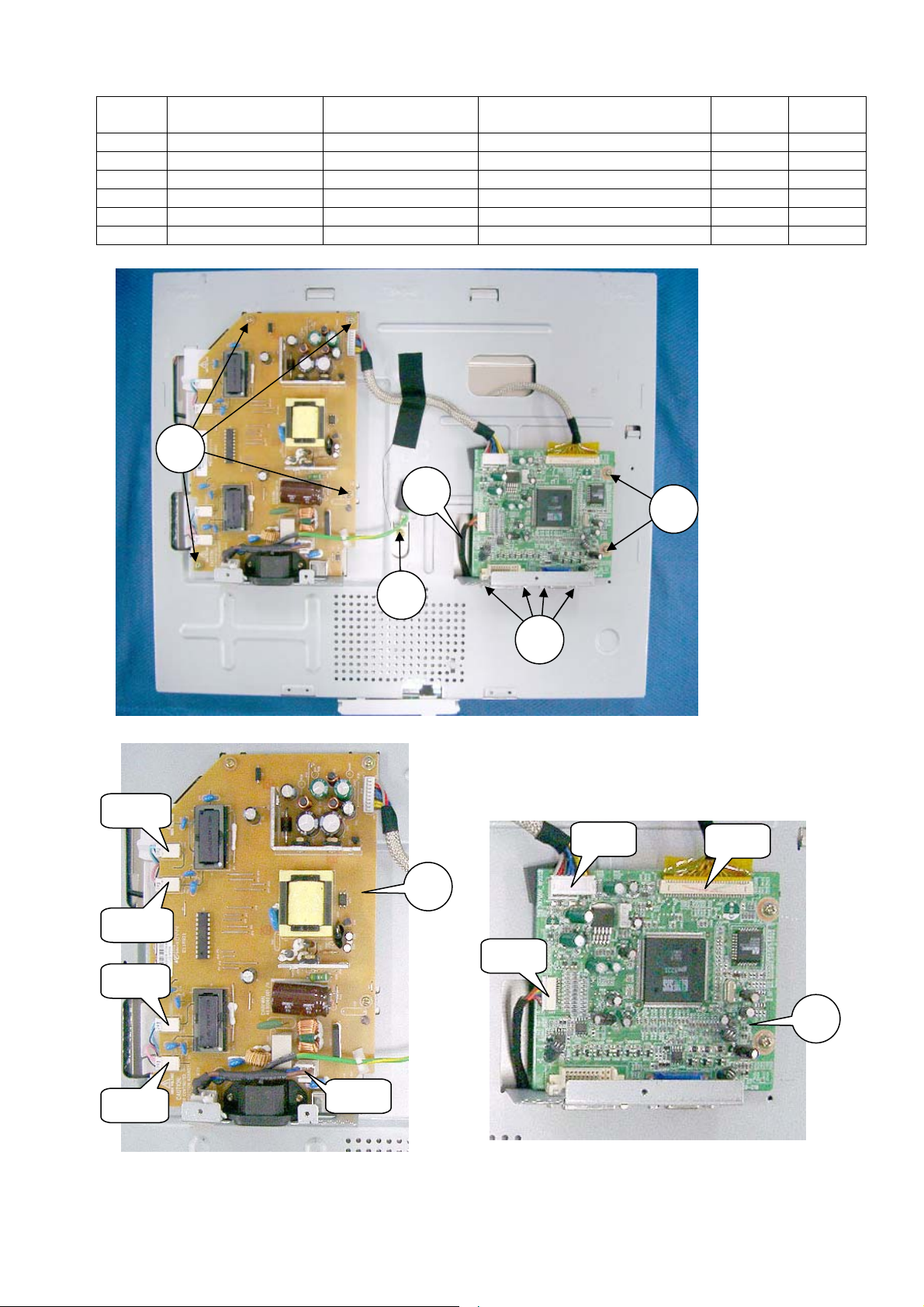
Symbol
7 14000121 --- SCREW (CUP)3x8x15BF --- B / C
8 14300201 --- SCREW 4#-40Tx4.8HLx4HLx5 --- B / C
9 14000491 --- SC,CBIPSx4x8x15B --- B / C
10 R3201481 79PQ7825 WIRE CC12P 1571#30L180 --- B / C
11 JM100401 79PQ7815 U INVERT-POWER 1970V AU --- B / C
12 AM0RJ1ML 79PQ7808 MAIN INSERT ASSY --- B / C
For Europe
(NPG Part Number)
7
CN56
For China
(NMV Part Number)
10
9
Description
8
Cabinet
Color
7
Version
CN55
CN54
CN53
CN2
11
3-3
S404
S402
S401
12
Page 27

Symbol
13 14300801 --- SC #3FSUSMS*3*6*15K --- B / C
14 10107611 79PQ7840 BEZEL WH(N) BC L194RJ White B /C
14 10107611 --- BEZEL WH(N) BC L194RJ Black B
14 --- 79PQ7842 BEZEL BK(N) C L194RJ Black C
15 12001211 79PQ7855 CHASSIS BASE 1970NXH,(LPL --- B / C
16 R3900251 79PQ7804 WIRE SW 1015#18L60 GRAY White B / C
16 R3900241 79PQ7803 WIRE SW 1015#18L60 BLK Black B / C
17 117007 71 79PQ7849 COVER UNIT WH L194RJ White B / C
17 11700781 79PQ7850 COVER UNIT BK L194RJ Black B / C
18 AS0RH1ML 79PQ7812 SW INSERT ASSY --- B / C
For Europe
(NPG Part Number)
For China
(NMV Part Number)
Description
Cabinet
Color
13
Version
15
16
13
14
17
18
J801
3-4
Page 28
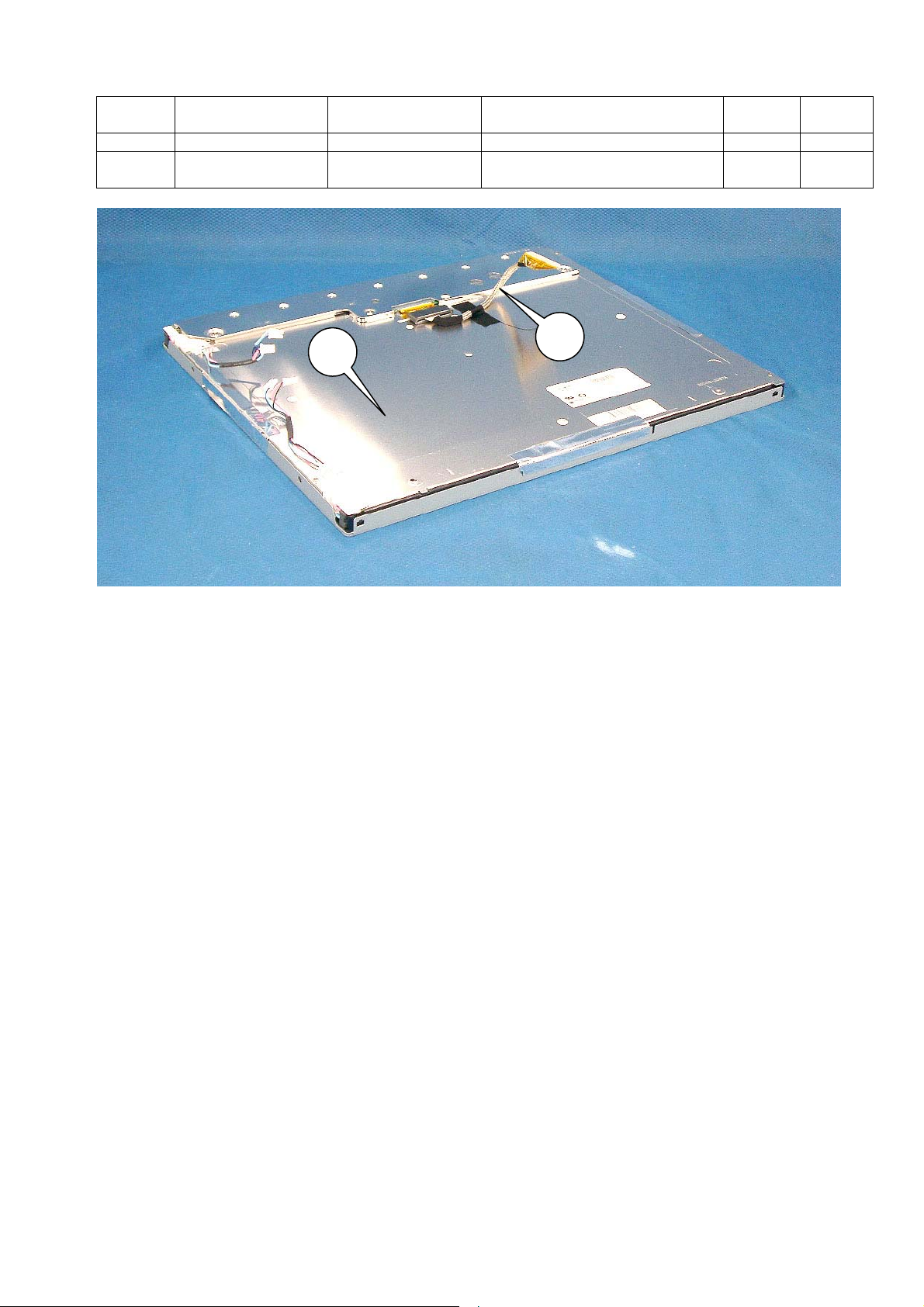
Symbol
19 R3201471 79PQ7824 WIRE CC30P 1589#30L220 --- B / C
20
For Europe
(NPG Part Number)
3A684091
(NMV Part Number)
For China
(NMV Part Number)
3A684091 TFT LM190E02-A4K5 --- B / C
20
Description
19
Cabinet
Color
Version
3-5
Page 29

ADJUSTMENT PROCEDURES
TABLE OF CONTENTS
1. Application .............................................................................................................................. 4-2
2. Adjustment Conditions ............................................................................................................ 4-2
2.1 Time for Adjustment .......................................................................................................... 4-2
2.2 Measuring Instruments, Jigs, and Tools............................................................................ 4-2
2.3 Power Supply Voltage....................................................................................................... 4-2
2.4 Aging ................................................................................................................................. 4-2
3. Default Setting ........................................................................................................................ 4-3
4. Basic Operation (Front Control Panel Layouts)...................................................................... 4-3
Page
5. Set Adjustments...................................................................................................................... 4-4
5.1 Power On .......................................................................................................................... 4-4
5.2 Factory Mode .................................................................................................................... 4-5
5.2.1 How to Enter Service Mode........................................................................................ 4-5
5.2.2 How to Use Service Mode .......................................................................................... 4-6
5.2.3 How to Exit Service Mode ........................................................................................ 4-10
5.2.4 Burn in Mode ............................................................................................................ 4-10
6. Auto Contrast Adjustment ......................................................................................................4-11
6.1 ADC Bias and Gain Control .............................................................................................4-11
6.2 Panel Brightness Check...................................................................................................4-11
6.3 Panel Color Check ...........................................................................................................4-11
6.4 Color Temperature Check ................................................................................................4-11
6.5 Reference Signal Timing ................................................................................................. 4-12
4-1
Page 30
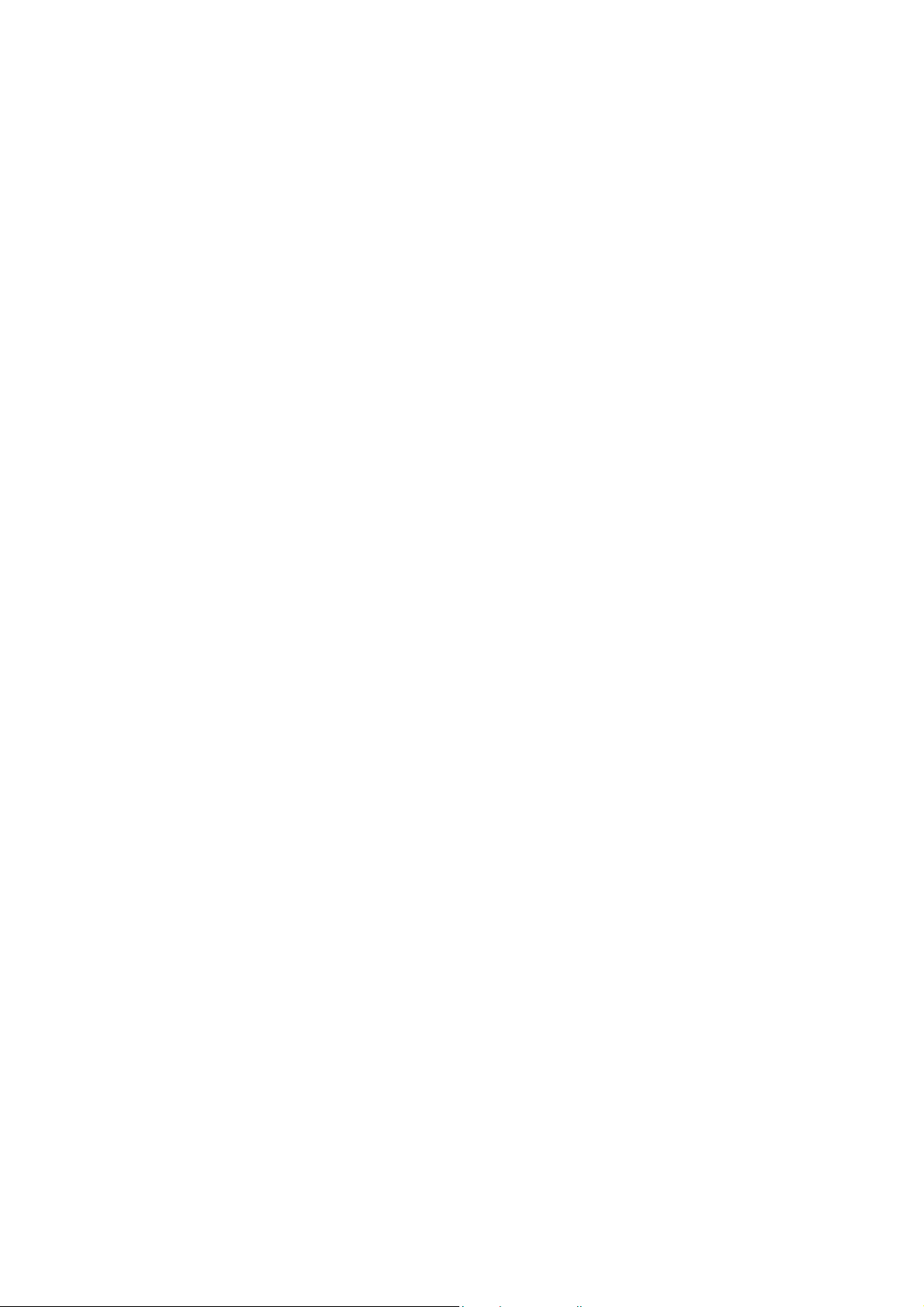
1. Application
This adjustment specification should be applied to the adjustment of the LCD1970NX (L194RJ).
2. Adjustment Conditions
2.1 Time for Adjustment
Adjustments should be made only when the unit is fully assembled.
2.2 Measuring Instruments, Jigs, and Tools
When adjusting the unit, use measurement instruments, jigs, and tools specified below.
a. Use a signal generator that can produce an all white, or all black screens. Signal timing should be
VG-819.
The amplitude of each signal (R, G, B) output should be maintained at 0.7Vp-p ± 0.05V when a load of 75 Ω
is connected.
2.3 Power Supply Voltage
INPUT: 100Vac ~ 240Vac ±10%, 47~63Hz
2.4 Aging
Not required.
4-2
Page 31

3. Default Setting
Item Condition
Power Supply AC100V~240V
Input Freq.
OSM Setting
BRIGHTNESS 100%
CONTRAST 50%
Color Temp. NATIVE
OSM TRUN OFF 45 sec.
OSM LOOK OUT NO
Resolution notifier ON
OFF TIMER OFF
OSD/OSM
SETTING
URL SETTING WWW.NECMITSUBISHI.COM
HOT KEY ON
LANGUAGE ENGLISH
1280×1024@75Hz
OSM
4. Basic Operation (Front Control Panel Layouts)
BUTTON MENU
(1) MENU/EXIT
(2) 4 Direction Control Key
(3) SELECT/1 2 Active Auto Adjust function. Enter the OSM sub menu.
(4) RESET
(5) Power LED
(6) POWER Switch on/off monitor power.
(1)
(2) (3)
Left/Right
Down/Up
(4)
Open OSM main menu. Exits the OSM controls.
Exits to the OSM main menu.
Moves the highlighted area left/right to select control
menus.
Moves the bar left/right to increase or decrease the
adjustment.
Moves the highlighted area down/up to select one of the
controls.
Resets the highlighted control menu to the factory
setting.
Power LED, is green when monitor is on; amber when in
power saving mode.
(5)
(6)
4-3
Page 32

5. Set Adjustments
5.1 Power On
1) Plug the AC power cable into the wall outlet. Then press the POWER key. Confirm that the status LED is
amber, and that the OSM [NO SIGNAL] is displayed.
NOTE: If the status LED is not amber after the POWER key is pressed check that the power cable is properly
connected. If the power cable is properly connected, the POWER key is pressed, and the status LED does
not show amber, the unit will require further troubleshooting.
2) Input a signal of 1280 x 1024@75Hz. Confirm that the status LED changes from amber to green.
NOTE: If the status LED did not change from amber to green, the unit will require further troubleshooting.
3) Press the “MENU/EXIT” key. Confirm that the OSM is shown on the LCD screen.
Information
Indicate the Input signal-timing mode.
Resolution /Frequency
8: Moves the right group icon
3: Moves the left group icon
5: No function
6: No function
SELECT: No function
RESET: No function
EXIT: OSM is close
Press, “RESET” + “SELECT” at the same time under the condition of the above OSM to enter Factory mode.
4-4
Page 33

5.2 Factory Mode
The following pages comprise the Service Menu.
The Warning Message
5.2.1 How to Enter Service Mode
1. Open Information menu (Signal information).
2. Press “SELECT”+”RESET”.
3. The Warning Message will be shown.
4. Then press “Select” to enter the Service Mode.
5. Press, “EXIT” to close OSM menu.
Information Menu
4-5
Page 34

5.2.2 How to Use Service Mode
Page1: This page is used to check user’s HOURS RUNNING and
system’s total HOURS RUNNING.
1. Press “SELECT” to move cursor on HOURS RUNNING.
2. Press “3(LEFT)” + ”RESET” at the same time to check HOURS RUNNING.
3. Press ”6(DOWN)” or ”5(UP)” to move cursor to FACTORY PRESET.
4. Press, “SELECT” to reset all function to initial status (include user’s HOURS RUNNING and
AUTO INFORMATION).
HOURS RUNNING
This Indicates On time and Off mode (power save) time (hours, minutes).
There are two timers.
RESETTABLE: Display Reset-able timers.
UNRESETTABLE: Display Un reset-able timers.
The following key operation changes the timer indication.
Select “HOURS RUNNING”.
Press, “8(RIGHT)” + “RESET”: Display Un reset-able timers.
Press, “3(LEFT)” + “RESET”: Display Reset-able timers.
Press, “3(LEFT)” + “8(RIGHT)” + “RESET”: Timer is cleared
The indicated number will change every 5minutes.
On mode time: xxxH xxM
Off Mode time: xxxH xxM
F/W ID and F/W VER.
Indicate Firmware ID and Firmware version.
F/W ID (LCD1970NX): C59SLP10
FACTORY RESET
When the proceed key is pushed during Factory reset, Hours Running and Auto Count is cleared.
4-6
Page 35

Page2: This page is used to adjust RGB offset, and gain.
AUTO CONTRAST
A gain, offset1 and offset2 are auto adjusted.
Input frequency: Analog signal, white frame and gray pattern.
1. Press “6(DOWN)” or “5(UP)” to move cursor to AUTO CONTRAST.
2. Press, “SELECT“ for auto balance.
GAIN: The manual adjustment of the gain of analog input each color can be carried out.
OFFSET1: The manual adjustment of the preceding stage offset of analog input each color can be carried
out.
OFFSET2: The manual adjustment of the latter stage offset of analog input each color can be carried out.
OFST2CO: Only this value is lowered from OFFSET2 after performing AUTO CONTRAST. (Initial: 4)
Page3:
AUTO CONTRAST: No. of auto-contrast control trials conducted by the user.
* This value can be reset by factory preset in the service menu.
AUTO ADJUST: No. of auto-adjustment trials conducted by the user.
* This value can be reset by factory preset in the service menu.
BRIGHT MAX: Brightness control Max. (Initial: 255)
BRIGHT MIN: Brightness control Min. (Initial: 52)
PWM0 FRQ: Backlight brightness control frequency it decides by the multiple of this figure and a
vertical synchronization signal. (Initial: 35 = 3.5 times)
4-7
Page 36

Page4:
OSD DESIGN: It does not operate.
OSD SELECT: The OSD/OSM display is modified for the OSD user menu.
0: OSD: (Japanese destination)
1: OSM: Setting for shipment (overseas destination) (setting for shipment)
URL: Display/non-display of the Internet address is modified for MONITOR INFO.
0: No displayed
1: Display: WWW.NECMITSUBISHI.COM (overseas destination) (setting for shipment)
2: Display: WWW.NMV.CO.JP (Japanese destination)
EDID WP: EDID write-protected function is changed.
0: Enable
1: Disable (Setting for shipment)
4-8
Page 37

Page5:
CS SAMPLE COMP: The position that detects the synchronized signal of a composite signal is
adjusted.
0: A synchronized signal is detected in a 2/8 level synchronous position.
1: A synchronized signal is detected in a 3/8 level synchronous position.
2: A synchronized signal is detected in a 4/8 level synchronous position.
3: A synchronized signal is detected in a 5/8 level synchronous position.
(Setting for shipment)
CS SAMPLE SOG: The position that detects the synchronized signal of sync on green signal is
adjusted.
0: A synchronized signal is detected in a 2/8 level synchronous position.
1: A synchronized signal is detected in a 3/8 level synchronous position.
2: A synchronized signal is detected in a 4/8 level synchronous position.
3: A synchronized signal is detected in a 5/8 level synchronous position.
(Setting for shipment)
Page6: It does not operate.
4-9
Page 38

5.2.3 How to Exit Service Mode
Press the “EXIT” key to close OSM menu (Service mode).
If you turn off (power off) the monitor in the Service mode, it will exit the Service mode.
Likewise, if you unplug the power cord while in the Service mode, it will exit the Service mode.
5.2.4 Burn in Mode
The monitor can display color image without signal for aging.
Enter “Burn in mode” if Press “RESET” and “SELECT” key simultaneously when “No signal” OSM is shown.
Display Color can be changed by “Burn in mode” menu.
Exit “Burn in mode” by pressing “MENU/EXIT” or turning on video signal input or turning off “Monitor power”
that is hardware off or software off.
Default setting: White, Red, Green, Blue = 255
4-10
Page 39

6. Auto Contrast Adjustment
6.1 ADC Bias and Gain Control
a: Enter the input signal of VESA 640x480 (75Hz) in 8Grayscale+Window+Frame pattern.
Input signal level: 0.7Vp-p
b: OSM into factory mode
c: OSM select to “auto contrast” then press “Left” or “Right” button, then push down key.
d: Press “SELECT” key to auto BIAS and GAIN execute.
6.2 Panel Brightness Check
a: Enter the input signal of VESA 1280x1024 (75Hz) in full white pattern.
Input signal level: 0.7Vp-p
b: OSM setting “brightness” to Max. and “contrast” to 50%.
c: Color temperature setting to “NATIVE” mode.
d: Check the center luminance: 200 cd/m2
6.3 Panel Color Check
a: Enter the input signal of VESA 1280x1024 (75Hz) in full white pattern.
Input signal level: 0.7Vp-p.
b: Color temperature setting to “NATIVE” mode.
c: Check the center color coordination.
x=313 ±30
y=329 ±30
6.4 Color Temperature Check
a: Enter the input signal of VESA 1280x1024 (75Hz) in full white pattern.
Input signal level: 0.7Vp-p.
b: OSM “brightness” setting to MAX (100) and “contrast” setting to 50%.
c: OSM into factory mode, and adjust R, G, B GAIN to meet below color temperature table.
d: Each color temperature SPEC. as below:
Control the color temperature according to the correlation data as follows.
Measurement of correlation data is available only for preset white color 9300K~5000K.
Color Temp.
9300K 0.283 0.297 ± 0.011 ± 0.005
8200K 0.292 0.307 ± 0.011 ± 0.005
7500K 0.299 0.315 ± 0.011 ± 0.005
6500K (sRGB) 0.313 0.329 ± 0.011
5000K 0.346 0.359 ± 0.011 ± 0.005
Native Native color of LCD panel.
True value
x y
Product check
Tolerance
Auto-alignment
adjust Tolerance
(1) ± 0.005
(2) ∆ E94 < 15
4-11
Page 40

6.5 Reference Signal Timing
Item Abbreviation VESA 1280x1024 75Hz VESA 640x480 75Hz
Pixel frequency fc 135.00MHz 31.500MHz
Horizontal frequency fh 79.98kHz 37.50kHz
Line Time total Th 12.50us 1688CLK 26.67us 840CLK
Horizontal active display Thd 9.48us 1280CLK 20.32us 640CLK
Horizontal sync pulse Thp 1.07us 144CLK 2.03us 64CLK
Horizontal back porch Thb 1.84us 248CLK 3.81us 120CLK
Horizontal front porch Thf 0.12us 16CLK 0.51us 16CLK
Horizontal sync polarity POS NEG
Vertical Frequency fv 75.03Hz 75.00Hz
Frame time total Tv 13.33ms 1066H 13.33ms 500H
Vertical active display Tvd 12.80ms 1024H 12.80ms 480H
Vertical sync pulse Tvp 0.04ms 3H 0.08ms 3H
Vertical back porch Tvb 0.48us 38H 0.43ms 16H
Vertical front porch Tvf 0.01ms 1H 0.03ms 1H
Vertical sync polarity POS NEG
4-12
Page 41

INSPECTION
TABLE OF CONTENTS
1. General Description ------------------------------------------------------------------------------------------ 5-2
2. Electrical Characteristics ------------------------------------------------------------------------------------ 5-3
2.1 Power Supply --------------------------------------------------------------------------------------------- 5-3
2.2 LCD Panel ------------------------------------------------------------------------------------------------- 5-4
2.3 85Hz Refresh Rate Support --------------------------------------------------------------------------- 5-4
2.4 White Color Temperature ------------------------------------------------------------------------------- 5-4
2.5 Check Power Manage Function ---------------------------------------------------------------------- 5-5
3. External Inspection on the LCD Module ---------------------------------------------------------------- 5-6
3.1 Inspection Conditions ----------------------------------------------------------------------------------- 5-6
3.2 Electrical Inspection Specification -------------------------------------------------------------------- 5-6
3.3 Polarizer Defects ----------------------------------------------------------------------------------------- 5-9
Page
3.4 Foreign Material ------------------------------------------------------------------------------------------ 5-9
3.5 Line Defect ------------------------------------------------------------------------------------------------- 5-9
3.6 Bezel Appearance --------------------------------------------------------------------------------------- 5-9
4. Safety Test ------------------------------------------------------------------------------------------------------ 5-10
4.1 Input Current Measurements -------------------------------------------------------------------------- 5-10
4.2 Power Source/Earth Connections -------------------------------------------------------------------- 5-10
4.3 Dielectric Strength Test --------------------------------------------------------------------------------- 5-11
4.4 Leakage Current Test ----------------------------------------------------------------------------------- 5-11
4.5 Insulation Resistance Test ----------------------------------------------------------------------------- 5-12
5. PLUG & PLAY Communication Inspection ------------------------------------------------------------- 5-13
5.1 System Connection -------------------------------------------------------------------------------------- 5-10
5.2 Input Signal ------------------------------------------------------------------------------------------------ 5-14
5.3 Programs --------------------------------------------------------------------------------------------------- 5-14
5.4 Operations ------------------------------------------------------------------------------------------------- 5-15
5.4.1 EDID Data Inspection and Writing to the D-SUB Connector (Analog) ----------------- 5-15
5.4.2 EDID Data Inspection and Writing to the DVI-D Connector (Digital) ------------------- 5-18
5.5 EDID Data File -------------------------------------------------------------------------------------------- 5-19
Appendix Reference Signal Timings ---------------------------------------------------------------------- 5-20
5-1
Page 42

1. General Description
Product Specifications
Pixel Pitch 0.294mm
LCD Module
Frequency
Pixel Clock
Viewable Size
Multi Pixel
Digital Control
Color Control
On Screen Display
Power Management
Plug and Play
USB Hub
Speaker
Headphone Jack
Microphone Jack
Auto Adjustment
Brightness control range
Controllable Function
Input Signal
*1): You should satisfy this value for products of 60% and more.
*2): Soft off mode
Resolution 1280x1024 dots (SXGA)
Color 16.7 million colors (8 bit)
Brightness *1) 250cd/m2 (Typical)
Contrast Ratio 500:1 (Typical)
Viewing Angle 88/88(L/R), 88/88(U/D) (CR>10: Typical)
Horizontal 31.5 – 81.1 kHz 31.5 – 81.1 kHz
Vertical 56.0 – 76.0 Hz 56.0 – 76.0 Hz
25.1 – 135.0 MHz 25.1 – 135.0 MHz
376.32 x 301.056 mm
Yes (with smoothing)
Yes
Yes
Yes
Yes (VESA DPMS, EPA, GEEA lavel)
Yes (VESA DDC2B)
Yes (USB Version 2.0 Self Powered Hub
1 up-stream / 4 down-stream)
No
No
No
Yes (Position / Size / Phase)
50% - 100%
Brightness, Contrast, Auto contrast, DV mode, Auto
adjust, H. Position, V. Position, Fine, Color control,
OSM
Video
Sync
Input Mini D-sub 15pin DVI-D
DDC DDC2B
Signal Cable
Resolution notifier, Hot key, Factory preset,
Language, OSM position, Off timer, OSM turn off,
OSM lock out, Monitor inf.
RGB 0.7Vp-p
Input Impedance 75 ohm
Separate sync: TTL Level
Composite, Sync on Green
Video
Mini D-sub 15pin to Mini D-sub 15pin (L=2.0m)
DVI-D to DVI-D (L=2.0m)
LG.Philips LM190E02-A4K5
Analog Input Digital Input
TMDS
5-2
Page 43

Power Supply
Current Rating
Operational Environment
Dimension
Weight
VESA compatible arm mounting interface
Tilt / Swivel / Rotation
Complied Regulatory and Guidelines
Accessories
2. Electrical Characteristics
2.1 Power Supply
Universal AC100 – 240V
1.2A (AC100V) / 0.6A (AC240V)
Temp.
5 – 35°C
Humid. 30 – 80% (without condensation)
Net 367.0(W) x 362.0 – 472.0(H) x 198(D) mm
Gross 426.0(W) x 446.0(H) x 252.0(D) mm
Net 7.5kg
Gross 9.8kg
Yes, 100mm x 100mm
Up & Down 30° to -5° / Yes ±170° / NA
Safety: UL / c-UL, TuV GS
EMC: FCC-B
VLF / ELF: MPR-II, TCO’03
Others: CE, Ctick, PSB, AS, TCO’03(AN),
TCO’99(ANBK), GOST, PCBC, BSMI
User’s manual, AC Power code (2.0m), Analog Cable
(2.0m, mind-sub 15 pin), Digital Cable (2.0m, DVI-D),
USB Cable (2.0m)
AC Input
Input Voltage (Rating) 100 – 240VAC
Input Voltage Range 90 – 264VAC
Frequency (Rating) 50 / 60Hz
Frequency Range 47 – 63Hz
Power Consumption 38W (Typ.)
AC Leakage Current < 0.25 mA @AC 100V, < 3.5mA @AC230V
Inrush Current (Cold Start) < 30A
@AC110V, < 50A
0-P
@AC220V
0-P
3 polarity, 10A 250V 65°C
KK+Inlet connector type
VDE, UL CSA approved CEE input connector.
EN60320 Class I standard compliant
Pin Name I/O Definition
1 L I Live
2 N I Neutral
3 FG I Frame GND
5-3
Page 44

2.2 LCD Panel
LCD Active matrix thin-film-transistor (TFT)
Effective display size 376.32(H) x 301.056(V) mm
Pixel number 1280 x 1024 pixels
Color filter arrangement RGB vertical stripes
Display method IPS, Normally black
Drive method Active matrix thin-film-transistor (TFT)
Pixel pitch 0.294(H) x 0.294(V) mm
Dot number 1280 x 1024 dots
Back-light CCFL x 4pcs.
Luminance 250 cd/m2
Contrast ratio 500:1 (typical)
Display color 16.7 million colors (8 bit)
Viewing angle 88/88(L/R), 88/88(U/D) (CR>10: Typical)
Response time
Back-light Life Time 40,000 hours (Min.)
Brightness adjustment range 50% to 100%
Rising: 12msec (Typical)
Falling: 13msec (Typical)
2.3 85Hz Refresh Rate Support
Monitor should display 85Hz refresh rate mode as emergency mode.
Monitor should display “Out of Range” warning menu at this mode.
2.4 White Color Temperature
White color temperature is 6 presets as 9300, 8200, 7500, sRGB (6500), 5000 and Native.
Default value of user color should be Native that is maximum setting for panel.
Target of color setting
Color Temp.
9300K 0.283 0.297 ± 0.011 ± 0.005
8200K 0.292 0.307 ± 0.011 ± 0.005
7500K 0.299 0.315 ± 0.011 ± 0.005
6500K (sRGB) 0.313 0.329 ± 0.011
5000K 0.346 0.359 ± 0.011 ± 0.005
Native Native color of LCD panel.
True value
x y
Product check
Tolerance
Auto-alignment
adjust Tolerance
(1) ± 0.005
(2) ∆ E94 < 15
5-4
Page 45

2.5 Check Power Manage Function
This function conform DPMS of VESA, and International Energy Star Office Equipment program.
Power Management condition and status for ANALOG Input mode.
Mode Horizontal Vertical Power Supply Input Timing Power Consumption
On On On 240Vac VESA 1280x1024 (75Hz) 38W +20%
Stand-by Off On 240Vac VESA 1280x1024 (75Hz) 2W
Suspend On Off 240Vac VESA 1280x1024 (75Hz) 2W
Off Off Off 240Vac VESA 1280x1024 (75Hz) 2W
Recovery Time from power saving mode: less than 3sec.,
Power Management condition and status for DIGITAL Input mode.
Mode DE Horizontal Vertical
On Pulses On ON 240Vac
Active off
Recovery Time from power saving mode: less than 3sec.,
No
Pulses
N/A N/A 240Vac
Power
Supply
Input Timing Power Consumption
VESA 1280x1024
(75Hz)
VESA 1280x1024
(75Hz)
38W +20%
2W
5-5
Page 46

3. External Inspection on The LCD Module
3.1 Inspection Conditions
1. Room temperature: 20-25°C
2. Humidity: 65 ±5%RH
3. Illumination: Single 20W fluorescent lamp non-directive (Appearance 300 ~ 700 Lux, Display 180 ~
200Lux)
4. To be a distance about 35 cm in front of LCD unit, viewing line should be perpendicular to the surface of
the module judge the visual appearance with human’s eyes.
5. Take off the protector of polarizer while judging the display area.
6. If there is any question while judging, check the panel again while operating
3.2 Electrical Inspection Specification
Item Criteria Remar
(1) Bright dots Max. 3 Note 1
(2) Dark dots
Adjacent Dots
Dot Defect (5)
(3) Bright dots Not Allowed
(4) Dark dots
(6)
Dot defects except
(1) and (2)
Distance between
bright dots
Horizontally adjacent 2 dots (R+G,
G+B)
Horizontally, vertically or combined
adjacent 3 dots
(Separately bright dots and dark
dots)
R or G or B (Bright Dot + Dark Dot) Max. 7 Note 4
Distance between bright dots (R R): less than 5.9mm
Max. 3 Note 2
Note 3
Not Allowed
Max. 2 for each
color
Note 5
Distance between
(7)
(6)’s
Min. Distance
between bright
dots
(8) Fault cluster
Total amount
of Dot Defects
Note 9. Every dot herein means sub-pixel (each Red, Green or Blue color)
Note 10. Bright & Dark Dots are larger than one third of sub-pixel. (Dots smaller than one third of sub-pixel
are not counted as a defect dots.)
Note 11. Do not use the [ND] filter in counting a bright dot.
Total amount of Bright Dot (R, G, B) and Dark Dot (R, G, B) Max. 13 Total amount of Bright Dot (G) Max. 4 -
Distance between (6) s: less than
9mm
Two or more pixels or sub-pixels
with more than one fault of (5).
Two or more pixels or sub-pixels
with more than one fault of (1).
Two or more pixels or sub-pixels
with more than one fault of (2).
Not Allowed Note 6
Max. 3 Note 7
Not Allowed Note 8
5-6
Page 47

:Bright Dot :Dark Dot
Note 1. Horizontally adjacent 2 dots (R+G, G+B)
Count as horizontally adjacent 2 dots
R G G B R G G B
Do not count as adjacent 2 dots
R G R G R G R G R G R G
etc.
Combination
with Bright
& Dark Dot
Combination except horizontally
adjacent 2 dots.
Note 2. 1) + 2) : Max. 3
Note 3. Horizontally, vertically or combined adjacent 3 dots (separately bright dots and dark dots)
Count as adjacent 3 dots
Do not count as adjacent 3 dots
Note 4. Do not count the horizontally adjacent 2 dots (R-G, G-B)
5-7
Page 48

Note 5. Distance between bright dots
≤
≤
≤
Count as defect Do not count as defect
R R G G B B R R G G B B R G G B B R
≤ 5.9mm ≤ 5.9mm ≤ 5.9mm ≤ 5.9mm ≤ 5.9mm ≤ 5.9mm ≤ 5.9mm ≤ 5.9mm ≤ 5.9mm
Distance between the same colors
Combination with Bright Dot & Dark
Dot
Combination with the different color
Note 6. Distance between the group of (6)'s.
Count as defect
R R R R G G G G B B B B
≤ 5.9mm ≤ 5.9mm ≤ 5.9mm
≤9m
9m ≤9m
5.9mm
5.9mm ≤ 5.9mm
Note 7. Two or more pixels or sub-pixels with more than one fault of 5) within 5x5 pixels
5x5 pixels
Dot Defect
The number of cluster within all screen : Max. 3
1 Cluster
Note 8. Two or more pixels or sub-pixels with more than one fault of 1) or 2) within 5x5 pixels
Count as defect Do not count as defect
5x5 pixels
5x5 pixels 5x5 pixels
R G R G R G
R G RG RG
5-8
Page 49

3.3 Polarizer Defects
Items Criteria
Scratch Linear
Dent Circular
NOTE: D: Average Diameter D=(a+b)/2
W: Width, L: Length, N: Quantity
Linear: a>2b, Circular: a≤2b
a. Extraneous substances, which can be wiped out, like Finger
Print, Particles are not considered as a defect.
b. Defects which are on the Black Matrix (outside of Active Area)
are not considered as a defect.
3.4 Foreign Material
Items Criteria
Foreign
Material
NOTE: D: Average Diameter D=(a+b)/2
W: Width, L: Length, N: Quantity
Linear: a>2b, Circular: a<2b
Linear
Circular
0.01 ≤ W ≤ 0.05, 1.0 ≤ L ≤ 10.0, N ≤ 4
0.2 ≤ D ≤ 0.8, N ≤ 4
0.03 ≤ W ≤ 0.10, 0.3 ≤ L ≤ 3.0, N ≤ 4
0.25 ≤ L ≤ 0.8, N ≤ 5
b
a
b
Length: The line of apsides (Long distance)
3.5 Line Defect
All kinds of line defects such as vertical, horizontal, or cross marks are not allowed.
3.6 Bezel Appearance
Scratches, minor dents, stains, dust particles on the Bezel frame are not considered a defect.
a
5-9
Page 50

4. Safety Test
• Destination : All over the world
• Applicable standards : UL60950/C-UL/EN60950
• Unit class : Class I units (the units protected against electric shocks by protective
earthing, or those equipped with 3-core power cords)
• Ratings : AC100 - 240V 50/60Hz 1.5A/0.8A
4.1 Input Current Measurements
Under the measuring conditions specified below, an input current should be measured while the 50Hz input
voltage is maintained at 220V AC (+0 to -5V). The input currents measured should all confirm so they satisfy
the judgment standard. (The rear rating plates are the same as those for North America and Europe.
Therefore, measurements should also be based on this setting.)
(1) Measuring conditions
• Condition of the set : ON mode
• Measuring conditions : The inspection signal is set at “19” and “white” is displayed throughout
the screen.
At that time, the brightness and contrast should be kept under the
brightest condition.
(2) Judgment standard
• The input current should be kept below 0.8A +10%.
4.2 Power Source/Earth Connections
a. Checks on the power source/earth connections
The earth side of the cord or the earth wire of the inlet filter for the cord set should be visually checked to
see that it is connected to the chassis block of the unit as specified below.
1) The earth wire color should be spiral of green and yellow.
[Units applicable to UL60950 or IEC60950 (EN60950)]
2) The earth wire should be firmly connected to the chassis block by the use of a screw (See Note) of
3.5mm∅ in diameter.
Note: Spring washers or star washers should be used, without fail.
b. Earth resistance testing
This testing should be carried out prior to the dielectric strength test.
The earth resistance should be 0.1Ω or less when a current of 25A AC is carried between the earth side of
the cord (the plug block or the section closest to the plug where no plug is provided) and the metallic block
(the D-SUB connector) that is used as a safety earth for the unit.
Where the earth resistance exceeds 0.1Ω, the condition should be still acceptable if the earth resistance is
0.1Ω or less when the resistance of the power cord is excepted.
5-10
Page 51

4.3 Dielectric Strength Test
To confirm the freedom from insulation breakdown, testing should be carried out under the conditions
specified below.
1) Measuring conditions
• Measuring instrument: Dielectric strength tester (The specified voltage should be maintained in the
state that a current of 10mA is carried.)
• Testing point: Between the electrical circuit block and the exposed metallic block (D-SUB
connector)
Note: The electrical circuit block means the power input block (primary side). Testing should be carried out
under the condition that both poles of the power plug are short-circuited. (Where a 3-core cord is
used, the two poles other than the earth terminal should be short-circuited.)
2) Judgment standard
The freedom from insulation breakdown should be confirmed under the condition that the applied
voltage is maintained at 1500V AC (+0 to 50V) for one minute.
Even though the result of this testing is OK, such a condition should be regarded as unacceptable if
there is a leakage (flashing) around the section where the test voltage has been applied.
If the result of insulation resistance test is found unacceptable, to be carried out after this testing, such a
condition should be regarded as that an insulation breakdown has occurred.
4.4 Leakage Current Test
A leakage current should be measured under the conditions specified below, in order to confirm that the
requirements of the judgment standard are met.
1) Measuring conditions
• Measuring instrument: Leakage current meter (A 1500Ω resistor should be incorporated,
together with a bypass capacitor of 0.15µF.)
• Testing point: Between the exposed metallic block (D-SUB connector) and Phases
A and B of the power source.
• Condition of the set: A power cable should be connected without connecting a signal generator.
The toggle switch on the set side should be turned ON and OFF.
2) Judgment standard
The leakage current measured should be 1.5mA or less with an input of 240V AC × 1.06 +5/-0V (60Hz).
5-11
Page 52

4.5 Insulation Resistance Test
An insulation resistance should be measured under the conditions specified below, in order to confirm that
the requirements of the judgment standard are met.
1) Measuring conditions
• Measuring instrument: 500V DC MEGOHM Meter
• Testing point: Between the power circuit block and the exposed metallic block
(D-SUB connector)
• Measured value readout: A test voltage should be applied for one minute and the resistance
value should be read out thereafter.
2) Judgment standard: 10MΩ or more
5-12
Page 53

5. PLUG & PLAY Communication Inspection
5.1 System Connection
This system should be connected as shown below.
Fig.5.1.1 D-SUB connector connection
Fig 5.1.2 DVI-D connector connection
5-13
Page 54

Fig 5.1.3 DVI to D-SUB Signal Cable (Special)
The pins of
there points
cuts it.
Fig 5.1.4 DDC Communication I/F BOARD
5.2 Input Signal
Horizontal synchronization frequency: Not specified.
Vertical synchronization frequency: Not specified.
5.3 Program
Service tool Ver. 3.27 (Part No. 599910735)
5-14
Page 55

5.4 Operation
5.4.1 EDID Data Inspection and Writing to the D-SUB Connector (Analog)
1) Connect the EDID data-writing unit with jigs, etc.
2) Copy all the files of the service tool Ver. 3.27 in a proper directory.
3) Start [Service2.EXE] of the service tool Ver. 3.27.
4) When the screen as shown below appears, check to [LCD] of [Monitor Type] and press the [START]
button.
5) When the screen as shown below appears, adjust the cursor to [LCD1970NX D-SUB] and double click.
5-15
Page 56

6) Enter Factory mode, a tag 4 is select by the ”6(DOWN)” or ”5(UP)” key move cursor to EDID WP (EDID
write-protection).
7) A numerical value is set to "0" (OFF) and EDID write-protection is canceled.
8) When the screen as shown below appears, check to [EDID_READ] and press the [OK] button.
9) When the screen as shown below appears, confirm that the correct data are displayed in the columns of
EDID DATA CONTENTS and Serial information.
If all the displayed data are [FF] or the like, or if the serial number is different from that of the corresponding
unit, then EDID data writing should be carried out.
10) When a screen of Item 6 is displayed by pressing the [BACK] button, check to [EDID_WRITE] and press
the [OK] button.
5-16
Page 57

11) When the screen as shown below appears, examine the serial number of the unit, enter an input in the
column of [Input Serial No.] through the keyboard, and press the [Input OK] button.
Enter an input in the column of [.Year=> ] in manufactured year(A.D. four digits) and [Month=>] in
manufactured month through the keyboard, and press the [Input OK] button.
LCD1970NX-ANALOG
12) When the [WRITE EDID] button is pressed, writing of the EDID data only is carried out. Upon the
completion of correct writing, a display of [EDID Monitor Write OK] is presented in the column of
[STATUS].
LCD1970NX-ANALOG
5-17
Page 58

13) If the writing of EDID data is completed normally, EDID WP will be returned to "1 (ON)" and Factory mode
will be closed.
14) Upon the normal completion of EDID data writing, press the [Exit] button to close the program.
5.4.2 EDID Data Inspection and Writing to the DVI Connector (Digital)
1) Connect the EDID data writing unit with jigs, etc. (Refer to a Fig.5.1.2 DVI-D connector connection figure)
2) The "BACK" button is pushed twice and the [MODEL SELECT] screen is displayed. Cursor is united and
double-clicked to [LCD1970NX (DVI-D)].
3) 6) to 14) is carried out in the procedure of the "5.4.1 EDID Data Inspection and Writing to the D-SUB
Connector (Analog) ".
5-18
Page 59

5.5 EDID Data File
EDID date: LCD1970NX_A.edi (ANALOG)
0 1 2 3 4 5 6 7 8 9 A B C D E F
00
00 FF FF FF FF FF FF 00 38 A3 62 66 01 01 01 01
10
Note1 Note2
20
13 50 54 BF EF 80 71 4F 81 40 81 80 01 01 01 01
30
01 01 01 01 01 01 30 2A 00 98 51 00 2A 40 30 70
40
13 00 78 2D 11 00 00 1E 00 00 00 FD 00 38 4B 1F
50
51 0E 00 0A 20 20 20 20 20 20 00 00 00 FC 00 4C
60
43 44 31 39 37 30 4E 58 0A 20 20 20 00 00 00 FF
70
00
Note3 Note3 Note3 Note3 Note3 Note3 Note3 Note3 Note3 Note3 Note3 Note3 Note3
EDID date: LCD1970NX_D.edi (DIGITAL)
0 1 2 3 4 5 6 7 8 9 A B C D E F
00
00 FF FF FF FF FF FF 00 38 A3 62 66 01 01 01 01
10
Note1 Note2
20
13 50 54 BF EF 80 71 4F 81 40 81 80 01 01 01 01
30
01 01 01 01 01 01 30 2A 00 98 51 00 2A 40 30 70
40
13 00 78 2D 11 00 00 1E 00 00 00 FD 00 38 4B 1F
50
51 0E 00 0A 20 20 20 20 20 20 00 00 00 FC 00 4C
60
43 44 31 39 37 30 4E 58 0A 20 20 20 00 00 00 FF
70
00
Note3 Note3 Note3 Note3 Note3 Note3 Note3 Note3 Note3 Note3 Note3 Note3 Note3
01 03 0E 26 1E 78 EA CB 05 A3 58 4C 9B 25
01 03 80 26 1E 78 EA CB 05 A3 58 4C 9B 25
00
00
Note4
Note4
Note 1: address 10h Week of manufacture = Month of manufacture × 4
Note 2: address 11h Year of manufacture - 1990
Note 3: address 71h ~ 7Dh Serial Number (ASCII coded)
If less than 13 char, terminate with 0Ah and fill the rests with 20h.
Note 4: address 7Fh Checksum
The sum of entire 128 byte should be equal to 00h.
5-19
Page 60

Appendix Reference Signal Timings
H-Video
Horizontal
H back H front
H pulse
V-Video
Vertical
V back
V pulse
H active
H total
V active
V front
V total
5-20
Page 61

No. 1 2
Item Abbreviation VGA 640x480 60Hz MAC 640x480
Pixel frequency fc 25.175MHz 30.24MHz
Horizontal frequency fh 31.47kHz 35.00kHz
Line Time total Th 31.78us 800CLK 28.57us 864CLK
Horizontal active display Thd 25.42us 640CLK 21.16us 640CLK
Horizontal sync pulse Thp 3.81us 96CLK 2.12us 64CLK
Horizontal back porch Thb 1.91us 48CLK 3.17us 96CLK
Horizontal front porch Thf 0.64us 16CLK 2.12us 64CLK
Horizontal sync polarity NEG NEG
Vertical Frequency fv 59.992Hz 66.66Hz
Frame time total Tv 16.68ms 525H 15.00ms 525H
Vertical active display Tvd 15.25ms 480H 13.71ms 480H
Vertical sync pulse Tvp 0.06ms 2H 0.09ms 3H
Vertical back porch Tvb 1.02ms 33H 1.11ms 39H
Vertical front porch Tvf 0.35ms 10H 0.09ms 3H
Vertical sync polarity NEG NEG
No. 3 4
Item Abbreviation VGA 640x480 72Hz VESA 640x480 75Hz
Pixel frequency fc 31.500MHz 31.500MHz
Horizontal frequency fh 37.86kHz 37.50kHz
Line Time total Th 26.41us 832CLK 26.67us 840CLK
Horizontal active display Thd 20.32us 640CLK 20.32us 640CLK
Horizontal sync pulse Thp 1.27us 40CLK 2.03us 64CLK
Horizontal back porch Thb 4.06us 128CLK 3.81us 120CLK
Horizontal front porch Thf 0.76us 24CLK 0.51us 16CLK
Horizontal sync polarity NEG NEG
Vertical Frequency fv 72.81Hz 75.00Hz
Frame time total Tv 13.73ms 520H 13.33ms 500H
Vertical active display Tvd 12.68ms 480H 12.80ms 480H
Vertical sync pulse Tvp 0.08ms 3H 0.08ms 3H
Vertical back porch Tvb 0.74ms 28H 0.43ms 16H
Vertical front porch Tvf 0.24ms 9H 0.03ms 1H
Vertical sync polarity NEG NEG
No. 5 6
Item Abbreviation VGA 720x350 70Hz VGA 720x400 70Hz
Pixel frequency fc 28.322MHz 28.322MHz
Horizontal frequency fh 31.47kHz 31.47kHz
Line Time total Th 31.78us 900CLK 31.78us 900CLK
Horizontal active display Thd 25.42us 720CLK 25.42us 720CLK
Horizontal sync pulse Thp 3.81us 108CLK 3.81us 108CLK
Horizontal back porch Thb 1.91us 54CLK 1.91us 54CLK
Horizontal front porch Thf 0.64us 18CLK 0.63us 18CLK
Horizontal sync polarity POS NEG
Vertical Frequency fv 70.087Hz 70.087Hz
Frame time total Tv 14.27ms 449H 14.27ms 449H
Vertical active display Tvd 11.12ms 350H 12.71ms 400H
Vertical sync pulse Tvp 0.06ms 2H 0.06ms 2H
Vertical back porch Tvb 1.91ms 60H 1.11ms 35H
Vertical front porch Tvf 1.18ms 37H 0.38ms 12H
Vertical sync polarity NEG POS
5-21
Page 62

No. 7 8
Item Abbreviation VESA 800x600 56Hz VESA 800x600 60Hz
Pixel frequency fc 36.00MHz 40.00MHz
Horizontal frequency fh 35.16kHz 37.88kHz
Line Time total Th 28.44us 1024CLK 26.40us 1065CLK
Horizontal active display Thd 22.22us 800CLK 20.00us 800CLK
Horizontal sync pulse Thp 2.00us 72CLK 3.20us 128CLK
Horizontal back porch Thb 3.56us 128CLK 2.20us 88CLK
Horizontal front porch Thf 0.67us 24CLK 1.00us 40CLK
Horizontal sync polarity POS POS
Vertical Frequency fv 56.25Hz 60.32Hz
Frame time total Tv 17.78ms 625H 16.58ms 628H
Vertical active display Tvd 17.07ms 600H 15.84ms 600H
Vertical sync pulse Tvp 0.06ms 2H 0.11ms 4H
Vertical back porch Tvb 0.63ms 22H 0.61ms 23H
Vertical front porch Tvf 0.03ms 1H 0.03ms 1H
Vertical sync polarity POS POS
No. 9 10
Item Abbreviation VESA 800x600 72Hz VESA 800x600 75Hz
Pixel frequency fc 50.000MHz 49.500MHz
Horizontal frequency fh 48.08kHz 46.88kHz
Line Time total Th 20.80us 1040CLK 21.33us 1056CLK
Horizontal active display Thd 16.00us 800CLK 16.16us 800CLK
Horizontal sync pulse Thp 2.40us 120CLK 1.62us 80CLK
Horizontal back porch Thb 1.28us 64CLK 3.23us 160CLK
Horizontal front porch Thf 1.12us 56CLK 0.32us 16CLK
Horizontal sync polarity POS(/NEG) POS
Vertical Frequency fv 72.19Hz 75.00Hz
Frame time total Tv 13.85ms 666H 13.33ms 625H
Vertical active display Tvd 12.48ms 600H 12.80ms 600H
Vertical sync pulse Tvp 0.13ms 6H 0.06ms 3H
Vertical back porch Tvb 0.48ms 23H 0.45ms 21H
Vertical front porch Tvf 0.77ms 37H 0.02ms 1H
Vertical sync polarity POS(/NEG) POS
No. 11 12
Item Abbreviation MAC 832x624 VESA 1024x768 60Hz
Pixel frequency fc 57.28MHz 65.000MHz
Horizontal frequency fh 49.73kHz 48.35kHz
Line Time total Th 20.11us 1152CLK 20.68us 1344CLK
Horizontal active display Thd 14.52us 832CLK 15.75us 1024CLK
Horizontal sync pulse Thp 1.12us 64CLK 2.09us 136CLK
Horizontal back porch Thb 3.91us 224CLK 2.46us 160CLK
Horizontal front porch Thf 0.56us 32CLK 0.37us 24CLK
Horizontal sync polarity NEG NEG
Vertical Frequency fv 74.55Hz 60.00Hz
Frame time total Tv 13.41ms 667H 16.67ms 806H
Vertical active display Tvd 12.55ms 624H 15.88ms 768H
Vertical sync pulse Tvp 0.06ms 3H 0.12ms 6H
Vertical back porch Tvb 0.78ms 39H 0.60ms 29H
Vertical front porch Tvf 0.02ms 1H 0.06ms 3H
Vertical sync polarity NEG NEG
5-22
Page 63

No. 13 14
Item Abbreviation VESA 1024x768 70Hz VESA 1024x768 75Hz
Pixel frequency fc 75.000MHz 78.75MHz
Horizontal frequency fh 56.48kHz 60.02kHz
Line Time total Th 17.71us 1328CLK 16.66us 1312CLK
Horizontal active display Thd 13.65us 1024CLK 13.00us 1024CLK
Horizontal sync pulse Thp 1.81us 136CLK 1.22us 96CLK
Horizontal back porch Thb 1.92us 144CLK 2.24us 176CLK
Horizontal front porch Thf 0.32us 24CLK 0.20us 16CLK
Horizontal sync polarity NEG POS
Vertical Frequency fv 70.07Hz 75.03Hz
Frame time total Tv 14.27ms 806H 13.33ms 800H
Vertical active display Tvd 13.60ms 768H 12.80ms 768H
Vertical sync pulse Tvp 0.11ms 6H 0.05ms 3H
Vertical back porch Tvb 0.51ms 29H 0.47ms 28H
Vertical front porch Tvf 0.05ms 3H 0.02ms 1H
Vertical sync polarity NEG POS
No. 15 16
Item Abbreviation MAC 1152x870 75Hz VESA 1280x960 60Hz
Pixel frequency fc 100.00MHz 108.00MHz
Horizontal frequency fh 68.82kHz 60.00kHz
Line Time total Th 14.56us 1456CLK 16.67us 1800CLK
Horizontal active display Thd 11.52us 1152CLK 11.85us 1280CLK
Horizontal sync pulse Thp 1.28us 128CK 1.04us 112CLK
Horizontal back porch Thb 1.44us 144CLK 2.89us 312CLK
Horizontal front porch Thf 0.32us 32CLk 0.89us 96CLK
Horizontal sync polarity NEG POS
Vertical Frequency fv 75.06Hz 60.00Hz
Frame time total Tv 13.32ms 915H 16.67ms 1000H
Vertical active display Tvd 12.67ms 870H 16.0ms 960H
Vertical sync pulse Tvp 0.04ms 3H 0.05ms 3H
Vertical back porch Tvb 0.57ms 39H 0.60ms 36H
Vertical front porch Tvf 0.04ms 3H 0.017ms 1H
Vertical sync polarity NEG POS
No. 17 18
Item Abbreviation VESA 1280x960 75Hz VESA 1280x1024 60Hz
Pixel frequency fc 129.60MHz 108.00MHz
Horizontal frequency fh 75.000kHz 63.981kHz
Line Time total Th 13.333us 1728CLK 15.63us 1688CLK
Horizontal active display Thd 9.877us 1280CLK 11.85us 1280CLK
Horizontal sync pulse Thp 0.988us 128CLK 1.04us 112CLK
Horizontal back porch Thb 1.975us 256CLK 2.30us 248CLK
Horizontal front porch Thf 0.494us 64CLK 0.44us 48CLK
Horizontal sync polarity POS POS
Vertical Frequency fv 75.000Hz 60.02Hz
Frame time total Tv 13.333ms 1000H 16.67ms 1066H
Vertical active display Tvd 12.800ms 960H 16.00ms 1024H
Vertical sync pulse Tvp 0.040ms 3H 0.05ms 3H
Vertical back porch Tvb 0.480ms 36H 0.59ms 38H
Vertical front porch Tvf 0.013ms 1H 0.02ms 1H
Vertical sync polarity POS POS
5-23
Page 64

MODE
No. 19
Item Abbreviation VESA 1280x1024 75Hz
Pixel frequency fc 135.00MHz
Horizontal frequency fh 79.98kHz
Line Time total Th 12.50us 1688CLK
Horizontal active display Thd 9.48us 1280CLK
Horizontal sync pulse Thp 1.07us 144CLK
Horizontal back porch Thb 1.84us 248CLK
Horizontal front porch Thf 0.12us 16CLK
Horizontal sync polarity POS
Vertical Frequency fv 75.03Hz
Frame time total Tv 13.33ms 1066H
Vertical active display Tvd 12.80ms 1024H
Vertical sync pulse Tvp 0.04ms 3H
Vertical back porch Tvb 0.48us 38H
Vertical front porch Tvf 0.01ms 1H
Vertical sync polarity POS
5-24
Page 65

CIRCUIT DESCRIPTION
TABLE OF CONTENTS
1. Block Diagram ........................................................................................................................ 7-2
2. Power Circuit .......................................................................................................................... 7-3
2.1 Power Input....................................................................................................................... 7-3
2.2 DC to DC Circuit................................................................................................................ 7-3
2.3 Panel Vcc Control ............................................................................................................. 7-3
3. Microprocessor Control Circuit ...............................................................................................7-3
3.1 Clock Circuit...................................................................................................................... 7-3
2
3.2 I
C Buses .......................................................................................................................... 7-3
3.3 General-purpose Port........................................................................................................7-3
3.3.1 Key Scan Status......................................................................................................... 7-3
3.3.2 Scalar Control............................................................................................................. 7-4
3.3.3 Led Control................................................................................................................. 7-4
3.3.4 Data Memory.............................................................................................................. 7-4
Page
4. Scalar...................................................................................................................................... 7-4
7-1
Page 66

1. Block Diagram
+5V
Powe B/D
S402
to
U406 24LC02
DDC Data
P402 DSUB
P401 DVI
HV
R,G,BR,G,B
U409 74LVC14
Inverter control
Mute
U401 MW1537
3.3V
1.8V
U403
Scaler
Gm5221
+12V
U402 SW
HAT1053
LVDS
S401 to Panel
DDC Data
U407 24LC02
U405 ROM A29002
S403 to G-probe
S404 to Key B/D
7-2
X401 14.3MHz
U408 24LC16
Page 67

2. Power Circuit
2.1 Power Input
15V & 5V DC input from Power Board through S402 to interface.
The 12V is provide Panel Vcc .
The 5V is provide Flash Memory, and EEPROM.
2.2 DC to DC Circuit
U401 is used generate the system power. It provides low-dro pout voltage output 3.3V and 1.8V to provide
Scalar.
U601 is used USB the system power. It provides low-dropout voltage output 3.3V to provide USB.
2.3 Panel Vcc Control
Panel power control used Q401 and U402 from U403 (pin 67) PPWR.
While the PPWR stay at High level; the panel voltage is 3.3V.
While the PPWR stay at Low level; the panel voltage is 0V.
3. Microprocessor Control Circuit
3.1 Clock Circuit
The X401 is crystal; it generates a 14.318MHz output for Scalar IC.
3.2 I2C Buses
There are 3 set I2C in the circuit:
2
The first I
And Analog DDC/CI in U403 (Pin77: SCL, Pin78: SDA)
The second I2C is used for Digital EDID in U407 (Pin6: SCL, Pin5 SDA)
The third I2C is used for OSD parameter stored in U403 (Pin92: SCL, Pin93: SDA).
C is used for Analog EDID in U406 (Pin6: SCL, Pin5: SDA)
3.3 General-purpose Port
3.3.1 Key Scan Status
U403 pin 81 is for “POWER”
U403 pin 69 is for OSD “MENU/EXIT” adjust
U403 pin 85 is for OSD “SELECT/1 2” adjust
U403 pin 88 is for OSD “RESET” adjust
Pin 101 Pin 100 Pin 89 Pin 84
UP v v
DOWN v v
RIGHT v v
LEFT v v
7-3
Page 68

3.3.2 Scalar Control
U403 Pin178 input scalar reset signal.
3.3.3 LED Control
U403 pin 83 controls Q404 for Green LED.
U403 pin 82 controls Q403 for Amber LED.
3.3.4 Data Memory
Flash Memory IC (U405) store F/W parameters.
4. Scalar
The scalar IC (U403) is analog and digital interface input.
It embedded ADC, MCU, and LVDS circuit.
X401 output 14.318M Hz fed to U403.
U409 schmitt trigger for sync. Waveform processor. And fed to U403 for mode detect.
7-4
Page 69

REPLACEMENT PARTS LIST
TABLE OF CONTENTS
Model LCD1970NX (B) (For Europe) ........................................................................................ 8-2
Model LCD1970NX-BK (B) (For Europe) .................................................................................. 8-9
Model LCD1970NX (C) (For China) ........................................................................................ 8-16
Model LCD1970NX-BK (C) (For China) ................................................................................... 8-23
Page
8-1
Page 70

REPLACEMENT PARTS LIST(For Europe
)
)
The components specified for Model LCD1970NX(B
SYMBOL
*** ICS ***
U401 E1A12251 IC SMD MW1537BCM5
U402 EQ500117 CHIP FET P HAT1053M
U403 E1A12271 IC SMD GM5221-LF-BC
U405 EHA12331 IC SMD A290021TL-70
U406 EHA50051 IC SMD 24LC02B
U407 EHA50051 IC SMD 24LC02B
U408 EHA10081 IC SMD 24LC16B SO8
U409 EHA50011 IC MOS 74LVC14
U410 EHA10471 IC SMD MIC1815 RESET
*** TRANSISTORS ***
Q401 EN000211 CHIP TR NPN DTC114EUA
Q402 EN000211 CHIP TR NPN DTC114EUA
Q403 EN000211 CHIP TR NPN DTC114EUA
Q404 EN000211 CHIP TR NPN DTC114EUA
Q405 E2A00341 TR SMD MMBT3906-LF PNP SO
*** DIODES ***
D401 E4K00341 DI SMD SCS495D-LF
D402 E4K00351 DI SMD SCS217K-LF
D403 E4K00351 DI SMD SCS217K-LF
D404 E4K00351 DI SMD SCS217K-LF
D405 E4K00341 DI SMD SCS495D-LF
D406 E4K00351 DI SMD SCS217K-LF
D407 E4K00351 DI SMD SCS217K-LF
D408 E4K00351 DI SMD SCS217K-LF
D409 E4K00351 DI SMD SCS217K-LF
D410 E4K00351 DI SMD SCS217K-LF
D411 E4K00351 DI SMD SCS217K-LF
D412 E4K00351 DI SMD SCS217K-LF
D413 E4K00351 DI SMD SCS217K-LF
D414 EJ100231 DIODE 1N4001
D415 EJ100231 DIODE 1N4001
D801 EL500611 LED SMD JEC-3227UOGE
ZD401 EYD40562 CHIP DIODE ZENER UDZS5.6B
ZD402 EYD40562 CHIP DIODE ZENER UDZS5.6B
ZD403 EYD40562 CHIP DIODE ZENER UDZS5.6B
ZD404 EYD40562 CHIP DIODE ZENER UDZS5.6B
ZD405 EYD40562 CHIP DIODE ZENER UDZS5.6B
ZD406 EYD40562 CHIP DIODE ZENER UDZS5.6B
ZD407 EYD40562 CHIP DIODE ZENER UDZS5.6B
For Europe
(NPG Part Number)
DESCRIPTION
8-2
Page 71

SYMBOL
For Europe
(NPG Part Number)
DESCRIPTION
ZD408 EYD40562 CHIP DIODE ZENER UDZS5.6B
*** RELAYS & SWITCHES ***
SW801 J3A00041 SW SMD TACT TSXH-2G
SW802 J3A00041 SW SMD TACT TSXH-2G
SW803 JCA00031 SW SMD TACT TMFV-1502
SW804 J3A00041 SW SMD TACT TSXH-2G
SW805 J3A00041 SW SMD TACT TSXH-2G
XD1012 R3900251 WIRE SW 1015#18L60 GRAY
*** PWB ASSYS ***
INVPWR JM100401 U INVERT-POWER L194RJ LG
MAIN AM0RJ1ML MAIN INSERT ASSY
SW AS0RH1ML SW INSERT ASSY
*** COILS & FILTERS ***
B402 HM017031 L BEAD SMD MHC1608S121P
B403 HM017031 L BEAD SMD MHC1608S121P
B404 HM017031 L BEAD SMD MHC1608S121P
B405 HM017021 L BEAD SMD MCB1608S121G
B406 HM017031 L BEAD SMD MHC1608S121P
B407 HM017031 L BEAD SMD MHC1608S121P
B408 HM017031 L BEAD SMD MHC1608S121P
B409 HM017021 L BEAD SMD MCB1608S121G
B410 HM017021 L BEAD SMD MCB1608S121G
B411 HM017021 L BEAD SMD MCB1608S121G
B412 HM017021 L BEAD SMD MCB1608S121G
B413 HM017021 L BEAD SMD MCB1608S121G
B414 HM017021 L BEAD SMD MCB1608S121G
B415 HM017021 L BEAD SMD MCB1608S121G
B416 HM017021 L BEAD SMD MCB1608S121G
B417 HM017061 L BEAD SMD MCB1608H750G
B418 HM017061 L BEAD SMD MCB1608H750G
B419 HM017061 L BEAD SMD MCB1608H750G
B420 HM011532 CHIP FERRITE BK2125HS431
B421 HM011532 CHIP FERRITE BK2125HS431
B422 HM017021 L BEAD SMD MCB1608S121G
B423 HM017021 L BEAD SMD MCB1608S121G
B424 HM017021 L BEAD SMD MCB1608S121G
B425 HM017021 L BEAD SMD MCB1608S121G
B426 HM017021 L BEAD SMD MCB1608S121G
B427 HM017021 L BEAD SMD MCB1608S121G
B428 HM017021 L BEAD SMD MCB1608S121G
B429 HM017021 L BEAD SMD MCB1608S121G
B430 HM017021 L BEAD SMD MCB1608S121G
B431 HM017021 L BEAD SMD MCB1608S121G
B432 HM017021 L BEAD SMD MCB1608S121G
B433 80000991 BEAD WBR6H-3T-R7K-B5
8-3
Page 72

SYMBOL
For Europe
(NPG Part Number)
DESCRIPTION
B434 80000991 BEAD WBR6H-3T-R7K-B5
B435 80000991 BEAD WBR6H-3T-R7K-B5
B436 HM017021 L BEAD SMD MCB1608S121G
B437 HM017021 L BEAD SMD MCB1608S121G
B439 HM017021 L BEAD SMD MCB1608S121G
B442 HM017021 L BEAD SMD MCB1608S121G
*** ELECTRICAL PARTS & MISCELLANEOUS PARTS ***
LCD
3A684091
(NMV Part Number)
TFT LM190E02-A4K5
P402 RA805152 CN MINI-D-SUB 15P SIDE
X401 E8100131 OSC X'TAL 49US 14.318MHZ
XD1002 RE010081 CABLE VIDEO GR DSUB-DSUB
XD1007 RG030031 PW CORD EU 2M R-PLUG GR
XD1010 R3201481 WIRE CC12P 1571#30L180
XD1011 R3201471 WIRE CC30P 1589#30L220
*** APPEARANCE PARTS ***
LABEL 15004101 LABEL RATING LCD1970NXH W
M-CONN 17002721 PAD,L194,LPL
XD1000 10107361 BACK L194RJ (N) WH
XD1001 10107611 BEZEL WH(N) BC L194RJ
XD1003 12001211 CHASSIS BASE 1970NXH,(LPL
XD1004 11700771 COVER UNIT WH L194RJ
XD1008 12302271 SHIELD 1970VH/NXH
XD1009 14900211 STAND UNIT L194R WH
*** PRINTED & PACKING MATERIALS ***
BAG-1 13700483 BAG LCD1960NX EPE
CARTON 13204921 CARTON BOX LCD1970NX B
MANUAL 15503533 MANUAL ASSY LCD1970NX B
WRNTY1 15802261 SHEET CAUTION PISA19 B
WRNTY2 15802161 SHEET SETUP LCD1970NX/V B
XD1005 13401781 FILLER B L194R,(A,B,C,)
XD1006 13401771 FILLER T L194R,(A,B,C,)
*** RESISTORS ***
F401 FM100000 CHIP 1/8W(T) 5% 0 H
F402 FM100000 CHIP 1/8W(T) 5% 0 H
R401 FM010103 CHIP RES 1/10W(T) 5% 10KO
R403 FM010103 CHIP RES 1/10W(T) 5% 10KO
R404 FM010103 CHIP RES 1/10W(T) 5% 10KO
R405 FM010103 CHIP RES 1/10W(T) 5% 10KO
R406 FM010000 CHIP RES 1/10W(T) 5% 0OHM
R407 FM010103 CHIP RES 1/10W(T) 5% 10KO
R408 FM010103 CHIP RES 1/10W(T) 5% 10KO
R409 F8012490 R SMD METAL 1/10W 249 F 0
R410 FM010103 CHIP RES 1/10W(T) 5% 10KO
R411 FM010103 CHIP RES 1/10W(T) 5% 10KO
8-4
Page 73

SYMBOL
For Europe
(NPG Part Number)
DESCRIPTION
R412 FM010103 CHIP RES 1/10W(T) 5% 10KO
R416 FM010103 CHIP RES 1/10W(T) 5% 10KO
R420 FM010103 CHIP RES 1/10W(T) 5% 10KO
R421 FM010103 CHIP RES 1/10W(T) 5% 10KO
R422 FM010103 CHIP RES 1/10W(T) 5% 10KO
R428 FM010103 CHIP RES 1/10W(T) 5% 10KO
R429 FM010103 CHIP RES 1/10W(T) 5% 10KO
R431 FM010103 CHIP RES 1/10W(T) 5% 10KO
R434 FM010103 CHIP RES 1/10W(T) 5% 10KO
R437 F8014709 R SMD METAL 1/10W 47 F 06
R438 FN517509 R SMD METAL 1/3W 75 F T 1
R439 F8018459 R SMD METAL 1/10W 84.5 F
R440 FM010103 CHIP RES 1/10W(T) 5% 10KO
R441 FM010473 CHIP 1/10W(T) 5% 47K
R442 FM010101 CHIP RES 1/10W(T) 5% 100O
R443 F8014709 R SMD METAL 1/10W 47 F 06
R444 FM010101 CHIP RES 1/10W(T) 5% 100O
R445 FN517509 R SMD METAL 1/3W 75 F T 1
R446 F8018459 R SMD METAL 1/10W 84.5 F
R447 F8014709 R SMD METAL 1/10W 47 F 06
R448 FM010101 CHIP RES 1/10W(T) 5% 100O
R449 FM010101 CHIP RES 1/10W(T) 5% 100O
R450 FN517509 R SMD METAL 1/3W 75 F T 1
R451 F8018459 R SMD METAL 1/10W 84.5 F
R452 FM010101 CHIP RES 1/10W(T) 5% 100O
R453 FM010101 CHIP RES 1/10W(T) 5% 100O
R454 FM010222 CHIP RES 1/10W(T) 5% 2.2K
R455 FM010222 CHIP RES 1/10W(T) 5% 2.2K
R456 FM010103 CHIP RES 1/10W(T) 5% 10KO
R459 FM010103 CHIP RES 1/10W(T) 5% 10KO
R460 FM010473 CHIP 1/10W(T) 5% 47K
R461 FM010101 CHIP RES 1/10W(T) 5% 100O
R462 FM010101 CHIP RES 1/10W(T) 5% 100O
R463 FM010101 CHIP RES 1/10W(T) 5% 100O
R464 FM010101 CHIP RES 1/10W(T) 5% 100O
R465 FM010000 CHIP RES 1/10W(T) 5% 0OHM
R466 FM010000 CHIP RES 1/10W(T) 5% 0OHM
R467 FM010000 CHIP RES 1/10W(T) 5% 0OHM
R468 FM010000 CHIP RES 1/10W(T) 5% 0OHM
R469 FM010000 CHIP RES 1/10W(T) 5% 0OHM
R470 FM010000 CHIP RES 1/10W(T) 5% 0OHM
R471 FM010000 CHIP RES 1/10W(T) 5% 0OHM
R472 FM010000 CHIP RES 1/10W(T) 5% 0OHM
R473 FM010103 CHIP RES 1/10W(T) 5% 10KO
R474 FM010472 CHIP RES 1/10W(T) 5% 4.7K
R475 FM010472 CHIP RES 1/10W(T) 5% 4.7K
R476 FM010101 CHIP RES 1/10W(T) 5% 100O
R477 FM010101 CHIP RES 1/10W(T) 5% 100O
8-5
Page 74

SYMBOL
For Europe
(NPG Part Number)
DESCRIPTION
R478 FM100222 CHIP RES 1/8W(T) 5% 2.2KO
R479 FM010103 CHIP RES 1/10W(T) 5% 10KO
R480 FM010103 CHIP RES 1/10W(T) 5% 10KO
R481 FM010103 CHIP RES 1/10W(T) 5% 10KO
R482 FM010103 CHIP RES 1/10W(T) 5% 10KO
R483 FM100332 R SMD METAL 1/8W 3.3K J T
R484 FM010103 CHIP RES 1/10W(T) 5% 10KO
R485 FM010103 CHIP RES 1/10W(T) 5% 10KO
R486 FM010103 CHIP RES 1/10W(T) 5% 10KO
R487 FM010103 CHIP RES 1/10W(T) 5% 10KO
R488 FN012009 R SMD 1/10W 20H F 0603
R489 FN012009 R SMD 1/10W 20H F 0603
R490 FM010103 CHIP RES 1/10W(T) 5% 10KO
R492 FM010103 CHIP RES 1/10W(T) 5% 10KO
R493 FM010472 CHIP RES 1/10W(T) 5% 4.7K
R494 FM010103 CHIP RES 1/10W(T) 5% 10KO
R495 FM010103 CHIP RES 1/10W(T) 5% 10KO
*** CAPACITORS ***
C401 GGM10620 C ELE105 10U 16V M (T) LO
C402 GX433052 C SMD C0G 33P 50V J 0603
C403 GX433052 C SMD C0G 33P 50V J 0603
C404 GX410423 C SMD X7R 0.1U 16V K 0603
C409 GX410423 C SMD X7R 0.1U 16V K 0603
C410 GX410423 C SMD X7R 0.1U 16V K 0603
C411 GGR22714 VC ELE105 220U 10V M (T)L
C412 GX410423 C SMD X7R 0.1U 16V K 0603
C413 GGR22714 VC ELE105 220U 10V M (T)L
C414 GX410423 C SMD X7R 0.1U 16V K 0603
C415 GGR10714 C ELE105 100U 10V M (T) L
C416 GX410423 C SMD X7R 0.1U 16V K 0603
C417 GX410423 C SMD X7R 0.1U 16V K 0603
C418 GGR22714 VC ELE105 220U 10V M (T)L
C419 GX410423 C SMD X7R 0.1U 16V K 0603
C420 GGR22714 VC ELE105 220U 10V M (T)L
C421 GGM22610 C ELE105 22U 10V M(T) LOW
C422 GX410423 C SMD X7R 0.1U 16V K 0603
C423 GX410423 C SMD X7R 0.1U 16V K 0603
C424 GX410423 C SMD X7R 0.1U 16V K 0603
C425 GX410423 C SMD X7R 0.1U 16V K 0603
C426 GGM22610 C ELE105 22U 10V M(T) LOW
C427 GX410423 C SMD X7R 0.1U 16V K 0603
C428 GX410423 C SMD X7R 0.1U 16V K 0603
C429 GX410423 C SMD X7R 0.1U 16V K 0603
C430 GX410423 C SMD X7R 0.1U 16V K 0603
C431 GX410423 C SMD X7R 0.1U 16V K 0603
C432 G2M10550 C ELE105 1U 50V M T PW
C433 GX410353 C SMD X7R 0.01U 50V K 060
8-6
Page 75

SYMBOL
For Europe
(NPG Part Number)
DESCRIPTION
C434 GX410423 C SMD X7R 0.1U 16V K 0603
C435 GGM22610 C ELE105 22U 10V M(T) LOW
C436 GX410423 C SMD X7R 0.1U 16V K 0603
C437 GGM22610 C ELE105 22U 10V M(T) LOW
C438 GX410423 C SMD X7R 0.1U 16V K 0603
C439 GX410423 C SMD X7R 0.1U 16V K 0603
C440 GX410423 C SMD X7R 0.1U 16V K 0603
C441 GX410423 C SMD X7R 0.1U 16V K 0603
C442 G2M10550 C ELE105 1U 50V M T PW
C443 GX410353 C SMD X7R 0.01U 50V K 060
C444 GGM22610 C ELE105 22U 10V M(T) LOW
C445 GX410423 C SMD X7R 0.1U 16V K 0603
C446 GX410423 C SMD X7R 0.1U 16V K 0603
C447 GX410423 C SMD X7R 0.1U 16V K 0603
C448 GX410423 C SMD X7R 0.1U 16V K 0603
C449 GX410423 C SMD X7R 0.1U 16V K 0603
C450 GX410423 C SMD X7R 0.1U 16V K 0603
C451 GX410423 C SMD X7R 0.1U 16V K 0603
C452 M745R65D C SMD C0G 5.6P 50V D 0603
C453 M745R65D C SMD C0G 5.6P 50V D 0603
C454 GGM22610 C ELE105 22U 10V M(T) LOW
C455 GX410423 C SMD X7R 0.1U 16V K 0603
C456 GX410423 C SMD X7R 0.1U 16V K 0603
C457 GX410423 C SMD X7R 0.1U 16V K 0603
C458 GX410423 C SMD X7R 0.1U 16V K 0603
C459 GX410423 C SMD X7R 0.1U 16V K 0603
C460 GGM22610 C ELE105 22U 10V M(T) LOW
C461 GX410423 C SMD X7R 0.1U 16V K 0603
C462 GX410423 C SMD X7R 0.1U 16V K 0603
C463 GX410423 C SMD X7R 0.1U 16V K 0603
C464 GX410423 C SMD X7R 0.1U 16V K 0603
C465 GX410423 C SMD X7R 0.1U 16V K 0603
C467 GX410423 C SMD X7R 0.1U 16V K 0603
C468 GX410353 C SMD X7R 0.01U 50V K 060
C470 GX410353 C SMD X7R 0.01U 50V K 060
C471 GX410423 C SMD X7R 0.1U 16V K 0603
C472 GX410423 C SMD X7R 0.1U 16V K 0603
C473 GX410353 C SMD X7R 0.01U 50V K 060
C475 GX410423 C SMD X7R 0.1U 16V K 0603
C476 GX410423 C SMD X7R 0.1U 16V K 0603
C477 GX410353 C SMD X7R 0.01U 50V K 060
C478 GX410353 C SMD X7R 0.01U 50V K 060
C480 GX410423 C SMD X7R 0.1U 16V K 0603
C481 GX410353 C SMD X7R 0.01U 50V K 060
C484 GX447052 C SMD C0G 47P 50V J 0603
C485 GX447052 C SMD C0G 47P 50V J 0603
C486 GX410423 C SMD X7R 0.1U 16V K 0603
C487 GX410423 C SMD X7R 0.1U 16V K 0603
8-7
Page 76

SYMBOL
For Europe
(NPG Part Number)
DESCRIPTION
C488 GX410423 C SMD X7R 0.1U 16V K 0603
C489 GX410423 C SMD X7R 0.1U 16V K 0603
C490 GX410423 C SMD X7R 0.1U 16V K 0603
C491 GX410423 C SMD X7R 0.1U 16V K 0603
C492 GX410423 C SMD X7R 0.1U 16V K 0603
C493 GX410423 C SMD X7R 0.1U 16V K 0603
C494 GX410423 C SMD X7R 0.1U 16V K 0603
C495 GX410423 C SMD X7R 0.1U 16V K 0603
C496 GX410423 C SMD X7R 0.1U 16V K 0603
C497 GX410423 C SMD X7R 0.1U 16V K 0603
C498 GX410423 C SMD X7R 0.1U 16V K 0603
C499 GX410423 C SMD X7R 0.1U 16V K 0603
C500 GX410423 C SMD X7R 0.1U 16V K 0603
C501 GX410423 C SMD X7R 0.1U 16V K 0603
C502 GX410423 C SMD X7R 0.1U 16V K 0603
C503 GX410423 C SMD X7R 0.1U 16V K 0603
C504 GX410423 C SMD X7R 0.1U 16V K 0603
C505 GX410423 C SMD X7R 0.1U 16V K 0603
C506 GX410353 C SMD X7R 0.01U 50V K 060
C507 GX410423 C SMD X7R 0.1U 16V K 0603
C510 GX410423 C SMD X7R 0.1U 16V K 0603
C511 GX410423 C SMD X7R 0.1U 16V K 0603
8-8
Page 77

REPLACEMENT PARTS LIST(For Europe
)
)
The components specified for Model LCD1970NX-BK(B
SYMBOL
*** ICS ***
U401 E1A12251 IC SMD MW1537BCM5
U402 EQ500117 CHIP FET P HAT1053M
U403 E1A12271 IC SMD GM5221-LF-BC
U405 EHA12331 IC SMD A290021TL-70
U406 EHA50051 IC SMD 24LC02B
U407 EHA50051 IC SMD 24LC02B
U408 EHA10081 IC SMD 24LC16B SO8
U409 EHA50011 IC MOS 74LVC14
U410 EHA10471 IC SMD MIC1815 RESET
*** TRANSISTORS ***
Q401 EN000211 CHIP TR NPN DTC114EUA
Q402 EN000211 CHIP TR NPN DTC114EUA
Q403 EN000211 CHIP TR NPN DTC114EUA
Q404 EN000211 CHIP TR NPN DTC114EUA
Q405 E2A00341 TR SMD MMBT3906-LF PNP SO
*** DIODES ***
D401 E4K00341 DI SMD SCS495D-LF
D402 E4K00351 DI SMD SCS217K-LF
D403 E4K00351 DI SMD SCS217K-LF
D404 E4K00351 DI SMD SCS217K-LF
D405 E4K00341 DI SMD SCS495D-LF
D406 E4K00351 DI SMD SCS217K-LF
D407 E4K00351 DI SMD SCS217K-LF
D408 E4K00351 DI SMD SCS217K-LF
D409 E4K00351 DI SMD SCS217K-LF
D410 E4K00351 DI SMD SCS217K-LF
D411 E4K00351 DI SMD SCS217K-LF
D412 E4K00351 DI SMD SCS217K-LF
D413 E4K00351 DI SMD SCS217K-LF
D414 EJ100231 DIODE 1N4001
D415 EJ100231 DIODE 1N4001
D801 EL500611 LED SMD JEC-3227UOGE
ZD401 EYD40562 CHIP DIODE ZENER UDZS5.6B
ZD402 EYD40562 CHIP DIODE ZENER UDZS5.6B
ZD403 EYD40562 CHIP DIODE ZENER UDZS5.6B
ZD404 EYD40562 CHIP DIODE ZENER UDZS5.6B
ZD405 EYD40562 CHIP DIODE ZENER UDZS5.6B
ZD406 EYD40562 CHIP DIODE ZENER UDZS5.6B
ZD407 EYD40562 CHIP DIODE ZENER UDZS5.6B
For Europe
(NPG Part Number)
DESCRIPTION
8-9
Page 78

SYMBOL
For Europe
(NPG Part Number)
DESCRIPTION
ZD408 EYD40562 CHIP DIODE ZENER UDZS5.6B
*** RELAYS & SWITCHES ***
SW801 J3A00041 SW SMD TACT TSXH-2G
SW802 J3A00041 SW SMD TACT TSXH-2G
SW803 JCA00031 SW SMD TACT TMFV-1502
SW804 J3A00041 SW SMD TACT TSXH-2G
SW805 J3A00041 SW SMD TACT TSXH-2G
XD1012 R3900241 WIRE SW 1015#18L60 BLK
*** PWB ASSYS ***
INVPWR JM100401 U INVERT-POWER L194RJ LG
MAIN AM0RJ1ML MAIN INSERT ASSY
SW AS0RH1ML SW INSERT ASSY
*** COILS & FILTERS ***
B402 HM017031 L BEAD SMD MHC1608S121P
B403 HM017031 L BEAD SMD MHC1608S121P
B404 HM017031 L BEAD SMD MHC1608S121P
B405 HM017021 L BEAD SMD MCB1608S121G
B406 HM017031 L BEAD SMD MHC1608S121P
B407 HM017031 L BEAD SMD MHC1608S121P
B408 HM017031 L BEAD SMD MHC1608S121P
B409 HM017021 L BEAD SMD MCB1608S121G
B410 HM017021 L BEAD SMD MCB1608S121G
B411 HM017021 L BEAD SMD MCB1608S121G
B412 HM017021 L BEAD SMD MCB1608S121G
B413 HM017021 L BEAD SMD MCB1608S121G
B414 HM017021 L BEAD SMD MCB1608S121G
B415 HM017021 L BEAD SMD MCB1608S121G
B416 HM017021 L BEAD SMD MCB1608S121G
B417 HM017061 L BEAD SMD MCB1608H750G
B418 HM017061 L BEAD SMD MCB1608H750G
B419 HM017061 L BEAD SMD MCB1608H750G
B420 HM011532 CHIP FERRITE BK2125HS431
B421 HM011532 CHIP FERRITE BK2125HS431
B422 HM017021 L BEAD SMD MCB1608S121G
B423 HM017021 L BEAD SMD MCB1608S121G
B424 HM017021 L BEAD SMD MCB1608S121G
B425 HM017021 L BEAD SMD MCB1608S121G
B426 HM017021 L BEAD SMD MCB1608S121G
B427 HM017021 L BEAD SMD MCB1608S121G
B428 HM017021 L BEAD SMD MCB1608S121G
B429 HM017021 L BEAD SMD MCB1608S121G
B430 HM017021 L BEAD SMD MCB1608S121G
B431 HM017021 L BEAD SMD MCB1608S121G
B432 HM017021 L BEAD SMD MCB1608S121G
B433 80000991 BEAD WBR6H-3T-R7K-B5
8-10
Page 79

SYMBOL
For Europe
(NPG Part Number)
DESCRIPTION
B434 80000991 BEAD WBR6H-3T-R7K-B5
B435 80000991 BEAD WBR6H-3T-R7K-B5
B436 HM017021 L BEAD SMD MCB1608S121G
B437 HM017021 L BEAD SMD MCB1608S121G
B439 HM017021 L BEAD SMD MCB1608S121G
B442 HM017021 L BEAD SMD MCB1608S121G
*** ELECTRICAL PARTS & MISCELLANEOUS PARTS ***
LCD
3A684091
(NMV Part Number)
TFT LM190E02-A4K5
P402 RA805152 CN MINI-D-SUB 15P SIDE
X401 E8100131 OSC X'TAL 49US 14.318MHZ
XD1002 RE010091 CABLE VIDEO BLK DSUB-DSUB
XD1007 RG030051 PW CORD EU 2M BLK WANSHIN
XD1010 R3201481 WIRE CC12P 1571#30L180
XD1011 R3201471 WIRE CC30P 1589#30L220
*** APPEARANCE PARTS ***
LABEL 15004111 LABEL RATING LCD1970NXH B
M-CONN 17002721 PAD,L194,LPL
XD1000 10107371 BACK L194RJ (N) BK
XD1001 10107611 BEZEL WH(N) BC L194RJ
XD1003 12001211 CHASSIS BASE 1970NXH,(LPL
XD1004 11700781 COVER UNIT BK L194RJ
XD1008 12302271 SHIELD 1970VH/NXH
XD1009 14900221 STAND UNIT L194R BK
*** PRINTED & PACKING MATERIALS ***
BAG-1 13700483 BAG LCD1960NX EPE
CARTON 13204921 CARTON BOX LCD1970NX B
MANUAL 15503533 MANUAL ASSY LCD1970NX B
WRNTY1 15802261 SHEET CAUTION PISA19 B
WRNTY2 15802161 SHEET SETUP LCD1970NX/V B
XD1005 13401781 FILLER B L194R,(A,B,C,)
XD1006 13401771 FILLER T L194R,(A,B,C,)
*** RESISTORS ***
F401 FM100000 CHIP 1/8W(T) 5% 0 H
F402 FM100000 CHIP 1/8W(T) 5% 0 H
R401 FM010103 CHIP RES 1/10W(T) 5% 10KO
R403 FM010103 CHIP RES 1/10W(T) 5% 10KO
R404 FM010103 CHIP RES 1/10W(T) 5% 10KO
R405 FM010103 CHIP RES 1/10W(T) 5% 10KO
R406 FM010000 CHIP RES 1/10W(T) 5% 0OHM
R407 FM010103 CHIP RES 1/10W(T) 5% 10KO
R408 FM010103 CHIP RES 1/10W(T) 5% 10KO
R409 F8012490 R SMD METAL 1/10W 249 F 0
R410 FM010103 CHIP RES 1/10W(T) 5% 10KO
R411 FM010103 CHIP RES 1/10W(T) 5% 10KO
8-11
Page 80

SYMBOL
For Europe
(NPG Part Number)
DESCRIPTION
R412 FM010103 CHIP RES 1/10W(T) 5% 10KO
R416 FM010103 CHIP RES 1/10W(T) 5% 10KO
R420 FM010103 CHIP RES 1/10W(T) 5% 10KO
R421 FM010103 CHIP RES 1/10W(T) 5% 10KO
R422 FM010103 CHIP RES 1/10W(T) 5% 10KO
R428 FM010103 CHIP RES 1/10W(T) 5% 10KO
R429 FM010103 CHIP RES 1/10W(T) 5% 10KO
R431 FM010103 CHIP RES 1/10W(T) 5% 10KO
R434 FM010103 CHIP RES 1/10W(T) 5% 10KO
R437 F8014709 R SMD METAL 1/10W 47 F 06
R438 FN517509 R SMD METAL 1/3W 75 F T 1
R439 F8018459 R SMD METAL 1/10W 84.5 F
R440 FM010103 CHIP RES 1/10W(T) 5% 10KO
R441 FM010473 CHIP 1/10W(T) 5% 47K
R442 FM010101 CHIP RES 1/10W(T) 5% 100O
R443 F8014709 R SMD METAL 1/10W 47 F 06
R444 FM010101 CHIP RES 1/10W(T) 5% 100O
R445 FN517509 R SMD METAL 1/3W 75 F T 1
R446 F8018459 R SMD METAL 1/10W 84.5 F
R447 F8014709 R SMD METAL 1/10W 47 F 06
R448 FM010101 CHIP RES 1/10W(T) 5% 100O
R449 FM010101 CHIP RES 1/10W(T) 5% 100O
R450 FN517509 R SMD METAL 1/3W 75 F T 1
R451 F8018459 R SMD METAL 1/10W 84.5 F
R452 FM010101 CHIP RES 1/10W(T) 5% 100O
R453 FM010101 CHIP RES 1/10W(T) 5% 100O
R454 FM010222 CHIP RES 1/10W(T) 5% 2.2K
R455 FM010222 CHIP RES 1/10W(T) 5% 2.2K
R456 FM010103 CHIP RES 1/10W(T) 5% 10KO
R459 FM010103 CHIP RES 1/10W(T) 5% 10KO
R460 FM010473 CHIP 1/10W(T) 5% 47K
R461 FM010101 CHIP RES 1/10W(T) 5% 100O
R462 FM010101 CHIP RES 1/10W(T) 5% 100O
R463 FM010101 CHIP RES 1/10W(T) 5% 100O
R464 FM010101 CHIP RES 1/10W(T) 5% 100O
R465 FM010000 CHIP RES 1/10W(T) 5% 0OHM
R466 FM010000 CHIP RES 1/10W(T) 5% 0OHM
R467 FM010000 CHIP RES 1/10W(T) 5% 0OHM
R468 FM010000 CHIP RES 1/10W(T) 5% 0OHM
R469 FM010000 CHIP RES 1/10W(T) 5% 0OHM
R470 FM010000 CHIP RES 1/10W(T) 5% 0OHM
R471 FM010000 CHIP RES 1/10W(T) 5% 0OHM
R472 FM010000 CHIP RES 1/10W(T) 5% 0OHM
R473 FM010103 CHIP RES 1/10W(T) 5% 10KO
R474 FM010472 CHIP RES 1/10W(T) 5% 4.7K
R475 FM010472 CHIP RES 1/10W(T) 5% 4.7K
R476 FM010101 CHIP RES 1/10W(T) 5% 100O
R477 FM010101 CHIP RES 1/10W(T) 5% 100O
8-12
Page 81

SYMBOL
For Europe
(NPG Part Number)
DESCRIPTION
R478 FM100222 CHIP RES 1/8W(T) 5% 2.2KO
R479 FM010103 CHIP RES 1/10W(T) 5% 10KO
R480 FM010103 CHIP RES 1/10W(T) 5% 10KO
R481 FM010103 CHIP RES 1/10W(T) 5% 10KO
R482 FM010103 CHIP RES 1/10W(T) 5% 10KO
R483 FM100332 R SMD METAL 1/8W 3.3K J T
R484 FM010103 CHIP RES 1/10W(T) 5% 10KO
R485 FM010103 CHIP RES 1/10W(T) 5% 10KO
R486 FM010103 CHIP RES 1/10W(T) 5% 10KO
R487 FM010103 CHIP RES 1/10W(T) 5% 10KO
R488 FN012009 R SMD 1/10W 20H F 0603
R489 FN012009 R SMD 1/10W 20H F 0603
R490 FM010103 CHIP RES 1/10W(T) 5% 10KO
R492 FM010103 CHIP RES 1/10W(T) 5% 10KO
R493 FM010472 CHIP RES 1/10W(T) 5% 4.7K
R494 FM010103 CHIP RES 1/10W(T) 5% 10KO
R495 FM010103 CHIP RES 1/10W(T) 5% 10KO
*** CAPACITORS ***
C401 GGM10620 C ELE105 10U 16V M (T) LO
C402 GX433052 C SMD C0G 33P 50V J 0603
C403 GX433052 C SMD C0G 33P 50V J 0603
C404 GX410423 C SMD X7R 0.1U 16V K 0603
C409 GX410423 C SMD X7R 0.1U 16V K 0603
C410 GX410423 C SMD X7R 0.1U 16V K 0603
C411 GGR22714 VC ELE105 220U 10V M (T)L
C412 GX410423 C SMD X7R 0.1U 16V K 0603
C413 GGR22714 VC ELE105 220U 10V M (T)L
C414 GX410423 C SMD X7R 0.1U 16V K 0603
C415 GGR10714 C ELE105 100U 10V M (T) L
C416 GX410423 C SMD X7R 0.1U 16V K 0603
C417 GX410423 C SMD X7R 0.1U 16V K 0603
C418 GGR22714 VC ELE105 220U 10V M (T)L
C419 GX410423 C SMD X7R 0.1U 16V K 0603
C420 GGR22714 VC ELE105 220U 10V M (T)L
C421 GGM22610 C ELE105 22U 10V M(T) LOW
C422 GX410423 C SMD X7R 0.1U 16V K 0603
C423 GX410423 C SMD X7R 0.1U 16V K 0603
C424 GX410423 C SMD X7R 0.1U 16V K 0603
C425 GX410423 C SMD X7R 0.1U 16V K 0603
C426 GGM22610 C ELE105 22U 10V M(T) LOW
C427 GX410423 C SMD X7R 0.1U 16V K 0603
C428 GX410423 C SMD X7R 0.1U 16V K 0603
C429 GX410423 C SMD X7R 0.1U 16V K 0603
C430 GX410423 C SMD X7R 0.1U 16V K 0603
C431 GX410423 C SMD X7R 0.1U 16V K 0603
C432 G2M10550 C ELE105 1U 50V M T PW
C433 GX410353 C SMD X7R 0.01U 50V K 060
8-13
Page 82

SYMBOL
For Europe
(NPG Part Number)
DESCRIPTION
C434 GX410423 C SMD X7R 0.1U 16V K 0603
C435 GGM22610 C ELE105 22U 10V M(T) LOW
C436 GX410423 C SMD X7R 0.1U 16V K 0603
C437 GGM22610 C ELE105 22U 10V M(T) LOW
C438 GX410423 C SMD X7R 0.1U 16V K 0603
C439 GX410423 C SMD X7R 0.1U 16V K 0603
C440 GX410423 C SMD X7R 0.1U 16V K 0603
C441 GX410423 C SMD X7R 0.1U 16V K 0603
C442 G2M10550 C ELE105 1U 50V M T PW
C443 GX410353 C SMD X7R 0.01U 50V K 060
C444 GGM22610 C ELE105 22U 10V M(T) LOW
C445 GX410423 C SMD X7R 0.1U 16V K 0603
C446 GX410423 C SMD X7R 0.1U 16V K 0603
C447 GX410423 C SMD X7R 0.1U 16V K 0603
C448 GX410423 C SMD X7R 0.1U 16V K 0603
C449 GX410423 C SMD X7R 0.1U 16V K 0603
C450 GX410423 C SMD X7R 0.1U 16V K 0603
C451 GX410423 C SMD X7R 0.1U 16V K 0603
C452 M745R65D C SMD C0G 5.6P 50V D 0603
C453 M745R65D C SMD C0G 5.6P 50V D 0603
C454 GGM22610 C ELE105 22U 10V M(T) LOW
C455 GX410423 C SMD X7R 0.1U 16V K 0603
C456 GX410423 C SMD X7R 0.1U 16V K 0603
C457 GX410423 C SMD X7R 0.1U 16V K 0603
C458 GX410423 C SMD X7R 0.1U 16V K 0603
C459 GX410423 C SMD X7R 0.1U 16V K 0603
C460 GGM22610 C ELE105 22U 10V M(T) LOW
C461 GX410423 C SMD X7R 0.1U 16V K 0603
C462 GX410423 C SMD X7R 0.1U 16V K 0603
C463 GX410423 C SMD X7R 0.1U 16V K 0603
C464 GX410423 C SMD X7R 0.1U 16V K 0603
C465 GX410423 C SMD X7R 0.1U 16V K 0603
C467 GX410423 C SMD X7R 0.1U 16V K 0603
C468 GX410353 C SMD X7R 0.01U 50V K 060
C470 GX410353 C SMD X7R 0.01U 50V K 060
C471 GX410423 C SMD X7R 0.1U 16V K 0603
C472 GX410423 C SMD X7R 0.1U 16V K 0603
C473 GX410353 C SMD X7R 0.01U 50V K 060
C475 GX410423 C SMD X7R 0.1U 16V K 0603
C476 GX410423 C SMD X7R 0.1U 16V K 0603
C477 GX410353 C SMD X7R 0.01U 50V K 060
C478 GX410353 C SMD X7R 0.01U 50V K 060
C480 GX410423 C SMD X7R 0.1U 16V K 0603
C481 GX410353 C SMD X7R 0.01U 50V K 060
C484 GX447052 C SMD C0G 47P 50V J 0603
C485 GX447052 C SMD C0G 47P 50V J 0603
C486 GX410423 C SMD X7R 0.1U 16V K 0603
C487 GX410423 C SMD X7R 0.1U 16V K 0603
8-14
Page 83

SYMBOL
For Europe
(NPG Part Number)
DESCRIPTION
C488 GX410423 C SMD X7R 0.1U 16V K 0603
C489 GX410423 C SMD X7R 0.1U 16V K 0603
C490 GX410423 C SMD X7R 0.1U 16V K 0603
C491 GX410423 C SMD X7R 0.1U 16V K 0603
C492 GX410423 C SMD X7R 0.1U 16V K 0603
C493 GX410423 C SMD X7R 0.1U 16V K 0603
C494 GX410423 C SMD X7R 0.1U 16V K 0603
C495 GX410423 C SMD X7R 0.1U 16V K 0603
C496 GX410423 C SMD X7R 0.1U 16V K 0603
C497 GX410423 C SMD X7R 0.1U 16V K 0603
C498 GX410423 C SMD X7R 0.1U 16V K 0603
C499 GX410423 C SMD X7R 0.1U 16V K 0603
C500 GX410423 C SMD X7R 0.1U 16V K 0603
C501 GX410423 C SMD X7R 0.1U 16V K 0603
C502 GX410423 C SMD X7R 0.1U 16V K 0603
C503 GX410423 C SMD X7R 0.1U 16V K 0603
C504 GX410423 C SMD X7R 0.1U 16V K 0603
C505 GX410423 C SMD X7R 0.1U 16V K 0603
C506 GX410353 C SMD X7R 0.01U 50V K 060
C507 GX410423 C SMD X7R 0.1U 16V K 0603
C510 GX410423 C SMD X7R 0.1U 16V K 0603
C511 GX410423 C SMD X7R 0.1U 16V K 0603
8-15
Page 84

REPLACEMENT PARTS LIST(For China
)
)
The components specified for Model LCD1970NX(C
SYMBOL
*** ICS ***
U401 79PQ7789 IC SMD MW1537BCM5
U402 79PQ5258 CHIP FET P HAT1053M
U403 79PQ7791 IC SMD GM5221-LF-BC
U405 79PQ7796 IC SMD A290021TL-70
U406 79PQ5880 IC SMD 24LC02B
U407 79PQ5880 IC SMD 24LC02B
U408 79PQ5015 IC SMD 24LC16B SO8
U409 79PQ5257 IC MOS 74LVC14
U410 79PQ5884 IC SMD MIC1815 RESET
*** TRANSISTORS ***
Q401 79PQ5304 CHIP TR NPN DTC114EUA
Q402 79PQ5304 CHIP TR NPN DTC114EUA
Q403 79PQ5304 CHIP TR NPN DTC114EUA
Q404 79PQ5304 CHIP TR NPN DTC114EUA
Q405 79PQ7797 TR SMD MMBT3906-LF PNP SO
*** DIODES ***
D401 79PQ7798 DI SMD SCS495D-LF
D402 79PQ7799 DI SMD SCS217K-LF
D403 79PQ7799 DI SMD SCS217K-LF
D404 79PQ7799 DI SMD SCS217K-LF
D405 79PQ7798 DI SMD SCS495D-LF
D406 79PQ7799 DI SMD SCS217K-LF
D407 79PQ7799 DI SMD SCS217K-LF
D408 79PQ7799 DI SMD SCS217K-LF
D409 79PQ7799 DI SMD SCS217K-LF
D410 79PQ7799 DI SMD SCS217K-LF
D411 79PQ7799 DI SMD SCS217K-LF
D412 79PQ7799 DI SMD SCS217K-LF
D413 79PQ7799 DI SMD SCS217K-LF
D414 79PQ5847 DIODE 1N4001
D415 79PQ5847 DIODE 1N4001
D801 79PQ7800 LED SMD JEC-3227UOGE
ZD401 79PQ5250 CHIP DIODE ZENER UDZS5.6B
ZD402 79PQ5250 CHIP DIODE ZENER UDZS5.6B
ZD403 79PQ5250 CHIP DIODE ZENER UDZS5.6B
ZD404 79PQ5250 CHIP DIODE ZENER UDZS5.6B
ZD405 79PQ5250 CHIP DIODE ZENER UDZS5.6B
ZD406 79PQ5250 CHIP DIODE ZENER UDZS5.6B
ZD407 79PQ5250 CHIP DIODE ZENER UDZS5.6B
For China
(NMV Part Number)
DESCRIPTION
8-16
Page 85

SYMBOL
For China
(NMV Part Number)
DESCRIPTION
ZD408 79PQ5250 CHIP DIODE ZENER UDZS5.6B
*** RELAYS & SWITCHES ***
SW801 79PQ7801 SW SMD TACT TSXH-2G
SW802 79PQ7801 SW SMD TACT TSXH-2G
SW803 79PQ7802 SW SMD TACT TMFV-1502
SW804 79PQ7801 SW SMD TACT TSXH-2G
SW805 79PQ7801 SW SMD TACT TSXH-2G
XD1012 79PQ7804 WIRE SW 1015#18L60 GRAY
*** PWB ASSYS ***
INVPWR 79PQ7815 U INVERT-POWER L194RJ LG
MAIN 79PQ7808 MAIN INSERT ASSY
SW 79PQ7812 SW INSERT ASSY
*** COILS & FILTERS ***
B402 79PQ5848 L BEAD SMD MHC1608S121P
B403 79PQ5848 L BEAD SMD MHC1608S121P
B404 79PQ5848 L BEAD SMD MHC1608S121P
B405 79PQ5850 L BEAD SMD MCB1608S121G
B406 79PQ5848 L BEAD SMD MHC1608S121P
B407 79PQ5848 L BEAD SMD MHC1608S121P
B408 79PQ5848 L BEAD SMD MHC1608S121P
B409 79PQ5850 L BEAD SMD MCB1608S121G
B410 79PQ5850 L BEAD SMD MCB1608S121G
B411 79PQ5850 L BEAD SMD MCB1608S121G
B412 79PQ5850 L BEAD SMD MCB1608S121G
B413 79PQ5850 L BEAD SMD MCB1608S121G
B414 79PQ5850 L BEAD SMD MCB1608S121G
B415 79PQ5850 L BEAD SMD MCB1608S121G
B416 79PQ5850 L BEAD SMD MCB1608S121G
B417 79PQ5865 L BEAD SMD MCB1608H750G
B418 79PQ5865 L BEAD SMD MCB1608H750G
B419 79PQ5865 L BEAD SMD MCB1608H750G
B420 79PQ5265 CHIP FERRITE BK2125HS431
B421 79PQ5265 CHIP FERRITE BK2125HS431
B422 79PQ5850 L BEAD SMD MCB1608S121G
B423 79PQ5850 L BEAD SMD MCB1608S121G
B424 79PQ5850 L BEAD SMD MCB1608S121G
B425 79PQ5850 L BEAD SMD MCB1608S121G
B426 79PQ5850 L BEAD SMD MCB1608S121G
B427 79PQ5850 L BEAD SMD MCB1608S121G
B428 79PQ5850 L BEAD SMD MCB1608S121G
B429 79PQ5850 L BEAD SMD MCB1608S121G
B430 79PQ5850 L BEAD SMD MCB1608S121G
B431 79PQ5850 L BEAD SMD MCB1608S121G
B432 79PQ5850 L BEAD SMD MCB1608S121G
B433 79PQ1233 BEAD WBR6H-3T-R7K-B5
8-17
Page 86

SYMBOL
For China
(NMV Part Number)
DESCRIPTION
B434 79PQ1233 BEAD WBR6H-3T-R7K-B5
B435 79PQ1233 BEAD WBR6H-3T-R7K-B5
B436 79PQ5850 L BEAD SMD MCB1608S121G
B437 79PQ5850 L BEAD SMD MCB1608S121G
B439 79PQ5850 L BEAD SMD MCB1608S121G
B442 79PQ5850 L BEAD SMD MCB1608S121G
*** ELECTRICAL PARTS & MISCELLANEOUS PARTS ***
LCD 3A684091 TFT LM190E02-A4K5
P402 79PQ7176 CN MINI-D-SUB 15P SIDE
X401 79PQ7820 OSC X'TAL 49US 14.318MHZ
XD1002 79PQ5083 CABLE VIDEO GR DSUB-DSUB
XD1007 79PQ7909 PW CORD CHN CCC 2M GRY WA
XD1010 79PQ7825 WIRE CC12P 1571#30L180
XD1011 79PQ7824 WIRE CC30P 1589#30L220
*** APPEARANCE PARTS ***
LABEL 79PQ7881 LABEL RATING LCD1970NXH W
M-CONN 79PQ7904 PAD,L194,LPL
XD1000 79PQ7832 BACK L194RJ (N) WH
XD1001 79PQ7840 BEZEL WH(N) BC L194RJ
XD1003 79PQ7855 CHASSIS BASE 1970NXH,(LPL
XD1004 79PQ7849 COVER UNIT WH L194RJ
XD1008 79PQ7857 SHIELD 1970VH/NXH
XD1009 79PQ7860 STAND UNIT L194R WH
*** PRINTED & PACKING MATERIALS ***
BAG-1 79PQ7382 BAG LCD1960NX EPE
BAG-3 79PQ5129 PE BAG (340*225)
CRTON1 79PQ7865 CARTON BOX LCD1970NX C
CRTON2 79PQ5613 CARTON SHEET FOR 15 IN LC
MANU1 79PQ7894 MANUAL ASSY LCD1970NX C
MANU2 79PQ7891 MANUAL LCD1970NX C
WRNTY1 79PQ7900 SHEET SETUP LCD1970NX C
WRNTY2 79PQ7226 NAVISET CARTON BOX FLYER
WRNTY3 79PQ7112 SALES OFFICE LIST(B)
XD1005 79PQ7875 FILLER B L194R,(A,B,C,)
XD1006 79PQ7874 FILLER T L194R,(A,B,C,)
*** RESISTORS ***
F401 79PQ1890 CHIP 1/8W(T) 5% 0 H
F402 79PQ1890 CHIP 1/8W(T) 5% 0 H
R401 79PQ5675 CHIP RES 1/10W(T) 5% 10KO
R403 79PQ5675 CHIP RES 1/10W(T) 5% 10KO
R404 79PQ5675 CHIP RES 1/10W(T) 5% 10KO
R405 79PQ5675 CHIP RES 1/10W(T) 5% 10KO
R406 79PQ5320 CHIP RES 1/10W(T) 5% 0OHM
R407 79PQ5675 CHIP RES 1/10W(T) 5% 10KO
8-18
Page 87

SYMBOL
For China
(NMV Part Number)
DESCRIPTION
R408 79PQ5675 CHIP RES 1/10W(T) 5% 10KO
R409 79PQ7910 R SMD METAL 1/10W 249 F 0
R410 79PQ5675 CHIP RES 1/10W(T) 5% 10KO
R411 79PQ5675 CHIP RES 1/10W(T) 5% 10KO
R412 79PQ5675 CHIP RES 1/10W(T) 5% 10KO
R416 79PQ5675 CHIP RES 1/10W(T) 5% 10KO
R420 79PQ5675 CHIP RES 1/10W(T) 5% 10KO
R421 79PQ5675 CHIP RES 1/10W(T) 5% 10KO
R422 79PQ5675 CHIP RES 1/10W(T) 5% 10KO
R428 79PQ5675 CHIP RES 1/10W(T) 5% 10KO
R429 79PQ5675 CHIP RES 1/10W(T) 5% 10KO
R431 79PQ5675 CHIP RES 1/10W(T) 5% 10KO
R434 79PQ5675 CHIP RES 1/10W(T) 5% 10KO
R437 79PQ7911 R SMD METAL 1/10W 47 F 06
R438 79PQ6053 R SMD METAL 1/3W 75 F T 1
R439 79PQ7912 R SMD METAL 1/10W 84.5 F
R440 79PQ5675 CHIP RES 1/10W(T) 5% 10KO
R441 79PQ5039 CHIP 1/10W(T) 5% 47K
R442 79PQ5272 CHIP RES 1/10W(T) 5% 100O
R443 79PQ7911 R SMD METAL 1/10W 47 F 06
R444 79PQ5272 CHIP RES 1/10W(T) 5% 100O
R445 79PQ6053 R SMD METAL 1/3W 75 F T 1
R446 79PQ7912 R SMD METAL 1/10W 84.5 F
R447 79PQ7911 R SMD METAL 1/10W 47 F 06
R448 79PQ5272 CHIP RES 1/10W(T) 5% 100O
R449 79PQ5272 CHIP RES 1/10W(T) 5% 100O
R450 79PQ6053 R SMD METAL 1/3W 75 F T 1
R451 79PQ7912 R SMD METAL 1/10W 84.5 F
R452 79PQ5272 CHIP RES 1/10W(T) 5% 100O
R453 79PQ5272 CHIP RES 1/10W(T) 5% 100O
R454 79PQ5315 CHIP RES 1/10W(T) 5% 2.2K
R455 79PQ5315 CHIP RES 1/10W(T) 5% 2.2K
R456 79PQ5675 CHIP RES 1/10W(T) 5% 10KO
R459 79PQ5675 CHIP RES 1/10W(T) 5% 10KO
R460 79PQ5039 CHIP 1/10W(T) 5% 47K
R461 79PQ5272 CHIP RES 1/10W(T) 5% 100O
R462 79PQ5272 CHIP RES 1/10W(T) 5% 100O
R463 79PQ5272 CHIP RES 1/10W(T) 5% 100O
R464 79PQ5272 CHIP RES 1/10W(T) 5% 100O
R465 79PQ5320 CHIP RES 1/10W(T) 5% 0OHM
R466 79PQ5320 CHIP RES 1/10W(T) 5% 0OHM
R467 79PQ5320 CHIP RES 1/10W(T) 5% 0OHM
R468 79PQ5320 CHIP RES 1/10W(T) 5% 0OHM
R469 79PQ5320 CHIP RES 1/10W(T) 5% 0OHM
R470 79PQ5320 CHIP RES 1/10W(T) 5% 0OHM
R471 79PQ5320 CHIP RES 1/10W(T) 5% 0OHM
R472 79PQ5320 CHIP RES 1/10W(T) 5% 0OHM
R473 79PQ5675 CHIP RES 1/10W(T) 5% 10KO
8-19
Page 88

SYMBOL
For China
(NMV Part Number)
DESCRIPTION
R474 79PQ5277 CHIP RES 1/10W(T) 5% 4.7K
R475 79PQ5277 CHIP RES 1/10W(T) 5% 4.7K
R476 79PQ5272 CHIP RES 1/10W(T) 5% 100O
R477 79PQ5272 CHIP RES 1/10W(T) 5% 100O
R478 79PQ5681 CHIP RES 1/8W(T) 5% 2.2KO
R479 79PQ5675 CHIP RES 1/10W(T) 5% 10KO
R480 79PQ5675 CHIP RES 1/10W(T) 5% 10KO
R481 79PQ5675 CHIP RES 1/10W(T) 5% 10KO
R482 79PQ5675 CHIP RES 1/10W(T) 5% 10KO
R483 79PQ6604 R SMD METAL 1/8W 3.3K J T
R484 79PQ5675 CHIP RES 1/10W(T) 5% 10KO
R485 79PQ5675 CHIP RES 1/10W(T) 5% 10KO
R486 79PQ5675 CHIP RES 1/10W(T) 5% 10KO
R487 79PQ5675 CHIP RES 1/10W(T) 5% 10KO
R488 79PQ5868 R SMD 1/10W 20H F 0603
R489 79PQ5868 R SMD 1/10W 20H F 0603
R490 79PQ5675 CHIP RES 1/10W(T) 5% 10KO
R492 79PQ5675 CHIP RES 1/10W(T) 5% 10KO
R493 79PQ5277 CHIP RES 1/10W(T) 5% 4.7K
R494 79PQ5675 CHIP RES 1/10W(T) 5% 10KO
R495 79PQ5675 CHIP RES 1/10W(T) 5% 10KO
*** CAPACITORS ***
C401 79PQ7916 C ELE105 10U 16V M (T) LO
C402 79PQ5489 C SMD C0G 33P 50V J 0603
C403 79PQ5489 C SMD C0G 33P 50V J 0603
C404 79PQ5240 C SMD X7R 0.1U 16V K 0603
C409 79PQ5240 C SMD X7R 0.1U 16V K 0603
C410 79PQ5240 C SMD X7R 0.1U 16V K 0603
C411 79PQ5838 VC ELE105 220U 10V M (T)L
C412 79PQ5240 C SMD X7R 0.1U 16V K 0603
C413 79PQ5838 VC ELE105 220U 10V M (T)L
C414 79PQ5240 C SMD X7R 0.1U 16V K 0603
C415 79PQ5889 C ELE105 100U 10V M (T) L
C416 79PQ5240 C SMD X7R 0.1U 16V K 0603
C417 79PQ5240 C SMD X7R 0.1U 16V K 0603
C418 79PQ5838 VC ELE105 220U 10V M (T)L
C419 79PQ5240 C SMD X7R 0.1U 16V K 0603
C420 79PQ5838 VC ELE105 220U 10V M (T)L
C421 79PQ6038 C ELE105 22U 10V M(T) LOW
C422 79PQ5240 C SMD X7R 0.1U 16V K 0603
C423 79PQ5240 C SMD X7R 0.1U 16V K 0603
C424 79PQ5240 C SMD X7R 0.1U 16V K 0603
C425 79PQ5240 C SMD X7R 0.1U 16V K 0603
C426 79PQ6038 C ELE105 22U 10V M(T) LOW
C427 79PQ5240 C SMD X7R 0.1U 16V K 0603
C428 79PQ5240 C SMD X7R 0.1U 16V K 0603
C429 79PQ5240 C SMD X7R 0.1U 16V K 0603
8-20
Page 89

SYMBOL
For China
(NMV Part Number)
DESCRIPTION
C430 79PQ5240 C SMD X7R 0.1U 16V K 0603
C431 79PQ5240 C SMD X7R 0.1U 16V K 0603
C432 79PQ7913 C ELE105 1U 50V M T PW
C433 79PQ5355 C SMD X7R 0.01U 50V K 060
C434 79PQ5240 C SMD X7R 0.1U 16V K 0603
C435 79PQ6038 C ELE105 22U 10V M(T) LOW
C436 79PQ5240 C SMD X7R 0.1U 16V K 0603
C437 79PQ6038 C ELE105 22U 10V M(T) LOW
C438 79PQ5240 C SMD X7R 0.1U 16V K 0603
C439 79PQ5240 C SMD X7R 0.1U 16V K 0603
C440 79PQ5240 C SMD X7R 0.1U 16V K 0603
C441 79PQ5240 C SMD X7R 0.1U 16V K 0603
C442 79PQ7913 C ELE105 1U 50V M T PW
C443 79PQ5355 C SMD X7R 0.01U 50V K 060
C444 79PQ6038 C ELE105 22U 10V M(T) LOW
C445 79PQ5240 C SMD X7R 0.1U 16V K 0603
C446 79PQ5240 C SMD X7R 0.1U 16V K 0603
C447 79PQ5240 C SMD X7R 0.1U 16V K 0603
C448 79PQ5240 C SMD X7R 0.1U 16V K 0603
C449 79PQ5240 C SMD X7R 0.1U 16V K 0603
C450 79PQ5240 C SMD X7R 0.1U 16V K 0603
C451 79PQ5240 C SMD X7R 0.1U 16V K 0603
C452 79PQ7918 C SMD C0G 5.6P 50V D 0603
C453 79PQ7918 C SMD C0G 5.6P 50V D 0603
C454 79PQ6038 C ELE105 22U 10V M(T) LOW
C455 79PQ5240 C SMD X7R 0.1U 16V K 0603
C456 79PQ5240 C SMD X7R 0.1U 16V K 0603
C457 79PQ5240 C SMD X7R 0.1U 16V K 0603
C458 79PQ5240 C SMD X7R 0.1U 16V K 0603
C459 79PQ5240 C SMD X7R 0.1U 16V K 0603
C460 79PQ6038 C ELE105 22U 10V M(T) LOW
C461 79PQ5240 C SMD X7R 0.1U 16V K 0603
C462 79PQ5240 C SMD X7R 0.1U 16V K 0603
C463 79PQ5240 C SMD X7R 0.1U 16V K 0603
C464 79PQ5240 C SMD X7R 0.1U 16V K 0603
C465 79PQ5240 C SMD X7R 0.1U 16V K 0603
C467 79PQ5240 C SMD X7R 0.1U 16V K 0603
C468 79PQ5355 C SMD X7R 0.01U 50V K 060
C470 79PQ5355 C SMD X7R 0.01U 50V K 060
C471 79PQ5240 C SMD X7R 0.1U 16V K 0603
C472 79PQ5240 C SMD X7R 0.1U 16V K 0603
C473 79PQ5355 C SMD X7R 0.01U 50V K 060
C475 79PQ5240 C SMD X7R 0.1U 16V K 0603
C476 79PQ5240 C SMD X7R 0.1U 16V K 0603
C477 79PQ5355 C SMD X7R 0.01U 50V K 060
C478 79PQ5355 C SMD X7R 0.01U 50V K 060
C480 79PQ5240 C SMD X7R 0.1U 16V K 0603
C481 79PQ5355 C SMD X7R 0.01U 50V K 060
8-21
Page 90

SYMBOL
For China
(NMV Part Number)
DESCRIPTION
C484 79PQ5244 C SMD C0G 47P 50V J 0603
C485 79PQ5244 C SMD C0G 47P 50V J 0603
C486 79PQ5240 C SMD X7R 0.1U 16V K 0603
C487 79PQ5240 C SMD X7R 0.1U 16V K 0603
C488 79PQ5240 C SMD X7R 0.1U 16V K 0603
C489 79PQ5240 C SMD X7R 0.1U 16V K 0603
C490 79PQ5240 C SMD X7R 0.1U 16V K 0603
C491 79PQ5240 C SMD X7R 0.1U 16V K 0603
C492 79PQ5240 C SMD X7R 0.1U 16V K 0603
C493 79PQ5240 C SMD X7R 0.1U 16V K 0603
C494 79PQ5240 C SMD X7R 0.1U 16V K 0603
C495 79PQ5240 C SMD X7R 0.1U 16V K 0603
C496 79PQ5240 C SMD X7R 0.1U 16V K 0603
C497 79PQ5240 C SMD X7R 0.1U 16V K 0603
C498 79PQ5240 C SMD X7R 0.1U 16V K 0603
C499 79PQ5240 C SMD X7R 0.1U 16V K 0603
C500 79PQ5240 C SMD X7R 0.1U 16V K 0603
C501 79PQ5240 C SMD X7R 0.1U 16V K 0603
C502 79PQ5240 C SMD X7R 0.1U 16V K 0603
C503 79PQ5240 C SMD X7R 0.1U 16V K 0603
C504 79PQ5240 C SMD X7R 0.1U 16V K 0603
C505 79PQ5240 C SMD X7R 0.1U 16V K 0603
C506 79PQ5355 C SMD X7R 0.01U 50V K 060
C507 79PQ5240 C SMD X7R 0.1U 16V K 0603
C510 79PQ5240 C SMD X7R 0.1U 16V K 0603
C511 79PQ5240 C SMD X7R 0.1U 16V K 0603
8-22
Page 91

REPLACEMENT PARTS LIST(For China
)
)
The components specified for Model LCD1970NX-BK(C
SYMBOL
*** ICS ***
U401 79PQ7789 IC SMD MW1537BCM5
U402 79PQ5258 CHIP FET P HAT1053M
U403 79PQ7791 IC SMD GM5221-LF-BC
U405 79PQ7796 IC SMD A290021TL-70
U406 79PQ5880 IC SMD 24LC02B
U407 79PQ5880 IC SMD 24LC02B
U408 79PQ5015 IC SMD 24LC16B SO8
U409 79PQ5257 IC MOS 74LVC14
U410 79PQ5884 IC SMD MIC1815 RESET
*** TRANSISTORS ***
Q401 79PQ5304 CHIP TR NPN DTC114EUA
Q402 79PQ5304 CHIP TR NPN DTC114EUA
Q403 79PQ5304 CHIP TR NPN DTC114EUA
Q404 79PQ5304 CHIP TR NPN DTC114EUA
Q405 79PQ7797 TR SMD MMBT3906-LF PNP SO
*** DIODES ***
D401 79PQ7798 DI SMD SCS495D-LF
D402 79PQ7799 DI SMD SCS217K-LF
D403 79PQ7799 DI SMD SCS217K-LF
D404 79PQ7799 DI SMD SCS217K-LF
D405 79PQ7798 DI SMD SCS495D-LF
D406 79PQ7799 DI SMD SCS217K-LF
D407 79PQ7799 DI SMD SCS217K-LF
D408 79PQ7799 DI SMD SCS217K-LF
D409 79PQ7799 DI SMD SCS217K-LF
D410 79PQ7799 DI SMD SCS217K-LF
D411 79PQ7799 DI SMD SCS217K-LF
D412 79PQ7799 DI SMD SCS217K-LF
D413 79PQ7799 DI SMD SCS217K-LF
D414 79PQ5847 DIODE 1N4001
D415 79PQ5847 DIODE 1N4001
D801 79PQ7800 LED SMD JEC-3227UOGE
ZD401 79PQ5250 CHIP DIODE ZENER UDZS5.6B
ZD402 79PQ5250 CHIP DIODE ZENER UDZS5.6B
ZD403 79PQ5250 CHIP DIODE ZENER UDZS5.6B
ZD404 79PQ5250 CHIP DIODE ZENER UDZS5.6B
ZD405 79PQ5250 CHIP DIODE ZENER UDZS5.6B
ZD406 79PQ5250 CHIP DIODE ZENER UDZS5.6B
ZD407 79PQ5250 CHIP DIODE ZENER UDZS5.6B
For China
(NMV Part Number)
DESCRIPTION
8-23
Page 92

SYMBOL
For China
(NMV Part Number)
DESCRIPTION
ZD408 79PQ5250 CHIP DIODE ZENER UDZS5.6B
*** RELAYS & SWITCHES ***
SW801 79PQ7801 SW SMD TACT TSXH-2G
SW802 79PQ7801 SW SMD TACT TSXH-2G
SW803 79PQ7802 SW SMD TACT TMFV-1502
SW804 79PQ7801 SW SMD TACT TSXH-2G
SW805 79PQ7801 SW SMD TACT TSXH-2G
XD1012 79PQ7803 WIRE SW 1015#18L60 BLK
*** PWB ASSYS ***
INVPWR 79PQ7815 U INVERT-POWER L194RJ LG
MAIN 79PQ7808 MAIN INSERT ASSY
SW 79PQ7812 SW INSERT ASSY
*** COILS & FILTERS ***
B402 79PQ5848 L BEAD SMD MHC1608S121P
B403 79PQ5848 L BEAD SMD MHC1608S121P
B404 79PQ5848 L BEAD SMD MHC1608S121P
B405 79PQ5850 L BEAD SMD MCB1608S121G
B406 79PQ5848 L BEAD SMD MHC1608S121P
B407 79PQ5848 L BEAD SMD MHC1608S121P
B408 79PQ5848 L BEAD SMD MHC1608S121P
B409 79PQ5850 L BEAD SMD MCB1608S121G
B410 79PQ5850 L BEAD SMD MCB1608S121G
B411 79PQ5850 L BEAD SMD MCB1608S121G
B412 79PQ5850 L BEAD SMD MCB1608S121G
B413 79PQ5850 L BEAD SMD MCB1608S121G
B414 79PQ5850 L BEAD SMD MCB1608S121G
B415 79PQ5850 L BEAD SMD MCB1608S121G
B416 79PQ5850 L BEAD SMD MCB1608S121G
B417 79PQ5865 L BEAD SMD MCB1608H750G
B418 79PQ5865 L BEAD SMD MCB1608H750G
B419 79PQ5865 L BEAD SMD MCB1608H750G
B420 79PQ5265 CHIP FERRITE BK2125HS431
B421 79PQ5265 CHIP FERRITE BK2125HS431
B422 79PQ5850 L BEAD SMD MCB1608S121G
B423 79PQ5850 L BEAD SMD MCB1608S121G
B424 79PQ5850 L BEAD SMD MCB1608S121G
B425 79PQ5850 L BEAD SMD MCB1608S121G
B426 79PQ5850 L BEAD SMD MCB1608S121G
B427 79PQ5850 L BEAD SMD MCB1608S121G
B428 79PQ5850 L BEAD SMD MCB1608S121G
B429 79PQ5850 L BEAD SMD MCB1608S121G
B430 79PQ5850 L BEAD SMD MCB1608S121G
B431 79PQ5850 L BEAD SMD MCB1608S121G
B432 79PQ5850 L BEAD SMD MCB1608S121G
B433 79PQ1233 BEAD WBR6H-3T-R7K-B5
8-24
Page 93

SYMBOL
For China
(NMV Part Number)
DESCRIPTION
B434 79PQ1233 BEAD WBR6H-3T-R7K-B5
B435 79PQ1233 BEAD WBR6H-3T-R7K-B5
B436 79PQ5850 L BEAD SMD MCB1608S121G
B437 79PQ5850 L BEAD SMD MCB1608S121G
B439 79PQ5850 L BEAD SMD MCB1608S121G
B442 79PQ5850 L BEAD SMD MCB1608S121G
*** ELECTRICAL PARTS & MISCELLANEOUS PARTS ***
LCD 3A684091 TFT LM190E02-A4K5
P402 79PQ7176 CN MINI-D-SUB 15P SIDE
X401 79PQ7820 OSC X'TAL 49US 14.318MHZ
XD1002 79PQ5086 CABLE VIDEO BLK DSUB-DSUB
XD1007 79PQ7908 PW CORD CHN CCC 2M BLK WA
XD1010 79PQ7825 WIRE CC12P 1571#30L180
XD1011 79PQ7824 WIRE CC30P 1589#30L220
*** APPEARANCE PARTS ***
LABEL 79PQ7882 LABEL RATING LCD1970NXH B
M-CONN 79PQ7904 PAD,L194,LPL
XD1000 79PQ7833 BACK L194RJ (N) BK
XD1001 79PQ7842 BEZEL BK(N) C L194RJ
XD1003 79PQ7855 CHASSIS BASE 1970NXH,(LPL
XD1004 79PQ7850 COVER UNIT BK L194RJ
XD1008 79PQ7857 SHIELD 1970VH/NXH
XD1009 79PQ7861 STAND UNIT L194R BK
*** PRINTED & PACKING MATERIALS ***
BAG-1 79PQ7382 BAG LCD1960NX EPE
BAG-3 79PQ5129 PE BAG (340*225)
CRTON1 79PQ7865 CARTON BOX LCD1970NX C
CRTON2 79PQ5613 CARTON SHEET FOR 15 IN LC
MANU1 79PQ7894 MANUAL ASSY LCD1970NX C
MANU2 79PQ7891 MANUAL LCD1970NX C
WRNTY1 79PQ7900 SHEET SETUP LCD1970NX C
WRNTY2 79PQ7226 NAVISET CARTON BOX FLYER
WRNTY3 79PQ7112 SALES OFFICE LIST(B)
XD1005 79PQ7875 FILLER B L194R,(A,B,C,)
XD1006 79PQ7874 FILLER T L194R,(A,B,C,)
*** RESISTORS ***
F401 79PQ1890 CHIP 1/8W(T) 5% 0 H
F402 79PQ1890 CHIP 1/8W(T) 5% 0 H
R401 79PQ5675 CHIP RES 1/10W(T) 5% 10KO
R403 79PQ5675 CHIP RES 1/10W(T) 5% 10KO
R404 79PQ5675 CHIP RES 1/10W(T) 5% 10KO
R405 79PQ5675 CHIP RES 1/10W(T) 5% 10KO
R406 79PQ5320 CHIP RES 1/10W(T) 5% 0OHM
R407 79PQ5675 CHIP RES 1/10W(T) 5% 10KO
8-25
Page 94

SYMBOL
For China
(NMV Part Number)
DESCRIPTION
R408 79PQ5675 CHIP RES 1/10W(T) 5% 10KO
R409 79PQ7910 R SMD METAL 1/10W 249 F 0
R410 79PQ5675 CHIP RES 1/10W(T) 5% 10KO
R411 79PQ5675 CHIP RES 1/10W(T) 5% 10KO
R412 79PQ5675 CHIP RES 1/10W(T) 5% 10KO
R416 79PQ5675 CHIP RES 1/10W(T) 5% 10KO
R420 79PQ5675 CHIP RES 1/10W(T) 5% 10KO
R421 79PQ5675 CHIP RES 1/10W(T) 5% 10KO
R422 79PQ5675 CHIP RES 1/10W(T) 5% 10KO
R428 79PQ5675 CHIP RES 1/10W(T) 5% 10KO
R429 79PQ5675 CHIP RES 1/10W(T) 5% 10KO
R431 79PQ5675 CHIP RES 1/10W(T) 5% 10KO
R434 79PQ5675 CHIP RES 1/10W(T) 5% 10KO
R437 79PQ7911 R SMD METAL 1/10W 47 F 06
R438 79PQ6053 R SMD METAL 1/3W 75 F T 1
R439 79PQ7912 R SMD METAL 1/10W 84.5 F
R440 79PQ5675 CHIP RES 1/10W(T) 5% 10KO
R441 79PQ5039 CHIP 1/10W(T) 5% 47K
R442 79PQ5272 CHIP RES 1/10W(T) 5% 100O
R443 79PQ7911 R SMD METAL 1/10W 47 F 06
R444 79PQ5272 CHIP RES 1/10W(T) 5% 100O
R445 79PQ6053 R SMD METAL 1/3W 75 F T 1
R446 79PQ7912 R SMD METAL 1/10W 84.5 F
R447 79PQ7911 R SMD METAL 1/10W 47 F 06
R448 79PQ5272 CHIP RES 1/10W(T) 5% 100O
R449 79PQ5272 CHIP RES 1/10W(T) 5% 100O
R450 79PQ6053 R SMD METAL 1/3W 75 F T 1
R451 79PQ7912 R SMD METAL 1/10W 84.5 F
R452 79PQ5272 CHIP RES 1/10W(T) 5% 100O
R453 79PQ5272 CHIP RES 1/10W(T) 5% 100O
R454 79PQ5315 CHIP RES 1/10W(T) 5% 2.2K
R455 79PQ5315 CHIP RES 1/10W(T) 5% 2.2K
R456 79PQ5675 CHIP RES 1/10W(T) 5% 10KO
R459 79PQ5675 CHIP RES 1/10W(T) 5% 10KO
R460 79PQ5039 CHIP 1/10W(T) 5% 47K
R461 79PQ5272 CHIP RES 1/10W(T) 5% 100O
R462 79PQ5272 CHIP RES 1/10W(T) 5% 100O
R463 79PQ5272 CHIP RES 1/10W(T) 5% 100O
R464 79PQ5272 CHIP RES 1/10W(T) 5% 100O
R465 79PQ5320 CHIP RES 1/10W(T) 5% 0OHM
R466 79PQ5320 CHIP RES 1/10W(T) 5% 0OHM
R467 79PQ5320 CHIP RES 1/10W(T) 5% 0OHM
R468 79PQ5320 CHIP RES 1/10W(T) 5% 0OHM
R469 79PQ5320 CHIP RES 1/10W(T) 5% 0OHM
R470 79PQ5320 CHIP RES 1/10W(T) 5% 0OHM
R471 79PQ5320 CHIP RES 1/10W(T) 5% 0OHM
R472 79PQ5320 CHIP RES 1/10W(T) 5% 0OHM
R473 79PQ5675 CHIP RES 1/10W(T) 5% 10KO
8-26
Page 95

SYMBOL
For China
(NMV Part Number)
DESCRIPTION
R474 79PQ5277 CHIP RES 1/10W(T) 5% 4.7K
R475 79PQ5277 CHIP RES 1/10W(T) 5% 4.7K
R476 79PQ5272 CHIP RES 1/10W(T) 5% 100O
R477 79PQ5272 CHIP RES 1/10W(T) 5% 100O
R478 79PQ5681 CHIP RES 1/8W(T) 5% 2.2KO
R479 79PQ5675 CHIP RES 1/10W(T) 5% 10KO
R480 79PQ5675 CHIP RES 1/10W(T) 5% 10KO
R481 79PQ5675 CHIP RES 1/10W(T) 5% 10KO
R482 79PQ5675 CHIP RES 1/10W(T) 5% 10KO
R483 79PQ6604 R SMD METAL 1/8W 3.3K J T
R484 79PQ5675 CHIP RES 1/10W(T) 5% 10KO
R485 79PQ5675 CHIP RES 1/10W(T) 5% 10KO
R486 79PQ5675 CHIP RES 1/10W(T) 5% 10KO
R487 79PQ5675 CHIP RES 1/10W(T) 5% 10KO
R488 79PQ5868 R SMD 1/10W 20H F 0603
R489 79PQ5868 R SMD 1/10W 20H F 0603
R490 79PQ5675 CHIP RES 1/10W(T) 5% 10KO
R492 79PQ5675 CHIP RES 1/10W(T) 5% 10KO
R493 79PQ5277 CHIP RES 1/10W(T) 5% 4.7K
R494 79PQ5675 CHIP RES 1/10W(T) 5% 10KO
R495 79PQ5675 CHIP RES 1/10W(T) 5% 10KO
*** CAPACITORS ***
C401 79PQ7916 C ELE105 10U 16V M (T) LO
C402 79PQ5489 C SMD C0G 33P 50V J 0603
C403 79PQ5489 C SMD C0G 33P 50V J 0603
C404 79PQ5240 C SMD X7R 0.1U 16V K 0603
C409 79PQ5240 C SMD X7R 0.1U 16V K 0603
C410 79PQ5240 C SMD X7R 0.1U 16V K 0603
C411 79PQ5838 VC ELE105 220U 10V M (T)L
C412 79PQ5240 C SMD X7R 0.1U 16V K 0603
C413 79PQ5838 VC ELE105 220U 10V M (T)L
C414 79PQ5240 C SMD X7R 0.1U 16V K 0603
C415 79PQ5889 C ELE105 100U 10V M (T) L
C416 79PQ5240 C SMD X7R 0.1U 16V K 0603
C417 79PQ5240 C SMD X7R 0.1U 16V K 0603
C418 79PQ5838 VC ELE105 220U 10V M (T)L
C419 79PQ5240 C SMD X7R 0.1U 16V K 0603
C420 79PQ5838 VC ELE105 220U 10V M (T)L
C421 79PQ6038 C ELE105 22U 10V M(T) LOW
C422 79PQ5240 C SMD X7R 0.1U 16V K 0603
C423 79PQ5240 C SMD X7R 0.1U 16V K 0603
C424 79PQ5240 C SMD X7R 0.1U 16V K 0603
C425 79PQ5240 C SMD X7R 0.1U 16V K 0603
C426 79PQ6038 C ELE105 22U 10V M(T) LOW
C427 79PQ5240 C SMD X7R 0.1U 16V K 0603
C428 79PQ5240 C SMD X7R 0.1U 16V K 0603
C429 79PQ5240 C SMD X7R 0.1U 16V K 0603
8-27
Page 96

SYMBOL
For China
(NMV Part Number)
DESCRIPTION
C430 79PQ5240 C SMD X7R 0.1U 16V K 0603
C431 79PQ5240 C SMD X7R 0.1U 16V K 0603
C432 79PQ7913 C ELE105 1U 50V M T PW
C433 79PQ5355 C SMD X7R 0.01U 50V K 060
C434 79PQ5240 C SMD X7R 0.1U 16V K 0603
C435 79PQ6038 C ELE105 22U 10V M(T) LOW
C436 79PQ5240 C SMD X7R 0.1U 16V K 0603
C437 79PQ6038 C ELE105 22U 10V M(T) LOW
C438 79PQ5240 C SMD X7R 0.1U 16V K 0603
C439 79PQ5240 C SMD X7R 0.1U 16V K 0603
C440 79PQ5240 C SMD X7R 0.1U 16V K 0603
C441 79PQ5240 C SMD X7R 0.1U 16V K 0603
C442 79PQ7913 C ELE105 1U 50V M T PW
C443 79PQ5355 C SMD X7R 0.01U 50V K 060
C444 79PQ6038 C ELE105 22U 10V M(T) LOW
C445 79PQ5240 C SMD X7R 0.1U 16V K 0603
C446 79PQ5240 C SMD X7R 0.1U 16V K 0603
C447 79PQ5240 C SMD X7R 0.1U 16V K 0603
C448 79PQ5240 C SMD X7R 0.1U 16V K 0603
C449 79PQ5240 C SMD X7R 0.1U 16V K 0603
C450 79PQ5240 C SMD X7R 0.1U 16V K 0603
C451 79PQ5240 C SMD X7R 0.1U 16V K 0603
C452 79PQ7918 C SMD C0G 5.6P 50V D 0603
C453 79PQ7918 C SMD C0G 5.6P 50V D 0603
C454 79PQ6038 C ELE105 22U 10V M(T) LOW
C455 79PQ5240 C SMD X7R 0.1U 16V K 0603
C456 79PQ5240 C SMD X7R 0.1U 16V K 0603
C457 79PQ5240 C SMD X7R 0.1U 16V K 0603
C458 79PQ5240 C SMD X7R 0.1U 16V K 0603
C459 79PQ5240 C SMD X7R 0.1U 16V K 0603
C460 79PQ6038 C ELE105 22U 10V M(T) LOW
C461 79PQ5240 C SMD X7R 0.1U 16V K 0603
C462 79PQ5240 C SMD X7R 0.1U 16V K 0603
C463 79PQ5240 C SMD X7R 0.1U 16V K 0603
C464 79PQ5240 C SMD X7R 0.1U 16V K 0603
C465 79PQ5240 C SMD X7R 0.1U 16V K 0603
C467 79PQ5240 C SMD X7R 0.1U 16V K 0603
C468 79PQ5355 C SMD X7R 0.01U 50V K 060
C470 79PQ5355 C SMD X7R 0.01U 50V K 060
C471 79PQ5240 C SMD X7R 0.1U 16V K 0603
C472 79PQ5240 C SMD X7R 0.1U 16V K 0603
C473 79PQ5355 C SMD X7R 0.01U 50V K 060
C475 79PQ5240 C SMD X7R 0.1U 16V K 0603
C476 79PQ5240 C SMD X7R 0.1U 16V K 0603
C477 79PQ5355 C SMD X7R 0.01U 50V K 060
C478 79PQ5355 C SMD X7R 0.01U 50V K 060
C480 79PQ5240 C SMD X7R 0.1U 16V K 0603
C481 79PQ5355 C SMD X7R 0.01U 50V K 060
8-28
Page 97

SYMBOL
For China
(NMV Part Number)
DESCRIPTION
C484 79PQ5244 C SMD C0G 47P 50V J 0603
C485 79PQ5244 C SMD C0G 47P 50V J 0603
C486 79PQ5240 C SMD X7R 0.1U 16V K 0603
C487 79PQ5240 C SMD X7R 0.1U 16V K 0603
C488 79PQ5240 C SMD X7R 0.1U 16V K 0603
C489 79PQ5240 C SMD X7R 0.1U 16V K 0603
C490 79PQ5240 C SMD X7R 0.1U 16V K 0603
C491 79PQ5240 C SMD X7R 0.1U 16V K 0603
C492 79PQ5240 C SMD X7R 0.1U 16V K 0603
C493 79PQ5240 C SMD X7R 0.1U 16V K 0603
C494 79PQ5240 C SMD X7R 0.1U 16V K 0603
C495 79PQ5240 C SMD X7R 0.1U 16V K 0603
C496 79PQ5240 C SMD X7R 0.1U 16V K 0603
C497 79PQ5240 C SMD X7R 0.1U 16V K 0603
C498 79PQ5240 C SMD X7R 0.1U 16V K 0603
C499 79PQ5240 C SMD X7R 0.1U 16V K 0603
C500 79PQ5240 C SMD X7R 0.1U 16V K 0603
C501 79PQ5240 C SMD X7R 0.1U 16V K 0603
C502 79PQ5240 C SMD X7R 0.1U 16V K 0603
C503 79PQ5240 C SMD X7R 0.1U 16V K 0603
C504 79PQ5240 C SMD X7R 0.1U 16V K 0603
C505 79PQ5240 C SMD X7R 0.1U 16V K 0603
C506 79PQ5355 C SMD X7R 0.01U 50V K 060
C507 79PQ5240 C SMD X7R 0.1U 16V K 0603
C510 79PQ5240 C SMD X7R 0.1U 16V K 0603
C511 79PQ5240 C SMD X7R 0.1U 16V K 0603
8-29
Page 98

BLOCK DIAGRAM
+12V
U402 SW
HAT1053
S401 to Panel
U408 24LC16
LVDS
S402
to
Powe B/D
+5V
Inverter control
Mute
U401 MW1537
U406 24LC02
U403
3.3V
Scaler
Gm5221
1.8V
U409 74LVC14
DDC Data
P402 DSUB
HV
R,G,BR,G,B
P401 DVI
X401 14.3MHz
S404 to Key B/D
S403 to G-probe
U405 ROM A29002
U407 24LC02
DDC Data
9-1
Page 99

MODEL LCD1970NX(B)/(C) SCHEMATIC DIAGRAM MAIN BOARD (Display) (1/4)
+5V
B401 NC
31
32
JAE FI-X30S-HF
GNDLVDS_GND
B405
B406
S401
S2
30
29
28
27
26
25
24
23
22
21
20
19
18
17
16
15
14
13
12
11
10
9
8
7
6
5
4
3
2
1
S1
R492
10K
1
Q405
R401
10K
GND
Hi-On
R404
10K
GND
C404
0.1uF
R405
10K
Q402
DTC114TKA
+5V
3 2
+12V
B403
MHC1608S121P
+5V
PANEL_EN
R490
10K
R493
4.7K
PWM0
MMBT3906-LF
2SA1037AK
PPWR2
PBIAS2
PWM02
+3.3V
12
+
12
+
C413
220u
10V
C415
100u
10V
C414
0.1uF
GND
+1.8V
MUTE2
C416
0.1uF
+5V
LV_O[0..9]2
LV_E[0..9]2
B404
MHC1608S121P
LV_O0 RXO0LV_O1 RXO0+
LV_O7 RXOC+
LV_O8 RXO3-
LV_E0 RXE0LV_E1 RXE0+
LV_E5 RXE2+
LV_E8 RXE3LV_E9 RXE3+
PANEL_VCC
12
C405
+
470u
16V
GND
RXO1-LV_O2
RXO1+LV_O3
RXO2-LV_O4
RXO2+LV_O5
RXOC-LV_O6
RXO3+LV_O9
RXE1-LV_E2
RXE1+LV_E3
RXE2-LV_E4
RXEC-LV_E6
RXEC+LV_E7
C406
NC
U401
4
5
MCB1608S121G
1 2
MHC1608S121P
1 2
12
C411
+
220u
10V
C412
0.1uF
D415
1N4001
D414
1N4001
2
1
MIC1815
Vin
Vin
GND
V33
V18
GND
3
12
C401
+
10u
16V
R403
510
Q401
DTC114TKA
+5V
R406 0R
C410
0.1uF
GND
C417
0.1uF
GND
GND
12
GND
+
C511
0.1uF
16V
C418
220u
16V
U402
4
S
R496
33K
D416
CRS01
12
C407
+
NC
B407
MHC1608S121P
Si3457DV
6
5
2
1
D
G
3
C512
0.47u
B432
MCB1608S121G
C408
NC
+12V
2
1 2
B439
MCB1608S121G
1 2
C409
0.1uF
F401 0
C419
0.1uF
GND
GND
LVDS_GND GND
MHC1608S121P
C402
33PF
1
<Value-B>
<Value-C>
MHC1608S121P
12
C420
+
220u
16V
B402
GNDLVDS_GND
B408
GND
1
C403
33PF
GND
F402
0
<Value-B>
<Value-C>
2
PANEL_VCC
S402
9
8
7
6
5
4
3
2
1
S9B-PH-K
R402
NC
GND
10-1
Page 100

MODEL LCD1970NX(B)/(C) SCHEMATIC DIAGRAM MAIN BOARD (Scaler) (2/4)
+3.3V
B409
MCB1608S121G
1 2
12
C421
+
22u
10V
+1.8V
+1.8V
+3.3V
ADC_GND
B411
MCB1608S121G
1 2
12
+
C435
22u
10V
ADC_GND
B414
MCB1608S121G
1 2
12
+
C444
22u
10V
GND+3.3V
B415
MCB1608S121G
1 2
12
+
C454
22u
10V
GND
B416
MCB1608S121G
1 2
12
C460
+
22u
10V
LVDS_GND
R491 0
ADC_GND TMDS_GND
B433
WBR6H-3T-R7K-B5
1 2
TMDS_GND
B438
MCB1608S121G
1 2
TMDS_GND
B434
WBR6H-3T-R7K-B5
1 2
WBR6H-3T-R7K-B5
1 2
ADC_GND
+3.3V
B436
MCB1608S121G
1 2
C425
0.1uF
12
+
C437
22u
10V
C447
C448
0.1uF
0.1uF
3.3V_DVDD
12
C426
+
22u
10V
C438
0.1uF
TMDS_GND
C449
0.1uF
C440
C439
0.1uF
0.1uF
CVDD_1.8
C451
C450
0.1uF
0.1uF
1.8V_AVDD
3.3V_AVDD
C422
0.1uF
C436
0.1uF
C423
0.1uF
C424
0.1uF
B412
MCB1608S121G
1 2
Close to respective power Pins
C446
C445
0.1uF
0.1uF
Close to respective power Pins
C456
C455
0.1uF
C461
0.1uF
C457
0.1uF
0.1uF
C462
C463
0.1uF
0.1uF
+5V
C459
C458
0.1uF
0.1uF
3.3V_DVDD
U410
NC
2
VCC
1
RSTN
3.3V_LVDS
C464
0.1uF
C465
0.1uF
GND
SOT23_3P
3
GND
DO NOT STUFF
RMADDR0
R410 10K
R411 10K
R412 10K
R416 10K
R420 10K
R421 10K
R422 10K
R423 NC
R424 NC
R425 NC
R426 NCB435
R427 NC
R428 10K
R430 NC
R432 NC
R433 NC
R435 NC
R436 NC
DO NOT STUFF
RMADDR1
RMADDR2
RMADDR3
RMADDR4
RMADDR5
RMADDR6
RMADDR7
RMADDR8
RMADDR9
RMADDR10
RMADDR11
RMADDR12
RMADDR13
RMADDR14
RMADDR15
RMADDR16
RMADDR17
ROM_CSn
RMADDR15
GPIO7/IRQin
RMADDR[0..17]
BOOTSTRAPS - STUFF ONLY
- R428, ROM_ADDR12, so "DDC2Bi
defaults to DDC_VGA".
RMADDR[0..17]
GND
GND
GNDADC_GND
GND
R433 is the switch for using SPI ROM or external Flash ROM.
If you want to use SPI ROM, Please install R433
If you want to use external flash ROM, please use default.
C428
C427
0.1uF
0.1uF
1.8V_TMDS+1.8V +1.8V
C441
0.1uF
S403
S4BPH_J
B442
MCB1608S121G
1 2
C510
0.1u
16V
GND
R413 NC
ROM_SCSn
ROM_SDO
R414 NC
ROM_WP#
R417 NC
C506
0.01uF
1
2
3
4
C429
0.1uF
TMDS_GND
GND
DDC_SCL_VGA3
DDC_SDA_VGA3
DDC_SCL_DVI3
DDC_SDA_DVI3
BLUE+3
BLUE-3
SOG_MCSS3
GREEN+3
GREEN-3
RED+3
RED-3
HSYNC3
VSYNC3
RX2+3
RX2-3
RX1+3
RX1-3
RX0+3
RX0-3
RXC+3
RXC-3
U404
1
CE#
2
SO
3
WP#
4 5
VSS SI
NC/SST25VF010
+3.3V3.3V_TMDS 3.3V_PLL
C431
C430
0.1uF
0.1uF
B413
MCB1608S121G
1 2
+5V
R40710K
R40810K
HOST_SDA/UART_DO
HOST_SCL/UART_DI
DDC_SDA_VGA
DDC_SDA_DVI
+3.3V
8
VCC
ROM_HOLD#
7
HOLD#
ROM_SCLK
6
SCK
ROM_SDI
C466
NC
GNDGND
B410
MCB1608S121G
1 2
12
+
C442
1u
50V
DDC_SCL_VGA
DDC_SCL_DVI
RX2+
RX2RX1+
RX1RX0+
RX0RXC+
RXC-
RMADDR17
RMADDR16
RMADDR15
RMADDR14
RMADDR13
RMADDR12
RMADDR11
RMADDR10
RMADDR9
RMADDR8
RMADDR7
RMADDR6
RMADDR5
RMADDR4
RMADDR3
RMADDR2
RMADDR1
RMADDR0
1.8V_PLL
GND
R415 NC
R418 NC
R419 NC
TP3
12
C432
+
1u
50V
GND
C443
0.01uF
3.3V_PLL
C452
5.6pF
X401
14.318MHz
GPIO8/IRQout
RMADDR17
RMADDR16
RMADDR[0..17]
U405
30
NC/A17
2
A16
3
A15
29
A14
28
A13
4
A12
25
A11
23
A10
26
A9
27
A8
5
A7
6
A6
7
A5
8
A4
9
A3
10
A2
11
A1
12
A0
1
NC
AT49F010-45JC
32-Pin PLCC Socket
C433
0.01uF
3.3V_LBAD
3.3V_TMDS
VCC
OE
WE
CE
DQ7
DQ6
DQ5
DQ4
DQ3
DQ2
DQ1
DQ0
GND
3.3V_PLL
TMDS_GND
ADC_GND
C453
5.6pF
HOST_SCL/UART_DI
HOST_SDA/UART_DO
R409 250R 1%
+5V
32
GND
24
31
22
RMDATA7
21
RMDATA6
20
RMDATA5
19
RMDATA4
18
RMDATA3
17
RMDATA2
15
RMDATA1
14
RMDATA0
13
16
GND
3.3V_AVDD
TCLK
XTAL
ADC_TEST
C467
0.1uF
GND
RMDATA[0..7]
GND
3.3V_TMDS
TP1
TP2
RMADDR17
RMADDR16
RMADDR15
RMADDR14
RMADDR13
RMADDR12
RMADDR11
RMADDR10
RMADDR9
RMADDR8
RMADDR7
RMADDR6
RMADDR5
RMADDR4
RMADDR3
RMADDR2
RMADDR1
RMADDR0
RMDATA7
RMDATA6
RMDATA5
RMDATA4
RMDATA3
RMDATA2
RMDATA1
RMDATA0
ROM_OEn
ROM_WEn
ROM_CSn
R429 10K
R431 10K
R434
10K
U403
113
AVDD_IMB_3.3
120
AVDD_RX2_3.3
125
AVDD_RX1_3.3
130
AVDD_RX0_3.3
134
AVDD_RXC_3.3
141
AVDD_BLUE_3.3
145
AVDD_GREEN_3.3
150
AVDD_RED_3.3
154
AVDD_ADC_3.3
172
LBADC_VDD_3.3
171
AVDD_RPLL_3.3
115
AGND_IMB
117
AGND_RX2
122
AGND_RX1
127
AGND_RX0
131
AGND_RXC
136
GND_RXPLL
144
AGND_BLUE
149
AGND_GREEN
153
AGND_RED
156
AGND_ADC
163
GND_ADC
165
GND_RPLL
168
AGND_RPLL
177
LBADC_GND
170
TCLK
169
XTAL
71
HOST_SCL/UART_DI
72
HOST_SDA/UART_DO
77
DDC_SCL_VGA
78
DDC_SDA_VGA
79
DDC_SCL_DVI
80
DDC_SDA_DVI
178
RESETn
142
BLUE+
143
BLUE-
146
SOG_MCSS
147
GREEN+
148
GREEN-
151
RED+
152
RED-
181
HSYNC/CSYNC
182
VSYNC
155
RESERVED
118
RX2+
119
RX2-
123
RX1+
124
RX1-
128
RX0+
129
RX0-
132
RXC+
133
RXC-
138
CLKOUT
114
REXT
183
ROM_ADDR17
184
ROM_ADDR16
185
ROM_ADDR15
186
ROM_ADDR14
187
ROM_ADDR13
188
ROM_ADDR12
189
ROM_ADDR11
192
ROM_ADDR10
193
ROM_ADDR9
194
ROM_ADDR8
195
ROM_ADDR7
196
ROM_ADDR6
197
ROM_ADDR5
198
ROM_ADDR4
199
ROM_ADDR3
200
ROM_ADDR2
201
ROM_ADDR1
202
ROM_ADDR0
203
ROM_DATA7
204
ROM_DATA6
207
ROM_DATA5
208
ROM_DATA4
1
ROM_DATA3
2
ROM_DATA2
3
ROM_DATA1
4
ROM_DATA0
5
ROM_OEn
6
ROM_WEn
7
ROM_CSn
gm5221
PQFP208P(0.5)
+5V
5073190
95
RVDD_3.3
RVDD_3.3
1.8V_AVDD
1.8V_PLL3.3V_DVDD 1.8V_TMDS
205
1669417596
116
12125126
13711164
86
RVDD_3.3
RVDD_3.3
RVDD_3.3
GPIO16
GPIO17
102
103
CVDD_1.8
CVDD_1.8
VDD_RX2_1.8
VDD_RX1_1.8
VDD_RX0_1.8
VDD_ADC_1.8
VDD_RPLL_1.8
VDD_RXPLL_1.8
3.3V_A
AGND
AVSS_LV_E
AVSS_LV_E
GPIO18
GPIO19
GPIO20
GPIO21
GPIO22
GPIO23
NC
23
12
106
107
108
109
110
111
112
LVDS_GND
WR 3
CVDD_1.8
CVDD_1.8
CVDD_1.8
AVSS_LV
AVSS_LV_O
28
39
139
CVDD_1.8
CVDD_1.8
AVSS_LV_O
3.3V_LVDS
26
24
27
40
179
CVDD_1.8
AVDD_LV_3.3
AVDD_LV_E_3.3
AVDD_LV_E_3.3
AVDD_LV_O_3.3
AVDD_LV_O_3.3
GPIO9/NVRAM_SCL
GPIO10/NVRAM_SDA
GPIO11/PWM0
GPIO12/PWM1
GPIO13/PWM2
GPIO14/PWM3
LBADC_RETURN
NC
NCNCNCNCNCNCNCNCNC
54
5253104
105
157
RESERVED
CH3P_LV_E
CH3N_LV_E
CLKP_LV_E
CLKN_LV_E
CH2P_LV_E
CH2N_LV_E
CH1P_LV_E
CH1N_LV_E
CH0P_LV_E
CH0N_LV_E
CH3P_LV_O
CH3N_LV_O
CLKP_LV_O
CLKN_LV_O
CH2P_LV_O
CH2N_LV_O
CH1P_LV_O
CH1N_LV_O
CH0P_LV_O
CH0N_LV_O
RESERVED
RESERVED
RESERVED
RESERVED
JTAG_RESET
RESERVED
RESERVED
RESERVED
RESERVED
RESERVED
RESERVED
RESERVED
JTAG_TDO
RESERVED
JTAG_TDI
RESERVED
RESERVED
RESERVED
RESERVED
PPWR
PBIAS
GPIO0
GPIO1
GPIO2
GPIO3
GPIO4
GPIO5
GPIO6
GPIO7
GPIO8
GPIO15
RESERVED
RESERVED
RESERVED
CRVSS
CRVSS
CRVSS
CRVSS
CRVSS
CRVSS
CRVSS
CRVSS
CRVSS
CRVSS
CRVSS
CRVSS
LBADC_IN1
LBADC_IN2
LBADC_IN3
158
159
160
161
10
13
14
15
16
17
18
19
20
21
22
29
30
31
32
33
34
35
36
37
38
43
44
45
46
56
57
58
59
60
61
62
63
64
65
66
47
48
49
55
67
68
81
82
83
84
85
88
89
90
91
92
93
98
99
100
101
69
167
135
70
206
191
180
140
97
94
76
74
51
42
8
87
173
174
175
176
NC
162
PPWR
PBIAS
GPIO0
GPIO1
GPIO2
GPIO3
GPIO4
GPIO5
GPIO6
GPIO7/IRQin
GPIO8/IRQout
GPIO9/SCL
GPIO10/SDA
GND
GND
LV_E9
LV_E8
LV_E7
LV_E6
LV_E5
LV_E4
LV_E3
LV_E2
LV_E1
LV_E0
LV_O9
LV_O8
LV_O7
LV_O6
LV_O5
LV_O4
LV_O3
LV_O2
LV_O1
LV_O0
+3.3V
MCB1608S121G
1 2
LV_E[0..9] 1
LV_O[0..9] 1
PPWR 1
PBIAS 1
POWER_ON 4
LED_AMBER 4
LED_GREEN 4
PLUS 4
SELECT 4
RESET 4
MINUS 4
SCL 4
SDA 4
PWM0 1
MUTE 1
RIGHT 4
LEFT 4
MENU 4
3.3V_LBAD
B437
C434
0.1uF
GND
10-2
