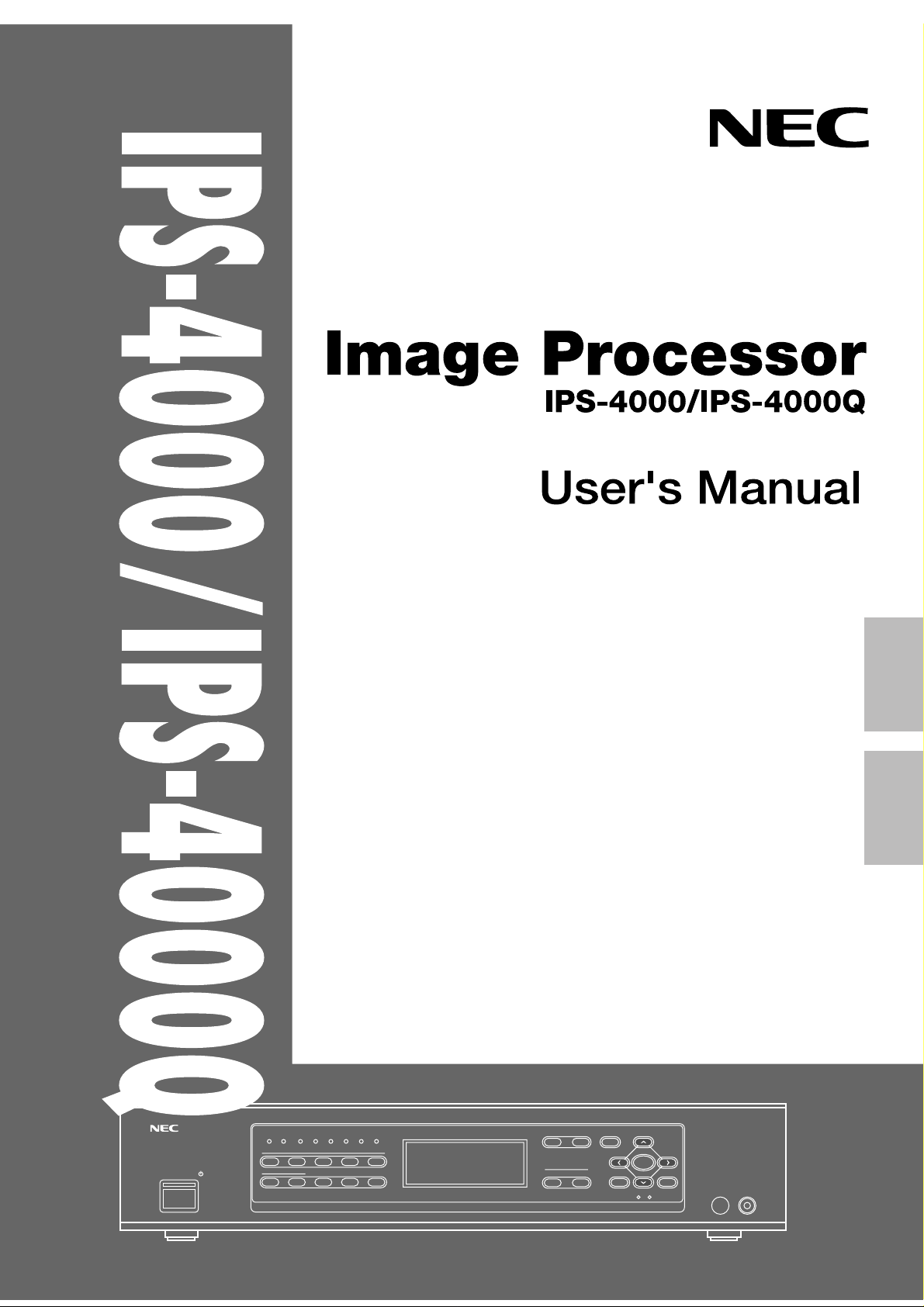
English
¡¡¡¡¡¡¡¡¡¡¡¡¡¡¡¡¡
POWER
ON/STAND-BY
IR COM EXT
1
67890
STILL SPLIT BLUE
SYSTEM-ADISPLAY
-
7
INPUT 1
2345
IN1:V IDEO NTSC
OUT:DBL 525 31.5K/60
MONITOR: IN1 V IDEO
PI C. FNC COLOR +11
PICTURE FUNC. MENU
OUTPUT
FORMAT MONITOR
German
NORMAL
ENTER
CTL END
¡¡¡¡¡¡¡¡¡¡¡¡¡¡¡¡¡
REMOTE

IPS-4000/IPS-4000Q
IPS-4000/IPS-4000Q
Image Processor
User's Manual
English
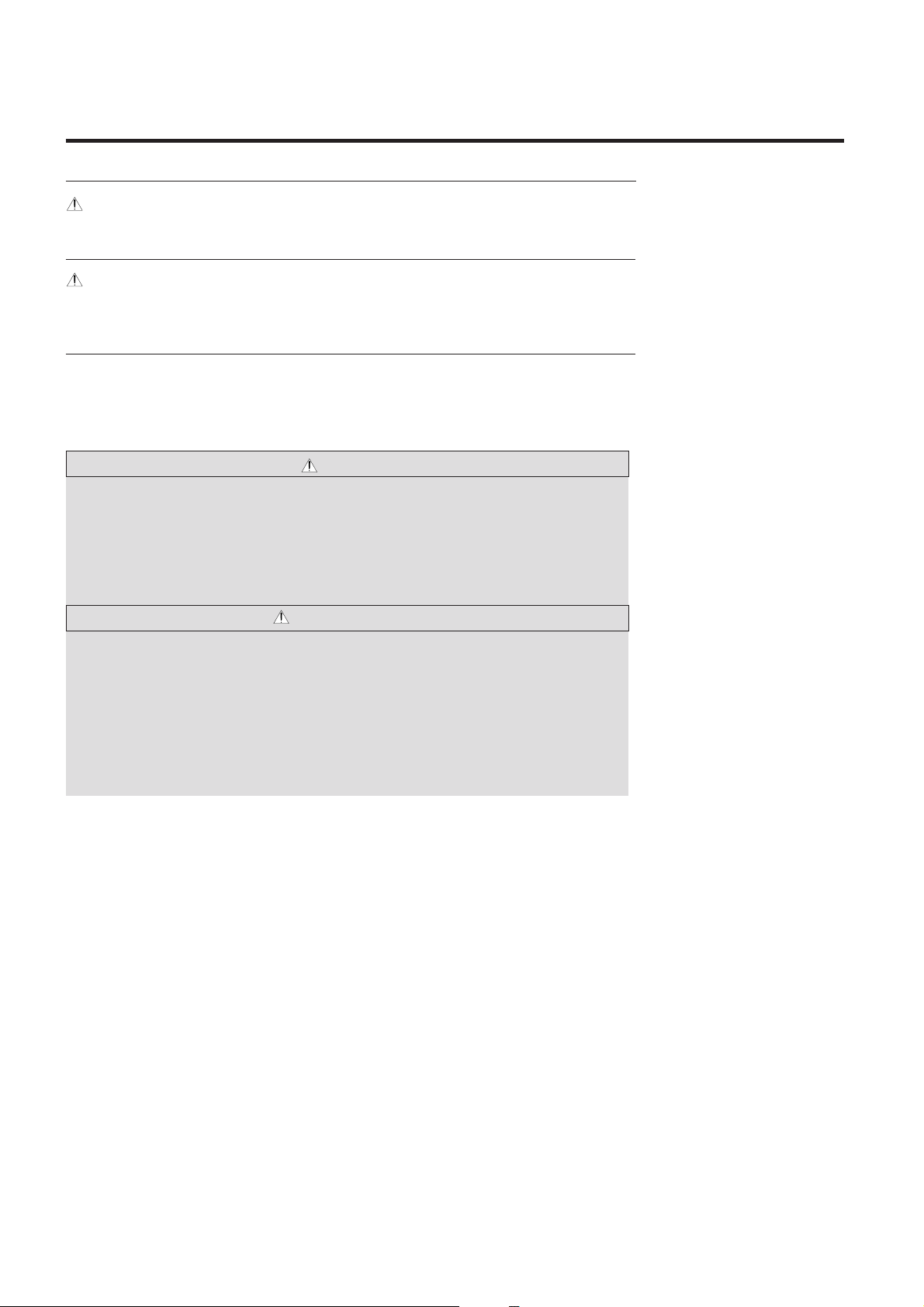
CAUTION :
To turn off main power, be sure to remove the plug from power outlet. The power outlet socket
should be installed as near to the equipment as possible,and should be easily accessible.
REMARQUE:
Pour mettre l’appareil hors circuit, s’assurer de retirer la fiche de la prise d’alimentation. La
prise d’alimentation doit être installée aussi proche que possible de l’appareil et doit être facile
d’ accès.
WARNING
TO PREVENT FIRE OR SHOCK HAZARDS,DO NOT EXPOSE THIS UNIT TO RAIN OR
MOISTURE. ALSO DO NOT USE THIS UNIT’S POLARIZED PLUG WITH AN EXTENSION
CORD RECEPTACLE OR OTHER OUTLETS,UNLESS THE PRONGS CAN BE FULLY
INSERTED,REFRAIN FROM OPENING THE CABINET AS THERE ARE HIGH-VOLTAGE
COMPONENTS INSIDE. REFER SERVICING TO QUALIFIED SERVICE PERSONNEL.
AVERTISSEMENT
AFIN DE REDUIRE LES RISQUES D’INCENDIE OU D’ELECTROCUTION, NE PAS
EXPOSER CET APPAREIL A LA PLUIE OU A L’HUMIDITE. AUSSI, NE PAS UTILISER
LA FICHE POLARISEE AVEC UN PROLONGATEUR OU UNE AUTRE PRISE DE
COURANT SAUF SI CES LAMES PEUVENT ETRE INSEREES A FOND. NE PAS
OUVRIR LE COFFRET, DES COMPOSANTS HAUTE TENSION SE TROUVENT A
L’INTERIEUR. LAISSER A UN PERSONNEL QUALIFIE LE SOIN DE REPARER CET
APPAREIL.
2
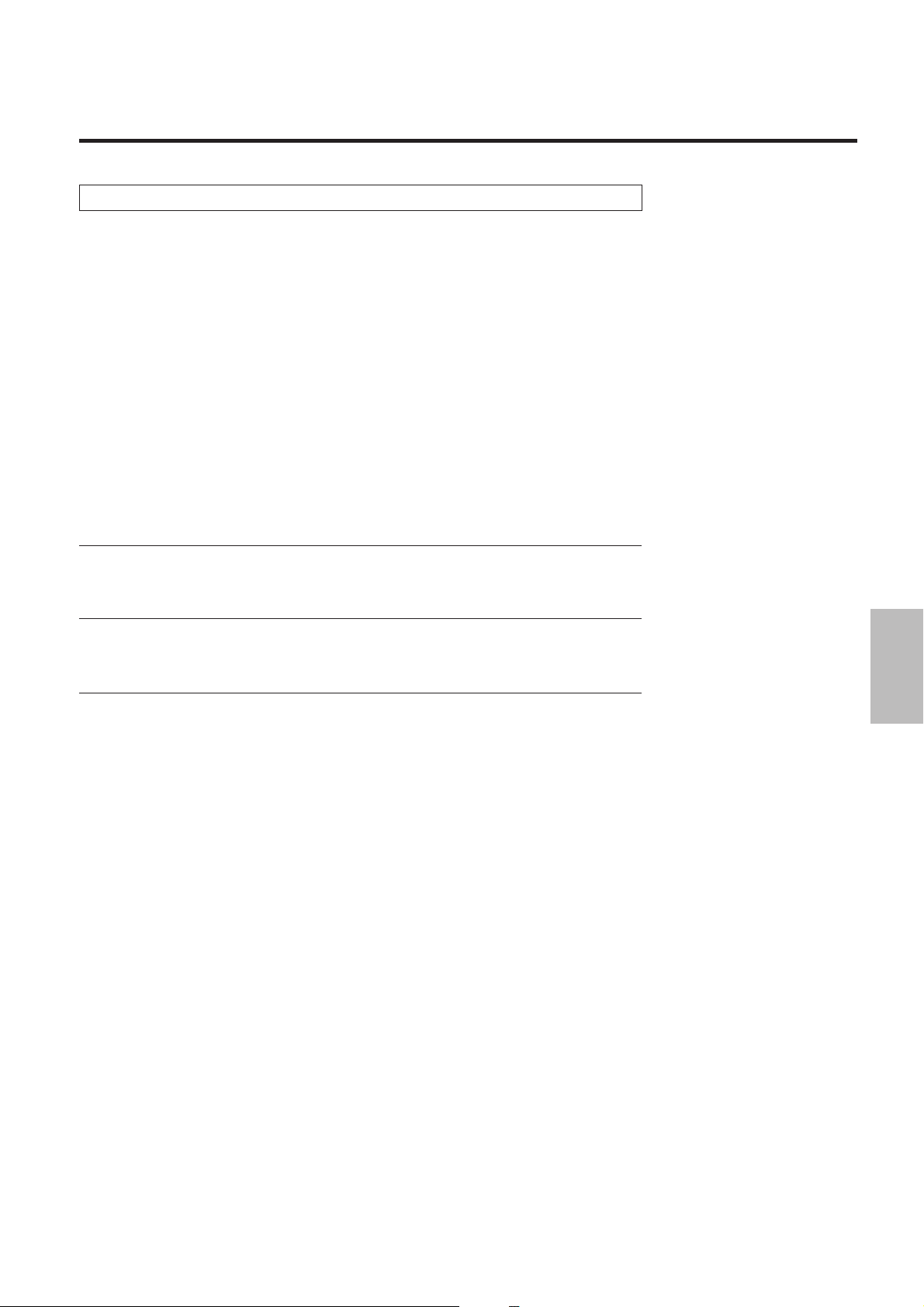
WARNING:
This equipment has been tested and found to comply with the limits for a Class B digital device,
pursuant to Part 15 of the FCC Rules. These limits are designed to provide reasonable
protection against harmful interference in a residential installation. This equipment generates,
uses, and can radiate radio frequency energy and, if not installed and used in accordance with
the instructions, may cause harmful interference to radio communications. However, there is
no guarantee that interference will not occur in a particular installation. If this equipment does
cause harmful interference to radio or television reception, which can be determined by turning
the equipment off and on, the user is encouraged to try to correct the interference by one or
more of the following measures:
• Reorient or relocate the receiving antenna.
• Increase the separation between the equipment and receiver.
• Connect the equipment into an outlet on a circuit different from that to which the receiver is
connected.
• Consult the dealer or an experienced radio / TV technician for help.
DOC Compliance Notice
This Class B digital apparatus meets all requirements of the Canadian Interference-Causing
Equipment Regulations.
DOC avis de conformation
Cet appareil numérique de la classe B respecte toutes les exigences du Réglement sur le
Matériel Brouilleur du Canada.
3
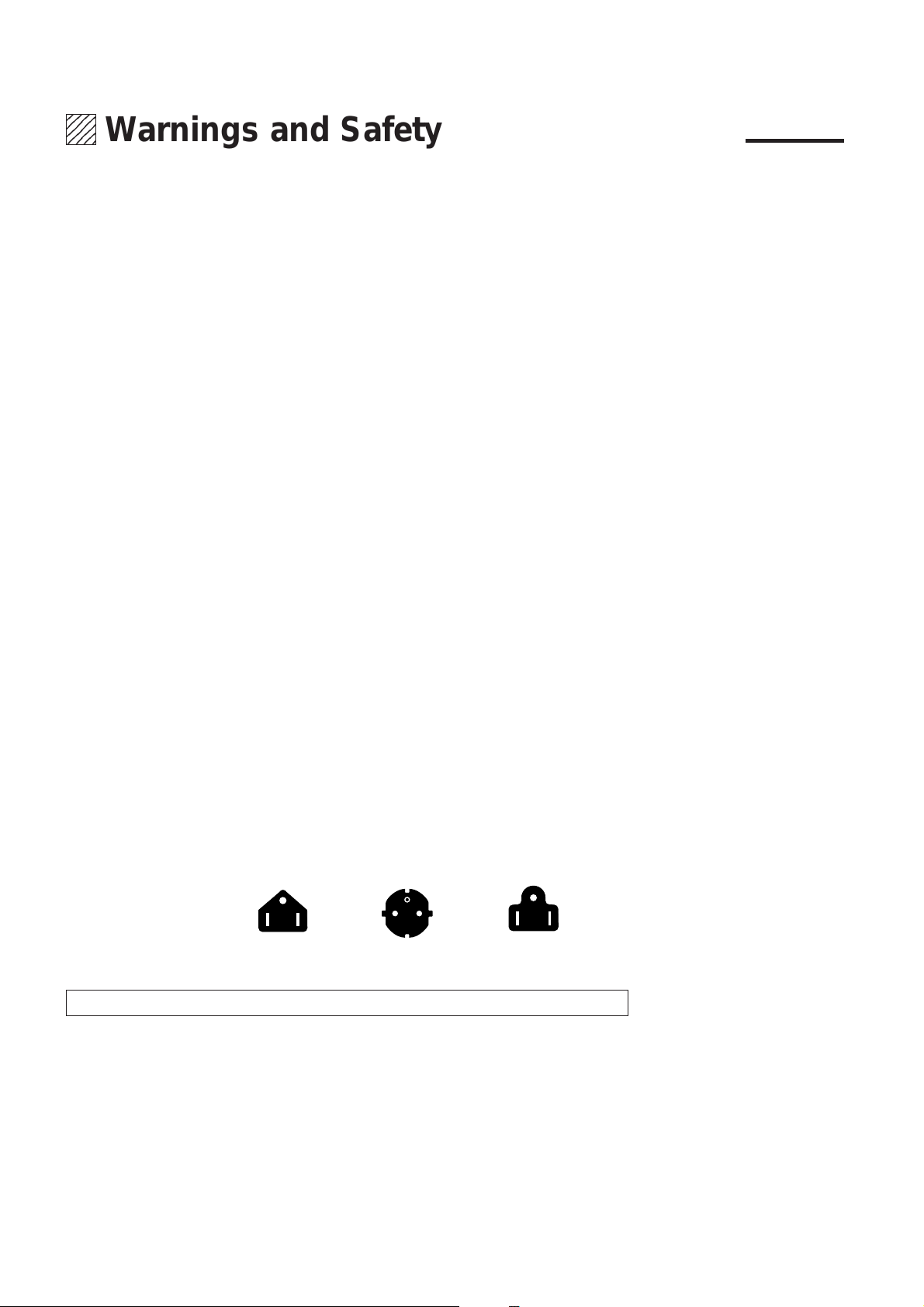
1234
1234
1234
1234
1234
Warnings and Safety Precaution
The NEC IPS-4000/IPS-4000Q is designed and manufactured to provide long, trouble-free
service. No maintenance other than cleaning is required. Use a soft cloth and if necessary, mild
detergent. Do not use commercial spray cleaners which may damage the surface. In case of
damage, arrange for repairs at an authorized NEC dealer.
For operating safety and to avoid damage to the unit, read carefully and observe the following
instructions.
To avoid shock and fire hazards:
1. Provide adequate space for ventilation to avoid internal heat build-up. If you enclose the
unit in a cabinet or rack, be sure there is adequate space at the bottom of the unit to allow
heated air to rise and escape.
2. Do not use the power cord plug with extension cords or outlets unless the prongs can be
completely inserted.
3. Do not expose unit to rain or moisture.
4. Avoid damage to the power cord, and do not attempt to modify the power cord.
5. Unplug unit during electrical storms or if unit will not be used over a long period.
6. Do not open the cabinet which has potentially dangerous high voltage components inside.
If the unit is damaged in this way the warranty will be void. Moreover, there is a serious risk
of electric shock.
7. Do not attempt to service, modify, or repair the unit. NEC is not liable for any bodily harm
or damage caused if unqualified persons attempt service or open the cabinet. Refer all
service to an authorized NEC dealer.
To avoid damage and prolong operating life:
1. Use only with 100-240V 50/60Hz AC power supply. Continued operation at line voltages
other than those specified herein will shorten the life of the unit, and might even cause a fire
hazard.
2. Handle the unit carefully when moving and do not drop.
3. Locate set away from heat, excessive dust, and direct sunlight.
4. Protect the inside of the unit from liquids and small metal objects. In case of accident, unplug
the unit and have it serviced by an authorized NEC dealer.
5. Unplug unit before cleaning. Use only a soft cloth and mild detergent. Commercial
household sprays and cleaners may damage the cabinet. To turn off main power, be sure
to remove the plug from power outlet. The power outlet socket should be easily accessible.
Three types of power cords are supplied with the unit: Three-pin type for Japan, U.S.A and
Canada. Two-pin type for Germany.
For Japan
(black)
For Germany
For U.S.A.
(gray)
WARNING
Unqualified persons should under no circumstances remove the cabinet of the unit to make
internal adjustments. The warranty is void if the unit is damaged in this way. Moreover, there
is a serious risk of electric shock. If you have service difficulties, call your dealer.
4
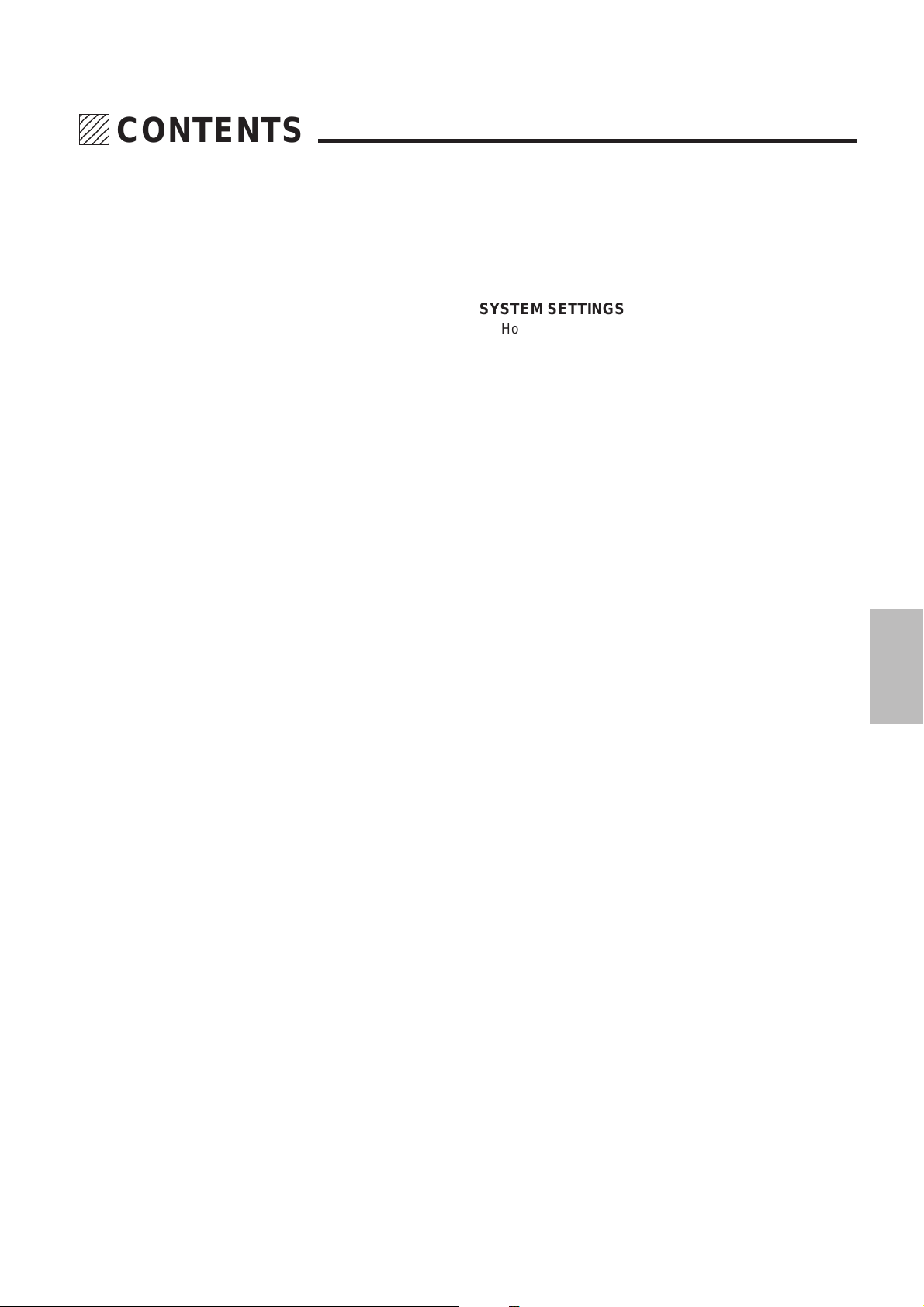
234
5
5
5
234
234
CONTENTS
WARNINGS AND SAFETY PRECAUTION ...............4
FEATURES ................................................................6
CHECK OF SUPPLIED ACCESSORIES...................7
POWER CABLE CONNECTIONS .............................8
PART NAMES AND FUNCTIONS
Front Panel.................................................................... 9
Setting Indicators ................................................... 11
LCD Panel ............................................................. 11
Rear Panel .................................................................. 12
Remote Control ........................................................... 14
REMOTE CONTROL NOTES
Installing the Remote Control Batteries....................... 16
Remote Control Notes................................................. 16
MAIN UNIT OPERATION
Switching On and Off the Power ................................. 17
Using the On-screen Display and the MENU Button... 17
Selection of the Input Signal........................................ 18
Selection of the Monitor Output................................... 18
Selection of the Output Signal Scanning Type............ 19
Switching On and Off Picture and Sound Muting ........ 19
SYSTEM SETTINGS
How to Bring Up the On-screen Display
and Select Items......................................................... 24
Adjustment of Sound Output Level (SOUND ATT) ..... 25
Setting of the Sync Signal Correction Function
(TBC)....................... 25
Adjustment of Y/C Signal Delay (Y/C DELAY) ............ 25
Setting of the Component Input Signal (MATRIX)....... 26
Selection of Input Signal System (VIDEO FORMAT).. 26
On/Off Switching of the On-screen Display
(DISPLAY)................ 26
On/Off Switching of the Front Panel LCD Backlight
(LCD LIGHT) ........... 26
On/Off Switching of Auto Power (AUTO POWER)...... 27
On/Off Switching of the Infrared Remote Control
(IR RMT-CTL).......... 27
Sync Signal Polarity Selection (SYNC) ....................... 27
EQUIPMENT CONNECTION EXAMPLES
Using the EXTERNAL Connector................................ 29
Using the REMOTE 1 Connector ................................ 29
Connection Examples of the REMOTE 1 Connector
with a Personal Computer............... 30
Using the REMOTE 2 Connector
(for Service personnel only) .............. 31
INSTALLATION OF RACK MOUNT FITTINGS ......32
ADJUSTMENT
Picture Adjustments .................................................... 20
Returning the Picture Adjustments to the Initial
Setting Values ........... 20
Blue Output Setting(BLUE-OUT) ........................... 20
Edge Enhancement (V-APERTURE) .......................... 21
SPECIFICATIONS ................................................... 33
PC-CONTROL COMMAND REFERENCE ..............34
LIMITED WARRANTY .............................................36
Adjustment of the Motion Detection Level (MOTION/STILL)
MOTION Adjustment ................................................... 21
Setting STILL ......................................................... 22
Adjustment of Noise Reduction (NR) .......................... 22
Splitting the Screen (SPLIT)........................................ 23
5
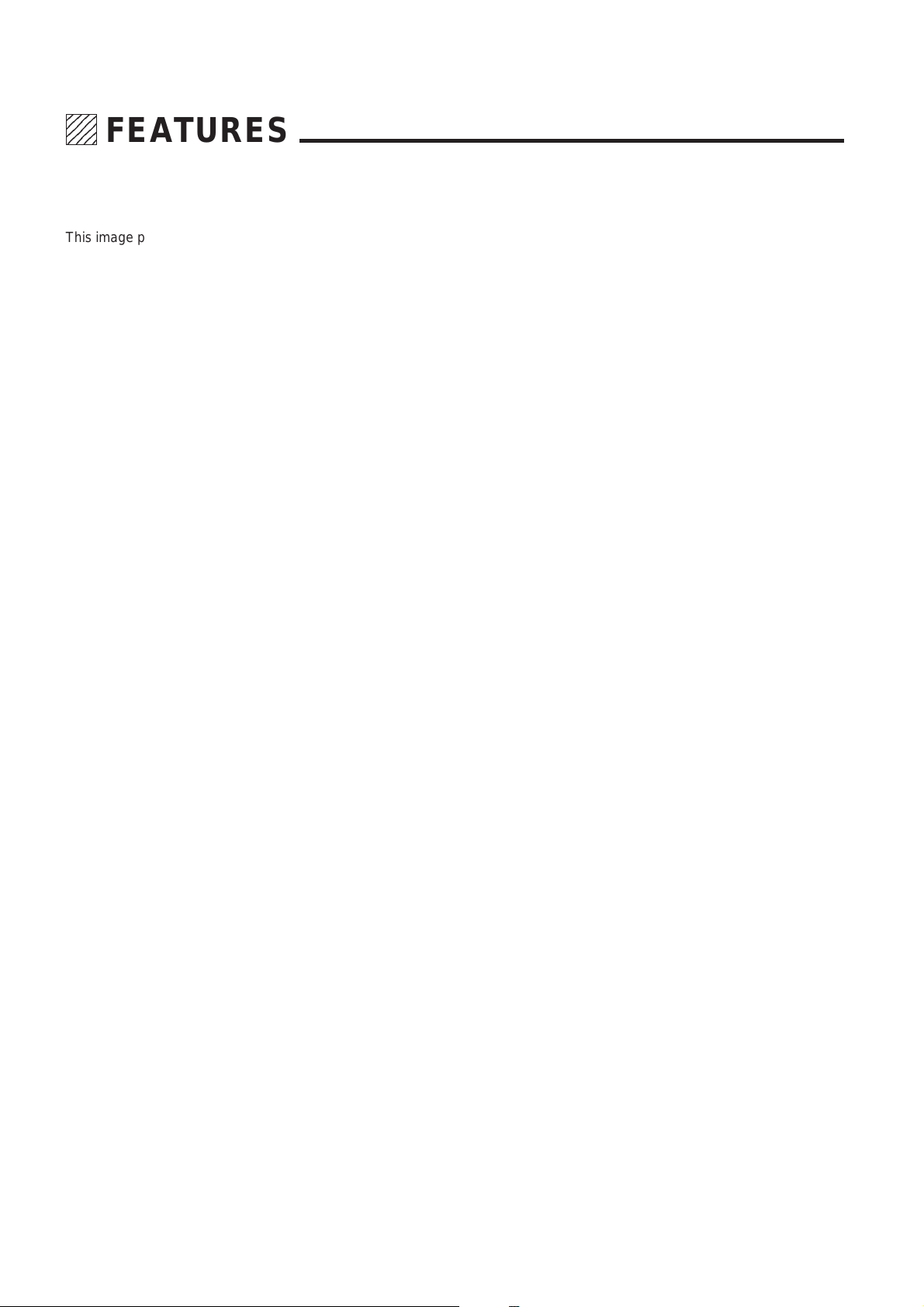
1234
1234
1234
1234
1234
FEATURES
This image processor digitally processes the input video signal to reduce dot interference and
cross-color problems while improving the quality of color reproduction. The unit doubles,
quadruples the horizontal scanning frequency, doubles the fields, and converts to PC formats
(of 800 x 600 and 1024 x 768). (Model IPS-4000 doubles the horizontal scanning frequency and
doubles the fields only.) This Image processor reduces line flicker, increases the vertical
resolution, and permits a video output matched to the display region of matrix type display
devices.
Functionally adaptive 3-dimensional Y/C separation circuit greatly reduces Y
•
signal and C signal crosstalk, dot interference and cross colors.
Functionally adaptive 3-dimensional scanning line interpolation circuitwhich
•
also supports PAL and SECAM, provides a reduction of line flicker and a
smooth moving picture image quality for changing still and moving pictures
by means of the original interpolation process motion detection.
Digital video noise reduction circuit greatly improves the signal-to-noise ratio
•
of the signal and outputs an image (permitting 3-stage switching) with little
noise.
Equipped with a still picture function for the images of document cameras.
•
Equipped with a demonstration split function for switching between the
•
interlace mode and the artficial interlace mode.
One-line type TBC(Time base corrector) function increases the margin corre-
•
sponding to the VCR nonstandard signal input and reduces the horizontal
jitter at the time of VCR playback.
The higher bandwidth of the chroma signal which is due to the color transient
•
correction circuit serves to raise the resolution of the color signal.
6
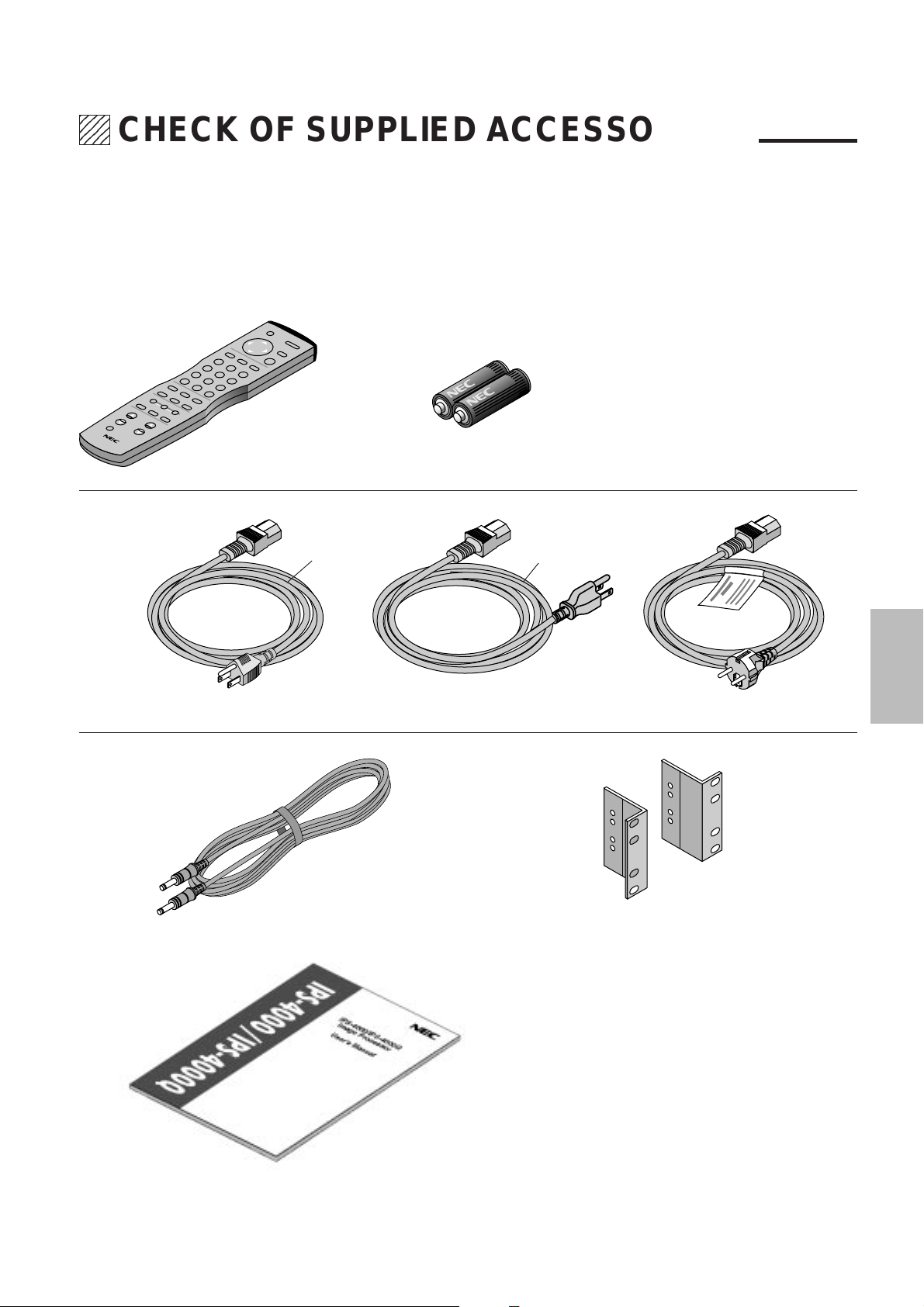
234
5
5
5
234
234
CHECK OF SUPPLIED ACCESSORIES
Check the supplied accessories after opening the carton.
If anything is missing, please contact your NEC authorized dealer.
RD324 Remote Control...1 unit AAA Batteries...2
Power Cables
Black
Gray
100 V AC 10 A (3 m) for Japan...1 125 V AC 10 A (3 m) for U.S.A....1 250 V AC 10A (3 m) for Europe...1
Remote Control Cable (4 m)...1 Rack Mount Fittings...2
User's Manual...1
7
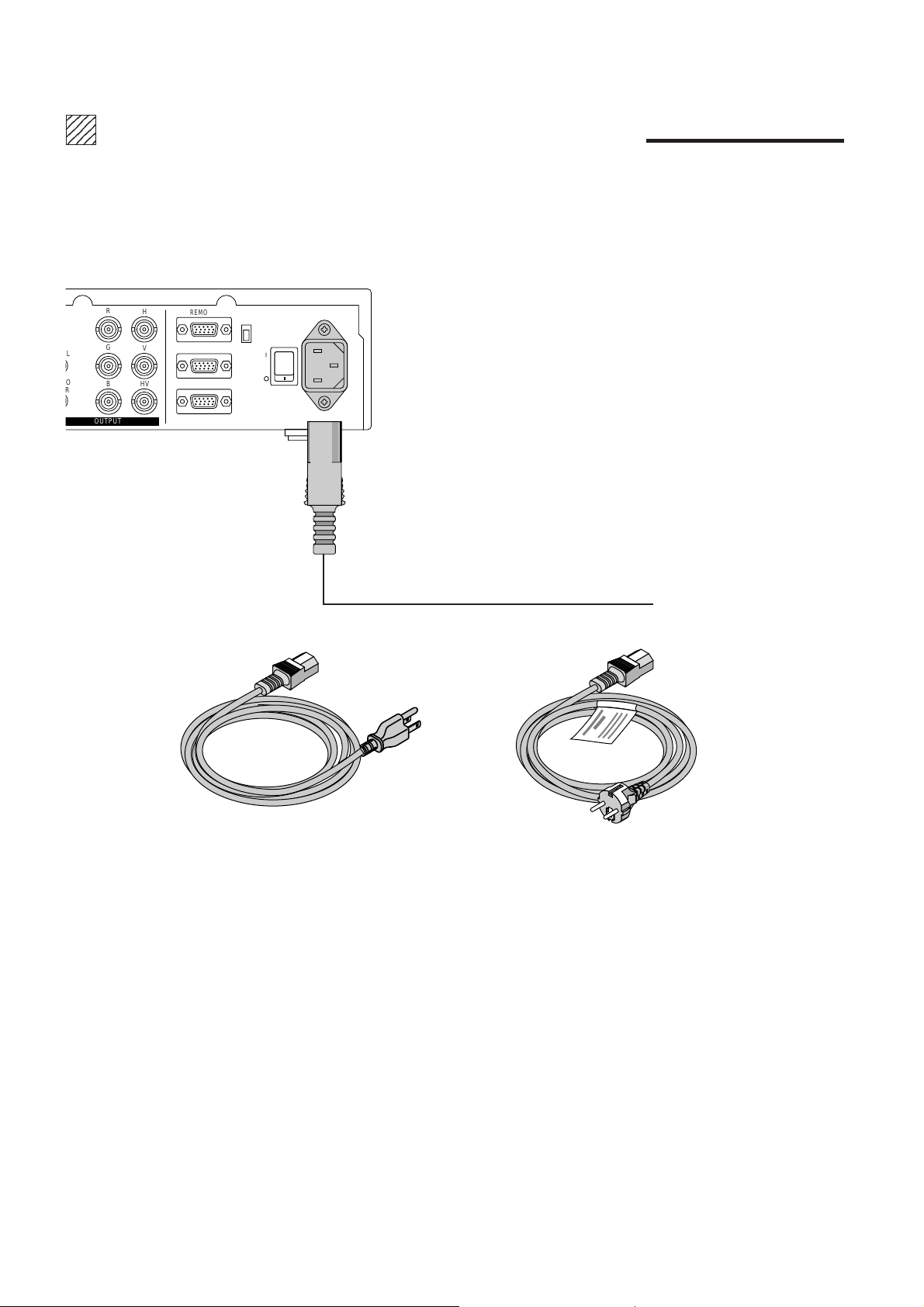
1234
1234
1234
1234
1234
POWER CABLE CONNECTIONS
Three types of power cables are supplied with this unit. Use the type of power cable that suits the region in which the unit will be
used.
R
L
O
R
H
G
V
BHV
OUTPUT
REMOTE1
REMOTE2
EXTERNAL CONTROL
COM
SW
POWER
422
232C
AC IN
Power cable for the U.S.A. (125 V AC)
©
To the power outlet
Power cable for Europe (250 V AC)
8
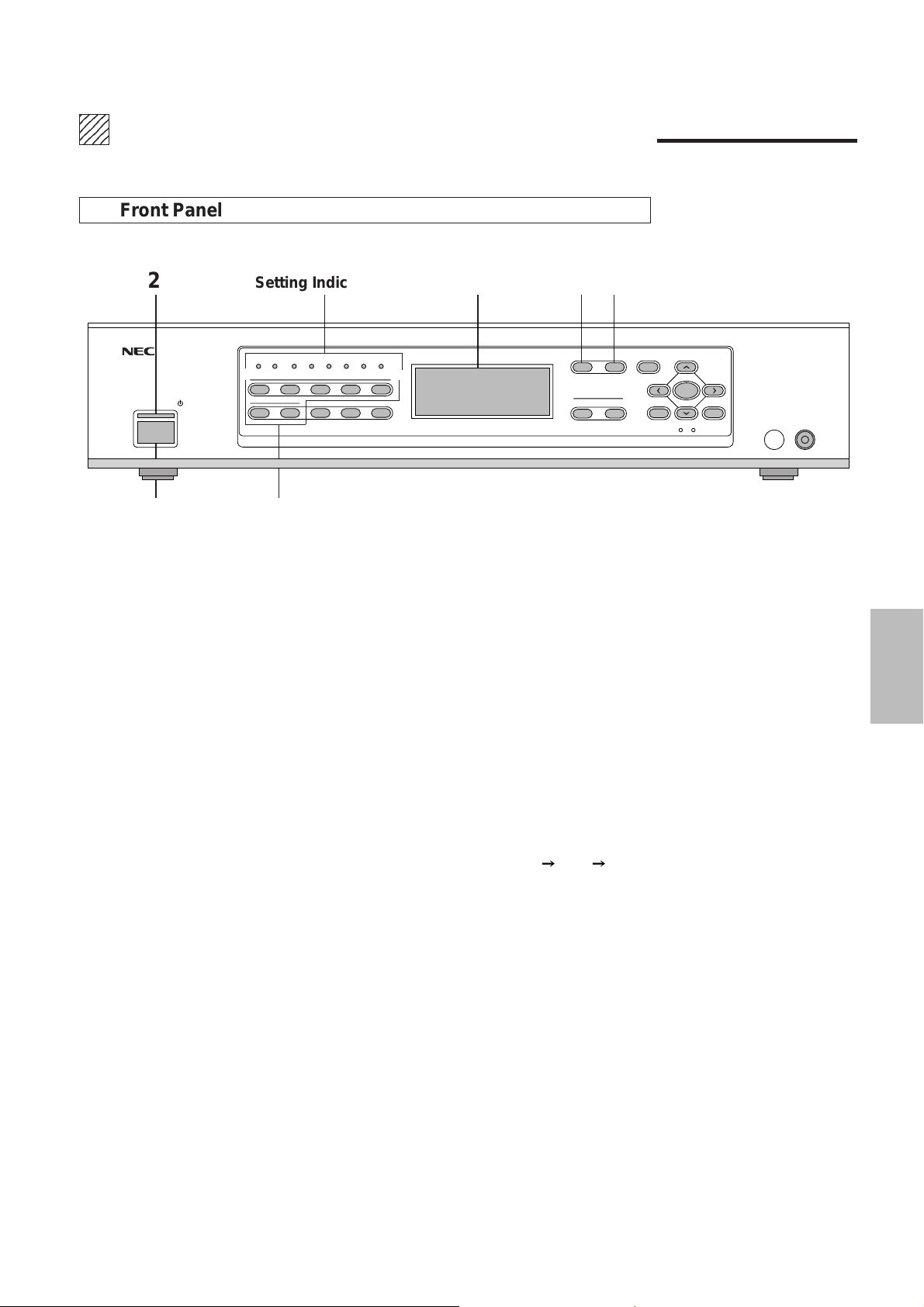
234
5
5
5
234
234
PART NAMES AND FUNCTIONS
Front Panel
2 Setting Indicators LCD Panel 45
PICTURE FUNC. MENU
OUTPUT
FORMAT MONITOR
POWER
ON/STAND-BY
IR COM EXT
1
67890
STILL SPLIT BLUE
INPUT 1
2345
SYSTEM-ADISPLAY
-
7
13
1. POWER Button
Switches the power on or off.
2. POWER Indicator
The indicator is green when the power is on. When the power is switched off, the indicator is red
and the unit enters the standby mode.
3. INPUT Buttons (1 to 7)
These are the input selection buttons. Buttons 8, 9, and 0 do not function.
NORMAL
CTL END
ENTER
REMOTE
4. PICTURE FUNC. Button
This button selects the video adjustments.
Each press advances the selection one step in the sequence of COLOR
TINT SHARPNESS.
COLOR ................... Color saturation adjustment
TINT ........................ Tint adjustment
SHARPNESS ..........Picture sharpness adjustment
NOTE: Some video adjustments cannot be selected depending on input signals.
5. MENU Button
This button selects the following adjustments: V-APERTURE, MOTION, STILL, NR, and SPLIT.
Press the button to switch between adjustments.
V-APERTURE: Selects the vertical edge correction (edge enhancement in the vertical direction)
MOTION.................. Selects the motion detection level, provides optimum picture interpolation
to the image, and prevents drops in resolution as well as noise.
STILL....................... Performs Y/C separation and picture interpolation suited to still pictures.
NR ...........................Reduces picture noise.
SPLIT ...................... Sets the artificial interlace display to half the screen or the full screen.
This is used to view the effects of the scanning line interpolation.
9
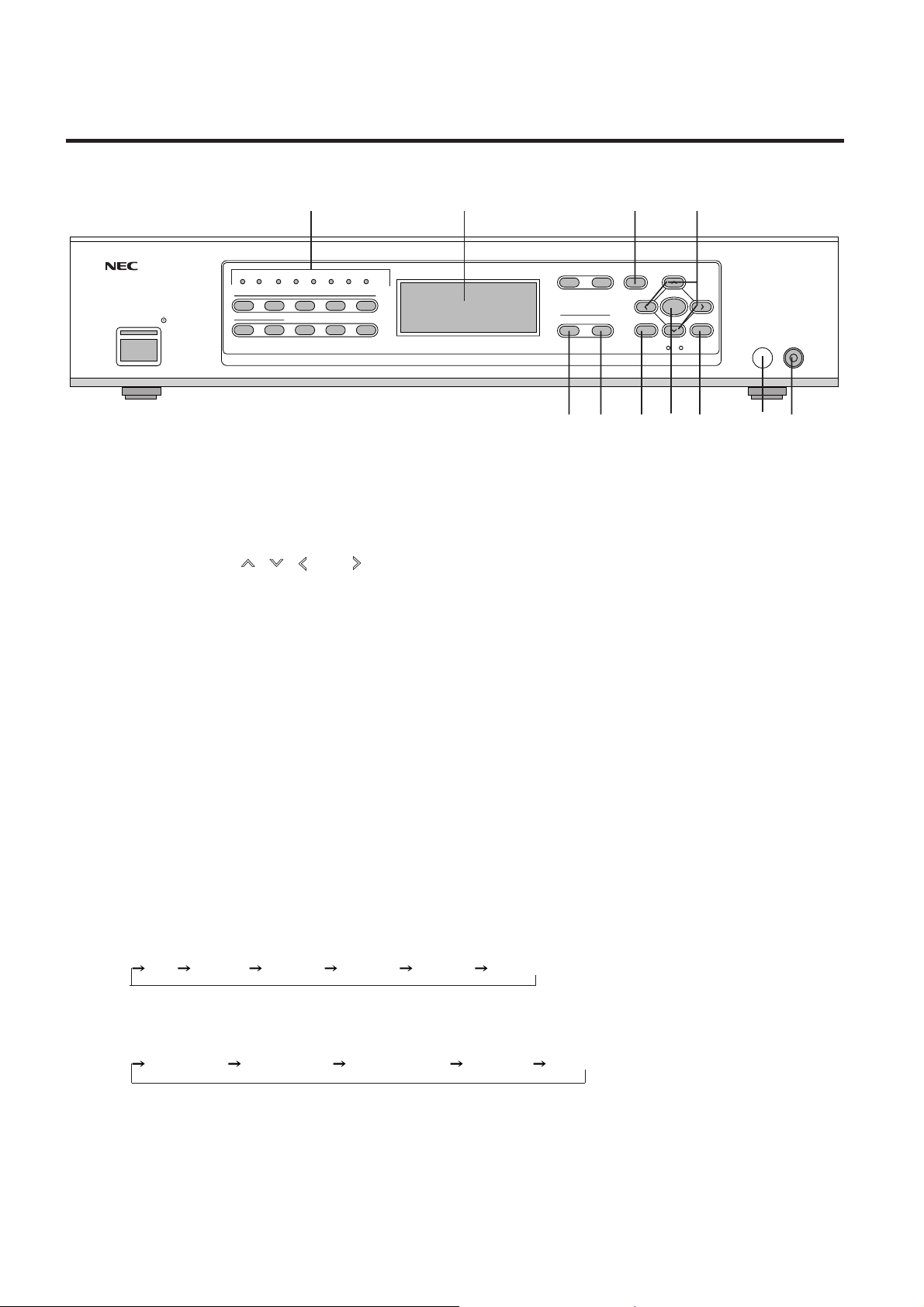
PART NAMES AND FUNCTIONS
Setting Indicators LCD Panel 67
PICTURE FUNC. MENU
OUTPUT
FORMAT MONITOR
POWER
ON/STAND-BY
IR COM EXT
1
67890
STILL SPLIT BLUE
INPUT 1
-
2345
SYSTEM-ADISPLAY
7
14 13 12 11 10 9 8
6. NORMAL Button
Returns the image adjustment contents (COLOR, TINT, and SHARPNESS ) to the initial setting
condition.
7. CURSOR Buttons ( , , , and )
Used for the selection of the various functions and for adjustments and settings.
8. REMOTE Jack
A remote cable is connected here when the wired remote control is used.
9. Infrared Remote Control Sensor Window
The signal of the infrared remote control is received here.
NORMAL
CTL END
ENTER
REMOTE
10. END Button
Not available.
11. ENTER Button
Sets the various adjustment function selections and closes the adjustment screen.
12. CTL Button
This is a combined function button that is used in conjunction with other buttons.
13. MONITOR Button
This button selects the monitor output at the time of selecting INPUT 7 (RGB).
Each press of the button advances the selection one step in the sequence of
OFF INPUT 1 INPUT 2 INPUT 3 INPUT 4 INPUT 5 .
14. FORMAT Button
This button selects the format (resolution) of the output signal.
Each press of the button advances the selection one step in the sequence of
Line Double Field Doubler Line Quadruple 800 x 600 1024 x 768.
(Model IPS-4000 doubles the line and doubles the fields only.)
10
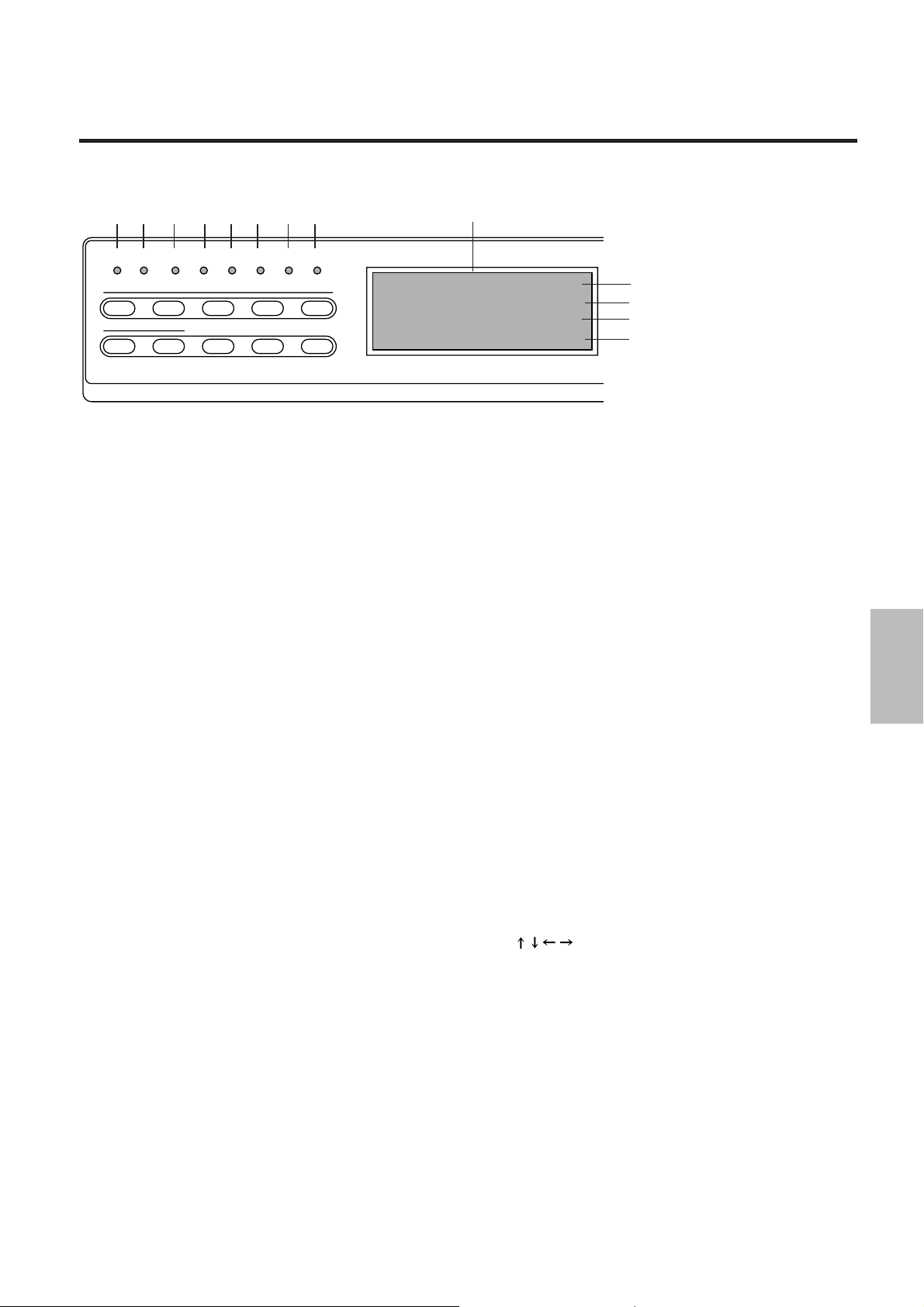
PART NAMES AND FUNCTIONS
12 3 456 78
IR COM EXT
1
67890
Setting Indicators
•
2345
STILL SPLIT BLUE
INPUT 1
-
7
1. IR (Infrared Remote Control) Indicator
Lit green: When IR-RMT-CTL of SYSTEM-B is set to "ON"
Lit red: When IR-RMT-CTL of SYSTEM-B is set to "OFF"
2. DISPLAY Indicator
Lit green: When DISPLAY of SYSTEM-B is "ON" (When
set to ON with the DISPLAY button of the remote control.)
Lit red: When OFF
3. COM (Communications) Indicator
Steadily unlit. For service personnel only.
4. EXT (External Control) Indicator
Lit green: When EXTERNAL CONTROL is "ON"
Unlit: When OFF
5. STILL Indicator
Lit green: When STILL of MENU is "ON"
Unlit: When OFF
6. SPLIT Indicator
Lit green: When SPLIT of MENU is "HALF˙ALL"
Unlit: When OFF
7. BLUE Indicator
Lit green: When B-OUT of PICTURE FUNC. is "ON"
Unlit: When off
8. SYSTEM-A Indicator
Lit green: When any of the adjustment items of SYSTEMA differ from the factory preset.
Unlit: When all of the adjustment items of SYSTEM-A are
the same as the factory preset.
SYSTEM-ADISPLAY
LCD Panel
IN1:V IDEO NTSC
OUT:DBL 525 31.5K/60
MONITOR: IN1 V IDEO
PIC.FNC COLOR +11
LCD Panel
•
First Line
Display of the format of the input signal:
Input connector number, Input signal,Video system
Second Line
Display of the format of the output signal:
Scanning system (Number of horizontal scanning lines,
Horizontal frequency, Number of field frequency)
Third Line
The input connector number that is output to MONITOR
OUT and the video type, either S-VIDEO or VIDEO
Fourth Line
Display of adjustment and setting contents
The display will go off when the setting has been exited
with the ENTER button, or when there has been no input
for about 5 seconds.
Example 1
PIC.FNC COLOR +10
The saturation of the color of the picture adjustment is set
to +10.
Example 2
SYSTEM A
When the MENU button is pressed while holding down the
CTL button to output a display of the system settings.
First line
Second line
Third line
Fourth line
11
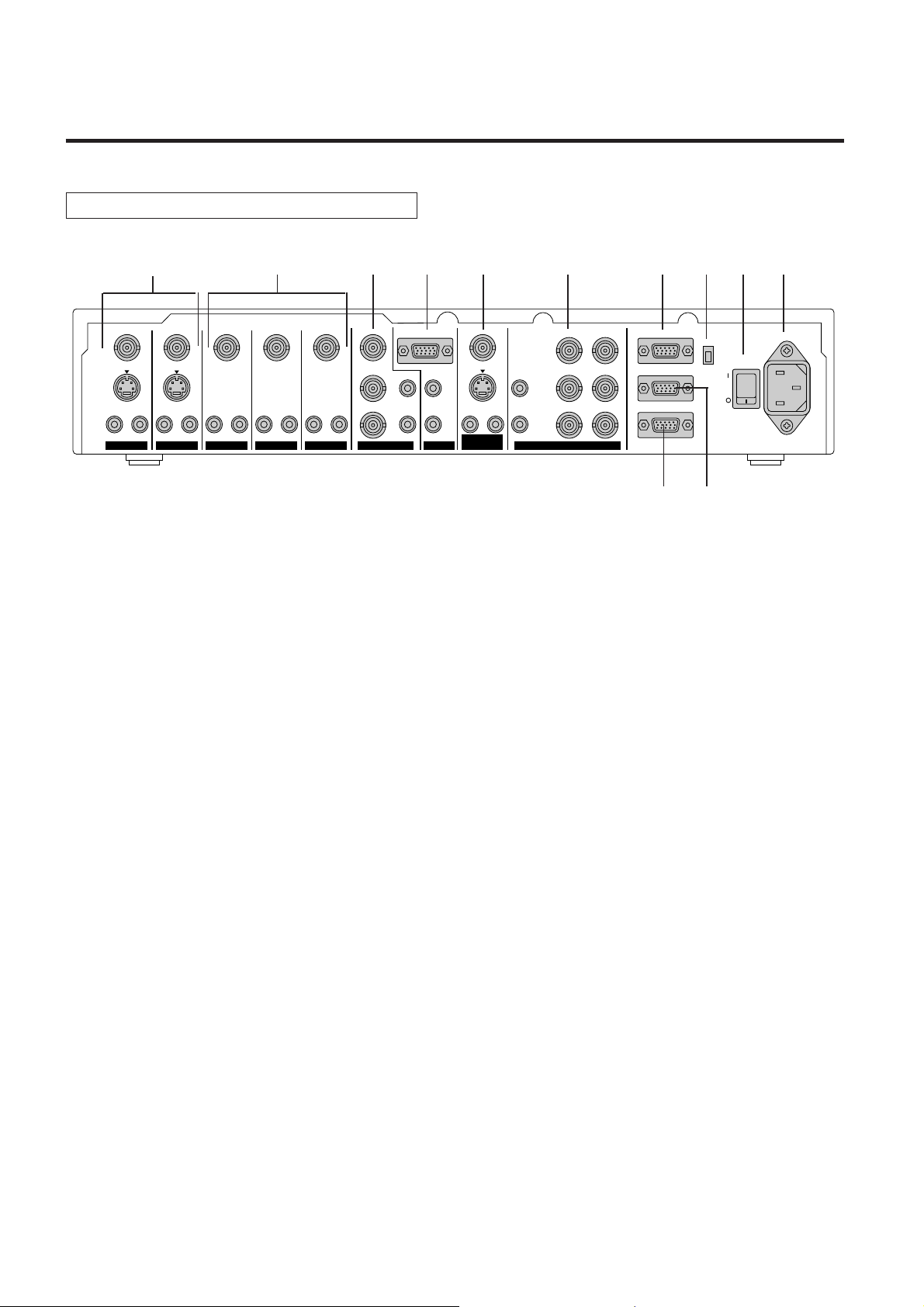
PART NAMES AND FUNCTIONS
Rear Panel
12 11 10 9 8 7 4 3 2 1
L
R
VIDEO
S-VIDEO
AUDIO AUDIO
LR
MONITOR
OUTPUT
L
R
VIDEO
S-VIDEO
AUDIO
LR
VIDEO
S-VIDEO
AUDIO
LR
VIDEO
AUDIO
LR
VIDEO
AUDIO
LR
COMPONENT
VIDEO
Y
Cr
AUDIO
Cb
LLR
INPUT 5 INPUT 7
RGB
AUDIO AUDIO
R
1. AC IN Connector
The supplied power cable is connected here.
2. POWER Switch (Main Power)
Switches on and off the main power of the unit.
3. COM SWITCH
Selects the communications standard for the REMOTE 1 connector.
422 ............ RS-422 standard
232C.......... RS-232C standard
4. REMOTE 1 Connector (Mini D-Sub 15 pin)
This connector is connected with the personal computer or other control equipment.
5. REMOTE 2 Connector (Mini D-Sub 15 pin)
For service personnel only.
R
H
G
V
BHV
OUTPUTINPUT 6INPUT 4INPUT 1 INPUT 2 INPUT 3
REMOTE1
REMOTE2
EXTERNAL CONTROL
COM
SW
65
422
232C
POWER
AC IN
6. EXTERNAL CONTROL (Mini D-Sub 15 pin)
This connector is connected when operating the unit by means of external control.
See "External Control Mode"
7. OUTPUT Connectors
These connectors are connected to a monitor equipped with RGB connectors such as a multi-sync
monitor or a projector.
R, G, B (BNC type): Connected to the R, G, and B input connectors of a multi-sync monitor or
projector.
H, V (BNC type) ................ Connected to the H and B input connectors of a multi-sync monitor
or projector.
HV (BNC type) .................. Connected to the HV input connectors of a multi-sync monitor or
projector.
This is only available when any one of INPUT 1 to 6 is selected.
Note that there is no output from this connector on the RGB mode,which
means when INPUT 7 is selected.
AUDIO L, R (RCA type) .... Connected to the audio input jacks of a multi-sync monitor or projector.
12
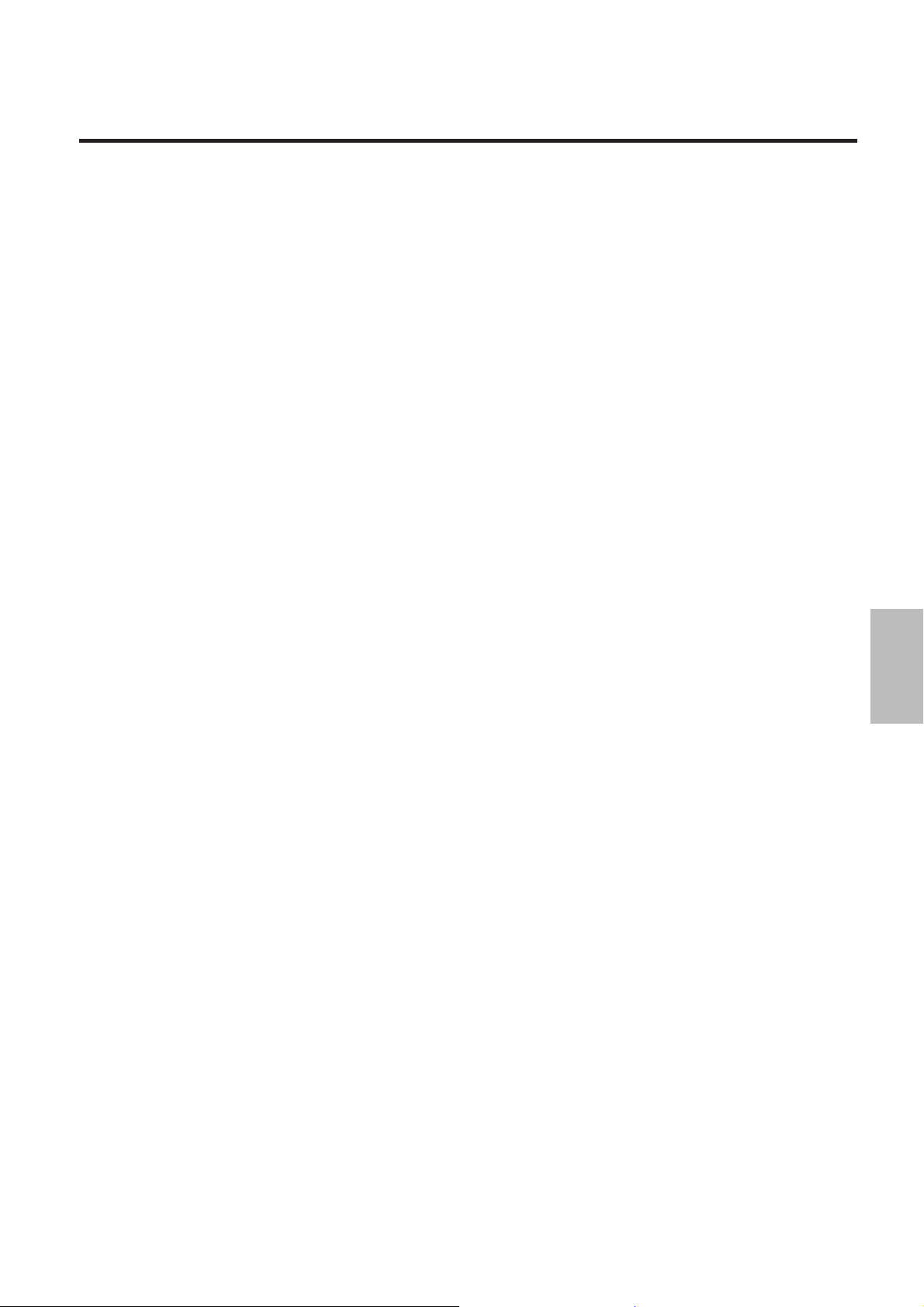
PART NAMES AND FUNCTIONS
8. MONITOR OUTPUT Connectors
These connectors output the selected input when input selection is INPUT 1 through 5. When input selection is
INPUT 7, the signal selected by MONITOR selection at the time of INPUT 1 through 5 or OFF can be monitored.
VIDEO (BNC type) ...............Outputs the video signal of the equipment connected to INPUT 1 through 5.
S-VIDEO (Mini DIN) .............Outputs the S-video signal of the equipment with an S-video connector connected
to INPUT 1 to 2.
Outputs the S-video signal in place of the video signal of the equipment connected
to INPUT 1 through 5 when composite connectors other than S-video connector
of INPUT 1 through 5 are used .
AUDIO L, R (RCA type) .......Outputs the audio signal of the equipment connected to INPUT 1 through 5.
9. INPUT 7 Connectors (RGB Input)
RGB (Mini D-SUB 15 Pin) ....This connector is connected with the RGB output connectors of the external
equipment. Signals input here are output from the OUTPUT connectors.
AUDIO L, R (RCA type) .......These jacks are connected with the audio output jacks of the external equipment.
Signals input here are output from the OUTPUT jacks.
10. INPUT 6 Connectors (COMPONENT Input)
Y, Cr, Cb (BNC Type) ..........These connectors are connected to the color-difference output connector of the
external equipment.
AUDIO L, R (RCA type) .......These jacks are connected with the audio output jacks of the external equipment.
11. INPUT 3, 4, 5 Connectors (VIDEO Input)
VIDEO (BNC type) ...............These connectors are connected with the video output connectors of the external
equipment.
AUDIO L, R (RCA type) .......These jacks are connected with the audio output jacks of the external equipment.
12. INPUT 1, 2 Connectors (VIDEO Input)
VIDEO (BNC type) ...............These connectors are connected with the video output connectors of the external
equipment.
S-VIDEO (Mini DIN) .............These connectors are connected with the S-video output connectors of the external
equipment.
AUDIO L, R (RCA type) ....... These jacks are connected with the audio output jacks of the external equipment.
13
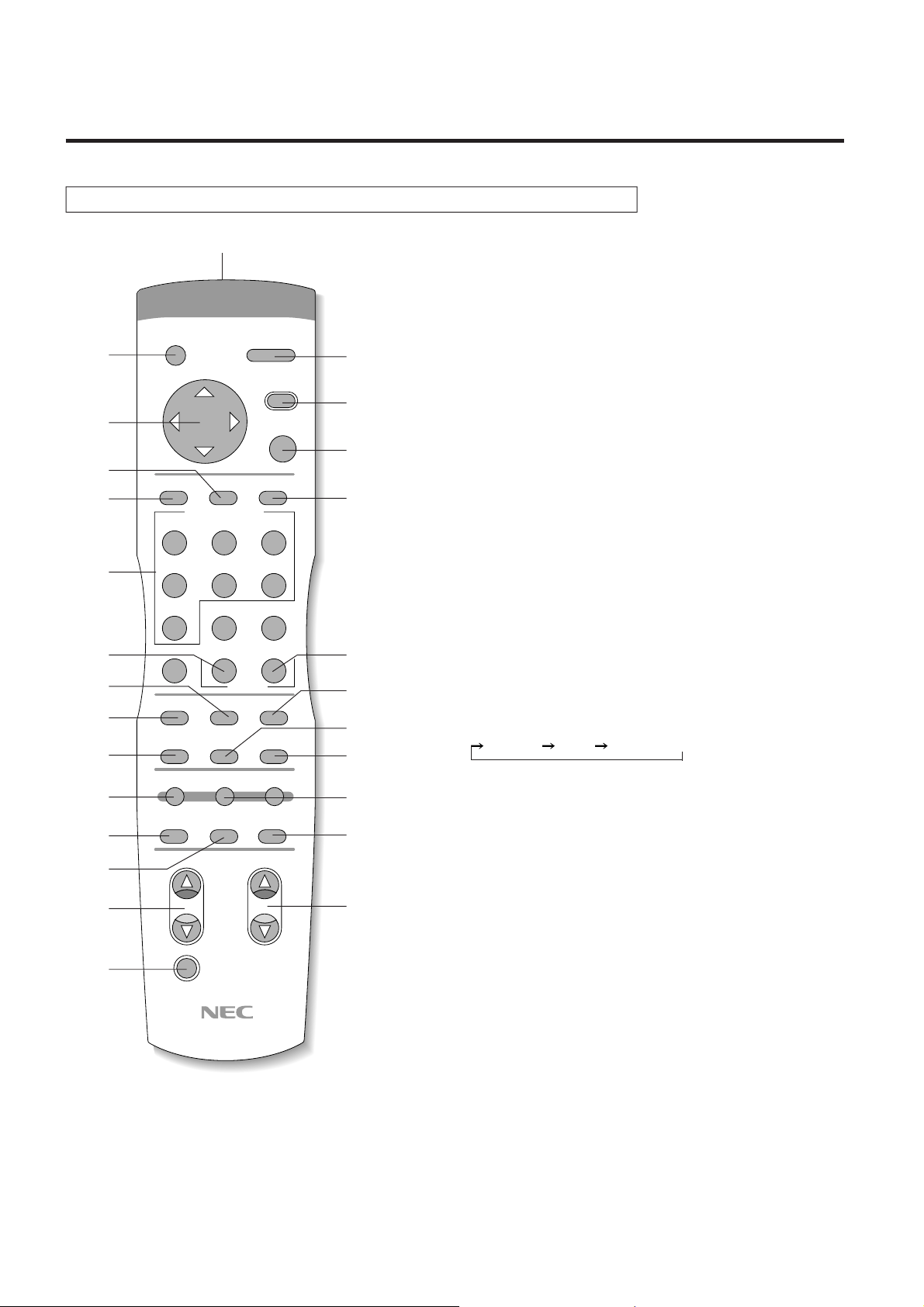
PART NAMES AND FUNCTIONS
Remote Control
2
3
7
8
9
10
13
12
15
18
19
20
22
24
26
OPERATE
CURSOR
CTL
INPUT SELECT
ABC
POWER
MENU
PICTURE
FUNC.
ENTER END
DEF
GHI
123
JKL MNO PQR
456
STU
COLOR
MOTION
SPLIT R
V-APERTURE
FORMAT
VWX YZ-
7
89
PICTURE SOUND
0
SHARPNESS
STILL NR
LCD DISPLAY
NORMAL
MUTE
TINT
MONITOR
1. POWER Button
Switches the power on or off.
2. OPERATE Button
This is used in conjunction with the NEC projectors such as CRT
1
4
5
6
11
14
16
17
B
25
21
23
projectors and 3 chip DLP at the time of linked operation. (For use by
service personnel.)
3. CURSOR Button (UP, DOWN, LEFT, and RIGHT)
This is used for the adjustment and setting of the various adjustment
functions.
4. MENU Button
This button selects the adjustments of V-APERTURE, MOTION,
STILL, NR, and SPLIT. Each press switches the menu.
V-APERTURE ......Adjusts the edge enhancement.
MOTION...............Selects the motion detection level, provides
optimum picture interpolation to the image, and
prevents drops in resolution as well as noise.
STILL....................Performs Y/C separation and picture inter-
polation suited to still pictures.
NR ........................Reduces picture noise.
SPLIT ................... Sets the artificial interlace display to half the
screen or the full screen. This is used to view the
effects of the scanning line interpolation.
5. PICTURE FUNC. Button
This button selects the picture adjustments.
Each press advances the selection one step in the sequence of
COLOR TINT SHARPNESS .
COLOR ................Color saturation adjustment
TINT .....................Tint adjustment
SHARPNESS .......Picture sharpness adjustment
6. END Button
For service personnel only.
7. ENTER Button
Sets the various adjustment function selections and closes the
adjustment screen.
8. CTL Button
This is a combined function button that is used in conjunction with
other buttons.
9. INPUT SELECT Buttons
These are the input selection buttons.
Buttons 8, 9, and 0 do not have a function. For service personnel only.
10. PICTURE MUTE Button
Switches the video output on and off.
11. SOUND MUTE Button
Switches the audio output on and off.
12. COLOR Button
Adjusts the saturation of the color.
14
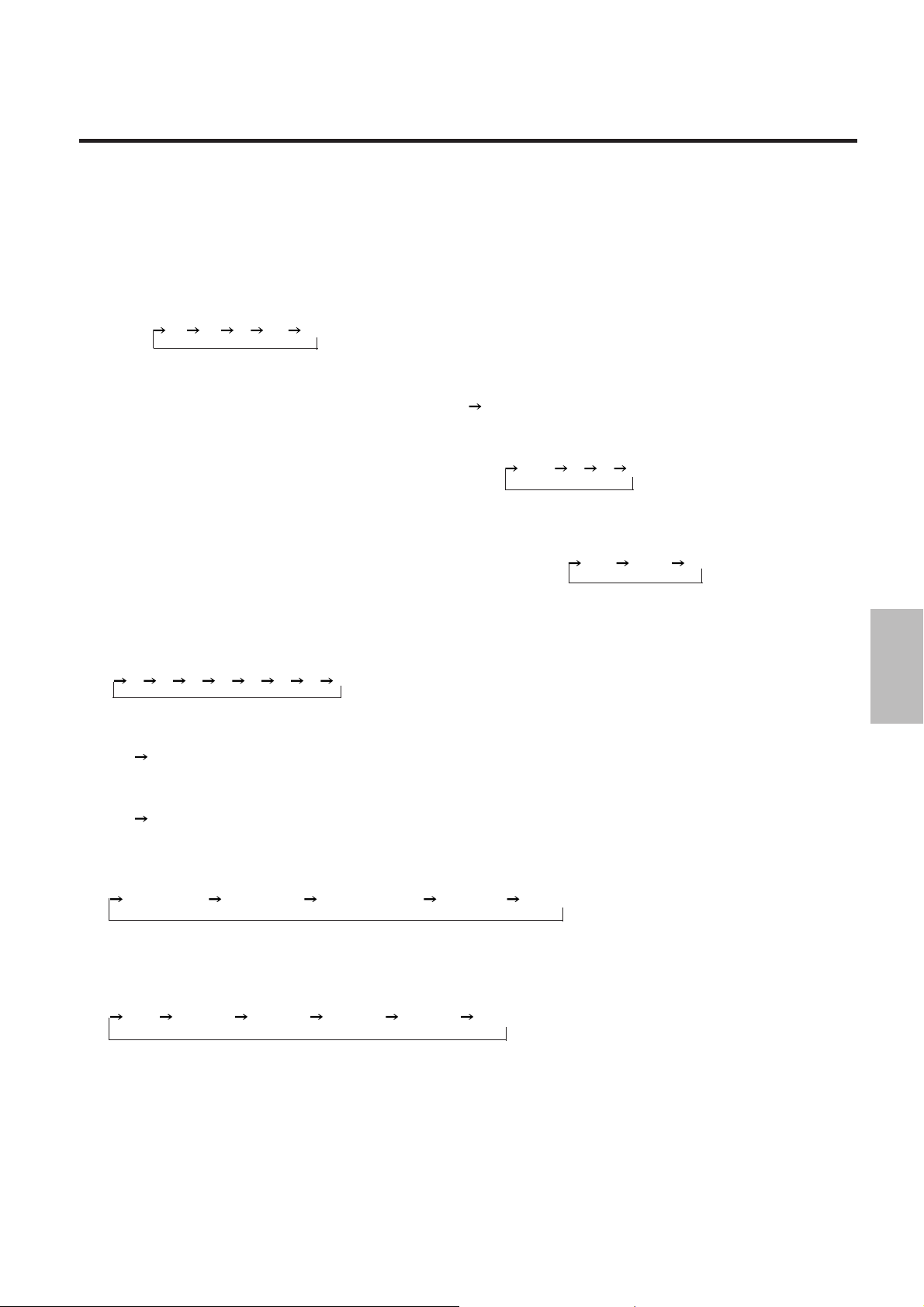
13. SHARPNESS Button
Adjusts the sharpness of the image quality.
14. TINT Button
Adjusts the tint.
15. MOTION Button
Selects the motion detection level and provides picture interpolation to the image.
Each press of the button advances the selection one step in the sequence of
<Still>
-2 -1 0 +1 +2 <Moving>.
16. STILL Button
Performs Y/C separation and scanning line interpolation suited to still pictures.
Each press advances the selection one step between ON
OFF.
17. NR Button
Used to reduce picture noise.
Each press advances the selection one step in the sequence of
OFF 1 2 3.
18. SPLIT Button
Sets the artificial interlace display to half the screen or the full screen. This is used to view the effects
of the scanning line interpolation.
Each press of the button advances the selection one step in the sequence of
OFF HALF ALL.
PART NAMES AND FUNCTIONS
The unit should normally be used with this setting OFF.
19. V-APERTURE Button
Adjusts edge enhancement in the vertical direction.
Each press of the button advances the selection one step in the sequence of
0 1 2 3 4 5 6 7.
20. LCD Button
Switches on and off the LCD's back light. Each press advances the selection one step between
ON
OFF.
21. DISPLAY Button
Switches the on-screen display on and off. Each press advances the selection one step between
ON
OFF.
22. FORMAT Button
This button selects the format (resolution) of the output signal.
Each press of the button advances the selection one step in the sequence of
Double lines Double field Quadruple lines 800 x 600 1024 x 768.
(Model IPS-4000 doubles the lines and doubles the fields only.)
23. MONITOR Button
This button selects the monitor output at the time of selecting INPUT 7.
Each press of the button advances the selection one step in the sequence of
OFF INPUT 1 INPUT 2 INPUT 3 INPUT 4 INPUT 5 .
24. NORMAL Button
Returns the image adjustment contents (COLOR, TINT, and SHARPNESS) to the initial setting
condition.
25. R, B Buttons
Used only for linked operation. (For service personnel only.)
26. Remote Control Jack
Insert the piug of the supplied remote cable here when the remote control is used in the wired
application.
15
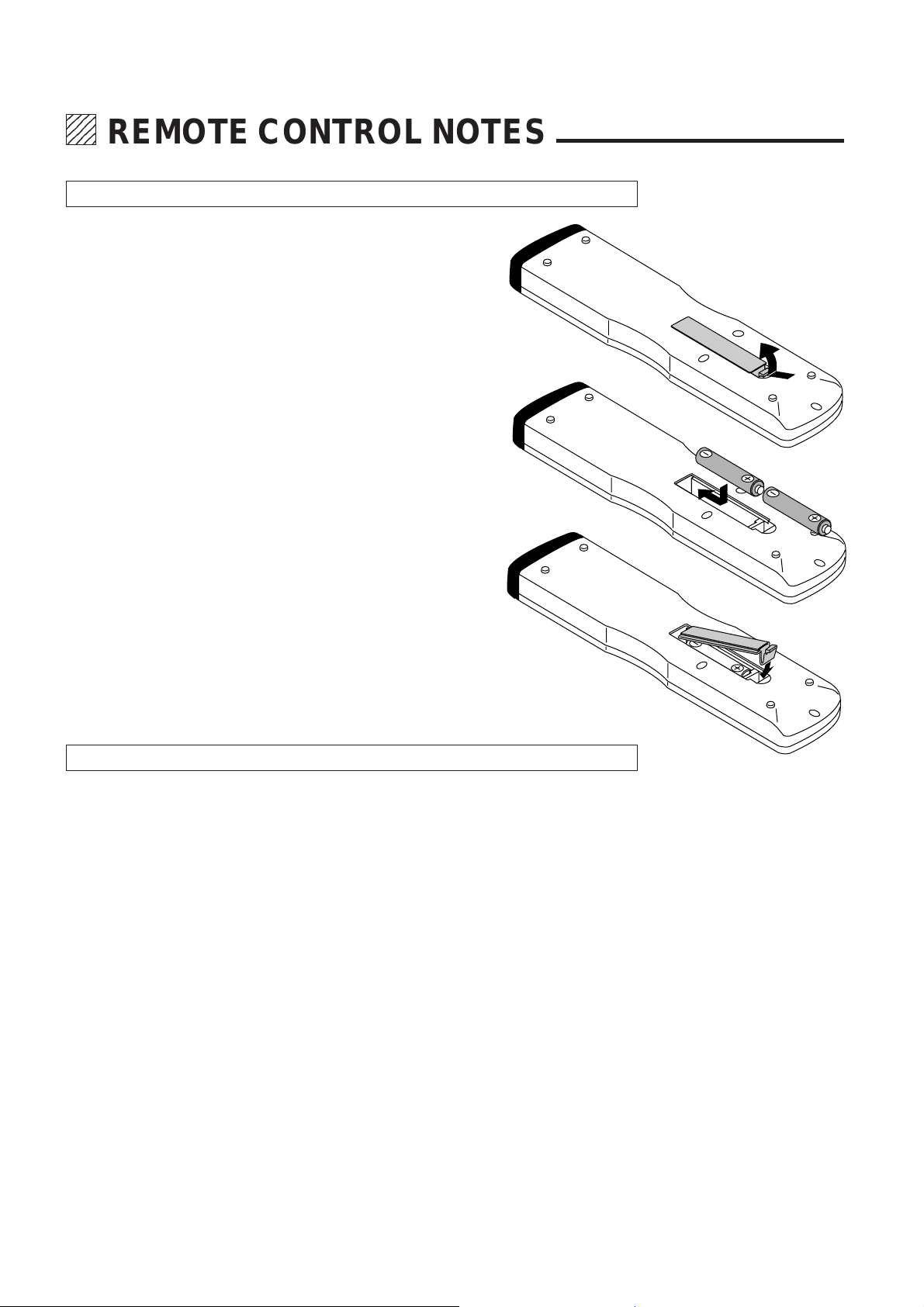
1234
1234
1234
1234
1234
REMOTE CONTROL NOTES
Installing the Remote Control Batteries
When it comes time to replace the batteries, two "AAA" type will be
required.
1. Press and open the cover.
2. Align the batteries according to the (+) and (-)
indications inside the case.
3. Replace the cover.
Remote Control Notes
Use the remote control within a distance of about 7 m and at an angle of 30° above, below,
•
to the left and to the right of the remote control sensor located at the front of the main unit.
The remote control system may not function when direct sunlight or strong illumination strikes
•
the remote control sensor of the main unit, or when there is an obstacle in the path.
When remote control buttons are pressed and held, main unit operations may not be possible.
•
Do not subject to strong shock.
•
Do not allow water or other liquid to splash on the remote control. If the remote control gets
•
wet, wipe it dry immediately.
Avoid exposure to heat and steam.
•
Remove the batteries from the remote control when the remote control is not going to be used
•
for a long period.
16

234
5
5
5
234
234
MAIN UNIT OPERATION
Connect input equipment as well as output equipment such as projectors prior to
operation. In this section, the following will be described: switching on and off the
power, on-screen displays used in adjustments and settings and their method of
use, selection of input equipment, selection of monitor output and scanning types,
and the muting of picture and sound.
Switching On and Off the Power
Setting the POWER switch located on the rear panel of the main unit to "ON" puts
the unit into the standby mode. The power can then be switched on and off with
the front panel POWER button or the remote control POWER button.
POWER
The POWER indicator will light green when the power is switched "ON".
The POWER indicator will light red when the power is switched "OFF" and the unit
will enter the standby mode.
To switch off the main power, set the POWER switch located on the rear panel
of the main unit to "OFF".
Notice
When the Auto Power function (described on Page 27) has been set, the unit can
be started up simply by switching on the main power.
Using the On-screen Display and the MENU Button
Switching the On-screen Display On and Off
This selection determines whether or not the displays for adjustment of the unit
and the settings are output from the OUTPUT connectors.
<Remote Control Only>
DISPLAY
Each press of the DISPLAY button advances the setting of the on-screen output
between ON and OFF. The DISPLAY indicator of the main unit will be lit to indicate
that this function is ON.
When an operation is performed, notification is provided on the on-screen
display. Press the ENTER button to get rid of the display. (The displayed
information will automatically disappear when there has not been a button
operation for about 5 seconds.)
The on-screen display is not output from the MONITOR OUTPUT connector.
•
Note also that for signals input to INPUT 7 (RGB), the on-screen display will not
be output from the OUTPUT connector.
POWER
POWER
When ON When OFF
The description will be explained when
the on-screen display is ON.
This may vary somewhat from the
display method of the main unit display window.
SYSTEM B
SYNC
[
DBL
ON OFF
ON OFF
ON OFF
ON OFF
-V-
H
]
H+V- H+V
H-V
+
+
DISPLAY
LCD LIGHT
AUTO POWER
IR RMT-CTL
Using the MENU Button
MENU
Use the MENU button when making settings of V-APERTURE, MOTION, STILL,
NR, and SPLIT.
A press of the MENU button will bring up the on-screen display and each
subsequent press advances the selection one step in the sequence of
V-APERTURE MOTION STILL NR SPLIT.
See the various descriptions for information about the setting method.
A press of the MENU button while the CLT button is being held down will set the
SYSTEM setting mode and the on-screen display will be output.
See the method of making system settings of this setting method.
17
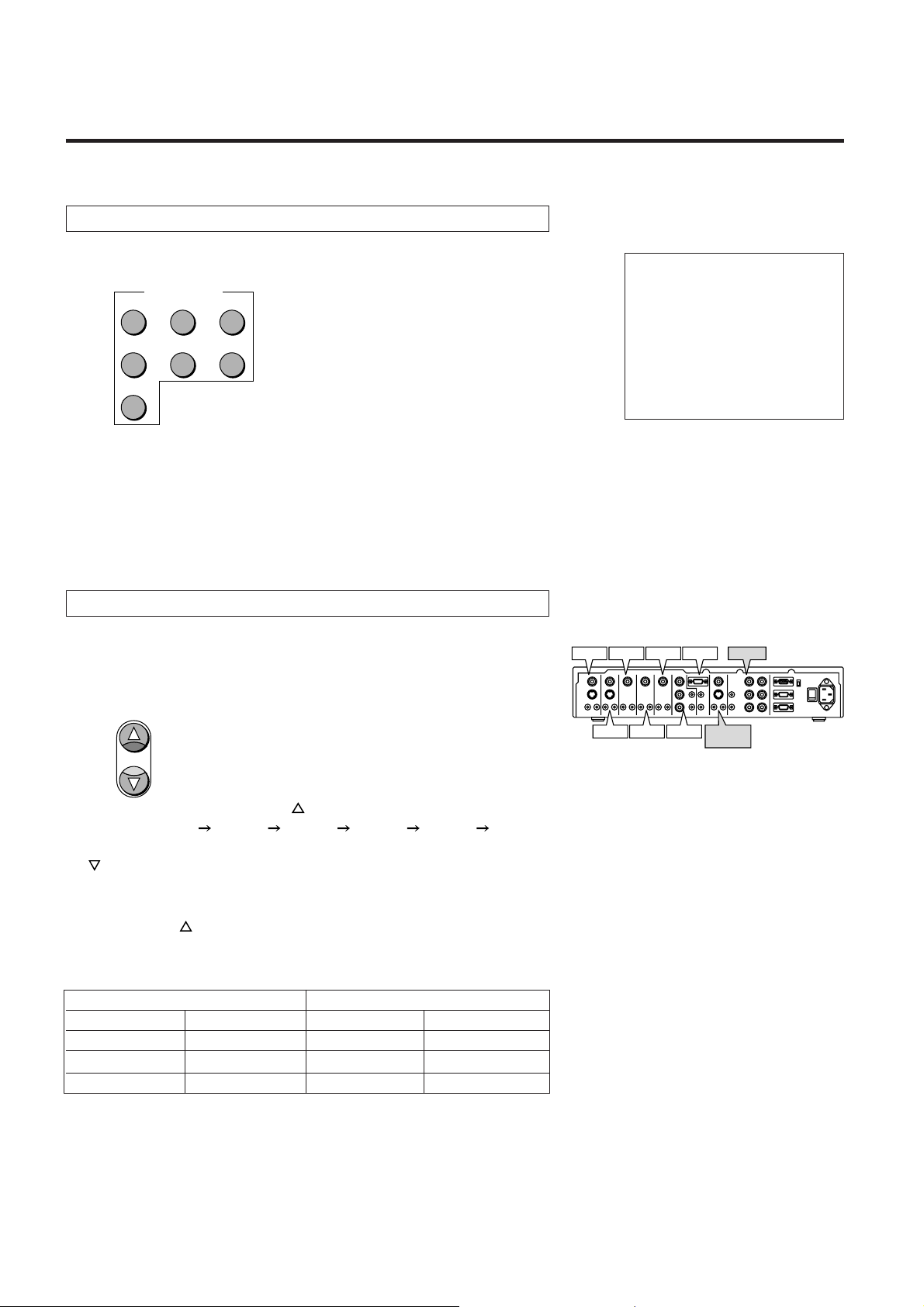
MAIN UNIT OPERATION
Selection of the Input Signal
These buttons select the equipment connected to the INPUT connectors of this
unit.
INPUT SELECT
ABC
DEF
GHI
123
JKL MNO PQR
456
STU
7
Select the input equipment by pressing the main unit INPUT buttons 1 through 7.
(Buttons 8, 9, and 0 do not have a function.)
When INPUT 7 (RGB) has been selected, the output from the MONITOR
OUTPUT connector will permit selection of INPUT 1 through 5 and OFF with the
MONITOR button.
When a selection has been made, the information will be displayed on screen for
about 5 seconds.
INPUT1 S-VIDEO
Selection of the Monitor Output
The selection of the input equipment, which is output from the MONITOR
OUTPUT connectors when INPUT 7 (RGB) has been selected, will be the
selection of the monitor output.
<Remote Control Operation>
MONITOR
Each press of the MONITOR button
the sequence of OFF
INPUT 1 INPUT 2 INPUT 3 INPUT 4 INPUT 5 ,
and the signal is output from the MONITOR OUTPUT connectors. Each press of
the
button moves one step in the reverse direction.
<Main Unit Operation>
Main unit operations are the same as the operations of the remote control
MONITOR button
part.
Table of Output to the MONITOR OUTPUT Connector when 7 Is Selected
Input Signal MONITOR OUTPUT
VIDEO Input S-VIDEO Input VIDEO Output S-VIDEO Output
INPUT 1-5*
INPUT 1, 2*
3
-
1
-
INPUT S1,S2*2INPUT S1,S2*
INPUT S1,S2*1INPUT S1,S2*
part advances the selection one step in
INPUT1-5 INPUT 1-5*
2
INPUT S1,S2
1
INPUT S1,S2
3
INPUT1
INPUT3
INPUT2
INPUT5
INPUT4
INPUT6 MONITOR
OUTPUTINPUT7
OUTPUT
*2The S-VIDEO input signal of INPUT 1 and 2
will be output from the monitor output VIDEO
connectors.
3
*
The VIDEO input signals of INPUT 1 through
5 will also be output from the S-VIDEO connector of the monitor output.
*1 The S-VIDEO jack will be given priority for equipment to which a VIDEO input
signal and an S-VIDEO signal have been connected at the same time.
18
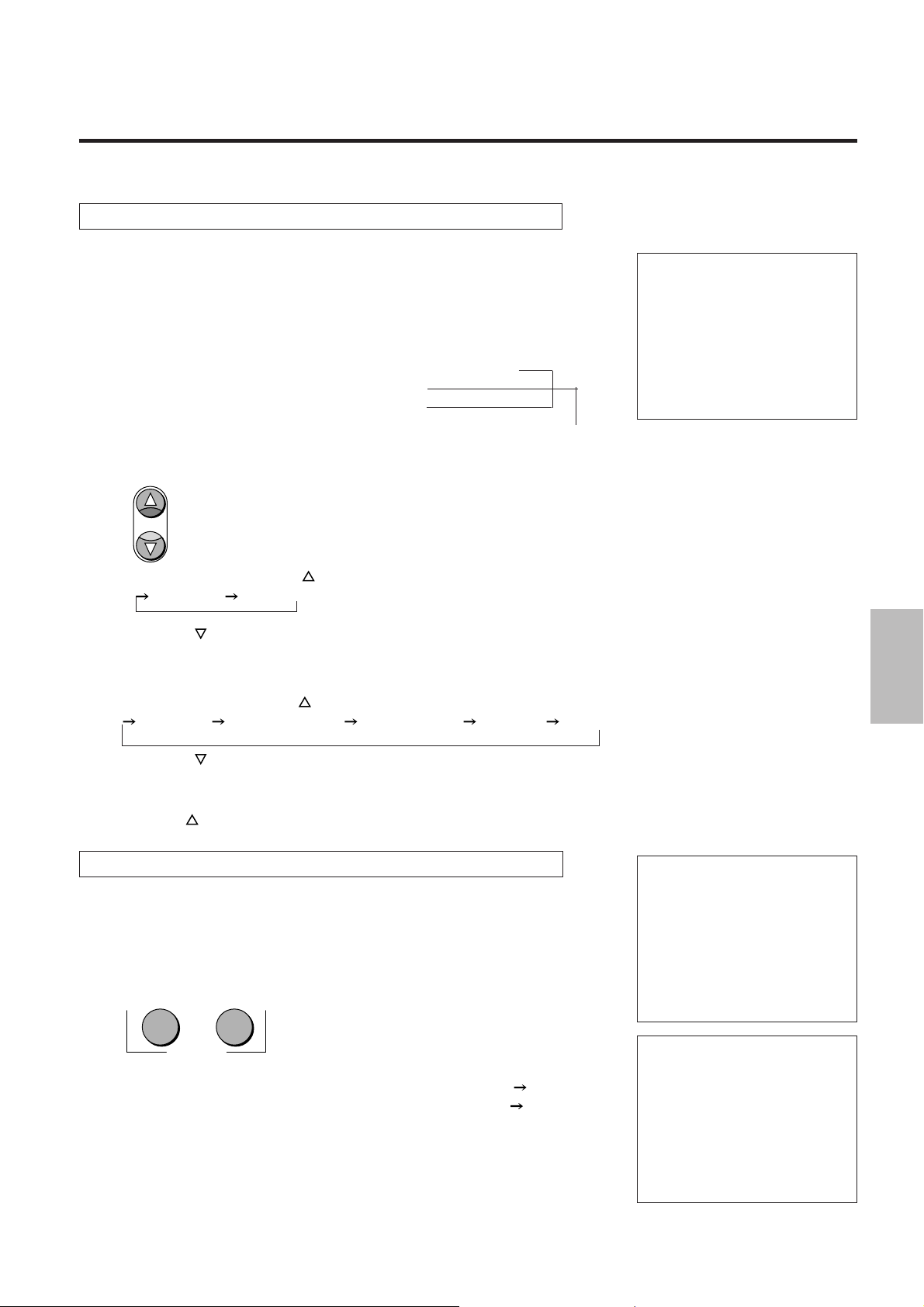
Selection of the Output Signal Scanning Type
PICTURE SOUND
MUTE
This function converts the format (resolution) of the input signal and provides
output.
When a selection has been made, the information will be displayed on screen for
a while.
DOUBLER:............Line double sequential scanning method
FIELD DOUBLER .Field double interlaced scanning method
QUADRUPLER: ....Line quadruple sequential scanning method
800 x 600 ..............Sequential scanning method
1024 x 768 ............ Sequential scanning method
MAIN UNIT OPERATION
OUTPUT DOUBLER
Model IPS-4000
<Remote Control Operation>
Each press of the FORMAT button
between
Each press of the
FORMAT
part advances the selection one step
DOUBLER FIELD DOUBLER.
button moves one step in the reverse direction.
Model IPS-4000Q
<Remote Control Operation>
Each press of the FORMAT button
DOUBLER FIELD DOUBLER QUADRUPLER 800 x 600 1024 x 768.
Each press of the
<Main Unit Operation>
Main unit operations are the same as the operations of the remote control
FORMAT button
button moves one step in the reverse direction.
part.
part advances the selection one step in the sequence of
Switching On and Off Picture and Sound Muting
(IPS-4000Q only)
These functions are used to temporarily switch off the picture or sound.
When a selection has been made, the information will be displayed on screen for
five seconds.
<Remote Control Operation Only>
Each press of the PICTURE button switches the selection between ON
Each press of the SOUND button switches the selection between ON
PICTURE MUTE
OFF.
OFF.
SOUND MUTE
19
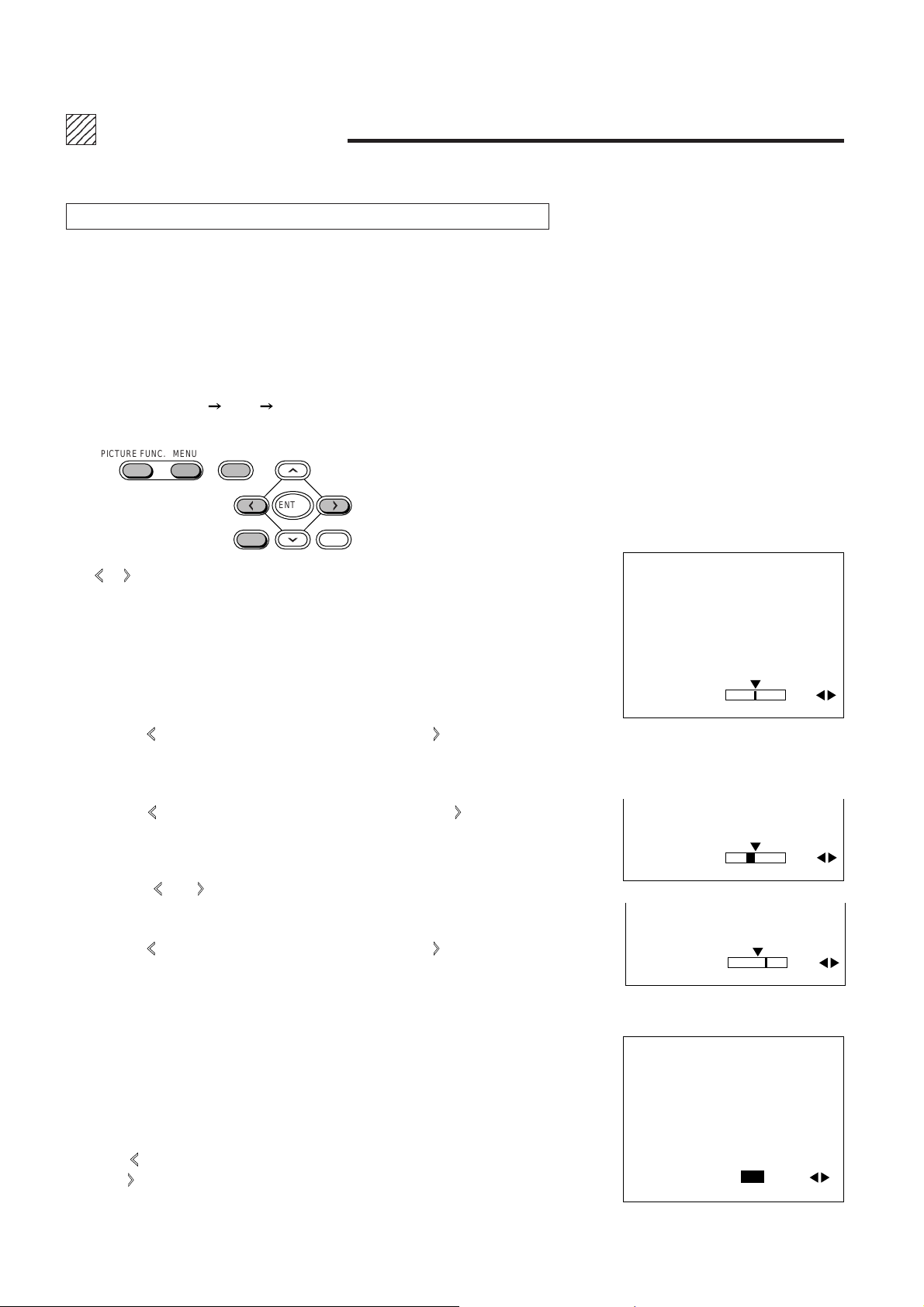
1234
1234
1234
1234
1234
ADJUSTMENT
Picture Adjustments
COLOR (i.e., saturation of colors), TINT and SHARPNESS (i.e., sharpness of
picture quality), can be adjusted and output.
When the input channel is set to INPUT 6 (COMPONENT), adjustment of TINT
is not permitted. Also note that when the input signal is a black-and-white signal,
only the SHARPNESS adjustment is permitted.
<Main Unit Operation>
Each press of the PICTURE FUNC. button advances the selection one step in the
sequence of COLOR
appear. Bring up the desired adjustment indication on the on-screen display.
TINT SHARPNESS. The on-screen display will
PICTURE FUNC. MENU
The
or button permits adjustment in 49 steps from -24 to 0 to +24. About 5
seconds after the adjustment, the on-screen display will go off.
Depending on the format of the input signal, adjustment of some functions might
not be possible. The on-screen display will not appear for items that cannot be
adjusted.
COLOR (Color Saturation Adjustment)
•
Pressing the button makes the color thinner, pressing the button makes the
color deeper.
TINT (Tint Adjustment)
•
Pressing the button makes the video more red, pressing the button makes
the video greener.
Press the button on the remote control which you want to adjust. The on-screen
display of the information associated with that button appears. Make the adjust-
ment with the and CURSOR buttons.
NORMAL
ENTER
CTL END
PICTURE FUNCTION
COLOR 00
PICTURE FUNCTION
TINT R03
SHARPNESS (Picture Quality Sharpness Adjustment)
•
Pressing the button makes the color thinner, pressing the button makes the
color deeper.
Returning the Picture Adjustments to the Initial Setting Values
•
A press of the NORMAL button will return to zero level (initial value) the
adjustments of COLOR, SHARPNESS, and TINT.
Blue Output Setting (BLUE-OUT)[For service personnel only]
•
When set to ON, output will be only from the B (blue) OUTPUT connector.
The BLUE-OUT display is set by selecting TINT and pressing the CTL button and
the MENU button at the same time while the on-screen display is being shown.
Press the
press the
A press of the ENTER button will return to the TINT adjustment screen.
button of the CURSOR and select ON. To switch off the function,
button and select OFF.
20
PICTURE FUNCTION
SHARPNESS
BLUE OUT ON/OFF
{
03
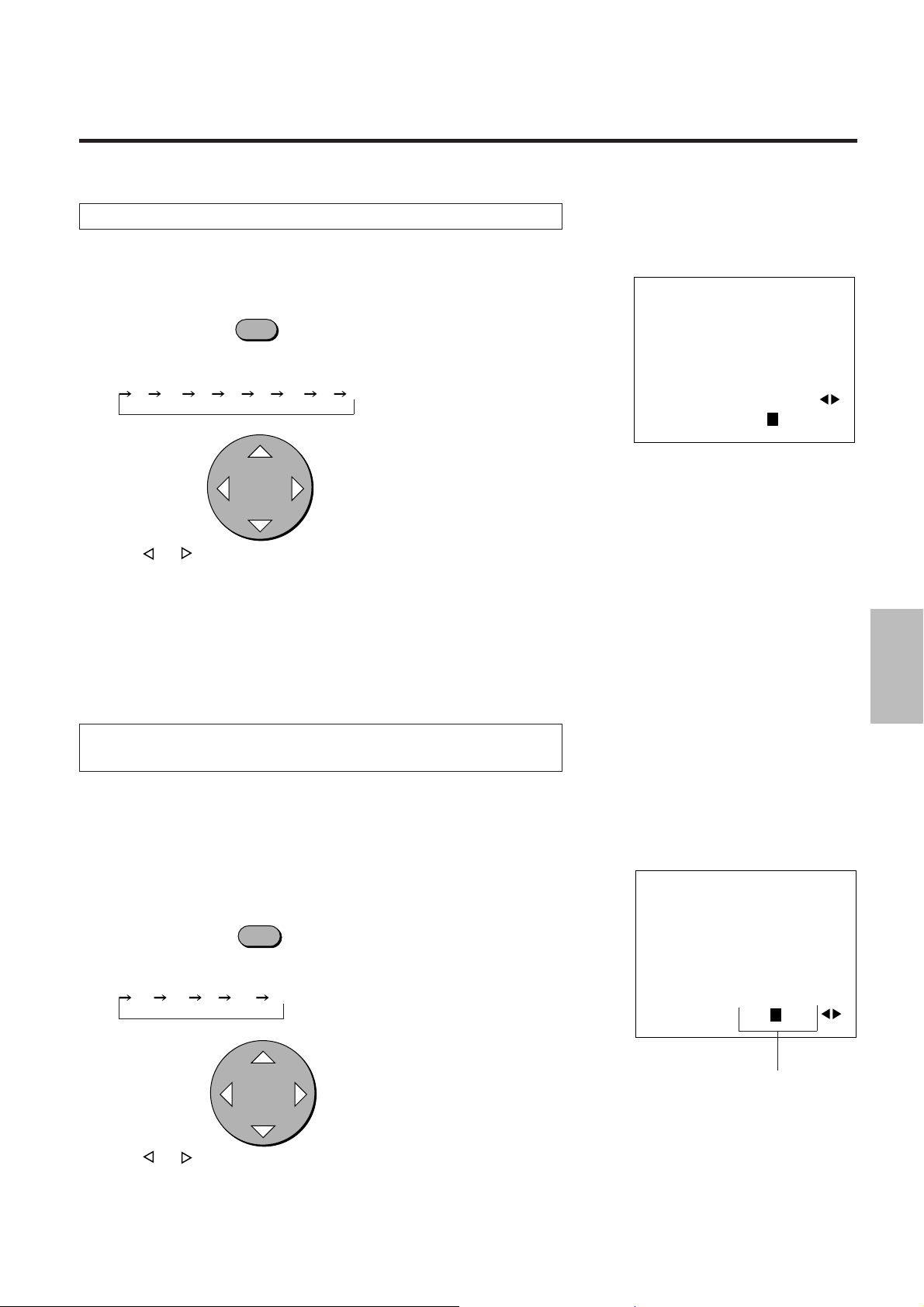
Edge Enhancement (V-APERTURE)
This adjusts the edge enhancement.
<Remote Control Operation>
V-APERTURE
A press of the V-APERTURE button displays V-APERTURE directly on screen.
Each press of the button advances the selection one step in the sequence of
0 1 - 2 3 4 5 6 7.
CURSOR
Press the or CURSOR button and adjust to the desired level.
At level 0, V-APERTURE will be switched off, and as the level number gets larger
the effect will become stronger.
Press the ENTER button to make the display go off.
ADJUSTMENT
MENU
V-APERTURE 0 1 2 3 4 5 6 7
<Main Unit Operation>
A press of the MENU button will bring up the on-screen display. Press the MENU
button until V-APERTURE is displayed. Level adjustment is the same as with the
remote control.
Adjustment of the Motion Detection Level
(MOTION/STILL)
This function sets the picture interpolation method. Please select a level that suits
the image such as one with a lot of motion or a still image.
Normally, level 0 is used.
MOTION Adjustment
•
<Remote Control Operation>
MOTION
A press of the MOTION button displays MOTION directly on screen.
Each press advances the selection one step in the sequence of
-2 -1 0 +1 +2.
CURSOR
MENU
MOTION -2 -1 0 +1 +2
This part will become red when MOTION
selection is not possible.
Press the
In the direction of
In the direction of + ....... Suited to images with fast motion.
or CURSOR button and adjust to the desired level.
- ......
Suited to still pictures.
21
