Page 1
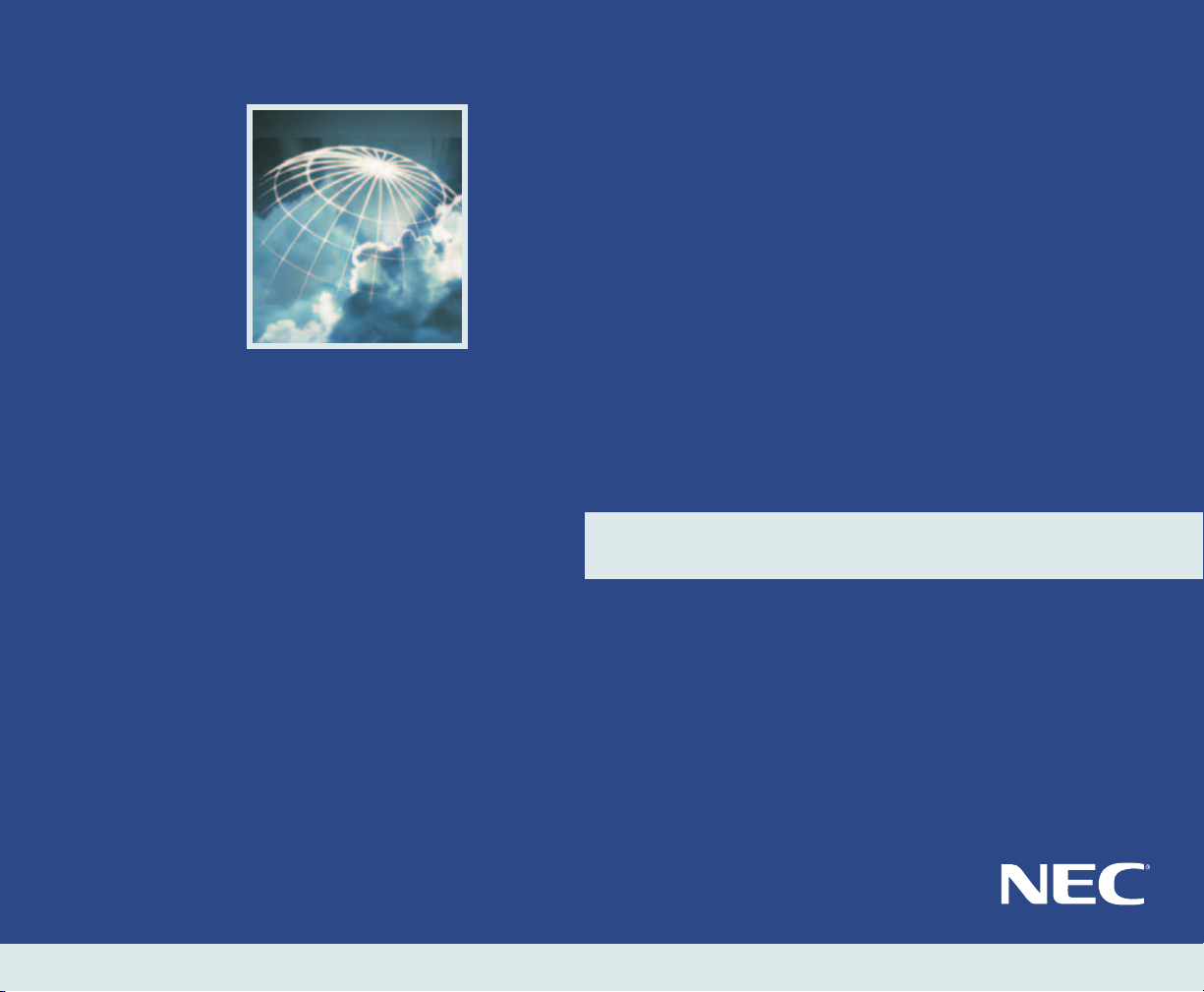
NEAXMail® IM-16 LX
VOICE/UNIFIED MESSAGING SYSTEM
VERSION 8.2
User Guide
Page 2
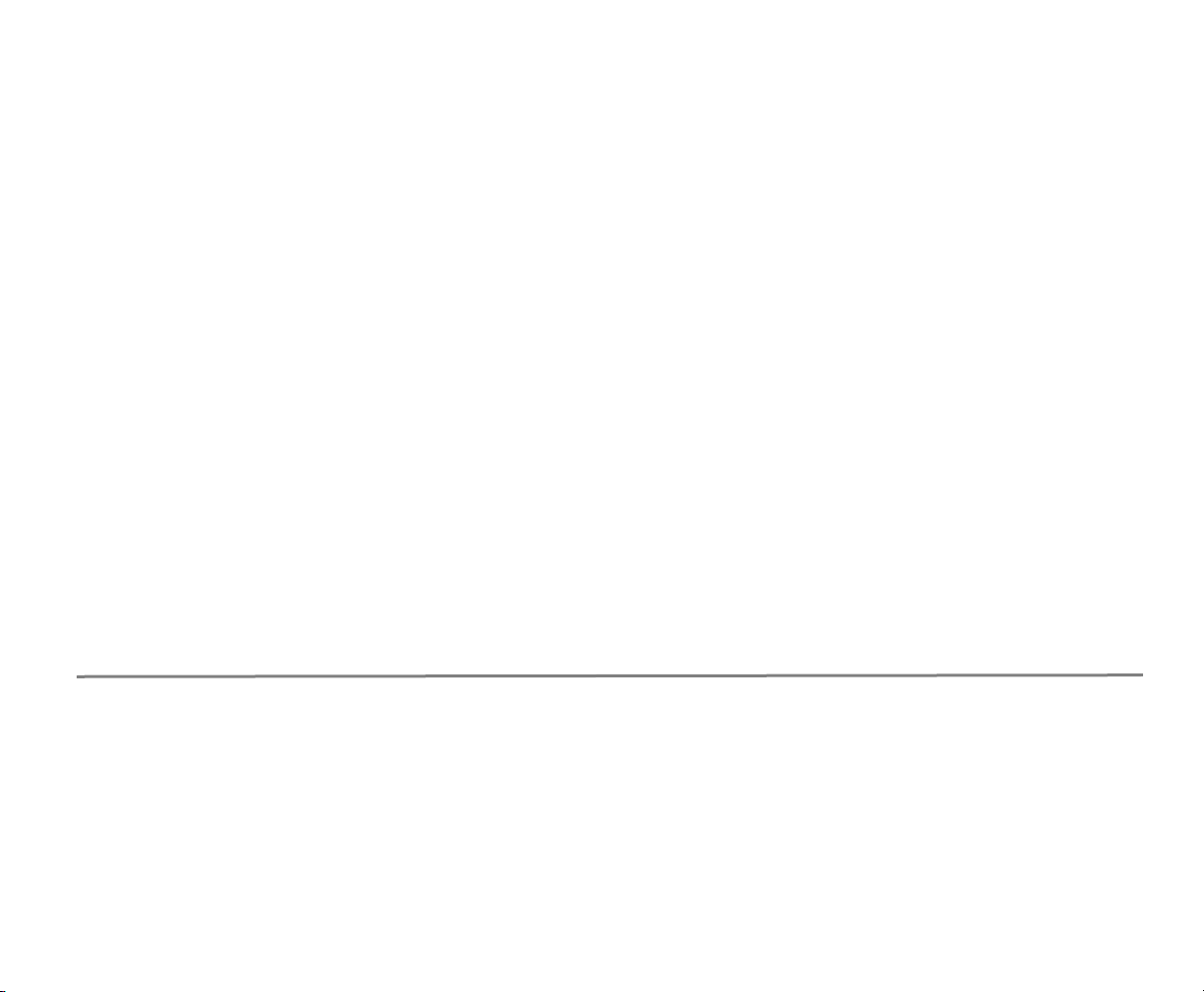
■ Reference information
To access your mailbox by phone
1. Call the voice messaging system.
From inside your organization, dial ________________________________________
From outside your organization, dial_______________________________________
2. When the system greets you, enter:
Personal ID_____________________________________________________________
Security code___________________________________________________________
To access your mailbox by computer
1. Start your Web browser.
2. Type http://<server name>/
Server name____________________________________________________________
3. At the log on screen, enter:
Extension ______________________________________________________________
Security code___________________________________________________________
For assistance, call _______________________________________________________
© 2005 Active Voice LLC
All rights reserved. First edition 2005
PhoneBASIC, Repartee, ViewCall, ViewFax, and ViewMail are trademarks of Active Voice, LLC.
Other brands and product names used in this document are trademarks of their respective owners.
Licensed under one or more of the following patents: U.S. Nos. 4,994,926; 5,291,302; 5,459,584; 4,696,028; 4,809,321; 4,850,012; 4,922,526; 4,935,958; 4,955,047; 4,972,469;
4,975,941; 5,020,095; 5,027,384; 5,029,196; 5,099,509; 5,109,405; 5,148,478; 5,166,974; 5,168,519; 5,249,219; 5,303,298; 5,309,504; 5,347,574; 5,666,401; 5,181,243; 5,724,408; and
Canadian No. 1329852.
Page 3
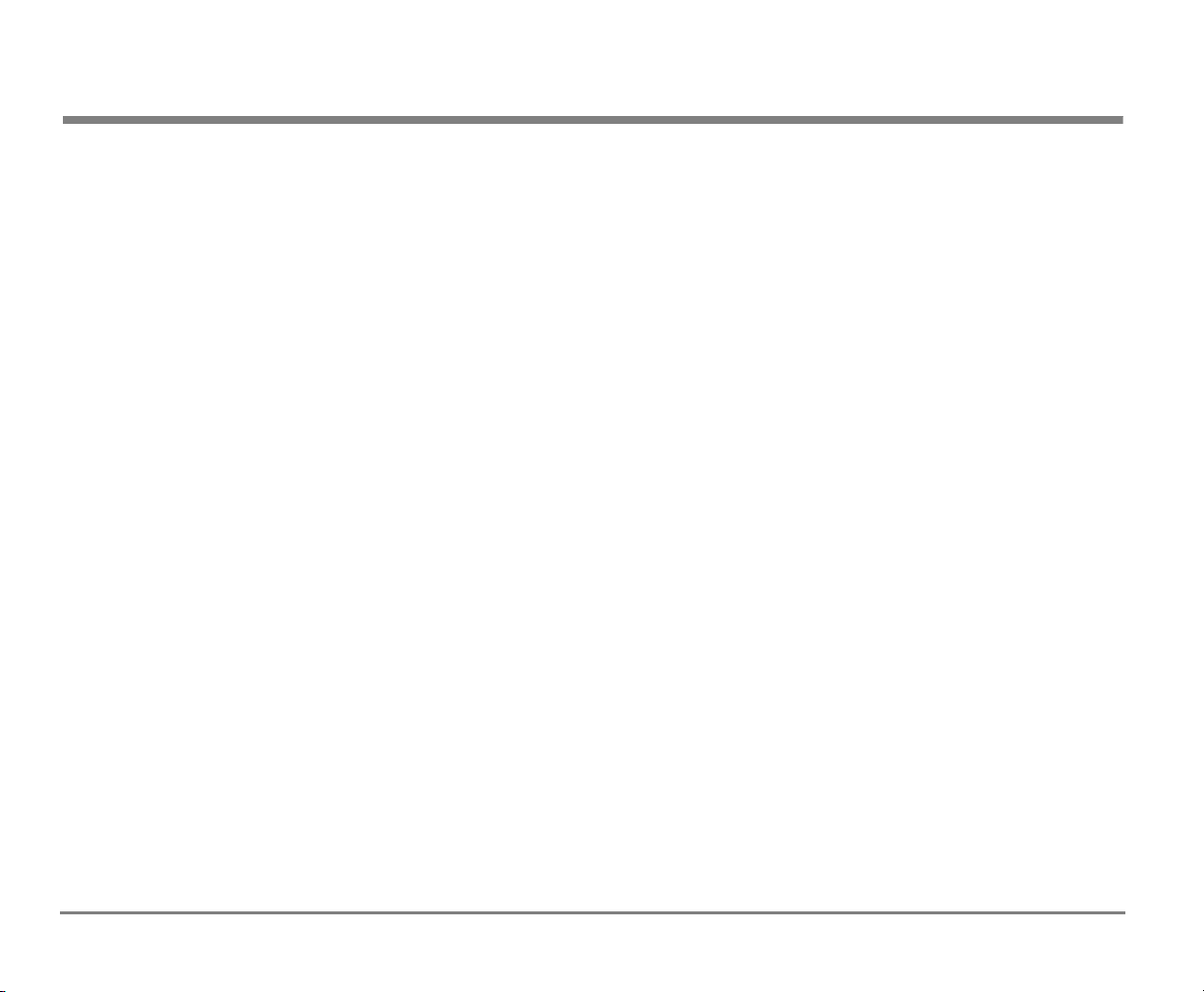
Contents
Introduction ........................................................................1
About this guide.............................................................2
Optional licensed features..............................................4
Messaging by phone ......................................................6
Working with Mailbox Manager ..................................... 7
Messaging from your e-mail inbox.................................9
Messaging and call management with Visual
Messaging
Getting Started................................................................. 12
To access your mailbox by phone.................................13
To enroll on the system by phone ................................15
To use systemwide commands .....................................17
To access your mailbox with Mailbox Manager............ 19
Checking Messages...........................................................21
To check new messages................................................22
To review an old message.............................................24
To reply to a message...................................................25
To check the next message ..........................................26
To delete a message.....................................................27
To archive a message.................................................... 28
To hear when a message was sent................................29
To redirect (forward) a message to another
subscriber
To skip a message and save it as new ..........................32
To repeat a message.....................................................33
Changing Your Greetings .................................................. 34
To set up or change your standard greeting................35
To change your alternate greeting ............................... 36
.................................................................... 10
..................................................................... 30
To switch between your standard
and alternate greetings
To change the greeting when your phone is busy........39
To turn your busy greeting on or off.............................41
To use the default greetings .........................................42
Returning Calls .................................................................. 43
To return a call using Soft Keys.....................................44
To return a call using touchtone keys ...........................46
To access caller ID information using Soft Keys............48
To access caller ID information using touchtone keys ..49
Recording Conversations and Monitoring Messages ........50
To record a conversation with Soft Keys.......................51
To use live record feature keys on your phone.............54
To monitor a message as it is recorded........................56
To monitor all your messages automatically.................57
To turn live monitor on or off........................................58
Sending Messages.............................................................59
To send a message directly to another person’s
mailbox.........................................................................60
To leave a message when you call an extension...........62
To add to a message before sending ...........................63
To listen to a message before sending.........................64
To rerecord a message before sending ........................65
To send an urgent message..........................................66
To send a private message............................................67
To request a delivery receipt for a message.................68
To send a message with future delivery........................69
To redirect (forward) a message to another
subscriber
..................................................................... 71
.......................................................38
CONTENTS iiiNEAXMail IM-16 LX User Guide
Page 4
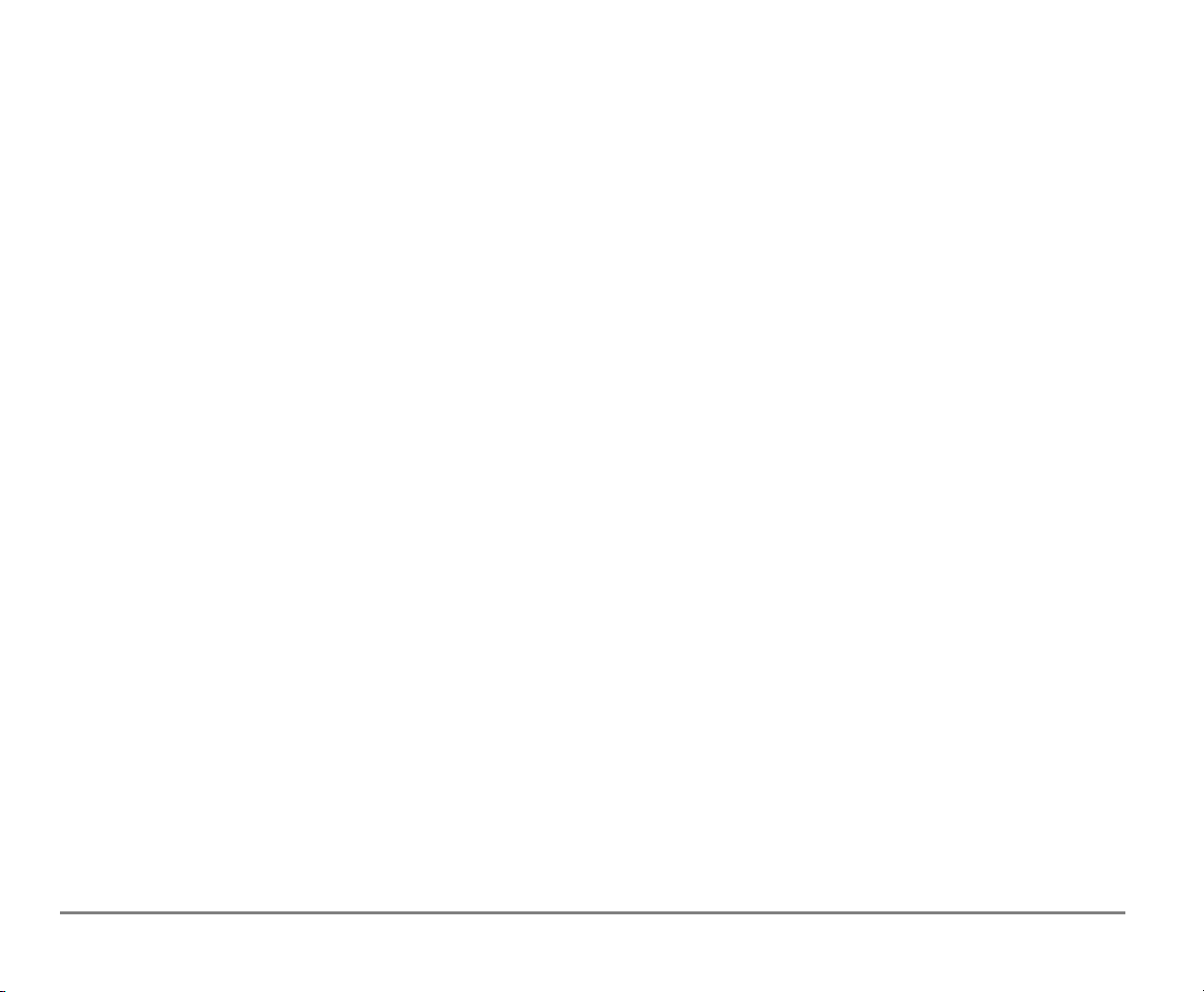
To cancel a message after sending...............................72
To send a message to additional subscribers...............73
To send a message to a group .....................................74
To find out who has not yet received a group
message
....................................................................... 76
To send a message to a guest subscriber.....................77
To send a message to a subscriber at another
location
Changing Message Group Settings................................... 82
........................................................................ 80
To create a message group ..........................................83
To add or delete group members ................................85
To change a group name or number............................86
To hear your groups and group members ...........................87
Changing Mailbox Setup Options .................................... 88
To change your security code.......................................89
To change your recorded name....................................90
To change the spelling of your name ...........................91
To change your playback options.................................92
To turn call transfer on or off ........................................ 93
To change the call transfer number..............................94
To change call screening options .................................95
To turn call screening on or off..............................................97
To turn call holding on or off ........................................98
To change message delivery.........................................99
To let callers find your extension in the directory.......101
Checking E-mail by Phone...............................................109
To check your e-mail messages by phone ..................110
To hear who else received an e-mail message............112
To enter your e-mail password with touchtones.........113
To turn your e-mail message totaling on or off ..........115
To fax an e-mail message............................................116
To fax all of your e-mail messages with a single call...118
To change your e-mail password ................................119
Menus and Reference......................................................121
Shortcuts available during message playback............122
Shortcuts for other common tasks..............................123
Shortcuts for fax features............................................124
Shortcuts for e-mail integration..................................125
Menu options diagram................................................126
Index .........................................................................128
Sending and Receiving Faxes..........................................102
To receive a fax...........................................................103
To receive all your faxes with one call ........................105
To change your fax delivery number or schedule.......106
To change your fax greeting....................................... 107
To change your fax notification ..................................108
CONTENTS ivNEAXMail IM-16 LX User Guide
Page 5
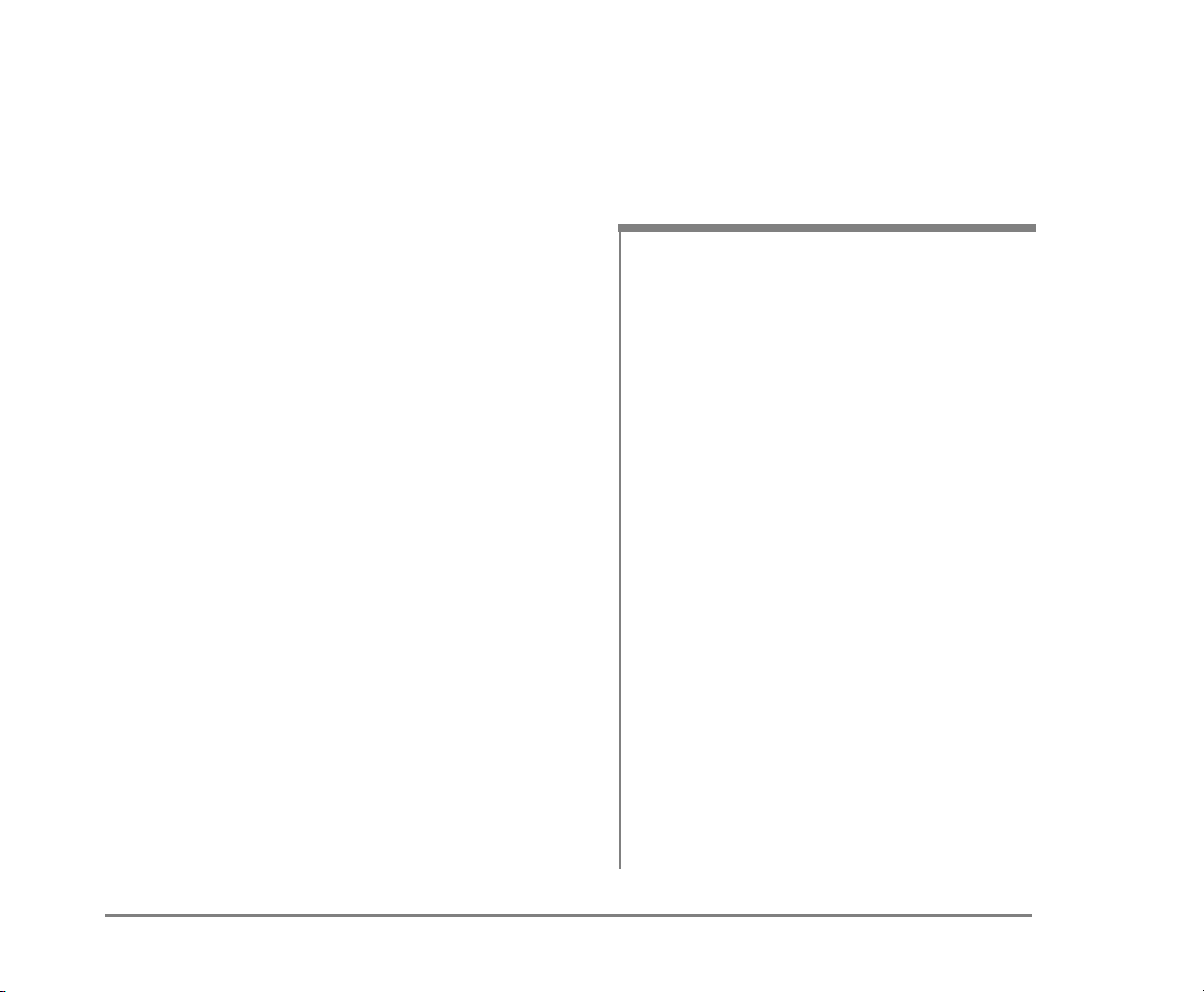
■ Introduction
Welcome to NEAXMail IM-16 LX, a simple yet powerful
voice messaging system that can greet your callers and
record your messages.
This section describes basic system tools and associated documentation.
IN THIS SECTION
About this guide ..................................................... 2
Optional licensed features..................................... 4
Messaging by phone..............................................6
Working with Mailbox Manager ............................ 7
Messaging from your e-mail inbox........................9
Messaging and call management with
Visual Messaging .................................................. 10
NEAXMail IM-16 LX User Guide
Introduction 1
Page 6
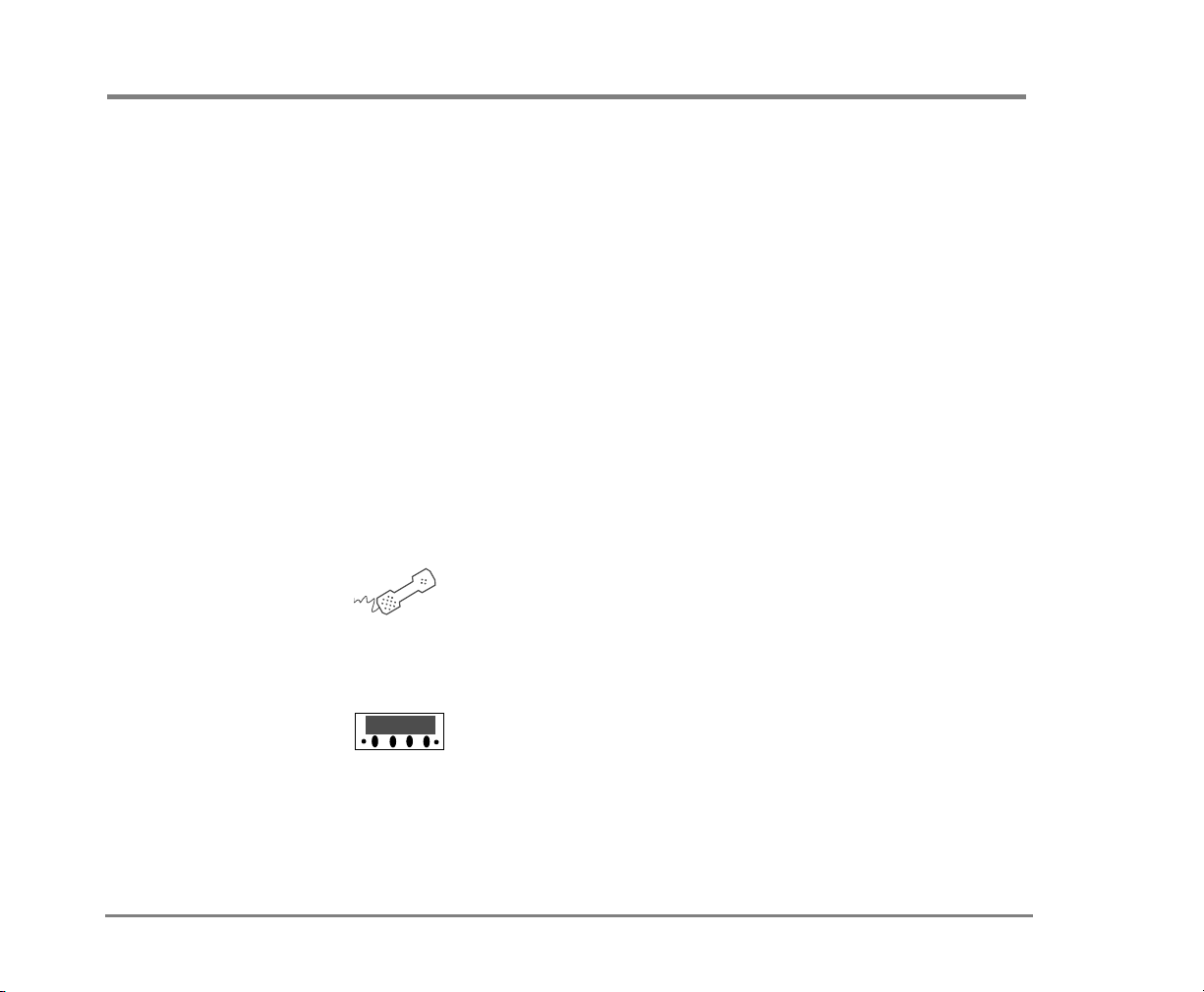
About this guide
The User Guide explains how to manage voice, fax, and
e-mail messages by phone, and how to change your mailbox settings by phone. Instructions for using any of the
Visual Messaging applications. For example, instructions
for using Mailbox Manager or ViewFax can be found in the
online Help for those applications. For a list of the Visual
Messaging Solutions applications, see “Messaging and call
management with Visual Messaging” on page 10.
Some system features documented in this guide require
additional licensed options that may not be available at
your organization. Your system manager can tell you which
features are available. See “Optional licensed features” on
page 4.
In this guide, when you see the following icon, use the phone
to perform the procedure.
Phone keys
When you see the following icon, use Soft Keys to perform
the procedure.
Soft Keys
In addition, the following icon indicates that you can also
perform the procedure by computer using Mailbox Manager:
Introduction 2NEAXMail IM-16 LX User Guide
Page 7
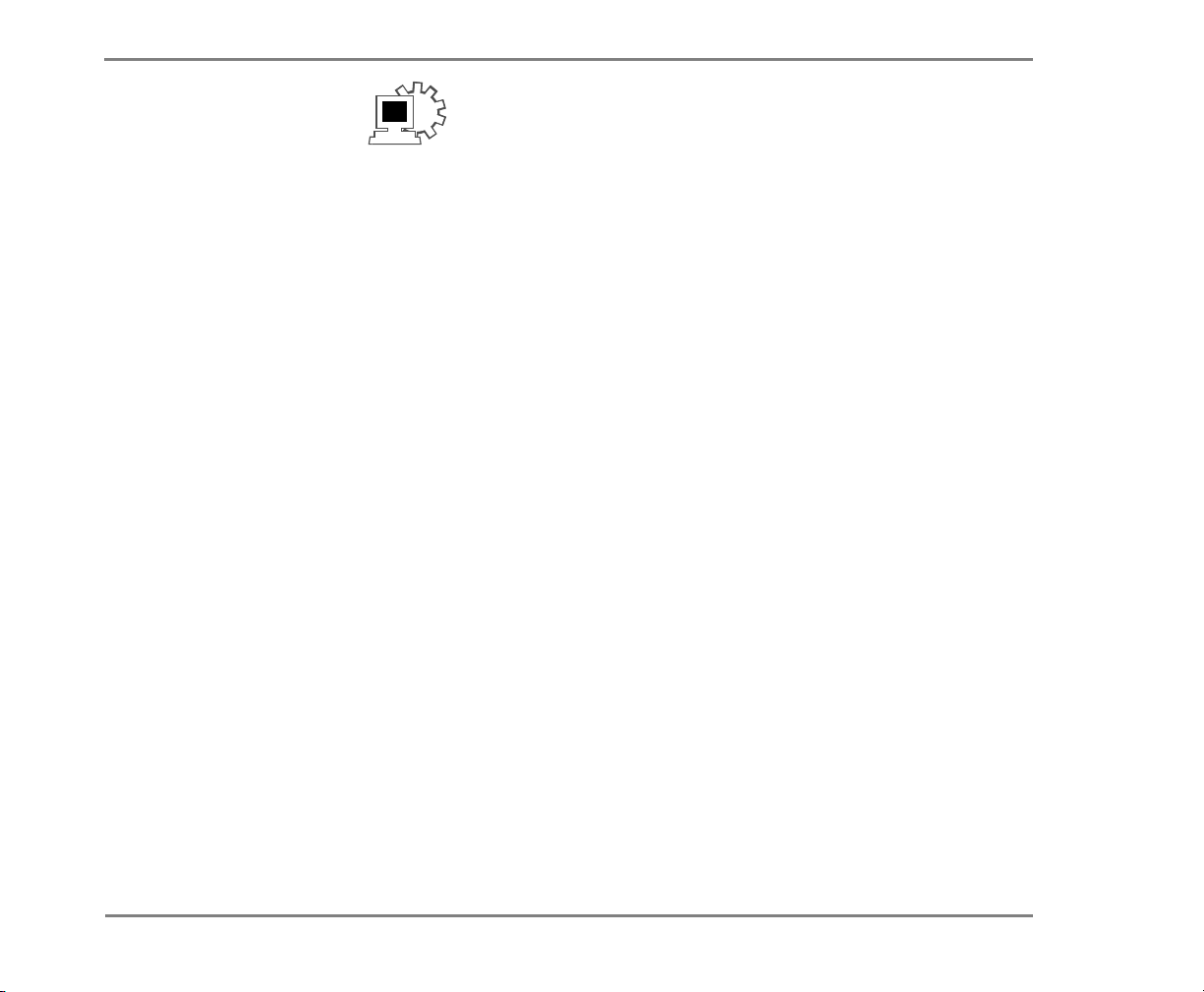
ABOUT THIS GUIDE
Mailbox Manager
The menu options diagram beginning on page 126 shows
the IM-16 LX menus available by phone. You can print the
diagram as a quick reference for IM-16 LX features.
The User Guide includes space for reference information,
which can be used to store phone numbers and IDs. See
“Reference information.” Print the “Reference information”
page, and write the phone numbers and IDs that you need
to access IM-16 LX.
Introduction 3NEAXMail IM-16 LX User guide
Page 8
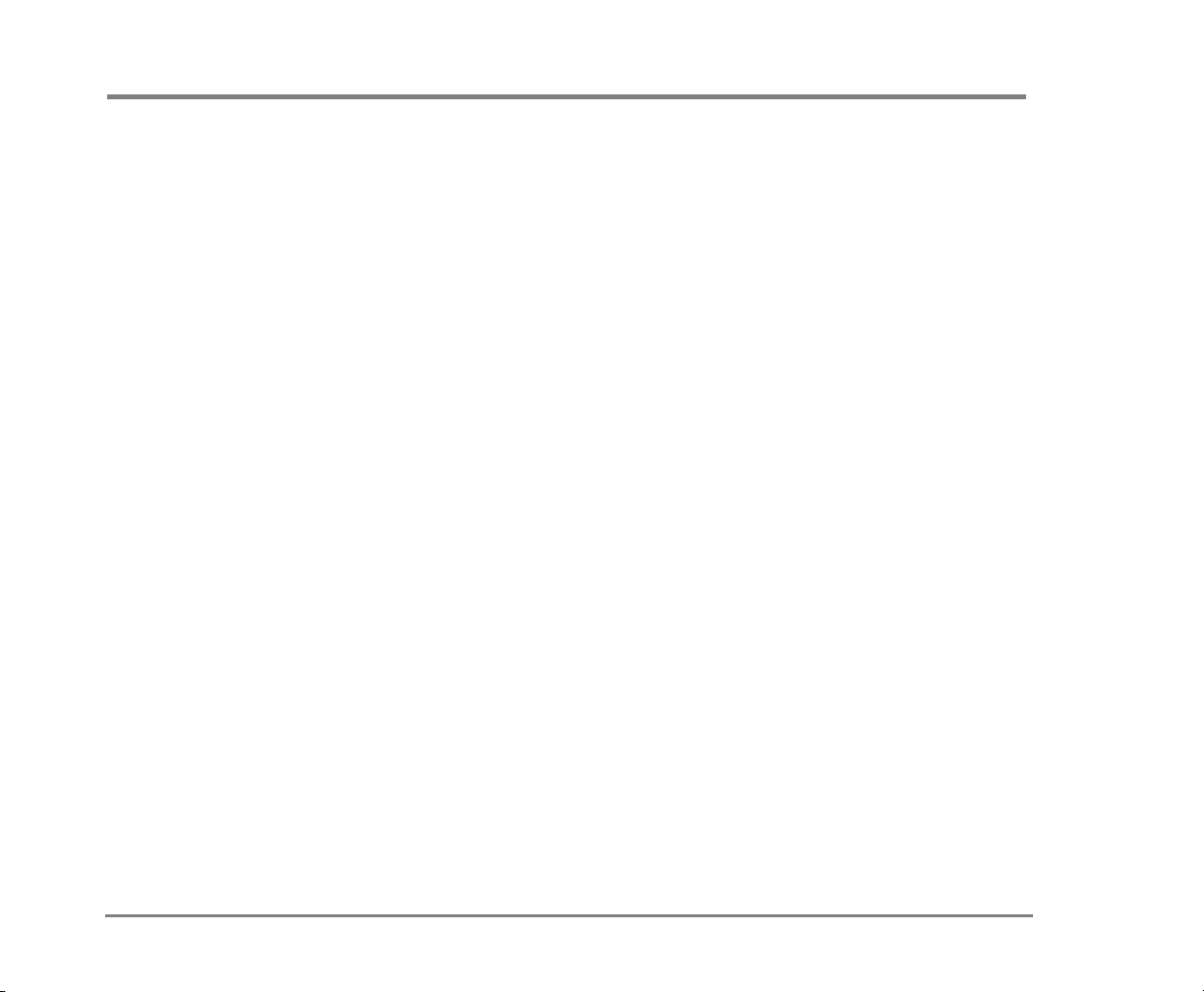
Optional licensed features
Some system features documented in the User Guide
require additional licenses that may not be available at
your organization, or may not be available with certain
phone systems. See your system manager for details about
which features are available.
The following feature is included with IM-16 LX:
Mailbox Manager Mailbox Manager is an online applica-
tion that allows you to change your security code, greetings, call transfer, message options, call holding, message
delivery, and message groups by computer. This User
Guide describes how to start and work with Mailbox Manager. For detailed steps to change your mailbox setup with
Mailbox Manager, see Mailbox Manager online help.
The following list describes optional features:
ActiveFax® If your system includes ActiveFax, you can
manage your faxes by phone. Your faxes are included with
your voice messages, and you can deliver your faxes to a
fax machine by phone. See “Sending and Receiving Faxes”
on page 102.
Unified messaging If your system includes unified messag-
ing, your voice and fax messages can be forwarded to your
e-mail inbox automatically. You can manage all of your
messages, no matter what type, with your e-mail program.
For steps to manage messages in your e-mail inbox, see
your e-mail software documentation.
Introduction 4NEAXMail IM-16 LX User Guide
Page 9
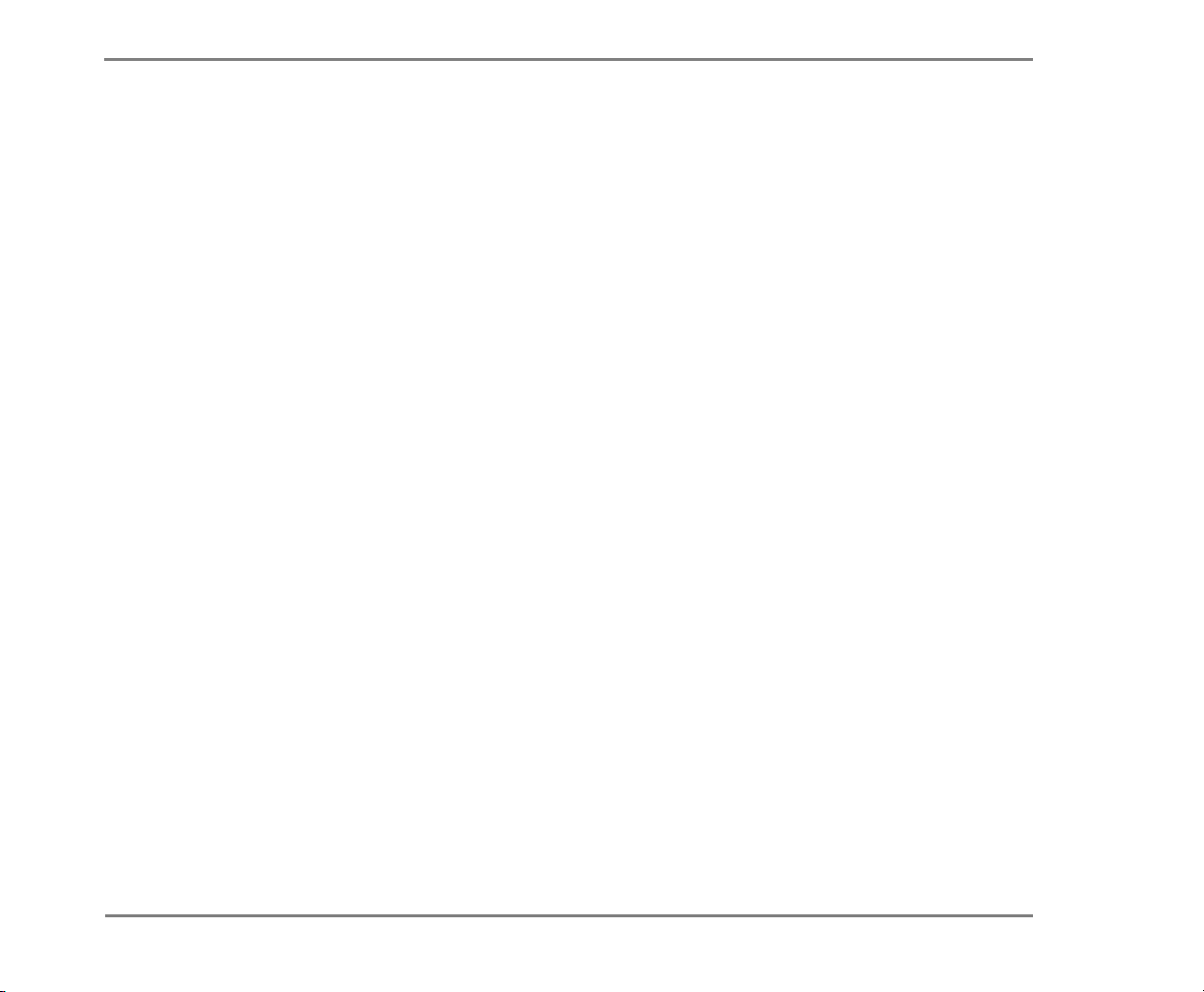
OPTIONAL LICENSED FEATURES
Text-to-speech If your system includes text-to-speech, you
can hear your e-mail messages by phone. See “Checking
E-mail by Phone” on page 109.
Introduction 5NEAXMail IM-16 LX User guide
Page 10
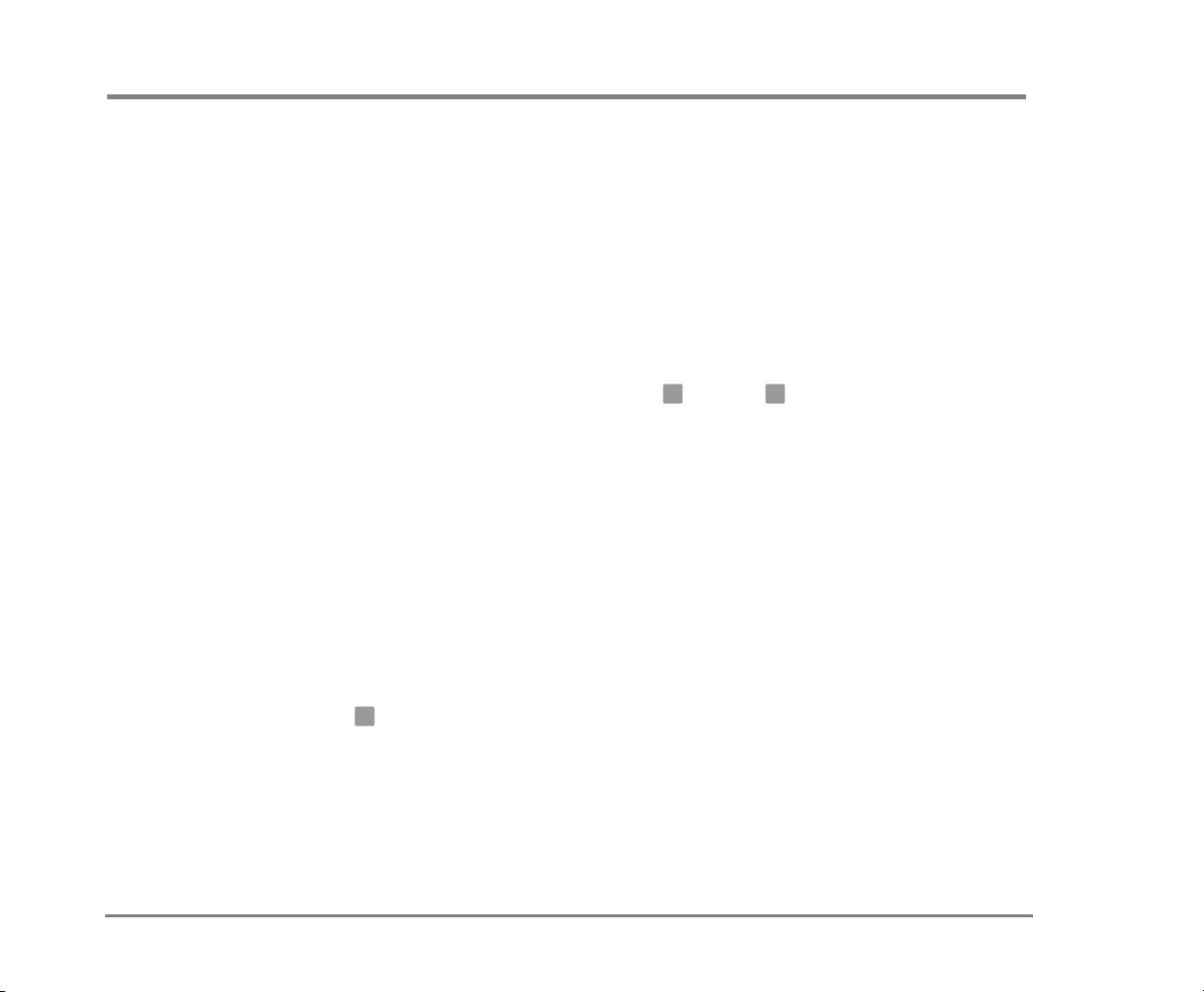
Messaging by phone
You can check messages or change your mailbox setup
from any touchtone phone and can be customized,
depending on your preference.
Menu conversation The menu conversation leads you
quickly to your destination. You will hear a menu of
options. Press the number associated with the option to
perform a particular task.
1 for Yes, 2 for No® If you prefer, ask your system manager
to set your mailbox for the 1 for Yes, 2 for No conversation.
Using this setup, you just press for Yes, for No on the
touchtone keypad to answer the easy, yes-and-no questions.
Shortcuts
Perform tasks quickly by entering a sequence of numbers
at any time. You do not have to wait until the system finishes speaking. For a complete list of system shortcuts and
menus, see “Menus and Reference” on page 121.
1 2
Help
When the system conversation asks you a question, press
3
to hear a menu of available options.
Introduction 6NEAXMail IM-16 LX User Guide
Page 11
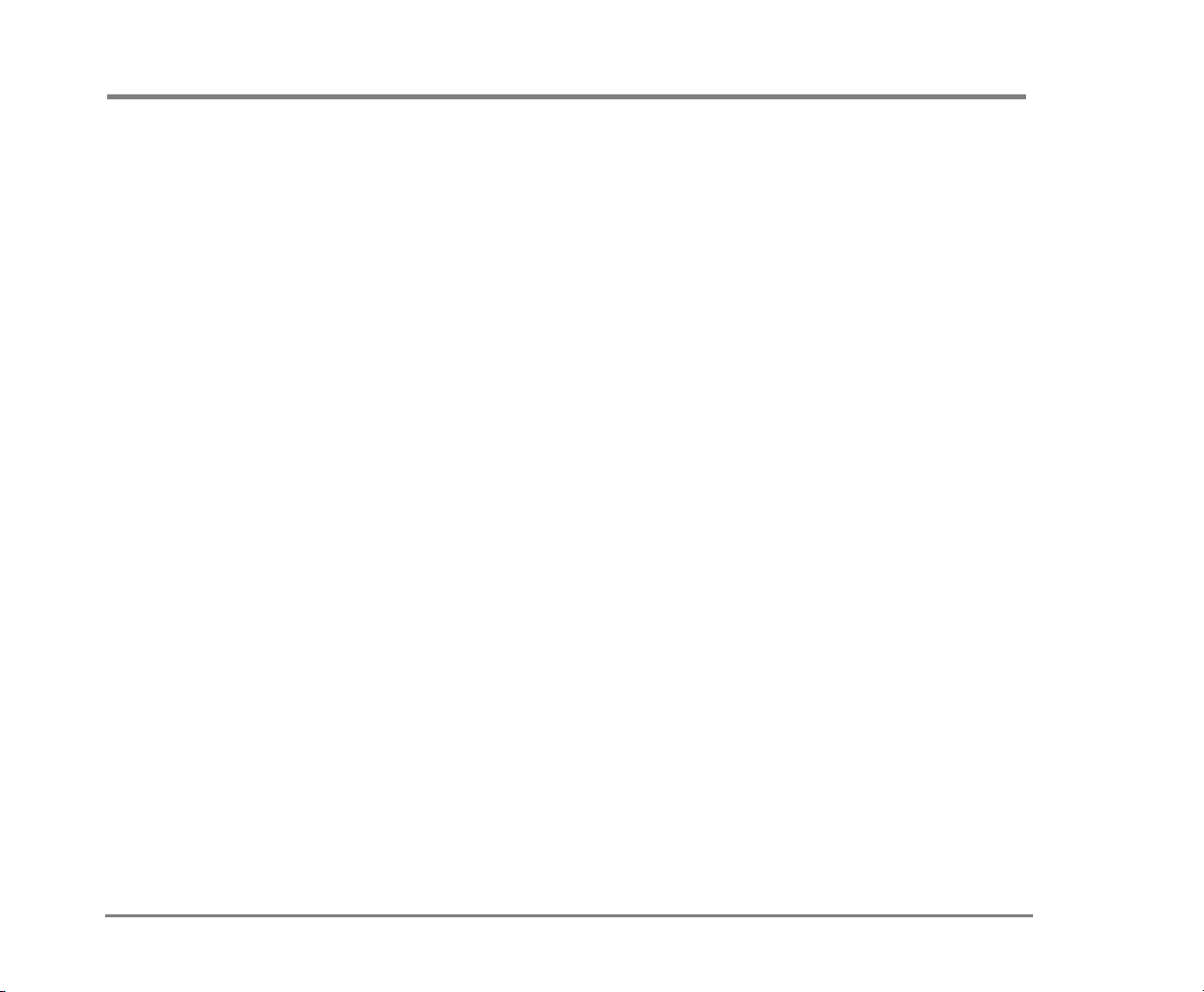
Working with Mailbox Manager
Mailbox Manager is a Web-based application that allows
you to change your security code, greetings, call transfer,
message options, call holding, message delivery, and message groups by computer. Detailed procedures are available in the online Help for Mailbox Manager.
You can use Mailbox Manager to change your mailbox
setup from a computer connected to the same network as
the voice messaging system. These setup options can also
be changed by phone.
Depending on your licenses, Mailbox Manager may not be
available at your organization. See your system manager
for details.
With Mailbox Manager, you can create and change your:
•Security code
• Recorded and spelled names
•Greetings
• Playback options
• Call transfer options
• Call screening options
• Call holding options
• Message delivery options
• Message groups
Introduction 7NEAXMail IM-16 LX User Guide
Page 12
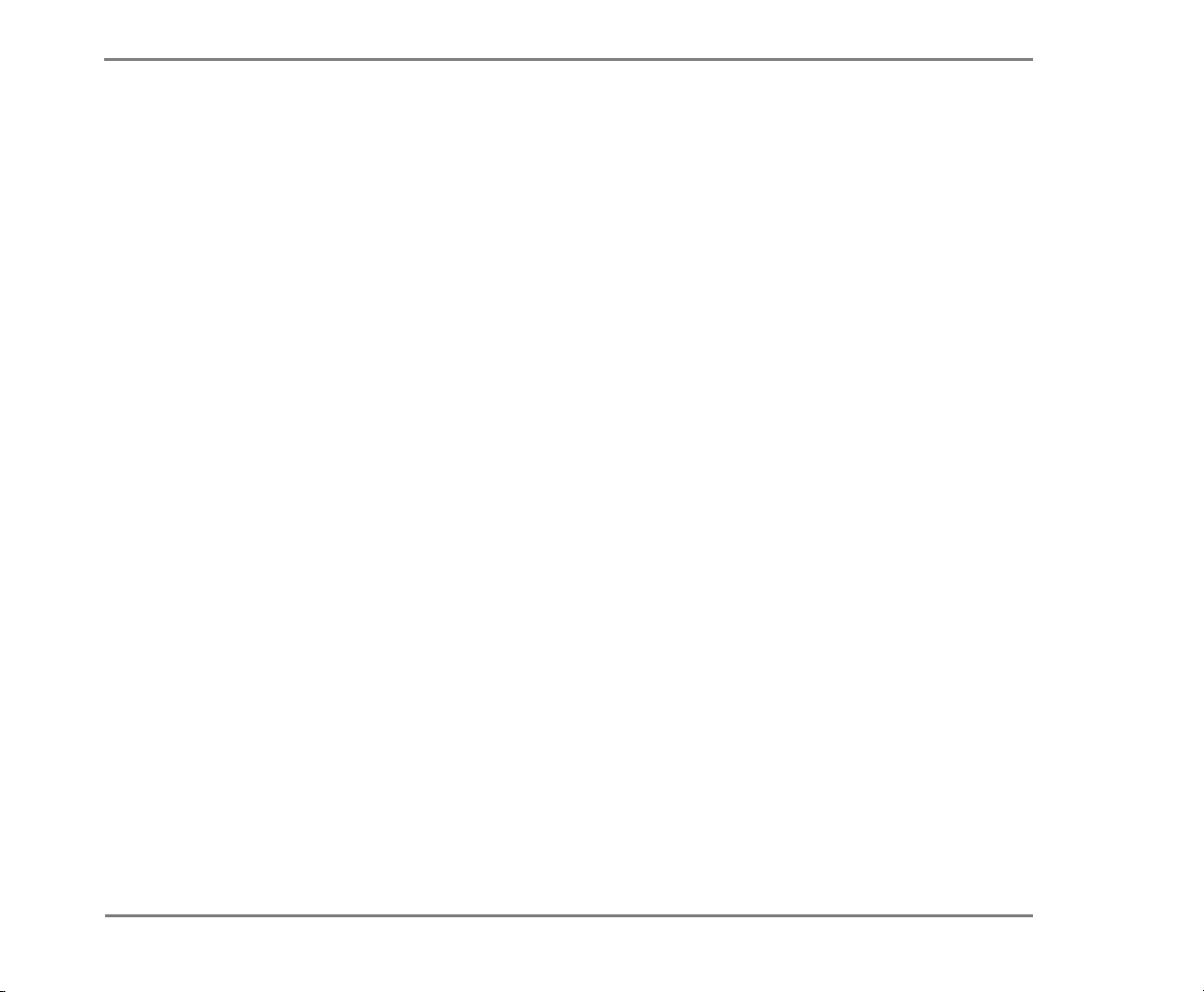
WORKING WITH MAILBOX MANAGER
Before you begin using Mailbox Manager for the first time,
you will need to know the voice messaging server name,
your personal ID, and your security code. This information
can be provided by your system administrator. See “To
access your mailbox with Mailbox Manager” on page 19.
Introduction 8NEAXMail IM-16 LX User guide
Page 13

Messaging from your e-mail inbox
With unified messaging, you can access your voice and email messages in your e-mail mailbox. All of your messages, no matter what type, are stored in your e-mail
inbox.
In your e-mail inbox,
• a voice message is attached as a .wav file to an e-mail
message.
• a fax message is attached as a .tif file to an e-mail
message.
For steps to manage messages in your e-mail inbox, see
your e-mail program’s online help.
Using ActiveFax, you can also send your e-mail messages
to any fax machine. See “Sending and Receiving Faxes” on
page 102.
If your system also includes text-to-speech, you can hear
your e-mail messages by phone. The system plays any .wav
file attachments, as well. See “Checking E-mail by Phone”
on page 109.
Introduction 9NEAXMail IM-16 LX User Guide
Page 14
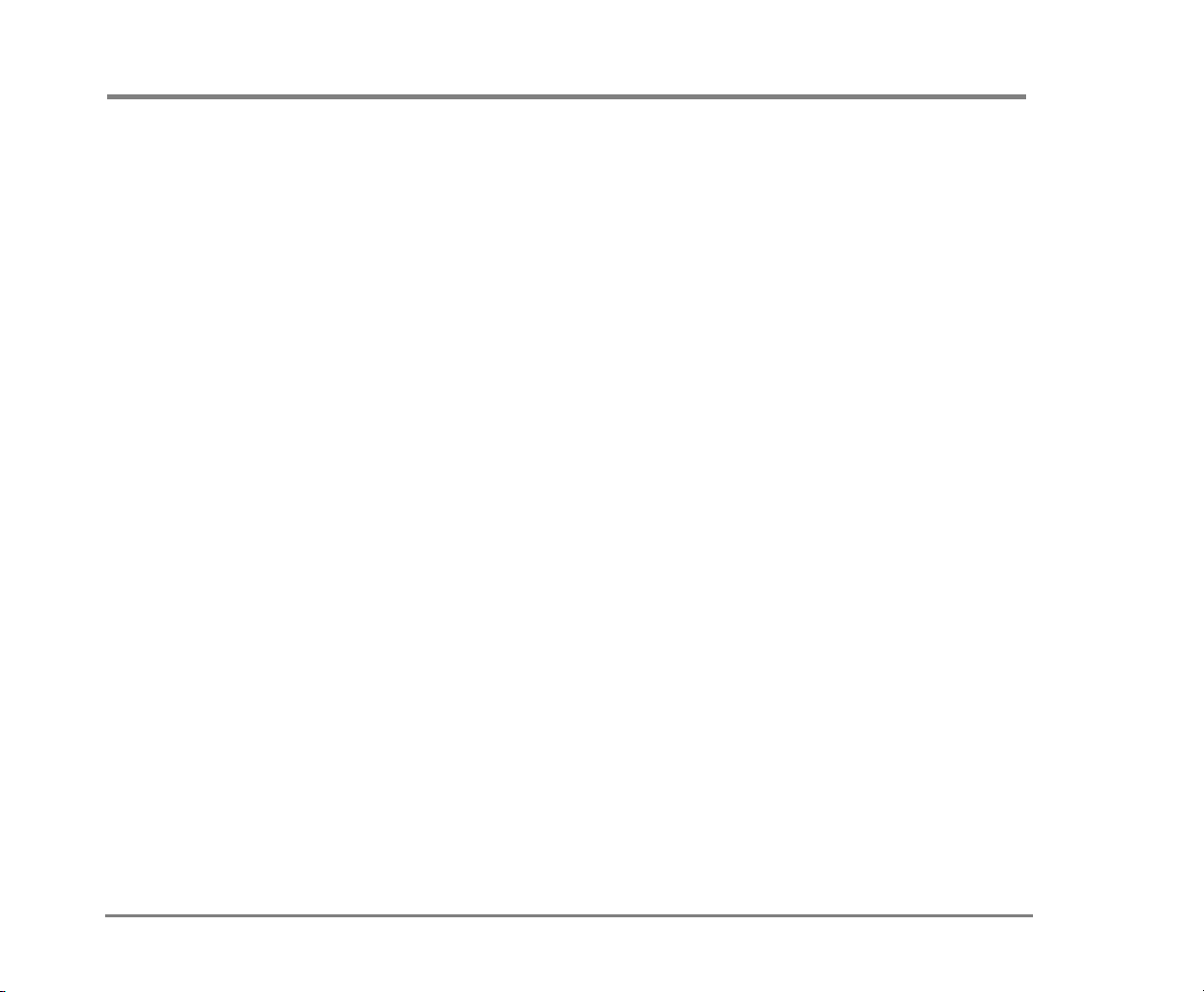
Messaging and call management with Visual Messaging
If your system includes Visual Messaging applications, you
can manage all types of messages and phone calls visually
on your computer.
The Visual Messaging programs provide additional features
for working with voice and fax messages from other people
using the voice messaging system. For example, you can
record and reply to voice messages, send messages to message groups, and address messages to other users by
selecting them from a list.
Visual Messaging programs consist of:
ViewMail® Access all of your voice and fax messages in
one window using ViewMail. You can access and prioritize
your messages and respond to them by computer.
ViewMail for Microsoft® Messaging Access all of your voice
messages, faxes, and e-mail messages in your Microsoft
Inbox, whether you are using Exchange, Outlook, or the
Windows Messaging Inbox.
ViewMail for Lotus® Notes® Access all of your voice mes-
sages, faxes, and e-mail messages
Inbox.
ViewMail for GroupWise® Access all of your voice mes-
sages, faxes, and e-mail messages in your GroupWise mailbox.
ViewFax™ Send, receive, and redirect faxes from your
desktop computer.
in your Lotus Notes
Introduction 10NEAXMail IM-16 LX User Guide
Page 15
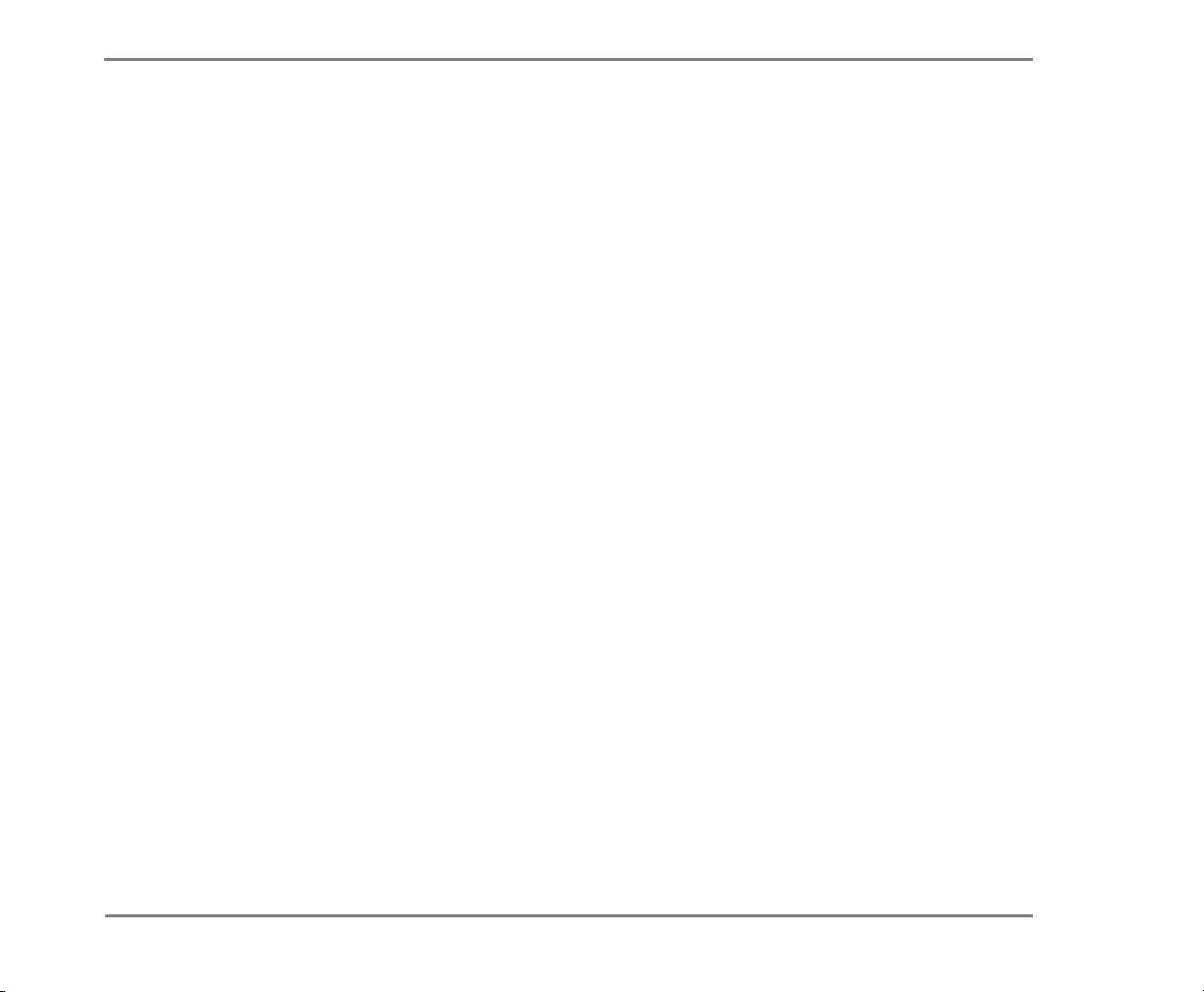
MESSAGING AND CALL MANAGEMENT WITH VISUAL MESSAGING
ViewCall® Plus Manage all of your inbound and outbound
calls from your desktop computer. With PhoneBASIC
®
, you
can customize your call control by integrating ViewCall
Plus with other programs, such as Microsoft’s Office
®
suite.
Mailbox Manager Manage voice and fax messages, as well as manage
your mailbox settings, using a computer connected to your
network.
Introduction 11NEAXMail IM-16 LX User guide
Page 16
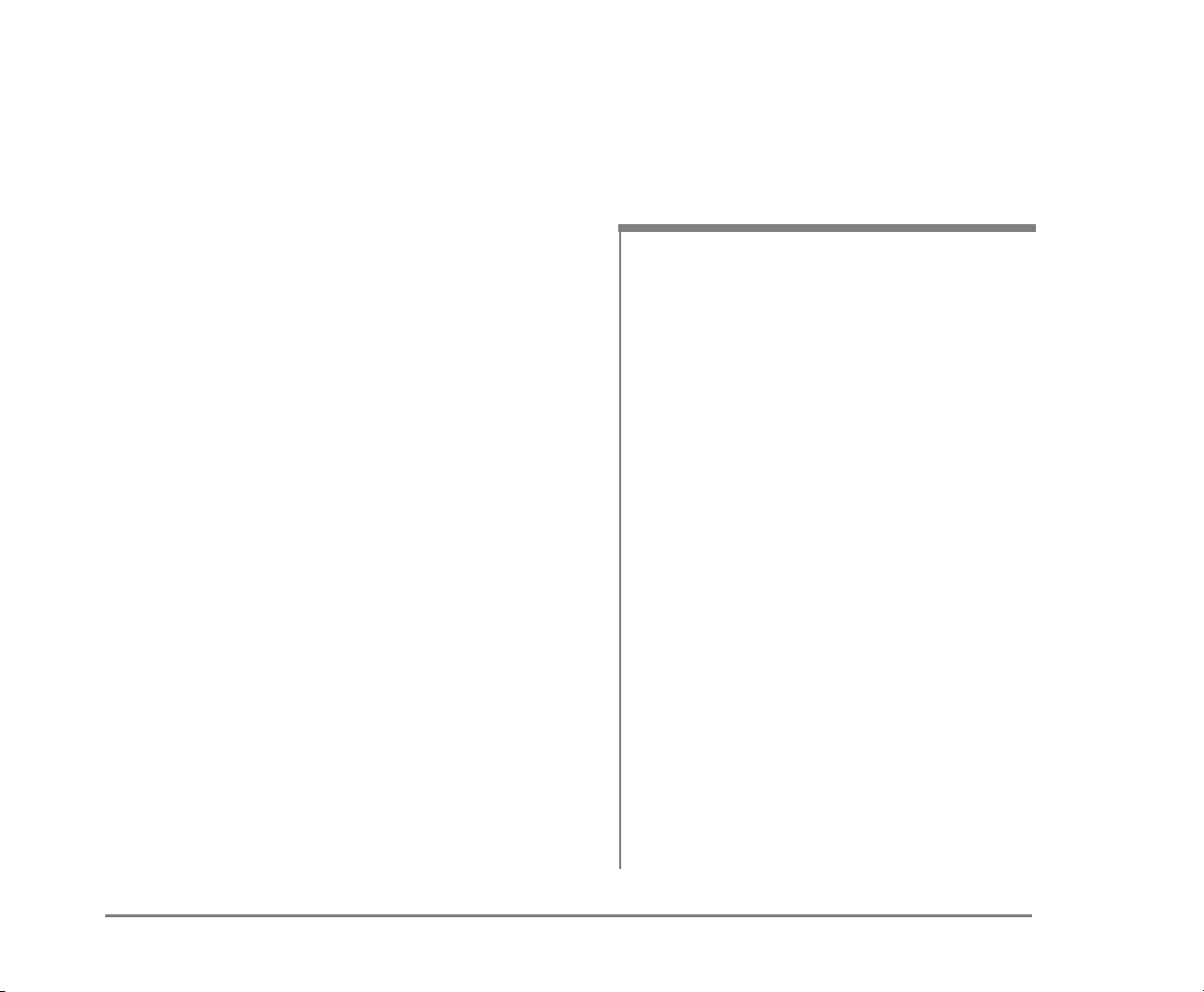
■ Getting Started
This section describes how to call the system, and then
how to access and set up your mailbox for the first
time.
This section also describes how to start Mailbox Manager to access your mailbox setup using your computer. For detailed instructions in using Mailbox
Manager, see the online Help for Mailbox Manager.
IN THIS SECTION
To access your mailbox by phone ....................... 13
To enroll on the system by phone ....................... 15
To use systemwide commands ............................ 17
To access your mailbox with Mailbox
Manager ................................................................19
NEAXMail IM-16 LX User Guide
Getting Started 12
Page 17
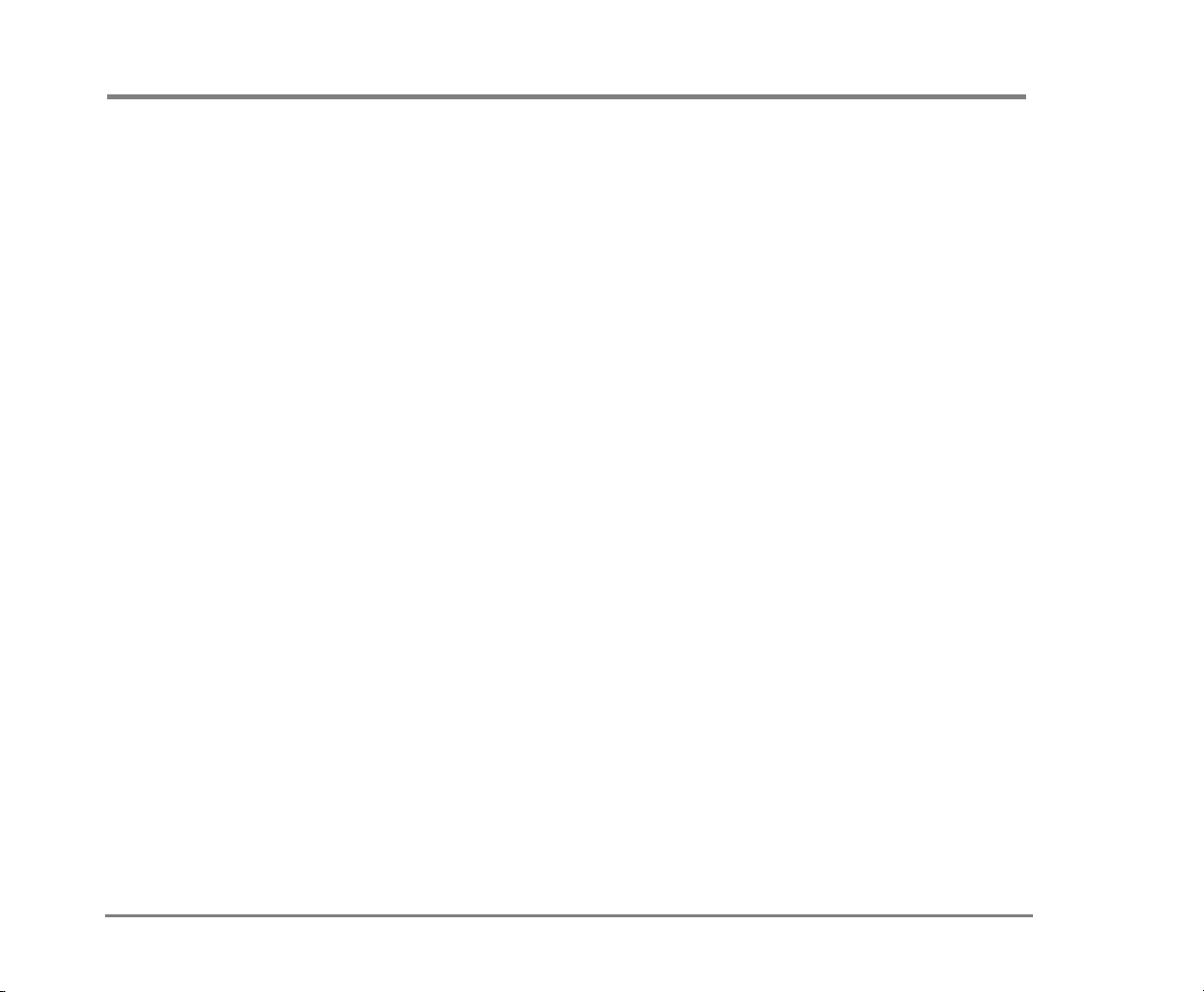
To access your mailbox by phone
To access your mailbox, you need to know the phone number to call the voice messaging system, your personal ID,
and your security code. Your system manager can provide
this information.
You may need to use a different phone number, depending
on whether you are calling from inside or outside your
organization.
To make it easier to remember the information you need to
access your mailbox, this User Guide includes a reference
page for storing this information. See “Reference informa-
tion.” Print the Reference information page, and write
down the phone numbers and your ID for accessing IM-16
LX.
For security purposes, you may be required to change your
security code. Choose a code that is easy for you to remember, but difficult for others to guess. Do not write down
your security code.
See also
To access your mailbox with Mailbox
Manager ...................................... 19
The first time you call the system, you will be prompted to
answer a few questions. This sets up your mailbox and
enrolls you on the system as a subscriber. See “To enroll
on the system by phone” on page 15.
Getting Started 13NEAXMail IM-16 LX User Guide
Page 18

TO ACCESS YOUR MAILBOX BY PHONE
USING YOUR PHONE
1 Call the voice messaging system.
From inside your organization, dial ___________________________
From outside your organization, dial___________________________
2 When the system greets you, enter:
Personal ID ___________________________________________
Security code _________________________________________
Use these keys at the main menu
TASK KEY
Check new messages
4
Send a message
Check old messages
Change setup options
5
6
7
Use these keys anytime
TASK KEY TASK KEY
Main menu Previous menu
Answer Yes Answer No
NOTE Pressing may also be used to indicate that you
✱
1 2
✱
have reached the end of a task. For example, press
#
✱
when you have finished recording a message to send the
message.
Getting Started 14NEAXMail IM-16 LX User guide
Page 19
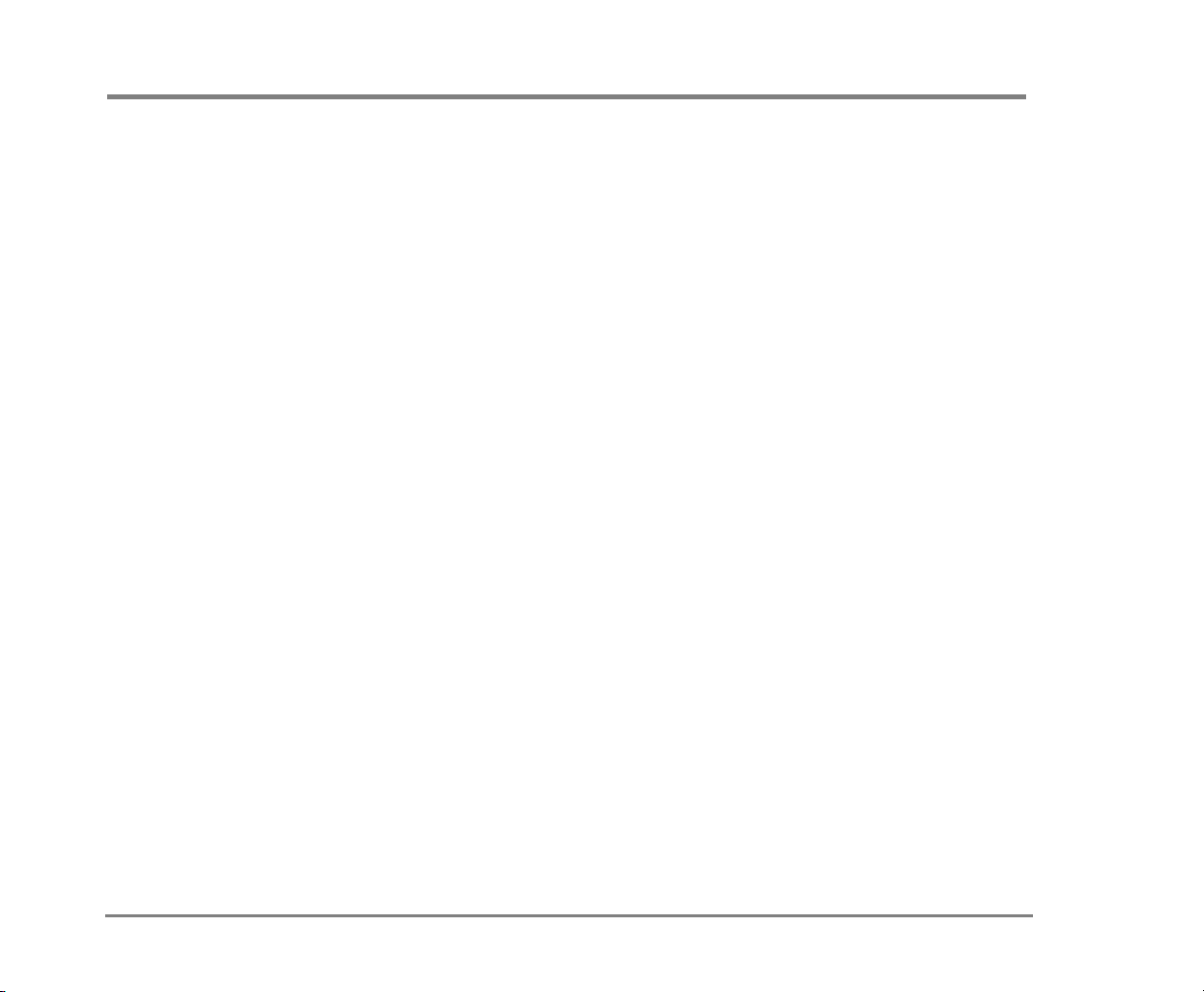
To enroll on the system by phone
The first time you call, the system asks you to record your
name, spell your name (if required), record
a personal greeting and set your security code. Once you
answer these questions, you are enrolled on the system as
a subscriber, and your mailbox is ready to use.
To start, you need to know the phone number to call the
voice messaging system, your personal ID and your security code. Your system manager can provide this information.
To make it easier to remember the information you need to
access your mailbox, this User Guide includes a reference
page for storing this information. See “Reference informa-
tion.” Print the Reference information page, and write
down the phone numbers and your ID for accessing IM-16
LX.
For security purposes, you may be required to change your
security code. Choose a code that is easy for you to remember, but difficult for others to guess. Do not write down
your security code.
After setting up your mailbox by phone, you can use the
Visual Messaging applications, if they are available. Contact your system manager for details.
Getting Started 15NEAXMail IM-16 LX User Guide
Page 20
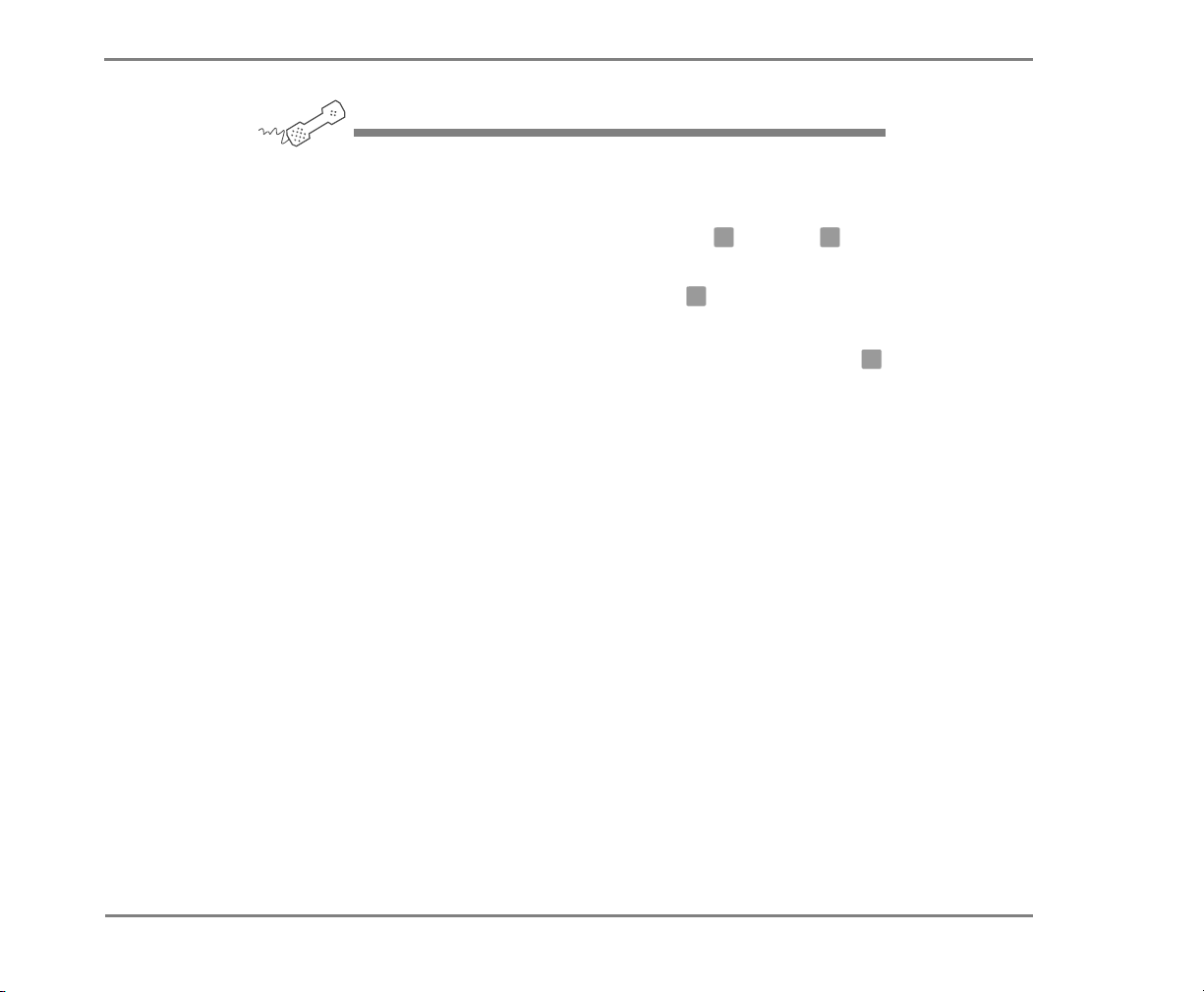
TO ENROLL ON THE SYSTEM BY PHONE
USING YOUR PHONE
1 Call the voice messaging system, and enter your personal ID and
security code if prompted.
2 Answer the system questions by pressing for Yes or for No
1 2
after each question.
If you are not sure of an answer, press . You can always change
2
the option later.
3 When the system tells you that your mailbox is set up, press to
1
confirm your settings, otherwise your changes will be discarded.
Getting Started 16NEAXMail IM-16 LX User guide
Page 21
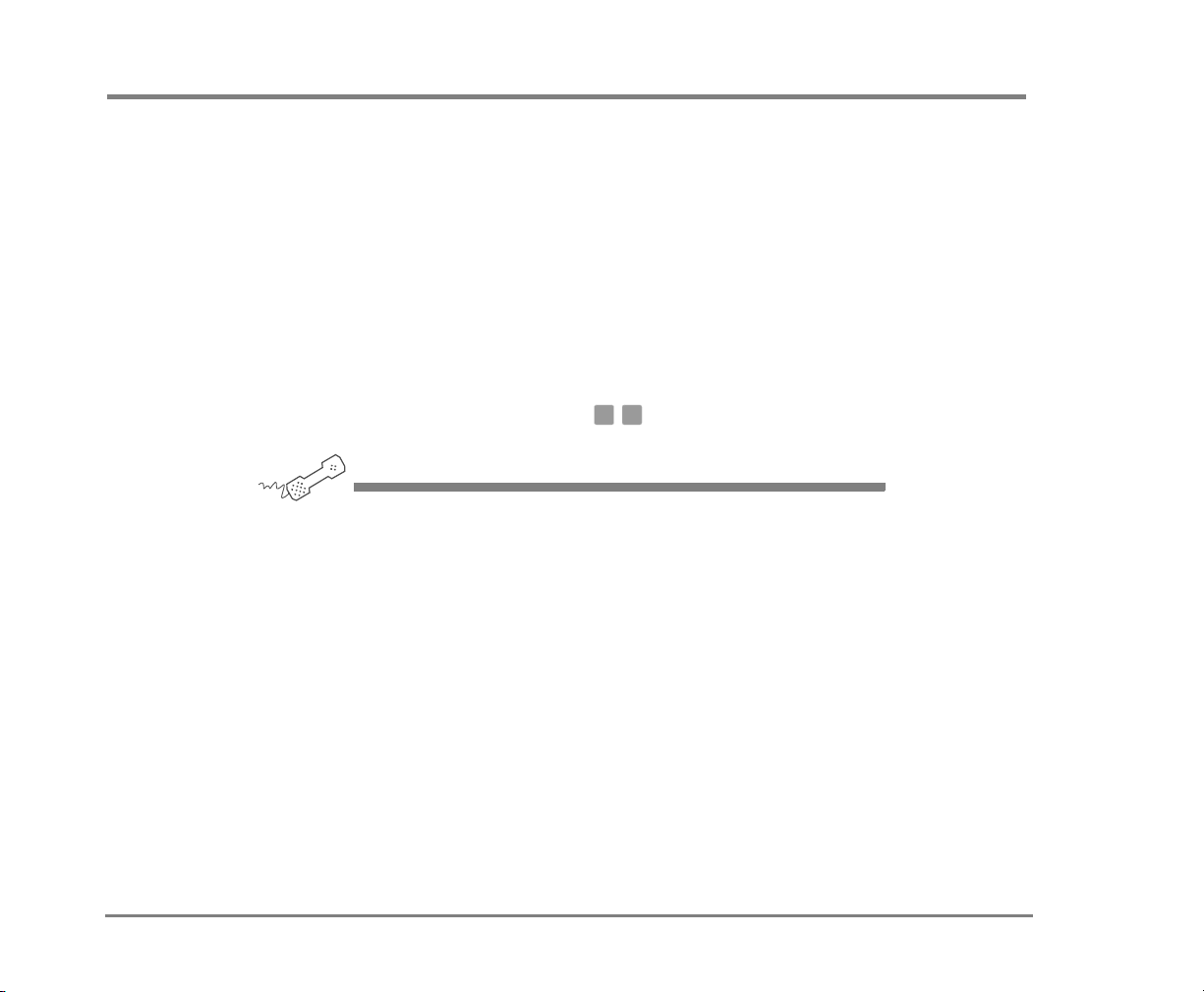
To use systemwide commands
The system conversation consists of the following main
menu options:
• Check new messages
• Send messages
• Review old messages
• Change setup options
Systemwide commands are available at several points
throughout the system conversation.
If ViewFax is installed, you can deliver all of your new faxes
immediately by pressing at the main menu.
USING YOUR PHONE
1 Call the voice messaging system, and enter your personal ID and
security code if prompted.
2 As you navigate through the system menus, use the commands
shown in the following tables.
4 5
See also
Menu options diagram ............. 126
The following tables describe the keys you can use while
listening to a message, after a message, and keys you can
use at any time.
Getting Started 17NEAXMail IM-16 LX User Guide
Page 22
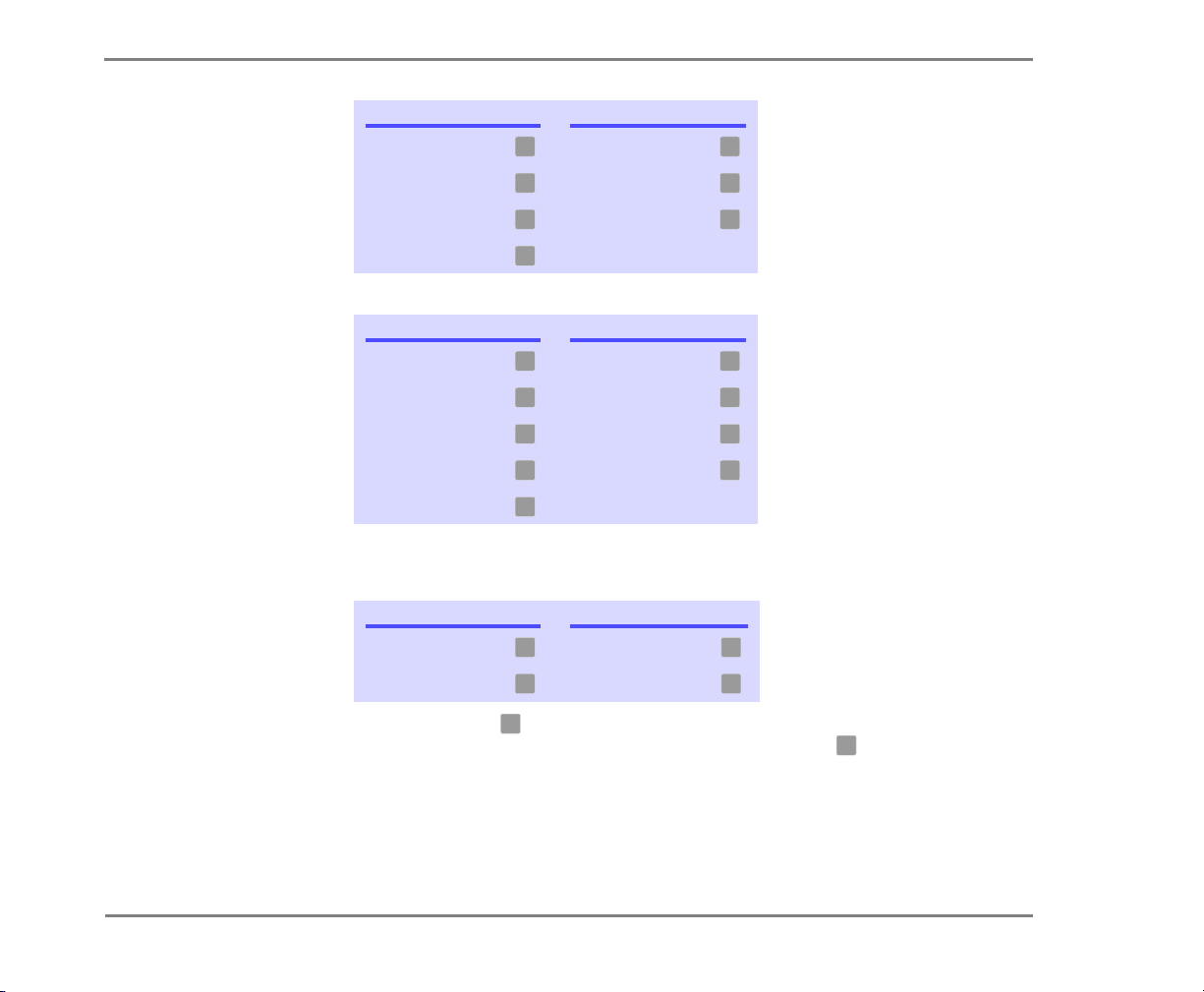
Use these keys during a message
TASK KEY TASK KEY
Hear menu options Backward
3 7
TO USE SYSTEMWIDE COMMANDS
Slower Pause or continue
Softer/louder Fast-forward
Faster
4 8
5 9
6
Use these keys after a message
TASK KEY TASK KEY
Hear e-mail recipients* Hear time stamp
Reply to sender
Check next message Save as new
Delete Repeat the message
Archive message/fax an
e-mail message*
3 8
Redirect message/
4 9
deliver a fax*
5 0
6 #
7
* This feature may not be available at your site.
Use these keys anytime
TASK KEY TASK KEY
Main menu Previous menu
Answer Yes Answer No
NOTE Pressing may also be used to indicate that you have
✱
1 2
✱
reached the end of a task. For example, you can press after
#
✱
recording a message to send it.
Getting Started 18NEAXMail IM-16 LX User guide
Page 23

To access your mailbox with Mailbox Manager
With Mailbox Manager, you can change your mailbox setup
using the Web browser on any computer connected to the
same network as the voice messaging system. This topic
provides steps for accessing Mailbox Manager, as well as
what you need to do the first time you access it.
NOTE For detailed steps on enrolling in Mailbox Manager for
the first time, as well as setting up your mailbox, see the online
Help for Mailbox Manager.
In order to use Mailbox Manager, you need to know the
voice messaging system server name, your personal ID and
your security code. Also, you can not use Mailbox Manager
until you have completed first time enrollment using your
phone. See “To enroll on the system by phone” on page 15.
Getting Started 19NEAXMail IM-16 LX User Guide
Page 24
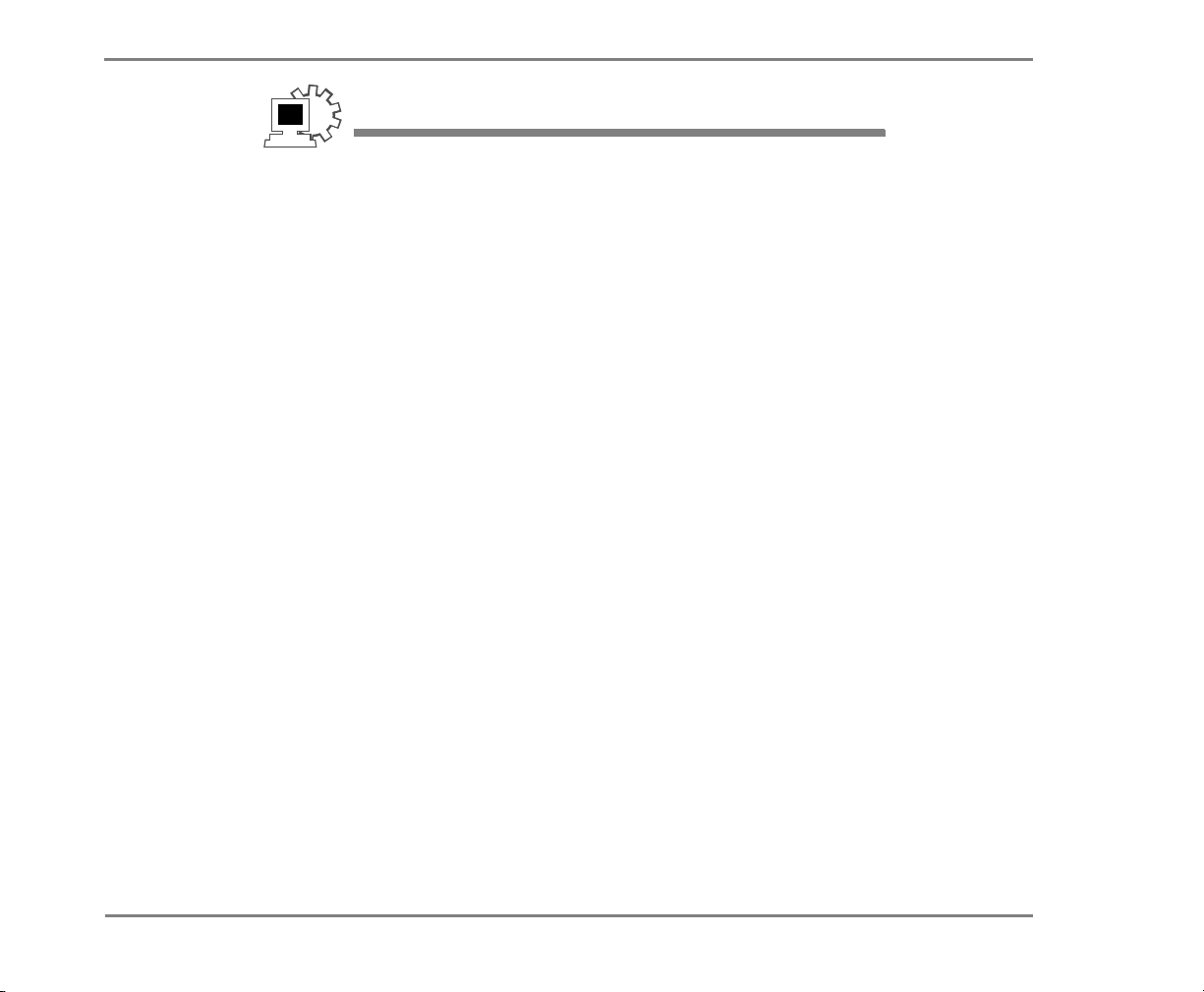
TO ACCESS YOUR MAILBOX WITH MAILBOX MANAGER
USING MAILBOX MANAGER
Use the following procedure to access Mailbox Manager
from any computer connected to the voice messaging
server, whether for first-time enrollment or whenever you
need to access your mailbox setup.
NOTE You can not use Mailbox Manager until you have
completed first time enrollment using your phone. See
“To enroll on the system by phone” on page 15.
1
Start your Web browser.
2 Ty pe https://<server name>/ in the Navigation toolbar, where
<server name> is the name of your messaging server.
If you do not know the server name, contact your system administrator.
3 Type your voice mail user ID and security code.
TIP Add the Mailbox Manager site to your list of bookmarks in
your Web browser so you do not have to type the Web
address each time you log on.
See also
To access your mailbox by
phone.......................................... 13
Getting Started 20NEAXMail IM-16 LX User guide
Page 25
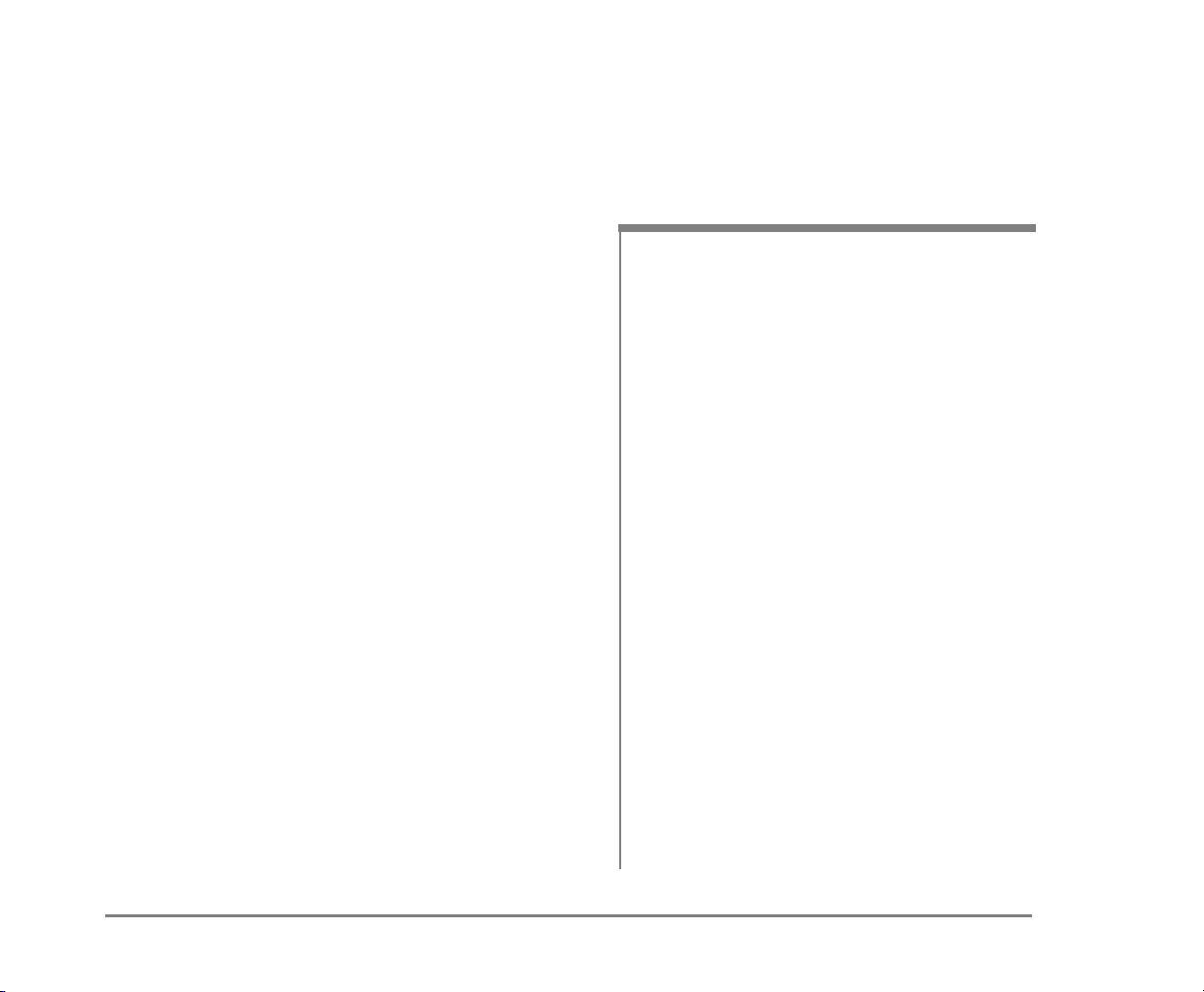
■ Checking Messages
This section describes how to check your new and old
messages.
You can check your new voice, fax, or e-mail messages
from any touchtone phone. You can also review old or
archived messages you have already heard.
When you check a message, you can:
• Reply to the sender.
• Check the next message.
• Delete or archive a message.
• Hear when the message was sent.
• Forward the message to another subscriber.
• Skip the message.
• Repeat the message.
IN THIS SECTION
To check new messages ....................................... 22
To review an old message....................................24
To reply to a message...........................................25
To check the next message.................................. 26
To delete a message.............................................27
To archive a message ...........................................28
To hear when a message was sent ...................... 29
To redirect (forward) a message to another
subscriber .............................................................. 30
To skip a message and save it as new.................32
To repeat a message ............................................33
NEAXMail IM-16 LX User Guide
Checking Messages 21
Page 26
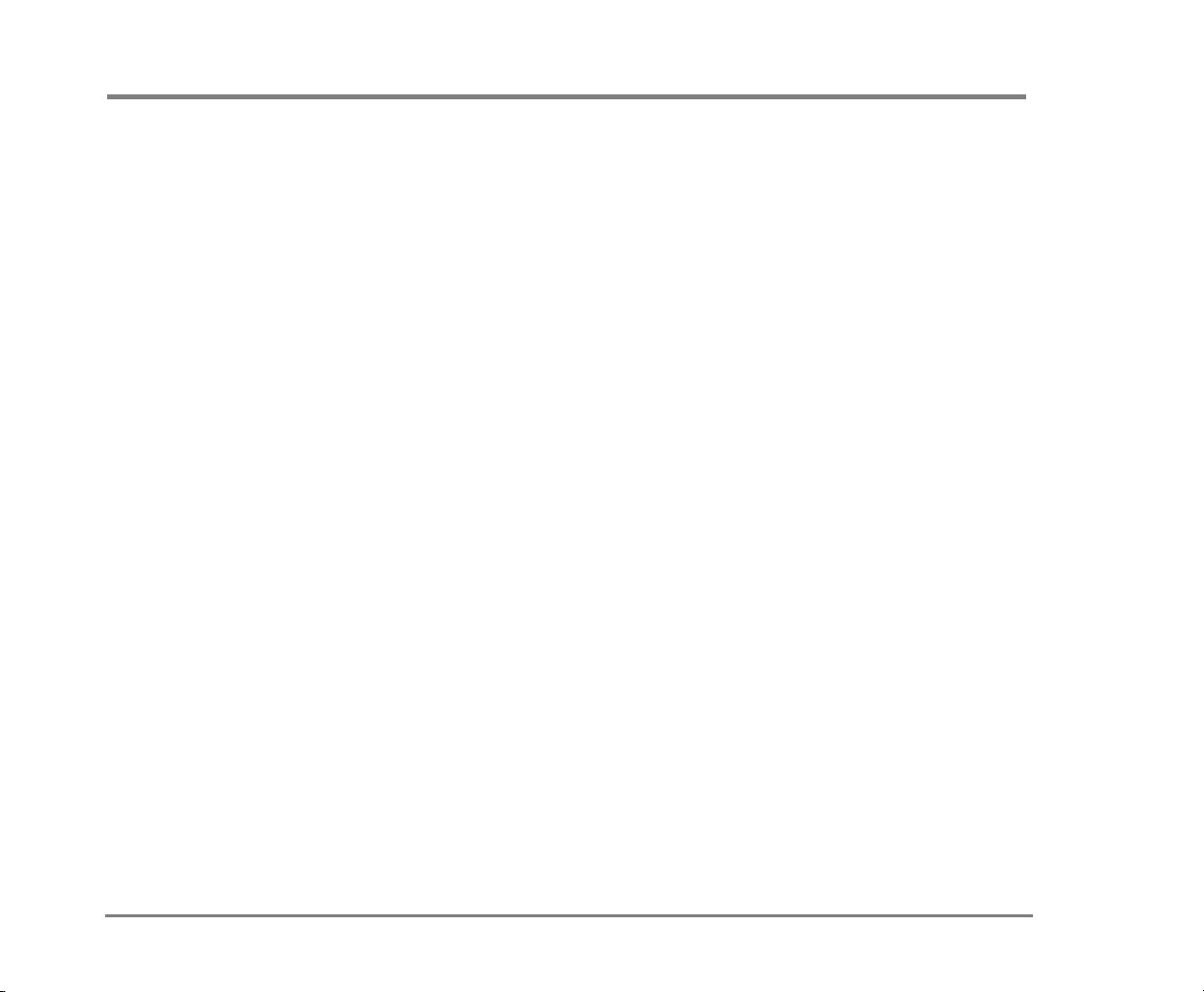
To check new messages
New messages are messages that you have not yet heard.
Depending on licensed features, the system includes voice
e-mail messages in your list of new messages.
The system first plays all messages marked as urgent, then
all regular messages. It also sorts your messages by
sender. If the system does not know who left a message, it
says that the message is “from your message box.”
After you listen to any messages from a subscriber on the
voice mail system, you can reply immediately; you do not
have to dial the subscriber’s extension.
Depending on the phone system, IM-16 LX notifies you
when you have new messages, either by lighting a button
on your phone or by displaying a message on the LCD of
the phone. In some phone systems, and if it has been set
up by your system administrator, IM-16 LX can call your
extension. See “To change message delivery” on page 99.
Your system manager can set up special options for your
mailbox to:
See also
To review an old message ...........24
To check your e-mail messages
by phone....................................110
• Play new messages automatically each time you call the system.
• Identify you automatically when you use your assigned extension.
• Tell you how long it will take to play your messages.
Checking Messages 22NEAXMail IM-16 LX User Guide
Page 27
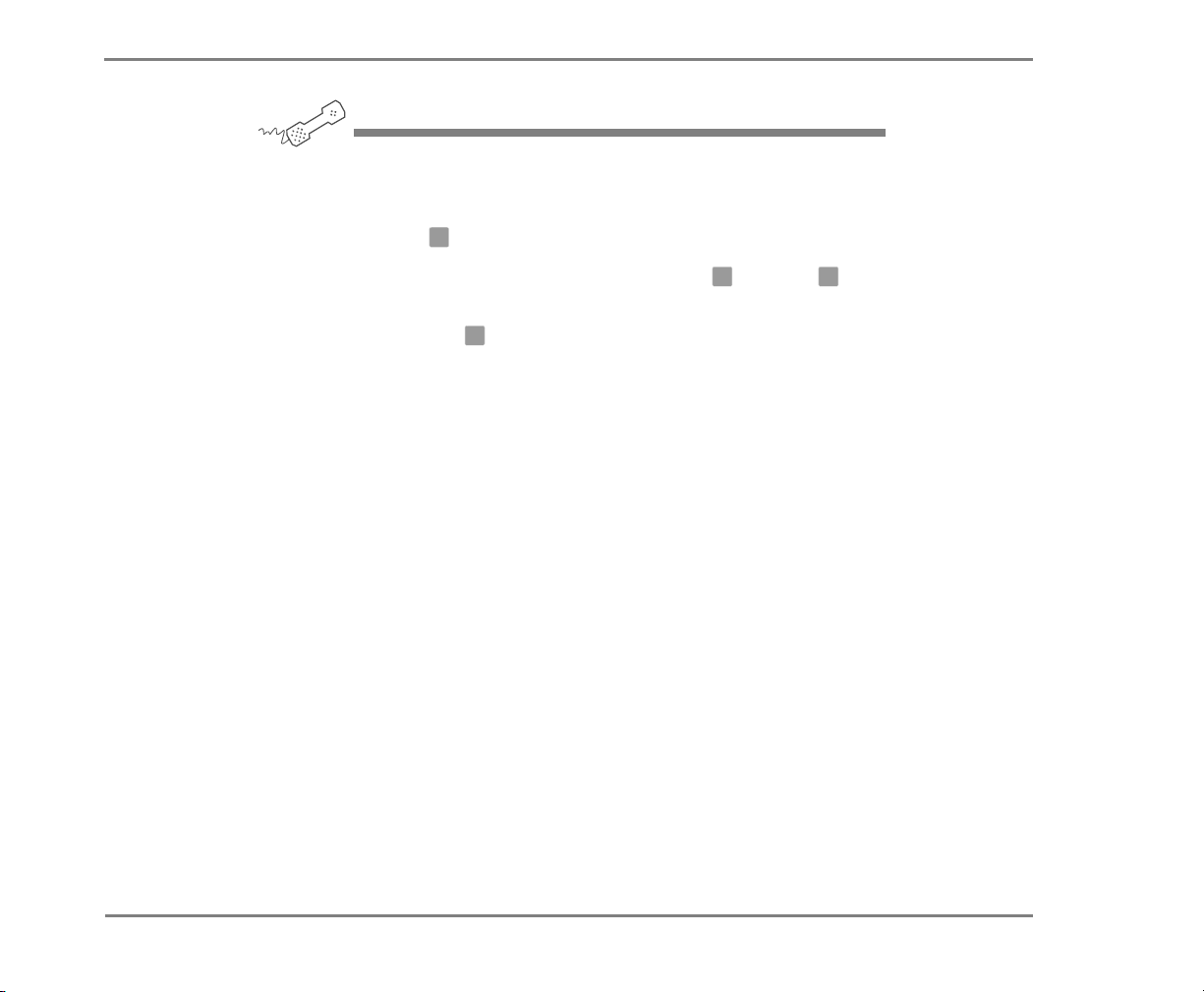
TO CHECK NEW MESSAGES
USING YOUR PHONE
1 Call the voice messaging system, and enter your personal ID and
security code if prompted.
2 Press to check new messages.
3 Follow the system instructions, and press for Yes or for No
4
1 2
after each question.
TIP Press to skip a message and save it as new.
✱
NOTE For the keys you can use during a message, after
listening to a message, or at any time, see “To use systemwide
commands” on page 17.
Checking Messages 23NEAXMail IM-16 LX User guide
Page 28
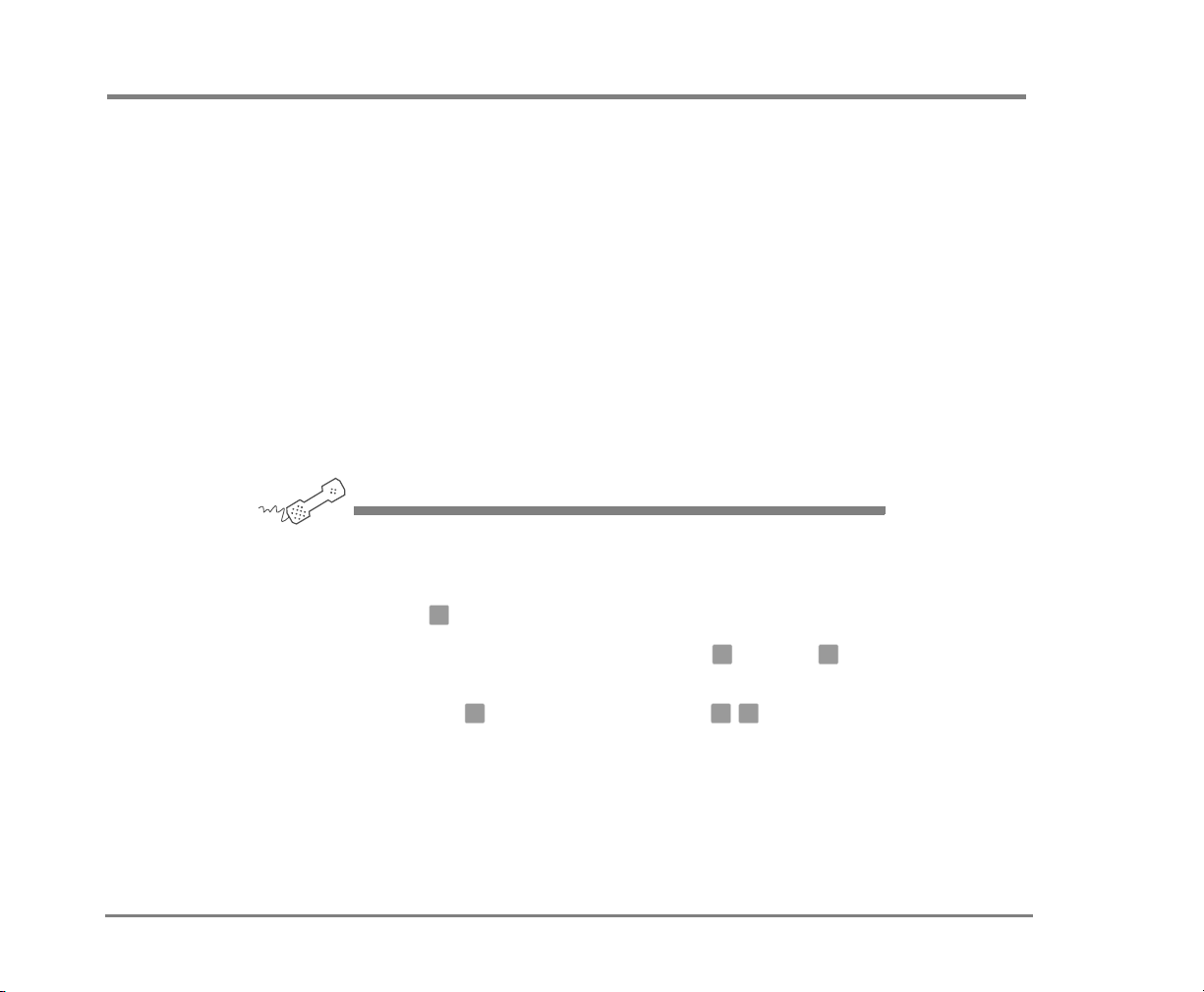
To review an old message
Old messages are messages you have already heard.
Depending on licensed features, the system includes voice
e-mail messages in your list of old messages. After you
have heard a new message, the system saves it for a set
period. For example, until midnight. However, you can
archive the message to save it longer. Your system manager can tell you how long your system saves old and
archived messages.
The system plays all urgent messages first, then all regular
messages. It also sorts your messages by sender. If the system does not know who left a message, it says that the
message is “from your message box.”
USING YOUR PHONE
1 Call the voice messaging system, and enter your personal ID and
security code if prompted.
To check your e-mail messages
by phone ................................... 110
2 Press to check old messages.
3 Follow the system instructions, and press for Yes or for No
6
1 2
after each question.
TIP Press to skip a message, or press to archive a
message.
✱
3 7
NOTE For the keys you can use during a message, after
listening to a message, or at any time, see “To use systemwide
commands” on page 17.
Checking Messages 24NEAXMail IM-16 LX User Guide
Page 29
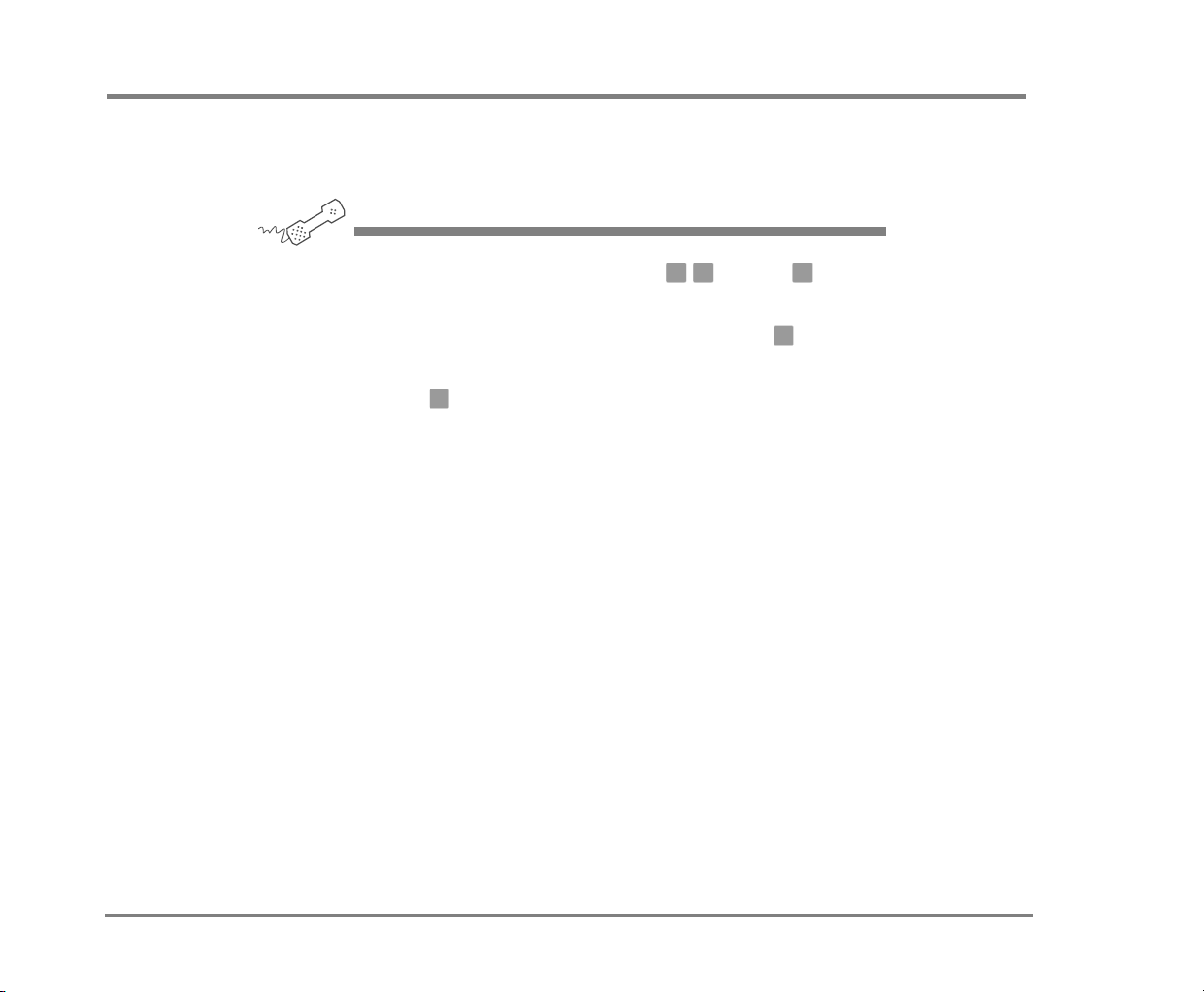
To reply to a message
You can record a reply to a new or old voice or e-mail message from another subscriber on the system.
USING YOUR PHONE
See also
To check new messages .............. 22
To review an old message ........... 24
1 While listening to a message, press , or press after a
message.
2 Record your reply after the beep, and then press to finish
recording.
3 Press to send the reply, or follow the conversation to edit the
✱
reply, set special delivery, or address the reply to others.
3 4 4
✱
4 After you send your reply, follow the conversation to handle the
original message.
NOTE For the keys you can use during a message, after
listening to a message, or at any time, see “To use systemwide
commands” on page 17.
Checking Messages 25NEAXMail IM-16 LX User Guide
Page 30

To check the next message
You can check the next message in your list of new or old
messages. When you check the next message in the list,
your original message is marked “old.”
USING YOUR PHONE
See also
To check new messages.............. 22
To review an old message........... 24
◆ While listening to a message, press , or press after a
message.
3 5 5
NOTE For the keys you can use during a message, after
listening to a message, or at any time, see “To use systemwide
commands” on page 17.
Checking Messages 26NEAXMail IM-16 LX User Guide
Page 31

To delete a message
You can delete a new or old voice, fax, or e-mail message.
When you delete an e-mail message using your phone you
also delete it from your e-mail inbox.
USING YOUR PHONE
See also
To check new messages ..............22
To review an old message ...........24
◆ While listening to a message, press , or press after a
message.
3 6 6
NOTE For the keys you can use during a message, after
listening to a message, or at any time, see “To use systemwide
commands” on page 17.
Checking Messages 27NEAXMail IM-16 LX User Guide
Page 32

To archive a message
The system saves old messages for a set period (for example, until midnight). To keep a message for a longer period,
you can archive it. The difference between an archived
message and an old message is that an archived message
is saved for a longer period. The system manager can tell
you how long your system saves archived messages.
You can hear your archived messages when you review old
messages. After you listen to an archived message, the system gives you the option of archiving the message again.
You must press to archive the message again or it
will be deleted.
USING YOUR PHONE
3 7
See also
To check new messages.............. 22
To review an old message........... 24
◆ While listening to a message, press , or press after a
message.
3 7 7
NOTE For the keys you can use during a message, after
listening to a message, or at any time, see “To use systemwide
commands” on page 17.
Checking Messages 28NEAXMail IM-16 LX User Guide
Page 33

To hear when a message was sent
The system can tell you when a message was sent.
USING YOUR PHONE
See also
To check new messages..............22
To review an old message ........... 24
◆ While listening to a message, press , or press after a
message.
3 8 8
NOTE For the keys you can use during a message, after
listening to a message, or at any time, see “To use systemwide
commands” on page 17.
Checking Messages 29NEAXMail IM-16 LX User Guide
Page 34

To redirect (forward) a message to another subscriber
When you redirect or forward a message, you send a copy
of the message to another subscriber.
The system lets you:
• Redirect a message to another subscriber.
• Record an introduction to the message.
• Edit your introduction or set special delivery options for the redi-
rected message.
NOTE The system does not let you redirect messages that are
designated as private by the original sender.
USING YOUR PHONE
See also
To check new messages.............. 22
To review an old message........... 24
1 While listening to a message, press to interrupt it, or press
after a message.
3 9 9
2 Do one of the following:
• Press to record an introduction, then press when finished.
• Press to skip recording an introduction.
1
2
✱
3 Follow the system conversation to edit the introduction or set
special delivery.
4 On the phone, spell the last name of the subscriber, usually the first
three letters of the subscriber’s last name, to whom you are
redirecting the message. Otherwise, press
extension number.
When spelling a subscriber’s last name, use a “wild card” number
(typically ) for any letter in the last name you do not know.
1
# #
and enter the
Checking Messages 30NEAXMail IM-16 LX User Guide
Page 35

TO REDIRECT (FORWARD) A MESSAGE TO ANOTHER SUBSCRIBER
5 Do one of the following:
• Press when you hear the name of the subscriber you want.
• Press to hear the next matching name.
1
2
6 Wait while the system redirects the message.
7 Do one of the following:
• Press to skip redirecting the message to anyone else.
• Press , then follow the conversation to redirect the message to
2
1
additional subscribers.
8 After you redirect the message, follow the system conversation to
handle the original message.
NOTE For the keys you can use during a message, after
listening to a message, or at any time, see “To use systemwide
commands” on page 17.
See also
To check new messages..............22
To review an old message ........... 24
Checking Messages 31NEAXMail IM-16 LX User guide
Page 36

To skip a message and save it as new
You can skip a message in your list of new messages and
keep it flagged as new. You cannot skip an old or archived
message and change its status to new.
If you skip an e-mail message and save it as new, it is
marked as “unread” in your e-mail inbox.
USING YOUR PHONE
See also
To check new messages ..............22
To check your e-mail messages by
phone ........................................110
◆ While listening to a message, press , or press after a
message.
3 0 0
NOTE For the keys you can use during a message, after
listening to a message, or at any time, see “To use systemwide
commands” on page 17.
Checking Messages 32NEAXMail IM-16 LX User Guide
Page 37

To repeat a message
You can replay a message if you need to listen to it again.
USING YOUR PHONE
See also
To check new messages.............. 22
To review an old message .......... 24
◆ While listening to a message, press , or press after listening
to a message.
3 # #
NOTE For the keys you can use during a message, after
listening to a message, or at any time, see “To use systemwide
commands” on page 17.
Checking Messages 33NEAXMail IM-16 LX User Guide
Page 38

■ Changing Your Greetings
Callers hear a greeting before they leave a message.
Your mailbox can play one of three greetings: standard,
alternate, or busy. You can record your own custom
greetings, or use the default greetings recorded in the
system voice.
The types of greetings are:
Standard greeting Greeting played to callers when your
phone is unanswered.
Alternate greeting Greeting used for special occasions.
For example, when you are out of the office or on vacation.
Busy greeting Greeting played to callers when you are
on your phone.
Default greetings Default standard, alternate and busy
greeting included with the system.
This section explains how to use greetings. By phone,
you change your greetings with setup options. Depending on the features you have installed, you may also be
able to use Mailbox Manager to change your greetings
by computer.
IN THIS SECTION
To set up or change your standard greeting...... 35
To change your alternate greeting......................36
To switch between your standard
and alternate greetings........................................38
To change the greeting when your
phone is busy ........................................................ 39
To turn your busy greeting on or off ...................41
To use the default greetings ................................ 42
NEAXMail IM-16 LX User Guide
Changing Your Greetings 34
Page 39

To set up or change your standard greeting
The standard greeting plays when your extension is unanswered. A typical standard greeting is: “Hello, this is Pat
Green. I am not at my desk right now. Please leave a message.”
During enrollment you are asked to record your own standard greeting if you prefer to use a custom greeting. If you
do not record a standard greeting in your own voice, the
system plays a greeting that includes your recorded name
or your extension. For example, “Pat Green is not available
right now.” You do not have to take any additional action.
USING YOUR PHONE
1 Call the voice messaging system, and enter your personal ID and
security code if prompted.
See also
To switch between your standard
and alternate greetings ...............38
To use the default greetings........ 42
2 To rerecord your standard greeting, press .
3 After the beep, record your greeting, and then press to stop
recording.
7 4 6 1
✱
NOTE For the keys you can use during a message, after
listening to a message, or at any time, see “To use systemwide
commands” on page 17.
Changing Your Greetings 35NEAXMail IM-16 LX User Guide
Page 40

To change your alternate greeting
The alternate greeting is for special occasions. For example, use an alternate greeting if you will be on vacation. A
typical alternate greeting is: “Hello, this is Pat Green. I am
out of the office today and will return tomorrow.” The alternate greeting is turned on and becomes active through
setup options. When your alternate greeting is active, the
system plays it instead of your other greetings.
If you do not record an alternate greeting, the system plays
an alternate greeting that includes your recorded name or
your extension. For example: “Pat Green is out today.”
When you record a greeting, include any special instructions for your callers. For example, if you have set up onekey dialing to reach your assistant, add the following message to your greeting: “or press to talk to my assistant.”
1
See also
To switch between your standard
and alternate greetings...............38
To use the default greetings .......42
Changing Your Greetings 36NEAXMail IM-16 LX User Guide
Page 41

You can also perform
this task using
Mailbox Manager.
TO CHANGE YOUR ALTERNATE GREETING
USING YOUR PHONE
1 Call the voice messaging system, and enter your personal ID and
security code if prompted.
2 To rerecord your alternate greeting, press .
7 4 8 1
See also
To set up or change your
standard greeting........................35
To change your alternate
greeting .......................................36
To use the default greetings........42
3 After the beep, record your greeting, and then press to stop
✱
recording.
The system plays your new greeting.
4 Do one of the following:
• To rerecord your message, press .
• To continue, press .
2
1
5 Do one of the following:
• To make the alternate greeting active, press .
• To keep the current greeting active, press .
1
2
NOTE For the keys you can use during a message, after
listening to a message, or at any time, see “To use systemwide
commands” on page 17.
Changing Your Greetings 37NEAXMail IM-16 LX User guide
Page 42

To switch between your standard and alternate greetings
You can switch between your standard and alternate greetings. When you switch between greetings, the other greeting becomes active. The system stores the inactive greeting
recording so that you can activate it again as needed.
USING YOUR PHONE
1 Call the voice messaging system, and enter your personal ID and
security code if prompted.
2 Press to switch to your other greeting (standard or
NOTE For the keys you can use during a message, after
listening to a message, or at any time, see “To use systemwide
commands” on page 17.
7 4 5
alternate).
Changing Your Greetings 38NEAXMail IM-16 LX User Guide
Page 43

To change the greeting when your phone is busy
1
You can record and turn on a greeting for callers when
your extension is busy. A typical busy greeting is: “Hello,
this is Pat Green. I am on the phone now. Please leave a
message.”
For callers to hear your busy greeting, you must activate it.
If you turn on your busy greeting, but do not record a custom busy greeting, the system plays a busy greeting that
includes your recorded name or your extension. For example: “Extension is busy.”
If you do not want to use a separate busy greeting, then
record and turn on a standard greeting covering all situations when you are unavailable. For example: “Hello, this
is Pat Green. I am not available at this time. Please leave a
message.”
USING YOUR PHONE
1 Call the voice messaging system, and enter your personal ID and
security code if prompted.
1 2 3
2 To rerecord your busy greeting, press , and then press
✱
to stop recording.
The system plays your new greeting.
7 4 8 1
3 Do one of the following after you hear the new greeting:
• To rerecord it, press .
See also
To turn your busy greeting on
or off............................................41
• To continue, press .
1
2
Changing Your Greetings 39NEAXMail IM-16 LX User Guide
Page 44

4 Do one of the following:
TO CHANGE THE GREETING WHEN YOUR PHONE IS BUSY
• To make the busy greeting active, press .
• To keep the current greeting active, press .
1
2
NOTE For the keys you can use during a message, after
listening to a message, or at any time, see “To use systemwide
commands” on page 17.
Changing Your Greetings 40NEAXMail IM-16 LX User guide
Page 45

To turn your busy greeting on or off
For callers to hear your busy greeting, you must activate it.
USING YOUR PHONE
1 Call the voice messaging system, and enter your personal ID and
security code if prompted.
See also
To change the greeting when your
phone is busy.............................. 39
2 Press to hear your busy greeting.
7 4 8
3 Do one of the following:
• To rerecord your busy greeting, press , record the busy
greeting, and then press to stop recording.
• To skip rerecording your busy greeting, press .
The system plays your new greeting.
✱
1
2
4 After listening to the recording, do one of the following:
• To rerecord the greeting, press .
• To continue, press .
5 Press to turn on your busy greeting, or press to turn off your
1 2
busy greeting.
2
1
NOTE For the keys you can use during a message, after
listening to a message, or at any time, see “To use systemwide
commands” on page 17.
Changing Your Greetings 41NEAXMail IM-16 LX User Guide
Page 46

To use the default greetings
If you do not record custom greetings, the system plays
greetings that include your recorded name or your extension.
For example:
• For a standard greeting: “Pat Green is not available right now.”
See also
To set up or change your
standard greeting ....................... 35
To change your alternate
greeting ...................................... 36
To switch between your standard
and alternate greetings............... 38
To change the greeting when your
phone is busy .............................. 39
• For a busy greeting: “Extension is busy.”
1 2 3
• For an alternate greeting: “Pat Green is out today.”
During enrollment, you are asked if you want to record
your own standard greeting. If you choose not to record
your own greeting, when your phone is unanswered the
system plays the default standard greeting that comes with
the system. You do not have to take any additional action.
To use the default alternate greeting, you must turn it on
in order to make it active. When an alternate greeting is
active, the system plays it instead of any of your other
greetings. See “To switch between your standard
and alternate greetings” on page 38.
For callers to hear the default busy greeting, you must
turn it on. See “To turn your busy greeting on or off” on
page 41.
To return to using a default standard, alternate, or busy
greeting after you have recorded a custom recording, you
must delete the custom recording. Ask your system manager for assistance, or delete the greeting by using Mailbox
Manager.
Changing Your Greetings 42NEAXMail IM-16 LX User Guide
Page 47

■ Returning Calls
Depending on your system setup, you can return a call
after listening to a message. You can also access any
caller ID information available for a message.
IN THIS SECTION
To return a call using Soft Keys............................44
To return a call using touchtone keys.................. 46
To access caller ID information using
Soft Keys ................................................................48
To access caller ID information using
touchtone keys......................................................49
NEAXMail IM-16 LX User Guide
Returning Calls 43
Page 48

To return a call using Soft Keys
If your phone system supports the call return feature, you
can return a call immediately to the outside caller or
another subscriber on the system who left you a message.
The call return feature is available for messages left by outside callers when a caller ID phone number is provided.
Your system manager can also set up the system to ask
callers to enter their phone number. See “To access caller
ID information using Soft Keys” on page 48.
Depending on your phone system, you can return a call
using Soft Keys on your phone, or you can return a call
when you access your mailbox from any touchtone phone.
See “To return a call using touchtone keys” on page 46.
If a returned call is not answered or if the line is busy, the
system tells you that the call could not be connected. The
system then returns you to your voice mailbox.
If you want to return to your voice mailbox after you finish
talking, press the CANCEL Soft Key on your phone, or wait
until the other person disconnects. If you disconnect the
call first, the system does not return you to your voice
mailbox.
See also
To return a call using
touchtone keys ............................46
To access caller ID
information using Soft Keys.........48
The return call feature is available for new and old messages. The live record feature is not available during a
returned call.
Returning Calls 44NEAXMail IM-16 LX User Guide
Page 49

TO RETURN A CALL USING SOFT KEYS
USING SOFT KEYS
1 Call the voice messaging system, and enter your personal ID and
security code if prompted.
2 Do either of the following:
• To hear new messages, press the Soft Key below the NEW option
on the phone display.
• To hear old messages, press the Soft Key below the OLD option
on the phone display.
3 After listening to a message, press the Soft Key below the CALL
option on the phone display. If available, the system dials the phone
number associated with the message.
4 To return to your mailbox at the end of the conversation, finish
talking, then press the Soft Key below the CANCEL option on the
phone display, or wait until the person you called disconnects.
Returning Calls 45NEAXMail IM-16 LX User guide
Page 50

To return a call using touchtone keys
If your phone system supports the call return feature, you
can immediately return a call to the another subscriber on
the system who left you a message. The call return feature
is available for messages left by outside callers when a
caller ID phone number is provided. Your system manager
can also set up the system to ask callers to enter their
phone number. See “To access caller ID information using
Soft Keys” on page 48.
You can return a call when you access your mailbox from
any touchtone phone. Depending on your phone system,
you can return a call using Soft Keys on your phone. See
“To return a call using Soft Keys” on page 44.
If a returned call is not answered or if the line is busy, the
system tells you that the call could not be connected, and
the system returns you to your voice mailbox.
If you want to return to your voice mailbox after you finish
talking, press the CANCEL Soft Key on your phone, or you
can wait until the other person disconnects. If you disconnect the call first, the system does not return you to your
voice mailbox.
See also
To return a call using Soft Keys ...44
To access caller ID information using
touchtone keys ............................ 49
The return call feature is available for new and old messages. The live record feature is not available during a
returned call.
Returning Calls 46NEAXMail IM-16 LX User Guide
Page 51

TO RETURN A CALL USING TOUCHTONE KEYS
USING YOUR PHONE
1 Call the voice messaging system, and enter your personal ID and
security code if prompted.
2 Do either of the following:
• Press to check new messages.
• Press to check old messages.
3 Follow the system instructions, and press for Yes or for No
until you select the message you want.
4 Press to return a call to the person who left a message.
4
6
1 2
4 5
5 To return to your mailbox at the end of the conversation, wait until
the person you called disconnects.
NOTE For the keys you can use during a message, after
listening to a message, or at any time, see “To use systemwide
commands” on page 17.
Returning Calls 47NEAXMail IM-16 LX User guide
Page 52

To access caller ID information using Soft Keys
If your phone service provider does not provide caller ID
information to your organization, your system can be set
up to ask callers to enter their phone number before their
call is transferred to your extension. See your system manager for more information.
Depending on your phone system, you can use Soft Keys
on your phone to determine caller ID information, if available. You can also press touchtone keys to access caller ID
information. See “To access caller ID information using
touchtone keys” on page 49.
USING SOFT KEYS
1 Call the voice messaging system, and enter your personal ID and
security code if prompted.
2 Do either of the following:
• To hear new messages, press the Soft Key below the NEW option
on the phone display.
• To hear old messages, press the Soft Key below the OLD option
on the phone display.
See also
To return a call using Soft
Keys............................................. 44
To access caller ID information using
touchtone keys............................ 49
3 After listening to a message, press the Soft Key below the CID
option on the phone display. If available, the system plays the
phone number associated with the message.
Returning Calls 48NEAXMail IM-16 LX User Guide
Page 53

To access caller ID information using touchtone keys
If your phone service provider does not provide caller ID
information to your organization, your system can be set up
to ask callers to enter their phone number before their call is
transferred to your extension. During message playback,
caller ID information is displayed on the LCD.
Press touchtone keys to hear caller ID information or use
Soft Keys on your phone to determine caller ID information,
if available.
USING YOUR PHONE
1 Call the voice messaging system, and enter your personal ID and
security code if prompted.
2 Do one of the following:
See also
To return a call using
touchtone keys ............................46
To access caller ID
information using Soft Keys.........48
• Press to check new messages.
• Press to check old messages.
3 Follow the system instructions, and press for Yes or for No
until you select the message you want.
4 Press to hear the phone number of the person who left a
message, if available.
4
6
1 2
4 6
NOTE For the keys you can use during a message, after
listening to a message, or at any time, see “To use systemwide
commands” on page 17.
Returning Calls 49NEAXMail IM-16 LX User Guide
Page 54

■ Recording Conversations and
Monitoring Messages
Depending on your phone system, you can record calls
and store them as voice messages. In addition, you can
monitor messages from your callers as they are being
recorded.
This section describes how to use the live record and
live monitor features.
IN THIS SECTION
To record a conversation with Soft Keys............. 51
To use live record feature keys on your phone...54
To monitor a message as it is recorded..............56
To monitor all your messages automatically ......57
To turn live monitor on or off ............................... 58
NEAXMail IM-16 LX User Guide
Recording Conversations and Monitoring Messages 50
Page 55

To record a conversation with Soft Keys
If supported by your phone system, you can record a
phone conversation and manage the recorded conversation
just as you would a voice message. The recorded conversation is stored as a message in your voice mailbox. Within
your voice mailbox, you can review it, delete it, or add an
introduction and send the recorded message to other subscribers. This feature is called “live record.”
You can manage your recording sessions using Soft Keys
on your phone display, or you can program feature keys on
the phone for live record.
WARNING: The use of monitoring, recording, or listening
devices to eavesdrop, monitor, retrieve, or record phone
conversations or other sound activities, whether or not
contemporaneous with transmission, may be illegal in
certain circumstances under federal or state laws. Legal
advice should be sought prior to implementing any
practice that monitors or records any phone
conversation. Some federal and state laws require some
form of notification to all parties to a phone
conversation, such as using a beep tone or other
notification method or requiring the consent of all
parties to the phone conversation, prior to monitoring
or recording the phone conversation. Some of these
laws incorporate strict penalties.
See also
To use live record feature keys on
your phone.................................. 54
Recording Conversations and Monitoring Messages 51NEAXMail IM-16 LX User Guide
Page 56

TO RECORD A CONVERSATION WITH SOFT KEYS
USING SOFT KEYS
1 During a phone conversation, press RECORD on the phone.
2 To save a recorded message to your mailbox, press END or
disconnect the call.
3 To redirect the recorded message to another subscriber, enter the
subscriber’s extension while you are recording. The recorded
message is automatically sent when you press END.
or
Press ADDRESS to end the recording and disconnect the call, and
then follow the address conversation to redirect the message.
Use these Soft Keys during a recording session
Pause Pauses and resumes the recording.
Urgent Ends the recording and disconnects the call. Fol-
low the address conversation to review, delete, or address
the recorded message with an optional introduction.
End Ends the recording without disconnecting the call.
The recorded message is automatically sent to the specified
address, or if no address is specified, is sent to your mailbox.
Erase Erases the recorded message without disconnecting
the caller.
Rerecord Erases the existing recorded message and starts
a new recording.
Recording Conversations and Monitoring Messages 52NEAXMail IM-16 LX User guide
Page 57

TO RECORD A CONVERSATION WITH SOFT KEYS
Use these touchtone keys after a message
TASK KEY(S) TASK KEY
Archive message/fax an
Hear e-mail recipients
Reply to sender Hear time stamp
Return call
Hear caller ID Save as new
3 7
e-mail message*
4 4 8
Redirect message/
4 5 9
deliver a fax*
4 6 0
Check next message Repeat the message
Delete
5 #
6
* Available only if you are using the fax or e-mail option.
Recording Conversations and Monitoring Messages 53NEAXMail IM-16 LX User guide
Page 58

To use live record feature keys on your phone
If supported by your phone system, you can record a
phone conversation and manage the recorded conversation
just as you would a voice message. The recorded conversation is stored as a message in your voice mailbox. From
there, you can review it, delete it, or add an introduction
and send the recorded message to other subscribers. This
feature is called “live record.”
You can manage your recording sessions using live record
feature keys programmed on your phone, or you can use
Soft Keys on your phone display. See “To record a conver-
sation with Soft Keys” on page 51.
WARNING: The use of monitoring, recording, or listening
devices to eavesdrop, monitor, retrieve, or record phone
conversations or other sound activities, whether or not
contemporaneous with transmission, may be illegal in
certain circumstances under federal or state laws. Legal
advice should be sought prior to implementing any
practice that monitors or records any phone
conversation. Some federal and state laws require some
form of notification to all parties to a phone
conversation, such as using a beep tone or other
notification method or requiring the consent of all
parties to the phone conversation, prior to monitoring
or recording the phone conversation. Some of these
laws incorporate strict penalties.
See also
To record a conversation with
Soft Keys ..................................... 51
Recording Conversations and Monitoring Messages 54NEAXMail IM-16 LX User Guide
Page 59

TO USE LIVE RECORD FEATURE KEYS ON YOUR PHONE
USING SOFT KEYS
Press any of the following feature keys during a live record
conversation:
Pause Pauses and resumes the recording.
Address Ends the recording and disconnects the call. Fol-
low the address conversation to review, delete, or address
the recorded message with an optional introduction.
End Ends the recording without disconnecting the call.
The recorded message is automatically sent to the specified
address, or, if no address is specified, is sent to your mailbox.
Erase Erases the recorded message without disconnecting
the caller.
Rerecord Erases the existing recorded message and starts
a new recording.
Recording Conversations and Monitoring Messages 55NEAXMail IM-16 LX User guide
Page 60

To monitor a message as it is recorded
If the live monitor feature is supported by your phone system, you can use the speaker on your phone to listen while
a caller records a message. If desired, you can pick up the
handset to connect to a caller.
You can monitor messages left by outside callers. You cannot monitor messages left by other subscribers.
The phone system can be set up to allow you to monitor all
of your incoming calls automatically. Ask your system
manager to set up this feature for you. Then, you can turn
the live monitor feature on or off with your setup options.
If you are going to be out of the office and all of your messages are monitored automatically, you can turn off the
live monitor feature to keep messages from playing on your
speaker automatically while you are away. See “To turn
live monitor on or off” on page 58.
USING SOFT KEYS
1 When you hear your extension ring, wait until the caller’s message is
played on the speaker.
The LED should blink green.
2 Press the green LED to play the message on the speaker as it is
being recorded.
3 To stop listening, press the Soft Key below the CANCEL option on
the phone display, or to connect to the caller, pick up the handset.
Recording Conversations and Monitoring Messages 56NEAXMail IM-16 LX User Guide
Page 61

To monitor all your messages automatically
If the live monitor feature is supported by your phone system, you can use the speaker on your phone to listen while
a caller records a message. If necessary, you can pick up
the handset to connect to a caller.
NOTE You can only monitor messages left by outside callers
and not messages left by other subscribers on the system.
The phone system can be set up to allow you to monitor all
of your incoming calls automatically. Ask your system
manager to set up this feature for you. Then, you can turn
the live monitor feature on or off with your setup options.
If you will be out of the office and all of your messages are
monitored automatically, you can turn off the live monitor
feature to keep messages from playing on your speaker
while you are away. Turn off the live monitor feature using
setup options. Depending on phone system programming,
you can change this feature with Soft Keys on your work
phone, or you can use any touchtone phone. See “To turn
live monitor on or off” on page 58.
USING SOFT KEYS
1 When you hear your extension ring, wait until the caller’s message is
played on the speaker.
2 To stop listening, press the Soft Key below the CANCEL option on
the phone display, or to connect to the caller, pick up the handset.
Recording Conversations and Monitoring Messages 57NEAXMail IM-16 LX User Guide
Page 62

To turn live monitor on or off
If the live monitor feature is supported by your phone system, you can use your phone to listen while an outside
caller records a message.
If you will be out of the office and all of your messages are
monitored automatically, you can turn off the live monitor
feature to keep messages from playing on your speaker
while you are away. Turn off the live monitor feature using
setup options.
Depending on the phone system programming, you can
also turn live monitor off using Soft Keys, or you can use
any touchtone phone.
USING YOUR PHONE
1 Call the voice messaging system, and enter your personal ID and
security code if prompted.
2 Press to turn live monitor on or off.
3 Follow the system instructions, and press for Yes or for No
7 7 9
1 2
after each question.
Recording Conversations and Monitoring Messages 58NEAXMail IM-16 LX User Guide
Page 63

■ Sending Messages
You can use a phone to:
• Send a message to one or more subscribers or
guests.
• Mark a message for urgent, private, return receipt,
or future delivery.
• Leave a message to a group.
• Redirect a message.
• Modify or cancel a message after leaving it.
• Send a message to a subscriber at another voice
messaging location, if available.
This section describes how to send messages, either by
leaving the message directly in a mailbox, or by dialing
an extension.
IN THIS SECTION
To send a message directly to another person’s
mailbox .................................................................. 60
To leave a message when you call an
extension ............................................................... 62
To add to a message before sending ................. 63
To listen to a message before sending...............64
To rerecord a message before sending ..............65
To send an urgent message................................. 66
To send a private message ..................................67
To request a delivery receipt for a message....... 68
To send a message with future delivery.............. 69
To redirect (forward) a message to another
subscriber .............................................................. 71
To cancel a message after sending ..................... 72
To send a message to additional subscribers .... 73
To send a message to a group ............................ 74
To find out who has not yet received a group
message.................................................................76
To send a message to a guest subscriber........... 77
To send a message to a subscriber at another
location .................................................................. 80
NEAXMail IM-16 LX User Guide
Sending Messages 59
Page 64

To send a message directly to another person’s mailbox
The system lets you leave voice messages for other subscribers, groups, or guests. You can leave messages
directly in a another person’s mailbox without first calling
the extension.
You can address a message by spelling the recipient’s
name on the phone. Or, ask your system manager to set up
your mailbox to allow you to address messages by extension number.
USING YOUR PHONE
1 Call the voice messaging system, and enter your personal ID and
security code if prompted.
See also
To send a message to a
group........................................... 74
To send a message to a guest
subscriber.................................... 77
To send a message to a subscriber
at another location...................... 80
2 Press to leave any messages.
5
3 On the phone, spell the subscriber’s last name, usually the first three
letters of the subscriber’s last name. Otherwise, press
enter the extension number.
When spelling a subscriber’s last name, use a “wild card” number
(typically ) for any letter in the last name you do not know.
1
# #
and
4 Do one of the following:
• Press when you hear the name of the subscriber you want.
• Press to hear the next matching name, and then press when
1
2 1
you hear the name of the subscriber you want.
5 Record your message at the beep. The message must be at least
three seconds long to be delivered.
Sending Messages 60NEAXMail IM-16 LX User Guide
Page 65

TO SEND A MESSAGE DIRECTLY TO ANOTHER PERSON’S MAILBOX
6 Press to start over, or press to stop recording.
#
✱
NOTE For the keys you can use during a message, after
listening to a message, or at any time, see “To use systemwide
commands” on page 17.
Sending Messages 61NEAXMail IM-16 LX User guide
Page 66

To leave a message when you call an extension
If you call a subscriber’s extension and the call is unanswered, your call is automatically routed to the subscriber’s mailbox where you can leave a message.
If your phone system uses identified subscriber messaging,
the system automatically identifies the message as coming
you and your assigned extension.
If your phone system does not use identified subscriber
messaging, or if you are calling from another subscriber’s
extension, you need to identify yourself as a subscriber by
entering your personal ID and security code.
You can also send messages directly to a subscriber’s mailbox. See “To send a message directly to another person’s
mailbox” on page 60.
USING YOUR PHONE
1 Call another subscriber. If the subscriber does not answer, the call is
automatically forwarded to voice mail.
See also
To send a message directly to
another person’s mailbox ........... 60
To send a message to a group ... 74
To send a message to a guest
subscriber.................................... 77
To send a message to a subscriber
at another location...................... 80
2 Follow the system instructions to record your message by pressing
1 2
for Yes or for No.
3 Press to start over, or press to stop recording.
#
✱
NOTE For the keys you can use during a message, after
listening to a message, or at any time, see “To use systemwide
commands” on page 17.
Sending Messages 62NEAXMail IM-16 LX User Guide
Page 67

To add to a message before sending
Depending on system settings, you can open an unsent
message and add additional recordings before you send it.
When you add to a message, you continue recording from
the end of the message.
USING YOUR PHONE
1 Address and record a message.
2 Press to stop recording.
3 Press to edit the message.
4 Press to add to the end of the message, and then record your
5 Press to stop recording.
6 Press after editing the message.
7 Press to send the message.
✱
4
4
additional message after the beep.
✱
✱
✱
NOTE For the keys you can use during a message, after
listening to a message, or at any time, see “To use systemwide
commands” on page 17.
Sending Messages 63NEAXMail IM-16 LX User Guide
Page 68

To listen to a message before sending
Depending on system settings, you can listen to a message
before you send it.
USING YOUR PHONE
1 Address and record a message.
2 Press to stop recording.
3 Press to edit the message.
4 Press to listen to the message.
5 Press after editing the message.
6 Press to send the message.
✱
4
5
✱
✱
NOTE For the keys you can use during a message, after
listening to a message, or at any time, see “To use systemwide
commands” on page 17.
Sending Messages 64NEAXMail IM-16 LX User Guide
Page 69

To rerecord a message before sending
Depending on system settings, you can rerecord a message
before you send it. Rerecording a message deletes the original recording.
USING YOUR PHONE
1 Address and record a message.
2 Press to stop recording.
3 Press to edit the message.
4 Press when you finish editing the message.
✱
4
• Press if you want to rerecord the message, and then rerecord
• Press to stop recording.
6
your message after the beep.
✱
✱
5 Do any of the following:
• Press
• Press to address the message to others.
6 Press to send the message.
5
to change special delivery.
6
✱
NOTE For the keys you can use during a message, after
listening to a message, or at any time, see “To use systemwide
commands” on page 17.
Sending Messages 65NEAXMail IM-16 LX User Guide
Page 70

To send an urgent message
You can use special delivery by marking a message as
urgent before you send it. The system plays urgent messages first, before normal priority messages.
Messages can be marked as urgent either when you leave a
message directly in a subscriber’s mailbox or when you call
an unanswered extension.
USING YOUR PHONE
1 Call the voice messaging system, and enter your personal ID and
security code if prompted.
2 Follow the conversation to leave a message. Address the message,
then record it.
3 Press to stop recording.
4 Press to mark the message as urgent.
5 Press to send the message immediately and return to the main
✱
5 4 1
✱
menu.
6 Follow the steps above to leave another message.
NOTE For the keys you can use during a message, after
listening to a message, or at any time, see “To use systemwide
commands” on page 17.
Sending Messages 66NEAXMail IM-16 LX User Guide
Page 71

To send a private message
You can use special delivery to send a private message.
A private message cannot be redirected (forwarded).
USING YOUR PHONE
1 Call the voice messaging system, and enter your personal ID and
security code if prompted.
2 Follow the conversation to leave a message. Address the message,
then record it.
3 Press to stop recording.
4 Press to mark the message private.
5 Press to send the message and return to the main menu.
6 Follow the steps above to leave another message.
NOTE For the keys you can use during a message, after
listening to a message, or at any time, see “To use systemwide
commands” on page 17.
✱
5 5 1
✱
Sending Messages 67NEAXMail IM-16 LX User Guide
Page 72

To request a delivery receipt for a message
You can use special delivery to send a message and request
a return receipt. IM-16 LX sends a receipt to your mailbox
when the recipient listens to or opens the message. For
messages sent to a message group, IM-16 LX sends a
receipt for each group member.
USING YOUR PHONE
1 Call the voice messaging system, and enter your personal ID and
security code if prompted.
2 Follow the conversation to leave a message. Address the message,
then record it.
3 Press to stop recording.
4 Press to request a return receipt.
5 Press to send the message and return to the main menu
6 Follow the steps above to leave another message.
NOTE For the keys you can use during a message, after
listening to a message, or at any time, see “To use systemwide
commands” on page 17.
✱
5 6 1
✱
Sending Messages 68NEAXMail IM-16 LX User Guide
Page 73

To send a message with future delivery
You can use special delivery to mark a message for sending
at a later date and time. IM-16 LX will not send the message until the specified date and time.
USING YOUR PHONE
1 Call the voice messaging system, and enter your personal ID and
security code if prompted.
2 Follow the conversation to leave a message. Address the message,
then record it.
3 Press to stop recording.
4 Press to mark the message for future delivery.
✱
5 7
5 To send the message, do either of the following:
• For later today, press .
• For tomorrow, press .
• For two days later, press .
or
• For a specific date, press . Enter the month using a number
from 1 to 12, and enter the date using a number from 1 to 31.
6 Enter the time, including the hour and minutes, then press .
• For A.M., press .
• For P. M., press .
IM-16 LX confirms the date and time you specified.
7 Press to exit special delivery.
✱
0
1
2
9
✱
1
2
Sending Messages 69NEAXMail IM-16 LX User Guide
Page 74

TO SEND A MESSAGE WITH FUTURE DELIVERY
8 Press to send the message and return to the main menu.
✱
9 Follow the steps above to leave another message.
NOTE For the keys you can use during a message, after
listening to a message, or at any time, see “To use systemwide
commands” on page 17.
Sending Messages 70NEAXMail IM-16 LX User guide
Page 75

To redirect (forward) a message to another subscriber
The system allows you to redirect a message to another
subscriber. You can also redirect a message to a message
group or a guest. When you redirect a message to another
subscriber you have the option to record an introduction.
The system does not let you redirect messages that are
designated as private by the original sender.
USING YOUR PHONE
1 While listening to a message, press to interrupt it.
3 9
2 Spell the last name of the subscriber, usually the first three letters of
the subscriber’s last name, to whom you are redirecting the
message. Otherwise, press
When spelling a subscriber’s last name, use a “wild card” number
(typically ) for any letter in the last name you do not know.
1
# #
and enter the extension number.
3 Answer the Yes or No question when prompted if you want to
record an introduction. If you answer yes, record the introduction to
the message.
4 Optionally edit the message when prompted.
5 Press to confirm that you want to redirect the message.
✱
NOTE For the keys you can use during a message, after
listening to a message, or at any time, see “To use systemwide
commands” on page 17.
Sending Messages 71NEAXMail IM-16 LX User Guide
Page 76
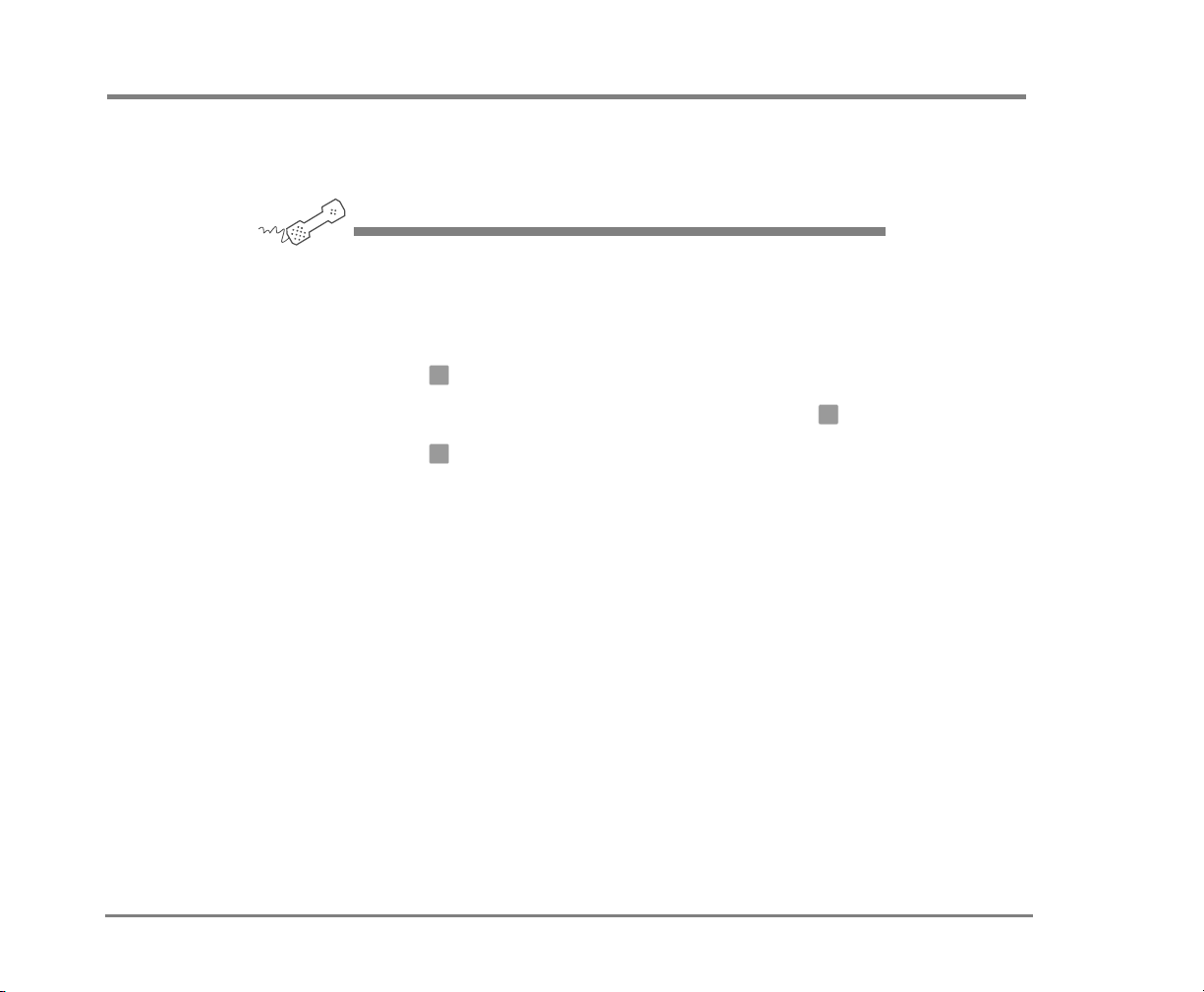
To cancel a message after sending
If the recipient has not heard your last message, the system lets you cancel it. You can then record a new message.
USING YOUR PHONE
1 Start to leave another message to the same subscriber.
2 If the subscriber has not yet heard your last message, the system
asks if you want to review it.
3 Press to review it.
4 When you hear the message you want to cancel, press .
5 Press to confirm the cancellation.
1
5
1
NOTE For the keys you can use during a message, after
listening to a message, or at any time, see “To use systemwide
commands” on page 17.
Sending Messages 72NEAXMail IM-16 LX User Guide
Page 77

To send a message to additional subscribers
After you send a message to one subscriber on the system,
you can address and send the message to others.
USING YOUR PHONE
1 Call the voice messaging system, and enter your personal ID and
security code if prompted.
2 Follow the conversation to leave a message. Address the message,
then record it.
6
3 Press to stop recording.
4 Follow the conversation to address the message.
✱
After you select the correct name, IM-16 LX confirms that a copy of
the message has been sent.
5 Repeat step for each additional recipient.
6 Press to finish addressing to others.
7 Press to finish leaving messages and return to the main menu.
4
✱
2
8 Follow the steps above another leave more messages.
NOTE For the keys you can use during a message, after
listening to a message, or at any time, see “To use systemwide
commands” on page 17.
Sending Messages 73NEAXMail IM-16 LX User Guide
Page 78

To send a message to a group
A message group is a mailing list of subscribers and
guests. A message group makes it easier to send the same
message to several subscribers. Your system manager can
create message groups or you can create your own.
You can also leave a message for more than one subscriber
by addressing the message to additional subscribers. See
“To send a message to additional subscribers” on page 73.
USING YOUR PHONE
1 Call the voice messaging system, and enter your personal ID and
security code if prompted.
See also
To find out who has not yet received
a group message ........................ 76
To send a message to a guest
subscriber.................................... 77
To send a message to a subscriber
at another location...................... 80
2 Press to leave a message.
5
3 Spell the group name or enter the special group ID and group
number.
When spelling, use a “wild card” number (typically ) for any letter
in the last name you do not know.
1
4 Do one of the following:
• Press when you hear the name of the group you want.
• Press to hear the next matching name, and then press when
1
2 1
you hear the name of the group you want.
5 After the beep, record your message. The message must be at least
three seconds long to be delivered.
6 Press to finish recording.
✱
Sending Messages 74NEAXMail IM-16 LX User Guide
Page 79

TO SEND A MESSAGE TO A GROUP
7 If necessary, follow the system prompts to edit the message, set
special delivery, or address the message to others.
8 Press to send the message.
✱
NOTE For the keys you can use during a message, after
listening to a message, or at any time, see “To use systemwide
commands” on page 17.
Sending Messages 75NEAXMail IM-16 LX User guide
Page 80
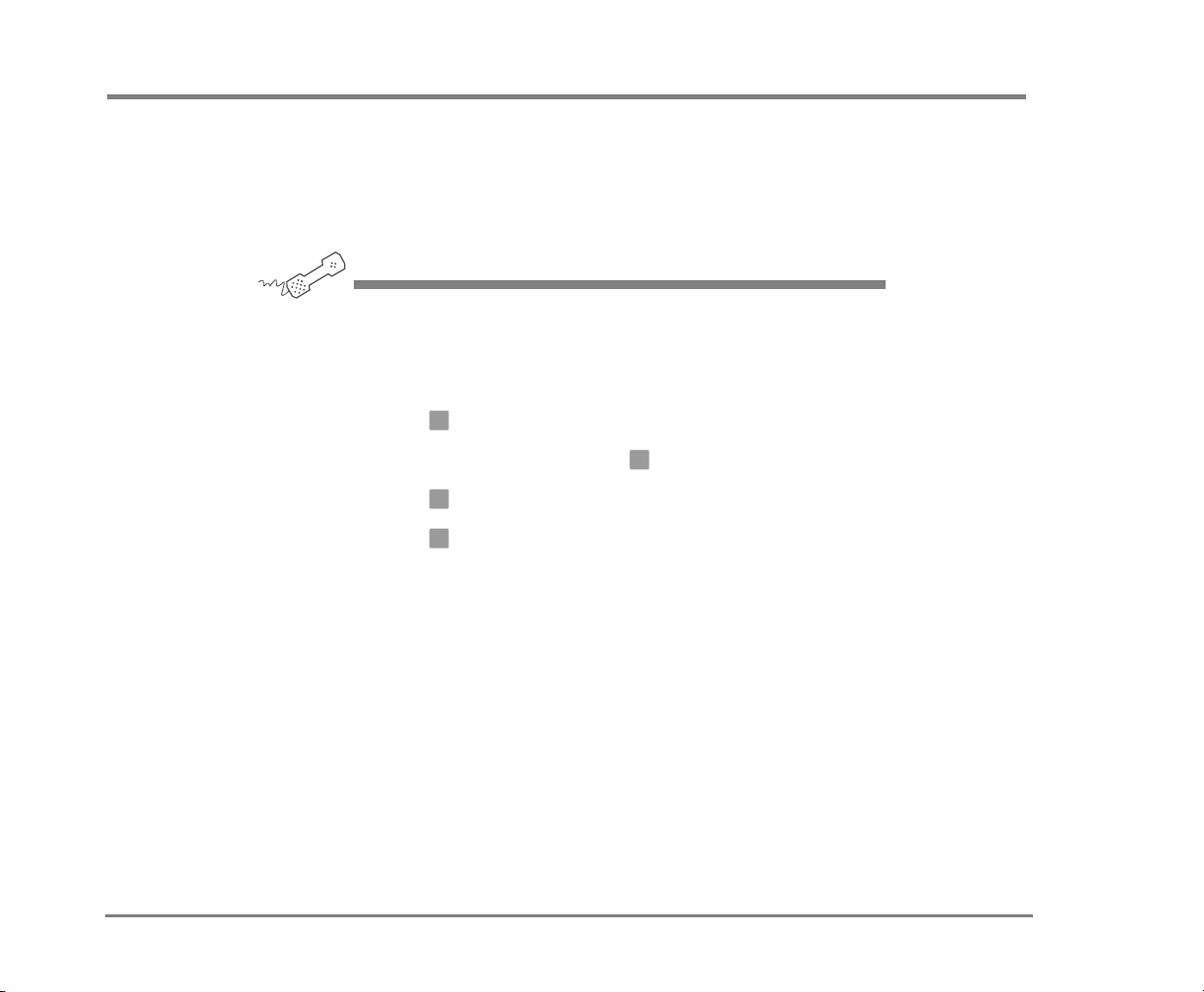
To find out who has not yet received a group message
The system tells you when everyone in a group has
received your message. If you do not get this confirmation,
the system can tell you who in the group has not yet heard
the message.
USING YOUR PHONE
1 Start to leave a new message to the group.
The system says that some members have not heard your last
message.
See also
To send a message directly to
another person’s mailbox............ 60
To send a message to additional
subscribers .................................. 73
To send a message to a
subscriber at another location ....80
2 Press to review the message.
3 Listen to the message or press to interrupt it.
4 Press to list who has not heard the message.
5 Press to stop the list.
1
2
7
✱
NOTE For the keys you can use during a message, after
listening to a message, or at any time, see “To use systemwide
commands” on page 17.
Sending Messages 76NEAXMail IM-16 LX User Guide
Page 81

To send a message to a guest subscriber
You can host special clients, contacts, friends, or family on
IM-16 LX by asking your system manager to add them as
your guests.
Your system manager sets up a recorded name,
personal ID, language, and message notification for a
guest. Guests cannot change their recorded name or notification options by phone.
Once they’re added as your guests, they can call IM-16 LX,
and then enter a personal ID. IM-16 LX greets them by
name, then offers to record a message. Messages can be
left directly in your mailbox without them first having to
dial your extension
NOTE If your guests want to leave a message for another
subscriber or try an extension, they must do so as an outside
caller.
See also
To send a message directly to
another person’s mailbox ............60
To send a message to a
group ...........................................74
To send a message to a guest
subscriber ....................................77
Sending Messages 77NEAXMail IM-16 LX User Guide
Page 82

TO SEND A MESSAGE TO A GUEST SUBSCRIBER
USING YOUR PHONE
1 Call the voice messaging system, and enter your personal ID and
security code if prompted.
2 Press to leave any messages.
5
3 On the phone, spell the guest’s name, usually the first three letters
of the last name. If necessary, press to switch between
number mode and spelling mode.
When spelling a guest’s last name, use a “wild card” number (typi-
1
cally ) for any letter in the last name you do not know.
# #
4 Do one of the following:
• Press when you hear the name of the guest you want.
• Press to hear the next matching name, and then press when
1
2 1
you hear the name of the guest you want.
5 Record your message at the beep. The message must be at least
three seconds long to be delivered.
6 Press to edit the message.
4
• Press if you want to rerecord the message, and then rerecord
6
your message after the beep.
• Press to stop recording.
7 Press when you finish editing the message.
✱
✱
8 Do any of the following:
• Press
• Press to address the message to others
5
to change special delivery.
6
Sending Messages 78NEAXMail IM-16 LX User guide
Page 83

TO SEND A MESSAGE TO A GUEST SUBSCRIBER
9 Press to start over, or press to stop recording and send the
#
message.
✱
NOTE For the keys you can use during a message, after
listening to a message, or at any time, see “To use systemwide
commands” on page 17.
Sending Messages 79NEAXMail IM-16 LX User guide
Page 84

To send a message to a subscriber at another location
You can send messages to subscribers who use another
voice messaging system at another location. To send messages to subscribers at other locations, you identify the
location as well as the subscriber when addressing the
message. Your system manager can provide location
names or numbers you can use.
USING YOUR PHONE
1 Call the voice messaging system. If asked, enter your personal ID
and security code.
See also
To send a message directly to
another person’s mailbox............60
To send a message to a
group...........................................74
2 Press to leave any messages.
5
3 On the phone, spell the location name, then spell the subscriber’s
name. If necessary, press to switch between spelling and
number mode.
When spelling a subscriber’s last name, use a “wild card” number
(typically ) for any letter you do not know.
Or, if in number mode, enter the location number, then the subscriber’s extension number.
1
# #
4 Do one of the following:
• Press when you hear the name of the subscriber you want.
• Press to hear the next matching name, and then press when
1
2 1
you hear the name of the subscriber you want.
5 Record your message at the beep. The message must be at least
three seconds long to be delivered.
6 Press to start over, or press to stop recording.
#
✱
Sending Messages 80NEAXMail IM-16 LX User Guide
Page 85
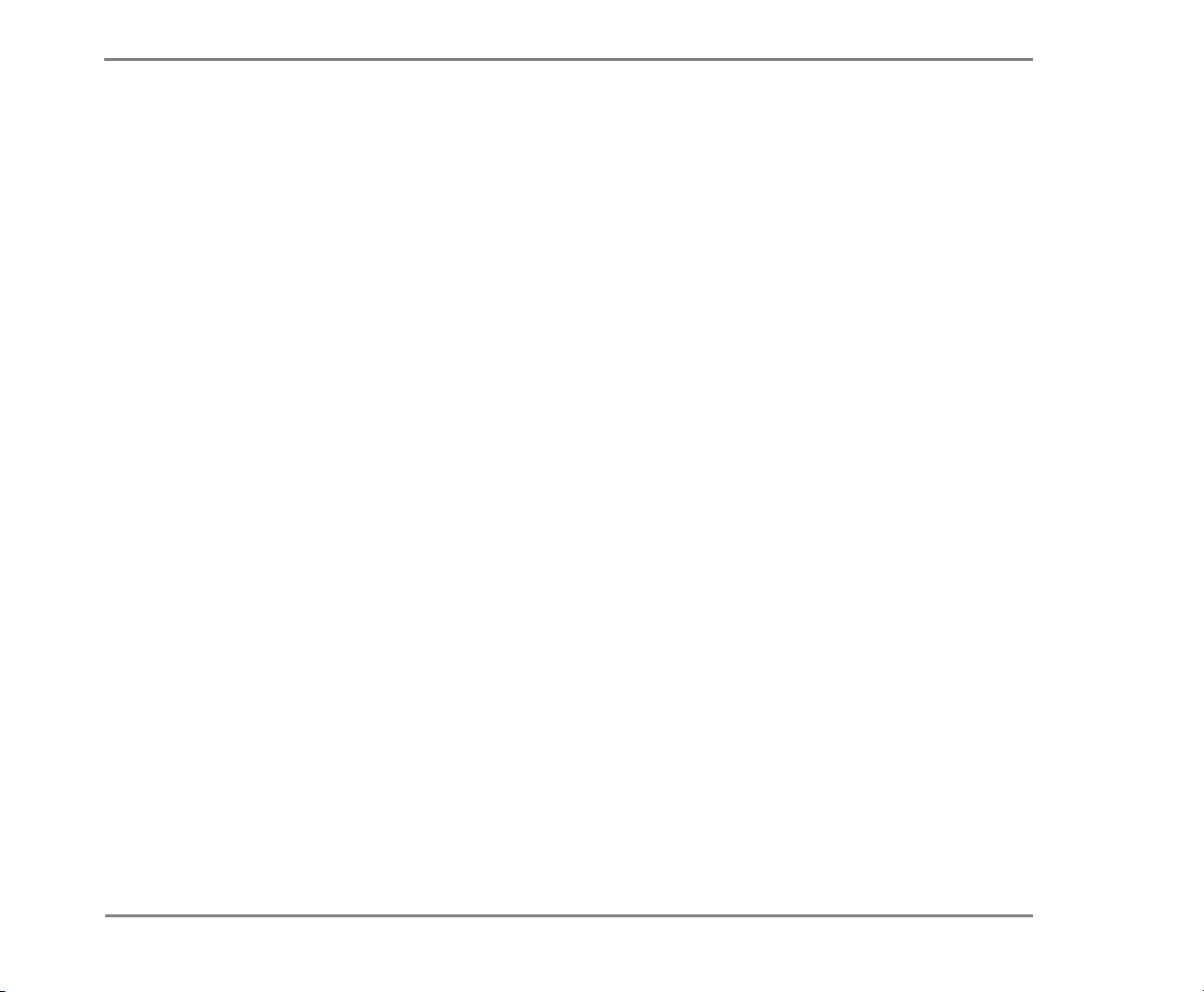
TO SEND A MESSAGE TO A SUBSCRIBER AT ANOTHER LOCATION
NOTE For the keys you can use during a message, after
listening to a message, or at any time, see “To use systemwide
commands” on page 17.
Sending Messages 81NEAXMail IM-16 LX User guide
Page 86

■ Changing Message Group Settings
You can send a message at once to several subscribers
on the system by using message groups.
This section describes how to create and maintain message groups.
IN THIS SECTION
To create a message group..................................83
To add or delete group members.......................85
To change a group name or number .................. 86
To hear your groups and group members.............. 87
NEAXMail IM-16 LX User Guide
Changing Message Group Settings 82
Page 87

To create a message group
You can create your own message groups. When you send
a message to a group, the message is sent to all members
of the group. Each group you create has a number or a
name.
There are two types of groups: public and private. Other
subscribers can send messages to a public group. Only
you can send messages to a private group.
USING YOUR PHONE
1 Call the voice messaging system, and enter your personal ID and
security code if prompted.
You can also perform this
task using Mailbox
Manager.
See also
To send a message to a
group ...........................................74
To add or delete group
members......................................85
2 Press to create a new group, and do one of the following
7 5
4
at the main menu:
• For numbered groups, enter a three-digit group number.
• For named groups, enter the first three letters of the group’s
name.
3 Record a name for the group, and then press when finished.
4 Press to make the group a public group or press to make it a
1 2
✱
private group.
5 Follow the system instructions to add members to the group.
You can add members by name or extension number. If adding
members by extension number, press
mode.
Guests do not have extension numbers, so add them to the group
by spelling their names or by entering their personal IDs.
# #
to switch to number
Changing Message Group Settings 83NEAXMail IM-16 LX User Guide
Page 88

TO CREATE A MESSAGE GROUP
6 Press when you are finished adding members.
✱
7 Do one of the following:
• Press to leave a message for this group now.
• Press to continue.
1
2
Changing Message Group Settings 84NEAXMail IM-16 LX User guide
Page 89

To add or delete group members
You can add and delete members of your message groups.
You also can delete any message group that you own, or
change the group’s number, spelled name, or recorded
name.
USING YOUR PHONE
1 Call the voice messaging system, and enter your personal ID and
security code if prompted.
You can also perform this
task using Mailbox
Manager.
See also
To create a message group ......... 83
To hear your groups and
group members............................ 87
2 Press to edit a group.
7 5 5
3 Press the group name or number, and then do one of the following:
• Press when you hear the name of the group.
• Press to hear the next matching name, and then press when
1
2 1
you hear the name of the group.
4 After selecting the group, do one of the following:
• Press to add members.
• Press to delete members from the group.
4
5
5 To delete a group member, press the first three letters of the person’s
last name, or press three wild card numbers. For example, press
1 1 1
name whom you want to delete.
6 To confirm your additions or deletions, press .
7 Press when finished.
to list each group member, and then choose the member’s
1
✱
Changing Message Group Settings 85NEAXMail IM-16 LX User Guide
Page 90

To change a group name or number
You can rerecord a group name, or change a group’s number.
USING YOUR PHONE
1 Call the voice messaging system, and enter your personal ID and
security code if prompted.
You can also perform this
task using Mailbox
Manager.
See also
To create a message group......... 83
To add or delete group
members ..................................... 85
2 Press to change a group name or number.
7 5 6
3 Press the first three letters of the group name.
4 Press to confirm, or press to hear the name of the next group.
5 Press to change the group name or group number.
1 2
7
6 Follow the system instructions to change the group’s name.
7 Change the recorded name by pressing for Yes or for No
after each question.
1 2
Changing Message Group Settings 86NEAXMail IM-16 LX User Guide
Page 91

To hear your groups and group members
You can hear a list of the groups you can send a message
to. You can also hear a list of group members.
USING YOUR PHONE
1 Call the voice messaging system, and enter your personal ID and
security code if prompted.
You can also perform this
task using Mailbox
Manager.
See also
To create a message group .........83
To change a group name or
number ........................................86
2 At the main menu, press to list your groups.
7 5 5
3 Press the first three letters of the group name, or use “wildcard”
(typically
4 Press to review group members.
5 Follow the system instructions, and press for Yes or for No
after each question.
1
)) for any letter you do not know, to select that group.
6
1 2
Changing Message Group Settings 87NEAXMail IM-16 LX User Guide
Page 92

■ Changing Mailbox Setup Options
You can change most of these setup options for your
personal mailbox from any touchtone phone. The system leads you step by step through a series of simple
yes-and-no questions when you make any changes.
You can change your:
• Security code
• Recorded and spelled names
• Call transfer options
• Call screening options
• Call holding options
• Message delivery options
• Directory listing
You can also ask your system manager to change mes-
sage playback options, call transfer options, call
screening options and call holding.
Depending on installed options, you may also be able to
use the Mailbox Manager program to change your
setup by computer.
IN THIS SECTION
To change your security code..............................89
To change your recorded name ..........................90
To change the spelling of your name.................. 91
To change your playback options........................ 92
To turn call transfer on or off................................ 93
To change the call transfer number..................... 94
To change call screening options........................95
To turn call screening on or off................................ 97
To turn call holding on or off................................98
To change message delivery................................ 99
To let callers find your extension in the
directory...............................................................101
NEAXMail IM-16 LX User Guide
Changing Mailbox Setup Options 88
Page 93

To change your security code
Your security code prevents others from using your personal ID to listen to your messages. Your security code
should be three to 10 digits long and can be changed as
often as you like.
When you change your mailbox security code, you should
also update your security code for any Visual Messaging
applications. See the online Help for each Visual Messaging application for the steps to update the security code.
If you forget your security code, contact your system manager.
USING YOUR PHONE
1 Call the voice messaging system, and enter your personal ID and
security code if prompted.
You can also perform
this task using
Mailbox Manager.
2 Press to change your security code.
3 Follow the system instructions, and press for Yes or for No
7 7 4
1 2
after each question.
Changing Mailbox Setup Options 89NEAXMail IM-16 LX User Guide
Page 94

To change your recorded name
The system uses your recorded name to identify both you
and your messages to other callers.
USING YOUR PHONE
1 Call the voice messaging system, and enter your personal ID and
security code if prompted.
You can also perform
this task using
Mailbox Manager.
2 Press to change your recorded name.
3 Follow the system instructions, and press for Yes or for No
7 7 5
1 2
after each question.
Changing Mailbox Setup Options 90NEAXMail IM-16 LX User Guide
Page 95

To change the spelling of your name
You can change your spelled name only by phone.
The system uses your spelled name for the directory. Callers can enter the first letters of your name to locate you in
the directory. You can also remove your name from this
directory.
USING YOUR PHONE
1 Call the voice messaging system, and enter your personal ID and
security code if prompted.
You can also perform
this task using
Mailbox Manager.
2 Press to change your spelled name.
7 7 6
3 Follow the system instructions to change your spelled name by
pressing for Yes or for No after each question.
1 2
Changing Mailbox Setup Options 91NEAXMail IM-16 LX User Guide
Page 96

To change your playback options
You can ask your system manager to change your message
playback options. Message playback options cannot be
changed by phone. However, if you have Mailbox Manager
installed, you can change your playback options by computer. See Mailbox Manager Help for details.
Playback options consist of:
Voice message length The system announces the total
length, in minutes, of new voice messages.
Menu mode conversation This conversation plays menus of
options. Press the number associated with the option to
perform that particular task.
Yes/No conversation This conversation leads you step by
step through all of your options with easy, yes-and-no
questions by having you press for Yes or for No after
each question.
Play before messages The system plays the time and date
that the message was recorded before playing the message.
1 2
Play after messages The system plays the time and date
that the message was recorded after playing the message.
Changing Mailbox Setup Options 92NEAXMail IM-16 LX User Guide
Page 97

To turn call transfer on or off
The system can transfer calls automatically to your extension. When you are unavailable or on another call, the system takes a message for you. You can turn off call transfer
or have your calls transferred to a different phone number
if you will be away from your desk for any period of time.
Call transfer must be turned on before your calls can be
transferred to a different phone number.
USING YOUR PHONE
1 Call the voice messaging system, and enter your personal ID and
security code if prompted.
2 Press to turn call transfer on or off.
3 Follow the system instructions, and press for Yes or for No
7 6 4
1 2
after each question.
Changing Mailbox Setup Options 93NEAXMail IM-16 LX User Guide
Page 98

To change the call transfer number
The system can transfer calls automatically to your extension. You can enter up to nine digits for the transfer-to
phone number.
When you are unavailable or on another call, the system
takes a message for you. When you are unavailable or on
another call, the system takes a message for you. You can
turn off call transfer or have your calls transferred to
a different phone number if you will be away from your
desk for any period of time.
Call transfer must be turned on before your calls can be
transferred to a different phone number.
USING YOUR PHONE
1 Call the voice messaging system, and enter your personal ID and
security code if prompted.
You can also perform
this task using
Mailbox Manager.
2 Press to change the number to which your calls are
3 Follow the system instructions, and press for Yes or for No
7 6 4 1 4
transferred.
1 2
after each question.
Changing Mailbox Setup Options 94NEAXMail IM-16 LX User Guide
Page 99

To change call screening options
If available, you can ask your system manager to change
your call screening options. Call screening options affect
what you hear when you answer your phone.
Call screening options cannot be set by phone. If your system manager has set up call screening for your extension,
you can turn call screening on and off by phone. However,
if you have Mailbox Manager installed, you can change
your call screening options by computer. See Mailbox Manager online Help for details.
Call screening options consist of:
Play a tone before connecting a caller The system plays a
beep before transferring the call.
Play screened name before connecting The system asks the
caller’s name before ringing your extension. The system
plays “Call from <caller’s name spoken by the caller>”
before transferring the call.
Ask me if I want to take the call The system says “Press 1 to
take the call, or 2 and I’ll take a message,” then waits for a
response from you before transferring the call.
Play screened name in voice message The system asks and
plays the caller’s name as above. The system adds the
caller’s name to the beginning of the caller’s message.
Announce who the call is for The system says, “Call for
<your name>” before transferring the call.
Changing Mailbox Setup Options 95NEAXMail IM-16 LX User Guide
Page 100

TO CHANGE CALL SCREENING OPTIONS
Two or more of these options may be combined. For example, if you select “Play screened name before connecting”
and “Ask me if I want to take the call,” the system asks for
the caller’s name, then rings your extension. When you
answer the call, the system plays the caller’s recorded
name, then asks if you want to take the call.
Changing Mailbox Setup Options 96NEAXMail IM-16 LX User guide
