
N8800-155F, EXP320L
NEC Express5800/R320a-E4
N8800-154F, EXP320M
NEC Express5800/R320b-M4
User's Guide
1st Edition
10-2010
856-129125-101- A

PROPRIETARY NOTICE AND LIABILITY DISCLAIMER
The information disclosed in this document, including all designs and related materials, is
the valuable property of NEC Corporation (NEC) and /or its licensors. NE C and/or its
licensors, as appropriate, reserve all patent, copyright and other proprietary rights to this
document, including all design, manufacturing, reproduction, use, and sales rights thereto,
except to the extent said rights are expressly granted to others.
The NEC product(s) discussed in this document are warranted in accordance with the
terms of the Warranty Statement accompanying each product. However, actual
performance of each such product is dependent upon factors such as system configuration,
customer data, and operator control. Since implementation by customers of each product
may vary, the suitability of specific product configurations and applications must be
determined by the customer and is not warranted by NEC.
To allow for design and specification improvements, the information in this document is
subject to change at any time, without notice. Reproduction of this document or portions
thereof without prior written approval of NEC is prohibited.
1st Printing, October 2010
Copyright 2010
NEC Corporation
7-1 Shiba 5-Chome, Minato-Ku
Tokyo 108-8001, Japan
All Rights Reserved
Printed in Japan

Keep this User's Guide handy for quick reference when necessary.
SAFETY INDICATIONS
To use NEC Express5800 series safely, follow the instructions in this User's Guide.
This guide explains components that pose a danger, types of dangers, and actions taken to prevent
them; such components are labeled warning.
This guide and warning labels use “WARNING” and “CAUTION” to indicate a danger dependin g on
the degree. These terms are defined as follows:
WARNING
CAUTION
This guide uses the following three types of symbols to give indications and precautions against a
danger. They are defined as follows:
Indicates that there is a risk of danger. Each image symbolizes a particular type of
danger. (Attention)
Indicates what you must not do. Each image symbolizes a particular type of
prohibition. (Prohibited actions)
Indicates what you must do. Each image symbolizes a particular type of action
necessary to avoid a danger. (Mandatory actions)
(Example)
High temperature.
Term indicating a degree of danger
Symbol indicating a prohibited
action (may not always be
indicated)
Indicates a danger that could lead to a death or serious injury.
Indicates a danger that could lead to a burn, other injuries or damage to
physical assets.
Symbol to draw attention
CAUTION
Immediately after the power-off, system components such as hard disk are
very hot. Wait the server to cool down completely before adding/removing
some component.
Description of a danger

SYMBOLS USED IN THIS USER'S GUIDE AND WARNING LABELS
Attention
Indicates a risk of an electric shock.
Indicates a risk of a personal injury due to heat.
Indicates a risk of catching your fingers.
Indicates a risk of a fire or smoke.
Indicates a general precaution or warning that is not defined herein.
Indicates a risk of losing eyesight due to laser beam.
Indicates a risk of a personal injury due to explosion.
Indicates a risk of a personal injury.
Prohibited actions
Indicates a general prohibition that is not defined herein.
Do no touch the indicated area. There is a risk of an electric shock or fire.
Do not touch with wet hands. There is a risk of an electric shock.
Keep from flame. There is a risk of a fire.
Avoid using water or liquid nearby. If it spills on the equipment, there is a risk of an
electric shock or fire.
Do not disassemble, repair, or modify the equipment. There is a risk of an electric
shock or fire.

Mandatory actions
Unplug the server. There is a risk of an electric shock or fire.
Indicates a general action to take that is not defined herein. Make sure to follow the
instructions.
Be sure to provide earthing. Otherwise, an electric shock or fire may be caused.

NOTE: This equipment has been tested and foun d to comply with the limits for a Class A
digital device, pursuant to Part 15 of the FCC Rules. These limits are designed to provide
reasonable protection against harmful interference when the equipment is op erated in a
commercial environment. This equipment generates, uses, and can radiate radio
frequency energy and, if not installed and used in accordance wit h the instruction manual,
may cause harmful interference to radio communications. Operation of this equipment in a
residential area is likely to cause harmful interference in which case the user will be
required to correct the interference at his own expense.
BSMI Statement
CCC Statement
KCC Statement

CE Statement
Australia EMI:
Warning: This is a Cla ss A product. In domestic environment, this product may cause radi o
interference in which case the user may be required to take adequate measures.
Canada EMI:
This Class A digital apparatus meets all requirements of the Canadian
Interference-Causing Equipment Regulations.
Cet appareil numérique de la classe A respecte toutes les exigences du Règlement sur le
matériel brouilleur du Canada.
CLASS 1
LASER PRODUCT
NOTE: This product provides resistance against hardware faults with its redundant hardware
modules. However, this does not mean complete fault-tolerance is assured. For example,
there is a risk of system down when:
– A fatal fault occurs in software.
– Both modules within a redundant hardware pair break down.
– A fatal fault occurs in a non-redundant component, such as the clock generator circuitry
or the interconnect backplane.
– The entire system is cut off from AC power.
This system is classified as a CLASS 1 LASER PRODUCT. This label id
located on the internal DVD-ROM installed in your system.

Trademarks and Patents
NEC EXPRESSBUILDER, NEC ESMPRO and NEC DianaScope are trademarks of NEC
Corporation.
Microsoft, Windows, Windows Server, Windows NT, and MS-DOS are registered
trademarks of Microsoft Corporation in the United States and other countries.
Intel and Pentium are registered trademarks of Intel Corporation.
AT is a registered trademark of International Business Machin es Corporation in the United
States and other countries.
Adobe, the Adobe lo go, Acrobat, and the Acrobat logo are trademarks of Adobe Systems
Incorporated.
Datalight is a registered trademark of Datalight, Inc. ROM-DOS is a trademark of Datalight,
Inc.
Xeon is a trademark of Intel Corporation in the United States. DLT and DLTtape are
trademarks of Quantum Corporation in the United States.
Mozilla is a registered trademark of Mozilla Foundation.
Netscape is a registered trademark of Netscape Communications Corporation in the
United States and other countries.
Java is a registered trademark of Sun Microsystems, Inc in the United States and other
countries.
All other product, brand, or trade names used in this publication are the trademarks or
registered trademarks of their respective trademark owners.
Windows Server 2008 R2 stands for Microsoft(R) Windows Server(R) 2008 R2 S tandard
operating system and Microsoft(R) Windows Server(R) 2008 R2 Enterprise operating
system. Windows Server 2008 is the abbreviation for Microsoft Windows Server 2008
Standard operating system and Microsoft Windows Server 2008 Enterprise operating
system. Microsoft Windows Server 2003 R2 Standard x64 Edition operating system and
Microsoft Windows Server 2003 R2 Enterprise x64 Edition operating system or Mi crosoft
Windows Server 2003 Enterprise x64 Edition operating system are called Windows Server
2003 x64 Edition for short. Microsoft Windows Server 2003 R2 32-bit Standard Edition
operating system, Microsoft Windows Server 2003 R2 32-bit Enterprise Edition operating
system, Microsoft Windows Server 2003 Standard Edition operating system and Microsoft
Windows Server 2003 Enterprise Edition operating system are called Windows Server
2003 for short. Microsoft Windows 2000 Server operating system, Microsoft Windows 2000
Advanced Server operating system and Microsoft Windows 2000 Professio nal operating
system are called Windows 2000 for short. Windows 7 stands for Microsoft(R) Windows(R)
7 Professional operating system. Microsoft Windows V ista Business operating system is
called Windows Vista for short. Microsoft Windows XP Professional x64 Edition operating
system is called Windows XP x64 Edition for short. Microsoft Windows XP Home Edition
operating system and Microsoft Windows XP Professional operatin g system are called
Windows XP for short. Microsoft Windows NT Server network operating system version
3.51/4.0 and Microsoft Windows NT Workstation operating system version 3.51/4.0 are

called Windows NT for short.
Names used with sample applications are all fictitious. They are unrelated to any existing
product names, names of organizations, or individual names.
AVOCENT and DVC (DAMBRACKAS VIDEO COMPRESSION) are registered trademarks
of US AVOCENT in the United St ates and other countries.
The patent numbers for the DVC technology of AVOCENT US:
US Patent Number: 5,732,212/5,937,176/6,633,905/6,681,250/6,701,380 (other patents
pending)
Taiwanese Patent Number: 173784
European Patent Number: 0 740 811
To prevent voltage sag:
This product may be affected by voltage sag cau sed due to lightning. To prevent voltage
sag, you are recommended to use an AC uninterruptible power supply (UPS) unit.
Notes:
(1) No part of this manual may be reproduced in any form without prior written permission
of NEC Corporation.
(2) The contents of this manual are subject to change without prior notice.
(3) The contents of this manual shall not be copied or altered without prior written
permission of NEC Corporation.
(4) All efforts have been made to ensure the accuracy of all information in this manual. If
you find any part unclear, incorrect, or omitted in this manual, contact the sales agent
where you purchased this product.
(5) NEC assumes no liability arising from the use of this product, nor any liability for
incidental or consequential damage arising from the u se of this ma nual regardless of
(4) above.
© NEC Corporation 2010

(This page is intentionally left blank.)

PREFACE
Welcome to the NEC Express5800/ft series.
NEC Express5800/ft series is a “fault-tolerant (ft)” server focusing on “high reliability” in
terms of fault-tolerance, in addition to “high performance,” “scalability,” and “general
versatility” provided by NEC Express5800 series. In the event of trouble, its dual
configuration will allow the system to instantaneously isolate the failed parts to assure
non-stop running; operation will be moved smoothly from one module to the other,
minimizing damage to it. You can use this NEC Express5800/ft series in a mission-critical
system where high availability is required. By the use of Windows operating system, it also
provides outstanding openness for general-purpose applications, etc.
To make the best use of these features, read this User's Guide thoroughly to und erstand
how to operate NEC Express5800/ft series.
i

ii
ABOUT THIS USER'S GUIDE
This User's Guide helps a user to properly setup and use the product.
Consult this guide to ensure safety as well as to cope with trouble during a system setup and daily
operation.
Keep this manual handy.
This User's Guide is intended for users who have a good kn owl edge on the basic use of Windows
operating systems and general I/O devices such as a keyboard and mouse.
How to Use This User's Guide
This guide consists of eight chapters and appendices. To help you find a solution quickly,
the guide contains the following information:
For descriptions on setting up this product, see the separate volume “User’s Guide
(Setup).”
Read “Precautions for Use” first.
Before going on to main chapters, be sure to read “Precautions for Use.” These
precautions are very important for using the product safely.
Chapter 1 Precautions for Use
This chapter describes precautions necessary to use the product safely and properly. Be
sure to read this chapter before using the product. It also provides information on user
support. It will be helpful when you need maintenance service, support, etc.
Chapter 2 General Description
This chapter describes what you should know about the product: its component names,
functions, operating procedures as well as handling of devices and other parts.
Chapter 3 Windows Setup and Operation
This chapter describes setup and operation specific to the product when it is on
Windows.
Chapter 4 System Configuration
This chapter describes how to make settings of built-in basic input/output system. It also
describes factory-shipped parameters.
Chapter 5 Installing and Using Utilities
This chapter describes features and operating procedures of a standard utility “NEC
EXPRESSBUILDER.” It also describes procedures to install and operate various
software programs contained in its DVD.
Chapter 6 Maintenance
This chapter describes maintenance procedures and use of maintenance tools. If you
need to move the product for maintenance purposes, follow the steps provided in this
chapter.
Chapter 7 Troubleshooting
If the product does not work properly, see this chapter before deciding that it is a
breakdown.
Chapter 8 System Upgrade
This chapter describes procedures to add options and precautions. See also this chapter
when you replace failed components.
Appendix A Specifications
This appendix lists specifications of the product.

Additional symbols
The following symbols are used throughout this User's Guide in addition to the caution
symbols describe at the beginning.
iii
IMPORTANT:
CHECK:
TIPS:
Important points or instructions to keep in mind when using the
server or software
Something you need to make sure when using the server of
software
Helpful information, something useful to know
About our Web Service
Information on NEC Express5800/ft series including modification modules is also available
on our web site, NEC Global Site:
http://www.nec.com/

iv
ACCESSORIES
This product is shipped with various accessories. See the packin g list to make sure
everything is included and check the individual items. If some component is missing or
damaged, contact your sales agent.
Keep the accessories in a safe place. You will need them when you perform setup,
addition of options, or replacement of failed components.
To check NEC EXPRESSBUILDER components, see the attached list.
Be sure to fill out and mail the software registration card that is attached to your
operating system.
Make backup copies of included floppy disks or Flash FDD, if any. Keep the
original disks as the master disks; use these copies in operation.
Improper use of an included floppy disk, Flash FDD, or DVD may alter your
system environment. If you find something unclear, stop using them and contact
your sales agent.

CONTENTS
SAFETY INDICATIONS....................................................................................................
PREFACE...........................................................................................................................i
ABOUT THIS USER'S GUIDE ........................................................................................ii
How to Use This User's Guide ...................................................................................................ii
Additional symbols ...................................................................................................................iii
About our Web Service .............................................................................................................iii
ACCESSORIES....................................................................................................................iv
CHAPTER 1 PRECAUTIONS FOR USE...............................................1-1
PRECAUTIONS FOR SAFETY.................................................................................... 1-3
General....................................................................................................................................1-3
During Operation.....................................................................................................................1-9
ABOUT OUR WEB SERVICE....................................................................................1-17
CHAPTER 2 GENERAL DESCRIPTION............................................... 2-1
HOW THE OPERATING SYSTEM SEES THE CPU MODULES.............................................2-6
How CPU modules appear on Task Manager..........................................................................2-6
NAMES AND FUNCTIONS OF COMPONENTS........................................................2-7
Front View ..............................................................................................................................2-8
Rear View..............................................................................................................................2-10
Optical disk drive..................................................................................................................2-12
CPU/IO Module ....................................................................................................................2-13
Mother Board........................................................................................................................2-14
LEDs .....................................................................................................................................2-15
POWER UNIT LED ........................................................................................................2-19
BASIC OPERATION...................................................................................................2-20
Installing/removing the front bezel .......................................................................................2-21
Power ON..............................................................................................................................2-22
Power OFF............................................................................................................................2-23
POST Check..........................................................................................................................2-23
Floppy Disk Drive (Option)..................................................................................................2-27
Flash FDD.............................................................................................................................2-29
Optical Disk Drive ................................................................................................................2-31
v
CHAPTER 3 WINDOWS SETUP AND OPERA TION............................3-1
PRECAUTIONS FOR USING HYPER-V ..............................................................................3-2
System Down Time Caused by Duplexing CPU Module........................................................3-2
Virtual Network Setting and Active Upgrade..........................................................................3-2
DISK OPERATIONS.....................................................................................................3-3
Disk Operations Using the RDR (Rapid Disk Resync) Function............................................3-3
Replacing Failed Hard Disk Drives.......................................................................................3-21
CHANGE DRIVE LETTER.........................................................................................3-24
DUPLEX LAN CONFIGURATION............................................................................3-25
Overview...............................................................................................................................3-25
Rules of Duplex Configuration on NEC Express5800/ft series............................................3-26

vi
Configuring Duplex LAN......................................................................................................3-27
Removing Duplex/Dual LAN................................................................................................3-34
CHECKING THE DUPLICATING OPERATION OF MODULES............................ 3-36
Evaluate Startup and Stop of PCI Modules...........................................................................3-36
Confirm Start and Stop of CPU Modules..............................................................................3-40
NEC EXPRESS5800/FT SERIES SERVICE PROGRAM CONFIGURATION...............3-42
CHAPTER 4 SYSTEM CONFIGURATION ............................................4-1
SYSTEM BIOS –SETUP–............................................................................................. 4-2
Starting SETUP Utility............................................................................................................4-3
Description of On-Screen Items and Key Usage.....................................................................4-4
Configuration Examples..........................................................................................................4-6
Menu and Parameter Descriptions...........................................................................................4-8
SAS BIOS – SAS Configuration Utility –.............................................................................4-40
FORCED SHUTDOWN.............................................................................................. 4-44
Forced Shutdown...................................................................................................................4-44
REMOTE MANAGEMENT FUNCTION............................................................................. 4-45
CHAPTER 5 INSTALLING AND USING UTILITIES..............................5-1
NEC EXPRESSBUILDER............................................................................................ 5-2
Boot Selection Menu...............................................................................................................5-2
Autorun Menu .........................................................................................................................5-5
PARAMETER FILE CREATOR............................................................................................ 5-6
Parameter File Creator.............................................................................................................5-7
NEC ESMPRO AGENT AND MANAGER....................................................................... 5-17
Overview...............................................................................................................................5-17
NEC ESMPRO Agent............................................................................................................5-25
NEC ESMPRO Manager.......................................................................................................5-43
Maintenance of NEC Express5800/ft series..........................................................................5-64
NEC DIANASCOPE....................................................................................................... 5-92
Notes......................................................................................................................................5-92
NEC PRODUCT INFO COLLECTION UTILITY .....................................................5-93
ACTIVE UPGRADE........................................................................................................ 5-95
Introduction...........................................................................................................................5-95
Notes......................................................................................................................................5-95
Overview...............................................................................................................................5-96
Preparing for the Active Upgrade Process...........................................................................5-104
Configuring the Active Upgrade Process.............................................................................5-125
Performing the Upgrade......................................................................................................5-147
Troubleshooting...................................................................................................................5-179
CHAPTER 6 MAINTENANCE................................................................6-1
DAILY MAINTENANCE............................................................................................. 6-2
Checking Alert.........................................................................................................................6-2
Checking STATUS LEDs ........................................................................................................6-2
Making Backup Copies ...........................................................................................................6-3
Cleaning...................................................................................................................................6-3
SYSTEM DIAGNOSTICS............................................................................................6-7
Test Items.................................................................................................................................6-7

vii
Startup and Exit of System Diagnostics..................................................................................6-7
MAINTENANCE TOOLS .................................................................................................6-10
Starting the Off-line Maintenance Utility..............................................................................6-10
Function of Maintenance Tools.............................................................................................6-12
RELOCATING/STORING THE NEC EXPRESS5800/FT SERIES............................6-14
TO THE ACCIDENT OF PCI MODULE.....................................................................6-16
Procedure to Confirm............................................................................................................6-16
Procedure to Recover............................................................................................................6-17
Procedure to Check...............................................................................................................6-19
CHAPTER 7 TROUBLESHOOTING .....................................................7-1
TO LOCATE THE ERRORS..........................................................................................7-2
Error Messages by LED Indication.........................................................................................7-3
POST Error Messages.............................................................................................................7-4
Windows Server 2008R2, Enterprise Edition Error Messages................................................7-9
Server Management Application Error Message...................................................................7-10
TROUBLESHOOTING ......................................................................................................7-11
Problems with NEC Express5800/ft series............................................................................7-11
Event Log..............................................................................................................................7-24
Problems with NEC EXPRESSBUILDER............................................................................7-29
Problems with Windows Autorun Menu ...............................................................................7-30
Problems with Parameter File Creator ..................................................................................7-31
Problems with NEC ESMPRO..............................................................................................7-32
COLLECTING TROUBLE LOGS ..............................................................................7-41
Collection of Server Types....................................................................................................7-41
Collection of Event Logs.......................................................................................................7-41
Collection of Configuration Information...............................................................................7-43
Collection of Diagnostic Information by Dr. Watson............................................................7-43
COLLECTING THE MEMORY DUMP.......................................................................7-44
CHAPTER 8 SYSTEM UPGRADE........................................................8-1
SAFETY PRECAUTIONS.............................................................................................8-2
ANTI-STATIC MEASURES..........................................................................................8-3
PRE-UPGRADE VERIFICATION .........................................................................................8-4
PREPARING YOUR SYSTEM FOR UPGRADE.........................................................8-5
2.5-INCH HARD DISK DRIVE.....................................................................................8-6
Installing 2.5-inch Hard Disk Drive........................................................................................8-7
Removing 2.5-inch Hard Disk Drive.......................................................................................8-9
Replacing 2.5-inch Hard Disk Drive.....................................................................................8-10
CPU/IO MODULE .........................................................................................................8-11
Precautions............................................................................................................................ 8-11
Removing CPU/IO Module...................................................................................................8-12
Installing CPU/IO Module ....................................................................................................8-15
DIMM...........................................................................................................................8-17
Precautions............................................................................................................................8-18
Installing DIMM ...................................................................................................................8-19
Removing DIMM..................................................................................................................8-22
Replacing DIMM ..................................................................................................................8-24
PROCESSOR (CPU)....................................................................................................8-25

viii
Installing CPU.......................................................................................................................8-26
Removing CPU......................................................................................................................8-29
PCI BOARD................................................................................................................ 8-30
Installing PCI Board..............................................................................................................8-33
Removing PCI Board.............................................................................................................8-38
Replacing PCI Board.............................................................................................................8-38
Setup of Optional PCI Board.................................................................................................8-39
APPENDIX A SPECIFICATIONS.......................................................... A-1

Chapter 1
Precautions for Use
This chapter includes information necessa ry fo r pr o per an d safe operation of the server.

1-2 Precautions for Use
WARNING LABELS
Warning label is placed in the certain part of the system so that the user stays alert to possible risks.
Do not remove or damage the label.
If this label is missing, about to peel off, or illegible, contact your sales agent.
The figures below show the location of this label on the server.
Front of Device
Back of Device

Precautions for Use 1-3
PRECAUTIONS FOR SAFETY
This section provides precautions for using the server safely. Read this section carefully to ensure
proper and safe use of the server. For symbol meanings, see "SAFETY INDICATIONS" described
in the previous section.
General
WARNING
Do not use the equipment in an operation where human l ives are involved or
high reliability is required.
This equipment is not intended for use and control in facilities/systems where
human lives are involved or high reliability is required, including medical
devices, nuclear facilities, aerospace equipments, transportation facilities or
traffic control facilities. NEC assumes no liability for any accidents or damage to
physical assets resulting from the use of this equipment in such systems or
facilities.
Do not continue to use the equipment if you detect smoke, odor, or noise.
If the equipment emits smoke, odor, or noise, immediately flip off the POWER
switch, unplug the cord, and contact your sales agent. There is a risk of a fire if
you continue to use the equipment.
Do not insert a wire or metal object.
Do not insert a wire or metal objects into a vent or disk drive slot. There is a risk
of an electric shock.
Prevent water or foreign objects from getting into the equipment.
Do not let water or foreign objects (e.g., pins or paper clips) enter the
equipment. There is a risk of a fire, electric shock, and breakdown. When such
things accidentally enter the equipment, immediately turn off the power and
unplug the cord. Contact your sales agent without trying to disassemble it
yourself.
CAUTION

1-4 Precautions for Use
Use of Power Supply and Power Cord
WARNING
Do not handle a power plug with a wet hand.
Do not plug/unplug a power cord with a wet hand.
There is a risk of an electric shock.
Do not connect the ground wire to a gas pipe.
Never connect the ground wire to a gas pipe.
There is a risk of a gas explosion.
CAUTION
Do not plug the attached cord in a nonconforming outlet.
Use a wall outlet with specified voltage and power type.
There is a risk of a fire or electricity leakage if you use a nonconforming outlet.
Avoid installing the equipment where you may need an extension c ord. If the
cord that does not meet the power specifications, there is a risk of overheating
that could lead to a fire.
Do not plug multiple cords in a single outlet.
If the rated current exceeds the rating, there is a risk of overheating that could
lead to a fire.
Do not plug the cord insecurely.
Insert the plug firmly into an outlet. There is a risk of heat or fire due to poor
contact when you insert the plug insecurely. If dust settles on the slots and it
absorbs moisture, there is also a risk of heat or fire.
Do not use nonconforming power cords.
Do not use any AC cord other than the enclosed one. There is a risk of fire
when the current exceeds the rating on the cord.
You also have to observe the following prohibitions about handling and
connecting interface cables.
Do not pull on the cord.
Do not pinch the cord.
Do not bend the cord.
Keep chemicals away from the cord.
Do not twist the cord.
Do not place any object on the cord.
Do not step on the cable.
Do not use cords as bundled.
Do not alter, modify, or repair the cord.
Do not staple the cord.
Do not use any damaged cord. (Replace it with a new one of the same
specifications. For replacement procedures, contact your sales agent.)

Precautions for Use 1-5
CAUTION
Do not use any power outlet other than one for 3-prong.
This equipment has a 3-prong plug attached. You can only p lug-in to a 3-prong
outlet. If you plug in to any outlets other than the 3-prong one, you may get
electric shock.
Do not use the enclosed power cord for other devices or purposes.
The attached power cord is specifically designed for use in connecting to this
equipment and its safety is confirmed. Do not use the power cord to other
devices Doing so may result in fire or electric shock.

1-6 Precautions for Use
Installation, Relocation, Storage and Connection
CAUTION
Do not install or store the equipment in an unsuitable place.
Install or store the equipment in such a place as specified in this User's Guide.
There is a risk of a fire if you place the server in a place such as follows.
a dusty place
a humid place located near a boiler, etc
a place exposed to direct sunlight
an unstable place
Do not use or store this product under corrosive gas environment.
Avoid the usage or storage of this product in an environment which may be
exposed to corrosive gases, such as those including but not limited to:
sodium chloride, sulfur dioxide, hydrogen sulfide, nitrogen dioxide, chlorine,
ammonia and/or ozone.
Avoid installing this product in a dusty environment or one that may be exposed
to corrosive materials such as sodium chloride and/or sulfur.
Avoid installing this product in an environment which may have excessive metal
flakes or conductive particles in the air.
Such environments may cause corrosion or short circuits of the printed board
within this product, resulting in not only damage to this product, but may even
lead to be a fire hazard.
If there are any concerns regarding the environment at the planned site of
installation or storage, please contact your sales agent.
Do not use any non-designated interface cable.
Use only interface cables designated by NEC; identify which component or
connector to attach beforehand. If you use an inappropriate cable or make a
wrong connection, there is a risk of short-circuit that could lead to a fire.
You also have to observe the following prohibitions about handling and
connecting interface cables:
Do not use any damaged cable connector.
Do not step on the cable.
Do not place any object on the cable.
Do not use the equipment with loose cable connections.
Do not use any damaged cable.
Do not disable the lock mechanism.
Do not use this product with the lock mechanism being removed or disabled.
Doing so may cause personal injury if this product drops.

Cleaning and Handling of Internal Devices
WARNING
Do not disassemble, repair, or alter the server.
Unless described herein, never attempt to disassemble, repair, or alter the
equipment. There is a risk of an electric shock or fire as well as malfunction.
Do not look into the optical disk drive.
The optical disk drive uses a laser beam. Do not look or insert a mirror inside
while the system is on. A laser beam is invisible; if your eyes are exposed to
the laser beam, there is a risk of losing eyesight.
Do not detach a lithium battery yourself.
This equipment has a lithium battery. Do not detach it yourself.
If the battery is exposed to fire or water, it could explode.
When the equipment does not work correctly because of lithium battery life,
contact your sales agent. Do not disassemble replace or recharge
the battery yourself.
Caution for electric shock
You can replace internal, optional devices while the equipment is powered-on.
However, carefully follow the instructions on this guide when you do so. If you
touch the internal devices other than the ones described in this guide, there is a
risk of electrical shock.
Make sure to power off the equipment and disconnect the power plug from a
power outlet before cleaning or installing/removing internal optional devices.
Touching any internal device of the equipment with its power cord connected to
a power source may cause an electric shock even if the server is off-powered.
Disconnect the power plug from the outlet occasionally and clean the plug with
a dry cloth. Heat will be generated if condensation is formed on a dusty plug,
which may cause a fire.
Precautions for Use 1-7

1-8 Precautions for Use
CAUTION
High temperature
Immediately after powering off the system, system components such as hard
disk drive may be very hot. Wait for the server to cool down completely before
adding/removing components.
Make sure to complete installation.
Firmly install all power cords, interface cables and/or boards. An incompletely
installed component may cause a contact failure, resulting in fire and/or smoke.
Protect the unused connectors with the protective cap.
The unused power cord connectors are covered with the protective cap to
prevent short circuits and electrical hazards. Attach the protective cap to the
unused connector. Failure to follow this warning may cause a fire or an electric
shock.

During Operation
Keep animals away.
Animal’s waste or hair may get inside the equipment to cause a fire or electric
shock.
Do not place any object on top of the server.
The object may fall off to cause injuries, damage to hardware and/or a fire.
Do not leave the optical disk drive’s tray ejected.
Dust may get in the equipment to cause malfunction. The ejected tray may also
become a cause of injuries.
Do not touch the equipment when it thunders.
Unplug the equipment when it threatens to thunder. If it starts to thunder before
you unplug the equipment, do not touch the equipment and cables. There is a
risk of a fire or electric shock.
CAUTION
Precautions for Use 1-9

1-10 Precautions for Use
Rack-mount Model
Do not install the equipment on a nonconforming rack.
Install the equipment on a 19-inch rack conforming to the EIA standar d. Do not
use the equipment without a rack or install it on a nonconforming rack. The
equipment may not function properly, and there is a risk of damage to physical
assets or injuries. For suitable racks, contact your sales agent.
Do not use in the spot other than the designated one.
Install this equipment in the spot where it satisfies the conditions of installation.
Installing this equipment in an undesirable spot causes negative effects on the
equipment itself and other systems. There is also a risk of a fire as well as an
injury caused by the rack that falls. Refer to the description that is attached the
rack, or contact your maintenance service agent for the detailed accounts of the
installation spot or a seismic construction.
WARNING

Precautions for Use 1-11
CAUTION
Be careful not to hurt your fingers.
Exercise great care not to hurt your fingers on the rail when you
mount/dismount the server into/from the rack.
Do not attempt to install the server yourself.
Transport and install the rack with three and more people. Doing so with two
people and less could cause the falling of the rack and damaging the
surroundings. Make sure to support a rack, transport and install it particularly
when it is a high one (such as 44U rack) that is not anchored with stabilizers.
Do not install the equipment in such a manner that its weight is imposed on a
single place.
To distribute the weight, attach stabilizers or install two or more racks. It may
fall down to cause injuries.
Do not assemble parts alone. Check the hinges and gudgeons.
Mount doors and trays to a rack with two and more people. Make sure that the
hinges and gudgeons on the top and the bottom of the door when you install it.
Neglecting this check could lead to dropping some parts and cause a br eakage
of them or could result in injuries.
Do not pull an equipment out of the rack if it is unstable.
Before pulling out a equipment, make sure that the rack is fixed (by stabilizers
or quake-resistant engineering). It may fall down to cause injuries.
Do not leave two or more equipments pulled out from the rack.
If you pull out two or more equipments, it may fall down to cause injuries. You
can only pull out one equipment at a time.
Do not install excessive wiring.
To prevent burns, fires, and damage to the equipment, make sure that the rated
load of the power branch circuit is not exceeded. For more information on
installation and wiring of power-related facilities, contact your electrician or local
power company.
Do not pull out a equipment from the rack during operation.
Do not pull out a equipment while it works. There is a risk of malfunction and
injuries.

1-12 Precautions for Use
For Proper Operation
Observe the following instructions for successful operation of the server. Failure to observe them
could lead to malfunction or breakdown.
Do not use a cellular phone or pager around the equipment. Turn off your cellular phone or
pager when you use the equipment. Their radio waves may cause the equipment to
malfunction.
Perform installation in a place where the system can operate correctly. For details, see the
separate volume “User’s Guide (Setup).”
Before turning off the power or ejecting a CD/DVD-ROM or disk, make sure that the access
LED is off.
When you have just turned off the power, wait at least 30 seconds before turning it on again.
Once you have turned on the server, do not turn it off until the “NEC” logo appears on the
screen.
After plugging in the power cord, do not turn on the power of the equipment for 30 seconds.
For safe operation, it is recommended to reboot the OS after duplication is completed.
Before you move the equipment, turn off the power and unplug the cord.
We do not guarantee reproduction of copy-protect DVDs and CDs using reproduction
equipment if such disks do not comply with the standards.
Clean the equipment regularly. (For procedures, see Chapter 6.) Regular cleaning is effective
in preventing various types of trouble.
Lightning may cause voltage sag. As a preventive measure, it is recommended to use UPS
(uninterruptible power supply).
This equipment does not support the connection through an UPS serial port (RS-232C) or the
control using PowerChute Plus.
Check and adjust the system clock before operation in the following conditions:
- After transporting the equipment
- After storing the equipment
- After the equipment halt under the conditions which is out of the guranteed
environment conditions (Temperature: 10 to 35°C, Humidity: 20 to 80%)
.
Check the system clock once in a month. It is recommended to operate the system clock
using a time server (NTP server) if it is installed on the system which requires high level of
time accuracy. If the system clock goes out of alignment remarkably as time goes by, though
the system clock adjustment is performed, contact your sales agent.
When you store the equipment, keep it under storage en vironment conditions (Temperature:
-10 to 55°C, Humidity: 20 to 80%, non-condensing).

Precautions for Use 1-13
If NEC Express5800/ft series, the built-in optional devices, and the media set for the backup
devices (tape cartridges) are moved from a cold place to a warm place in a short time,
condensation will occur and cause malfunctions and breakdown when these are used in such
state. In order to protect important stored data and assets, make sure to wait for a sufficient
period of time to use the server or components in the operating environment.
Reference: Length of the time effective at avoiding condensation in winter (more than 10°C
differences between room temperature and atmospheric temperature)
Disk devices: Approximately 2-3 hours
Tape media: Approximately 1 day
Make sure that the optional devices are attachable and connectable to the equipment. There is
a risk of malfunctions that could lead to a br eakdown of the equipment even if you could
attach and connect.
Make sure that your options are compatible with the system. If you attach any incompatible
option, there is a risk of malfunction that could lead to a breakdown.
It is recommended to use NEC's genuine option products. Some competitors’ products are
compatible with this server. However, servicing for trouble or damage resulting from such a
product will be charged even within the warranty period.

1-14 Precautions for Use
Transferring to Third Party
Observe the following notes for transferring the main unit or other embedded devices to third
party.
Main unit
Attach this manual when you alienate or sell this device.
IMPORTANT:
Data in the hard disk drives:
Make sure to delete all the important data such as client information or corporate
accounting information stored in the hard disk drives installed on the device to be
alienated.
Operations such as Empty Recycle Bin on Windows or Linux, or commands such as
formatting seem to delete data completely. However, the data still remains on the hard
disk drives. Such undeleted data can be restored by special software, and may be
diverted.
To avoid this kind of troubles, it is strongly recommended to use commercial software or
services to completely delete the data. For the details on data deletion, contact your local
reseller.
We are not responsible for any data leakage from alienating or selling the dev ice if you
do not delete the data completely.
Bundled software
The following conditions must be satisfied when you alienate or sell the bundled software.
- Alienate all the bundled. After alienating, do not save any copy of them.
- Alienation or transferring of Software User License Agreement must be satisfied.
- For software that alienation or transferring is not allowed, uninstall from the device
before alienate it.

Precautions for Use 1-15
Disposal of Equipment and Consumables
When you dispose of the main unit, hard disk drives, floppy disks, Flash FDDs, optical
disks, optional boards, batteries, etc., you need to observe your local disposal rules.
the attached power cable along with the equipment to avoid being used with other equipment.
For details, ask your municipal office.
IMPORTANT:
For disposal (or replacement) of batteries on the motherboard, consult with your sales
agent.
You are responsible for wiping out such data before disposal. Erase all data on the hard
disk, backup data cartridges, floppy disks, Flash FDDs, or other writable media (such as
CD-R, CD-RW, and DVD-R); prevent your data from being restored and re used by a
3rd party. You need to exercise sufficient care to protect privacy and confidential
information.
Some of the system components have limited lifetime (e.g., cooling fans, built-in batteries,
built-in DVD-ROM drive, floppy disk drive and mouse). For stable operation, it is
recommended to replace them regularly. For lifetime of individual components and replacing
procedures, ask your sales agent.
Dispose

1-16 Precautions for Use
Transporting Device
This unit and options use lithium-metal battery or lithium-ion battery.
Contact your local reseller for transporting the unit by air or shipping since the regulation is applied
to air and maritime transportation of lithium battery

Precautions for Use 1-17
ABOUT OUR WEB SERVICE
Information on NEC Express5800/ft series including modification modules is also available on ou r
web site, NEC Express5800 Web Site Asia Pacific, at
http://www.nec.co.jp/express/index.html

1-18 Precautions for Use
Advice for Your Health
Prolonged use of a computer may affect your health. Keep in mind the
following to reduce stresses on your body:
Sit in a good posture
Sit on your chair with your back straight. If the desk height is appropria te,
you will slightly look down at the screen and your forearms will be parallel to
the floor. This “good” work posture can minimize muscle tension caused by
sedentary work.
If you sit in a “bad” posture—for example, sit round-shouldered or with you
face too close to the display—you may easily suffer fatigue or have your
eyesight affected.
Adjust the installation angle of Display
Most types of displays allow you to adjust the angle vertically and
horizontally. This adjustment is very important to prevent the reflection of
light as well as to make the screen more comfortable to see. Without this
adjustment, it is difficult to maintain a “good” work posture and may get tired
soon. Be sure to adjust the angle before using the display.
Adjust Brightness and Contrast
Displays allow you to adjust brightness and contrast. Optimum brightness
and contrast vary depending on the individual, age, bright ness of the room,
etc; you need to make an adjustment accordingly. If the screen is too bright
or too dark, it is bad for your eyes.
Adjust the installation angle of Keyboard
Some types of keyboards allow you to adjust the angl e. If you adjust the
angle to make the keyboard more comfortable to use, you can greatly
reduce stresses on your shoulders, arms, and fingers.
Clean the Equipment
Cleanliness of the equipment is very important not only for reasons of
appearance but also from the viewpoints of function and safety. Especially,
you need to regularly clean the display, which gets unclear due to the
accumulation of dirt.
Take a break when you get tired
If you feel tired, you are recommended to refresh yourself by taking a short
break or doing a light exercise.

Chapter 2
General Description
This chapter describes what you need to know to use the NEC Express5800/ft series. Refer to
this chapter when you want to know about certain components and how to operate them.

2-2 General Description
STANDARD FEATURES
The NEC Express5800/ft series is the server that has hardware for two servers.
High performance Various Features
Intel® Xeon® Processor
(2.00GHz/2.93GHz)
High-speed Ethernet interface
(1000Mbps/100Mbps/10Mbps supported)
High-speed disk access (SAS (Serial
Attached SCSI))
Expandability Self-diagnosis
Various IO optional slots
- PCI Express REV1.1 (4 lane)
2 slots (Low Profile)
- PCI Wxpress REV2.0(4 lane)*
2 slots (Full Hight)
Large capacity memory supported
: Max 96 GB
USB supported
High-reliability Maintainability
Memory monitoring feature (Correctable
error correction/ Uncorrectable error
detection)
Bus parity error detection
Error notification
BIOS password feature
Management Utilities Easy and Fine Setup
NEC ESMPRO
Ready-to-use
Quick cableless connection: hard disk,
CPU/IO module
Graphic accelerator “PILOT2” supported
Power On Self-Test (POST)
Test and Diagnosis (T&D) Utility
Off-line Maintenance Utility
NEC EXPRESSBUILDER (system setup
utility)
SETUP (BIOS setup utility)
Fault-tolerant Feature
Redundant modules achieved within a
system
Higher hardware availability by isolation of
failed module
* For R320b-M4 only.

General Description 2-3
Hardware modules work while synchronizing and comparing with each other. Even if one
hardware module stops, the server can continue its operation as the service with the other
hardware module.
Even if one hardware module stops, the server can continue operation with the other module. After the
failed module is replaced, the new module will obtain information from the other and resume operation.
NEC Express5800/ft series is a highly fault-tolerant server that achieves continuous computing
operations, data storage mirror, and continuous network connection. It allows you to run
Windows Server-based applications.
NEC Express5800/ft series achieves continuous computing operations for the Windows server
and server-based applications with its redundant CPU processing and redundan t memory. It
assures data redundancy through duplication of server data on an independent storage system.
These features eliminate server downtime that is usually caused by network disconnection or
trouble with the I/O controller, Ethernet adapter or disk drive, and support operation of the
network and server applications continuously. While being transparent to application software,
NEC Express5800/ft series achieves high fault-tolerance.
NEC Express5800/ft series detects status changes, errors and other events and notifies the Log of
these events. If you use an alarm notification tool, you can configure NEC Express5800/ft series
to notify you when certain events occur.
NEC ESMPRO is installed on the system as a server management solution. NEC ESMPRO, a
GUI-based management tool, allows you to monitor, view, and configure NEC Express5800/ft
series. This tool also supports both local and remote management of NEC Express5800/ft series.

2-4 General Description
NEC Express5800/ft series mainly provides the following advantages:
Highly fault-tolerant processing and I/O subsystems
NEC Express5800/ft series use redundant hardware and software to assure server
operation even if one module suffers trouble with its processor, memory, I/O
(including trouble related to the I/O controller), disk drive, or Ethernet adapter.
Continuous network connection
NEC Express5800/ft series maintains continuous network connection by detecting
any trouble with the network adapter, connection, etc. If trouble occurs, the standby
network connection will take over all network traffic processing and thus securely
maintain the network system connection of NEC Express5800/ft series without
losing network traffic or client connection.
Support of multiple network connections
Since NEC Express5800/ft series can support multiple Ethernet connections, you can
add network redundant control or network traffic control.
Industry standard hardware platform
NEC Express5800/ft series uses IA (Intel Architecture)-based system hardware.
No need to modify applications
You can run Windows Server 2008-compliant applications on NEC Ex pres s5800/ft
series. Thus, unlike other highly fault-tolerant products, special API or scripts are not
necessary.
Automati c mi rroring
NEC Express5800/ft series automatically maintains data as the current data.
Automatic detection and notification of faults
NEC Express5800/ft series detects and sorts out all events such as general status
changes and faults, and notifies Log of these events.
Transparent migration
NEC Express5800/ft series constantly monitors events. If trouble occurs on NEC
Express5800/ft series’ server module, it will transparently use a redundant module of
the failed module. This feature maintains data and user access without losing
application service.
Automatic reconfiguration
When the failed module restarts after the trouble is corrected, NEC Express5800/ft
series will perform reconfiguration automatically, and if necessary, resynchronize the
affected modules. Reconfiguration can include CPU processing (e.g., CPU memory),
server's operating system (and related applications), and system data stored on the
hard disks. In most cases, NEC Express5800/ft series automatically restores
redundancy of the server modules after recovery.

General Description 2-5
Local and remote management
NEC Express5800/ft series uses NEC ESMPRO as a server management tool. This
tool uses a GUI that enables monitoring and setting of NEC Express5800/ft series.
NEC ESMPRO can be used both locally and remotely on work station PCs or server
PCs.
Event notification function
When trouble or other events are detected on NEC Express5800/ft series, they will
be notified to Log and saved. Therefore, you can view the log items locally or
remotely by a usual Windows procedure. Since an NEC Express5800/ft series events
use unique IDs, they are easy to distinguish.
In-service repairing
You can repair or replace a failed module even if NEC Express5800/ft series is
operating.
Partition structure
On this server model, the first logical drive will be the following state when the
setup by NEC EXPRESSBUILDER is complete.
CHECK:
The partition for operating system is not mirrored at the time of NEC
EXPRESSBUILDER setup completion. Mirror the partition separately.
NOTE:
When new partition is created, initial 100MB is assigned as boot partition by
Windows OS.
Windows OS and media
The Windows OS media used on NEC Express5800/ft series are not specifically
processed for it. The standard operating methods of Windows are same as general.
* The size varies depending on the specification at setup.

2-6 General Description
HOW THE OPERATING SYSTEM SEES THE CPU
MODULES
On NEC Express5800/ft series, the CPU modules are redundantly configured and all processors
installed on this server are shown.
How CPU modules appear on Task Manager
CPUs are displayed as many as there are.
System with one CPU (Quad-Core)
* The above are screens when NEC Express5800/R320a-E4 is used.
For NEC Express5800/R320b-M4, up to 12 logical CPUs are displayed in the one-CPU
configuration, and up to 24 logical CPUs are displayed in the two-CPU configuration.
System with two CPUs (Quad-Core)

General Description 2-7
NAMES AND FUNCTIONS OF COMPONENTS
Names and functions of components are shown below:
(1) Front bezel
The cover to protect devices in the front.
(2) LEDs
For more information, see the description on the front view on page 2-8 and rear view
on page 2-10.

2-8 General Description
Front View
(1) CPU/IO module 0
This is a module with a set of CPU (processor), memory (DIMM), PCI board, cooling
fan unit, and hard disk drive.
(2) Hard disk drive bay
This is the bay to mount the hard disk drive. The number after the numbers in
parentheses indicates a slot number.
(3) UID (Unit ID) switch
This is to switch ON/OFF the UID LED on the front of the device.
When processing the switch once, UID LED lights and it goes off when pressing it
again.
(4) Dump (NMI) switch
Memory dump is executed when pressing the button.
With front bezel attached
With front bezel removed

(5) Disk access LED
This LED illuminates/blinks while accessing the installed hard disks.
(6) Optical disk drive
This device is used to read data from the disks such as DVDs and CD-ROMs (see
page 2-31).
(7) System POWER LED
This illuminates in green when one of the powers of the CPU/IO modules is ON. LED
goes off when both powers of CPU/IO module are OFF.
(8) System FAULT LED
When one of the CPU/IO modules has an error, the LED illuminates in amber. Details
can be confirmed by checking EXPRESSSCOPE. The LED illuminates in amber when
it cannot identify which one of the CPU/IO moulds has an error.
(9) System FT LED
This LED displays the device status. The LED illuminates in green when operating
under duplex condition. The LED goes off if it’s not duplex. The LED illuminates in
green when executing Active Upgrade.
(10) System ID LED
The system ID LED illuminates in blue on the front bezel if pressing UID switch when
there are multiple devices installed on one rack. This enables to identify the device to
be maintained. This LED blinks in blue when there are device identification requests
remotely.
(11) USB connector
It connects with the device supporting USB interface.
(12) Power switch
This switch is to turn ON/OFF the power. When pressing it once, the power will be ON.
When pressing it again, the power will be OFF. Forced shut down takes place when
pressing it for 4 seconds or longer.
(13) CPU/IO module 1
This is a module with a set of CPU (processor), memory (DIMM), PCI board, cooling
fan unit, and hard disk drive. The name of each part is the same as CPU/IO module 0.
(14)
(15)
EXPRESSSCOPE various LEDs (green/amber)
This LED indicates the status of CPU/IO modules (see page 2-17).
SLIDE-TAG
A Label where N-Code and Serial number are printed is pasted to this tag.
General Description 2-9

2-10 General Description
Rear View
R320a-E4
⑧
R320b-M4

General Description 2-11
(1) USB connector (3 ports)
This connects with the device supporting USB interface.
(2) Management port
Ethernet connector supporting 100BASE-TX/10BASE-T.
(3) Module ID(ID LED)
The Module ID LED illuminates in green on side of CPUIO module in back if pressing
UID switch when there are multiple devices installed on one rack. This enables to
identify the device to be maintained. This LED blinks in green when there are device
identification requests remotely.
(4) LAN connector
This is the connector supporting 1000BASE-T/100BASE-TX/10BASE-T. It connects
with the network system on LAN. The number “1” indicates LAN 1 and “2” indicates
LAN 2 after the circled numbers.
(5) Power unit
This is a power unit, a standard equipment.
(5)-1 Stopper
This is a lever for the CPU/IO module not to be disconnected with the power
code connected. Ensure that the bar is not unset to remove CPU/IO module.
(5)-2 Ejector
(5)-3 AC inlet connector
(5)-4 Handle
(6) PCI slot
This is a slot to mount an optional PCI board (see page 8-30). The number after the
circled numbers indicates a slot number.
(7) Serial Port for maintenance(COM)
Do not use this port. Maintenance personnel only.
(8) Monitor connector
This is a connector to connect with a display device.
This is a socket to connect power code. Connect power code to the inlet of
CPU/IO module first which is desired to be primary.

2-12 General Description
Optical disk drive
(1) Status LED
The LED that lights while accessing the loaded DVD/CD-ROM
(2) Tray eject button
The button to eject the tray.
(3) Manual release
The hole to be forced to eject DVD tray by pinpricking when optical disk can’t be
ejected through despite pushing tray eject button.

CPU/IO Module
General Description 2-13
R320a-E4 (top cover removed)
R320b-M4 (top cover removed)
(1) PCI Riser card

2-14 General Description
Mother Board
(1) DIMM slot (5) LAN connector
DIMM 1 – DIMM6 from the top.
(5)-2 LAN2
(2) Processor(CPU) socket
(2)-1 Processor #1(CPU#1) (6) Lithium battery
(2)-2 Processor #2(CPU#2)
(7) Management port
(3) DIMM slot
DIMM7 – DIMM12 from the bottom.
(4) Connector for PCI card
(4)-1 PCI slot #1
(4)-2 PCI slot #2
CPU/IO module mother board
(5)-1 LAN1
(8) Connector for PCI riser card
Used for R320b-M4 model only.

General Description 2-15
LEDs
System POWER LED
When one of the power of CPU/IP modules is ON, the LED illuminates in gree n. The LED goes
off when both powers of CPU/ I O module are OFF.
System FAULT LED
When one of the CPU/IO modules has an error, the LED illuminates in amber. Details can be
confirmed by checking EXPRESSSCOPE. The LED illuminates in amber when it cannot identify
which one of the CPU/IO modules has an error.
System FT LED
This LED displays the device status. The LED illuminates in green when operating under duplex
condition. The LED goes off if it’s not duplex. The LED illuminates in green when executing
Active Upgrade.
System ID LED
The system ID LED illuminates in blue on the front bezel if pressing UID switch when there are
multiple devices installed on one rack. This enables to identify the device to be maintained. This
LED blinks in blue when there are device identification requests remotely.

2-16 General Description
Hard Disk Drive LED
Hard Disk LED Description Action
Not on The disk is in the idle state.
Green Accessing the disk
Amber Disk failure
Blinking in amber
(Illuminate in green when
accessing the disk)
Blinking in green and amber
in turn
The mirror of the disk is
disconnected.
The hard disk drive configuration
(rebuild) is on going.
Contact a maintenance
service company.
Perform mirroring.
Wait for a while; the LED
blinks in green after
rebuild finishes. If the
rebuild fails, the LED
illuminates in amber.
Access LED on the DVD-ROM drive
This LED illuminates when the installed DVD or CD-ROM is being accessed.
LAN Connector LED
LINK/ACT LED
The LINK/ACT LED shows the status of a standard network port. It is green if
power is supplied to the main unit and hub, and they are connected correctly
(“LINK”). It blinks green while the network port sends or receives data (ACT).
When the LED does not illuminate during “LINK,” check the condition and
connection of network cables. If there is nothing wrong with the cables, a defect is
suspected in the network (LAN) controller. In this case, contact your sales agent.
Speed LED
This LED indicates the network interface of the communication mode used by a
network port.
1000BASE-T and 100BASE-TX are the supported LAN port types. When this LED
illuminates in amber, the port is operating on 1000BASE-T; when in green,
100BASE-TX; and when not illuminate, 10BASE-T.
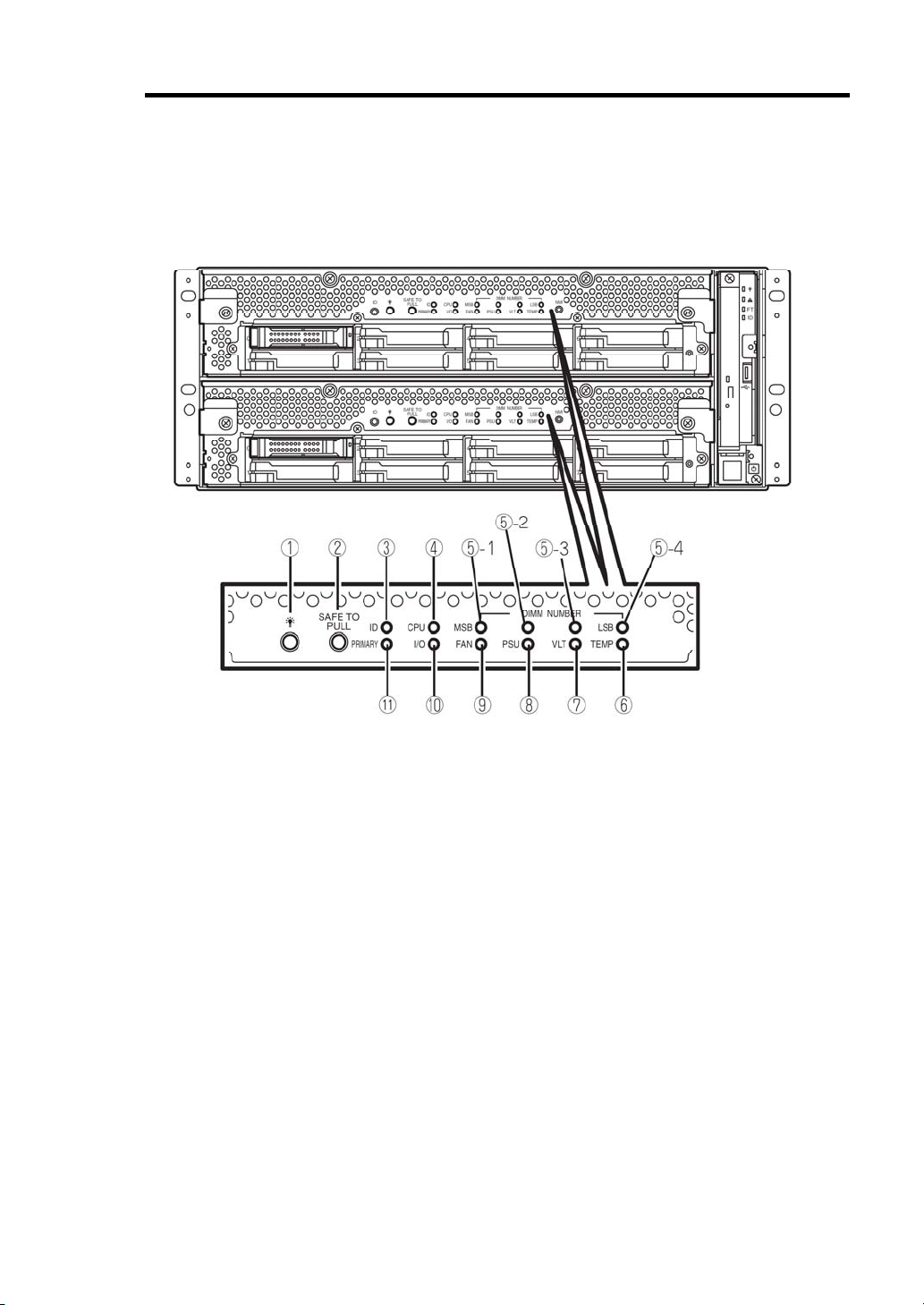
General Description 2-17
EXPRESSSCOPE
Corresponding EXPRESSSCOPE LEDs (amber) illuminate when modules have failures.
(1) Module POWER LED
While the power of CPU/IO module is ON, the LED illuminates in green. When the
power is not supplied to CPU/IO module, the LED goes off. The LED blinks when
standing by.
Amber LED illuminates when failure occurs on CPU of CPU/IO module.
(2) SAFE TO PULL
This is the LED indicating the possibility to remove CPU/IO module safely. The LED
lights in green when it is able to remove CPU/IO module.
The LED blinks in green when it is unable to remove CPU/IO module.
The LED goes off when CPU/IO module is off line and it is able to remove it.
(3) Module ID(ID LED)
The system ID LED illuminates in green on the front bezel if pressing UID switch when
there are multiple devices installed on one rack. This enables to identify the device to
be maintained. This LED blinks in blue when there are device identification requests
remotely.
(4) CPU(CPU FAULT LED)
The LED illuminates in amber when the CPU part of CPU/IO modules has an error.

2-18 General Description
(5) MEM NUMBER(Memory slot error LED)
Amber LED illuminates when failure occurs on the memory slot 0 of CPU/IO module.
Memory slots with errors can be identified by illumination status of the following (5)-1
to 4.
Each Memory Slot Error LED Status
5-1
(MSB)
- - - - Operating normally.
- - -
- -
- -
-
-
-
-
√
√
√
√
√ √
√ √ √ √
5-2 5-3
√
√ √
√
√
√ √
√ √ √
- - -
- -
-
-
- -
-
√
√ √
- -
5-4
(LSB)
√
-
√
√
-
An error occurred on memory slot 1.
An error occurred on memory slot 2.
An error occurred on memory slot 3.
An error occurred on memory slot 4.
An error occurred on memory slot 5.
An error occurred on memory slot 6.
An error occurred on memory slot 7.
An error occurred on memory slot 8.
An error occurred on memory slot 9.
An error occurred on memory slot 10.
An error occurred on memory slot 11.
An error occurred on memory slot 12.
An error occurred on unknown memory slot.
Description
LED is lit.
√
- LED is not lit.
(6) TMP (Abnormal temperature LED)
The LED lights in amber when temperature in CPU/IO module becomes abnormal.
(7) VLT (Power error LED)
The LED lights in amber when electric voltage failure occurs in CPU/IO module.
(8) PSU(Power supply unit error LED)
The LED lights in amber when failure occurs on the power supply unit of CPU/IO
module.
(9) FAN (Fan error LED)
The LED lights in amber when failure occurs on the cooling fan for CPU of CPU/IO
module.
(10) I/O(I/O FAULT LED)
The LED lights in amber when failure occurs on the I/O (PCI) part of CPU/IO module..
(11) PRIMARY(Primary LED)
The LED lights in green when CPU/IO module is primary.

General Description 2-19
POWER UNIT LED
There is a power unit LED in the power unit on the rear. The LED blinks in green when
connecting the power code to AC inlet and the power unit receives the power. The LED
illuminates in green when turning the power of the device
The power unit may be failing if the LED does not illuminate in green or the LED illuminates or
blinks in amber when turning the switch ON. Contact your sales agent to have the power unit
replaced.

2-20 General Description
BASIC OPERATION
This section describes basic operation procedures of NEC Express5800/ft series.

General Description 2-21
Installing/removing the front bezel
When you power on/off the server, handle the DVD-ROM drive, or remove/install a hard disk
drive or CPU/IO module, remove the front bezel.
IMPORTANT: The front bezel can only be removed by unlocking
the lock with the security key attached. bezel.
1. Insert the product-accessory
security key into the key slot and
push lightly. Turn the key to the left
to unlock.
2. Hold the right edge of the front
bezel and pull it forward.
3. Slide the front bezel to take the tab
off the frame and remove the front
bezel.
When attaching the front bezel, hook the left tab into the server’s frame first, then push
forward on the right side.

2-22 General Description
Power ON
To power on NEC Express5800/ft series, press the POWER switch (the one whose in-built
LED is lit).
Follow the steps below to turn on the power.
1. Power on the display unit and other peripheral devices connected to the server.
CHECK: If the power code is connected to a power controller like
a UPS, ensure that it is powered on.
2. Remove the front bezel.
3. Press the power switch
located on the front panel.
Lift up the acrylic cover in
front of the power switch,
and press power switch of
the front panel.
After a while, the “NEC”
logo will appear on the
screen.
Acrylic cover
IMPORTANT: Do not
turn off the power before
you see the “NEC” logo
and a character below the
logo.
While the “NEC” logo is
displayed on the screen,
NEC Express5800/ft series
is performing a power-on
self test (POST) to check
itself. For details, see
“POST Check” described later in this chapter.
Upon the completion of POST, OS will start.
Power Switch
CHECK: If the server finds errors during POST, it will interrupt
POST and display the error message. See Chapter 7.

General Description 2-23
Power OFF
Follow the steps below to turn off the power. If NEC Express5800/ft series is plugged to a UPS,
see manuals included with the UPS or the application that controls the UPS.
1. Perform a normal shutdown from OS.
The system will be powered off automatically. (Note: the Module POWER LED on
each CPU/IO module will be blinking when AC power is supplied.)
2. Power off all peripheral devices.
POST Check
POST (power-on self test) is a self-test function stored on the motherboard of NEC
Express5800/ft series.
When you power on the server, POST will start automatically to check the motherboard, ECC
memory modules, CPU/IO modules, keyboard, mouse, etc. It also shows startup messages for
various BIOS setup utilities.
According to the factory default settings, the “NEC” logo appears on the display while POST is
being performed. (To view details of POST, press Esc.)
TIPS:
You can view POST details from the beginning wi t h out p ressing
Esc key when the BIOS menu appears. Select [System
Configuration] – [Advanced] and set [Boot-time Diagnostic
Screen] to “Enabled” (see Chapter 4).
You can view the test items and details from a management PC
where ESMPRO Manager is installed.
You do not always need to check POST details. You will need to check messages when:
You install a new NEC Express5800/ft series.
A failure is suspected.
You hear several beeps between the time of the power-on and OS start-up.
The display unit shows an error message.

2-24 General Description
Flow of POST
This section walks you through how POST is performed.
1. When you power on the system, one selected CPU/IO module will start up.
POST will be performed on this selected CPU/IO module.
2. Memory check starts.
A message appears at the upper left of the screen to show that the basic and expanded
memories are being counted. The memory check may take a few minutes to complete
depending on the server’s memory size. Likewise, it may take about one minute for the
screen to appear when the server is rebooted.
3. The server starts processor check, IO check, and initialization.
Several messages appear: they show the ID of the selected CPU/IO modules,
information on the processor, detection of the keyboard and mouse, etc.
4. A message appears at the lower left of the screen, prompting for startup of the BIOS
setup utility “SETUP.”
Press <F2> to enter SETUP
You will need to start it when you want to modify the configuration for using the server.
Unless this message appears together with an error message, you do not need to start
the utility to modify the configuration. (If you wait for a few seconds, POST will go on
automatically.)
To start the SETUP utility, press F2 while the above message is displayed. For setting
and parameter functions, see the section of BIOS setup.
When SETUP is completed, the server will reboot itself automatically and perform
POST.
5. A message appears prompting for startup of SAS BIOS setup utility.
When a built-in SAS controller is detected, a message will appear prompting for startup
of SAS BIOS setup utility. (If you wait for a few seconds, POST will go on
automatically.)
If you press Ctrl + C, the SAS BIOS setup utility will start. However, you usually do
not need to use the setup utility. For setting and parameter functions, see “SAS BIOS”
(page 4-40).
When SETUP is complete, the server will reboot automatically and perform POST
from the start again.
6. The screen shows the ID numbers of the connected disk drive.

General Description 2-25
7. Upon completion of POST, the password entry screen appears prior to OS startup.
The password entry screen will appear after the normal termination of POST only if
you have set a password in the BIOS setup utility “SETUP.”
You can enter a password up to three times. If you enter an incorrect password three
times, the startup will be unsuccessful. In this case, turn off the power and then turn it
on again after waiting 30 seconds to boot the server.
IMPORTANT: Set a password after the OS installation.
8. Upon completion of POST, the OS will start up.
Behavior at Occurrence of Error
If POST or OS startup does not finish normally, the server will reboot itself automatically.
At the time of reboot, it will select the other CPU/IO module and run POST or OS startup.
In this manner, the server retries POST or OS startup with different combinations of CPU/IO
modules. If POST does not finish normally with any combinations, the server will stop with the
state of DC OFF or Post end with an error message displayed.
While performing retries, the server displays or registers the error types.
For details of error messages, see Chapter 7 “Troubleshooting.”
POST Error Messages
When the server detects an error during POST, it will notify you of the occurrence in the
following manners:
Displays an error message on the display unit.
These notification methods are described in “POST Error Messages” (Page 7-4).
IMPORTANT: Before you contact your sales agent, write down
the error messages. They will serve as helpful information at the
time of maintenance.

2-26 General Description
CPU/IO Module Status
The CPU/IO module (0 or 1) started first is managed as primary, and the module started later is
managed as secondary. If one CPU/IO module is disconnected because of the failure and others,
the other module becomes primary.
The CPU/IO module to be started first is selected depending on the primary/secondary status of
modules when the server was shut down the last time.
The following devices are connected to the primary CPU/IO module by the hardware switch,
although those can be connected to both CPU/IO modules 0 and 1. When one CPU/IO module is
disconnected because of a failure, those are switched to the other module automatically and
continue operating.
VGA (display)
USB device (keyboard, mouse, floppy di sk drive/Flash FDD, optical disk drive)
IMPORTANT:
If the floppy disk drive or Flash FDD is connected, the drive
letter may change from A to B by switching CPU/IO modules.
Changing of the drive letter does not affect the operation of the
server. If the drive letter is changed, access the floppy disk
drive/Flash FDD with the changed drive letter.
The drive letter of the optical disk drive is reallocated
automatically. The unused letter is allocated to the drive in the
order of D to Z. If you want to set the fixed drive letter to the
optical disk drive, specify the letter which is not allocated in the
order of D to Z after setting the hard disk drive letter..

General Description 2-27
Floppy Disk Drive (Option)
If you want to use a floppy disk drive with this server, connect N8160-81 USB FDD UNIT,
which are available optionally to a USB connector.
This server supports 3.5-inch 2HD (1.44 MB) and 2DD (720KB) floppy disks.
IMPORTANT:
When using a USB floppy disk drive, the access to the floppy
disk is delayed on rare occasions if the display graphic load is
high because a moving picture is being played. In such a case,
retry the operation with the floppy disk inside the flo ppy di sk
drive.
The drive letter of the USB floppy disk may be displayed as B
instead of A. This does not affect the operation of the server.
User B drive for the floppy disk drive.
Insert/Remove Floppy Disk
Before inserting a floppy disk into the drive, make sure that NEC Express5800/ft series is on (the
POWER LED illuminates).
Insert a floppy disk into the drive firmly until it snaps in place. The eject button of the drive is
then raised slightly.
CHECK:
You cannot use 1.2 MB-formatted disks.
If you insert an formatted disk, you will see a message that
the disk cannot be read or that needs formatting. To format a
floppy disk, refer to your OS manual.
If you power on or restart NEC Express5800/ft series with a
floppy disk left in the drive, the server will access the floppy disk
to start the system. Unless a system exits on the FD, the server
will be unable to start.
To remove a floppy disk from the drive, press the eject button.
IMPORTANT:
Before removing a floppy disk, ensure that the floppy disk access
LED is off. If you eject a floppy disk while the LED is lit,
the stored data could be damaged.

2-28 General Description
Use of Floppy Disk
You may need to store important data on floppy disks. Since the floppy disk is a very delicate
medium, you must handle it with extra care:
Push the floppy disk gently into place.
Attach the label on a proper position.
Do not use a pencil or ballpoint pen to write on the floppy disk.
Do not open the protective shutter.
Do not use the floppy disk in a dusty place.
Do not place anything on the floppy disk.
Do not leave the floppy disk in a place that is subject to direct sunlight or high
temperatures (e.g., near a heater).
Keep away from cigarette smoke.
Do not leave the floppy disk near water or chemicals.
Keep away from magnetic objects.
Do not clip disks. Be careful not to drop.
Store floppy disks in a protective case where they are kept away from magnetic waves or
dust.
To prevent data from being erased accidentally,
the floppy disk has a write-protect notch. When
the disk is write-protected, you can read data, but
you cannot write the data or format the disk. It is
recommendable to write-protect floppy disks that
contain important data except when you write
data to the floppy disk. To write-protect a
Write Protect
Switch
Write
Disabled
3.5-inch floppy disk, slide the write-protect notch
located on its back.
The floppy disk is a very delicate storage medium. Dust or changes in temperature could
cause data to be lost. Data loss could also be caused by faulty operation and computer
trouble. To avoid such possible data loss, it is recommendable to back up important data
regularly. (Be sure to make back-up copies of the floppy disks that are included with
NEC Express5800/ft series.)
Write
Enabled

General Description 2-29
Flash FDD
A Flash FDD is a device that has capacity compatibility with a floppy disk drive.
One Flash FDD can only be connected to a USB connector of this ser ver . If ot her floppy disk
drive is connected to this server, be sure to disconnect it.
CAUTION
Be extremely careful not to lose the Flash FDD or have it stolen.
If the Flash FDD is lost, stolen, misappropriated, or fraudulently obtained,
there is a risk of leaking confidential information to a third party. NEC
assumes no responsibility for damages caused by leaking confidential
information in this way.
IMPORTANT:
The status of the write protection switch of the Flash FDD from
before it is connected to this server is applied. Therefore, flipping
this switch after connecting the Flash FDD has no effect. If it is
necessary to flip this switch during use, temporarily disconnect
the Flash FDD from the server, and then flip the switch.
Be careful not to accidently slide the write protection switch
while connecting the Flash FDD to or disconnecting it from the
server.
The drive letter of the Flash FDD may be displayed as B instead
of A. This does not affect the operation of the server. Use B drive
for the floppy disk drive.
Be careful not to operate the server with the Flash FDD
connected.
When the server process failover with the Flash FDD connected,
the Flash FDD might not operate normally. In that case, once
remove the Flash FDD, and reconnect to this server.
NOTE:
The Flash FDD is only intended as a temporary means of performing
processing, so do not use the Flash FDD to back up data.
Compensation for recorded data
NEC will not pay compensation for data recorded on the Flash FDD if the data is lost.

2-30 General Description
Insert/Remove Floppy Disk
Connect the Flash FDD to the USB connector of this server.
The driver is automatically recognized, and it becomes possible to use this Flash FDD.
CHECK:
If you insert unformatted disk, you will see a message that the
disk cannot be read or that needs formatting. To format a floppy
disk, refer to your OS manual.
If you power on or restart NEC Express5800/ft series with the
Flash FDD connected, the server will access the floppy disk to
start the system. Unless a system exits on the Flash FDD, the
server will be unable to start.
Remove the Flash FDD by using Safely Remove Hardware and Eject media function that is OS
standard function.
CHECK:
Before removing the Flash FDD, ensure that access LED of the
Flash FDD is off. If you remove it while the LED is lit, the stored
data could be damaged.
Use of Flash FDD
Please handle the Flash FDD while noting the following:
Do not turn off the server while the access LED of the Flash FDD is blinking. Turning off
the server at this time can cause a failure or data corruption.
The Flash FDD is a consumable. If the Flash FDD causes an error, use a new Flash FDD.
The Flash FDD cannot be connected by way of a USB hub. Directly connect the Flash
FDD to a USB connector of the server.
Before touching the Flash FDD, discharge static electricity from your body by touching a
nearby metal object(such as a doorknob or aluminum frame)
Do not disassemble the Flash FDD.
Do not apply a strong force to the Flash FDD.
Do not place the Flash FDD on the area where temperature rises (such as directly exposed
to sunlight or near a heater).
Do not handle the Flash FDD while eating, drinking, or smoking. Also, be careful not to
get thinner, alcohol, or other corrosive substances on th e Flash FDD.
Do not use the floppy disk in a dusty place.
Be careful when connecting the Flash FDD to the server.
After using the Flash FDD, disconnect it from the server.

General Description 2-31
Optical Disk Drive
NEC Express5800/ft series has an optical disk drive on the front panel. It is a device used to
read/write data from an optical disk. Compared to a floppy disk/Flash FDD, an optical disk
allows for larger volume and fast data reado ut .
CAUTION
Observe the following instructions to use the server safely. There are risks of a
burn, injury, or damage to physical assets. For details, see “PRECAUTIONS
FOR SAFETY” in Chapter 1.
Do not leave the optical disk drive tray ejected.
Insert/Remove Optical Disk
Follow the steps below to set an optical disk.
1. Before you insert an optical disk, make sure that the server is
powered on. When the server is powered on, the LED lights
in green.
2. Press the tray-eject button located in the front of the optical
disk drive. The tray is then ejected.
3. Hold the optical disk with its signaling side facing the tray.
4. As shown in the figure on the right, place the optical disk on
the tray and press lightly on the center to lock.
5. Push the front side of the tray gently to the drive-closed
position.
IMPORTANT:
If you hear noise while running the optical disk drive, reset
the optical disk.

2-32 General Description
To remove the optical disk, press the tray-eject button as you did in setting the optical disk.
When the access LED illuminates in green, it indicates the optical
disk is being accessed. Make sure the access LED is not
illuminating in green before you press the tray-eject button.
Press the locking part in the center of the tray and pick the optical
disk gently. When you have removed the optical disk, push the tray
to the drive-closed position.
When you cannot eject an optical disk
When you cannot eject the optical disk from the server even by pressing the eject button, follow
the steps below to eject it:
1. Press the POWER switch to power off this server (i.e. the
POWER LED is off).
2. Use a metal pin of about 1.2 mm in diameter and 100 mm long
(alternatively, you can use a fairly large paper clip after
straightening). Insert it gently into the manual release hole
located at the low front side of the server until the tray is
ejected.
IMPORTANT:
Do not use a toothpick, plastic pin, or other breakable objects.
If you cannot eject the optical disk by following the steps above,
contact your sales agent.
3. Hold the tray and pull it out.
4. Take out the optical disk.
5. Push the tray back.

General Description 2-33
Handling optical disks
Observe the following when you use an optical disk on NEC Express5800/ft series:
As for a disk such as a noncompliant “copy-protected CD/DVD,” we shall not
guarantee that you can use an optical disk drive to play it with this server.
Be careful not to drop the optical disk.
Do not bend or place anything on the optical disk.
Do not attach labels on the optical disk.
Do not touch the signal side (blank side).
Place the optical disk gently on the tray with the printed side up.
Do not scratch, or use a pencil or ballpoint pen to write on the optical disk.
Keep away from cigarette smoke.
Do not leave the optical disk in a place that is subject to direct sunlight or high
temperatures (e.g., due to a heater).
If the optical disk becomes dirty with dust or fingerprints, wipe it gently from its center
to edge with a dry soft cloth.
When you clean the optical disk, use the cleaner expressly meant for it. Do not use a
record cleaner (spray), benzine, or thinner.
Store the optical disk in a protective case when not in use.

2-34 General Description
(This page is intentionally left blank.)

Chapter 3
Windows Setup and Operation
This chapter describes setup procedures to make NEC Express5800/ft series ready for use. CPU/IO
module has a processor function part and IO function part. In utilities in this chapter, the processor
function part is referred to as CPU module and IO function part PCI module.

3-2 Windows Setup and Operation
PRECAUTIONS FOR USING HYPER-V
This section describes precautions for using Hyper-V with NEC Express5800/ft series.
Refer to the URL below for precautions other than those described in this section.
http://support.express.nec.co.jp/os/w2008r2/hyper-v-v2.html
System Down Time Caused by Duplexing CPU Module
In the duplex process of CPU modules, a memory copy is performed to duplex memory on both the
CPU modules. Some part of memory area can be copied without stopping the system while the other
part requires the system to stop. When using Hyper-V, you cannot use the function to copy without
stopping the system.
Therefore, the system does not respond for a longer period of time during the duplex process of
CPU modules as compared to when Hyper-V is not used. The following are the reference values of
each model.
IMPORTANT:
Starting a memory copy does not cause OS shutdown. However, a process that was running
before copying is interrupted, and it does not respond for a certain period of time. The
interrupted process will be resumed after the memory copy is completed.
The time required for copying increases in proportion to the installed memory size.
When a large amount of memory is installed, non-responding time will become longer and
the connection from a client may time out. Adjust the timeout values of TCP/IP, etc., on the
client side as necessary.
Model/Memory Size 4 GB 12 GB 24 GB 48 GB 96 GB
NEC Express5800/R320a-E4 9 sec 29 sec 57 sec 113 sec NEC Express5800/R320b-M4 4 sec 8 sec 15 sec 29 sec 57 sec
* Use the above memory copy time as a guide, as the actual time may differ depending on the
status of use.
Virtual Network Setting and Active Upgrade
A team assigned to the virtual network by Hyper-V Virtual Network Manager cannot be used in
Active Upgrade.
To use Active Upgrade, at least two teams are required.

Windows Setup and Operation 3-3
DISK OPERATIONS
This section explains the disk operation by the RDR (Rapid Disk Resync) function.
NEC Express5800/ft series duplicates disks to secure data by using “Rapid Disk Resync (RDR)
function”. This section describes operations such as configuration of dual settings to disks and
replacement of disks.
Disk Operations Using the RDR (Rapid Disk Resync)
Function
RDR (Rapid Disk Resync)
RDR function of ft control software secures reliability by making disks duplexed per disk.
Duplexing disks by the RDR function enables the disks to be resynchronized in a short period of
time when their mirror has been broken due to causes such as PCI module replacement.
Setting RDR to disks duplicates the disks of paired slots as shown in the figure below and Windows
(ex. Disk Management and Device Manager) recognizes paired disks as a single virtual disk.
[Corresponding slots]
Slot 3Slot 1
Slot 0 Slot 4
Slot 0 Slot 4
Slots corresponding to the mirroring process
Slot 2
Slot 2
Slot 3Slot 1
Slot 5
Slot 5
Slot 7
Slot 6
Slot 6
Slot 7

3-4 Windows Setup and Operation
Corresponding slot
PCI module 10 Slot 0 Ù PCI module 11 Slot 0
PCI module 10 Slot 1 Ù PCI module 11 Slot 1
PCI module 10 Slot 2 Ù PCI module 11 Slot 2
PCI module 10 Slot 3 Ù PCI module 11 Slot 3
PCI module 10 Slot 4 Ù PCI module 11 Slot 4
PCI module 10 Slot 5 Ù PCI module 11 Slot 5
PCI module 10 Slot 6 Ù PCI module 11 Slot 6
PCI module 10 Slot 7 Ù PCI module 11 Slot 7
* In the table above, PCI module names correspond as follows:
PCI module (for CPU/IO module 0) - PCI module 10
PCI module (for CPU/IO module 1) - PCI module 11
IMPORTANT: [Cautions for using the RDR function]
1. RDR can be set only to the disks inserted into the built-in slots of NEC Express5800/ft series.
2. Be sure to specify RDR to all disks inserted to the built-in slots and make duplex settings.
3. RDR can be set only to basic disks.
If a span volume or stripe volume is needed, make settings of RDR to a basic disk and then
change the disk to a dynamic disk from [Disk Management].
4. The disks to set RDR must have the same capacity and must be new or physically formatted.
(For physical format, refer to “SAS BIOS” in Chapter 4 and perform Format Disk using
Disk Utilities.)
5. Before performing physical formatting, change [Option ROM Scan Monitoring] as [Disabled]
on [Server] – [Monitoring Configuration] on the BIOS setup utility. Refer to the separate
volume of the User’s Guide User’s Guide “SYSTEM BIOS – SETUP –” in “Chapter 4
System Configuration” for configuration.
6. If the system is shut down (or restarted) while the mirror is broken, or a long time (30 minutes
or longer) has passed after the mirror is broken, the mirror resynchronization target will be the
entire area of the partition existing on the disk.
For example, if the mirroring has been broken due to a PCI module failure, when you shut
down the system and replace the PCI module in such a state, the entire area of the partition
existing on the disk needs to be resynchronized.
7. Create a data disk partition after configuring the RDR. If you create a data disk partition
before configuring the RDR, the partition’s drive letters may be deleted when the RDR is
configured.

Windows Setup and Operation 3-5
Configuring and Removing Duplexed Setting of Disks by the RDR
Function
This section describes how to make disks duplex and how to remove the settings by using the RDR
function. To use the RDR function, use [RDR Utility].
About RDR Utility
Starting RDR Utility
From [Start], select [All Programs] then [RDR] and click [RDR Utility] to start [RDR
Utility].
Screen
[Left pane]
The tree shows disks inserted to the built-in slots and virtual disks (RDR Virtual Disks)
created by RDR. Right-click a disk on the tree to display the menu for setting RDR. By
looking at the tree, you can know which disk corresponds to which disk of the Windows’
[Disk Management] and whether RDR is set to the disk.
For example, in the case of the disk highlighted in the figure above:
Slot0 - Harddisk1
(1) (2) (3)
(1) Corresponds to the number of Windows’ [Disk Management]. In this example, this
disk is the Disk1 on [Disk Management].
(2) Corresponds to the number of a virtual disk created by RDR setting. In this example,
this disk is a disk which makes up the RDR Virtual Disk 2 (only appears for disks
with RDR setting).
(3) This section appears only for disks with RDR setting.
-LUN2-PLEX0

3-6 Windows Setup and Operation
TIPS:
Specify disks to correspond on the RDR Utility screen.
The correspondence of disk number displayed on [Disk Management] and the drive
letters may change when the system is restarted.
[Right pane]
The properties of the disk selected in the left pane are shown.
In the figure above, the properties of the disk inserted to the Slot 1 of the PCI module 10.
IMPORTANT:
The [RDR Utility] display is not updated automatically. Therefore, update it by clicking
efresh] from [Action] on the menu or pressing F5 after performing operations to disk
[R
such as inserting/removing a disk, specifying/removing the RDR setting.
Making disks duplex by RDR
The following describes the procedure to set duplex configuration to disks by RDR.
In this example, the disks of the Slot 1 of the PCI modules 10 and 11 are duplexed.
1. Insert a new disk to a built-in slot.
(In this example, a disk is inserted to the Slot 1 of the PCI module 10.)
2. From [Start], select [Administrative Tools]
and start [Computer Management]. On the
tree in the left pane, click [Disk
Management].
If the inserted disk is indicated as [Not
Initialized] in the right pane, right-click the
disk and initialize it.
IMPORTANT:
When a disk is inserted or initialized, a
popup window asking for rebooting the
system may be displayed, but there is no
need to reboot it. Select [Restart Later]
and close the popup window.

Windows Setup and Operation 3-7
3.
Start RDR Utility.
IMPORTANT:
If the inserted disk does not appear on the tree, from the menu of RDR Utility, select
[Action] and click [Refresh] or press F5 to update the display after awhile.
The display of RDR Utility is not updated automatically. Therefore, update it every time
after you perform disk operations described below.
4. On the left tree of RDR Utility, right-click a disk to set RDR and click [Create RDR Virtual
Disk].
IMPORTANT:
Depending on the disk condition, RDR setting may take some time and RDR Utility may
pause for a few minutes. There is no error, so wait until the process is completed.

3-8 Windows Setup and Operation
IMPORTANT:
If RDR is specified to a disk which contains the system partition or partition which cannot
be unmounted, the system restart pop-up message appears. If you click [Yes], the system is
restarted in two minutes automatically. Go on to 5. when the system is restarted.
5.
Insert a disk to set duplex configuration into the corresponding slot.
(In this example, a disk is inserted into the Slot 1 of the PCI module 11.)
IMPORTANT:
When a disk is inserted, a popup window asking for rebooting the system may be
displayed, but there is no need to reboot it. Select [Restart Later] and close the
popup window.
For a disk to be inserted, use a new or physically formatted disk which has the
same capacity as the synchronization source. If such a disk is not used, disks are
not duplicated successfully.
As for physical format, refer to “SAS BIOS – SAS Configuration Utility –s” in
Chapter 4, “System Configuration” in the separate volume of the User’s Guide, and
perform Format Disk with Disk Utilities.
Before performing physical formatting, change [Option ROM Scan Monitoring] as
[Disabled] on [Server] – [Monitoring Configuration] on the BIOS setup utility.
Refer to the separate volume of the User’s Guide User’s Guide “SYSTEM BIOS –
SETUP –” in “Chapter 4 System Configuration” for configuration.

Windows Setup and Operation 3-9
6.
On the left tree of RDR Utility, right-click a disk to set RDR and click [Add physical
Disk To RDR Virtual Disk].

3-10 Windows Setup and Operation
7. Confirm that synchronizing disks are started and the DISK ACCESS LEDs and the
display of RDR utility change as shown below:
Synchronizing
DISK ACCESS
LED
Source disk Amber
(Blinking)
Destination disk Amber
(Blinking)
RDR Virtual Disk
Simplex
Op State: State Status
Simplex
Syncing
IMPORTANT:
When the partition does not exist on the disk, the DISK ACCESS LED is turned off on the
source disk and the destination disk, and the status become Online.
RDR Utility
Resync x percent
(x=0, 4, 8, ..., 96)
IMPORTANT:
The time required for synchronization varies depending on the partition size on the disk.
For a 40 GB partition, it takes about 50 minutes. When the partition does not exist on the
disk, the synchronization is completed immediately after the RDR is set, and Op State:
State changes to Duplex. However, when the dynamic disk is used, the time required for
synchronization depends on the disk size regardless of whether or not the partition exists
on the disk. For a 73 GB disk, it takes about 80 minutes.
If the system is rebooted during synchronization, the process cannot be completed. Do
not restart the system until the synchronization is completed.

Windows Setup and Operation 3-11
Synchronization completed
RDR Utility DISK ACCESS
LED
Source disk Green
(Blinking)
Destination disk Green
(Blinking)
RDR Virtual Disk Duplex None
Op State: State Status
Duplex
Duplex
IMPORTANT:
When the partition does not exist on the disk, the DISK ACCESS LED is turned off on the
source disk and the destination disk, and the status become Online.
IMPORTANT:
When a new partition is created on the disk where RDR is configured, the created
partition area is synchronized automatically.
When the system is halted without shutting down Windows properly, for example, by
pressing the power button, the entire area of the partition on the synchronized disks will
be resynchronized after the system is restarted.

3-12 Windows Setup and Operation
Removing duplex configuration of RDR disks
This section describes how to remove duplex configuration from the disk with RDR setting.
In the example below, the duplication setting of the disks in the Slot 1 of the PCI modules 10 and 11
is removed.
IMPORTANT:
After executing the command, RDR settings will be cancelled but other data will remain.
Do not release the RDR setting of the system disk.
You cannot release the duplex setting of the dynamic disk.
The display of RDR Utility is not updated automatically. Therefore, update it every time you
check the status of disks by clicking [Refresh] from [Action] on the menu or pressing F5.
1. Start the RDR Utility, right-click a disk you want to cancel RDR from the tree in the left pane,
and select [Delete RDR configuration on Physical Disk].

2. Click [Yes].
Windows Setup and Operation 3-13
3. Confirm that RDR of the disk is cancelled.

3-14 Windows Setup and Operation
4. Cancel the disk of the corresponding slot in the same manner.

Windows Setup and Operation 3-15
IMPORTANT:
Cancelled disk may not be displayed properly on [Disk Management] after the RDR is
cancelled. If this is the case, execute the following:
1. Exit [Disk Management].
2. Open [Computer Management] – [Service] and execute “Virtual Disk (vds).”
3. Open [Disk Management].
A partition on the disk where the RDR setting is removed is assigned an arbitrary drive letter
by the auto mount function of the OS. If you want to reassign the drive letter of the partition
properly, use [Disk Management].
If the disk contains a partition which cannot be unmounted, the OS needs to be restarted
when canceling RDR.
In that case, the system restart pop-up message appears. If you click [Yes], the OS is
restarted automatically after two minutes:
Other functions of RDR Utility
<Commands for physical disks>
Remove Physical Disk From RDR Virtual Disk
All data including RDR settings on a physical disk can be deleted.
IMPORTANT:
After executing the command, the physical disk becomes an empty basic disk without RDR
settings.
This command can only be executed to physical disks in Duplex/Syncing state.
1. Start RDR Utility and right-click a target disk on the tree in the left pane, and click [Remove
Physical Disk from RDR Virtual Disk].
2. In the [Remove Physical Disk From RDR Virtual Disk] dialog box, click [Yes].
3. In the [Remove Physical Disk From RDR Virtual Disk] dialog box, click [OK].

3-16 Windows Setup and Operation
Clear Hard MTBF
When a hardware failure occurs to a disk, the mean time between failures (MTBF) is counted and
the value is saved. In RDR Utility, the value is displayed at [MTBF: HardCurrent] and
[MTBF:HardNumberOfFaults].
These MTBF values can be cleared by the [Clear Hard MTBF] command.
1. Start RDR Utility and right-click a target disk on the tree in the left pane, and click [Clear
Hard MTBF].
2. In the [Clear Hard MTBF] dialog box, click [OK].
Clear Soft MTBF
When a software failure occurs to a disk, the mean time between failures (MTBF) is counted and
the value is saved. In RDR Utility, the value is displayed at [MTBF: SoftCurrent] and
[MTBF:SoftNumberOfFaults].
These MTBF values can be cleared by the [Clear Soft MTBF] command.
1. Start RDR Utility and right-click a target disk on the tree in the left pane, and click [Clear
Soft MTBF].
In the [Clear Soft MTBF] dialog box, click [OK].
2.

Windows Setup and Operation 3-17
Resynchronize This Physical Disk From RDR Virtual Disk
Disks whose synchronization by RDR is cancelled for reasons including a failure can be
resynchronized.
1. Start RDR Utility and right-click a target disk in the left pane and click [Resynchronize This
Physical Disk From RDR Virtual Disk].
2. In the [Resynchronize This Physical Disk From RDR Virtual Disk] dialog box, click [OK].
3. Confirm that the resynchronization starts and the status of disks changes as shown below:
Resynchronizing
RDR Utility DISK ACCESS
LED
Source disk Amber
(Blinking)
Destination disk Amber
(Blinking)
RDR Virtual Disk
Synchronization completed
Source disk Green
Destination disk Green
RDR Virtual Disk Duplex None
Simplex
LED
(Blinking)
(Blinking)
Op State: State Status
Simplex
Syncing
Resync x percent
(x=0, 4, 8, ..., 96)
RDR Utility DISK ACCESS
Op State: State Status
Duplex
Duplex

3-18 Windows Setup and Operation
Set As Active RDR Plex
A physical disk can be set as “Active RDR Plex” by a command.
Active RDR Plex is the disk on which data reading process is performed when Load Balancing of
RDR Virtual Disk is off.
1. Start RDR Utility and right-click a target disk in the left pane and click [Set As Active RDR
Disk].
2. In the [Set As Active RDR Plex] dialog box, click [OK].
Active RDR Plex can be viewed from [Active RDR Plex] of RDR Virtual Disk. (In the image below,
the disk in the slot 1 of PCI module 10 is set to Active RDR Plex among physical disks constructing
RDR Virtual Disk 2.)

Windows Setup and Operation 3-19
Commands for RDR Virtual Disk
Verify RDR Virtual Disk
Whether the synchronization by RDR is performed normally can be checked.
1. Start RDR Utility and right-click [RDR Virtual Disk x] in the left pane and click [Verify
RDR Virtual Disk].
2. In the [Verify RDR Virtual Disk] dialog box, click [OK].
The progress of verification can be viewed using RDR Utility.
Verifying Verification completed
[Status] of RDR Virtual Disk x
Verify x percent
(x=0, 4, 8, …, 96)
None
TIPS:
The verification process is automatically performed every 1 week.
The time required for verification depends on the disk size and load.
For 73GB disk, it takes about 90 minutes.
Stop Verifying RDR Virtual Disk
Verification of RDR virtual disk in progress can be stopped.
1. Start RDR Utility and right-click [RDR Virtual Disk x] in the left pane and click [Stop Verify
RDR Virtual Disk].
2. In the [Stop Verify RDR Virtual Disk] dialog box, click [OK].
Set Resync Priority
Priority of synchronization by RDR can be specified. By changing the priority, I/O load during
synchronization can be reduced.
1. Start RDR Utility, right-click [RDR Virtual Disk x] in the left pane and click [Set Resync
Priority].
2. When a dialog box appears, select Low, Normal or High (a default is Normal) and click
[OK].
3. In the [Set Resync Priority] dialog box, click [OK].

3-20 Windows Setup and Operation
Set RDR LUN Load Balancing
On or off of load balancing can be specified.
When the load balancing is on (default), the read process is performed alternately from two physical
disks forming the RDR Virtual Disk to improve performance. When it is off, the read process is
performed from the physical disk specified as Active RDR Plex.
1. Start RDR Utility, right-click [RDR Virtual Disk x] in the left pane to change the priority and
click [Set RDR LUN Load Balancing].
2. When a dialog box appears, select On or Off (a default is On) and click [OK].
3. In the [Set RDR LUN Load Balancing] dialog box, click [OK].

Windows Setup and Operation 3-21
Replacing Failed Hard Disk Drives
The following describes how to locate and replace the failed hard disk. The failed hard disk
should be replaced with the server powered on.
How to Locate Failed Disks
1. From [Start], select [All Programs], [RDR] and click [RDR Utility] to start RDR Utility.
2. From the tree on the left pane of [RDR Utility], select each disk and check the values of
[MTBF: Current] and [MTBF:NumberOfFaults] in the right pane.
[Description of each MTBF value]
Property name Description Normal value*
MTBF: HardCurrent Mean time between hardware failures. Unknown
MTBF: SoftCurrent Mean time between software failures. Unknown
* The normal value denotes the value of when no error has occurred.
If either of the values is different from the normal value, the disk has an error.
Procedures to Replace Failed Disks
This section describes a procedure for replacing a disk when a failure occurs to a disk that is
duplicated by the RDR function.
IMPORTANT:
The display of RDR Utility is not updated automatically. Therefore, update it every time you
check the status of disks by clicking [Refresh] from [Action] on the menu or pressing F5.
Do not update RDR Utility frequently immediately after inserting a disk.
Here, an example that a failure of the disk in slot 1 of the PCI module 10 is determined as described
in “How to Locate Failed Disks” is explained.
1. From [Start], click [All Programs], point to [RDR], and select [RDR Utility] to start RDR
Utility.
2. Remove the disk in the slot 1 of the PCI module 10.
Insert a new disk to the slot 1 of the PCI module 10.
Right-click on the inserted disk after inserting the disk and execute [Add Physical Disk To RDR
Vir tual D isk].

3-22 Windows Setup and Operation
IMPORTANT:
For a disk to be inserted, use a new or physically formatted disk which has the same
capacity as the disk of the corresponding slot (in this example, the disk in slot 1 of the
PCI module 10)
When a disk is inserted, a popup window asking for rebooting the system may be
displayed, but there is no need to reboot it. Select [Restart Later] and close the popup
window.
Insert the replacement disk after waiting for 15 seconds or more after removing a disk.
When the disk is physically formatted and recycled, the inserted disk might be
automatically set to RDR.
Confirm that the DISK ACCESS LEDs and the display of RDR Utility change as shown
3.
below:
Synchronizing
RDR Utility DISK ACCESS
LED
Source disk Amber
(Blinking)
Destination disk Amber
(Blinking)
RDR Virtual Disk
Simplex
Op State: State Status
Simplex
Syncing
Resync x percent
(x=0, 4, 8, ..., 96)

Windows Setup and Operation 3-23
IMPORTANT:
The time required for synchronization varies depending on the partition size on the disk.
For a 40 GB partition, it takes about 50 minutes. When no partition exists on the disk,
synchronization is completed immediately after the RDR is set, and Op State: State
changes to Duplex.
However, when the dynamic disk is used, the time required for synchronization depends
on the disk size regardless of whether or not a partition exists. For a 73 GB disk, it takes
about 80 minutes.
If the system is rebooted during synchronization, the process cannot be completed. Do
not restart the system until the synchronization is completed.
Synchronization completed
DISK ACCESS
LED
Source disk Green
(Blinking)
Destination disk
RDR Virtual Disk Duplex None
Green
(Blinking)
Op State: State Status
Duplex
Duplex
RDR Utility

3-24 Windows Setup and Operation
CHANGE DRIVE LETTER
To add, change or delete drive letters, follow the steps below. Before making any changes,
thoroughly read the NEC Express5800/ft series-specific precautions and general precautions for
Windows.
1. Select [Start] - [Administrative Tools] and open [Computer Management].
2. In the console tree of [Computer Management], click [Disk Management].
3. Right-click a target partition, logical drive or volume and click [Change Drive Letter and
Paths…].
4. Perform one of the following:
To assign a drive letter, click [Add…], a drive letter to use, then [OK].
To change a drive letter, click the drive letter to change, [Change…], a drive letter to use,
then [OK].
To delete a drive letter, click the drive letter to delete then [Remove].
IMPORTANT:
<NEC Express5800/ft series-specific precautions>
When connecting an optional floppy disk drive/Flash FDD, drive letters may change from A
to B by switching CPU/IO modules. This does not affect the opearation of the server. Access
the floppy disk drive/Flash FDD with the changed drive letter.
<General precautions for Windows>
Drive letter of system volume or boot volume cannot be changed.
Up to 26 drive letters can be used on a computer. “A” and “B” are drive letters for floppy
disk drives/Flash FDD. Generally, hard disk drives are assigned “C” to “Z”, but for network
drives, drive letters are assigned in a reverse order (“Z” to “C”).
Because many of Windows programs refer to specific drive letters, cautions are required for
assigning drive letters. For example, the Path environment variable specifies a program name
and a specific drive letter.
For performing the procedure above, you need to be a member of Backup Operators group or
Administrators group, or you need to have appropriate authorization.

Windows Setup and Operation 3-25
DUPLEX LAN CONFIGURATION
The NEC Express5800/ft series builds a duplex LAN configuration by using “Stratus emb-82576
2-Port Gigabit Adapter” mounted as standard on the CPU/IO module and the extended PCI slot
“Stratus 82576 2-Port Copper Gigabit Adapter.”.
Overview
The duplex LAN configuration is of three types as described below:
Adapter Fault Tolerance (AFT)
Adapter Fault Tolerance (AFT) is a feature that places more than one LAN controller on the
same LAN (same segment), and automatically switches the process of the primary controller to
the backup controller when any trouble occurred on the primary.
Adaptive Load Balancing (ALB)
Adaptive Load Balancing (ALB) is a feature that connects more than one LAN controller to the
same hub and enhances the throughput by operating packet transmission from the server.
Receive Load Balancing (RLB) is enabled by default. Disable RLB. When RLB is enabled
the network duplex configuration may fail.
Switch Fault Tolerance (SFT)
Switch Fault Tolerance (SFT) is a feature that provides the network availability because the
fail-over target (standby) adapter takes over the MAC address/L3 address when failure occurs
on adapter/cable/connecting switch, as two adapters are connected to corresponding two
switches. One is allocated to the primary adapter and the other is allocated to the standby
adapter. On the network, the primary adapter communicates.
Regarding the path redundancy, you need to construct the environment both on the ft server
and the switch devices. Spanning Tree Protocol (STP) function is required to construct the path
redundancy on the switch devices.
When you construct the environment, you need to set the switch priority in order to maintain
the path to the primary adapter after the path information is updated if a switch on the path is
broken. In addition, you need to set the priority to use the secondary adapter's switch if the
primary adapter's switch is broken.
The other modes, “Static Link Aggregation” and “IEEE 802.3ad Link Aggregation,” do not
contribute to enhancement against a fault. When a fault occurs, the communication performed on
the controller with the fault is not taken over by the backup controller but lost.

3-26 Windows Setup and Operation
Rules of Duplex Configuration on NEC Express5800/ft series
Ensure to make the setting of duplex network configuration on the server.
When building duplex configuration, be sure to use at least one adapter of CPU/IO module 0 and of
1 individually.
Example1) Configure the duplex network which enhances the service life by using all adapters.
CPU/IO module 0
CPU/IO module 1
Network
Example 2) Configure the duplex network which corresponds to multiple LAN connection.
CPU/IO module 0 CPU/IO module 1
Network 1
Network 2

Windows Setup and Operation 3-27
Configuring Duplex LAN
This section describes how to configure duplex LAN.
The following explains how to configure duplex/dual LAN regarding to the example shown in
“Rules of Duplex Configuration on NEC Express5800/ft series”.
IMPORTANT:
Log on as “Administrator” or a member of the group “Administrators.”
A team assigned to the virtual network by Hyper-V Virtual Network Manager cannot be used
in Active Upgrade.
To use Active Upgrade, at least two teams are required.
1. Start [Device Manager].
2. Select a target Network Adapter. Right-click on it and select [Properties] from the menu
displayed to show the properties dialog box.

3-28 Windows Setup and Operation
IMPORTANT:
The display of Network Adapters may be duplicated as shown below, depending on the status at
installation.
Stratus emb-82576 2-Port Gigabit Adapter
Stratus emb-82576 2-Port Gigabit Adapter
Stratus emb-82576 2-Port Gigabit Adapter #2
Stratus emb-82576 2-Port Gigabit Adapter #2
If such a case occurs, perform the following actions:
1. Delete all Network Adaptors from Device Manager.
2. Select [Action] – [Scan for hardware changes].
The display will be as follows when the actions are performed properly.
Stratus emb-82576 2-Port Gigabit Adapter
Stratus emb-82576 2-Port Gigabit Adapter #2
Stratus emb-82576 2-Port Gigabit Adapter #3
Stratus emb-82576 2-Port Gigabit Adapter #4

Windows Setup and Operation 3-29
3. Select the [Teaming] tab on the properties dialog box. Select the [Team with other adapters],
and then click the [New Team…] button.
4.
Enter the team name and click [Next].

3-30 Windows Setup and Operation
5. Select the adapters to include in the team and click [Next].
6.
Select [Adapter Fault Tolerance] or [Adaptive Load Balancing] or [Switch Fault Tolerance] as
a team mode (Usually select [Adapter Fault Tolerance]).
Click [Next].
