NEC Express5800-R120f-2M, Express5800-R120f-1M, Express5800-R120d-1E, Express5800-R110g-1E, Express5800-R110f-1E User Guide
...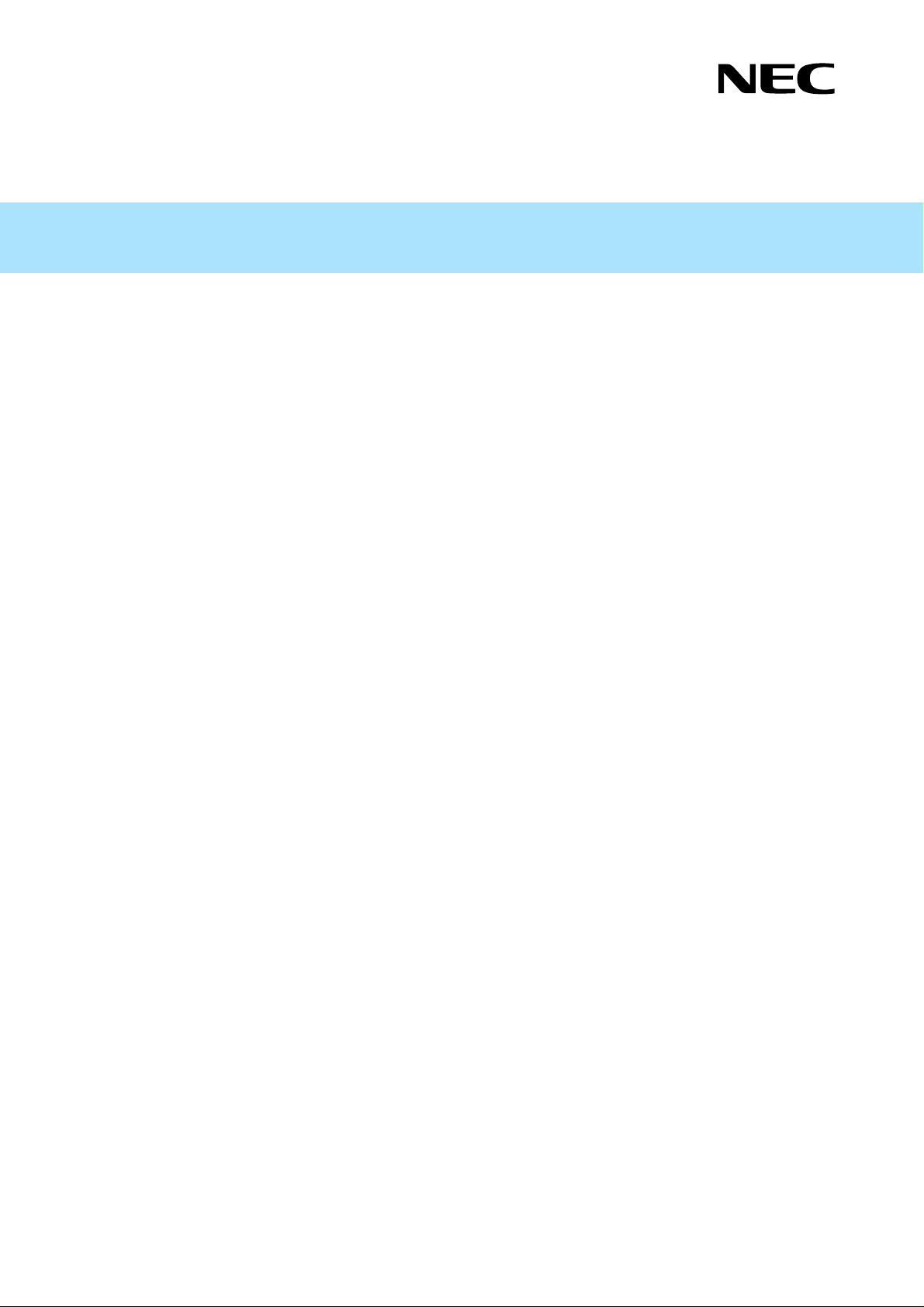
User's Guide
Express5800 Series
NEC ESMPRO Manager Ver.6
Command Line Interface for NEC ExpressUpdate
Chapter1 About Command Line Interface
Chapter2 XML interface
Chapter3 Component management
Chapter4 Group management
Chapter5 ExpressUpdate
Chapter6 Log management
Chapter7 Troubleshooting
Chapter8 Terminology
Chapter9 Appendix
Ver.1.04
© NEC Corporation 2014
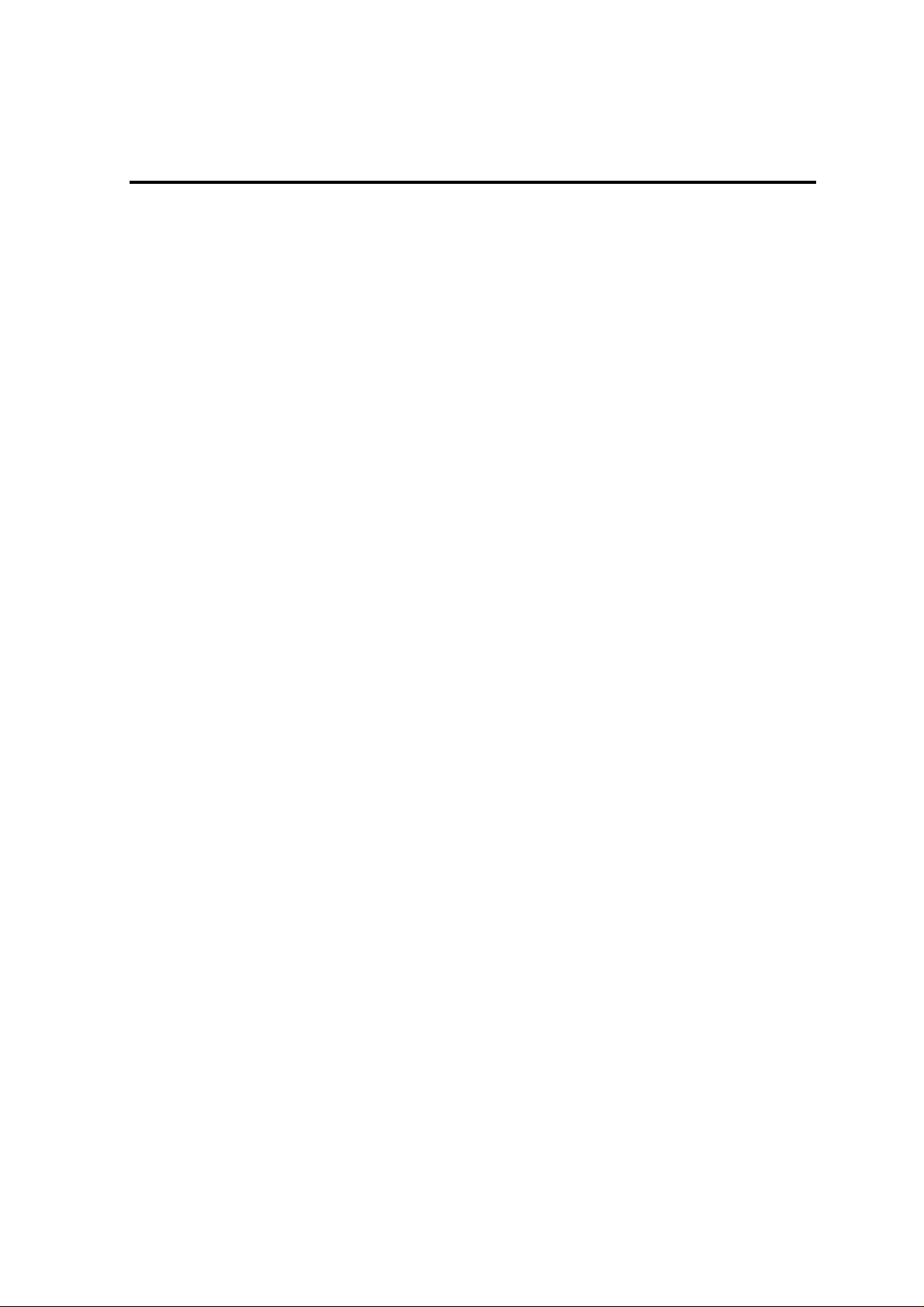
Contents
Contents............................................................................................................................................................. 1
Trademarks........................................................................................................................................................ 3
About This Document ....................................................................................................................................... 4
Chapter1 About Command Line Interface................................................................................................... 5
1.1 Overview .......................................................................................................................................... 5
1.2 System Requirements ....................................................................................................................... 5
1.3 Configuring examples....................................................................................................................... 6
1.4 Using the command line................................................................................................................... 7
1.4.1 Shell mode................................................................................................................................ 7
1.4.2 One liner mode......................................................................................................................... 9
1.4.3 XML scripting mode..............................................................................................................10
1.4.4 Encrypting of the password.....................................................................................................11
1.5 Basic commands............................................................................................................................. 12
1.5.1 Target...................................................................................................................................... 14
1.5.2 Basic options.......................................................................................................................... 14
1.5.3 Specific options...................................................................................................................... 15
1.6 Example of command output.......................................................................................................... 16
1.7 Diagram of the entire address space............................................................................................... 17
Chapter2 XML interface............................................................................................................................ 20
2.1 Execution of XML.......................................................................................................................... 20
2.1.1 Overview................................................................................................................................ 20
2.1.2 XML elements........................................................................................................................ 20
2.1.3 Examples................................................................................................................................ 21
2.1.4 Override process..................................................................................................................... 23
2.1.5 Include process....................................................................................................................... 24
2.2 Output XML data............................................................................................................................ 25
2.2.1 Overview................................................................................................................................ 25
2.2.2 XML elements........................................................................................................................ 25
2.2.3 XML format for each basic commands .................................................................................. 26
Chapter3 Component management............................................................................................................29
3.1 Component information.................................................................................................................. 29
3.1.1 Showing a list of components................................................................................................. 29
3.1.2 Showing component information........................................................................................... 30
Chapter4 Group management..................................................................................................................... 31
4.1 Group information.......................................................................................................................... 31
4.1.1 Showing a list of groupset......................................................................................................31
4.1.2 Showing information of groupset........................................................................................... 32
4.1.3 Showing information of group ............................................................................................... 33
Chapter5 ExpressUpdate............................................................................................................................ 35
5.1 ExpressUpdate information............................................................................................................ 35
5.1.1 Displaying ExpressUpdate information.................................................................................. 35
5.1.2 Displaying a list of modules supporting automatic update..................................................... 37
5.1.3 Displaying a list of modules not supporting automatic update............................................... 39
5.1.4 Information of module supporting automatic update ............................................................. 41
5.1.5 Information of module not supporting automatic update ....................................................... 43
5.2 Update, install and uninstall............................................................................................................ 45
5.2.1 Update modules supporting automatic update........................................................................ 45
5.2.2 Install commands.................................................................................................................... 48
5.2.3 Uninstall commands............................................................................................................... 49
5.2.4 Cancelling update commands................................................................................................. 50
5.2.5 Update modules not supporting automatic update.................................................................. 51
5.3 Repository and Update package management................................................................................ 54

Repository settings ................................................................................................................. 54
5.3.1
5.3.2 Adding update packages to repository.................................................................................... 58
5.3.3 Removing update packages from repository.......................................................................... 59
5.3.4 Saving update packages..........................................................................................................61
5.3.5 Update packages information................................................................................................. 62
Chapter6 Log management........................................................................................................................ 66
6.1 Logging........................................................................................................................................... 66
6.1.1 Application log list................................................................................................................. 66
6.1.2 Application log....................................................................................................................... 67
6.1.3 NEC ExpressUpdate Agent log .............................................................................................. 68
Chapter7 Troubleshooting.......................................................................................................................... 69
7.1 Error message................................................................................................................................. 69
Chapter8 Terminology ............................................................................................................................... 70
Chapter9 Appendix.................................................................................................................................... 71
9.1 XML Schema.................................................................................................................................. 71
9.1.1 XML Schema for request file................................................................................................. 71
9.1.2 XML Schema for response file............................................................................................... 74
2

Trademarks
NEC EXPRESSBUILDER and NEC ESMPRO are registered trademarks of NEC Corporation.
Microsoft, Windows, Windows Vista, Windows Server are registered trademarks or trademarks of Microsoft
Corporation in the United States and other countries.
All other company, or product names used in this document are registered tr ademarks or trademarks of their
respective trademark owners.
Windows 8.1 stands for Windows® 8.1 Pro 64 -bit Edition, Windows® 8.1 Pro 32-bit Edition, Windows®
8.1 Enterprise 64-bit Edition, and Windows® 8.1 Enterprise 32-bit Edition.
Windows 8 stands for Windows® 8 Pro, and Windows® 8 Enterprise.
Windows 7 stands for Windows® 7 Professional operating system, and Windows® 7 Ultimate operating
system.
Windows Server 2012 R2 stands for Windows Server® 2012 R2 Stan dard, and Windows Server® 2012 R2
Datacenter.
Windows Server 2012 stands for Windows Server® 2012 Standard, and Windows Server® 2012 Datacenter.
Windows Server 2008 R2 stands for Windows Server® 2008 R2 Standard operating system, Windows
Server® 2008 R2 Enterprise operating system, and Windows Server® 2008 R2 Datacenter operating system.
Windows Server 2008 stands for Windows Server® 2008 Standard operating system, Windows Server®
2008 Enterprise operating system, Windows Server® 2008 Datacenter operating system, and Windows
Server® 2008 Foundation.
Windows Vista stands for Windows Vista® Business operating system, Windows Vista® Enterprise
operating system, and Windows Vista® Ultimate operating system.
Windows XP stands for Windows® XP Professional operating system, and Windows® XP Professional x64
Edition operating system.
All names used in sample applications are fictitious. They are unrelated to existing product, organization, o r
individual names.
Notes
(1) No part of this document may be reproduced in any form without the prior written permission of NEC
Corporation.
(2) The contents of this document may be revised without prior notice.
(3) The contents of this document shall not be copied or altered without the prior written permission o f NEC
Corporation
(4) All efforts have been made to ensure the accuracy of all information in this document. If you notice
any part unclear, incorrect, or omitted in the document, contact your authorized NEC sales
representative.
(5) NEC assumes no liability for damages arising from the use of this product, nor any liability for
incidental or consequential damages arising from the use of this document regardless of (4)
3

About This Document
This document introduces command line interface of NEC ExpressUpdate. It is a function of the component
management utility "NEC ESMPRO Manager".
Before attempting to operate the command line interface, read this document so as to gain an adequate
understanding of the contents.
Attention
This document is intended for persons who are familiar with the operating system's functions and op erations
and the network's functions and setup. For operations and inquiries about the operating system, see its online
help information.
This document covers universal information about generally managed components. The notes and restrictions
on use of each product as a managed component are explained in the user's guide provided with the managed
component.
Names used with screen images in this document are fictitious. They are unrelated to existing product names,
names of organizations, or individual names. The setting values on the screen images are shown as examples,
so setting values such as IP addresses on screen images are not guaranteed for operation.
About Symbols in This Document
The following explains three symbols that are used in this document:
IMPORTANT:
CHECK:
TIP:
About Font in This Document
The Italic font shows the option of command in this document.
For other information about the NEC ESMPRO Manager
See the documents below.
NEC ESMPRO Manager Ver.6 Installation Guide
NEC ESMPRO Manager Ver.6 Setup Guide
NEC ESMPRO Manager Ver.6 Command Line Interface
Points that are mandatory or require attention when using the software or the
component.
Points that are require confirmation when using the software or the component.
Helpful and convenient piece of information.
4
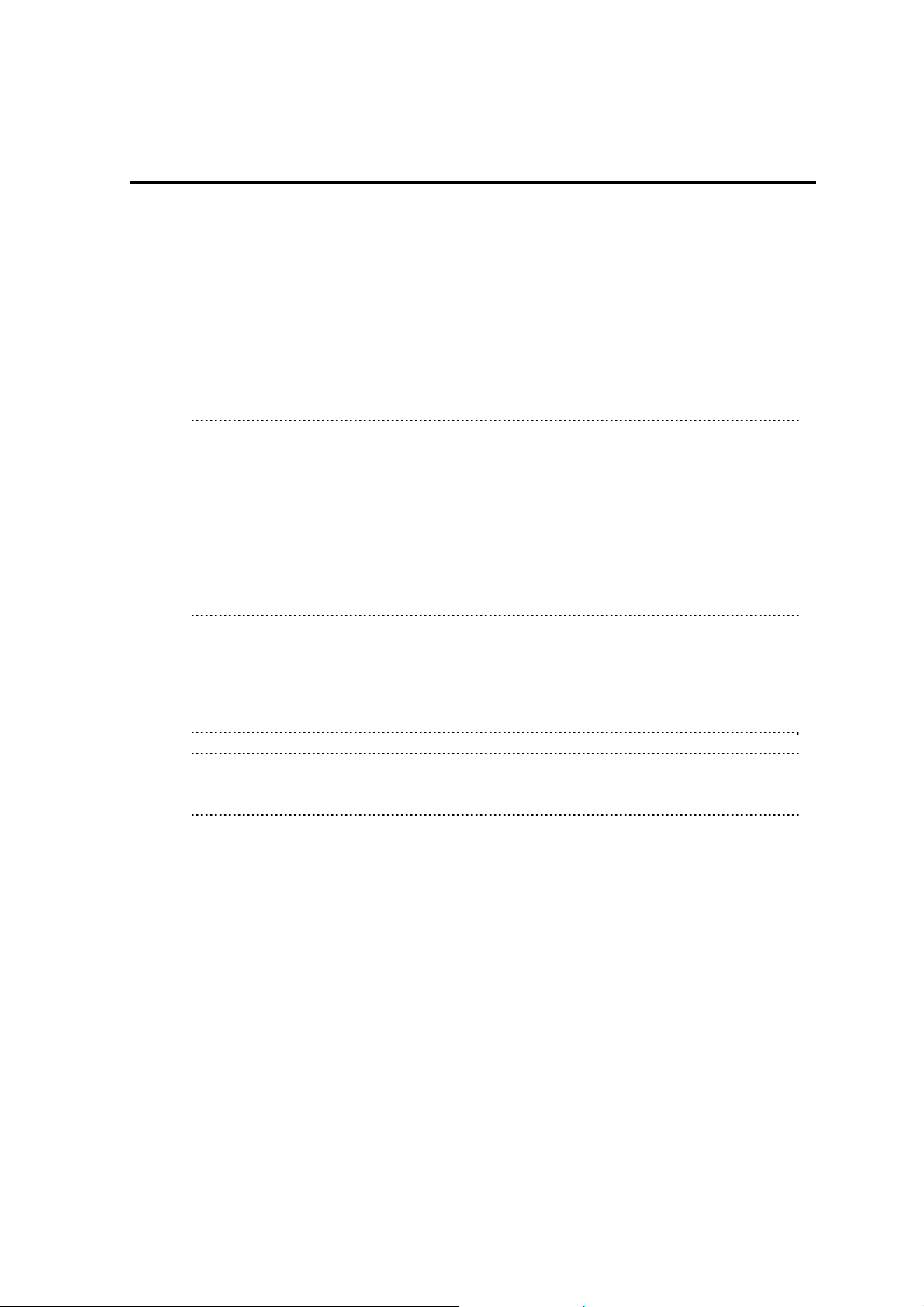
Chapter1 About Command Line Interface
1.1 Overview
This document provides information about a Command Line Interface to NEC ExpressUpdate. This interface
is executed by 'esmcli' command.
IMPORTANT:
'esmcli' command does not have a function to registering a component to NEC ESMPRO
Manager. In case of registering a component, please use NEC ESMPRO Manager's Web
interface.
In case of CLI, following characters are not available in group name.
"’ ¥ < > & “ ( ) ^"
Using NEC ExpressUpdate, "Updates via NEC ExpressUpdate Agent" or "Updates via
Management controller" of the component must be enabled.
1.2 System Requirements
'esmcli' command can be executed only on a management PC, which NEC ESMPRO Manager Ver. 5.4 or
later is installed on.
NEC ESMPRO Manager command line interface requires following user level of operating system:
On Windows: Administrator
On Linux: root
CHECK:
In case of Windows Vista, Windows 7, Windows 8, Windows 8.1, Windows Server 2008,
Windows Server 2008 R2, Windows Server 2012 and Windows Server 2012 R2, you need
to set the permission to access to the directory including Command Line Interface
execution file (esmcli.exe). After setting the permission, the standard user can also use
Command Line Interface.
TIP:
See "NEC ESMPRO Manager Ver.6 Installation Guide" for information about system
requirements of NEC ESMPRO Manager.
5

1.3 Configuring examples
When the client PC is different from the management PC, log in to the management PC using remote desktop,
Telnet/SSH clients, etc.
Examples
When NEC ESMPRO Manager is installed on Windows environments
Client PC
RDP
Examples
When NEC ESMPRO Manager is installed on Linux environments
Client PC
Management PC
NEC ESMPRO Manager
CLI
TCP/IP
Management PC
NEC ESMPRO Manager
Managed Component
TCP/IP
Managed Component
TCP/IP
CLI
Telnet/SSH
TCP/IP
6

1.4 Using the command line
All commands in this document are executed by 'esmcli' command. When you install NEC ESMPRO
Manager, 'esmcli' command is also installed on the following directories.
Windows OS:
C:¥Program Files¥ESMPRO¥ESMMNG¥bin
This path is added to the system environment variable "PATH".
CHECK:
The Windows path varies if NEC ESMPRO Manager is not installed in the default location.
Linux OS:
/opt/nec/es_manager/bin
A symbolic link to 'esmcli' is created on /usr/bin directory.
'esmcli' has two mode, interactive "shell mode" and non-interactive "one liner mode".
1.4.1 Shell mode
In this mode, you can execute CLI commands interactively.
1.4.1.1 Logging in to the shell mode
To start the shell mode, enter the following command from a command line. Then input a user name and
password of NEC ESMPRO Manager.
Please refer to "1.5Basic commands" for information about CLI commands.
esmcli [Option]
esmcli The NEC ESMPRO Manager command line interface command
Option Input an option. There are following options.
-h | -help
Display the syntax of esmcli commands.
When this option is specified, the shell mode does not start.
-u | -user <user name>
Specifies an user name of NEC ESMPRO Manager.
At the time of login, the input of the user name is omitted.
-p | -pswd <password>
Specifies an user password of NEC ESMPRO Manager.
At the time of login, the input of the user password is omitted.
TIP:
The password at the time of the login can input the password that encrypted in
"1.4.4Encrypting of the password".
Examples
If username and password are not specified at command line options, enter them at following prompts.
> esmcli
user:
passwd:
Examples
When you specify the user name and the password at command line, please input as follows.
esmcli -u Administrator -p password
7
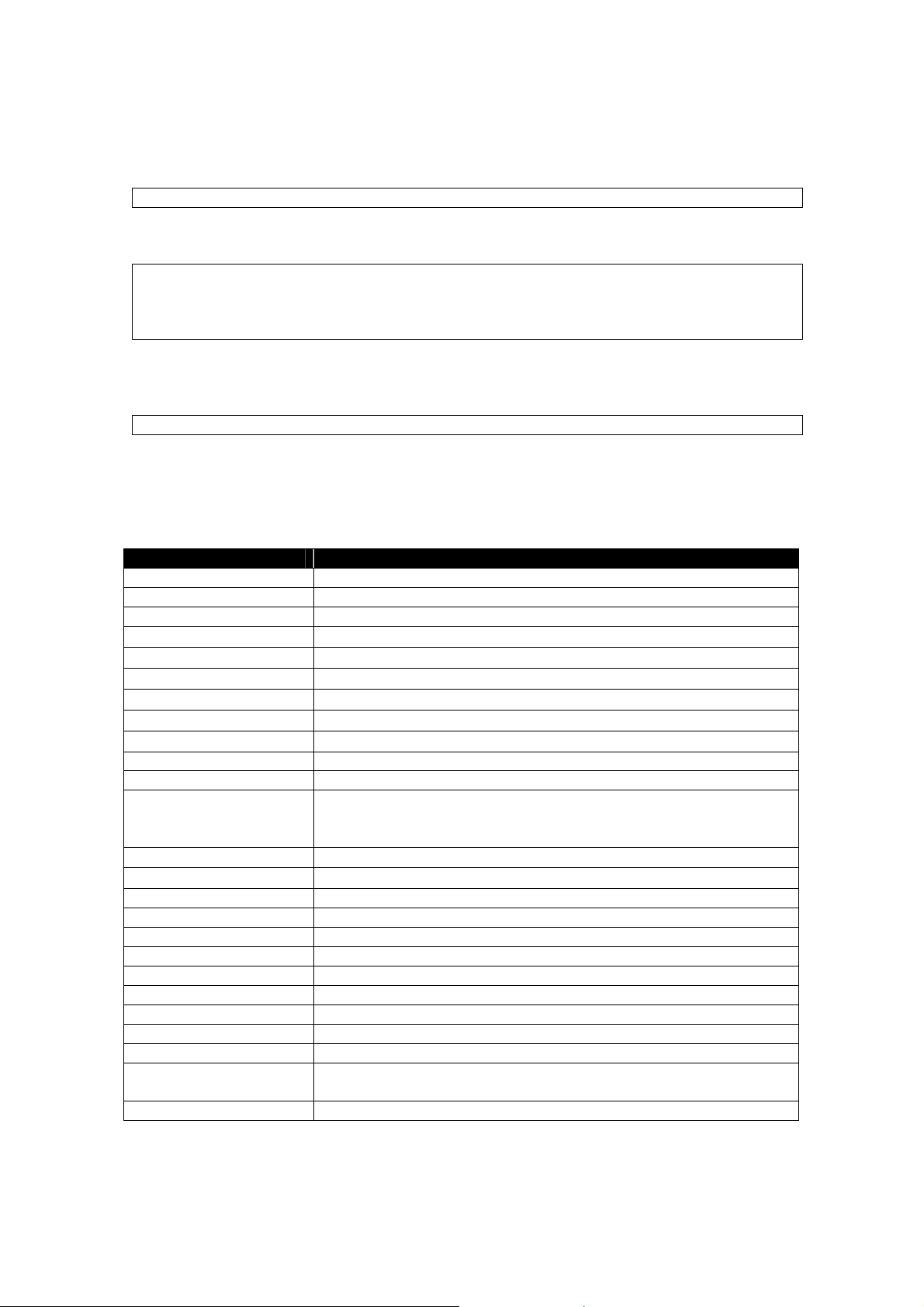
Examples
When you specify the encrypted password, please input as follows. See 1.4.4Encrypting of the password.
esmcli -u Administrator -p {ENC}c10f239c9f7d203fa4424bffb06b6713
When the log in is successful, 'esmcli' prompt is displayed.
NEC ESMPRO Manager Version6
Copyright (C) 2004-201 4 NEC Corporation. All Rights Reserved.
->
1.4.1.2 Logging out of the shell mode
To exit the shell mode, enter the exit command or input Ctrl + C.
-> exit
1.4.1.3 Keyboard Shortcuts
This section describes keyboard shortcuts list.
Table 1-1 Keyboard Shortcuts
Keyboard Shortcuts Description
Enter Decision.
BackSpace Erase one character.
Tab Autocompletes from the cursor position.
←
→
↑
↓
Ctrl + B
Ctrl + F
Ctrl + A Moves the cursor to the line start.
Ctrl + E Moves the cursor to the line end.
Ctrl + G Move the cursor to the top of the word before one.
Ctrl + P
Ctrl + N
Ctrl + I Autocompletes from the cursor position. (equivalent to the key "Tab)
Ctrl + V Paste. (Supported only in Windows OS.)
Ctrl + J Decision. (equivalent to the key "Enter")
Ctrl + M Decision. (equivalent to the key "Enter")
Ctrl + H Erase one character. (equivalent to the key "BackSpace")
Ctrl + L Clear the screen. (Supported only in Linux OS.)
Ctrl + K Delete the line after the cursor position.
Ctrl + U Delete the line before the cursor position.
Ctrl + W Delete all the letters from the cursor to the directory separator before one.
Ctrl + D When there is an input, delete one character of the position of the cursor.
Ctrl + C Finish th e shell mode.
Moves the cursor backward one character.
Moves the cursor forward one character.
Recalls the prior command.
Recalls the next command.
Moves the cursor backward one character. (equivalent to the key "←")
Moves the cursor forward one character. (equivalent to the key "→")
Because there are space and hyphen ("-") and directory separator
("/"or"¥"), the word is discerned.
Recalls the prior command. (equivalent to the key "↑")
Recalls the next command. (equivalent to the key "↓")"
When there is not an input, finish the shell mode.
8

1.4.2 One liner mode
The one liner mode executes only specified CLI command without starting the shell function of esmcli.
To execute the one liner mode, enter a CLI command following to a username and password from a
command line as shown below. And please input user name and password of NEC ESMPRO Manager.
Please refer to "1.5Basic commands" for the CLI command to execute.
esmcli [Option] '{CLI Command}'
esmcli Indicates the NEC ESMPRO Manager command line interface command
Option Input an option. There are following types of option.
-h | -help
Display the command syntax of the esmcli command.
When this option is appointed, the shell mode does not start.
-u | -user <user name>
Input user name of NEC ESMPRO Manager.
At the time of login, the input of the user name is omitted.
-p | -pswd <password>
Input user password of NEC ESMPRO Manager.
At the time of login, the input of the user password is omitted.
'{CLI Command}' Surround the CLI command to execute with '.
TIP:
The password at the time of the login can input the password that encrypted in
"1.4.4Encrypting of the password".
Examples
Following command enables you to execute 'show /' command.
esmcli -u Administrator -p password 'show /'
Examples
Using an encrypted password, please input it as follows.
esmcli -u Administrator -p {ENC}c10f239c9f7d203fa4424bffb06b6713 'show /'
1.4.2.1 Notes on executing one liner mode
(1) When entering special characters
When input double quotation (") in CLI command, please set ¥ be fore double quotation.
The following shows examples.
esmcli 'show /cmps/¥"server 01¥"/map/expup'
9

1.4.3 XML scripting mode
XML scripting mode enables you to write esmcli commands and some arguments in an XML file and execute
it. To obtain the information of XML format, refer to "9.1.1XML Schema for request file".
esmcli –f <XML file name> [Option]
esmcli Indicates the NEC ESMPRO Manager command line interface command
<XML file name> Specifies XML file in which esmcli commands are written.
Option Input an option. There are following types of option.
-h | -help
Display the command syntax of the esmcli command.
When this option is appointed, the shell mode does not start.
-u | -user <user name>
Input user name of NEC ESMPRO Manager.
At the time of login, the input of the user name is omitted.
-p | -pswd <password>
Input user password of NEC ESMPRO Manager.
At the time of login, the input of the user password is omitted.
-x | examine
Validate contents of XML file but not to execute it.
-override <Name>=<Value>
Replaces the value of XML element whose name equals <Name> with
<Value>. To obtain more information, refer to "2.1.4Override process".
TIP:
The password at the time of the login can input the password that encrypted in
"1.4.4Encrypting of the password".
Examples
Following command enables you to execute sample.xml.
esmcli -f sample.xml -u Administrator -p password
Examples
Using an encrypted password, please input it as follows.
esmcli -f sample.xml -u Administrator -p {ENC}c10f239c9f7d203fa4424bffb06b6713
10
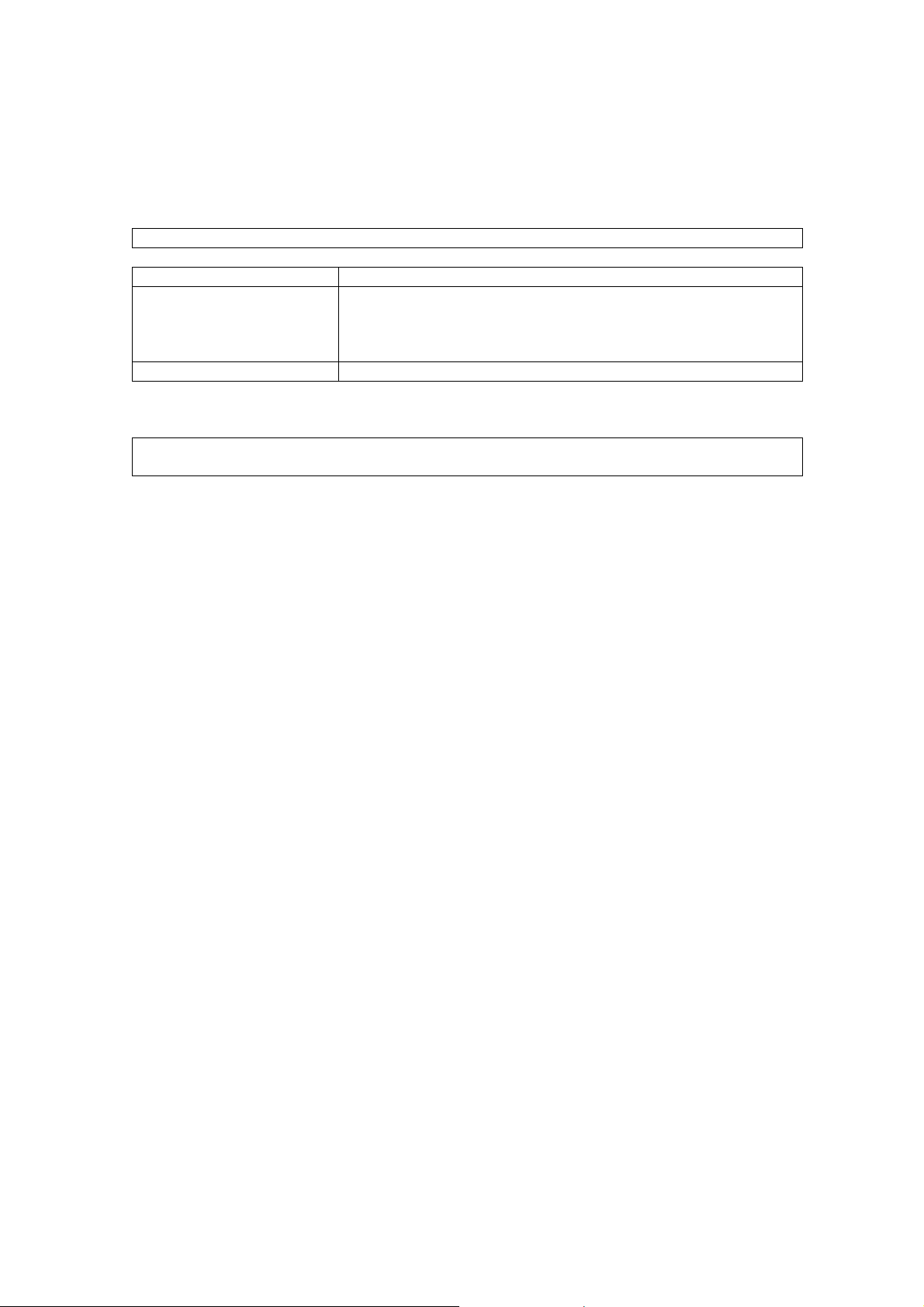
1.4.4 Encrypting of the password
The esmclipasswd command is used for encrypting of the password.
To encrypt the password, enter the command following the command prompt as shown below.
esmclipasswd [Option] <Password>
esmclipasswd Indicates the NEC ESMPRO Manager command line interface command
Option Input an option. There are following types of option.
-h | -help
Display the command syntax of the esmclipasswd command.
When this option is appointed, the password doesn't encrypt.
<Password> Input a password to encrypt.
Examples
When you encrypt the password, please input it as follows.
>esmclipasswd password
{ENC}c10f239c9f7d203fa4424bffb06b6713
The encrypted password is displayed on the screen.
11

1.5 Basic commands
This section describes basic commands. These basic commands are based on SMASH style proposed by
DMTF (Distributed Management Task Force).
Help string, command syntax, of each command appears when "-h | -help" option is specified as the
<options> of the command. The argument placed between "[" and "]" is omissible.
TIP:
In the case of the user authority is Administrator, the user can execute all basic commands.
In the case of the user authority is Operator, the user can execute cd, exit, help and show
commands. Other commands become executable by setting of the user level. The details
please identify a chapter of each operation.
help, cd, exit and show commands are supported at all of targets.
help
Syntax
help [<options>] [<target>]
Description
The help command is used to request information related to the use of the CLP.
When you omit <target>, the help command will display information about the use of current target.
cd
Syntax
cd [<options>] [<target>]
Description
The cd command is used to change the current default target to the target specified by the <target>
argument.
You can shorten a command by changing current target.
When you omit <target>, the cd command will display current target.
exit
Syntax
exit [<options>]
Description
The exit command terminates and logs out the user session.
show
Syntax
show [<options>] [<target>]
Description
The show command is used to display information about <target>.
When you omit <target>, the show command will display information about current target.
create
Syntax
create [<options>] <target>
Description
The create command is used to create new target objects.
12

delete
load
reset
set
start
stop
dump
Syntax
delete [<options>] [<target>]
Description
The delete command is used to remove a target.
When you omit <target>, the delete command will delete current target.
Syntax
load [<options>] [<target>]
Description
The load command is used to take a binary image from a specific source location and place it at the
specified target address.
Syntax
reset [<options>] [<target>]
Description
The reset command resets the target’s state.
Syntax
set [<options>] [<target>] <propertyname>=<value>…
Description
The set command is used to set the value of one or more of a target’s properties.
Syntax
start [<options>] [<target>]
Description
The start command starts the target.
Syntax
stop [<options>] [<target>]
Description
The stop command stops the target.
Syntax
dump –destination <path> [<options>] [<target>]
Description
The dump command is used to take a binary image from the target and send it to a specific location.
13

1.5.1 Target
Each basic command functions to a specified target. The target points the managed element by address path
much like the path to a file in a file system.
Both absolute path, which is started from "/", and relative path are available for pointing the target.
Specifically, "." and ".." are supported. The "." means the current default target and the ".." means the parent
target.
Specifying the target, enter <target> following to each basic command. If it is not specified, commands
functions to a current default target. The current default target can be changed by the cd command. The
current default target is "/"(root) when the command line interface session is started.
1.5.2 Basic options
This section describes basic options based on SMASH style.
-h | -help
Description
Displays documentation about the command verb.
When this option is specified, the command is not executed.
This option is supported by all basic commands.
-x | -examine
Description
Checks the syntax of the command.
When this option is specified, the command is not executed.
This option is supported by all basic commands.
-d | -display <type>[,<type>,…]
Description
Shows information of the selected <type>.
This option is supported by show command.
Type can specify the following items. If there are multiple types, they must be separated by commas.
targets[=(<name>, …)]
Shows the target.
When <name> is specified, the target that matches <name> is displayed.
If there are multiple <name>, they must be surrounded by parenthesis and separated by
commas.
properties[=(<name>, …)]
Shows properties.
When <name> is specified, the property that matches <name> is displayed.
If there are multiple <name>, they must be surrounded by parenthesis and separated by
commas.
verbs
Shows supported commands.
14
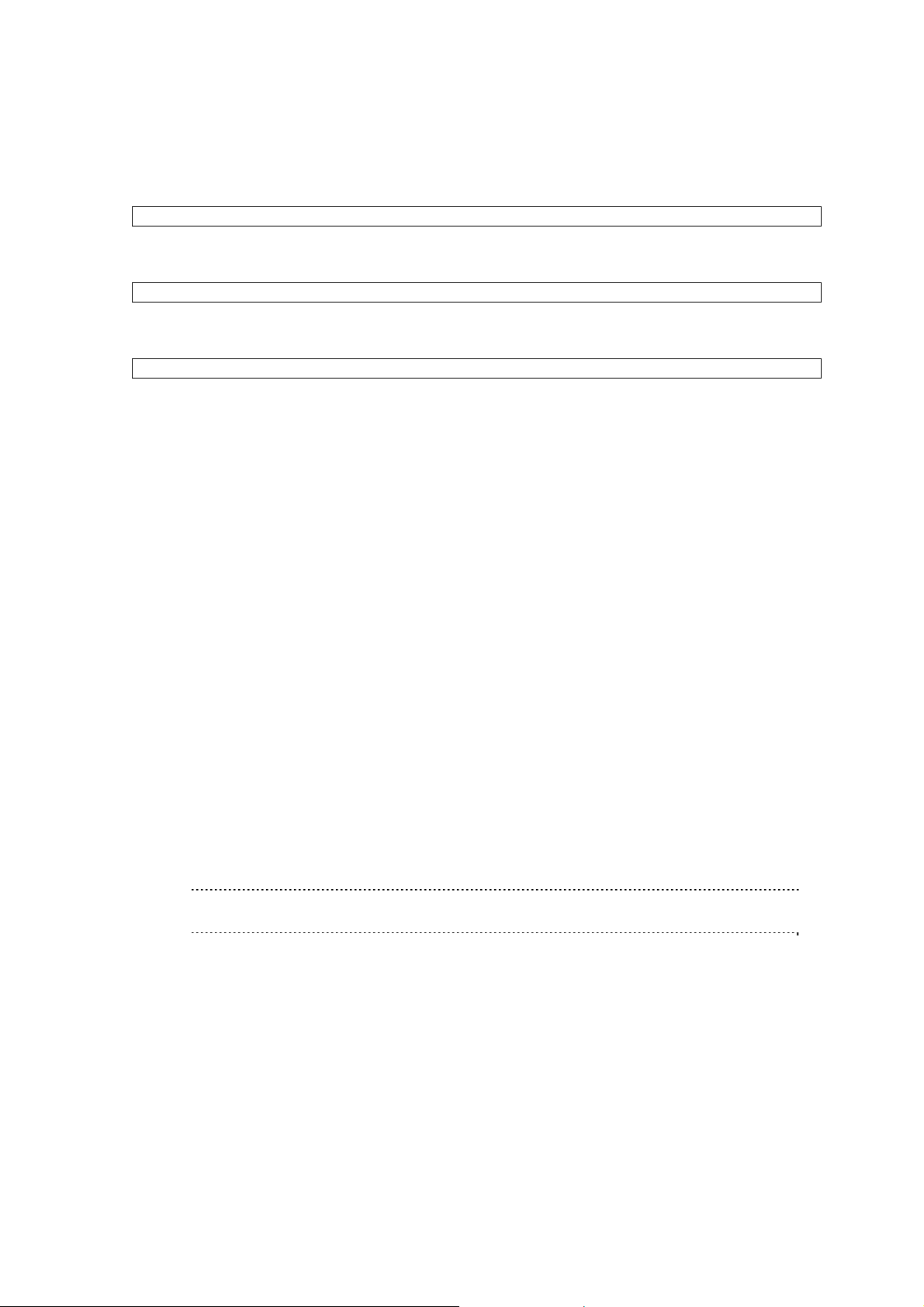
Examples
(1) Shows only targets
Show -d Target s
(2) Shows target whose name is “server01” and supported commands.
show -d targets=server01,verbs
(3) Shows property whose name is “Name” or “Status”, and shows supported commands.
show -d properti es=(Name,Status),verbs
-o | -output <arg>(,<arg>…)
Description
Specifies a format of output data.
format=text | clpxm
If set to "text", output is in text format.
If set to "clpxml", output is in XML format.
1.5.3 Specific options
This section describes NEC ESMPRO Manager specific options.
-exclude <arg>[,<arg>,…]
Description
Specifies exceptional items. This option is effective when the target is group.
cmp="("<name>,<name>, …,<name>")"
Specifies exceptional items using component names.
If there are some <name>, they must be separated by comma and surrounded by parentheses.
grp="("<name>,<name>, …,<name>")"
Specifies exceptional items using group names.
If there are some <name>, they must be separated by comma and surrounded by parentheses.
ufit="("<name>,<name>, …,<name>")"
Specifies exceptional items using UFiT.
If there are some <name>, they must be separated by comma and surrounded by parentheses.
TIP:
UFiT is displayed at the result of show command.
-outputfile <path>
Description
Saves command result to a file of specified path.
When the file of specified path is not existing, new file is created and output it.
When the file of specified path exists and the file is no t an output file of esmcli, the command result
will be error.
This option is supported by all basic commands.
15
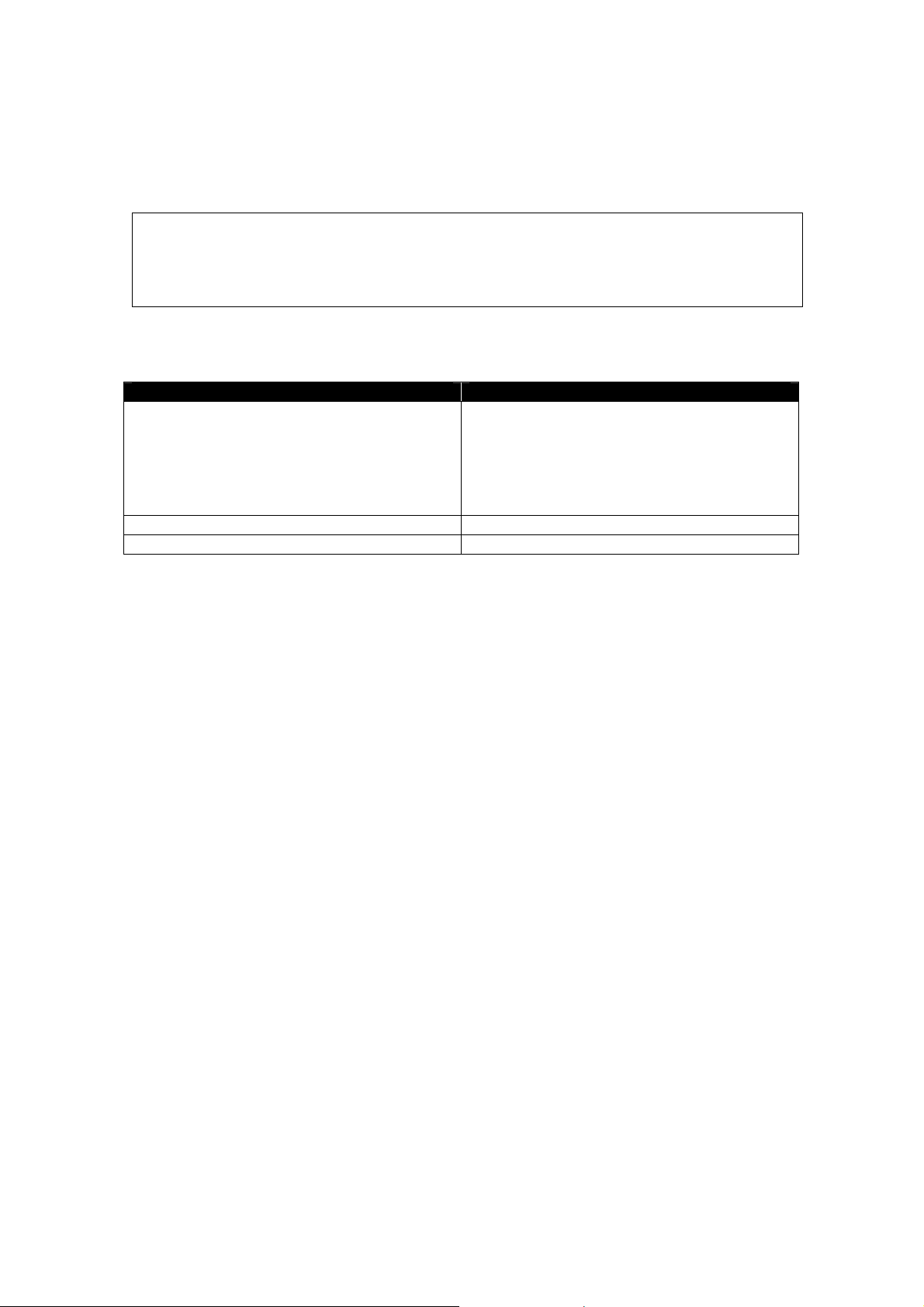
1.6 Example of command output
All commands shows results as following format.
-> <CLI command>
<status>
results
->
Each status is listed in below table.
Table 1-2 S t a tuses
Status Description
COMMAND COMPLETED Command was successful.
Following commands skips to show this status.
cd
exit
help
how
COMMAND PROCESSING FAILED Syntax error was occurred.
COMMAND EXECUTION FAILED Command was unsuccessful.
16

1.7 Diagram of the entire address space
A diagram of the entire address space is as follow.
/
cmps
<component name>
system
map
agtlogs
expupagtlog
expup
modules
supportedmods
managedmods
<module name>
uppkgs
<uppkg name>
readme
uninstalledmods
<module name>
unsupportedmods
<module name>
uppkgs
<uppkg name>
readme
17
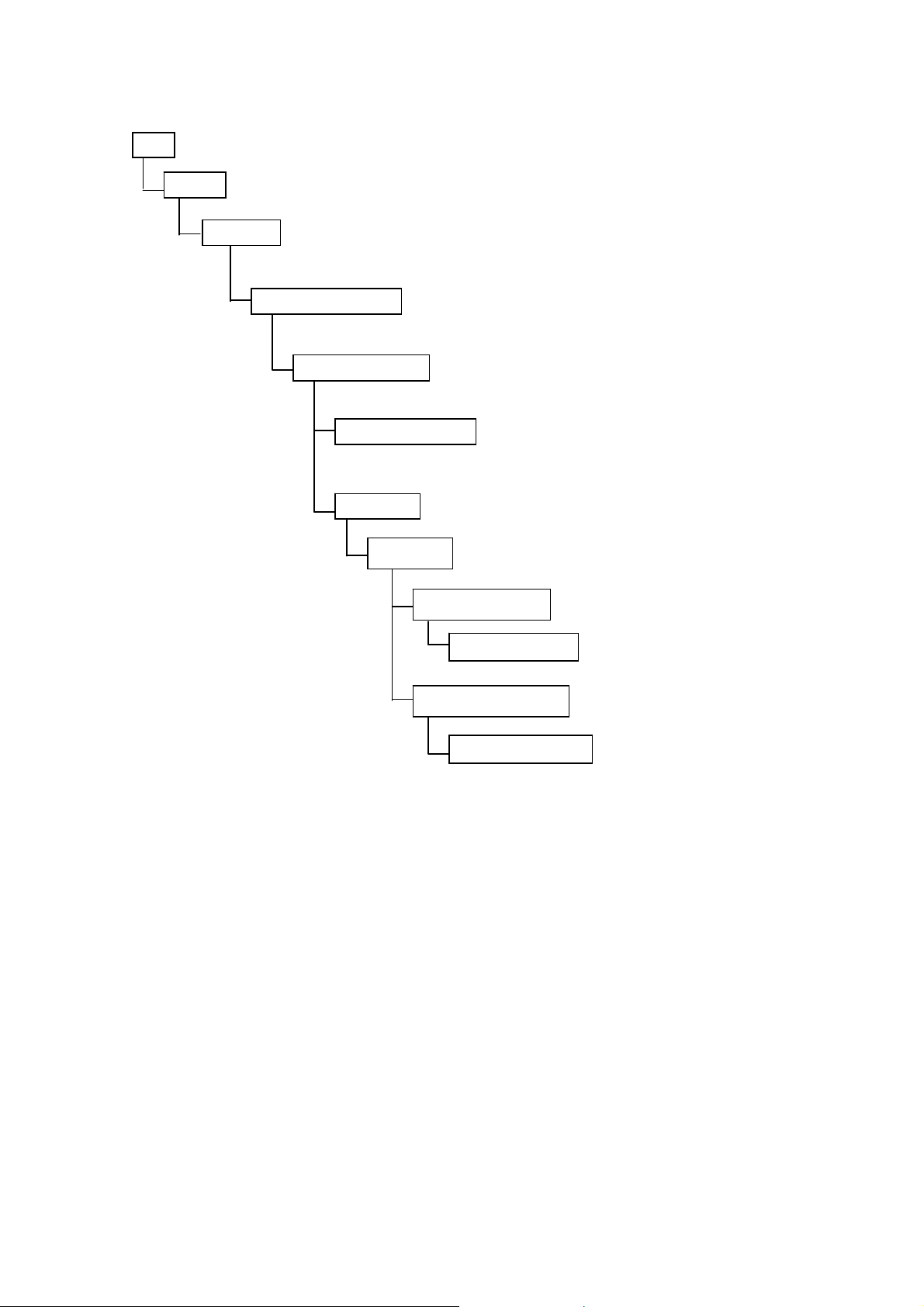
/
grps
grpset
<groupset name>
<group name>
<group name>
expup
modules
supportedmods
managedmods
unsupportedmods
<module name>
18

/
repository
localsetting
remotesetting
uppkgs
<uppkg name>
readme
logs
<log>
19
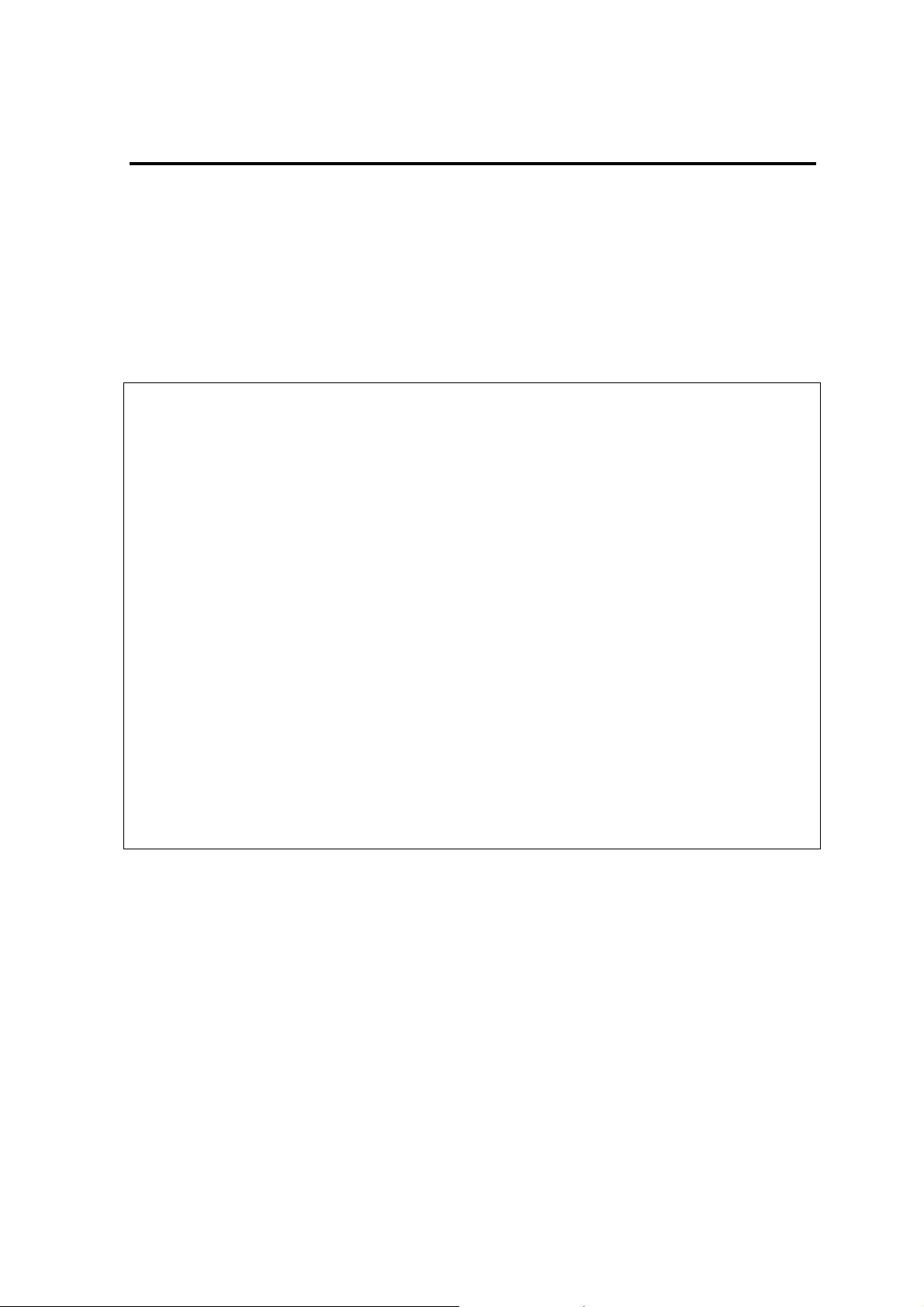
Chapter2 XML interface
2.1 Execution of XML
2.1.1 Overview
This function enables you to write a command and arguments into a request XML file and execute the file
instead of "Shell mode" or "One liner mode". An XML schema of the request XML is described in
"9.1.1XML Schema for request file".
2.1.2 XML elements
Standard contents of the request XML are as below. Details of those elements are described in Table 2-1.
<?xml version="1.0" encoding="UTF-8"?>
<request>
<COMMAND>
<abort>true</abort>
<instance>
<ufip>Target of this COMMAND</ufip>
<options>
<option>
<name>Name of option</name>
<value>
<val>Value of option<val>
</value>
</option>
</options>
<properties>
<property>
<name>Name of property</name>
<value>
<val>Value of property</val>
</value>
</property>
</properties>
</instance>
</COMMAND>
</request>
20
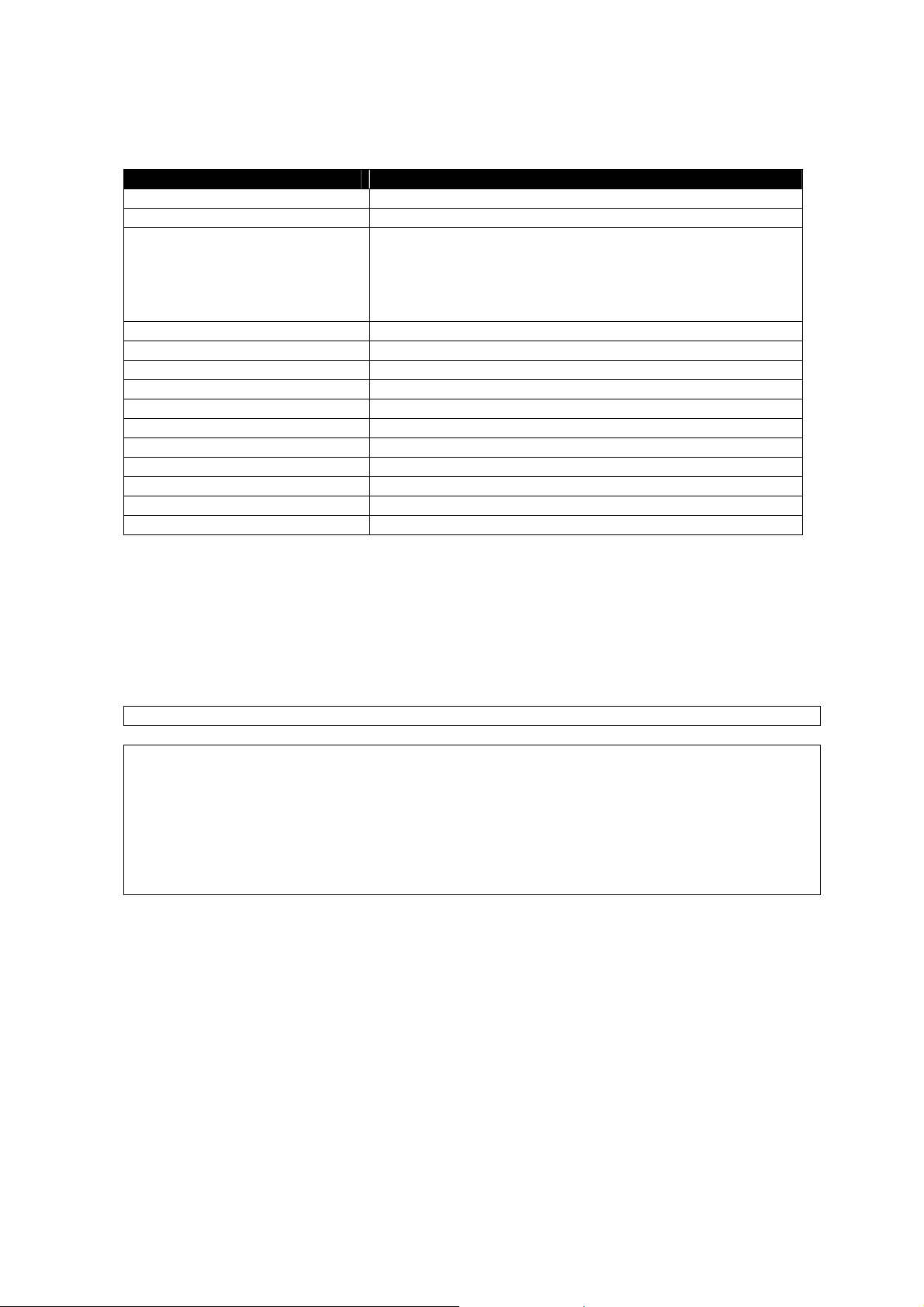
Table 2-1 Elements of request XML
Name of element Description
request A root element of request XML.
COMMAND An element specifying a basic command.
abort An element specifying a behavior in case of error. If set to true, the
process is stopped. If set to false, the process runs on. If this
element does not exist, true is used.
This setting is only used when multi commands are defined in a
request XML.
instance An element grouping a target, options and properties.
ufip An element specifying a target of the command.
options An element grouping option elements.
option An element corresponding to option.
properties An element grouping property elements.
property An element corresponding to property.
name An element holding a name of option or property.
value An element holding a val element.
val An element holding a value of option or property.
include An element specifying an included XML file.
file An element specifying a file.
2.1.3 Examples
Followings are typical command's input method using shell mode and XML interface.
Example
Execute 'show' command to '/'.
->show /
<?xml version="1.0" encoding="UTF-8"?>
<request>
<show>
<instance>
<ufip>/</ufip>
</instance>
</show>
</request>
21
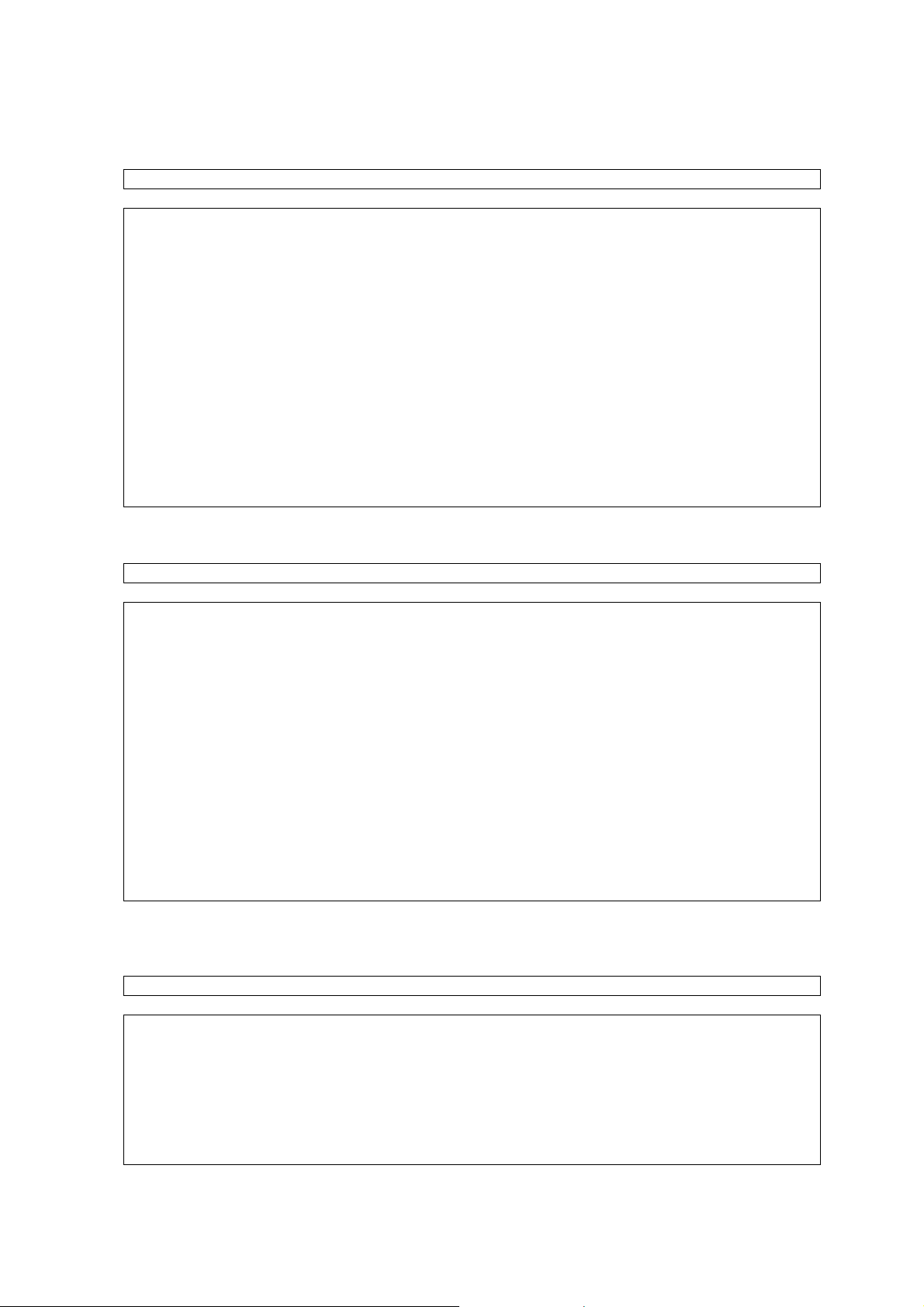
Example
Execute 'dump' command to /logs and save logs to C:¥temp.
->dump –destination C:¥temp /logs
<?xml version="1.0" encoding="UTF-8"?>
<request>
<dump>
<instance>
<ufip>/logs</ufip>
<options>
<option>
<name>destination</name>
<value>
<val>C:¥temp</val>
</value>
</option>
</options>
</instance>
</dump>
</request>
Example
Execute 'set' command to /repository and change RepositoryLocation to LOCAL.
-> set /repository RepositoryLocation=LOCAL
<?xml version="1.0" encoding="UTF-8"?>
<request>
<set>
<instance>
<ufip>/repository</ufip>
<properties>
<property>
<name>RepositoryLocation</name>
<value>
<val>LOCAL</val>
</value>
</property>
</properties>
</instance>
</set>
</request>
Example
Execute 'load' command to /cmps/<Component Name>/map/expup and applies latest update packages to
<Component Name>.
->load /cmps/<Component Name>/map/expup
<?xml version="1.0" encoding="UTF-8"?>
<request>
<load>
<instance>
<ufip>/cmps/<Component Name>/map/expup</ufip>
</instance>
</load>
</request>
22
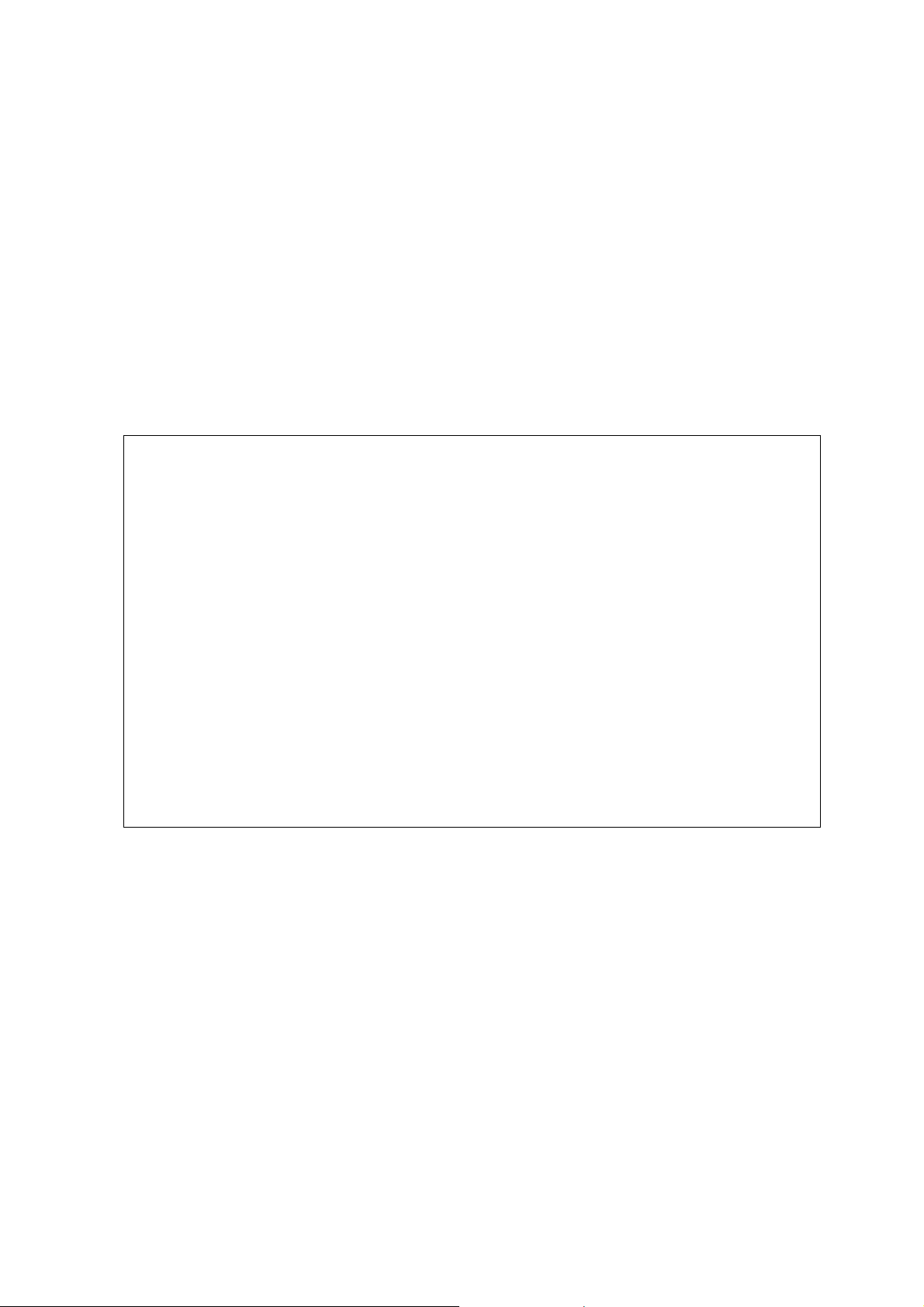
2.1.4 Override process
Specifying '-override' option with the esmcli, following elements of an XML file will be overridden.
・ ufip element
・ val element belonging to option element
・ val element belonging to property element
The overridden element is specified by absolute path separated by '/'. To specify some elements, describe
them separated by ','.
・ esmcli –f filename.xml –override /request/<ElementName>/<ElementName>=<Value>,…
If there is more than one element corresponding to the specified path, specify the order of the element by
"ElementName[number]". If the number is not specified, all elements corresponding to the path will be
overridden.
In the following example,
/request/show/instance/options/option/value/val[1] matches [1]
/request/show/instance/options/option/value/val[2] matches [2]
/request/show/instance/options/option/value/val matches both [1] and [2]
<request>
<show>
<instance>
<ufip>/</ufip>
<options>
<option>
<name>name</name>
<value>
<val>val</val> <!-- [1] -->
</value>
</option>
<option>
<name>name</name>
<value>
<val>val</val> <!-- [2] -->
</value>
</option>
</options>
</instance>
</show>
</request>
23
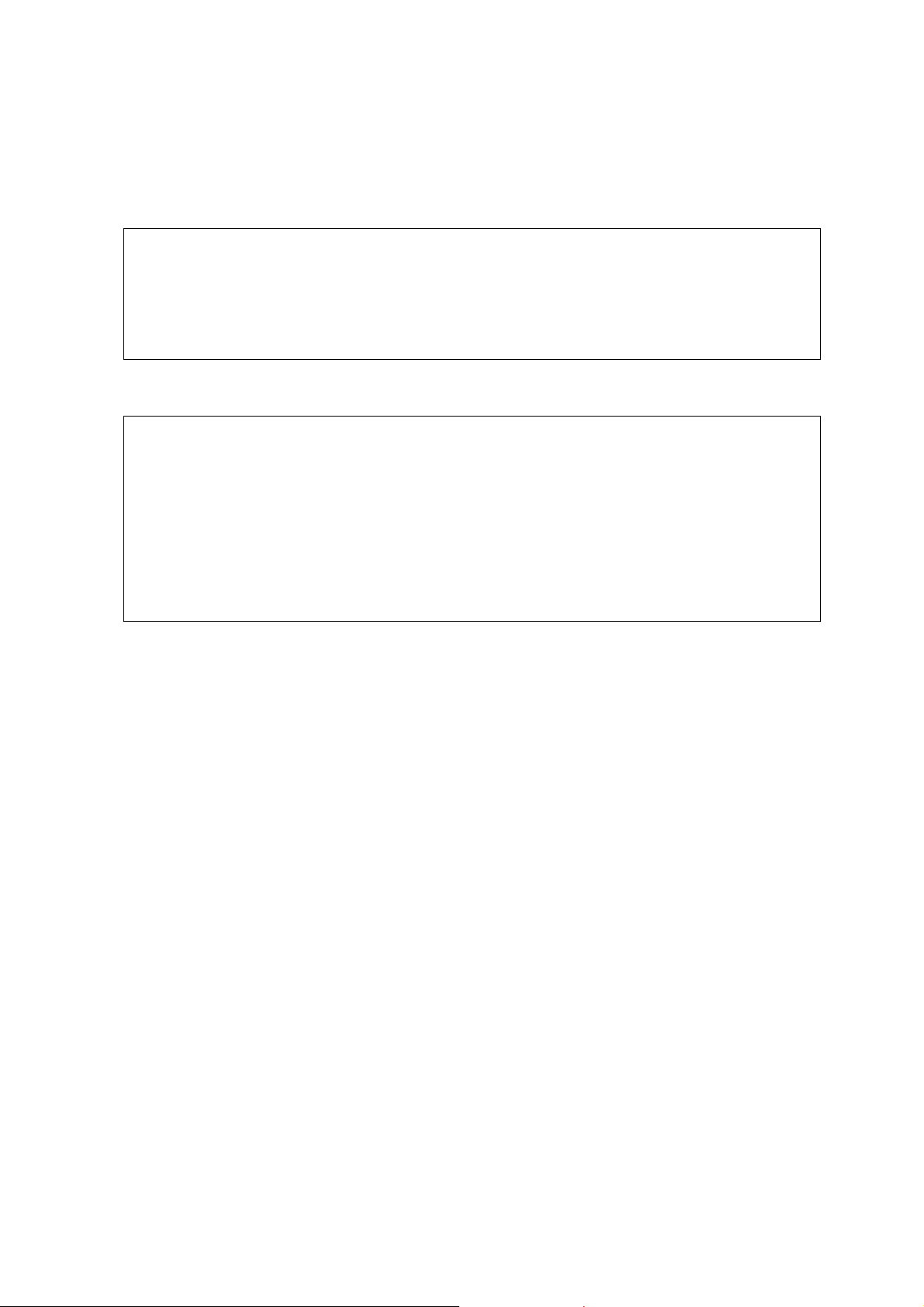
2.1.5 Include process
A request XML can include other request XML and execute its commands. To use this function, create an
<include> element under <request> element and specify included file using <file> element.
<?xml version="1.0" encoding="UTF-8"?>
<request>
<include>
<file>filename.xml</file>
<abort>true</abort>
</include>
</request>
More than one element can be specified. In the following case, filename1.xml is executed and then
filename2.xml is executed.
<?xml version="1.0" encoding="UTF-8"?>
<request>
<include>
<file>filename1.xml</file>
<abort>true</abort>
</include>
<include>
<file>filename2.xml</file>
<abort>true</abort>
</include>
</request>
24
