NEC Express5800-R120d-2M, Express5800-R120d-1M, Express5800-R120d-1E, Express5800-R110g-1E, Express5800-R110f-1E Setup Guide
...Page 1
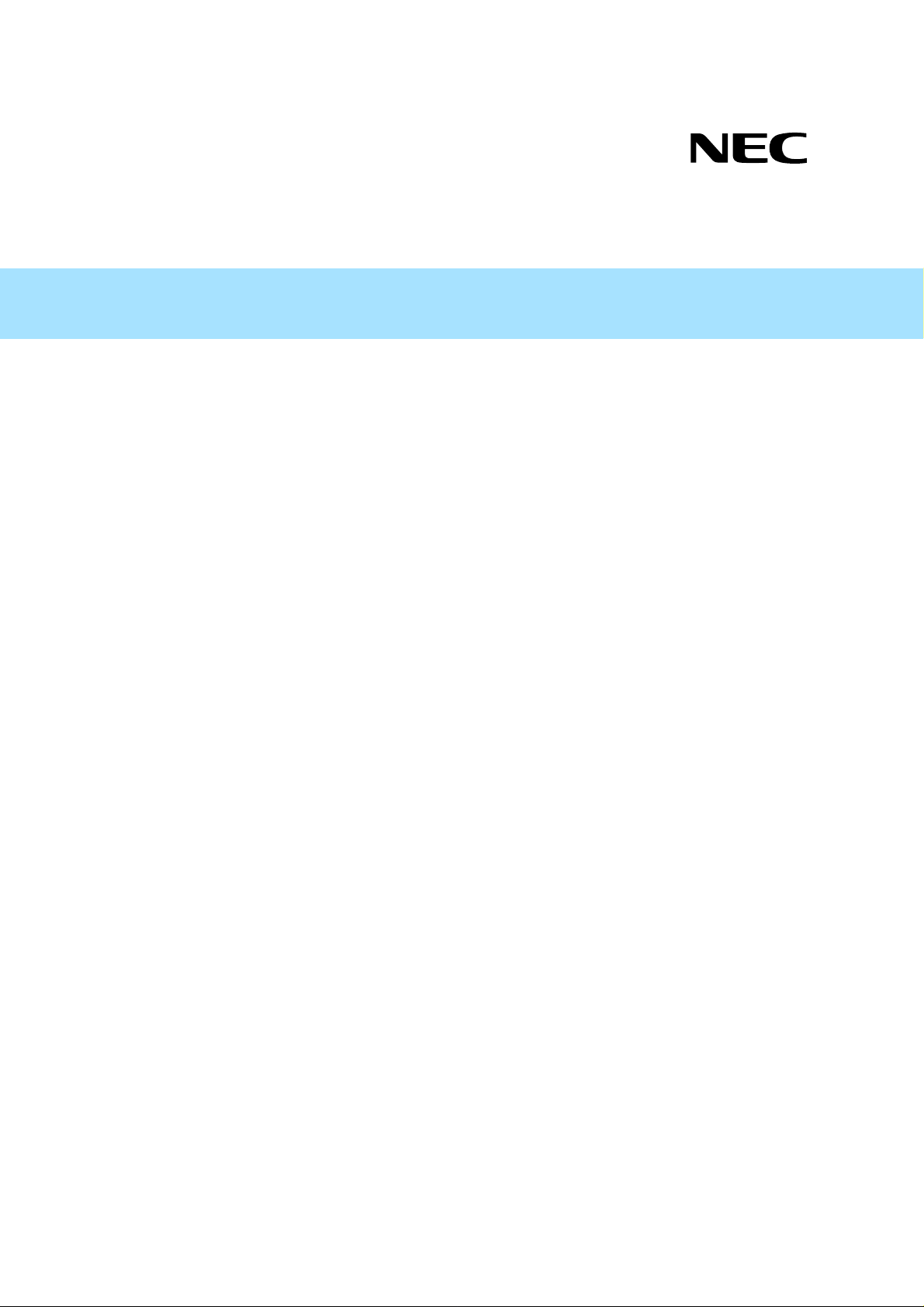
Front Cover
Setup Guide
Express5800 Series
NEC ESMPRO Manager Ver.6
Chapter 1 Setup for Managed Component
integrated EXPRESSSCOPE Engine 3
Chapter 2 Setup for Managed Component
integrated BMC excluding EXPRESSSCOPE
Engine 3 (for LAN connection)
Chapter 3 Setup for the Managed Component
integrated BMC excluding EXPRESSSCOPE
Engine 3 (for modem / direct connection)
Chapter 4 EM Card and Chassis Management
Chapter 5 Setup for the NEC Storage M series
Chapter 6 Setup for the Managed Component
based on vPro
Chapter 7 Setup for the VMware ESXi5 server
Chapter 8 Removing components and groups
Appendix A
Appendix B
Appendix C
Appendix D
Ver.1.00
©NEC Corporation 2014
Page 2
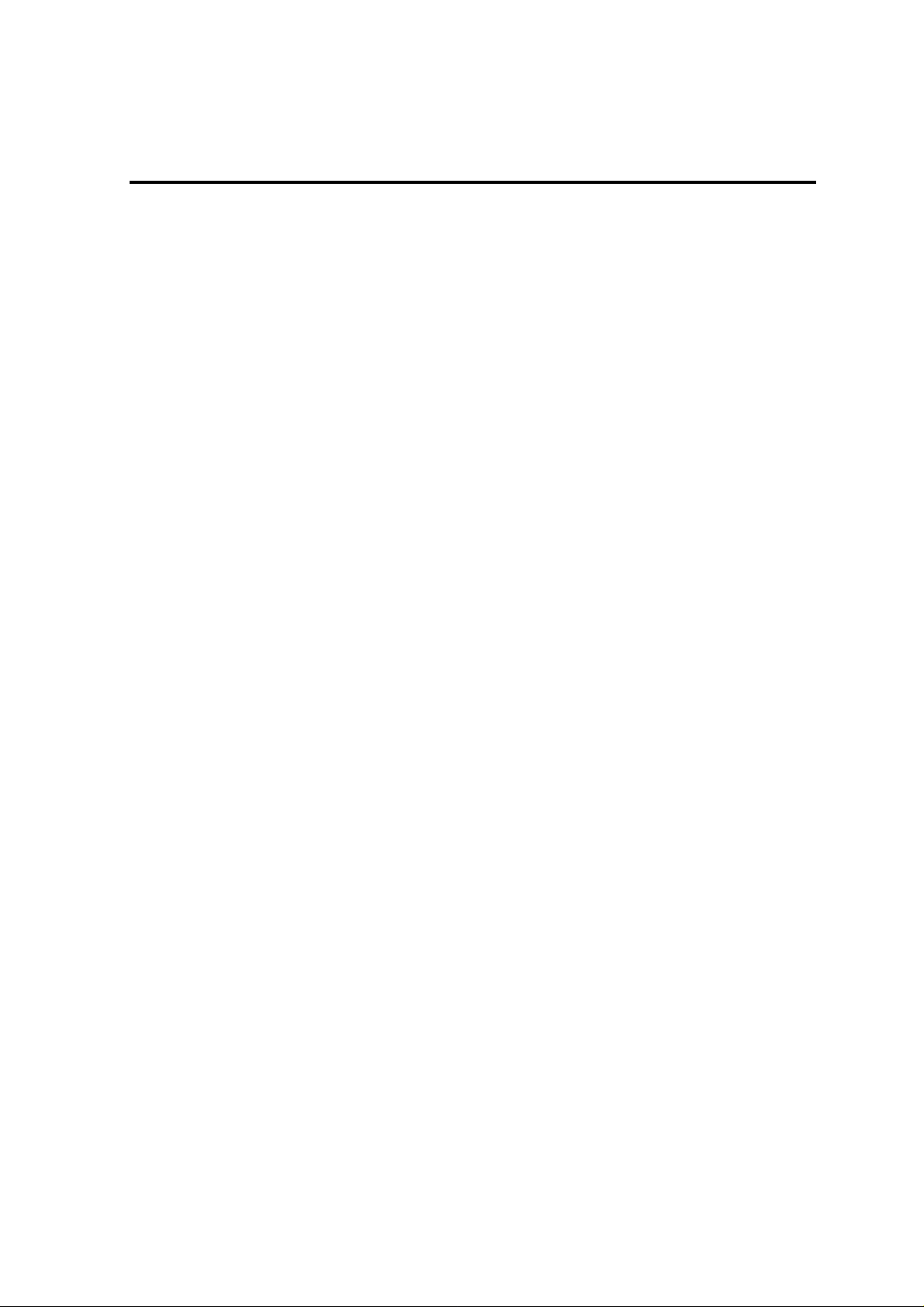
Contents
Front Cover ....................................................................................................................................................... 1
Contents............................................................................................................................................................. 1
Terminology ...................................................................................................................................................... 3
Trademarks........................................................................................................................................................ 4
About This Document ....................................................................................................................................... 5
About the advanced software and the user support........................................................................................... 6
Chapter1 Setup for Managed Component in which EXPRESSSCOPE Engine 3 is integrated.................... 7
1.1 Setup Flow......................................................................................................................................... 7
1.2 Configure BMC on Managed Component......................................................................................... 8
1.2.1 Configuration with EXPRESSSCOPE Engine 3 WebConsole.............................................. 9
1.2.2 Online Configuration........................................................................................................... 13
1.2.3 Configuration with Off-line BMC Configuration................................................................ 19
1.3 Register a managed component on NEC ESMPRO Manager......................................................... 22
1.3.1 Environment setting.............................................................................................................22
1.3.2 Add Group to which the managed component will belong..................................................22
1.3.3 Register the Managed Component....................................................................................... 25
Chapter2 Setup for Managed Component in which a BMC excluding EXPRESSSCOPE Engine 3 is
integrated (for LAN connection)................................................................................................................. 38
2.1 Setup Flow (for LAN connection)................................................................................................... 38
2.2 Configure BMC on Managed Component (for LAN connection)................................................... 39
2.2.1 Configuration with NEC ESMPRO Agent Extension ver1.xx (for LAN connection)......... 39
2.2.2 Configuration with NEC EXPRESSBUILDER DOS based with remote console feature (for
LAN connection)................................................................................................................................. 51
2.2.3 Configuration with NEC EXPRESSBUILDER System Management (for LAN connection)
56
2.3 Register a managed component on NEC ESMPRO Manager (for LAN connection) ..................... 62
2.3.1 Add Group to which the managed component will belong..................................................62
2.3.2 Register the Managed Component (for LAN connection)................................................... 64
Chapter3 Setup for the Managed Component in which a BMC excluding EXPRESSSCOPE Engine 3 is
integrated (for modem / direct connection)................................................................................................. 75
3.1 Setup Flow (for modem/direct connection)..................................................................................... 75
3.2 Configure BMC on Managed Component (for modem/direct connection)..................................... 76
3.2.1 Configuration with NEC ESMPRO Agent Extensi on (for modem/direct connection)........ 77
3.2.2 Configuration with NEC EXPRESSBUILDER DOS based with remote console feature (for
modem/direct connection)................................................................................................................... 78
3.3 Register the managed component on NEC ESMPRO Manager (for modem/direct connection).... 79
3.3.1 Add Group to which the managed component will belong..................................................79
3.3.2 Register the Managed Component (for modem/direct connection)..................................... 79
Chapter4 EM Card and Chassis Management............................................................................................. 81
4.1 Overview......................................................................................................................................... 81
4.2 System Requirements...................................................................................................................... 81
4.3 Setup for EM Card........................................................................................................................... 82
4.3.1 Setup Flow...........................................................................................................................82
4.3.2 Setup EM Card for communication with NEC ESMPRO Manager Setup the EM Card as
follows. See Users Guide that attached to EM Card for detail............................................................ 82
4.3.3 Register EM Card on NEC ESMPRO Manager.................................................................. 82
4.3.4 Manual Registration ............................................................................................................ 83
4.3.5 Auto Registration................................................................................................................. 84
4.4 Operation of EM card...................................................................................................................... 85
4.5 CPU Blade Auto Registration..........................................................................................................85
Chapter5 Setup for the NEC Storage M Series........................................................................................... 86
5.1 Register NEC Storage on NEC ESMPRO Manager........................................................................ 86
1
Page 3
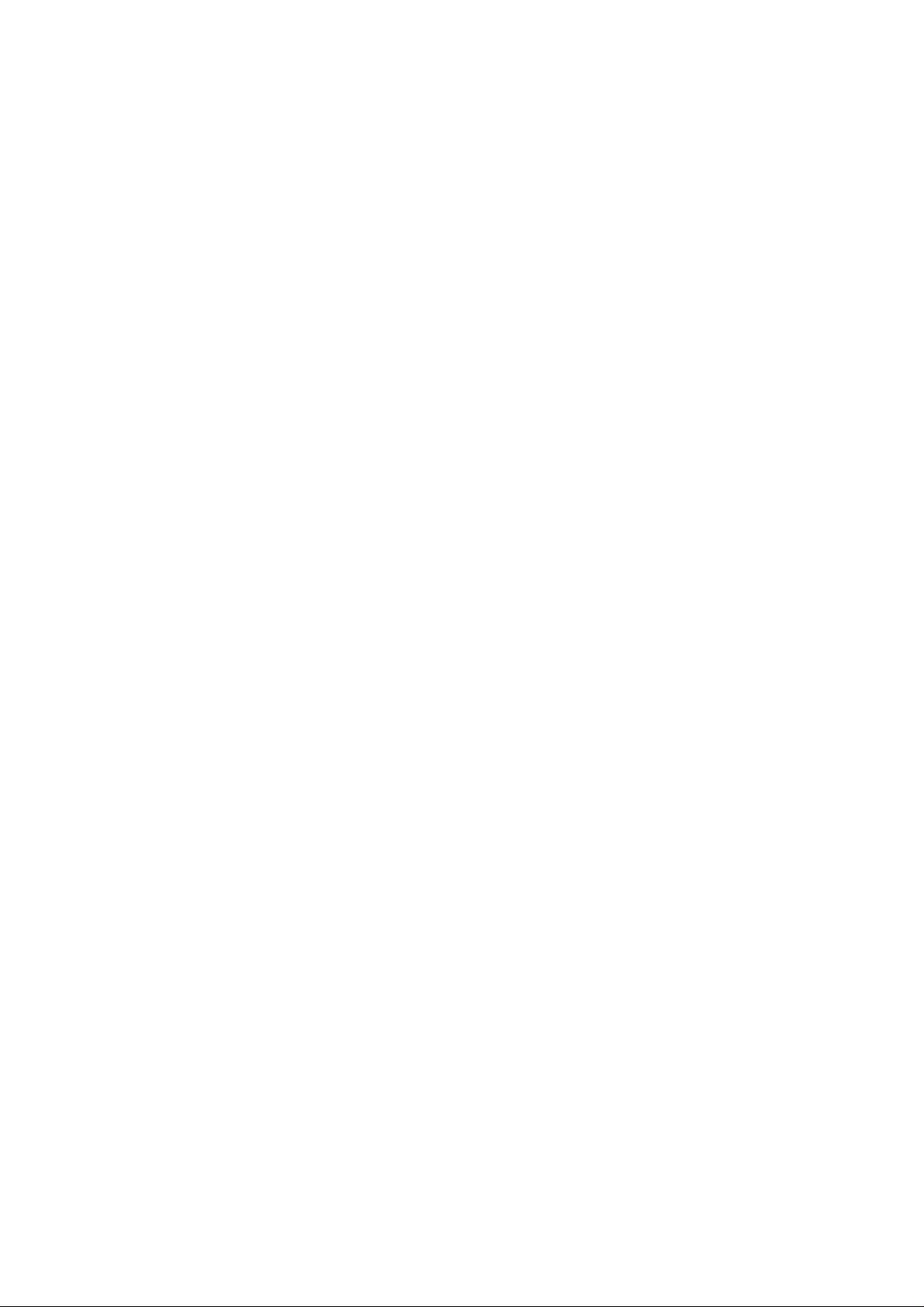
Manual Registration ............................................................................................................ 86
5.1.1
5.1.2 Auto Registration................................................................................................................. 87
Chapter6 Setup for the Managed Component based on vPro...................................................................... 89
6.1 Setup Flow....................................................................................................................................... 89
6.2 Configure iAMT on the Managed Component................................................................................ 89
6.3 Register the managed component on NEC ESMPRO Manager...................................................... 89
6.3.1 Add Group to which the managed component will belong..................................................89
6.3.2 Register the Managed Component....................................................................................... 90
6.3.3 Manual Registration ............................................................................................................ 90
6.3.4 Auto Registration................................................................................................................. 92
Chapter7 Setup for the VMware ESXi5 server........................................................................................... 94
7.1 Setup Flow....................................................................................................................................... 94
7.2 Configure BMC on the Managed Component................................................................................. 94
7.3 Register the managed component on NEC ESMPRO Manager...................................................... 94
7.3.1 Set the Environment............................................................................................................ 94
7.3.2 Add Group which the managed component will belong......................................................95
7.3.3 Register the Managed Component....................................................................................... 95
7.3.4 Manual Registration ............................................................................................................ 96
7.3.5 Auto Registration................................................................................................................. 98
Chapter8 Removing components and groups............................................................................................ 100
8.1 Removing components.................................................................................................................. 100
8.2 Removing groups........................................................................................................................... 101
Appendix A. How to setup for the managed component that does not has local console..............................103
Appendix B. How to setup for using NEC ESMPRO Agent Extension or NEC DianaScope Agent on the
managed component that is set LAN teaming........................................................................................... 105
Appendix C. Port number for WS-Man communication............................................................................... 108
Appendix D. Managed Components Summary............................................................................................. 109
2
Page 4
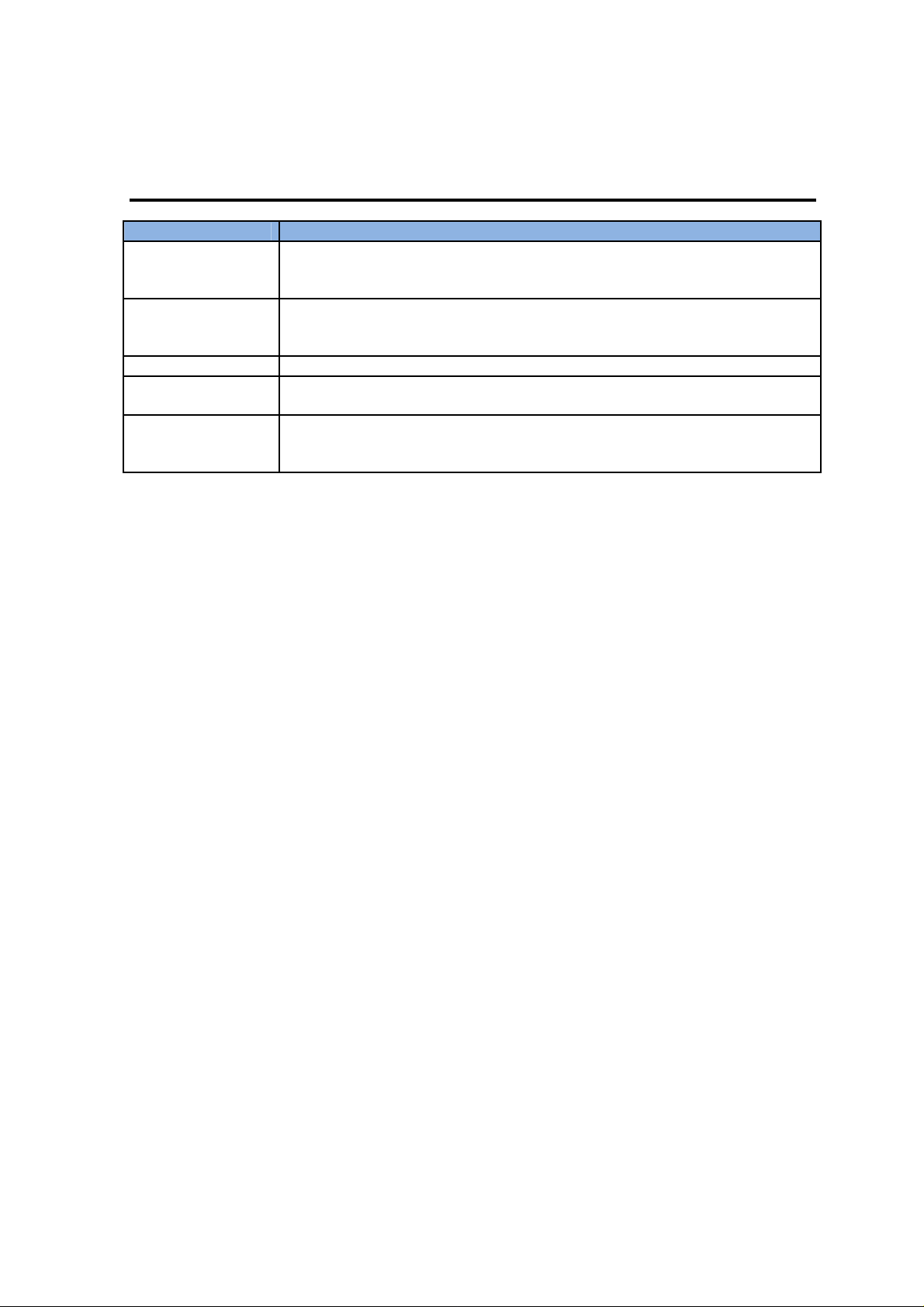
NEC ESMPRO Manager Setup Guide
Terminology
Term Description
BMC Baseboard Management Controller
An Embedded controller which is able to monitor the system status or error
regardless of DC off/on.
SOL Serial Over LAN
A function which BMC converts the serialized data to UDP Packet and sends to
LAN.
vPro Intel platform brand for business users (Int el® vPro™ Technology).
iAMT Intel® Active Management Technology
Remote control technology and one of main functions of vPro.
WS-Man Web Service Management
Open standard protocol for remotely accessing management data with any computer
device.
3
Page 5
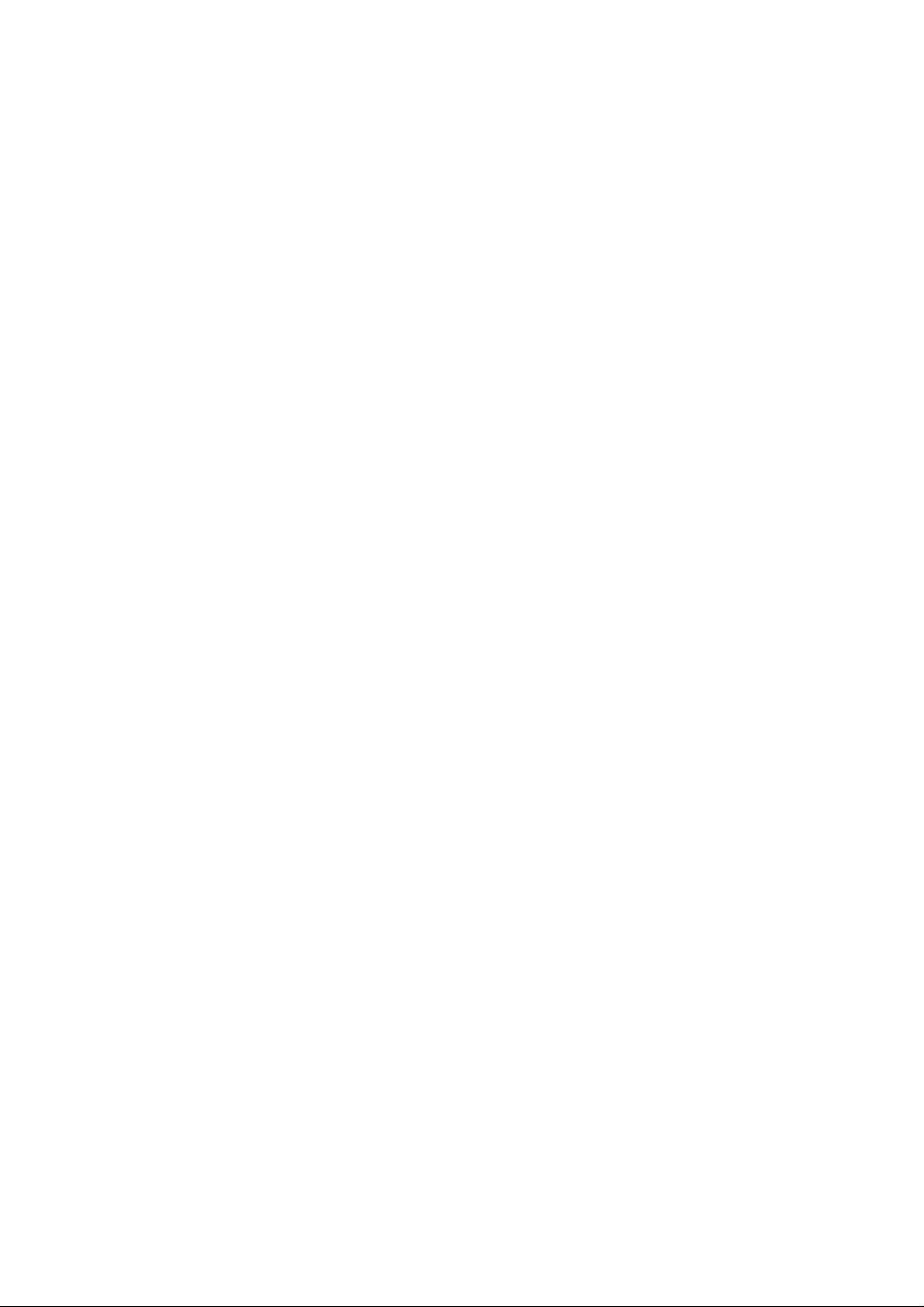
NEC ESMPRO Manager Setup Guide
Trademarks
EXPRESSBUILDER, NEC ESMPRO and EXPRESSSCOPE are registered trademarks of NEC Corporation.
Microsoft, Windows, Windows Vista, Windows Server are registered trademarks or trademarks of Microsoft
Corporation in the United States and other countries.
Intel and Intel vPro are registered trademarks or trademarks of Intel Corporation in the United State and other
countries.
All other product, brand, or trade names used in this publication are registered trademarks or trademarks of
their respective trademark owners.
All names used in sample applications are fictitious. They are unrelated to existing product, organization, o r
individual names.
Windows Server 2012 R2 stands for Windows Server® 2012 R2 Stan dard, and Windows Server® 2012 R2
Datacenter.
Windows Server 2012 stands for Windows Server® 2012 Standard, and Windows Server® 2012 Datacenter.
Windows Server 2008 R2 stands for Windows Server® 2008 R2 Standard, Windows Server® 2008 R2
Enterprise, and Windows Server® 2008 R2 Datacenter.
Windows Server 2008 stands for Windows Server® 2008 Standard operating system, Windows Server®
2008 Enterprise operating system, Windows Server® 2008 Datacenter operating system, and Windows
Server® 2008 Foundation.
Windows 8.1 stands for Windows® 8.1 Pro 64 -bit Edition, Windows® 8.1 Pro 32-bit Edition, Windows®
8.1 Enterprise 64-bit Edition, and Windows® 8.1 Enterprise 32-bit Edition.
Windows 8 stands for Windows® 8 Pro, and Windows® 8 Enterprise.
Windows 7 stands for Windows® 7 Professional operating system, Windows® 7 Ultimate operating system.
Windows Vista stands for Windows Vista® Business operating system, Windows Vista® Enterprise
operating system, and Windows Vista® Ultimate operating system.
Windows XP stands for Windows® XP Professional operating system, and Windows® XP Professional x64
Edition operating system.
vPro stands for Intel® vPro™.
VMware, VMware ESXi are registered trademarks or trademarks of VMware, Inc. in the United States and
other countries.
Notes
(1) No part of this document may be reproduced in any form without the prior written permission of NEC
Corporation.
(2) The contents of this document may be revised without prior notice.
(3) The contents of this document shall not be copied or altered without the prior written permission o f NEC
Corporation.
(4) All efforts have been made to ensure the accuracy of all information in this document. If you notice any
part unclear, incorrect, or omitted in the document, contact your authorized NEC sales representative.
(5) NEC assumes no liability for damages arising from the use of this product, nor any liability for
incidental or consequential damages arising from the use of this document regardless of (4).
4
Page 6
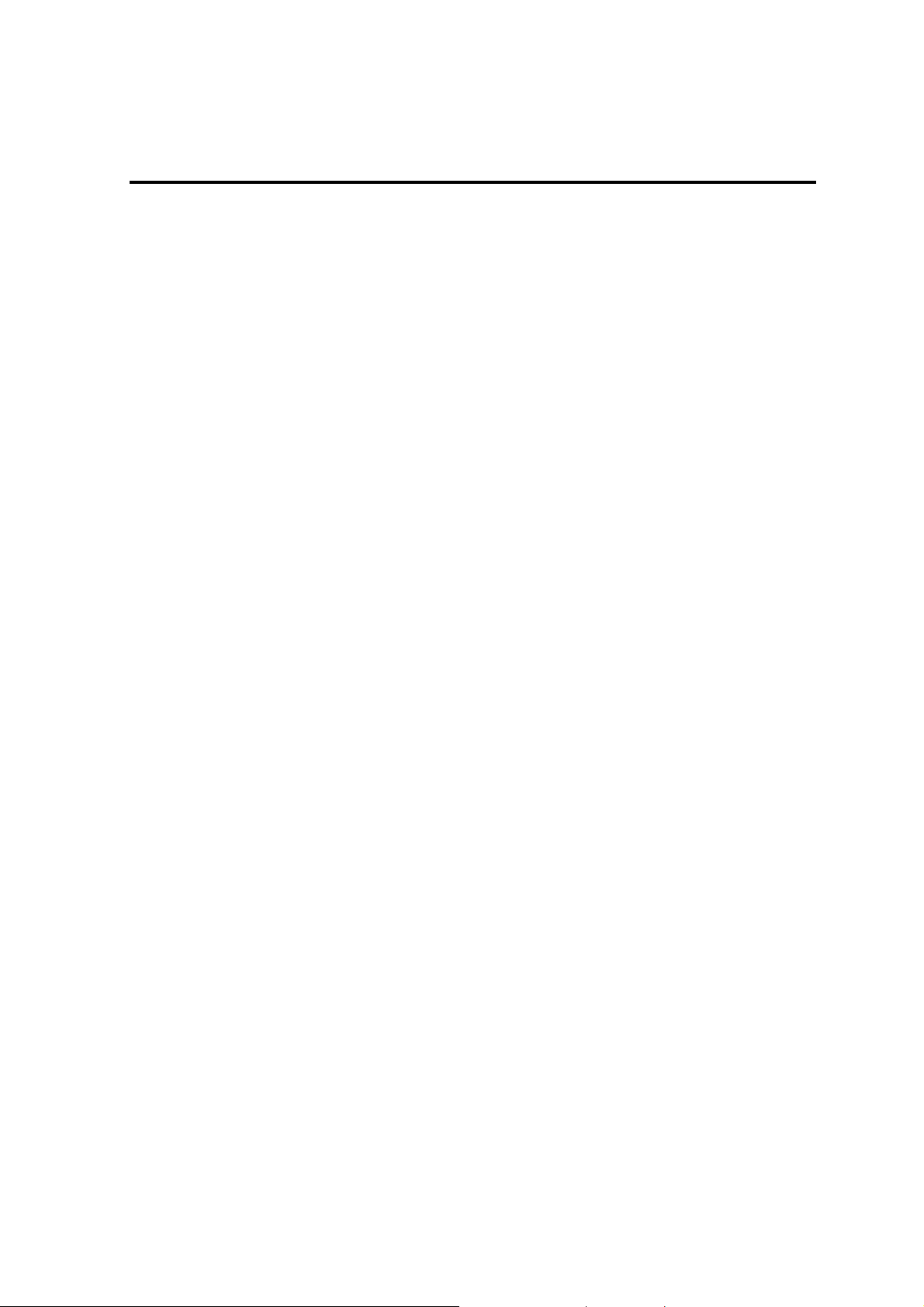
NEC ESMPRO Manager Setup Guide
About This Document
This document introduces remote management using the server management utility "NEC ESMPRO
Manager" and explains the complete procedures from installation to managed component's setup.
Before attempting to operate the component management utility NEC ESMPRO Manager, read this
document so as to gain an adequate understanding of the contents.
Notes
This document is intended for persons who are familiar with the operating system's functions and op erations
and the network's functions and setup. For operations and inquiries about the operating system, see its online
help information.
This document covers universal information about generally managed components. The notes and restrictions
on use of each product as a managed component are explained in the user's guide provided with the managed
component and "Appendix D. Managed Components Summary".
If the NEC EXPRESSBUILDER(SE) CD-ROM or Maintenance Management Tool CD-ROM is attached to
the managed component, read the word in place of "NEC EXPRESSBUILDER" in this document.
Names used with screen images in this document are fictitious. They are unrelated to existing product names,
names of organizations, or individual names. The setting values on the screen images are shown as examples,
so setting values such as IP addresses on screen images are not guaranteed for operation.
In this document, "¥" expresses back slash.
About Symbols in This Document
The following explains three symbols that are used in this document:
IMPORTANT:
CHECK:
TIPS:
Other Documents for NEC ESMPRO M a na ger
For other information about the NEC ESMPRO Manager, see the documents below.
Which components can NEC ESMPRO Manager control?
See the "Appendix D. Managed Components Summary".
Points or particular notes you must follow when handling software of components.
Points or notes you need to check when handling software or components.
Useful information.
How to operate after setup.
See the NEC ESMPRO Manager online help information.
How to operate the command line Interface.
See the "NEC ESMPRO Manager Command Line Interface".
5
Page 7
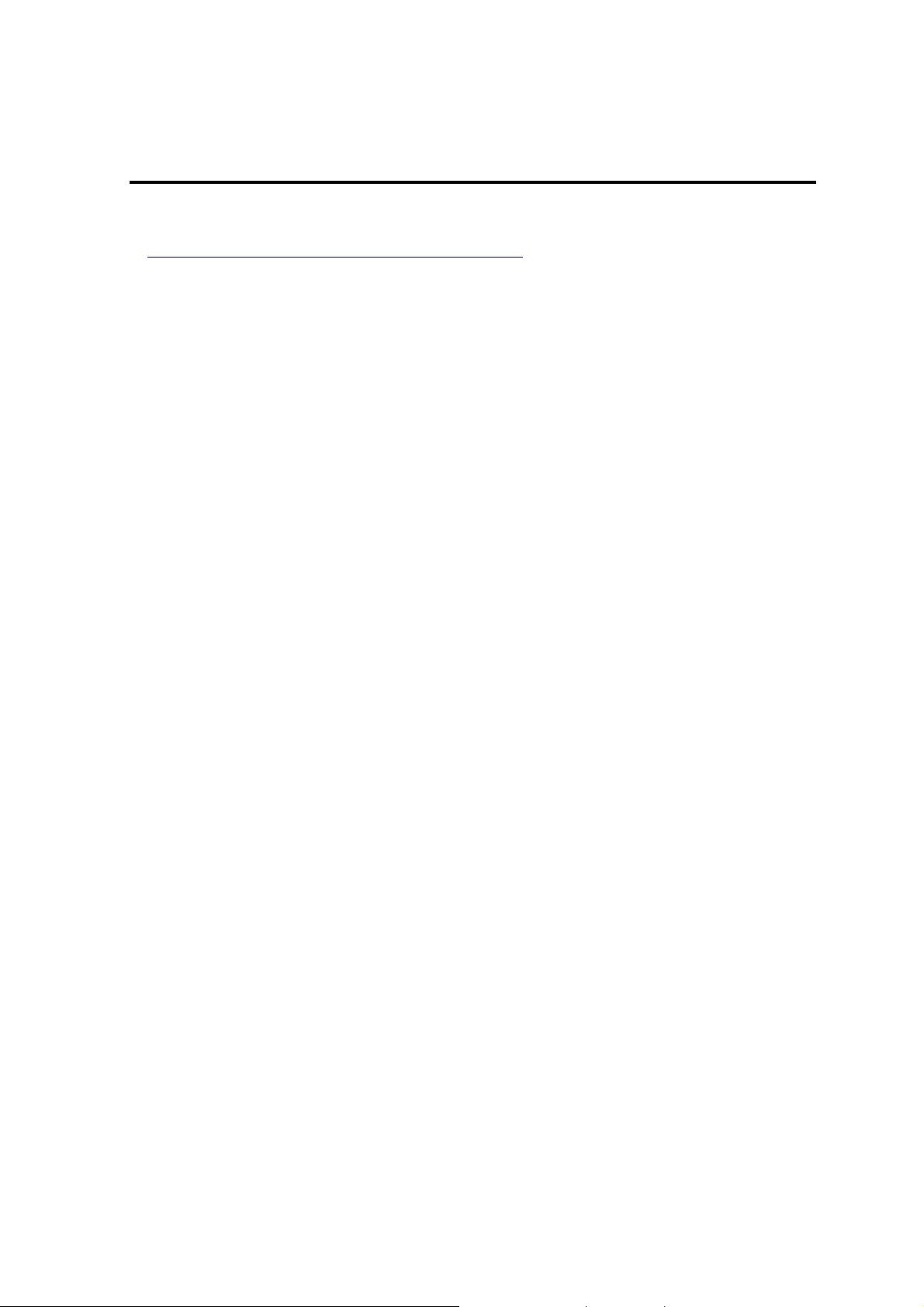
NEC ESMPRO Manager Setup Guide
About the advanced software and the user support
See the following URL for NEC ESMPRO Manager information. You can download the latest version of
NEC ESMPRO Manager from the URL.
http://www.58support.nec.co.jp/global/download/index.html
6
Page 8
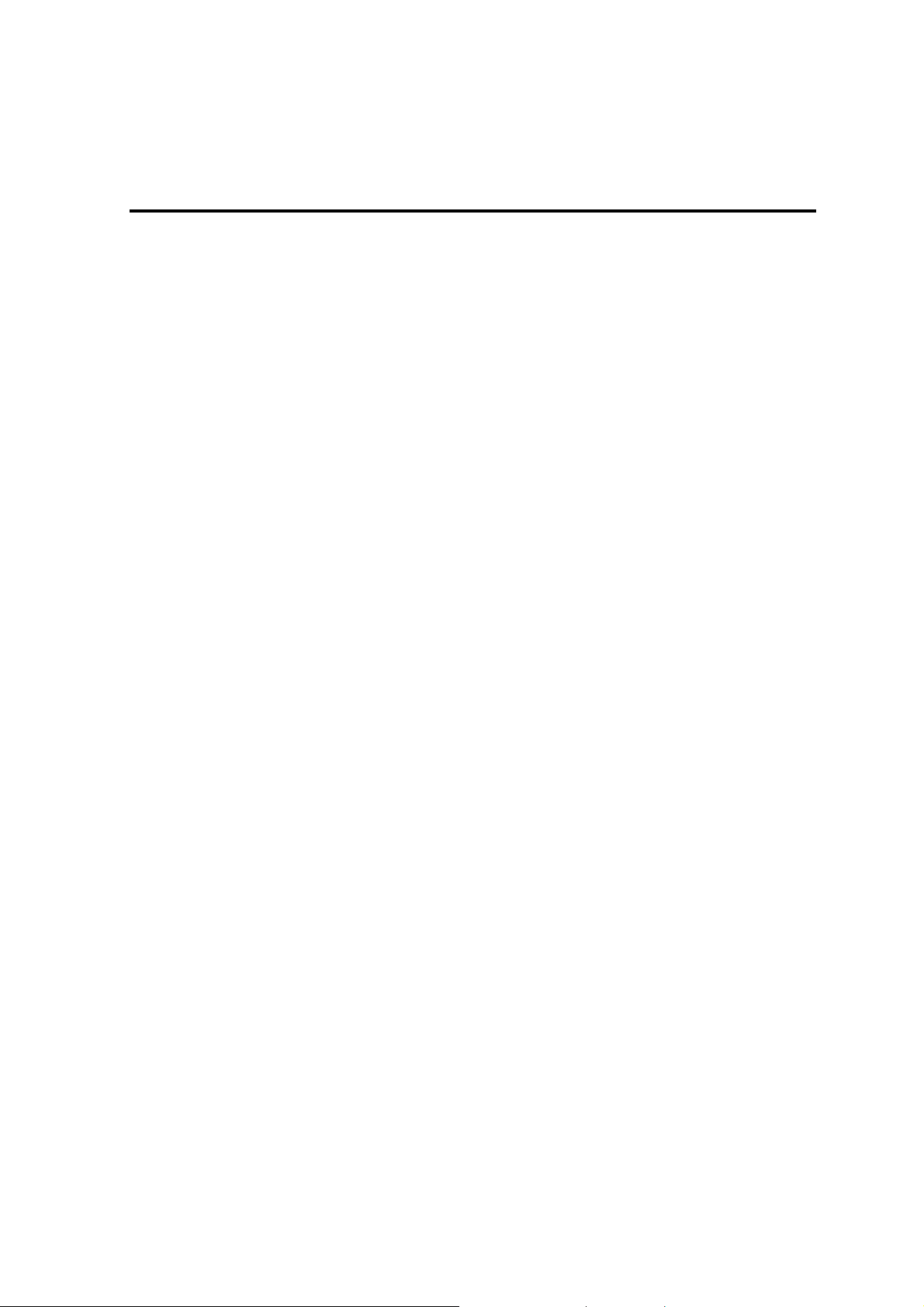
NEC ESMPRO Manager Setup Guide
Chapter1 Setup for Managed Component in which EXPRESSSCOPE Engine 3 is integrated
This chapter explains the setup procedure for the NEC ESMPRO Manager to manage the BMC and NEC
ESMPRO Agent Extension ver.2.xx on a managed component remotely via LAN connection.
1.1 Setup Flow
Setup by the following setup procedure:
Connect the management PC on which NEC ESMPRO Manager is installed and the managed
component on the same network.
Configure BMC on the managed component to enable ESMPRO Management.
Register the managed component on NEC ESMPRO Manager.
7
Page 9
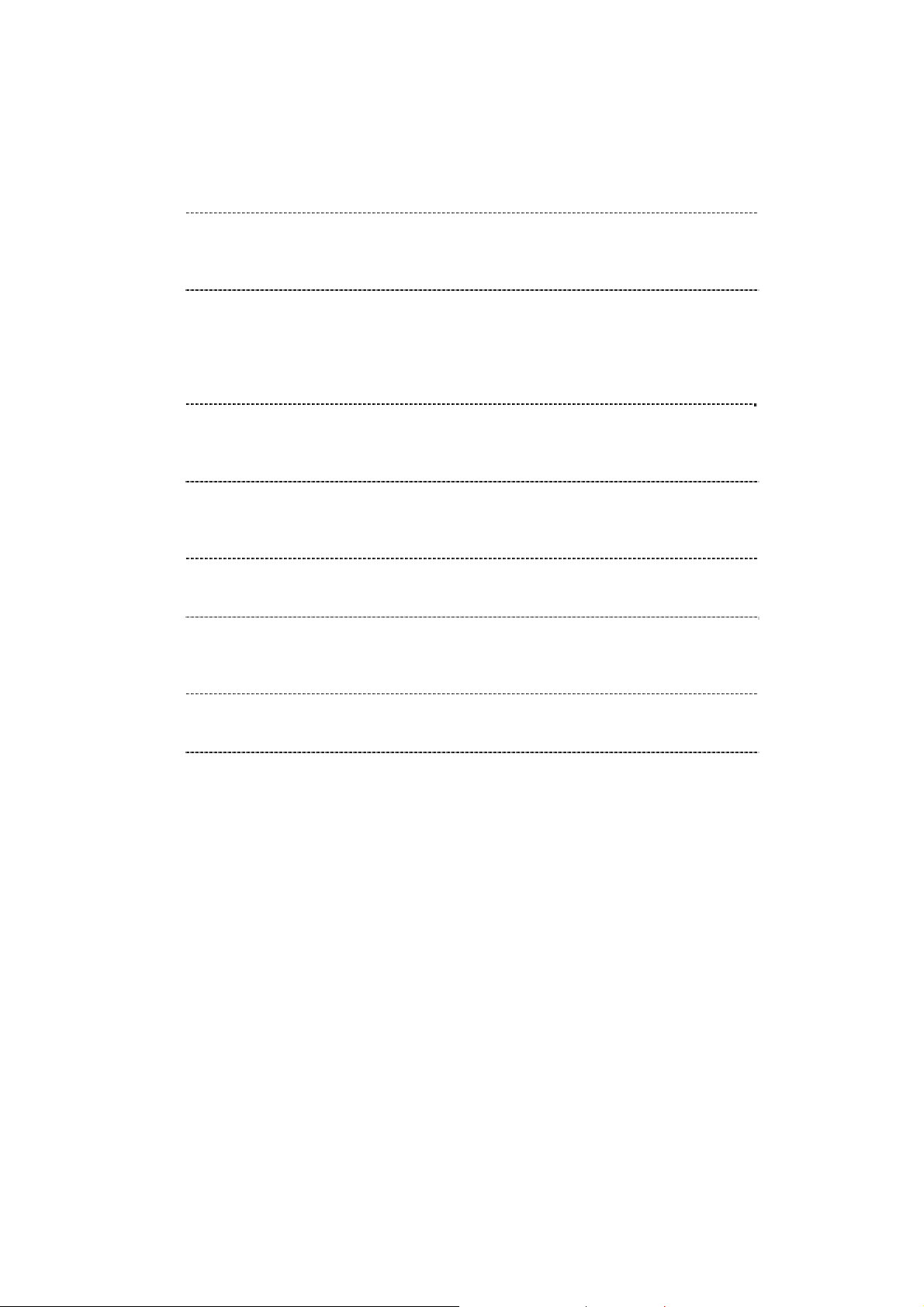
NEC ESMPRO Manager Setup Guide
1.2 Configure BMC on Managed Component
Configure BMC of the managed component at first.
TIPS:
・This section explains about the minimum setting that is necessary to connect NEC
ESMPRO Manager with the managed component. For details of BMC
configuration, see document of each tool.
There are three ways for configuring a BMC on a managed component for LAN connection.
Configuration with NEC EXPRESSSCOPE Engine 3 WebConsole
You can access EXPRESSSCOPE Engine 3 from a Web browser, and set BMC Configuration.
CHECK:
・You can use EXPRESSSCOPE Engine 3 only when the HTTP/HTTPS is enabled.
・You cannot configure BMCs on ft server with NEC EXPRESSSCOPE Engine 3 Web
Console. Please choose other method.
Configuration with online BMC Configuration.
Online configuration tool installed on Windows/Linux OS configures BMC.
TIPS:
・The name of the tool is “BMC Configuration” or “Server Configuration Utility”. It is
depends on a model of server.
Configuration with off-line BMC Configuration.
Off-line tool started from POST screen by F4 key configures BMC.
TIPS:
・The name of the tool is “BMC Configuration” or “Server Configuration Utility”. It is
depends on a model of server.
8
Page 10
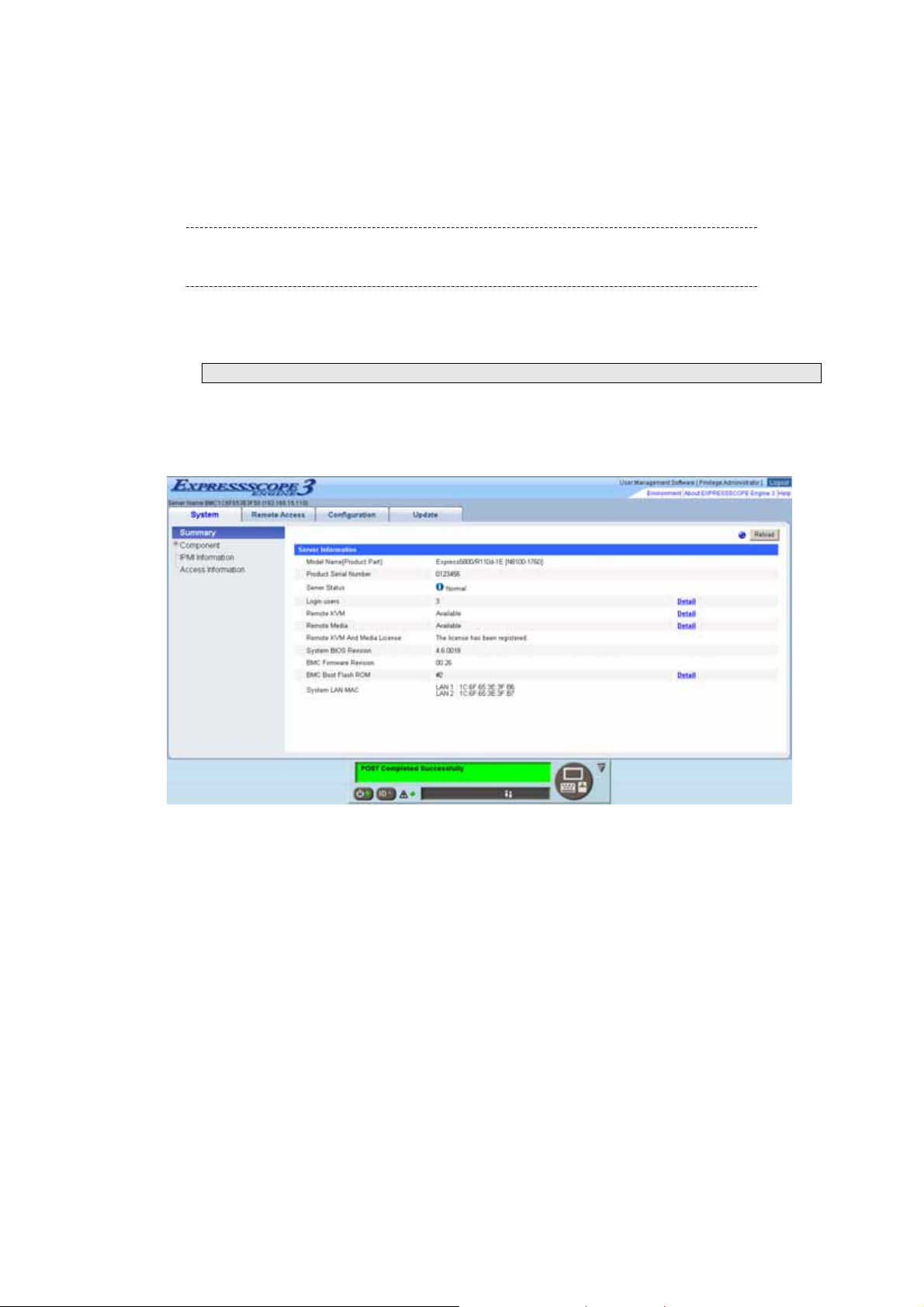
NEC ESMPRO Manager Setup Guide
1.2.1 Configuration with EXPRESSSCOPE Engine 3 WebConsole
Explain the operation of Web Console of EXPRESSSCOPE Engine 3.
CHECK:
・You cannot configure BMCs on ft server with NEC EXPRESSSCOPE Engine 3 Web
Console. Please choose other method.
After starting a web browser on the management PC, input following URL.
In the case that the IP address of BMC is 192.168.1.1 and the setting of HTTPS is enable.
https://192.168.1.1/
"Main Menu" screen will be displayed.
Select "Configuration" tab.
The following screen shows example.
9
Page 11
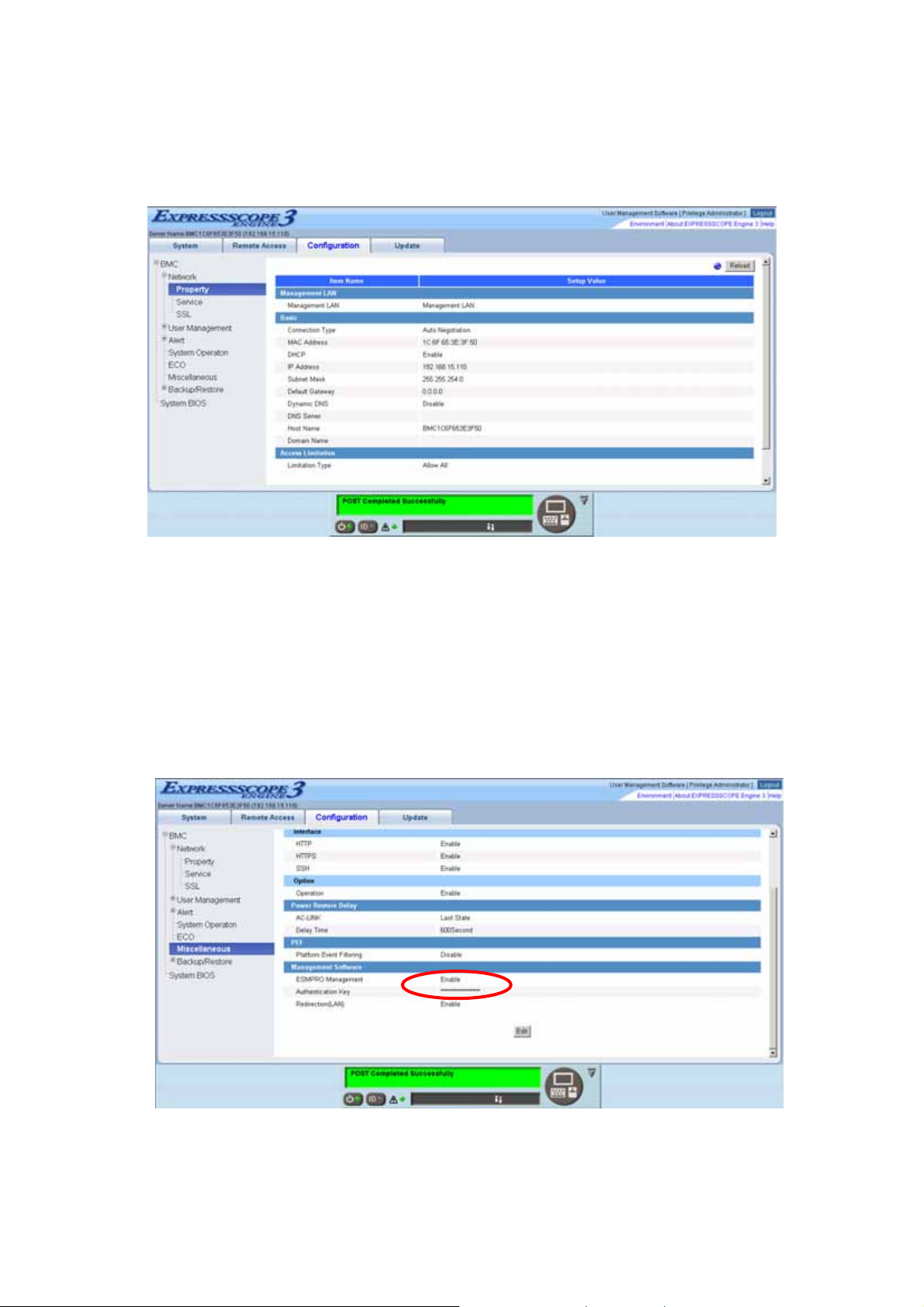
NEC ESMPRO Manager Setup Guide
"Configuration" screen will be displayed.
Select "Miscellaneous".
"Miscellaneous" screen will be displayed.
Be sure to set the following items. The other items can be used with the default values.
-- "ESMPRO Management"
Click "Enable".
-- "Authentication Key"
Enter the authentication key.
The following screen shows example.
10
Page 12
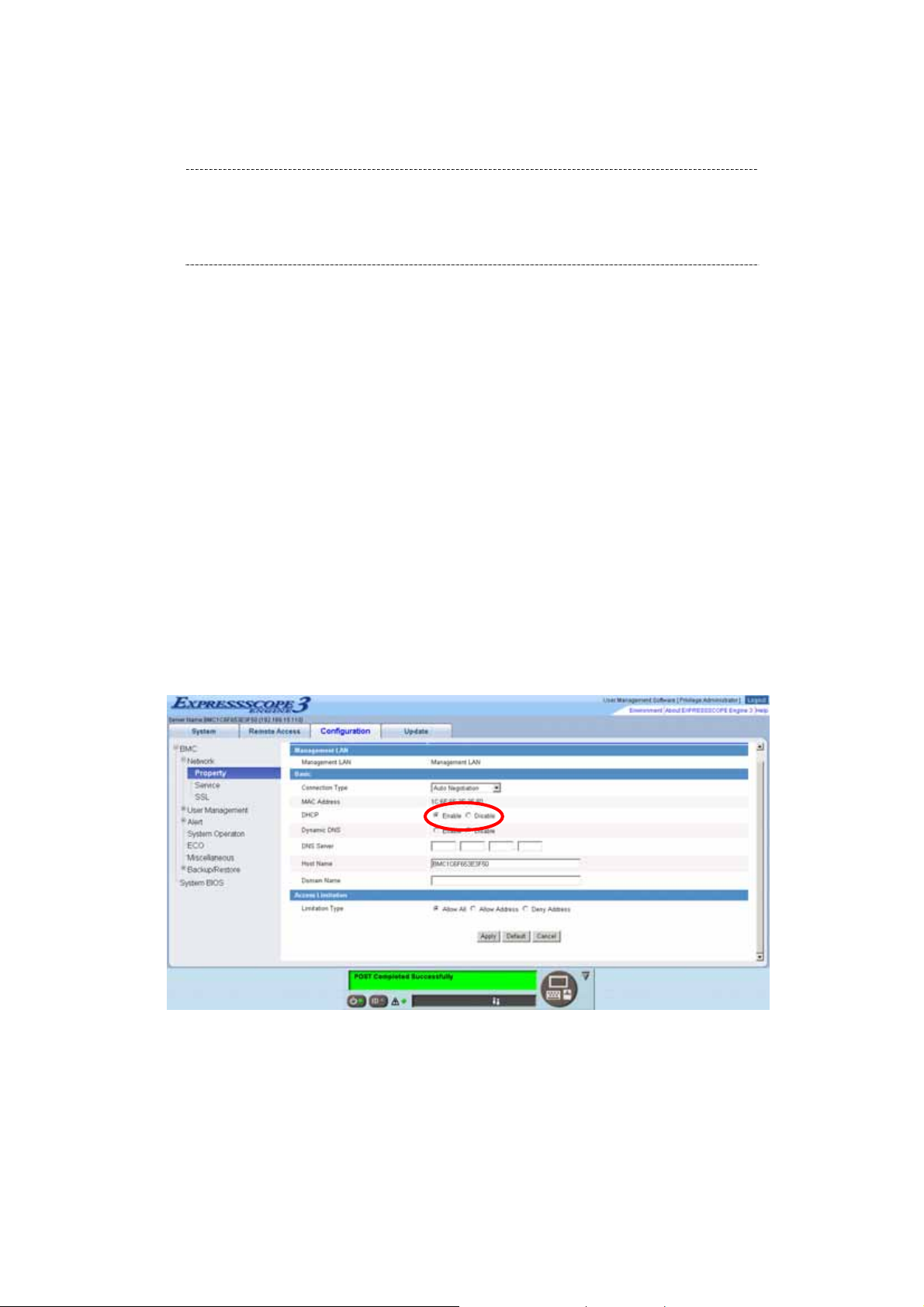
NEC ESMPRO Manager Setup Guide
CHECK:
・If a managed component supports SOL and "Redirection" is selected to "Enable", you
must change the following items for the remote console via the LAN.
"Configuration" page – "System BIOS" page – "Flow Control": Hardware
RTS/CTS.
Select "Apply".
The configuration information is set in the BMC.
Select "Property" page in "Network" screen.
Set the following items. The other items can be used with the default values.
-- "DHCP"
Determine whether to dynamically obtain an IP address from a DHCP server.
If the item is set Enable and applied, BMC set the value obtained from DHCP server on "IP Address",
"Subnet Mask" and "Default Gateway".
-- "IP Address"
Enter the BMC IP address.
-- "Subnet Mask"
Enter the subnet mask for the IP address.
-- "Default Gateway"
Enter the default gateway if the managed component connects to management PC via any gateway
The following screen shows example.
If you set "Default Gateway", confirm that the gateway is connected to network.
Select "Apply".
The configuration information is set in the BMC.
11
Page 13
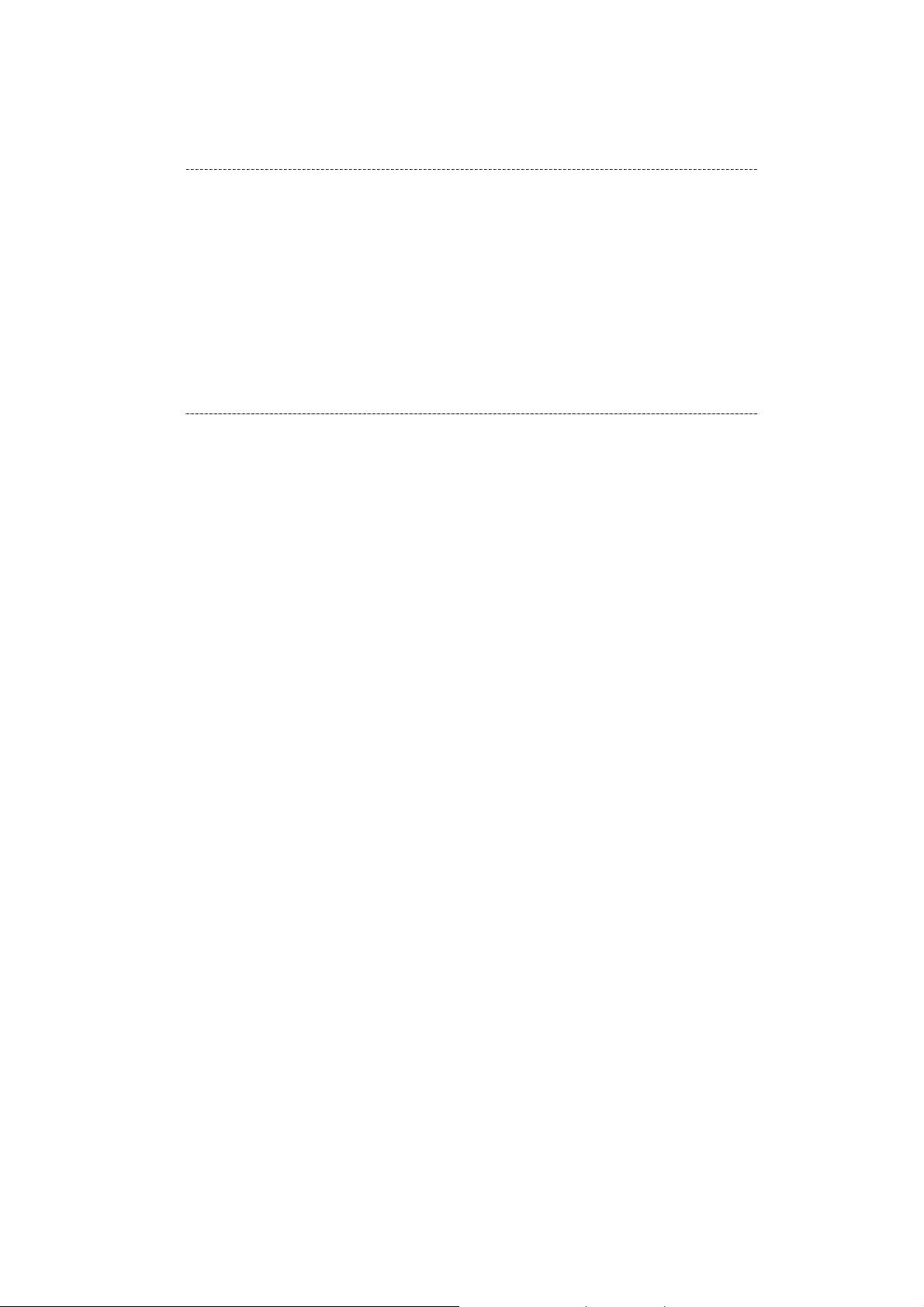
NEC ESMPRO Manager Setup Guide
CHECK:
・Please set the following items for NEC ESMPRO Manager to receive alerts from the
BMC.
- Miscellaneous
- Platform Event Filtering : Enable
- Alert
- Alert – SNMP Alert :
- Alert : Enable
- Computer Name : Any
- Alert Receiver 1 IP Address:
IP address of the management PC on which NEC ESMPRO Manager is
installed.
* Please set the checkbox to enable..
12
Page 14
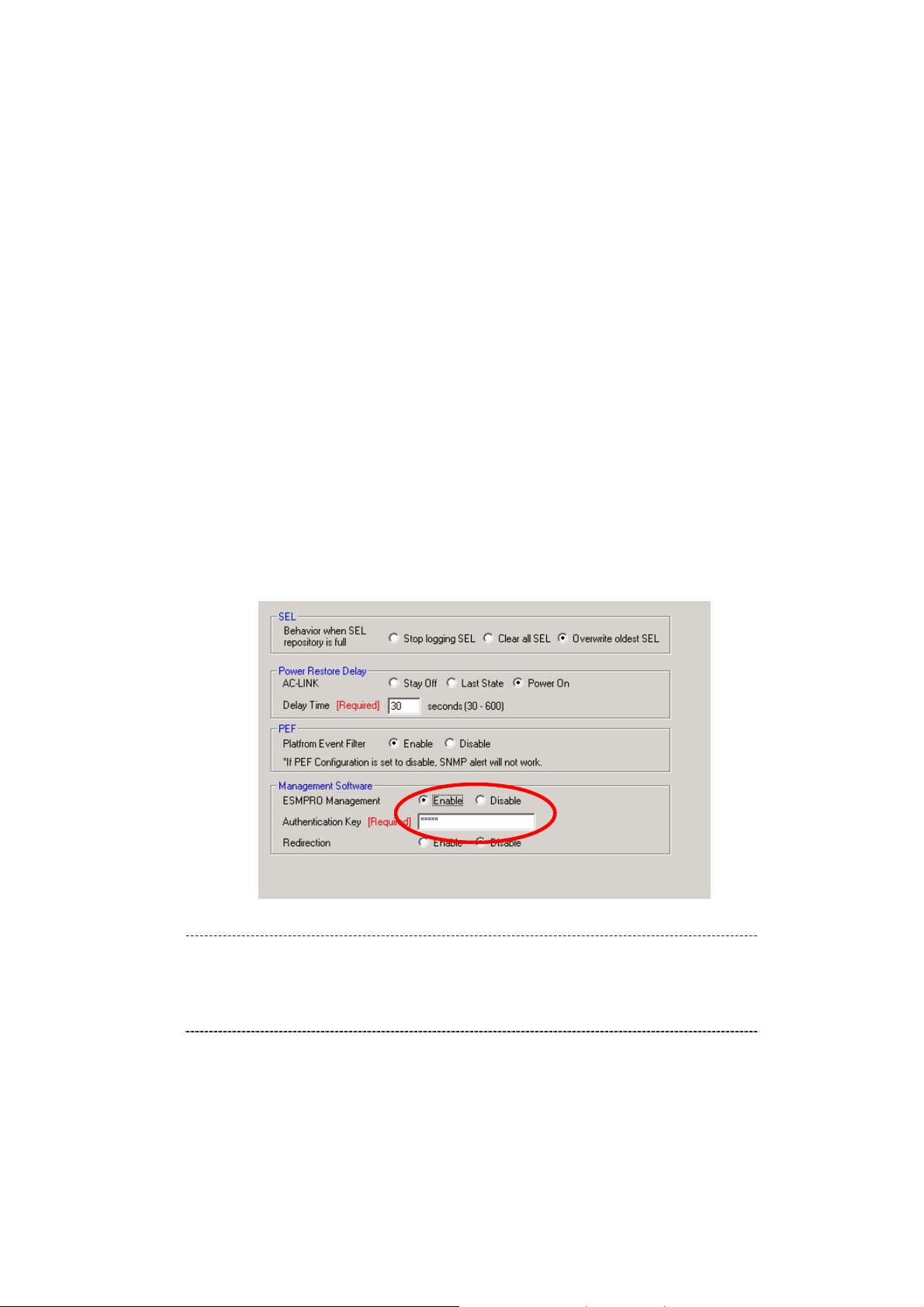
NEC ESMPRO Manager Setup Guide
1.2.2 Online Configuration
1.2.2.1 Configuration with Configuration tool for Windows
Explain the operation of Configuration tool for Windows.
After booting Windows on the managed component, start “BMC Configuration” or “Server
Configuration Utility” from start menu on Windows.
The main dialog box is displayed.
・In the case of BMC Configuration: “Set BMC Configuration” “Miscellaneous”
・In the case of Server Configuration Utility: “EXPRESSSCOPE Engine 3” “Miscellaneous”
Be sure to set the following items. The other items can be used with the default values.
-- "ESMPRO Management"
Click "Enable".
-- "Authentication Key"
Enter the authentication key.
The following screen shows example.
CHECK:
・If a managed component supports SOL and "Redirection" is selected to "Enable", you
must change the following items for the remote console via the LAN.
Main dialog box – "Set BIOS Configuration" page – "Flow Control": Hardware
RTS/CTS.
13
Page 15
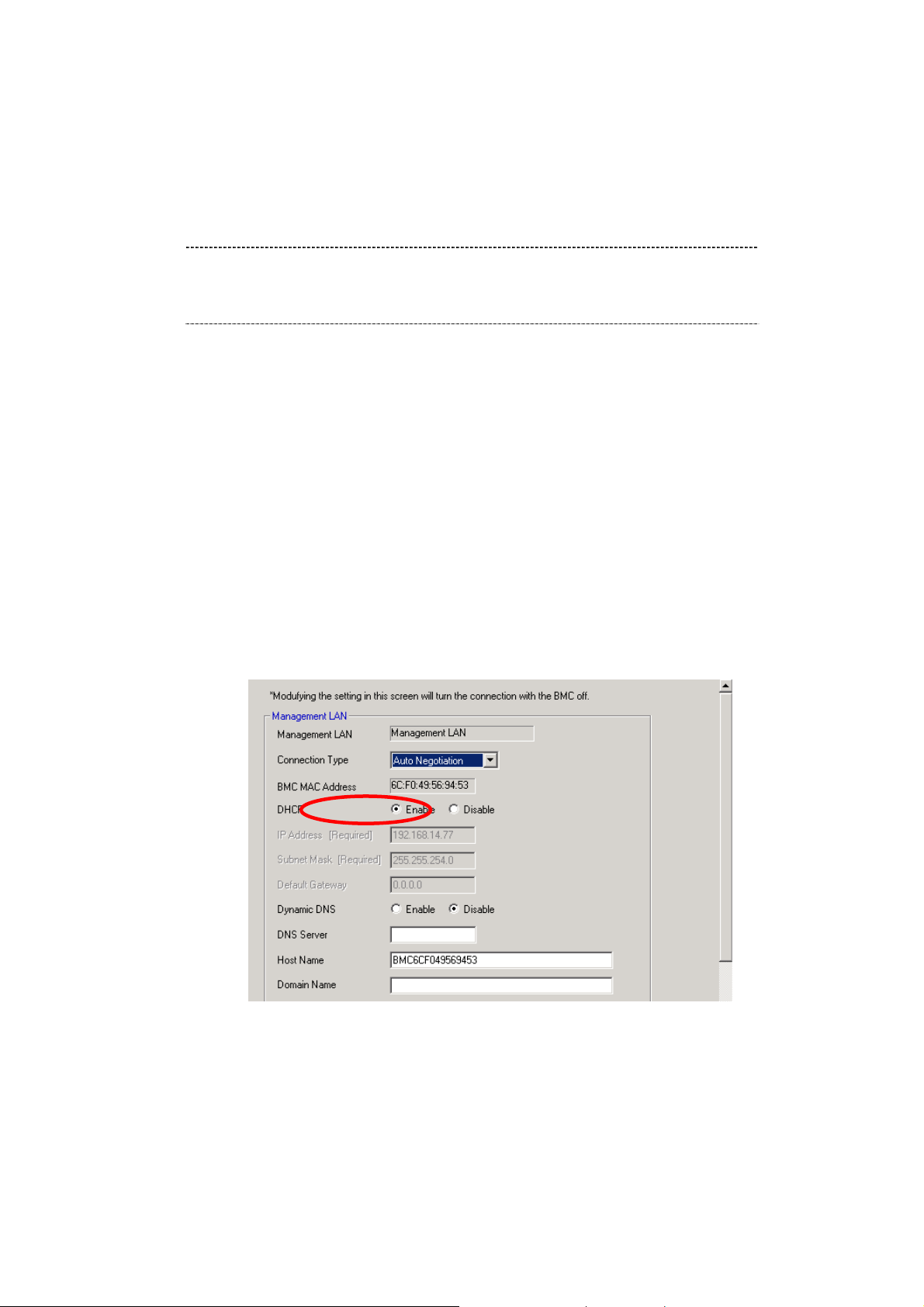
NEC ESMPRO Manager Setup Guide
Select Network configuration screen.
・In the case of BMC Configuration: “Set BMC Configuration” “Network”
・In the case of Server Configuration Utility: “EXPRESSSCOPE Engine 3” “Network”
“Property”
CHECK:
・If you configure a fault tolerant server, there are the tab ”Network 0” (for CPU/IO
module 0) and the tab “Network 1” (for CPU/IO module 1). Please configure both
CPU/IO modules.
Set the following items. The other items can be used with the default values.
-- "DHCP"
Determine whether to dynamically obtain an IP address from a DHCP server.
If the item is set Enable and applied, BMC set the value obtained from DHCP server on "IP Address",
"Subnet Mask" and "Default Gateway".
-- "IP Address"
Enter the BMC IP address.
-- "Subnet Mask"
Enter the subnet mask for the IP address.
-- "Default Gateway"
Enter the default gateway if the managed component connects to management PC via any gateway.
The following screen shows example.
If you set "Default Gateway", confirm that the gateway is connected to network.
Click "Apply".
The configuration information is set in the BMC.
14
Page 16
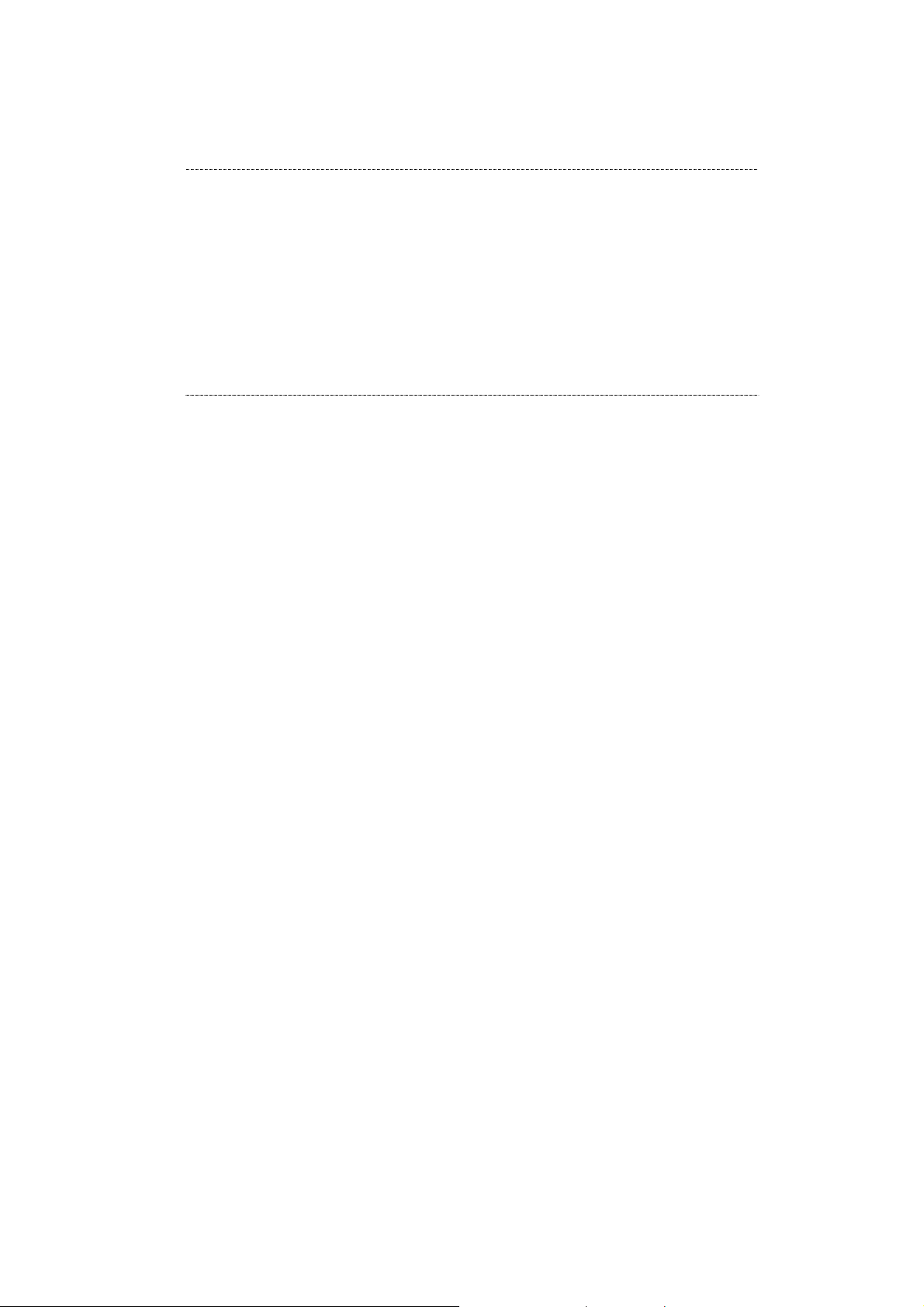
NEC ESMPRO Manager Setup Guide
CHECK:
・Please set the following items for NEC ESMPRO Manager to receive alerts from the
BMC.
- Miscellaneous
- Platform Event Filter : Enable
- SNMP Alert
- Alert : Enable
- Computer Name : Any
- Alert Receiver Primary IP Address :
IP address of the management PC on which NEC ESMPRO Manager is
installed.
* Please set the checkbox to enable.
15
Page 17
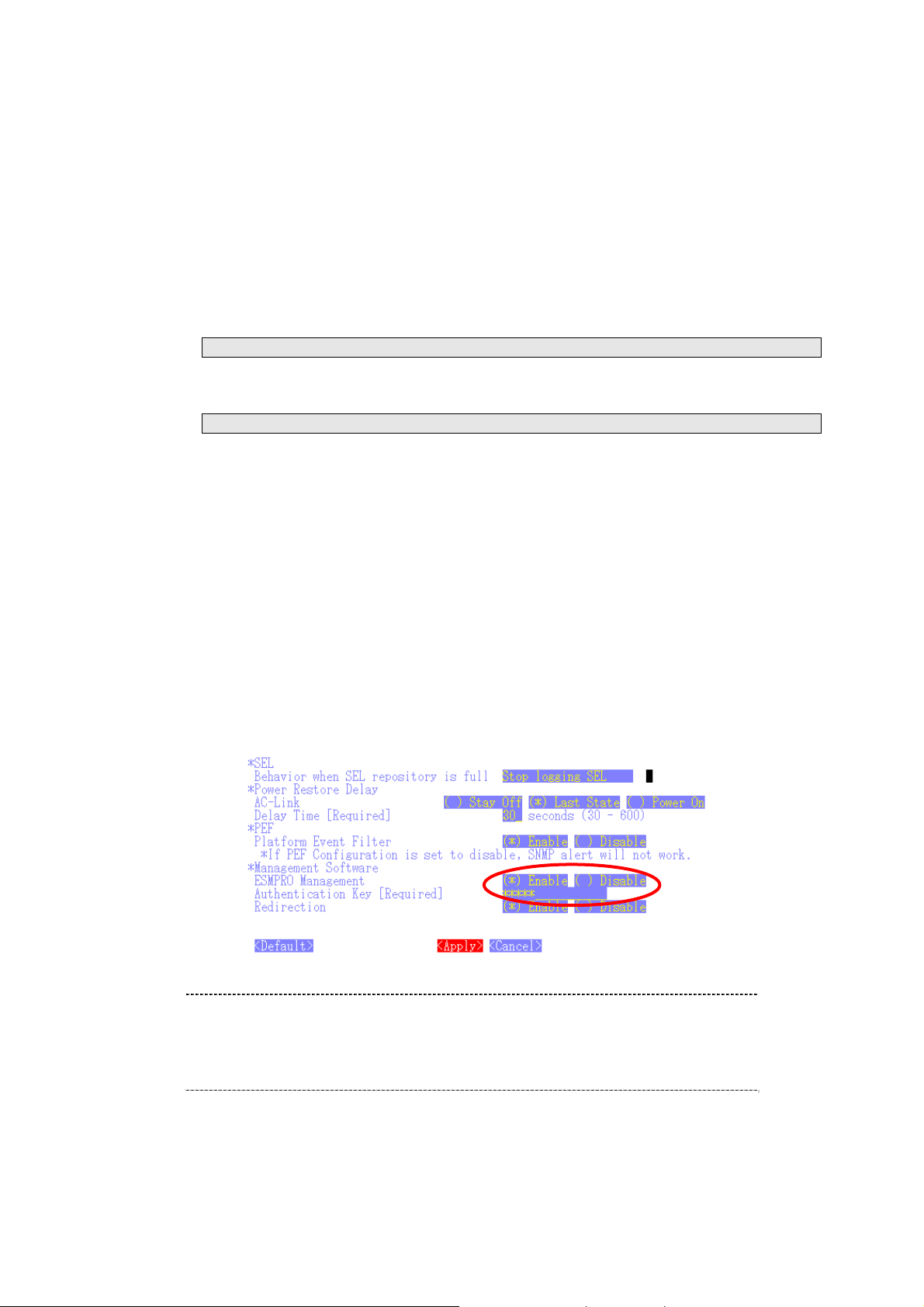
NEC ESMPRO Manager Setup Guide
1.2.2.2 Configuration with Configuration tool for Linux
Explains the operation of Configuration tool for Linux.
After booting Linux on the managed component, start BMC Configuration or Server Configuration
Utility by the following commands
In the case of BMC Configuration:.
/opt/nec/BMC_Configuration/bmcconf
In the case of Server Configuration Utility:
/opt/nec/ServerConfiguration/svconf
The main dialog box is displayed.
・In the case of BMC Configuration: “Set BMC Configuration” “Miscellaneous”
・In the case of Server Configuration Utility: “EXPRESSSCOPE Engine 3” “Configuration”
“Miscellaneous”
"Miscellaneous" screen is displayed.
Be sure to set the following items. The other items can be used with the default values.
-- "ESMPRO Management"
Click "Enable".
-- "Authentication Key"
Enter the authentication key.
CHECK:
・If a managed component supports SOL and "Redirection" is selected to "Enable", you
must change the following items for the remote console via the LAN.
Main dialog box – "Set BIOS Configuration" page – "Console Redirection
Configuration" page – "Flow Control": Hardware RTS/CTS.
Select "Apply".
The configuration information is set in the BMC.
16
Page 18
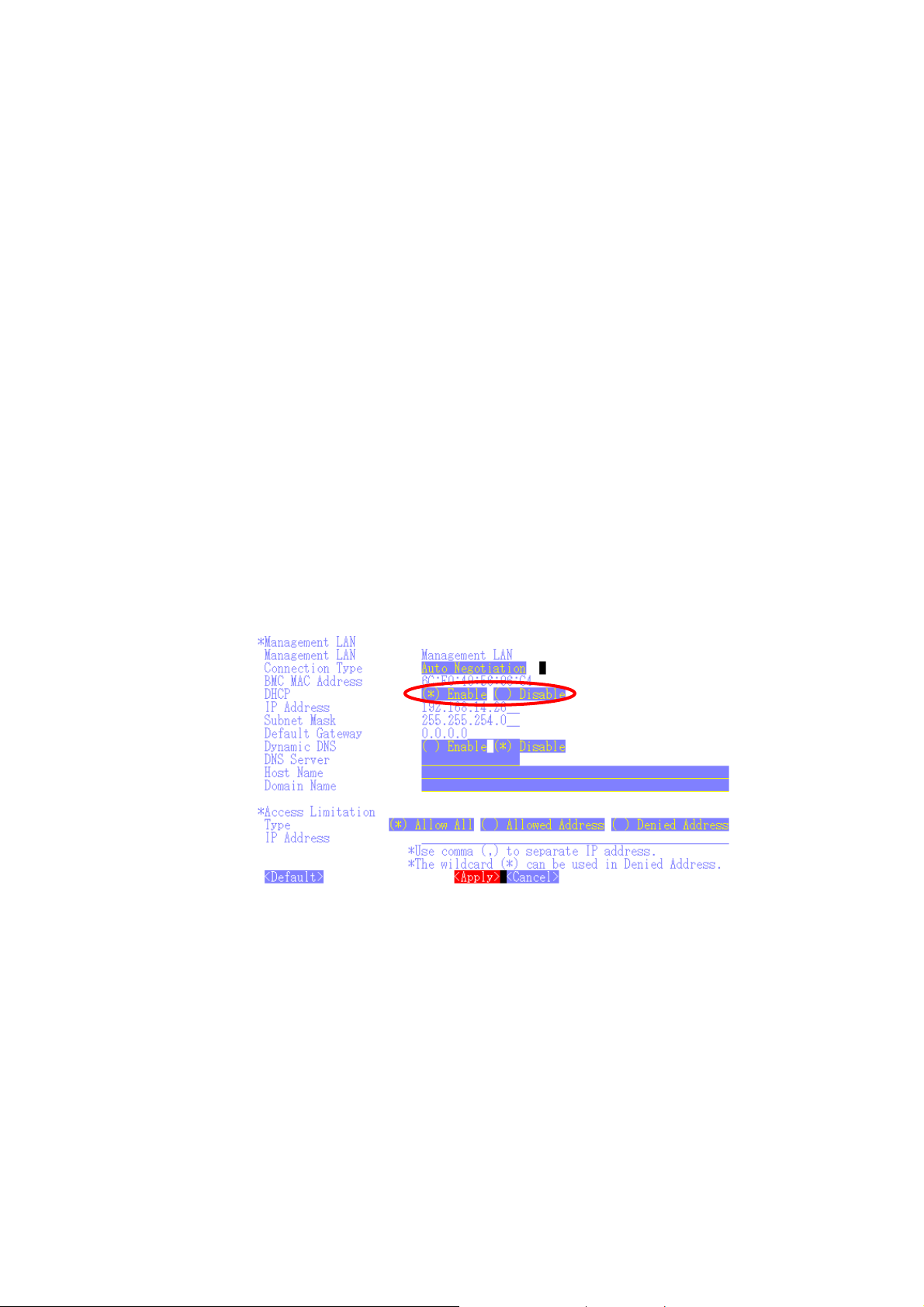
NEC ESMPRO Manager Setup Guide
Select network configuration screen.
・In the case of BMC Configuration: “Set BMC Configuration” “BMC Configuration”
“Network” “Property”
・In the case of Server Configuration Utility: “EXPRESSSCOPE Engine 3” “Configuration”
“Network” “IPv4 Property”
Set the following items. The other items can be used with the default values.
-- "DHCP"
Determine whether to dynamically obtain an IP address from a DHCP server.
If the item is set Enable and applied, BMC set the value obtained from DHCP server on "IP Address",
"Subnet Mask" and "Default Gateway".
-- "IP Address"
Enter the BMC IP address.
-- "Subnet Mask"
Enter the subnet mask for the IP address.
-- "Default Gateway"
Enter the default gateway if the managed component connects to management PC via any gateway.
The following screen shows example.
If you set "Default Gateway", confirm that the gateway is connected to network.
Select "Apply".
The configuration information is set in the BMC.
17
Page 19
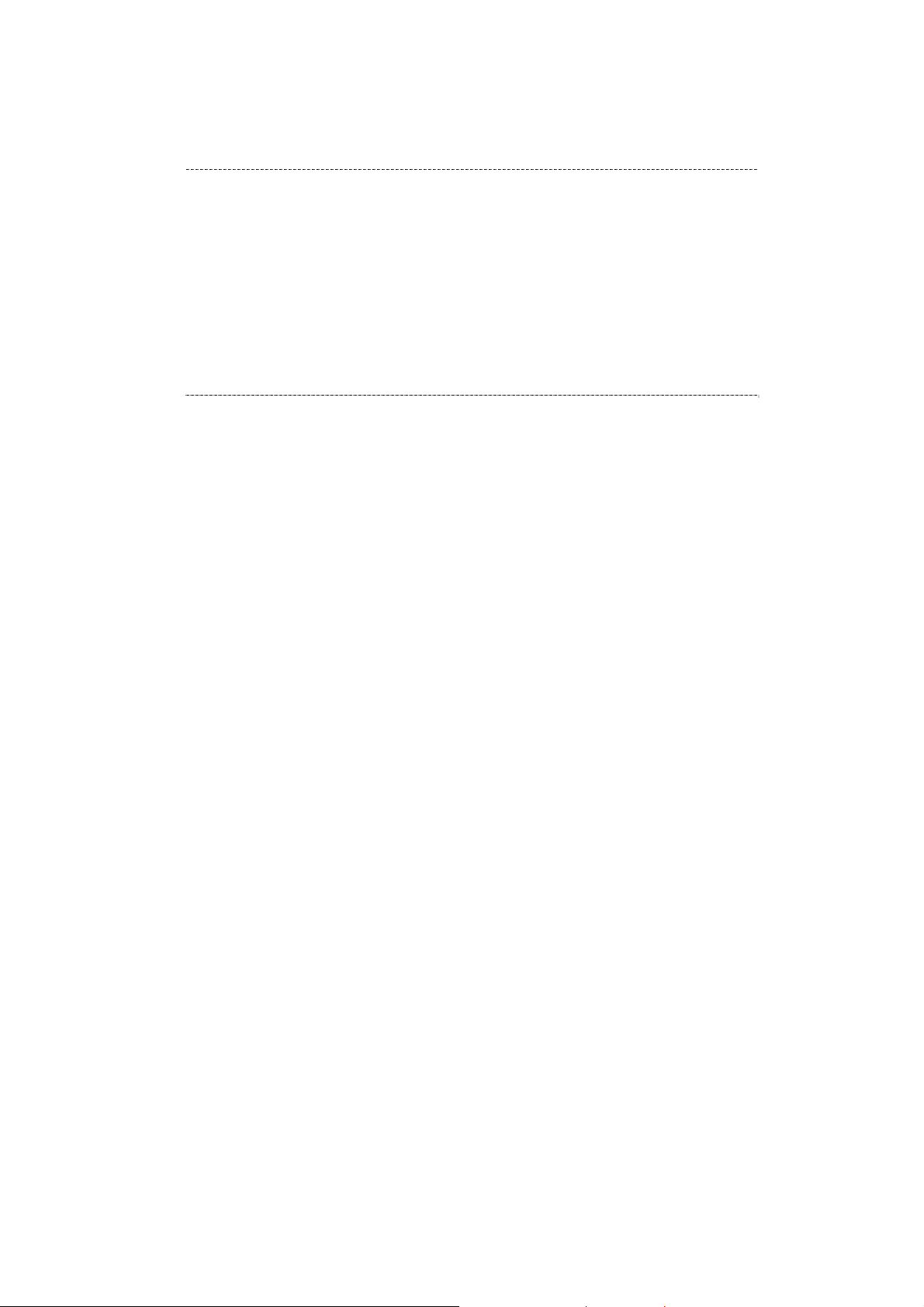
NEC ESMPRO Manager Setup Guide
CHECK:
・Please set the following items for NEC ESMPRO Manager to receive alerts from the
BMC.
- Miscellaneous
- Platform Event Filter : Enable
- SNMP Alert:
- Alert : Enable
- Computer Name : Any
- Primary Alert Receiver : Enable
- IP Address :
IP address of the management PC on which NEC ESMPRO Manager is
installed..
18
Page 20
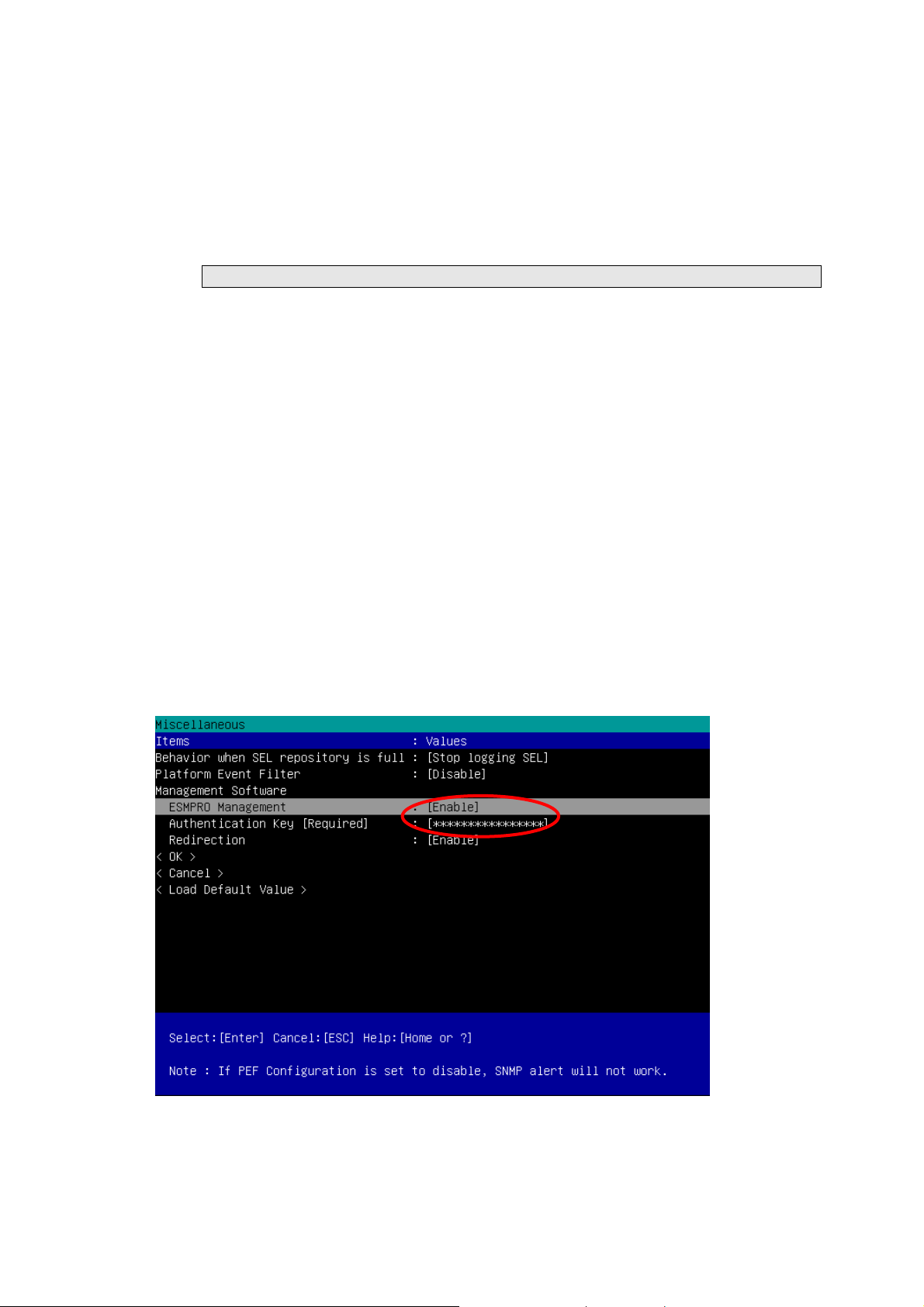
NEC ESMPRO Manager Setup Guide
1.2.3 Configuration with Off-line BMC Configuration
The following message is displayed on the bottom of POST screen.
Press<F2> SETUP, <F3> Internal flash memory, <F4> ROM Utility, <F12> Network
Press F4 key on this screen. If F4 key is entered, Keyboard type selection screen is displayed after POST
screen. Select keyboard type.
"Main Menu" screen is displayed.
Select "BMC Configuration" or “Server Configuration Utility”.
Select Miscellaneous screen.
・In the case of BMC Configuration: “BMC Configuration” “Miscellaneous”
・In the case of Server Configuration Utility: “EXPRESSSCOPE Engine 3” “Configuration”
“Miscellaneous”
Be sure to set the following items. The other items can be used with the default values.
-- "ESMPRO Management"
Click "Enable".
-- "Authentication Key"
Enter the authentication key.
The following screen shows example.
19
Page 21
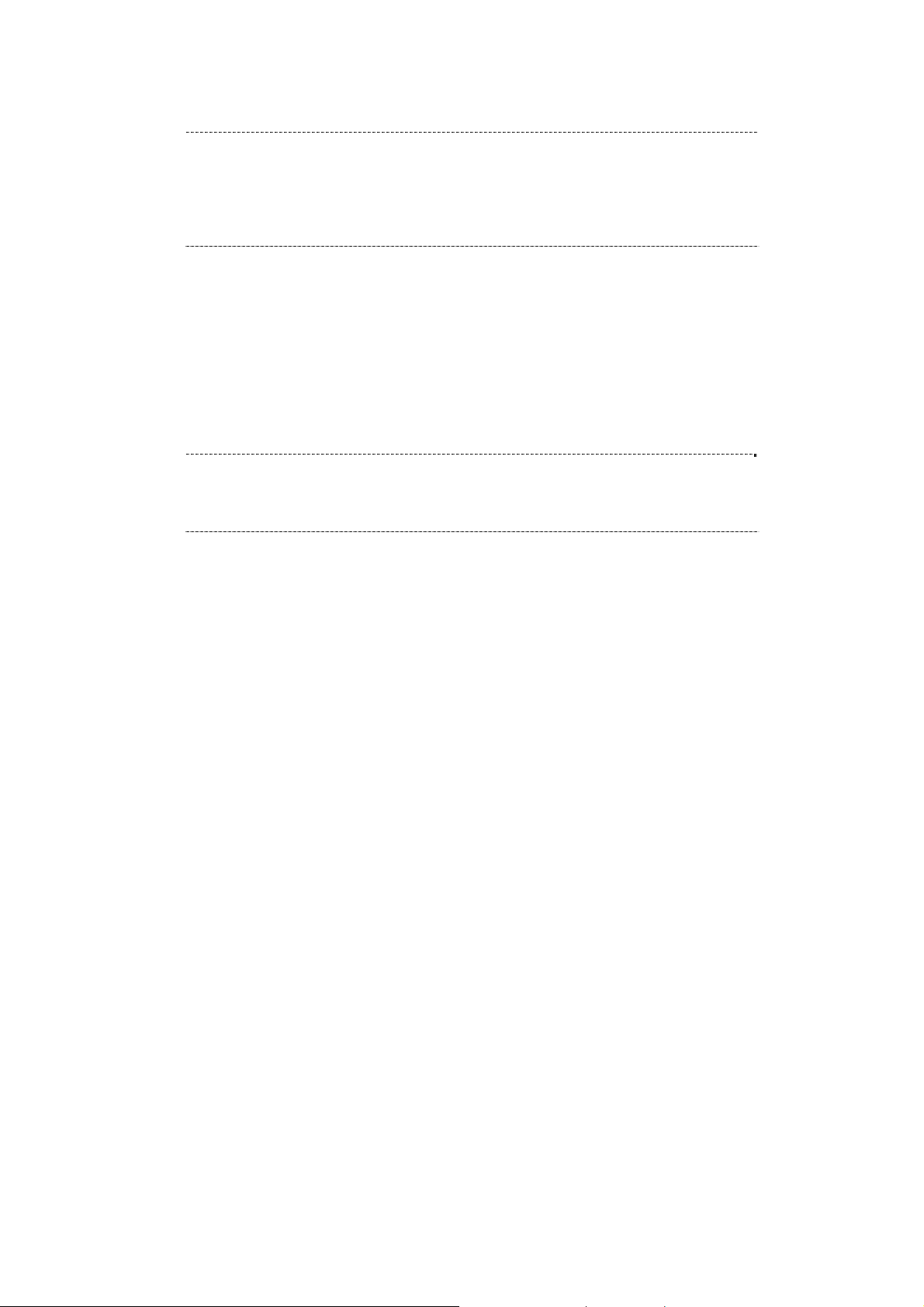
NEC ESMPRO Manager Setup Guide
CHECK:
・If a managed component supports SOL and "Redirection" is selected to "Enable", you
must change the following items necessary for the remote console via the LAN.
Input <F2> key on the POST screen of the managed component.
"SETUP" page – "Advanced" page – "Serial Port Configuration" page – "Flow
Control": Hardware RTS/CTS.
Select "OK".
The configuration information is set in the BMC.
Select network configuration screen.
・In the case of BMC Configuration: “BMC Configuration” “Network” “Property”
・In the case of Server Configuration Utility: “EXPRESSSCOPE Engine 3” “Configuration”
“Network” “IPv4 Property”
CHECK:
・If you configure a fault tolerant server, there are the menu ”Network: CPU/IO module
0” and the menu “Network 1: CPU/IO module 1”. Please configure both CPU/IO
modules.
Set the following items. The other items can be used with the default values.
-- "DHCP"
Determine whether to dynamically obtain an IP address from a DHCP server.
If the item is set Enable and applied, BMC set the value obtained from DHCP server on "IP Address",
"Subnet Mask" and "Default Gateway".
-- "IP Address"
Enter the BMC IP address.
-- "Subnet Mask"
Enter the subnet mask for the IP address.
-- "Default Gateway"
Enter the default gateway if the managed component connects to management PC via any gateway.
The following screen shows example.
20
Page 22
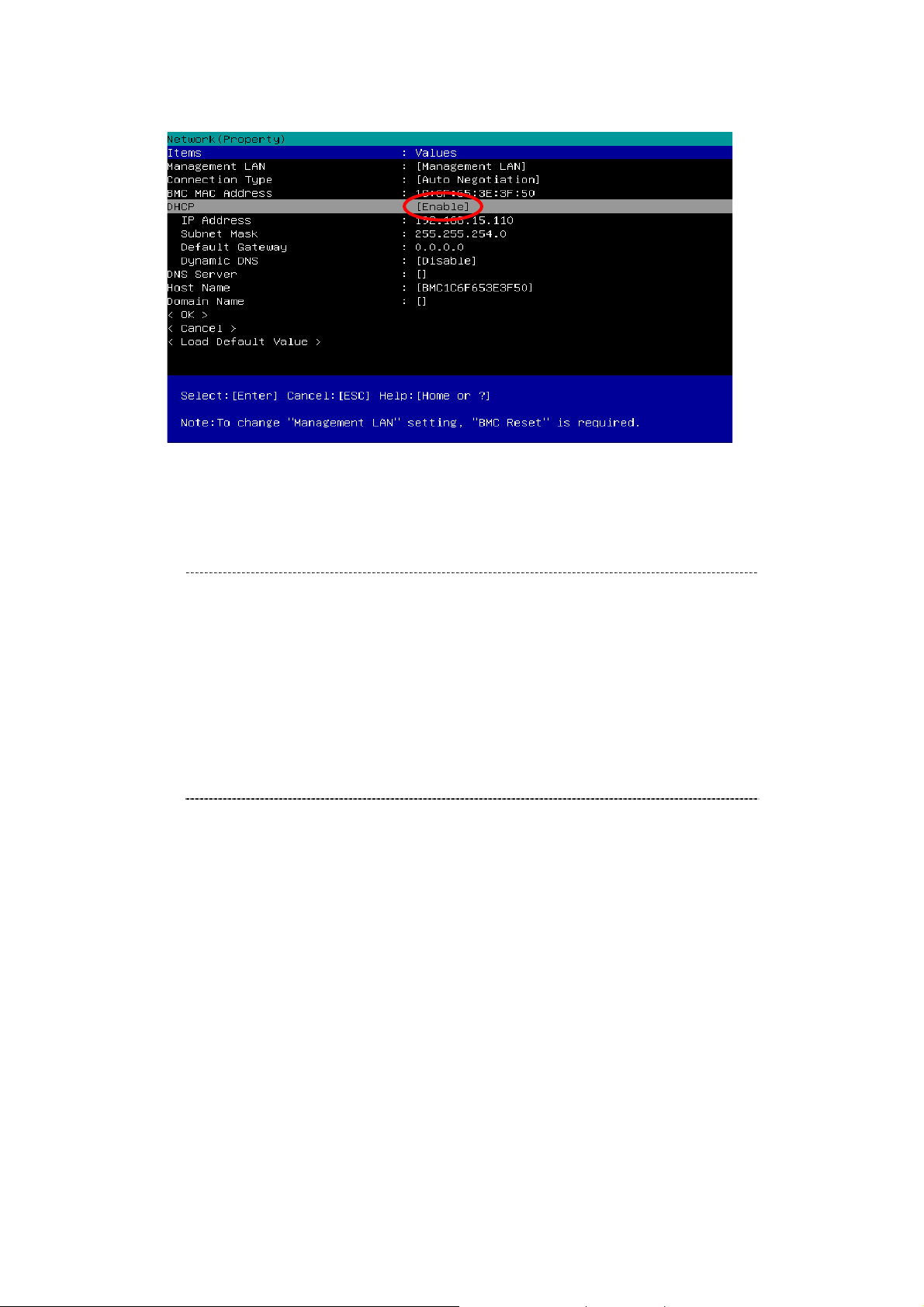
NEC ESMPRO Manager Setup Guide
If you set "Default Gateway", confirm that the gateway is connected to network.
Select "OK".
The configuration information is set in the BMC.
CHECK:
・Please set the following items for NEC ESMPRO Manager to receive alerts from the
BMC.
- Miscellaneous
- Platform Event Filter : Enable
- SNMP Alert:
- SNMP Alert : Enable
- Computer Name : Any
- Alert Receiver 1: Enable
- IP Address 1:
IP address of the management PC on which NEC ESMPRO Manager is
installed.
21
Page 23
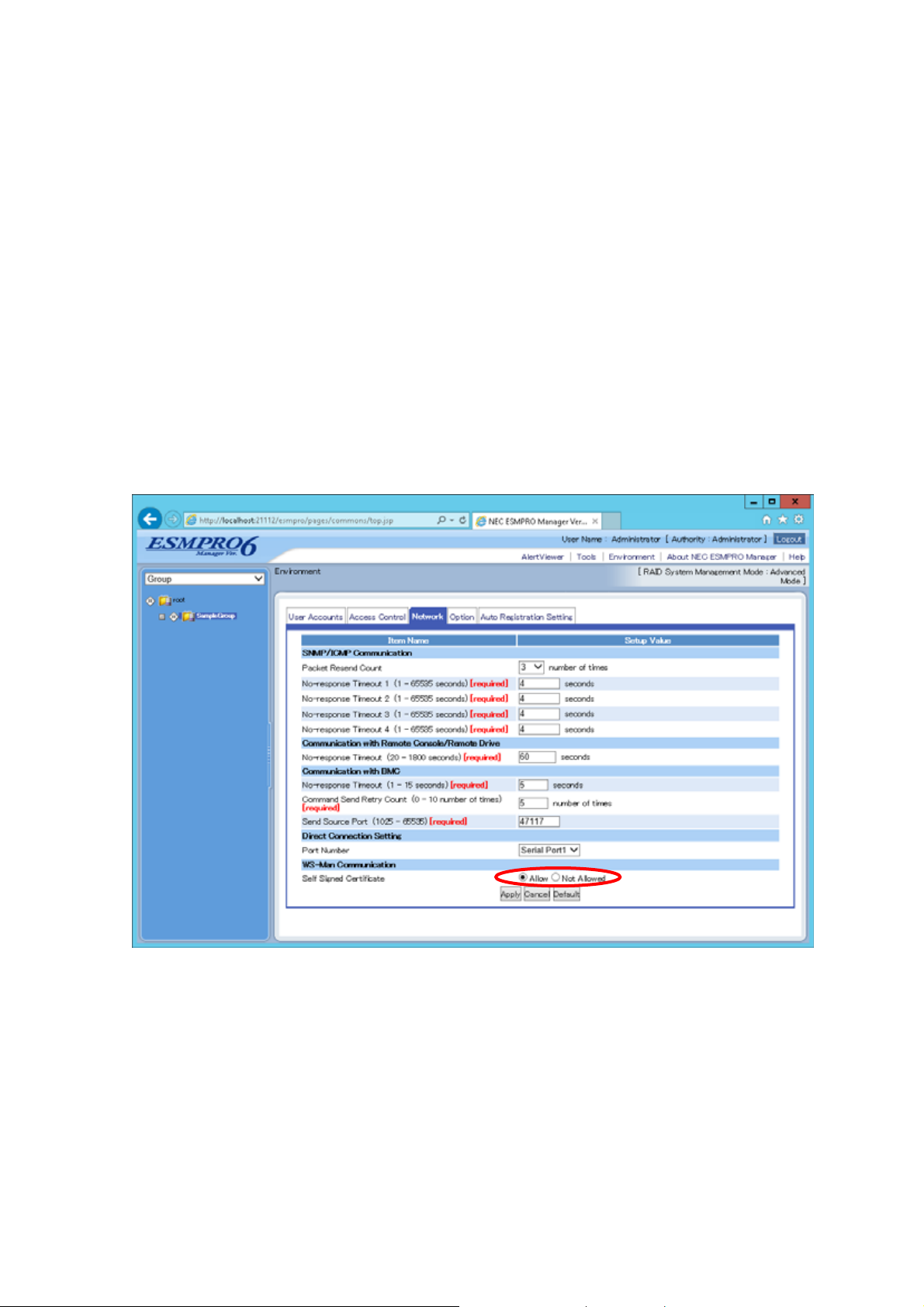
NEC ESMPRO Manager Setup Guide
1.3 Register a managed component on NEC ESMPRO Manager
To register the managed component on the NEC ESMPRO Manager, login to the NEC ESMPRO Manager
and perform in the following order:
(1) Configure environment setting
(2) Add the group to which the managed component will belong.
(3) Register a managed component.
1.3.1 Environment setting
A setting required to manage a server which uses self-signed certificate for WS-Man over HTTPS is
described below.
On “Environment” – “Network” screen, set “Self Signed Certificate” to “Allow”.
1.3.2 Add Group to which the managed component will belong
If you want to register the managed component in the specific gr oup, click "Add Group" on th e "Group
22
Page 24
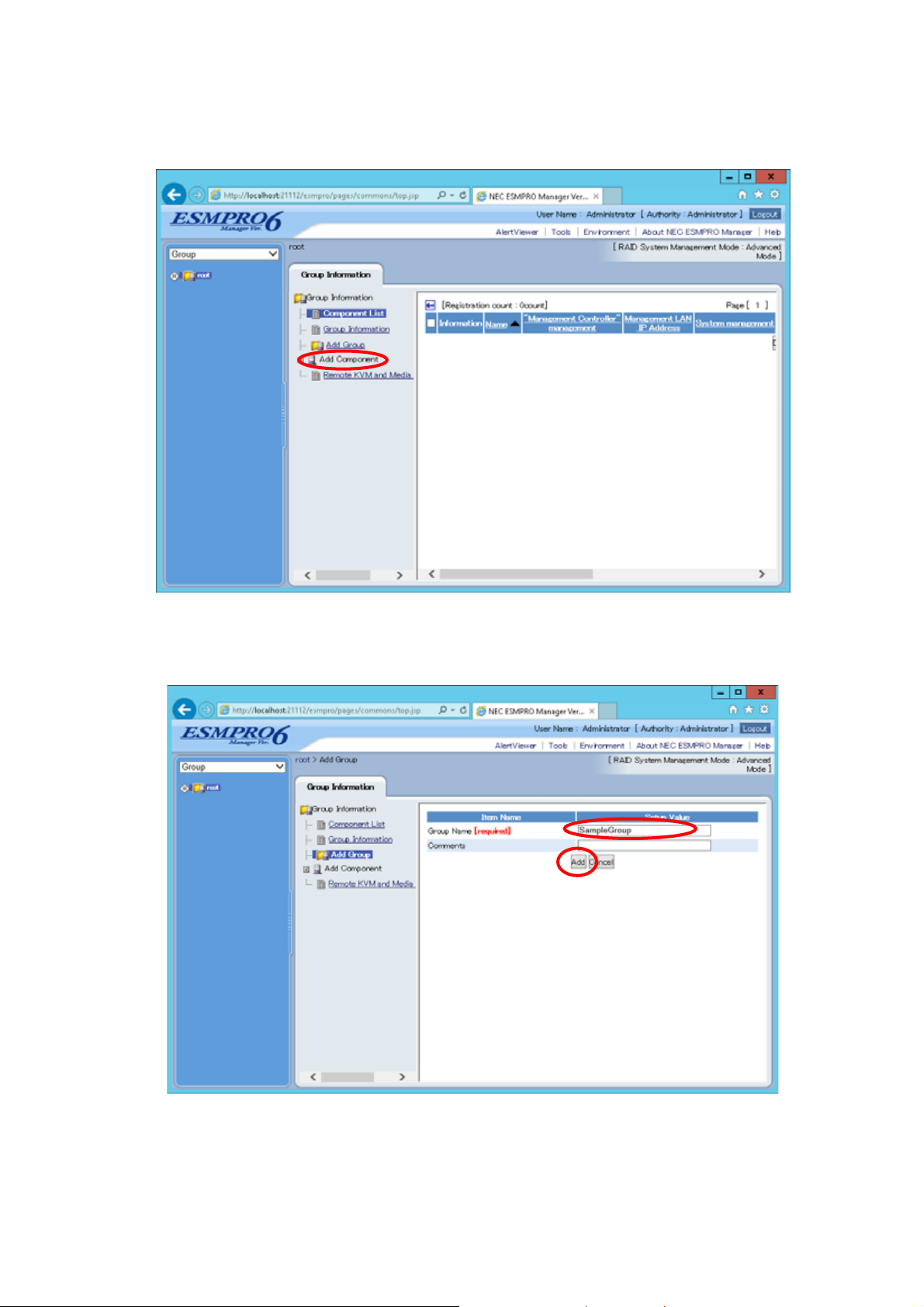
NEC ESMPRO Manager Setup Guide
Information" tab.
Enter the group name, and click "Add".
The following screen shows an example.
The added group will be displayed on the "Group" tree.
23
Page 25
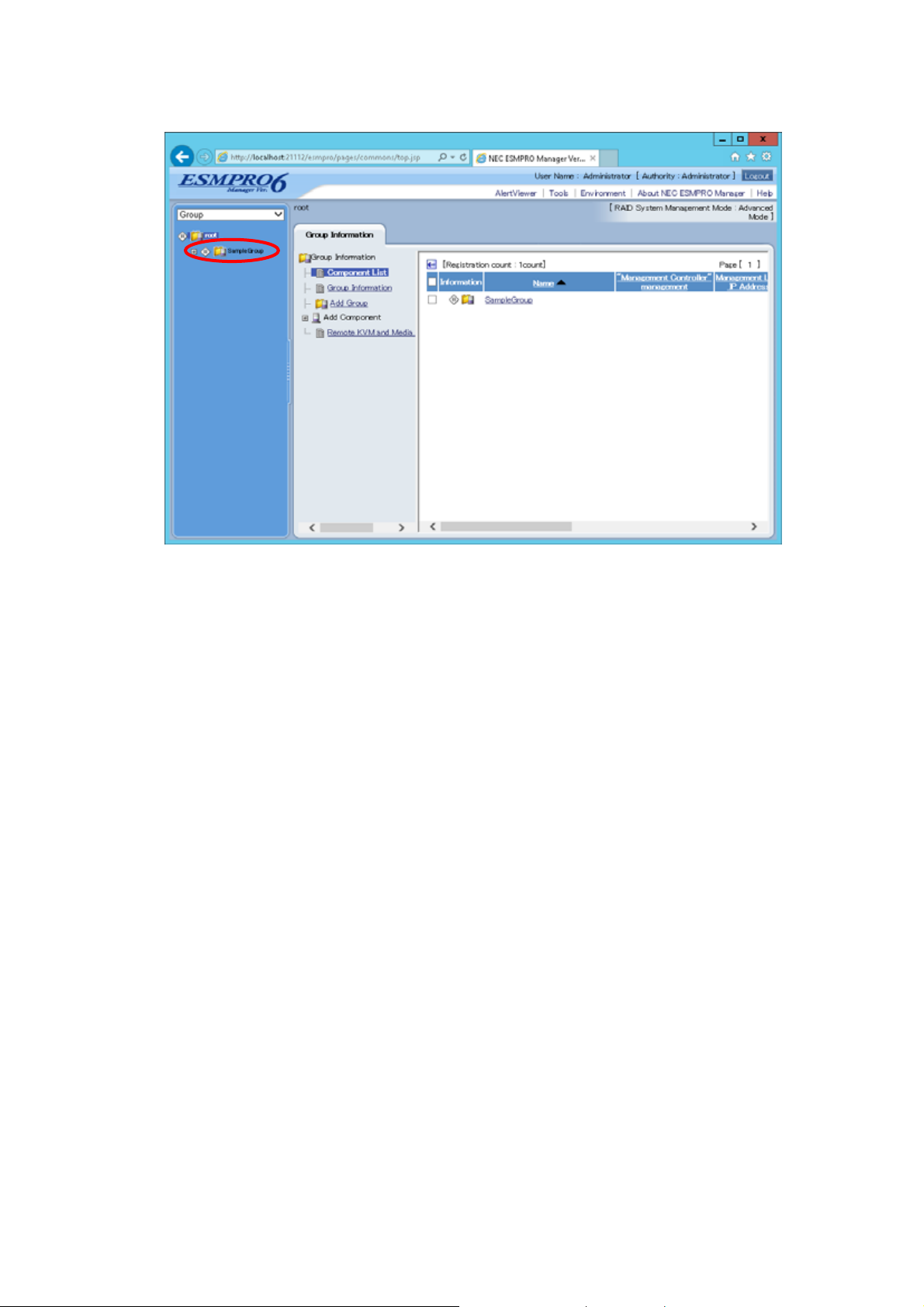
NEC ESMPRO Manager Setup Guide
24
Page 26
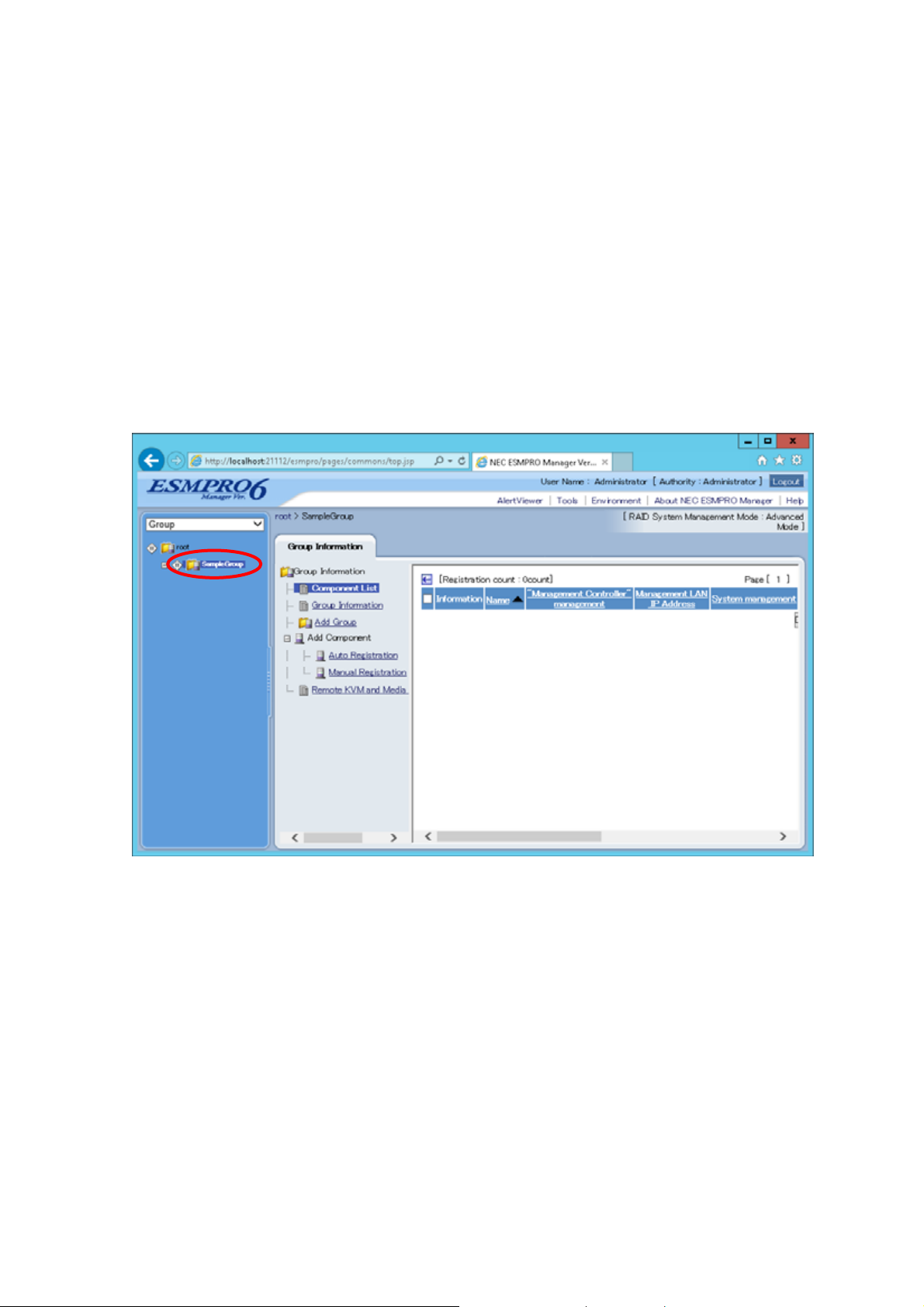
NEC ESMPRO Manager Setup Guide
1.3.3 Register the Managed Component
Use either of the two methods to register the managed component.
Manual Registration
This method requires the operator to directly enter the managed component's information such as the IP
address of the BMC and to perform "Check Connection".
Auto Registration
This method automatically searches the network for managed components that are not registered yet on
the NEC ESMPRO Manager, and registers the managed components. This method is available only
when LAN connection is used.
1.3.3.1 Manual Registration
Click the managed component's "Group name".
25
Page 27
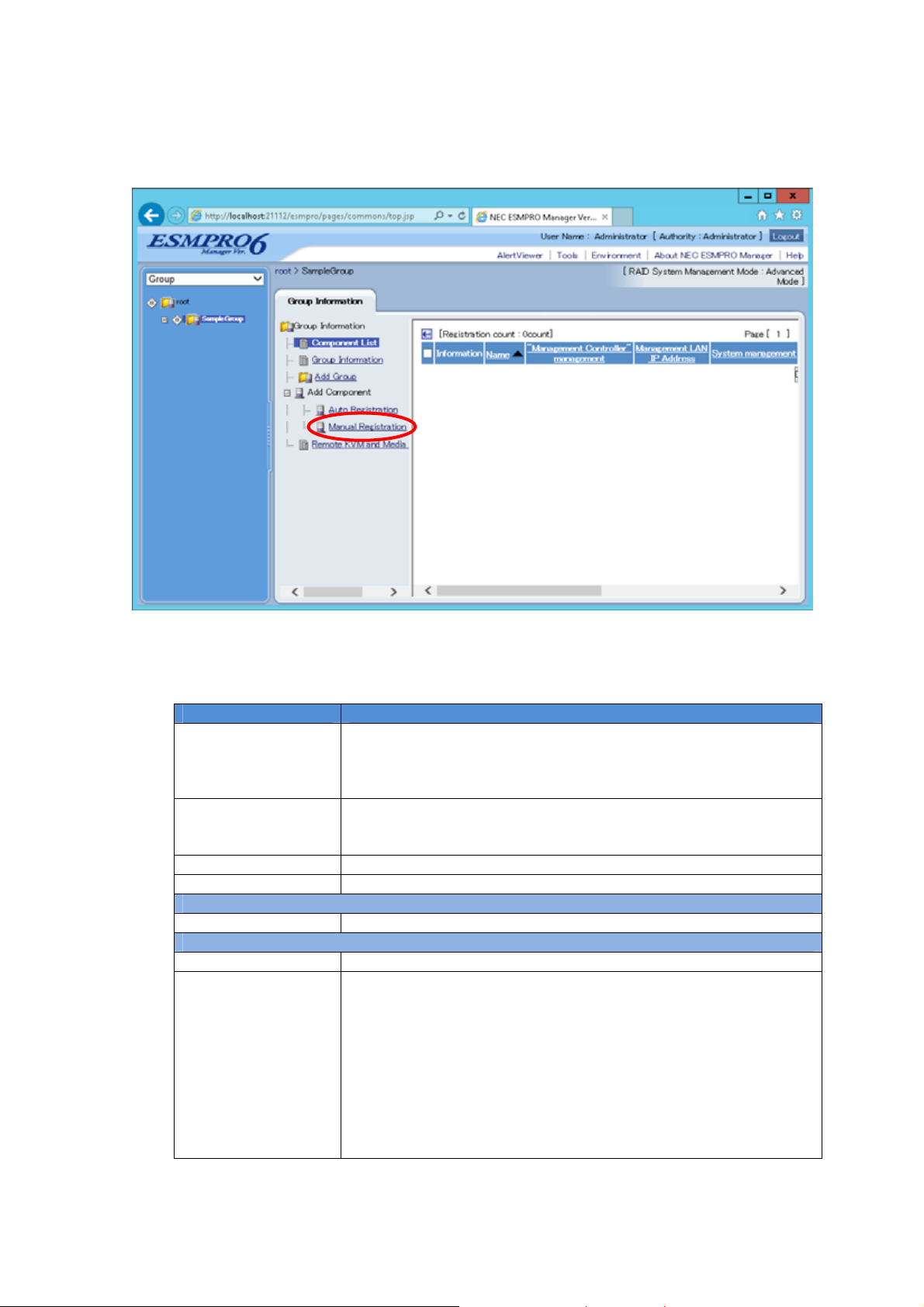
NEC ESMPRO Manager Setup Guide
Click the "Manual Registration" from "Add Component" of "Group Information" tab.
Input the following items:
Name Value
Component Name Specify the name of the managed component on NEC ESMPRO Manager.
Assign a name different from other managed component names. Do not
enter a name including blank characters. Uppercase characters are
distinguished from lowercase characters.
Alias Specify the information about the managed component. Do not enter a
name including blank characters. Uppercase characters are distinguished
from lowercase characters.
Group Specify the group to which the managed component will belong.
Connection T ype Select “LAN”.
Common Setting
OS IP Address Specify the OS IP Address of the ma naged component.
SNMP (NEC ESMP RO Agent)/ WS-Man
Management Select "Registration" to manage the system of the component.
Management Type Select a management type of the managed component.
- Select “SNMP” *1
- In case that NEC ESMPRO Agent is installed on the managed
component.
- Select “WS-Man”
- In case that ESMPRO/ServerAgentService is installed on the
managed component.
- In case that the operating system of the managed component is
VMware ESXi5.
26
Page 28
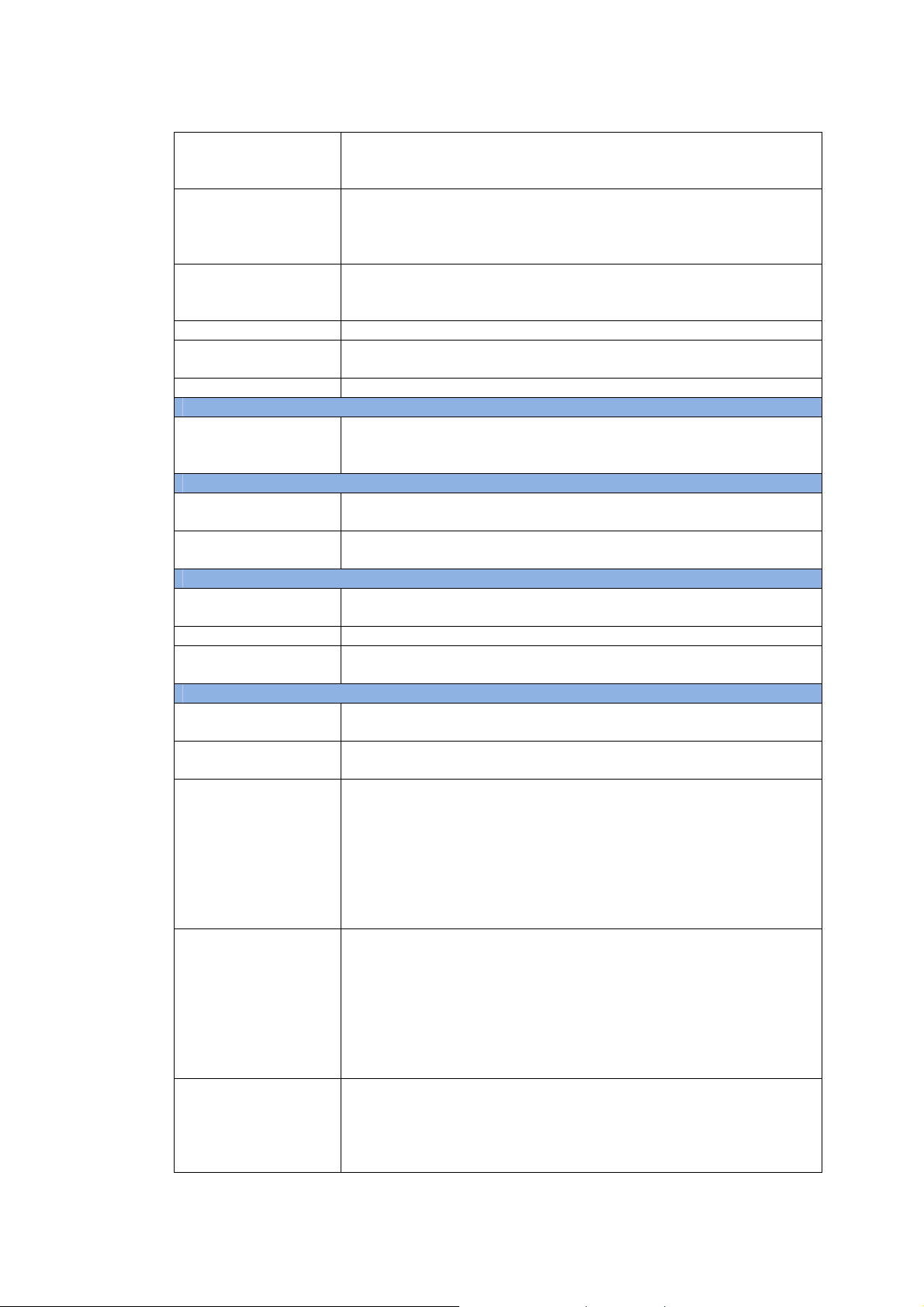
NEC ESMPRO Manager Setup Guide
SNMP Community
Name(Get)
SNMP Community Name which is specified at SNMP Agent running on
the managed component.
It is necessary to get the information, configure, monitor via SNMP
SNMP Community
Name(Set)
When you want to set SNMP Community names for Get and Set
separately on the managed component, specify the SNMP Community
name for Set in this field by alphanumeric characters.
If it is not specified, SNMP Community name for Get will be used.
User Name Enter the user name for communication with WS-Man service.
The account must be a system administrator of the managed operating
system.
Password Enter the password for communication with WS-Man service.
Communication
Select protocol HTTP/HTTPS for connection WS-Man service. *2
Protocol
Port Number Enter port number where WS-Man service listens for connection. *3
RAID system management
Management Select "Registration" to manage the RAID system of the component.
If the operating system of the managed component is VMware ESXi5,
WS-Man management must be enabled in addition to this setting.
NEC ExpressUpdate
Updates via NEC
ExpressUpdate Agent
Updates via
Management Controller
Select "Registration" to manage the component using NEC
ExpressUpdate.
Select "Registration" to manage the component using Management
Controller
BMC (EXPRESSSCOPE Engine)/ vPro (Common)
Management Select "Registration" otherwise NEC ESMPRO Manager may not monitor
HW status.
Management Type Select "BMC".
Authentication Key Enter the "authentication key" that you set in “1.2 Configure BMC on
Managed Component”.
BMC (EXPRESSSCOPE Engine)/ vPro (LAN)
Current IP Address If you set both “IP Address1” and “IP Address2”, specify which IP address
you want to use for connection.
Failover This setting is valid only when both “IP Address1” and “IP Address2” are
set. Determine whether to enable/disable the “Failover” feature.
IP Address 1 Enter the IP address that is specified on LAN1 of the BMC configuration
for the managed component.
If the managed component is a fault tolerant server, you should enter the
IP address of the management LAN port for the CPU/IO module 0 to the
form.
If the managed component is a server which has EXPRESSSCOPE
Engine SP3(2BMC model), you should enter the IP address of the
management LAN port for the Master BMC to the form.
Subnet Mask1 Enter the subnet mask that is specified on LAN1 of the BMC
configuration for the managed component.
If the managed component is a fault tolerant server, you should enter the
subnet mask of the management LAN port for the CPU/IO module 0 to
the form.
If the managed component is a server which has EXPRESSSCOPE
Engine SP3(2BMC model), you should enter the subnet mask of the
management LAN port for the Master BMC to the form.
IP Address 2 Enter the IP address that is specified on LAN2 of the BMC configuration
for the managed component.
If the managed component is a fault tolerant server, you should enter the
IP address of the management LAN port for the CPU/IO module 1 to the
form.
27
Page 29
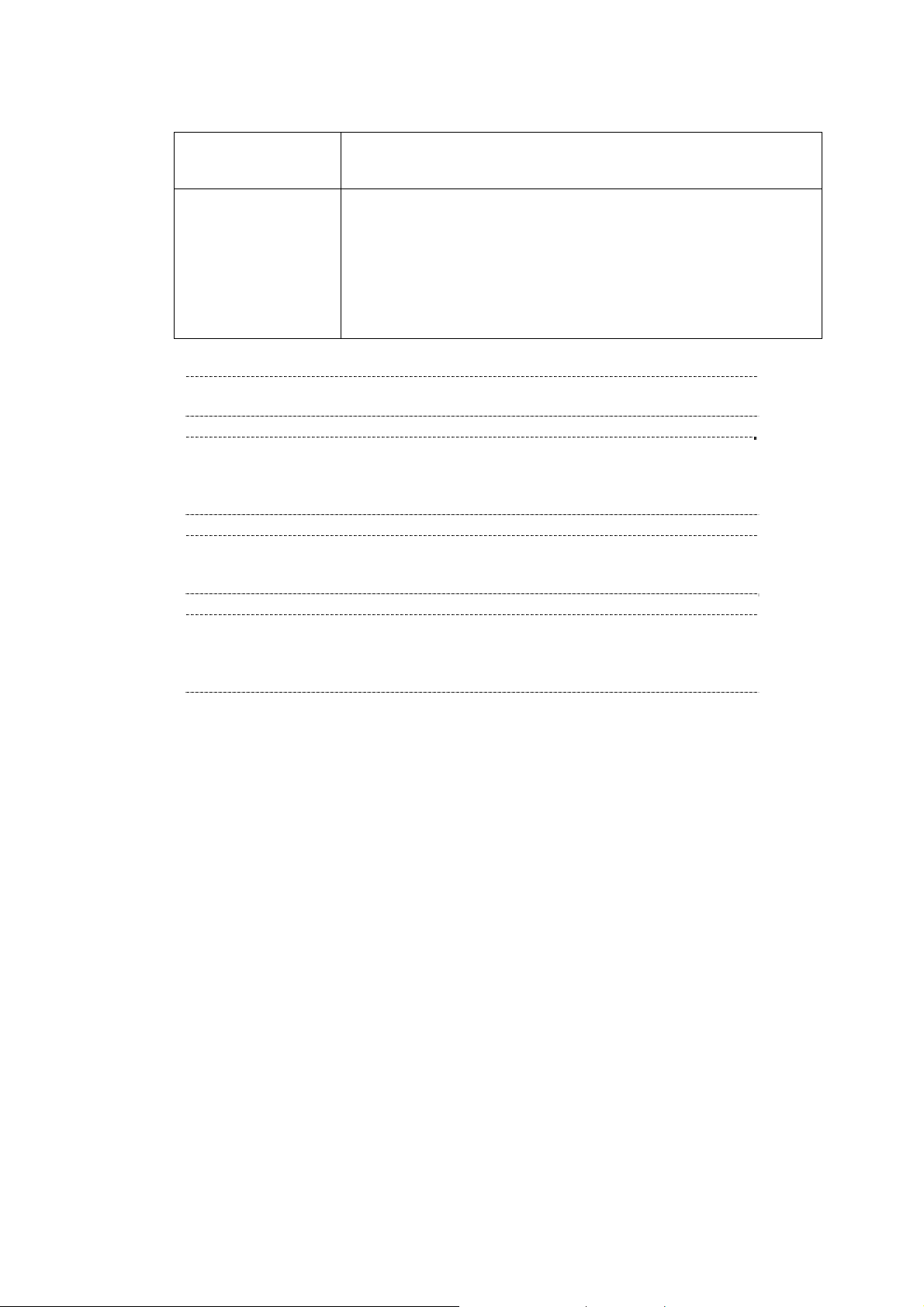
NEC ESMPRO Manager Setup Guide
If the managed component is a server which has EXPRESSSCOPE
Engine SP3(2BMC model), you should enter the IP address of the
management LAN port for the Standby BMC to the form.
Subnet Mask1 Enter the subnet mask that is specified on LAN2 of the BMC
configuration for the managed component.
If the managed component is a fault tolerant server, you should enter the
subnet mask of the management LAN port for the CPU/IO module 1 to
the form.
If the managed component is a server which has EXPRESSSCOPE
Engine SP3(2BMC model), you should enter the subnet mask of the
management LAN port for the Standby BMC to the form.
CHECK:
・*1 If NEC ESMPRO Manager is installed on Linux system, “SNMP” is not supported.
CHECK:
・*2 If a self-signed certificate is installed on the managed server for HTTPS
communication, a setting to allow it is required. Refer to “1.1 Setup Flow” for
detailed information.
CHECK:
・*3 Regarding a port number for WS-Man communication, refer to “Appendix C. Port
number for WS-Man comm unicat i on”.
IMPORTANT:
・If BMC(EXPRESSSCOPE Engine) management is disabled, NEC ESMPRO Manager
may not be able to monitor HW status. Detailed information is shown in the
connection check result screen.
28
Page 30
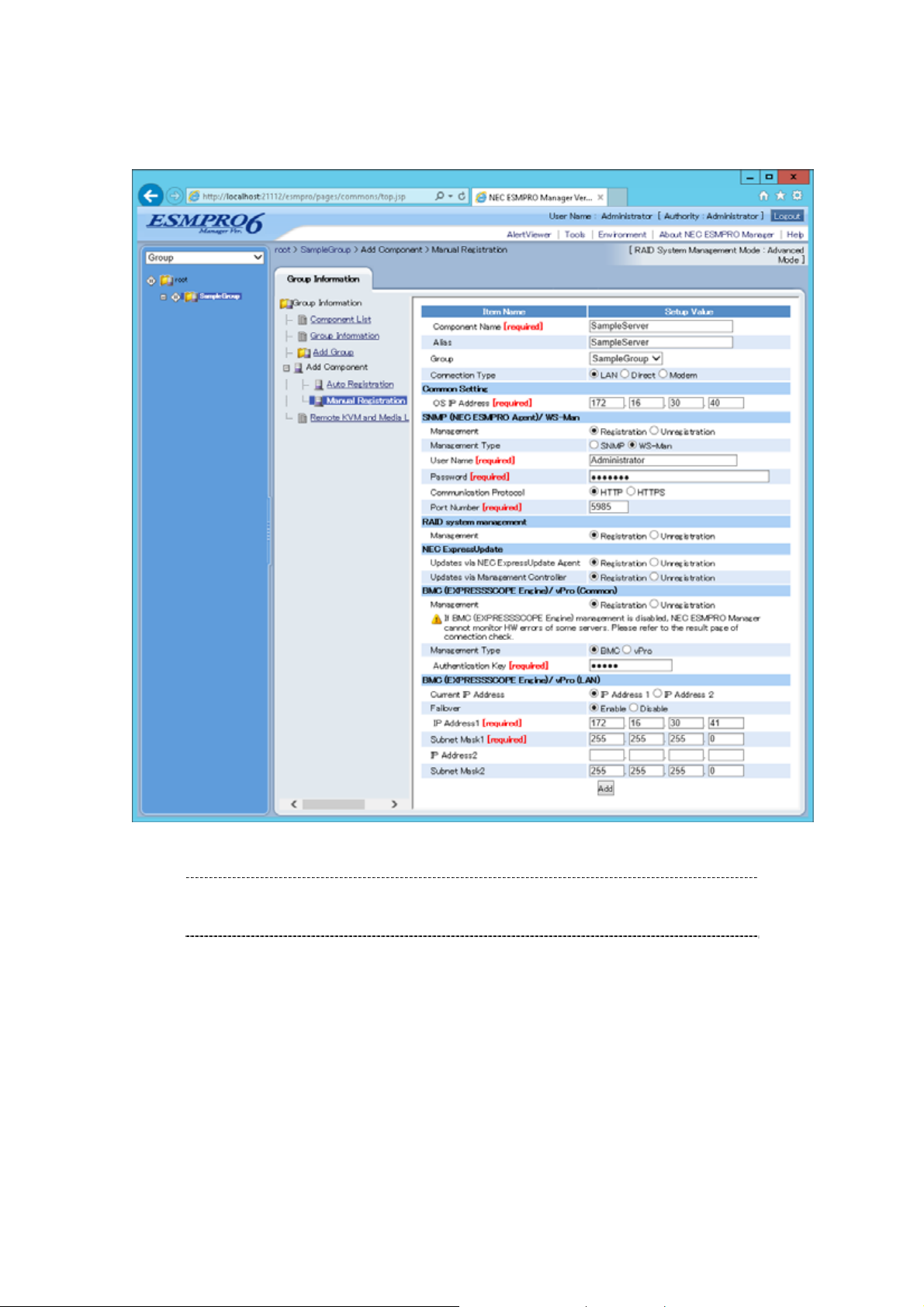
NEC ESMPRO Manager Setup Guide
The following screen shows an example.
Click "Add".
TIPS:
・A managed component cannot be controlled remotely by only registering it. Perform a
"Check Connection".
29
Page 31

NEC ESMPRO Manager Setup Guide
Click "Connection Setting" from "Setting" tab of the managed component.
"Connection Setting" view is displayed.
NEC ESMPRO Manager will execute "Check Connection" and collect the component information for
the management.
30
Page 32

NEC ESMPRO Manager Setup Guide
Click "Check Connection" and following screen will be displayed.
After finishing connection check, “Check Connection Execution Result” screen is shown.
Detected Detail
Detected The feature wa s detected.
NEC ESMPRO Manager can use the feature to manage the component.
Not Detected The feature was not detected.
NEC ESMPRO Manager cannot use the feature to manage the component.
Check parameters corresponding to the feature.
31
Page 33

NEC ESMPRO Manager Setup Guide
1.3.3.2 Auto Registration
Click the managed component's "Group name" on the "Group" tree.
Click the "Auto Registration" from "Add Component" of "Group Information" tab.
32
Page 34

NEC ESMPRO Manager Setup Guide
Input the following items:
Name Value
Destination Group Specify the group to which the managed component will belong.
Discovery Range
Discovery Mode With "IP Address Range Search" selected, the NEC ESMPRO Manager
searches for the managed components using the IP address range.
With "Network Address Search" selected, the NEC ESMPRO Manager
searches for the managed components using the specified network
address.
Start Address
End Address
When you select "IP Address Range Search" for " Search Mode", specify
the start IP address and end IP address of the range in which managed
components are to be searched for.
Network Address
Network Mask
When you select "Network Address Search" for "Search Mode", specify
the network address and network mask of the managed component to be
searched for.
SNMP (NEC ESMPRO Agent)
Discovery Select “Enable” to manage the system of the component.
SNMP Community
Name
SNMP Community Name which is specified at SNMP Agent running on
the managed component.
It is necessary to get the information, configure, monitor via SNMP
WS-Man
Discovery Select “Enable” to manage the system of the component. *2
User Name/Password Enter username and password for WS-Man communication. The account
must be a system administrator of the managed operating system.
Click “Add” button and you can add a pair of username and password up
to 5. *3
RAID system management
Management Select "Enable" to manage the RAID system of the component.
If the operating system of the managed component is VMware ESXi5,
WS-Man management must be enabled in addition to this setting.
NEC ExpressUpdate
Updates via NEC
Select "Enable" to manage the component using NEC ExpressUpdate.
ExpressUpdate Agent
BMC (EXPRESSSCOPE Engine)
Discovery Select "Enable" otherwise NEC ESMPRO Manager may not monitor HW
status.
Features NEC
Select "Enable" to feature NEC ExpressUpdate.
ExpressUpdate
Authentication Key Enter the "authentication key" that you set in “1.2 Configure BMC on
Managed Component”. *3 *4
Intel(R) vPro(TM) Technology
Discovery When you discover components which have EXPRESSSCOPE Engine3,
this item should be “Disable”.
CHECK:
・*1 If NEC ESMPRO Manager is installed on Linux system, “SNMP” is not supported.
CHECK:
・*2 If a self-signed certificate is installed on the managed server for HTTPS
communication, a setting to allow it is required. Refer to “1.1 Setup Flow” for
detailed information.
33
Page 35
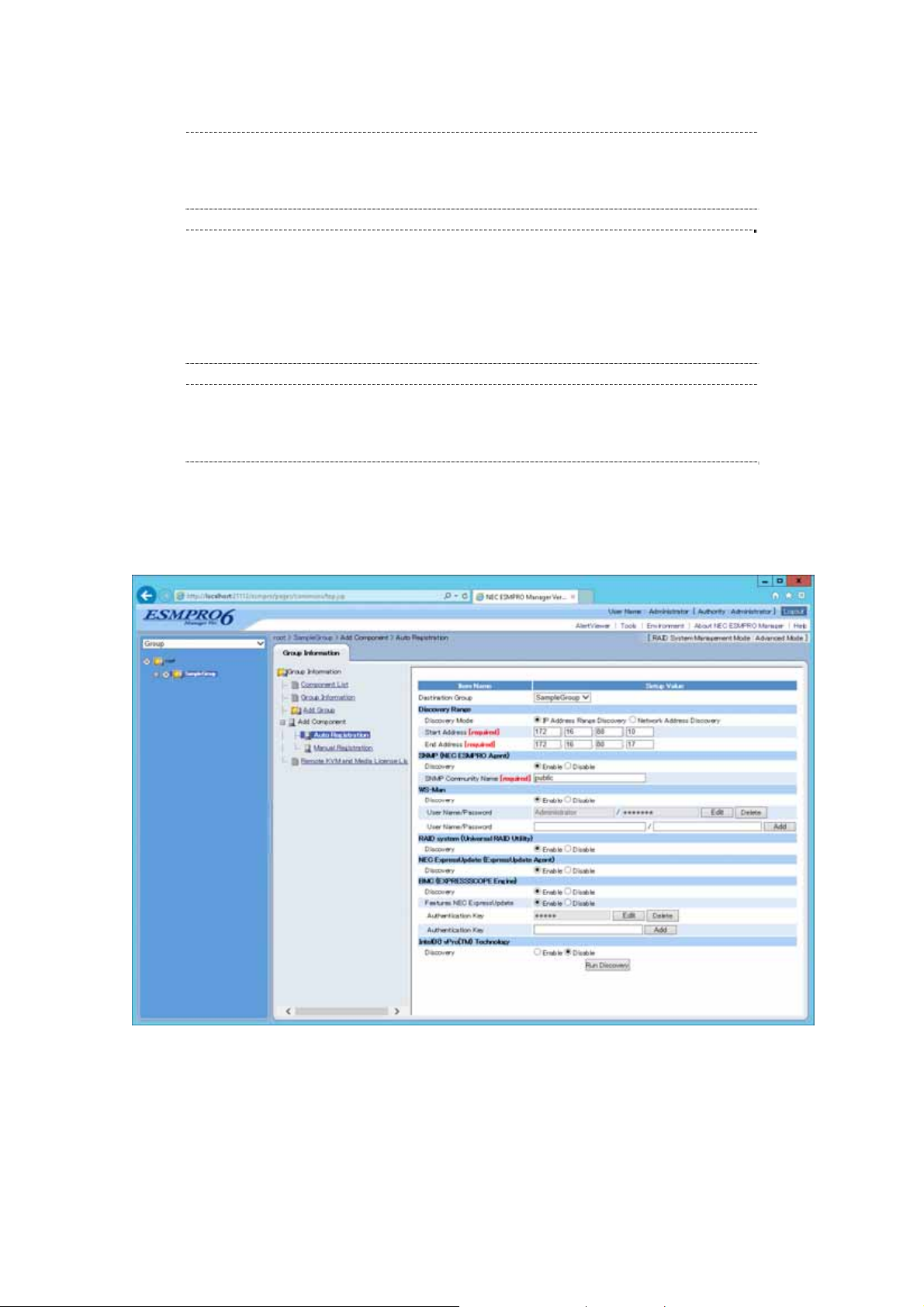
NEC ESMPRO Manager Setup Guide
CHECK:
・*3 On “Environment” – “Auto Registration Setting List” screen, you can manage a list
of username/password and authentication key. All entries in the list are used for
auto registration every time.
CHECK:
・*4 If you register the "Management Controller" management for a fault tolerant
server, you should specify the search range which includes BMC IP addresses of
CPU/IO module 0 and 1.
・*4 If you register the "Management Controller" management for a server which has
EXPRESSSCOPE Engine SP3(2BMC model), you should specify the search range
which includes both BMC IP addresses of Master and Standby.
IMPORTANT:
・If BMC(EXPRESSSCOPE Engine) management is disabled, NEC ESMPRO Manager
may not be able to monitor HW status. Detailed information is shown in the
connection check result screen.
Click "Run Discovery" and then the search for the managed components will start.
The following screen is an example display with "IP Address Range Search" selected.
34
Page 36
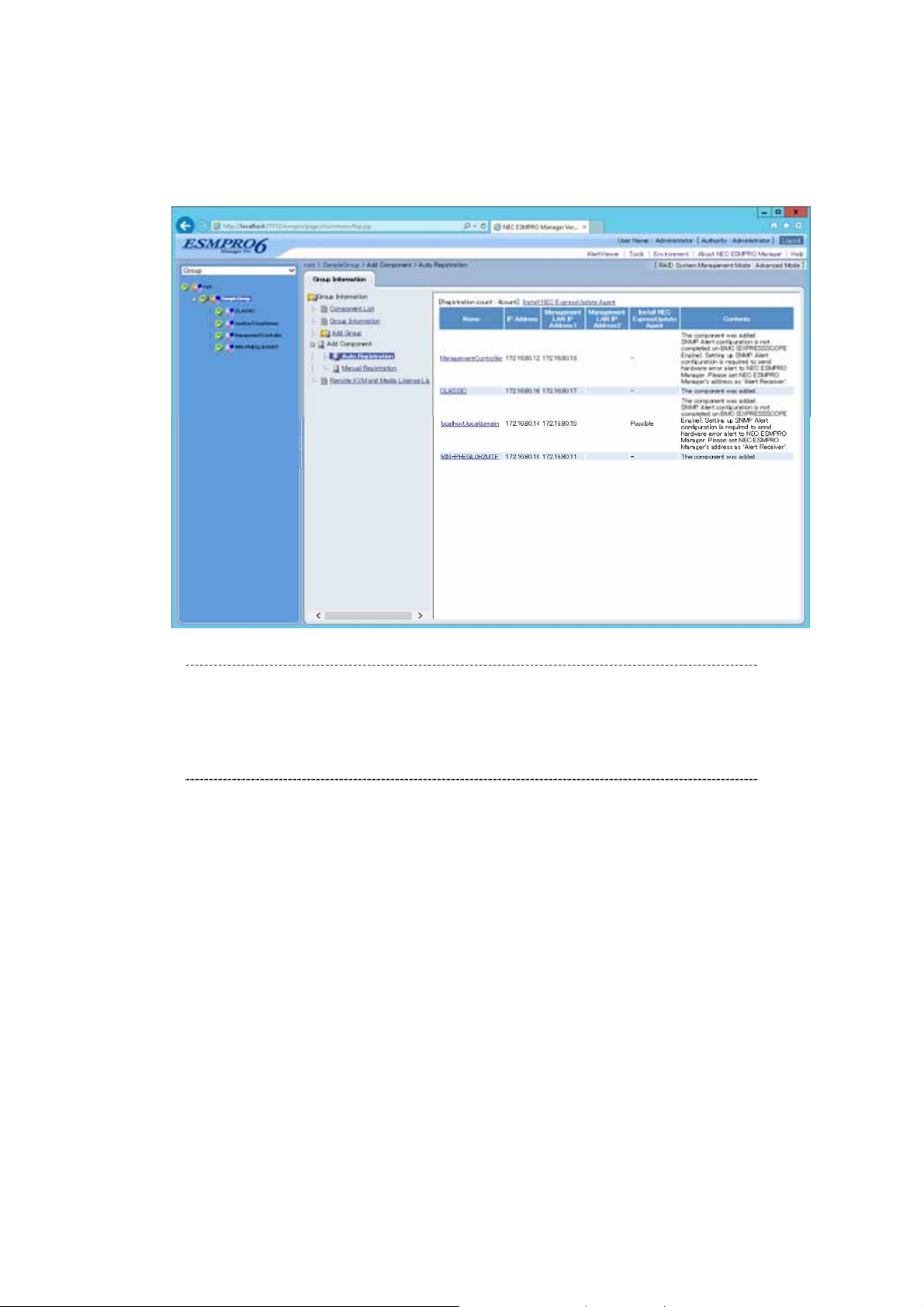
NEC ESMPRO Manager Setup Guide
When the "Auto Registration" is completed, the NEC ESMPRO Manager starts to control the managed
component.
TIPS:
・When the managed component is registered by auto registration but the system
management for the managed component cannot be registered, the "Component
Name" of the managed component is set to the "ManagementController + number".
You can change the component name on "Component setting" – "Connection
Setting".
35
Page 37

NEC ESMPRO Manager Setup Guide
1.3.3.3 Auto Registration Setting
Before executing auto registration, User Name/Password an d Authentication Key can be registered up to 5.
Using this feature, you do not have to enter these information for each auto registration process.
(1)Click Environment
(2)Click “Auto Registration Setting”.
36
Page 38

NEC ESMPRO Manager Setup Guide
(3)Enter each item.
WS-Man
- “User Name/Password”
Enter a pair of username and password for WS-Man auto registration. You can enter up to 5 pairs.
BMC (EXPRESSSCOPE Engine)
- Authentication Key
Enter an authentication key for BMC auto registration. You can enter it up to 5. Refer to “1.2
Configure BMC on Managed Component” for more information about Authentication Key.
Intel(R) vPro(TM) Technology
- “User Name/Password”
Enter a pair of user name and password for vPro auto registration. You can enter up to 5 pairs.
(4)Execute auto registration.
Executing auto registration, User Name/Password and Authentication Key entered in this screen are
used in addition to the information entered in auto registration screen.
37
Page 39
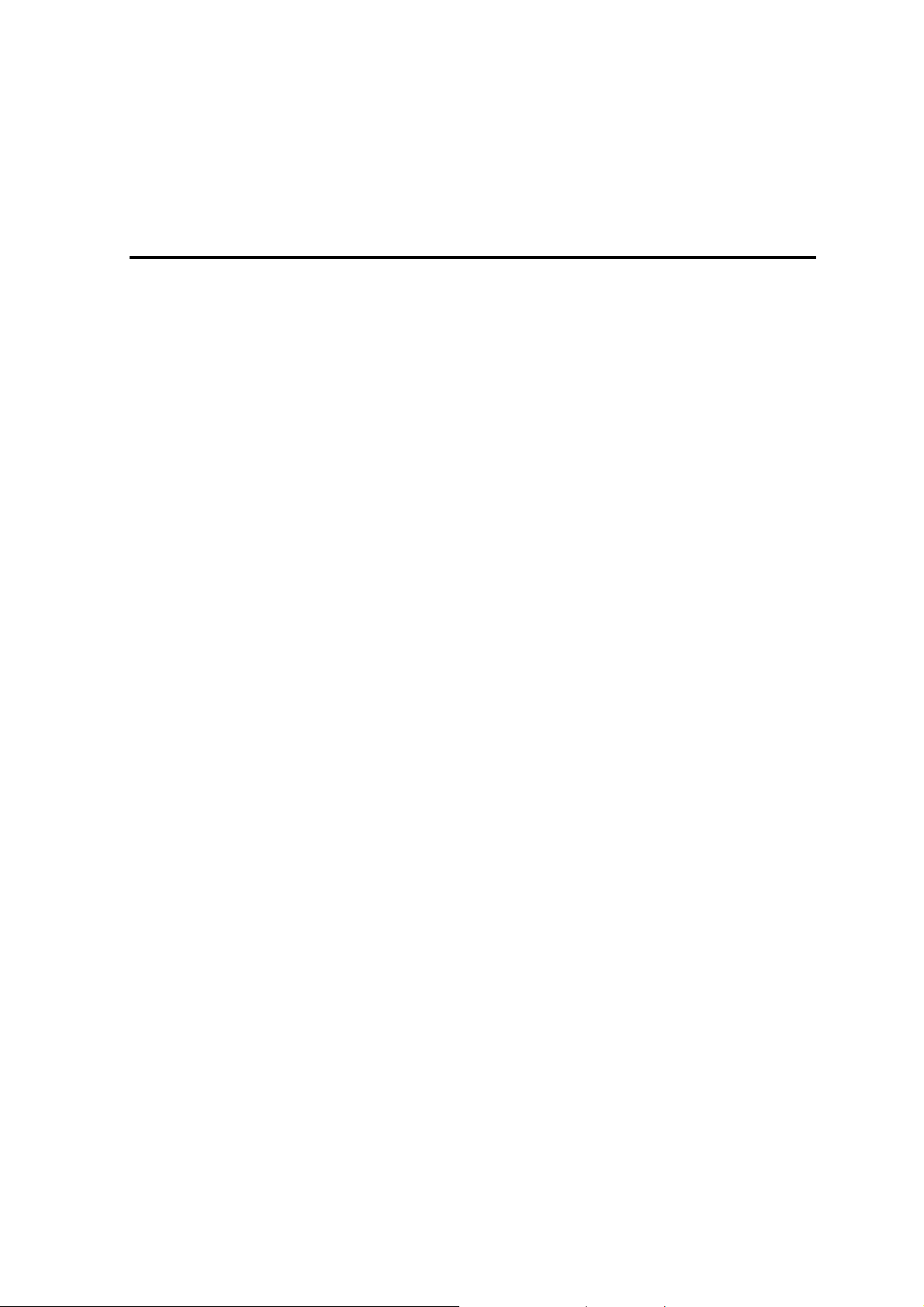
NEC ESMPRO Manager Setup Guide
Chapter2 Setup for Managed Component in which a BMC excluding EXPRESSSCOPE Engine 3 is integrated (for LAN connection)
This chapter explains the setup procedure for the NEC ESMPRO Manager to manage the BMC and NEC
ESMPRO Agent Extension ver1.xx (or NEC DianaScope Agent) on a managed component remotely via
LAN connection.
2.1 Setup Flow (for LAN connection)
Perform the following setup procedure:
Connect the NEC ESMPRO Manager server and the managed component on the same network.
Configure BMC on the managed component.
Register the managed component on the NEC ESMPRO Manager.
38
Page 40

NEC ESMPRO Manager Setup Guide
2.2 Configure BMC on Managed Component (for LAN connection)
Configure BMC of the managed component at first.
TIPS:
・This section explains about the minimum setting that is necessary for connection the
NEC ESMPRO Manager with the managed component. For details of BMC
configuration, see document of each tool.
There are two methods for configuring the BMC on a managed component for LAN connection.
Configuration with NEC ESMPRO Agent Extension ver.1.xx, NEC DianaScope Agent or "System
Management" tool of NEC EXPRESSBUILDER CD-ROM
This section explains the configuration procedure using NEC ESMPRO Agent Extension for Windows.
CHECK:
・There are other BMC configuration tools, but do not use the following tools for setup
with NEC ESMPRO Manager.
-- NEC MWA Agent
-- "System management" started from NEC EXPRESSBUILDER that does not
contain NEC ESMPRO Manager.
Configuration with NEC EXPRESSBUILDER DOS based with remote console feature.
NEC EXPRESSBUILDER DOS based with remote console feature is to configure the BMC on the
managed component when a keyboard is not connected.
CHECK:
・Configuration with NEC EXPRESSBUILDER DOS based with remote console
feature can be available only from the NEC EXPRESSBUILDER that contains
NEC ESMPRO Manager.
See the user's guide provided with the managed component about NEC
EXPRESSBUILDER DOS based with remote console feature.
If there is the description about NEC EXPRESSBUILDER DOS based with remote
console feature, the feature is available.
2.2.1 Configuration with NEC ESMPRO Agent Extension ver1.xx (for LAN connection)
2.2.1.1 Configuration with NEC ESMPRO Agent Extension ver1.xx for Windows
This section explains the configuration procedure using NEC ESMPRO Agent Extension for Windows.
After booting Windows on the managed component, click Windows "start" and start the BMC
configuration function of NEC ESMPRO Agent Extension.
The main dialog box will be appeared.
Click "Set Configuration". When a confirmation message is displayed, click "OK".
The following screen shows example for the managed component that the BMC uses standard LAN
port.
39
Page 41

NEC ESMPRO Manager Setup Guide
40
Page 42
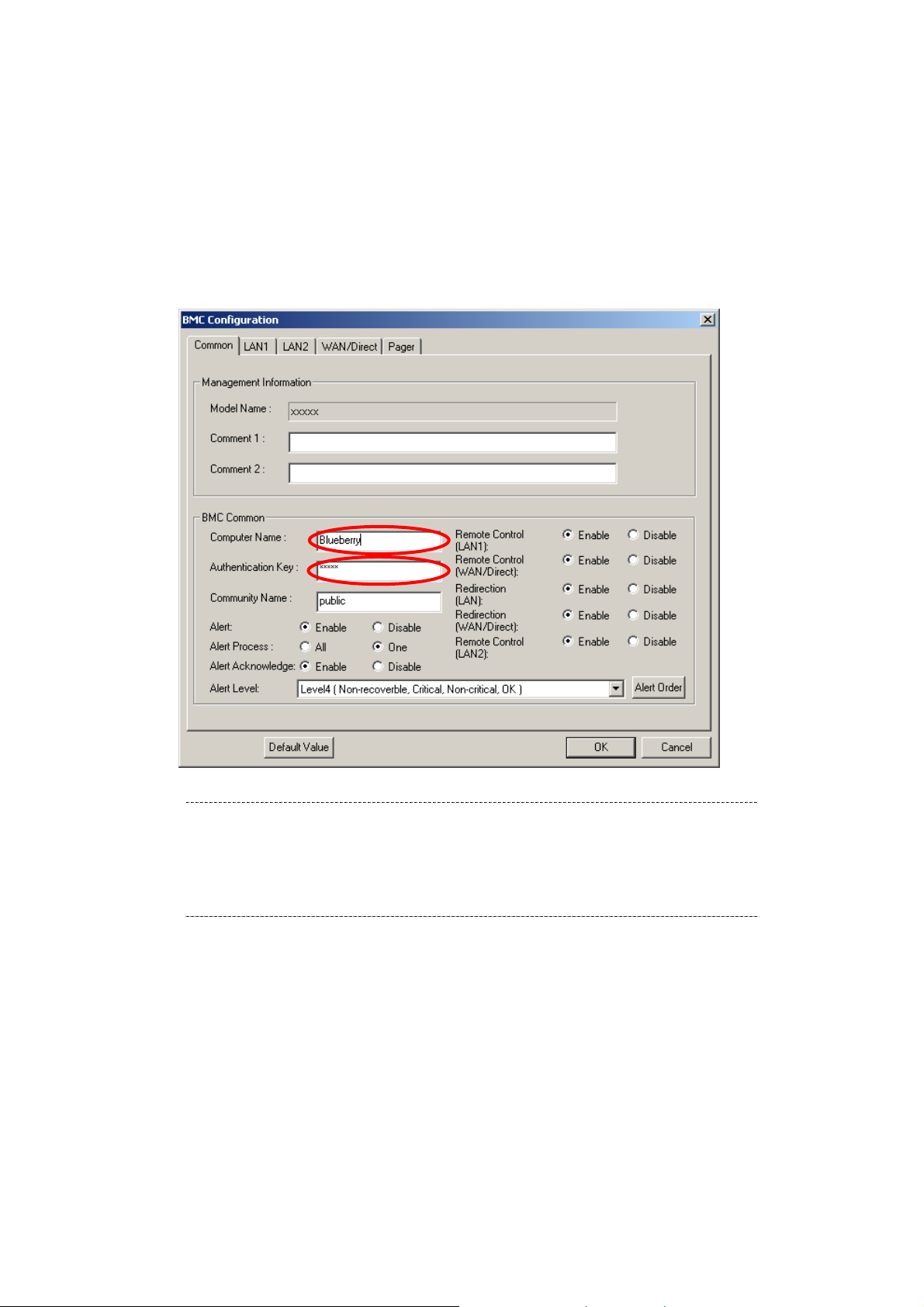
NEC ESMPRO Manager Setup Guide
"BMC Configuration" dialog box will be display. Click "Common" tab page.
Be sure to set the below item. The other items can be used with the default values.
-- "Computer Name"
Enter a unique name for each managed component.
-- "Authentication Key"
The following screen shows example.
TIPS:
・If a managed component is compatible with SOL and "Enable" is selected for the item
"Redirection (LAN)," the following items necessary for the remote console via the
LAN will be changed automatically.
"Common" tab page – "Redirection (WAN/Direct)": Enable
"WAN/Direct" page – "Flow Control": RTS/CTS
41
Page 43

NEC ESMPRO Manager Setup Guide
Select "LAN1" tab page for LAN port 1 of the BMC.
Set the below items. The other items can be used with the default values.
-- "Obtain an IP Address automatically (DHCP)"
Determine whether to dynamically obtain an IP address from a DHCP server.
If the item is set enable and registered, the BMC set the value obtained from DHCP server on "IP
Address", "Subnet Mask" and "Default Gateway".
You can set enable on the item only if the BMC supports this capability.
-- "IP Address"
Case that BMC on the managed component uses Management LAN port; enter the IP address for the
Management LAN port.
Case that BMC on the managed component uses a standard LAN port; be sure to make the setting
identical to the setting on the operating system of the managed component.
-- "Subnet Mask"
Enter the subnet mask for the IP address.
-- "Default Gateway"
Enter the default gateway if the managed component connects to NEC ESMPRO Manager Server
via any gateway
-- "Alert Receiver / Management PC IP Address" – "Primary".
Enter the IP address of the management PC.
42
Page 44

NEC ESMPRO Manager Setup Guide
The following screen shows example.
TIPS:
・The "LAN2" tab is displayed only when the managed component's BMC supports
communication via LAN2. To communicate with the NEC ESMPRO Manager via
LAN2, make the setting on the "LAN2" tab as same as "LAN1" tab.
CHECK:
・Please set the following items for NEC ESMPRO Manager to receive alerts from the
BMC.
- LAN1 / LAN2
- Alert Receiver / Management PC IP Address – Primary :
IP address of the management PC on which NEC ESMPRO Manager is
installed.
* Please set the checkbox to enable.
43
Page 45
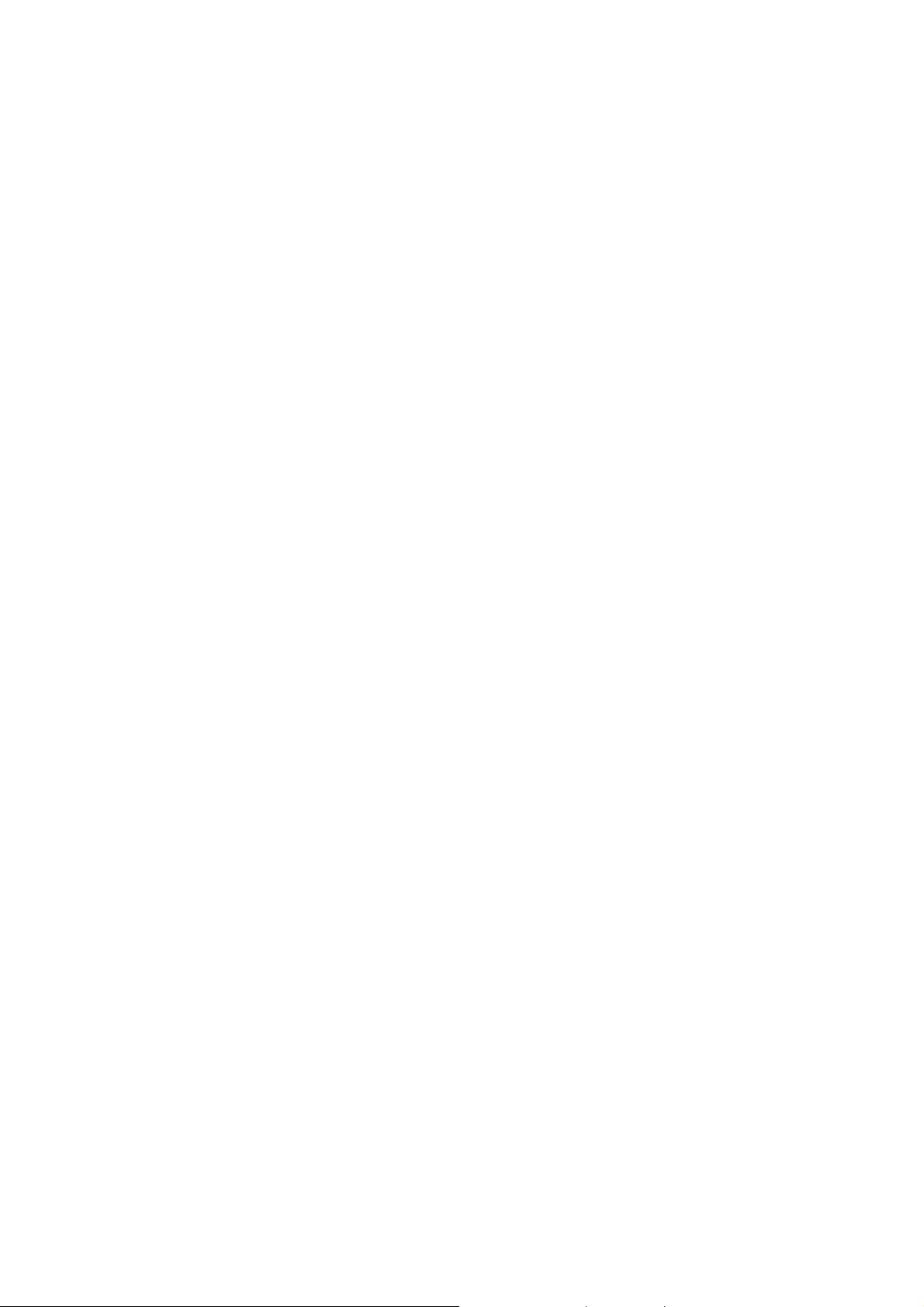
NEC ESMPRO Manager Setup Guide
If you set "Default Gateway", please connect the managed component via LAN port used by BMC and
the gateway to network.
If you set "Alert Receiver / Management PC IP Address" on same network with the managed
component, please connect the managed component via LAN port used by BMC and the alert
receiver/management PC to network.
Click "OK".
The configuration information will be set in the BMC. The MAC addresses of the gateway an d the alert
receivers will be also set in the BMC.
44
Page 46

NEC ESMPRO Manager Setup Guide
2.2.1.2 Configuration with NEC ESMPRO Agent Extension ver.1.xx for Linux
This section explains the configuration procedure using NEC ESMPRO Agent Extension ver.1.xx for Linux.
After booting Linux on the managed component, start the BMC configuration function of NEC
ESMPRO Agent Extension by the following command.
/opt/nec/esmpro_sa_ex_sysman/agentconf
"Main Menu" screen will be displayed.
Select "Set System Management Parameters".
The following screen shows example for the managed server that the BMC uses standard LAN port.
45
Page 47

NEC ESMPRO Manager Setup Guide
"Set System Management Parameters" screen will be displayed.
Select "Configuration".
"Configuration" screen will be displayed.
Select "Set Configuration".
46
Page 48

NEC ESMPRO Manager Setup Guide
"BMC Configuration" screen will be displayed.
Select "Common".
"Common" screen will be displayed.
Be sure to set the below item. The other items can be used with the default values.
-- "Computer Name"
Enter a unique name for each managed server.
-- "Authentication Key"
The following screen shows example.
47
Page 49
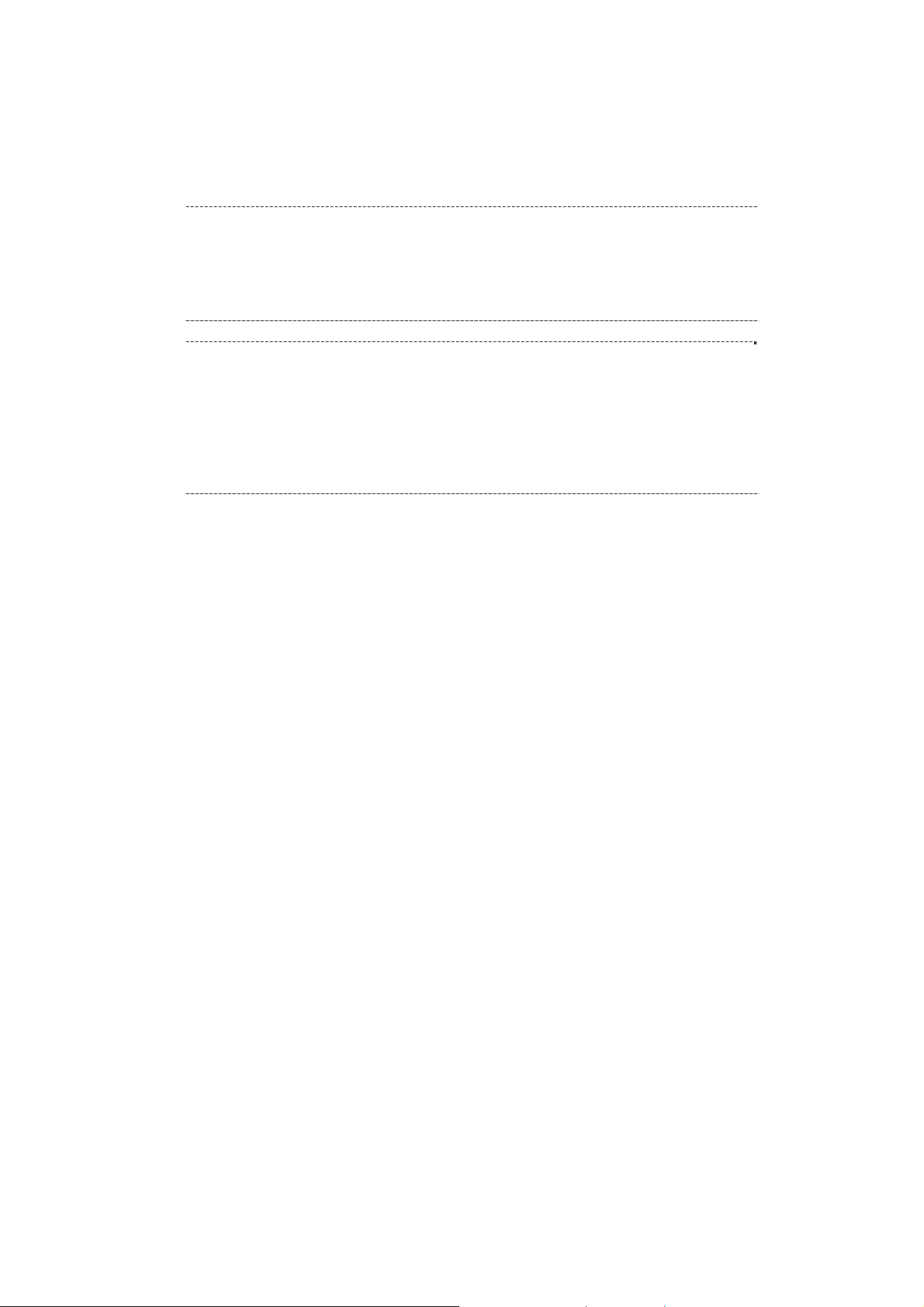
NEC ESMPRO Manager Setup Guide
TIPS:
・If a managed server is compatible with SOL and "Enable" is selected for the item
"Redirection (LAN)," the following items necessary for the remote console via the
LAN will be changed automatically.
"Common" screen – "Redirection (WAN/Direct)": Enable
"WAN/Direct" screen – "Flow Control": RTS/CTS
CHECK:
・Please set the following items for NEC ESMPRO Manager to receive alerts from the
BMC.
- LAN1 (Alert) / LAN2 (Alert) :
- Primary Alert Receiver : Enable
- IP Address:
IP address of the management PC on which NEC ESMPRO Manager is
installed.
Select "LAN1" from "BMC Configuration" screen.
Set the below items. The other items can be used with the default values.
-- "Obtain an IP Address automatically (DHCP)"
Determine whether to dynamically obtain an IP address from a DHCP server.
If the item is set enable and registered, the BMC set the value obtained from DHCP server on "IP
Address", "Subnet Mask" and "Default Gateway".
You can set enable on the item only if the BMC supports this capability.
--"IP Address"
Case that BMC on the managed server uses Management LAN port; enter the IP address for the
Management LAN port.
Case that BMC on the managed server uses a standard LAN port; be sure to make the setting
identical to the setting on the operating system of the managed server.
-- "Subnet Mask"
Enter the subnet mask for the IP address.
48
Page 50

NEC ESMPRO Manager Setup Guide
-- "Default Gateway"
Enter the default gateway if the managed server connects to NEC ESMPRO Manager Server via any
gateway
The following screen shows example.
-- "Alert Receiver / Management PC IP Address" – "Primary".
Enter the IP address of the management PC.
The following screen shows example.
49
Page 51

NEC ESMPRO Manager Setup Guide
CHECK:
・The "LAN2" in "BMC Configuration" screen is displayed only when the managed
component's BMC supports communication via LAN2. To communicate with the
NEC ESMPRO Manager via LAN2, make the setting on the "LAN2" and
"LAN2(Alert)" as same as "LAN1" and "LAN1(Alert)".
If you set "Default Gateway", please connect the managed component via LAN port used by BMC and
the gateway to network.
If you set "Alert Receiver / Management PC IP Address" on same network with the managed
component, please connect the managed component via LAN port used by BMC and the alert
receiver/management PC to network.
Select "Save BMC Configuration" from "BMC Configuration" screen.
The configuration information will be set in the BMC. The MAC addresses of the gateway an d the alert
receivers will be also set in the BMC.
50
Page 52

NEC ESMPRO Manager Setup Guide
2.2.2 Configuration with NEC EXPRESSBUILDER DOS based with remote console feature (for LAN connection)
NEC EXPRESSBUILDER DOS based with remote console feature can configure the BMC on the managed
component with the configuration information FD containing the configuration information.
CHECK:
・Configuration with NEC EXPRESSBUILDER DOS based with remote console
feature is available only from the NEC EXPRESSBUILDER that contains NEC
ESMPRO Manager.
See the user's guide provided with the managed component about NEC
EXPRESSBUILDER DOS based with remote console feature.
If there is the description about NEC EXPRESSBUILDER DOS based with remote
console feature, the feature is available.
Perform the following procedure:
(1) Create a configuration information file
(2) Run NEC EXPRESSBUILDER DOS based with remote console feature
2.2.2.1 Create a configuration information file
Start the NEC ESMPRO Manager configuration installed on any PC to create the configuration
information file.
Click "New". The confirming message will be displayed. Click "OK".
51
Page 53

NEC ESMPRO Manager Setup Guide
The "BMC Configuration" dialog box will appear.
Click "Common" tab page.
Be sure to set the below item. The other items can be used with the default values.
-- "Computer Name"
Enter a unique name for each managed component
-- "Authentication Key"
-- Set "Remote Control (LAN)", "Remote Control (WAN/Direct)", "Redirection (LAN)" and
"Redirection (WAN/Direct)" to enable
The following screen shows example.
52
Page 54
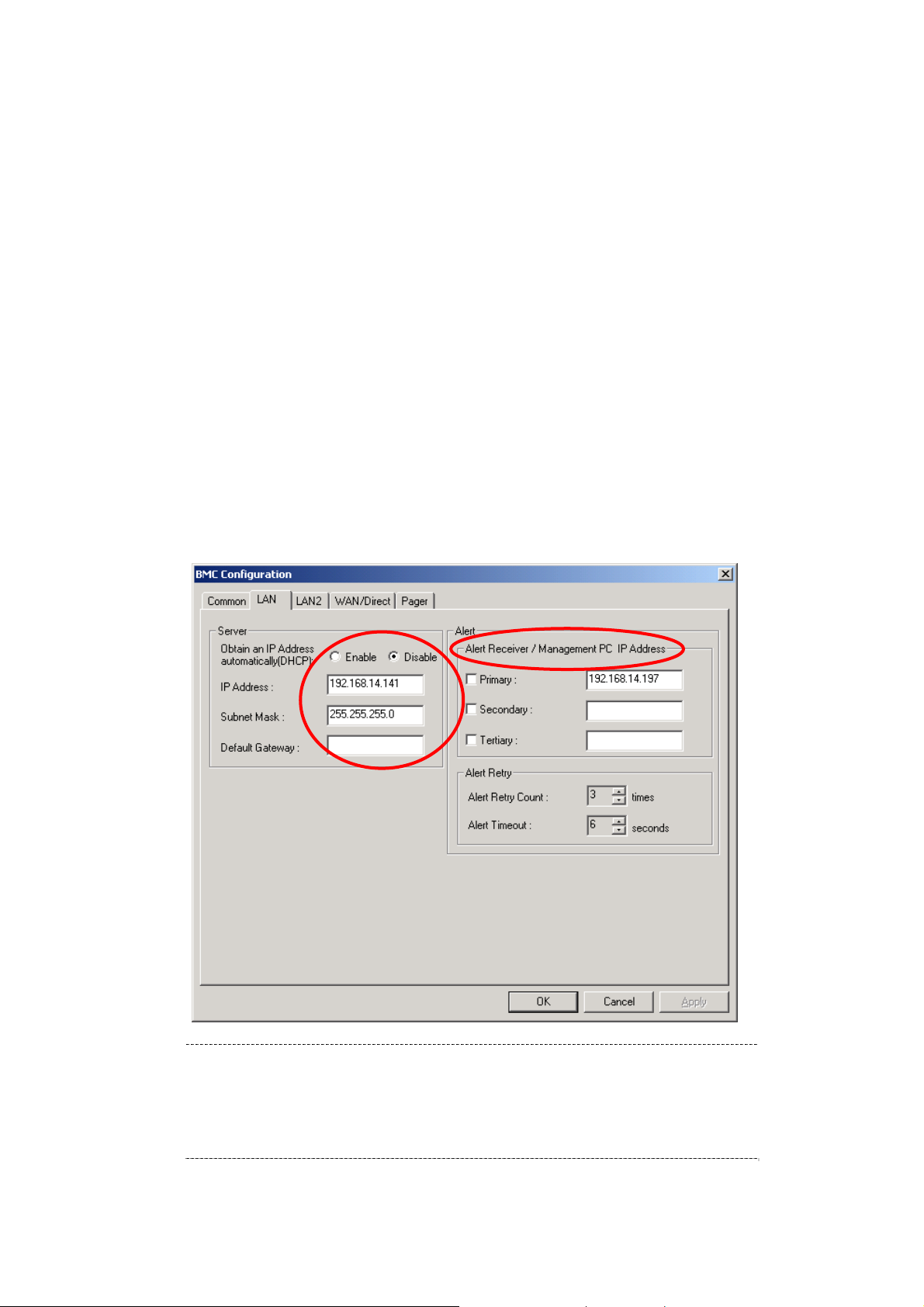
NEC ESMPRO Manager Setup Guide
Select "LAN" tab page for LAN port 1 of the BMC.
Set the below items. The other items can be used with the default values.
-- "Obtain an IP Address automatically (DHCP)"
Determine whether to dynamically obtain an IP address from a DHCP server.
If the item is set enable and registered, the BMC set the value obtained from DHCP server on "IP
Address", "Subnet Mask" and "Default Gateway".
You can set enable on the item only if the BMC supports this capability.
-- "IP Address"
Case that BMC on the managed component uses Management LAN port; enter the IP address for the
Management LAN port.
Case that BMC on the managed component uses a standard LAN port: be sure to make the setting
identical to the setting on the operating system of the managed component.
-- "Subnet Mask"
Enter the subnet mask for the IP address.
-- "Default Gateway"
Enter the default gateway if the managed component connects to the management PC via any
gateway,
-- "Alert Receiver / Management PC IP Address" – "Primary"
Enter the IP address of the management PC.
The following screen shows example.
CHECK:
・To communicate with the NEC ESMPRO Manager via LAN2, make the setting on the
"LAN2" tab as same as "LAN" tab. If the BMC of the managed component does
not support communication via LAN2, the values of "LAN2" tab page have no
effect with the managed component.
The managed component installed the BMC that uses Management LAN port
53
Page 55
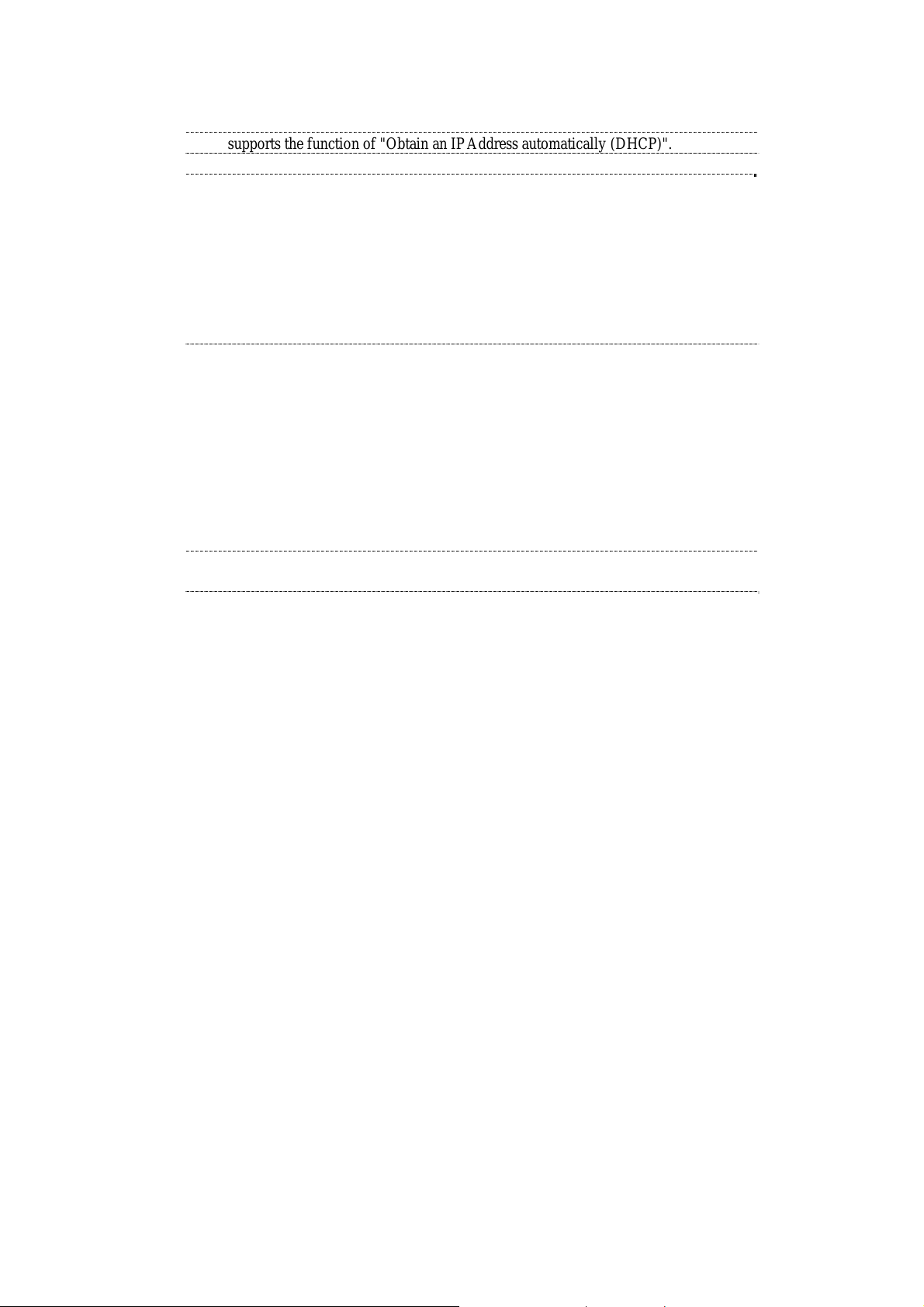
NEC ESMPRO Manager Setup Guide
supports the function of "Obtain an IP Address automatically (DHCP)".
CHECK:
・Please set the following items for NEC ESMPRO Manager to receive alerts from the
BMC.
- LAN1 / LAN2
- Platform Event Filter : Enable
- Alert Receiver / Management PC IP Address :
- Primary :
IP address of the management PC on which NEC ESMPRO Manager is
installed.
Insert a formatted floppy disk into the FD drive, and click "OK". A dialog box will appear for specifying
a location where the configuration information is to be saved.
Specify the floppy disk's root directory as the location.
Enter "CSL_LESS.CFG" for the file name, and click "OK".
The configuration information file will be saved on the floppy disk. This floppy disk is called a
"configuration information FD".
CHECK:
・Place the configuration information FD in the write-enable state.
54
Page 56

NEC ESMPRO Manager Setup Guide
2.2.2.2 Run NEC EXPRESSBUILDER DOS based with remote console feature
If you set "Default Gateway" at creating the configuration information file, please connect the managed
component via LAN port used by BMC and the gateway to network.
If you set "Alert Receiver / Management PC IP Address" on same network with the managed
component at creating the configuration information file, please connect the managed component via
LAN port used by BMC and the alert receiver/management PC to network.
Configure the BMC of the managed component with the configuration information.
Insert the NEC EXPRESSBUILDER CD-ROM into the CD-ROM drive and the "configuration
information FD" into the FD drive on the managed component. And then turn on the component.
After NEC EXPRESSBUILDER DOS based with remote console feature is started and the
configuration information is loaded from the FD into the managed comp onent. The MAC addresses of
the gateway and the alert receivers will be also set in the BMC. And then the Operating System will be
rebooted.
TIPS:
・If the setting in the configuration information file is already configured, the managed
component will be not rebooted.
When the console-less function for LAN connection is used, the BIOS settings are
changed as follows:
Serial Port Address: On Board COM B (only for the managed server
supporting SOL)
Baud Rate: 19.2kbps (only for the managed server supporting SOL)
Flow Control : RTS/CTS for the managed server supporting SOL
No Flow for the managed server not supporting SOL
Terminal Type (Console Type) : PC-ANSI (only for the managed server
supporting SOL)
To check whether that the managed component supports SOL, see Appendix C.
Managed Components Summary.
The managed component is opened the main menu of the NEC
EXPRESSBUILDER after executing the feature.
After registering the managed component on the NEC ESMPRO Manager and
confirm the remote console for the managed component, remove the NEC
EXPRESSBUILDER from the CD-ROM drive if you need.
55
Page 57

NEC ESMPRO Manager Setup Guide
2.2.3 Configuration with NEC EXPRESSBUILDER System Management (for LAN connection)
This section explains the configuration procedure using NEC EXPRESSBUILDER System Management.
After booting NEC EXPRESSBUILDER on the managed component, select "System Management"
from "TOOL MENU".
The main screen will be appeared.
Select "System Management".
56
Page 58

NEC ESMPRO Manager Setup Guide
Set System Management Parameters" screen will be displayed.
Select "Configuration".
"Configuration" screen will be displayed.
Select "New".
57
Page 59

NEC ESMPRO Manager Setup Guide
"BMC Configuration" screen will be displayed.
Select "Common".
"Common" screen will be displayed.
Be sure to set the below item. The other items can be used with the default values.
-- "Computer Name"
Enter a unique name for each managed server.
-- "Authentication Key"
The following screen shows example.
58
Page 60

NEC ESMPRO Manager Setup Guide
TIPS:
・If a managed server is compatible with SOL and "Enable" is selected for the item
"Redirection (LAN)", the following items necessary for the remote console via the
LAN will be changed automatically.
"Common" screen – "Redirection (WAN/Direct)": Enable
"WAN/Direct" screen – "Flow Control": RTS/CTS
Select "LAN1" from "BMC Configuration" screen.
Set the below items. The other items can be used with the default values.
-- "Obtain an IP Address automatically (DHCP)"
Determine whether to dynamically obtain an IP address from a DHCP server.
If the item is set enable and registered, the BMC set the value obtained from DHCP server on "IP
Address", "Subnet Mask" and "Default Gateway".
You can set enable on the item only if the BMC supports this capability.
-- "IP Address"
Case that BMC on the managed component uses Management LAN port; enter the IP address for the
Management LAN port.
Case that BMC on the managed component uses a standard LAN port; be sure to make the setting
identical to the setting on the operating system of the managed component.
-- "Subnet Mask"
Enter the subnet mask for the IP address.
-- "Default Gateway"
Enter the default gateway if the managed component connects to NEC ESMPRO Manager Server
via any gateway
59
Page 61

NEC ESMPRO Manager Setup Guide
The following screen shows example.
-- "Alert Receiver / Management PC(1)".
Enter the IP address of management PC.
The following screen shows example.
TIPS:
・The "LAN2" in "BMC Configuration" screen is displayed only when the managed
component's BMC supports communication via LAN2. To communicate with the
NEC ESMPRO Manager via LAN2, make the setting on the "LAN2" and
"LAN2(Alert)" as same as "LAN1" and "LAN1(Alert)".
60
Page 62

NEC ESMPRO Manager Setup Guide
CHECK:
・Please set the following items for NEC ESMPRO Manager to receive alerts from the
BMC.
- LAN1 (Alert) / LAN2 (Alert) :
- Alert Receiver / Management PC (1) :
- Alert : Enable
- IP Address :
IP address of the management PC on which NEC ESMPRO Manager is
installed.
If you set "Default Gateway", please connect the managed component via LAN port used by BMC and
the gateway to network.
If you set "Alert Receiver / Management PC IP Address" on same network with the managed
component, please connect the managed component via LAN port used by BMC and the alert
receiver/management PC to network.
Select "Save BMC Configuration" from "BMC Configuration" screen.
The configuration information will be set in the BMC. The MAC addresses of the gateway an d the alert
receivers will be also set in the BMC.
61
Page 63

NEC ESMPRO Manager Setup Guide
2.3 Register a managed component on NEC ESMPRO Manager (for LAN connection)
To register the managed component on the NEC ESMPRO Manager, login to the NEC ESMPRO Manager
and perform in the following order:
(1) Add the group to which the managed component will belong.
(2) Register a managed component.
2.3.1 Add Group to which the managed component will belong
If you want to register the managed component in the specific gr oup, click "Add Group" on th e "Group
Information" tab.
62
Page 64

NEC ESMPRO Manager Setup Guide
Enter the group name, and click "Add".
The following screen shows an example.
The added group will be displayed on the "Group" tree.
63
Page 65

NEC ESMPRO Manager Setup Guide
2.3.2 Register the Managed Component (for LAN connection)
Use either of the two methods to register the managed component.
Manual Registration
This method requires the operator to directly enter the managed component's information such as the IP
address of the BMC and to perform "Check Connection".
Auto Registration
This method automatically searches the network for managed components that are not registered yet on
the NEC ESMPRO Manager, and registers the managed components. This method is available only
when LAN connection is used.
2.3.2.1 Manual Registration
Click the managed component's "Group name".
64
Page 66

NEC ESMPRO Manager Setup Guide
Click the "Manual Registration" from "Add Component" of "Group Information" tab.
Input the following items:
Name Value
Component Name Specify the name of the managed component on NEC ESMPRO Manager.
Assign a name different from other managed component names. Do not
enter a name including blank characters. Uppercase characters are
distinguished from lowercase characters.
Alias Specify the information about the managed component. Do not enter a
name including blank characters. Uppercase characters are distinguished
from lowercase characters.
Group Specify the group to which the managed component will belong.
Connection T ype Select “LAN”.
Common Setting
OS IP Address Specify the OS IP Address of the ma naged component.
SNMP (NEC ESMP RO Agent)/ WS-Man
Management Select "Registration" to manage the system of the component.
Management Type Select a management type of the managed component.
- Select “SNMP” *1
- In case that NEC ESMPRO Agent is installed on the managed
component.
- Select “WS-Man”
- In case that ESMPRO/ServerAgentService is installed on the
managed component.
- In case that the operating system of the managed component is
VMware ESXi5.
65
Page 67

NEC ESMPRO Manager Setup Guide
SNMP Community
Name(Get)
SNMP Community Name which is specified at SNMP Agent running on
the managed component.
It is necessary to get the information, configure, monitor via SNMP
SNMP Community
Name(Set)
When you want to set SNMP Community names for Get and Set
separately on the managed component, specify the SNMP Community
name for Set in this field by alphanumeric characters.
If it is not specified, SNMP Community name for Get will be used.
User Name Enter the user name for communication with WS-Man service.
The account must be a system administrator of the managed operating
system.
Password Enter the password for communication with WS-Man service.
Communication
Select protocol HTTP/HTTPS for connection WS-Man service. *2
Protocol
Port Number Enter port number where WS-Man service listens for connection. *3
RAID system management
Management Select "Registration" to manage the RAID system of the component.
If the operating system of the managed component is VMware ESXi5,
WS-Man management must be enabled in addition to this setting.
NEC ExpressUpdate
Updates via NEC
ExpressUpdate Agent
Updates via
Management Controller
Select "Registration" to manage the component using NEC
ExpressUpdate.
Select "Registration" to manage the component using Management
Controller
BMC (EXPRESSSCOPE Engine)/ vPro (Common)
Management Select "Registration" otherwise NEC ESMPRO Manager may not monitor
HW status.
Management Type Select "BMC".
Authentication Key Enter the "authentication key" that you set in “1.2 Configure BMC on
Managed Component”.
BMC (EXPRESSSCOPE Engine)/ vPro (LAN)
Current IP Address If you set both “IP Address1” and “IP Address2”, specify which IP address
you want to use for connection.
Failover This setting is valid only when both “IP Address1” and “IP Address2” are
set. Determine whether to enable/disable the “Failover” feature.
IP Address 1 Enter the IP address that is specified on LAN1 of the BMC configuration
for the managed component.
If the managed component is a fault tolerant server, you should enter the
IP address of the management LAN port for the CPU/IO module 0 to the
form.
If the managed component is a server which has EXPRESSSCOPE
Engine SP3(2BMC model), you should enter the IP address of the
management LAN port for the Master BMC to the form.
Subnet Mask1 Enter the subnet mask that is specified on LAN1 of the BMC
configuration for the managed component.
If the managed component is a fault tolerant server, you should enter the
subnet mask of the management LAN port for the CPU/IO module 0 to
the form.
If the managed component is a server which has EXPRESSSCOPE
Engine SP3(2BMC model), you should enter the subnet mask of the
management LAN port for the Master BMC to the form.
IP Address 2 Enter the IP address that is specified on LAN2 of the BMC configuration
for the managed component.
If the managed component is a fault tolerant server, you should enter the
IP address of the management LAN port for the CPU/IO module 1 to the
form.
66
Page 68

NEC ESMPRO Manager Setup Guide
If the managed component is a server which has EXPRESSSCOPE
Engine SP3(2BMC model), you should enter the IP address of the
management LAN port for the Standby BMC to the form.
Subnet Mask1 Enter the subnet mask that is specified on LAN2 of the BMC
configuration for the managed component.
If the managed component is a fault tolerant server, you should enter the
subnet mask of the management LAN port for the CPU/IO module 1 to
the form.
If the managed component is a server which has EXPRESSSCOPE
Engine SP3(2BMC model), you should enter the subnet mask of the
management LAN port for the Standby BMC to the form.
CHECK:
・*1 If NEC ESMPRO Manager is installed on Linux system, “SNMP” is not supported.
CHECK:
・*2 If a self signed certificate is installed on the managed server for HTTPS
communication, a setting to allow it is required. Refer to “1.1 Setup Flow” for
detailed information.
CHECK:
・*3 On “Environment” – “Auto Registration Setting List” screen, you can manage a list
of username/password and authentication key. All entries in the list are used for
auto registration every time.
The following screen shows an example.
67
Page 69

NEC ESMPRO Manager Setup Guide
Click "Add".
TIPS:
・A managed component cannot be controlled remotely by only registering it. Perform a
"Check Connection".
Click "Connection Setting" from "Setting" tab of the managed component.
"Connection Setting" view is displayed.
NEC ESMPRO Manager will execute "Check Connection" and collect the component information for
the management.
When the "Check Connection" is completed, the NEC ESMPRO Manager starts to control the managed
component.
68
Page 70

NEC ESMPRO Manager Setup Guide
Click "Check Connection" and following screen will be displayed.
69
Page 71

NEC ESMPRO Manager Setup Guide
After finishing connection check, “Check Connection Execution Result” screen is shown.
Detected Detail
Detected The feature wa s detected.
NEC ESMPRO Manager can use the feature to manage the component.
Not Detected The feature was not detected.
NEC ESMPRO Manager cannot use the feature to manage the component.
Check parameters corresponding to the feature.
70
Page 72

NEC ESMPRO Manager Setup Guide
2.3.2.2 Auto Registration
Click the managed component's "Group name" on the "Group" tree.
Click the "Auto Registration" from "Add Component" of "Group Information" tab.
71
Page 73

NEC ESMPRO Manager Setup Guide
Input the following items:
Name Value
Destination Group Specify the group to which the managed component will belong.
Discovery Range
Discovery Mode With "IP Address Range Search" selected, the NEC ESMPRO Manager
searches for the managed components using the IP address range.
With "Network Address Search" selected, the NEC ESMPRO Manager
searches for the managed components using the specified network
address.
Start Address
End Address
When you select "IP Address Range Search" for " Search Mode", specify
the start IP address and end IP address of the range in which managed
components are to be searched for.
Network Address
Network Mask
When you select "Network Address Search" for "Search Mode", specify
the network address and network mask of the managed component to be
searched for.
SNMP (NEC ESMPRO Agent)
Discovery Select “Enable” to manage the system of the component.
SNMP Community
Name
SNMP Community Name which is specified at SNMP Agent running on
the managed component.
It is necessary to get the information, configure, monitor via SNMP
WS-Man
Discovery Select “Enable” to manage the system of the component.
User Name/Password Enter username and password for WS-Man communication. The account
must be a system administrator of the managed operating system.
Click “Add” button and you can add a pair of username and password up
to 5. *2
RAID system management
Management Select "Enable" to manage the RAID system of the component.
If the operating system of the managed component is VMware ESXi5,
WS-Man management must be enabled in addition to this setting.
NEC ExpressUpdate
Updates via NEC
Select "Enable" to manage the component using NEC ExpressUpdate.
ExpressUpdate Agent
BMC (EXPRESSSCOPE Engine)
Discovery Select "Enable" otherwise NEC ESMPRO Manager may not monitor HW
status.
Features NEC
Select "Enable" to feature NEC ExpressUpdate.
ExpressUpdate
Authentication Key Enter the "authentication key" that you set in “1.2 Configure BMC on
Managed Component”. *2
Intel(R) vPro(TM) Technology
Discovery When you discover components which have EXPRESSSCOPE Engine3,
this item should be “Disable”.
CHECK:
・*1 If NEC ESMPRO Manager is installed on Linux system, “SNMP” is not supported.
CHECK:
72
Page 74

NEC ESMPRO Manager Setup Guide
・*2 On “Environment” – “Auto Registration Setting List” screen, you can manage a list
of username/password and authentication key. All entries in the list are used for
auto registration every time.
Click "Search" and then the search for the managed components will start.
The following screen is an example display with "IP Address Range Search" selected.
73
Page 75

NEC ESMPRO Manager Setup Guide
When the "Auto Registration" is completed, the NEC ESMPRO Manager starts to control the managed
component.
TIPS:
・When the managed component is registered by auto registration, but the system
management for the managed component cannot be registered, the "Component
Name" of the managed component is set to the "ManagementController + number".
・You can change the component name on "Component setting" – "Connection Setting".
74
Page 76

NEC ESMPRO Manager Setup Guide
Chapter3 Setup for the Managed Component in which a BMC excluding EXPRESSSCOPE Engine 3 is integrated (for modem / direct connection)
This chapter explains the setup procedure for the NEC ESMPRO Manager to manage the BMC on a
managed component remotely via modem / direct connection.
Case of direct connection is explained on the center.
3.1 Setup Flow (for modem/direct connection)
Perform the following setup procedure:
Connect the NEC ESMPRO Manager server and the managed component on the same on the network.
With direct connection, connect the NEC ESMPRO Manager server and the managed component
directly with RS-232C cross cable. The serial port of the NEC ESMPRO Manager server NEC
ESMPRO Manager is specified on the "Environment" screen of the NEC ESMPRO Manager.
Configure the BMC on the managed component.
Register the managed component on the NEC ESMPRO Manager.
75
Page 77

NEC ESMPRO Manager Setup Guide
3.2 Configure BMC on Managed Component (for modem/direct connection)
Configure BMC of the managed component at first.
TIPS:
・This section explains about the minimum setting that is necessary for connection the
NEC ESMPRO Manager with the managed component. For details of BMC
configuration, see document each tool.
There are two methods for configuring the BMC on a managed component for modem / direct connection.
Configuration with NEC ESMPRO Agent Extension, NEC DianaScope Agent or "System
Management" tool of NEC EXPRESSBUILDER CD-ROM
This section explains the configuration procedure using the NEC ESMPRO Agent Extension for
Windows.
CHECK:
・There are other BMC configuration tools, but do not use the following tools for setup
with NEC ESMPRO Manager.
-- NEC MWA Agent
-- "System management" started from NEC EXPRESSBUILDER that does not
contain NEC ESMPRO Manager.
Configuration with NEC EXPRESSBUILDER DOS based with remote console feature.
NEC EXPRESSBUILDER DOS based with remote console feature is to configure the BMC on the
managed component when a keyboard is not connected. This method cannot use for modem
connection.
CHECK:
・Configuration with NEC EXPRESSBUILDER DOS based with remote console
feature can be available only from the NEC EXPRESSBUILDER that contains
NEC ESMPRO Manager.
See the user's guide provided with the managed component about NEC
EXPRESSBUILDER DOS based with remote console feature.
If there is the description about NEC EXPRESSBUILDER DOS based with remote
console feature, the feature is available.
76
Page 78
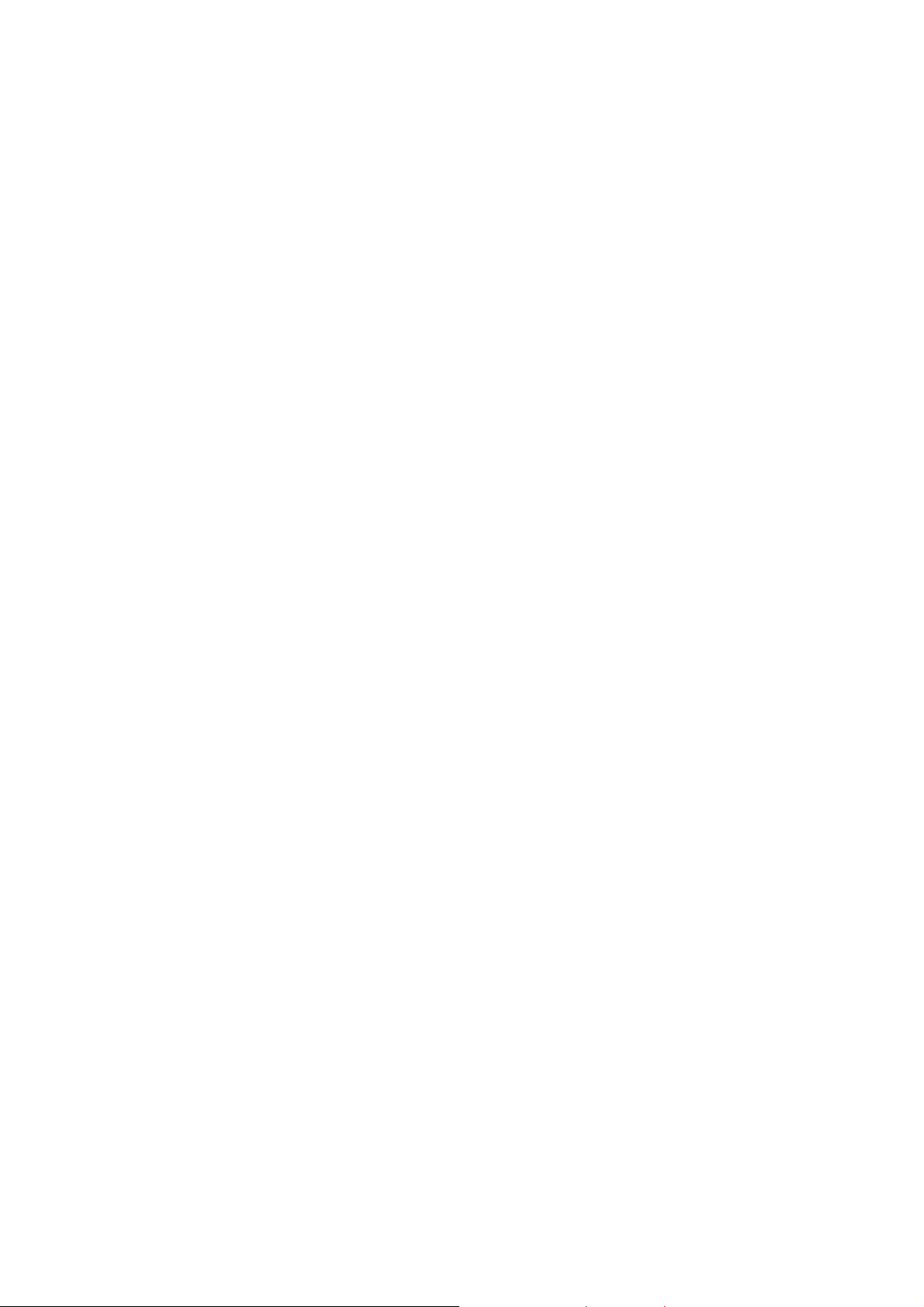
NEC ESMPRO Manager Setup Guide
3.2.1 Configuration with NEC ESMPRO Agent Extension (for modem/direct connection)
This section explains the configuration procedure using the NEC ESMPRO Agent Extension for Windows.
After booting Windows on the managed component, click Windows "start" and start the BMC
configuration function of NEC ESMPRO Agent Extension.
The main dialog box will be appeared.
Click "New". When a confirmatio n message is displayed, click "OK".
"BMC Configuration" dialog box will be display. Confirm "Common"
Click "Common" tab page.
Be sure to set the below item. The other items can be used with the default values.
-- "Computer Name"
Enter a unique name for each managed component.
-- "Authentication Key"
Select "WAN/Direct" tab page for LAN port 1 of the BMC.
Be sure to set the below items. The other items can be used with the default values.
-- "Serial Port Mode"
Select "Direct" for direct connection.
Select "WAN (modem)" for modem connection.
-- "Flow Control"
Select "RTS/CTS"
Click "Register".
The configuration information will be set in the BMC.
77
Page 79

NEC ESMPRO Manager Setup Guide
3.2.2 Configuration with NEC EXPRESSBUILDER DOS based with remote console feature (for modem/direct connection)
NEC EXPRESSBUILDER DOS based with remote console feature can configure the BMC on the managed
component with the configuration information FD containing the configuration information. This section
explains for direct connection.
CHECK:
・Configuration with NEC EXPRESSBUILDER DOS based with remote console
feature can be available only from the NEC EXPRESSBUILDER that contains
NEC ESMPRO Manager.
See the user's guide provided with the managed component about NEC
EXPRESSBUILDER DOS based with remote console feature.
If there is the description about NEC EXPRESSBUILDER DOS based with remote
console feature, the feature is available.
Perform the following procedure:
(1) Creates a configuration information file
(2) Run NEC EXPRESSBUILDER DOS based with remote console feature
3.2.2.1 Creates a configuration information file
Start the NEC ESMPRO BMC configuration installed on any PC to create the configuration information
file.
Click "New". The confirming message will be displayed. Click "OK".
The "BMC Configuration" dialog box will appear.
Click "Common" tab page.
Be sure to set the below item. The other items can be used with the default values.
-- "Computer Name"
Enter a unique name for each managed component.
-- "Authentication Key"
-- Set "Remote Control (WAN/Direct)" and "Redirection (WAN/Direct)" to enable.
Select "WAN/Direct" tab page.
Be sure to set the below items. The other items can be used with the default values.
-- "Serial Port Mode"
Select "Direct" for direct connection.
Select "WAN (modem)" for modem connection.
-- "Flow Control"
Select "RTS/CTS"
Insert a formatted floppy disk into the FD drive, and click "OK". A dialog box will appear for specifying
a location where the configuration information is to be saved.
Specify the floppy disk's root directory as the location.
Enter "CSL_LESS.CFG" for the file name, and click "OK".
The configuration information file will be saved on the floppy disk. This floppy disk is called a
"configuration information FD".
78
Page 80
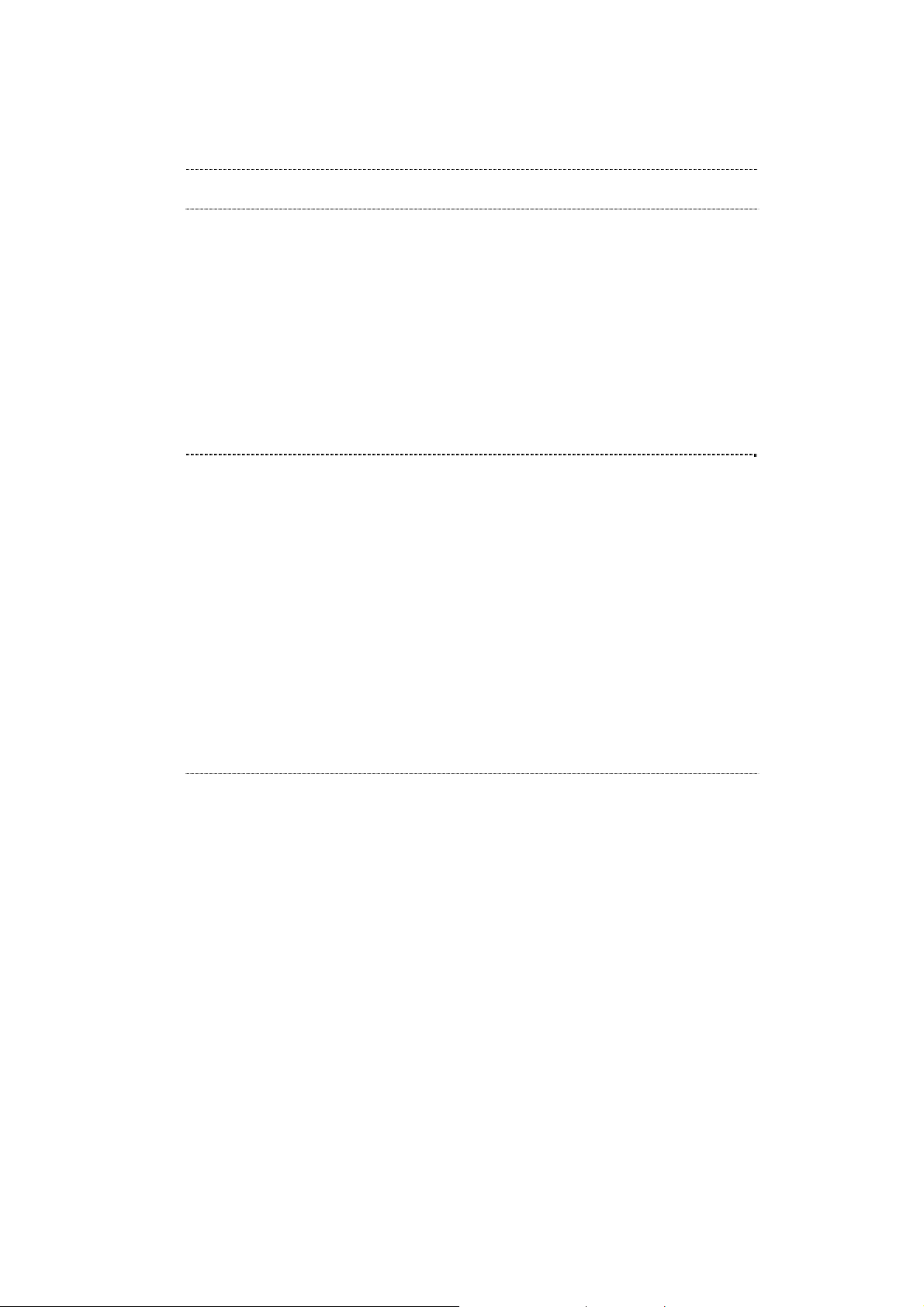
NEC ESMPRO Manager Setup Guide
CHECK:
・Place the configuration information FD in the write-enable state
3.2.2.2 Run NEC EXPRESSBUILDER DOS based with remote console feature
Configure the BMC of the managed component with the configuration information.
Insert the NEC EXPRESSBUILDER CD-ROM into the CD-ROM drive and the "configuration
information FD" into the FD drive on the managed component. And then turn on the component.
After NEC EXPRESSBUILDER DOS based with remote console feature is started and the
configuration information is loaded from the FD into the managed component, the Operating System
will be rebooted.
TIPS:
・If the setting in the configuration information file is already configured, the managed
component will be not rebooted.
When the console-less function for direct connection is used, the BIOS settings are
changed as follows:
Serial Port Address: On Board COM B
Baud Rate: 19.2kbps
Flow Control: RTS/CTS for the managed server supporting SOL
No Flow for the managed server not supporting SOL
Terminal Type (Console Type) : PC-ANSI
To check whether that the managed server supports SOL, see "Appendix C.
Managed Components Summary"
The managed component is still opened the main menu of the NEC
EXPRESSBUILDER after executing the feature.
After registering the managed component on the NEC ESMPRO Manager and
confirm the remote console for the managed component, remove the NEC
EXPRESSBUILDER from the CD-ROM drive if you need.
3.3 Register the managed component on NEC ESMPRO
Manager
Register the managed component on the NEC ESMPRO Manager, perform the "Check Connection".
Login to the NEC ESMPRO Manager and perform the following:
(1) Add the group to which the managed component will belong.
(2) Register a managed component.
3.3.1 Add Group to which the managed component will belong
See 2.3.1"Add Group to which the managed component will belong".
3.3.2 Register the Managed Component (for modem/direct connection)
Click the managed component's "Group name" on the "Group" tree.
(for modem/direct connection)
79
Page 81

NEC ESMPRO Manager Setup Guide
Click "Manual Registration" of "Add Component" on the "Group Information" tab.
Input the following items:
Name Value
Component Name Specify the name of the managed component on NEC ESMPRO Manager.
Assign a name different from other managed component names. Do not
enter a name including blank characters. Uppercase characters are
distinguished from lowercase characters.
Alias Specify the information about the managed component. Do not enter a
name including blank characters. Uppercase characters are distinguished
from lowercase characters.
Group Specify the group to which the managed component will belong.
Connection Type Select "Direct" for direct connection. Select "Modem" for modem
connection.
BMC (EXPRESSSCOPE Engine)/ vPro (Common)
Authentication Key Enter the "authentication key" that you set in “1.2 Configure BMC on
Managed Component”.
“Management Controller” management (Modem)
Phone Number If you select “Modem”, enter phone number.
TIPS:
・For details of other items, see the NEC ESMPRO Manager online help.
Click "Add".
TIPS:
・A managed component cannot be controlled remotely by only registering it.
Click "Connection Setting" from "Setting" tab and click "Connection".
Click "Check Connection".
NEC ESMPRO Manager will communicate with the BMC of the managed component to check the
connection. The NEC ESMPRO Manager will also collect the component information for the
management.
When the "Check Connection" is completed, the NEC ESMPRO Manager starts to control the managed
component.
Detected Detail
Detected The feature wa s detected.
NEC ESMPRO Manager can use the feature to manage the component.
Not Detected The feature was not detected.
NEC ESMPRO Manager cannot use the feature to manage the component.
Check parameters corresponding to the feature.
CHECK:
・After the operation for the managed component is finished, click "Disconnect" on the
"Connection Setting".
80
Page 82

NEC ESMPRO Manager Setup Guide
Chapter4 EM Card and Chassis Management
4.1 Overview
The NEC ESMPRO Manager has following functions by communication with the EM card in a blade
enclosure,
Information Collection
NEC ESMPRO Manager collects the status and the information of the blade enclosure as follows.
-- Blade / EM Card / Switch Module List
If the slot state of CPU blade, EM card or switch module is changed, NEC ESMPRO Manager
collects current slot state.
-- Chassis Information
NEC ESMPRO Manager collects the blade enclosure name, the name and ID of the rack in which
the blade enclosure is installed.
-- EM Card / Switch Module Status
NEC ESMPRO Manager obtains the STATUS Lamp of the EM card and the switch module.
Component Monitoring
NEC ESMPRO Manager always monitors the slot state in the blade enclosure and the STATUS Lamp of
the EM card and the Switch Module. When some slot state change or failure occurs, NEC ESMPRO
Manager notifies the operator.
CPU Blade Auto Setting
When NEC ESMPRO Manager detects new CPU blade installed on the blade enclosure, the NEC
ESMPRO Manager configures BMC on the CPU blade (managed component) through the EM card to
control the managed component remotely. NEC ESMPRO Manager also registers the managed
component for its own, and execute the "Check Connection".
4.2 System Requirements
NEC ESMPRO Manager can manage the following EM card.
Hardware
EM card that is listed "Appendix D. Managed Components Summary".
Communication Medium
TCP/IP network
CHECK:
・NEC ESMPRO Agent Extension and NEC DianaScope Agent cannot be installed on
EM card.
81
Page 83

NEC ESMPRO Manager Setup Guide
4.3 Setup for EM Card
4.3.1 Setup Flow
Perform the following setup procedure:
Connect the NEC ESMPRO Manager s erver and the EM card.
Setup EM card for communication with NEC ESMPRO Manager.
Register the EM card on NEC ESMPRO Manager.
4.3.2 Setup EM Card for communication with NEC ESMPRO Manager Setup the EM Card as follows. See Users Guide that attached to EM Card for detail.
Set the IP address of the EM Card.
CHECK:
・The IP address set on the EM card should be the value that can be divided by 4. If the
IP address be set other value, NEC ESMPRO Manager will fail "Check
Connection".
NEC ESMPRO Manager communicates to the EM card with the "fixed IP address".
Setup EM Card for communication with NEC ESMPRO Manager.
Use setdsl command for SIGMABLADE-M.
Use SET DSGPASSWORD and SET DSGSTATE command for SIGMABLADE-H.
4.3.3 Register EM Card on NEC ESMPRO Manager
You can register the EM card with similar way of registering the ordinary managed component.
Use either of the two methods to register EM card.
Manual Registration
This method requires the operator to directly enter the EM card's information such as the IP address and
to perform "Check Connection".
Auto Registration
This method automatically searches the network for managed components and EM card that are not
registered yet on the NEC ESMPRO Manager, and registers them.
TIPS:
・NEC ESMPRO Manager distinguishes the EM card from ordinary managed
component by "Check Connection".
After "Check Connection" of the EM card is completed, Information of the blade
enclosure (chassis) is displayed on the "Chassis List" on the NEC ESMPRO
Manager.
The chassis name on the NEC ESMPRO Manager is set to the first 16 characters of
the blade enclosure name. If the same name is already registered, some number is
added to the name.
You can change the chassis name on "Chassis Information".
82
Page 84

NEC ESMPRO Manager Setup Guide
4.3.4 Manual Registration
(1) Click the group name for the EM card on the "Component Link" view or "Group" tree.
(2) Click the "Manual Registration" from "Add Component" of "Group Information" tab.
(3) Input the following items on the "Manual Registration" view.
Name Value
Component Name Specify the name of the EM card on NEC ESMPRO Manager.
Assign a name different from other managed component names. Do not
enter a name including blank characters. Uppercase characters are
distinguished from lowercase characters.
Alias Specify the information about the EM card. Do not enter a name including
blank characters. Uppercase characters are distinguished from lowercase
characters.
Group Specify the group to which the EM card will belong.
Connection T ype Select “LAN”
Common Setting
OS IP Address Specify the Address of the EM card.
SNMP (NEC ESMP RO Agent)/ WS-Man
Management Select "Registration" to manage the EM card.
Management Type Select “SNMP”
SNMP Community
Name(Get)
SNMP Community
Name(Set)
RAID system management
Management Select “Unregistration”.
NEC ExpressUpdate
Updates via NEC
ExpressUpdate Agent
Updates via
Management Controller
BMC (EXPRESSSCOPE Engine)/ vPro (Common)
Management Select "Registration".
Management Type Select "BMC".
Authentication Key Enter the "authentication key" for the EM card.
BMC (EXPRESSSCOPE Engine)/ vPro (LAN)
Current IP Address Select IP Address 1
Failover Select “Disable”.
IP Address 1 Enter the IP address that is specified on LAN1 of the BMC configuration
Subnet Mask1 Enter the subnet mask that is specified on LAN1 of the BMC
SNMP Community Name which is specified at the EM card.
The default value is “public”.
SNMP Community Name which is specified at the EM card.
The default value is “public”.
Select “Unregistration”.
Select “Unregistration”.
for the managed component.
If the managed component is a fault tolerant server, you should enter the
IP address of the management LAN port for the CPU/IO module 0 to the
form.
If the managed component is a server which has EXPRESSSCOPE
Engine SP3(2BMC model), you should enter the IP address of the
management LAN port for the Master BMC to the form.
configuration for the managed component.
If the managed component is a fault tolerant server, you should enter the
83
Page 85

NEC ESMPRO Manager Setup Guide
subnet mask of the management LAN port for the CPU/IO module 0 to
the form.
If the managed component is a server which has EXPRESSSCOPE
Engine SP3(2BMC model), you should enter the subnet mask of the
management LAN port for the Master BMC to the form.
IP Address 2 This field can be blank.
Subnet Mask1 This field can be blank.
(4) Click "Add".
(5) Click "Connection Setting" from "Setting" tab of the managed component. And Click “Check
Connection”.
(6) NEC ESMPRO Manager will execute "Check Connection" and collect the information for the
management.
When the "Check Connection" is completed, the NEC ESMPRO Manager starts to control the EM card
Detected Detail
Detected The feature wa s detected.
NEC ESMPRO Manager can use the feature to manage the component.
Not Detected The feature was not detected.
NEC ESMPRO Manager cannot use the feature to manage the component.
Check parameters corresponding to the feature.
4.3.5 Auto Registration
(1) Click the group name for the EM card on the "Component Link" view or "Group" tree.
(2) Click the "Auto Registration" from "Add Component" of "Group Information" tab.
(3) Enter following information.
Name Value
Destination Group Specify the group to which the EM card will belong.
Discovery Range
Discovery Mode With "IP Address Range Search" selected, the NEC ESMPRO Manager
searches for the managed components using the IP address range.
With "Network Address Search" selected, the NEC ESMPRO Manager
searches for the managed components using the specified network
address.
Start Address
End Address
Network Address
Network Mask
SNMP (NEC ESMPRO Agent)
Discovery Select “Enable”.
SNMP Community
Name
WS-Man
When you select "IP Address Range Search" for " Search Mode", specify
the start IP address and end IP address of the range in which managed
components are to be searched for.
When you select "Network Address Search" for "Search Mode", specify
the network address and network mask of the managed component to be
searched for.
SNMP Community Name which is specified at SNMP Agent running on
the EM card.
84
Page 86

NEC ESMPRO Manager Setup Guide
Discovery Select “Disable”
RAID system management
Management Select “Disable”
NEC ExpressUpdate
Updates via NEC
ExpressUpdate Agent
BMC (EXPRESSSCOPE Engine)
Discovery Select "Enable".
Features NEC
ExpressUpdate
Authentication Key Enter the password that you set in EM card.
Intel(R) vPro(TM) Technology
Discovery Select “Disable”.
(4) The search for the managed components will start.
(5) The IP addresses of the found managed component and EM cards will be listed.
When the "Auto Registration" is completed, the NEC ESMPRO Manager starts to control the EM card.
TIPS:
・When the EM card is registered by auto registration, the EM card name is set to blade
enclosure + "-EM" + EM card number. You can change the EM card name on
"Setting" tab – "Connection Setting".
Select “Disable”
Select “Disable”
4.4 Operation of EM card
You can open the screen to check the STATUS lamp and to turn UID lamp on as follows.
Click "Chassis" from the tree view.
Click the EM card name on the "Component List".
Click the EM card parts on the "Chassis MAP" screen.
4.5 CPU Blade Auto Registration
NEC ESMPRO Manager monitors blade slot state of the blade enclosure on which the EM card is installed.
If NEC ESMPRO Manager detects new CPU blade installed on the chassis, NEC ESMPRO Manager
configures BMC on the CPU blade (managed component) through the EM card. To control the managed
component, NEC ESMPRO Manager also registers the managed component and executes "Check
Connection".
You should set the item for the BMC configuration and component registration on the NEC ESMPRO
Manager on the "Chassis Properties" – "CPU Blade Auto Setting".
See the online help of the NEC ESMPRO Manager for the details of the items.
85
Page 87

NEC ESMPRO Manager Setup Guide
Chapter5 Setup for the NEC Storage M Series
5.1 Register NEC Storage on NEC ESMPRO Manager
You can register the NEC Storage with similar way of registering the ordinary managed component.
Use either of the two methods to register NEC Storage.
Manual Registration
This method requires the operator to directly enter the NEC Storage's information such as the "Floating
IP Address" and to perform "Check Connection".
Auto Registration
This method automatically searches the network for managed components and NEC Storage, and
registers them.
TIPS:
・NEC ESMPRO Manager distinguishes the NEC Storage from ordinary managed
component by "Check Connection".
・The managed component name on the NEC ESMPRO Manager is set to the disk array
name that is set in iSMClient. You can change the managed component name on
"Connection Setting".
5.1.1 Manual Registration
(1) Click the group name for the NEC Storage on the "Component Link" view or "Group" tree.
(2)Click the "Manual Registration" from "Add Component" of "Group Information" tab.
(3)Input the following items on the "Manual Registration" view.
Name Value
Component Name Specify the NEC Storage name on the NEC ESMPRO Manager,
Alias Specify the information about the NEC Storage. Do not enter a name
including blank characters. Uppercase characters are distinguished from
lowercase characters.
Group Specify the group to which the NEC Storage will belong.
Connection T ype Select “LAN”
Common Setting
OS IP Address Enter the Fixed IP addres s of "Floati n g IP Address" of the NEC Storage.
SNMP (NEC ESMPRO Agent)/ WS-Man
Management Select "Registration".
Management Type Select “SNMP”
SNMP Community
Name(Get)
SNMP Community
Name(Set)
RAID system management
Management Select “Unregistration”.
NEC ExpressUpdate
Updates via NEC
ExpressUpdate Agent
Updates via Select “Unregistration”.
Enter the "SNMP community name" specified on iSMClient.
Enter the "SNMP community name" specified on iSMClient.
Select “Unregistration”.
86
Page 88

NEC ESMPRO Manager Setup Guide
Management Controller
BMC (EXPRESSSCOPE Engine)/ vPro (Common)
Management Select "Unregistration".
(4)Click "Add".
(5) Click "Connection Setting" from "Setting" tab of the managed component. And Click “Check Connection”.
NEC ESMPRO Manager will execute "Check Connection" and collect the information for the
management.
When the "Check Connection" is completed, the NEC ESMPRO Manager starts to control the NEC
Storage
Detected Detail
Detected The feature wa s detected.
NEC ESMPRO Manager can use the feature to manage the component.
Not Detected The feature was not detected.
NEC ESMPRO Manager cannot use the feature to manage the component.
Check parameters corresponding to the feature.
5.1.2 Auto Registration
(1)Click the group name for the NEC Storage on the "Component Link" view or "Group" tree.
(2) Click the "Auto Registration" from "Add Component" of "Group Information" tab.
(3)Select "Search Mode" on the "Auto Registration" view and enter following information.
Name Value
Destination Group Specify the group to which the NEC Storage will belong.
Discovery Range
Discovery Mode With "IP Address Range Search" selected, the NEC ESMPRO Manager
searches for the managed components using the IP address range.
With "Network Address Search" selected, the NEC ESMPRO Manager
searches for the managed components using the specified network
address.
Start Address
End Address
Network Address
Network Mask
SNMP (NEC ESMPRO Agent)
Discovery Select “Enable”.
SNMP Community
Name
WS-Man
Discovery Select “Disable”
RAID system management
Management Select “Disable”
NEC ExpressUpdate
Updates via NEC Select “Disable”
When you select "IP Address Range Search" for " Search Mode", specify
the start IP address and end IP address of the range which includes the
NEC Storage’s floating IP address.
When you select "Network Address Search" for "Search Mode", specify
the network address and network which includes NES Storage’s floating
IP address.
"SNMP Community Name" is the "SNMP Community Name" specified
on iSMClient.
87
Page 89

NEC ESMPRO Manager Setup Guide
ExpressUpdate Agent
BMC (EXPRESSSCOPE Engine)
Discovery Select "Disable".
Intel(R) vPro(TM) Technology
Discovery Select “Disable”.
(4) The search for the managed components will start.
(5) The IP addresses of the found managed component and NEC Storages will be listed.
When the "Auto Registration" is completed, the NEC ESMPRO Manager starts to control the NEC Storage
TIPS:
・Refer to the "NEC Storage Software Manual Guide" (IS901) for the overview of NEC
Storage and the related manuals.
88
Page 90

NEC ESMPRO Manager Setup Guide
Chapter6 Setup for the Managed Component based on vPro
6.1 Setup Flow
Setup by the following setup procedures:
Connect the management PC on which NEC ESMPRO Manager is installed and the managed
component based on vPro on the same network.
Configure iAMT on the managed component based on vPro.
Register the managed component based on vPr o o n NEC ESM PR O Ma nager.
6.2 Configure iAMT on the Managed Component
Turn the managed component on.
Press <Ctrl+P> immediately after the component based on vPro displays the message prompting you to press
the key.
Main menu of the iAMT configuration is displayed.
Please enter the password to configure the iAMT.
TIPS:
・The NEC ESMPRO Manager can manage the vPro including the iAMT firmware version 6.0 and later.
・The default user name and password are both "admin".
・The iAMT configuration method may depend on the iAMT firmware version.
Refer to the website for detail configuration information and configure iAMT.
The following is an example of the website.
Please note that this URL is subject to change without notice.
http://software.intel.com/en-us/articles/intel-active-management-technology-intel-amt-software-develop
ment-kit-sdk-start-here-guide/
"Performing Manual Setup (from Release 6.0)" or "Manually Configuring an Intel AMT 7.0" of
"AMT7.0 Start Here Guide"
6.3 Register the managed component on NEC ESMPRO Manager
6.3.1 Add Group to which the managed component will belong
See 1.3.2"1.3.2 Add Group to which the managed component will belong".
89
Page 91

NEC ESMPRO Manager Setup Guide
6.3.2 Register the Managed Component
Use either of following two methods to register the managed component.
Manual Registration
This method requires the operator to directly enter the managed component's information such as the IP
address of the vPro and to perform "Check Connection".
Auto Registration
This method automatically searches the network for managed components that are not registered yet on
the NEC ESMPRO Manager and registers them.
6.3.3 Manual Registration
(1) Click the group name to which the managed component based on vPro will belong on the "Component
List" or the "Group" tree.
(2) Click the "Manual Registration" from "Add Component" of "Group Information" tab
(3)Input the following items.
Name Value
Component Name Specify the name of the managed component on NEC ESMPRO Manager.
Assign a name different from other managed component names. Do not
enter a name including blank characters. Uppercase characters are
distinguished from lowercase characters.
Alias Specify the information about the managed component. Do not enter a
name including blank characters. Uppercase characters are distinguished
from lowercase characters.
Group Specify the group to which the managed component will belong.
Connection T ype Select “LAN”
Common Setting
OS IP Address Specify the OS IP Address of the ma naged component.
SNMP (NEC ESMP RO Agent)/ WS-Man
Management Select "Registration" to manage the system of the component.
Management Type Select a management type of the managed component.
- Select “SNMP” *1
- In case that NEC ESMPRO Agent is installed on the managed
component.
- Select “WS-Man”
- In case that ESMPRO/ServerAgentService is installed on the
managed component.
SNMP Community
Name(Get)
SNMP Community
Name(Set)
User Name Enter the user name for communication with WS-Man service.
Password Enter the password for communication with WS-Man service.
Communication Select protocol HTTP/HTTPS for connection WS-Man service. *2
SNMP Community Name which is specified at SNMP Agent running on
the managed component.
It is necessary to get the information, configure, monitor via SNMP
When you want to set SNMP Community names for Get and Set
separately on the managed component, specify the SNMP Community
name for Set in this field by alphanumeric characters.
If it is not specified, SNMP Community name for Get will be used.
The account must be a system administrator of the managed operating
system.
90
Page 92
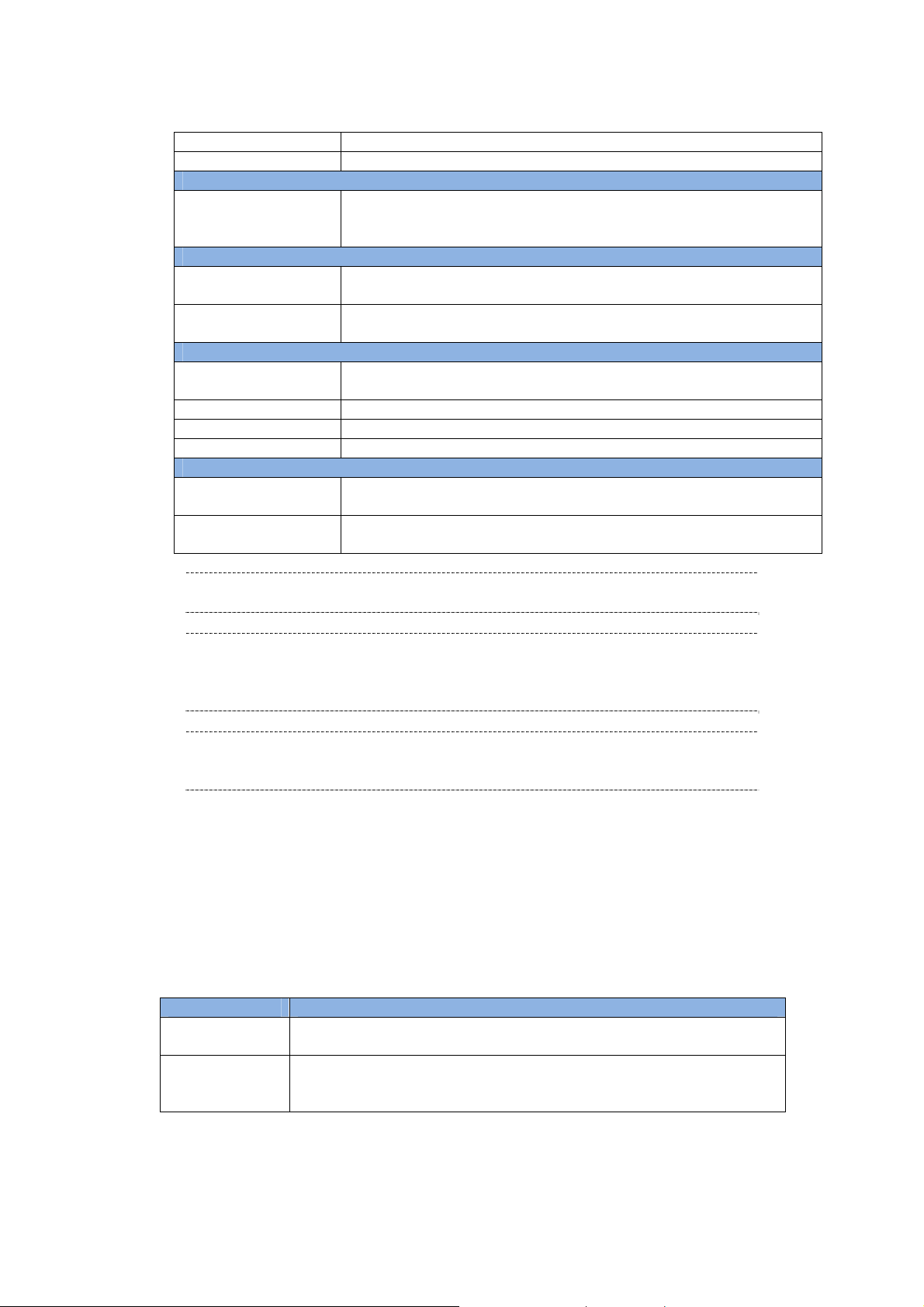
NEC ESMPRO Manager Setup Guide
Protocol
Port Number Enter port number where WS-Man service listens for connection. *3
RAID system management
Management Select "Registration" to manage the RAID system of the component.
If the operating system of the managed component is VMware ESXi5,
WS-Man management must be enabled in addition to this setting.
NEC ExpressUpdate
Updates via NEC
ExpressUpdate Agent
Updates via
Management Controller
Select "Registration" to manage the component using NEC
ExpressUpdate.
Select "Registration" to manage the component using Management
Controller
BMC (EXPRESSSCOPE Engine)/ vPro (Common)
Management Select "Registration" otherwise NEC ESMPRO Manager may not monitor
HW status.
Management Type Select "vPro".
User Name Enter the user name for communication with the vPro,
Password Enter the password for communication with the vPro,
BMC (EXPRESSSCOPE Engine)/ vPro (LAN)
IP Address 1 Enter the IP address that is specified on LAN of the iAMT configuration
for the managed component.
Subnet Mask1 Enter the subnet mask that is specified on LAN of the iAMT configuration
for the managed component.
CHECK:
・*1 If NEC ESMPRO Manager is installed on Linux system, “SNMP” is not supported.
CHECK:
・*2 If a self signed certificate is installed on the managed server for HTTPS
communication, a setting to allow it is required. Refer to “1.1 Setup Flow” for
detailed information.
CHECK:
・*3 Regarding a port number for WS-Man communication, refer to “Appendix C. Port
number for WS-Man comm unicat i on”.
(4) Click "Add".
(5)Click the "Connection Setting" from "Setting" tab of the managed component.
Click "Check Connection" to collect the managed component information for the management.
When the "Check Connection" is completed, the NEC ESMPRO Manager starts to control the managed
component.
Detected Detail
Detected The feature wa s detected.
NEC ESMPRO Manager can use the feature to manage the component.
Not Detected The feature was not detected.
NEC ESMPRO Manager cannot use the feature to manage the component.
Check parameters corresponding to the feature.
91
Page 93

NEC ESMPRO Manager Setup Guide
CHECK:
・This IP Address and OS IP Address are the same if you set the DHCP mode to
"ENABLED" on the iAMT configuration.
6.3.4 Auto Registration
(1) Click the group name to which the managed component based on vPro will belong on the "Component
List" or the "Group" tree.
(2) Click the "Auto Registration" from "Add Component" of the "Group Information" tab.
(3)Input the following items to search managed components based on vPro.
Name Value
Destination Group Specify the group to which the managed component will belong.
Discovery Range
Discovery Mode With "IP Address Range Search" selected, the NEC ESMPRO Manager
searches for the managed components using the IP address range.
With "Network Address Search" selected, the NEC ESMPRO Manager
searches for the managed components using the specified network
address.
Start Address
End Address
Network Address
Network Mask
SNMP (NEC ESMPRO Agent)
Discovery Select “Enable” to manage the system of the component.
SNMP Community
Name
WS-Man
Discovery Select “Enable” to manage the system of the component. *2
User Name/Password Enter username and password for WS-Man communication. It should be a
RAID system management
Management Select "Enable" to manage the RAID system of the component.
NEC ExpressUpdate
Updates via NEC
ExpressUpdate Agent
BMC (EXPRESSSCOPE Engine)
Discovery Select "Disable"
Intel(R) vPro(TM) Technology
Discovery Select “Enable”
User Name/Password Enter username and password for communication with the vPro,
When you select "IP Address Range Search" for " Search Mode", specify
the start IP address and end IP address of the range in which managed
components are to be searched for.
When you select "Network Address Search" for "Search Mode", specify
the network address and network mask of the managed component to be
searched for.
SNMP Community Name which is specified at SNMP Agent running on
the managed component.
It is necessary to get the information, configure, monitor via SNMP
system administrator’s username and password.
Click “Add” button and you can add a pair of username and password up
to 5. *3
If the operating system of the managed component is VMware ESXi5,
WS-Man management must be enabled in addition to this setting.
Select "Enable" to manage the component using NEC ExpressUpdate.
Clicking “Add” button, you can enter up to 5 pairs of username and
password. *3
92
Page 94

NEC ESMPRO Manager Setup Guide
CHECK:
・*1 If NEC ESMPRO Manager is installed on Linux system, “SNMP” is not supported.
CHECK:
・*2 If a self-signed certificate is installed on the managed server for HTTPS
communication, a setting to allow it is required. Refer to “1.1 Setup Flow” for
detailed information.
CHECK:
・*3 On “Environment” – “Auto Registration Setting List” screen, you can manage a list
of username/password and authentication key. All entries in the list are used for
auto registration every time.
(4)Click “Run Discovery” and the discovery for the managed components will start.
(5)When the auto registration is completed, registered components are listed. After that, NEC ESMPRO
Manager starts to manage them.
93
Page 95

NEC ESMPRO Manager Setup Guide
Chapter7 Setup for the VMware ESXi5 server
7.1 Setup Flow
Setup by the following setup procedures:
Connect the management PC on which NEC ESMPRO Manager is installed and the VMware ESXi5
server as a managed component on the same network.
Configure BMC on the VMware ESXi5 server if you want to manage the management controller.
Register the VMware ESXi5 server as a managed component on NEC ESMPRO Manager.
7.2 Configure BMC on the Managed Component
Configure BMC on the VMware ESXi5 server if you want to manage the management controller.
In case that the VMware ESXi5 server in which EXPRESSSCOPE ENGINE3 is integrated:
See 01.2Configure BMC on Managed Component.
In case that the VMware ESXi5 server in which a BMC excluding EXPRESSSCOPE ENGINE3 is
integrated:
See 2.2Configure BMC on Managed Component (for LAN connection).
TIPS:
・To check the BMC type of the managed component, see Appendix C. Managed
Components Summary.
7.3 Register the managed component on NEC ESMPRO Manager
7.3.1 Set the Environment
Set the “Self Signed Certificate” to “ Allowed” on “Network” tab of “Environment”.
94
Page 96

NEC ESMPRO Manager Setup Guide
7.3.2 Add Group which the managed component will belong
See “1.3.2 Add Group to which the managed component will belong”.
7.3.3 Register the Managed Component
Use either of following two methods to register the managed component.
Manual Registration
This method requires the operator to directly enter the VMware ESXi5 server’s information such as the
IP address.
Auto Registration
This method automatically searches the network for VMware ESXi5 servers and managed components
that are not registered yet on the NEC ESMPRO Manager and registers them.
95
Page 97

NEC ESMPRO Manager Setup Guide
7.3.4 Manual Registration
(1) Click the group name to which the VMware ESXi5 server will belong.
(2) Click the “Manual Registration” from “Add Component” of “Group Information” tab.
(3) Input the following items.
Name Value
Component Name Specify the name of the managed component on NEC ESMPRO Manager.
Assign a name different from other managed component names. Do not
enter a name including blank characters. Uppercase characters are
distinguished from lowercase characters.
Alias Specify the information about the managed component. Do not enter a
name including blank characters. Uppercase characters are distinguished
from lowercase characters.
Group Specify the group to which the managed component will belong.
Common Setting
OS IP Address Specify the OS IP Address of the ma naged component.
SNMP (NEC ESMP RO Agent)/ WS-Man
Management Select "Registration" to manage the system of the component.
Management Type Select “WS-Man”
User Name/Password Enter an administrative user’s account of VMware ESXi server.
Communication
Protocol
Port Number Enter port number where WS-Man service listens for connection. *2
RAID system management
Management Select "Registration" to manage the RAID system of the component.
NEC ExpressUpdate
Updates via NEC
ExpressUpdate Agent
Updates via
Management Controller
BMC (EXPRESSSCOPE Engine)/ vPro (Common)
Management Select "Registration" otherwise NEC ESMPRO Manager may not monitor
Management Type Select "BMC".
Authentication Key Enter the "authentication key" that you set in “1.2 Configure BMC on
BMC (EXPRESSSCOPE Engine)/ vPro (LAN)
Current IP Address If you set both “IP Address1” and “IP Address2”, specify which IP address
Failover This setting is valid only when both “IP Address1” and “IP Address2” are
IP Address 1 Enter the IP address that is specified on LAN1 of the BMC configuration
Select protocol HTTPS. *1
If the operating system of the managed component is VMware ESXi5,
WS-Man management must be enabled in addition to this setting.
Select "Registration" to manage the component using NEC
ExpressUpdate.
Select "Registration" to manage the component using Management
Controller
HW status.
Managed Component”.
you want to use for connection.
set. Determine whether to enable/disable the “Failover” feature.
for the managed component.
If the managed component is a fault tolerant server, you should enter the
IP address of the management LAN port for the CPU/IO module 0 to the
form.
If the managed component is a server which has EXPRESSSCOPE
Engine SP3(2BMC model), you should enter the IP address of the
96
Page 98

NEC ESMPRO Manager Setup Guide
management LAN port for the Master BMC to the form.
Subnet Mask1 Enter the subnet mask that is specified on LAN1 of the BMC
configuration for the managed component.
If the managed component is a fault tolerant server, you should enter the
subnet mask of the management LAN port for the CPU/IO module 0 to
the form.
If the managed component is a server which has EXPRESSSCOPE
Engine SP3(2BMC model), you should enter the subnet mask of the
management LAN port for the Master BMC to the form.
IP Address 2 Enter the IP address that is specified on LAN2 of the BMC configuration
for the managed component.
If the managed component is a fault tolerant server, you should enter the
IP address of the management LAN port for the CPU/IO module 1 to the
form.
If the managed component is a server which has EXPRESSSCOPE
Engine SP3(2BMC model), you should enter the IP address of the
management LAN port for the Standby BMC to the form.
Subnet Mask1 Enter the subnet mask that is specified on LAN2 of the BMC
configuration for the managed component.
If the managed component is a fault tolerant server, you should enter the
subnet mask of the management LAN port for the CPU/IO module 1 to
the form.
If the managed component is a server which has EXPRESSSCOPE
Engine SP3(2BMC model), you should enter the subnet mask of the
management LAN port for the Standby BMC to the form.
CHECK:
・*1 If a self-signed certificate is installed on the managed server for HTTPS
communication, a setting to allow it is required. Refer to “1.1 Setup Flow” for
detailed information.
CHECK:
・*2 Regarding a port number for WS-Man communication, refer to “Appendix C. Port
number for WS-Man comm unicat i on”.
IMPORTANT:
・If BMC(EXPRESSSCOPE Engine) management is disabled, NEC ESMPRO Manager
connot monitor HW status. Detailed information is shown in the connection check
result screen.
(4) Click “Add”.
(5)Click the “Connection Setting” from “Setting” tab of the managed component.
.Click “Check Connection” to collect the VMware ESXi5 server information for the management
When the “Check Connection” is completed, the NEC ESMPRO Manager starts to control the VMware
ESXi5 server
Detected Detail
Detected The feature wa s detected.
NEC ESMPRO Manager can use the feature to manage the component.
Not Detected The feature was not detected.
NEC ESMPRO Manager cannot use the feature to manage the component.
97
Page 99

NEC ESMPRO Manager Setup Guide
Check parameters corresponding to the feature.
7.3.5 Auto Registration
(1) Click the group name to which the VMware ESXi5 server will belong.
(2) Click the “Auto Registration” from “Add Component” of the “Group Information” tab.
(3)Input the following items to search VMware ESXi5 servers.
Name Value
Destination Group Specify the group to which the managed component will belong.
Discovery Range
Discovery Mode With "IP Address Range Search" selected, the NEC ESMPRO Manager
searches for the managed components using the IP address range.
With "Network Address Search" selected, the NEC ESMPRO Manager
searches for the managed components using the specified network
address.
Start Address
End Address
Network Address
Network Mask
SNMP (NEC ESMPRO Agent)
Discovery Select “Disable”
WS-Man
Discovery Select “Enable” to manage the system of the component. *1
User Name/Password Enter an administrative user’s account of VMware ESXi server.
RAID system management
Management Select "Enable" to manage the RAID system of the component.
NEC ExpressUpdate
Updates via NEC
ExpressUpdate Agent
BMC (EXPRESSSCOPE Engine)
Discovery Select "Enable" otherwise NEC ESMPRO Manager cannot monitor HW
Features NEC
ExpressUpdate
Authentication Key Enter the "authentication key" that you set in “1.2 Configure BMC on
Intel(R) vPro(TM) Technology
Discovery Select “Disable”
CHECK:
・*1 If a self-signed certificate is installed on the managed server for HTTPS
communication, a setting to allow it is required. Refer to “1.1 Setup Flow” for
detailed information.
When you select "IP Address Range Search" for " Search Mode", specify
the start IP address and end IP address of the range in which managed
components are to be searched for.
When you select "Network Address Search" for "Search Mode", specify
the network address and network mask of the managed component to be
searched for.
Click “Add” button and you can add a pair of username and password up
to 5. *2
WS-Man management must be enabled in addition to this setting.
Select "Disable".
status.
Select "Enable" to feature NEC ExpressUpdate.
Managed Component”. *2 *3
98
Page 100

NEC ESMPRO Manager Setup Guide
CHECK:
・*2 On “Environment” – “Auto Registration Setting List” screen, you can manage a list
of username/password and authentication key. All entries in the list are used for
auto registration every time.
CHECK:
・*3 If you register the "Management Controller" management for a fault tolerant
server, you should specify the search range which includes BMC IP addresses of
CPU/IO module 0 and 1.
・*4 If you register the "Management Controller" management for a server which has
EXPRESSSCOPE Engine SP3(2BMC model), you should specify the search range
which includes both BMC IP addresses of Master and Standby.
IMPORTANT:
・If BMC(EXPRESSSCOPE Engine) management is disabled, NEC ESMPRO Manager
may not be able to monitor HW status. Detailed information is shown in the
connection check result screen.
(4) Click “Search”.
The search for managed components will start
(5)The list of the registered components is displayed. After that, NEC ESMPRO Manager starts to manage
them.
99
