NEC Express5800-R120d-2M, Express5800-R120d-1M, Express5800-R120d-1E, Express5800-R110g-1E, Express5800-T110f-S Appendix
...Page 1
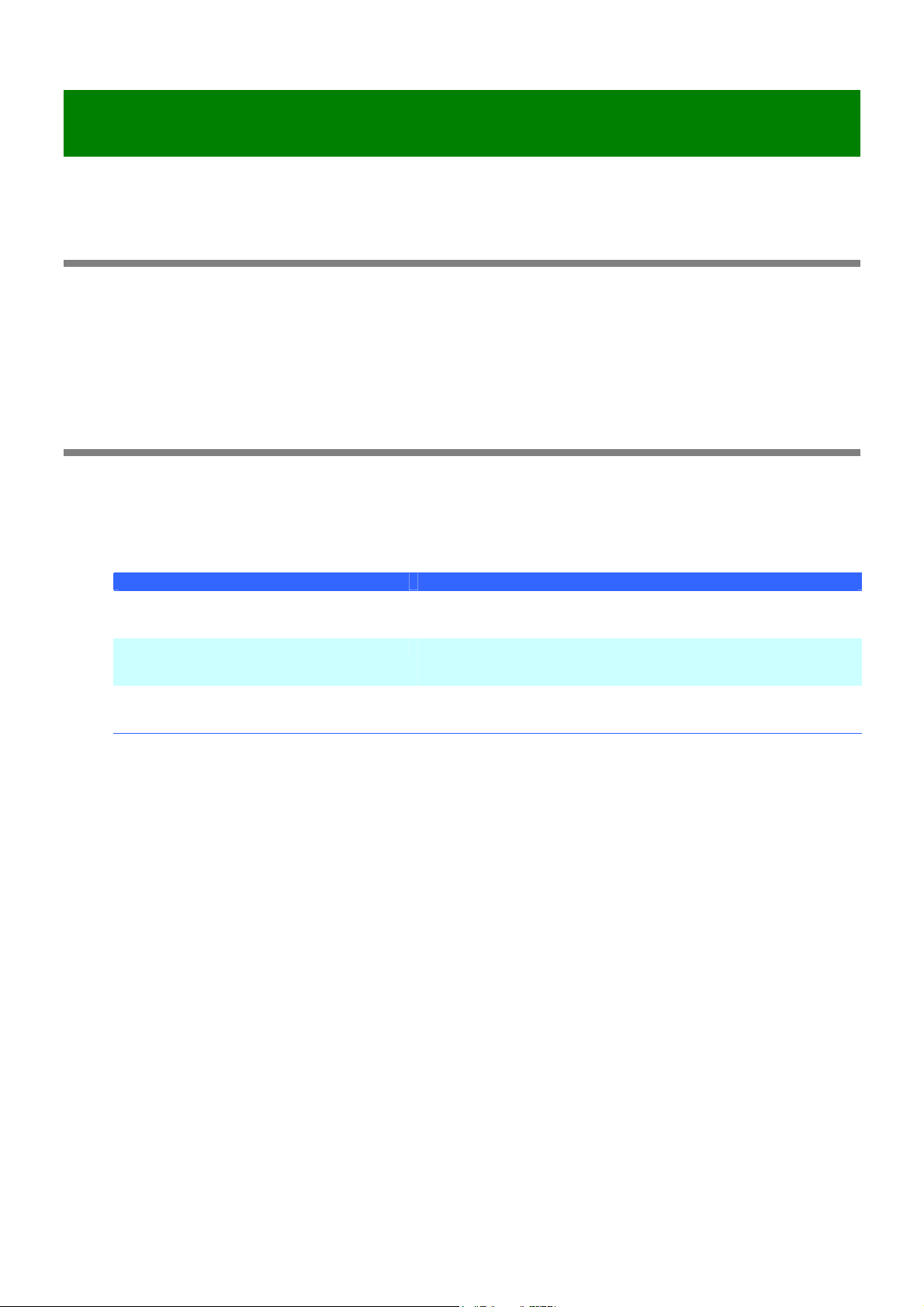
Appendix B : raidcmd Command Reference
This chapter describes commands of the raidcmd.
Notice on specifying Physical Device number
The -p option for raidcmd is used to specify the Physical Device number.
Be sure to execute the following command to check the Physical Device number before you use the option.
The format of Physical Device number is “e<enclosure-number>s<slot-number>”.
[Format]
raidcmd
cc
[Overview]
Starts or stops Consistency Check.
[Format]
raidcmd cc -c={all|<controller> -l={all|<logicaldrive>}} -op={start|stop}
-c={all|<controller>} Specify the RAID Controller to be processed.
-l={all|<logicaldrive>} Specify the Logical Drive to be processed.
-op={start|stop}
[Description]
Starts Consistency Check of the specified Logical Drive or stops Consistency Check executed for the specified
Logical Drive.
Don't use -l when specified -c with "all".
[Condition]
Allow to start Consistency Check to Logical Drive with the following situation.
- RAID Controller has the function of Consistency Check.
- The RAID Level of the Logical Drive is not 0.
- The status of the Logical Drive is [Online].
- It is not running Consistency Check to the Logical Drive now.
Allow to stop Consistency Check to Logical Drive with the following situation.
- RAID Controller has the function of Consistency Check and stopping it.
- The RAID Level of the Logical Drive is not 0.
- The status of the Logical Drive is [Online] or [Degraded].
- It is running Consistency Check to the Logical Drive now.
Command Parameter Description
all : all of RAID Controllers
<controller> : RAID Controller Number
all : all of Logical Drives on the RAID Controller specified by -c
<logicaldrive> : Logical Drive Number
Specify whether Consistency Check is started or stopped.
start : Starts Consistency Check.
stop : Stops Consistency Check.
1
Page 2
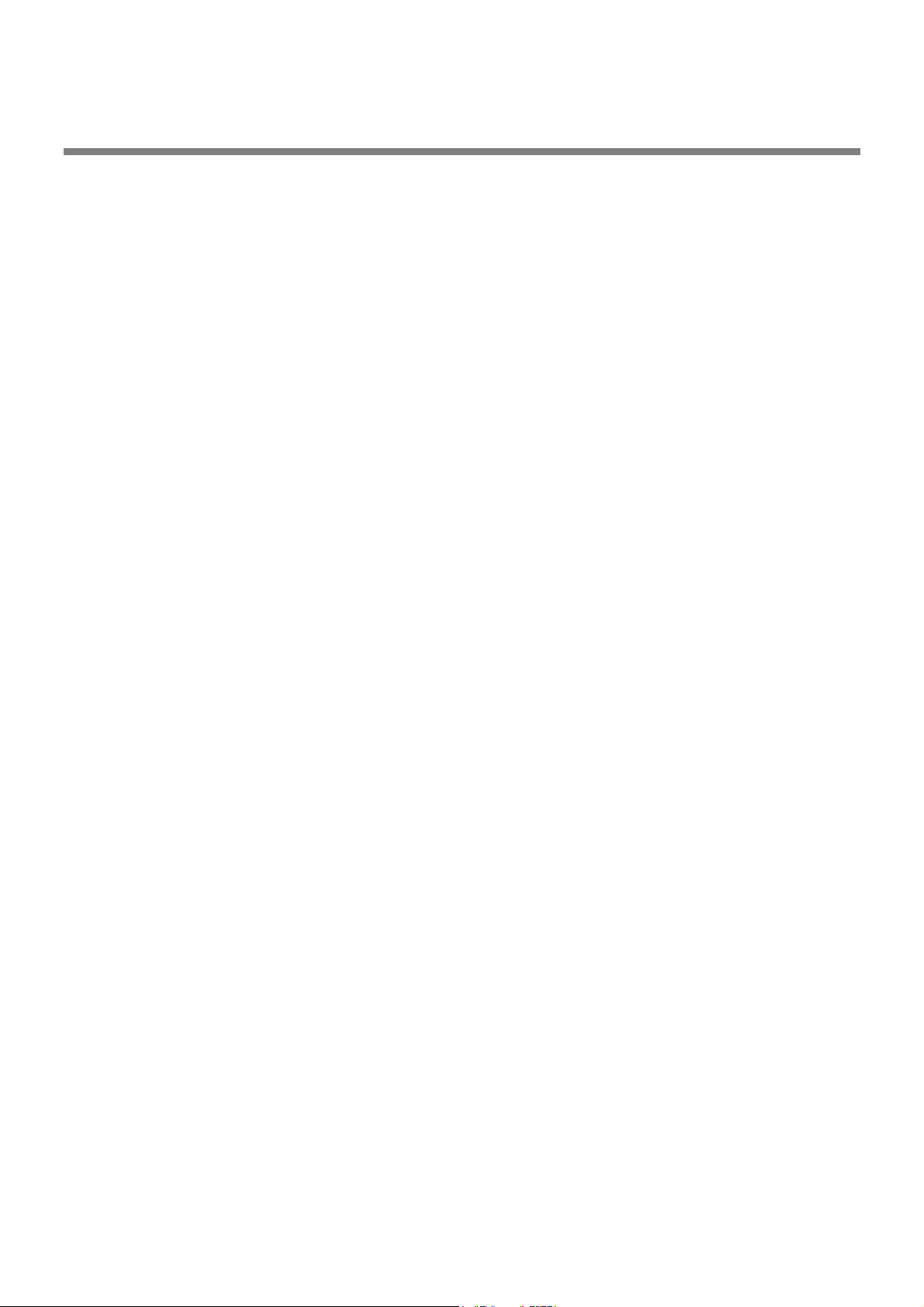
ccs
[Overview]
[Format]
[Description]
[Condition]
Starts Consistency Check of Logical Drives in the RAID Controllers in which Patrol Read is disabled or not
supported.
raidcmd ccs
Starts Consistency Check of Logical Drives in the RAID Controllers in which Patrol Read is disabled or not
supported.
Allow to start Consistency Check to Logical Drive by ccs with the following situation.
- RAID Controller does not have the function of Patrol Read.
- Patrol Read is disabled.
- RAID Controller has the function of Consistency Check.
- The RAID Level of the Logical Drive is not 0.
- The status of the Logical Drive is [Online].
- It is not running Consistency Check to the Logical Drive now.
2
Page 3
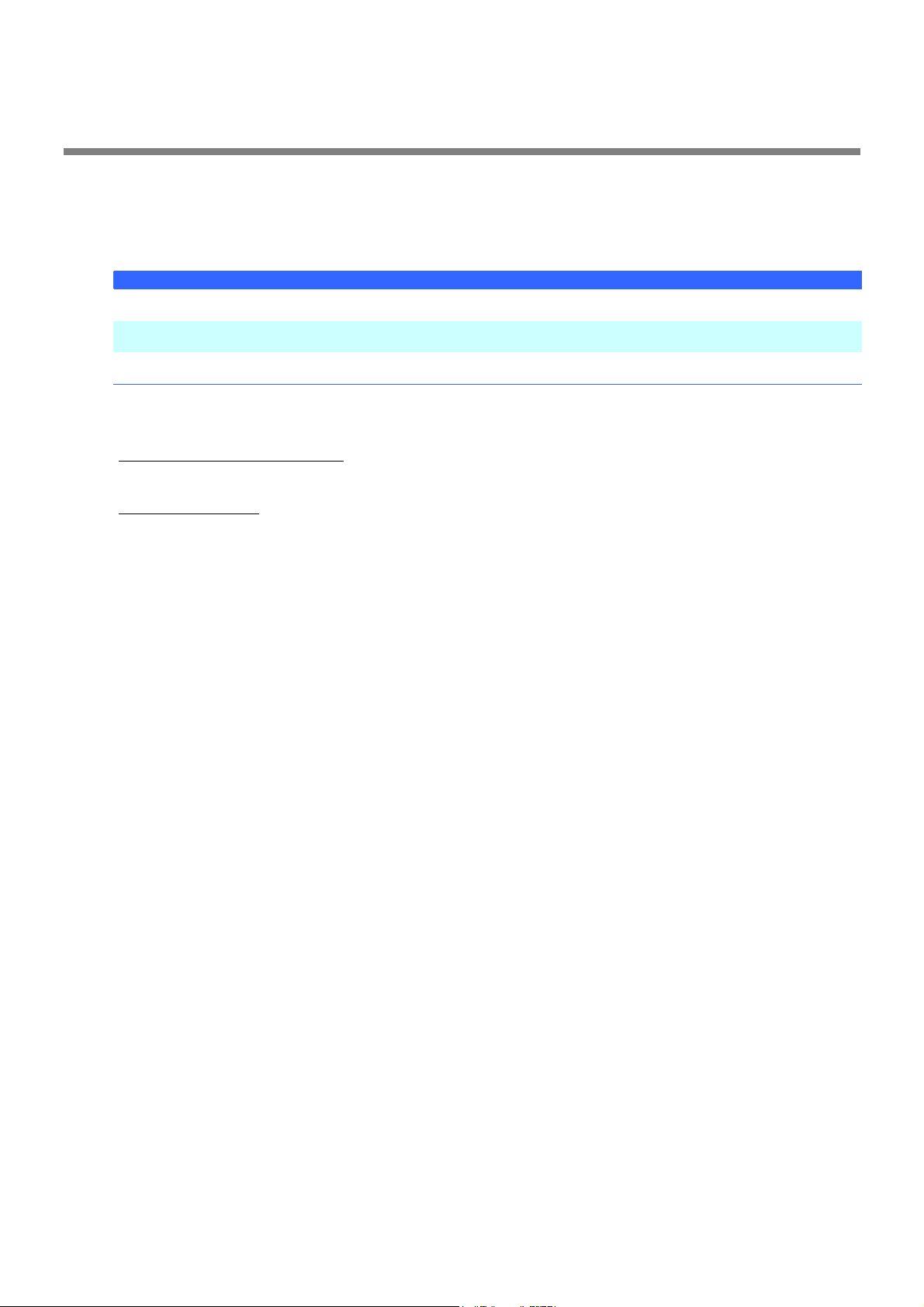
delld
[Overview]
Deletes a Logical Drive.
[Format]
raidcmd delld -c=<controller> -l=<logicaldrive> [-y]
-c=<controller> Specify the RAID Controller to be processed.
-l=<logicaldrive> Specify the Logical Drive to be processed.
[-y]
[Description]
Deletes the specified Logical Drive.
Logical drive allowed to be deleted
Deletion of Disk Array
Command Parameter Description
<controller> : RAID Controller Number
<logicaldrive> : Logical Drive Number
Deletes the Logical Drive immediately without displaying the message of
confirming that the Logical Drive may be deleted.
If more than one Logical Drive exist in a single Disk Array, only the Logical Drive located at the end of the Disk
Array can be deleted. Logical drives at the top and middle of the Disk Array cannot be deleted.
If deleting Logical Drive and Disk Array becomes not to have Logical Drive any more, the Disk Array is deleted
automatically.
[Condition]
This command can be executed only in the Advanced Mode.
3
Page 4

delscd
[Overview]
Deletes an SSD Cache Drive.
[Format]
raidcmd delscd -c=<controller> -l=<logicaldrive> [-y]
-c=<controller> Specify the RAID Controller to be processed.
-l=<logicaldrive> Specify the SSD Cache Drive to be processed.
[-y]
[Description]
Deletes specified the SSD Cache Drive.
Deletion of SSD Cache Disk Array
If deleting the SSD Cache Drive, the SSD Cache Disk Array is deleted automatically.
[Condition]
This command can be executed only when CacheCade of Premium Feature is enabled.
This command can be executed only in the Advanced Mode.
Command Parameter Description
<controller> : RAID Controller Number
<logicaldrive> : Logical Drive Number
Deletes the SSD Cache Drive immediately without displaying the message of
confirming that the SSD Cache Drive may be deleted.
4
Page 5
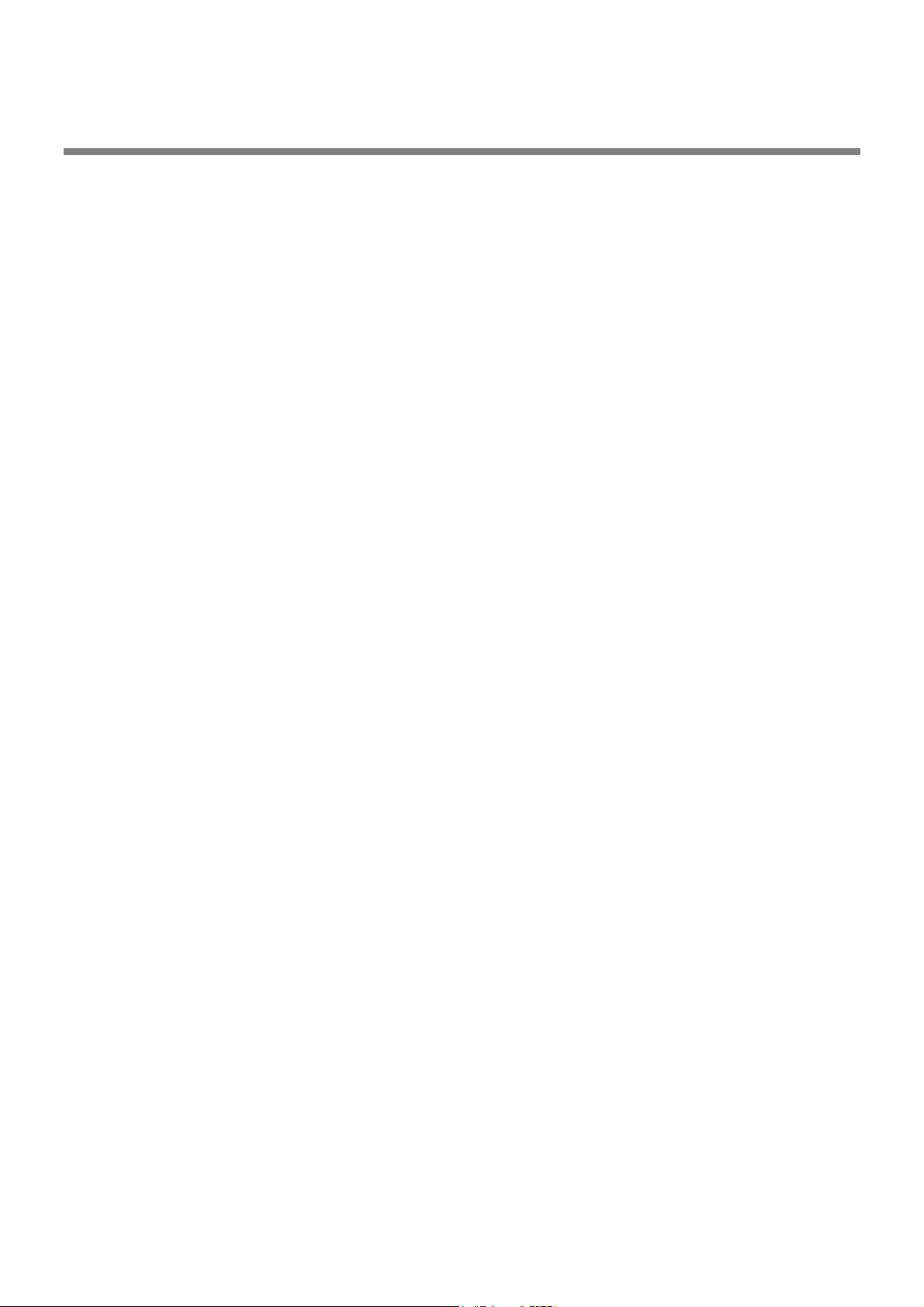
econfig
[Overview]
Configures a RAID System with a RAID Controller easily.
[Format]
raidcmd econfig
[Description]
Executes easy configuration which can automatically configure a RAID System with the specified RAID Controller.
For details of the easy configuration, see "Configuring RAID System Easily" of "Universal RAID Utility User's Guide".
5
Page 6
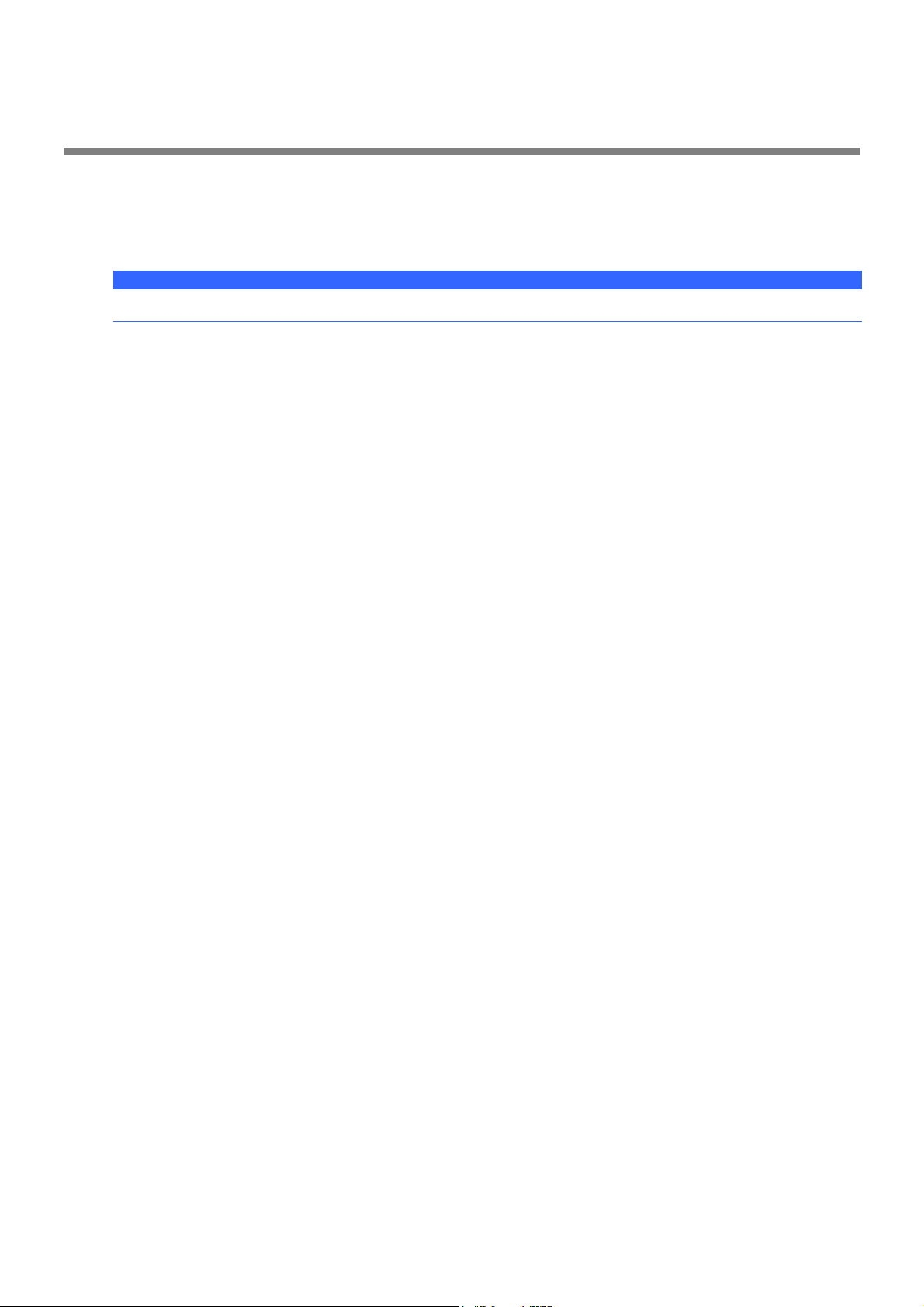
help
[Overview]
Displays the help of raidcmd.
[Format]
raidcmd help <subcommand>
<subcommand> Specify the command name to see the help.
[Description]
Displays the description of each command of raidcmd. If don't specify the command name as command
parameter, displays the list of all of command.
Command Parameter Description
If command name is omitted, displays the list of command.
6
Page 7
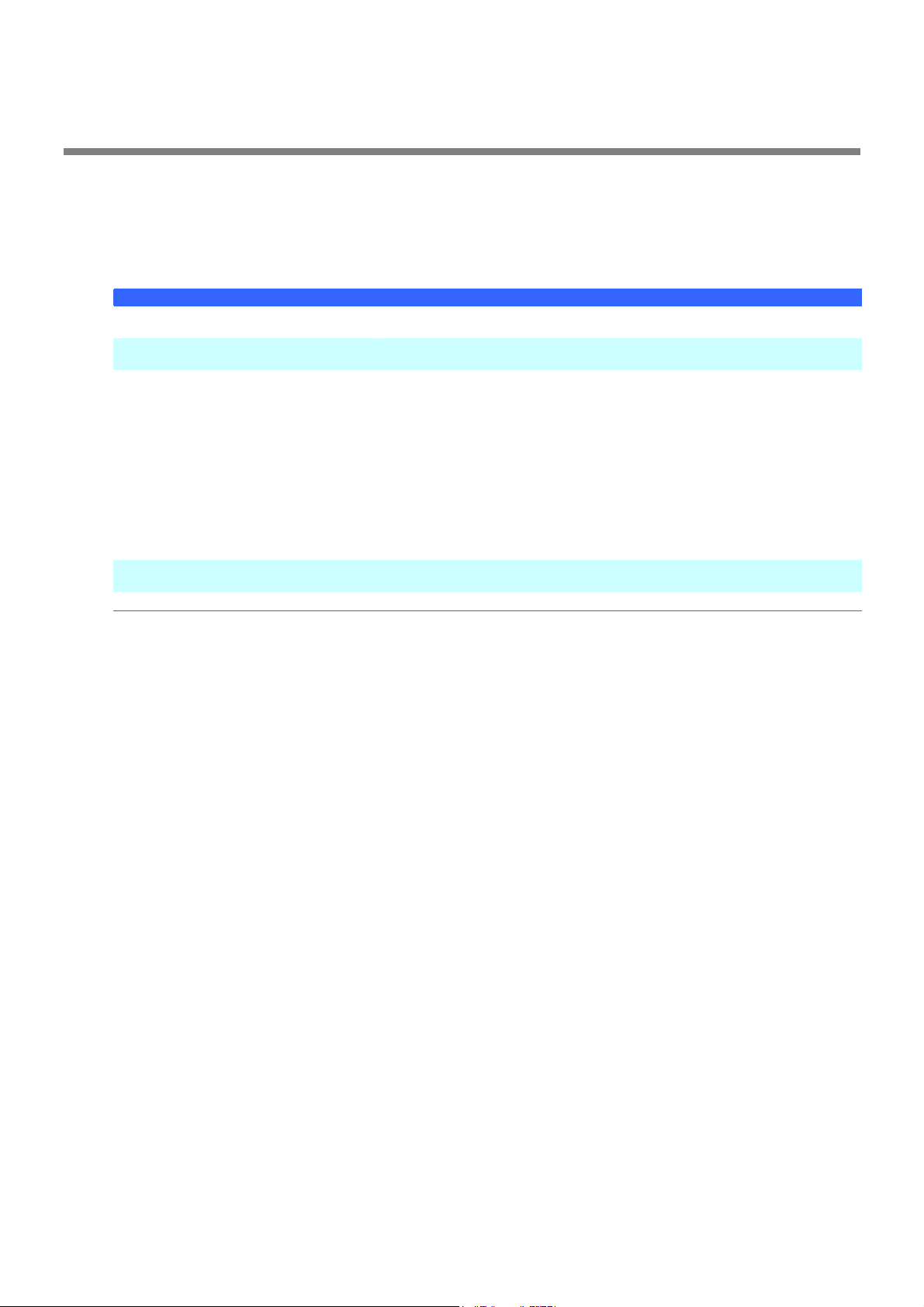
hotspare
[Overview]
Makes or removes a Hot Spare.
[Format]
raidcmd hotspare -c=<controller> -p=<physicaldevice> -mr={make [-a=<diskarray1> [,<diskarrayX>] ] | remove }
[-y]
Command Parameter Description
-c=<controller> Specify the RAID Controller to be processed.
-p=<physicaldevice> Specify the Physical Device to be processed.
-mr={make
[-a=<diskarray1>[,<diskarrayX>]] |
remove}
[-y]
<controller> : RAID Controller Number
<physicaldevice> : Physical Device Number
Specify that a Hot Spare is made or removed.
make: Makes a Hot Spare.
Depending on whether the -a option exists or not, the type of the Hot Spare to be
made varies (Global or Dedicated). Specify Disk Arrays to be subject to hot swap
if a Dedicated Hot Spare is made.
If the -a option does not exist for making a Hot Spare, a Global Hot Spare will be
made with the specified Physical Device.
If the -a option exists and Disk Arrays are specified correctly for making a Hot
Spare, a Dedicated Hot Spare will be made with the specified Physical Device.
<diskarray1>, <diskarrayX>: Disk Array Numbers
remove: Removes a Hot Spare.
Changes the status without displaying the message of confirming that the Hot
Spare is made or removed.
[Description]
Makes a Global or Dedicated Hot Spare with the specified Physical Device or removes the Hot Spare of the
specified Physical Device.
[Condition]
The capacity of the Physical Device to be a Dedicated Hot Spare should be equal to that of any Physical Device
used in the Disk Array.
Dedicated Hot Spares cannot be made in a Disk Array containing one or more Logical Drives with RAID Level
being RAID 0.
7
Page 8
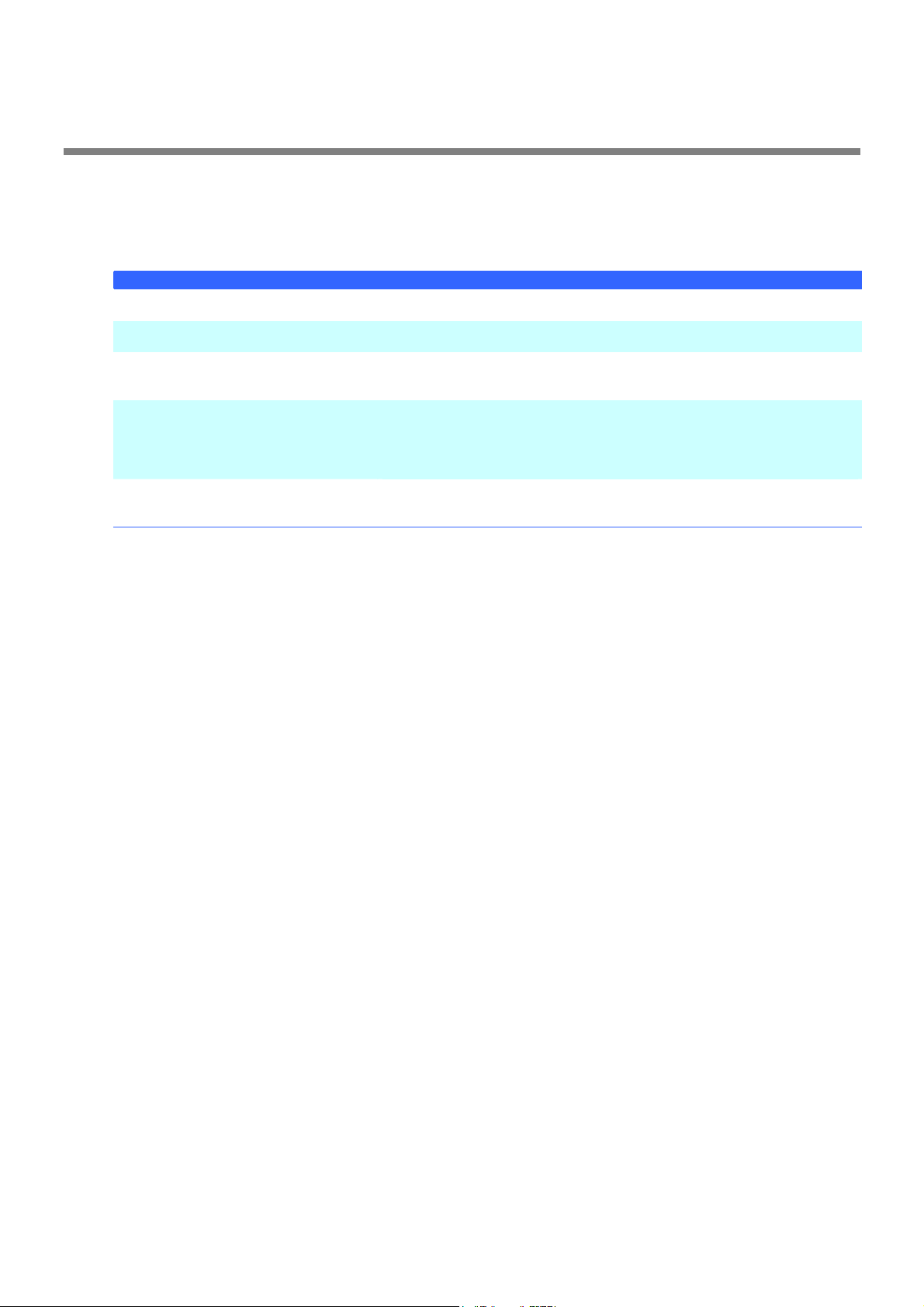
init
[Overview]
[Format]
Starts or stops Initialize.
raidcmd init -c=<controller> -l=<logicaldrive> -op={start|stop} [-im={full|quick}] [-y]
-c=<controller> Specify the RAID Controller to be processed.
-l=<logicaldrive> Specify the Logical Drive to be processed.
-op={start|stop}
[-im={full|quick}]
[-y]
Command Parameter Description
<controller> : RAID Controller Number
<logicaldrive> : Logical Drive Number
Specify that Initialize is started or stopped.
start: Starts Initialize.
stop: Stops Initialize.
Specify the Initialize Mode.
full: Full Initialize
quick: Quick Initialize
The full mode is selected if -im is omitted.
-im is valid only when -op=start is specified.
Start initialization of the Logical Drive immediately without displaying the
message of confirming that the Logical Drive may be initialized. The confirming
message is not displayed at initialization stop whether you specify [-y] or not.
[Description]
Starts Initialize of the specified Logical Drive or stops Initialize being executed for the specified Logical Drive.
[Condition]
Starting Initialize can be provided for a Logical Drive with its [Status] being [Online].
Stopping Initialize can be provided for a Logical Drive with its [Status] being [Online] or [Degraded].
8
Page 9

mkldc
[Overview]
Creates a Logical Drive with advanced parameter settings.
[Format]
Making a Logical Drive having RAID Level of RAID 0, RAID 1, RAID 5 or RAID 6:
raidcmd mkldc -c=<controller> {-p=<physicaldevice1>, <physicaldevice2>
[,<physicaldeviceX>, ... ,<physicaldeviceZ>] | -a=<diskarray> } –rl={0 | 1 | 5 | 6} [-cp=<capacity>] [-ss={1 | 2
| 4 | 8 | 16 | 32 | 64 | 128 | 256 | 512 | 1024}] [-cm={auto | writeback | writethru}] [-im={full | quick}] [-y]
Making a Logical Drive having RAID Level of RAID 10:
raidcmd mkldc -c=<controller> -p=<physicaldevice1>, <physicaldevice2> ,<physicaldevice3>,<physicaldevice
4> –rl=10 [-ss={1 | 2 | 4 | 8 | 16 | 32 | 64 | 128 | 256 | 512 | 1024}] [-cm={auto | writeback | writethru}]
[-im={full | quick}] [-y]
Making a Logical Drive having RAID Level of RAID 50:
raidcmd mkldc -c=<controller>
-p=<physicaldevice1>,<physicaldevice2>,<physicaldevice3>,<physicaldevice4>,<physicaldevice5>,<physicaldev
ice6>[,...,<physicaldeviceX>] –rl=50 [-ss={1 | 2 | 4 | 8 | 16 | 32 | 64 | 128 | 256 | 512 | 1024}] [-cm={auto |
writeback | writethru}] [-im={full | quick}] [-y]
-c=<controller> Specify the RAID Controller connecting with Physical Devices used for the
Making a Logical Drive having RAID Level of RAID
0, RAID 1, RAID 5 or RAID 6 :
{ -p=<physicaldevice1>
[,<physicaldeviceX>, ... ,<physicaldeviceZ>] } |
-a=<diskarray>}
Making a Logical Drive having RAID Level of RAID
10 :
-p=<physicaldevice1>, <physicaldevice2>
<physicaldevice3>,<physicaldevice4>
Making a Logical Drive having RAID Level of RAID
50 :
-p=<physicaldevice1>,<physicaldevice2>,
<physicaldevice3>,<physicaldevice4>,
<physicaldevice5>,<physicaldevice6>
[,<physicaldeviceX>]
-rl={0 | 1 | 5 | 6 | 10 | 50 }
[-cp=<capacity>]
[-ss={1 | 2 | 4 | 8 | 16 | 32 | 64 | 128 | 256 |
512 | 1024}]
[-cm={auto | writeback | writethru}]
[-im={full | quick}]
Command Parameter Description
Logical Drive.
<controller> : RAID Controller Number
Specify Physical Devices used to create the Logical Drive or a Disk Array.
The format is different from the RAID Level of the Logical Drive to be
created.
Use -p option to specify Physical Devices.
<physicaldevice1,2,X,Z> : Physical Device Numbers.
Delimit Physical Devices with ",".
Specify -a option to specify a Disk Array.
<diskarray> : Disk Array Number
Specify the RAID Level of the Logical Drive to be created as follows:
0 : RAID 0
1 : RAID 1
5 : RAID 5
6 : RAID 6
10 : RAID 10
50 : RAID 50
Specify the capacity of the Logical Drive to be created.
<capacity>: capacity in GB
Creates the Logical Drive of the maximum capacity available if -cp is
omitted.
Specify the Stripe Size of the Logical Drive to be created.
1KB, 2KB, 4KB, 8KB, 16KB, 32KB, 64KB, 128KB, 256KB, 512KB,
1024KB
The default value for the RAID Controller is used if -ss is omitted.
Specify the Cache Mode of the Logical Drive to be created.
auto : Auto Switch
writeback : Write Back
writethru : Write Through
The default value for the RAID Controller is used if -cm is omitted.
Specify the Initialize Mode of the Logical Drive to be created.
full : Full mode
quick : Quick mode
The full mode is used if -im is omitted.
9
Page 10

Command Parameter Description
[-y]
Creates the Logical Drive immediately without displaying the message of
confirming that the Logical Drive may be created.
[Description]
Creates a Logical Drive with advanced parameter settings.
The raidcmd create a Logical Drive and terminates after Initialize is started. You can check the progress and
result of the Initialize by using "oplist" and "property" commands.
RAID Levels allowed to be created
RAID 0、RAID 1、RAID 5、RAID 6、RAID 10、RAID 50
Available Physical Devices
Physical Devices with [Status] of [Ready]
Physical Devices not used at all
Available Disk Array
Disk Array has empty area at the end. The RAID Level of the Logical Drive to be created must be the same as
that of the Logical Drive existing on the same Disk Array.
Configuration of Disk Array and Logical Drive to be created
Creates a single Disk Array and a single Logical Drive with the specified Physical Devices if the Disk Array is
created newly.
Capacity of Logical Drive with RAID Level of RAID 10 or RAID 50
For the RAID Level of RAID 10 or RAID 50, use the entire areas of Physical Devices to create a Logical Drive.
You cannot specify the capacities of the Physical Devices.
[Condition]
This command can be executed only in the Advanced Mode.
10
Page 11

mklds
[Overview]
Creates a Logical Drive with simple parameter settings.
[Format]
raidcmd mklds -c=<controller> -p=<physicaldevice1>, <physicaldevice2>
[,<physicaldeviceX>, ... ,<physicaldeviceZ>] –rl={1 | 5} [-y]
-c=<controller> Specify the RAID Controller connecting with Physical Devices used for the
-p=<physicaldevice1>, <physicaldevice2>
[,<physicaldeviceX>, ... ,<physicaldeviceZ>]
-rl={1 | 5}
[-y]
[Description]
Creates a Logical Drive simply by specifying only two parameters, or Physical Devices used for the Logical Drive
and RAID Level.
The raidcmd creates a Logical Drive and terminates after Initialize is started. You can check the progress and
result of the Initialize by using "oplist" and "property" commands.
RAID Levels allowed to be created
RAID 1、RAID 5
Available Physical Devices
Physical Devices with [Status] of [Ready]
Physical Devices not used at all
Configuration of Disk Array and Logical Drive to be created
Creates a single Disk Array and a single Logical Drive with the specified Physical Devices.
Other parameters
Creates a Logical Drive with parameters set as follows:
Capacity : Creates a Logical Drive by using the entire areas of Physical Devices. The actual capacity varies
depending on the RAID Level.
Stripe Size : 64KB
Cache Mode : Default mode of RAID Controller
Initialization Mode : Full
Command Parameter Description
Logical Drive.
<controller> : RAID Controller Number
Specify Physical Devices used to create the Logical Drive.
<physicaldevice1,2,X,Z> : Physical Device Number
Delimit the physical devices with ",".
Specify the RAID Level of the Logical Drive to be created.
1 : RAID 1
5 : RAID 5
Creates the Logical Drive immediately without displaying the message of
confirming that the Logical Drive may be created.
11
Page 12

mkscd
[Overview]
Creates an SSD Cache Drive.
[Format]
raidcmd mkscd -c=<controller> -p=<physicaldevice1> [,<physicaldeviceX>, ... ,<physicaldeviceZ>] [-y]
-c=<controller> Specify the RAID Controller connecting with Physical Devices used for the
-p=<physicaldevice1>
[,<physicaldeviceX>, ... ,<physicaldeviceZ>]
[-y]
[Description]
Creates an SSD Cache Drive by specifying Solid State Drive(s).
Available Physical Devices
Physical Devices with [Device Type] of [HDD(SSD)]
Physical Devices with [Status] of [Ready]
Physical Devices not used at all
Capacity of SSD Cache Drive
Use the entire areas of Physical Devices to create an SSD Cache Drive.
Command Parameter Description
SSD Cache Drive.
<controller> : RAID Controller Number
Specify Physical Devices used to create the SSD Cache Drive.
<physicaldevice1,X,Z> : Physical Device Number
Delimit the physical devices with ",".
Creates the SSD Cache Drive immediately without displaying the message
of confirming that the SSD Cache Drive may be created.
[Condition]
This command can be executed only when CacheCade of Premium Feature is enabled.
This command can be executed only in the Advanced Mode.
12
Page 13

oplist
[Overview]
Displays the list of operations performed in a RAID Controller and their progresses.
[Format]
raidcmd oplist
[Description]
Displays the list of operations performed in a RAID Controller and their progresses.
Displayed operations
Initialization, Rebuild and Consistency Check
Display of terminated operation
oplist indicates operations being executed but does not indicate terminated operations.
13
Page 14

optctrl
[Overview]
Allows you to set optional parameters of a RAID Controller.
[Format]
raidcmd optctrl -c=<controller> {-ip={high | middle | low} | -rp={high | middle | low} | -ccp={high | middle | low}
| -pr={enable | disable} | -prp={high | middle | low} | -be={enable | disable} | -psd={none | hotspare} |
-dst={0.5 | 1 | 2 | 4 | 8} }
-c=<controller> Specify the RAID Controller to be processed.
-ip={high | middle | low} Specify the Initialize Priority.
-rp={high | middle | low} Specify the Rebuild Priority.
-ccp={high | middle | low} Specify the Consistency Check Priority.
-pr={enable | disable} Specify whether Patrol Read is executed or not.
-prp={high | middle | low} Specify the Patrol Read Priority.
-be={enable | disable} Specify whether the Buzzer is enabled or disabled.
-psd={none | hotspare} Specify the Power Saving Device.
-dst={0.5 | 1 | 2 | 4 | 8} Specify the Device Standby Time.
Command Parameter Description
<controller> : RAID Controller Number
high: High priority
middle: Middle priority
low: Low priority
high: High priority
middle: Middle priority
low: Low priority
high: High priority
middle: Middle priority
low: Low priority
enable: Executed
disable: Not executed
high: High priority
middle: Middle priority
low: Low priority
enable: Enabled
disable: Disabled
none : Power Saving of all Physical Device is "disable".
hotspare : Power Saving of Hot Spare is "enable".
0.5 : 30minutes
1 : 1hour
2 : 2hours
4 : 4hours
8 : 8hours
[Description]
Allows you to set optional parameters of the specified RAID Controller (including Initialize Priority, Rebuild Priority,
Consistency Check Priority, Patrol Read execution and Priority, Buzzer enable/disable, HDD Power Saving, and
Device Standby Time).
Only a single parameter can be set at a time. Concurrent set of more than one parameter is disabled.
[Condition]
This command can be executed only in the Advanced Mode.
14
Page 15

optld
[Overview]
Allows you to set optional parameters of a Logical Drive.
[Format]
raidcmd optld -c=<controller> -l=<logicaldrive> -cm={auto | writeback | writethru}
-c=<controller> Specify the RAID Controller to be processed.
-l=<logicaldrive> Specify the Logical Drive to be processed.
-cm={auto | writeback | writethru}
[Description]
Allows you to set optional parameters (Cache Mode) of the specified Logical Drive.
[Condition]
This command can be executed only in the Advanced Mode.
Command Parameter Description
<controller> : RAID Controller Number
<logicaldrive> : Logical Drive Number
Specify the Cache Mode
auto : Auto Switch
writeback : Write Back
writethru : Write Through
15
Page 16

property
[Overview]
Displays the properties of RAID Controllers, Disk Arrays, Logical Drives and/or Physical Devices.
[Format]
raidcmd property –tg= { all | rc [-c=<controller>] | da -c=<controller> [-a=<diskarray>] | ld -c=<controller>
[-l=<logicaldrive>] | pd -c=<controller> [-p=<physicaldevice>] }
Command Parameter Description
-tg=all Indicates the properties of all RAID Systems.
-tg=rc [-c=<controller>] Indicates the property of the specified RAID Controller.
-tg=da -c=<controller> [-a=<diskarray>] Indicates the property of the Disk Array.
-tg=ld -c=<controller> [-l=<logicaldrive>] Indicates the property of the Disk Array.
-tg=pd -c=<controller>
[-p=<physicaldevice>]
Specify a RAID Controller Number with -c to indicate the property of the specific
RAID Controller.
Omit -c to indicate the properties of all RAID Controllers.
<controller>: RAID Controller Number
Specify a RAID Controller Number with -c.
Specify a Disk Array Number with -a to indicate the property of the specific Disk
Array.
Omit -a to indicate the properties of all Disk Arrays for the RAID Controller
specified with -c.
<controller> : RAID Controller Number
<diskarray>: Disk Array Number
Specify a RAID Controller Number with -c.
Specify a Logical Drive Number with -a to indicate the property of the specific
Logical Drive.
Omit -l to indicate the properties of all Logical Drives for the RAID Controller
specified with -c.
<controller> : RAID Controller Number
<logicaldrive>: Logical drive number
Indicates the property of the Disk Array.
Specify a RAID Controller Number with -c.
Specify a Physical Device Number with -a to indicate the property of the specific
Physical Device.
Omit -p to indicate the properties of all Physical Devices for the RAID Controller
specified with -c.
<controller> : RAID Controller Number
<physicaldevice>: Physical device number
[Description]
Displays the properties of RAID Controllers, Disk Arrays, Logical Drives and/or Physical Devices. The properties of
all managed RAID Systems connected to the computer or those of specific RAID Controllers, Disk Arrays, Logical
Drives and Physical Devices can be displayed.
16
Page 17

rebuild
[Overview]
Starts or stops Rebuild.
[Format]
raidcmd rebuild -c=<controller> -p=<physicaldevice> -op={start|stop}
-c=<controller> Specify the RAID Controller to be processed.
-p=<physicaldevice> Specify the Physical Device to be processed.
-op={start|stop}
[Description]
Starts Rebuild of the specified Physical Device or stops Rebuild being executed for the specified Logical Drive.
[Condition]
This command can be executed only in the Advanced Mode.
Starting Rebuild can be executed for a Physical Device with [Status] being [Failed] used by a Logical Drive with
[Status] being [Degraded].
Command Parameter Description
<controller> : RAID Controller Number
<physicaldevice> : Physical Device Number
Specify that Rebuild is started or stopped.
start: Starts Rebuild.
stop: Stops Rebuild.
17
Page 18

refresh
[Overview]
Refreshes the battery connected to the RAID Controller
[Format]
raidcmd refresh -c=<controller> [-y]
-c=<controller> Specify the RAID Controller to be processed.
[-y] Refreshing battery immediately without displaying the message of confirming if
[Description]
Refreshes the battery on the RAID Controller specified.
[Condition]
This command can be executed only when the RAID Controller to which the battery is connected supports the
Battery Refresh function.
This command can be executed only in the Advanced Mode.
Command Parameter Description
<controller> : RAID Controller Number
you would like to execute Refresh Battery.
18
Page 19
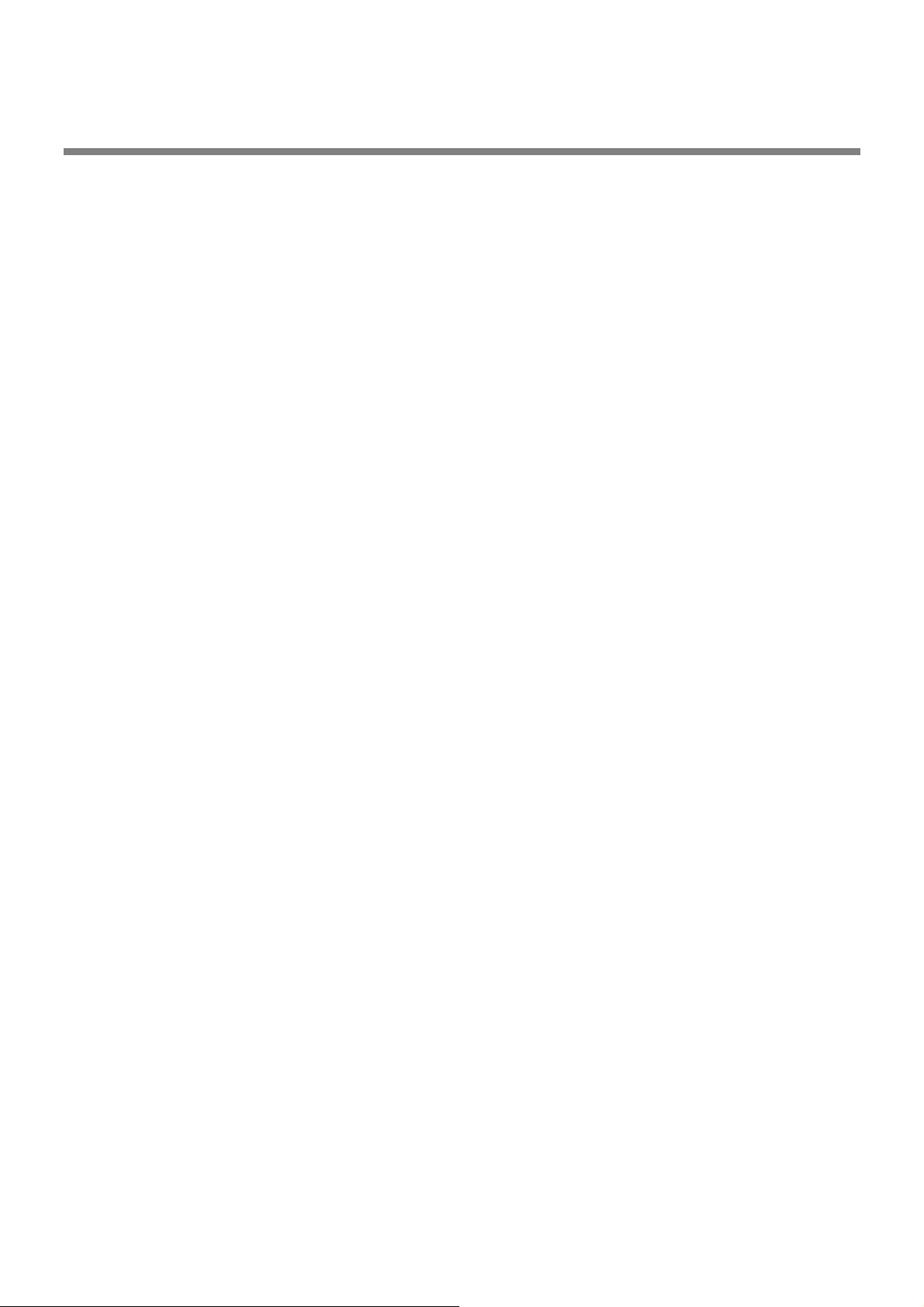
refreshs
[Overview]
Refreshes the batteries connected to the RAID Controllers which support the Refresh Battery function.
[Format]
raidcmd refreshs
[Description]
Refreshes the batteries connected to the RAID Controllers which support the Refresh Battery function.
[Condition]
This command can be executed only when the RAID Controller to which the battery is connected supports the
Refresh Battery function.
19
Page 20
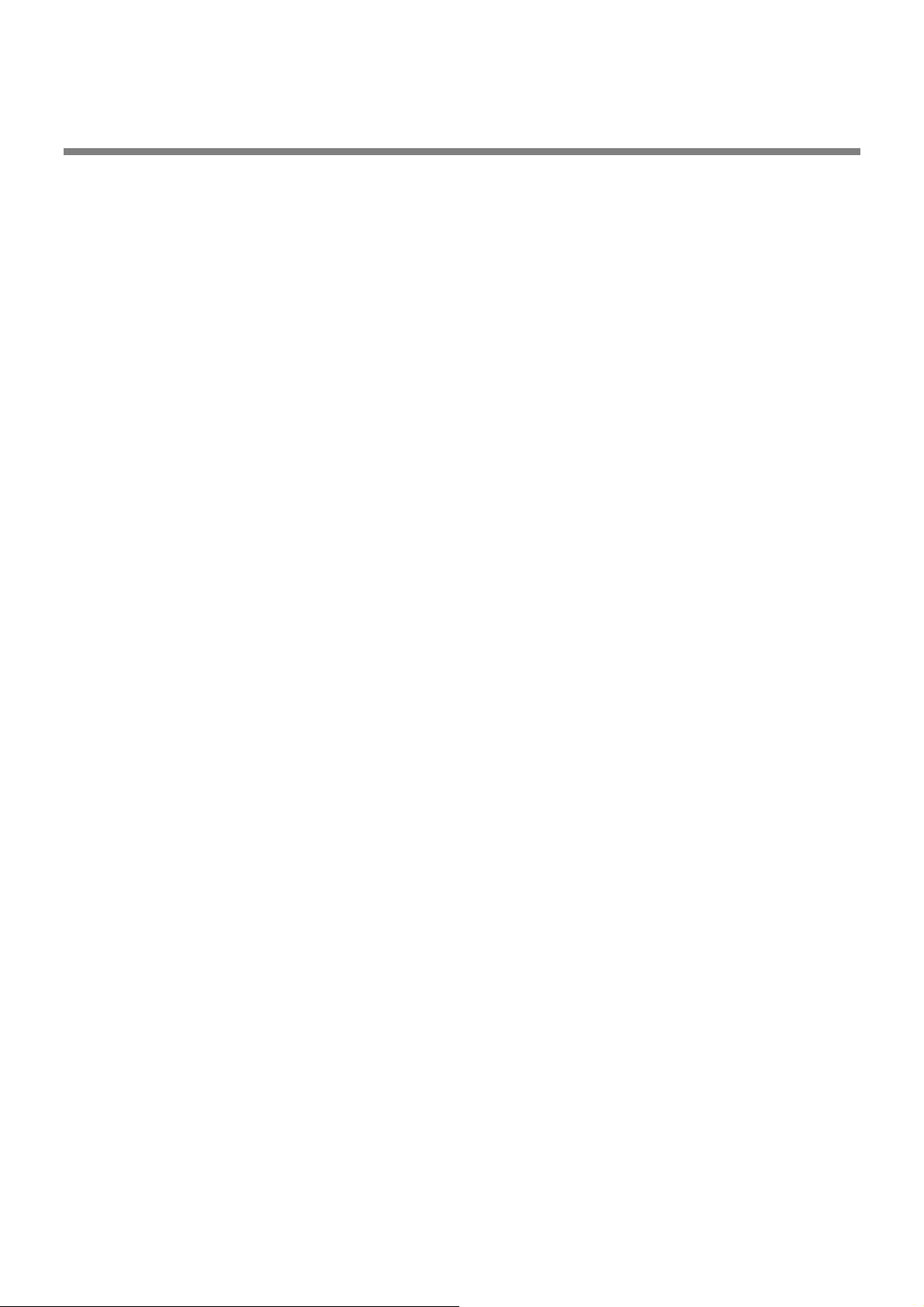
rescan
[Overview]
Update the RAID System management information of the Universal RAID Utility.
[Format]
raidcmd rescan
[Description]
This command collects the configuration information and state information of all of RAID systems managed by
the Universal RAID Utility. The management information of RAID System in the Universal RAID Utility is the newest
state by this command.
20
Page 21

runmode
[Overview]
Changes the RAID System Management Mode of the raidcmd.
[Format]
raidcmd runmode [-md={a|s}]
Command Parameter Description
[-md={a|s}] Specify the altered RAID System Management Mode. If -md option is not
[Description]
Changes the RAID System Management Mode of the raidcmd or indicates the current RAID System Management
Mode.
Valid period of mode after change
The RAID System Management Mode is valid unless it is changed by runmode command. The RAID System
Management Mode remains unchanged if the computer is rebooted.
specified, shows the current RAID System Management Mode.
a: Advanced mode
s: Standard mode
21
Page 22

sbuzzer
[Overview]
Stops the Buzzer on a RAID Controller.
[Format]
raidcmd sbuzzer -c=<controller>
Command Parameter Description
-c=<controller> Specify the RAID Controller to be processed.
[Description]
Stops the Buzzer sounding in the specified RAID Controller.
The command terminates normally if it is executed without Buzzer sounding.
<controller> : RAID Controller Number
22
Page 23

slotlamp
[Overview]
Turns on or off the DISK lamp of the computer or enclosure in which Physical Devices are installed.
[Format]
raidcmd slotlamp -c=<controller> -p=<physicaldevice> -sw={on|off}
Command Parameter Description
-c=<controller> Specify the RAID Controller to be processed.
-p=<physicaldevice> Specify the Physical Device to be processed.
-sw={on|off}
[Description]
Turns on or off the DISK lamp on the computer or enclosure in which the specified Physical Device is installed.
Executing the raidcmd with -sw=on while the DISK lamp is already ON causes the command to terminate
normally.
Executing the raidcmd with -sw=off while the DISK lamp is already OFF causes the command to terminate
normally.
<controller> : RAID Controller Number
<physicaldevice> : Physical Device Number
Specify that the lamp is turned on or off.
on: Turns on the lamp.
off: Turns off the lamp.
23
Page 24
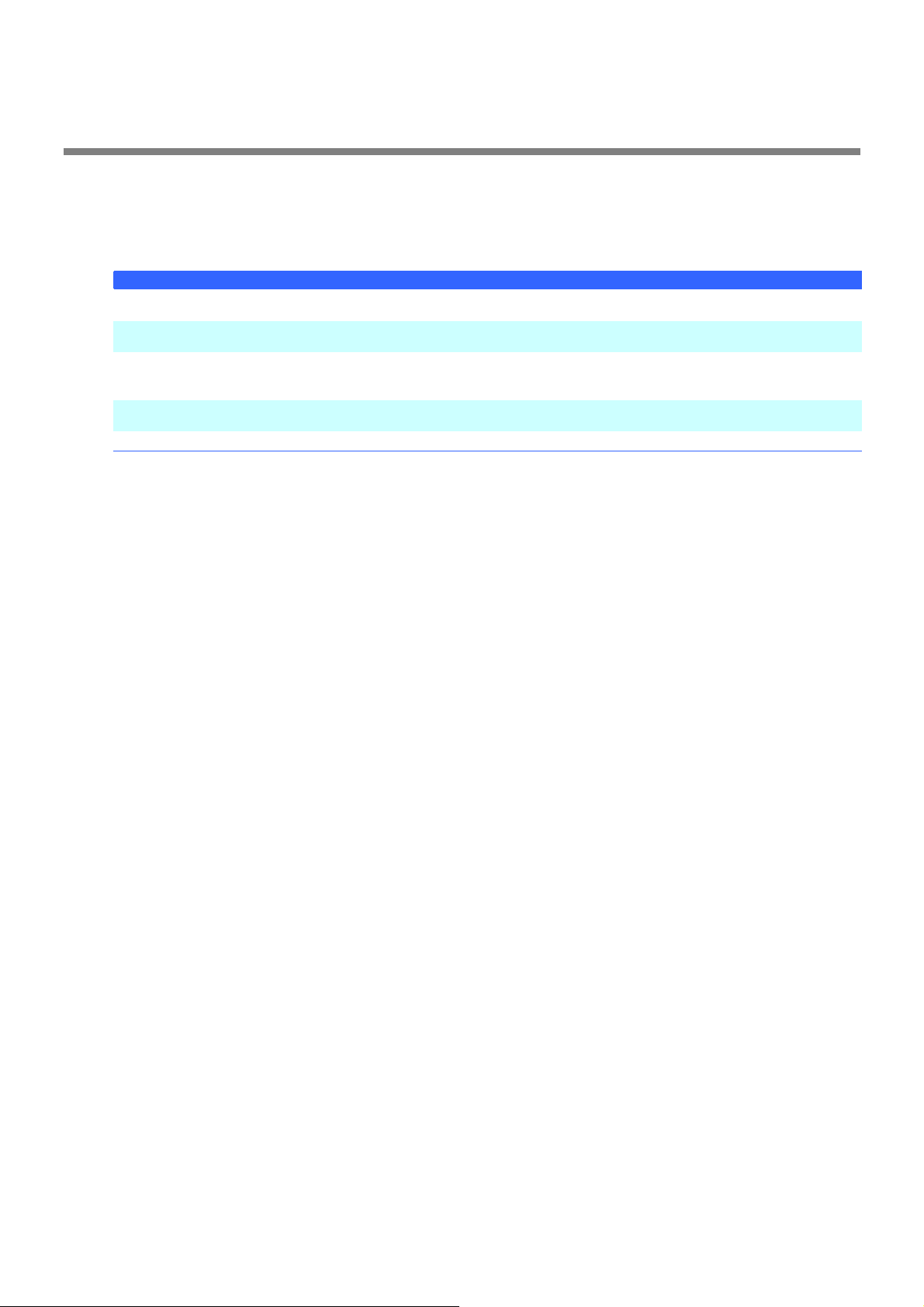
stspd
[Overview]
Changes the status of a Physical Device to online or failed forcibly.
[Format]
raidcmd stspd -c=<controller> -p=<physicaldevice> -st={online|offline} [-y]
-c=<controller> Specify the RAID Controller to be processed.
-p=<physicaldevice> Specify the Physical Device to be processed.
-st={online|offline}
[-y]
[Description]
Changes the [Status] of the specified Physical Device to [Online] or [Failed].
[Condition]
This command can be executed only in the Advanced Mode.
Command Parameter Description
<controller> : RAID Controller Number
<physicaldevice> : Physical Device Number
Specify the altered status.
online: Online status
offline: Failed status
Changes the status without the message of confirming that the status may be
changed.
24
Page 25

(no command)
[Overview]
Displays the version of Universal RAID Utility and the RAID System Configuration as a Tree View.
[Format]
raidcmd
[Description]
Displays the version of Universal RAID Utility installed and the RAID System Configuration as a Tree View.
25
