NEC Express5800-R120d-1M, Express5800-R120d-1E, Express5800-R110g-1E, Express5800-R110f-1E, Express5800-R120f-2M Installation Guide
...Page 1
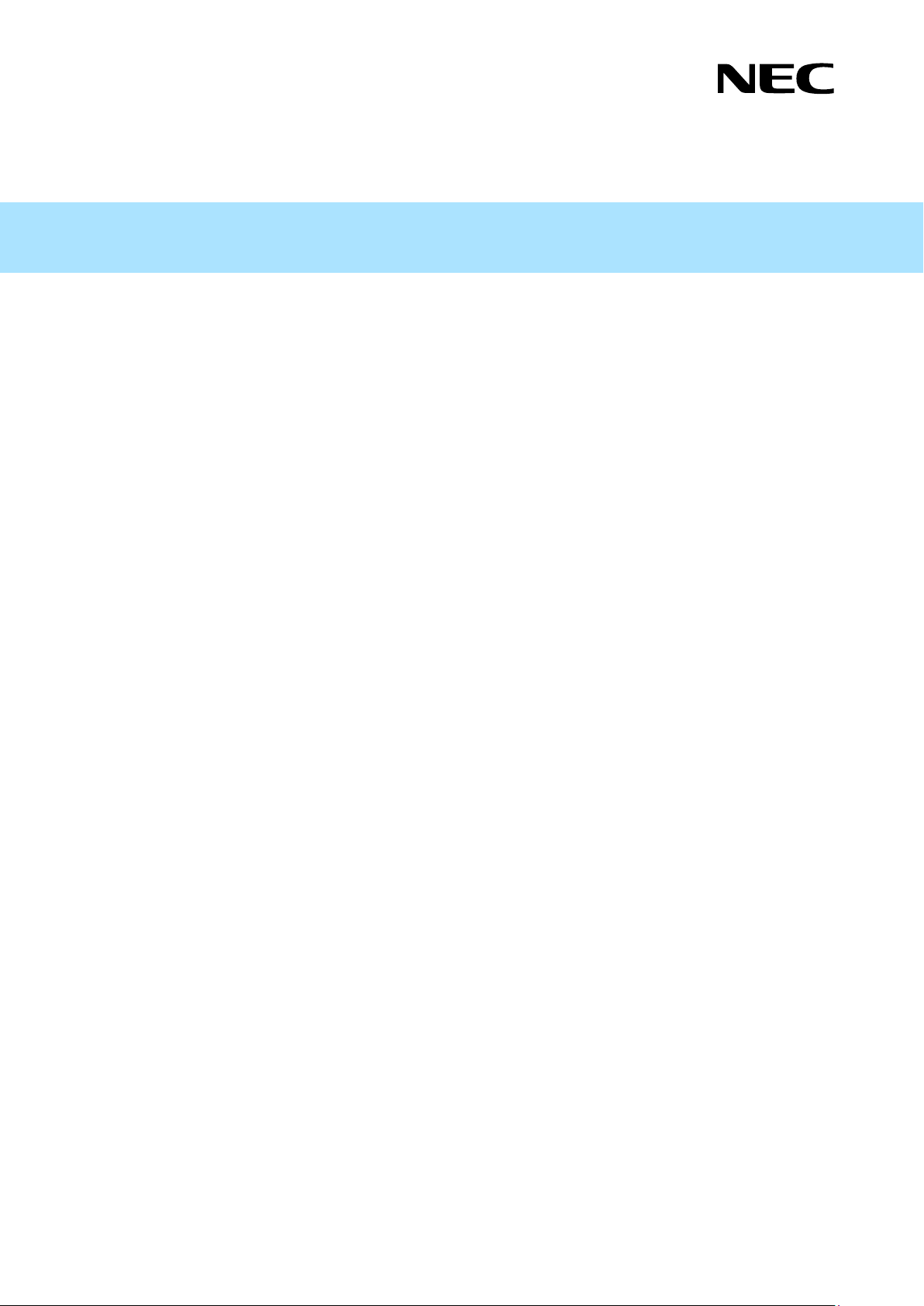
Installation Guide (Windows)
Express Report Service /
Express Report Service (HTTPS)
EXP_E-IG-W-003-01-006
© NEC Corporation 2014
Express Report Service
Chapter 1 General Description
Chapter 2 Installation
Chapter 3 Uninstallation
Chapter 4 Appendix
Express Report Service (HTTPS)
Chapter 1 General Description
Chapter 2 Installation
Chapter 3 Uninstallation
Chapter 4 Appendix
Express5800 Series
Page 2
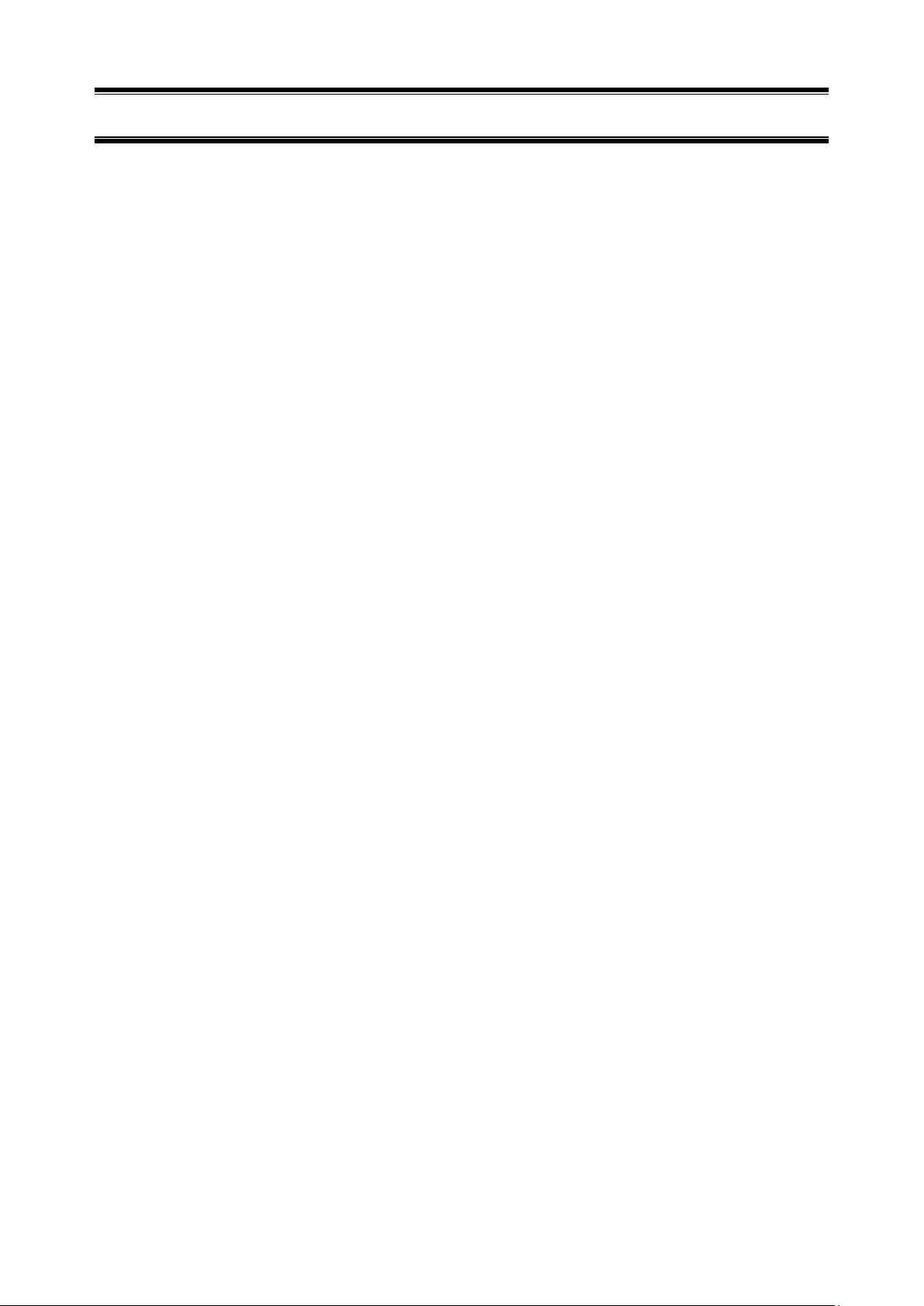
2
Contents
Contents ................................................................................................................................................................. 2
Notations Used in This Document .......................................................................................................................... 4
Notations used in the text ............................................................................................................................... 4
Abbreviations of Operating Systems .............................................................................................................. 5
Trademarks ............................................................................................................................................................ 6
Warnings and Additions to This Document ............................................................................................................. 7
Latest editions ................................................................................................................................................ 7
Express Report Service
Chapter 1 General Description ............................................................................................................................ 8
Introduction ........................................................................................................................................................ 9 1.
System Requirements ...................................................................................................................................... 10 2.
Chapter 2 Installation ......................................................................................................................................... 11
Installation ........................................................................................................................................................ 12 1.
Setting Utility .................................................................................................................................................... 20 2.
Report method setting ...................................................................................................................................... 25 3.
3.1 Report setting (Internet Mail Setting)...................................................................................................... 25
3.2 Report setting (Dial-up Setting) .............................................................................................................. 31
3.3 Report setting (Forward Manager Setting) ............................................................................................. 34
To stop Express Report Service ....................................................................................................................... 47 4.
Chapter 3 Uninstallation .................................................................................................................................... 48
Uninstallation .................................................................................................................................................... 49 1.
Chapter 4 Appendix ........................................................................................................................................... 51
Notes ................................................................................................................................................................ 52 1.
Express Report Service (HTTPS)
Chapter 1 General Description .......................................................................................................................... 54
Introduction ...................................................................................................................................................... 55 1.
System Requirements ...................................................................................................................................... 56 2.
Chapter 2 Installation ......................................................................................................................................... 57
Installation ........................................................................................................................................................ 58 1.
Setting utility ..................................................................................................................................................... 62 2.
Page 3
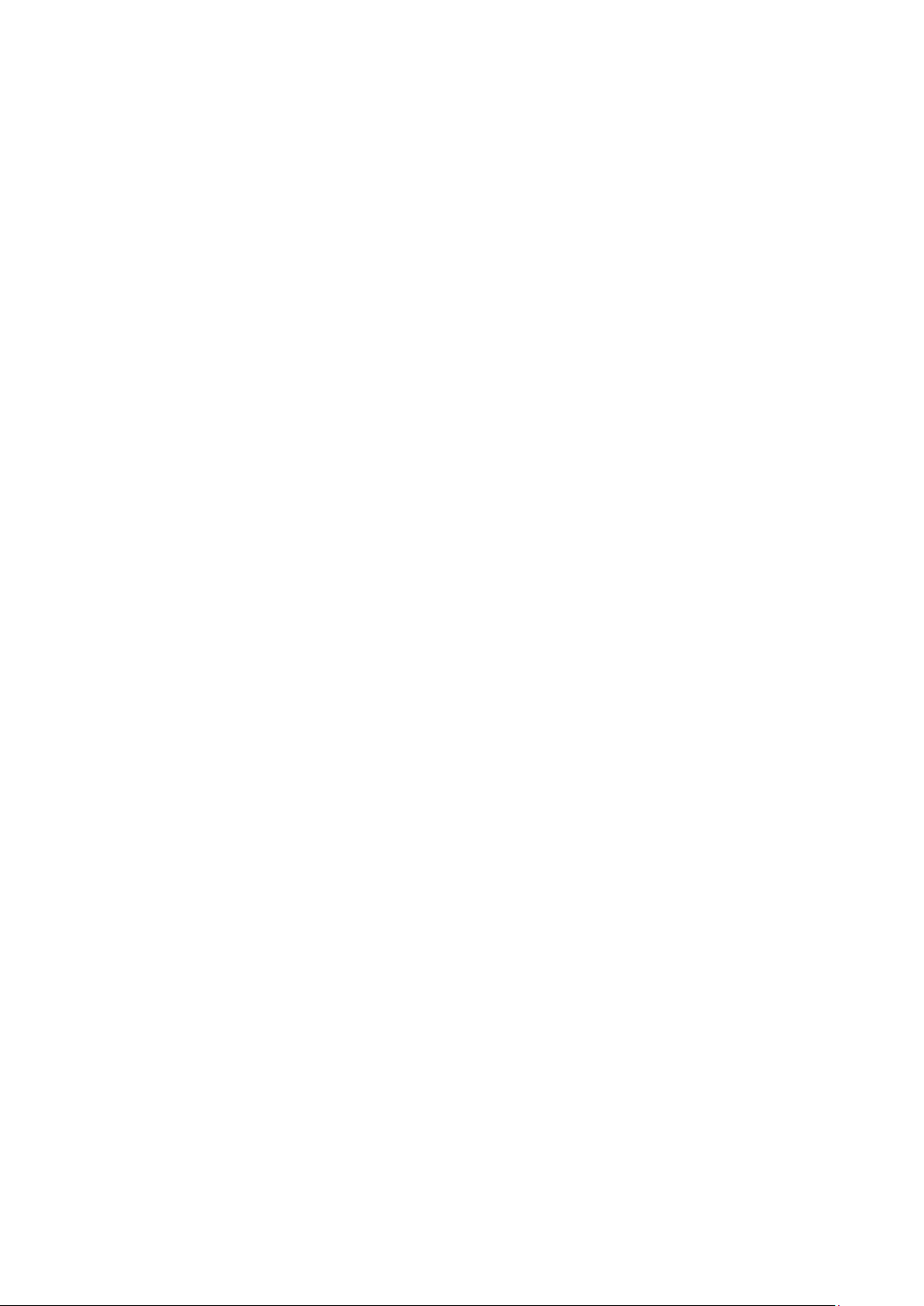
3
Report method setting ...................................................................................................................................... 65 3.
3.1 Report setting (HTTPS Setting) ............................................................................................................. 65
3.2 Report setting (Forward Manager Setting) ............................................................................................. 72
To Stop Express Report Service (HTTPS) ....................................................................................................... 82 4.
Chapter 3 Uninstallation .................................................................................................................................... 83
Uninstallation .................................................................................................................................................... 84 1.
Chapter 4 Appendix ........................................................................................................................................... 86
Definition file ..................................................................................................................................................... 87 1.
Notes ................................................................................................................................................................ 93 2.
Page 4
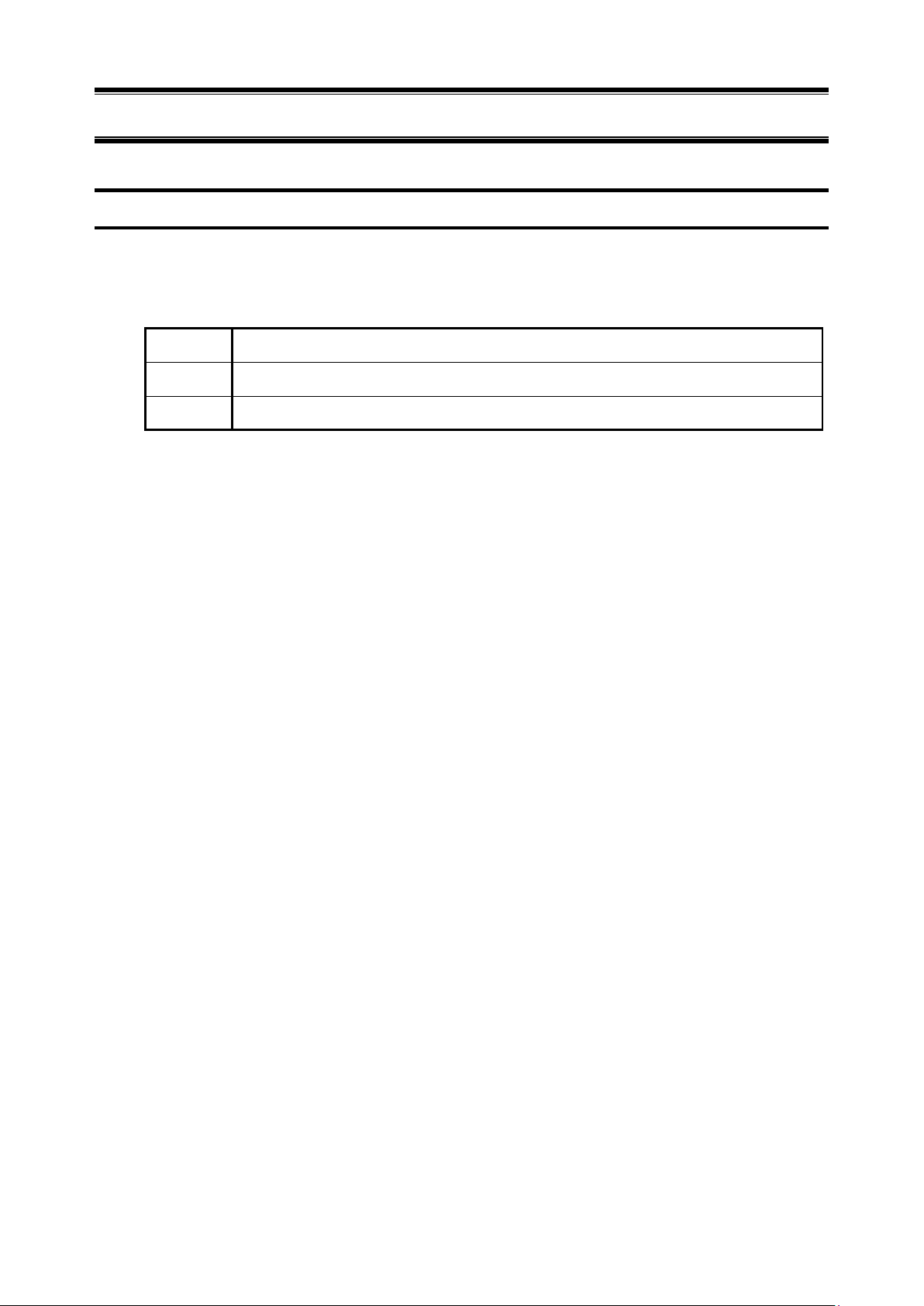
4
Notations Used in This Document
Important
Indicates critical items that must be followed when handling the operating software.
Note
Indicates items that must be confirmed when handling the operating software.
Tips
Indicates information that is helpful to keep in mind.
Notations used in the text
In addition to safety-related symbols urging caution, 3 other types of notations are used in this document. These
notations have the following meanings.
Page 5
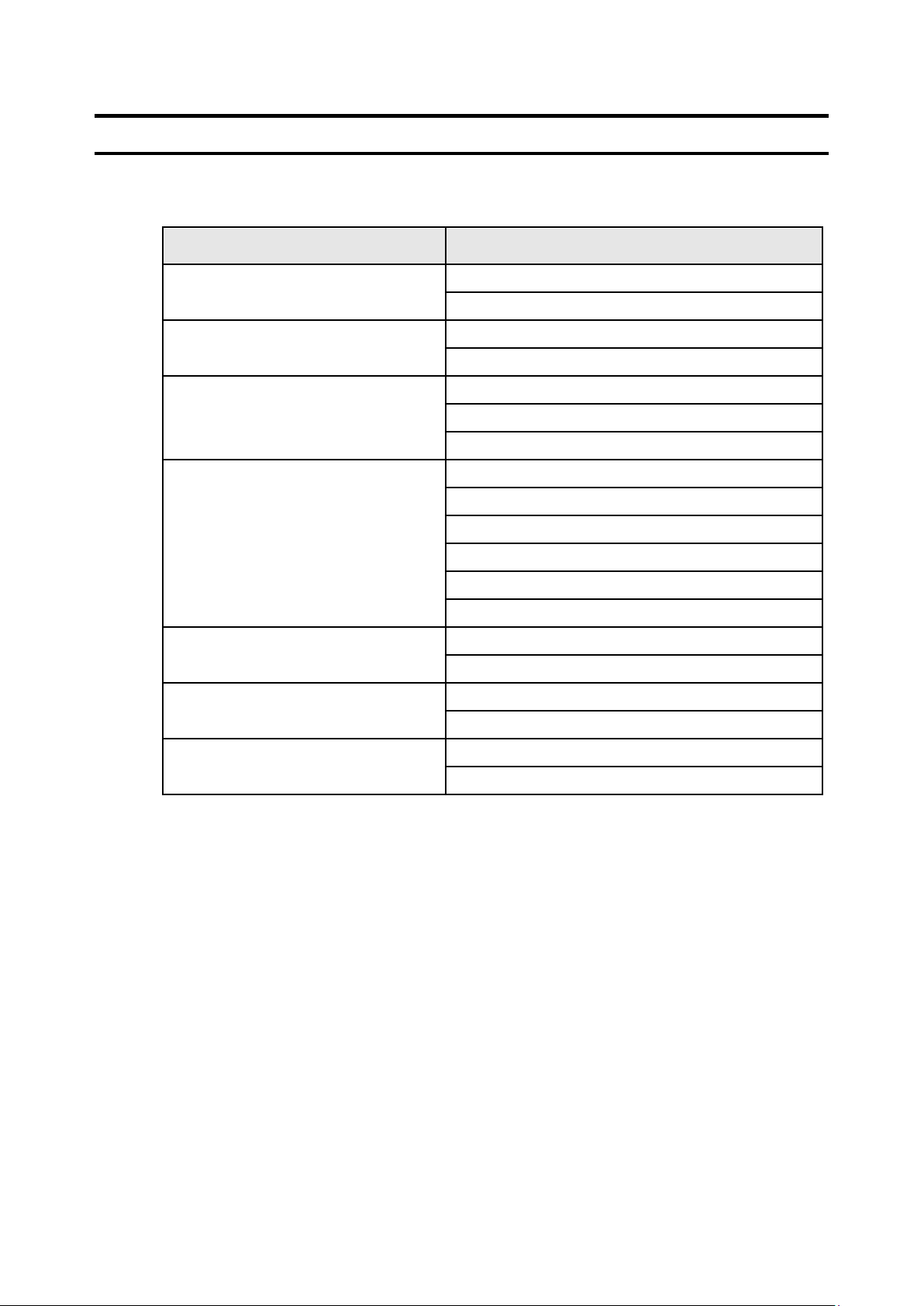
5
Notations in this document
Official names of Windows
Windows Server 2012 R2
Widnows Server 2012 R2 Standard
Widnows Server 2012 R2 Datacenter
Windows Server 2012
Widnows Server 2012 Standard
Widnows Server 2012 Datacenter
Windows Server 2008 R2
Windows Server 2008 R2 Standard
Windows Server 2008 R2 Enterprise
Windows Server 2008 R2 Datacenter
Windows Server 2008
Windows Server 2008 Standard
Windows Server 2008 Enterprise
Windows Server 2008 Datacenter
Windows Server 2008 Standard 32-bit
Windows Server 2008 Enterprise 32-bit
Windows Server 2008 Datacenter 32-bit
Windows 8.1
Windows 8.1 Pro 64-bit Edition
Windows 8.1 Pro 32-bit Edition
Windows 8
Windows 8 Pro 64-bit Edition
Windows 8 Pro 32-bit Edition
Windows 7
Windows 7 Professional 64-bit Edition
Windows 7 Professional 32-bit Edition
Abbreviations of Operating Systems
Windows Operating Systems (OS) are referred to as follows.
Page 6
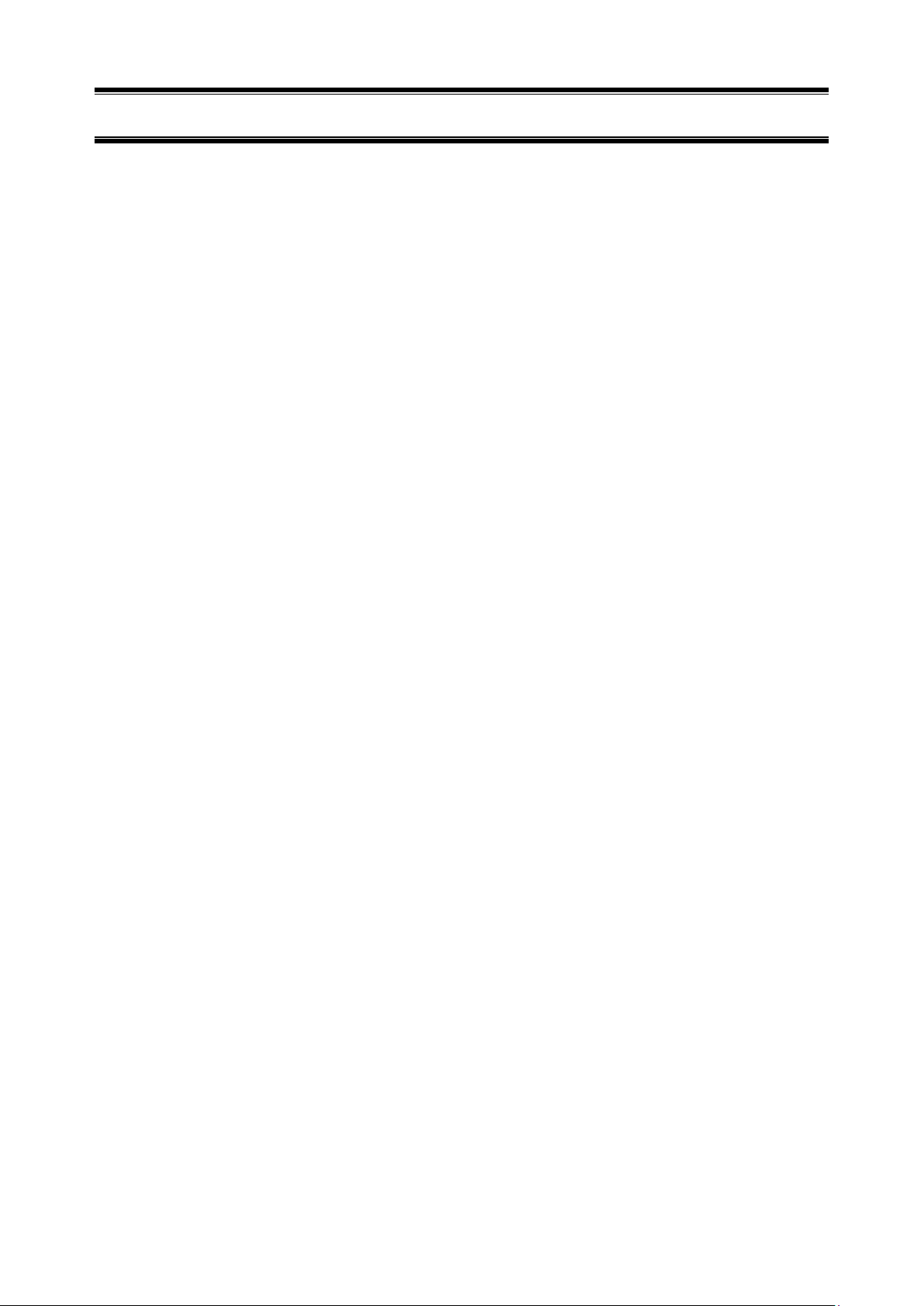
6
Trademarks
EXPRESSCLUSTER is a registered trademark of NEC Corporation.
Microsoft, Windows, and Windows Server are registered trademarks or trademarks of Microsoft Corporation in the
United States and other countries.
Avago, LSI and LSI logo design are registered trademarks or trademarks of Avago Technologies.
All other product, brand, or trade names used in this publication are the trademarks or registered trademarks of their
respective trademark owners.
Page 7
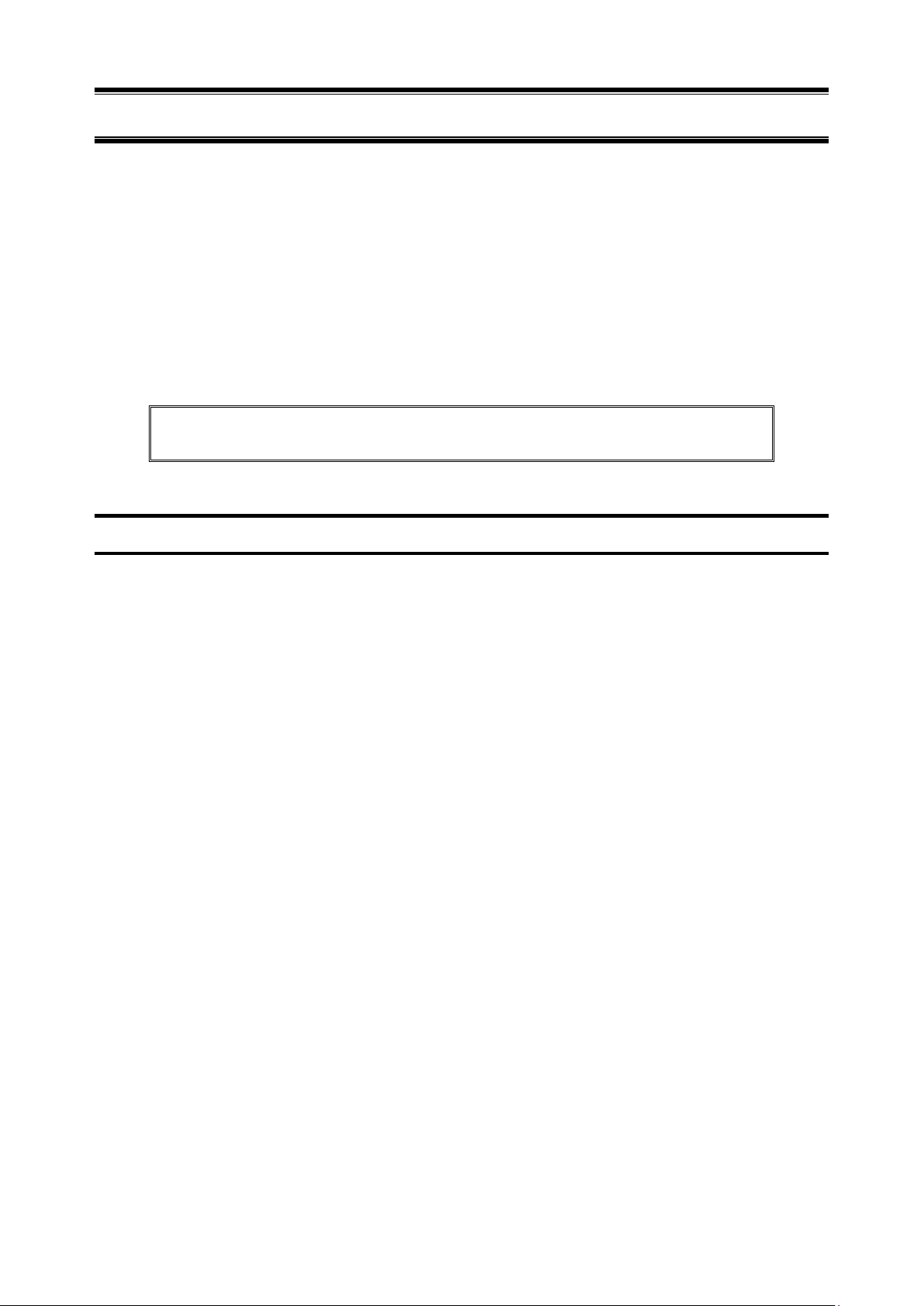
7
Warnings and Additions to This Document
Keep this document for future reference.
1. Unauthorized reproduction of the contents of this document, in part or in its entirety, is prohibited.
2. This document is subject to change at any time without notice.
3. Do not make copies or alter the document content without permission from NEC Corporation.
4. If you have any concerns, or discover errors or omissions in this document, contact your sales
representative.
5. Regardless of article 4, NEC Corporation assumes no responsibility for effects resulting from your
operations.
6. The sample values used in this document are not the actual values.
Latest editions
This document was created based on the information available at the time of its creation. The screen images,
messages and procedures are subject to change without notice. Substitute as appropriate when content has
been modified.
Page 8
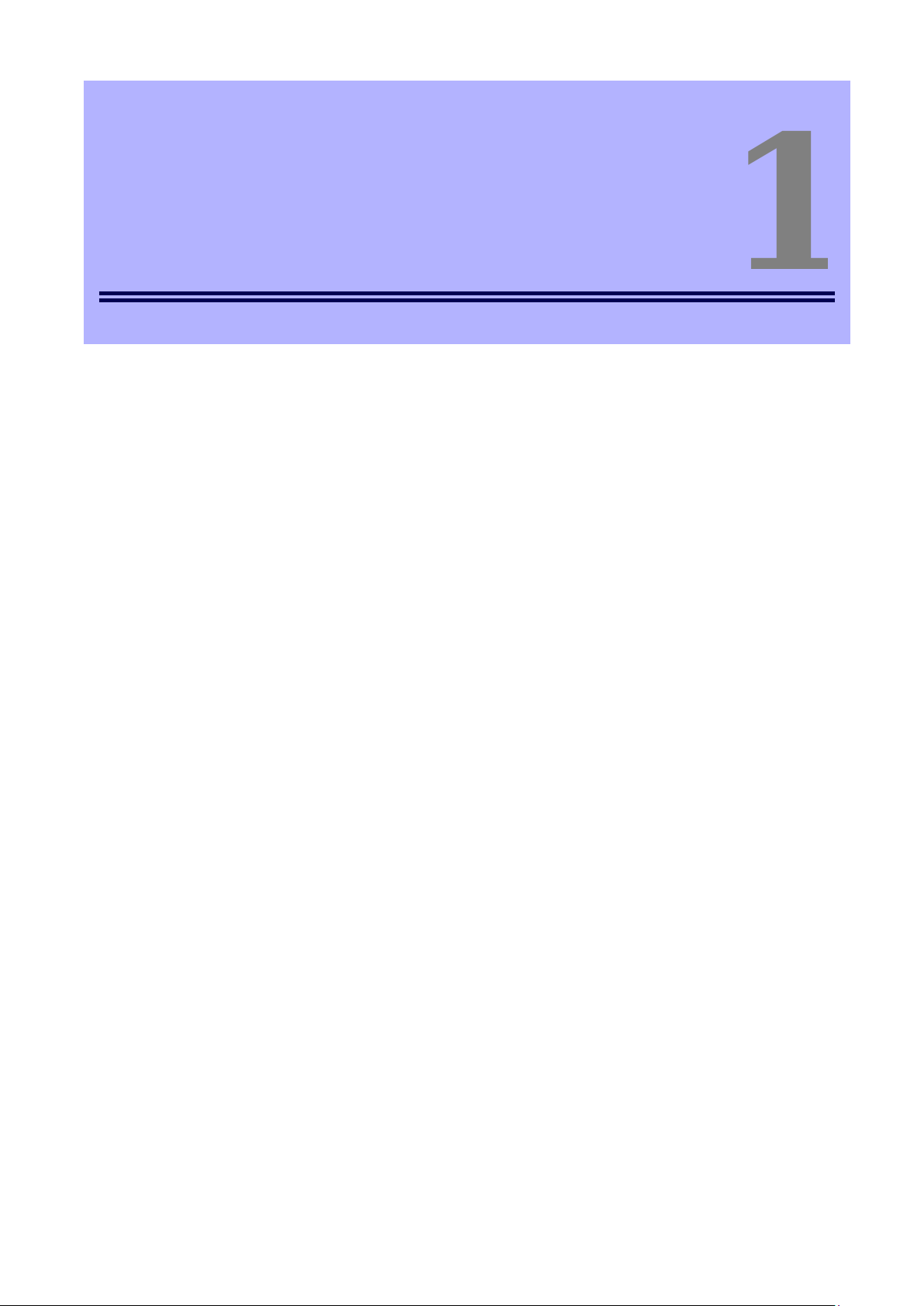
8
Express Report Service
1
1
General Description
This chapter explains Express Report Service.
1. Introduction
2. System Requirements
Describes about the need environment of Express Report Service.
Page 9
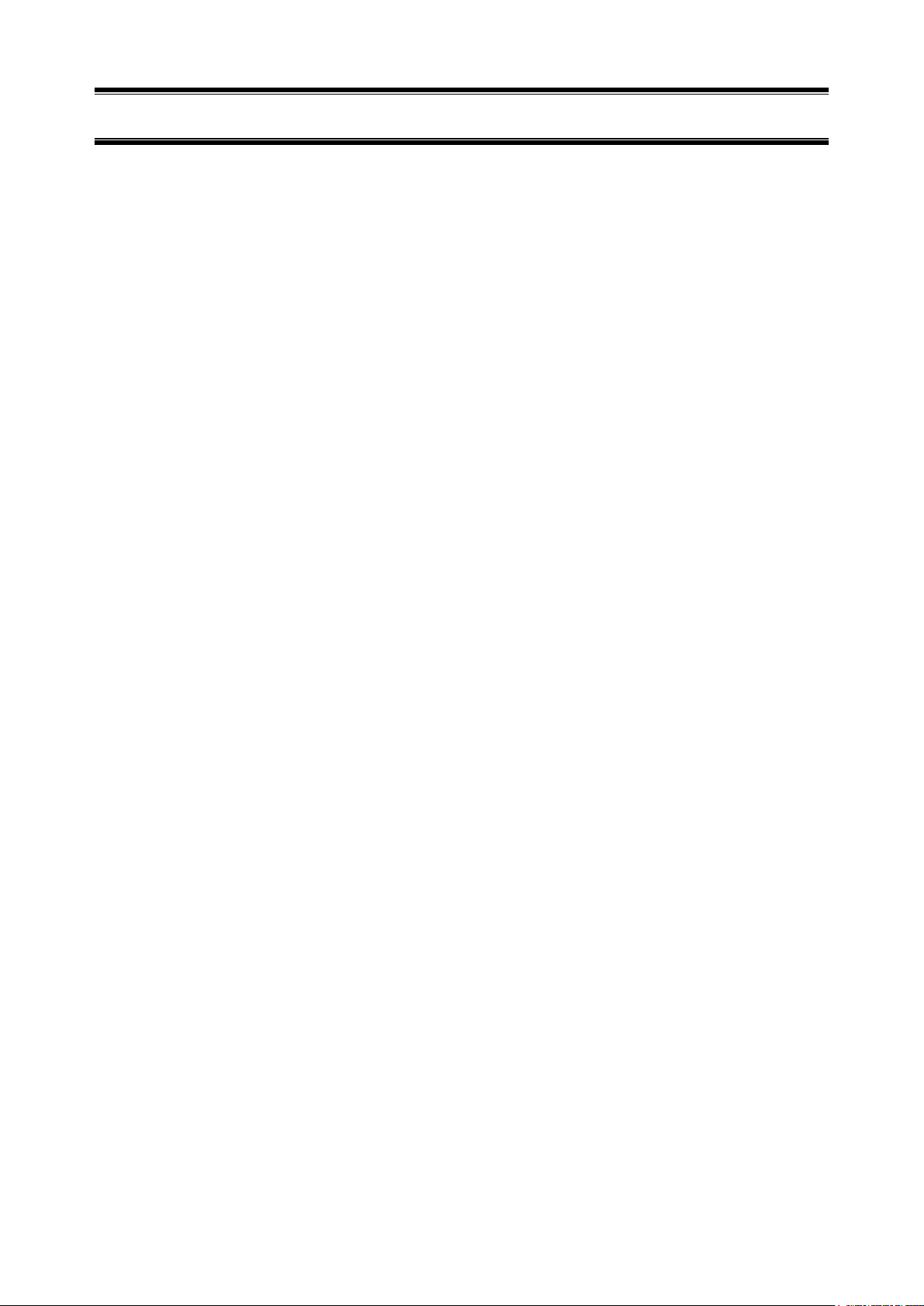
9
Introduction 1.
Read this document so as to gain an adequate understanding of the contents.
The contents in this document are intended for users who fully understand features and operations of OS
related to this utility. If there is any unclear point, see Windows online help.
This section explains necessary setup procedure to introduce Express Report Service. Make sure to read
through it before you use Express Report Service. Registration to Express Report Service allows you to
report automatically to Support Center on failure information (includes preventive maintenance information),
and that can be sent via E-mail or modem. This service permits you to detect system troubles in advance
and to maintain the computer promptly in case of trouble.
Additionally, forwarding reports from several servers (NEC ESMPRO Agent or NEC ESMPRO
ServerAgentService) to an NEC ESMPRO Manager, you can send Express Report via NEC ESMPRO
Manager.
- The contract of hardware maintenance service for this computer or Express Report Service.
For details of the contract, contact your dealer.
- When starting Express Report Service / Express Report Service (HTTPS).
˝Opening Key File˝, containing contract information, must be applied to the target server.
˝Opening Key File˝ is provided by Support Center upon our Opening preparation.
Concerning file presentation and file application, we offer you two methods of delivery as follows:
- Download via network
If you sign up Express Report Service / Express Report Service (HTTPS) for NEC Support
Pack entry site or Customer entry site, you can download the ˝Opening Key File˝ after our
preparation is done, following after your application.
- Opening CD (or Opening FD)
If you sign up Express Report Service / Express Report Service (HTTPS) with an application
form or a contract document enclosed with the product, we first look at your application.
When our preparation of Opening is done, ˝Opening CD (or Opening FD)˝ with ˝Opening
Key File˝ is sent from Support Center.
Wait for a while after it follows a procedure for application.
Page 10
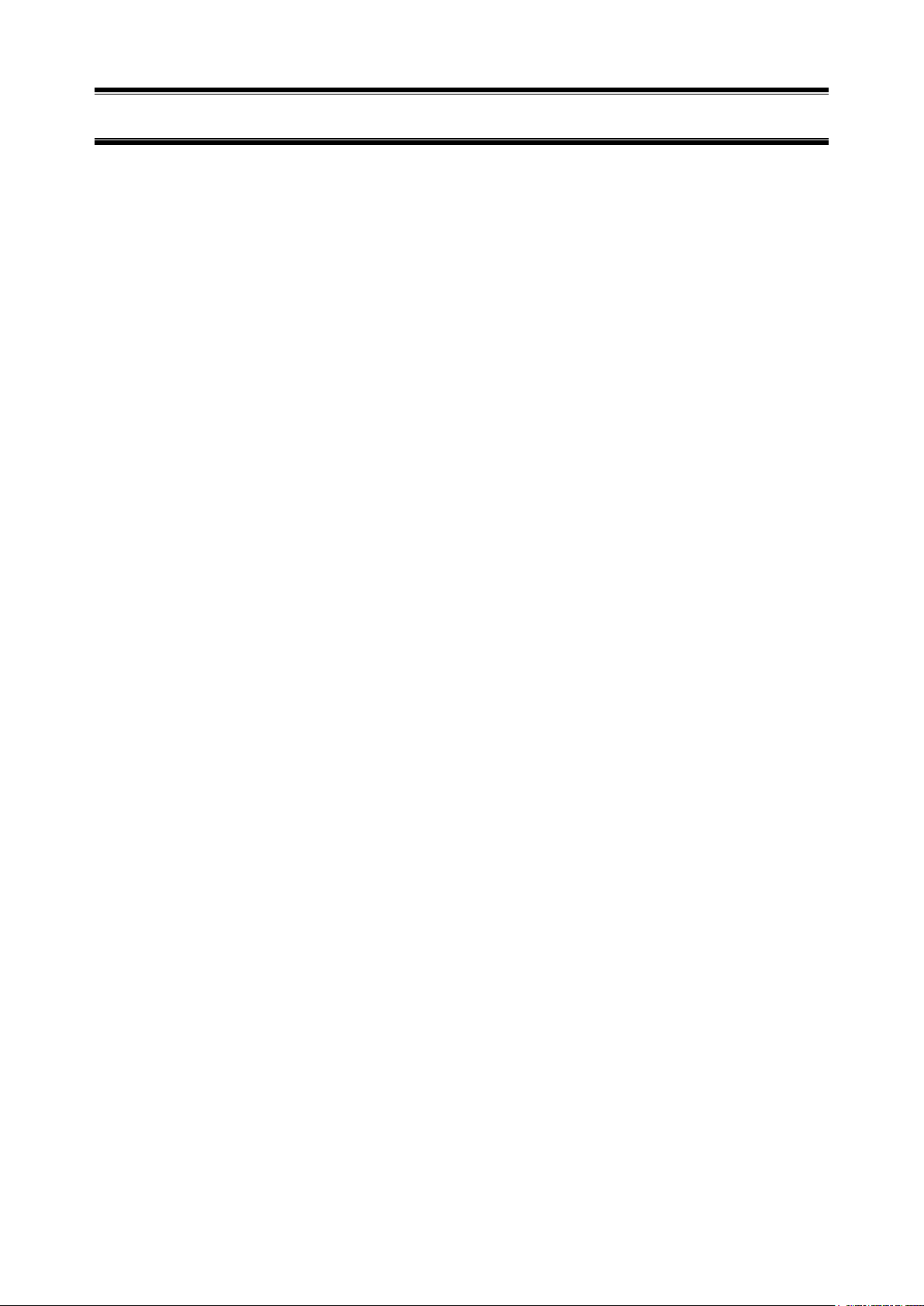
10
System Requirements 2.
Express Report Service requires the following hardware and software:
1) Hardware
- Memory 18.0 MB or more
- Free hard disk drive space 30.0 MB or more
- Modem (via Dial-up)
In regard to support modem, contact Support Center for details.
- Mail Server (via Internet mail)
SMTP is used as a protocol.
POP before SMTP and SMTP Authentication (LOGIN, PLAIN, CRAM-MD5) Supported.
2) Software
- NEC ESMPRO Agent or NEC ESMPRO ServerAgentService in EXPRESSBUILDER, which is
packed with the computer.
- NEC ESMPRO Agent or NEC ESMPRO ServerAgentService -supported OS
Page 11
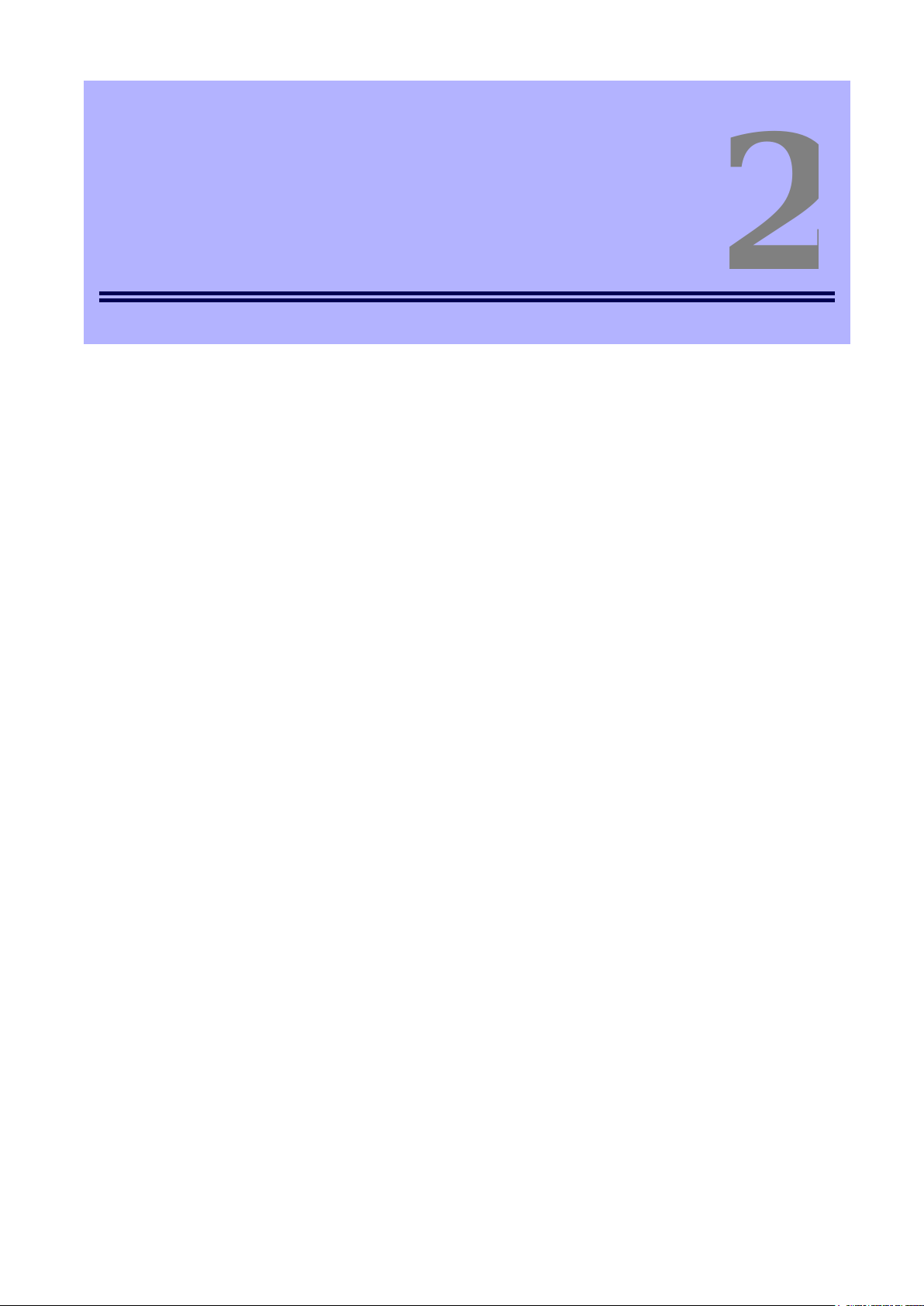
11
Express Report Service
2
2
This chapter explains installation of Express Report Service.
1. Installation
Describes about installation procedure of Express Report Service.
2. Setting Utility
Describes about setting of installed Express Report Service.
3. Report method setting
Describes about report method setting of installed Express Report Service.
Installation
4. To stop Express Report Service
Describes about end of Express Report Service.
Page 12
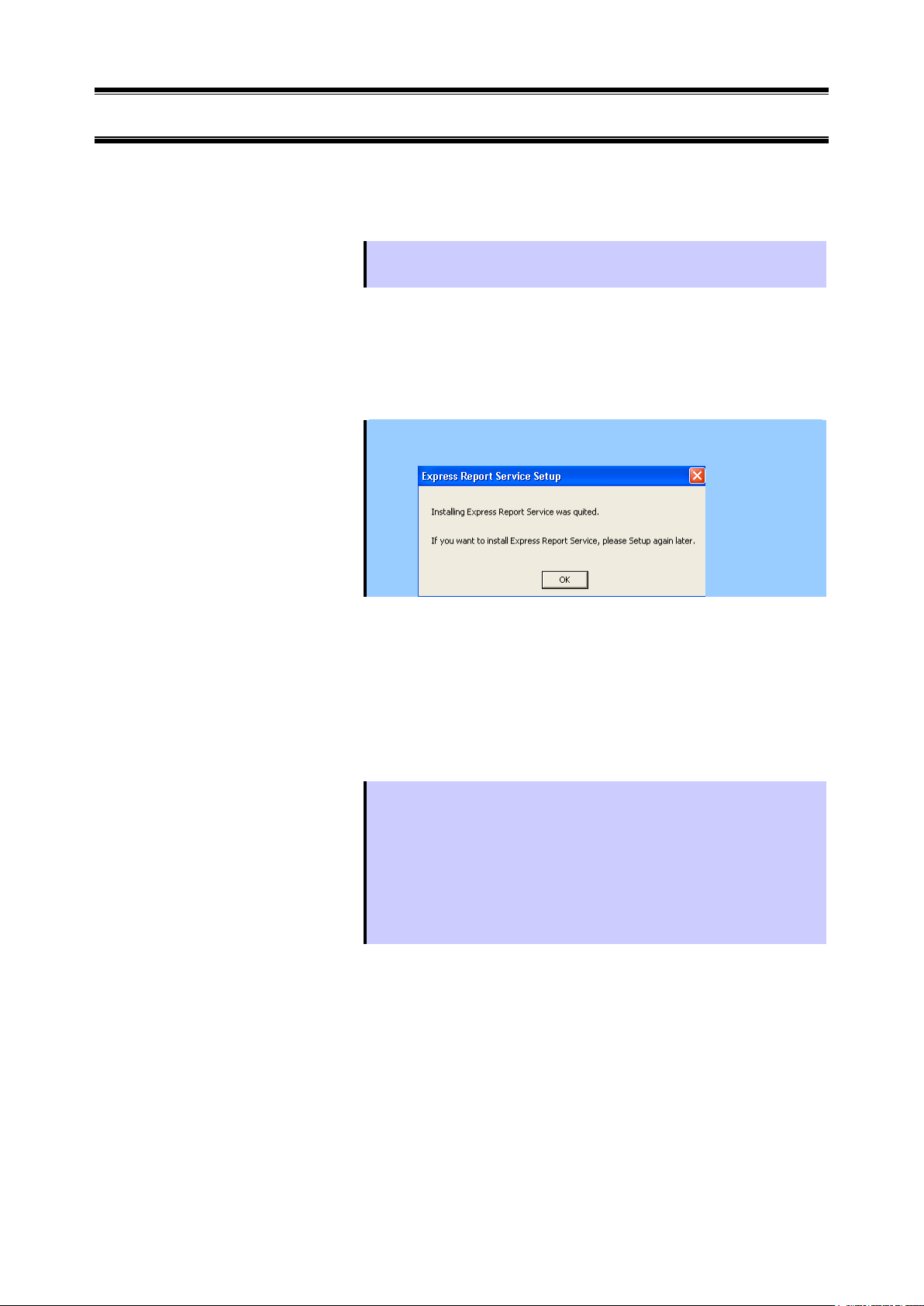
12
1.
Tips
If NEC ESMPRO ServerAgentService (Non-Service Mode) cannot install Express
Report Service. Install NEC ESMPRO ServerAgentService (Service Mode).
Important
If [Exit] is clicked during installation, the following message appears. Click [OK] and
wait until that the configuration set up in the installation is deactivated.
Tips
● If Autorun Menu does not launch, double-click ¥autorun¥dispatcher_x64.exe
from EXPRESSBUILDER.( 32bit : dispatcher.exe)
● On ServerCore environment, following the instructions in the
"EXPRESSBUILDER Command Line Interface User's Guide", start the setup
program. Name that support will be less.
"/modules/ESMPRO_AMEXP"
After you start the setup program, follow the instructions in step 5 or later.
Installation
Express Report Service must be installed after the installation of NEC ESMPRO Agent or NEC ESMPRO
ServerAgentService (Service Mode).
Start installation after the system starts completely.
If installation is conducted right after the system startup, it may fail. Wait for a while and retry if the error
message appears.
1. Sign-in (Log on) to the system with the built-in administrator, which has
administrative privileges.
2. Insert EXPRESSBUILDER into Optical disk drive.
EXPRESSBUILDER Autorun Menu is automatically displayed by Autorun function.
Page 13
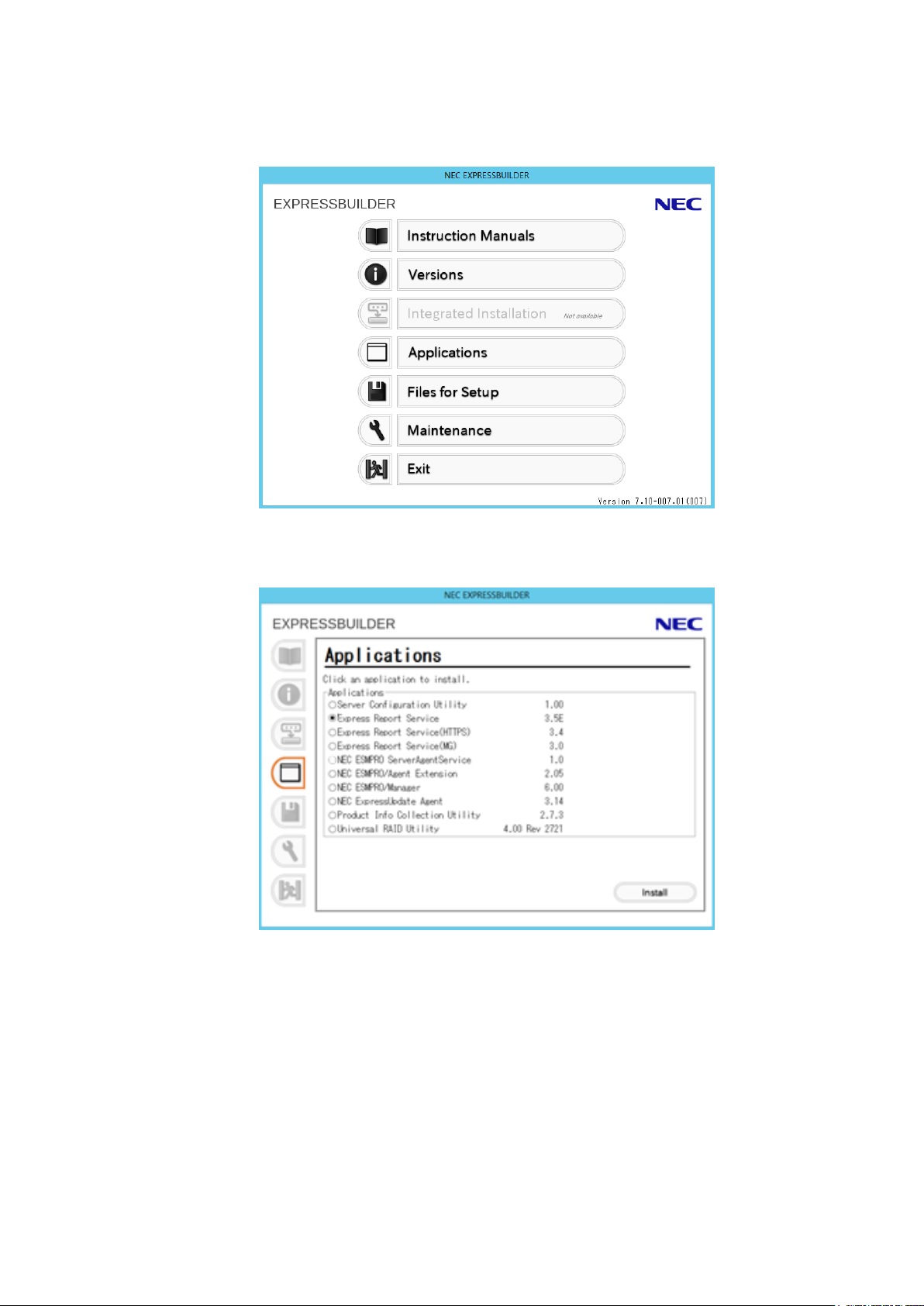
13
3. Click [Applications].
4. Click [Express Report Service] and then [Install].
The installer starts, and the following screen is displayed.
Page 14
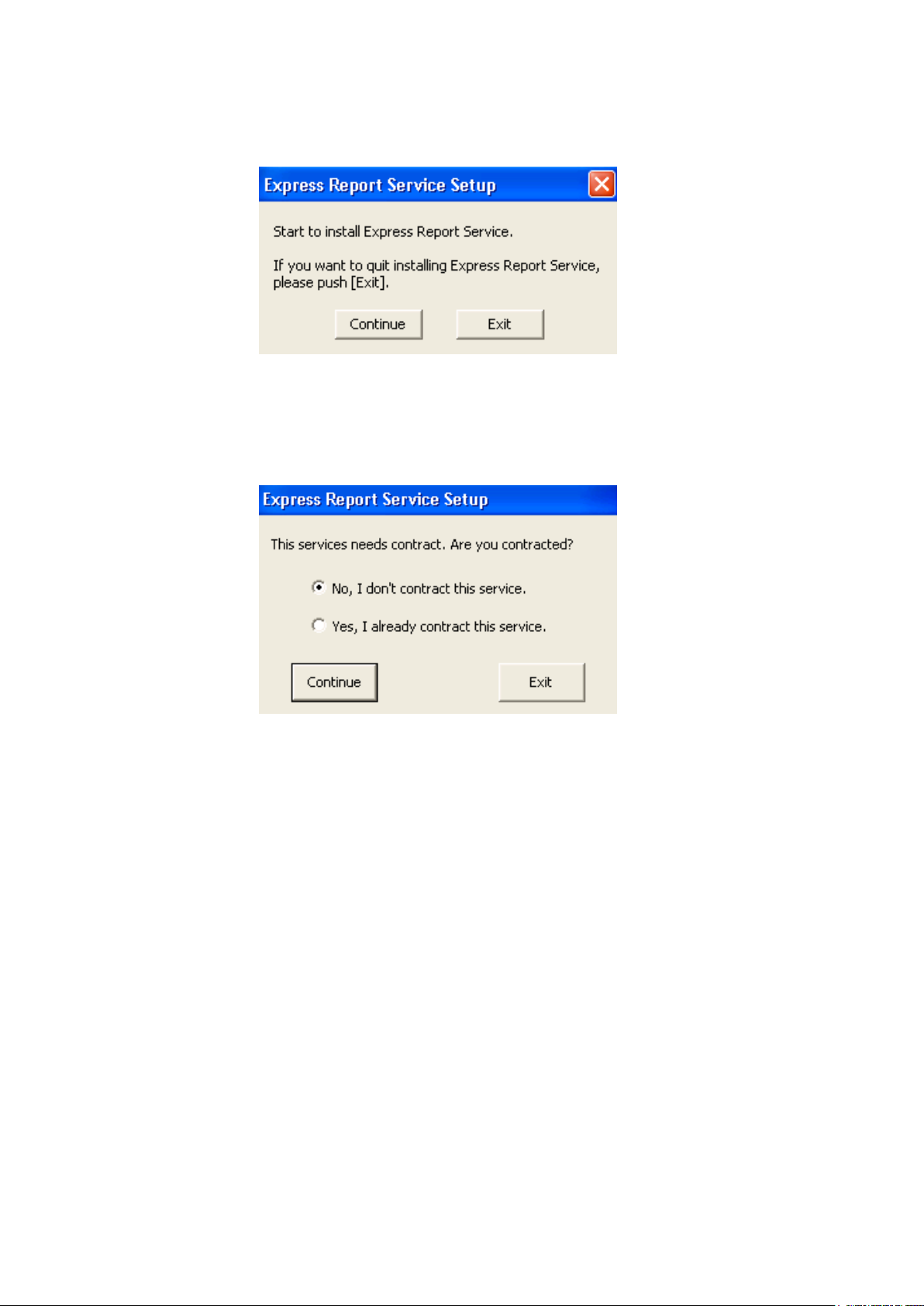
14
5. Click [Continue].
6. When Express Report Service summary is displayed, click [Continue].
7. Select already contract and click [Continue].
If you have not signed a contract yet, select not contract and click [Continue] to stop the
setup.
* For Report Opening CD, read [Report Opening FD] on the window as [Report Opening
CD].
Page 15
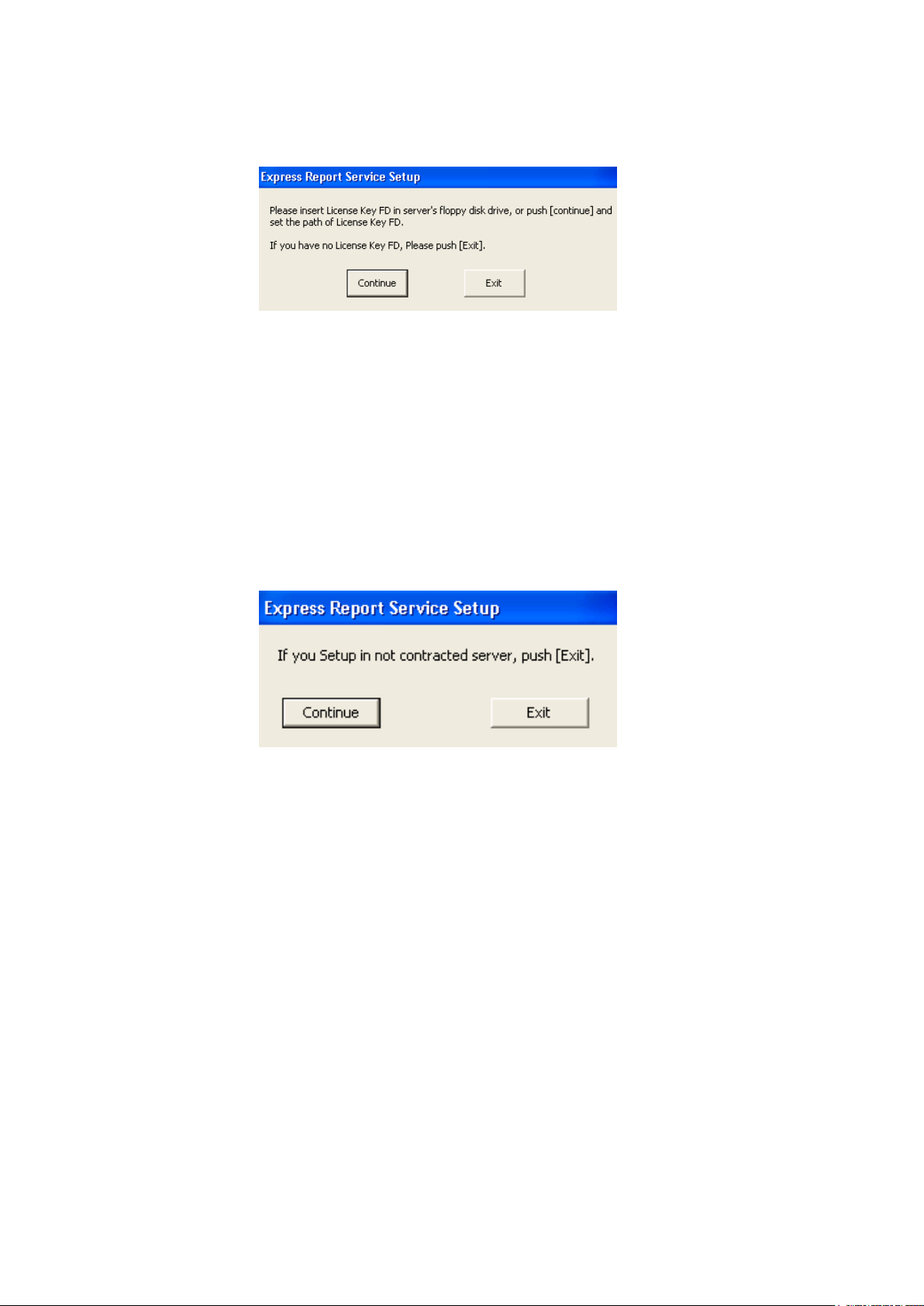
15
8. Setup Report Opening CD (or FD) in an appropriate drive and click [Continue].
In case that Report Opening CD (or FD) has not arrived yet, click [Exit] and stop the setup.
After receiving Report Opening CD (or FD), execute setup again. In the case of downloading
and using ˝Express Report Service Opening Key file ˝, copy it into an arbitrary hard disk
drive.
- If [Report Opening CD (or FD)] is used on the device other than contracted one, the following
window is displayed.
* For Report Opening CD, read [Report Opening FD] on the window as [Report Opening
CD].
If a proper [Report Opening CD (or FD)] is available, click [Exit] to stop the setup. When a
proper [Report Opening CD (or FD)] become available, execute setup again. When the
server name is changed after contract, click [Continue].
Page 16
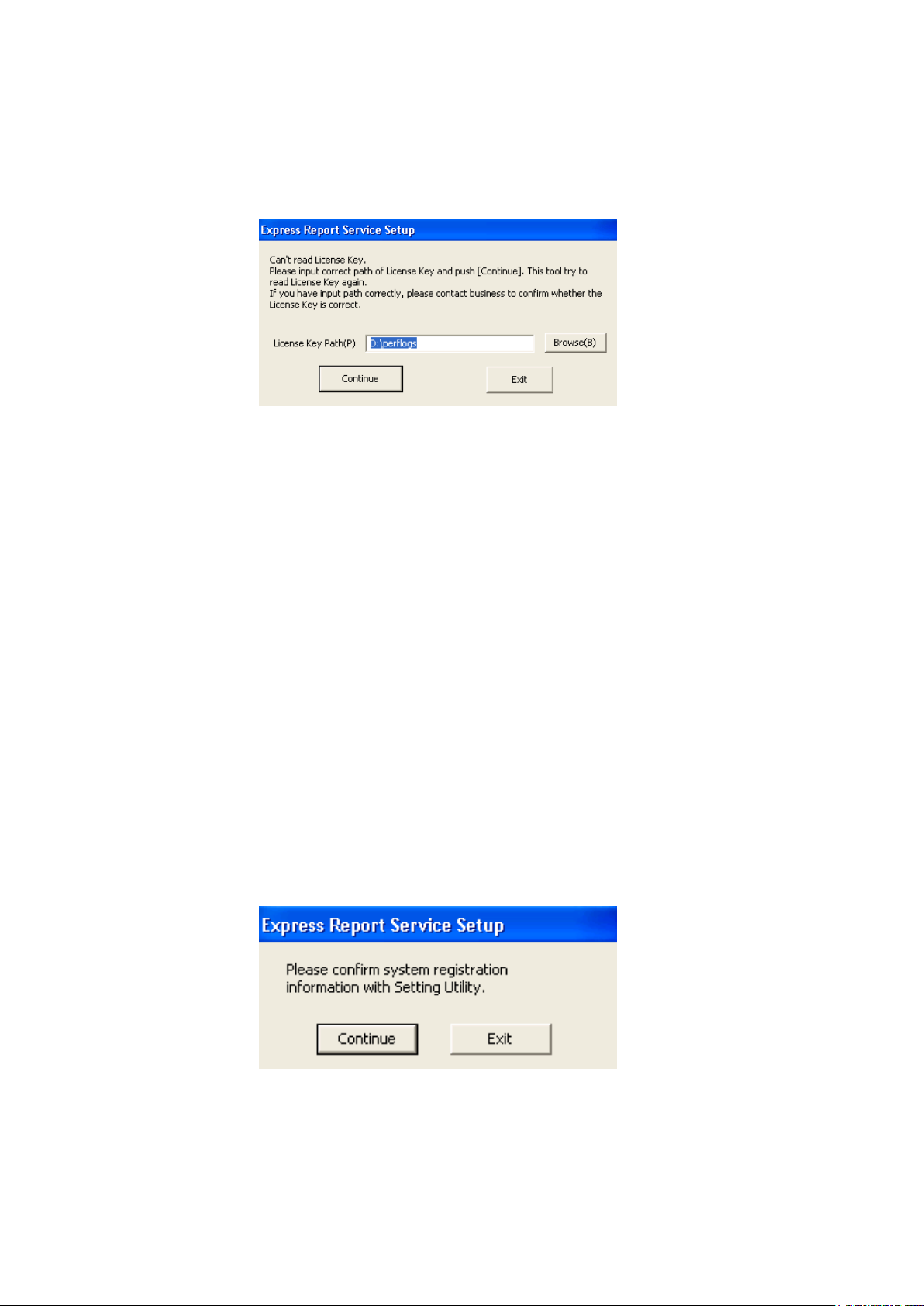
16
- In case of failure read-in of Report Opening CD (or FD), the following window is displayed.
* For Report Opening CD, read [Report Opening FD] on the window as [Report Opening
CD].
This window is displayed due to following reasons.
- FD drive path in FD is different.
- Report Opening CD (or FD) is not set properly into the optical drive.
- The content of Report Opening CD (or FD) is wrong.
Eject [Report Opening CD (or FD)] and set it properly. Then specify the correct drive and
click [Continue].
When the same window is still displayed, click [Exit] to stop the setup. Then contact Sales
and Service office near you for confirmation of [Report Opening CD (or FD)].
This window is also displayed when ˝Express Report Service Opening Key file ˝ is copied
into a drive other than ˝A˝. Specify the copied drive and click [Continue].
9. Click [Continue].
Express Report Service utility starts. For usage detail of utility, refer to Express Report
Service Setup Utility help.
Page 17
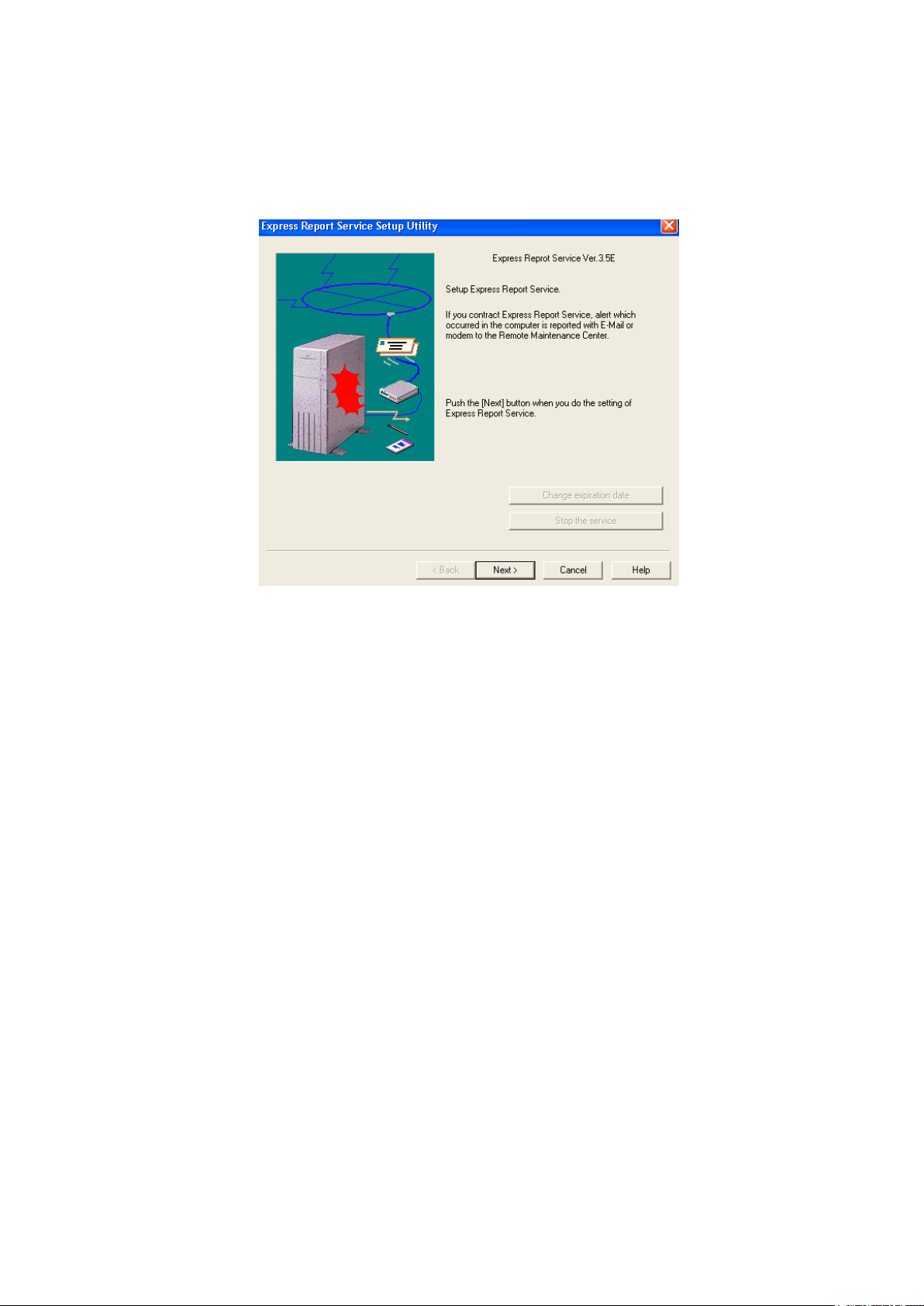
17
10. Click [Next] and confirm the content of registration.
Confirm the setting content of [Report Opening CD (or FD)] displayed on the window.
When any discrepancy or unspecified item is found, modify the setting.
11. After confirming all contents, click [Finish].
12. Click [OK].
The installation completed. Installed Express Report Service becomes enabled after a restart of OS.
Page 18
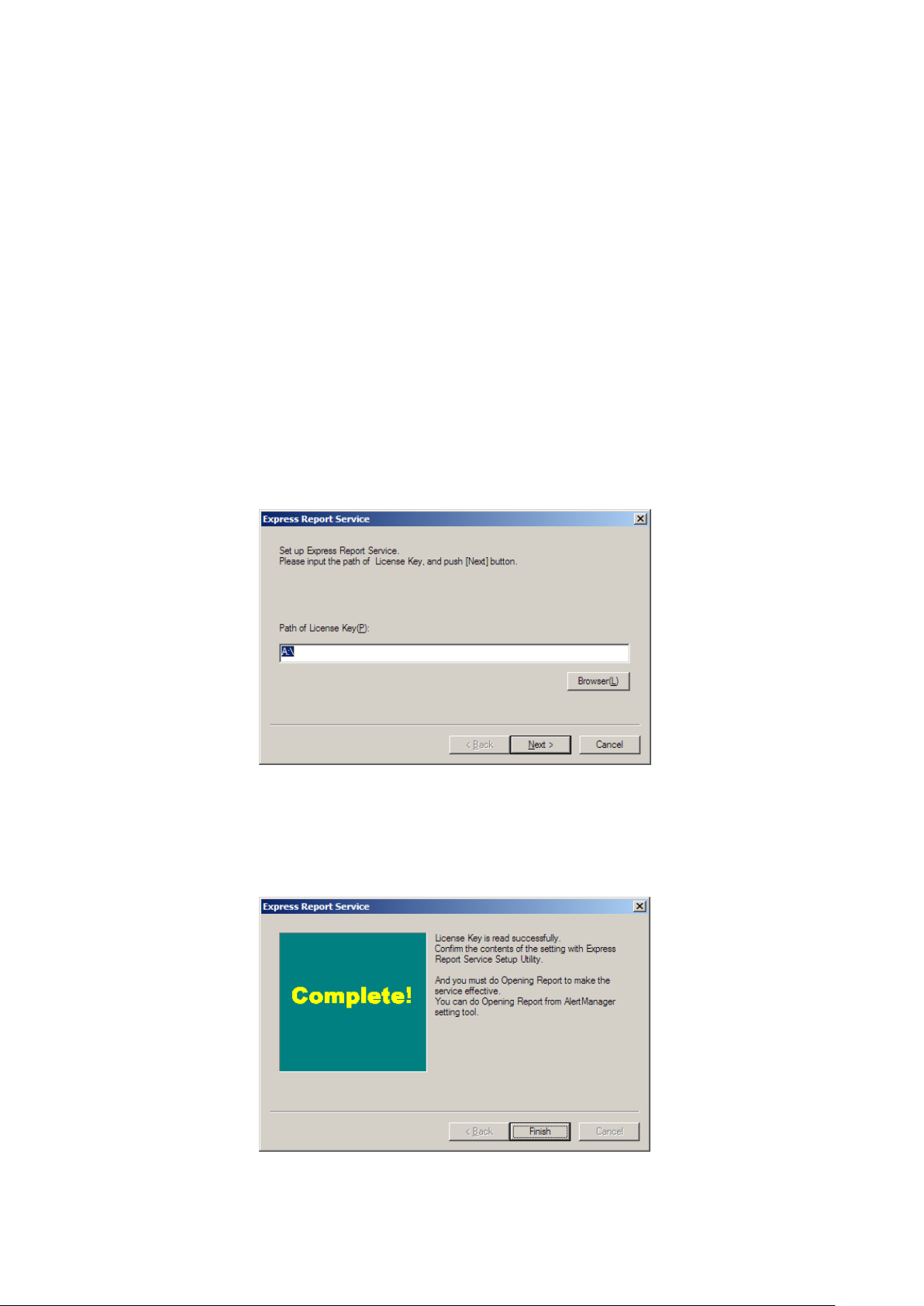
18
♦ Confirming an installation state of Express Report Service
To activate Express Report Service in the condition that it has been already installed, such as
Pre-installed model or iStorage NS series, follow the procedure below described.
1. Click [Start] menu - [Report Settings].
Alert Manager setting tool starts.
2. Click [Tool] – [Express Report Service] – [Server].
Express Report Service Setup Utility starts.
3. <Case: use License Key>
Specify a storage location of License Key, then click [Next].
<Case: use Report Opening FD (or CD)>
Set up Opening FD (or Opening CD) in an appropriate drive, and click [Next].
When Report Opening FD (or CD) is read properly, the following window is displayed.
* For Report Opening CD, read [Report Opening FD] on the window as [Report
Opening CD].
Page 19
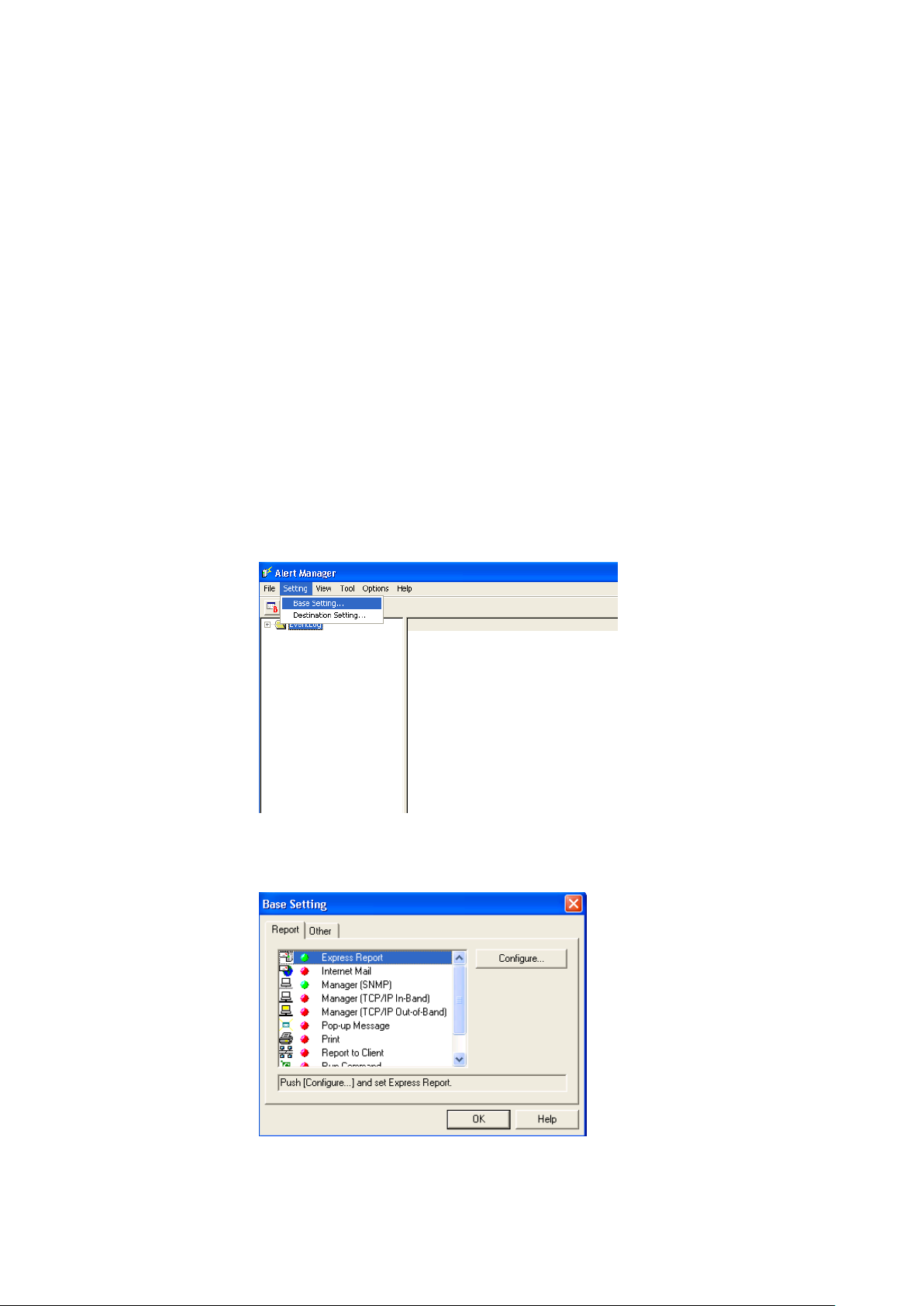
19
4. Click [Finish].
Express Report Service Setting utility starts.
5. Confirm the displayed content of Opening FD (or Opening CD).
After confirmation of the content of Report Opening FD (or CD) on Express Report Service
Setting utility screen, Express Report Service is operative.
♦ Confirming an installation state of Express Report Service
To confirm if Express Report Service is installed, follow the procedure below described.
1. Click [Start] menu - [Report Settings].
Alert Manager setting tool starts.
2. Click [Setting] - [Base Setting].
Base Setting window is displayed.
3. Click [Report] tub.
If ˝Express Report Service ˝ is found on the list, Express Report Service is installed.
Page 20
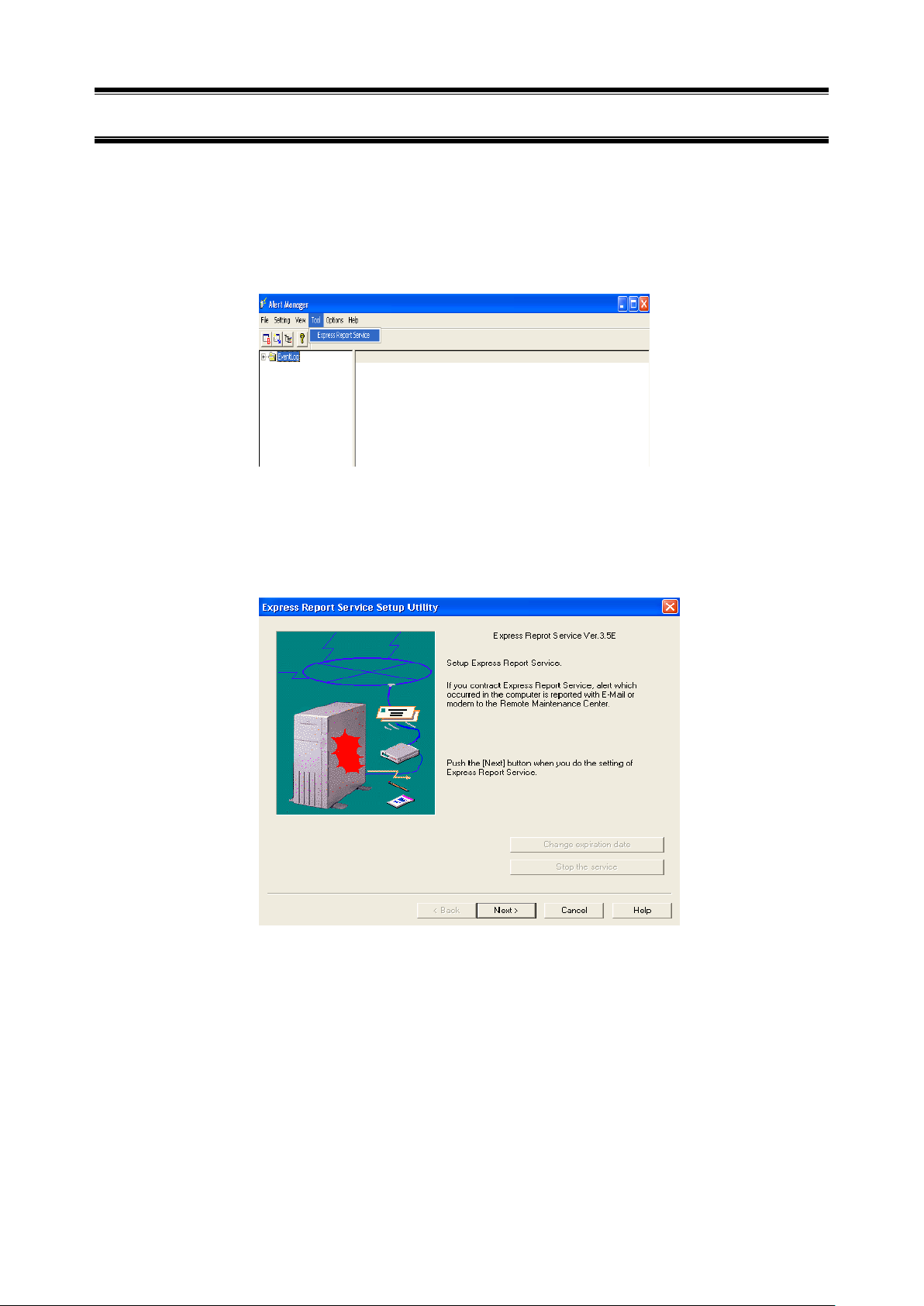
20
2.
Setting Utility
Setting utility of Express Report Service can be used to confirm the content of Report Opening CD (or FD)
while installing the service. After installation, it can be used to modify the setting, or to terminate the service.
1. Click [Alert Manager] - [Tool] menu - [Express Report Service] - [Server].
* The menu displayed on [Tool] differs according to the model.
2. Click [Next].
Customer Information setting window is displayed.
Page 21

21
3. Input customer Information.
When clicked the edit box of each item with a mouse, help texts are displayed at the bottom
of a setting window for your reference. Department and Administrator are settable only when
a customer is corporate. When clicked [Next], the setting window of Computer information is
displayed.
* Required input
- Customer Name
- ZIP code
- Address
- Phone Number
- E-mail Address
Page 22
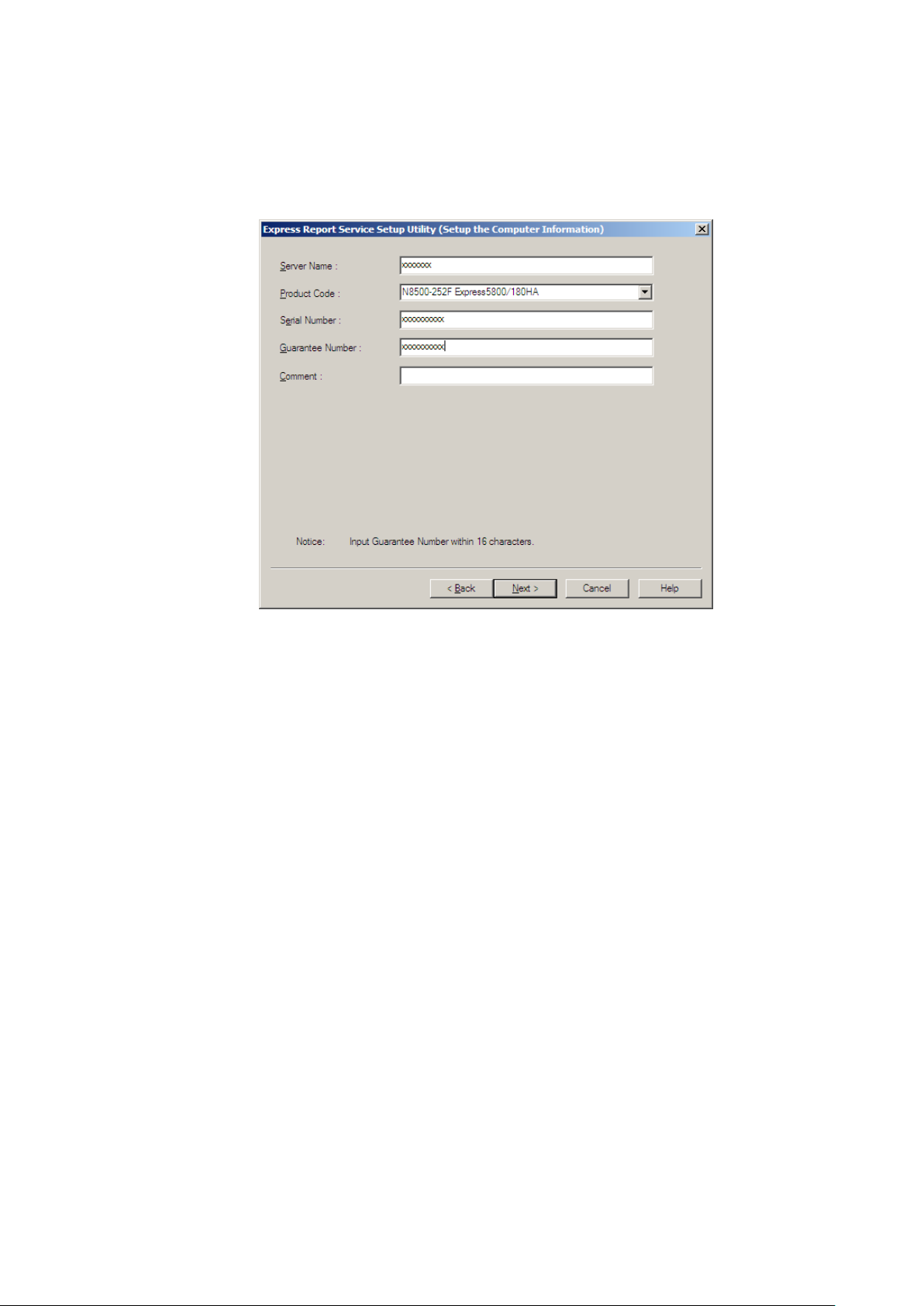
22
4. Input Computer Information.
Product Code is selectable from the list. When the product Code is not found, you can input
it directly. When clicked [Next], the setting window of Option Parts information is displayed.
* Required input
- Server Name
- Product Code
- Serial Number
- Guarantee Number
Page 23
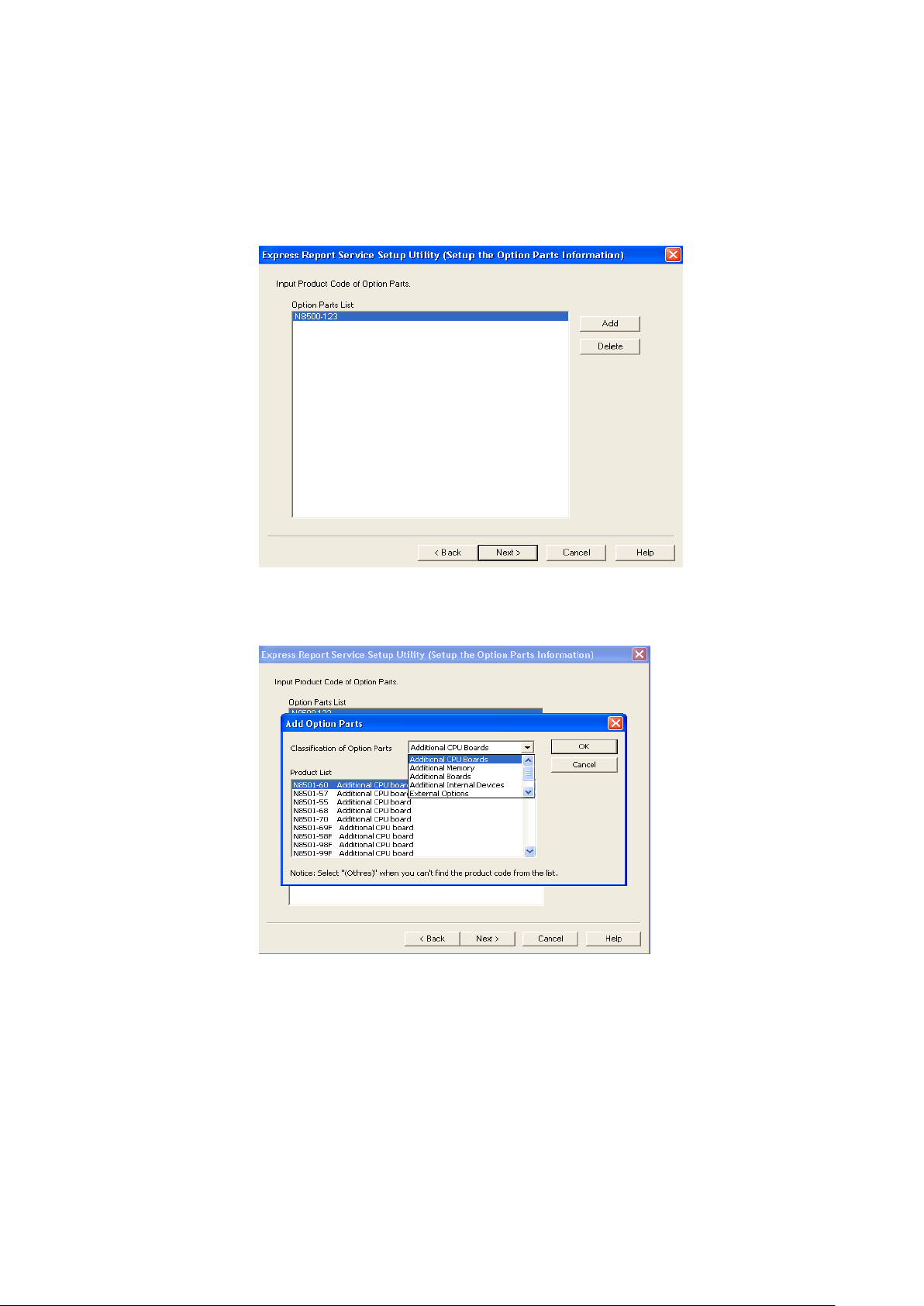
23
5. Input the Option Parts Information.
When clicked [Add], Option Parts information is settable. To delete option parts information,
select the parts name and click [Delete]. When clicked [Next], the setting window of Option
Parts information is displayed.
* Input of ˝Option Parts List ˝ is not required.
Page 24
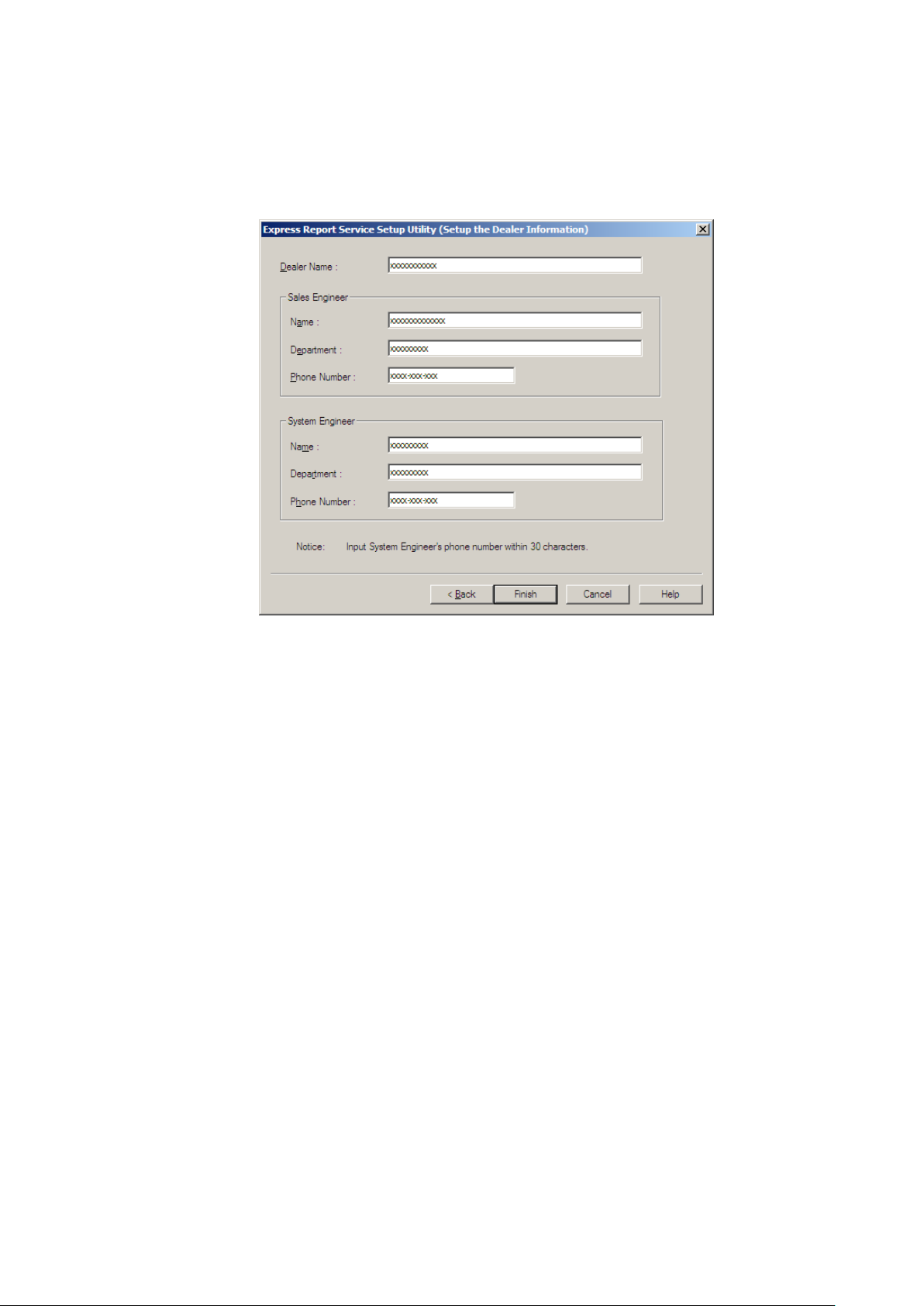
24
6. Input Dealer Information.
Dealer Information is selectable from the list. When Dealer Information is not found, you can
input it directly. When clicked [Finish], the utility is terminated.
* Required input
- Dealer name
Page 25
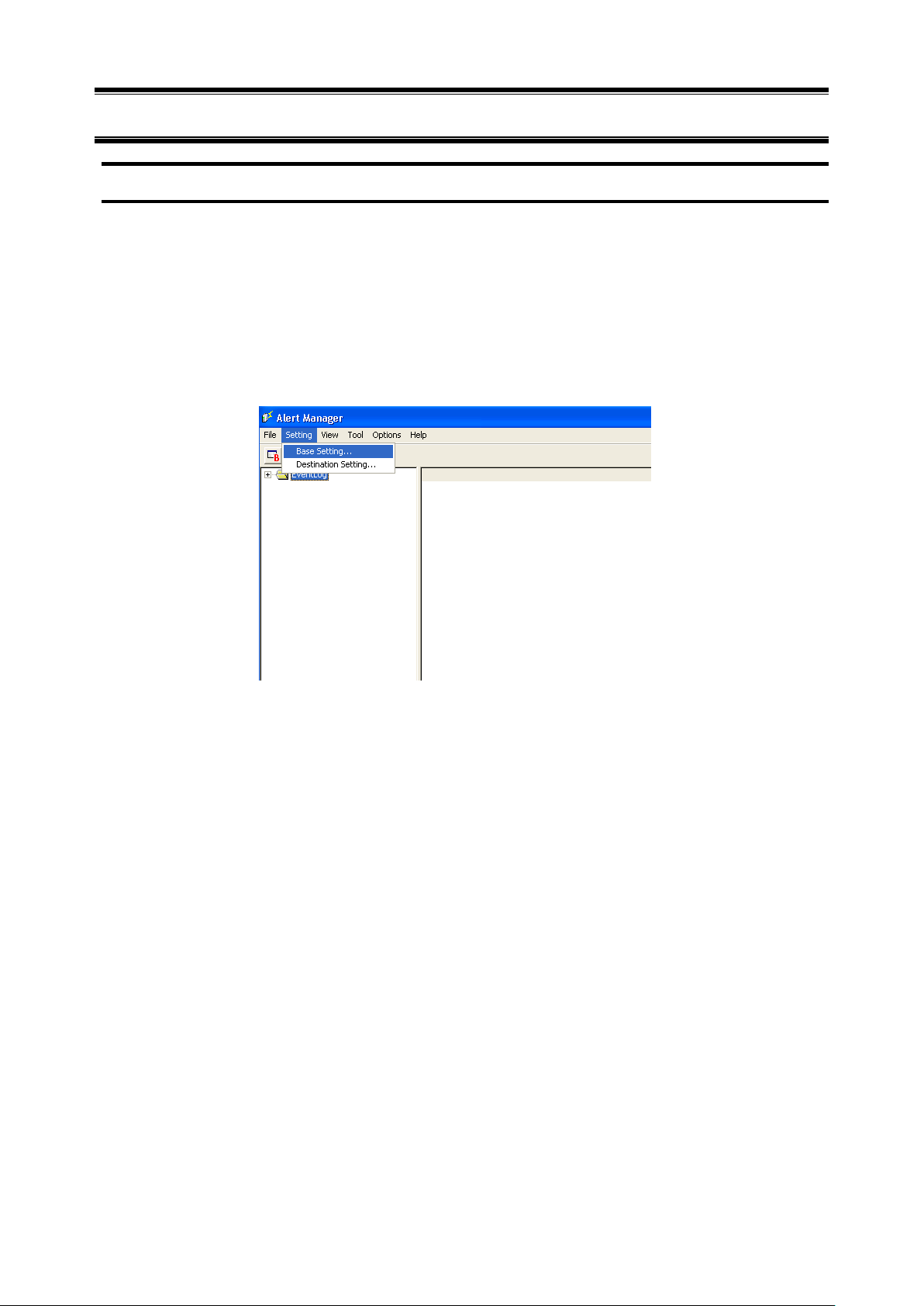
25
3.
Report method setting
3.1
Report setting (Internet Mail Setting)
When you use Express Report Service via E-mail, follow the instruction below described to configure
Express Report (Internet Mail) Setting.
1. Click [Start] menu - [Report Settings].
2. Click [Alert Manager] - [Setting] menu - [Base Setting].
Page 26
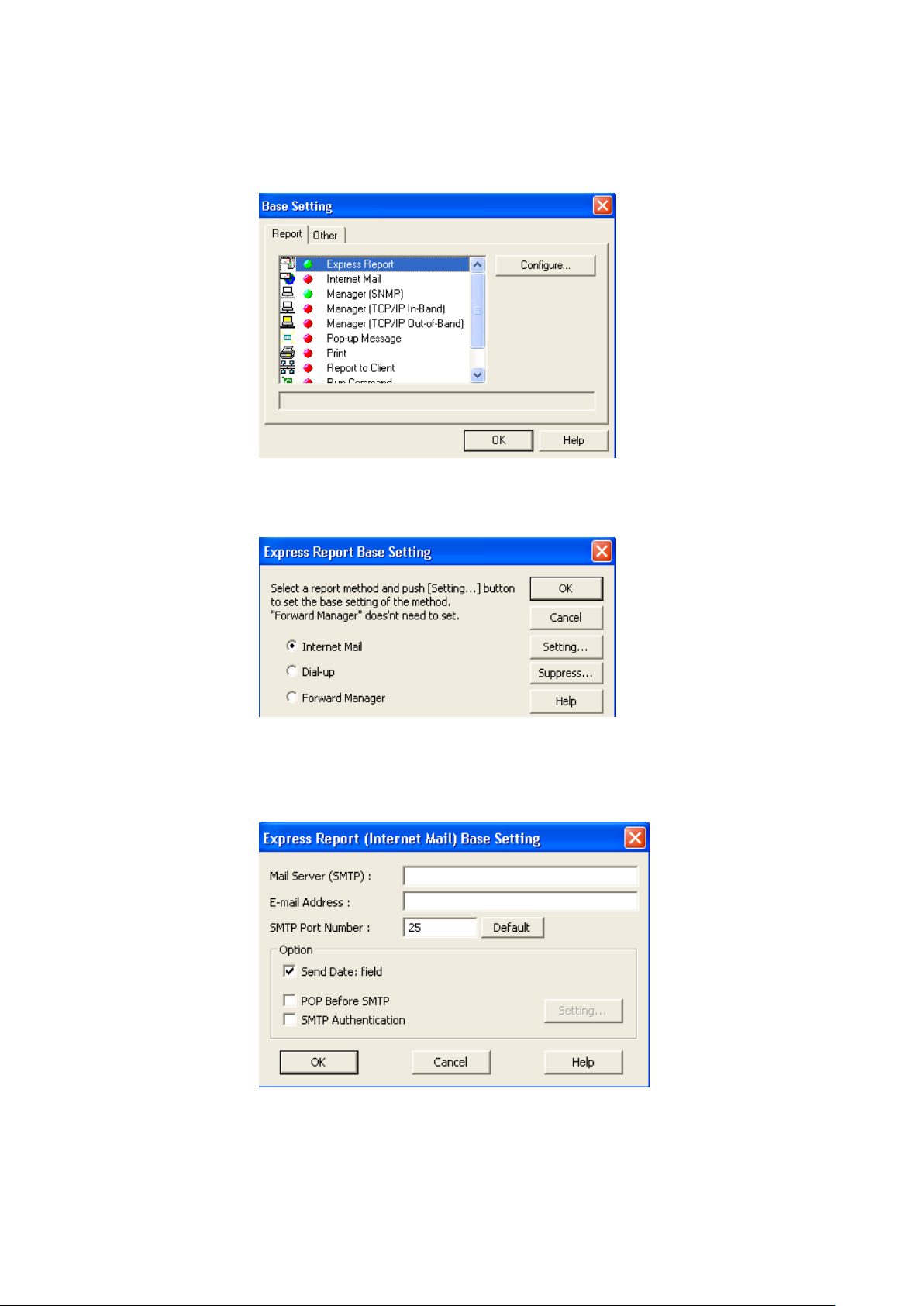
26
3. Select [Express Report Service] from Report method list in [Report] property, then
click [Configure...].
[Express Report Base setting] window is displayed.
4. Select [Internet Mail] and click [Setting...].
Express Report (Internet Mail) Base Setting window is displayed.
Page 27
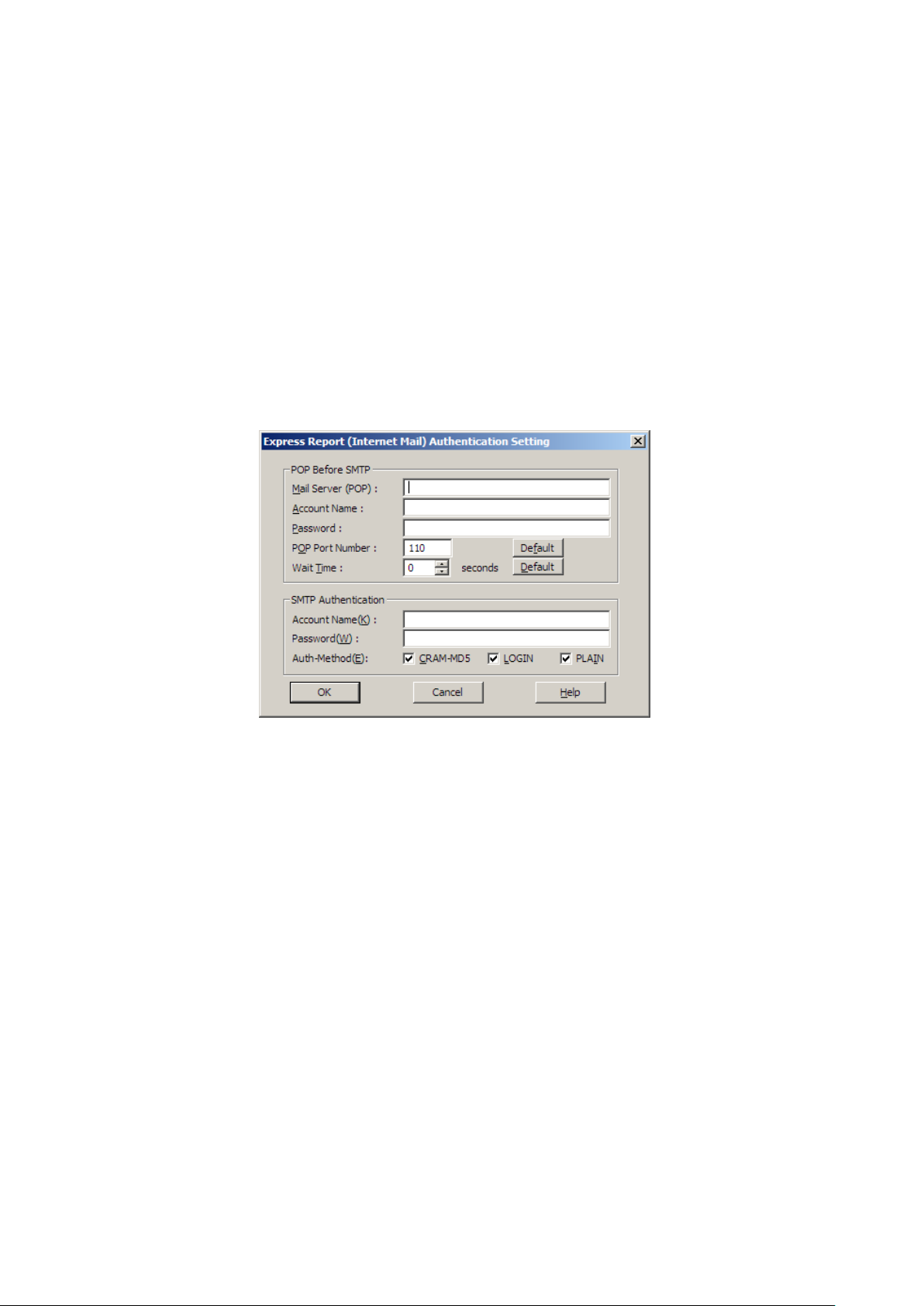
27
5. Enter the host name or IP address of Mail Sever that SMTP is available.
Type for example: ˝smtp.foo.co.jp ˝ or ˝192.168.0.100 ˝
6. Specify E-mail address of sender’s mail box
Type for example: ˝sousin@foo.co.jp ˝.
7. SMTP server is a case of necessity about POP Before SMTP, [POP Before SMTP]
is checked. SMTP server is a case of necessity about SMTP, [SMTP Authentication]
is checked.
When [POP Before SMTP] or [SMTP Authentication] is checked, click [Setting…] and it
displayed [Express Report(Internet Mail) Authentication Setting].
If you want to use POP before SMTP, screen Authentication Settings of [Express Report
Service(Internet Mail)], [Account name], and to connect to the POP server in the Password,
the POP server to be used for (POP)] over server. Specify the account name and password
you want to use. It will change, if the [POP Port Number] is required.
When waiting time is required [Wait Time] is specifies.
* [POP Port Number] does not have the necessity in particular for change, if
satisfactory.
When using SMTP Authentication,[Express Report(Internet Mail) Authentication Setting]
specifies [Account Name] and a [Password].
Check the authentic method to be used.
When more than one are confirmed, it attests in order of CRAM-MD5, LOGIN, and PLAIN.
Page 28
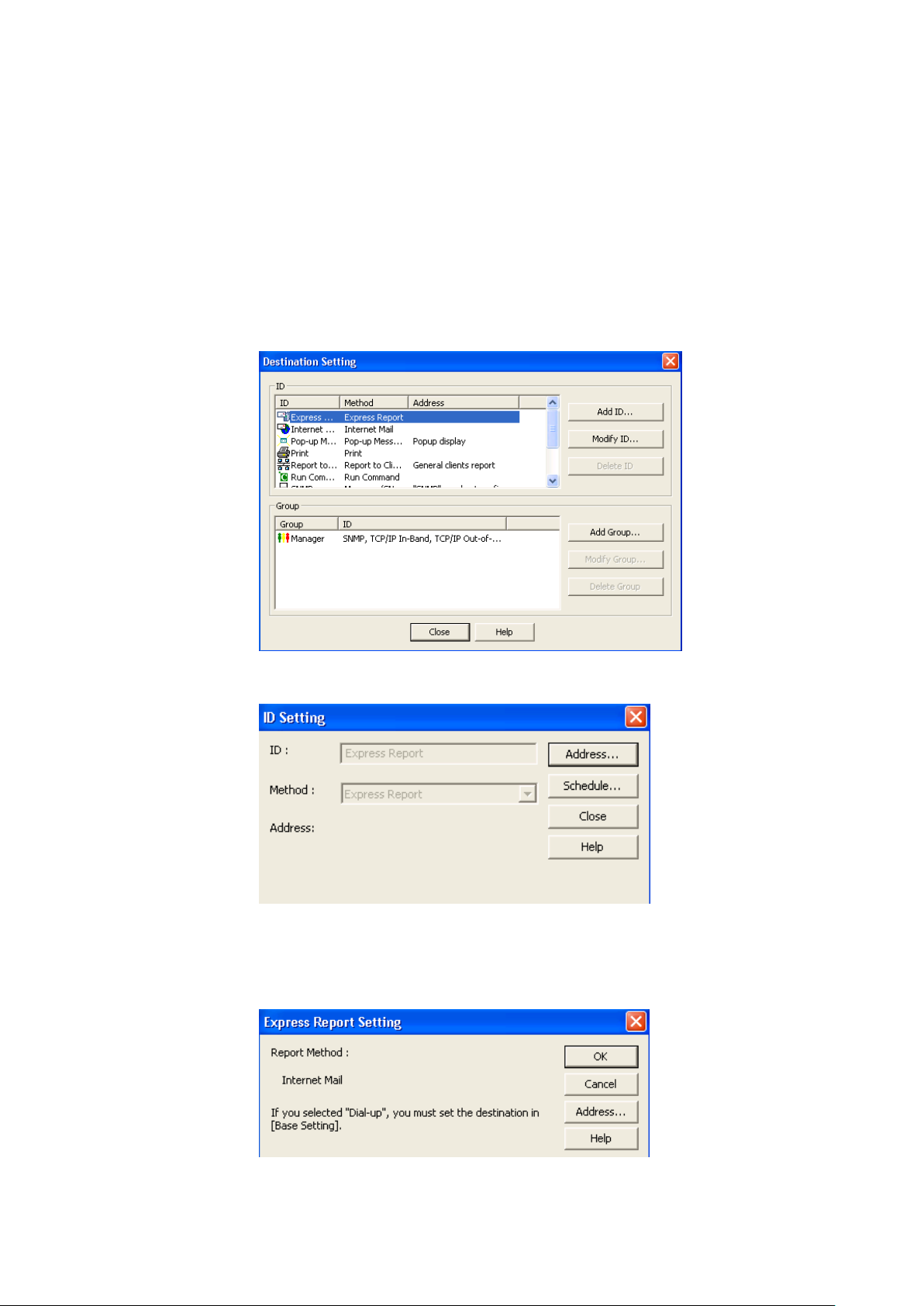
28
8. Click [OK] to return to [Express Report Base setting] window.
9. Click [OK] on [Express Report Base setting] window to close the window.
10. Go back to Alert Manager and click [Setting] - [Destination Setting…].
11. Select Express Report Service from ID list and click [Modify ID...].
[ID Setting] window is displayed.
12. Click [Address…].
13. Click [Address…].
[Express Report (Internet Mail) Setting] window is displayed.
Page 29
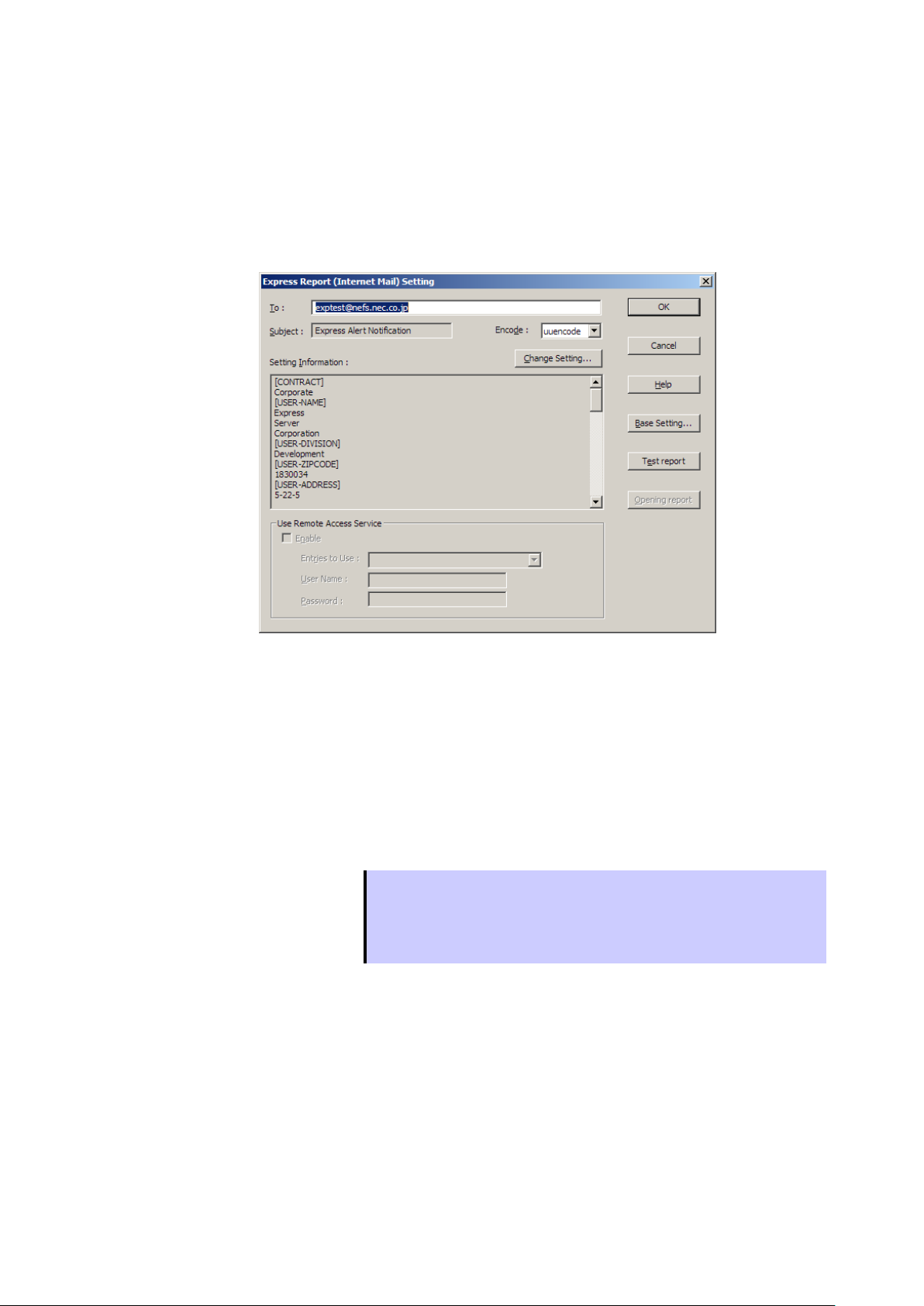
29
Tips
● Specify the destination used for the access via dial-up on Windows prior to
configuration of [Use remote Access Service].
● Existing User name and password on Windows are not used, even though
they are saved. Make sure to specify user name and password.
14. Confirm the destination and Encode and Setting Information.
As a destination, the one specified on Opening CD (or Opening FD) is shown. Do not modify
it except for any necessary reason.
Default value of the encoding method is uuencode. If you want to transmit the express
reports using base64 method, change the method to base64.
If you modify Setting Information of Express Report Service, click [Change Setting…] to
show Setting utility of Express Report Service, which was used for confirmation on installing
the service. When the Setting utility is displayed, modify the setting. When you terminate the
setting, [Express Report Setting] window is displayed.
When you access the mail server of provider via dial-up, check the little square of the
[enable] in the [Use remote Access Service]. Next, in [Entries to Use], specify the destination
that you access via dial-up, then enter user name and password.
15. Click [Test Report].
Page 30

30
Tips
● When Test Report is executed, Test results mail/facsimile is sent to the
specified destination.
● After confirming the results of Test Report, execute Opening report.
Tips
● [Opening Report] button is operative after finishing Test Report.
● Express Report Service is launched after Opening report.
16. Confirm the sending address of Test Report and click [OK].
17. When the confirmation message is displayed, click [OK] to execute Test Report.
18. Click [Opening Report] to confirm the execution.
19. Click [OK] to close [Express Report(Internet Mail) Setting] window.
20. Click [OK] to close [Express Report Service Setting] window.
21. On [ID Setting] window, click [Schedule...] to specify ˝Retry setting (Interval,
Expiration Time) ˝ and ˝Reporting Time Table ˝.
Default value is set as every 5 minutes. Retry for up to 72 hours after is operative at all hours.
This value is recommended. Do not modify the default except for any necessary reason.
22. When the specification is done, click [OK] button to close [Schedule...] window.
Page 31

31
23. Message box is displayed, asking if the report method should be activated. Click
[Yes].
If you click [NO], select [Base Setting] in Alert Manager. Display [Report] property, then
activate (change the color to green) the bitmap switches (valid/invalid) of [Express Report
Service] in Report method list.
Now Express Report (via E-mail) is operative.
In regard to the setting of Alert Reporting function, refer to ˝Agent Help ˝ and ˝Alert Manager Help ˝.
3.2
Report setting (Dial-up Setting)
When you use Express Report Service via Dial-up, follow the instruction below described to configure
Express Report (Dial up) Setting.
1. Click [Start] menu - [Report Settings].
Alert Manager setting tool starts.
2. Click [Alert Manager] - [Setting] menu - [Base Setting].
Page 32

32
3. Select [Express Report Service] from Report method list in [Report] property, then
click [Configure...].
[Express Report Base setting] window is displayed.
4. Select [Dial-up] and click [Setting...].
[Express Report (Dial-up) Setting] window is displayed.
Page 33

33
5. Click [Report Configure…].
[Report Condition Setting (COM Port)] window is displayed. Confirm the setting status.
6. Click [OK] to return to [Express Report (Dial-up) Setting] window.
7. Click [Test (1st)] to confirm Test Report.
8. Click [Opening Report] to confirm Opening report.
9. Click [OK] to close [Express Report Base setting] window.
10. Go back to [ID Setting] window and click [Schedule...] button to specify ˝Retry setting
(Interval, Expiration Time) ˝ and ˝Reporting Time Table ˝.
Default value is set as every 5 minutes. Retry for up to 72 hours after is operative at all hours.
This value is recommended. Do not modify the default except for any necessary reason.
11. When the specification is done, click [OK] button to close [Schedule...] window.
Page 34

34
Tips
To execute reports forwarding NEC ESMPRO Manager, configuration on Manager
and Agent are both required. First configure NEC ESMPRO Manager and finish
test between Manager Machine and Support Center. Then configure Agent.
12. Message box is displayed, asking if the report method should be activated. Click
[Yes].
”
If you click [No], select [Base Setting] in Alert Manager. Display [Report] property, then
activate (change the color to green) the bitmap switches (valid/invalid) of [Express Report
Service] in Report method list.
Now Express Report (via Dial-up) is operative.
In regard to the setting of Alert Reporting function, refer to ˝Agent Help ˝ and ˝Alert Manager Help ˝.
3.3
Report setting (Forward Manager Setting)
This section describes the report setting procedure of Express Report Service forwarding NEC ESMPRO
Manager, and with this configuration, reports are sent by E-mail or Dial-up (modem).
♦ Via Internet Mail
This section describes the report setting procedure of Express Report Service (using E-mail) for reports
forwarding Manager.
1. Click [Start] menu - [Report Settings].
Alert Manager setting tool starts.
Page 35

35
2. Select [Base Setting] in [Setting] menu from Alert Manager.
3. Select [Express Report from Manager] from Report method list on [Report] property
screen, and click [Configure...].
[Express Report from Manager Base Setting] window is displayed.
4. Specify the port number used for the connection to Agent Side.
Default value is set to 31136. Do not modify the default except for any necessary reason. If
you modify the value, specify the same port number on Agent Side as well.
Page 36

36
5. Enter the address of Support Center.
Click [Register…] to start [License Key reading tool].
* For Report Opening CD, read [Report Opening FD] on the window as [Report Opening
CD].
6. Set up Opening FD (or Opening CD) in an appropriate drive and click [Next].
It starts to read Opening FD (or Opening CD).
7. Click [Finish] to terminate [License Key reading tool].
8. Select the report method [Internet Mail on [Express Report from Manager] window
and click [Setting...].
[Express Report from Manager (Internet Mail) Base Setting] window is displayed.
9. Specify the host name that SMTP is available.
Type for example: ˝smtp.foo.co.jp ˝.
10. Specify E-mail address of sender's mail box.
Type for example: ˝sousin@foo.co.jp˝.
Page 37

37
11. SMTP server is a case of necessity about POP Before SMTP, [POP Before SMTP] is
checked. SMTP server is a case of necessity about SMTP, [SMTP Authentication] is
checked.
When [POP Before SMTP] or [SMTP Authentication] is checked, click [Setting…] and it
displayed [Express Report(Internet Mail) Authentication Setting].
When using POP Before SMTP,[Express Report(Internet Mail) Authentication Setting]
specifies [Mail Server (POP)], [Account Name], [Password]. It will change, if the [POP Port
Number] is required. When waiting time is required [Wait Time] is specifies.
* [POP Port Number] does not have the necessity in particular for change, if
satisfactory.
When using SMTP Authentication, [Express Report(Internet Mail) Authentication Setting]
specifies [Account Name] and a [Password]. Check the authentic method to be used.
When more than one are confirmed, it attests in order of "CRAM-MD5", "LOGIN", and
"PLAIN".
12. Click [OK].
Return to [Express Report from Manager (Internet Mail) Base Setting] window.
13. Click [OK] on [Express Report from Manager (Internet Mail) Base Setting] window to
close it.
14. Go back to Alert Manager and click [Destination Setting…] on [Setting] menu.
Page 38

38
15. Select [Express Report Service] and click [Modify ID...].
16. [ID Setting] window is displayed. Click [Address...]
[Express Report from Manager Setting] window is displayed.
Page 39

39
17. Click [Address…].
18. Confirm the destination and Encode.
As a destination, the one specified on Opening FD (or Opening CD) is shown. Do not modify
it except for any necessary reason.
Default value of the encoding method is uuencode. If you want to transmit the express
reports using base64 method, change the method to base64.
19. Click [Test Mail] to confirm the execution.
20. Click [OK] to close [Express Report from Manager (Internet Mail) Setting] window.
21. Click [OK] on [Express Report from Manager Setting] window to close it.
22. Go back to [ID Setting] and click [Schedule...] button to specify ˝Retry setting
(Interval, Expiration Time) and ˝Reporting Time Table˝.
Default value is set as every 5 minutes. Retry for up to 72 hours after is operative at all hours.
This value is recommended. Do not modify the default except for any necessary reason.
When the specification is done, click [OK].
23. Message box is displayed, asking if the report method should be activated. Click
[Yes].
If you click [No], select [Base Setting] in Alert Manager. Display [Report Information Setting]
property, then activate (change the color to green) enable/disable bitmap of [Express Report
from Manager].
With that, the configuration of Express Report (forwarding Manager) at Manager side is completed.
Subsequently, configure Agent for Express Report (forwarding Manager).
Page 40

40
♦ Via Dial-up
This section describes the report setting procedure of Express Report Service (using Dial-up) for
reports forwarding Manager.
1. Click [Start] menu - [Report Settings].
Alert Manager setting tool starts.
2. Select [Base Setting] in [Setting] menu from Alert Manager.
3. Select [Express Report from Manager] from Report method list on [Report] property,
and click [Configure...].
[Express Report from Manager Base Setting] window is displayed.
Page 41

41
4. Specify the port number used for the connection to Agent.
Default value is set to 31136. Do not modify the default except for any necessary reason. If
you modify the value, specify the same port number on Agent as well.
5. Enter the address of Support Center.
Click [Register…] to start [License Key reading tool].
6. Set up Opening FD (or Opening CD) in an appropriate drive and click [Next].
It starts to read Opening FD (or Opening CD).
7. Click [Finish] to terminate [License Key reading tool].
8. Select the report method [Dial-up on [Express Report from Manager] window and
click [Setting...].
[Express Report from Manager (Dial-up) Setting] window is displayed.
Page 42

42
9. Click [Report Configure…].
[Report Condition Setting (COM Port)] window is displayed.
In [Serial Port], specify the serial port that is attached to the modem.
10. Click [OK] and return to [Express Report from Manager (Dial-up) Setting].
11. Click [Test (1st)] to confirm a test.
In [User ID], enter User System Code.
12. Click [OK] and close[Express Report from Manager(Dial-up)Setting] window.
13. Go back to [Express Report from Manager(Dial-up) Base Setting] window and click
[OK] to close the window.
14. Message box is displayed, asking if the report method should be activated. Click
[Yes].
If you click [No], select [Base Setting] in Alert Manager. Display [Report Information Setting]
property, then activate (change the color to green) enable/disable bitmap of [Express Report
from Manager].
With that, the configuration of Express Report (forwarding Manager) at Manager side is completed.
Subsequently, configure Agent side for Express Report (forwarding Manager).
Page 43

43
♦ Agent Side
This section describes the setting procedure of Express Report (forwarding Manager) at NEC
ESMPRO Agent or NEC ESMPRO ServerAgentService side.
1. Click [Start] menu - [Report Settings].
Alert Manager setting tool starts.
2. Click [Alert Manager] - [Setting] menu - [Base Setting].
3. Select [Express Report Service] from Report method list in [Report] property, then
click [Configure...].
[Express Report Base setting] window is displayed.
Page 44
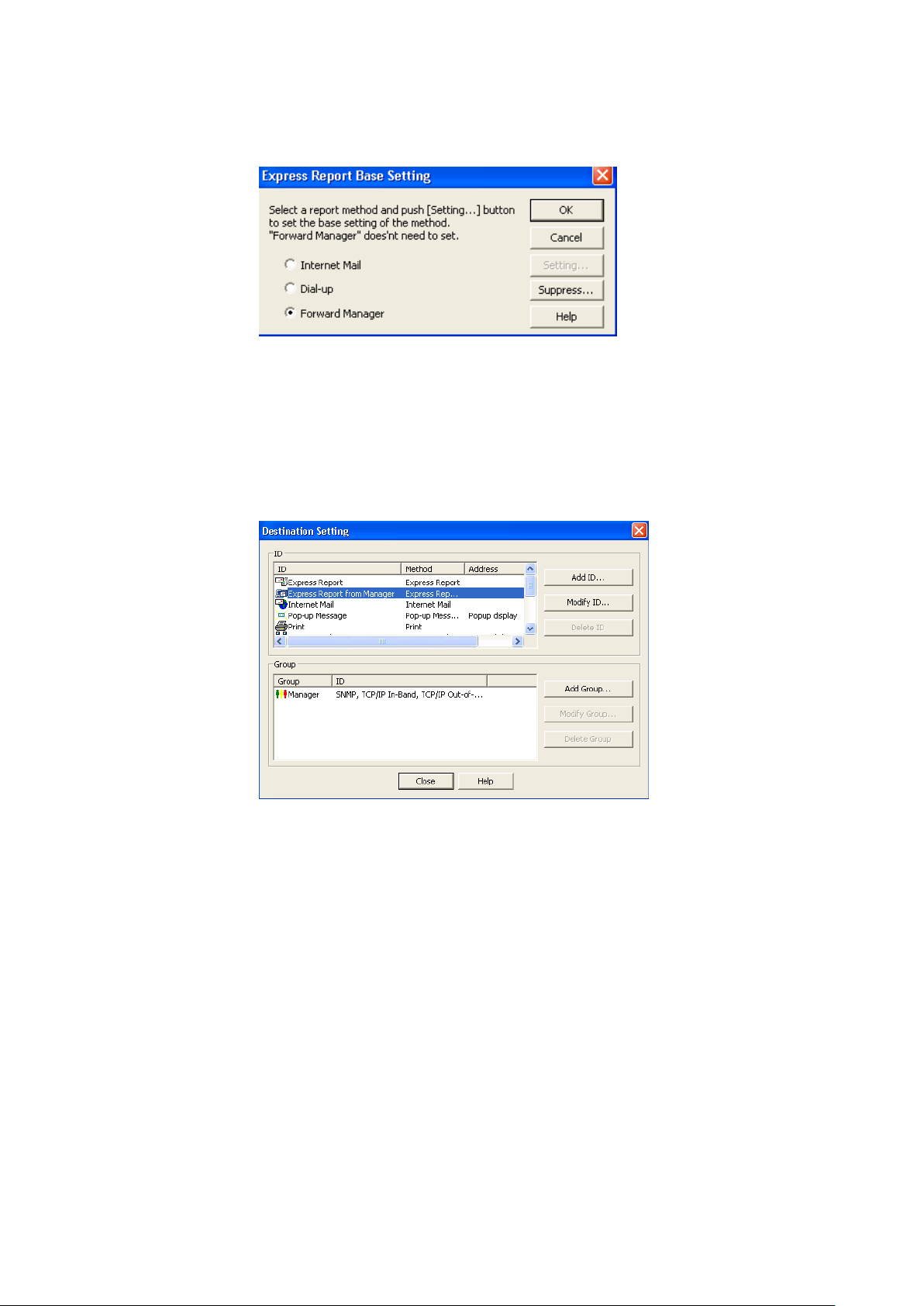
44
4. Select [Forward Manager], then click [OK] to close the window.
5. On [Base Setting] window, click [OK] to close the window.
6. On Alert Manager, click [Setting] menu - [Destination Setting…].
7. Select [Express Report Service] and click [Modify ID...].
8. [ID Setting] window is displayed. Click [Address...].
Page 45

45
Tips
If you select [Internet Mail] as a report method forwarding EMSPRO Manager, after
executing Test Report, Test results mail/facsimile is sent to the specified
destination. After confirming the results of Test Report, execute Opening report.
Besides, if select Express Report (Forward Manager)、Test results are not sent.
Tips
[Opening report] is operative after finishing Test Report. Express Report Service is
launched after Opening report.
9. On [Express Report Service Setting] window, click [Address…].
[Express Report (Forward Manager) setting] window is displayed.
10. Specify IP Address/host name of NEC ESMPRO Manager that reports go through.
In IP Address (or Host Name) column, type for example: 255.255.255.255.
11. Specify the port number used for the connection to NEC ESMPRO Manager.
Default value is set to 31136. Do not modify the default except for any necessary reason. If
you modify the value, specify the same port number on NEC ESMPRO Manager as well.
12. Click [Test Report].
13. Confirm the sending address of Test Report and click [OK].
14. When the confirmation message is displayed, click [OK] to execute Test Report.
15. Click [Opening Report] to confirm the execution.
16. Click [OK] to close[Express Report (Forward Manager) setting] window.
Page 46

46
17. On [Express Report Service Setting] window, click [OK] to close the window.
18. On [ID Setting] window, click [Schedule...] to specify ˝Retry setting (Interval,
Expiration Time) ˝ and ˝Reporting Time Table ˝.
Default value is set as every 5 minutes. Retry for up to 72 hours after is operative at all hours.
This value is recommended. Do not modify the default except for any necessary reason.
19. When the specification is done, click [OK] button to close [Schedule...] window.
20. Message box is displayed, asking if the report method should be activated. Click
[Yes].
If you click [NO], select [Base Setting] in Alert Manager. Display [Report] property, then
activate (change the color to green) enable/disable bitmap of [Express Report from
Manager] in Report method list.
Now Express Report (Forward Manager) is operative.
In regard to the setting of Alert Reporting function, refer to ˝Agent Help ˝ and ˝Alert Manager Help ˝.
Page 47

47
4.
To stop Express Report Service
When Express Report Service is started, it permits you to click [Stop the service…]. A failure of [Stop the
service...] after expiration of a contract poses a billing problem. That is because if you do not execute [Stop
the service...], the Reports remain to be sent. To avoid this problem, stop the service immediately if you do
not renew the contract.
To stop Express Report Service, click [Stop the service…].After this process, Alert notification is not
provided.
When Express Report Service is stopped, a message is displayed in the bottom left corner of the window,
which says that Express Report Service is terminated. At the same time, this allows to click [Change
expiration date…].
Expiration date of the service: Express Report Service finished.
To restart the service, click [Change expiration date…] and enter License Key. License Key is provided upon
renewal of the contract.
Page 48

48
Express Report Service
3
3
This chapter explains uninstallation of Express Report Service.
1. Uninstallation
Describes about uninstallation procedure of Express Report Service.
Uninstallation
Page 49

49
1.
Tips
● If Autorun Menu does not launch, double-click ¥autorun¥dispatcher_x64.exe
from EXPRESSBUILDER.( 32bit : dispatcher.exe)
● On ServerCore environment, following the instructions in the
"EXPRESSBUILDER Command Line Interface User's Guide", start the setup
program. Name that support will be less.
"/modules/ESMPRO_AMEXP"
After you start the setup program, follow the instructions in step 5 or later.
Uninstallation
Start uninstallation after the system starts completely.
If uninstallation is conducted right after the system startup, it may fail. Wait for a while and retry if the error
message appears.
1. Sign-in (Log on) to the system with the built-in administrator, which has
administrative privileges.
2. Insert EXPRESSBUILDER into the Optical disk drive.
EXPRESSBUILDER Autorun Menu is automatically displayed by Autorun function.
3. Click [Applications].
Page 50

50
4. Click [Express Report Service] and then [Install].
The installer starts, and the following screen is displayed.
A window below presented is displayed, asking if you uninstall [Express Report Service].
5. Click [Continue] to get it on.
6. When the following window, informing completion of deletion, is displayed, click [OK]
to finish it.
The uninstallation completed. Restart of OS is required.
Page 51

51
Express Report Service
4
4
1. Note
Describes about note when using Express Report Service.
Appendix
Page 52

52
1.
Notes
♦Uninstalling NEC ESMPRO Agent or NEC ESMPRO ServerAgentService
Express Report Service must be uninstalled prior to uninstalling of NEC ESMPRO Agent or NEC
ESMPRO ServerAgentService.
♦Port where connect a modem
In reference to usage of a modem in a device with no COM port, contact to Support Center.
♦Port number list
In addition, following ports are used:
- 25(SMTP) When Report via Internet mail is applied.
- 110(POP3) When POP Before SMTP is set for sending report by E-mail.
- 31136 When used the Report Service (forwarding Manager).
Usage of security software with firewall functions may block reports of Express Report Service. The
followings are the programs that Express Report Service uses when sending Alerts. Therefore, make
sure to exclude them from block target of security software.
- AMSADM.EXE
- AMVMAIN.EXE
♦SMTP Authentication
SMTP Authentications supported by Express Report Service are LOGIN, PLAIN, and CRAM-MD5.
♦ServerCore: Operating suggestions
On ServerCore, following functions are not available.
- Express Report Service (Dial-up)
- Remote Access Service on Express Report Service(Internet Mail)
♦Cluster configuration
For a cluster configuration, you cannot start the Alert Manager setting screen in [standby].
Start the Alert Manager setting screen after switching to "Active".
Page 53

53
♦ Display of Report Settings
When installed on the same machine NEC ESMPRO Manager and NEC ESMPRO
ServerAgentService, [Report Settings] will be displayed only to the [Start] menu on NEC ESMPRO
Manager.
Page 54

54
Express Report Service (HTTPS)
1
1
General Description
This chapter explains Express Report Service (HTTPS).
1. Introduction
2. System Requirements
Describes about the need environment of Express Report Service (HTTPS) moves.
Page 55

55
1.
Introduction
Read this document so as to gain an adequate understanding of the contents.
The contents in this document are intended for users who fully understand features and operations of OS
related to this utility. If there is any unclear point, see Windows online help.
This section explains necessary setup procedure to introduce Express Report Service (HTTPS). Make sure
to read through it before you use Express Report Service (HTTPS). Registration to Express Report Service
(HTTPS) allows you to report automatically to Support Center on failure information (includes preventive
maintenance information), and that can be sent via E-mail or modem. This service permits you to detect
system troubles in advance and to maintain the computer promptly in case of trouble. This service permits
you to detect system troubles in advance and to maintain the server promptly in case of trouble.
Additionally, forwarding reports from several servers (NEC ESMPRO Agent or NEC ESMPRO
ServerAgentService) to NEC ESMPRO Manager, you can send Express Report (HTTPS) via NEC ESMPRO
Manager.
- The contract of hardware maintenance service for this computer or Express Report Service.
For details of the contract, contact your dealer.
- When starting Express Report Service / Express Report Service (HTTPS).
˝Opening Key File ˝, containing contract information, must be applied to the target server.
˝Opening Key File ˝ is provided by Support Center upon our Opening preparation.
Concerning file presentation and file application, we offer you two methods of delivery as follows:
- Download via network
If you sign up Express Report Service / Express Report Service (HTTPS) for NEC
Support Pack entry site or Customer entry site, you can download the ˝Opening Key
File ˝ after our preparation is done, following after your application.
- Opening CD (or Opening FD)
If you sign up Express Report Service / Express Report Service (HTTPS) with an
application form or a contract document enclosed with the product, we first look at your
application. When our preparation of Opening is done, ˝Opening CD (or Opening FD) ˝
with ˝Opening Key File ˝ is sent from Support Center.
Wait for a while after it follows a procedure for application.
Page 56

56
System Requirements 2.
Express Report Service (HTTPS) requires the following hardware and software:
1) Hardware
HTTPS:
- Memory 20.0 MB or more
- Free hard disk drive space 100 MB or more + twice as much as gathering log
Forward Manager:
- Memory 20.0 MB or more (Agent side)
100.0 MB or more (Manager side)
- Free hard disk drive space 100 MB or more + twice as much as gathering log (Agent side)
100 MB or more (Manager side)
2) Software
- NEC ESMPRO Agent or NEC ESMPRO ServerAgentService in EXPRESSBUILDER, which is
packed with the computer.
- NEC ESMPRO Agent or NEC ESMPRO ServerAgentService-supported OS
- When used the Report Service (forwarding Manager), AlertManager Ver. 4.18 or later is
required.
Page 57

57
Express Report Service (HTTPS)
2
2
This chapter explains installation of Express Report Service (HTTPS).
1. Installation
Describes about installation procedure of Express Report Service (HTTPS).
2. Setting Utility
Describes about setting of installed Express Report Service (HTTPS).
3. Report method setting
Describes about report method setting of installed Express Report Service (HTTPS).
Installation
4. To stop Express Report Service (HTTPS)
Describes about end of Express Report Service (HTTPS).
Page 58

58
1.
Tips
If NEC ESMPRO ServerAgentService (Non-Service Mode) cannot install Express
Report Service (HTTPS).
Install NEC ESMPRO ServerAgentService (Service Mode).
Important
Confirm that NEC ESMPRO Agent Ver. 4.2 or later is installed. Initiate [Start] menu
- [About NEC ESMPRO], then select [Agent] tub and check the Product Version of
NEC ESMPRO ServerAgentService.
* If NEC ESMPRO Agent Ver. 4.2 or later is not installed, installing Express
Report Service (HTTPS) is not available.
Tips
● If Autorun Menu does not launch, double-click ¥autorun¥dispatcher_x64.exe
from EXPRESSBUILDER.( 32bit : dispatcher.exe)
● On ServerCore environment, following the instructions in the
"EXPRESSBUILDER Command Line Interface User's Guide", start the setup
program. Name that support will be less.
"/modules/ESMPRO_AMHTTPS"
After you start the setup program, follow the instructions in step 5 or later.
Installation
Express Report Service (HTTPS) must be installed after the installation of NEC ESMPRO Agent or NEC
ESMPRO ServerAgentService (Service Mode).
Refer to "2. Setting utility" for Pre-install model or iStorage NS series, etc. at the installed time already.
Start installing after the system starts completely.
If installation is conducted right after the system startup, it may fail. Wait for a while and retry if the error
message appears.
1. Sign-in (Log on) to the system with the built-in administrator, which has
administrative privileges.
2. Insert EXPRESSBUILDER into the Optical disk drive.
EXPRESSBUILDER Autorun Menu is automatically displayed by Autorun function.
Page 59

59
3. Click [Applications].
4. Click [Express Report Service (HTTPS)] and then [Install].
The installer starts, and the following screen is displayed.
Page 60

60
5. Click [Next].
6. Click [Install].
Installation starts, showing the following window.
7. When the installation end window appears, click the [Finish].
The installation completed. Restart of OS is not required.
Page 61

61
♦Confirming an installation state of Express Report Service (HTTPS)
To confirm if Express Report Service (HTTPS) is installed, follow the procedure below described.
1. Click [Start] menu - [Report Settings].
Alert Manager setting tool starts.
2. Click [Setting] - [Base Setting].
Base Setting window is displayed.
3. Click [Report] tub.
If ˝Express Report Service (HTTPS)˝ is found on the list, Express Report Service is installed.
Page 62

62
2.
Setting Utility
This section describes the setup procedure to start Express Report Service (HTTPS).
1. Click [Start] menu - [Report Settings].
[Alert Manager] setting tool starts.
2. Click [Setting] - [Base Setting].
3. Select [Express Report (HTTPS)] and click [Configure...].
[Express Report Service (HTTPS) base setting] window is displayed.
Page 63

63
4. Click [Load Opening file].
5. [Express Report Service (HTTPS)Setup Utility] is displayed.
Input the folder name where the Opening file is into the edit box: Path of License Key.
To refer the folder, click [Browse]. When entered the folder name, click [Next].
When the Opening file is read properly, the end message is displayed.
6. Click [Finish] and terminate reading Opening file.
[Setting utility of Express Report Service (HTTPS)] starts.
Page 64

64
7. Click [Next] in order of precedence and confirm the setting content of Opening file.
When any discrepancy or unspecified item is found, modify the setting.
Click [Finish] and return to [Express Report Service (HTTPS) base setting].
8. Set up HTTPS report definition file.
Refer to the "1. Definition file".
When there is a program for HTTPS report definition file setup from the Support
Center, Perform the program.
Page 65

65
3.
Report method setting
3.1
Report setting (HTTPS Setting)
When you use Express Report Service (HTTPS) via HTTPS, follow the instruction below described to
configure Express Report (HTTPS) Setting.
1. Click [Start] menu - [Report Settings].
[Alert Manager] setting tool starts.
2. Click [Setting] - [Base Setting].
3. Select [Express Report (HTTPS)] and click [Configure...].
[Express Report Service (HTTPS) base setting] window is displayed.
Page 66

66
4. Select [HTTPS] and click [Configure].
5. When you use a proxy server, select [Specify a Proxy Server to Use]. Then input the
address or the port number of te proxy server in each field.
When you do not use a proxy server, no specification is required.
* Express Report Service does not accommodate to the automatic configuration script
and the probe for proxy.
6. When you suppress reports, click [Report Suppress].
[Report Suppress] window is displayed. To suppress the report, specify the suppress interval
(minutes). The rated values are the followings: [Suppress Interval: checked, Suppress a
report of same event for 60 minutes]. Do not modify them except for any necessary reason.
7. When configured the setting, click [OK].
Page 67

67
8. When necessary settings for proxy server and Report Suppress are finished, click
[OK] and close [Express Report Service (HTTPS) base setting] window.
9. Go back to [Alert Manager] Report Setting Tool, and click [Setting] menu [Destination Setting…].
10. Select [Express Report Service (HTTPS)] from ID list and click [Modify ID…].
[ID Setting] window is displayed.
11. Click [Address…].
[Destination Setting] window is displayed.
12. When you change the destination, store the destination definition file in place and
click [Load Destination].
Except in the case of any problem, the destination specified in the Step 6, where the opening
file is read, needs no modification. When you use dial-up connection, check the little square
[Use Remote Access Service], next specify the destination in [Connect], then [User] and
[Password].
Page 68

68
13. Click Primary [Test Report].
[Select address to send Test Report result] window is displayed.
14. When the address of destination is correct, click [Yes] to execute Test Report.
When address is wrong, click [No] to return to [Select address to send Test Report result]
window.
When the report is successfully sent, the following message is displayed.
15. Click [OK].
When Secondary [Test Report] is specified, execute a Test Report of it as well. When
Secondary [Test Report] is not specified or the Test Report is finished, execute Opening
report.
Page 69

69
16. Click [Opening report] and do Opening report.
When any syntax error exists in Log-gathering setting file or Configuration information file,
an error message is displayed. Click [OK] to ignore the error message and execute Opening
report. To return to [Destination Setting] window, click [Cancel].
The result of Opening report is displayed. When failed to execute Opening report, an error
message is displayed. If the secondary destination of report is specified, the prompt for
Opening report to secondary destination is issued.
Page 70

70
When the Opening report is finished, the following message is displayed. When
Configuration information file exists, the report of the configuration information is issued
subsequently to Opening report. Several minutes are required for gathering and reporting
the configuration information. After reporting the configuration information, the result is
displayed.
17. Click [OK].
* When Opening report is executed, first sent to Primary destination. When the report is
successfully sent to Primary destination, considered as success. So the report to
secondary destination is not executed.
* When you report the configuration information directly, you need to execute Opening report.
When Opening report is issued, the configuration information (HeartBeat Report) is
inevitably reported.
18. Go back to [Destination Setting] window.
Page 71

71
19. Click [OK] on [Destination Setting] window.
When the report method [Express Report Service (HTTPS)] is valid, [Destination Setting]
window is deleted. When the report method [Express Report Service (HTTPS)] is invalid,
confirmation window is displayed.
20. When the current Base setting and Destination ID Setting are both appropriate, click
[Yes] (recommended).
If further configuration is necessary, click [No].
If you click [No], after finishing configuration, select [Base Setting]. Display [Report] property,
then activate (change the color to green) the bitmap switches (valid/invalid) of [Express
Report Service (HTTPS)] in Report method list.
21. Click [Schedule] and display [Schedule] window.
Specify ˝Retry setting (Interval, Expiration Time) ˝ and ˝Reporting Time Table ˝.
Default value is set as every 5 minutes. Retry for up to 72 hours after is operative at all hours.
Do not modify the default except for any necessary reason.
When the specification is done, click [OK]
22. Go back to [Alert Manager] Report Setting Tool.
Expand the event log tree on the left side of the window. Right-click an arbitrary event ID,
which the destination of [Express Report Service (HTTPS)] is specified, (e.g. source name:
aic78xx, event ID: 5), Menu is displayed. Execute [Test Report] from Menu and confirm that
the report is issued as defined in HTTPS report definition file.
Now the configuration is finished. Select [File] menu - [Finish] to close [Alert Manager] Report Setting
Tool.
Page 72

72
Tips
To execute reports forwarding NEC ESMPRO Manager, configuration on Manager
and Agent are both required. First configure NEC ESMPRO Manager and finish
test between Manager Machine and Support Center. Then configure Agent.
3.2
Report setting (Forward Manager Setting)
This section describes the report setting procedure of Express Report Service forwarding NEC ESMPRO
Manager, and with this configuration, reports are sent by HTTPS.
1. Click [Start] menu - [Report Settings].
Alert Manager starts.
2. Select [Base Setting] in [Setting] menu from Alert Manager.
3. Select [Express Report (HTTPS) from Manager] from Report method list on [Report]
property screen, and click [Configure...].
[Express Report (HTTPS) from Manager Base Setting] window is displayed.
Page 73

73
4. Specify the port number used for the connection to Agent Side.
Default value is set to 31138. Do not modify the default except for any necessary reason. If
you modify the value, specify the same port number on Agent Side as well.
5. When you use a proxy server, select [Specify a Proxy Server to Use]. Then input the
address or the port number of te proxy server in each field.
When you do not use a proxy server, no specification is required.
* Express Report Service does not accommodate to the automatic configuration script
and the probe for proxy.
6. When necessary settings for port number and proxy server are finished, click [OK]
and close [Express Report (HTTPS) from Manager base setting] window.
7. Go back to [Alert Manager] Report Setting Tool, and click [Setting] menu [Destination Setting…].
8. Select [Express Report (HTTPS) from Manager] from ID list and click [Modify ID…].
[ID Setting] window is displayed.
Page 74

74
9. Click [Address…].
[Express Report (HTTPS) from Manager Destination setting] window is displayed.
10. Store the destination definition file in place and click [Load Destination].
11. Click Primary [Test Report].
When the report is successfully sent, the following message is displayed.
12. Click [OK].
When Secondary [Test Report] is specified, execute a Test Report of it as well.
13. Go back to [Express Report (HTTPS) from Manager Destination setting] window
With that, the configuration of Express Report (HTTPS)(forwarding Manager) at Manager side is
completed. Subsequently, configure Agent side for Express Report (HTTPS)(forwarding Manager).
Page 75

75
♦ Agent Side
This section describes the setting procedure of Express Report (HTTPS)(forwarding Manager) at NEC
ESMPRO Agent or NEC ESMPRO ServerAgentService side.
1. Click [Start] menu - [Report Settings].
[Alert Manager] setting tool starts.
2. Click [Setting] - [Base Setting].
3. Select [Express Report (HTTPS)] and click [Configure...].
[Express Report Service (HTTPS) base setting] window is displayed.
Page 76

76
4. Select [Forward Manager].
5. When you suppress reports, click [Report Suppress].
[Report Suppress] window is displayed. To suppress the report, specify the suppress interval
(minutes). The rated values are the followings: [Suppress Interval: checked, Suppress a
report of same event for 60 minutes]. Do not modify them except for any necessary reason.
6. When configured the setting, click [OK].
7. Report Suppress are finished, click [OK] and close [Express Report Service
(HTTPS) base setting] window.
8. Go back to [Alert Manager] Report Setting Tool, and click [Setting] menu [Destination Setting…].
Page 77

77
9. Select [Express Report Service (HTTPS)] from ID list and click [Modify ID…].
[ID Setting] window is displayed
10. Click [Address…].
[Express Report Service (HTTPS)(Forward Manager) Setting] window is displayed.
11. Specify IP Address/host name of NEC ESMPRO Manager that reports go through.
In IP Address (or Host Name) column, type for example: 255.255.255.255.
12. Specify the port number used for the connection to NEC ESMPRO Manager.
Default value is set to 31138. Do not modify the default except for any necessary reason. If
you modify the value, specify the same port number on NEC ESMPRO Manager as well.
Page 78

78
13. Click [Test Report].
[Select address to send Test Report result] window is displayed.
14. When the address of destination is correct, click [Yes] to execute Test Report.
When the address is wrong, click [No] to return to [Select address to send Test Report result]
window.
When the report is successfully sent, the following message is displayed.
15. Click [OK].
When Secondary [Test Report] is specified, execute a Test Report of it as well. When
Secondary [Test Report] is not specified or Test Report is finished, execute Opening report.
Page 79

79
16. Click [Opening report] and do Opening report.
When any syntax error exists in Log-gathering setting file or Configuration information file,
an error message is displayed. Click [OK] to ignore the error message and execute Opening
report. To return to [Destination Setting] window, click [Cancel].
17. The result of Opening report is displayed.
When failed to execute Opening report, an error message is displayed. If the secondary
destination of report is specified, the prompt for Opening report to secondary destination is
issued.
Page 80

80
When the Opening report is finished, the following message is displayed. When
Configuration information file exists, the report of the configuration information is issued
subsequently to Opening report. Several minutes are required for gathering and reporting
the configuration information. After reporting the configuration information, the result is
displayed.
18. Click [OK].
* When Opening report is executed, first sent to Primary destination. When the report is
successfully sent to Primary destination, considered as success. So the report to
secondary destination is not executed.
* When you report the configuration information directly, you need to execute Opening report.
When Opening report is issued, the configuration information (HeartBeat Report) is
inevitably reported.
Page 81

81
19. Go back to [Destination Setting] window.
Click [OK] on [Destination Setting] window. When the report method [Express Report
Service (HTTPS)] is valid, [Destination Setting] window is deleted. When the report method
[Express Report Service (HTTPS)] is invalid, confirmation window is displayed.
20. When the current Base setting and Destination ID Setting are both appropriate, click
[Yes] (recommended).
If further configuration is necessary, click [No]. If you click [No], after finishing configuration,
select [Base Setting]. Display [Report] property, then activate (change the color to green) the
bitmap switches (valid/invalid) of [Express Report Service (HTTPS)] in Report method list.
21. Click [Schedule] and display [Schedule] window.
Specify ˝Retry setting (Interval, Expiration Time) ˝ and ˝Reporting Time Table ˝. Default value
is set as every 5 minutes. Retry for up to 72 hours after is operative at all hours. Do not
modify the default except for any necessary reason. When the specification is done, click
[OK]
Go back to [Alert Manager] Report Setting Tool. Expand the event log tree on the left side of
the window. Right-click an arbitrary event ID, which the destination of [Express Report
Service (HTTPS)] is specified, (e.g. source name: aic78xx, event ID: 5), Menu is displayed.
Execute [Test Report] from Menu and confirm that the report is issued as defined in HTTPS
report definition file.
Now the configuration is finished. Select [File] menu - [Finish] to close [Alert Manager] Report Setting
Tool.
Page 82

82
4.
To Stop Express Report Service (HTTPS)
When Express Report Service (HTTPS) is started, it permits you to click [Stop the service…] A failure of
[Stop the service...] after expiration of a contract poses a billing problem. That is because if you do not
execute [Stop the service...], the Reports remain to be sent. To avoid this problem, stop the service
immediately if you do not renew the contract.
To stop Express Report Service (HTTPS), click [Stop the service…]. After this process, Alert notification is
not provided.
When Express Report Service (HTTPS) is stopped, in the bottom left corner of the window, a message is
displayed, which says that Express Report Service is terminated. At the same time, this allows to click
[Change expiration date…].
Expiration date of the service: Express Report Service finished.
To restart the service, click [Change expiration date…] and enter License Key. License Key is provided upon
renewal of the contract.
Page 83

83
Express Report Service (HTTPS)
3
3
Uninstallation
This chapter explains uninstallation of Express Report Service (HTTPS).
1. Uninstallation
Describes about uninstallation procedure of Express Report Service (HTTPS).
Page 84

84
1.
Tips
● If Autorun Menu does not launch, double-click ¥autorun¥dispatcher_x64.exe
from EXPRESSBUILDER.( 32bit : dispatcher.exe)
● On ServerCore environment, following the instructions in the
"EXPRESSBUILDER Command Line Interface User's Guide", start the setup
program. Name that support will be less.
"/modules/ESMPRO_AMHTTPS"
After you start the setup program, follow the instructions in step 5 or later.
Uninstallation
This section describes the procedure of uninstallation of Express Report Service (HTTPS).
Start uninstallation after the system starts completely.
If uninstallation is conducted right after the system startup, it may fail. Wait for a while and retry if the error
message appears.
1. Sign-in (Log on) to the system with the built-in administrator, which has
administrative privileges.
2. Insert EXPRESSBUILDER into the Optical disk drive.
EXPRESSBUILDER Autorun Menu is automatically displayed by Autorun function.
3. Click [Applications].
Page 85

85
4. Click [Express Report Service (HTTPS)] and then [Install].
5. Choose [Remove] and click the [next].
6. Click [Yes] and it continues deletion.
7. When the following window, informing completion of deletion, is displayed, click [OK]
to finish it.
The uninstallation completed. Restart of OS is not required.
Page 86

86
Express Report Service (HTTPS)
4
4
1. Definition file
When Express Report Service (HTTPS) is used, the definition file is being explained.
2. Note
Describes about note when using Express Report Service (HTTPS).
Appendix
Page 87

87
1.
Tips
Without New manually, be stored in a folder under the existing.
[URL1]
URL=https://13.13.13.133/Scripts/trsRecvAlert.cgi
[URL2]
URL=https://13.13.13.155:8443/cgi-bin/trsRecvAlert.cgi
Definition file
♦ Destination definition file (AMHTPADR.INF)
AMHTPADR.INF is a file that defines report destination of HTTPS Report Method.
Before performing "Load Destination",be stored in the specified folder.
%EsmDir%¥AlertMan¥Work¥WebReprt or %ESMPRO%¥AlertMan¥Work¥WebReprt
Ex:C:¥ESM¥AlertMan¥Work¥WebReprt
C:¥Program Files¥ESMPRO¥AlertMan¥Work¥WebReprt
The contents of a setting are as follows.
[URL1] Section name.
URL=Indicate a primary report place with the alphanumeric character of less than
500 characters, and a sign. Be sure to indicate.
[URL2] Section name. A statement is unnecessary when not setting up.
URL=Indicate. secondary report place. A statement is unnecessary when not setting up.
The following is an example of a setup.
Indicate the destination with the alphanumeric character of less than 500 characters, and a sign in
the part following "URL=."
Ex:
Page 88

88
♦ HTTPS report definition file; Log-gathering/Log report function
Concerning log information reported in conjunction with failure information, specify it in accordance with
the following conditions.
<Path: %EsmDir%¥AlertMan¥Work¥WebReprt>
<File name: AMHTPLOG>
[Configuration]
- TimeOut=xxxx *Specifies a time out period (sec).
- MaxSize=0 *Specifies an attachable maximal log size (KB).
When ˝0 ˝ is specified, unlimitedly possible.
[DefaultTools]
- Command=˝c:¥xxx¥xxx¥xxx.bat˝ *Used for events in which a command is undefined.
- LogFile=˝:¥xxx¥xx¥xxx.log˝ *Log file name or folder.
- Directory=˝c:¥xxx¥xxx˝ *Directory where the command is executed.
[NoneTrouble] *Specifies sources of exempt command
execution/event ID.
- SourceName01=xxxxxxx
- EventID01=xxxxx,xxxxxx,xxxxx
- SourceName02=xxxxxxx
- EventID02=xxxxx,xxxxxx,xxxxx
[Tool001] *Specifies sources/event ID for command execution.
- SourceName01=xxxxxxx *Command is registerable from ˝Tool001 to Tool999˝.
- EventID01=xxxxx,xxxxxx,xxxxx
- Command=˝c:¥xxx¥xxx¥xxx.bat˝
- LogFile=˝c:¥xxx¥xxx¥xxx.log
- Directory=˝c:¥xxx¥xxx˝
[Tool002]
- SourceName01=xxxxxxx
- EventID01=xxxxx,xxxxxx,xxxxx
- Command=˝c:¥xxx¥xxx¥xxx.bat˝
- LogFile=˝c:¥xxx¥xxx¥xxx.log
- Directory=˝c:¥xxx¥xxx˝
Page 89

89
1. In [Configuration] section, specify parameters.
- In ˝Timeout ˝, specify number of seconds to stop collecting failure information.
- In ˝MaxSize ˝, specify maximal size of collecting failure information log (count by KB).
- In the case of 0 “Timeout”,”MaxSize is unlimited.
2. In [DefaultTools] section, specify log information for the case of not specifying
individual log commands.
- In ˝Command ˝, specify the absolute path of log command.
- In ˝Directory ˝, specify the absolute path where the log-gathering command is executed.
- In ˝LogFile ˝, specify the absolute path. When a folder is specified, the files under it
(includes subfolders) are collected.
3. In [NoneTrouble] section, specify events that are not the targets for log-gathering.
- Specify the events as ˝SourceNameXX ˝, ˝EventIDXX ˝ (˝XX ˝ is any of the sequence
number from ˝01 to 99 ˝).
- In ˝SourceNameXX ˝ specify the source name of the target. When ˝* ˝ is given, all source
name are specified.
- In ˝EventIDXX ˝, specify target event ID.
- Specify the event ID, all 32 bytes events, in hexadecimal beginning with ˝0x ˝. Multiple
event IDs can be given, separated by ˝, ˝. When ˝* ˝ is given, all event IDs are specified.
Page 90

90
4. In [ToolYYY] section (YYY is any of the sequence number from ˝001 to 999˝),
specify individual log command.
- In ˝Command ˝, specify the absolute path of log command.
- In ˝Directory ˝, specify the absolute path where the log-gathering command is executed.
- In ˝LogFile˝, specify the absolute path. When a folder is specified, the all files under it
(includes subfolders) are collected.
- Specify the events as ˝SourceNameXX ˝, ˝EventIDXX ˝ (˝XX ˝ is any of the sequence
number from ˝01 to 99 ˝).
- In ˝SourceNameXX ˝, specify the source name of the target. When ˝* ˝ is given, all source
name are specified.
- In ˝EventIDXX ˝, specify the target event ID. Specify the event ID, all 32 bytes events, in
hexadecimal beginning with ˝0x ˝. Multiple event IDs can be given, separated by ˝, ˝. When
˝* ˝ is specified, all event IDs are specified.
* Concerning the event that corresponds with multiple [ToolYYY], all collecting
commands are executed. In this case, Timeout is applied to the session until after all
command execution is completed. Each collection command is not applicable.
* When no command is written in [DefaultTools] section, log-gathering is executed
concerning only the event defined in [ToolYYY].
* Concerning the events written in [ToolYYY] section, log-gathering is executed even if
˝* ˝ is defined in [NoneTrouble] section.
Page 91

91
♦ Configuration information file; Configuration information report function
To detect failure in advance, this function permits you to gather and report regularly the server
Configuration information and any of various logs.
Sending information is gathered in accordance with the following conditions.
<Path: %EsmDir%¥AlertMan¥Work¥WebReprt>
<File name: AMHTPHBI>
[Configuration]
- TimeOut=xxxx *Specifies a time out period (sec).
- MaxSize=0 *Specifies an attachable maximal log size (KB).
When ˝0 ˝ is specified, unlimitedly possible.
[Tools]
- Command=˝c:¥xxx¥xxx¥xxx.bat˝ *When ˝˝ (blank) is given, the tool does not operate.
- LogFile=˝c:¥xxx¥xxx¥xxx.log˝
- Directory=˝c:¥xxx¥xxx˝
[Schedule]
- ScheduleType=every month *Specify ˝every month ˝ or ˝every week ˝.
- ScheduleDay=xx
- ScheduleTime=xx:xx
1. In [Configuration] section, specify parameters.
- In ˝Timeout ˝, specify number of seconds to stop collecting failure information.
- In ˝MaxSize ˝, specify maximal size of collecting failure information log (count by KB).
- In the case of 0 “Timeout”,”MaxSize is unlimited.
2. In [DefaultTools] section, specify log information for the case of not specifying
individual log commands.
- In ˝Command ˝, specify the absolute path of log command.
- In ˝Directory ˝, specify the absolute path where the log-gathering command is executed.
- In ˝LogFile ˝, specify the absolute path. When a folder is specified, the files under it
(includes subfolders) are collected.
Page 92

92
3. In [Schedule] section, specify the timing of gathering information.
- In ScheduleType, when ˝every month˝ is given, the information is gathered every month on
the day given in ˝ScheduleDay˝ in ˝ScheduleDay˝, specify the date from ˝1 to 31˝.
- In ˝ScheduleType˝, when ˝every week˝ is given, the information is gathered every week on
the day given in ˝ScheduleDay˝. In ˝ScheduleDay˝, specify ˝0 (Sunday) to 6 (Saturday)˝.
- In ˝ScheduleTime˝, specify the time of gathering information. In ˝ZZ:WW˝, specify ˝0 to 23˝
in ZZ, ˝0 to 59˝ in WW, respectively.
Page 93
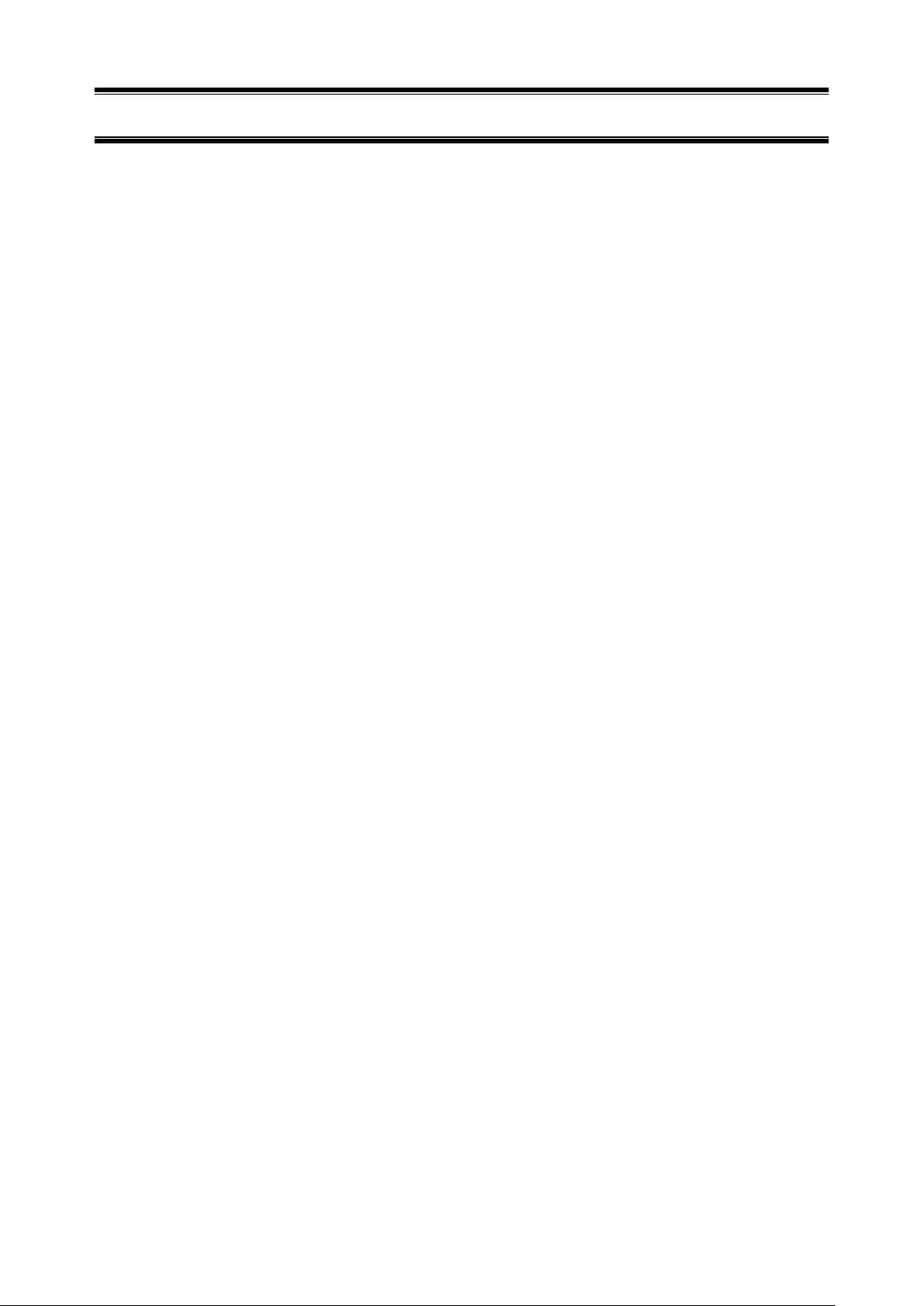
93
2.
Notes
♦ Uninstalling NEC ESMPRO Agent or NEC ESMPRO ServerAgentService
Express Report Service (HTTPS) must be uninstalled prior to uninstalling of NEC ESMPRO Agent or
NEC ESMPRO ServerAgentService.
♦ Simultaneous utilization of Express Report Service (HTTPS) and Express
Report Service
Express Report Service (HTTPS) and Express Report Service cannot be used simultaneously. To use
the service, either of the two means of method, Express Report Service or Express Report Service
(HTTPS), must be disabled on [Base Setting] screen in [Alert Manager] Report Setting Tool.
♦ Reporting compressed files of gathered log/configuration information
When reporting compressed files of gathered log and gathered configuration information, empty folders
are not included. In addition, when the file of log-gathering target does not exist, compressed file is sent
without a file.
♦ Temporary disc usage
When log-gathering or sending report of the configuration information, disc is temporally used. Free
drive space on the OS, containing %TEMP% folder, must be more than twice as large as the log file
size of gathered log.
♦ Specifying command: log-gathering/gathering configuration information
When you configure commands on log-gathering/gathering configuration information, do not put in a
redirect configuration in the commands. If necessary, create a batch file and put in a redirect
configuration in it.
Page 94

94
♦ Port number list
In addition, following ports are used:
- 31138 When used the Report Service (forwarding Manager).
Usage of security software with firewall functions may block reports of Express Report Service. The f
ollowings are the programs that Express Report Service uses when sending Alerts. Therefore, make
sure to exclude them from block target of security software.
- AMSADM.EXE
- AMVMAIN.EXE
- AMMHTTP.EXE
*AMMHTTP.EXE is a program used by NEC ESMPRO Manager side.
♦Cluster configuration
For a cluster configuration, you cannot start the Alert Manager setting screen in [standby]. Start the
Alert Manager setting screen after switching to "Active".
♦ Display of Report Settings
When installed on the same machine NEC ESMPRO Manager and NEC ESMPRO
ServerAgentService, [Report Settings] will be displayed only to the [Start] menu on NEC ESMPRO
Manager.
Page 95

NEC Express Server
Express Report Service /
Installation Guide (Windows)
7-1 Shiba 5-Chome, Minato-Ku
©NEC Corporation 2014
The contents of this manual may not be copied or altered without the prior
written permission of NEC Corporation.
Express Report Service (HTTPS)
NEC Corporation
Tokyo 108-8001, Japan
