Page 1

N8100-1573F/1574F
NEC Express5800/iR110a-1H
User's Guide
1st Edition
June 2009
ONL-510-008-01-iR110a-1H-100-00-0906
Page 2

PROPRIETARY NOTICE AND LIABILITY DISCLAIMER
The information disclosed in this document, including all designs and related materials, is the
valuable property of NEC Corporation (NEC) and /or its licensors. NEC and/or its licensors, as
appropriate, reserve all patent, copyright and other proprietary rights to this document, including all
design, manufacturing, reproduction, use, and sales rights thereto, except to the extent said rights are
expressly granted to others.
The NEC product(s) discussed in this document are warranted in accordance with the terms of the
Warranty Statement accompanying each product. However, actual performance of each such
product is dependent upon factors such as system configuration, customer data, and operator control.
Since implementation by customers of each product may vary, the suitability of specific product
configurations and applications must be determined by the customer and is not warranted by NEC.
To allow for design and specification improvements, the information in this document is subject to
change at any time, without notice. Reproduction of this document or portions thereof without prior
written approval of NEC is prohibited.
First Printing, June 2009
Copyright 2009
NEC Corporation
7-1 Shiba 5-Chome, Minato-Ku
Tokyo 108-8001, Japan
All Rights Reserved
Printed in Japan
Page 3

Keep this manual at hand for quick reference at anytime necessary.
SAFETY INDICATIONS
Follow the instructions in this manual for your safety to use the NEC Express server.
Your server contains components with possible danger, hazards that may cause by ignoring
warnings, and preventive actions against such hazards.
Server components with possible danger are indicated with a warning label placed on or around them
as well as described in this manual.
In this manual or warning labels, "WARNING" or "CAUTION" is used to indicate a degree of danger.
These terms are defined as follows:
WARNING
Indicates the presence of a hazard that may result in death or serious
personal injury if the instruction is ignored.
CAUTION
Indicates the presence of a hazard that may cause minor personal injury,
including burns, or property damage if the instruction is ignored.
Precautions and notices against hazards are presented with one of the following three symbols. The
individual symbols are defined as follows:
Attention
This symbol indicates the presence of a hazard.
An image in the symbol illustrates the hazard type.
(Example)
Precaution against electric
shock
Prohibited
Action
This symbol indicates prohibited actions. An image
in the symbol illustrates a particular prohibited
action.
(Example)
Prohibition of disassembly
Mandatory
Action
This symbol indicates mandatory actions. An image
in the symbol illustrates a mandatory action to avoid
a particular hazard.
(Example)
Unplug the power cord!
(Example)
Symbol to draw attention
Term indicating a degree of danger
CAUTION
Plug in to a proper power source.
Use a grounded wall outlet of specified voltage. Use of an improper power
source may cause a fire or a power leak.
Symbol indicating a prohibited
action (may not always be
indicated)
Description of a danger
Page 4

SYMBOLS USED IN THIS MANUAL AND WARNING LABELS
Attentions
Indicates that improper use may cause an electric shock.
Indicates that improper use may cause fumes or fire.
Indicates that improper use may cause fingers to be caught.
Indicates that improper use may cause personal injury.
Indicates that improper use may cause personal injury due to heat.
Indicates a general notice or warning that cannot be specifically identified.
Indicates that improper use may cause personal injury due to explosion.
Prohibited Actions
Indicates a general prohibited action that cannot be specifically identified.
Do not disassemble, repair, or modify the server. Otherwise, an electric shock or fire
may be caused.
Do not place the server near a fire. Otherwise, a fire may be caused.
Do not touch the server components with wet hand. Otherwise, an electric shock may
be caused.
Do not touch the component specified. Otherwise, an electric shock or burn may be
caused.
Keep water or liquid away from the server. Otherwise, an electric shock or a fire may
be caused.
Mandatory Action
Unplug the power cord of the server. Otherwise, an electric shock or fire may be
caused.
Indicates a mandatory action that cannot be specifically identified. Make sure to follow
the instruction.
Be sure to provide earthing. Otherwise, an electric shock or fire may be caused.
Page 5

NOTE: This equipment has been tested and found to comply with the limits for a Class B digital
device, pursuant to Part 15 of the FCC Rules. These limits are designed to provide reasonable
protection against harmful interference in a residential installation. This equipment generates, uses
and can radiate radio frequency energy and, if not installed and used in accordance with the
instructions, may cause harmful interference to radio communications. However, there is no
guarantee that interference will not occur in a particular installation. If this equipment does cause
harmful interference to radio or television reception, which can be determined by turning the
equipment off and on, the user is encouraged to try to correct the interference by one or more of the
following measures:
• Reorient or relocate the receiving antenna.
• Increase the separation between the equipment and receiver.
• Connect the equipment into an outlet on a circuit different from that to which the receiver is
connected.
• Consult the dealer or an experienced radio/TV technician for help
CE Statement
Warning: This is a Class A product. In domestic environment this product may cause radio
interference in which case the user may be required to take adequate measures (EN55022).
Page 6

Trademarks
NEC ESMPRO and NEC EXPRESSBUILDER are trademarks of NEC Corporation.
Microsoft, Windows, Windows Server, and MS-DOS are registered trademarks or trademarks of Microsoft Corporation in
the United States and other countries.
Intel, Pentium, and Xeon are registered trademarks of Intel Corporation.
PCI Express is a trademark of Peripheral Component Interconnect Special Interest Group.
Datalight is a registered trademark of Datalight, Inc.
ROM-DOS is a registered trademark of Datalight, Inc.
AT is a registered trademark of International Business Machines Corporation in the United States and other countries.
Adaptec and its logo is a registered trademark of Adaptec, Inc. of United States.
LSI and the LSI logo design are trademarks or registered trademarks of LSI Corporation.
Adobe, Adobe logo, and Acrobat are trademarks of Adobe Systems Incorporated.
DLT and DLTtape are trademarks of Quantum Corporation of the United States.
AVOCENT and DVC (Dambrackas Video Compression) are registered trademarks or trademarks of AVOCENT in the
United States and other countries.
All other product, brand, or trade names used in this publication are the trademarks or registered trademarks of their
respective trademark owners.
Windows Server 2008 stands for Microsoft® Windows Server® 2008 Standard operating system and Microsoft® Windows
Server® 2008 Enterprise operating system. Windows Vista stands for Microsoft® Windows Vista® Business operating
system. Windows Server 2003 x64 Editions stands for Microsoft® Windows Server® 2003 R2, Standard x64 Edition
Operating system and Microsoft® Windows Server® 2003 R2, Enterprise x64 Edition operating system, or Microsoft®
Windows Server® 2003, Standard x64 Edition operating system and Microsoft® Windows Server® 2003, Enterprise x64
Edition operating system. Windows Server 2003 stands for Microsoft® Windows Server® 2003 R2, Standard Edition
operating system and Microsoft® Windows Server® 2003 R2, Enterprise Edition operating system, or Microsoft® Windows
Server® 2003, Standard Edition operating system and Microsoft® Windows Server® 2003, Enterprise Edition operating
system. Windows XP x64 Edition stands for Microsoft® Windows® XP Professional x64 Edition operating system.
Windows XP stands for Microsoft® Windows® XP Home Edition operating system and Microsoft® Windows® XP
Professional operating system. Windows 2000 stands for Microsoft® Windows® 2000 Server operating system and
Microsoft® Windows® 2000 Advanced Server operating system, and Microsoft® Windows® 2000 Professional operating
system. Windows NT stands for Microsoft® Windows NT® Server network operating system version 3.51/4.0 and
Microsoft® Windows NT® Workstation operating system version 3.51/4.0. Windows Me stands for Microsoft® Windows®
Millennium Edition operating system. Windows 98 stands for Microsoft® Windows®98 operating system. Windows 95
stands for Microsoft® Windows®95 operating system. WinPE stands for Microsoft® Windows® Preinstallation
Environment.
Momentary voltage drop prevention:
This product may be affected by a momentary voltage drop caused by lightning. To prevent a
momentary voltage drop, an AC uninterruptible power supply (UPS) unit should be used.
Notes:
(1) No part of this manual may be reproduced in any form without the prior written permission of
NEC Corporation.
(2) The contents of this manual may be revised without prior notice.
(3) The contents of this manual shall not be copied or altered without the prior written permission
of NEC Corporation.
(4) All efforts have been made to ensure the accuracy of all information in this manual. If you
notice any part unclear, incorrect, or omitted in this manual, contact the service representative
where you purchased this product.
(5) NEC assumes no liability arising from the use of this product, nor any liability for incidental or
consequential damages arising from the use of this manual regardless of Item (4).
Page 7

i
PREFACE
Congratulations on the purchase of your NEC Express server.
With the latest Intel® Core 2 Duo processor, the NEC Express5800 server holds powerful
performance and employs the latest technology to implement a computer for the next generation.
Read this User's Guide thoroughly to fully understand handling of the NEC Express server and
appreciate its functions to the maximum extent.
NOTE: This guide contains procedures to use a floppy disk, however,
your server is not equipped with factory-installed floppy disk drive. Use
an optional USB floppy disk drive.
Page 8

ii
ABOUT THIS USER'S GUIDE
This manual is a guide for proper setup and use of your server.
This manual also covers useful procedures for dealing with difficulties and problems that may arise
during setup or operation of your server.
Keep this manual for future use.
The following describes how to proceed with this manual.
How to Use This Manual
To aid you in finding information quickly, this manual contains the following information:
Chapter 1 Notes on Using Your Server
includes information that needs attention to use the server. Make sure to read this chapter
before setting up and using the server. It also includes requirements and advisory information
for transfer and disposal of the server.
Chapter 2 General Description
includes information necessary to use the server, such as names and functions of its
components, handling of the optical disk drive.
Chapter 3 Setting Up Your Server
tells you how to select a site, unpack the system, assemble the rack-mount subsystem, make
cable connections, and power on your system.
Chapter 4 Configuring Your Server
tells you how to configure the system and provides instructions for running the BIOS SETUP
Utility and the RAID Configuration utility, which is used to configure RAID System in your
system. This chapter also provides information on mother board jumper settings.
Chapter 5 Installing the Operating System with Express Setup
describes how to install the operating system.
Chapter 6 Installing and Using Utilities
describes how to install the utilities for the server. It also includes a description on using the
attached "NEC EXPRESSBUILDER" DVD.
Chapter 7 Maintenance
provides you with all the information necessary to maintain successful operation of the server.
This chapter also includes a description on relocating and storing the server.
Chapter 8 Troubleshooting
contains helpful information for solving problems that might occur with your system.
Chapter 9 Upgrading Your Server
provides you with instructions for upgrading your system with an optional memory, optional
add-in cards, hard disk drives, and additional battery.
Appendix A Specification
provides specifications for your server.
Appendix B Other Precautions
provides supplementary notes on using the server.
Page 9

iii
Appendix C IRQ
provides a list of factory-set IRQs.
Appendix D Installing Windows Server 2008
describes how to install Microsoft Windows Server 2008 without using Express Setup. Using the
Express Setup tool is recommended for installing Windows Server 2008. See Chapter 5 for
details.
Appendix E Installing Windows Server 2003 x64 Editions
describes how to install Microsoft Windows Server 2003 x64 Editions without using Express
Setup. Using the Express Setup tool is recommended for installing Windows Server 2003 x64
Editions. See Chapter 5 for details.
Appendix F Installing Windows Server 2003
describes how to install Microsoft Windows Server 2003 without using Express Setup. Using
the Express Setup tool is recommended for installing Windows Server 2003. See Chapter 5 for
details.
Appendix G Using a Client Computer Which Has a CD Drive
describes how to install the management software of EXPRESSBUILDER to the client
computer without the DVD drive.
Appendix H Product Configuration Record Table
provides a table to be filled with your server configuration.
Text Conventions
The following conventions are used throughout this manual. For safety symbols, see "SAFETY
INDICATIONS" provided earlier.
IMPORTANT:
Items that are mandatory or require attention when using the server
NOTE:
Helpful and convenient piece of information
IN THE PACKAGE
The carton contains various accessories, as well as the server itself. See "Getting Started" to make
sure that you have everything and that individual components are not damaged. If you find any
component missing or damaged, contact your service representative.
Store the provided accessories in a designated place for your convenience. You will need
them to install an optional device or troubleshoot your server, as well as to set it up.
Improper use of any provided floppy disk, DVD-ROM, or CD-ROM may alter your
system environment. If you find anything unclear, immediately ask your service
representative for help.
Page 10

iv
CONTENTS
Preface ..............................................................................................................................................i
About This User's Guide..................................................................................................................ii
In the Package.................................................................................................................................iii
Chapter 1 Notes on Using Your Server........................................................................ 1-1
Warning Labels.............................................................................................................................1-2
Safety Notes..................................................................................................................................1-4
General .....................................................................................................................................1-4
Rack .........................................................................................................................................1-6
Power Supply and Power Cord Use .........................................................................................1-7
Installation, Relocation, Storage, and Connection....................................................................1-9
Cleaning and Working with Internal Devices.........................................................................1-11
During Operation ...................................................................................................................1-12
For Proper Operation..................................................................................................................1-13
Transfer to Third Party ...............................................................................................................1-15
Disposal and Consumables.........................................................................................................1-16
Regarding the Transportation of this System..............................................................................1-16
User Support...............................................................................................................................1-17
Chapter 2 General Description ..................................................................................... 2-1
Names and Functions of Components ..........................................................................................2-2
Front View................................................................................................................................2-2
Internal View ............................................................................................................................2-6
Mother Board ...........................................................................................................................2-8
Standard Features .......................................................................................................................2-11
Remote Management..............................................................................................................2-12
Using Your Server.......................................................................................................................2-13
Power On................................................................................................................................2-13
POST......................................................................................................................................2-14
Power Off...............................................................................................................................2-16
Optical Disk Drive (Option)...................................................................................................2-16
Floppy Disk Drive (Option) ...................................................................................................2-16
Chapter 3 Setting Up Your Server ................................................................................ 3-1
Setup Flow....................................................................................................................................3-2
Unpacking the System ..................................................................................................................3-3
Installing Optional Devices ..........................................................................................................3-3
Selecting Server Site.....................................................................................................................3-4
Installing the Server......................................................................................................................3-6
Connecting Peripheral Devices...................................................................................................3-23
Turning On the Server ................................................................................................................3-26
POWER Switch......................................................................................................................3-26
POST......................................................................................................................................3-26
Page 11

v
Chapter 4 Configuring Your Server.............................................................................. 4-1
System BIOS (SETUP) ................................................................................................................4-2
Starting SETUP Utility.............................................................................................................4-3
Description on On-Screen Items and Key Usage.....................................................................4-4
Configuration Examples...........................................................................................................4-5
Menu and Parameter Descriptions ...........................................................................................4-9
RAID System Configuration ......................................................................................................4-26
RAID......................................................................................................................................4-26
Configuration by Onboard RAID Controller .........................................................................4-31
Setup Utility ...........................................................................................................................4-33
LSI Software RAID Configuration Utility and Universal RAID Utility ................................4-46
Configuring Mother Board Jumpers...........................................................................................4-48
Chapter 5 Installing the Operating System with Express Setup............................... 5-1
About Express Setup ....................................................................................................................5-2
Windows Server 2008...................................................................................................................5-3
Notes on Windows Installation.................................................................................................5-3
Flow of Setup ...........................................................................................................................5-8
Installing the Windows Server 2008.........................................................................................5-9
Installing and Setting Device Drivers.....................................................................................5-23
Windows Server 2003.................................................................................................................5-30
Notes on Windows Installation...............................................................................................5-30
Flow of Setup .........................................................................................................................5-35
Installing Windows Server 2003 ............................................................................................5-36
Installing and Setting Device Drivers.....................................................................................5-45
Setting for Solving Problems......................................................................................................5-54
Memory Dump (Debug Information) - Windows Server 2008 -............................................5-54
Memory Dump (Debug Information) - Windows Server 2003 -............................................5-57
How to Create a User-mode Process Dump File ....................................................................5-60
Network Monitor....................................................................................................................5-62
Re-installing the Operation System if Multiple Logical Drives Exist....................................5-64
Installing Maintenance Utilities..................................................................................................5-66
Updating the System...................................................................................................................5-66
Making Backup Copies of System Information..........................................................................5-67
Installing with the OEM-Disk for Mass Storage Device........................................................5-68
Chapter 6 Installing and Using Utilities ....................................................................... 6-1
NEC EXPRESSBUILDER...........................................................................................................6-2
Autorun Menu ..........................................................................................................................6-5
Parameter File Creator..................................................................................................................6-6
Parameter File ..........................................................................................................................6-7
Universal RAID Utility...............................................................................................................6-19
Setup with Express Setup.......................................................................................................6-19
Manual Setup .........................................................................................................................6-19
Using Universal RAID Utility via Network...........................................................................6-20
Easy Configuration.................................................................................................................6-20
Creating Logical Drive of RAID 6.........................................................................................6-20
Page 12

vi
Chapter 7 Maintenance.................................................................................................. 7-1
Making Backup Copies ................................................................................................................7-1
Cleaning........................................................................................................................................7-2
Cleaning the Server ..................................................................................................................7-2
Cleaning the Keyboard/Mouse.................................................................................................7-3
System Diagnostics.......................................................................................................................7-4
Test Items.................................................................................................................................7-4
Startup and Exit of System Diagnostics ...................................................................................7-4
Relocating/Storing The Server......................................................................................................7-7
Chapter 8 Troubleshooting ........................................................................................... 8-1
LED ..............................................................................................................................................8-2
POWER LED...........................................................................................................................8-2
STATUS LED...........................................................................................................................8-2
DISK ACCESS LED................................................................................................................8-4
UID LED (Unit Identification).................................................................................................8-4
LINK/ACT LED ......................................................................................................................8-4
SPEED LED.............................................................................................................................8-4
DISK STATUS LED ................................................................................................................8-5
Disk LED .................................................................................................................................8-6
Error Messages .............................................................................................................................8-7
POST Error Messages ..............................................................................................................8-7
Beep Codes.............................................................................................................................8-11
Error Messages on Virtual LCD .............................................................................................8-12
Solving Problems........................................................................................................................8-14
Problems with the Server .......................................................................................................8-14
Problems with Windows.........................................................................................................8-18
Problems with RAID System and RAID Controller ..............................................................8-24
Problems with N8190-127/131 FibreChannel Controller.......................................................8-25
Problems with NEC EXPRESSBUILDER ............................................................................8-26
Problems with Express Setup.................................................................................................8-27
Problems with Parameter File Creator ...................................................................................8-28
Recovery for Windows System...................................................................................................8-29
Maintenance Tools......................................................................................................................8-30
Starting Maintenance Tools ....................................................................................................8-30
Function of Maintenance Tools ..............................................................................................8-32
Resetting the Server....................................................................................................................8-34
Forced Shutdown........................................................................................................................8-34
Page 13

vii
Chapter 9 Upgrading Your Server ................................................................................ 9-1
Safety Notes..................................................................................................................................9-2
Static Precautions .........................................................................................................................9-3
Preparing for Installation and Removal........................................................................................9-4
Device Installation or Removal Procedure ...................................................................................9-5
Top Cover.................................................................................................................................9-7
Hard Disk Drive .......................................................................................................................9-8
DIMM ....................................................................................................................................9-14
PCI Board...............................................................................................................................9-18
Appendix A Specifications............................................................................................A-1
Appendix B Other Precautions.....................................................................................B-1
Transfer Rate of the On-board LAN Controller ...................................................................... B-1
Server Management Software .................................................................................................B-1
Floppy Disk............................................................................................................................. B-1
CD/DVD Discs........................................................................................................................ B-4
Tape Media.............................................................................................................................. B-4
Keyboard................................................................................................................................. B-5
Mouse...................................................................................................................................... B-6
Appendix C IRQ..............................................................................................................C-1
Appendix D Installing Windows Server 2008 .............................................................. D-1
Notice ..........................................................................................................................................D-1
Optional Board Supported by NEC EXPRESSBUILDER......................................................D-1
Service Pack Which EXPRESSBUILDER Supports ..............................................................D-2
Installing Service Pack ............................................................................................................ D-2
Updating System .....................................................................................................................D-2
Installing on the Mirrored Volume ..........................................................................................D-2
Mounting MO Device .............................................................................................................D-2
About Removable Media ........................................................................................................D-2
Floppy Disk Drive...................................................................................................................D-2
About the System Partition Size..............................................................................................D-3
BitLocker ................................................................................................................................D-5
Installing Windows Server 2008..................................................................................................D-6
Preparations for Installation ....................................................................................................D-6
Windows Server 2008 Clean Installation ................................................................................ D-6
Procedure for License Authentication ...................................................................................D-17
Updating the System .............................................................................................................D-17
Page 14

viii
Driver Installation and Advanced Settings ................................................................................D-20
LAN Driver and PROSet.......................................................................................................D-20
Network Driver .....................................................................................................................D-22
Optional Network Board Driver (N8104-122/125)............................................................... D-22
Adapter Fault Tolerance (AFT)/Adaptive Load Balancing (ALB)........................................D-23
Setting WOL .........................................................................................................................D-25
Graphics Accelerator Driver..................................................................................................D-26
Installing SCSI Controller Driver (N8103-107).................................................................... D-26
Installing SAS Controller Driver (N8103-104A) ..................................................................D-26
Installing Fibre Channel Controller Driver (N8190-127/131)...............................................D-27
About Windows Activation ...................................................................................................D-27
Setting for Solving Problems..................................................................................................... D-32
Appendix E Installing Windows Server 2003 x64 Editions........................................ E-1
Notice .......................................................................................................................................... E-1
Optional Board Supported by NEC EXPRESSBUILDER...................................................... E-1
Service Pack Which EXPRESSBUILDER Supports .............................................................. E-2
Installing Service Pack ............................................................................................................ E-2
Updating System ..................................................................................................................... E-2
Re-installing to the Hard Disk Drive which has been upgraded to Dynamic Disk ................. E-2
Mounting MO Device ............................................................................................................. E-2
About Removable Media ........................................................................................................ E-2
Floppy Disk Drive................................................................................................................... E-2
About the System Partition Size.............................................................................................. E-3
Installing Windows Server 2003 x64 Editions............................................................................. E-4
Creating "Windows Server 2003 x64 Edition OEM-Disk for EXPRESSBUILDER" ......... E-4
Windows Server 2003 x64 Editions Clean Installation ........................................................... E-7
Procedure for License Authentication ................................................................................... E-10
Updating the System - Applying Service Pack - ................................................................... E-11
Driver Installation and Advanced Settings ................................................................................ E-18
PROSet.................................................................................................................................. E-18
Network Driver ..................................................................................................................... E-20
Optional Network Board Driver............................................................................................ E-21
Adapter Fault Tolerance (AFT)/Adaptive Load Balancing (ALB)........................................ E-22
Setting WOL ......................................................................................................................... E-24
Graphics Accelerator Driver.................................................................................................. E-26
Installing SCSI Controller Driver (N8103-107).................................................................... E-26
Installing SAS Controller Driver (N8103-104A) .................................................................. E-26
About Windows Activation ................................................................................................... E-27
Setting for Solving Problems..................................................................................................... E-28
Page 15

ix
Appendix F Installing Windows Server 2003 .............................................................. F-1
BEFORE INSTALLING WINDOWS SERVER 2003 ................................................................ F-1
Optional Board Supported by NEC EXPRESSBUILDER...................................................... F-1
Service Pack Which EXPRESSBUILDER Supports .............................................................. F-2
Application of Service Pack.................................................................................................... F-2
Updating System ..................................................................................................................... F-2
Re-installing to the Hard Disk which has been upgraded to Dynamic Disk ........................... F-2
Mounting MO Device ............................................................................................................. F-2
About Removable Media ........................................................................................................ F-3
Floppy Disk Drive................................................................................................................... F-3
About the Upgrade to Windows Server 2003 R2 .................................................................... F-3
About the System Partition Size.............................................................................................. F-4
Installing Windows Server 2003..................................................................................................F-6
Creating "Windows Server 2003 OEM-Disk for EXPRESSBUILDER"................................ F-6
Windows Server 2003 Clean Installation ................................................................................ F-8
Procedure for License Authentication ....................................................................................F-11
Updating the System - Applying Service Pack - ....................................................................F-11
Driver Installation and Advanced Settings ................................................................................ F-18
PROSet.................................................................................................................................. F-18
Network Driver ..................................................................................................................... F-19
Adapter Fault Tolerance (AFT)/Adaptive Load Balancing (ALB)........................................ F-20
Setting WOL ......................................................................................................................... F-20
Graphics Accelerator Driver.................................................................................................. F-22
Installing SCSI Controller Driver (N8103-107).................................................................... F-22
Installing SAS Controller Driver (N8103-104A) .................................................................. F-22
About Windows Activation ................................................................................................... F-23
Setting for Solving Problems..................................................................................................... F-24
Appendix G Using a Client Computer Which Has a CD Drive...................................G-1
Appendix H Product Configuration Record Table......................................................H-1
Hardware.................................................................................................................................H-1
Software ..................................................................................................................................H-3
Page 16

x
(This page is intentionally left blank.)
Page 17

Chapter 1
Notes on Using Your Server
This chapter includes information necessary for proper and safe operation of your server.
Page 18

1-2 Notes on Using Your Server
WARNING LABELS
The warning label is attached to components with possible danger or their vicinity in your server to
inform the user that a hazardous situation may arise when operating the server. (Do not intentionally
remove or damage any of the labels.)
If you find any labels totally/partially removed or illegible due to damage, contact your sales
representative.
2.5-inch Disk Model
FRONT
REAR
Page 19

Notes on Using Your Server 1-3
3.5-inch Disk Model
FRONT
REAR
Page 20

1-4 Notes on Using Your Server
SAFETY NOTES
This section provides notes on using your server safely. Read this section carefully to ensure proper
and safe use of the server. For symbols, see "SAFETY INDICATIONS" provided earlier. For
component names used in this section, see Chapter 2.
General
WARNING
Do not use the server for services where critical high availability may directly
affect human lives.
Your server is not intended to be used with or control facilities or devices
concerning human lives, including medical devices, nuclear facilities and
devices, aeronautics and space devices, transportation facilities and devices;
and facilities and devices requiring high reliability. NEC assumes no liability for
any accident resulting in personal injury, death, or property damage if the
server has been used in the above conditions.
Do not use the server if any smoke, odor, or noise is present.
If smoke, odor, or noise is present, immediately turn off the server and
disconnect the power plug from the outlet, then contact your service
representative. Using the server in such conditions may cause a fire.
Keep needles or metal objects away from the server.
Do not insert needles or metal objects into ventilation holes in the server or
openings in the optical disk drive. Doing so may cause an electric shock.
Always install the server on a rack conforming to the relevant standard.
Install the server on a rack confirming to the EIA standard for the server to be
used. Do not use the server with installed on any other rack than standard EIA
19-inch rack or without the installation on a proper rack. Failure to follow these
instructions may cause the server to operate incorrectly and/or personal injury
or damages of surrounding devices to occur. Contact your service
representative for the racks available for the server.
Do not use the server in any unapproved place.
Install the server on a standard EIA 19-inch rack assembly. Do not install the
rack containing the server in a place inappropriate to the rack installation
environment.
Failure to follow these instructions may cause some bad influences to be
imposed on the server and other systems installed on the rack and also a fire or
personal injury due to falling of the rack may occur. For the detailed explanation
on the place where the server should be installed and the earthquake-resistant
construction for the rack, refer to the manual attached to the rack or contact you
service representative.
Page 21

Notes on Using Your Server 1-5
CAUTION
Keep water or foreign matter away from the server.
Do not let any form of liquid (water etc.) or foreign matter (e.g., pins or paper
clips) enter the server. Failure to follow this warning may cause an electric
shock, a fire, or a failure of the server. When such things accidentally enter
the server, immediately turn off the power and disconnect the power plug
from the outlet. Do not disassemble the server. Contact your service
representative.
Page 22

1-6 Notes on Using Your Server
Rack
CAUTION
Do not carry or install the server only by a single person.
At least two persons are required to carry or install the rack. Failure to follow
this instruction may cause the rack to fall to result in personal injury and/or
breakage of surrounding devices. In particular, a high rack (such as 44U rack)
is unstable if it is not fixed by stabilizers. At least two persons must always carry
or install the rack while they support it.
Do not install the server so that the load may be concentrated on a specific
point.
Install stabilizers on the rack so that the total load of the rack and devices
mounted on the rack is not concentrated on a singe point or join more than one
rack with each other to distribute the load. Failure to follow this instruction may
cause the rack to fall to result in personal injury.
Do not install components on the server only by a single person.
More than one person is required to install parts including the doors and trays
for the rack. Failure to follow this instruction may cause some parts to fall to be
broken and/or to result in personal injury.
Insert hinges completely.
When installing the rack door, make sure that hinge pins at top and bottom of
the door are completely inserted into the rack. Failure to follow this instruction
may cause the door to fall to be broken and/or to result in personal injury.
Do not pull out a device from the rack if the rack is unstable.
Always pull out a device from the rack in the state that the rack is made stable
(by the installation of stabilizers or earthquake-resistant construction).
Do not leave more than one device being pulled out from the rack.
Pulling out more than one device from the rack may cause the rack to be fallen.
Only pull out a single device from the rack at a time.
Do not provide the wiring for the server to exceed the rating of the power
supply.
To prevent burns, fires, and device damages, the power supplied to the power
supply in the rack shall not exceed the rating load of the power branch circuit.
Contact your electric constructor or the local power company for the
requirements on the wiring and installation of electric facilities.
Page 23

Notes on Using Your Server 1-7
Power Supply and Power Cord Use
WARNING
Do not hold the power plug with a wet hand.
Do not disconnect/connect the plug while your hands are wet. Failure to
follow this warning may cause an electric shock.
Do not connect the ground wire to a gas pipe.
Never connect the ground wire to a gas pipe. Failure to follow this warning
may cause a gas explosion.
CAUTION
Plug in to a proper power source.
Use a grounded wall outlet of specified voltage. Use of an improper power
source may cause a fire or a power leak.
Do not install the server where you need an extension cord. Use of a cord that
does not meet the power specifications of your server may heat up the cord
and cause a fire.
Do not connect the power cord to an outlet that has an illegal number of
connections.
The electric current exceeding the rated flow overheats the outlet, which may
cause a fire.
Insert the power plug into the outlet as far as it goes.
Heat generation resulting from a halfway inserted power plug (imperfect
contact) may cause a fire. Heat will also be generated if condensation is
formed on dusty blades of the halfway inserted plug, increasing the possibility
of fire.
Do not pull the cable when disconnecting it.
When disconnecting the cable from the device, hold the cable connector and
pull it straight out. Pulling the cable out by the cable portion or giving
mechanical stress to the connector could damage the cables and connectors
to result in an electrical shock hazard or a fire.
Page 24

1-8 Notes on Using Your Server
CAUTION
Use the authorized power cord only.
Use only the power cord that comes with your server. Use of an unauthorized
power cord may cause a fire when the electric current exceeds the rated flow.
Also, observe the following to prevent an electric shock or fire caused by a
damaged cord.
Do not stretch the cord harness.
Do not pinch the power cord.
Do not bend the power cord.
Keep chemicals away from the power cord.
Do not twist the power cord.
Do not place any object on the power cord.
Do not bundle power cords.
Do not alter, modify, or repair the power cord.
Do not secure the power cord with staples or equivalents.
Do not use any damaged power cord. (Replace a damaged power cord
with a new one of the same specifications. Ask your service representative
for replacement.)
Do not use the attached power cord for any other devices or usage.
The power cord that comes with your server is designed aiming to connect
with this server and to use with the server, and its safety has been tested. Do
not use the attached power cord for any other purpose. Doing so may cause a
fire or an electric shock.
Page 25

Notes on Using Your Server 1-9
Installation, Relocation, Storage, and Connection
CAUTION
Do not install the server in any place other than specified.
Do not install the server in the following places or any place other than
specified in this User's Guide. Failure to follow this instruction may cause a
fire.
a dusty place
a humid place such as near a boiler
a place exposed to direct sunlight
an unstable place
Do not use the server in the place where corrosive gases exist.
Make sure not to locate or use the server in the place where corrosive gases
(sulfur dioxide, hydrogen sulfide, nitrogen dioxide, chlorine, ammonia, ozone,
etc.) exist.
Also, do not set it in the environment where the air (or dust) includes
components accelerating corrosion (ex. sulfur, sodium chloride) or conductive
metals. There is a risk of a fire due to corrosion and shorts of an internal
printed board.
Do not apply any load on the server pulled out from the rack.
Do not apply any load on the server pulled out from the rack. Doing so bends
the frame of the server. Consequently, the server cannot be pushed back into
the rack. Placing an object on the server may also cause personal injury if the
server drops.
Do not install the server on a rack with leaving covers removed.
Do not install the server on a rack with the cover being removed. Failure to
follow this instruction may reduce the cooling effect in the server to result in
some malfunction and/or dusts to enter the server to result in a fire or electric
shock.
Do not pinch your finger with rails or other components.
Note sufficiently that your fingers may not be caught between a rail and
another mechanical part or cut by a rail at installation or removal of the server
from the rack.
Pay attention not to drop the server.
Firmly hold the bottom of the server when installing it in the rack.
The rack mount bracket has no stopper or lock mechanism to prevent the
server from falling down. Failure to follow this instruction may cause personal
injury.
Page 26

1-10 Notes on Using Your Server
CAUTION
Do not connect any interface cable with the power cord of the server plugged
to a power source.
Make sure to power off the server and unplug the power cord from a power
outlet before connecting/disconnecting any interface cable to/from the server.
If the server is off-powered but its power cord is plugged to a power source,
touching an internal device, cable, or connector may cause an electric shock
or a fire resulted from a short circuit.
Do not use any unauthorized interface cable.
Use only interface cables provided by NEC and locate a proper device and
connector before connecting a cable. Using an authorized cable or
connecting a cable to an improper destination may cause a short circuit,
resulting in a fire.
Also, observe the following notes on using and connecting an interface cable.
Do not use any damaged cable connector.
Do not step on the cable.
Do not place any object on the cable.
Do not use the server with loose cable connections.
Do not use any damaged cable.
Page 27

Notes on Using Your Server 1-11
Cleaning and Working with Internal Devices
WARNING
Do not disassemble, repair, or alter the server.
Never attempt to disassemble, repair, or alter the server on any occasion
other than described in this manual. Failure to follow this instruction may
cause an electric shock or fire as well as malfunctions of the server.
Do not remove the lithium battery.
Your server contains the lithium battery. Do not remove the battery. Placing
the lithium close to a fire or in the water may cause an explosion.
When the server does not operate appropriately due to the dead lithium
battery, contact your service representative. Do not disassemble the server to
replace or recharge the battery by yourself.
Disconnect the power plug before accessing inside the server, or connecting
the peripherals.
Make sure to power off the server and disconnect the power plug from a
power outlet before cleaning or installing/removing internal optional devices.
Touching any internal device of the server with its power cord connected to a
power source may cause an electric shock even of the server is off-powered.
Disconnect the power plug from the outlet occasionally and clean the plug
with a dry cloth. Heat will be generated if condensation is formed on a dusty
plug, which may cause a fire.
CAUTION
Avoid installation in extreme temperature conditions.
Immediately after the server is powered off, its internal components such as
hard disk drives are very hot. Leave the server until its internal components
fully cool down before installing/removing any component.
Make sure to complete installation.
Always install a power cable, interface cable, and/or board firmly. An
incompletely installed component may cause a contact failure, resulting in
smoking or fire.
Page 28

1-12 Notes on Using Your Server
During Operation
WARNING
Avoid contact with the server during thunderstorms.
Disconnect the power plug from the outlet when a thunderstorm is
approaching. If it starts thundering before you disconnect the power plug, do
not touch any part of the server including the cables. Failure to follow this
warning may cause a fire or an electric shock.
Keep animals away from the server.
Failure to follow this warning may cause a fire or an electric shock.
Do not place any object on top of the server.
The server may fall and cause property damage to the surroundings.
Stay away from the fan.
Keep your hand or hair away from the cooling fan on the rear of the server.
Failure to follow this warning may get your hand or hair caught in the fan,
resulting in injury.
Do not pull out or remove the server from the rack unnecessarily.
Do not pull out or remove the server from the rack unnecessarily. Pulling out
or removing the server from the rack may cause not only the server to operate
incorrectly but also the server to fall on people to make them injured.
Page 29

Notes on Using Your Server 1-13
FOR PROPER OPERATION
Observe the following notes for successful operation of the server. Use of the server ignoring the
notes will cause malfunctions or failures of the server.
Make sure to power off the server before connecting or disconnecting cables between the
server and peripheral devices.
Verify that the access LED on the server is unlit before turning off the server or ejecting
the disc.
Use the forced shutdown feature (pressing the POWER switch for 4 seconds or longer) in
emergency state only (e.g., when an OS command does not shutdown the server, the
POWER switch does not turn off the server, or resetting does not work). Do not use this
feature in usual power-off operation.
Observe the following:
– When you have just turned off the AC power of the server, wait at least 30 seconds
before turning it back on.
– When you have turned on the AC power of the server, wait at least 30 seconds before
turning on the DC power.
– When you have just turned off the DC power of the server, wait at least 30 seconds
before turning it back on.
If the server is connected to UPS, the same power-on interval is required.
Do not turn off the server until POST (Power On Self-Test) completes.
Do not connect or disconnect any hard disk drive while the server is running.
Turn off the power and unplug the power cord from the outlet before relocating the server.
Clean the server on a regular basis. (See Chapter 7 for cleaning.) Regular cleaning
proactively prevents various failures of the server.
Lightning may cause a momentary voltage drop. To prevent this problem, it is
recommended to use of an uninterruptible power supply unit.
For the disc which does not conform to the standard, the playback of such a disc with the
optical disk drive is not guaranteed.
If an additional LAN device is installed in PCI slot, it is hard to push the catch of the
connector with your finger that is connected to the LAN port. Disconnect the connector
pushing the catch with a standard screwdriver. At this time, be very careful for the
screwdriver not to damage the LAN port or other ports.
Check and adjust the system clock before the operation if any of the following conditions
is applicable.
– After carriage of device
– After storage of device
– After the device is entered into the pause state under the environmental condition
enduring device operation (temperature: 10°C - 35°C, humidity: 20% - 80%)
Page 30

1-14 Notes on Using Your Server
Check the system clock at the rough rate of once per month. When the system clock is
installed in a system requiring high time precision, it is recommended to use a time server
(NTP server).
If the system clock is remarkably delayed or advanced as the passage of time in spite of
adjustment, contact your service representative to ask maintenance.
Store the unit under the storage condition (temperature: –10°C - 55°C, humidity: 20% -
80%, without condensation) to allow internal devices and the unit to operate correctly in
the next operation.
If the server or an internal option device is brought from a cold place to a warm place
suddenly, the dew condensation may be generated resulting in malfunction or failure of
the unit. Leave the unit in the operating environment until it fully adapts to the
surroundings to protect the valuable data or property.
Guideline to eliminate dew condensation in winter time (10 degrees or more temperature
difference from the room temperature exists):
Disk drive: Two or three hours (approx.)
Make sure to use optional devices supported by the server. Some non-supported devices
may be physically installed/connected but cause failures of the server as well as
malfunctions of the server.
NEC recommends you use NEC's genuine products. Some third-party products claim that
they support the server. However, repair of the server due to a failure or damage resulted
from use of such third-party products will be charged.
Do not use a cellular phone or pager around the server. Turn off the cellular phone or
pager. Radio interference may cause malfunctions of the server.
Page 31

Notes on Using Your Server 1-15
TRANSFER TO THIRD PARTY
The following must be observed when you transfer (or sell) the server or software provided with the
server to a third party:
Server
Make sure to provide this manual along with the server to a third party.
IMPORTANT: About data on the hard disk drive
Be sure to take appropriate measures not to leak important data (e.g.,
customers' information or companies' management information) on the
removed hard disk drive to any third parties.
Data seems to be erased when you empty "Recycle Bin" of Windows or
execute the "format" command of the operating system. However, the
actual data remains written on the hard disk drive. Data not erased
completely may be restored by special software and used for
unexpected purposes.
It is strongly recommended that the software or service (both available
at stores) for data erasure should be used in order to avoid the trouble
explained above. For details on data erasure, ask your sales
representative.
Provided software
To transfer or sell any software application that comes with the server to a third party, the following
requirements must be satisfied:
All provided software applications must be transferred and no backup copies must be
retained.
Transfer requirements listed in "Software License Agreement" that comes with each
software application must be satisfied.
Software applications that are not approved for transfer must be uninstalled before
transferring the server.
Page 32

1-16 Notes on Using Your Server
DISPOSAL AND CONSUMABLES
Dispose of the server, all the internal devices, batteries, and CD-ROMs according to all
national laws and regulations. Also dispose of the power cord provided with the server to
avoid diversion to some other devices.
IMPORTANT:
For disposal (or replacement) of the battery on the mother board of
the server, consult with your service representative.
It is the user's responsibility to completely erase or modify all the
data stored in storage device such as hard disk drive so that the data
cannot be restored.
Your server contains some components that are only good for a limited period of time and
require replacement, such as fans and internal battery. For stable operation of the server,
NEC recommends you replace these components on a regular basis. Consult with your
service representative for replacement or the product lives.
REGARDING THE TRANSPORTATION OF THIS SYSTEM
This system and/or associated options and accessories may be using lithium metal batteries or
lithium ion batteries.
There may be restrictions regarding the air or sea transportation of such lithium batteries.
Please contact your service representative prior to transporting this system and/or its options.
Page 33

Notes on Using Your Server 1-17
USER SUPPORT
Before Asking for Repair, do the following when the server appears to fail:
1. Check if the power cord and the cables to other devices are properly connected.
2. See Chapter 8 to find if your problem fits the description. If it does, take the
recommended measure for it.
3. Check if the software required for operation of the server is properly installed.
If the server still appears to fail after you have taken the above actions, consult with your service
representative immediately. Take notes on LED indications of the server and alarm indications on
the display unit before consultation, which may provide a significant help to your service
representative.
Page 34

1-18 Notes on Using Your Server
Advice for Health
The longer you keep using the computer equipment, the more you become
tired, which may cause disorders of your body. When you use a computer,
observe the following to keep yourself from getting tired:
Good Working Posture
You have good posture if the following are satisfied when you use a
computer:
• You sit on a chair with your back straight.
• Your hands are parallel with the floor when you put them on the
keyboard.
• You look at the screen slightly lower than your eye height.
You have "good working posture" as described in the above when no part
of your body is under excess strain, in other words when your muscles are
most relaxed.
You have "bad posture" when you sit with your back hunched up or you
operate a display unit with your face close to the screen. Bad working
posture may cause eye strain or poor eyesight.
Adjustment of Display Unit Angles
Most display units are designed for adjustment of the horizontal and
vertical angles. This adjustment is important to prevent the screen from
reflecting bright lights and to make the display contents easy to see. You
will not be able to keep "good working posture" and you will feel more tired
than you should if you operate a display unit without adjusting horizontal
and vertical angles.
Adjustment of Screen Brightness and Contrast
The display unit has brightness and contrast adjustment functions. The
most suitable brightness and contrast depend on the individual and the
working environment (well-lighted room or insufficient light). Adjust
brightness and contrast so that the screen will be easy to see. An
extremely bright or dark screen will give a bad effect to your eyes.
Adjustment of Keyboard Angle
The keyboard provided with the server is designed for adjustment of an
angle. Adjust the keyboard angle at which the keyboard is easy to operate.
The adjustment assists in reducing strain on your shoulders, arms, and
fingers.
Cleaning of Equipment
Clean equipment regularly. It is difficult to see the display contents on a
dusty screen. Keeping equipment clean is also important for your sight.
Fatigue and Rest
If you feel tired, you should stop working and do light exercises.
Page 35

Chapter 2
General Description
This chapter provides information that you should be familiar with before using the server. It
includes names and functions of the components and features of the server.
Page 36

2-2 General Description
NAMES AND FUNCTIONS OF COMPONENTS
Names and functions of the components are shown below.
Front View
3.5-inch Disk Model
(1) Cable clamp
Use cable clamp to secure the LAN cable.
(2) PCI slot
Insert an optional PCI riser card into this slot.
(3) Hard disk drive bay
Up to two 3.5-inch SATA hard disk drives can be installed in the bays. The last-digit
number indicates the channel number.
(4) Slide tag
Use slide tag to memorize information for server management.
(5) AC inlet
Connect the AC power cord to this socket.
(6) DISK STATUS LED (green/amber)
Indicates the status of each hard disk drive (0 or 1).
(7) DISK ACCESS LED (green)
Lights green when internal hard disk is accessed.
(8) SYSTEM STATUS LED (green/amber)
Indicates system status.
(9) Dump (NMI) switch
Press this switch to dump system memory.
(10) POWER switch /POWER LED (green)
The POWER switch is used to turn the power of the server ON/OFF. If you press this
switch once, the power is turned on with the POWER LED going on green. If you press the
switch again, the power is turned off with the LED going off. Keep pressing the switch for 4
seconds or longer forcibly shuts down the system.
Page 37

General Description 2-3
(11)
Mouse connector
Connect a mouse to this connector.
(12)
Keyboard connector
Connect a keyboard to this connector.
(13) Serial port (COM)
Connect a device that accepts serial interface. Do not connect a leased telephone line
directly to this port. Power control through the serial port is unavailable.
(14) Monitor connector
Connect a display unit to this connector.
(15) USB connector
Connect a device with the USB interface to this connector.
(16)
LAN connectors
The connectors are used to connect the network systems on LAN through 1000BASET/100BASE-TX/10BASE-T interface.
The last digit number indicates LAN port number.
(17)
LINK/ACT LED (green)
Indicates the status when LAN port is accessed.
(18) Speed LED (amber/green/off)
Indicates the transfer rate of LAN port.
(19) Management LAN port
This port accepts 100BASE-TX or 10BASE-T interface.
(20) Speed LED (green/off)
Indicates the transfer rate of management LAN port.
(21) UID (Unit ID) switch
Press the UID switch to turn on/off the UID LED. Pressing the switch once turns on the
LED. Pressing it again turns it off.
Page 38

2-4 General Description
2.5-inch Disk Model
(1) Cable clamp
Use cable clamp to secure the LAN cable.
(2) PCI slot
Insert an optional PCI riser card into this slot.
(3) Hard disk drive bay
Up to four 2.5-inch SAS hard disk drives can be installed in the bays. The last-digit number
indicates the channel number. In the standard configuration, the dummy trays are installed
in the bays except for drive #0.
(4) DISK LED (green/amber)
LED on the hard disk drive. Each LED is green during access to the hard disk drive. The
LED turns amber when the hard disk drive fails. The LED blinks green and amber
alternately during rebuild processing (in RAID configuration).
(5) Slide tag
Use slide tag to memorize information for server management.
(6) AC inlet
Connect the AC power cord to this socket.
(7) DISK STATUS LED (green/amber)
Unused
(8) DISK ACCESS LED (green)
Lights green when internal hard disk is accessed.
(9) SYSTEM STATUS LED (green/amber)
Indicates system status.
(10) Dump (NMI) switch
Press this switch to dump system memory.
(11) POWER switch /POWER LED (green)
The POWER switch is used to turn the power of the server ON/OFF. If you press this
switch once, the power is turned on with the POWER LED going on green. If you press the
switch again, the power is turned off with the LED going off. Keep pressing the switch for 4
seconds or longer forcibly shuts down the system.
(12)
Mouse connector
Connect a mouse to this connector.
(13)
Keyboard connector
Connect a keyboard to this connector.
Page 39

General Description 2-5
(14) Serial port (COM)
Connect a device that accepts serial interface. Do not connect a leased telephone line
directly to this port. Power control through the serial port is unavailable.
(15) Monitor connector
Connect a display unit to this connector.
(16) USB connector
Connect a device with the USB interface to this connector.
(17)
LAN connectors
The connectors are used to connect the network systems on LAN through 1000BASET/100BASE-TX/10BASE-T interface.
The last digit number indicates LAN port number.
(18)
LINK/ACT LED (green)
Indicates the status when LAN port is accessed.
(19) Speed LED (amber/green/off)
Indicates the transfer rate of LAN port.
(20) Management LAN port
This port accepts 100BASE-TX or 10BASE-T interface.
(21) Speed LED (green/off)
Indicates the transfer rate of management LAN port.
(22) UID (Unit ID) switch
Press the UID switch to turn on/off the UID LED. Pressing the switch once turns on the
LED. Pressing it again turns it off.
Page 40

2-6 General Description
Internal View
3.5-inch Disk Model
(1)
DIMM
(2)
Heat sink
(3) Cooling fan
The last digit number indicates the fan number.
(4) Riser card bracket
Install an optional PCI riser card (PCI Express (x8)).
(5)
Power supply unit
(6) Hard disk drive
(6)-0: First hard disk drive
(6)-1: Second hard disk drive
(7) Hard disk drive bay
Page 41

General Description 2-7
2.5-inch Disk Model
(1)
DIMM
(2)
Heat sink
(3) Cooling fan
The last digit number indicates the fan number.
(4) Riser card bracket
Install an optional PCI riser card (PCI Express (x8)).
(5)
Power supply unit
(6) Hard disk drive
(7) Hard disk drive bay
Page 42
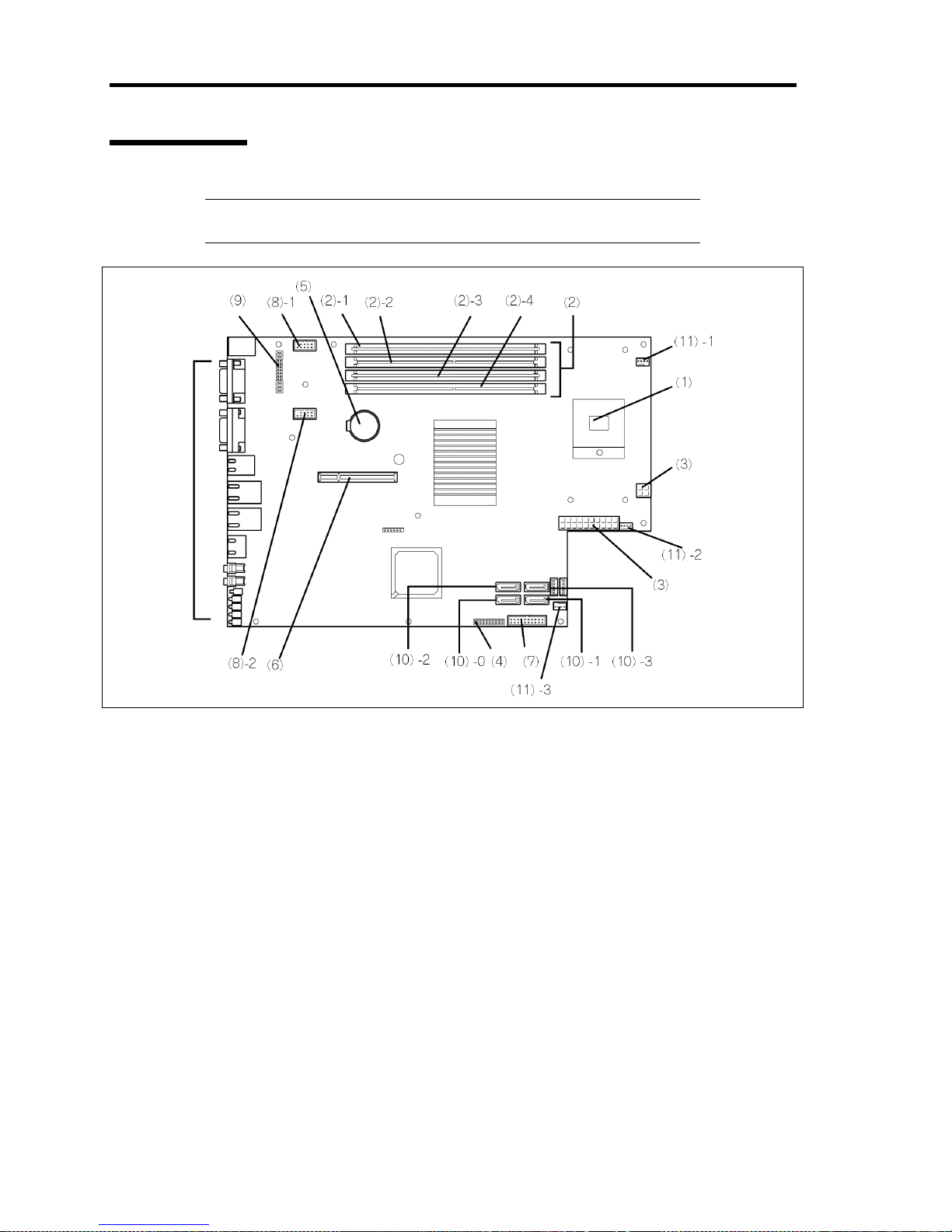
2-8 General Description
Mother Board
IMPORTANT: Jumper switches and connectors not described here are
not used. Use the factory setting as is.
(1) Processor (CPU) socket
(2) DIMM
DIMM sockets (#1 to #4 from top)
(3) Power connector
(4)
CMOS configuration jumper switch
Jumper switch to clear CMOS memory or password.
(5) Lithium battery
(6) Connector for riser card (PCIExpress (x8), low profile board only
(7) SGPIO connector
(8) Connector for internal USB device
(9) RAID configuration jumper switch
Jumper switch to configure RAID system appropriate to RAID controller and hard disk
drives installed.
(10) SATA connector
The last digit indicates disk ID number.
(11) Cooling fan connector
The last digit indicates fan number.
FRONT REAR
External
connectors
Page 43

General Description 2-9
Jumper Switch Location
Clear CMOS Memory / Clear Password
See Chapter 4 for how to clear CMOS memory and password.
NOTE: Use the jumper pin on the unused jumper to clear CMOS data
or password.
FRONT REAR
Default setting
Clear password
Unused Unused
Clear CMOS
Page 44

2-10 General Description
Jumper Switch Setting for RAID Configuration
Jumper switch setting for RAID configuration depends on server model and option devices
installed.
To use the Onboard RAID Controller, see Chapter 4.
Set the jumper switch appropriate to your system environment.
RAID configuration jumper switch
<3.5-inch disk model>
Default setting/
Using Onboard RAID
Controller
Using
N8103-116/117
Using
N8103-109
<2.5-inch disk model>
Default setting/Using
N8103-116/117
Using
N8103-109
Configuration jumper switch
Default setting
Unused Unused
When using Onboard RAID Controller
FRONT REAR
Page 45

General Description 2-11
STANDARD FEATURES
High performance Expandability
Intel® Core 2 Duo processor
High-speed memory access
High-speed 1000BASE-T/100BASE-
TX/10BASE-T interface (2 ports)
(1Gbps/100Mbps/10Mbps supported)
High-speed disk access
Dual channel memory configuration
One PCI Express (x8) slot
Large memory of up to 16GB
(four 4GB DIMMs)
Two LAN ports
USB interface (USB 2.0)
Many Available Features
Power switch mask feature
Software power-off feature
Remote power-on feature
AC-LINK feature
High-reliability Easy and Fine Setup
NEC EXPRESSBUILDER (system setup
utility)
SETUP (BIOS SETUP utility)
Self-diagnosis
Bus parity error detection
Temperature detection
Error notification
Cooling fan monitoring feature
Voltage monitoring feature
BIOS password feature
Remote monitoring feature
Memory monitoring feature (error
correction/error detection)
RAID System
Power On Self-Test (POST)
Test and Diagnosis utility
Management Utilities Maintenance Features
NEC EXPRESSSCOPE Engine 2
Management LAN port (10BASE-
T/100BASE-TX)
Remote power control
DUMP switch
Remote KVM (Option)
Off-line Maintenance Utility
Front panel access to HDD
Cable clamp for easy wiring
Slide tag for server management
Space saving
Minimizing the depth of server allows two
servers at the front and rear sides of rack
to be installed.
Page 46

2-12 General Description
Remote Management
The server may be monitored and managed via LAN/WAN by using EXPRESSSCOPE Engine 2.
The EXPRESSSCOPE Engine 2 provides the following features:
Monitoring of temperature, voltage, fans, and hard disk drives
Generation of SEL (system event log) at occurrence of hardware failure
Monitoring of the OS stall by using watchdog timer
Remote management by using Web browser (e.g., resetting the server, power on/off,
viewing System Event Log (SEL))
Remote KVM and remote media features (A separately priced remote management license
may be required.)
For more information about remote management using Web browser, remote KVM feature, and
remote media feature, refer to the "EXPRESSSCOPE Engine 2 User's Guide" stored in NEC
EXPRESSBUILDER DVD.
Page 47

General Description 2-13
USING YOUR SERVER
This section describes basic operations of the server.
Power On
Press the POWER switch on the front of the chassis to power on the server.
Power on the server in the following procedure.
IMPORTANT: Connect a display unit to the monitor connector located
at front of the server before turning on the server.
1. Turn on the display unit and peripheral devices connected with the server.
2. Press the POWER switch on the front panel of the server.
The POWER LED goes on green, and after a while, NEC logo appears on the screen of
the display unit.
IMPORTANT:
Connect the power cord to AC inlet and wait for 10 seconds or
longer before pressing the POWER switch.
Do not turn off the server until characters and NEC logo appear on
the screen.
While the NEC logo is being displayed, the server runs POST (Power On Self-Test) to
check the system board, CPU module, memory, keyboard, and installed peripheral
devices.
When POST completes, the operating system starts.
NOTE: If POST detects an error, it pauses and displays error message.
See Chapter 8 for POST error message.
POWER LED / POWER switch
Page 48

2-14 General Description
POST
POST (Power On Self-Test) is the self-diagnostic program stored in the system memory.
When you power on the server, the system automatically runs POST to check the mother board,
memory module, CPU module, keyboard, and mouse. POST also displays messages of the BIOS
Setup utility, such as the start-up message, while in progress.
With the factory setup of the server, the NEC logo appears on the display unit while POST is in
progress. (To display the POST check results, press Esc.)
NOTE: You can set the POST check results to appear on the display
unit without pressing Esc. To do so, select "Enabled" for "Boot-time
Diagnostic Screen" under the Advanced menu of the BIOS SETUP
utility.
You do not always need to check the POST check results. Check messages that POST displays
when:
you use the NEC Express server for the first time.
the server appears to fail.
the server beeps for many times between power-on and OS start-up.
an error message appears on the display unit.
POST Execution Flow
The following describes the progress of POST in the chronological order.
IMPORTANT:
Do not make keyboard entries or perform mouse operations while
POST is in progress.
Some system configurations may display the message "Press Any
Key" to prompt a keyboard entry. This message is driven by BIOS
of an installed optional board. Make sure to read the manual that
comes with the optional board before any keyboard entry.
Powering on the server, after you installed or removed an optional
PCI board or moved it to another slot, may display the message that
indicates incorrect board configuration and suspend POST.
In such a case, press F1 to continue POST. Board configuration can
be made using the utility described later.
Page 49

General Description 2-15
1. After a few seconds from power-on, POST starts checking the memory. The count
message of the base and expansion memory appears at top left on the display unit screen.
The memory check may take a few minutes to complete depending on the memory size of
the server. Also, it may take approximately one minute for the screen display to appear
after rebooting the server.
2. Some messages appear upon completion of the memory check. These messages appear to
indicate that the system has detected the CPU, keyboard, and mouse.
3. After a few seconds, POST displays the following message prompting you to launch the
BIOS SETUP utility, stored in the system memory of the server. This message appears at
bottom left on the screen.
Press <F2> to enter SETUP or Press <F12> to boot from Network
Launch the BIOS SETUP utility when you need to change the settings to meet the
requirements for the server. As long as the above message is not displayed with an error
message, you do not have to launch the utility. (Ignore the message. POST will
automatically proceed.)
To launch the BIOS SETUP utility, press F1 while the above message is displayed. See
Chapter 4 for setup and parameters.
The server automatically restarts POST all over again when you exit the BIOS SETUP
utility.
4. If the server has an optional board, POST displays the information of the devices
connected with such board.
5. If you set a password entry using the BIOS SETUP utility, the password entry screen
appears upon successful completion of POST.
Up to three password entries will be accepted. Three incorrect password entries disable
the server to boot. In such a case, turn off the power and wait about ten seconds before
turning on to boot the server.
IMPORTANT: Do not set a password before installing an OS.
6. The OS starts when POST completes.
POST Error Messages
When POST detects an error, it displays an error message on the display unit screen or emits beep
code. See Chapter 8 for POST error codes.
IMPORTANT: Take a note on the messages displayed before
consulting with your service representative. Alarm messages are useful
information for maintenance.
Page 50

2-16 General Description
Power Off
Follow the procedure below to power off the server. If the power cord of the server is connected to a
UPS, refer to the manual that comes with the UPS or the manual for the application that controls the
UPS.
1. Shut down the OS.
2. Press the POWER switch on the front of the server.
The POWER LED goes out.
3. Power off peripheral devices.
Optical Disk Drive (Option)
Your server is not equipped with optical disk drive (e.g., DVD-ROM drive or CD-ROM drive). To
use the external optical disk drive, connect it to the USB connector on the front panel of the server.
Refer to the manual that comes with the optical disk drive for how to use the drive.
Floppy Disk Drive (Option)
Your server is not equipped with floppy disk drive. To use the external floppy disk drive, connect it
to the USB connector on the front panel of the server.
Refer to the manual that comes with the floppy disk drive for how to use the drive.
Page 51

Chapter 3
Setting Up Your Server
This chapter describes how to set up your server appropriate for your system, on a step-by-step
basis.
Page 52

3-2 Setting Up Your Server
SETUP FLOW
Follow the flowchart below to set up the server.
Unpacking the system
Unpack the server and accessories from the shipping carton box.
Installing optional devices
If you have purchased any optional device for the server, see Chapter 9 to install it.
Selecting the server site
Select a suitable site for the server.
Connecting peripheral devices
Connect peripheral devices to the server.
Connecting the power cord
Connect the power cord to the server.
Turning on the server
Power on the server to start software setups. Setups depend on the optional internal
devices installed and the peripheral devices connected.
Installing the operating system
Install an operating system to the server. See Chapter 5.
Installing the utilities
Install the utilities in the provided NEC EXPRESSBUILDER DVD.
See Chapter 6.
Making backup copies of system information
After all the system setup procedures are completed, make backup copies of system
information.
System information is required for recovering the server from the trouble or after
replacing the system board.
Page 53

Setting Up Your Server 3-3
UNPACKING THE SYSTEM
When you receive your system, inspect the shipping containers prior to unpacking. If the shipping
boxes are damaged, note the damage, and if possible, photograph it for reference. After removing
the contents of the containers, keep the cartons and the packing materials. If the contents appear
damaged when you unpack the boxes, file a damage claim with the carrier immediately.
INSTALLING OPTIONAL DEVICES
To install any optional device, see Chapter 9, "Upgrading Your Server," for the installation
procedure. Proceed to the next section if you have no optional devices to install.
IMPORTANT: There are third-party products (memory modules, hard
disk drives, etc.) available for the server in the markets. However, NEC
recommends that you should use NEC products for stable operation.
NEC assumes no liability for data errors and failures due to malfunction
of the server resulted from installation of those third-party products.
Page 54

3-4 Setting Up Your Server
SELECTING SERVER SITE
To use the server, install it on a standard EIA 19-inch rack assembly.
Refer to the documentation attached to the rack or contact your service representative for the
installation of the server on the rack.
WARNING
Observe the following instructions to use the server safely. Failure to follow these
instructions may result in death or serious personal injury. See pages 1-3 to 1-11
for details.
Do not use the server in any unapproved place.
Do not connect the ground line to a gas pipe.
CAUTION
Observe the following instructions to use the server safely. Failure to follow these
instructions may cause a fire, personal injury, or property damage. See pages 13 to 1-11 for details.
Do not carry or install the server only by a single person.
Do not install the server where the load may be concentrated on a specific
point.
Do not install any component on the server only by a single person.
Insert the hinge pins completely.
Do not pull out a device from the rack if the rack is unstable.
Do not leave more than one device being pulled out from the rack.
Do not provide the wiring exceeding the rating power.
Do not use the server in a place where corrosive gases exist.
Page 55

Setting Up Your Server 3-5
Do not install the rack in the places listed below. Installing the rack or mounting the server on the
rack in such a place may cause some malfunction to occur.
Narrow space from which devices cannot be pulled out from the rack completely
Place that cannot bear the total weights of the rack and devices mounted on the rack
Place where stabilizers cannot be installed or where the rack can be installed only after the
practice of proper earthquake-resistant construction
Place of uneven or slanting floor
Place of drastic temperature change (near a heater, air conditioner, or refrigerator)
Place where intense vibration may be generated
Place where corrosive gases (sulfur dioxide, hydrogen sulfide, nitrogen dioxide, chlorine,
ammonia, ozone, etc) exist.
Place where the air (or dust) includes components accelerating corrosion (ex. sulfur,
sodium chloride) or conductive metals.
Place where chemicals may be accidentally sprayed over
Place where a carpet not subject to anti-static process is laid.
Place where some objects may be fallen on the rack
Place near a device generating intense magnetic field (such as a TV, radio,
broadcast/communication antenna, power transmission wire, and electromagnetic crane) is
placed (If unavoidable, contact your service representative to request proper shield
construction.)
Place where the power cord of the server must be connected to an AC outlet that shares
the outlet of another device with large power consumption.
Place near equipment that generates power noise (e.g., contact spark at power-on/power-
off of commercial power supply through a relay). If you must install the server close to
such equipment, request your service representative for separate power cabling or noise
filter installation.
IMPORTANT: Increase in temperature within rack and air flow
If more than one server are installed on the rack or the ventilation
within the rack is not enough, the temperature in the rack may be raised
by the heat generated from the units to be higher than the operation
temperature of the server (10 to 35°C).
It causes the server to operate improperly. Review the air flow within
the rack or in the room and take sufficient measures so that the
temperature within the rack does not exceed the warranted temperature
range during the system operation.
The server takes in the air from the front and exhausts it to the rear.
Page 56

3-6 Setting Up Your Server
INSTALLING THE SERVER
This subsection provides the instructions for installing the server into a rack cabinet. (This
subsection also describes the removal procedures.)
WARNING
Observe the following instructions to use the server safely. Failure to follow
these instructions may result in death or serious personal injury. See pages
1-3 to 1-11 for details.
Do not use any rack which does not conform to the relevant standard.
Always use the server in the specified place.
CAUTION
Observe the following instructions to use the server safely. Failure to follow
these instructions may cause a fire, personal injury, or property damage. See
pages 1-3 to 1-11 for details.
Do not install/remove the server in/from the rack only by a single person.
Do not install the server on the rack leaving the cover removed.
Do not pinch your finger with mechanical components.
Do not apply any load on the server being pulled out from the rack.
Page 57

Setting Up Your Server 3-7
Checking Components
Confirm that the following tools or components are provided to install the server on the rack.
No. Name Specification Q'ty
1 N8143-74 Handling Guide 856-128103-001 1
2 Rail assembly – 2
3 Screws – 8
4 Removal tool – 1
1
2
3
4
Rail assembly
Inner rail
N8143-74
Page 58

3-8 Setting Up Your Server
Installation Procedure
This server can be installed in either the NEC rack or a third vendor's rack. Take the following steps
to install the server in the rack.
Installing Inner Rail (on one side)
Take the following steps to install the inner rail on front or rear side of the rack.
NOTE: To install the inner rails on both sides of the rack, see
"Installing Inner Rail (on both sides).
Removal of inner rail
From the side marked with "F", slowly remove the inner rail while pressing the unlock
button. (The figure shows the right side of rail assembly. Remove the inner rail from left
side in the same manner.)
IMPORTANT:
The removed rail assemblies are to be installed on the inner rails
later.
Be very careful not to get your finger caught in the levers or rails.
Press this button to
unlock the inner rail.
Rail assembly
Marking "F"
Rail
assembly
Inner rail
Page 59

Setting Up Your Server 3-9
Installation of inner rail
Install the inner rails to both sides of server with four screws (two for right side, two for
left side).
Install the inner rail to the position indicated in the figure below. The figure shows the left
side of the server, install the inner rail to the right side in the same manner.
Inner rail
Inner rail
Screw hole
Server
Inner rail
FRONT REAR
Page 60

3-10 Setting Up Your Server
Installing Inner Rail (on both sides)
NOTE:
To install the inner rails on one side of the rack, see "Installing
Inner Rail (on one side).
Removal of inner rail
From the side marked with "F", slowly remove the inner rail while pressing the unlock
button.
The figure shows the right side of rail assembly. Remove the inner rail from left side in
the same manner.
IMPORTANT:
The removed rail assemblies are to be installed on the inner rails
later.
Be very careful not to get your finger caught in the levers or rails.
Press this button to
unlock the inner rail.
Rail assembly
Marking "F"
Rail
assembly
Inner rail
Page 61

Setting Up Your Server 3-11
Installation of inner rail
Install the inner rails to both sides of server with four screws (two for right side, two for
left side).
Adjust the position to install the inner rail according to rack size. The table below shows
the recommended position. Adjust appropriately to meet your installation requirements.
No. Space between mount angles on rack
0 790 mm
A1 740 mm to 789 mm
A2 706 mm to 739 mm
A3 672 mm to 705 mm
A4 640 mm to 671 mm
A5 620 mm to 639 mm
Inner rail
Inner rail
Mount angle
Page 62

3-12 Setting Up Your Server
– 0: Space between mount angles is 790 mm:
– A1: Space between mount angles is 740 mm to 789 mm:
– A2: Space between mount angles is 706 mm to 739 mm:
Screw hole
Server
Inner rail
FRONT REAR
Screw hole
Server
Inner rail
FRONT REAR
Screw hole
Server
Inner rail
FRONT REAR
Page 63

Setting Up Your Server 3-13
– A3: Space between mount angles is 672 mm to 705 mm:
– A4: Space between mount angles is 640 mm to 671 mm:
– A5: Space between mount angles is 620 mm to 639 mm:
Screw hole
Server
Inner rail
FRONT REAR
Screw hole
Server
Inner rail
FRONT REAR
Screw hole
Server
Inner rail
FRONT REAR
Page 64

3-14 Setting Up Your Server
Positioning of Cooling Kit
Adjust the position of the cooling kit.
IMPORTANT:
If you are going to install the inner rails on both sides of the server,
be sure to adjust the position of cooling kit properly. Otherwise, a
failure of the server, a personal injury, a fire, and/or a damage to the
surroundings may be caused.
The cooling kit is unable to be removed. Adjust the position
according to the explanation below.
Make sure the cooling kit is surely locked after positioning.
Fully extend the outer rail, and move the cooling kit while pressing the spring at center of the kit.
Adjust the position of the cooling kit according to rack size.
The adjustment position of cooling kit is marked on the rear face of rail assembly.
No. Space between mount angles on rack
B1 Adjustment position of cooling kit when inner rails are installed on one side
0 790 mm
A1 740 mm to 789 mm
A2 706 mm to 739 mm
A3 672 mm to 705 mm
A4 640 mm to 671 mm
A5 620 mm to 639 mm
Cooling kit
Press the spring.
Page 65

Setting Up Your Server 3-15
Mount angle
A
lign the line on the front of cooling kit with the
marked line on rail assembly.
Page 66

3-16 Setting Up Your Server
Installing rail assemblies
Insert the square projection of the rail assembly with the marking "F" facing front into the angle
hole on the 19-inch rack until it is locked with clicking sound.
The figure below shows the right side (front) of the rack. Install the rail assemblies to the right side
(rear), and left side (front and rear) of the rack in the same procedure.
Make sure that the rail assembly is installed at the same level as the other slide rail assembly already
installed.
NOTES:
There may be some backlashes in the front and rear, however, it is
not a deficiency.
When inner rails are installed on both sides, adjust the position of
cooling kit properly, then install the rail assembly to the rack.
Make sure that the rail assembly is surely locked to the rack.
Cooling kit
Page 67

Setting Up Your Server 3-17
Installing the Server
Take the following steps to install the server in the rack.
Described below are steps to install the server in the front side of the rack. You can install it on the
rear side in the same manner.
CAUTION
Observe the following instructions to use the server safely. Failure to follow
these instructions may cause a fire, personal injury, or property damage. See
pages 1-3 to 1-11 for details.
Do not lift the server only by a single person.
Do not pinch your finger with mechanical components.
1. Make sure that the bearing portion of rail assembly is locked at the front side (the side
marked with "F").
2. Securely hold the server and install it in the rack with at least two persons.
Firmly fit the inner rails on the sides of the server into the rail assemblies that are installed
on the rack, and then slowly push the server into the rack.
Front of the rack
Page 68

3-18 Setting Up Your Server
When the server is completely pushed into the rack, the server is locked. Make sure that
clicking sound is heard.
IMPORTANT:
Be very careful not to get your finger caught in the levers or rails.
Insert both sides of inner rails straight into the rack.
Hold the thumbscrews on both sides of the server, and install the
server carefully while making sure the installation position.
NOTE: At the first installation, you may feel strong friction in pushing
because the mechanical components cannot be completely engaged
with each other. Push the server intensely.
To install the server in the location adjacent to the other device, pay
attention to interference. If the installing server disturbs the other
devices already been installed, adjust the position, and install the rail
assembly again.
Page 69

Setting Up Your Server 3-19
Removal
Remove the server from the rack in the following procedure.
Described below are steps to remove the server from the front side of the rack. You can remove it on
the rear side in the same manner.
WARNING
Observe the following instructions to use the server safely. Failure to follow
these instructions may result in death or serious personal injury. See pages
1-3 to 1-11 for details.
Do not pull out the server from the rack while it is operating.
CAUTION
Observe the following instructions to use the server safely. Failure to follow
these instructions may cause a fire, personal injury, or property damage. See
pages 1-3 to 1-11 for details.
Do not install/remove the server in/from the rack only by a single person.
Do not pinch your finger with mechanical components.
Do not apply any load on the server being pulled out from the rack.
Do not pull out a device from the rack if the rack is unstable.
Do not leave more than one device being pulled out from the rack.
Page 70

3-20 Setting Up Your Server
Removing Server
1.
Make sure that the server is off-powered, and disconnect the power cords and all the
interface cables from the server.
2. While pushing the left and the right unlock buttons on the front of the server, pull out the
server from the rack slowly and carefully.
3. Firmly hold the server, and take it out from the rack.
IMPORTANT:
Do not apply any load on the server pulled out from the rack. Doing
so may cause personal injury if the server drops.
Pull out the server slowly holding the bottom of the server by at
least two persons.
Be very careful not to get your finger caught in the levers or rails.
Remove the server from the rack slowly while confirming the right
and left thumbscrews.
Press this button to
unlock the server.
Page 71

Setting Up Your Server 3-21
Removing Rail Assembly
To remove the rail assembly, pull out the rail toward the direction shown by the arrow while pushing
the lever.
Lever
Page 72

3-22 Setting Up Your Server
Removing Rail Assembly using a Tool
1.
Insert the tool into the angle hole, as shown in the figure below.
2. Make sure that the tip of tool encounters the lever, then apply force toward outside.
3. Remove the rail assembly while it is being unlocked.
Angle hole
Removal tool
Removal tool
Lever
Page 73

Setting Up Your Server 3-23
CONNECTING PERIPHERAL DEVICES
Connect peripheral devices to the server. The server is provided with connectors for wide variety of
peripheral devices. The figure on the next page illustrates available peripheral devices for the server
in the standard configuration and locations of the connectors for the devices.
IMPORTANT: Consult with your service representative if you want:
– to connect the server to UPS or automatic power control unit
– to run the server by scheduled timer
– to connect the server to server switch unit and configure it
WARNING
Observe the following instructions to use the server safely. Failure to follow
these instructions may result in death or serious personal injury. See pages
1-3 to 1-11 for details.
Do not hold the power plug with a wet hand.
Do not connect the ground wire to a gas pipe.
CAUTION
Observe the following instructions to use the server safely. Failure to follow
these instructions may cause a fire, personal injury, or property damage. See
pages 1-3 to 1-11 for details.
Do not plug the power cord in to an improper power source.
Do not connect the power cord to an outlet that has an illegal number of
connections.
Insert the power plug into the outlet as far as it goes.
Use the authorized power cord only.
Do not connect any interface cable with the power cord of the server
plugged to a power source.
Do not use any unauthorized interface cable.
Page 74

3-24 Setting Up Your Server
Keyboard
Mouse
Display unit
Device with the
serial interface
*1
Finally connect the
provided power cord
to the receptacle.
*2
USB device
REAR
1000BASE-
T/100BASE-
TX/10BASE-T
*1 A leased line cannot be connected directly to the serial port connector.
*2 Connect the power cord to a circuit breaker of 15 A or less.
Page 75

Setting Up Your Server 3-25
IMPORTANT:
Power off the server and a peripheral device before connection.
Connecting a powered peripheral device to the powered server will
cause malfunctions and failures.
To connect a third-party peripheral device or interface cable to the
server, consult with your service representative for availability of
such a device or cable. Some third-party devices may not be used
for the server.
Power control through the serial port is unavailable on this server.
Do not connect the serial ports with the telephone line directly.
Bundle the cables by using cable tie or the like so that they are not
entangled.
Form the cables in such a way that they will not come into contact
with the rack door or the guide rails on the sides of the server.
When removing the LAN cable, pull it horizontally. Otherwise,
connector may be disturbed.
Page 76

3-26 Setting Up Your Server
TURNING ON THE SERVER
Turn on the server and follow the on-screen instructions for setup.
POWER Switch
First power on the peripheral devices, then press the POWER switch at the front of the server. The
POWER LED goes on, and POST (Power-On Self-Test) starts. The POST progress is displayed on
the monitor screen.
IMPORTANT: Do not use hard and sharp object such as pen point to
press the POWER switch. If the POWER switch is pressed by excessive
force, it may be unable to return. In such a case, return the switch to its
original position by using pen point or the like.
POST
POST (Power On Self-Test) is the self-diagnostic program stored in the system memory.
When you power on the server, the system automatically runs POST to check the mother board,
DIMM, processor, keyboard, and mouse. POST also displays messages of the BIOS setup utility,
such as the start-up message, while in progress.
See Chapter 2 for details of POST.
Page 77

Chapter 4
Configuring Your Server
Configuration and setup utilities are used to change your system configuration. You can configure
your system, as well as option boards you may add to your system, using the BIOS SETUP Utility.
Several unique system parameters are configured using the BIOS SETUP, which is stored in the
system FLASH memory.
The RAID configuration utility configures the RAID System and logical drives connected to the
Onboard RAID controller.
If your system has been factory configured, the BIOS SETUP or RAID configuration utility do not
need to be run unless you want to change the password or security features, add certain types of
option boards or devices, upgrade your system board, or change the RAID configuration.
This chapter also provides information on several system configuration parameters that are set by
jumpers on the system board. However, these parameters do not usually require change.
Page 78

4-2 Configuring Your Server
SYSTEM BIOS (SETUP)
The SETUP utility is used to change system configuration parameters. This utility is pre-installed in
the flash memory of the server and ready to run.
The server is configured with the correct parameters using the SETUP utility and shipped in the best
conditions. Thus, you do not need to use the SETUP utility in most cases. However, you might wish
to use the SETUP utility in the cases described below.
IMPORTANT:
The SETUP utility is intended for system administrator use only.
The SETUP utility allows you to set a password. The server is
provided with two levels of password: Supervisor and User. With
the Supervisor password, you can view and change all system
parameters of the SETUP utility. With the User password, system
parameters available for viewing and changing are limited.
Do not set any password before installing the OS.
The server contains the latest version of the SETUP utility. Dialog
boxes appear on your SETUP utility, thus, may differ from
descriptions in this manual. If you find anything unclear, see the
online help or ask your service representative.
Use the Exit menu, Esc or F10 key when exiting the SETUP utility.
Exiting the utility with the POWER switch or reset operation causes
the stored parameters to lose.
Page 79

Configuring Your Server 4-3
Starting SETUP Utility
Powering on the server starts POST (Power On Self-Test) and displays its check results. If the NEC
logo is displayed, press Esc.
After a few seconds, the following message appears at bottom left on the screen.
Press <F2> to enter SETUP
Press F2 to start the SETUP utility and display its Main menu.
If you have previously set a password with the SETUP utility, the password entry screen appears.
Enter the password.
Enter password:[ ]
Up to three password entries will be accepted. If you fail to enter the password correctly for three
consecutive times, the server halts. (You can no longer proceed.) Power off the server.
NOTE: The server is provided with two levels of password:
Supervisor and User. With the Supervisor password, you can view and
change all system parameters. With the User password, system
parameters available for viewing and changing are limited.
Page 80

4-4 Configuring Your Server
Description on On-Screen Items and Key Usage
Use the following keyboard keys to work with the SETUP utility. (Key functions are also listed at
the bottom of the screen.)
* The menus displayed in gray indicates the item automatically configured and detected,
information only, or unchangeable secured by BIOS password.
Cursor (↑, ↓):
Selects an item on the screen. The highlighted item is currently
selected.
Cursor (←, →):
Selects the Main, Advanced, Security, Server, Boot, or Exit menu.
– and +:
Changes the value (parameter) of the selected item. When a
submenu option (an option preceded by "
³") is selected, these
keys are disabled.
Enter Press Enter to select (determine) parameters.
Esc
Return to the previous screen or exit SETUP without saving
changes.
F9:
Sets the parameter of the currently displayed item back to the
default parameter (may differ from the factory-set parameter).
F10:
Save and exit the SETUP utility.
Indicates there
are submenus.
Parameter (high-lights upon selection) menu
Indicates the current menu.
Setup item
menu
(s)
*
Online help
window
Explanation of key
functions menu
Page 81

Configuring Your Server 4-5
Configuration Examples
The following describes examples of configuration required to use software-link features or for
system operations.
Time and Date Settings
Select [Main] - [System Time].
Select [Main] - [System Date].
UPS
To link power supply with the UPS
To power on the server when power is supply from the UPS
Select [Server] - [AC LINK] - [Power On].
To keep the server off-powered even when power is supplied from the UPS, when the
POWER switch is used to turn off the server.
Select [Server] - [AC LINK] - [Last State].
To keep the server off-powered even when power is supplied from the UPS
Select [Server] - [AC LINK] - [Stay Off].
Boot
To change the boot order of devices connected to the server
Select [Boot] and specify the boot order.
To display POST check results
Select [Advanced] - [Boot-time Diagnostic Screen] - [Enabled].
You can also press Esc while the NEC logo is on the screen to display POST check
results.
To use the remote wakeup feature
Via modem:
Select [Advanced] - [Advanced Chipset Control] - [Wake on Ring] - [Enabled].
Via RTC alarm:
Select [Advanced] - [Advanced Chipset Control] - [Wake on RTC Alarm] - [Enabled].
To control from the HW console
Select [Server] - [Console Redirection] and set each item.
Page 82

4-6 Configuring Your Server
Memory
To check the installed memory (DIMM board) status
Select [Advanced] - [Memory Configuration] - [DIMM #n Status], and check the status
indications (n: 1, 2, 3, or 4).
The on-screen DIMM group numbers and socket locations on the mother board are
associated as shown in the following figure.
DIMM number Socket number Installation order
DIMM #1 DIMM 1 First
DIMM #2 DIMM 2 Second
DIMM #3 DIMM 3 Third
DIMM #4 DIMM 4 Fourth
To clear the memory (DIMM board) error information
Select [Advanced] - [Memory Configuration] - [Memory Retest] - [Yes] and reboot.
The on-screen DIMM group numbers and socket locations on the mother board are
associated as shown in the following figure.
CPU
To check the installed CPU status
Select [Main] - [Processor Settings] and check the status indications.
To clear the CPU error information
Select [Main] - [Processor Settings] - [Processor Retest] – [Yes] and reboot.
The on-screen CPU numbers and socket locations on the mother board are associated as
shown in the above figure.
CPU
DIMM #1
DIMM #2
DIMM #3
DIMM #4
Page 83

Configuring Your Server 4-7
Keyboard
To set Numlock
Select [Advanced] - [Numlock] – [On]/[Off]. (Default: Off)
System Event Logs
To clear system event logs
Select [Server] - [Event Log Configuration] - [Clear All Event Logs] - [Enter] - [Yes].
Security
To set passwords on the BIOS
Select [Security] - [Set Supervisor Password] and enter a password.
Select [Security] - [Set User Password] and enter a password.
Set Supervisor password first, then User password.
External Devices
To setup I/O ports
Select [Advanced] - [Peripheral Configuration] and set up each I/O port.
Internal Devices
To configure the internal PCI device
Select [Advanced] - [PCI Configuration] and setup each devices.
To install the RAID controller
Select [Advanced] - [PCI Configuration] - [PCI Slot n Option ROM] - [Enabled].
n: PCI slot number
To clear the hardware configuration data (after installing/removing internal devices)
Select [Advanced] - [Reset Configuration Data] - [Yes] and reboot.
Page 84

4-8 Configuring Your Server
Saving the Configuration Data
To save the current configuration data and exit from SETUP
Select [Exit] - [Exit Saving Changes].
To discard changes to the current configuration data
Select [Exit] - [Exit Discarding Changes].
Select [Exit] - [Discard Changes].
To load the default setup (may differ from the factory-set value)
Select [Exit] - [Load Setup Defaults].
To save the current configuration data
Select [Exit] - [Save Changes].
To save the current configuration data as Custom Defaults
Select [Exit] - [Save Custom Defaults].
To load the Custom Defaults
Select [Exit] - [Load Custom Defaults].
Page 85

Configuring Your Server 4-9
Menu and Parameter Descriptions
The SETUP utility has the following six major menus:
Main
Advanced
Security
Server
Boot
Exit
To set minute functions, select a submenu from the above menus. The following describes available
functions and parameters, as well as the factory-set, for each menu.
Page 86

4-10 Configuring Your Server
Main
Option Parameter Description Your Setting
System Time HH:MM:SS Set the system time.
System Date MM/DD/YYYY Set the system date.
Hard Disk Pre-Delay [Disabled]
3 seconds
6 seconds
9 seconds
12 seconds
15 seconds
21 seconds
30 seconds
When accessing the internal
hard disk drive for the first time
during POST, the system waits
for the specified time until the
drive becomes ready.
SATA Port 0-3 –
Shows the information on the
device connected to each
channel on the submenu. The
settings of some items may be
changed. However, leave the
items as they are at the
shipment.
Processor Settings – Shows the processor settings
submenu.
Language [English]
Français
Deutsch
Español
Italiano
Select which language BIOS
displays.
[ ]: Factory-set
IMPORTANT: Check and adjust the system clock before the
operation if any of the following conditions is applicable.
After carriage of device
After storage of device
After the device is entered into the pause state under the
environmental condition enduring device operation (temperature:
10°C - 35°C, humidity: 20% - 80%)
Check the system clock at the rough rate of once per month. When the
system clock is installed in a system requiring high time precision, it is
recommended to use a time server (NTP server).
If the system clock is remarkably delayed or advanced as the passage of
time in spite of adjustment, contact your service representative for
maintenance.
Page 87

Configuring Your Server 4-11
Processor Settings
Option Parameter Description Your Setting
Processor Retest [No]
Yes
If yes, BIOS will clear historical
processor status and retest every
the processor on the next boot.
Automatically reset to "No" in the
next boot.
Processor Speed
Setting
–
Displays clock speed for the
processor.
Processor 1 CPUID Numeral (0xxx)
Disabled
Not Installed
Error
Displays CPU ID for processor 1.
"Disabled" indicates that the
processor is defected.
"Not Installed" indicates that no
processor is installed.
"Error" indicates that the processor
is forcedly booted. (View only)
Processor 1 L2 Cache – Displays L2 cache size for processor
1. (View only)
Active Processor Cores [All]
1
Specify the number of valid cores in
processor.
Execute Disable Bit Disabled
[Enabled]
Enables or disables the feature.
Displayed only when the CPU
supports Execute Disable Bit.
Intel SpeedStep(R)
Technology
Disabled
[Enabled]
Enables or disables the Intel(R)
SpeedStep technology.
If the installed CPU does not support
this feature, this item is fixed to
"Disabled".
C1 Enhanced Mode Disabled
[Enabled]
Enables or disables the C1
Enhanced Mode.
Virtualization
Technology
Disabled
[Enabled]
Enables or disables the Intel(R)
virtualization technology.
Hardware Prefetcher Disabled
[Enabled]
Enables or disables the hardware
prefetcher.
Adjacent Cache Line
Prefetch
Disabled
[Enabled]
Enables or disables the optimization
of an access from memory to cache.
[ ]: Factory-set
Page 88

4-12 Configuring Your Server
Advanced
Option Parameter Description Your Setting
Boot-time Diagnostic
Screen
[Disabled]
Enabled
When enabled, the BIOS will display
the POST execution screen.
When disabled, the BIOS will display
the NEC logo during POST.
Cannot be disabled during Console
Redirection.
Reset Configuration Data [No]
Yes
Select "Yes" if you want to clear the
system configuration data at the next
boot. Automatically reset to "No" in
the next boot.
NumLock On
[Off]
Specify whether the numlock is
enabled or disabled on booting.
Memory/Processor Error [Boot]
Halt
If "Halt" is selected, the boot is
stopped when POST detected a
processor or memory error.
[ ]: Factory-set
IMPORTANT: Be sure to take a note of boot priority before selecting
"Yes" for [Reset Configuration Data], because the information on boot
device will be cleared. Select [Exit Saving Changes] to reboot the
system, run BIOS SETUP utility, and provide settings for boot device
order again.
Page 89

Configuring Your Server 4-13
Memory Configuration
Option Parameter Description Your Setting
Installed Memory – Indicates the total capacity of the base
memory.
Available under
4GB
– Indicates the capacity of memory
available in the area under 4GB. (View
only)
DIMM #1 - #4
Status
Normal
Disabled
Not installed
Error
Indicates the current memory status.
"Normal" indicates the normal status,
"Disabled" indicates a memory error, "Not
installed" indicates no DIMM installed, and
"Error" indicates the system is forcibly
started with memory error (view only).
Memory Retest [No]
Yes
Causes BIOS to retest all DIMMs on the
next boot. Automatically reset to "No" at
the next boot.
Extended RAM
Step
1MB
1KB
Every location
[Disabled]
"1MB": Tests memory in the unit of 1MB.
"1KB": Tests memory in the unit of 1KB.
"Every location": Tests every memory
location.
Only pressing Space is acceptable to
suspend the test during the memory test.
[ ]: Factory-set
Page 90

4-14 Configuring Your Server
PCI Configuration
Option Parameter Description Your Setting
PCI Slot 1 Option
ROM
[Enabled]
Disabled
Disables or enables option ROM scan for
PCI board in PCI slot.
[ ]: Factory-set
IMPORTANT: If the RAID Controller, LAN board (network boot), or
Fibre Channel controller is connected with the hard disk drive that does
not contain an OS, set the parameter for "PCI Slot x Option ROM" (x:
slot containing the PCI card) to "Disabled".
– Onboard Video Controller submenu
Option Parameter Description Your Setting
VGA Controller Disabled
[Enabled]
Enables or disables onboard video
controller.
Onboard VGA
Option ROM Scan
[Auto]
Force
Selects whether the option ROM of onboard
video controller is executed automatically or
forcedly.
[ ]: Factory-set
– Onboard LAN 1/2 submenu
Option Parameter Description Your Setting
LAN Controller 1/2 Disabled
[Enabled]
Enables or disables onboard LAN controller.
Option ROM Scan Disabled
[Enabled]
Enables or disables an option ROM of
onboard LAN controller.
[ ]: Factory-set
Page 91

Configuring Your Server 4-15
Peripheral Configuration
IMPORTANT: Note that the interrupt and/or base I/O address are not
overlapped with others. If the value set for the interrupt or base I/O
address is used in another resource, the yellow asterisk (*) appears.
Reset any item with the yellow asterisk properly.
Option Parameter Description Your Setting
Serial Port B
Disabled
[Enabled]
Selects whether serial port B is enabled or
disabled.
Base I/O
address
3F8
[2F8]
3E8
2E8
Selects the base I/O address for serial port
B.
Interrupt
[IRQ 3]
IRQ 4
Selects the interrupt for a serial port B.
USB Controller
Disabled
[Enabled]
Selects the USB controller is enabled or
disabled.
USB 2.0 Controller
Disabled
[Enabled]
Selects the USB 2.0 controller is enabled or
disabled.
Serial ATA
Disabled
[Enabled]
Selects whether the serial ATA controller on
mother board is enabled or disabled.
Native Mode
Option
AUTO
[Serial ATA]
Selects Native Mode for ATA.
SATA Controller
Mode Option
[Compatible]
Enhanced
Selectable only when Serial ATA is enabled.
Selects an operation mode of onboard
SATA controller.
Compatible mode:
SATA drives are automatically detected
and controlled in legacy mode.
Enhanced mode:
SATA drives are automatically detected
and controlled in native IDE mode.
SATA AHCI
Disabled
[Enabled]
Selects whether AHCI (Advanced Host
Controller Interface) is enabled or disabled.
SATA RAID
Disabled
[Enabled]
When set to [Enabled], this menu appears if
RAID configuration jumper switch is set to
[RAID enable] position. See Chapter 9 for
details.
[ ]: Factory-set
Page 92

4-16 Configuring Your Server
Advanced Chipset Control
Option Parameter Description Your Setting
Multimedia Timer Disabled
[Enabled]
Specify whether the system supports
the multimedia timer feature.
Intel(R) I/O AT Disabled
[Enabled]
Specify whether the Intel(R) I/O
Acceleration Technology is enabled or
disabled.
Wake On
LAN/PME
Disabled
[Enabled]
Specify whether the remote power-on
function via the network is enabled or
disabled.
Wake On Ring [Disabled]
Enabled
Specify whether the remote power-on
function through a serial port (modem)
is enabled or disabled.
Wake On RTC
Alarm
[Disabled]
Enabled
Specify whether the remote power-on
function by using RTC alarm feature is
enabled or disabled.
[ ]: Factory-set
IMPORTANT: If the AC power is turned off while the Wake On Ring
feature is enabled, this feature is disabled at the next system boot after
AC power-on. You need to press the Power switch to boot the system. If
the AC power is turned off, Wake On Ring feature on power
management chip is disabled until the next DC power-on.
Page 93

Configuring Your Server 4-17
Security
Press Enter on "Set Supervisor Password" or "Set User Password" to display the password entry
screen.
Enter the passwords on the dialog box.
IMPORTANT:
User password can be set only when Supervisor password is already
set.
Set the passwords only after OS is installed.
If you forget the passwords, contact your service representative.
Option Parameter Description Your Setting
Supervisor
Password Is
Clear
Set
Indicates the Supervisor password
setting status. (View only)
User Password Is Clear
Set
Indicates the User password setting
status. (View only)
Set User
Password
Up to eight
alphanumerics
Press Enter to display the user
password entry screen. For this
password, accessing to the SETUP
menu is restricted.
This setting can be done only on login
with the password input of
"Supervisor" at start of SETUP.
Set Supervisor
Password
Up to eight
alphanumerics
Press Enter to display the supervisor
password entry screen. This password
enables all the SETUP menus to be
accessed. This setting can be done
only on login with the password input
of "Supervisor" at start of SETUP.
Password on boot [Disabled]
Enabled
Specify whether the passwords are
entered or not on booting. At first, the
supervisor password must be set. If
the supervisor password is set and
this option is disabled, BIOS
determines that a user is booting.
Fixed disk boot
sector
[Normal]
Write Protect
Specify whether to permit writing into
boot sector of the IDE hard disk drive
or not. The server does not support
IDE hard disk drive.
Power Switch
Inhibit
[Disabled]
Enabled
Specify whether to enable or disable
the power switch feature.
Forced shutdown (pressing the
POWER switch for at least four
seconds) feature is always acceptable
to the server.
Disable USB Ports
[Disabled]
Enabled
Specify whether to enable or disable
the USB port.
[ ]: Factory-set
Page 94

4-18 Configuring Your Server
Server
Option Parameter Description Your Setting
Assert NMI on
PERR
Disabled
[Enabled]
Specify whether to support PCI
PERR or not.
Assert NMI on
SERR
Disabled
[Enabled]
Specify whether to support PCI
SERR or not.
FRB-2 Policy Disable FRB2 Timer
Disable BSP
Do Not Disable BSP
[Retry 3 Times]
Specify the operation of processor
when FRB level 2 error occurred in
BSP.
Boot Monitoring [Disabled]
5 Minutes
10 minutes
15 minutes
20 minutes
25 minutes
30 minutes
35 minutes
40 minutes
45 minutes
50 minutes
55 minutes
60 minutes
Specify whether to enable or disable
the boot monitoring function on
booting, or select the time limit for
timeout.
To use this function, install NEC
ESMPRO Agent. Set this item to
"Disabled" if the system is booted
from OS without installation of NEC
ESMPRO Agent.
Boot Monitoring
Policy
[Retry 3 Times]
Always Reset
Specify the processing at the
occurrence of timeout during boot
monitoring.
If [Retry 3 times] is selected, the
system is reset after the occurrence
of timeout and OS boot is retried up
to three times.
If [Always Reset] is selected, the
system is reset after the occurrence
of timeout and OS boot is retried
repeatedly.
* If no service partition exists in the
system, OS boot is retried
repeatedly from the system
partition.
Thermal Sensor Disabled
[Enabled]
Specify whether to enable or disable
the thermal sensor monitoring
function. If a thermal error is
detected with this item being set to
"Enabled", the system stops at the
end of POST.
BMC IRQ Disabled
[IRQ 11]
Specify whether to assign IRQ for
BMC.
Post Error Pause Disabled
[Enabled]
Specify whether to stop the POST
once at the end of POST if an error
occurs during the POST.
Page 95

Configuring Your Server 4-19
Option Parameter Description Your Setting
AC-LINK Stay Off
[Last State]
Power On
Specify the state of power when the
AC power to the server is turn off
once and then on. See the table
below for details.
Power ON Delay
Time (Sec)
[20] - 255 Specify the power on delay time
within the range between 20 and
255 seconds. The time specified is
valid when "Power On" or "Last
State" is specified for AC LINK.
Platform Event
Filtering
Disabled
[Enabled]
Specify whether to enable or disable
the platform event filtering (PEF)
feature.
[ ]: Factory-set
The table below shows the operation when the AC power to the server is turned off once and then
on again, depending on the setting of "AC LINK".
Setting of AC LINK
System status before AC power off
Stay Off Last State Power On
Operating Off On On
Aborting (DC power being off also) Off Off On
Forced shutdown Off Off On
* Press the power switch continuously for four seconds or longer. This forcibly turns off the power.
IMPORTANT: To power on the server from the UPS (Uninterruptible
Power Supply), select [Server] - [AC LINK] - [Power On].
Page 96

4-20 Configuring Your Server
System Management Submenu
Option Parameter Description Your Setting
BIOS Revision – Displays the current BIOS version.
(View only)
Board Part Number – Displays the part number of mother
board. (View only)
Board Serial Number – Displays the serial number of mother
board. (View only)
System Part Number – Displays the part number of the
system. (View only)
System Serial Number – Displays the serial number of the
system. (View only)
Chassis Part Number – Displays the part number of the
chassis. (View only)
Chassis Serial Number – Displays the serial number of the
chassis. (View only)
Onboard LAN1 MAC
Address
– Displays the MAC address of the
onboard LAN port 1. (View only)
Onboard LAN2 MAC
Address
– Displays the MAC address of the
onboard LAN port 2. (View only)
Management LAN MAC
Address
– Displays the MAC address of the
management LAN port. (View only)
BMC Device ID – Displays BMC device ID. (View only)
BMC Device Revision – Displays BMC revision. (View only)
BMC Firmware Revision – Displays BMC firmware revision.
(View only)
SDR Revision – Displays revision of the sensor data
record. (View only)
PIA Revision – Displays revision of the platform
information area. (View only)
[ ]: Factory-set
Page 97

Configuring Your Server 4-21
Console Redirection Submenu
Option Parameter Description Your Setting
BIOS Redirection
Port
[Disabled]
Serial Port B
Enables or disables direct connection
from the management PC that uses
NEC ESMPRO Manager or hyper
terminal through the port specified
here.
Baud Rate 9600
[19.2K]
38.4K
57.6K
115.2K
Specify the baud rate used for the
interface with the remote console
connected.
Flow Control None
XON/XOFF
[CTS/RTS]
CTS/RTS+CD
Specify the flow control method.
Terminal Type PC ANSI
[VT100+]
VT-UTF8
Specify the type of remote console.
Continue
Redirection after
POST
Disabled
[Enabled]
Specify whether to continue console
redirection feature after completion of
POST.
Remote Console
Reset
[Disabled]
Enabled
Specify whether to enable or disable
resetting by Escape command (Esc R)
sent from the remote console.
[ ]: Factory-set
Page 98

4-22 Configuring Your Server
BMC LAN Configuration Submenu
Option Parameter Description Your Setting
LAN Connection
Type
[Auto Negotiation]
100Mbps Full Duplex
100Mbps Half Duplex
10Mbps Full Duplex
10Mbps Half Duplex
Specify the connection type for
management LAN port.
IP Address [192.168.001.001] Specify an IP address for
management LAN.
IP Subnet Mask [255.255.255.000] Specify a subnet mask for
management LAN.
Default Gateway [000.000.000.000] Specify a default gateway for
management LAN.
DHCP [Disabled]
Enabled
Set to [Enabled] to obtain an IP
address from DHCP server
automatically. If you intend to specify
an IP address manually, set to
[Disabled].
Web Interface – –
HTTP [Disabled]
Enabled
Set to [Enabled] to use HTTP
communication for Web interface.
HTTP Port
Number
[80] Specify the TCP port number which
the management LAN uses for
HTTP communication.
HTTPS [Disabled]
Enabled
Set to [Enabled] to use HTTPS
communication for Web interface.
HTTPS Port
Number
[443] Specify the TCP port number which
the management LAN uses for
HTTPS communication.
Command Line
Interface
––
Telnet [Disabled]
Enabled
Set to [Enabled] to use Telnet
communication as a command line
interface.
Telnet Port
Number
[23] Specify the TCP port number to be
used for Telnet communication.
SSH [Disabled]
Enabled
Set to [Enabled] to use SSH
communication as a command line
interface.
SSH Port
Number
[22]
Specify the TCP port number to be
used for SSH communication.
Clear BMC
Configuration
[Enter]
Press Enter and select "Yes" to
initialize the BMC configuration.
[ ]: Factory-set
Page 99

Configuring Your Server 4-23
IMPORTANT:
Notes on selecting Connection Type:
If the destination port is set to "Auto Negotiation", specify "Auto
Negotiation" for management LAN port. To select any other setting,
change connection type of destination port before specifying the
parameter.
Notes on performing Clear BMC Configuration
– Executing "Load Setup Defaults" in BIOS SETUP utility does
not restore the default value for settings related to management
LAN of BMC. To restore the default value, you need to execute
Clear BMC Configuration.
– It takes about several tens seconds until initialization completes
after execution of Clear BMC Configuration.
– Executing Clear BMC Configuration also clears settings made in
NEC DianaScope. Before execution, be sure to make backup
copy of setting information of NEC DianaScope.
NOTE: Executing [Save Custom Defaults/Load Custom Defaults] of
BIOS SETUP does not save the settings you have made in BMC LAN
Configuration menu.
Event Log Configuration Submenu
Option Parameter Description Your Setting
Auto Clear Event
Logs
[Disabled]
Enabled
If set to "Enabled", logs are
automatically cleared when the error
log area is fulfilled.
Clear All Event
Logs
Enter
Press Enter and select "Yes" to clear
the system event log.
[ ]: Factory-set
System Event Log Submenu
If you select "System Event Log" on the "Event Log Configuration" of Server menu, the System
Event Log submenu appears.
Use ↑, ↓, +, –, Home, or End to view the newer or older system event logs recorded.
NOTE: If a lot of event logs are recorded in the system, it takes about
two minutes at the longest until they are displayed on the screen.
Page 100

4-24 Configuring Your Server
Boot
If you move the cursor to the position of "Boot", the Boot menu appears, which is used to set the
boot priority.
Indication Device
USB CDROM USB CD-ROM drive
IDE CD ATAPI CD-ROM (including optical disk drive)
USB FDC USB floppy disk drive
USB KEY USB flash memory device
IDE HDD IDE hard disk drives
USB HDD USB flash memory device or hard disk drive
PCI SCSI Internal hard disk drives installed in your system (“Software RAID” is
displayed in the RAID configuration.)
PCI BEV
IBA GE Slot xxxx
Onboard LAN.
LAN1: Slot 0C00, LAN2: Slot 0C01
Other indication
Optional PCI board connected to the riser card.
1. When BIOS detects a bootable device, it displays the information on the device in the
relevant indication.
To boot the server from a desired device, the device must be registered as a boot device.
(Up to eight boot devices can be registered.)
2. Pressing X after selecting a device allows the selected device to be registered as a boot
device or deleted from the registration.
With eight boot devices being registered, any other device cannot be registered as a boot
device even if you press X. To register a device as a boot device newly, first delete the
registration of a device registered as a boot device but not booted any more.
3. You can change the boot priority (first to eighth) of each device by using ↑, ↓, + and/or –.
To change the priority of a device, move the cursor to the device by using the ↑ or ↓, and
press + or –.
