Page 1

NEC Express Server
Express5800 Series
10.020.02-101.02
August 2011, Second Edition
© NEC Corporation 2011
Express5800/GT110d
EXP280A
User’s Guide
Model Number: N8100-1738F
Chapter 1 General Description
Chapter 2 Preparations
Chapter 3 Setup
Chapter 4 Appendix
Page 2

Documents Provided with This Product
Express5800/GT110d User’s Guide
2
Documents Provided with This Product
Documents for this product are provided as accompanying booklets( ) and as electronic manuals(
PDF
) stored
within the EXPRESSBUILDER DVD(
).
Precautions for Use
Describes points of caution to ensure the safe use of this server.
Read these cautions before using this server.
Getting Started
Describes how to use this server, from unpacking to operations.
Refer to this guide as you begin for an overview of this server.
User’s Guide
Chapter 1: General Description Overviews, names, and functions of the server’s parts
Chapter 2: Preparations Installation of additional options, connection of peripheral devices,
and ideal location for this server
Chapter 3: Setting Up Your Server System BIOS configurations and summary of EXPRESSBUILDER
PDF
Chapter 4: Appendix Specifications and other information
Installation Guide (Windows)
Chapter 1: Installing Windows Installation of Windows and drivers, and important information for
installation
PDF
Chapter 2: Installing the Bundled
Software
Installation of bundled software, such as ESMPRO and Universal
RAID Utility
Maintenance Guide
Chapter 1: Maintenance Server maintenance and troubleshooting
Chapter 2: Convenient Features Useful features and the detail of system BIOS settings, RAID
Configuration Utility, and EXPRESSBUILDER
PDF
Chapter 3: Appendix Error messages and Windows Event Logs
Other documents
PDF
Provides the detail of ESMPRO, Universal RAID Utility, and the other features.
EXPRESSBUILDER
Page 3

Contents
Express5800/GT110d User’s Guide
3
Contents
Documents Provided with This Product ................................................................................................................. 2
Contents ................................................................................................................................................................ 3
Notations Used in This Document .........................................................................................................................7
Notations used in the text..............................................................................................................................7
Optical disk drives......................................................................................................................................... 7
Hard Disk Drives ...........................................................................................................................................7
Removable media .........................................................................................................................................7
Abbreviations of Operating Systems (Windows) ........................................................................................... 8
Trademarks ...........................................................................................................................................................9
Regulatory Notices ..............................................................................................................................................10
Warnings and Additions to This Document .......................................................................................................... 11
Latest editions............................................................................................................................................. 11
Precautions for Use (Be Sure to Read) .....................................................................................................12
Safety precautions ......................................................................................................................................12
Symbols used in this document and on warning labels............................................................................... 13
Safety notes ................................................................................................................................................ 14
General 14
Power supply and power cord use................................................................................................... 15
Installation, relocation, storage, and connection .............................................................................. 17
Cleaning and working with internal devices ..................................................................................... 18
During operation ..............................................................................................................................19
Warning labels ............................................................................................................................................ 20
Handling precautions (for proper operations).............................................................................................. 21
Chapter 1 General Description ............................................................................................................................24
1. Introduction ................................................................................................................................................. 25
2. Accessories................................................................................................................................................. 26
3. Standard Features.......................................................................................................................................27
3.1 Management Features..................................................................................................................... 29
3.2 Firmware and Software Version Management ................................................................................. 30
4. Names and Functions of Parts.................................................................................................................... 31
4.1 Front View........................................................................................................................................31
4.2 Rear View ........................................................................................................................................32
4.3 Internal View .................................................................................................................................... 33
4.4 Motherboard ....................................................................................................................................35
Page 4

Contents
Express5800/GT110d User’s Guide
4
4.5 Status Indicators .............................................................................................................................. 36
4.5.1 Power LED ( ).............................................................................................................. 36
4.5.2 Status LED ( ) ................................................................................................................36
4.5.3 Disk access LED ( )...................................................................................................... 38
4.5.4 Optical disk access LED .................................................................................................... 38
4.5.5 LINK/ACT LED ( 1, 2, M).................................................................................... 38
4.5.6 Speed LED ( 1, 2, M).......................................................................................... 38
Chapter 2 Preparations .......................................................................................................................................39
1. Installing Internal Optional Devices ............................................................................................................. 40
1.1 Safety Precautions........................................................................................................................... 40
1.2 Anti-static Measures ........................................................................................................................41
1.3 Overview of Installation and Removal.............................................................................................. 42
1.4 Removing the Side Cover ................................................................................................................ 43
1.5 Removing the Front Bezel ...............................................................................................................44
1.6 Internal Flash Memory ..................................................................................................................... 45
1.6.1 Installation..........................................................................................................................45
1.6.2 Removal ............................................................................................................................45
1.7 DIMM ...............................................................................................................................................46
1.7.1 Maximum supported memory size ..................................................................................... 47
1.7.2 Installation order ................................................................................................................ 47
1.7.3 Installation..........................................................................................................................48
1.7.4 Removal ............................................................................................................................49
1.8 Use of Internal Hard Disk Drives in the RAID System .....................................................................50
1.8.1 Notes on setting up a RAID System ..................................................................................52
1.9 Extra Battery for RAID Controller.....................................................................................................54
1.9.1 Handling precautions ......................................................................................................... 54
1.9.2 Installing N8103-121 extra battery ..................................................................................... 54
1.9.3 Installing N8103-141 extra battery ..................................................................................... 58
1.9.4 Removal ............................................................................................................................59
1.10 PCI Card .......................................................................................................................................... 60
1.10.1 Notes ................................................................................................................................. 61
1.10.2 List of option devices and installation slots ........................................................................ 62
1.10.3 Installation..........................................................................................................................63
1.10.4 Configuration after installing ..............................................................................................65
1.10.5 Removal ............................................................................................................................66
1.10.6 Installing the N8117-01A expansion RS-232C connector kit.............................................. 67
1.11 3.5-inch Hard Disk Drive.................................................................................................................. 70
1.11.1 Installation..........................................................................................................................71
1.11.2 Removal ............................................................................................................................74
Page 5

Contents
Express5800/GT110d User’s Guide
5
1.12 2.5-inch Hard Disk Drive.................................................................................................................. 75
1.12.1 HDD cages ........................................................................................................................76
1.12.2 Installation..........................................................................................................................78
1.12.3 Removal ............................................................................................................................81
1.13 Optical Disk Drive ............................................................................................................................ 82
1.13.1 Replacing drives ................................................................................................................82
1.13.2 Removal ............................................................................................................................84
1.14 File devices......................................................................................................................................85
1.14.1 Installation..........................................................................................................................85
1.14.2 Removal ............................................................................................................................88
1.15 Connecting cables ........................................................................................................................... 89
1.15.1 Interface cables .................................................................................................................89
1.15.2 Power cables .....................................................................................................................96
1.16 Attaching the Front Bezel................................................................................................................. 98
1.17 Installing the Side Cover .................................................................................................................. 99
2. Ideal Location and Connection.................................................................................................................. 100
2.1 Ideal location for the server............................................................................................................ 100
2.2 Connection..................................................................................................................................... 102
2.2.1 Interface cables ...............................................................................................................103
2.2.2 Power cord ......................................................................................................................105
Chapter 2 Setup ................................................................................................................................................106
1. Turning on the Server................................................................................................................................107
1.1 POST............................................................................................................................................. 108
1.1.1 POST sequence ..............................................................................................................108
1.1.2 POST Error Messages..................................................................................................... 110
2. System BIOS Setup .................................................................................................................................. 111
2.1 Overview........................................................................................................................................ 111
2.2 Starting SETUP Utility.................................................................................................................... 111
2.3 Description on On-Screen Items and Key Usage .......................................................................... 112
2.4 Cases that Require Configuration.................................................................................................. 114
3. EXPRESSSCOPE ENGINE 3................................................................................................................... 116
3.1 Overview........................................................................................................................................ 116
3.2 EXPRESSSCOPE ENGINE 3 Network configuration .................................................................... 116
4. EXPRESSBUILDER.................................................................................................................................. 118
4.1 Features of EXPRESSBUILDER ................................................................................................... 118
4.2 Starting EXPRESSBUILDER .........................................................................................................118
5. Installing Software Components................................................................................................................ 119
Page 6
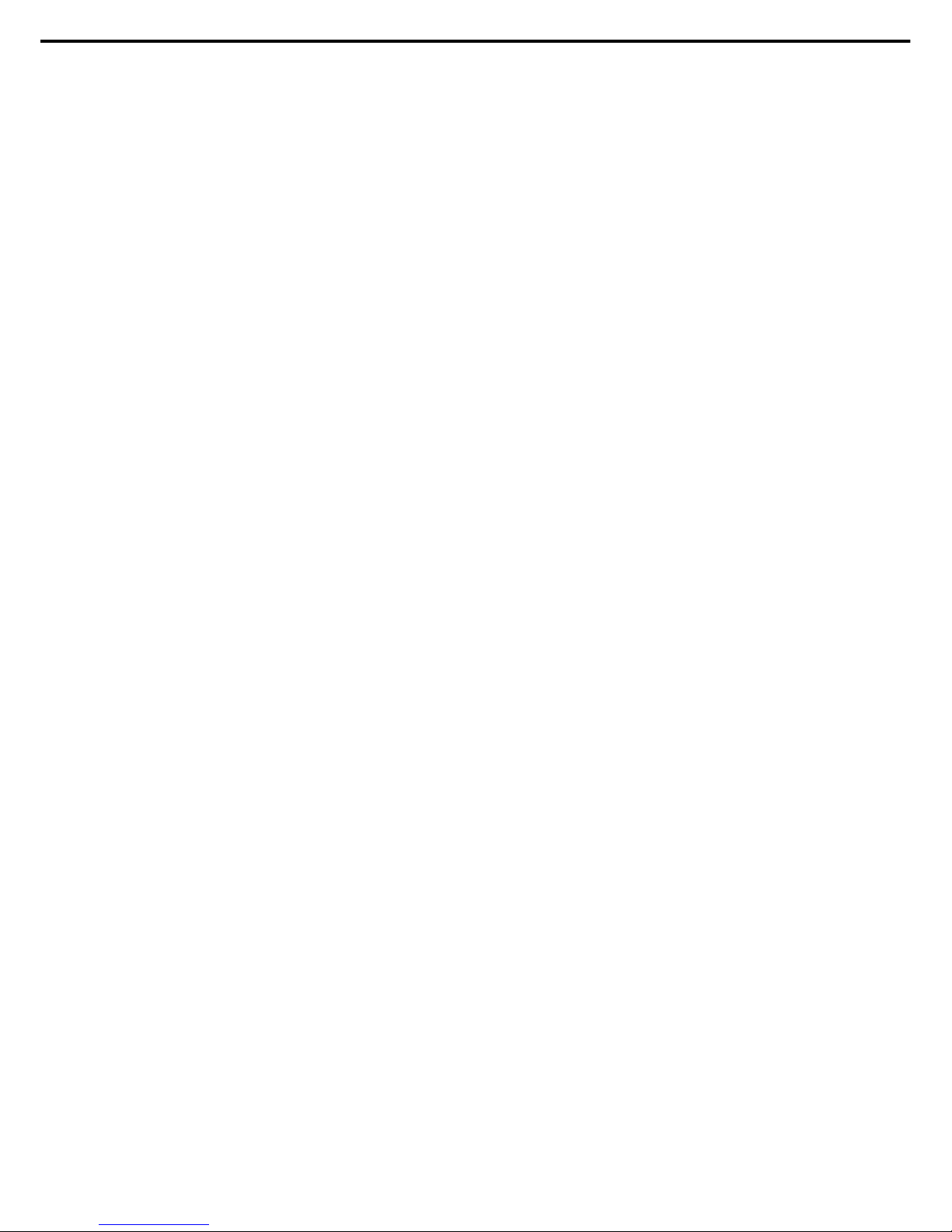
Contents
Express5800/GT110d User’s Guide
6
6. Turning Off the Server............................................................................................................................... 120
Chapter 4 Appendix........................................................................................................................................... 121
1. Specifications............................................................................................................................................ 122
2. Interrupt Lines ...........................................................................................................................................123
Page 7

Notations Used in This Document
Express5800/GT110d User’s Guide
7
Notations Used in This Document
Notations used in the text
In addition to safety-related symbols urging caution, 3 other types of notations are used in this document. These
notations have the following meanings.
Important Indicates critical items that must be followed when handling the server or operating software. If
the procedures described are not followed, server failure, data loss, and other serious
malfunctions could occur.
Note Indicates items that must be confirmed when handling the server or operating software.
Tips Indicates information that is helpful to keep in mind when using this server.
Optical disk drives
This server is equipped with one of the following drives, depending on the order at the time of purchase. These
drives are referred to as optical disk drives in this document.
DVD-ROM drive
DVD Super MULTI drive
Hard Disk Drives
Unless otherwise stated, Hard Disk Drives (HDD) described in this document refer to the following.
Hard disk drives (HDD)
Solid state drive (SSD)
Removable media
Unless otherwise stated, removable media described in this document refer to the following.
USB memory
Flash FDD
Page 8

Notations Used in This Document
Express5800/GT110d User’s Guide
8
Abbreviations of Operating Systems (Windows)
Windows Operating Systems are referred to as follows.
Notations in this document Official names of Windows
Windows Server 2008 R2 Windows Server 2008 R2 Standard
Windows Server 2008 R2 Enterprise
Windows Server 2008 R2 Foundation
Windows Server 2008*1 Windows Server 2008 Standard
Windows Server 2008 Enterprise
Windows Server 2003 R2 x64 Edition Windows Server 2003 R2 Standard x64 Edition
Windows Server 2003 R2 Enterprise x64 Edition
Windows Server 2003 R2*2 Windows Server 2003 R2 Standard Edition
Windows Server 2003 R2 Enterprise Edition
Windows Server 2003*2 Windows Server 2003 Standard Edition
Windows Server 2003 Enterprise Edition
Windows PE Windows Preinstallation Environment
*1: Includes 64-bit and 32-bit Editions unless otherwise stated.
The following appears on EXPRESSBUILDER screen.
Windows Server 2008 64-bit Edition: Windows Server 2008 x64
Windows Server 2008 32-bit Edition: Windows Server 2008 x32
*2: Unless otherwise stated, Windows Server 2003 R2 and Windows Server 2003 are collectively referred to as
Windows Server 2003.
Supported Operating Systems differ depending on the model of this product. For details, see the following table.
Editions or Families of Windows GT110d
Windows Server 2008 R2 Standard
Windows Server 2008 R2 Enterprise
Windows Server 2008 R2 Foundation
Windows Server 2008 Standard
Windows Server 2008 Enterprise
Windows Server 2003 R2 Standard x64 Edition*1
Windows Server 2003 R2 Enterprise x64 Edition*1
Windows Server 2003 R2 Standard Edition*1
Windows Server 2003 R2 Enterprise Edition*1
Windows Server 2003 Standard Edition*1
Windows Server 2003 Enterprise Edition*1
Windows PE *2
*1: Service Pack2 or later.
*2: Used as an installation platform only.
: Supported : Not supported
Page 9

Trademarks
Express5800/GT110d User’s Guide
9
Trademarks
ESMPRO and EXPRESSSCOPE are registered trademarks of NEC Corporation.
Microsoft, Windows, Windows Server, Windows Vista, and MS-DOS are registered trademarks or trademarks of Microsoft Corporation
in the United States and other countries. Intel, Pentium, and Xeon are registered trademarks of Intel Corporation of the United States.
AT is a registered trademark of International Business Machines Corporation of the United States and other countries. Adaptec, its
logo, and SCSI Select are registered trademarks or trademarks of Adaptec, Inc. of the United States. LSI and the LSI logo design are
trademarks or registered trademarks of LSI Corporation. Adobe, the Adobe logo, and Acrobat are trademarks of Adobe Systems
Incorporated. DLT and DLTtape are trademarks of Quantum Corporation of the United States. PCI Express is a trademark of
Peripheral Component Interconnect Special Interest Group. Linux is a trademark or registered trademark of Linus Torvalds in Japan
and other countries. Red Hat® and Red Hat Enterprise Linux are trademarks or registered trademarks of Red Hat, Inc. in the United
States and other countries.
All other product, brand, or trade names used in this publication are the trademarks or registered trademarks of their respective
trademark owners.
Page 10

Regulatory Notices
Express5800/GT110d User’s Guide
10
Regulatory Notices
FCC Statement
This equipment has been tested and found to comply with the limits for a Class A digital device, pursuant to
Part 15 of the FCC Rules. These limits are designed to provide reasonable protection against harmful
interference when the equipment is operated in a commercial environment. This equipment generates,
uses, and can radiate radio frequency energy and, if not installed and used in accordance with the
instruction manual, may cause harmful interference to radio communications. Operation of this equipment
in a residential area is likely to cause harmful interference in which case the user will be required to correct
the interference at his own expense.
CE Statement
This is a Class A product. In domestic environment this product may cause radio interference in which case
the user may be required to take adequate measures (EN55022).
BSMI Statement
Page 11
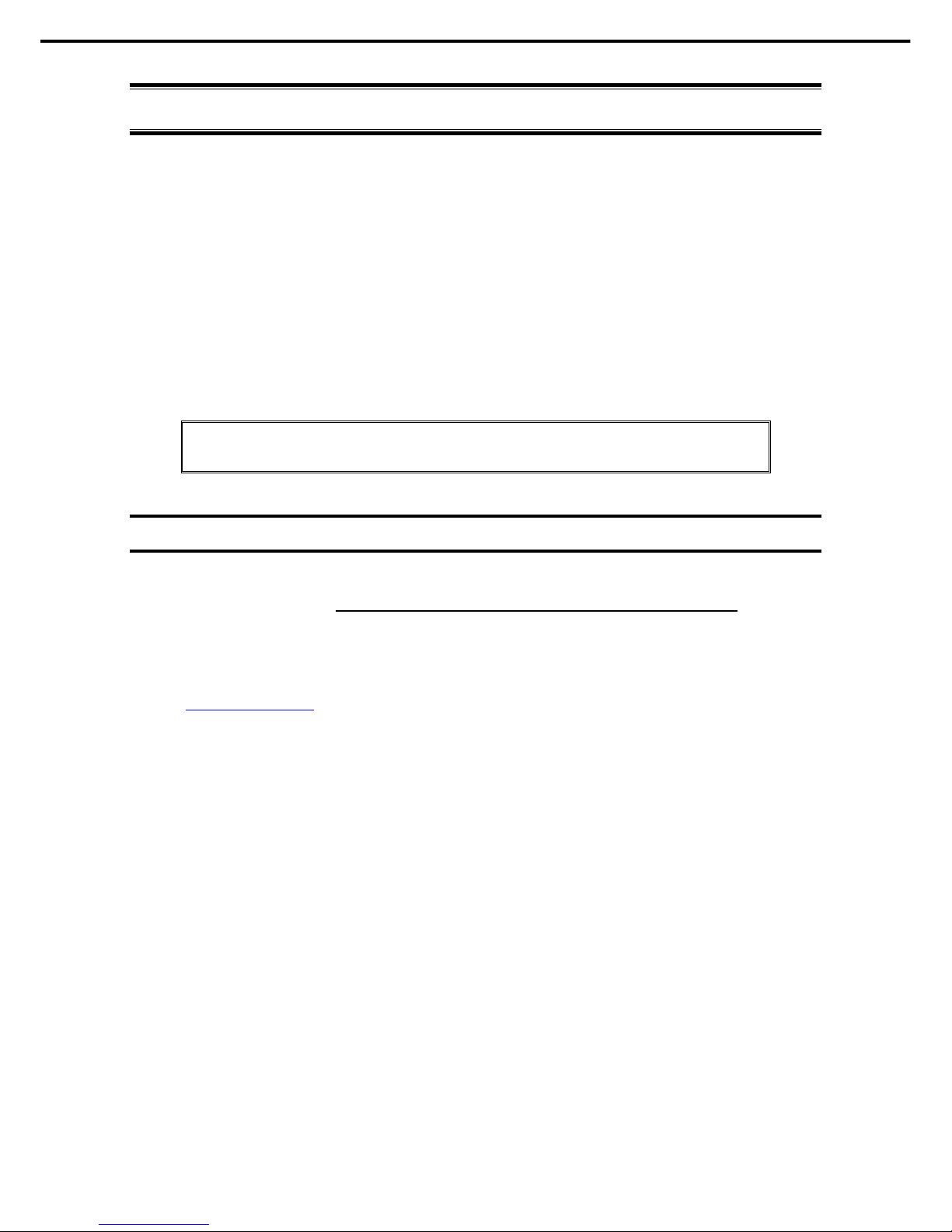
Warnings and Additions to This Document
Express5800/GT110d User’s Guide
11
Warnings and Additions to This Document
1. Unauthorized reproduction of the contents of this document, in part or in its entirety, is
prohibited.
2. The contents of this document may change without prior notice.
3. Do not make copies or alter the document content without permission from NEC Corporation.
4. Every effort has been made to ensure the completeness of this document. However, if you
have any concerns, or discover errors or omissions, please contact your retailer.
5. Regardless of these 4 items, NEC Corporation assumes no responsibility for effects resulting
from operations.
6. The sample values used in this document are not the actual values.
Keep this document nearby so that you may refer to it as necessary.
Latest editions
This document was created based on the information available at the time of its creation. The screen images,
messages and procedures may differ from the actual screens, messages and procedures.
Substitute as
appropriate when content has been modified.
The most recent version of User’s Guide, as well as other related documents, is also available for download
from the following website.
http://www.nec.com/
Page 12

Precautions for Use (Be Sure to Read)
Express5800/GT110d User’s Guide
12
Precautions for Use (Be Sure to Read)
The following provides information required to use your server safely and properly. For details of names in this
section, refer to Names and Functions of Parts in this document.
Safety precautions
Follow the instructions in this document for the safe use of the NEC Express server.
This User’s Guide describes hazardous parts of the server, possible hazards, and how to avoid them. Server
components with possible danger are indicated with a warning label placed on or around them (or, in some
cases, by printing the warnings on the server).
In User’s Guide or on warning labels, WARNING or CAUTION is used to indicate a degree of danger. These
terms are defined as follows:
WARNING
Indicates there is a risk of death or serious personal injury
CAUTION
Indicates there is a risk of burns, other personal injury, or property damage
Precautions and notices against hazards are presented with one of the following three symbols. The individual
symbols are defined as follows:
Attention This symbol indicates the presence of a hazard if
the instruction is ignored.
An image in the symbol illustrates the hazard type.
Prohibited
Action
This symbol indicates prohibited actions. An image
in the symbol illustrates a particular prohibited
action.
Mandatory
Action
This symbol indicates mandatory actions. An
image in the symbol illustrates a mandatory action
to avoid a particular hazard.
(A label example used in this User’s Guide)
WARNING
Use only the specified outlet
Use a grounded outlet with the specified voltage. Use of an improper power source
may cause a fire or a power leak.
(Electric shock risk)
(Do not disassemble)
Symbol to draw
attention
Description of a warning
Term indicating a degree of danger
(Example)
(Example)
(Example)
(Disconnect a plug)
Page 13

Precautions for Use (Be Sure to Read)
Express5800/GT110d User’s Guide
13
Symbols used in this document and on warning labels
Attentions
Indicates the presence of electric shock
hazards.
Indicates the presence of mechanical
parts that can result in bodily injury.
Indicates the presence of a hot surface or
component. Touching this surface could
result in bodily injury.
Indicates the presence of mechanical
parts that can result in pinching or other
bodily injury.
Indicates there is a risk of explosion.
Indicates the presence of laser beam that
cause blindness.
Indicates there is a risk of fire or fumes.
Indicates a general notice or warning that
cannot be specifically identified.
Prohibited Actions
Do not disassemble, repair, or modify the
server. Otherwise, an electric shock or fire
may be caused.
Do not touch the server with wet hand.
Otherwise, an electric shock may be
caused.
Do not touch the component specified by
this symbol. Otherwise, an electric shock
or burn may be caused.
Do not use the server in the place where
water or liquid may pour. Otherwise, an
electric shock or fire may be caused.
Do not place the server near the fire.
Otherwise, a fire may be caused.
Indicates a general prohibited action that
cannot be specifically identified.
Mandatory Actions
Unplug the power cord of the server.
Otherwise, an electric shock or fire may be
caused.
Indicates a mandatory action that cannot
be specifically identified. Make sure to
follow the instruction.
Make sure equipment is properly
grounded. Otherwise, an electric shock or
fire may be caused.
Page 14

Precautions for Use (Be Sure to Read)
Express5800/GT110d User’s Guide
14
Safety notes
This section provides notes on using the server safely. Read this section carefully to ensure proper and safe use
of the server. For symbols, refer to Safety precautions.
General
WARNING
Do not use the server for services where human life may be at stake or high reliability is required.
This server is not intended for use in medical, nuclear, aerospace, mass transit or other applications where
human life may be at stake or high reliability is required, nor is it intended for use in controlling such
applications. We disclaim liability for any personal injury and property damages caused by such use of this
server.
Do not use the server if any smoke, odor, or noise is present.
If smoke, odor, or noise is present, immediately turn off the server and disconnect the power plug from the
outlet, then contact the store where you purchased the product or your maintenance service company.
Using the server in such conditions may cause a fire.
Do not insert needles or metal objects.
Do not insert needles or metal objects into ventilation holes in the server or openings in the optical disk
drive. Doing so may cause an electric shock.
CAUTION
Keep water or foreign matter away from the server.
Do not let any liquid such as water or foreign materials including pins or paper clips enter the server.
Failure to follow this warning may cause an electric shock, a fire, or failure of the server. When such things
accidentally enter the server, immediately turn off the power and disconnect the power plug from the
outlet. Do not disassemble the server, and contact the store where you purchased the product or your
maintenance service company.
Page 15

Precautions for Use (Be Sure to Read)
Express5800/GT110d User’s Guide
15
Power supply and power cord use
WARNING
Do not hold the power plug with a wet hand.
Do not disconnect/connect the plug while your hands are wet. Failure to follow this warning may cause an
electric shock.
Do not connect the ground wire to a gas pipe.
Never connect the ground wire to a gas pipe. Failure to follow this warning may cause a gas explosion.
CAUTION
Plug in to a proper power source.
Use a grounded outlet and observe the specified voltage. Use of an improper power source may cause a
fire or a power leak.
Do not install the server where you need an extension cord. Use of a cord that does not meet the power
specifications of the server may heat up the cord and cause a fire.
If you want to use an AC cord set with a ground wire of class OI, be sure to connect the ground wire before
inserting the power plug into the outlet. Before disconnecting the ground wire, be sure to disconnect the
power plug from the output.
Do not connect many cords into a single outlet by using extension cords.
The electric current exceeding the rated flow overheats the outlet, which may cause a fire.
Do not pull out a cable by gripping the cable part.
Pull a cable straight out by gripping the connector part. Pulling a cable by gripping the cable part or
applying extra pressure to the connector part may damage the cable part, which may cause a fire or
electric shock.
Insert the power plug into the outlet as far as it goes.
Heat generation resulting from a halfway inserted power plug (imperfect contact) may cause a fire. Heat
will also be generated if condensation is formed on dusty blades of the halfway inserted plug, increasing
the possibility of fire.
Page 16

Precautions for Use (Be Sure to Read)
Express5800/GT110d User’s Guide
16
CAUTION
Do not use any unauthorized interface cable.
Use only the interface cables provided with the server. Electric current that exceeds the amount allowed
could cause fire.
Also, observe the following precautions to prevent electrical shock or fire caused by a damaged power
cord.
Do not stretch the cord harness
Do not bend the power cord.
Do not twist the power cord
Do not step on the power cord.
Uncoil the power cord before use
Do not secure the power cord with staples or
equivalents
Do not pinch the power cord
Keep chemicals away from the power cord
Do not place any object on the power cord
Do not alter, modify, or repair the power cord
Do not use a damaged power cord (replace the
damaged power cord with a power cord of the
same standard. For information on replacing the
power cord, contact the store where you
purchased the product or a maintenance service
company)
Do not use the attached power cord for any other devices or usage.
The power cord that comes with your server is designed aiming to connect with this server and to use with
the server, and its safety has been tested. Do not use the attached power cord for any other purpose.
Doing so may cause a fire or an electric shock.
Page 17

Precautions for Use (Be Sure to Read)
Express5800/GT110d User’s Guide
17
Installation, relocation, storage, and connection
CAUTION
Do not attempt to lift the server by holding the front bezel.
Securely hold the server by the base to move or lift. Do not attempt to lift it by holding the front bezel.
Doing so may cause the front bezel to come off, which may cause not only breakage of the server but also
cause the server to fall on to persons resulting in personal injury.
Do not install the server in any place other than specified.
Do not install the server in the following places or any place other than specified in this User's Guide.
Failure to follow this instruction may cause a fire.
A dusty place
A humid place such as near a boiler
A place exposed to direct sunlight
An unstable place
Do not use the server in an environment where corrosive gas is present
Do not install the server in a place subject to corrosive gases including sodium chloride, sulfur dioxide,
hydrogen sulfide, nitrogen dioxide, chlorine, ammonia, or ozone. Do not install the server in an
environment that contains dust, chemicals that accelerate corrosion such as NaCl or sulfur, or conductive
materials. Failure to follow this warning may cause the wiring on the printed wiring board to short-circuit,
leading to fire. If you have any questions, contact the store where you purchased the product or a
maintenance service company.
Do not connect or disconnect any interface cable with the power cord of the server plugged to a
power source.
Be sure to power off the server and unplug the power cord from a power outlet before installing/removing
any optional internal device or connecting/disconnecting any interface cable to/from the server. If the
server is off-powered but its power cord is plugged to a power source, touching an internal device, cable,
or connector may cause an electric shock or a fire resulted from a short circuit.
Use only the specified interface cable.
Use only interface cables provided by NEC and locate a proper device and connector before connecting a
cable. Using an authorized cable or connecting a cable to an improper destination may cause a short
circuit, resulting in a fire.
Also, observe the following notes on using and connecting an interface cable.
Do not use any damaged cable connector.
Do not step on the cable.
Do not place any object on the cable.
Do not use the server with loose cable connections.
Do not use any damaged cable.
Page 18

Precautions for Use (Be Sure to Read)
Express5800/GT110d User’s Guide
18
Cleaning and working with internal devices
WARNING
Do not disassemble, repair, or alter the server.
Never attempt to disassemble, repair, or alter the server on any occasion except as described in this
document. Failure to follow this warning may cause not only malfunction of the server but also an electric
shock or fire.
Do not look into the optical disk drive
A laser beam used in the optical disk is harmful to the eyes. Do not look into or insert a mirror into the drive
while the drive is powered on. If a laser beam (which is invisible) enters your eyes, you may lose your
eyesight.
Do not attempt to remove lithium, NiMH, or Li-ion batteries.
The server contains the lithium, NiMH, or Li-ion battery (some optional devices have a lithium, NiMH, or
Li-ion battery installed). Do not remove the battery. Placing a battery close to a fire or in the water may
cause an explosion.
When the server does not operate appropriately due to the dead battery, contact the store you purchased
the product or your maintenance service company. Do not attempt to disassemble the server to replace or
recharge the battery by yourself.
Disconnect the power plug before cleaning the server.
Be to power off the server and disconnect the power plug from a power outlet before cleaning or
installing/removing internal optional devices. Touching any internal device of the server with its power cord
connected to a power source may cause an electric shock even of the server is off-powered.
Occasionally disconnect the power plug from the outlet and clean the plug with a dry cloth. Heat will be
generated if condensation is formed on a dusty plug, which may cause a fire.
CAUTION
High temperature
Components including internal Hard Disk Drives in the server are extremely hot just after the server is
turned off. Allow the surface to cool before installing/removing.
Secure cables or cards in place
Be sure to secure the power cord, interface cables, and cards in place. Incomplete installation causes a
loose connection, resulting in smoke or fire
Page 19

Precautions for Use (Be Sure to Read)
Express5800/GT110d User’s Guide
19
During operation
CAUTION
Avoid contact with the server during thunderstorms.
Do not touch any part of the server including the cables when a thunderstorm is approaching. Also, do not
connect or disconnect any devices. There may be a risk of electric shock from lightning strike.
Keep animals away from the server.
Keep animals such as pets away from the server. Pet hair or other waste enters the server, which may
cause a fire or electric shock.
Do not place any object on top of servers.
Any weight on the server may cause the server to fall, resulting in personal injury or property damage.
Do not leave the optical disk drive tray open.
Dust may get in the server when the tray is open, which may result in a malfunction. In addition, bumping
the open tray could cause personal injury.
Do not get yourself caught in the fan
Keep your hands and hair away from the cooling fan at the rear of the server during operation. Failure to
observe this warning may cause your hands or hair to catch in the fan, resulting in personal injury.
Page 20

Precautions for Use (Be Sure to Read)
Express5800/GT110d User’s Guide
20
Warning labels
Warning labels are attached on or around potentially dangerous components (This label is either attached or
printed on the component.) to draw attention from users to potential hazards involved in handling the server. (Do
not remove or black out this label and keep it clean). If no label is attached or printed on the server, or if there is
a label coming off or stained, contact the store where you purchased the product.
Page 21

Precautions for Use (Be Sure to Read)
Express5800/GT110d User’s Guide
21
Handling precautions (for proper operations)
Be sure to observe the following precautions for the proper functioning of the server. Ignoring the precautions
may cause server malfunction or failure.
Do not use any cell phone or PHS and switch off them near the server. Electric waves from such
devices can cause server to malfunction.
Install the server in an appropriate place. For details about the installation location, refer to Chapter 2
Preparations (2. Installation and Connection).
Before connecting/removing cables to/from peripheral devices, make sure that the server is off and
unplug the power cord.
Connect the provided power cord to a 100 VAC outlet. If an optional cable is used, you may connect
to a 100 or 200 VAC power system.
Make sure that the access LED on the server is off before turning off the power or ejecting an optical
disk.
Wait for at least 30 seconds before turning on the server after turning off the server. If any
Uninterruptible Power Supply unit is connected, set it to wait for at least 30 seconds before turning
on the server after power off.
Turn off the server and unplug the power cord before moving it.
Regularly clean the server to prevent various types of failure. (Refer to Chapter 1 Maintenance (2.
Daily Maintenance) in "Maintenance Guide" for details about cleaning.)
Momentary voltage drop may occur due to lightning strike. To prevent this, use of UPS is
recommended.
For some optional devices that can be installed in the optical disk drive or 5.25-inch device bay, it is
possible to eject the tray or media by executing a software command. Before you execute the
software command to eject, make sure that the front door is open. If you execute the command while
the front door is closed, the tray or media hits the door, which can cause not only errors but also
server failure.
We do not guarantee that any copy-protected CD that does not conform to standards will play on the
CD player.
Make sure that optional devices you are going to install are supported for use with the server. Even if
they are successfully installed or connected, installation of unsupported devices can cause the
server to malfunction or even failure.
In the following cases, check and adjust the system clock before operation.
After transportation
After storage
After the server is used following a period of disuse, in which storage conditions did not conform to those
that guarantee server operations (temperature: 10C to 40C; humidity: 20% to 80%).
Check the system clock approximately once per month. Use of a time server (NTP server) is
recommended if high accuracy timing is required by the system.
If you notice that the system clock runs significantly faster or slower over time even after adjustment,
contact the store where you purchased the product or your maintenance service company for repair.
Page 22

Precautions for Use (Be Sure to Read)
Express5800/GT110d User’s Guide
22
In order to get the server and internal devices to work properly, we recommend you store the server
at room temperature.
Observe the storage conditions (Temperature: 10C to 55C, Humidity: 20% to 80%, No
condensation of moisture) to store the server.
If this server, internal optional devices, and media set for the backup devices (tape cartridges) are
moved from a cold place to a warm place in a short time, condensation will occur and cause
malfunctions and failures when these are used in such state. To protect important stored data and
property, make sure to wait for a sufficient period to use the server and components in the operating
environment.
Reference: Time effective at avoiding condensation in winter (10C or more differences between the
room temperature and atmospheric temperature)
Disk devices: Approximately 2 to 3 hours
Tape media: Approximately 1 day
For optional devices, we recommend you use our NEC products. Some memory or Hard Disk Drive
manufactured by other companies are supported for use with this server, however, you will be
charged to repair failure or damage caused by use of such products even within warranty period.
Tips
Maintenance service
We offer periodic diagnosis and maintenance services by staff with expert
knowledge of the maintenance of this server.
We recommend that you make a periodic maintenance service contract with your
maintenance service company to keep your server in good condition.
Page 23

Precautions for Use (Be Sure to Read)
Express5800/GT110d User’s Guide
23
Using a computer extensively may affect different parts of your body. Here are tips you should follow while working on
a computer to minimize strain on your body.
Keep proper posture
The basic body position for using a computer is sitting straight with
your hands on the keyboard parallel with the floor, and your eyes
directed slightly downward toward the monitor. With the proper
posture described above, no unnecessary strain is applied on any
part of your body, in other words when your muscles are most
relaxed.
Working on the computer with bad posture such as hunching over or
being too close to the monitor could cause fatigue or deteriorated
eyesight.
Adjust the angle of your display
Most display units are designed for adjustment of the horizontal and
vertical angles. This adjustment is important to prevent the screen
from reflecting bright lights and to make the display contents easy to
see. Working without adjusting the display to a comfortable angle
makes it difficult for you to maintain a proper posture and you will
get tired easily. Adjust the viewing angle before use.
Adjust the brightness and contrast of the display
Display screens have functions to control brightness and contrast.
The most suitable brightness/contrast depends on age, individuals,
and environment, so adjust it to suit your preferences. A too bright
or too dark display is bad for your eyes.
Adjust the angle of keyboard
Some keyboards are ergonomically designed, which allow the angle
to be adjusted. Adjusting the angle of the keyboard is effective to
reduce tension on your shoulders, arms, and fingers.
Clean your equipment
Keeping your equipment clean is important not only for the appearance but also for functional and safety reasons. A
dusty monitor makes it difficult to see the display contents, so clean it regularly.
Take rest breaks
When you feel tired, take a break. Light exercise is also
recommended.
Tips for your health and safety
Page 24

Express5800/GT110d User’s Guide
24
NEC Express5800 Series
Express5800/GT110d
General Description
This chapter introduces the features of this server and the name of each part.
1. Introduction
2. Accessories
Verify the condition of your server's accessories.
3. Standard Features
Check and maintain the server system by using the functions explained in this section.
4. Names and Functions of Parts
This section describes the name of each part contained in this server.
Page 25

1. Introduction
Express5800/GT110d User’s Guide
25
Chapter 1 General Description
1.
Introduction
Thank you for purchasing this NEC Express5800 Series product.
This high performance server is powered by the latest Intel
®
processor. The type of processor installed depends
on the model.
Intel® Xeon® processor
Intel
®
Pentium® processor
NEC’s latest technology and architectures realize high-power and high-speed operation that cannot be matched
by existing servers.
The server is designed with consideration of not only reliability but also expandability, which enables you to use
it as a network server.
Read this document before using the server thoroughly to fully understand handling of Express5800 Series
Server and appreciate its functions to the maximum extent.
Page 26

2. Accessories
Express5800/GT110d User’s Guide
26
Chapter 1 General Description
2.
Accessories
The carton box contains various accessories which are required for setup or maintenance. Make sure you
have them all for future use.
Screws for additional Hard Disk Drives
Screws for additional backup devices
Getting Started
EXPRESSBUILDER*1
Power cord x 1
*1 Documents are stored in EXPRESSBUILDER. Adobe Reader is required to read the documents so make
sure you have it installed in your PC.
Make sure you have all accessories and inspect them. If an accessory is missing or damaged, contact your
sales representative.
Page 27

3. Standard Features
Express5800/GT110d User’s Guide
27
Chapter 1 General Description
3.
Standard Features
The server has the following standard features:
High performance
Intel
®
Xeon®/Pentium® processor
High-speed memory access (DDR3 1333 supported)*
High-speed disk access (SATA2 3 Gbps, SAS 6 Gbps supported)
High-speed 1000BASE-T/100BASE-TX/10BASE-T (2 ports) interface
(1 Gbps/100 Mbps/10 Mbps supported)
*: Pentium G620 embedded models operate at 1066 MHz.
High reliability
Memory monitoring feature (error correction/error detection)
Memory degeneracy feature (logical isolation of a failed device)
Bus parity error detection
Temperature detection
Error detection
Internal fan monitoring feature
Internal voltage monitoring feature
RAID System (Disk Array) (also available as an option)
Auto rebuild function (hot swapping supported)
BIOS password feature
High availability
Monitors OS stalls using the Watchdog timer
Management utilities
NEC ESMPRO
ExpressUpdate
Remote controlling featuer (EXPRESSSCOPE Engine 3)
RAID System management utility (Universal RAID Utility)
Hard Disk Drive monitoring
Power saving and noiseless design
Power monitoring feature
Power control feature
High-efficiency power supply supporting 80 PLUS
®
Gold
Fan control appropriate to environment, work load, and configuration
Enhanced Intel SpeedStep
®
Technology supported
Expandability
Many IO option slots
PCI Express 2.0 (x 16 lanes): 1 slot
PCI Express 2.0 (x 4 lanes): 2 slots
PCI (32 bits/33 MHz): 1 slot
Large memory of up to 32 GB
Backup device bay provided as standard
USB2.0 interface
Three LAN ports (one for management LAN)
Page 28

3. Standard Features
Express5800/GT110d User’s Guide
28
Chapter 1 General Description
Many built-in features
El Torito Bootable CD-ROM (no emulation mode) format supported
Software power-off
Remote power-on feature
AC-Link feature
Remote console feature
Power switch mask
Baseboard Management Controller (BMC) conforming to IPMI v2.0
Self-diagnosis
Power On Self-Test (POST)
Test and Diagnosis (T&D) utility
Easy setup
EXPRESSBUILDER (setup utility)
SETUP (BIOS SETUP utility)
Maintenance features
Off-line maintenance utility
Memory dump feature using the DUMP switch
BMC reset feature using the BMC RESET (M RESET) switch
Feature to back up and restore BIOS/BMC settings using the EXPRESSSCOPE profile key
Page 29

3. Standard Features
Express5800/GT110d User’s Guide
29
Chapter 1 General Description
3.1
Management Features
The hardware components of the server provide operation control/reliability features as shown below.
Additionally, NEC ESMPRO Agent, which is provided in EXPRESSBUILDER, enables you to collectively
manage the state of your systems. You can also monitor the server states from a PC to manage the network
where NEC ESMPRO Manager provided in EXPRESSBUILDER is installed.
The features available on this server are as shown in the table below.
Function Availability Description
Shows physical hardware information.
Memory bank
Shows physical memory information.
Device info
Shows information specific to the server.
Hardware
CPU
Shows physical CPU information.
System
Shows logical CPU information and monitors the load factor.
Shows logical memory information and monitors the status.
I/O device
Shows information on I/O devices (serial ports, keyboard, mouse, and
video).
Monitors temperatures, fans, voltage, power supply, doors, and others.
Temperature
Monitors the temperature inside of the chassis.
Fan
Monitors the fans.
Voltage
Monitors the voltage inside of the chassis.
Power supply
Monitors the power supply unit.
System
environment
Door
Monitors chassis intrusion (open/close of the covers and doors on the
chassis).
Software
Shows service, driver, and OS information.
Network
Shows network (LAN) information and monitors packets.
BIOS
Shows BIOS information.
Local polling
Monitors the values of MIB items obtained by NEC ESMPRO Agent.
Storage
Monitors controllers and storage devices including Hard Disk Drives.
File system
Shows the file system configuration and monitors the free space.
RAID System/Disk Array
Monitors the following RAID Controllers:
On-board RAID Controller (LSI Embedded MegaRAID
TM
)
Optional RAID Controller N8103-128/129/130/134
Monitors OS stall using the Watch Dog Timer.
Others*
Performs alert processing after an OS STOP error occurs.
: Supported. : Partially supported. : Unsupported.
*: Not displayed on the NEC ESMPRO Manager screen.
Tips
NEC ESMPRO Manager and NEC ESMPRO Agent are supplied with the server as
standard. For how to install and use each software component, refer to the
explanation of the component.
Page 30
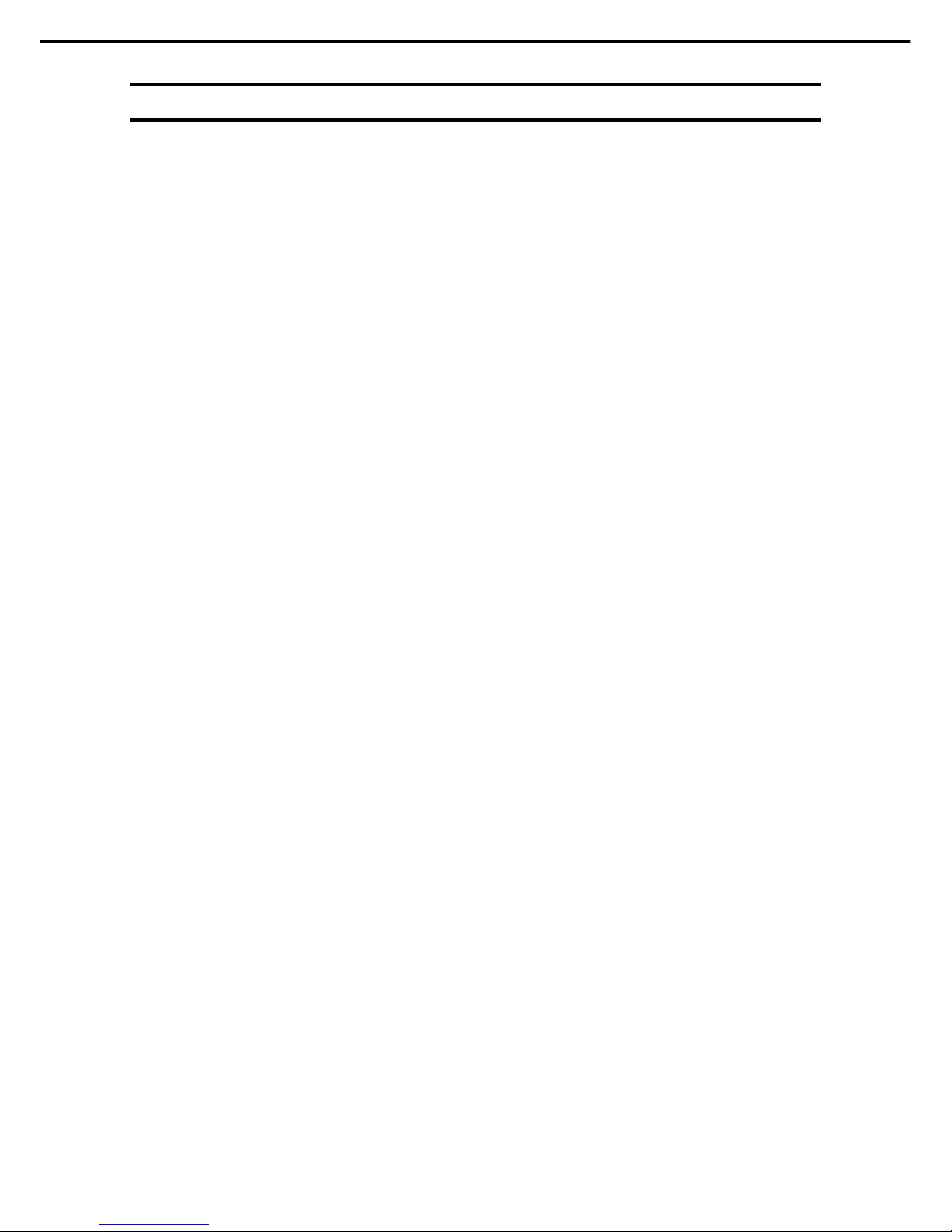
3. Standard Features
Express5800/GT110d User’s Guide
30
Chapter 1 General Description
3.2
Firmware and Software Version Management
Use of NEC ESMPRO Manager and ExpressUpdate Agent allows you to manage versions of firmware and
software as well as update them by applying update packages.
This function automatically updates multiple modules without stopping the system just by specifying the
application of an update package from NEC ESMPRO Manager.
Page 31

4. Names and Functions of Parts
Express5800/GT110d User’s Guide
31
Chapter 1 General Description
4.
Names and Functions of Parts
This chapter describes the names of the server parts.
4.1
Front View
(1) Front bezel
This cover protects the front part of the server. Open the
upper door to access the file bay. Remove this to handle
5.25-inch device, optical disk drive, and Hard Disk Drives.
(2) USB connectors (front)
These connectors are used to connect devices that support
the USB interface.
(3) Optical disk drive
The drive provides the following: an eject button to eject the
tray; an LED that indicates Hard Disk Drive access; and an
eject hole for forcibly ejecting the tray
(4) 5.25-inch device bay
The bay where two drives such as optional DAT drives can
be installed. The bay is equipped with EMI brackets.
(5) Disk access LED (green)
This LED lights green when the internal Hard Disk Drive or
optical disk drive is being accessed.
(6) Power LED (green)
This LED lights green when the power is ON.
(7) POWER switch
The switch to turn the server on and off. Press once to turn
on the server. The POWER LED lights green when it is on.
Press it again to turn off the server. Hold down the switch
for 4 seconds or more to forcibly turn off the server.
(8) Status LED (green/amber)
This LED indicates the server status. It lights green when
the server is operating normally. If an abnormality is
detected, it turns on or flashes amber.
(9) Release tabs (3 at side of front bezel)
Tabs to unlock the front bezel. Pull up to disengage the
front bezel.
(2)
(4)
(3)
(6)
(1)
(1)
(5)
(8)
(7)
(9)
Page 32

4. Names and Functions of Parts
Express5800/GT110d User’s Guide
32
Chapter 1 General Description
4.2
Rear View
(1) AC inlet
This socket is used to connect the power cord.
(2) Screws for fixing the side cover (2 screws)
The screws that secure the side cover on the left.
(3) Chassis lock
The lock is provided to protect internal components from
theft.
(4) Serial port A connector
This connector is used to connect devices that support a
serial interface.
Note that it is not possible to directly connect to a dedicated
line. If the N8117-01A additional RS232C connector kit
(available as an option), is connected, the connector at
N8117-01A will be the serial port B connector.
(5) Monitor connector
The connector to connect the monitor
(6) DUMP switch (NMI)
Press this switch to obtain a memory dump.
(7) BMC RESET (M RESET) switch
Use the switch only when there is something wrong with
EXPRESSSCOPE Engine 3 (BMC).
(8) USB connectors
These connectors are used to connect devices that support
the USB interface.
(9) LAN connectors
LAN1000BASE-T/100BASE-TX/10BASE-T supported
Ethernet connectors
(10) Management LAN port
An Ethernet connector which supports 100BASE-TX.
This port is used for connection with EXPRESSSCOPE
Engine 3, and cannot be used as a data transmission port.
(11) LINK/ACT LED (green)
The LED indicates the access status of LAN
(12) Speed LED (green/amber)
The LED indicates the transfer speed of LAN ports
(13) Speed LED (green/amber)
The LED indicates the transfer speed of the LAN port used
for management
Important
Consult with the service technician of your maintenance service company to
control DUMP switch. If you control the switch while it is working fine, the
system will stop.
(1)
(3)
(4)(5)
(2)
(6)
(7)
(2)
(8)
(12)
(10)
(11)
(9)
(13)
Page 33

4. Names and Functions of Parts
Express5800/GT110d User’s Guide
33
Chapter 1 General Description
4.3
Internal View
(1) Power supply unit
(2) DIMM slots
(3) Optical disk drive
(4) 5.25-inch device bay
(5) PCI guide rails
(6) HDD cage
(7) Hard Disk Drive (option)
(8) Motherboard
(9) CPU cooling fan
(10) PCI retention spring
(11) Cooling fan (rear)
(4)
(5)
(8)
(6)
(9)
(11)
(1) (2)
(3)
(10)
(7)
Page 34

4. Names and Functions of Parts
Express5800/GT110d User’s Guide
34
Chapter 1 General Description
When the 2.5-inch HDD cage option is installed
(1) Power supply unit
(2) DIMM slots
(3) Motherboard
(4) 5.25-inch device bay
(5) PCI guide rails
(6) HDD cage
(7) Hard Disk Drive (option)
(8) Motherboard
(9) CPU cooling fan
(10) PCI retention spring
(11) Cooling fan (rear)
(4)
(5)
(8)
(6)
(9)
(11)
(1) (2)
(10)
(7)
(3)
Page 35

4. Names and Functions of Parts
Express5800/GT110d User’s Guide
35
Chapter 1 General Description
4.4
Motherboard
(1) DIMM slots (the number after hyphen indicates DIMM
number)
(2) Power connector
(3) CPU socket
(4) CPU cooling fan connector
(5) RAID LED cable connector
(6) SGPIO connector
(7) Buzzer
(8) Serial ATA connector (the number after hyphen
indicates connector number)
(9) USB connector (for front)
(10) Lithium battery
(11) LED/SW connector
(12) CMOS clear jumper switch
(13) Password clear jumper
(14) RAID switch jumper
(15) Internal Flash Memory connector
(16) COM B connector (for N8117-01A)
(17) SPI Mezzanine card connector
EXPRESSSCOPE profile key (SPI flash memory) has
been installed, where BIOS and BMC configuration data is
stored. Move it when replacing MB to keep using the data.
(18) PCI slots
(18)-1 PCI EXPRESS x4 (x8 connector)
(18)-2 PCI EXPRESS x4 (x8 connector)
(18)-3 PCI EXPRESS x16
(18)-4 PCI 32 bits/33 MHz
(19) External connector
(20) (Lower) DUMP switch (NMI)
(Upper) BMC RESET(M RESET) switch
(21) Cooling fan connector (rear)
(22) Power connector
(23) PM-BUS connector
(18) -3
(9)
(19)
(18) -4
(18) -2
(8)-3
(18) -1
(2)
(8)-4
(21)
(1)-1
(8)
-5
(1)-3
(4)
(11)
(8)-0
(8)-2
(1)-4
(1) -2
(8)-1
(16)
(5)
(13)
(12)
(10)
(17)
(3)
(20)
(6)
(7)
(14)
(15)
(22)
(23)
Page 36

4. Names and Functions of Parts
Express5800/GT110d User’s Guide
36
Chapter 1 General Description
4.5
Status Indicators
This section explains the indication and meanings of the server LEDs.
4.5.1
Power LED ( )
The power LED lights green when the server is on.
4.5.2
Status LED ( )
While hardware is operating normally, the status LED lights green. The status LED is off or lights/flashes
amber if there is a problem with hardware.
The following table lists status LED patterns, their explanation and solution.
Tips
Refer to the system event log (SEL) by using ESMPRO or the offline maintenance
utility to view the cause of failure.
Shutdown and reboot the OS. If shutdown processing cannot be performed, restart
the system by resetting the system, forcibly turning the power off or disconnecting
and then connecting the power cord.
Front view Rear view
Optical disk
access LED
Power LED
Disk access LED
Status LED
LINK/ACT LED
Speed LED
Page 37

4. Names and Functions of Parts
Express5800/GT110d User’s Guide
37
Chapter 1 General Description
Status LED pattern Explanation Solution
On (green) Normal state
Memory is in a degraded state Flashing (green)
An uncorrectable memory error has often occurred.
Identify the device in degraded state by using the BIOS
setup utility SETUP, and replace it as soon as possible.
The power is off. Turn on the server.
POST is in progress.
Wait for a while. The STATUS LED will turn green after
POST completes.
A CPU error occurred.
Abnormal CPU temperature is detected.
Watchdog timer expired.
An uncorrectable error in memory is detected.
A PCI system error occurred
A PCI parity error occurred
A PCI bus error occurred.
Turn the power off and then turn it on. If the POST
screen displays any error message, take notes of the
message, and contact your maintenance service
company.
Off
Memory dump is being requested.
(e.g. when DUMP switch NMI is pressed)
Note It remains green if the dump is caused by
software.
Wait until the memory dump is completed.
A temperature alarm was detected.
Check the internal fan for dusts. Also check if the fan
unit is properly connected.
If the LED indication does not change when the fans
are normal, contact your maintenance service
company.
A voltage alarm was detected.
A CPU temperature alarm was detected.
On (amber)
SMI timeout is detected
Contact your maintenance service company.
The power supply unit is broken.
Connect the power cord to supply power. If the power
supply unit is faulty, contact your maintenance service
company.
A fan alarm was detected.
Check if the internal fan cable is properly connected. If
the LED indication does not change when the fans are
normal, contact your maintenance service company.
A temperature warning was detected.
Check the internal fan for dusts. Also check if the fan
unit is properly connected.
If the LED indication does not change when the fans
are normal, contact your maintenance service
company.
A voltage warning was detected
One or more Hard Disk Drives are broken.
Flashing (amber)
An error is detected with Node Manager
Contact your maintenance service company.
Page 38

4. Names and Functions of Parts
Express5800/GT110d User’s Guide
38
Chapter 1 General Description
4.5.3
Disk access LED ( )
The disk access LED lights or flashes green when an internal Hard Disk Drive or the optical disk drive is
being accessed.
4.5.4
Optical disk access LED
The ACCESS LED lights/flashes when the media set on the optical disk drive is being accessed.
4.5.5
LINK/ACT LED ( 1, 2, M)
This LED indicates the state of the standard network port. If the server and HUB is supplied with power and
connected properly, the LED is on (LINK). If the network port is transmitting/receiving data, the LED flashes
(ACT).
If the LED does not turn on in LINK state, check the cable or connection. If the LED remains off, the network
(LAN) controller may be defective. Contact the store where you purchased the product or your maintenance
service company.
4.5.6
Speed LED ( 1, 2, M)
This LED indicates which network interface is used.
The two LAN connectors for data transmission support 1000BASE-T, 100BASE-TX, and 10BASE-T
and the LED indicates which network interface is being used.
Amber: Operating with 1000BASE-T
Green: Operating with 100BASE-TX
OFF: Operating with 10BASE-T
The LAN connector used for management supports 100BASE-TX and the LED flashes green during
the operation.
Page 39

Express5800/GT110d User’s Guide
39
NEC Express5800 Series
Express5800/GT110d
Preparations
This chapter describes preparations for using this server.
1. Installing Internal Optional Devices
You can skip this section if you did not purchase any optional devices.
2. Ideal Location and Connection
You must place the server in an ideal location and connect some cables following this section.
Page 40

1. Installing Internal Optional Devices
Express5800/GT110d User’s Guide
40
Chapter 2 Preparations
1.
Installing Internal Optional Devices
This chapter describes the instructions for installing supported optional devices and precautions. If you did not
purchase any optional device requiring installation, you may skip this section.
Important
We recommend that optional devices be installed by a maintenance
service staff from your maintenance service company, who has
specialized knowledge of this server.
Use only the devices and cables specified by NEC. You will be charged to
repair damages, malfunctions, and failures caused by the use of any
devices or cables not specified for use with this server even within the
warranty period.
1.1
Safety Precautions
Be sure to observe the following precautions to install and remove optional devices properly and safely.
WARNING
Be sure to observe the following precautions to use the server safety. Failure
to observe the precautions may cause death or serious injury. For details, refer
to Safety precautions in Precautions for Use.
Do not disassemble, repair, or modify the server.
Do not remove the lithium, NiMH, or Li-ion battery.
Do not handle the server while the power plug is inserted into the outlet.
CAUTION
Be sure to observe the following precautions to use the server safely. Failure to
observe the precautions may cause burns, injury, and property damage. For
details, refer to Safety precautions in Precautions for Use.
Make sure to complete installation.
Do not get your fingers caught.
High temperature.
Page 41

1. Installing Internal Optional Devices
Express5800/GT110d User’s Guide
41
Chapter 2 Preparations
1.2
Anti-static Measures
The server contains electronic components sensitive to static electricity. Avoid failures caused by static
electricity when installing or removing any optional devices.
Wear a wrist strap (an arm belt or anti-static glove)
Wear a wrist strap on your wrist. If no wrist strap is available, touch an unpainted metal part of the cabinet
before touching a component to discharge static electricity from your body.
Also discharge static electricity by periodically touching a metal surface while working on the components.
Select a suitable work space
Work with the server on the anti-static or concrete floor.
When you work with the server on a carpet where static electricity is likely to be generated, be sure to
take anti-static measures beforehand.
Use a work table
Place the server on an anti-static mat to work with.
Clothing
Do not wear wool or synthetic clothes.
Wear anti-static shoes.
Take off any jewels (a ring, bracelet, or wrist watch) before working with the server.
Handling of components
Keep any component in an anti-static bag until you actually install it to the server.
Hold any component by its edge to avoid touching any terminals or parts.
To store or carry any component, place it in an anti-static bag.
Page 42

1. Installing Internal Optional Devices
Express5800/GT110d User’s Guide
42
Chapter 2 Preparations
1.3
Overview of Installation and Removal
Install/remove components by using the following procedure.
If the server is ON, turn it off.
Refer to Chapter 3 (6. Turning Off the Server).
Disconnect the power cord from the outlet and the server.
Disconnect all cables connected to the connector at the rear.
Remove the side cover.
Refer to Chapter 2 (1.4. Removing the Side Cover).
Remove the front bezel if applicable.
Refer to Chapter 2 (1.5 Removing the Front Bezel).
Depending on the components to be installed or removed, follow the procedure in order.
Refer to Chapter 2 (1.6 Internal Flash Memory) to (1.14 File devices).
Connect cables
Refer to Chapter 2 (1.15 Connecting cables).
Attach the front bezel.
Refer to Chapter 2 (1.16 Attaching the Front Bezel).
Attach the side cover.
Refer to Chapter 2 (1.17 Installing the Side Cover).
This is the end of the installation or removal procedures for internal optional devices.
Continue the setup with reference to Chapter 2 (2.2 Connection).
Page 43

1. Installing Internal Optional Devices
Express5800/GT110d User’s Guide
43
Chapter 2 Preparations
1.4
Removing the Side Cover
Remove the side cover by using the following procedure.
1. Refer to steps 1 to 3 in Chapter 2 (1.3 Overview of Installation and Removal) for preparations.
2. Unlock the padlock attached to the chassis if applicable.
3. Remove the two screws at the rear of the chassis.
4. Hold the side cover securely and remove it.
5. Lay it so that the right side of the cover faces downward.
Lay it down slowly and gently.
Remove the front bezel before laying it down if
applicable.
Page 44
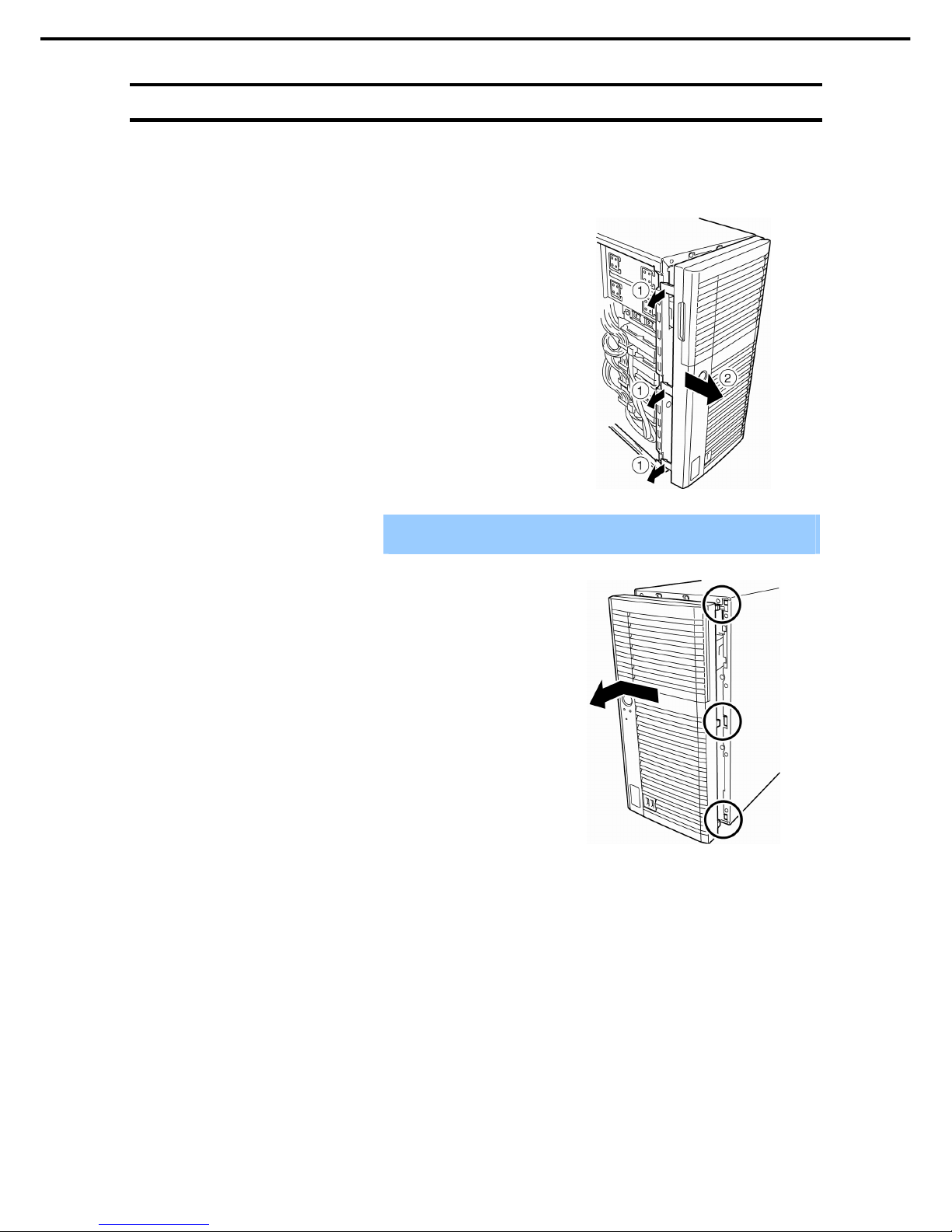
1. Installing Internal Optional Devices
Express5800/GT110d User’s Guide
44
Chapter 2 Preparations
1.5
Removing the Front Bezel
Remove the front bezel by using the following procedure.
1. Refer to steps 1 to 3 in Chapter 2 (1.3 Overview of Installation and Removal) for preparations.
2. Pull the three release tabs on the front bezel () and
then pull the front bezel forward until it comes off the
frame ().
Important
If you pull the front bezel forward too much, you will break the right hook.
Gently slide it to prevent damaging the equipment.
3. Slide the front bezel to the left to release the tabs that
are engaged with the right frame of the server and
remove the front bezel.
4. Lay the server so that the right side of the cover faces downward
Lay it down slowly and gently.
Page 45

1. Installing Internal Optional Devices
Express5800/GT110d User’s Guide
45
Chapter 2 Preparations
1.6
Internal Flash Memory
This section describes the procedure for installing the Internal Flash Memory.
1.6.1
Installation
Install the Internal Flash Memory in the following procedure.
1. Refer to steps 1 to 5 in Chapter 2 (1.3 Overview of Installation and Removal) for preparations.
2. Attach the Internal Flash Memory and fix
it with the screw provided with this
product.
1.6.2
Removal
To remove the Internal Flash Memory, reverse the installation procedure.
Internal USB connector
Page 46

1. Installing Internal Optional Devices
Express5800/GT110d User’s Guide
46
Chapter 2 Preparations
1.7
DIMM
Install a DIMM (Dual In-line Memory Module) to a DIMM slot on the motherboard in the server. The
motherboard provides four slots to install DIMMs.
Up to 32 GB (8 GB 4) of memory can be installed.
Important
Use only the DIMMs specified by NEC. Installing a DIMM from a third party
may cause the server to fail. (You will be charged to repair failures or
damages caused by the use of such products even within the warranty
period.)
Read through Chapter 2 (1.2 Anti-static Measures) beforehand.
Tips
As about 750 MB of memory is used for PCI resources, the available memory size
may be less than the mounted memory size.
This server supports Dual Channel memory mode.
If you run the server in Dual Channel mode, the data transfer speed of the memory doubles.
DIIMM #4
DIIMM #3
DIIMM #2
DIIMM #1
Rear Front
Motherboard
Page 47
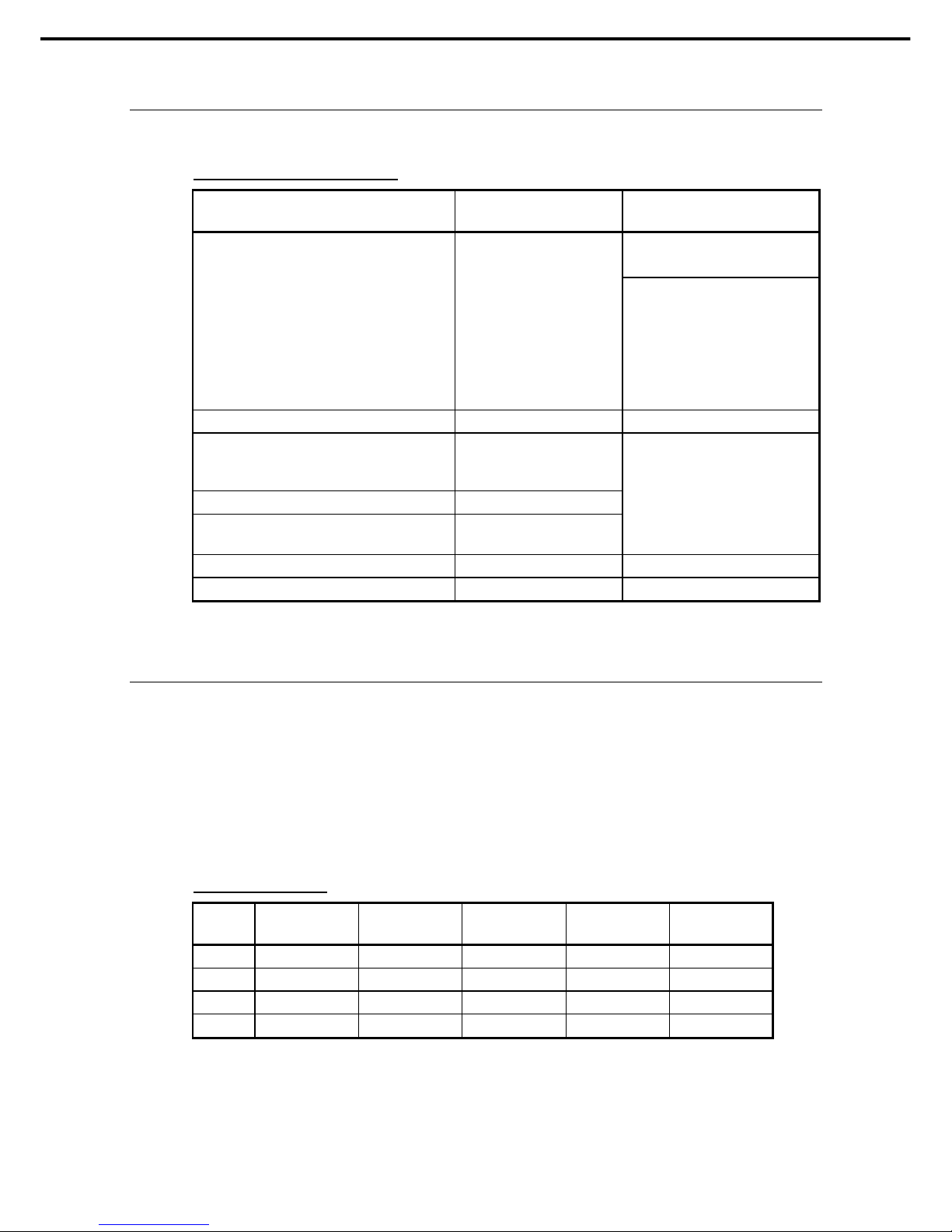
1. Installing Internal Optional Devices
Express5800/GT110d User’s Guide
47
Chapter 2 Preparations
1.7.1
Maximum supported memory size
The maximum available memory size on the server depends on the architecture (x86 architecture) and OS
specs.
A list of maximum memory sizes
OS
The maximum memory size
supported on each OS
The maximum memory size
supported on the server
4 GB (If using HW-DEP function)
* Default factory settings
Windows Server 2003 R2 Standard Edition
Windows Server 2008 Standard x86 Edition
4 GB
About 3.3 GB (If not using
HW-DEP function)
Note: If you are not using the
HW-DEP function, set the
Execute Disable Bit (XD Bit)
to Disable in the BIOS setup.
It is enabled by default.
Windows Server 2008 R2 Foundation 8 GB 8 GB
Windows Server 2003 R2 Standard x64 Edition
Windows Server 2008 Standard x64 Edition
Windows Server 2008 R2 Standard
32 GB
Windows Server 2008 Enterprise x86 Edition 64 GB
Windows Server 2008 Enterprise x64 Edition
Windows Server 2008 R2 Enterprise
2 TB
32 GB
RedHat Enterprise Linux 5 Server (x86) 16 GB 16 GB
RedHat Enterprise Linux 5 Server (EM64T) 256 GB 32 GB
1.7.2
Installation order
Install DIMMs one by one in order of increasing memory size into slots in the order of DIMM#1, DIMM#2,
DIMM#3, and DIMM#4.
However, if you want to run the server in Dual Channel mode, observe the following when installing the
DIMMs:
Install them in pairs
The two memories installed together must be of the same specifications and memory size.
Install the pairs as DIMM#1 and DIMM#2, or DIMM#3 and DIMM#4 (the installation order between the
pairs does not matter.)
Installation examples
Example
Dual Channel
Memory mode
DIMM#1 DIMM#2 DIMM#3 DIMM#4
1 Runs 2 GB DIMM 2 GB DIMM Not installed Not installed
2 Runs 2 GB DIMM 2 GB DIMM 2 GB DIMM 2 GB DIMM
3 Does not run 2 GB DIMM 2 GB DIMM 2 GB DIMM Not installed
4 Does not run 2 GB DIMM 2 GB DIMM Not installed 2GB DIMM
Page 48

1. Installing Internal Optional Devices
Express5800/GT110d User’s Guide
48
Chapter 2 Preparations
1.7.3
Installation
Install a DIMM by using the following procedure.
1. Refer to steps 1 to 5 in Chapter 2 (1.3 Overview of Installation and Removal) for preparations.
2. Hold the server with both hands and
slowly and gently lay it so that the left
side faces upward
3. Rotate both levers of the target DIMM slot outward.
4. Hold the DIMM vertically and push it all
the way into the slot.
When the DIMM is inserted into the slot,
the lever automatically closes.
Important
Applying too much pressure on a DIMM or inserting a DIMM at an angle may
break the DIMM or slot. Gently insert it straight into the slot.
Note
Make sure the DIMM is oriented correctly. The terminal side of a DIMM has the
key and key slot, preventing being wrongly inserted.
5. Firmly close the lever.
6. Continue to install or remove internal optional devices, mount and connect the server, and turn it on.
7. Confirm that no error messages are displayed in POST screen.
If any error messages are displayed, refer to Chapter 3 (1. POST Error Message) in "Maintenance
Guide".
8. Run the SETUP Utility. Click on the Advanced menu, select Memory Configuration, and then
Memory Information.
Confirm that the added DIMM has been recognized in the BIOS (DIMM Status of the applicable DIMM
indicates the capacity). (Refer to Chapter 2 (1. Details of System BIOS) in "Maintenance Guide".)
9. If an OS has been installed, change the paging file size.
If your OS is Windows, refer to “Installation Guide (Windows)”.
Key slot
Key
Page 49

1. Installing Internal Optional Devices
Express5800/GT110d User’s Guide
49
Chapter 2 Preparations
1.7.4
Removal
Remove a DIMM in the following procedure.
Note
When removing a defective DIMM, check error messages displayed at POST or
ESMPRO and check the DIMM slot where the defective DIMM is installed.
At least one DIMM needs to be installed for the server to operate.
1. Refer to steps 1 to 5 in Chapter 2 (1.3 Overview of Installation and Removal for preparations.
2. Rotate both levers of the target DIMM
slot outward.
The DIMM is unlocked
3. Remove the DIMM by pulling it out from
the slot in a straight direction.
Important
Applying too much pressure on a DIMM or pulling a DIMM at an angle may
break the DIMM or slot. Gently pull it straight out of the slot.
4. Assemble the server.
5. Turn on the server and confirm that no error messages are displayed on POST. If any error message
is displayed, refer to Chapter 3 (1. Post Error Message) in "Maintenance Guide".
6. If you replaced a broken DIMM, select Yes in Memory Configuration-Memory Retest of the
Advanced menu.
After that, select Save Changes and Exit to reboot.
7. If an OS has been installed, change the paging file size.
If your OS is Windows, refer to “Installation Guide (Windows)”.
Page 50

1. Installing Internal Optional Devices
Express5800/GT110d User’s Guide
50
Chapter 2 Preparations
1.8
Use of Internal Hard Disk Drives in the RAID System
This section describes how to use the Hard Disk Drives installed in the HDD cage at the front of the server in
the RAID System.
Important
If you use Hard Disk Drives in the RAID System or change the RAID level,
initialize the Hard Disk Drives. If the Hard Disk Drive used in the RAID
System contains valuable data, be sure to backup the Hard Disk Drive
before installing the RAID Controller and configuring the RAID System.
Note
In the RAID System, use Hard Disk Drives that have the same specifications
(capacity, rotational speed, and standard) for each Disk Array.
Tips
Logical Drives can be created even with only one Physical Device.
Understand the characteristics of each RAID Controller such as available RAID
levels or Hard Disk Drives and choose an appropriate RAID Controller.
Logical Drives except for RAID0 have a smaller usable capacity compared to
the total capacity of the Hard Disk Drive in the Logical Drive, while disk reliability
increases.
To configure the system, you can use either a software- controlled on-board RAID Controller (LSI Embedded
MegaRAID
TM
) or a hardware-controlled optional RAID Controller (N8103-128/129/130/134).
To use this RAID System, jumper settings on motherboard are required.
For the location of the jumpers and setting, refer to the following.
Jumper settings on the motherboard required to use the RAID Controller (LSI Embedded MegaRAIDTM) or
optional RAID Controllers (N8103-128/129/130/134) are described in the images below.
Tips In the factory settings, the jumper switch is set to Disabled.
Motherboard
SWRAID jumpers
Disabled Enabled
321 3 2 1
Page 51

1. Installing Internal Optional Devices
Express5800/GT110d User’s Guide
51
Chapter 2 Preparations
(a) When using on-board RAID Controllers (LSI Embedded MegaRAIDTM)
By changing the jumper setting for RAID configuration on the motherboard, the internal Hard Disk Drive can
be recognized as a software-controlled RAID System Hard Disk Drive.
Change the jumper switch setting by using the following procedure.
1. Refer to steps 1 to 5 in Chapter 2 (1.3 Overview of Installation and Removal) for preparations.
2. Remove the side cover while referring to Chapter 2 (1.4 Removing the Side Cover).
3. Set the SWRAID jumper to Enabled.
4. Reattach the side cover.
If you changed the jumper setting, configure the RAID System using the LSI Software RAID Configuration
Utility.
For details, refer to Chapter 2 (4. RAID System Configuration) in "Maintenance Guide".
Tips
If you use the EXPRESSBUILDER DVD supplied with the server for setup, the
RAID System is automatically configured. Or, you intend to install Windows OS,
OS also can be installed automatically and seamlessly.
(b) If an optional RAID Controller (N8103-128/129/130/134) is used
If using internal Hard Disk Drives in a RAID System with an optional RAID Controller installed in the server,
the following cable is required instead of using the interface cable supplied with the server.
For 3.5-inch Hard Disk Drives: K410-252(00) internal SAS/SATA cable
For 2.5-inch Hard Disk Drives: K410-251(00) internal SAS/SATA cable
For detailed instructions, refer to the instruction manual supplied with the optional RAID Controller
(N8103-128/129/130/134).
Note
When installing an optional RAID Controller, start the BIOS Setup utility, select
PCI Configuration from the Advanced menu, and then make sure that the
parameter of PCI Slot x ROM (x is PCI slot number) is set to Enabled.
Tips If you use an optional RAID Controller, set the SWRAID jumper to Disabled.
(c) Installation
For the instruction of installing the optional RAID Controller (N8103-128/129/130/134), refer to Chapter 2
(1.10 PCI Card).
Important
When connecting a RAID Controller, set the boot priority to 8th or higher in
the Boot menu of the BIOS Setup utility. If the setting is 9th or lower, the
configuration menu for RAID Controllers cannot be launched.
(d) Removal
To remove the optional RAID Controller (N8103-128/129/130/134), reverse the installation procedure.
If you intend to use with the card removed, be sure to attach the slot cover attached to the riser card.
Page 52

1. Installing Internal Optional Devices
Express5800/GT110d User’s Guide
52
Chapter 2 Preparations
1.8.1
Notes on setting up a RAID System
Note the following points when setting up a RAID System.
The number of Hard Disk Drives required varies in each RAID level.
If an on-board RAID Controller or optional RAID Controller (N8103-128/129) is used, the RAID System
cannot be built in RAID5/RAID6.
The minimum number of Hard Disk Drives required to set up a RAID System
RAID level
On-board RAID Controller or
N8103-128/129
N8103-130/134
RAID 0 1 1
RAID 1 2 2
RAID 5 3
RAID 6 3 (N8103-130), 4 (N8103-134)
RAID 10 4 4
Use SAS/SATA hard disks or SSDs that have the same capacity and rotational speed.
As the size of Logical Drive cannot be specified in RAID 10 with the on-board RAID Controller, the
Logical Drive size will be at least 4 TB if a Hard Disk Drive of 2 TB or more is used. However, the
Logical Drive where the OS is to be installed may be up to 2 TB due to OS restrictions, and therefore
RAID 10 using a Hard Disk Drive of 2 TB or more cannot be supported if an on-board RAID Controller is
used.
When installing an OS in your RAID System, you can easily complete the setup process, including RAID
configuration and OS installation, by using EXPRESSBUILDER. If you are installing the OS manually, use
the RAID System configuration utility. The utility can be run during POST which starts immediately after the
server is turned on. For details on the procedure of configuring a Logical Drive, refer to Chapter 2 (4. RAID
System Configuration) in "Maintenance Guide" or the manual supplied with the optional RAID Controller
(N8103-128/129/130/134).
Important
Do not put your system into hibernate state when N8103- 128/129 / 130
/134 is installed.
A mix of SAS and SATA drives cannot be used within the RAID System.
Before configuring RAID System using EXPRESSBUILDER, be sure to
clear the configuration information of the RAID Controller by referring to
the manual of the relevant controller.
The display of slot numbers (SLT) for Hard Disk Drives in the OS system event log varies depending on
the RAID Controller to be connected.
The tables below show the insert position of Hard Disk Drives and slot numbers (SLT). The information
on these tables is important when checking logs or replacing a Hard Disk Drive.
Page 53

1. Installing Internal Optional Devices
Express5800/GT110d User’s Guide
53
Chapter 2 Preparations
Example: Slot numbers (SLT) for HDD and SSD displayed in OS system event log
Slot numbers indicated
Insert position
numbers displayed
on the server
On-board RAID Controllers
Optional RAID Controllers
(N8103-128/129/130/134)
0 SLT = 1 SLT = 1
1 SLT = 2 SLT = 2
2 SLT = 3 SLT = 3
3 SLT = 4 SLT = 4
Tips
The insert position number displayed on the server starts from 0.
SLT of on-board/optional RAID Controllers displayed starts from 1.
The insert position number displayed on the server
3
2
1
0
Slot number to install
Page 54

1. Installing Internal Optional Devices
Express5800/GT110d User’s Guide
54
Chapter 2 Preparations
1.9
Extra Battery for RAID Controller
If a RAID Controller (N8103-129/130/128/134) is installed, use the optional extra battery to avoid data loss
caused by accidents including temporary blackout during a write-back operation. The model of the extra
battery to be used depends on RAID Controller.
For N8103-129/130, use N8103-121 extra battery
For N8103-128/134, use N8103-141 extra battery
1.9.1
Handling precautions
Below are the precautions to be observed whenever using the backup battery. Be sure to observe the
following, otherwise property such as data or other devices might be destroyed.
Use the extra battery that supports the RAID Controller used.
The extra battery is a very delicate electronic device. Before installation, touch the metal frame part of
the server to discharge the static electricity from your body.
Do not drop or bump the backup battery.
For recycling and disposing the backup battery, refer to the user’s guide that comes with it.
1.9.2
Installing N8103-121 extra battery
This section describes the procedure of installing an extra battery for RAID Controller.
1. Fill out the date on the label. Fill out the installation date on the setup date label supplied with the
extra battery and attach it to the battery case.
Important
The shelf life of the battery pack is about 2 years though actual life depends
on the operating environment and conditions. If it has been used for 2 years
or more, the maximum data backup time (72 hours) is not guaranteed.
Replace it soon with a new battery pack, referring to the user’s guide for the
extra battery.
e.g. Y 2010. M 4
Write the date.
Example: Y 2007. M 12
Page 55

1. Installing Internal Optional Devices
Express5800/GT110d User’s Guide
55
Chapter 2 Preparations
2. Install the connector board and battery control cable supplied with the N8103-121 extra battery onto
the RAID Controller.
Tips
For the installation procedure, refer to the user’s guide supplied with the extra
battery.
3. Refer to Chapter 2 (1.3 Overview of Installation and Removal) for preparations.
4. Remove the side cover while referring to Chapter 2 (1.4 Removing the Side Cover).
5. Remove the battery fixing plate attached to the
bottom of the HDD cage.
6. Remove the bracket that comes attached to the battery pack by removing the three screws and attach
the plate you removed in step 4.
Remove one screw
Slide toward the rear of the server
Page 56

1. Installing Internal Optional Devices
Express5800/GT110d User’s Guide
56
Chapter 2 Preparations
7. Connect the battery control cable to the battery pack.
Check the orientation of the connector and connect the cable straight into the connector.
Orientation of the connector
Orient the markings of the connector and cable to fit each other, and then connect them.
Important
When installing or removing the battery pack, pay special attention not to apply
excessive pressure on the part of the battery cover marked in the image below.
Otherwise, the part may break.
8. Use the screw you removed in step 4 to install the
battery unit.
Marking
Page 57

1. Installing Internal Optional Devices
Express5800/GT110d User’s Guide
57
Chapter 2 Preparations
9. Connect another connector of the battery control cable to the connector board on the RAID Controller.
Check the orientation of the connector and connect the cable straight into the connector. Be careful
not to press it in at an angle when connecting.
Orientation of the connector
Orient and connect the cable so that the markings on the connector and cable fit each other.
10. Connect the RAID Controller board to the slot on
the motherboard.
11. Put the removed parts back.
Marking
Page 58

1. Installing Internal Optional Devices
Express5800/GT110d User’s Guide
58
Chapter 2 Preparations
1.9.3
Installing N8103-141 extra battery
This section describes the procedure of installing an extra battery for RAID Controller.
1. Install the connection board supplied with the N8103-141 extra battery onto the RAID Controller.
Tips
For the installation procedure, refer to the user’s guide supplied with the extra
battery.
2. Refer to Chapter 2 (1.3 Overview of Installation and
Removal) for preparations.
3. Remove the side cover while referring to Chapter 2
(1.4 Removing the Side Cover).
4. Remove the battery fixing plate attached to the
bottom of the HDD cage.
5. Attach the plate you removed in step 4 with the three screws supplied with the battery unit.
Remove one screw
Slide toward the rear of the server
Page 59

1. Installing Internal Optional Devices
Express5800/GT110d User’s Guide
59
Chapter 2 Preparations
6. Connect the remote battery connection cable to the battery pack.
7. Use the screw you removed in step 4 to install the
battery unit.
8. Connect the RAID Controller board to the slot on the
motherboard.
9. Put the removed parts back.
1.9.4
Removal
For removing the extra battery for the RAID Controller, reverse the installation procedure.
Facing up the battery plate
Blue line
on the left
Page 60
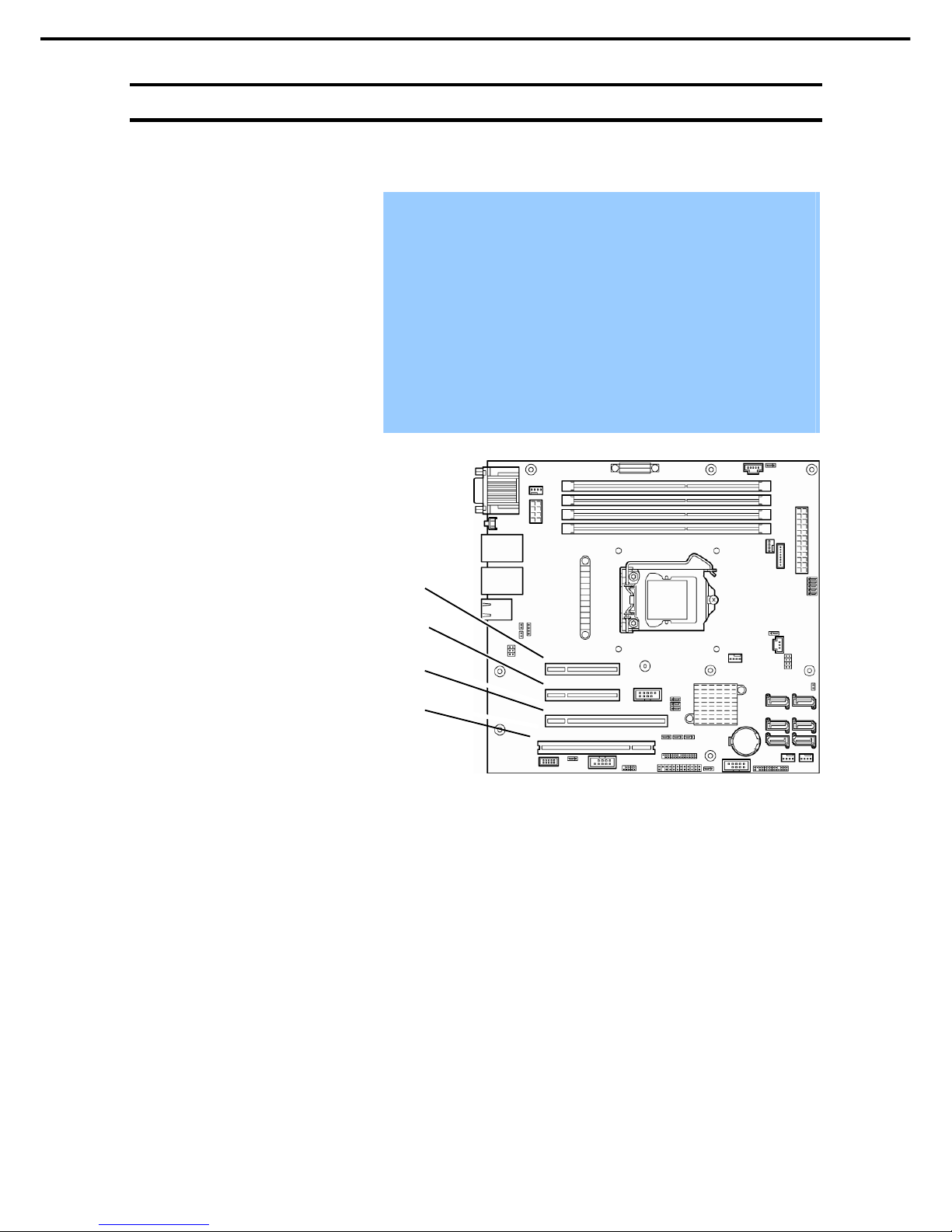
1. Installing Internal Optional Devices
Express5800/GT110d User’s Guide
60
Chapter 2 Preparations
1.10
PCI Card
This server provides four slots where PCI cards can be installed.
Important
PCI cards are extremely sensitive to static electricity. Be sure to wear a
wrist strap (arm band or anti-static gloves) to discharge static electricity
from your body before handling the PCI card. Do not touch the PCI card
terminals or parts with bare hands or place the PCI card on a place where
anti-static measures have not been taken. For an explanation of
electrostatics, refer to Chapter 2 (1.2 Anti-static Measures).
When installing PCI cards, refer to Chapter 2 (1.10.2 List of option devices
and installation slots) to prevent mistaking slot numbers.
Configure the Option ROM in [PCI Configuration] according to the
application of the installed PCI card. For the configuration instructions,
refer to Chapter 2 (1. Details of system BIOS) in "Maintenance Guide".
Disabling the deployment of Option ROM can not only prevent memory
consumption but also shorten the startup time.
PCI#3
PCI#4
Motherboard
PCI#2
PCI#1
Page 61
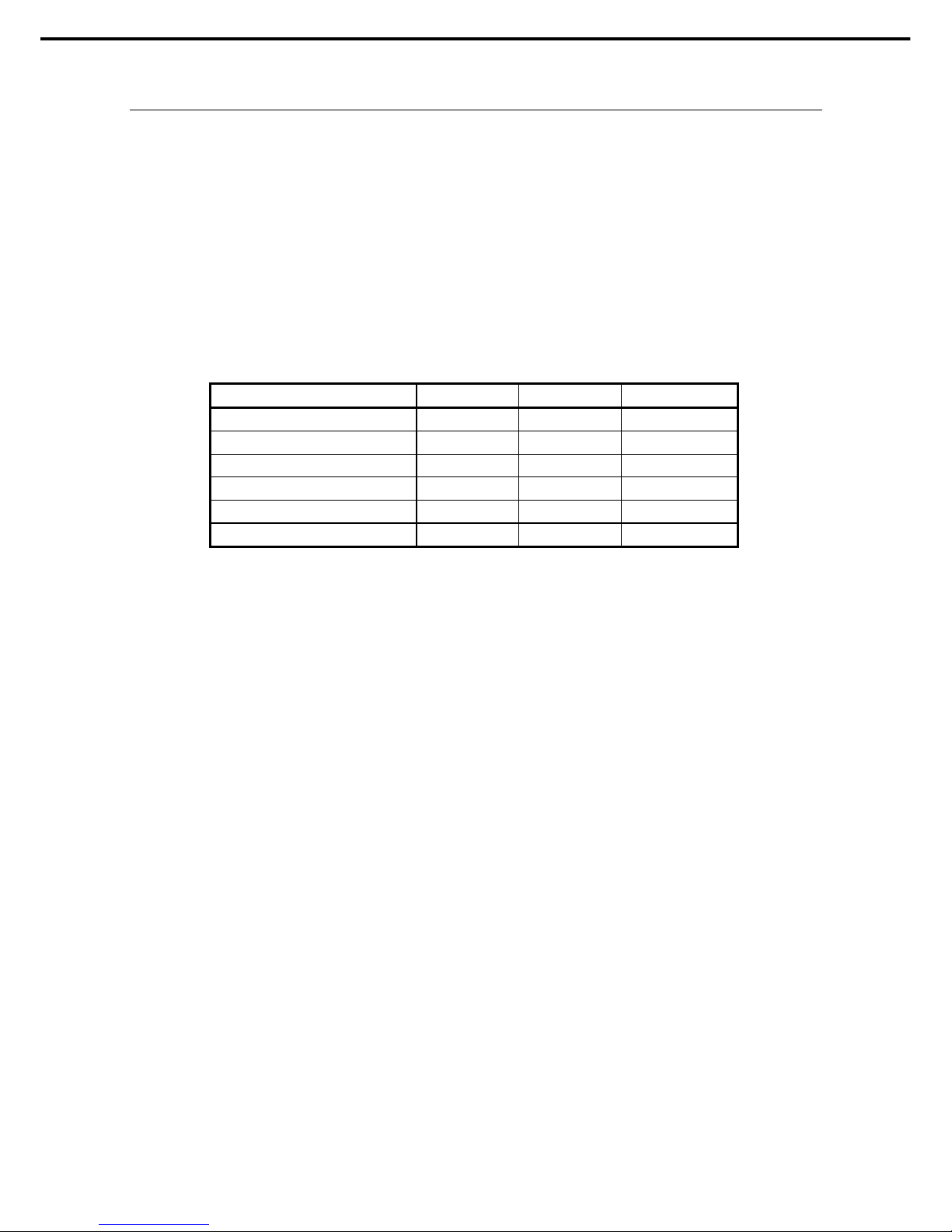
1. Installing Internal Optional Devices
Express5800/GT110d User’s Guide
61
Chapter 2 Preparations
1.10.1
Notes
Read the following notes when installing or removing a PCI card.
Do not touch the terminals of the riser cards and the leads of electronic components with your bare
hand. Fingerprints and dust left on them cause the server to malfunction due to a connection failure or
damage to the leads.
The server provides no connector to connect a LED connector which is supplied in RAID Controller
used to indicate disk access.
The search order for PCI bus slot on boot is as follows.
Slot3 Slot1 Slot2 Slot4
The PCI devices of the same type (including onboard PCI device) may be recognized in different order
from that described above, depending on OS or RAID System BIOS utility. Check the slot location of
PCI device by PCI bus number, device number and function number shown in the table below.
PCI device Bus number Device number Function number
Onboard NIC1
4h 0 0
Onboard NIC2
4h 0 1
Slot 1
2h 0
Slot 2
3h 0
Slot 3
1h 0
Slot 4
6h 0 0
Set “Disabled” for the optional ROM of a LAN device not to be booted by using the BIOS Setup utility.
If an additional bootable PCI card (such as a RAID Controller, SCSI controller, or LAN card) is installed,
the boot priority may change. After the installation, set the boot priority in the Boot menu of the BIOS
Setup utility.
If a bootable device such as a PCI card or USB device is added, the boot order may change.
In the BIOS Setup utility, select Hard Drive BBS Priorities from the Boot menu, and then specify a
higher priority for the boot device.
Boot Hard Drive BBS Priorities Check the display
If the boot device is an HDD under an optional RAID Controller, the display is (Bus xx Dev 00) PCI
RAID Adapter.
Note that the value for xx changes depending on the PCI slot where a RAID board is installed.
Page 62
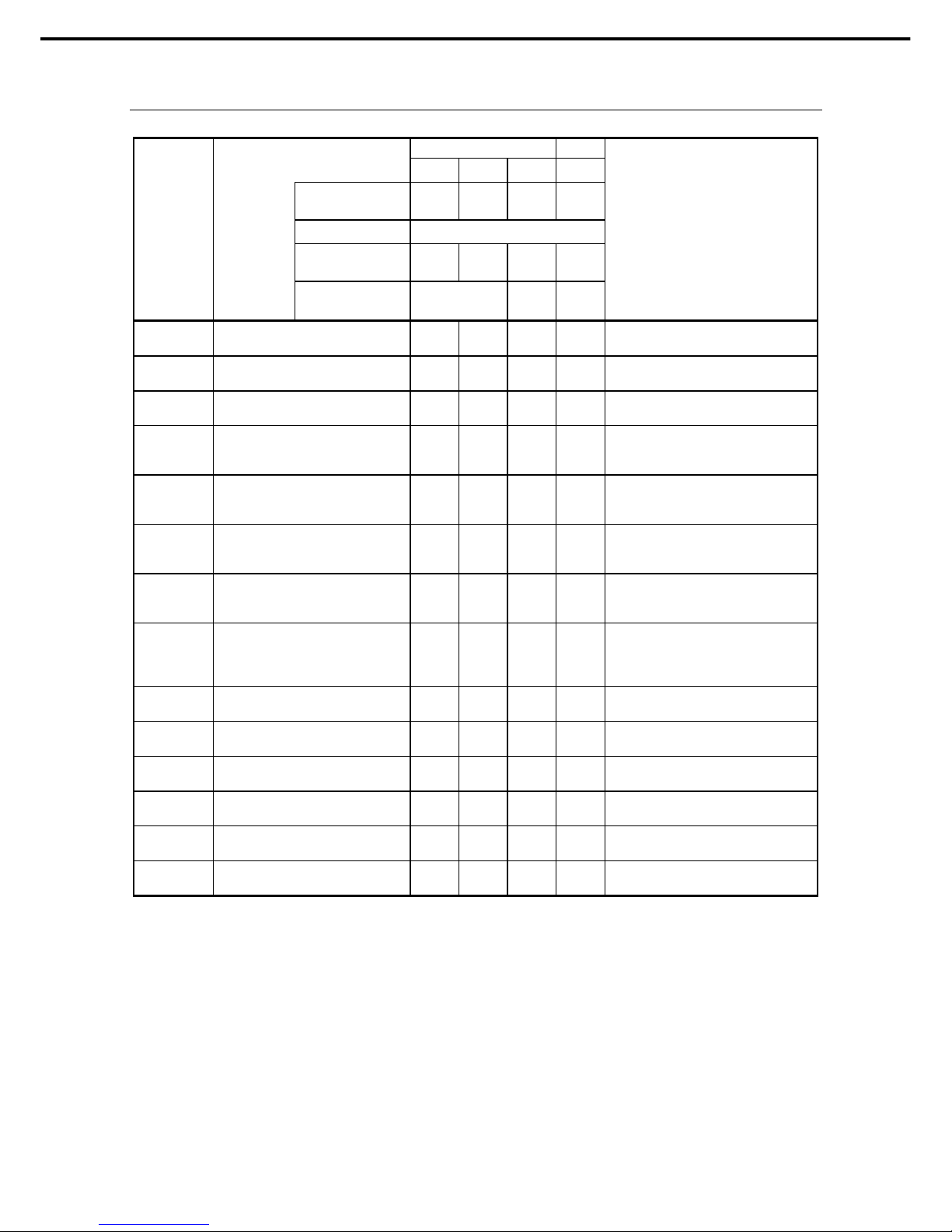
1. Installing Internal Optional Devices
Express5800/GT110d User’s Guide
62
Chapter 2 Preparations
1.10.2
List of option devices and installation slots
PCI EXPRESS 2.0 PCI
PCI#1 PCI#2 PCI#3 PCI#4
PCI slot performance*1 X4lane X4lane X16lane
32 bits/
33 MHz
Slot size Full Height
PCI card type*1
X8
socket
x8
socket
X16
socket
5 V
Model name
Product
name
Available card size Up to 175 mm
Up to
200 mm
Up to
312 mm
Remarks
N8103-107 SCSI controller
(Card performance: PCI EXPRESS (x1))
Maximum: 2
Connects to internal and external devices
N8103-104A SCSI controller
(Card performance: PCI EXPRESS (x8))
Connects to internal and external devices
Cannot connect to internal drives
N8103-142 SCSI controller
(Card performance: PCI EXPRESS 2.0 (x8))
Connects to internal and external devices
Cannot connect to internal drives
N8103-128 RAID Controller (128 MB, RAID 0/1)
(Card performance: PCI EXPRESS 2.0 (x8))
Connects with internal drives made by Promise
Technology
Can mount internal battery N8103-141
N8103-134 RAID Controller (512 MB, RAID 0/1/5/6)
(Card performance: PCI EXPRESS 2.0 (x8))
Connects with internal drives made by Promise
Technology
Can mount internal battery N8103-141
N8103-129 RAID Controller (256 MB, RAID 0/1)
(Card performance: PCI EXPRESS 2.0 (x8))
Connects with internal drives made by LSI
Technology
Can mount internal battery N8103-121
N8103-130 RAID Controller (256 MB, RAID 0/1/5/6)
(Card performance: PCI EXPRESS 2.0 (x8))
Connects with internal drives made by LSI
Technology
Can mount internal battery N8103-121
N8104-134 1000BASE-T connection board(2 ch)
(Card performance: PCI EXPRESS (x4))
For adding LAN
Teaming (AFT/SFT/ALB) and bonding with
N8104-134 and on-board LAN is supported. Up
to 2 teams per system. Up to 2 ports per team.
N8104-101 High-speed circuit board
(Card performance: 32 bit/33 MHz PCI)
For adding multiple high-speed circuit boards
N8104-102 High-speed circuit board
(Card performance: 32 bit/33 MHz PCI)
For adding multiple high-speed circuit boards
N8104-94 4-circuit audio/FAX processing board
(Card performance: 32 bit/33 MHz PCI)
For adding audio/FAX processing boards
N8104-95 4-circuit audio processing board
(Card performance: 32 bit/33 MHz PCI)
For adding audio processing boards
N8104-96 12-circuit audio processing board
(Card performance: 32 bit/33 MHz PCI)
For adding audio processing boards
N8117-01A Additional RS-232C connector kit *2 For additional serial (RS-232C) port
Up to 1
Can be installed Cannot be installed
*1 Lane: Indicates the transfer performance (transfer bandwidth).
<e.g.> 1 lane = 2.5 Gbps (unidirectional), 4 lanes = 10 Gbps (unidirectional)
Socket: Indicates the connector size. A card up to the number of sockets can be connected.
<e.g.> x4socket = x1card, x4card can be installed. x8 card cannot be installed.
*2 The N8117-01A expansion RS-232C connector kit contains two types of cables. This server uses the RS-232C
cable (B).
Page 63

1. Installing Internal Optional Devices
Express5800/GT110d User’s Guide
63
Chapter 2 Preparations
The depth of mountable boards is 175 mm for short sizes and 312 mm for long sizes.
For details of functions of each card, refer to the technical guide.
The card performance described in the parentheses after the Product name indicates the maximum
operation performance of the card.
Even if you use PCI cards of a higher performance than the PCI slot, the operation of the device will be that
of the PCI slot.
(a) About the standard network
You can use functional equivalents of AFT/SFT/ALB teaming with the standard network and the following
LAN cards:
N8104-134
1.10.3
Installation
Install a PCI card to connect to a PCI slot by using the following procedure. For details, refer to the
instruction manual supplied with your OS.
1. Before installation, make sure the switch or jumper settings on the card are properly set according to
the instruction manual supplied with the card if necessary.
2. Refer to Chapter 2 (1.3 Overview of Installation and Removal) for preparations.
3. Remove the side cover while referring to Chapter 2 (1.4 Removing the Side Cover).
4. Lift the tab of the PCI card retention spring to
unlock.
When it unlocks, you hear a clicking sound.
5. Rotate the PCI card retention spring toward the
connector of the server as far as it goes.
Page 64

1. Installing Internal Optional Devices
Express5800/GT110d User’s Guide
64
Chapter 2 Preparations
6. Remove the extra slot cover.
Important
Keep the removed slot cover for future use.
7. Orient the component side of the card toward the bottom of the server. When the rear panel of the
card is firmly engaged with the spring, firmly press the card into the slot so that the component parts
of the card securely connect to the slot.
For long cards, align the card with the guide rail slot at the front of the server, and then connect it to
the slot.
Important
If you have trouble installing the card, remove the card once and try again. If
you apply excessive pressure on the card, there is a risk of breaking the
card.
PCI guide rail slot
For long cards
Page 65

1. Installing Internal Optional Devices
Express5800/GT110d User’s Guide
65
Chapter 2 Preparations
8. Rotate back the PCI card retention spring that you
moved toward the connector side at Step 5.
9. Press the tab of the PCI card retention spring until it
is locked with a clicking sound.
10. Assemble the server.
11. Turn on the server and confirm that no error messages are displayed in POST.
If an error message is displayed, take notes on the message and ask your maintenance service
company for maintenance.
1.10.4
Configuration after installing
Depending on the type of card installed, you might need to use a utility (the BIOS setup utility included with
this server or a setup utility provided with the card) following installation to modify server settings.
Follow the instructions in the manual provided with the card to specify the correct settings.
After turning the server power on, the PCI bus numbers are scanned in ascending order. If the option ROM
installed in the card contains a BIOS utility, the startup message (banner) is displayed in ascending order of
the PCI bus numbers.
Page 66

1. Installing Internal Optional Devices
Express5800/GT110d User’s Guide
66
Chapter 2 Preparations
1.10.5
Removal
Remove a PCI card connected to a PCI slot by using the following procedure.
1. Refer to Chapter 2 (1.3 Overview of Installation and Removal) for preparations.
2. Remove the side cover while referring to Chapter 2 (1.4 Removing the Side Cover).
3. Refer to installation steps 4 and 5 to remove the PCI card retention spring.
4. Remove the card.
5. Attach the expansion slot cover, and refer to installation steps 8 and 9 to attach the PCI board
retention spring.
6. Assemble the server.
7. Turn on the server and confirm that no error messages are displayed in POST.
If an error message is displayed, take notes on the message and ask your maintenance service
company for maintenance.
Page 67

1. Installing Internal Optional Devices
Express5800/GT110d User’s Guide
67
Chapter 2 Preparations
1.10.6
Installing the N8117-01A expansion RS-232C connector kit
Install a PCI card to connect to the PCI slot by using the following procedure. For details, refer to the
instruction manual supplied with the connector kit.
Important
The N8117-01A expansion RS-232C connector kit contains two types of cables. This
server uses the RS-232C cable (B).
The component parts for N8117-01A are as follows:
Item no. Item name Specification Amount Remarks
<1>
RS-232C connector kit
manual
856-125671-002 1
<2> RS-232C cable (A) 804-063264-020 1
<3> RS-232C cable (B) 804-062746-820 1
<4> PCI bracket (1) 243-112122-001 1 Preinstalled to cable
<5> PCI bracket (2) 243-112122-002 1 For full height PCI
This product uses a combination of items <3> and <5>.
Follow the procedure below to install the kit.
1. Refer to Chapter 2 (1.3 Overview of Installation and Removal) for preparations.
2. Remove the side cover while referring to Chapter 2 (1.4 Removing the Side Cover).
3. Assemble <5> PCI bracket (2) and <3> RS-232C cable (B).
<4>
<2>
<3>
<5>
Page 68
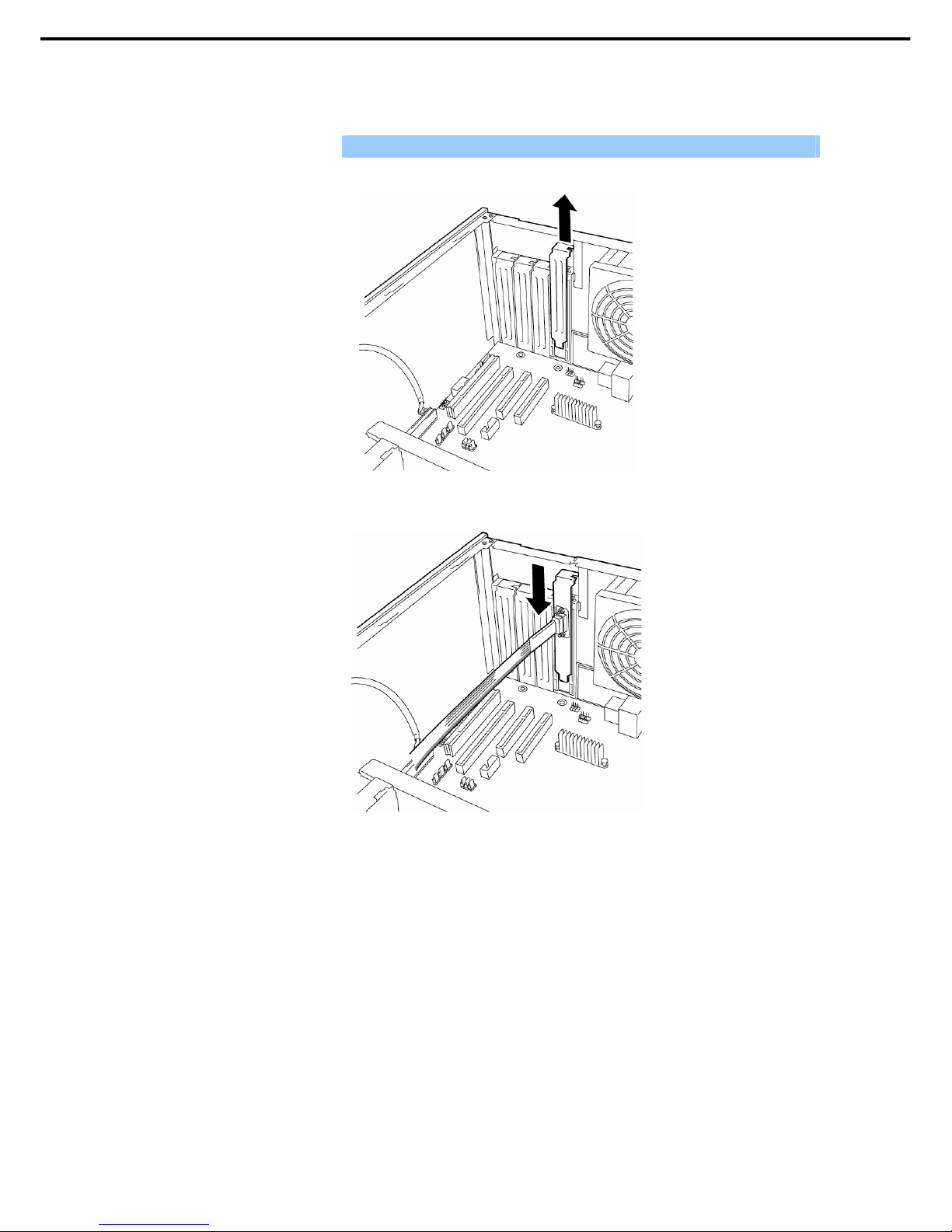
1. Installing Internal Optional Devices
Express5800/GT110d User’s Guide
68
Chapter 2 Preparations
4. Release the lock on the PCI card retention spring, and remove the expansion slot cover.
Important Keep the removed slot cover for future use.
5. Make sure that you are properly inserting the bracket edge into the frame guide, and attach it
securely.
Page 69

1. Installing Internal Optional Devices
Express5800/GT110d User’s Guide
69
Chapter 2 Preparations
6. Bend the cable so as not to buffer other PCI cards, and connect to the COM connector used for
internal connections in the motherboard.
Refer to the following for the position of the COM connector for internal connections.
Important
If connecting the cable, fit it to the polarizing key of the connector and be careful
not to connect it improperly.
The N8117-01A expansion RS-232C connector kit contains two types of cables. This
server uses the RS-232C cable (B).
7. Make sure that no removed slot covers, tools, screws, or other similar objects remain inside, and
assemble.
COM connector for internal connections
Page 70
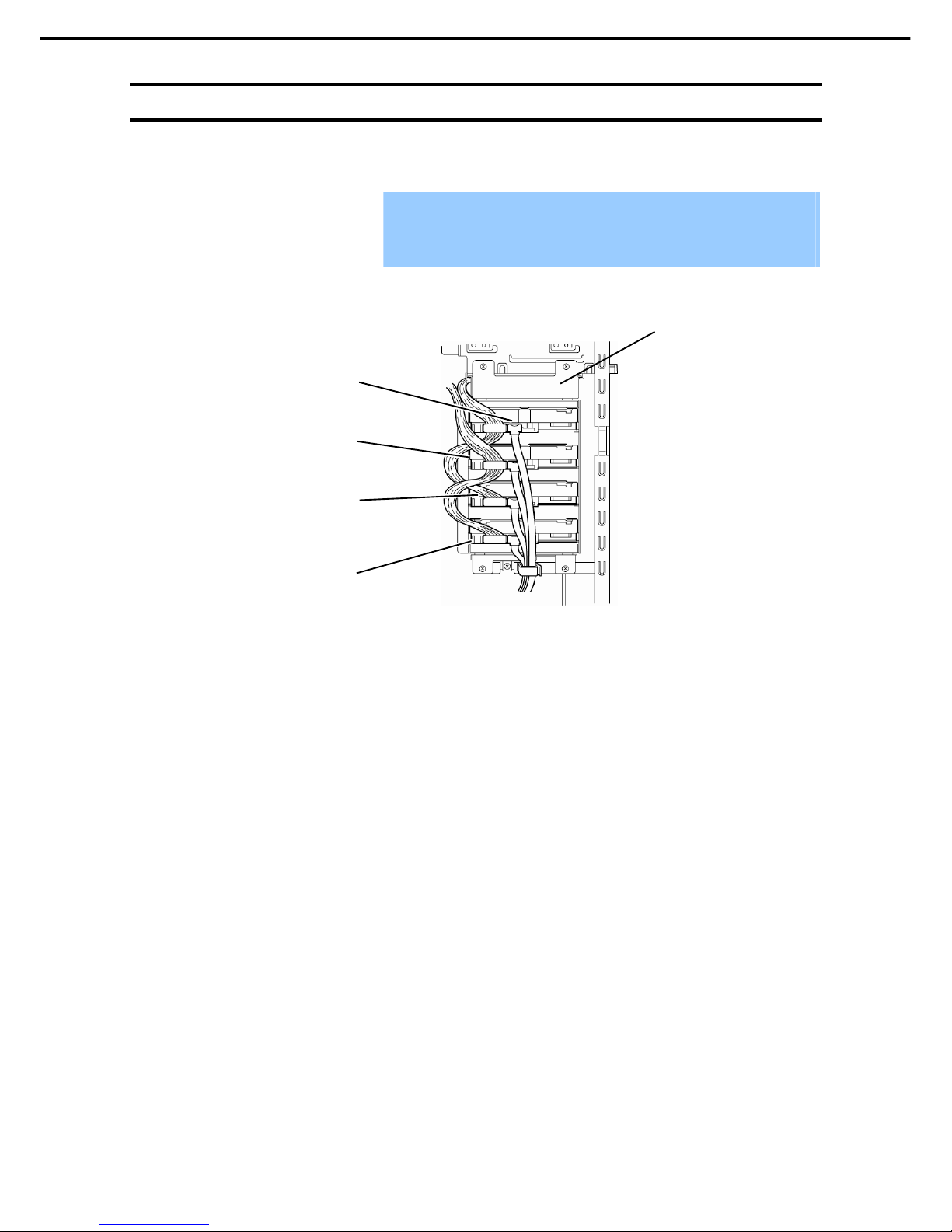
1. Installing Internal Optional Devices
Express5800/GT110d User’s Guide
70
Chapter 2 Preparations
1.11
3.5-inch Hard Disk Drive
A maximum of 4 SATA Hard Disk Drives can be internally installed to this device.
Important
Use Hard Disk Drives specified by NEC. Installing a third-party Hard Disk
Drive might cause a failure of the server and the Hard Disk Drive. You will be
charged for maintenance for failures and damage caused by these products,
even during the maintenance period.
Hard Disk Drive (fourth)
HDD cage
Hard Disk Drive (third)
Hard Disk Drive (second)
Hard Disk Drive (first)
Page 71

1. Installing Internal Optional Devices
Express5800/GT110d User’s Guide
71
Chapter 2 Preparations
1.11.1
Installation
Follow the procedure below to install the 3.5-inch Hard Disk Drive.
1. Refer to the manual provided with the Hard Disk Drive before installation, and specify the settings of
the Hard Disk Drive.
Number of
additional
drives
Location of the bay
where the drives will be
installed
Serial ATA connector of the
connecting motherboard
1
The first level from the
bottom
Serial ATA connector 0
2
The second level from the
bottom
Serial ATA connector 1
3
The third level from the
bottom
Serial ATA connector 2
4
The fourth level from the
bottom
Serial ATA connector 3
2. Refer to Chapter 2 (1.3 Overview of Installation and Removal) for preparations.
3. Remove the side cover while referring to Chapter 2 (1.4 Removing the Side Cover).
4. If the Hard Disk Drive is already installed, remove the interface cable and power cable connected to
the Hard Disk Drive.
5. Remove the four screws securing the HDD cage.
Serial ATA
connector 3
Serial ATA
connector 2
Serial ATA
connector 0
Serial ATA
connector 1
Page 72

1. Installing Internal Optional Devices
Express5800/GT110d User’s Guide
72
Chapter 2 Preparations
6. Remove the HDD cage from the server.
Important
Be careful not to hit the motherboard components with the HDD cage.
Be careful not to pull on the cables when removing the HDD cage.
7. Gently place the removed HDD cage onto a desk
that has undergone anti-static treatment.
8. Face the substrate surface downward and in front
of the Hard Disk Drive connector, and then slowly
and carefully insert it into the slot.
9. Secure the Hard Disk Drive by fitting the screws
provided by this device (screw set 505 of four
screws) to the Hard Disk Drive an HDD cage screw
holes.
Important
Use the screws that were provided by this device (screw set 505 of four
screws) to secure the Hard Disk Drive. Using screws of a length greater than
that required can cause damage to the Hard Disk Drive.
Connecto
r
Place the board side down.
Page 73
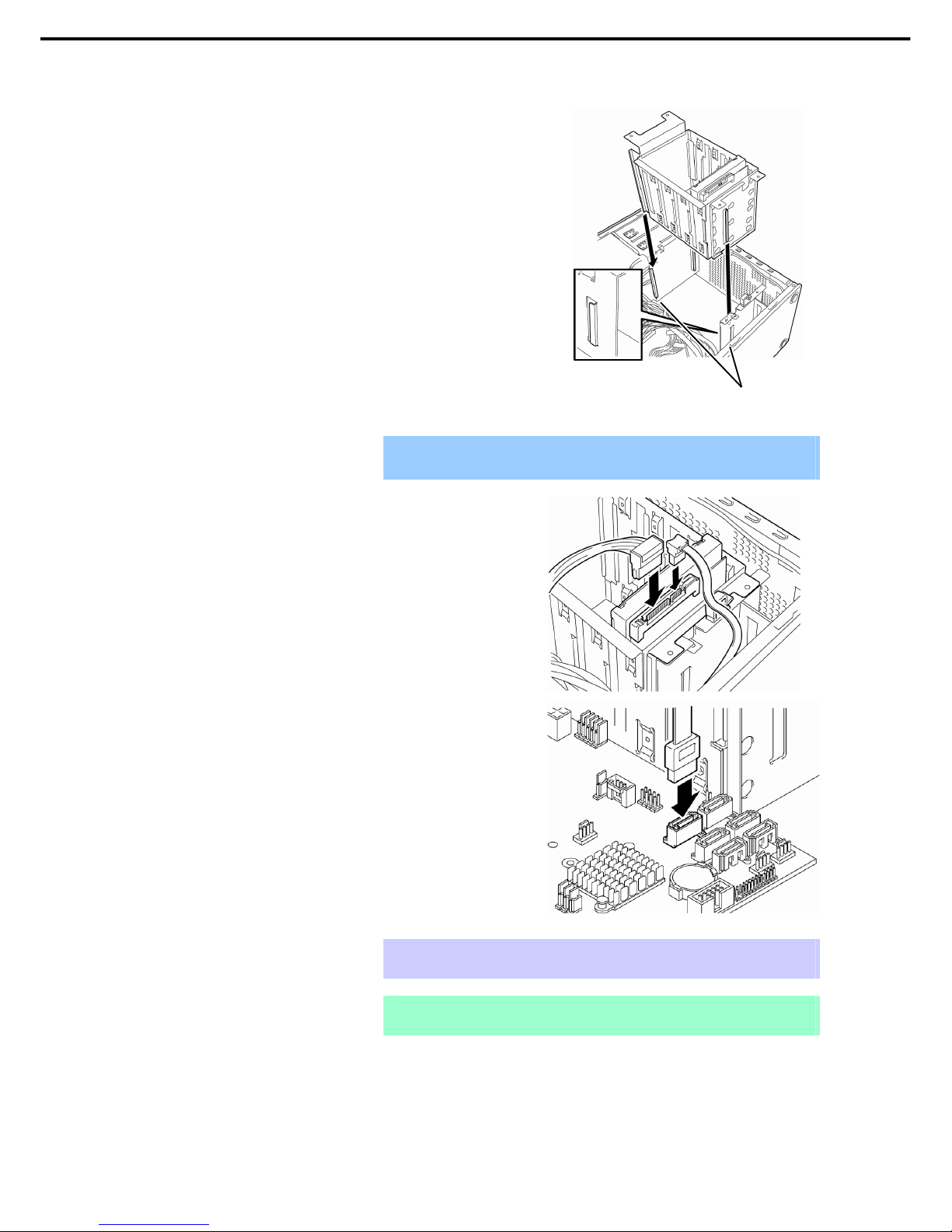
1. Installing Internal Optional Devices
Express5800/GT110d User’s Guide
73
Chapter 2 Preparations
10. Fit the HDD cage guide rails to the hooks and insert
the cage.
Important
Be careful not to hit the motherboard components with the HDD cage.
Be careful not to pull on the cables when installing the HDD cage.
11. Secure the four screws that were removed in step
5.
12. Connect the interface cable and power cable to the
Hard Disk Drive.
13. Connect the SATA cable to the motherboard SATA
connector.
Although the illustration is an example in which the
first Hard Disk Drive is connected, connect to
SATA0 connector.
Tips
Connect to red cables to even numbered cards, and connect blue cables to odd
numbered cards.
Note
The cable used to connect to RAID Controller options varies. For more
information, refer to Chapter 2 (1.15 Connecting cables).
14. Assemble the server.
15. Run the BIOS setup utility and confirm that the Hard Disk Drive is properly recognized from BIOS.
Fit the guide rails of the bay to
the hooks of the server
Page 74

1. Installing Internal Optional Devices
Express5800/GT110d User’s Guide
74
Chapter 2 Preparations
1.11.2
Removal
You can remove the Hard Disk Drive by using the following procedure.
Important
Data on Hard Disk Drives
You are responsible for erasing sensitive data including customer
information or financial information of your company stored in the
removed Hard Disk Drives so that such data will not be disclosed to a third
party.
The data seems to be erased using the "Empty recycle bin" operation in
Windows or the format command of the OS, but the actual data remains in
Hard Disk Drives. Data which is not yet completely erased can be
recovered by using special software and reused by unauthorized parties.
To avoid such problems, it is strongly recommended that you use
commercial software or services to securely erase data. For information
on erasing data, contact the store where you purchased the product or
your maintenance service company.
1. Refer to Chapter 2 (1.3 Overview of Installation and Removal) for preparations.
2. Remove the side cover and front bezel while referring to Chapter 2 (1.4 Removing the Side Cover and
1.5 Removing the Front Bezel).
3. Remove the HDD cage while referring to steps 3 to 8 in Chapter 2 (1.11.1 Installation).
4. Remove the Hard Disk Drive while referring to steps 9 and 10 in Chapter 2 (1.11.1 Installation).
5. Assemble the server.
Page 75

1. Installing Internal Optional Devices
Express5800/GT110d User’s Guide
75
Chapter 2 Preparations
1.12
2.5-inch Hard Disk Drive
By replacing the internal 3.5-inch HDD cage with the 2.5-inch HDD cage option, the 2.5-inch Hard Disk Drive
is installed.
You can install up to 4 2.5-inch SAS/SATA Hard Disk Drives or solid state drives (SSDs) inside the server.
Combining SATA/SAS Hard Disk Drives and SSDs
Hard Disk Drives (SATA/SAS) and SSDs cannot be combined on BTO servers.
A RAID Controller option must be prepared to use SAS Hard Disk Drives together with SSDs.
You cannot mix them within the same RAID group (Disk Array).
You cannot use a combination of Hard Disk Drives that have differing rotation speeds for SAS Hard Disk
Drives.
Mount SATA/SAS hard drives in order from slot 0, and mount the SSDs to the remaining slots.
Important
Use Hard Disk Drives specified by NEC. Installing a third-party Hard Disk
Drive might cause a failure of the server and the Hard Disk Drive. You will be
charged for maintenance for failures and damage caused by these products,
even during the maintenance period.
Hard Disk Drive (fourth)
HDD cage
Hard Disk Drive (third)
Hard Disk Drive (second)
Hard Disk Drive (first)
Page 76

1. Installing Internal Optional Devices
Express5800/GT110d User’s Guide
76
Chapter 2 Preparations
1.12.1
HDD cages
You can replace the HDD cage by using the following procedure.
1. Refer to Chapter 2 (1.3 Overview of Installation and Removal) for preparations.
2. Remove the side cover and front bezel while referring to Chapter 2 (1.4 Removing the Side Cover and
1.5 Removing the Front Bezel).
3. Remove the HDD cage while referring to steps 3 to 7 in Chapter 2 (1.11.1 Installation).
4. Remove the two screws securing the support
bracket at the front of the server.
5. Remove the two screws securing the support
bracket within the server.
6. Remove the support bracket.
Page 77

1. Installing Internal Optional Devices
Express5800/GT110d User’s Guide
77
Chapter 2 Preparations
7. Attach the support bracket for 2.5-inch HDD cages.
8. Use the two screws you removed in step 5 to fix the
side cover.
9. Use the two screws you removed in step 4 to fix the
support bracket at the side of the front bezel.
10. Attach the 2.5-inch HDD cage.
Page 78

1. Installing Internal Optional Devices
Express5800/GT110d User’s Guide
78
Chapter 2 Preparations
11. Use the four screws you removed in step 3 to fix
the 2.5-inch HDD cage.
This completes the replacement procedures for HDD cages.
1.12.2
Installation
Follow the procedure below to install the 2.5-inch Hard Disk Drive.
1. Refer to the manual provided with the Hard Disk Drive before installation, and specify the settings of
the Hard Disk Drive.
Number of
additional drives
Location of the bay where the drives
will be installed
Serial ATA connector of the connecting
motherboard
1 The first level from the bottom Serial ATA connector 0
2 The second level from the bottom Serial ATA connector 1
3 The third level from the bottom Serial ATA connector 2
4 The fourth level from the bottom Serial ATA connector 3
2. Refer to Chapter 2 (1.3 Overview of Installation and Removal) for preparations.
3. Remove the side cover while referring to Chapter 2 (1.4 Removing the Side Cover).
4. Remove the power cable on the motherboard.
5. If the Hard Disk Drive is already installed, remove the interface cable and power cable connected to
the Hard Disk Drive.
Serial ATA
connector 2
Serial ATA
connector 1
Serial ATA
connector 3
Serial ATA
connector 0
Page 79

1. Installing Internal Optional Devices
Express5800/GT110d User’s Guide
79
Chapter 2 Preparations
6. Remove the four screws securing the HDD cage.
7. Remove the HDD cage from the server.
Important
Be careful not to hit the motherboard components with the HDD cage.
Be careful not to pull on the cables when removing the Hard Disk Drive.
8. Gently place the removed HDD cage onto a desk
that has undergone anti-static treatment.
9. Face the substrate surface downward and in front
of the Hard Disk Drive connector, and then slowly
and carefully insert it into the slot.
10. Secure the Hard Disk Drive by fitting the four
screws provided by the 2.5-inch Hard Disk Drive
cage or Hard Disk Drive to the Hard Disk Drive an
HDD cage screw holes.
Important
The screws for securing the Hard Disk Drive are provided with both the
2.5-inch HDD cage and the Hard Disk Drive, and either may be used. Do not
use screws other than those described above when securing the Hard Disk
Drive. Using screws of a length greater than that required can cause damage
to the Hard Disk Drive.
Connecto
r
Place the board side down.
Page 80

1. Installing Internal Optional Devices
Express5800/GT110d User’s Guide
80
Chapter 2 Preparations
11. Fit the HDD cage guide rails to the support bracket
guides and insert the cage.
Important
Be careful not to hit the motherboard components with the HDD cage.
Be careful not to pull on the cables when removing the HDD cage.
12. Secure the four screws that were removed in step
6.
13. Connect interface cable and power cable to the
Hard Disk Drive and connect the cable that was
removed in step 4.
14. Connect the SATA cable to the motherboard SATA
connector.
Although the illustration is an example in which the
first Hard Disk Drive is connected, connect to
SATA0 connector.
Note
The cables used differ depending on the installed Hard Disk Drive and the type of
controller to which it will be connected. For details, refer to Chapter 2 (1.15
Connecting cables).
15. Assemble the server.
16. Run the BIOS setup utility and confirm that the Hard Disk Drive is properly recognized from BIOS.
Fit the guide rails of the HDD cage to the guide of the
support bracket
Page 81

1. Installing Internal Optional Devices
Express5800/GT110d User’s Guide
81
Chapter 2 Preparations
1.12.3
Removal
You can remove the Hard Disk Drive by using the following procedure.
Important
Data on Hard Disk Drives
You are responsible for erasing sensitive data including customer
information or financial information of your company stored in the
removed Hard Disk Drives so that such data will not be disclosed to a third
party.
The data seems to be erased using the "Empty recycle bin" operation in
Windows or the format command of the OS, but the actual data remains in
Hard Disk Drives. Data which is not yet completely erased can be
recovered by using special software and reused by unauthorized parties.
To avoid such problems, it is strongly recommended that you use
commercial software or services to securely erase data. For information
on erasing data, contact the store where you purchased the product or
your maintenance service company.
1. Refer to Chapter 2 (1.3 Overview of Installation and Removal) for preparations.
2. Remove the side cover and front bezel while referring to Chapter 2 (1.4 Removing the Side Cover and
1.5 Removing the Front Bezel).
3. Remove the HDD cage while referring to steps 3 to 8 in Chapter 2 (1.11.1 Installation).
4. Remove the Hard Disk Drive while referring to steps 9 and 10 in Chapter 2 (1.11.1 Installation).
5. Assemble the server.
Page 82

1. Installing Internal Optional Devices
Express5800/GT110d User’s Guide
82
Chapter 2 Preparations
1.13
Optical Disk Drive
Procedures for replacing the standard optical disk drive with the optional internal DVD SuperMULTI drive are
described below.
Important Do not install a DVD SuperMULTI drive other than those specified by NEC.
1.13.1
Replacing drives
Follow the procedure below to replace your drive with the optional internal DVD SuperMULTI drive.
1. Refer to Chapter 2 (1.3 Overview of Installation and Removal) for preparations.
2. Remove the side cover and front bezel while referring to Chapter 2 (1.4 Removing the Side Cover and
1.5 Removing the Front Bezel).
3. Refer to Chapter 2 (1.14.1 Installation) and remove all EMI covers that are installed to expansion slots.
If installing file devices, remove the interface cable and power cable connected to the file device, and
then remove the file device.
4. Remove all cables from the optical disk drive provided with the server.
5. Lift the right side of the optical disk drive. The
optical disk drive disconnects.
6. The optical disk drive is inserted into and secured
by hooks on the left side of the optical disk drive, as
shown in the figure to the right. Shift the optical disk
drive to the right. Remove the optical disk drive
from the hooks.
Page 83

1. Installing Internal Optional Devices
Express5800/GT110d User’s Guide
83
Chapter 2 Preparations
7. Pull the optical disk drive out of the server and
remove it.
This completes the optical disk drive removal
procedures.
8. Insert the screw holes on the left side of the internal
DVD SuperMULTI drive into the hooks described in
step 5.
9. Press down on the right side of the internal DVD
SuperMULTI drive. The drive is secured.
Page 84

1. Installing Internal Optional Devices
Express5800/GT110d User’s Guide
84
Chapter 2 Preparations
10. Connect the interface cable and power cable to the installed internal DVD SuperMULTI drive.
For more information about cable connections, refer to Chapter 2 (1.15 Connecting cables).
11. Install the cables that were removed in step 1 to 3 and component parts, and assemble the server.
This completes the installation procedures.
1.13.2
Removal
Refer to Replacement procedures to remove the optical disk drive.
Page 85

1. Installing Internal Optional Devices
Express5800/GT110d User’s Guide
85
Chapter 2 Preparations
1.14
File devices
This server contains slots for the installation of backup devices, such as magnetic tape drives. As a standard,
there are two expansion slots.
Tips
Controller board options and internal cables might be required depending on the
devices installed. For more information, refer to Chapter 2 (1.15 Connecting
cables).
1.14.1
Installation
Install a file device by using the following procedure. The procedure will be described, focusing on installing
the SCSI file device option.
1. Specify the settings of the device.
The settings for the device to be installed to the device bay is as follows:
Device Settings
SCSI device Termination resistor OFF*
* If the terminal is not attached to the internal SCSI cable option, set the termination resistor to ON.
Important
If a SCSI device is installed, specify an SCSI ID that is not already used by
another external SCSI device that is connected to the same controller.
2. Refer to Chapter 2 (1.3 Overview of Installation and Removal) for preparations.
3. Remove the side cover and front bezel while referring to Chapter 2 (1.4 Removing the Side Cover and
1.5 Removing the Front Bezel).
5.25-inch
device bay
Optical disk drive
Expansion slot
Expansion slot
Page 86

1. Installing Internal Optional Devices
Express5800/GT110d User’s Guide
86
Chapter 2 Preparations
4. Hook your finger in the circular hole of the EMI
cover (the metal sheet covering the installation
slots) in the file bay, and remove from the server.
Important
Keep the removed EMI cover for future use.
5. Remove the two special screws fixed to the front of
the server.
Page 87

1. Installing Internal Optional Devices
Express5800/GT110d User’s Guide
87
Chapter 2 Preparations
6. Attach the two screws you removed in step 5 to the
right side of the file device.
Tips
If installing N8151-59/76/90/101/102, put the plate for device use that was
provided with the server on the right side of the device and install it to the front
of the server by using the two dedicated screws.
The plate for device use has circular holes to the front and long holes to the
back.
7. Insert the file device.
Page 88

1. Installing Internal Optional Devices
Express5800/GT110d User’s Guide
88
Chapter 2 Preparations
8. Orient the screw holes of the device with the screw
holes of the server and attach them with the two
screws (screw set 504) supplied with the server.
Important
Be sure to use the screws that were provided with the server (screw set 504)
and not screws that were provided with the device.
9. Connect the interface cable and power cable to the installed 5.25-inch device.
For more information, refer to Chapter 2 (1.15 Connecting cables).
10. Assemble the server.
11. For SCSI devices, use the BIOS utility of the SCSI controller and specify the transfer rate and other
settings.
For more information, refer to the manual provided with the SCSI controller.
12. Install device drivers for installed devices as needed.
For more information, refer to the manual provided with the device.
1.14.2
Removal
You can remove the file device by reversing the installation procedure. If the devices are to remain
removed, attach the stored EMI and dummy covers.
Page 89

1. Installing Internal Optional Devices
Express5800/GT110d User’s Guide
89
Chapter 2 Preparations
1.15
Connecting cables
This section shows an example of internal device cable connection.
1.15.1
Interface cables
This section describes the connection of interface cables.
Tips
The figure shown here primarily describes connections. For more information
about the connectors on the motherboard, refer to Chapter 1 (5.4 Motherboard).
(1) Adding Hard Disk Drives
Th
is section describes how to connect additional Hard Disk Drives.
(a) If connecting a SATA Hard Disk Drive or solid state drive to an onboard SATA controller
When adding SATA hard disks or solid state drives, connect the cables as in the following figure. Install the
Hard Disk Drives in order from the bottom.
If connecting two or more SATA disks or solid state drives, you can use the controller on the motherboard
to build a RAID System. For more information on the RAID level you can build and then method for building
RAID Systems, see Chapter 2 (4. RAID System Configuration) in "Maintenance Guide".
Optical disk drive
SATA cable (for even-numbered ports)
SATA cable (for odd-numbered ports)
Power
supply unit
SATA0
SATA2
SATA4
SATA1
SATA3
SATA5
Motherboard
Fourth Hard Disk Drive
Third Hard Disk Drive
Second Hard Disk Drive
First Hard Disk Drive
5.25-inch device bay
Page 90

1. Installing Internal Optional Devices
Express5800/GT110d User’s Guide
90
Chapter 2 Preparations
(b) If connecting an SAS Hard Disk Drive, SATA Hard Disk Drive, or a solid state drive to a RAID
Controller
Connecting to a RAID Controller requires an interface cable for use with RAID Controllers.
If using a 2.5-inch Hard Disk Drive: K410-251(00) internal SAS/SATA cable
If using a 3.5-inch Hard Disk Drive: K410-252(00) internal SAS/SATA cable
Install the Hard Disk Drives in order from the bottom.
Tips
If using an SAS Hard Disk Drive, you must connect to a RAID Controller.
Optical disk drive
RAID Controller
(N8103-129/130/128/134)
Motherboard
Power
supply unit
SATA cable
(for use with the optical disk drive)
Internal SAS/SATA cable
K410-251(00) or
K410-252(00)
Fourth Hard Disk Drive
Third Hard Disk Drive
Second Hard Disk Drive
First Hard Disk Drive
5.25-inch device bay
LED cable (K410-251(00) or K410-252(00) included)
Page 91

1. Installing Internal Optional Devices
Express5800/GT110d User’s Guide
91
Chapter 2 Preparations
Important SAS Hard Disk Drives and SATA Hard Disk Drives cannot be combined.
About RAID LED cables
The DISK access LED on the front of the equipment shows the access status of
Hard Disk Drives that are connected to a RAID Controller. To display this status,
use the LED cable to connect the LED connector of the computer to the connector
on the RAID Controller.
Refer to the figures below and connect the LED cable to the LED connector of the
motherboard.
Connect the opposite end of the cable to connect to the RAID Controller.
Tips
If using an SAS Hard Disk Drive, you must connect to a RAID Controller.
LED connecto
r
To the motherboard side
Motherboard
RAID Controller N8103-129/130
RAID Controller N8103-128/134
Black
Red
Black
Red
Page 92
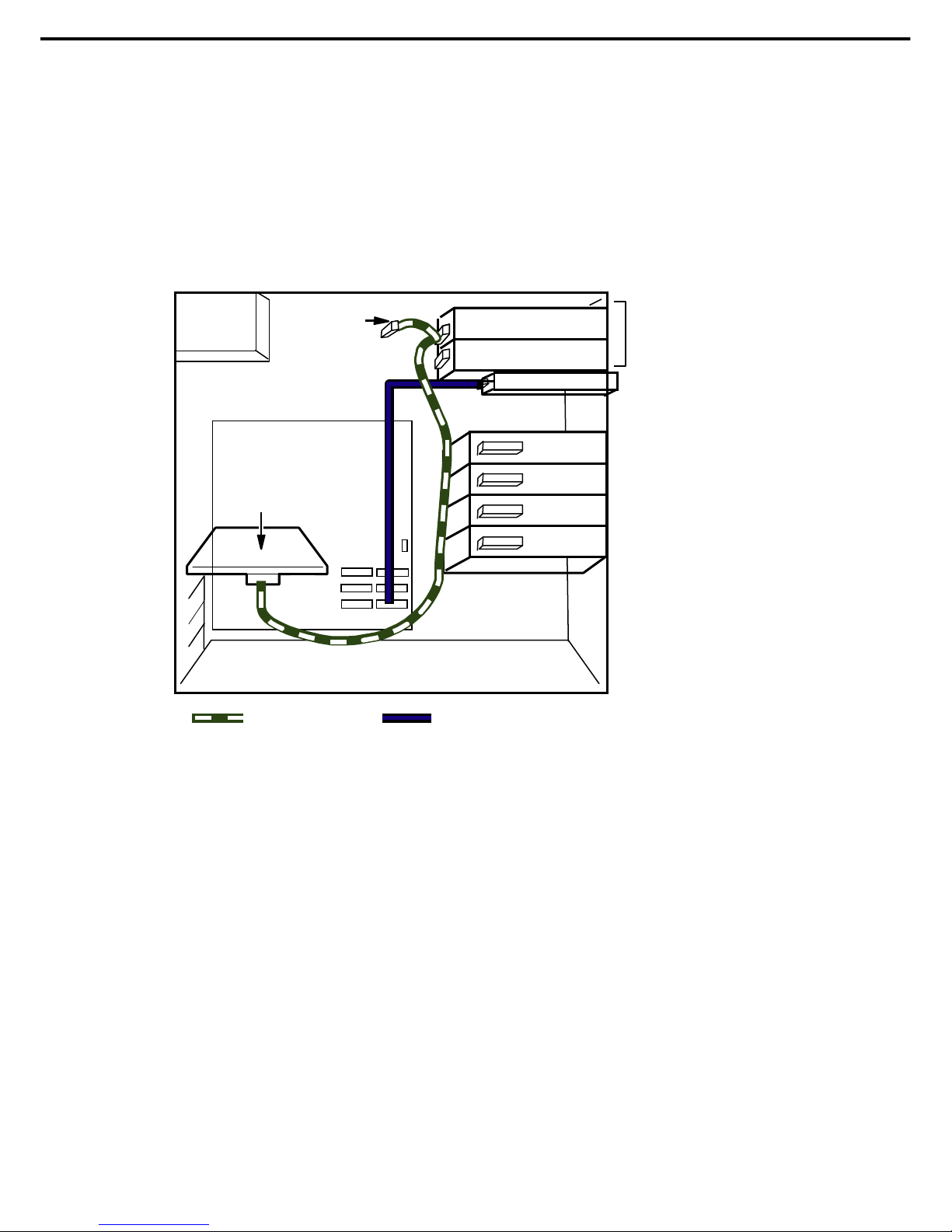
1. Installing Internal Optional Devices
Express5800/GT110d User’s Guide
92
Chapter 2 Preparations
(2) Connecting 5.25-inch devices
You can mount SCSI devices, SAS devices, and USB devices (for internal connections) to 5.25-inch devices.
(a) If mounting an SCSI device
Use SCSI cable K410-160(00) with an SCSI controller to connect the SCSI device. Set an SCSI ID that is
not already set as the ID for another SCSI device. Because a connector for terminating SCSI connections
is installed in SCSI cable K410-160(00), specify the termination settings of the 5.25-inch device to
Disabled.
Optical disk drive
Terminal
Power
supply unit
SCSI controlle
r
Motherboard
SCSI cable
(K410-160(00))
SATA cable
(for use with the optical disk drive)
5.25-inch
device bay
Page 93

1. Installing Internal Optional Devices
Express5800/GT110d User’s Guide
93
Chapter 2 Preparations
(b) If mounting an SAS device
Power
supply unit
Motherboard
SAS controlle
r
Optical disk drive
SAS cable
SATA cable
(for use with the optical disk drive)
5.25-inch
device bay
Page 94

1. Installing Internal Optional Devices
Express5800/GT110d User’s Guide
94
Chapter 2 Preparations
(c) If mounting an internal USB device
The K410-210(00) internal USB cable is used to connect the device.
Power
supply unit
Motherboard
USB connecto
r
Optical disk drive
Internal USB cable
(K410-210(00))
SATA cable
(for use with the optical disk drive)
5.25-inch
device bay
Page 95

1. Installing Internal Optional Devices
Express5800/GT110d User’s Guide
95
Chapter 2 Preparations
(d) If using the front USB connector when mounting the internal USB device
Use internal USB cable K410-245(00) to connect the device.
Power
supply unit
Motherboard
USB connecto
r
Optical disk drive
Internal USB cable
(K410-245(00))
SATA cable
(for use with the optical disk drive)
5.25-inch
device bay
Page 96

1. Installing Internal Optional Devices
Express5800/GT110d User’s Guide
96
Chapter 2 Preparations
1.15.2
Power cables
The illustration below shows an example of connecting the power cables. Power cables other than those
shown here are not used by the devices.
(1) If connecting Hard Disk Drives to an onboard SATA controller
5.25-inch
device bay
P6
Motherboard
P2
P1
P11
P14
P12
P15
Power cable
O
p
tional device
O
p
tional device
HDD 1
HDD 2
HDD 3
HDD 4
PWR_DET1
Optical disk drive
P3
P10
Power
supply unit
Page 97

1. Installing Internal Optional Devices
Express5800/GT110d User’s Guide
97
Chapter 2 Preparations
(2) If connecting Hard Disk Drives to a RAID Controller
Motherboard
RAID Controller
(
N8103-129/130/128/134)
P1
P8
P9
Power
supply unit
O
p
tional device
O
p
tional device
Optical disk drive
P2
HDD 1
HDD 2
HDD 3
HDD 4
Power cable
(Power supply unit)
Power cable
(SAS cable)
Internal SAS cable
K410-220(00) or
K410-221(00)
5.25-inch
device bay
P6
P10
P3
PWR_DET1
Page 98

1. Installing Internal Optional Devices
Express5800/GT110d User’s Guide
98
Chapter 2 Preparations
1.16
Attaching the Front Bezel
You can attach the front bezel by reversing the removal procedure. Insert the three tabs on the right side of
the front bezel into the holes on the front of the server and then push the left side toward the server to lock by
using the release tabs.
Page 99

1. Installing Internal Optional Devices
Express5800/GT110d User’s Guide
99
Chapter 2 Preparations
1.17
Installing the Side Cover
You can attach the side cover by reversing the removal procedure.
Make sure that hooks at both the top and bottom of the side cover are securely inserted in the holes on the
server frame. Also make sure that the hooks at the front of the side cover are engaged with the server frame
when sliding the side cover forward to attach. If they are not engaged with the frame, the side cover cannot
be secured in place.
Fix the side cover into place with the two screws that you removed earlier.
Screws
Hooks at the top of the serve
r
Hooks at the bottom of the server
Hole where the
chassis lock
plate is inserted
Rear view of side cover
Insertion holes for the hooks
Frame to engage hooks with
Insertion holes for the hooks
Frame of the server
Plate for the
chassis lock
The hooks
at the
front of
the server
Page 100

2. Ideal Location and Connection
Express5800/GT110d User’s Guide
100
Chapter 2 Preparations
2.
Ideal Location and Connection
This section describes how to position the server and connect cables.
2.1
Ideal location for the server
CAUTION
Be sure to observe the following precautions to use the server safely. Failure to
observe the precautions may cause burns, injury, and property damage. For
details, refer to Safety precautions in Precautions for Use.
Do not attempt to lift the server alone.
Install and store only in the specified environment.
The environment suitable for the server is as follows.
Hold the server firmly, and slowly and gently place it in the position in which it is to be installed.
The environment that satisfies the
following conditions
<Operating>
Ambient temperature:10C to 40C
Humidity: 20% to 80%
Temperature gradient: ±10C/hour
Air pressure: 749 to 1040 hpa
<Storage>
Ambient temperature: 5C to 40C
Humidity: 10% to 80%
Temperature gradient: ±15C/hour
Air pressure: 749 to 1040 hpa
100-VAC bipolar
grounded outlet
A
Dust-free, clean, and
organized room
Cables for the mouse or other
devices are within easy reach.
A
t least 150 mm clearance in
front of/behind the server
On a flat and
sturdy desk
