
AccuSync LCD22WMGX
AccuSync LCD24WMCX
User’s Manual
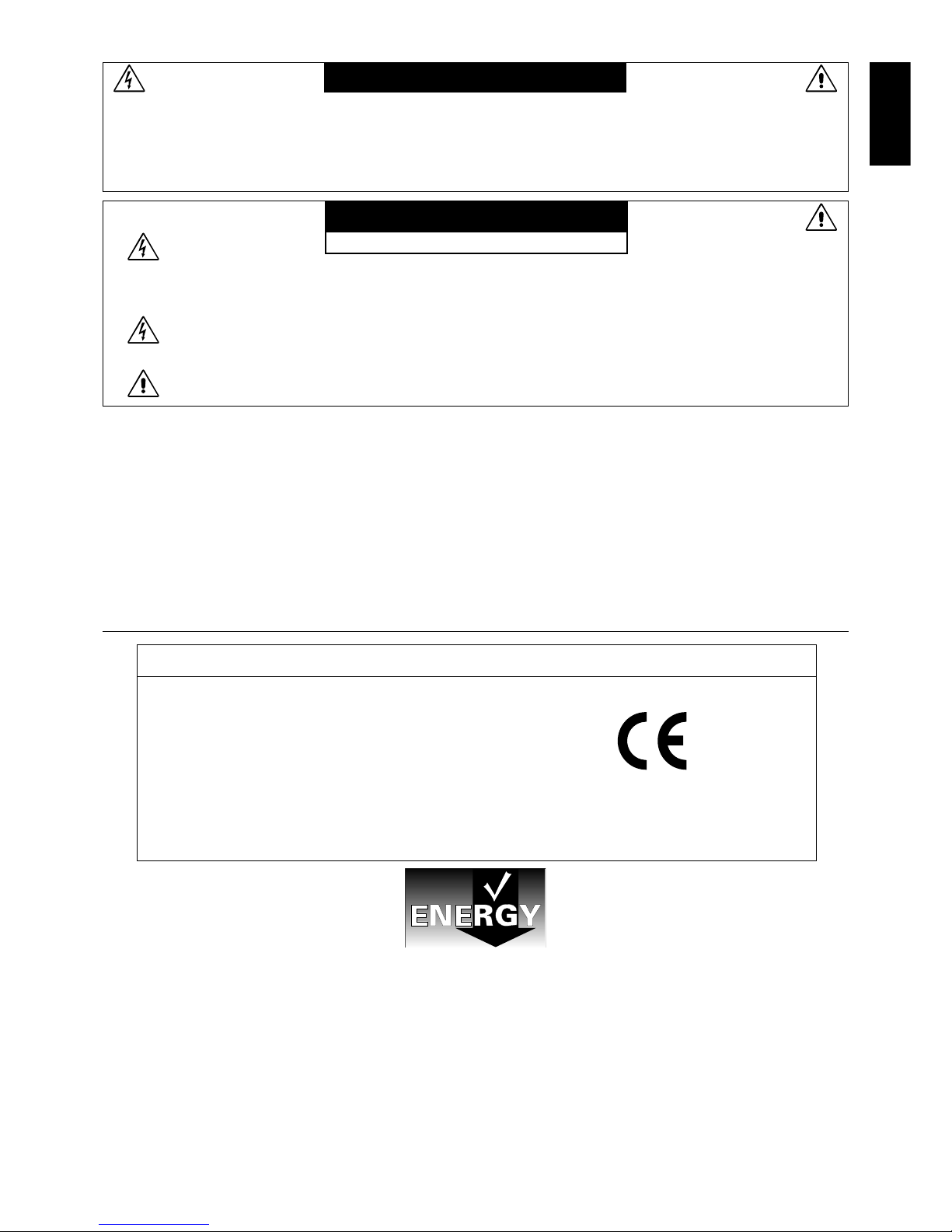
English
English-1
Declaration
Declaration of the Manufacturer
TO PREVENT FIRE OR SHOCK HAZARDS, DO NOT EXPOSE THIS UNIT TO RAIN OR MOISTURE. ALSO, DO NOT
USE THIS UNIT’S POLARIZED PLUG WITH AN EXTENSION CORD RECEPTACLE OR OTHER OUTLETS UNLESS
THE PRONGS CAN BE FULLY INSERTED.
REFRAIN FROM OPENING THE CABINET AS THERE ARE HIGH VOLTAGE COMPONENTS INSIDE. REFER
SERVICING TO QUALIFIED SERVICE PERSONNEL.
WARNING
CAUTION
CAUTION: TO REDUCE THE RISK OF ELECTRIC SHOCK, DO NOT REMOVE COVER (OR BACK). NO USER
SERVICEABLE PARTS INSIDE. REFER SERVICING TO QUALIFIED SERVICE PERSONNEL.
This symbol warns user that uninsulated voltage within the unit may have sufficient magnitude to cause
electric shock. Therefore, it is dangerous to make any kind of contact with any part inside this unit.
This symbol alerts the user that important literature concerning the operation and maintenance of this unit
has been included. Therefore, it should be read carefully in order to avoid any problems.
RISK OF ELECTRIC SHOCK • DO NOT OPEN
As an ENERGY STAR Partner, NEC Display Solutions of America, Inc. has determined that this product meets the ENERGY STAR
guidelines for energy efficiency. ENERGY STAR is a U.S. registered mark. The ENERGY STAR emblem does not represent EPA
endorsement of any product or service.
ErgoDesign is a registered trademark of NEC Display Solutions, Ltd. in Austria, Benelux, Denmark, France, Germany, Italy,
Norway, Spain, Sweden, U.K..
IBM PC/XT/AT, PS/2, MCGA, VGA, 8514/A and XGA are registered trademarks of International Business Machines
Corporation.
Apple and Macintosh are registered trademarks of Apple Inc.
Microsoft and Windows are registered trademarks of the Microsoft Corporation.
NEC is a registered trademark of NEC Corporation.
All other trademarks or registered trademarks are property of their respective owners.
We hereby certify that the colour monitors AccuSync
LCD22WMGX (TFT22W90PS)/AccuSync
LCD24WMCX (TFT24W90PS) are in compliance with
Council Directive 73/23/EEC:
– EN 60950-1
Council Directive 89/336/EEC:
– EN 55022
– EN 61000-3-2
– EN 61000-3-3
– EN 55024
and marked with
NEC Display Solutions, Ltd.
4-13-23, Shibaura,
Minato-Ku
Tokyo 108-0023, Japan
Caution:
When operating the AccuSync LCD22WMGX/AccuSync LCD24WMCX with a 220-240V AC power source in Europe, use the
power cord provided with the monitor.
In the UK, a BS approved power cord with a moulded plug has a Black (five Amps) fuse installed for use with this equipment.
If a power cord is not supplied with this equipment please contact your supplier.
For all other cases, use a power cord that matches the AC voltage of the power outlet and has been approved by and
complies with the safety standard of your particular country.
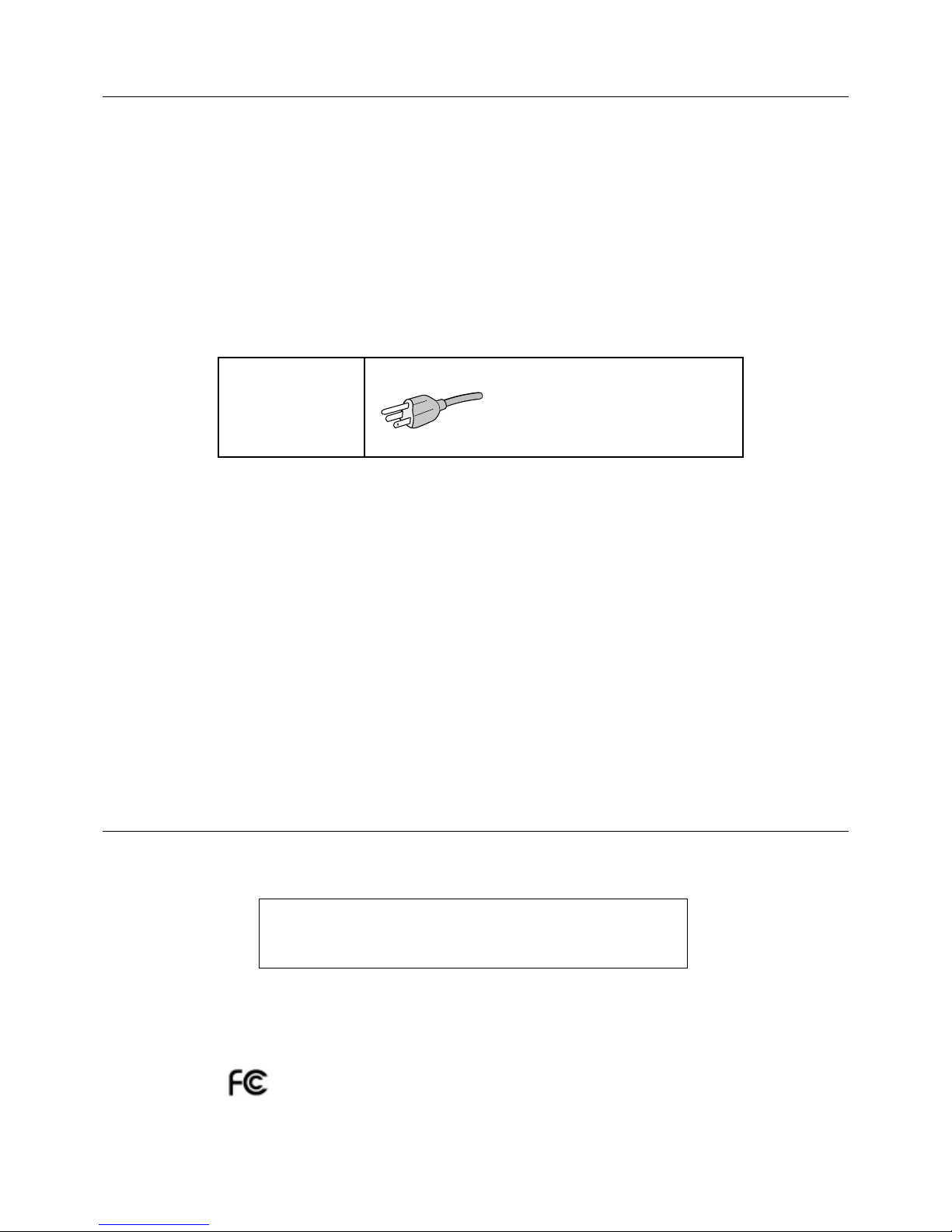
English-2
For the Customer to use in U.S.A. or Canada
Canadian Department of Communications Compliance Statement
DOC: This Class B digital apparatus meets all requirements of the Canadian Interference-Causing Equipment Regulations.
Cet appareil numérique de la classe B respecte toutes les exigences du Règlement sur le matériel brouiller du Canada.
C-UL: Bears the C-UL Mark and is in compliance with Canadian Safety Regulations according to CSA C22.2 No. 60950-1.
Ce produit porte la marque ‘C-UL’ et se conforme aux règlements de sûrele Canadiens selon CAN/CSA C22.2 No. 60950-1.
FCC Information
1. Use the attached specified cables with the AccuSync LCD22WMGX/AccuSync LCD24WMCX colour monitor so as not
to interfere with radio and television reception.
(1) The power supply cord you use must have been approved by and comply with the safety standards of U.S.A.,
and meet the following condition.
Power supply cord Non shield type, 3-conductor
Length 1.8 m
Plug shape
U.S.A
(2) Please use the supplied shielded video signal cable and audio cable. Use of other cables and adapters may
cause interference with radio and television reception.
2. This equipment has been tested and found to comply with the limits for a Class B digital device, pursuant to part 15 of
the FCC Rules. These limits are designed to provide reasonable protection against harmful interference in a residential
installation. This equipment generates, uses, and can radiate radio frequency energy, and, if not installed and used in
accordance with the instructions, may cause harmful interference to radio communications. However, there is no
guarantee that interference will not occur in a particular installation. If this equipment does cause harmful interference
to radio or television reception, which can be determined by turning the equipment off and on, the user is encouraged
to try to correct the interference by one or more of the following measures:
• Reorient or relocate the receiving antenna.
• Increase the separation between the equipment and receiver.
• Connect the equipment into an outlet on a circuit different from that to which the receiver is connected.
• Consult your dealer or an experienced radio/TV technician for help.
If necessary, the user should contact the dealer or an experienced radio/television technician for additional
suggestions. The user may find the following booklet, prepared by the Federal Communications Commission, helpful:
“How to Identify and Resolve Radio-TV Interference Problems.” This booklet is available from the U.S. Government
Printing Office, Washington, D.C., 20402, Stock No. 004-000-00345-4.
Declaration of Conformity
This device complies with Part 15 of FCC Rules. Operation is subject to the following two conditions. (1) This device may not
cause harmful interference, and (2) this device must accept any interference received, including interference that may cause
undesired operation.
U.S. Responsible Party: NEC Display Solutions of America, Inc.
Address: 500 Park Blvd, Suite 1100
Itasca, Illinois 60143
Tel. No.: (630) 467-3000
Type of Product: Display Monitor
Equipment Classification: Class B Peripheral
Model: AccuSync LCD22WMGX (TFT22W90PS)
AccuSync LCD24WMCX (TFT24W90PS)
We hereby declare that the equipment specified above conforms
to the technical standards as specified in the FCC Rules.
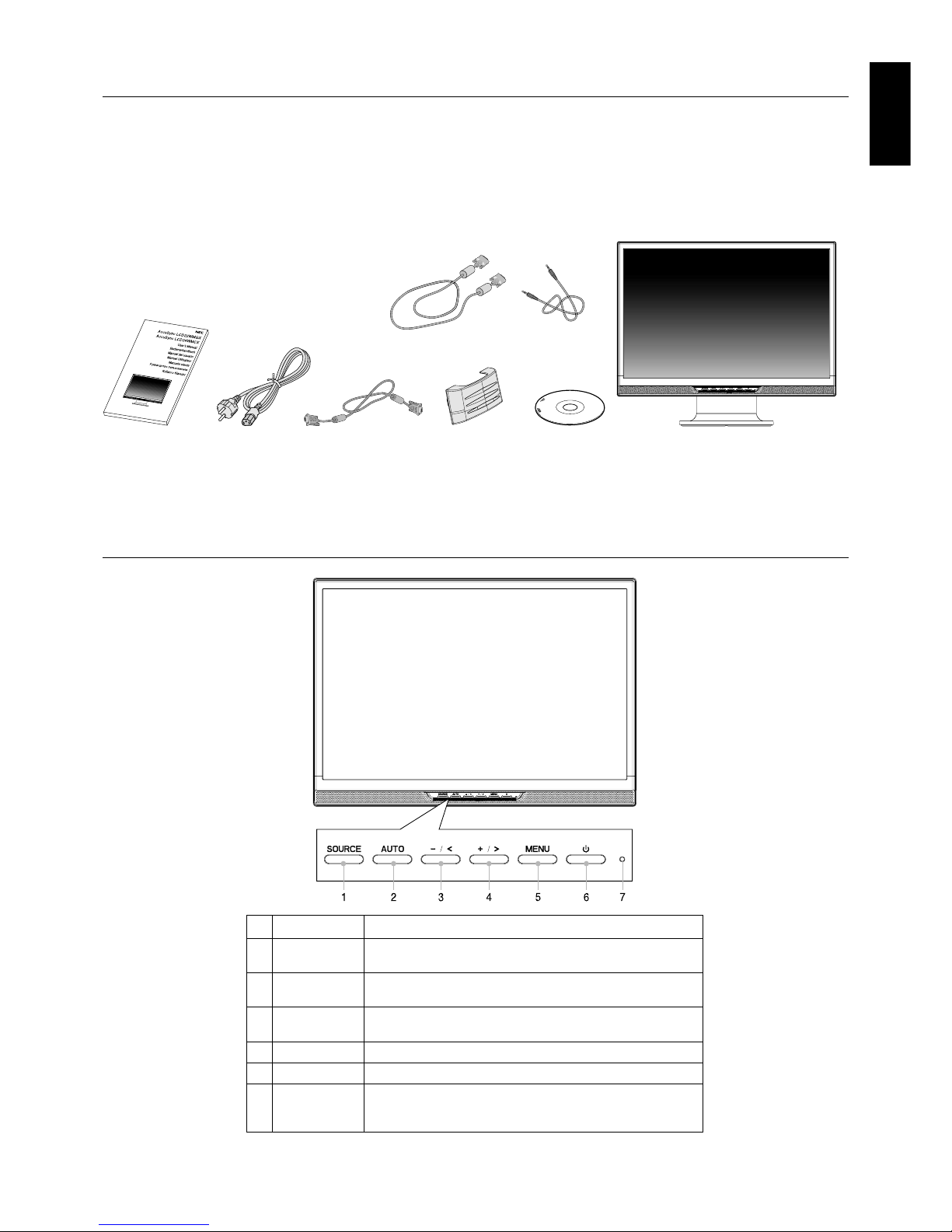
English
English-3
Contents
Your new NEC LCD monitor box* should contain the following:
• LCD monitor with tilt base
• Power Cord
•Video Signal Cable (15-pin mini D-SUB to 15-pin mini D-SUB male)
•Video Signal Cable (DVI-D to DVI-D)
• Audio Cable
• User’s Manual
• CD-ROM
• Base Stand
• Cable Holder
Component Names and Functions
User’s Manual
Power Cord 15-pin mini D-SUB
to 15-pin mini
D-SUB male
LCD monitor
(Stand not connected)
CD-ROMCable Holder
*
Remember to save your original box and packing material to transport or ship the monitor.
Audio Cable
DVI-D to DVI-D
1
2
3
4
5
6
7
Source
Auto
-/<
+/>
Menu
Power Switch
Power LED
Switches the input source being displayed.
When not in OSD menu, enables Auto Configuration.
When in OSD menu, act EXIT-key.
When not in OSD menu, lowers the sound volume.
When in OSD menu, decreases value or move left/up cursor.
When not in OSD menu, raises the sound volume.
When in OSD menu, increases value or move right/down cursor.
Opens or Closes the OSD menu.
Turns on or off the main power.
LED Blue - Power is ON.
LED Amber - Monitor is in “Power Saving Mode”.
LED is off - Power is OFF.
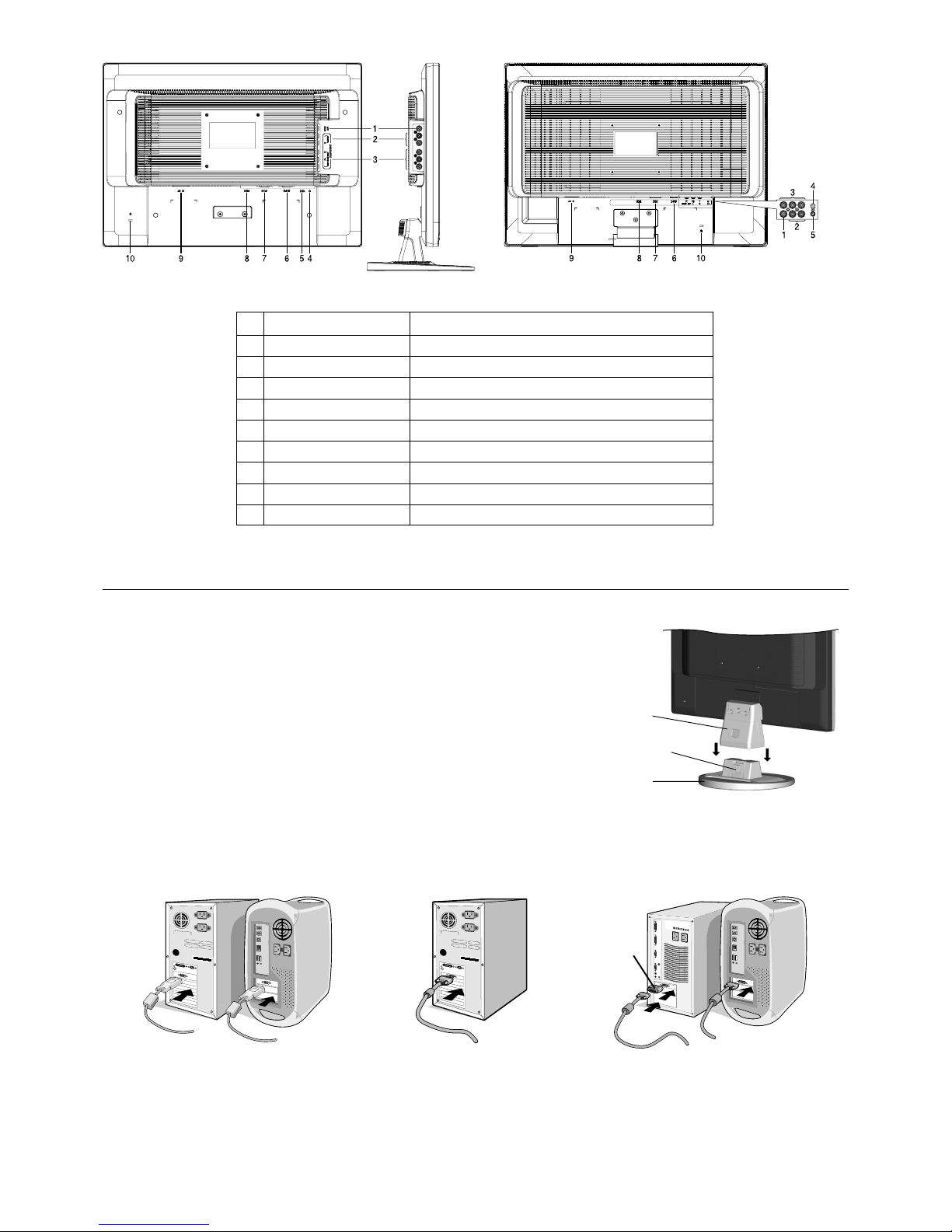
English-4
Quick Start
To attach the Base to the LCD Stand:
1. Insert the front of the LCD stand into the holes in the front of the Base (Figure S.1).
2. Attach the Base to the Stand. The locking tab on the Base should fit into the hole
on the back of the Stand (Figure S.1).
To attach the LCD monitor to your system, follow these instructions:
1. Turn off the power to your computer.
2. For the PC or MAC with DVI digital output: Connect the DVI signal cable to
the connector of the display card in your system (Figure A.1).
For the PC with Analog output: Connect the 15-pin mini D-SUB signal cable
connected with the monitor to the connector of the display card in your system
(Figure A.2). Tighten all screws.
For the Mac: Connect the MultiSync Macintosh cable adapter (not included) to the
computer. Attach the 15-pin mini D-SUB signal cable to the MultiSync Macintosh cable
adapter (Figure A.3). Tighten all screws.
NOTE: Some Macintosh systems do not require a Macintosh cable adapter.
Figure S.1
Stand
Base
Locking Tabs
Figure A.1 Figure A.3
Macintosh
Cable Adapter
(not included)
Figure A.2
LCD22WMGX LCD24WMCX
1
2
3
4
5
6
7
8
9
10
SPDIF OUT
Component (Audio)
Component (Video)
Headphone Jack
AUDIO IN
D-SUB
DVI-D
HDMI
AC IN
Kensington Lock Opening
Outputs the Digital audio signal from HDMI (COAXIAL).
Connects Component Audio.
Connects Component Video.
Connects headphones to the monitor.
Connects audio input from PC.
Connects to analog RGB input.
Connects to digital RGB input.
Connects to digital HDMI signals.
Connects power cord to monitor.
Monitor can be secured using a Kensington locking system.

English
English-5
3. Connect one end of the power cord to the monitor and the other end to the power outlet. Use the Cable holder to keep the
Video Signal Cable, Audio cable and power cord together (Figure B.1).
4. To attach the Cable Holder:
Attach the Cable Holder on to the Base. Insert the hooks on the Cable Holder into the holes at the back of the Stand and
slide the Cable Holder downward into place (Figure B.1).
NOTE: Please confirm that the tabs are completely secure.
NOTE: Adjust position of cable that place under the Cable holder to avoid damage for cable or monitor.
NOTE: Please refer to Caution section of this manual for proper selection of power cord.
5. Turn on the monitor with the front power button and the computer (Figure C.1).
6. Select input source by Source button or Input Select on OSD menu.
Figure B.1
Cable holder
Figure C.1
Power Button
Input (DVI)
Audio Cable
Input (VGA)
Power Cable
Input (HDMI)
Headphone
7. No-touch Auto Adjust automatically adjusts the monitor to optimal settings upon initial setup for most timings.
For further adjustments, use the following OSD controls:
• Image Setup
Refer to the Controls section of this User’s Manual for a full description of these OSD controls.
NOTE: If you have any problem, please refer to the Troubleshooting section of this User’s Manual.

English-6
Connecting to DVD player, Stereo Amplifier
1. Turn off the power to the monitor.
2. For the DVD player with component out: Connect the Component connecter (RCA) on the LCD monitor, use a
separately available RCA connector cable (Figure D).
For the DVD Player with HDMI out: Connect HDMI cable to the DVD player (Figure D).
NOTE: Refer to your DVD player user’s manual for more information.
For the Stereo Amplifier: Connect HDMI cable to the DVD player. Connect the stereo RCA cable to the SPDIF
(COAXIAL) connector on the LCD monitor and the audio input on the amplifier (Figure D).
NOTE: Refer to your amplifier user’s manual for more information.
3. Keep all cables together and attach the Cable Holder into the Base.
4. Connect the power cord to the power outlet.
5. Turn the monitor on using the front power button.
6. Select input source by Source button or Input Select on OSD menu.
NOTE: If you have any problems, please refer to the Troubleshooting section of this User’s Manual.
Figure TS.1
Tilt
Grasp both sides of the monitor screen with your hands and adjust the tilt as desired (Figure TS.1).
HDMI Connector
RCA
RCA
To Audio
From HDMI Output
DVD
External Speakers
Amplifier
Left Audio
Right Audio
RCA
Figure D
LCD22WMGX
HDMI Connector
RCA
To Audio
From HDMI Output
DVD
External Speakers
Amplifier
Left Audio
Right Audio
RCA
LCD24WMCX
RCA

English
English-7
Figure R.1
Non-abrasive surface
Figure R.2
Removing the Base
NOTE: Always remove the Base when shipping the LCD.
1. Place monitor face down on a non-abrasive surface (Figure R.1).
2. While using your thumbs, press the bottom tabs upward to unlock.
3. Pull the unlocked base off the stand.
Connecting a Flexible Arm
This LCD monitor is designed for use with a flexible arm.
Please use the screws (4pcs) as shown in the picture when installing. To meet the safety requirements, the monitor must be
mounted to an arm which guaranties the necessary stability under consideration of the weight of the monitor.
The LCD monitor shall only be used with an approved arm (e.g. GS mark).
4 x 12 mm with lock washer and flat washer
Tighten all screws
100 mm
100 mm
Thickness of Bracket
(Arm) 2.0 ~ 3.2 mm
4-SCREWS (M4)
(MAX depth: 10 mm)
Specifications
12 mm
M4
Ta b
Remove Monitor Stand for Mounting
To prepare the monitor for alternative mounting purposes:
1. Disconnect all cables.
2. Place monitor face down on a non-abrasive surface (Figure R.1).
3. Remove the 3 screws connecting the monitor to the stand and remove the stand as indicated (Figure R.1).
The monitor is now ready for mounting in an alternative manner.
4. Connect the AC cord to the back of the monitor (Figure R.2).
5. Reverse this process to re-attach stand.
NOTE: Use only VESA-compatible alternative mounting method.
NOTE: Handle with care when removing monitor stand.
Weight of LCD assembly: 5.0 kg (MAX) - LCD22WMGX
7.0 kg (MAX) - LCD24WMCX
LCD22WMGX LCD24WMCX

English-8
Controls
OSD (On-Screen Display) control buttons on the front of the monitor function
as follows:
1. Basic Key function
Button
OSD Off
OSD ON
(Main menu selection
stage)
OSD ON
(Sub menu selection
stage)
Active Auto
Adjustment function
(Press over 2 seconds)
Shortcut to volume
window.
Shortcut to volume
window.
OSD displayed
Act Exit-key Cursor moves up Cursor moves down
Act Exit-key Cursor moves up Cursor moves down Go to Adjustment stage
AUTO
- / < + / >
MENU
Go to Sub menu
selection stage
SOURCE
Select Signal
2. OSD Lock function
To lock the OSD, press and hold the MENU button while the monitor is off and then press power button to turn the monitor on.
To un-lock the OSD press and hold the MENU button while the monitor is off and then press power button to turn the monitor
on.
3. OSD structure
Press
“MENU” key
Press
“- / <” or “+ / >”
Press
“AUTO” key
Press
“MENU” key
Adjust by using
“- / <” or “+ / >”
Press
“AUTO” key
Press
“AUTO” key
Press
“MENU” key
Press
“AUTO” or “MENU” key
Main menu selection stage
Main menu selection stage
Sub menu selection stage
Select Item by using
“- / <” or “+ / >”
Press
“- / <” or “+ / >”
Adjustment stage
OSD ON
(Adjustment stage)
OSD Lock
Act Exit-key Adjust value decrease
or Cursor for adjust
moves left
Adjust value increase
or Cursor for adjust
moves right
Active Auto
Adjustment function
(Press over 2 seconds)
Shortcut to volume
window.
Shortcut to volume
window.
Message displayed
“OSD Locked”
Select Signal
OSD off
Go to Sub menu
selection stage

English
English-9
Luminance
Contrast
Contrast from Digital-register.
Brightness
Backlight Adjustment.
DV Mode
Adjusts picture as following.
Standard: Brightness = 90, Contrast = 50
(adjustable)
Text: Brightness = 20, Contrast = 80
(nonadjustable)
Internet: Brightness = 40, Contrast = 80
(nonadjustable)
Game: Brightness = 60, Contrast = 80
(nonadjustable)
Movie: Brightness = 80, Contrast = 80
(nonadjustable)
Sports: Brightness = 100, Contrast = 80
(nonadjustable)
Gamma
Gamma Adjustment.
DCR
Dynamic contrast ratio.
Note: When DCR is not supported Contrast,
Brightness, DV Mode and GAMMA.
When DCR/Color Boost/Picture Boost recalls Color
Temp.
The Contrast is not smaller than 2000 to 1.
Image Setup
Clock (no DVI support)
Adjusts picture Clock to reduce Vertical-Line noise.
Focus (no DVI support)
Adjusts Picture Phase to reduce Horizontal-Line
noise.
H. Position (no DVI support)
Adjusts the horizontal position of the picture.
V. Position (no DVI support)
Adjusts the vertical position of the picture.
Audio Control
Volume
Adjusts the volume of the audio.
Balance
Adjusts the Balance of the audio.
Bass
Adjusts the Bass of the audio.
Treble
Adjusts the Treble of the audio.
Color Temp.
Normal
Recalls Normal Color Temperature.
(RGB value is non-adjustable).
Warm
Recalls Warm Color Temperature.
(RGB value is non-adjustable).
Cool
Recalls Cool Color Temperature.
(RGB value is non-adjustable).
sRGB (for the model with sRGB
function)
Recalls sRGB Color Temperature from.
(RGB value is non-adjustable).
User
Adjusts R, G, B, Y, C and M as desired.
User-R
Red Gain from Digital-register.
User-G
Green Gain from Digital-register.
User-B
Blue Gain from Digital-register.
User-Y
Red/Green Gain from Digital-register.
User-C
Green/Blue Gain from Digital-register.
User-M
Red/Blue Gain from Digital-register.
Note: When some item of DCR/Color Boost/Picture
Boost is set to ON, then user adjusts color temp,
the screen display effect will change along with the
color temp adjustment if users turn off some item
which DCR/Color Boost/Picture Boost is set on
previous.
When Normal, Warm or Cool is selected, contrast/
brightness are reset.
Color Boost (Alternative)
Full Enhance
Full Enhance.
Nature Skin
Red Gain from Digital-register.
Green Field
Green Gain from Digital-register.
Sky-Blue
Blue Gain from Digital-register.
Auto Detect
Auto gain for input signal.

English-10
Demo
Enhances Area in half Picture.
Whether DEMO on or off, it is effected Full
Enhance, Nature-Skin, Green-Field, Sky-blue,
Auto Detect displays in the left side screen.
Picture Boost
Frame Size (When Bright Frame is ON)
Adjusts the Size of the Frame.
Note: The smallest size is 14.
Brightness (When Bright Frame is ON)
Brightness Adjustment for Enhance Area.
Contrast (When Bright Frame is ON)
Contrast Adjustment for Enhance Area.
Hue (When Bright Frame is ON)
Hue Adjustment for Enhance Area.
Saturation (When Bright Frame is ON)
Saturation Adjustment for Enhance Area.
Position (When Bright Frame is ON)
Adjusts the horizontal position of the Frame.
Adjusts the vertical position of the Frame.
Bright Frame
Enhances Area function.
Note: After Bright frame turns OFF to ON, the
values of Frame Size recalls factory mode.
Bright Frame and the Frame Size do not store the
position setting.
OSD Setup
H. Position
Adjusts the horizontal position of the OSD.
V. Position
Adjusts the vertical position of the OSD.
Timeout
Adjusts the OSD timeout.
Language
Sets OSD display language to English.
(English is the default setting).
Extra
Input Select
Selects input source Ypbpr and HDMI for MFM.
Auto Adjust
Auto Adjusts the H/V Position, Focus and Clock of
picture.
DDC/CI
Turns on or off the two-way communication
between the graphics card and the monitor.
With DDC/CI turned on, some monitor settings
can be adjusted through the graphics card using
a computer.
Reset
Clears each old status of Auto-configuration and
sets the color temperature to Warm and recall.
Aspect
Sets up the rate of showing.
Information
Shows the resolution, H/V frequency, serial number
and input port of current input timing.
OSD Message:
Auto Config Please Wait
1. When Analog signal input, if User Press Hot-Key “Auto”,
will show this message, and the monitor do the auto
configuration function. This message location is at the
position setting in “OSD Setup” item.
2. When Digital signal input, without this OSD Message.
Input Not Support
When the Hsync Frequency, Vsync Frequency or Resolution
is out of the monitor support range, will show this message.
This message will be flying.
No Signal
When the video cable is not connected, or the video cable is
connected but there is no active signal input, will show this
message, after 9s the monitor will enter power saving. This
message location is at the position setting in “OSD Setup”
item.
OSD Locked
When the OSD is unlocked, keep holding down “Menu” key
and “Power” key once to turn on the monitor, the OSD will
be locked and show this message. When the OSD is locked,
only Power key function is still working, if user press other
key will also this message.
When the OSD is locked, keep holding down “Menu” key
and press “Power” key once to turn on the monitor, the OSD
will be unlocked an does not show message. This message
location is at the position setting in “OSD Setup” item.
Input Signal
1. D-SUB: Analog PC source is selected.
2. DVI: Digital PC source is selected.
3. Ypbpr: Analog Video source (Component) is selected.
4. HDMI: Digital Video source (HDMI) is selected.

English
English-11
Recommended use
Safety Precautions and Maintenance
FOR OPTIMUM PERFORMANCE, PLEASE NOTE
THE FOLLOWING WHEN SETTING UP AND
USING THE LCD COLOUR MONITOR:
• DO NOT OPEN THE MONITOR. There are no user serviceable parts inside and opening or removing covers may expose
you to dangerous shock hazards or other risks. Refer all servicing to qualified service personnel.
• Do not spill any liquids into the cabinet or use your monitor near water.
• Do not insert objects of any kind into the cabinet slots, as they may touch dangerous voltage points, which can be harmful
or fatal or may cause electric shock, fire or equipment failure.
• Do not place any heavy objects on the power cord. Damage to the cord may cause shock or fire.
• Do not place this product on a sloping or unstable cart, stand or table, as the monitor may fall, causing serious damage to
the monitor.
• When operating the LCD monitor with its AC 125-240V power supply, use a power supply aord that matches the power
supply voltage of the AC power outlet being used. The power supply cord you use must have been approved by and
comply with the safety standards of your country. (Type H05VV-F should be used in Europe).
• In U.K, use a BS-approved power cord with molded plug having a black (5A) fuse installed for use with this monitor.
If a power cord is not supplied with this monitor, please contact your supplier.
• Do not place any objects onto the monitor and do not use the monitor outdoors.
• The inside of the fluorescent tube located within the LCD monitor contains mercury. Please follow the bylaws or rules of
your municipality to dispose of the tube properly.
• Do not bend power cord.
• Do not use monitor in high temperature, humid, dusty, or oily areas.
• Do not cover vent on monitor.
Immediately unplug your monitor from the wall outlet and refer servicing to qualified service personnel under the following
conditions:
• When the power supply cord or plug is damaged.
• If liquid has been spilled, or objects have fallen into the monitor.
• If the monitor has been exposed to rain or water.
• If the monitor has been dropped or the cabinet damaged.
• If the monitor does not operate normally by following operating instructions.
• If monitor is broken, do not come in contact with the liquid crystal and handle with care.
• Allow adequate ventilation around the monitor so that heat can properly dissipate. Do not block ventilated
openings or place the monitor near a radiator or other heat sources. Do not put anything on top of
monitor.
• The power cable connector is the primary means of detaching the system from the power supply. The
monitor should be installed close to a power outlet, which is easily accessible.
• Handle with care when transporting. Save packaging for transporting.
• Image Persistence: Image persistence is when a residual or “ghost” image of a previous image remains visible on the
screen. Unlike CRT monitors, LCD monitors’ image persistence is not permanent, but constant images being displayed for
a long period of time should be avoided.
To alleviate image persistence, turn off the monitor for as long as the previous image was displayed. For example, if an
image was on the monitor for one hour and a residual image remains, the monitor should be turned off for one hour to
erase the image.
NOTE: As with all personal display devices, NEC DISPLAY SOLUTIONS recommends using a moving screen saver at
regular intervals whenever the screen is idle or turning off the monitor when not in use.
CAUTION

English-12
CORRECT PLACEMENT AND ADJUSTMENT OF THE MONITOR CAN
REDUCE EYE, SHOULDER AND NECK FATIGUE. CHECK THE
FOLLOWING WHEN YOU POSITION THE MONITOR:
• For optimum performance, allow 20 minutes for warm-up.
• Adjust the monitor height so that the top of the screen is at or slightly below eye level.
Your eyes should look slightly downward when viewing the middle of the screen.
• Position your monitor no closer than 40 cm and no further away than 70 cm from your
eyes. The optimal distance is 50 cm.
• Rest your eyes periodically by focusing on an object at least 6 m away. Blink often.
• Position the monitor at a 90° angle to windows and other light sources to minimize glare
and reflections. Adjust the monitor tilt so that ceiling lights do not reflect on your screen.
• If reflected light makes it hard for you to see your screen, use an antiglare filter.
• Clean the LCD monitor surface with a lint-free, non-abrasive cloth. Avoid using any
cleaning solution or glass cleaner!
• Adjust the monitor’s brightness and contrast controls to enhance readability.
• Use a document holder placed close to the screen.
• Position whatever you are looking at most of the time (the screen or reference material) directly in front of you to minimize
turning your head while you are typing.
•Avoid displaying fixed patterns on the monitor for long periods of time to avoid image persistence (after-image effects).
• Get regular eye checkups.
Ergonomics
To realize the maximum ergonomics benefits, we recommend the following:
• Use the preset Size and Position controls with standard signals.
• Use the preset Colour Setting.
• Use non-interlaced signals with a vertical refresh rate between 60-75 Hz.
• Do not use primary colour blue on a dark background, as it is difficult to see and may produce eye fatigue to insufficient
contrast.
Cleaning the LCD Panel
• When the liquid crystal panel becomes dusty or dirty, wipe gently with a soft cloth.
• Do not rub the LCD panel with coarse or hard material.
• Do not apply pressure to the LCD surface.
• Do not use OA cleaner as it will cause deterioration or discoloration to the LCD surface.
Cleaning the Cabinet
• Unplug the power supply.
• Dampen a soft cloth with water and a neutral detergent. Gently wipe the cabinet then dry gently with a soft cloth.
NOTE: Many plastics are used on the surface of the cabinet. DO NOT clean with benzene, thinner, alkaline detergent,
alcoholic system detergent, glass cleaner, wax, polish cleaner, soap powder or insecticide. Do not touch rubber or
vinyl to the cabinet for a long period of time. These types of fluids and fabrics can cause the paint to deteriorate,
crack or peel.

English
English-13
Specifications - LCD22WMGX
Monitor Specifications AccuSync LCD22WMGX Monitor Notes
LCD Module Diagonal: 55.9 cm/22 inches Active matrix; thin film transistor (TFT)
Viewable Image Size: 55.9 cm/22 inches liquid crystal display (LCD); 0.282 mm dot
Native Resolution (Pixel Count): 1680 x 1050 pitch; 300 cd/m
2
white luminance, 1000:1
contrast ratio, typical, response time: 5 ms.
Input Signal PC INPUT:
Video: Analog Input: 0.7 Vp-p/75 Ohms
Digital Input: DVI
Sync: Separate sync. TLT Level (Positive/Negative)
VIDEO INPUT: Analog Input: 1 component 1.0/0.7 p-p Input Impedance 75 Ohm RCA-INPUT
Digital Input: HDMI
AUDIO INPUT: RCA L/R INPUT, STEREO Mini Jack 1 INPUT
1V rms Input
Output Signal Head phone: Stereo Mini Jack
Digital Audio: S/PDIF 0.5Vp-p (HDMI input source only)
Display Colours 16,7 M Depends on display card used.
Synchronization Range Horizontal: 30 kHz to 83.0 kHz Automatically
Vertical: 60 Hz to 75 Hz Automatically
Viewing Angle Left/Right: -85°/+85° (CR>10)
Up/Down: -80°/+80° (CR>10)
Resolutions PC: 720 x 400*
1
@ 70 Hz Some systems may not support all
Supported 640 x 480*
1
@ 60 Hz to 75 Hz modes listed.
800 x 600*
1
@ 56 Hz to 75 Hz
832 x 624*
1
@ 75 Hz
1024 x 768*
1
@ 60 Hz to 75 Hz
1152 x 864*
1
@ 75 Hz
1152 x 870*
1
@ 75 Hz
1280 x 720*
1
@ 60 Hz
1280 x 768*
1
@ 60 Hz to 75 Hz
1280 x 960*
1
@ 60 Hz
1280 x 1024*
1
@ 60 Hz to 75 Hz
1360 x 768*
1
@ 60 Hz
1440 x 900*
1
@ 60 Hz Recommended resolution is 60 Hz for
1680 x 1050*
1
@ 60 Hz................................optimal display performance.
HDTV: 480i (60 Hz), 480P (60 Hz), 576i (50 Hz), 576P (50 Hz), 720P (50 Hz/60 Hz),
1080i (60 Hz), 1080P (50 Hz/60 Hz)
Active Display Area Horizontal: 473.8 mm
Vertical: 296.1 mm
Power Supply 100 - 240 V ~ 50/60 Hz
Speaker Practical Audio Output 2+2 Watts
Dimensions Landscape: 505.8 mm (W) x 407.5 mm (H) x 210.0 mm (D) (with stand)
505.8 mm (W) x 358.0 mm (H) x 60.8 mm (D) (without stand)
Weight 5.5 kg
Environmental Considerations
Operating Temperature: 5 °C to 35 °C
Humidity: 30% to 80%
Altitude: 0 to 4,572 m
Storage Temperature: -10 °C to +60 °C
Humidity: 10% to 85%
Altitude: 0 to 12,192 m
*1 Interpolated Resolutions: When resolutions are shown that are lower than the pixel count of the LCD module, text may appear different. This is
normal and necessary for all current flat panel technologies when displaying non-native resolutions full screen. In flat panel technologies, each dot on
the screen is actually one pixel, so to expand resolutions to full screen, an interpolation of the resolution must be done.
NOTE: Technical specifications are subject to change without notice.

English-14
Specifications - LCD24WMCX
Monitor Specifications AccuSync LCD24WMCX Monitor Notes
LCD Module Diagonal: 61 cm/24 inches Active matrix; thin film transistor (TFT)
Viewable Image Size: 61 cm/24 inches liquid crystal display (LCD); 0.270 mm dot
Native Resolution (Pixel Count): 1920 x 1200 pitch; 400 cd/m2 white luminance, 1000:1
contrast ratio, typical, response time: 5 ms.
Input Signal PC INPUT:
Video: Analog Input: 0.7 Vp-p/75 Ohms
Digital Input: DVI
Sync: Separate sync. TLT Level (Positive/Negative)
VIDEO INPUT: Analog Input: 1 component 1.0/0.7 p-p Input Impedance 75 Ohm RCA-INPUT
Digital Input: HDMI
AUDIO INPUT: RCA L/R INPUT, STEREO Mini Jack 1 INPUT
1V rms Input
Output Signal Head phone: Stereo Mini Jack
Digital Audio: S/PDIF 0.5Vp-p (HDMI input source only)
Display Colours 16,7 M Depends on display card used.
Synchronization Range Horizontal: 31.5 kHz to 92.0 kHz Automatically
Vertical: 60 Hz to 75 Hz Automatically
Viewing Angle Left/Right: -80°/+80° (CR>10)
Up/Down: -80°/+80° (CR>10)
Resolutions PC: 720 x 400*
1
@ 70 Hz Some systems may not support all
Supported 640 x 480*1@ 60 Hz to 75 Hz modes listed.
800 x 600*
1
@ 56 Hz to 75 Hz
832 x 624*1@ 75 Hz
1024 x 768*1@ 60 Hz to 75 Hz
1152 x 864*
1
@ 75 Hz
1152 x 870*1@ 75 Hz
1280 x 720*
1
@ 75 Hz
1280 x 768*1@ 60 Hz to 75 Hz
1280 x 960*1@ 60 Hz
1280 x 1024*
1
@ 60 Hz to 75 Hz
1360 x 768*1@ 60 Hz
1440 x 900*1@ 60 Hz
1680 x 1050*
1
@ 60 Hz
1600 x 1200*1@ 60 Hz Recommended resolution is 60 Hz for
1920 x 1200*1@ 60 Hz................................optimal display performance.
HDTV: 480i (60 Hz), 480P (60 Hz), 576i (50 Hz), 576P (50 Hz), 720P (50 Hz/60 Hz),
1080i (60 Hz), 1080P (50 Hz/60 Hz)
Active Display Area Horizontal: 518.4 mm
Vertical: 324.0 mm
Power Supply 100 - 240 V ~ 50/60 Hz
Speaker Practical Audio Output 3+3 Watts
Dimensions Landscape: 561.8 mm (W) x 460.0 mm (H) x 260.0 mm (D) (with stand)
561.8 mm (W) x 392.7 mm(H) x 86.0 mm(D) (without stand)
Weight 7.0 kg
Environmental Considerations
Operating Temperature: 5 °C to 35 °C
Humidity: 30% to 80%
Altitude: 0 to 4,572 m
Storage Temperature: -10 °C to +60 °C
Humidity: 10% to 85%
Altitude: 0 to 12,192 m
*1 Interpolated Resolutions: When resolutions are shown that are lower than the pixel count of the LCD module, text may appear different. This is
normal and necessary for all current flat panel technologies when displaying non-native resolutions full screen. In flat panel technologies, each dot on
the screen is actually one pixel, so to expand resolutions to full screen, an interpolation of the resolution must be done.
NOTE: Technical specifications are subject to change without notice.
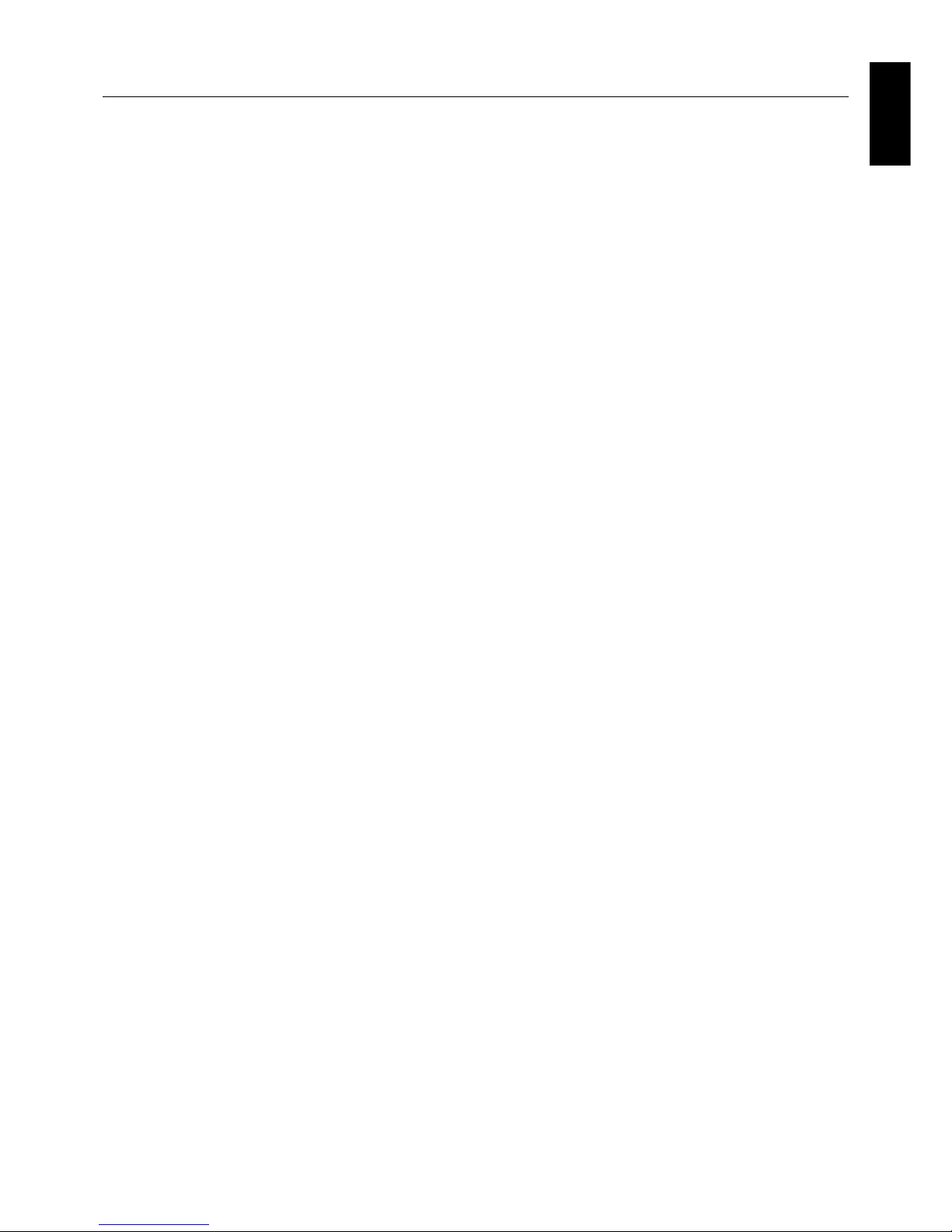
English
English-15
Features
Reduced Footprint: Provides the ideal solution for environments requiring superior image quality but with size and weight
limitations. The small footprint and low weight allow it to be moved or transported easily from one location to another.
No-touch Auto Adjust: No-touch Auto Adjust automatically adjusts the monitor to optimal settings upon initial setup.
Plug and Play: The Microsoft solution with the Windows operating system facilitates setup and installation by allowing the
monitor to send its capabilities (such as screen size and resolutions supported) directly to your computer, automatically
optimizing display performance.
IPM (Intelligent Power Manager) System: Provides innovative power-saving methods that allow the monitor to shift to a
lower power consumption level when on but not in use, saving two-thirds of your monitor energy costs, reducing emissions
and lowering the air conditioning costs of the workplace.
Multiple Frequency Technology: Automatically adjusts monitor to the display card’s scanning frequency, thus displaying the
resolution required.
FullScan Capability: Allows you to use the entire screen area in most resolutions, significantly expanding image size.
VESA Standard Mounting Interface: Allows users to connect their monitor to any VESA standard third party mounting arm
or bracket. Allows for the monitor to be mounted on a wall or an arm using any third party compliant device.

English-16
Troubleshooting
No picture
• The signal cable should be completely connected to the display card/computer.
• The display card should be completely seated in its slot.
• Check front power Switch and computer power switch should be in the ON position.
• Check to make sure that a supported mode has been selected on the display card or system being used. (Please
consult display card or system manual to change graphics mode.)
• Check the monitor and your display card with respect to compatibility and recommended settings.
• Check the signal cable connector for bent or pushed-in pins.
• Check the signal input.
• Check to make sure that correct input source is selected.
Power Button does not respond
• Unplug the power cord of the monitor from the AC outlet to turn off and reset the monitor.
Image persistence
• Image persistence is when a “ghost” of an image remains on the screen even after the monitor has been turned off.
Unlike CRT monitors, LCD monitors’ image persistence is not permanent, but constant images being displayed for a
long period of time should be avoided.
To alleviate image persistence, turn the monitor off for as long as an image was displayed. For example, if an image
was on the monitor for one hour and a residual image remains, the monitor should be turned off for one hour to erase
the image.
NOTE: As with all personal display devices, NEC DISPLAY SOLUTIONS recommends using a screen saver at regular
intervals whenever the screen is idle or turning off the monitor when not in use.
Image is unstable, unfocused or swimming is apparent
• Signal cable should be completely attached to the computer.
• Use the OSD Image Adjust controls to focus and adjust display by increasing or decreasing the fine total. When the
display mode is changed, the OSD Image Adjust settings may need to be re-adjusted.
• Check the monitor and your display card with respect to compatibility and recommended signal timings.
• If your text is garbled, change the video mode to non-interlace and use 60 Hz refresh rate.
LED on monitor is not lit (no green or amber colour can be seen)
• Power Switch should be in the ON position and power cord should be connected.
Display image is not sized properly
• Use the OSD Image Adjust controls to increase or decrease the H.SIZE.
• Check to make sure that a supported mode has been selected on the display card or system being used.
(Please consult display card or system manual to change graphics mode.)
No Video
• If no video is present on the screen, turn the Power button off and on again.
• Make certain the computer is not in a power-saving mode (touch the keyboard or mouse).
No Sound
• Check to see if speaker cable is properly connected.
• Check to see if MUTE is activated.
• Check to see if volume is set at minimum.
No Sound from Headphones
• Make sure headphones are properly connected.

English
English-17
TCO’06 (LCD24WMCX Only)
Congratulations!
The product you have just purchased carries the TCO’06 Media
Displays label. This means that your display is designed and
manufactured according to some of the strictest performance and
environmental criteria in the world. The manufacturer of this
display has selected it to be certified to TCO’06 Media Displays as
a sign of usability, high performance and reduced impact on the
natural environment.
Products certified to TCO´06 Media Displays are specifically designed for high quality
reproduction of moving images. Features such as luminance, colour rendition and response
time are important when watching TV or working with media, graphics, web design and other
applications that demand outstanding moving images.*
Other features of TCO’06 Media Displays:
Ergonomics
• Good visual ergonomics and image quality in order to reduce vision and strain problems.
Criteria for luminance, contrast, resolution, reflectance, colour rendition and response time.
Energy
• Energy saving mode – beneficial both for the user and the environment
• Electrical safety
Emissions
• Low electromagnetic fields surrounding the display
Ecology
• Product is designed for recycling. Manufacturer must have a certified environmental
management system such as EMAS or ISO 14 001
• Restrictions on:
- Chlorinated and brominated flame retardants and polymers
- Hazardous heavy metals such as cadmium, mercury, hexavalent chromium and lead.
All TCO labelled products are verified and certified by TCO Development, an independent third
party labelling organization. For over 20 years, TCO Development has been at the forefront of
moving the design of IT equipment in a more user-friendly direction. Our criteria are developed
in collaboration with an international group of researchers, experts, users and manufacturers.
Since the program’s inception, TCO labelled products have grown in popularity and are now
requested by users and IT-manufacturers all over the world.
Full specifications and lists of certified products can be found on our homepage
www.tcodevelopment.com
* For a display used primarily for conventional work tasks such as word processing, we recommend a display certified to our
office display series TCO’03 Displays or later version.

English-18
NEC DISPLAY SOLUTIONS is strongly committed to environmental protection and sees recycling as one of the company’s
top priorities in trying to minimize the burden placed on the environment. We are engaged in developing environmentallyfriendly products, and always strive to help define and comply with the latest independent standards from agencies such as
ISO (International Organisation for Standardization) and TCO (Swedish Trades Union).
Disposing of your old NEC product
The aim of recycling is to gain an environmental benefit by means of re-use, upgrading, reconditioning or reclamation of
material. Dedicated recycling sites ensure that environmentally harmful components are properly handled and securely
disposed. To ensure the best recycling of our products, NEC DISPLAY SOLUTIONS offers a variety of recycling
procedures and gives advice on how to handle the product in an environmentally sensitive way, once it has reached the end
of its life.
All required information concerning the disposal of the product and country-specific information on recycling facilities can be
found on our following websites:
http://www.nec-display-solutions.com/greencompany/ (in Europe),
http://www.nec-display.com (in Japan) or
http://www.necdisplay.com (in USA).
Energy Saving
This monitor features an advanced energy saving capability. When a VESA Display Power Management Signalling (DPMS)
Standard signal is sent to the monitor, the Energy Saving mode is activated. The monitor enters a single Energy Saving mode.
Mode Power consumption LED colour
Normal Operation Approx. 48W Blue
Energy Saving Mode Less than 2W Amber
Off Mode Less than 1W Unlit
Mode Power consumption LED colour
Normal Operation Approx. 98W Blue
Energy Saving Mode Less than 2W Amber
Off Mode Less than 1W Unlit
Manufacturer’s Recycling and Energy Information
WEEE Mark (European Directive 2002/96/EC)
Within the European Union
EU-wide legislation, as implemented in each Member State, requires that waste electrical and electronic
products carrying the mark (left) must be disposed of separately from normal household waste. This includes
monitors and electrical accessories, such as signal cables or power cords. When you need to dispose of your
NEC display products, please follow the guidance of your local authority, or ask the shop where you
purchased the product, or if applicable, follow any agreements made between yourself and NEC.
The mark on electrical and electronic products only applies to the current European Union Member States.
Outside the European Union
If you wish to dispose of used electrical and electronic products outside the European Union, please contact your local
authority so as to comply with the correct disposal method.
LCD24WMCX
LCD22WMGX
