Page 1
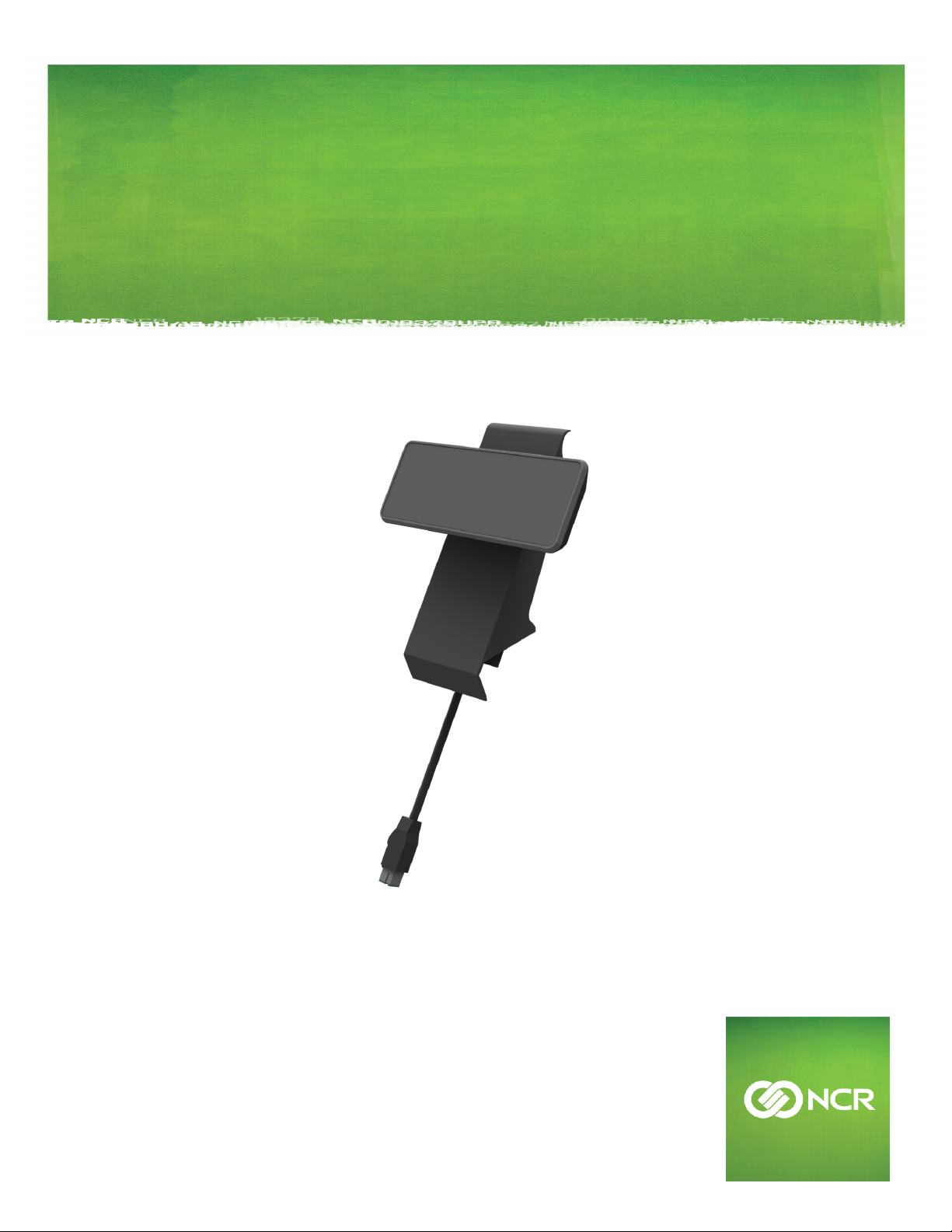
KIT INSTRUCTIONS
2x20 Customer Display
7613-K450
Issue A
Page 2
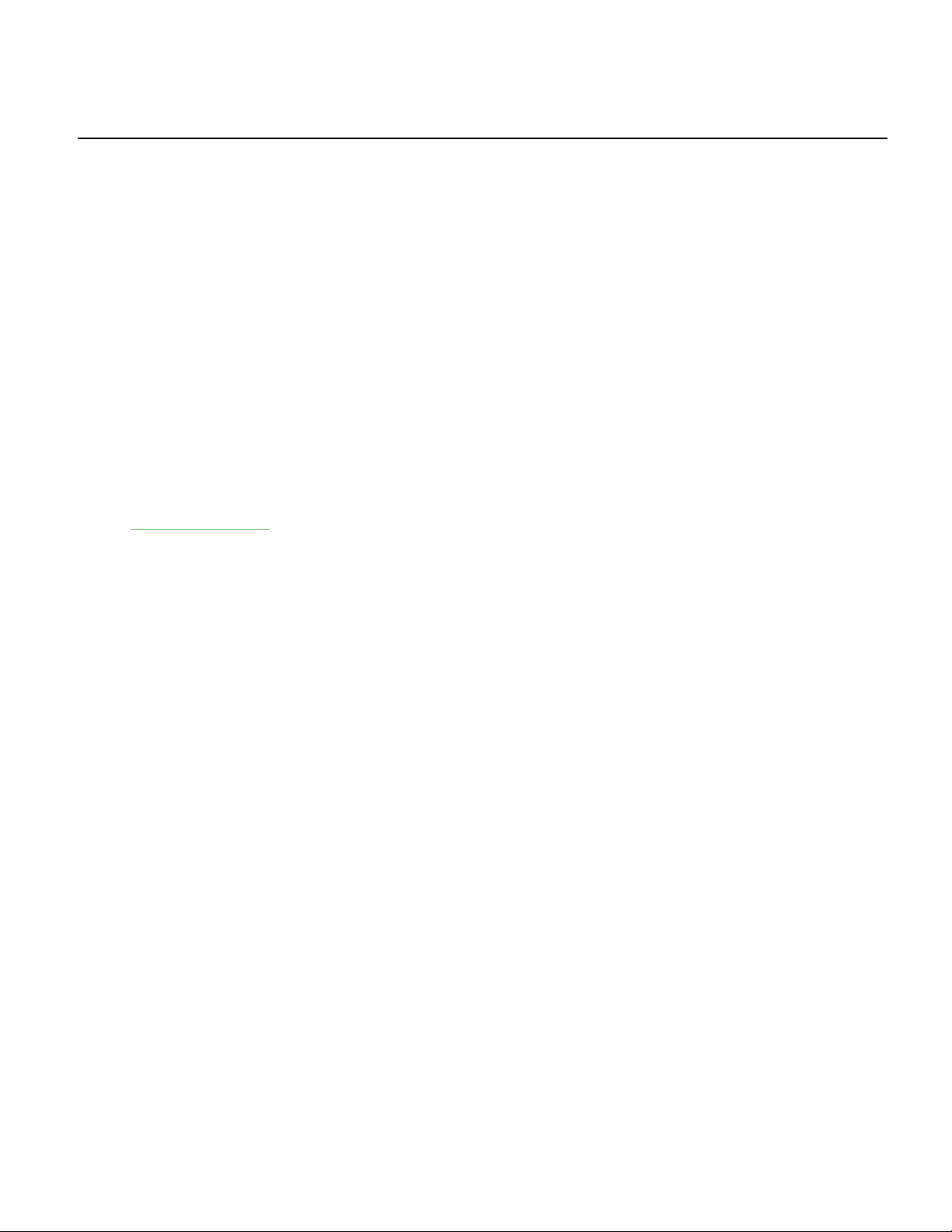
The product described in this document is a licensed product of NCR Corporation.
NCR is a registered trademark of NCR Corporation. NCR RealPOS is a trademark of NCR Corporation in the United States
and/or other countries. Other product names mentioned in this publication may be trademarks or registered trademarks of their
respective companies and are hereby acknowledged.
The terms HDMI and HDMI High-Definition Multimedia Interface, and the HDMI Logo are trademarks or registered trademarks
of HDMI Licensing LLC in the United States and other countries.
Where creation of derivative works, modifications or copies of this NCR copyrighted documentation is permitted under the terms
and conditions of an agreement you have with NCR, NCR's copyright notice must be included.
It is the policy of NCR Corporation (NCR) to improve products as new technology, components, software, and firmware become
available. NCR, therefore, reserves the right to change specifications without prior notice.
All features, functions, and operations described herein may not be marketed by NCR in all parts of the world. In some instances,
photographs are of equipment prototypes. Therefore, before using this document, consult with your NCR representative or NCR
office for information that is applicable and current.
To maintain the quality of our publications, we need your comments on the accuracy, clarity, organization, and value of this book.
Please use the link below to send your comments.
EMail: FD230036@ncr.com
Copyright © 2017
By NCR Corporation
Duluth, GA U.S.A.
All Rights Reserved
Page 3
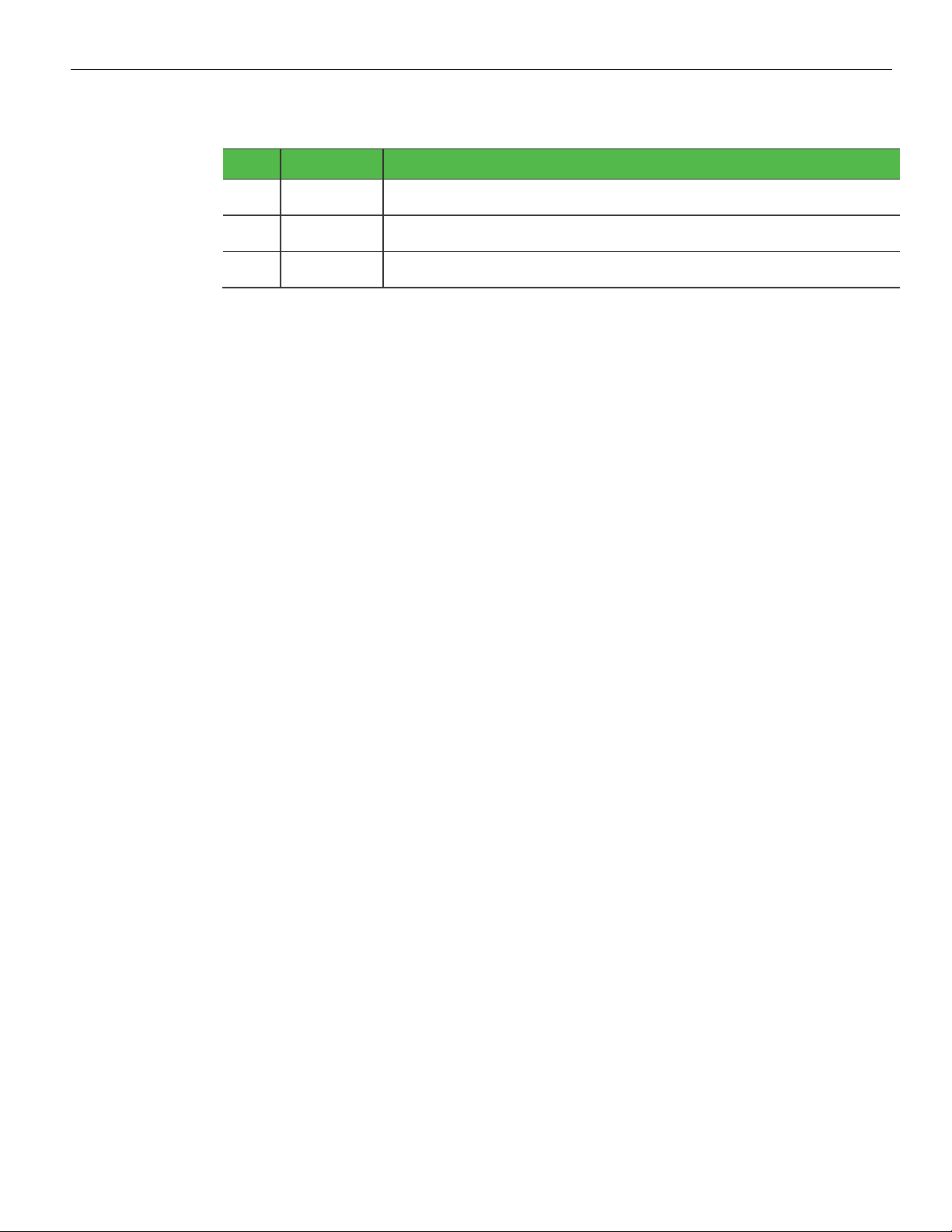
Revision Record
Issue Date Remarks
Feb 2017 First Issue
A
iii
Page 4

2x20 Customer Display (w/Stand Mount Bracket and
Cable)
Introduction
This kit provides a 2x20 Customer Display (w/Stand Mount Bracket and Cable) for
anNCRRealPOS XR3.
Kit Content
Page 5

2 7613-K450 (2x20 Customer Display)
InstallationProcedure
1. Route the 2x20 customer display cable through the bracket hole. Insert the bracket
fingers into the strain relief.
2. Lay the 2x20 customer display face down on a flat surface.
Note: Always use a soft material (cloth, foam) to protect the display screen when
placing the 2x20 customer display face down.
3. Connect the 12V Powered USB cable to the connector on the display.
Page 6

7613-K450 (2x20 Customer Display) 3
4. Insert the tab in the edge of the Cable Management Bracket in the slot in the Rear
Cover and pivot the bracket as shown until it snaps into position.
Page 7

4 7613-K450 (2x20 Customer Display)
5. Route the 12V Powered USB Cable through the Neck Cover.
6. Secure the 2x20 Customer Display to the Neck Cover with screws (2).
Page 8

7613-K450 (2x20 Customer Display) 5
7. Route the cable through the neck, into the triangular opening, and then under the
housing edge.
8. Hook the neck cover and 2x20 display assembly into the base housing.
Page 9

6 7613-K450 (2x20 Customer Display)
9. Rotate the assembly to fit the neck. Snap the assembly into place.
10. Pivot the display towards the back. Secure the assembly to the neck with screw (1).
Page 10

7613-K450 (2x20 Customer Display) 7
11. Lay the terminal face down on a flat surface.
Note: Always use a soft material (cloth, foam) to protect the display screen when
placing the display face down.
12. Connect the cable to the 12V Powered USB connector on the terminal.
