Page 1

User’s manual
MN7 Windows Mobile (PDA)
English (United Kingdom)
October 2009
Page 2

Imprint
NAVIGON AG
Schottmüllerstraße 20A
D-20251 Hamburg
The information contained herein may be changed at any time without prior
notification. This manual nor any parts thereof may not be reproduced for any
purpose whatsoever without the express written consent of NAVIGON AG, nor
transmitted in any form either electronically or mechanically, including photocopying
and recording. All technical specifications, drawings etc are subject to copyright law.
2009, NAVIGON AG
All rights reserved.
Page 3

User’s manual MN7 Windows Mobile (PDA)
User’s manual Table of contents III
Table of contents
1 Introduction.......................................................................................6
1.1 About this manual ...................................................................................6
1.1.1 Conventions ..............................................................................6
1.1.2 Symbols ....................................................................................6
1.2 Legal notice.............................................................................................6
1.2.1 Liability ......................................................................................6
1.2.2 Trademarks ...............................................................................7
1.3 Questions about the product ...................................................................7
2 Before you begin...............................................................................7
2.1 Software Installation................................................................................7
2.1.1 Requirements............................................................................7
2.1.2 Installation.................................................................................8
2.2 Three operating modes ...........................................................................9
2.2.1 Test version...............................................................................9
2.2.2 Full version................................................................................9
2.2.3 Restricted mode........................................................................9
2.3 Working with the test version ................................................................10
2.4 Working in restricted mode ...................................................................10
2.5 Registering and activating the full version ............................................10
2.6 Activating the Traffic Live service..........................................................11
2.7 Upgrading to the full version .................................................................12
2.8 Activating the full version ......................................................................13
2.9 Connecting the GPS receiver................................................................14
2.10 Installing the hardware in a vehicle....................................................... 15
2.11 Power supply for the PDA and GPS receiver .......................................15
2.12 Navigation with GPS .............................................................................15
2.13 Important safety information..................................................................16
2.13.1 Navigation safety information..................................................16
2.13.2 Safety information for external GPS receivers ........................ 16
2.13.3 Safety guidelines when installing the device in your car.........17
3 Operating the navigation software................................................17
3.1 Volume ..................................................................................................17
3.2 Information ............................................................................................18
Page 4

User’s manual MN7 Windows Mobile (PDA)
IV Table of contents User’s manual
3.3 Software keyboard ................................................................................20
3.3.1 Special keys............................................................................20
3.3.2 Entering data...........................................................................21
3.4 Options..................................................................................................22
3.5 Menus ...................................................................................................22
4 Navigation .......................................................................................22
4.1 Starting MN7 Windows Mobile (PDA) ...................................................23
4.1.1 Initialising the GPS receiver....................................................23
4.2 Specifying a destination ........................................................................24
4.2.1 Specifying the country in which the destination is situated .....25
4.2.2 Entering an address................................................................25
4.2.3 Google Local Search ..............................................................26
4.2.4 Points of interest .....................................................................28
4.2.5 Information about the destination............................................ 31
4.2.6 Last Destinations ....................................................................31
4.2.7 Favourites ...............................................................................31
4.2.8 Navigating home .....................................................................32
4.2.9 Imported addresses ................................................................32
4.2.10 Selecting destinations on the map ..........................................33
4.2.11 Starting navigation ..................................................................33
4.3 Managing destinations ..........................................................................35
4.3.1 Saving destinations.................................................................35
4.3.2 Defining a destination as home address.................................35
4.4 Multi-leg routes......................................................................................35
4.4.1 Entering the starting point .......................................................36
4.4.2 Entering route points............................................................... 36
4.4.3 Editing route points .................................................................37
4.4.4 Managing routes .....................................................................37
4.4.5 Calculating and displaying routes ...........................................38
4.4.6 Simulating routes ....................................................................38
4.4.7 Starting navigation ..................................................................39
4.5 Options in the navigation application ....................................................40
4.6 Working with the map............................................................................41
4.6.1 Maps .......................................................................................41
4.6.2 Selecting a map ......................................................................42
4.6.3 Activating an additional map ...................................................43
4.6.4 Map in Preview mode .............................................................43
4.6.5 Map in Navigation mode ......................................................... 44
4.6.6 Reality View ............................................................................48
4.6.7 Map in Destination search mode ............................................49
Page 5

User’s manual MN7 Windows Mobile (PDA)
User’s manual Table of contents V
4.7 Useful functions.....................................................................................51
4.7.1 Emergency Services ...............................................................51
4.7.2 GPS Status, saving the current location .................................51
4.7.3 Block .......................................................................................51
4.7.4 Turn-by-Turn List.....................................................................52
4.7.5 Traffic Information ...................................................................53
4.7.6 Logbook ..................................................................................55
5 Services...........................................................................................56
5.1 Google Local Search.............................................................................57
5.2 Weather Service....................................................................................57
5.3 HRS Hotel Reservation Service............................................................57
6 Configuring the MN7 Windows Mobile (PDA)...............................58
7 Appendix .........................................................................................60
7.1 NAVIGON Licensing Policy...................................................................60
8 Index ................................................................................................65
Page 6

User’s manual MN7 Windows Mobile (PDA)
- 6 - Introduction
1 Introduction
1.1 About this manual
1.1.1 Conventions
For better legibility and clarification, the following styles are used in this
manual:
Bold and italics: Names of products
S
MALL CAPITALS: Names of windows and dialogue boxes
Bold: Highlighting of important parts in the text
Underlined
: Descriptions of buttons, input boxes and other
elements on the user interface
Underlined and italics
: Names of control elements on the navigation device
1.1.2 Symbols
The following symbols refer to specific passages of text:
Instructions and tips for operating the software
More detailed information and explanations
Warnings
1.2 Legal notice
1.2.1 Liability
The software and the manual are subject to change without notice.
NAVIGON AG is not liable for the accuracy of the information contained
in this manual or for damages resulting from the use of this manual.
We always appreciate any suggestions that will allow us to offer
improved performance of our products in the future, or information
regarding malfunction.
Page 7

User’s manual MN7 Windows Mobile (PDA)
Before you begin - 7 -
1.2.2 Trademarks
All brand and trade marks mentioned in this document and registered
by third parties are subject without reservation to copyright law and the
proprietary rights of their respective owners. All trade marks, trade
names and company names used in this document are or may be trade
marks or registered trademarks of their respective owners. All rights
reserved except those explicitly granted.
The absence of an explicit labelling of registered trademarks does not
allow the conclusion that this brand was not subject to the rights of third
party.
► Microsoft, Outlook, Excel, Windows and ActiveSync are registered
trade marks of the Microsoft Corporation.
► Google, Google Local Search are registered trade marks of the
Google Corporation.
► Foreca is a registered trade mark of Foreca Ltd.
► NAVIGON is a registered trade mark of NAVIGON AG.
1.3 Questions about the product
You have a question concerning your product? Then visit our website
www.navigon.com
and click on "Support". There you will find an area
with frequently asked questions (FAQ Center) along with details of how
to contact us by phone or e-mail.
2 Before you begin
2.1 Software Installation
2.1.1 Requirements
To be able to install MN7 Windows Mobile (PDA) on your PDA you
require:
► A PC with an Internet connection (DSL or better is recommended)
► A card reader for memory cards of the type used by your PDA. The
card reader might already be integrated in your PC.
► An empty memory card of the type used by your PDA.
Note: How much memory space you need depends above all on how
many navigation maps you want to load.
A 4 GB memory card will certainly suffice. 2 GB may be enough if you
don't want to load the maps of all countries.
Page 8

User’s manual MN7 Windows Mobile (PDA)
- 8 - Before you begin
Your PDA should have a GPS receiver (internal or external type) in
order for you to be able to make good use of MN7 Windows Mobil e
(PDA) on it.
2.1.2 Installation
Software on DVD
If you have received the navigation software on a DVD, proceed as
follows:
1. Insert an empty memory card of the type used by your PDA into the
card reader of your computer. Refer to "Requirements" on page 7.
Note: If your PDA doesn't have a slot for memory cards, you must
connect your PDA to the PC such that it is identified as a removable
disc. For more detailed information please refer to your PDA manual.
2. Insert the MN7 Windows Mobile (PDA) DVD into your DVD drive.
The Installer-Tool will start automatically.
3. Select the language you want to use.
4. Click on Installation
.
5. Follow the instructions on the screen.
6. When the data transfer is complete, insert the memory card into
your PDA.
The software will be installed on the PDA.
7. Start the navigation software on your PDA.
8. If the software on the DVD was a previously purchased full version,
carry out the registration and activation as described in the chapter
"Registering and activating the full version" on page 10.
Software as a download
If you want to download the navigation software from our website and
then install it, proceed as follows:
1. Download the ZIP archive with MN7 Windows Mobile (PDA) from
www.navigon.com/mn7
.
2. Unzip the ZIP archive.
(You may have already performed these steps before reading this
manual.)
3. Open Windows Explorer and select the folder to which you
unzipped the archive.
4. Double-click on the file "Start.exe".
The installation program will open.
Page 9

User’s manual MN7 Windows Mobile (PDA)
Before you begin - 9 -
5. Insert an empty memory card of the type used by your PDA into the
card reader of your computer. For details refer to "Requirements"
on page 7.
Note: If your PDA doesn't have a slot for memory cards, you must
connect your PDA to the PC such that it is identified as a removable
disc. For more detailed information please refer to your PDA manual.
6. Follow the instructions on the screen.
7. When the data transfer is complete, insert the memory card into
your PDA.
The software will be installed on the PDA.
8. Start the navigation software on your PDA.
2.2 Three operating modes
MN7 Windows Mobile (PDA) can be used in three different modes.
2.2.1 Test version
You can operate MN7 Windows Mobile (PDA) for 30 days in test
mode. Throughout this period the software can be used without
restriction with all maps. You have plenty of time therefore to convince
yourself of how well the navigation software works.
Note: The Traffic Live service is also available throughout the test
period. This service is not included in the full version but must be
booked separately. For more details refer to www.navigon.com/mn7
.
2.2.2 Full version
As soon as you have activated the software you will be using the full
version.
For details of how to purchase the full version refer to the chapter
"Upgrading to the full version" on page 12.
Note: The Traffic Live service is not included in the full version but
must be booked separately. For details refer to www.navigon.com/mn7
.
2.2.3 Restricted mode
Once the test period of 30 days has elapsed, you will only be able to
use the software with restricted functionality unless you activate the full
version.
In restricted mode you can open every map but will be unable for
example to perform a navigation.
Page 10

User’s manual MN7 Windows Mobile (PDA)
- 10 - Before you begin
2.3 Working with the test version
For as long as you have not yet activated the full version, a dialogue
box will open each time the navigation software is started and will ask
you to permit a data connection.
► Tap on OK.
You will be told how long you can still operate the software in the
test version.
Provided the test period of 30 days has not yet elapsed, the
software will start in the test version with the full range of functions.
The M
AIN MENU window opens.
Note: To be able to continue using the full range of functions of MN7
Windows Mobile (PDA) after the test period has elapsed, you must
activate the full version. The Traffic Live service is not included in the
full version but must be booked separately. Detailed information can be
found at www.navigon.com/mn7
and in the chapter "Activating the
Traffic Live service" on page 11.
Note: Sending and receiving data may incur costs, particularly in mobile
telephone networks. We recommend a flat-rate fee arrangement for
mobile data.
► If you don't want to permit connection to the Internet, tap on Cancel.
In this case the software can be operated in restricted mode only.
For details refer to "Restricted mode" on page 9.
2.4 Working in restricted mode
In restricted mode you are only permitted to display the navigation
maps and to activate the full version.
2.5 Registering and activating the full version
If you have already purchased the full version on a DVD, you must still
register and activate it before you can use it.
You will need the serial number (Serial Number) for the registration.
The serial number is in or on the product packaging.
Carry out the following steps:
1. Start MN7 Windows Mobile (PDA) on your PDA.
2. In the M
AIN MENU window tap on Options > Activate > Activate.
A dialogue box box tells you that a connection is now being set up
to the NAVIGON PDA portal.
3. Tap on OK
.
Page 11

User’s manual MN7 Windows Mobile (PDA)
Before you begin - 11 -
4. Enter the serial number.
5. Follow the instructions on the screen.
Note: During the registration process you will be prompted to log into
your MyNAVIGON account. If you don't yet have a MyNAVIGON
account, you can create one now at this point.
The activation code will be shown at the end of the registration process.
Please make a careful note of it!
Within a few seconds you will receive an activation SMS. Shortly
afterwards, the full version of the navigation software will be activated
automatically. The activation will also include the navigation map
specified on the product packaging.
If the automatic activation fails, proceed as described in the
chapter"Activating the full version" on page 13.
2.6 Activating the Traffic Live service
Note: If you have purchased a product version with Traffic Live, you
won't have to activate this service separately. The activation code will
enable both the full version of MN7 Windows Mobile (PDA) and the
Traffic Live service.
The best traffic information is provided by the Traffic Live service. You
can use it without a radio or TMC receiver.
The Traffic Live service evaluates not only the information which is
made available to it by radio stations but also floating car data from the
numerous users of the service. This offers for example the following
advantages:
► Obstructions which cause traffic congestion can be detected and
avoided more quickly and more reliably.
► The end of a traffic obstruction is detected more quickly and more
reliably. Unnecessary detours can be avoided.
► Estimated times of arrival can be calculated more precisely.
During the test period of 30 days you have been able to make your own
picture of the Traffic Live service and how well it works.
The Traffic Live service is not included in the full version of MN7
Windows Mobile (PDA) but has to be booked separately.
1. Visit the website www.navigon.com/mn7
.
2. There you can purchase an activation code for the Traffic Live
service.
Page 12
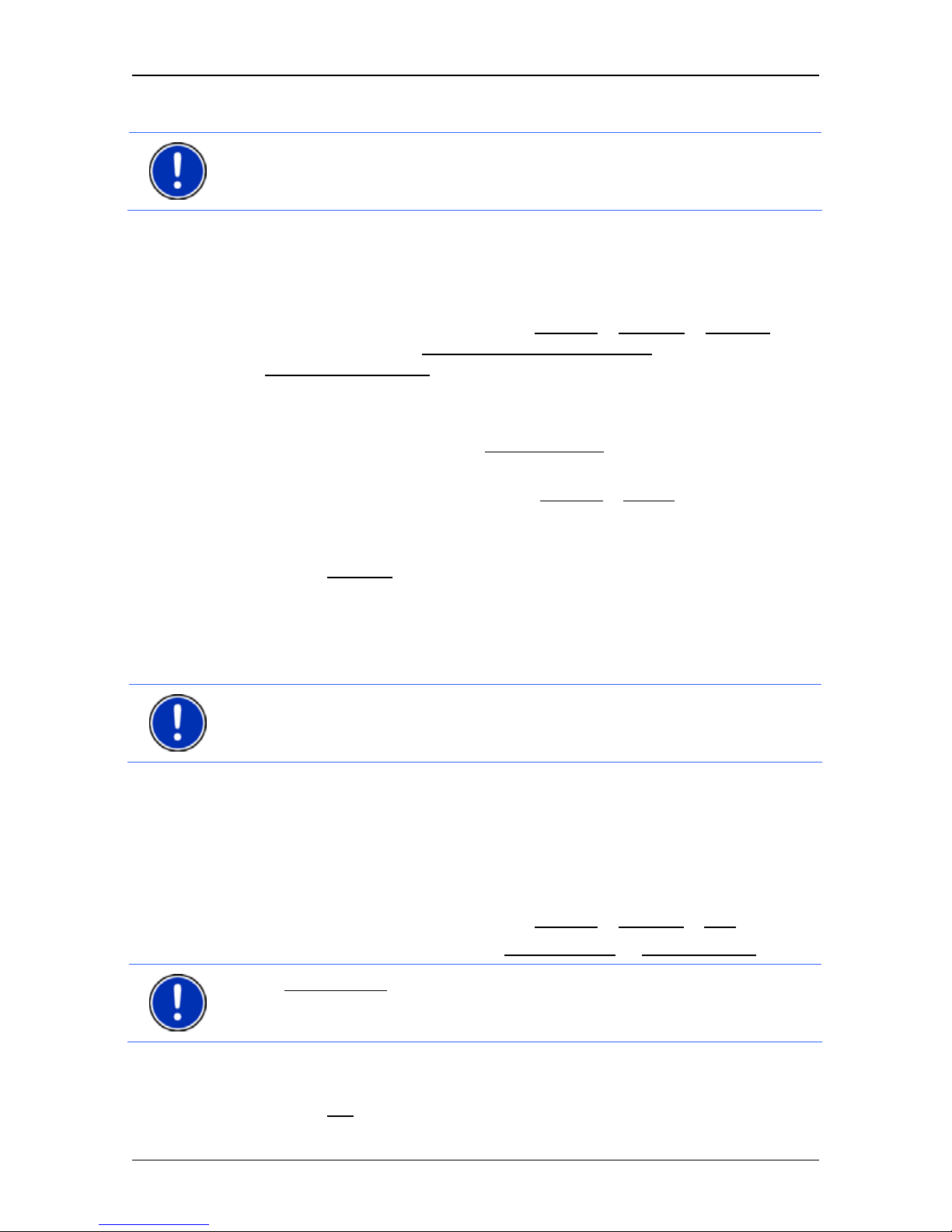
User’s manual MN7 Windows Mobile (PDA)
- 12 - Before you begin
Note: During the purchasing process you will be prompted to log into
your MyNAVIGON account. Log into the account which you previously
used for activating the full version of MN7 Windows Mobile (PDA).
The activation code will appear on the screen when the purchasing
process is completed. You will however also receive an e-mail with
the activation code.
3. Start the full version of MN7 Windows Mobile (PDA) on your PDA.
4. In the M
AIN MENU window tap on Options > Settings > General and
make sure that the Source of Traffic Information
setting is set to
Traffic Live Services
.
If the setting was correct already, go back to the M
AIN MENU
window.
If the setting had the value Radio Stations
, you must change it. The
software will then be re-started.
5. In the M
AIN MENU window, tap on Options > Traffic.
A dialogue box tells you that the Traffic Live service has not been
activated yet.
6. Tap on Activate
.
7. Follow the instructions on the screen.
The Traffic Live service does not change the way you operate the
navigation device; the only difference is the source of reference for the
traffic information.
Note: Sending and receiving data may incur costs, particularly in mobile
telephone networks. We recommend a flat-rate fee arrangement for
mobile data.
2.7 Upgrading to the full version
If you haven't yet purchased the full version, carry out the following
steps:
You are in the M
AIN MENU window:
1. In the M
AIN MENU window tap on Options > Activate > Buy.
2. Select a method of payment (By credit card
or Via T-Mobile).
Note: Via T-Mobile
is only possible as a method of payment if the SIM
card in your PDA comes from "T-Mobile Deutschland". The amount due
will then appear on one of the next invoices for this SIM card.
A dialogue box tells you that a connection to the Internet is now
being set up.
3. Tap on OK
.
Page 13
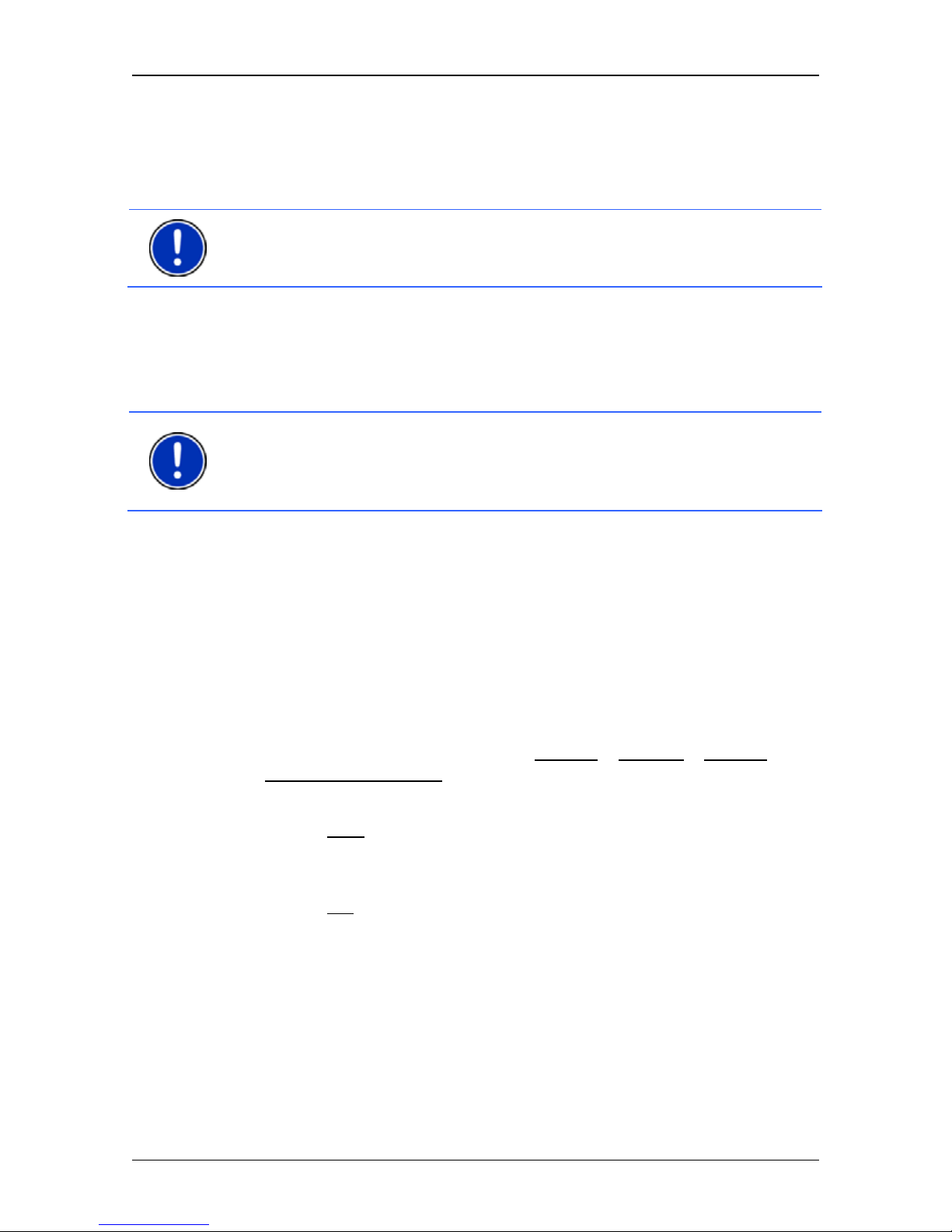
User’s manual MN7 Windows Mobile (PDA)
Before you begin - 13 -
4. Select the product version you want to purchase (which navigation
maps, with or without Traffic Live, ...)
5. Follow the instructions on the screen.
Note: During the registration process you will be prompted to log into
your MyNAVIGON account. You can create a new account here if you
don't yet have one.
The activation code will be displayed at the end of the registration
dialog. Please make a careful note of it!
Within a few seconds you will receive an activation SMS. Shortly
afterwards, the full version of the navigation software with the ordered
map will be activated automatically.
Note: If you have purchased a product version with Traffic Live, you
won't have to activate this service separately. The activation code will
enable both the full version of MN7 Windows Mobile (PDA) and the
Traffic Live service.
If the automatic activation fails, proceed as described in the chapter
"Activating the full version" on page 13.
2.8 Activating the full version
If the automatic activation by SMS fails to work or if you have reinstalled the navigation software on a different memory card, you must
activate the full version of the navigation software (or any additionally
purchased maps) manually.
1. Start the navigation software on the PDA.
2. In the M
AIN MENU window tap on Options > Activate > Options >
Enter Activation Code
.
3. Enter the activation code which you received by SMS.
4. Tap on Next
.
If activation was successful, a message to this effect will be
displayed.
5. Tap on OK
.
Page 14

User’s manual MN7 Windows Mobile (PDA)
- 14 - Before you begin
2.9 Connecting the GPS receiver
Note: To navigate with MN7 Windows Mobile (PDA) you will need a
GPS receiver which supports the NMEA protocol.
This type of GPS receiver may be integrated already in your PDA.
Please refer to your PDA manual.
You may have purchased MN7 Windows Mobile (PDA) as part of a
package which includes the required components.
Otherwise, such a receiver can be purchased in specialist stores.
► Connect your GPS receiver if it has to be connected to the PDA
with a cable and possibly to a power source.
► If the GPS receiver is not integrated in the PDA, switch it on and
position it as far forward as possible under the windscreen, flat
against the dashboard.
Configuring GPS
When you start MN7 Windows Mobile (PDA) for the first time, the GPS
CONFIGURATION window will open. You can carry out the GPS
configuration manually or use a wizard.
This configuration will apply for each subsequent start of MN7
Windows Mobile (PDA). If you want to use a different GPS receiver,
you will have to repeat the configuration process.
Tap on Options
> GPS Status > Settings to go to the GPS configuration
screen.
GPS Wizard
► Tap on GPS Wizard and follow the instructions on the screen.
As soon as the connection has been configured correctly, the M
AIN
MENU main window will open.
Configure Manually
If the GPS receiver configuration failed, you will have to configure your
GPS receiver manually:
1. Tap on Configure Manually
.
2. Enter the required details. You will find the data in the GPS receiver
manual.
3. Tap on OK
.
As soon as the connection has been configured correctly, the M
AIN
MENU main window will open.
Page 15

User’s manual MN7 Windows Mobile (PDA)
Before you begin - 15 -
Note: GPS reception can be impaired by heated windscreens or by
metallised windscreens. If necessary, use an external antenna. You can
obtain an external antenna in specialist stores.
2.10 Installing the hardware in a vehicle
We recommend the usage of a special cradle for your PDA in order to
ensure safe operation of the navigation system in a vehicle. This
ensures that the display can be easily read and that the driving
instructions from the system can be well understood.
You can purchase a special cradle for your mobile phone in specialist
stores.
2.11 Power supply for the PDA and GPS receiver
It is recommended to connect the PDA and GPS receiver to an external
power supply source, especially for longer trips.
Charging cables for connection to the vehicle's cigarette lighter socket
are available for almost all devices in specialist stores. These cables
are often also available online from the PDA manufacturer or GPS
receiver manufacturer.
If you want to power several devices from your vehicle's cigarette lighter
socket you will need a multiple adapter, which is available in specialist
stores.
2.12 Navigation with GPS
GPS is based on a total of at least 24 satellites orbiting the Earth and
continuously transmitting signals of their position and time. The GPS
receiver receives this data and calculates its own geographical position
on the basis of the information transmitted by the various satellites.
Data from at least three satellites is required for positioning with an
acceptable degree of accuracy. With data from four or more satellites it
is possible in addition to determine the position's altitude above sea
level. Positioning is accurate to within three metres.
Once the navigation device has determined your position, this position
can be used as a starting point for calculating a route.
The map data on your navigation device includes the geographical
coordinates of all digitally recorded points of interest, streets and
places. This enables the device to calculate a route between a starting
point and a destination.
Calculation of the current position and its representation on the map
takes place once every second. In other words, your current position is
always shown on the map.
Page 16

User’s manual MN7 Windows Mobile (PDA)
- 16 - Before you begin
2.13 Important safety information
In your own interest, read the following notices and safety information
carefully before starting up your navigation system.
2.13.1 Navigation safety information
Use the navigation system at your own risk.
Caution! To prevent accidents, do not operate the navigation system
while driving.
Caution! Do not look at the display unless it is absolutely safe to do so!
Caution! Traffic regulations have priority over any instructions from the
navigation system.
Caution! Follow the instructions of the navigation system only when the
circumstances and the road traffic regulations allow you to do so! The
navigation system will guide you to your destination even if you deviate
from the calculated route.
Caution! Check that the cradle is secured and adjusted properly before
each journey.
Note: If you have not understood the spoken instructions or are unsure
about what to do at the next junction, you can refer briefly to the map or
schematic view of your navigation system.
2.13.2 Safety information for external GPS receivers
Caution! Do not lay the cable directly next to safety-relevant devices
and power supply lines.
Caution! After installation, check all safety-relevant equipment in the
car.
Caution! Remove the plug from the power supply of the GPS receiver
when you park the car, as the receiver consumes electricity and could
discharge the car's battery.
Caution! Ensure that the GPS receiver is installed in such a way as not
to impede the safe operation of the vehicle.
Page 17

User’s manual MN7 Windows Mobile (PDA)
Operating the navigation software - 17 -
2.13.3 Safety guidelines when installing the device in your car
Caution! Fasten the cradle so that the navigation device is easy to see
and operate by the driver. Make sure that the driver's view of the traffic
is not impeded.
Caution! Do not attach the cradle within the working zone of any
airbags.
Caution! Do not fasten the cradle too close to the steering wheel or
other controls. The driver must not be obstructed in operating any car
functions.
Caution! When installing the cradle, make sure that it will not pose a
risk in the event of an accident.
Caution! Do not run cables directly next to safety-relevant devices and
power supplies.
Caution! Check that the cradle is secured and adjusted properly before
each journey. The suction cup may become loose after a while.
Caution! After installation, check all safety-relevant equipment in the
car.
3 Operating the navigation software
3.1 Volume
The volume of the spoken driving instructions can be adjusted during
navigation.
You have started navigation. The map is open in Navigation or
Destination search mode.
1. Tap on
(Volume).
The volume bar opens. It contains three buttons for adjusting the
volume:
(Louder), (Quieter), (Volume on/off).
2. Tap on
(Volume) again or wait a few seconds.
The volume bar closes.
Page 18

User’s manual MN7 Windows Mobile (PDA)
- 18 - Operating the navigation software
Note: The maximum volume for the driving instructions is limited by the
volume settings of the PDA. You may be able to increase the volume of
the device if the driving instructions are too quiet.
3.2 Information
Symbols located at the top of the screen are used to display
information.
GPS
The GPS symbol can show the following GPS reception status:
No GPS (No symbol): The built-in GPS receiver is not operational.
Contact customer service if the problem persists.
No Signal: Data is being received from less than three satellites.
Position cannot be calculated.
GPS Ready: Data is being received from at least three satellites. The
position can be calculated.
For details of the GPS status refer to chapter "GPS Status, saving the
current location" on page 51.
Energy
The Energy symbol can indicate the following states of the integrated
battery:
The device is being supplied by an external power source. The battery
is fully charged.
The device is being supplied by an external power source. The battery
is being charged.
The device is being supplied by its internal battery. The battery charge
is sufficient.
The device is being supplied by its internal battery. The battery charge
is low.
Compass
The Compass symbol indicates in which direction you are currently
heading. It can indicate the following points of the compass: N, NE, E,
SE, S, SW, W, NW.
Page 19

User’s manual MN7 Windows Mobile (PDA)
Operating the navigation software - 19 -
Traffic Information
You can draw traffic information either from the Traffic Live service or
from radio stations (TMC). Using this information the navigation system
can change your route dynamically, for example in order to avoid a
traffic jam.
If you draw traffic information from the Traffic Live service, your PDA
will not require a radio receiver or a TMC receiver.
The Traffic Live service evaluates not only the information which is
made available to it by radio stations but also floating car data from the
numerous users of the service. As the result, traffic jams can be
detected and avoided more quickly and more reliably.
If your PDA has an integrated radio receiver or TMC receiver, or if you
have connected an external TMC receiver, the navigation system can
draw traffic information from radio stations via TMC.
Traffic Live
The Traffic Live service is not included in the full version of MN7
Windows Mobile (PDA) but must be booked separately. For details
refer to "Activating the Traffic Live service" on page 11.
It is available fre
e
of charge during the test period of 30 days.
Note: The Traffic Live service is useful above all when TMC traffic
messages are being transmitted in the country in which you are
travelling and there are many vehicles using the service. This may not
be the case everywhere.
The Traffic Live symbol appears when you are drawing traffic
information from the Traffic Live service. It can indicate the following
traffic information reception states:
Connecting (in red): The last attempt to call up traffic information from
the NAVIGON Live server failed. This can be the case, for example,
when travelling through a tunnel.
Traffic Live Ready (in light grey): Traffic information was called up
successfully. The active information is up to date.
TMC
If your device has an integrated radio receiver or TMC receiver, or if you
have connected an external TMC receiver, the navigation system can
draw traffic information from radio stations via TMC.
Note: This function is only available if TMC traffic messages are being
transmitted in the country in which you are travelling. This is not the
case in all countries.
Page 20

User’s manual MN7 Windows Mobile (PDA)
- 20 - Operating the navigation software
The TMC symbol appears when you are drawing traffic information from
radio stations. It can indicate the following TMC reception states:
No symbol
: There is no TMC receiver connected, or the connected or
built-in TMC receiver is not operational.
Tuning (in red): The TMC receiver is operational but cannot find a
transmitter that is sending TCM signals. There are no active traffic
messages.
Tuning: The TMC receiver is operational but cannot find a station that
is transmitting TMC signals. Traffic messages are active however. This
can be the case, for example, when travelling through a tunnel.
TMC on Standby (in light grey): Traffic messages can be receiverd.
For details of the TMC function refer to chapter "Traffic Information" on
page 53.
3.3 Software keyboard
A software keyboard appears on the screen when text entries are
necessary.
All entries can be made on the software keyboard using your fingertips.
Only capital letters can be entered.
When entering town or street names you need not enter any special
characters or umlauts. The navigation system fills in these characters
for you automatically. For example, if you are looking for the town of
"Bärnau", then simply type in the word "BARNAU". Special characters
may be helpful however when naming saved destinations and routes.
3.3.1 Special keys
inserts a space.
deletes the character in front of the cursor.
opens the keyboard with numerals.
Latin, Cyrillic and Greek alphabet
opens the keyboard with the Latin alphabet.
opens the keyboard with the Cyrillic alphabet.
opens the keyboard with the Greek alphabet.
Page 21

User’s manual MN7 Windows Mobile (PDA)
Operating the navigation software - 21 -
When you want to enter addresses, names or POIs, the keyboard with
the alphabet for the country in question will open automatically.
When you want to save a destination to Favourites or when you enter a
POI category or a country, the keyboard with the alphabet of the user
interface will open automatically.
You can also switch from the Cyrillic or Greek keyboard to the Latin
keyboard. Many addresses can then also be entered as transliterations
or in the language of the user interface.
Example: The language of the user interface is English. You want to
navigate to Moscow. You have the following options:
► "Москва" (Cyrillic)
► "Moskva" (transliterated)
► "Moscow" (English).
Note: Street names and place names can be entered only in the
language of the user interface if that is how they exist in the map's
database.
Note: The maximum number of keyboards is always 2.
Umlauts, accents and other letters
Another keyboard with special characters is available for each alphabet.
opens the keyboard with Latin special characters.
opens the keyboard with Cyrillic special characters.
opens the keyboard with Greek special characters.
As soon as you have entered a special character, the letter keyboard
reappears automatically.
Note: The Cyrillic alphabet has more letters than places available on
the Cyrillic keyboard. The missing letters are included on the keyboard
with Cyrillic special characters.
3.3.2 Entering data
Often, lists appear from which you can select an entry. This is the case,
for example, when you enter a location.
As soon as you enter the first letter, the largest city in the given country
that begins with this letter appears.
Page 22

User’s manual MN7 Windows Mobile (PDA)
- 22 - Navigation
As soon as you enter the second letter, a list appears with all locations
that begin with the letters entered.
If you enter additional letters, the list adapts to your entries. It only
contains entries that begin with the text that has been entered or
contain the text in the name. The more letters you enter, the shorter the
list will become.
You can use the
(Up) button and the (Down) button to move
through the list.
To accept an entry from the list, simply tap on it.
The list closes once an entry has been selected.
3.4 Options
Some windows offer options that lead to more functions.
A description of all available options can be found in the chapter
"Options in the navigation application" on page 40.
3.5 Menus
Some buttons have menus which open when activated.
Tap on a menu point to execute its function.
If you would like to quit the options list without selecting a function, tap
on the button you used to open the menu.
4 Navigation
Use the navigation system at your own risk.
Caution! Be sure to refer to the safety information in the chapter
"Important safety information" on page 16.
Impaired GPS reception
If GPS reception is impaired, navigation will be interrupted. The
navigation software remains active.
As soon as GPS reception is restored, the navigation system calculates
any change of position which has occurred in the meantime. You can
then simply continue navigating.
Page 23

User’s manual MN7 Windows Mobile (PDA)
Navigation - 23 -
Arriving at your destination
When you have reached the specified destination, a message to this
effect will be displayed.
Only your current position (orange arrow) will now be shown on the
map.
Exiting MN7 Windows Mobile (PDA)
If you want to close the navigation software, go to the M
AIN MENU
window and tap on
(Exit).
4.1 Starting MN7 Windows Mobile (PDA)
1. Turn your PDA on.
2. Tap on the navigation software symbol.
Each time you start the navigation software, the following message
will appear:
"The navigation software on this device is designed to provide route
suggestions and does not replace the need for driver attentiveness
or the requirement to adhere to road traffic regulations, good driving
practice and legally posted directions. For safety, posted road
signs and directions should always take precedence over the
directions of this unit. Do not operate this unit while driving."
3. After you have read and fully understood the message, tap on OK
.
4. If you do not want to agree to this notice, tap on Cancel
to close the
navigation software.
The M
AIN MENU window is opened. You can reach any of the
navigation software functions via this window.
4.1.1 Initialising the GPS receiver
Note: Good reception of GPS data requires an unobstructed path from
the GPS receiver to the satellites. Tunnels, narrow thoroughfares
between buildings and reflecting house fronts can restrict GPS
reception greatly or make it impossible. If the GPS receiver or the
navigation device is inside a vehicle, a metallised windscreen or a
windscreen heater can be the cause of poor GPS reception.
As soon as the navigation device has been switched on, initialisation of
the GPS receiver will begin.
The integrated GPS receiver is not initialised for the first time until the
navigation application is started for the first time. It can take up to
20 minutes to initialise the GPS receiver for the first time.
Page 24
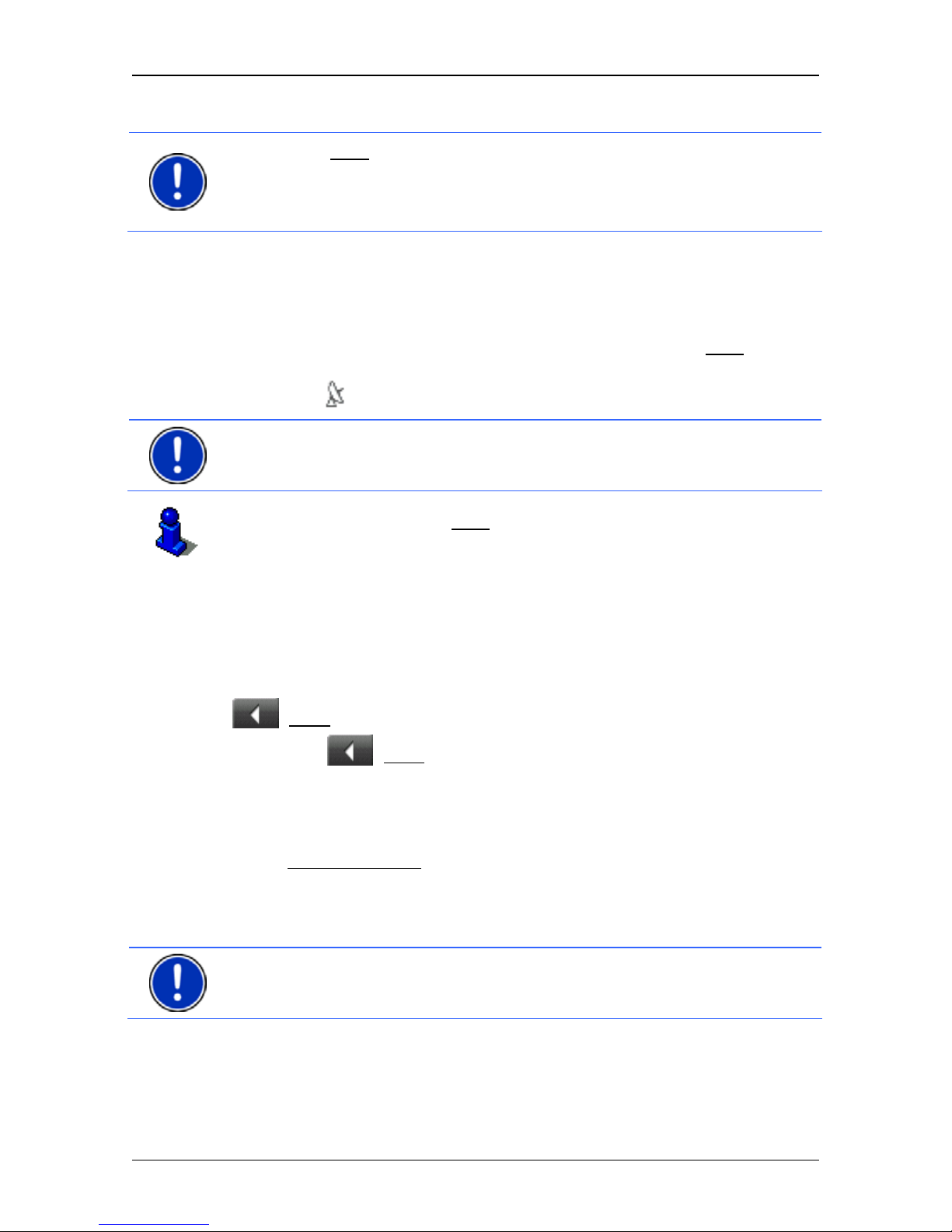
User’s manual MN7 Windows Mobile (PDA)
- 24 - Navigation
Note: If the GPS
symbol indicates GPS Ready after far less than
20 minutes, it is advisable to leave the navigation device switched on
for at least another 15 minutes in order to ensure reliable operation of
the receiver.
Each time you switch on the navigation device after this, GPS reception
will start within a short time.
If the navigation device has not been switched on for more than a week,
it can take up to 10 minutes to re-initialise the receiver.
In the top right hand corner of the display, you will see the GPS
symbol.
As soon as data from at least three satellites is received, the icon will
change to
(GPS Ready).
Note: Initialisation takes the least time if you do not start driving until
the initialisation has finished.
For more details about the GPS
symbol refer to chapter "GPS" on
page 18.
Returning to the Main Menu window
The MAIN MENU window opens when the navigation application is
started.
If another window of the navigation application is open, tap on
(Back). This will return you to the window you came from.
► Tap on (Back) repeatedly until the MAIN MENU window is
opened.
4.2 Specifying a destination
Under New Destination you can enter destinations to which you have
not yet navigated or which you have not saved.
Here you can enter an address, select a POI, select a destination with
the quick search function, or start a search with Google Local Search.
Note: The first time that you want to enter a new destination you will be
asked to select the country in which your destination is situated.
Page 25

User’s manual MN7 Windows Mobile (PDA)
Navigation - 25 -
Under My Destinations the MN7 Windows Mobile (PDA) provides the
following lists of destinations and addresses for you to select from:
► LAST DESTINATIONS: Destinations to which you have navigated on a
previous occasion.
► FAVOURITES: all destinations that you have saved in the MN7
Windows Mobile (PDA).
► Take Me Home: In MN7 Windows Mobile (PDA) you can save an
address as your home address. You can navigate to your home
address at any time by pressing a single button.
► IMPORTED ADDRESSES: All destinations that you have imported from
Microsoft Outlook or from other data sources.
4.2.1 Specifying the country in which the destination is situated
Above the entry boxes in the ADDRESS, POI IN A CITY, POI NATIONWIDE,
G
OOGLE LOCAL SEARCH, WEATHER SERVICE and HRS HOTEL
RESERVATION SERVICE windows is the Country button. It shows the
country code of the country from which navigation destinations can
currently be entered, e.g.
.
If your destination is in a different country, then proceed as follows:
1. Tap the Country
button.
The C
OVERED COUNTRIES list opens.
2. Tap on the country in which your destination lies.
The C
OVERED COUNTRIES list closes.
The country code of the destination country will appear on the
button.
Note: The selection list contains only those countries whose maps are
on the SD card.
4.2.2 Entering an address
1. In the MAIN MENU window, tap on New Destination > Enter an
Address.
The A
DDRESS window opens.
2. Enter the name or the postal code of the destination town.
3. Enter the name of the destination street.
4. Enter the house number. If you do not know the house number,
then leave this field empty.
If you don't know the house number but know the name of a nearby
side street, then tap on the Cross Street
box and enter the name of
Page 26

User’s manual MN7 Windows Mobile (PDA)
- 26 - Navigation
this street. The navigation system will calculate a route to the
intersection of the streets you have entered.
Note: It is not necessary to enter all the address details.
If you specify the town only, the navigation system will calculate a route
to the town centre.
If you specify only the town and street without specifying a house
number or cross street, the navigation system will calculate the best
route to this street.
5. Tap on Start Navigation.
Sometimes the destination cannot be found exactly because, for
example, the entered combination of place and street name exists
several times.
In this case a window will open with a list of all the addresses
matching your entry plus additional information.
If the entered house number is not included on the map, the window
will show an address with the house number closest to the one
entered.
► Tap on the address to which you want to navigate.
The map opens in Preview mode. The destination is indicated on
the map.
For detailed information on how to start navigation, please refer to
chapter "Starting navigation" on page 33. Please read on there.
4.2.3 Google Local Search
When you search for POIs, the Google Local Search service provides
you with similar results as when searching with Google Maps.
For many POIs in the hit list there are assessments which were written
by Google Maps users and rankings which range from 1 star to 5 stars.
The average ranking is always shown. No star means that no rating
was given yet.
Note: Google allows the use of the Google Local Search service only
if you observe its conditions of use which can be viewed at
www.google.com/accounts/TOS
.
1. In the MAIN MENU window, tap on New Destination > Google Local
Search.
- or -
In the M
AIN MENU window, tap on Services > Google Local Search.
Page 27

User’s manual MN7 Windows Mobile (PDA)
Navigation - 27 -
2. Tap on Nearby if you are looking for a destination near your current
position.
Note: GPS reception must be good enough for determining your
position. Check the
(GPS Ready) symbol to see whether GPS
reception is good enough.
For more details refer to the chapter "Initialising the GPS receiver" on
page 23.
- or -
Tap on in a City
if you are looking for a destination in a specific
town.
The G
OOGLE LOCAL SEARCH window opens.
3. Enter where applicable the name of the destination town and tap on
(OK).
4. Enter a search term.
You have an absolutely free choice of search term, but the number
of hits depends greatly on you entering a suitable search term.
5. Tap on Search
.
The R
ESULTS list opens. It contains the POIs which were found.
Shown alongside each POI is the average rating (1 star to 5 stars).
No star means that no rating has been given yet.
6. Tap on the name of the destination to which you want to navigate.
7. Tap on
(Info).
The D
ESTINATION INFO window opens. It contains a description, the
telephone number and the address data for the selected
destination.
► Tap on (Comments) if you want to read the ratings for this
destination.
► Tap on (Show on Map) in order to see the destination on
the map.
► Tap on (Save as Favourite) in order to save the destination
in the list of favourites.
► Tap on (Call) in order to call the number indicated.
8. Tap on
(Start Navigation).
The map opens in Preview mode. The destination is indicated on
the map.
Page 28

User’s manual MN7 Windows Mobile (PDA)
- 28 - Navigation
For more information about the Google Local Search service refer to
the chapter "Services" on page 56.
Note: Google allows the use of the Google Local Search service only
if you observe its conditions of use which can be viewed at
www.google.com/accounts/TOS
.
4.2.4 Points of interest
Points of Interest, also called POI (Points Of Interest) for short, are
useful addresses that are catalogued according to particular criteria.
POIs include ports, airports, restaurants, hotels, petrol stations, public
buildings, doctor's surgeries, hospitals, shopping centres, etc.
Special destinations can be displayed on the map by means of a
symbol. Tap in the M
AIN MENU window on Options > Settings > Map, in
order to select the categories you want to appear on the map.
POI nearby
POIs nearby are POIs located within a certain radius of your current
location. This means you can always find the nearest petrol station for
example, no matter where you are.
Note: GPS reception must be good enough for determining your
position. Check the
(GPS Ready) symbol to see whether GPS
reception is good enough.
For more details refer to the chapter "Initialising the GPS receiver" on
page 23.
Note: The Direct Access section offers 3 categories of POI from the
current vicinity which can be searched for quickly and without additional
entry.
For more details refer to the chapter "Direct access to POIs" on
page 30.
1. Tap in the MAIN MENU window on New Destination > Search for
POI > Nearby.
The POI
NEARBY window opens.
2. Select a category from which you would like to find a POI.
If sub-categories exist for the category you have selected, the
Sub Category
list opens.
Page 29

User’s manual MN7 Windows Mobile (PDA)
Navigation - 29 -
3. Select the sub-category from which you would like to select a POI.
The Name of the Destination
list opens. It contains the nearest POI
in the specified category, sorted by distance.
4. Tap on the name of the destination.
5. Tap on Start Navigation
.
Sometimes the destination cannot be found exactly because, for
example, there are several restaurants with the same name.
In this case a window opens with all the destinations matching your
entry plus additional information.
► Tap on the destination to which you want to navigate.
The map opens in Preview mode. The destination is indicated on
the map.
For detailed information on how to start navigation, please refer to
chapter "Starting navigation" on page 33. Please read on there.
POIs of nationwide significance
POIs of nationwide significance are airports, sights, national
monuments, large ports etc. This way you can find well-known places of
interest even if you don't know the name of their location.
1. In the M
AIN MENU window tap on New Destination > Search for
POI > Nationwide.
The POI
NATIONWIDE window opens.
2. Select a category from which you would like to find a POI.
The Name of the Destination
list opens. It contains the POIs from
the selected category, sorted alphabetically.
3. If the list is very long, you can shorten it by entering a few letters of
the destination.
4. Tap on the name of the destination.
5. Tap on Start Navigation
.
The map opens in Preview mode. The destination is indicated on
the map.
For detailed information on how to start navigation, please refer to
chapter "Starting navigation" on page 33. Please read on there.
POIs in a particular location
POIs in a particular location can be useful when navigating in an
unfamiliar town.
Page 30

User’s manual MN7 Windows Mobile (PDA)
- 30 - Navigation
1. In the MAIN MENU window tap on New Destination > Search for
POI > in a City.
The POI
IN A CITY window opens.
2. Enter the name or the postal code of the destination town.
3. Select a category from which you would like to find a POI.
If sub-categories exist for the category you have selected, the
Sub Category
list opens.
4. Select the sub-category from which you would like to select a POI.
The Name of the Destination
list opens. It contains POIs from the
specified category, sorted alphabetically.
5. Tap on the name of the destination.
6. Tap on Start Navigation
.
Sometimes the destination cannot be found exactly because, for
example, there are several restaurants with the same name.
In this case a window opens with all the destinations matching your
entry plus additional information.
► Tap on the destination to which you want to navigate.
The map opens in Preview mode. The destination is indicated on
the map.
For detailed information on how to start navigation, please refer to
chapter "Starting navigation" on page 33. Please read on there.
Direct access to POIs
The direct access area contains 3 categories of POI. Destinations in
your vicinity that correspond to one of these categories can be viewed
here quickly and without further entry.
► Tap in the MAIN MENU window on Options > Settings > General in
order to select the categories for direct access.
Note: GPS reception must be good enough for determining your
position. Check the
(GPS Ready) symbol to see whether GPS
reception is good enough.
For more details refer to the chapter "Initialising the GPS receiver" on
page 23.
1. In the MAIN MENU window tap on New Destination.
The N
EW DESTINATION menu opens.
In the Direct Access
area you are shown the symbols of those POI
categories that are available by direct access.
Page 31

User’s manual MN7 Windows Mobile (PDA)
Navigation - 31 -
2. Tap on the category from which you would like to select a POI.
The Name of the Destination
list opens. It contains the nearest POI
in the specified category, sorted by distance.
3. Tap on the name of the destination.
The map opens in Preview mode. The destination is indicated on
the map.
For detailed information on how to start navigation, please refer to
chapter "Starting navigation" on page 33. Please read on there.
4.2.5 Information about the destination
For many destinations that you specify there will be further information
available, stored in the navigation system's database.
There is, for example, a telephone number available for many
restaurants. You can then call the restaurant to reserve a table, for
example.
One of the destination entry windows described above is open.
► Tap on (Destination Info).
The D
ESTINATION INFO window opens. It contains all the information
about the specified destination that is stored in the navigation system's
database.
► Tap on Cancel in order to close the DESTINATION INFO window
again.
► Tap on (Show on Map) in order to see the destination on the
map.
4.2.6 Last Destinations
MN7 Windows Mobile (PDA) saves the last 12 destinations to which
you have navigated in the L
AST DESTINATIONS list.
1. In the M
AIN MENU window, tap on My Destinations > Last
Destinations.
2. Tap on the destination to which you want to navigate.
3. Tap on Start Navigation
.
The map opens in Preview mode. The destination is indicated on
the map.
For detailed information on how to start navigation, please refer to
chapter "Starting navigation" on page 33. Please read on there.
Page 32

User’s manual MN7 Windows Mobile (PDA)
- 32 - Navigation
4.2.7 Favourites
Destinations to which you want to travel often can be saved in the
F
AVOURITES list.
Information on how to save a destination can be found in chapter
"Saving destinations" on page 35.
1. In the MAIN MENU window, tap on My Destinations > Favourites.
2. Tap on the destination to which you want to navigate.
3. Tap on Start Navigation
.
The map opens in Preview mode. The destination is indicated on
the map.
For detailed information on how to start navigation, please refer to
chapter "Starting navigation" on page 33. Please read on there.
4.2.8 Navigating home
In MN7 Windows Mobile (PDA) you can save an address as your
home address. You can navigate to your home address at any time by
pressing a single button.
The first time you tap on Take Me Home
you will be asked to indicate
your address.
Further information about entering your home address can be found in
chapter "Defining a destination as home address" on page 35.
► In the MAIN MENU window, tap on My Destinations > Take Me
Home.
If you have not yet entered your home address, a dialog box will
notify you of this.
Navigation starts. The route profile used for the previous navigation
will be applied.
4.2.9 Imported addresses
Contacts from your PDA's contact manager, for which you have saved
an address, can be quickly selected as navigation destinations without
repeating the data which you entered previously.
1. In the M
AIN MENU window, tap on My Destinations > Imported
addresses.
Your PDA's contact manager will open.
2. Tap longer on the contact to which you want to navigate until the
context menu appears. This can take several seconds.
Page 33

User’s manual MN7 Windows Mobile (PDA)
Navigation - 33 -
3. In the context menu tap on the entry Navigate to with the address
which you want to select as destination (Home Address
, Business
Address
, Other Address).
4. The address will be shown in the corresponding boxes in the
A
DDRESS window.
5. Tap on Start Navigation
.
The map opens in Preview mode. The destination is indicated on
the map.
For detailed information on how to start navigation, please refer to
chapter "Starting navigation" on page 33. Please read on there.
4.2.10 Selecting destinations on the map
You may select a destination directly on the map. This is a quick way to
select towns, streets and POIs.
1. In the M
AIN MENU window, tap on Options > Show Map.
2. Tap on
(Destination search).
The map opens in Destination search mode.
3. Tap on the point to which you want to navigate.
Note: Please refer to chapter "Map in Destination search mode" on
page 49 for detailed information on how to change the map view so that
your destination is easily
seen.
The destination that you have selected appears under the cross
hairs.
The geographical coordinates of the destination and the
corresponding address are shown in the bottom third of the screen.
4. Tap on
(OK).
The D
ESTINATION ON MAP window opens. The detailed address data
of the selected destination is displayed in the upper left-hand
corner.
5. Tap on Take Me There
.
The map opens in Preview mode. The destination is indicated on
the map.
For detailed information on how to start navigation, please refer to
chapter "Starting navigation" on page 33. Please read on there.
Page 34

User’s manual MN7 Windows Mobile (PDA)
- 34 - Navigation
4.2.11 Starting navigation
The map is open in Preview mode.
The navigation destination is depicted by a small flag. The route and the
estimated trip time are indicated.
Route Profile
The route is calculated on the basis of a route profile.
► If you want to view or change the route profile, tap Route Profile.
Note: If you change the route profile, the changes will also apply to
future navigations.
Information about individual route profile settings can be obtained by
tapping on the related
(Help) button.
Turn-by-Turn List
► If you want to see detailed directions for the route, tap on Options >
Turn-by-Turn List
.
For details of the functions in the T
URN-BY-TURN LIST window refer to
chapter "Turn-by-Turn List" on page 52.
Start Navigation
► Tap on Start Navigation or simply start driving.
No GPS reception
If GPS signal reception is not good enough, the following message will
appear: "GPS reception is currently not sufficient. Navigation starts
automatically as soon as GPS reception is OK again."
You have the following options:
► Wait. As soon as GPS reception is good enough for determining
your position, the route will be recalculated and navigation will
begin.
► Tap on Cancel. The window in which you entered your destination
will open again. Your destination is saved in the L
AST DESTINATIONS
list.
► Tap on Demo. The route will be calculated using the centre of the
destination location as starting point. Navigation will then be
simulated on this route.
Tap on
(Back) in order to terminate the demonstration.
Page 35

User’s manual MN7 Windows Mobile (PDA)
Navigation - 35 -
Note: If you selected the destination on the map, then the Demo
button
is not available.
4.3 Managing destinations
Every destination that you enter, and the destinations from the LAST
DESTINATIONS list may be saved to the FAVOURITES list. This makes
sense if you frequently navigate to a particular destination.
4.3.1 Saving destinations
1. Enter a destination. (Refer to "Entering an address" on page 25 or
"Points of interest" on page 28.)
Do not tap on the
Start Navigation
button!
2. Tap on Options
> Save Destination.
- or -
1. Select a destination from the list (see "Last Destinations", page 31).
Do not tap o
n the
Start Navigation
button!
2. Tap on Options
> Save as Favourite.
3. Enter a name for the destination.
4. If you want to define the destination as your home address, tap on
(Toggle) so that the value Yes is highlighted in white.
5. Tap on Save
.
4.3.2 Defining a destination as home address
One destination from the FAVOURITES list can be defined as your home
address.
You can then always start navigation to this destination very quickly by
tapping in the M
AIN MENU window on My Destinations > Take Me
Home.
1. Select the destination which you want to define as your home
address from the F
AVOURITES list. (Refer to "Favourites" on
page 31)
2. Tap on
Options
> Home Address.
The selected destination has now been saved as your home address.
Your home address now appears in the F
AVOURITES list marked by a
house symbol.
Page 36

User’s manual MN7 Windows Mobile (PDA)
- 36 - Navigation
4.4 Multi-leg routes
It is possible to plan routes without GPS reception, for example in the
comfort of your home. Planned routes can be saved for later use. This
allows you to plan as many routes as you like, for example for your
holidays.
1. In the M
AIN MENU window tap on Options.
The options list opens.
2. Tap on the Route Planning
option.
The R
OUTE PLANNING window opens.
4.4.1 Entering the starting point
The starting point of a route is the point at which you want to begin your
trip. This is not necessarily the current location. If you are planning a
route for your holidays at home, you could, for example, enter your
hotel as the starting point.
The starting point is only important if you want to see a planned route
on the map but currently have no GPS reception, or if you are not
currently at the planned starting point. This is why your selected starting
point has the flow number "0".
As soon as you start navigation, your current location will be used as
the starting point for the route calculation.
The first leg of the route is therefore the journey to the route point with
flow number "1".
1. Tap on the Specify Starting Point
box.
The S
TARTING POINT menu opens.
If you want to enter your current location as the starting point:
2. Tap on the Current Position
menu item.
If you want to enter a different starting point:
2. Tap on the corresponding button.
3.
Enter the starting
point. (Refer to the corresponding section of
chapter "Specifying a destination" on page 24 ff.)
4. Tap on Set Sta
rting Point
.
The selected starting point will now be shown next to the 0
(Starting
Point) button.
Changing the starting point
► Tap on the Specify Starting Point box.
The S
TARTING POINT menu opens. You can now enter a different
starting point. Proceed as described above.
Page 37

User’s manual MN7 Windows Mobile (PDA)
Navigation - 37 -
4.4.2 Entering route points
The route points of a route are the destinations that you want to
navigate to.
The flow number for each route point is indicated on a button in front of
it.
1. Tap on the Add Route Point
box.
The R
OUTE POINT menu opens.
2. Tap on the button for how you want to enter the destination.
3. Enter the route point. (Refer to the corresponding section of chapter
"Specifying a destination" on page 24 ff.)
4.
Tap on Add
.
The selected route point is now shown next to its flow number.
Repeat these steps for each destination that you want to add to your
route.
4.4.3 Editing route points
Route points can be deleted from a route. The order of the route points
can be changed as you wish.
Note: The starting point (flow number "0") can be neither moved nor
deleted.
► Tap on the route point that you want to edit.
The context menu contains the following buttons:
Route Point Up: Moves the selected route point further to the front.
(Example: route point 2 becomes route point 1)
Route Point Down: Moves the selected route point further to the
back. (Example: route point 2 becomes route point 3)
Delete: Deletes the selected route point. A dialog window prompts
you to confirm deletion.
4.4.4 Managing routes
You can save each planned route under a particular name.
Page 38

User’s manual MN7 Windows Mobile (PDA)
- 38 - Navigation
Note: Only the start point and route points will be saved, not the
calculated route. When you load a saved route, it must be recalculated
before navigation can start.
You can load, rename or delete stored routes.
Saving routes
The ROUTE PLANNING window is open. You have entered the starting
point and at least one route point.
1. Tap on Options
> Save Route.
2. Enter a name for the route.
3. Tap on Save
.
The route is now saved to the S
AVED ROUTES list. The dialog
window closes.
Load route
1. Tap on Options > Saved Routes.
2. Tap on the route that you want to load.
3. Tap on Load Route
.
The R
OUTE PLANNING window opens. The starting point and the
route points of the loaded route have been entered.
4.4.5 Calculating and displaying routes
It is possible to calculate and display a planned route on the map even
without GPS reception in order to get an impression of the journey.
The R
OUTE PLANNING window is open. The starting point and at least
one route point have been entered.
► Tap on Show Route.
The map opens in Preview mode.
The starting point and the route points are marked by flags. The
distance and the estimated trip time is given for each leg of the
route. The same data are also displayed for the entire route.
4.4.6 Simulating routes
It is also possible simply to simulate navigation on a planned route.
Note: GPS reception is not necessary for simulation.
You have calculated and displayed a route.
Page 39

User’s manual MN7 Windows Mobile (PDA)
Navigation - 39 -
► Tap on Options > Simulation.
The route will be recalculated for simulation purposes. Simulation
starts when calculation has finished.
Stopping simulation
You can stop simulation at any time.
► Tap on (Back).
The R
OUTE PLANNING window opens.
4.4.7 Starting navigation
You have calculated and displayed a route.
Route Profile
The route is calculated on the basis of a route profile.
If you want to view or change the route profile, tap on Route Profile
.
Note: If you change the route profile, the changes will also apply to
future navigations.
Information about individual route profile settings can be obtained by
tapping on the related
(Help) button.
Turn-by-Turn List
If you want to see detailed directions for the route, tap on Options >
Turn-by-Turn List
.
For details of the functions in the T
URN-BY-TURN LIST window refer to
chapter "Turn-by-Turn List" on page 52.
Start Navigation
► Tap on Start Navigation or simply start driving.
No GPS reception
If GPS signal reception is not good enough, the following message will
appear: "GPS reception is currently not sufficient. Navigation starts
automatically as soon as GPS reception is OK again."
Page 40

User’s manual MN7 Windows Mobile (PDA)
- 40 - Navigation
You have the following options:
► Wait. As soon as GPS reception is good enough for determining
your position, the route will be recalculated and navigation will
begin.
► Tap on Cancel. The MAIN MENU window opens.
4.5 Options in the navigation application
Some windows offer options that lead to more functions.
1. Tap on Options
to open the options list.
2. Tap on the option you would like to use.
► If you would like to quit the options list without selecting an option,
tap on the Options
button again.
Activate
: If you tap on this box you will be given two options:
► Buy: refer to "Upgrading to the full version", page 12.
► Activate: refer to "Registering and activating the full version",
page 10.
Add to Route
: Opens the route planning. The selected address will be entered
as the starting point of a new route. (Refer to "Multi-leg routes" on
page 35)
Delete All
: Deletes all destinations in the list (LAST DESTINATIONS list or
F
AVOURITES list, depending on where you opened the options). The list
is then empty. A dialog window prompts you to confirm deletion.
Delete
: Deletes the selected destination from the LAST DESTINATIONS or
F
AVOURITES list or the selected route from the SAVED ROUTES list. A
dialog window prompts you to confirm deletion.
Emergency Services
: Opens a window in which your current location is
indicated.
You will also see the emergency phone number for the country in
question. You can call this number with a mobile phone.
Factory Settings
: Resets all settings to the as-delivered state. Routes and
saved destinations are not deleted. The software is re-started and
behaves as if started for the first time after being purchased.
GPS Status
: Opens the GPS STATUS window. Here you can see details
regarding GPS reception. You can also save the data of your current
location. (Refer to "GPS Status, saving the current location" on
page 51)
Page 41

User’s manual MN7 Windows Mobile (PDA)
Navigation - 41 -
Home Address: Saves the selected destination as your home address. You can
then always start navigation to this destination very quickly by tapping
M
AIN MENU > My Destinations in the Take Me Home window.
New Route
: Deletes the starting point and all route points from the ROUTE
PLANNING window so that you can plan a new route.
If necessary, save the previously planned route!
Product Information
: Here you are shown the version numbers and copyright
details of the hardware and software.
Rename
: Opens a window in which you can change the name for the selected
destination or route.
Route Planning
: Opens the ROUTE PLANNING window. Here you can plan
routes, manage planned routes and start navigation on a planned route.
(Refer to "Multi-leg routes" on page 35)
Route Profile
: Opens the ROUTE PROFILE window. Here you can view the
options for route planning and, if necessary, change them.
Save as Favourite
: Saves the selected destination to the FAVOURITES list. (Refer
to "Saving destinations" on page 35)
Save Destination
: Saves the selected address in the FAVOURITES list. (Refer to
"Saving destinations" on page 35)
Save Route
: Opens a window in which you can save the planned route under a
specific name. (Refer to "Saving routes" on page 38)
Saved Routes
: Opens a dialog window into which you can load a saved route.
Settings
: Opens the SETTINGS window. Here you can configure the navigation
system. (Refer to "Configuring the MN7 Windows Mobile (PDA)" on
page 58)
Show
on Map
: Shows the selected address on the map.
Simulation
: Simulates a navigation on the route indicated. This simulation can
be performed without GPS reception.
Traffic
: Opens the TRAFFIC INFORMATION window in which pending reports are
listed. (Refer to "Traffic Information" on page 53)
Turn-b
y-Turn List
: Shows detailed directions for the route, including all points at
which you must turn. (Refer to "Turn-by-Turn List" on page 52)
Page 42

User’s manual MN7 Windows Mobile (PDA)
- 42 - Navigation
4.6 Working with the map
4.6.1 Maps
Each country has its own navigation map. However, seamless
navigation over several maps on one continent is possible if a
continuous route can be planned on the maps saved.
Even if maps from several continents are saved on the memory card in
your navigation device, the MN7 Windows Mobile (PDA) can only ever
work with maps from one continent.
Tap on Options
> Settings > Map in order to see which maps are
currently in use. Here you can also select a different continent if the
memory card in the navigation device contains any maps of countries
on other continents.
4.6.2 Selecting a map
More maps are available on the DVD. If you want to use one of these
maps, copy it to the memory card in your PDA.
Note: If a DVD was not supplied with your software, you can download
the software and / or navigation maps from our website
www.navigon.com/mn7
.
Note: During the test period you may use all the maps without
restriction. Once you have activated the full version of the software you
may only use the map which you have purchased (including all smaller
maps covered by it, i.e. if you have acquired the 'Europe' map, you may
also use the 'D-A-CH' map).
Proceed as follows:
1. Insert a suitable memory card for your PDA into the card reader of
your PC.
- or -
Insert a suitable memory card into your PDA.
2. Insert the MN7 Windows Mobile (PDA) DVD into your DVD drive.
The Installer-Tool will start automatically.
- or -
Double-click on the file "Start.exe" from the download.
3. Select the language you want to use.
4. Click on Installation
.
5. Make sure that the card reader is connected to the PC.
- or -
Page 43

User’s manual MN7 Windows Mobile (PDA)
Navigation - 43 -
Connect the PDA to the PC.
Note: If your PDA doesn't have a slot for memory cards, you must
connect it directly to your PC. For more detailed information please
refer to your PDA manual.
6. Select the memory card's drive.
7. Follow the instructions on the screen.
8. Start the navigation software on the PDA.
Note: If you want to use a map which you have not activated before,
you must carry out the activation now. For detailed information refer to
the next chapter.
9. In the MAIN MENU window tap on Options > Settings > Map and
select the new map.
4.6.3 Activating an additional map
If you have activated the software with the 'Europe' map, all maps of
European regions are also activated.
If for example you have activated a map of a particular European region
and now want to use another map, you must still activate this other
map.
Proceed as described in "Upgrading to the full version" on page 12.
4.6.4 Map in Preview mode
You have entered a destination and tapped on Start Navigation.
- or -
You have planned or loaded a route and tapped on Show Route
.
Page 44

User’s manual MN7 Windows Mobile (PDA)
- 44 - Navigation
The map opens in Preview mode. The entire route is visible.
1 The route is marked in orange.
2 The current position is indicated (orange arrow).
If you display a planned or loaded route and the specified starting point
is not your current location, then it is possible that your current position
will not be shown on the preview.
3 The destination is marked with a little flag.
If you display a planned or loaded route, the starting point and each
route point will be marked with a little flag.
4 You will see the total distance for the route in a small info box, together
with either the estimated trip time or the estimated time of arrival. Tap
on the info box to toggle between the two values.
If you display a multi-leg route, you will see this information for each leg.
► Tap on Route Profile in order to view and, if required, change the
settings which form the basis for the route planning.
► Tap on Start Navigation to start the trip.
If you display a planned or loaded route, the route may be
recalculated. The starting point for the calculation will now be your
current location. You will first be guided to the first route point
entered.
► Tap on Options > Turn-by-Turn List to view detailed directions for
the route. (Refer to "Turn-by-Turn List" on page 52)
► Tap on (Destination search) in order to view the map in
Destination search mode. (Refer to "Map in Destination search
mode" on page 49
)
Page 45

User’s manual MN7 Windows Mobile (PDA)
Navigation - 45 -
4.6.5 Map in Navigation mode
After the route was shown in Preview mode, navigation was started.
The map opens in Navigation mode.
1 Here is shown what signposts should be followed.
2 Possible speed limits may be shown here.
3 The route is highlighted in orange.
4 When two manoeuvres need to be executed in quick succession, the
small arrow box indicates the second manoeuvre to be executed.
5 The large arrow box shows a diagram of the next junction which you
should turn on to. The distance remaining to this junction is indicated
underneath.
As you get closer to the junction you will see a spot diagram in addition
to the distance:
The nearer you get to the junction, the more yellow spots are displayed.
If you don't have to change direction for a long time, you will see only a
straight arrow. The distance you must continue straight on is indicated
underneath the arrow.
► Tap on the large arrow box to hear current route instructions.
Page 46

User’s manual MN7 Windows Mobile (PDA)
- 46 - Navigation
6 The Traffic Information box opens if a reported traffic obstruction
affects your route.
If a distance is indicated in the Traffic Information box, no detour route
was calculated yet for the traffic obstruction in question.
► Tap on the Traffic Information box in order to see the complete
message. You can then decide whether a detour route is to be
calculated (Detour
) or not (Ignore).
If no distance is indicated, all the obstructions which are reported for
your route and would lead to a loss of time will be avoided.
► Tap on the Traffic Information box in order to view all the traffic
obstructions reported for your route. (Refer to "Traffic Information"
on page 53)
Note: The calculation of detour routes to avoid reported traffic
obstructions can be performed automatically. For more information refer
to "TMC Settings" on page 55.
7 Ahead of many junctions the information from 8 and 9 is hidden. Instead
you are shown which lanes lead to your destination.
8 The height above sea level and the current speed are shown here.
9 In the Total box you can see the distance remaining to the destination,
the estimated duration of the trip and the estimated time of arrival.
► Tap on the arrival time if you want to see the estimated driving time
instead.
► Tap once again on the info box if you want to see the estimated
time of arrival.
10 Your current position is indicated on the map (orange arrow). The
section of the map displayed changes continually so that your current
position is always in view on the map.
11 If you are navigating a multi-leg route, you will see the remaining
distance to the next interim destination and the estimated time of arrival
in the Next box.
► Tap on the arrival time if you want to see the estimated driving time
instead.
► Tap once again on the info box if you want to see the estimated
time of arrival.
12 The name of the route section that you need to drive onto next is shown
in the upper road box.
13 The name of the section you are currently driving on is shown in the
lower road box.
Page 47

User’s manual MN7 Windows Mobile (PDA)
Navigation - 47 -
Note: The displays of many of the above mentioned areas can be
configured in Options
> Settings > Navigation. Some displays will only
function if the required information is available on the map.
Note: If you tap on the large arrow box, the current route instruction will
be repeated.
► Tap on Options > Turn-by-Turn List to view detailed directions for
the route. (Refer to "Turn-by-Turn List" on page 52)
► Tap on (Destination search) in order to view the map in
Destination search mode. (Refer to "Map in Destination search
mode" on page 49
)
Volume
The volume of the spoken driving instructions can be adjusted during
navigation.
1. Tap on
(Volume).
The volume bar opens. It contains three buttons for adjusting the
volume:
(Louder), (Quieter), (Volume on/off).
2. Tap on
(Volume) again or wait a few seconds.
The volume bar closes.
Note: The volume can also be controlled with the buttons on the PDA.
(Refer to "Volume" on page 17)
Quitting navigation
Tap on (Back) in order to quit navigation. A dialog box will prompt
you to confirm.
Functions of the map in Navigation mode
When the map is open in Navigation mode, tap any point on the map.
Buttons with various functions will be displayed.
2D/3D
: Changes between 2D and 3D mode. The symbol indicates the current
mode.
Day/Night
: Changes between "Day" and "Night" display modes. The symbol
indicates the current mode.
Page 48

User’s manual MN7 Windows Mobile (PDA)
- 48 - Navigation
Interim Destination: Opens the menu for entering an interim destination.
The navigation system will first guide you to this interim destination.
Afterwards you can continue navigation to your original destination.
Skip Route Point
:Tap on this button to omit the next route point. This button is
active only when at least 2 route points still lie ahead of you. (Refer to
"Multi-leg routes" on page 35)
Block
: Tap on this button in order to block a section of the route that lies in
front of you, i.e. to recalculate the route in order to avoid this section,
e.g. if you have heard on the radio of a traffic jam affecting this section.
Tap on this button again to remove the block.
POI on Your Route
: Tap on this button to display POIs on your route. This way
you can quickly find out, for example, how far it is to the nearest
services. A destination shown here can be added as an interim
destination by tapping the
(Interim Destination) button to the right
of its entry in the list.
4.6.6 Reality View
Note: The Reality View mode is only available when the screen of the
navigation device is configured for landscape format. To change this
setting go to the M
AIN MENU window and select Options > Settings >
General
> Orientation.
The map switches to Reality View mode when you approach one of the
following points while driving on the motorway:
► a motorway junction
► a three-leg motorway junction
► the exit you must take to leave the motorway
The Reality View mode shows with greater clarity the signposting and
lanes you must follow.
Page 49

User’s manual MN7 Windows Mobile (PDA)
Navigation - 49 -
This display does not change until you have passed the spot indicated.
The map will then change back to Navigation mode.
► If you want to change to Navigation mode before then, just tap on
any point on the map.
Note: The Reality View mode is not available for all motorway
junctions and three-leg motorway junctions. Availability depends on the
map material used.
4.6.7 Map in Destination search mode
The map is always in Destination search mode, when a pair of cross
hairs are to be seen. Indicated in the address box are the coordinates
and, where applicable, the name of the street under the cross hairs.
When you are driving, the map does not change. It is always orientated
with north at the top.
Zoom Out: The map section shown becomes larger, but you will see
fewer details.
Zoom In: The map section becomes smaller, but you will see more
details.
Zoom Mode: When this button is active you can mark out a section of
the map with the stylus or your finger.
Page 50

User’s manual MN7 Windows Mobile (PDA)
- 50 - Navigation
Mark out the section from upper left to bottom right to zoom in until the
section fills the screen.
Mark out the map section from bottom right to top left to zoom out.
Pan Mode: When this button is active you can change the section of
map displayed with the stylus or your finger. Simply drag the map in the
desired direction.
Entire Route: Zooms the map so that the entire route is visible.
Current Position: Selects the section of map displayed so that the
current location is at the centre.
Operating in Destination search mode
1. Tap on the point to which you want to navigate.
The destination that you have selected appears under the cross
hairs.
The geographical coordinates of the destination and the
corresponding address are shown in the bottom third of the screen.
2. Tap on
(OK).
Buttons with various functions will be displayed.
Take Me There
: Starts navigation to the selected point. If you are currently
navigating, this route navigation will be cancelled.
Interim Destination
: Sets the selected point as interim destination. The
navigation system will first guide you to this interim destination.
Afterwards you can continue navigation to your original destination.
This function is only active during navigation.
Set as Destination
: Adds the selected point to the route planning as the last
point. Navigation will then continue to this point after you have reached
the original destination or the other route points. The function is
available only during navigation.
Save
: Opens the SAVE DESTINATION AS... window. You can enter a name
under which the selected point will be saved in the F
AVOURITES list.
(Refer to "Saving destinations" on page 35)
Search Nearb
y
: Opens the POI NEARBY window. Here you can search for
destinations near the selected point. (Refer to "POI nearby" on page 28)
Page 51

User’s manual MN7 Windows Mobile (PDA)
Navigation - 51 -
► Tap on (Destination search) in order to quit Destination
search mode. You will be returned to the window from which you
started this mode.
► Tap on (Back) in order to return to the MAIN MENU window. If
you are currently navigating, you will be prompted to confirm your
decision to abort the navigation.
4.7 Useful functions
4.7.1 Emergency Services
If you arrive at the scene of an accident or have an accident yourself, it
may be necessary to phone the emergency hotline and give your
current location.
► Tap on Options > Emergency Services.
The E
MERGENCY SERVICES window opens.
The national emergency number valid in the country in which you
currently find yourself will appear. You can call this number with a
mobile phone.
If GPS reception is good enough, the address and the geographic
coordinates of your current location will be indicated.
Note: In some countries you can get through to the emergency hotline
with the number shown only if you use a mobile phone. Another number
may be necessary for landline calls.
4.7.2 GPS Status, saving the current location
In the GPS STATUS window you will find an overview of the data the
navigation system calculates from the GPS signals it receives.
The GPS status can be accessed from the options button in many
windows.
► Tap on Options > GPS Status.
The current location can be saved in the F
AVOURITES list.
1. Tap on Save Position
.
The S
AVE DES TIN ATION AS... dialog box opens.
2. Enter a name for the destination.
3. Select whether you want to save your current position as the home
address.
4. Tap on Save
.
Page 52
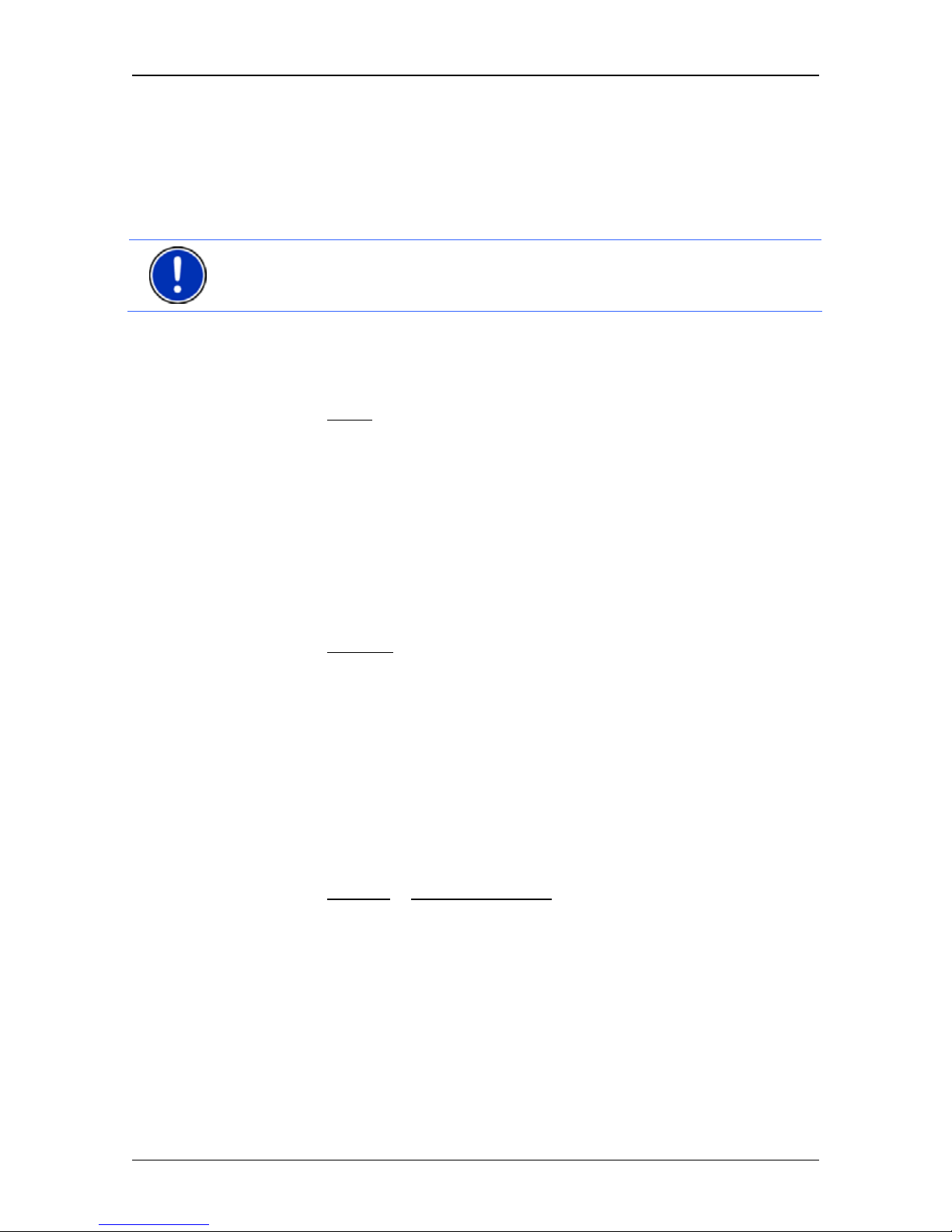
User’s manual MN7 Windows Mobile (PDA)
- 52 - Navigation
4.7.3 Block
You can block a leg of the route at any time during a navigation, i.e. to
re-calculate the route in order to avoid the leg, e.g. if you have heard on
the radio of a traffic jam affecting this section.
Note: The block is valid only for the current navigation. It no longer
exists on a new navigation.
You are currently in a navigation. The map is open in Navigation mode.
1. Tap on any position on the map.
Buttons with various functions will be displayed.
2. Tap on Block
.
The B
LOCK menu opens.
3. Enter how many miles (from your current position on) you want to
block.
The system recalculates the route. The blocked route section will be
avoided. It is marked on the map in red.
Unblocking a route section
1. Tap on any position on the map.
2. Tap on Unblock
.
The block will be lifted. The system recalculates the route. The
unblocked route section can now be integrated into the calculation.
4.7.4 Turn-by-Turn List
You can display detailed directions of the calculated route before
starting navigation or at any time during navigation. This list displays all
of the driving instructions in table form.
The map is open in Preview mode, Navigation mode or Reality View
mode.
► Tap on Options > Turn-by-Turn List.
The T
URN-BY-TURN LIST window opens.
Page 53

User’s manual MN7 Windows Mobile (PDA)
Navigation - 53 -
1 Schematic depiction of the next junction where you must make a turn.
2 Distance to this junction.
3 Route instruction and if available the name of the street into which you
must turn.
4 Indicates whether you want to drive on the route section in question or
not.
(Allow): The section in question is allowed on the route.
(Forbid): The section in question is not allowed on the route.
Blocking route sections
1. Tap on the route sections that you do not want to travel on so that
the
(Forbid) symbol appears next to them.
2. Tap on (Modify Route).
The navigation system calculates an alternative route avoiding the
route sections selected. The new driving instructions are displayed
in the T
URN-BY-TURN LIST window.
3. Tap on
(Back) in order to close the TURN-BY-TURN LIST
window again.
Removing blocks and using original ro utes
Section blocks can be removed at any time.
► In the TURN-BY-TURN LIST window, tap on Options > Calculate
Original Route.
Page 54

User’s manual MN7 Windows Mobile (PDA)
- 54 - Navigation
4.7.5 Traffic Information
You can draw traffic information either from the Traffic Live service or
from radio stations (TMC). Using this information the navigation system
can change your route dynamically, for example in order to avoid a
traffic jam.
If you draw traffic information from the Traffic Live service, your PDA
will not require a radio receiver or a TMC receiver.
The Traffic Live service evaluates not only the information which is
made available to it by radio stations but also floating car data from the
numerous users of the service. This offers for example the following
advantages:
► Obstructions which cause traffic congestion can be detected and
avoided more quickly and more reliably.
► The end of a traffic obstruction is detected more quickly and more
reliably. Unnecessary detours can be avoided.
► Estimated times of arrival can be calculated more precisely.
If your PDA has an integrated radio receiver or TMC receiver, or if you
have connected an external TMC receiver, the navigation system can
draw traffic information from radio stations via TMC.
Note: The Traffic Live service is not included in the full version MN7
Windows Mobile (PDA) but must be booked separately. For details
refer to "Activating the Traffic Live service" on page 11.
It is available free
of charge during the test period of 30 days.
Selecting the traffic information source
1. Tap in the MAIN MENU window on Options > Settings > General.
2. Select the traffic information source you want to use (Radio Stations
or Traffic Live Services
).
The Traffic Live service also includes floating car data from numerous
vehicles in its analysis of the traffic situation. As the result it often
provides more information and sooner.
Note: Sending and receiving data may incur costs, particularly in mobile
telephone networks. We recommend a flat-rate fee arrangement for
mobile data.
Displaying traffic messages
Current traffic information is available via the options button in many
windows.
Page 55

User’s manual MN7 Windows Mobile (PDA)
Navigation - 55 -
1. Tap on Options > Traffic.
The T
RAFFIC INFORMATION window opens.
Above the list the Traffic Information
button indicates the type of
traffic information listed and how many messages of this type there
are in the list.
2. Tap on Traffic Information
in order to select the messages you want
displayed.
For each traffic message in the list you are shown information about the
location of the traffic obstruction and its type.
► Tap on a message to display this information in detail.
The navigation system can either Detour
( ) or Ignore ( )
congestion on the route. The button shows the active status.
► Tap on the button to select the alternative setting.
► Tap on (Back) in order to close the TRAFFIC INFORMATION
window again.
TMC Settings
Note: The following settings are only available if you draw traffic
information from radio staitons via TMC.
► In the TRAFFIC INFORMATION window, tap on Options > Traffic.
In the T
RAFFIC INFORMATION window you can set the TMC traffic station
and configure whether the reception of a traffic message concerning
your route should affect your route planning and if so how.
Tuning Mode
Tap on Tuning Mode
and select a method for selecting the TMC radio
station.
► Automatic: Use the arrow buttons in the station section to tune into
another station. The system will search for another station if
reception becomes poor.
► Hold station: Use the arrow buttons in the station section to tune
into another station. The system will search for the same station on
a different frequency if the signal becomes poor.
► Hold frequency: You can use the arrow keys in the station area to
select another frequency. The system will not search for another
station if reception becomes poor.
Recalculate Route
Tap on Recalculate Route
and select how new traffic messages
concerning your route are to be used.
Page 56

User’s manual MN7 Windows Mobile (PDA)
- 56 - Navigation
► Automatically: An alternative route will be calculated automatically.
The system will inform you about the recalculation.
► On Request: An announcement from the navigation device tells you
that a traffic message concerns your route. On the screen the
Traffic Information
box indicates the distance to the reported traffic
obstruction.
Tap on the Traffic Information
box. You can then decide whether an
alternative route is to be calculated or not.
4.7.6 Logbook
You can use the MN7 Windows Mobile (PDA) to record a logbook.
The logbook is recorded in the "Logbook.xls
" file. You can open the file
with Microsoft Excel. Each recorded trip is added at the bottom of the
table as a new entry.
The first time a trip is recorded, the "Logbook.xls
" file will be created in
the "NAVIGON\Logbook" folder on the memory card in the navigation
device. If you delete or move this file, a new file will be created when
you next record a trip.
Note: Trips are recorded simultaneously in another file which is
compatible with the WISO Sparbuch program. This file is called
"MN7DriversLog.bin
". It can also be found in the "NAVIGON\Logbook"
folder on the memory card in the navigation device.
Recording trips
You can have all trips recorded automatically.
1. Tap in the M
AIN MENU window on Options > Settings > Navigation.
2. Set Logbook
to Yes.
3. Tap on OK
.
Every trip from now on will be recorded until you reset Logbook
to No. It
is possible, however, to exclude individual trips from the recording.
Before a trip
If your trips are recorded in the logbook, a window for entering the trip's
key data is opened before navigation starts. You can also decide,
however, not to record the trip in question.
► If you don't want to record the trip in question, tap on (Cancel).
- or -
1. In the Reason for the Trip
box select a reason for the trip from the
list of possibilities.
Page 57

User’s manual MN7 Windows Mobile (PDA)
Services - 57 -
2. Enter a name for this entry, e.g. "Trip to customer X", in the
Logbook Entry
box.
3. Enter the mileage.
5 Services
The services described in the following are always available when your
PDA can set up a connection to the Internet. It is irrelevant whether the
connection is set up via another PC, a WLAN or a mobile telephone
network.
Note: Sending and receiving data can incur costs, particularly in mobile
telephone networks. The actual use of the services described below is
free of charge.
5.1 Google Local Search
When you search for POIs, the Google Local Search service provides
you with similar results as when searching with Google Maps.
For more details refer to "Google Local Search" on page 26.
5.2 Weather Service
The Weather Service service provides a 3-day weather overview for a
selected location.
1. Tap in the M
AIN MENU window on the Services button.
2. Enter the location for which you would like to receive a weather
overview. You can also enter the postal code.
3. Tap on
(OK).
4. Tap on Search
.
The W
EATHER SERVICE window opens.
The weather overview appears.
► Tap on (Back) in order to close the weather overview.
Note: The Weather Service service is provided by the weather service
provider Foreca, which can be found on the Internet at www.foreca.de
.
Page 58

User’s manual MN7 Windows Mobile (PDA)
- 58 - Configuring the MN7 Windows Mobile (PDA)
5.3 HRS Hotel Reservation Service
The HRS Hotel Reservation Service service can be used at any time
to find a hotel at your destination and to make a room reservation.
1. Tap in the M
AIN MENU window on the Services button.
2. Tap on HRS Hotel Reservation Service
.
3. Enter the required details.
4. Tap on Search
.
Various hotels are shown in an overview.
5. Select a hotel by tapping on the corresponding button.
► Tap on (Info) in order to obtain more details about the hotel
you have selected. You are also shown the HRS phone number
which you can use to make a reservation at the hotel. You can
select this number directly from the application if your PDA supports
this function.
► Tap on (Back) in order to close the HRS Hotel Reservation
Service service.
6 Configuring the MN7 Windows Mobile
(PDA)
The SETTINGS window is the point from which you can start customising
the MN7 Windows Mobile (PDA) to match your personal preferences.
Settings can be accessed via the options in the M
AIN MENU window and
via the options in many windows of the navigation application.
► Tap on Options > Settings.
The S
ETTINGS window of the navigation application has several buttons:
General
, Navigation, Map and Route Profile.
► Tap on a button to open the corresponding settings window.
The settings of the individual windows are distributed over several
screen pages. You can toggle between them with the
(To the
Left) and (To the Right) buttons.
Some settings can have only one of two values. These settings can be
recognised by the
(Toggle) button. All possible values are visible.
The currently valid value is highlighted (in white).
Page 59

User’s manual MN7 Windows Mobile (PDA)
Configuring the MN7 Windows Mobile (PDA) - 59 -
► Tap on (Toggle) in order to switch between the possible
values.
Some settings can adopt many different values. These settings can be
recognised by the (List) button. The current value is visible.
1. Tap on
(List).
A list with all possible values opens. The currently valid value is
marked.
2. Tap on the value you want. It is now marked.
3. Tap on OK
.
The list closes. The new value is indicated.
For each setting there is a
(Help) button. When you tap on it you
will see an exact definition of the setting in question.
You can close the settings windows in two ways:
► Tap on OK.
Any changes you have made will be adopted.
► Tap on Cancel.
Any changes you have made will not be adopted.
The S
ETTINGS window is open again.
Page 60

User’s manual MN7 Windows Mobile (PDA)
- 60 - Appendix
7 Appendix
7.1 NAVIGON Licensing Policy
§ 1 Scope of Regulations
This Agreement regulates the relations between the user and
NAVIGON AG, Schottmuellerstrasse 20 A, 20251 Hamburg, developer
and proprietor of the exclusive utilization rights to the NAVIGON
software (“Software”) as specified in the order. Subject matter of this
Agreement shall be deemed to be copyright interests.
§ 2 Extent of Use
(1) NAVIGON grants the user the non-exclusive right, unlimited by time and
location, to utilize the Software at a utilization volume as specified in the
order. The licensing includes the right to install and use the Software in
accordance with the documentation and pursuant to these regulations.
(2) NAVIGON expressly points out to the user, that a comprehensive
utilization of the Software shall only be possible subsequent to
appropriate registration thereof.
(3) The user shall ensure that the above mentioned restricted utilization
rights are complied with.
(4) Any kind of use which supersedes the framework as stipulated in the
Agreement requires the written consent of NAVIGON. In the event that
such utilization should be exploited without NAVIGON’s consent,
NAVIGON shall charge the amount accruing for this extended utilization
in accordance with the valid price list at the time. NAVIGON shall
reserve the right to assert further reaching claims for compensation of
damages. The user shall have the right to prove lower damages.
(5) All the above mentioned utilization rights shall only be transferred to the
user after full and final payment of the license fee.
§ 3 Copyright and Protected Rights
(1) The user acknowledges the copyrights of NAVIGON and therewith the
exclusive utilization and exploitation rights to the Software. Exclusive
utilization and exploitation rights also exist with regard to extended
development of the Software or amendments thereto, which NAVIGON
has created for the user compliant with order.
Page 61

User’s manual MN7 Windows Mobile (PDA)
Appendix - 61 -
(2) Any kind of not explicitly authorized copying of the Software in its
entirety or partially, any kind of not expressly authorized passing on of
the Software and development of similar Software or segments of such
Software or utilization of the contractual Software as master template
shall in particular be deemed to be judicially and contractually
prohibited.
(3) The user acknowledges the imprint, trademark, trade name and patent
rights of NAVIGON to the Software and the relevant appending
documentation. The user is forbidden from removing, changing or in
any other way camouflaging the copyright notices and identifications
pertaining to existing protection rights.
§ 4 Imparting with the Software
(1) The user is permitted to sell or give away the Software and the user
manual or any other accompanying materials on a permanent basis to
third parties, under the proviso that the acquiring third party is in accord
that the contractual terms and conditions at hand shall henceforth be
also be imposed on it.
(2) In the event of passing on, the user shall hand over to the new user all
copies of the program, including possible back-up copies made or
destroy the copies not handed over. As a result of imparting, the former
user’s utilization rights to the program shall extinguish.
(3) The user is permitted to sell or give away the Software and the user
manual or any other accompanying materials to third parties on a
temporary basis, if this is not done within the framework of leasing or
renting out for gainful purposes, under the proviso that the acquiring
third party is in agreement that the contractual terms and conditions at
hand shall henceforth also be imposed on it. In the event of passing on,
the assigning user shall hand over to the new user all copies of the
program, including possible back-up copies made or destroy the copies
not handed over. For the period of assignment of the Software to third
parties, the assigning user shall have no right to any kind of utilization of
the program. Renting out or granting a lease for gainful purposes shall
be prohibited.
(4) The user may not assign the Software to third parties if there should be
any justified suspicion that such third party could violate the contractual
terms and conditions, especially making unlawful copies.
Page 62

User’s manual MN7 Windows Mobile (PDA)
- 62 - Appendix
§ 5 Reproduction Rights and Access Security
(1) The user may reproduce the Software, if the respective copying should
be necessary for operations. Necessary reproduction shall be deemed
to be the installation of the program from the original data carrier to the
bulk memory of the installed hardware as well as loading the program
into random access memory.
(2) Furthermore, the user is permitted to make copies for back-up
purposes. However, fundamentally, only one single back-up copy may
be made for safekeeping. The back-up copy has to be identified as
such.
(3) In the event that regular storage of the entire data base and the
integrated computer programs should be crucial for security purposes
or safeguarding a rapid reactivation of the computer system after
complete breakdown, the user is permitted to make the necessary
number of essential back-up copies.
(4) Further reproductions, which also include release of the program code
on a printer as well as photocopying of the manual, may not be made
by the user. Any additional manuals required by employees have to be
obtained from NAVIGON.
§ 6 Manifold Deployment and Network Integration
(1) The user may use the Software on any hardware available to it.
However, in the event that the user should replace the hardware, it is
obliged to delete the Software from the hardware utilized up till then.
Any isochronous storage, keeping in stock or operation on more than
only one hardware unit is not permissible.
(2) The deployment of the entrusted Software within a network or any other
multiple workstation computer system is not permissible, if thereby the
possibility of simultaneous multiple-shift usage should be facilitated.
Should the user select to use the Software within network operations or
any other multiple-shift computer system, the user is obliged to abstain
from simultaneous multiple use by integration of access protection
devices or compensate NAVIGON by payment of special network
license fees, which fee is calculated on the basis of the number of users
linked up with the computer system. The user shall be informed
immediately by NAVIGON with regard to network license fees to be
raised in each individual case as soon as the user has informed
NAVIGON in writing of the intended network integration and the number
of integrated users. The implementation into such kind of network or
multiple workstation computer system shall only be permissible after full
and final payment of the network licensing fees.
Page 63

User’s manual MN7 Windows Mobile (PDA)
Appendix - 63 -
§ 7 Third Party Software
The Software contains third party software products, which has been
integrated into the contractual Software or supplied together with the
contractual Software. NAVIGON fundamentally only awards such rights
which are necessary for general use of the programs as components of
the contractual Software and which NAVIGON is authorized to grant.
No modification rights or further processing rights are incorporated
therein.
§ 8 Decompiling and Amendment of Programs
The user is forbidden from retranslation of the entrusted program code
into other code configurations (decompiling) as well as any other kind of
inverted development of the diverse manufacturing phases of the
Software (reverse engineering) or carrying out program amendments of
any kind, unless if such actions should serve purposes of eliminating
serious defects, especially such defects which can not be avoided by
organisational or any other reasonable measure of remedy. Copyright
markings, serial numbers as well as other characteristics serving
purposes of identification of the program, may not be eliminated or
changed. Any removal of copy protection or similar protective routine
measures is prohibited without the knowledge and co-operation of
NAVIGON.
§ 9 Final Clauses
(1) In the event that any provision contained in this License Policy should
be determined to be invalid or become invalid, the effectiveness of the
other regulations shall not be affected thereby. The said invalid
provision shall be replaced by a valid provision within the context of the
remaining contractual interpretation, which comes as close to the
intended economical purpose of such invalid provision.
(2) Amendments and supplements to these regulations have to be in the
written form and have to be expressly identified as such. Verbal
ancillary agreements shall be deemed to be ineffective. This
requirement of written form may only be renounced by written
agreement.
(3) If legally permissible, the Parties agree that the laws of the Federal
Republic of Germany shall apply to all legal relations arising from these
contractual relations, under exclusion of UN Purchase Law.
Page 64
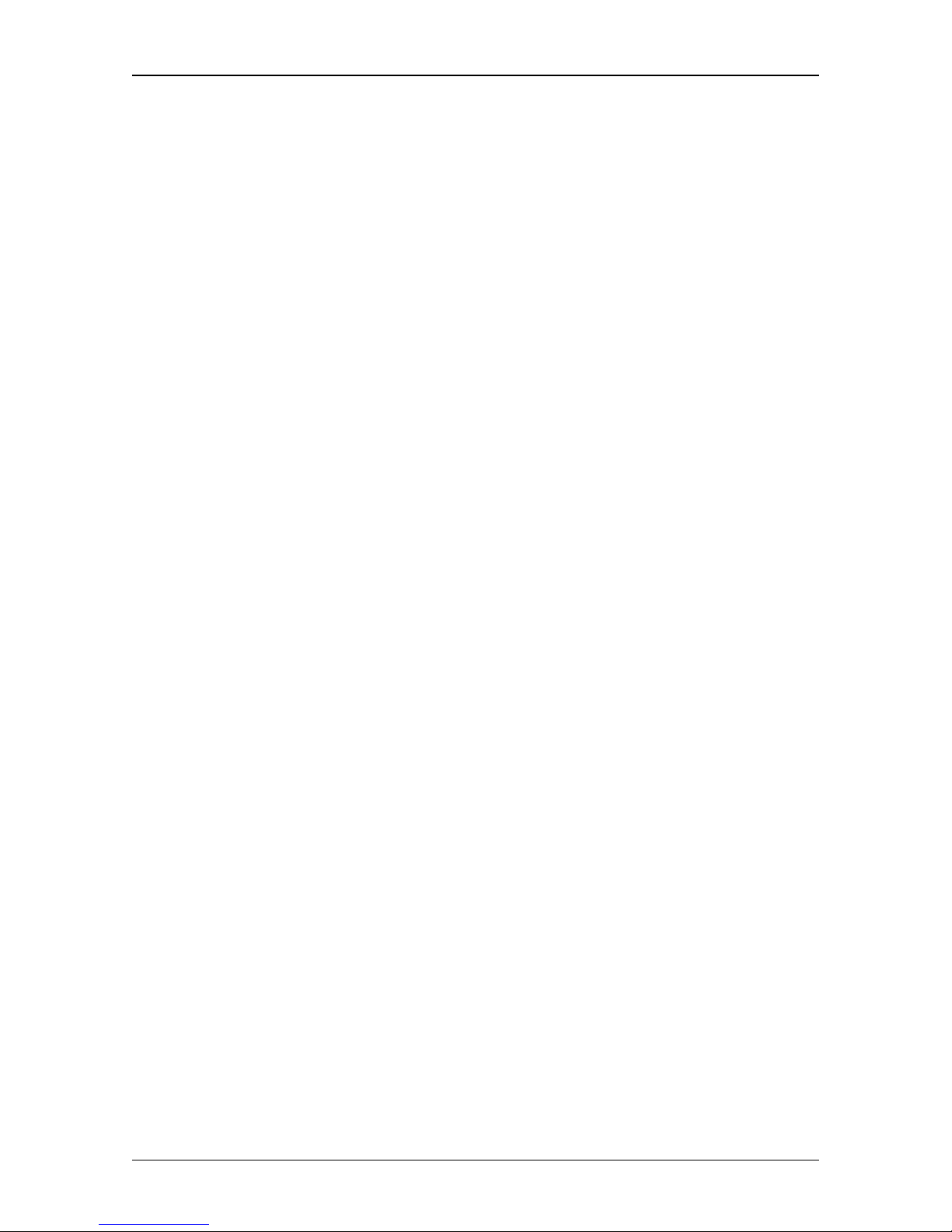
User’s manual MN7 Windows Mobile (PDA)
- 64 - Appendix
(4) If the user should be a businessman within the meaning of the
Commercial Code, legal entity under public law or special assets under
public law, all disputes which may arise in connection with the
accomplishment of these contractual regulations shall fall under the
jurisdiction of Hamburg.
Page 65

User’s manual MN7 Windows Mobile (PDA)
Index - 65 -
8 Index
B
Block..................................... 48, 52, 53
C
Compass .......................................... 18
Configuration ....................................58
Conventions followed in this
manual................................................ 6
Current Position
Save............................................. 51
D
Data entry......................................... 21
Destination
Address........................................ 25
Direct Access............................... 30
Favourites .................................... 32
From Map .................................... 33
Google Local Search ................... 26
Home Address ....................... 32, 35
Imported addresses ..................... 32
Input Sequence............................ 25
Last Destinations ......................... 31
My Destinations ........................... 24
New Destination........................... 24
POI............................................... 28
in a City ...................................29
Nationwide............................... 29
Nearby..................................... 28
Save............................................. 35
Start Navigation ........................... 34
Take Me Home ...................... 32, 35
Turn-by-Turn List .........................34
E
Emergency Services ........................51
Energy ..............................................18
Entering data ....................................21
F
Favourites ...................................32, 35
G
Google Local Search ........................57
GPS
Faulty reception............................22
Initialise ........................................23
Receiver .......................................14
Signals..........................................15
Symbols........................................18
GPS Status .......................................51
H
Holder ...............................................15
Home Address ............................32, 35
Hotline.................................................7
HRS Hotel Reservation Service........58
I
Input Sequence.................................25
Install ..................................................7
Interim Destination............................48
K
Keyboard ..........................................20
L
Last Destinations ........................31, 35
Logbook ............................................56
Page 66

User’s manual MN7 Windows Mobile (PDA)
- 66 - Index
M
Manual
Conventions................................... 6
Symbols ......................................... 6
Map
Destination search ....................... 49
Navigation.................................... 45
Preview ........................................ 43
Reality View ................................. 48
Select........................................... 42
Transmit to memory card............. 42
Menu ................................................22
MN7 Windows Mobile (PDA)
Exit............................................... 23
GPS receiver ............................... 14
Install ............................................. 7
Start ............................................. 23
My Destinations................................ 24
N
Navigation
Block ................................ 48, 52, 53
Interim Destination....................... 48
No GPS.................................. 34, 39
POI............................................... 48
POI on Your Route ...................... 48
Route Profile .......................... 34, 39
Skip Route Point .......................... 48
Start ....................................... 34, 39
Turn-by-Turn List ...................34, 39
Unblock........................................ 52
New Destination ............................... 24
O
Options .......................................22, 40
P
PDA
Holder .......................................... 15
Install ........................................... 15
POI
Direct Access ...............................30
in a City ........................................29
Nationwide....................................29
Nearby..........................................28
On route .......................................48
R
Reality View ......................................48
Recalculate Route ............................55
Route Planning .................................36
Route points
Add ...............................................37
Delete ...........................................37
Order ............................................37
Starting Point................................37
Route Profile ...............................34, 39
Routes
Manage ........................................37
Planning .......................................36
Route points .................................37
Route Profile.................................39
Save .............................................38
Show ............................................38
Simulation.....................................38
Start Navigation............................39
Starting Point................................36
Turn-by-Turn List..........................39
S
Safety information.............................16
Service................................................7
Services
Google Local Search....................57
HRS Hotel Reservation Service ...58
Weather Service...........................57
Settings
Configuration ................................58
Volume ...................................17, 47
Settings GPS
Configure Manually ......................14
GPS Wizard..................................14
Page 67

User’s manual MN7 Windows Mobile (PDA)
Index - 67 -
Simulation
Exit............................................... 39
Start ............................................. 38
Skip Route Point............................... 48
Software keyboard ...........................20
Support............................................... 7
Symbols
TMC ............................................. 19
Traffic Information........................ 19
Traffic Live ................................... 19
Symbols used in this manual ............. 6
T
Take Me Home........................... 32, 35
TMC
Symbols ....................................... 19
Tuning Mode................................ 55
TMC Settings
Recalculate Route ....................... 55
TMC ............................................. 55
Traffic Information........................ 55
Tuning Mode................................ 55
Trade marks ....................................... 7
Traffic Information
Show ............................................54
Symbols........................................19
Tuning Mode ................................55
Traffic Live
Symbols........................................19
Tuning Mode.....................................55
Turn-by-Turn List
Block.............................................53
Show ................................34, 39, 52
U
Unblock.............................................52
V
Volume........................................17, 47
W
Warranty .............................................6
Weather Service ...............................57
