Page 1

User’s manual
NAVIGON 83xx
English (United Kingdom)
May 2009
Page 2

The crossed-out wheeled bin means that within the European Union
the product must be taken to separate collection at the product end-oflife. This applies to your device but also to any enhancements marked
with this symbol. Do not dispose of these products as unsorted
municipal waste.
Imprint
NAVIGON AG
Schottmüllerstraße 20A
D-20251 Hamburg
The information contained herein may be changed at any time without prior
notification. Neither this manual nor any parts thereof may be reproduced for any
purpose whatsoever without the express written consent of NAVIGON AG, nor may
they be transmitted in any form either electronically or mechanically, including
photocopying and recording. All technical specifications, drawings etc are subject to
copyright law.
2009, NAVIGON AG
All rights reserved.
Page 3

User’s manual NAVIGON 83xx
User’s manual Table of contents III
Table of contents
1 Introduction.......................................................................................7
1.1 About this manual.....................................................................................7
1.1.1 Conventions.................................................................................7
1.1.2 Symbols.......................................................................................7
1.2 Legal notice ..............................................................................................7
1.2.1 Liability.........................................................................................7
1.2.2 Trademarks .................................................................................7
1.3 Questions about the product ....................................................................8
2 Before you begin...............................................................................8
2.1 Scope of Delivery .....................................................................................8
2.2 Description of the NAVIGON 83xx ...........................................................9
2.3 Important safety information.....................................................................9
2.3.1 Navigation safety information ....................................................10
2.3.2 Safety information for the navigation device..............................10
2.3.3 Safety guidelines when installing the device in your car ...........11
2.4 Preparing the NAVIGON 83xx for use.................................................... 12
2.4.1 Assembling the mains adapter ..................................................12
2.4.2 Charging the rechargeable battery ............................................ 12
2.4.3 Memory card..............................................................................13
2.4.4 Preparing the navigation system for use ...................................14
2.5 Navigating with GPS ..............................................................................15
3 Switching on the NAVIGON 83xx...................................................16
4 Password Lock................................................................................17
4.1 Activating password protection...............................................................17
4.2 Changing a password.............................................................................17
4.3 Cancelling password protection .............................................................18
4.4 Forgotten your password?......................................................................18
5 Operating the NAVIGON 83xx........................................................18
5.1 Volume ...................................................................................................18
5.2 Information .............................................................................................19
5.3 Software keyboard .................................................................................22
5.3.1 Special keys ..............................................................................22
5.3.2 Entering data .............................................................................23
5.4 Options ...................................................................................................24
5.5 Menus.....................................................................................................24
Page 4

User’s manual NAVIGON 83xx
IV Table of contents User’s manual
6 Navigation .......................................................................................24
6.1 Starting the navigation application .........................................................24
6.2 Specifying a destination .........................................................................26
6.2.1 Specifying the country in which the destination is situated........26
6.2.2 Entering a destination address ..................................................27
6.2.3 Enter Coordinates......................................................................28
6.2.4 Selecting the destination address by voice command...............29
6.2.5 Points of interest........................................................................29
6.2.6 Information about the destination ..............................................34
6.2.7 Favourites..................................................................................34
6.2.8 Last Destinations .......................................................................35
6.2.9 Imported Addresses ..................................................................35
6.2.10 Navigating home........................................................................36
6.2.11 Selecting destinations on the map.............................................36
6.2.12 Route preview............................................................................37
6.3 Managing destinations ...........................................................................39
6.3.1 Saving destinations ...................................................................39
6.3.2 Defining the home address........................................................ 39
6.4 Multi-leg routes.......................................................................................40
6.4.1 Entering the starting point..........................................................40
6.4.2 Entering route points .................................................................41
6.4.3 Editing route points....................................................................41
6.4.4 Managing routes........................................................................42
6.4.5 Calculating and displaying routes..............................................43
6.4.6 Simulating routes.......................................................................43
6.4.7 Route preview............................................................................43
6.5 Options ...................................................................................................45
6.6 Working with the map.............................................................................48
6.6.1 Selecting the navigation map ....................................................48
6.6.2 Map in Preview mode ................................................................48
6.6.3 Map in Navigation mode............................................................50
6.6.4 Reality View Pro ........................................................................52
6.6.5 Map in Destination search mode ...............................................53
7 Voice Command..............................................................................55
7.1 Use Voice Command .............................................................................55
7.2 Help ........................................................................................................56
7.3 Deactivation of the voice commands function ........................................56
7.4 Configuring the voice commands function .............................................56
8 Useful functions..............................................................................57
8.1 Nearby....................................................................................................57
8.2 Warn from bends....................................................................................58
8.3 Direct Help..............................................................................................58
Page 5

User’s manual NAVIGON 83xx
User’s manual Table of contents V
8.4 GPS Status, saving the current location.................................................59
8.5 Block.......................................................................................................59
8.6 Turn-by-Turn List....................................................................................60
8.7 TMC (Traffic Information) .......................................................................61
8.7.1 Preview TMC .............................................................................61
8.7.2 Displaying traffic information .....................................................62
8.7.3 Showing a single message in detail ..........................................64
8.7.4 TMC Settings.............................................................................64
8.8 Logbook..................................................................................................65
9 Handsfree Module...........................................................................65
9.1 Connecting to a telephone .....................................................................66
9.2 Taking a call ...........................................................................................67
9.3 Making a call ..........................................................................................67
9.3.1 Dialling a telephone number......................................................67
9.3.2 Dialling a Speed Call number to call home................................67
9.3.3 Calling a contact from the phone book ......................................67
9.3.4 Calling most recently dialled, received or missed numbers.......68
9.3.5 Transferring a call from your mobile telephone .........................68
9.4 During a call ...........................................................................................68
9.4.1 Moving the navigation application to the foreground .................68
9.4.2 Entering numbers ......................................................................69
9.4.3 Transferring a call to the mobile phone .....................................69
9.4.4 Ending the call ...........................................................................69
9.5 Configuring the hands-free function .......................................................69
9.5.1 Preset ........................................................................................69
9.5.2 Handsfree Settings ....................................................................70
9.5.3 Bluetooth Settings .....................................................................70
9.6 Connection with Mobile Phone...............................................................71
9.6.1 Establishing a connection from the navigation device...............71
9.6.2 Establishing a connection from the mobile phone .....................72
9.6.3 Terminating the connection and deleting the connection
data............................................................................................72
10 Music................................................................................................73
10.1 Suitable files ...........................................................................................73
10.2 Opening the MP3 player.........................................................................73
10.3 Selecting an audio file ............................................................................73
10.4 Operating the MP3 player ......................................................................74
10.5 Music in the background ........................................................................75
11 Pictures............................................................................................75
11.1 Suitable files ...........................................................................................76
Page 6

User’s manual NAVIGON 83xx
VI Table of contents User’s manual
11.2 Opening the picture viewer.....................................................................76
11.3 Selecting an image file ...........................................................................76
11.4 Operating the picture viewer ..................................................................76
11.5 Play-back mode......................................................................................77
12 FM Transmitter................................................................................77
12.1 Configuring the FM transmitter...............................................................78
13 Configuring the NAVIGON 83xx.....................................................78
14 Appendix .........................................................................................80
14.1 Technical data ........................................................................................80
14.2 Identification and serial number .............................................................81
14.3 Declaration of conformity........................................................................81
15 Troubleshooting..............................................................................82
16 Index ................................................................................................84
Page 7

User’s manual NAVIGON 83xx
Introduction - 7 -
1 Introduction
1.1 About this manual
1.1.1 Conventions
For better legibility and clarification, the following styles are used in this
manual:
Bold and italics: Names of products.
S
MALL CAPITALS: Names of windows and dialogue boxes.
Bold: Highlighting of important parts in the text.
Underlined
: Descriptions of buttons, input boxes and other elements
on the user interface.
Underlined and italics
: Names of control elements on the navigation device.
1.1.2 Symbols
The following symbols refer to specific passages of text:
Instructions and tips for operating the software
More detailed information and explanations
Warnings
1.2 Legal notice
1.2.1 Liability
The software and manual are subject to change without notice.
NAVIGON AG is not liable for the accuracy of the information contained
in this manual or for damages resulting from the use of this manual.
Suggestions for improvements and information regarding errors are
always welcome so that we can supply you with even better products in
the future.
1.2.2 Trademarks
All brand and trade marks mentioned in this document and registered
by third parties are subject without reservation to copyright law and the
proprietary rights of their respective owners. All trade marks, trade
Page 8

User’s manual NAVIGON 83xx
- 8 - Before you begin
names and company names used in this document are or may be trade
marks or registered trademarks of their respective owners. All rights
reserved except those explicitly granted.
If the registered trademarks used in this manual are not explicitly
identified as such, this does not imply that the name is not subject to the
rights of a third party.
► Microsoft, Outlook, Excel, and Windows are registered trade marks
of the Microsoft Corporation.
► NAVIGON is a registered trade mark of NAVIGON AG.
1.3 Questions about the product
You have a question concerning your product? Then visit our webseite
www.navigon.com
and click on "Support". There you will find an area
with frequently asked questions (FAQ Center) along with details of how
to contact us by phone or e-mail.
2 Before you begin
2.1 Scope of Delivery
Please check that the contents are complete. If anything is missing, get
in touch immediately with the dealer who sold you the product.
The purchased product includes the following:
► NAVIGON 83xx navigation device
► Car cradle
► Car charger cable (10-30V adapter for the vehicle's cigarette lighter)
with integrated TMC antenna
► Power pack (100-240V) with plug adapters
► USB cable
► SD card with software and navigation maps (the SD card is already
inserted in the navigation device)
► Leaflet with illustrated installation instructions
► CD with manuals (PDF) and additional programs (NAVIGON Fresh
for updating the software and NAVIGON Sync for exporting
addresses from Microsoft Outlook)
► Cloth pouch
Page 9

User’s manual NAVIGON 83xx
Before you begin - 9 -
2.2 Description of the NAVIGON 83xx
1
Back
2
Touch-screen
3
Volume on/off
4
Connection for external GPS antenna
5
Mini-USB socket for USB cable / Mains adapter / Car
charger cable
6
LED
7
Reset
8
Headset socket
9 -
Quieter
10
Microphone
11 +
Louder
12
Stylus
13
Slot for SD/SDHC memory card
14
On/Off
2.3 Important safety information
In your own interest, please read the following safety information and
warnings carefully before starting up your navigation system.
Page 10

User’s manual NAVIGON 83xx
- 10 - Before you begin
2.3.1 Navigation safety information
Use the navigation system at your own risk.
Caution! To prevent accidents, do not operate the navigation system
while driving.
Caution! Do not look at the display unless it is absolutely safe to do so!
Caution! Traffic regulations have priority over any instructions from the
navigation system.
Caution! Follow the instructions of the navigation system only when the
circumstances and the road traffic regulations allow you to do so! The
navigation system will still guide you to your destination even if you
deviate from the calculated route.
Caution! Check that the cradle is secured and adjusted properly before
each journey.
Note: If you have not understood the spoken instructions or are unsure
about what to do next, you can refer briefly to the map or schematic
view of your navigation system.
2.3.2 Safety information for the navigation device
Caution! Protect the device from moisture. The device is neither
waterproof nor protected against splash water.
Caution! Do not open the case of the navigation device under any
circumstances.
Caution! Do not expose the navigation device to extreme heat or cold.
This may damage the device or impair its function. (See "Technical
data", pag
e 80)
Caution! Use only the charger provided or one that has been approved
by the manufacturer.
Connect the charger to a suitable power supply. The voltage
requirements can be found on the device case and/or the packaging.
Caution! Do not expose your navigation device to severe temperature
fluctuations. They can result in condensation.
Page 11

User’s manual NAVIGON 83xx
Before you begin - 11 -
Note: Do not kink the cable. Make sure that the cable cannot be
damaged by sharp-edged objects.
Note: Clean the navigation device only with a damp cloth.
Note: Do not unplug by pulling on the cable. Doing so could damage
the cable!
Note: If you want to transport the navigation device, use the cloth
pouch provided in order to protect the touch-screen from scratches.
Note: Create a backup of the data contained on the memory card
provided. This is very easy to do with the NAVIGON Fresh software
which is included on the CD provided or can be downloaded free of
charge from our webseite www.navigon.com
.
Note: The memory card must remain inserted in the device during
operation of the navigation system.
Note: Use only SD or MMC memory cards! Make sure that the memory
card contacts are clean and undamaged.
2.3.3 Safety guidelines when installing the device in your car
Caution! Fasten the cradle so that the navigation device is easy to see
and operate by the driver. Make sure that the driver's view of the traffic
is not impeded.
Caution! Do not attach the cradle within the working zone of any
airbags.
Caution! Do not fasten the cradle too close to the steering wheel or
other controls. The driver must not be obstructed in operating any car
functions.
Caution! When installing the cradle, make sure that it will not pose a
risk in the event of an accident.
Caution! Do not run cables directly next to safety-relevant devices and
power supplies.
Page 12

User’s manual NAVIGON 83xx
- 12 - Before you begin
Caution! Check the cradle regularly to make sure that it is securely
seated. The suction cup may become loose after a while.
Caution! After installation, check all safety-relevant equipment in the
car.
Caution! Connect the car charger cable only to 10-30V cigarette
lighters.
Caution! Disconnect the car charger cable from the cigarette lighter
whenever you park the car. The integrated mains adapter always
consumes a small amount of energy and could drain the car battery.
2.4 Preparing the NAVIGON 83xx for use
2.4.1 Assembling the mains adapter
Caution! Be sure to refer to all the safety information in chapter
"Important safety information" on page 9.
The mains adapter has an operating voltage of 100~240V. Several
different plug adapters are provided. Charging the navigation device
when abroad is therefore no problem.
► Push the correct plug adapter for the country in question into the
slot on the mains adapter until it locks in place.
2.4.2 Charging the rechargeable battery
It is possible that the rechargeable battery is not fully charged when you
unpack the navigation device. We recommend that you fully charge the
battery before using the device for the first time.
► Connect the mains adapter to the navigation device and to a mains
socket.
Note: Without delay, plug the USB connector into the navigation device
as far it will go! (See "Troubleshooting" on page 82)
During charging, the LED on the bottom of the NAVIGON 83xx shines
with an orange light.
The LED goes out again when the NAVIGON 83xx is fully charged.
Note: When the bluetooth function of the NAVIGON 83xx is active, the
LED shines with a blue light. This is also the case during charging.
For detailed information refer to chapter "Handsfree Module" on
page 65.
Page 13

User’s manual NAVIGON 83xx
Before you begin - 13 -
Note: It takes approx. 4-5 hours to charge the device when the battery
is flat.
2.4.3 Memory card
A memory card with the software and card data is already inserted in
the navigation device.
You can copy these data to another memory card or save them on your
PC. To do so, use the NAVIGON Fresh software which is included on
the CD provided or can be downloaded free of charge from
www.navigon.com
.
The following memory media can be used in the NAVIGON 83xx:
► SD cards with maximum 4 GB
► SDHC cards with maximum 4 GB
Removing the memory card
1. Switch off the navigation device. To do so, press the
(On/Off)
key.
2. Press the memory card gently into the device until the lock
disengages.
3. Let go of the memory card. It will now project slightly out of the
device.
4. Pull the memory card out of the slot.
Inserting a memory card
1. Insert the memory card into the device (see illustration).
2. Press the card into the device until it locks in place.
Page 14

User’s manual NAVIGON 83xx
- 14 - Before you begin
Note: The navigation device will work only if the memory card contains
the navigation software and map data.
2.4.4 Preparing the navigation system for use
Caution! Be sure to refer to all the safety information in chapter
"Important safety information" on page 9.
Securing the cradle
1. Clean the suction cup and that part of the windscreen to which you
want to secure the cradle. Both must be dry and free of dirt and
grease.
Note: Use a damp lint-free cloth to clean the suction cup. Never use
solvent or cleaning solution.
2. Use the suction cup to fix the cradle to the windscreen.
3. Press the lever on the suction cup forwards.
Supplying power to the naviga tion device
Included in delivery of the NAVIGON 83xx is a car charger cable with
which power can be supplied to the navigation device via the vehicle's
cigarette lighter.
Connect the car charger cable to the vehicle's cigarette lighter and to
the mini-USB socket on the cradle. The navigation device will be
supplied with power as soon as it is inserted in the cradle.
Note: Power supply will only be possible via the cradle when the
navigation device is inserted. The device's USB socket will then be out
of function.
Caution! Connect the car charger cable only to 12V cigarette lighters.
Page 15

User’s manual NAVIGON 83xx
Before you begin - 15 -
TMC antenna
The NAVIGON 83xx has an integrated TMC receiver. A TMC antenna
is integrated in the car charger cable. As soon as the navigation device
is inserted in the cradle it can receive traffic message updates. Dynamic
route changes are thus possible, e.g. in order to avoid a traffic jam.
Inserting the navigation device into the cradle
On the rear of the navigation device is a ring which fits in the ring of the
cradle.
1. Align the head of cradle so that the button is on top.
2. Tilt the top end of the navigation device slightly towards yourself.
3. Position the recess in the ring of the navigation device so that it fits
in the ring of the cradle. (See illustration)
4. Press the device against the cradle until you hear it lock in place.
Removing the navigation device from the cradle
1. Press the button on top of the cradle.
2. Tilt the navigation device slightly towards yourself.
3. Remove the device from the cradle.
2.5 Navigating with GPS
GPS is based on a total of at least 24 satellites which are circling the
earth and constantly transmitting their position and time. The GPS
receiver receives this data and calculates its own geographical position
on the basis of the information transmitted by the various satellites.
Data from at least three satellites is required for positioning with an
acceptable degree of accuracy. With data from 4 or more satellites it is
possible in addition to determine the position's altitude above sea level.
Positioning is accurate to within three metres.
Once the navigation device has determined your position, this position
can be used as a starting point for calculating a route.
The map data on your navigation device includes the geographical
coordinates of all digitally recorded points of interest, streets and
Page 16

User’s manual NAVIGON 83xx
- 16 - Switching on the NAVIGON 83xx
places. This enables the device to calculate a route between a starting
point and a destination.
Calculation of the current position and its representation on the map
takes place once every second. In other words, your current position is
always shown on the map.
3 Switching on the NAVIGON 83xx
1. Press the (On/Off) key.
If password protection has been activated, the E
NTER PASSWORD
window opens.
2. Enter the password.
3. Tap on OK
.
The S
TART window opens.
Note: When you switch on the NAVIGON 83xx for the first time, you
will be asked to make the following settings:
► your preferred language for using for the software
► the unit of length for distances
► the time format
From the START window you can access all applications of the
NAVIGON 83xx:
► Navigation, see page 24
► Music, see page 73
► Pictures, see page 75
► Phone (Handsfree Module), see page 65
Note: If you have not used the NAVIGON 83xx for a long time, the
battery may be flat.
In this case the device needs to be charged for approximately
10 minutes before it can be switched on.
Forgotten your password?
If you forget your password, follow the procedure described in
"Forgotten your password?" on page 18.
Switching the navigation device to standby mode
► Press briefly (max. 2 seconds) on the (On/Off) key.
Page 17

User’s manual NAVIGON 83xx
Password Lock - 17 -
Automatic Standby
You can configure the NAVIGON 83xx so that the navigation device is
automatically switched to standby mode.
► In the NAVIGATION window tap on Options > Settings > General >
Automatic Standby
.
► Select after how much time you want the navigation device to be
switched to standby mode (Never
, After 10 mins, After 20 mins,
After 30 mins
).
► Select Power Loss in order to switch the device to standby mode
when the external power supply is interrupted.
4 Password Lock
You can protect your navigation system from unauthorised use by
creating a password.
4.1 Activating password protection
1. In the NAVIGATION window, tap on Options > Settings > Options >
Password Lock
.
The N
EW PASSWORD window opens.
2. Enter a new password in the New password
box.
3. Enter this password again in the Confirm new password
box.
4. Tap on Activate
.
Note: The password must have exactly 4 digits.
4.2 Changing a password
1. In the NAVIGATION window, tap on Options > Settings > Options >
Password Lock
.
The E
NTER PASSWORD window opens.
2. Enter the currently valid password in the Enter password
box.
3. Tap on Change password
.
The N
EW PASSWORD window opens.
4. Enter a new password in the New password
box.
5. Enter this password again in the Confirm new password
box.
6. Tap on Activate
.
Note: The new password must have exactly 4 digits.
Page 18

User’s manual NAVIGON 83xx
- 18 - Operating the NAVIGON 83xx
4.3 Cancelling password protection
1. In the NAVIGATION window, tap on Options > Settings > Options >
Password Lock
.
The E
NTER PASSWORD window opens.
2. Enter the currently valid password in the Enter password
box.
3. Tap on Deactivate
.
4.4 Forgotten your password?
If you enter the password wrongly three times, a window will open with
instructions telling you what to do now.
► Follow the instructions on the screen.
5 Operating the NAVIGON 83xx
5.1 Volume
On the case of the NAVIGON 83xx you will find the following keys
(refer to "Description of the NAVIGON 83xx" on page 9):
-
Quieter
+
Louder
Volume on/off
You can use these keys to adjust the volume of the currently audible
application.
Note: These keys are deactivated when Voice Command is active ( the
symbol
(Voice command active) is shown in the top left corner
of the window).
During a call
You can use the keys to adjust the volume of the phone call.
If an audio file is being played back at this moment, it will be muted for
the duration of the call.
If navigation instructions are being given at this moment, they will be
muted for the duration of the call.
Page 19

User’s manual NAVIGON 83xx
Operating the NAVIGON 83xx - 19 -
During navigation
You can use the keys to adjust the volume of the navigation
instructions.
If an audio file is being played back at this moment, the keys will also
affect the volume of the MP3 player.
During play-back of an audio file
You can use the keys to adjust the volume of the MP3 player.
Other cases
In all other cases the keys have no effect.
5.2 Information
Various information icons are located at the top of many windows.
GPS
The GPS icon is visible only in the navigation application. It can indicate
the following GPS reception states:
No GPS (No symbol): The built-in GPS receiver is not operational.
Contact customer service if this problem cannot be rectified by a reset.
No Signal: Data is being received from less than three satellites.
Position cannot be calculated.
GPS Ready: Data is being received from at least three satellites.
Position can be calculated.
For details of the GPS status refer to chapter "GPS Status, saving the
current location"
on page 59.
Compass
The Compass icon is visible only in the navigation application. It shows
you in which direction you are currently moving. It can indicate the
following points of the compass: N, NE, E, SE, S, SW, W, NW.
TMC (Traffic Information)
The NAVIGON 83xx has an integrated TMC receiver which provides
the navigation system with traffic information updates. Dynamic route
changes are possible if necessary, e.g. in order to avoid a traffic jam.
Page 20

User’s manual NAVIGON 83xx
- 20 - Operating the NAVIGON 83xx
Note: This function is only available if TMC traffic messages are being
transmitted in the country in which you are travelling. This is not the
case in all countries.
The TMC icon is visible only in the navigation application. It can indicate
the following TMC reception states:
Tuning (in red): The TMC receiver is operational but cannot find a
station that is transmitting TMC signals. There are no active traffic
messages.
Tuning: The TMC receiver is operational but cannot find a station that
is transmitting TMC signals. Traffic messages are active however. This
can be the case, for example, when travelling through a tunnel.
TMC on Standby (in grey): Traffic messages can be received.
Note: The TMC antenna is integrated in the car charger cable. The
Tuning icon may also appear therefore in the following cases:
► The NAVIGON 83xx has been placed in the cradle but the car
charger cable is not connected to the cradle.
► The NAVIGON 83xx has not been placed in the cradle and the car
charger cable is not connected to the navigation device.
For details of the TMC function refer to chapter "TMC (Traffic
Information)" on page 61.
Energy
The Energy symbol can indicate the following states of the integrated
battery:
The device is being supplied by an external power source. The battery
is fully charged.
- or -
The battery cannot be charged because its temperature is too high or
too low.
The device is being supplied by an external power source. The battery
is being charged.
The device is being supplied by its internal battery. The battery charge
is sufficient.
The device is being supplied by its internal battery. The battery charge
is low.
Page 21

User’s manual NAVIGON 83xx
Operating the NAVIGON 83xx - 21 -
Bluetooth / Phone
The NAVIGON 83xx has an integrated Bluetooth hands-free module.
This enables you to use the device as a hands-free kit for a mobile
phone with Bluetooth capability.
The LED on the bottom of the NAVIGON 83xx shines with a blue light
when the Bluetooth function is activated. For more details refer to
chapter "Handsfree Module" on page 65.
The Phone
icon can display the following states of the hands-free
module:
No Bluetooth (No symbol): The Bluetooth function is deactivated.
Not connected (red mobile phone): The NAVIGON 83xx has no
Bluetooth connection to another device.
Connected (white mobile phone): The NAVIGON 83xx is connected to
a mobile phone and can be used as a hands-free car kit.
Call in Progress (green mobile phone): The hands-free module of the
NAVIGON 83xx is being used at the moment for a call.
FM Transmitter
The NAVIGON 83xx has an integrated FM transmitter. This means that
you can listen to all audio outputs via the car radio's loudspeakers. This
applies to the navigation instructions, music from the MP3 player and
phone calls with the hands-free module.
The FM Transmitter
icon can indicate the following states of the
integrated battery:
No Signal (No symbol): The FM transmitter is deactivated.
FM Transmitter: The FM transmitter is activated. You can listen to
audio outputs from the device via the car radio. To do so, you must set
the radio to the frequency of the FM transmitter and the
NAVIGON 83xx must not be too far from the vehicle's antenna.
For details of the FM transmitter's functions refer to chapter "FM
Transmitter" on page 77.
Muting
The Muting icon is visible only in the navigation application. It can
indicate the following states:
No symbol: The navigation application is not muted.
Page 22

User’s manual NAVIGON 83xx
- 22 - Operating the NAVIGON 83xx
Muting: The navigation application is muted. If the device is navigating
at the moment, you will not hear any driving instructions.
Note: This icon indicates only the muted state of the navigation
instructions. It says nothing about the MP3 player or the hands-free
system.
5.3 Software keyboard
A software keyboard appears on the screen when text entries are
necessary.
All entries can be made on the software keyboard using your fingertips.
Only capital letters can be entered.
When entering town or street names you need not enter any special
characters or umlauts. The navigation system fills in these characters
for you automatically. If, for example, you are searching for “Würzburg”,
then simply enter "WURZBURG". Special characters may be helpful
however when naming saved destinations and routes.
5.3.1 Special keys
inserts a space.
deletes the character in front of the cursor.
opens the keyboard with numerals.
Latin, Cyrillic and Greek alphabet
opens the keyboard with the Latin alphabet.
opens the keyboard with the Cyrillic alphabet.
opens the keyboard with the Greek alphabet.
When you want to enter addresses, names or special destinations, the
keyboard with the alphabet for the country in question will open
automatically.
When you want to save a destination to Favourites or when you enter a
special destination category or a country, the keyboard with the
alphabet of the user interface will open automatically.
You can also switch from the Cyrillic or Greek keyboard to the Latin
keyboard. Many addresses can then also be entered as transliterations
or in the language of the user interface.
Example: The language of the user interface is English. You want to
navigate to Moscow. You have the following options:
► "Москва" (Cyrillic)
Page 23

User’s manual NAVIGON 83xx
Operating the NAVIGON 83xx - 23 -
► "Moskva" (transliterated)
► "Moscow" (English).
Note: Street names and place names can be entered only in the
language of the user interface if that is how they exist in the map's
database.
Note: The maximum number of keyboards is always 2.
Umlauts, accents and other letters
Another keyboard with special characters is available for each alphabet.
opens the keyboard with Latin special characters.
opens the keyboard with Cyrillic special characters.
opens the keyboard with Greek special characters.
As soon as you have entered a special character the letter keyboard
reappears.
5.3.2 Entering data
Often you can select an entry from a list. This is the case, for example,
when you enter a location.
As soon as you enter the first letter, the largest city in the given country
that begins with this letter appears.
Enter more letters and after each entry the first city which begins with
these letters will appear.
► When the correct location appears, tap on (OK) in order to
complete the entry.
You can open at any time a list containing all the locations which begin
with the letters or include the text already entered. The more letters you
enter, the shorter the list becomes.
► Tap on (Open List) to call up this list.
You can use the
(Up) button and the (Down) button to
move through the list.
► Tap on an entry in the list to select it and transfer it to the input box.
The list closes once an entry has been selected. You are now
finished with entering the city.
► Tap on (Close List) in order to close the list without selecting
an entry.
Page 24

User’s manual NAVIGON 83xx
- 24 - Navigation
Note: The list opens automatically as soon as it contains only 5 or
less entries.
Options
Some windows offer options that lead to more functions.
A description of all available options can be found in the chapter
"Options" on page 45.
5.5 Menus
Some buttons have menus which open when activated.
Tap on a menu point to execute its function.
If you would like to quit the options list without selecting a function, tap
on the button you used to open the menu.
6 Navigation
Use the navigation system at your own risk.
Caution! Be sure to refer to all the safety information in chapter
"Important safety information" on page 9.
Impaired GPS reception
If GPS reception is impaired, navigation will be interrupted. The
navigation application remains in the foreground.
As soon as GPS reception is restored, the navigation system calculates
any change of position which has occurred in the meantime. You can
then simply continue navigation.
Arriving at your destination
When you have reached your selected destination, a message to this
effect will be displayed.
Only your current position (orange arrow) will now be shown on the
map.
6.1 Starting the navigation application
You have switched on the navigation device and, if necessary, entered
the password. The S
TART window is open.
1. Tap on Navigation
.
Page 25

User’s manual NAVIGON 83xx
Navigation - 25 -
The navigation application will be started. When you start the
navigation application for the first time, the following message will
appear:
"Please note that the road traffic regulations are prior to the
instructions of the navigation system. Please do not operate the
device while driving."
2. After you have read and fully understood the message, tap on OK
.
If you do not accept the content of the message, tap on Cancel
in
order to exit the navigation application.
The N
AVIGATION window is opened. From here you can access all
the functions of the navigation application.
► Tap on (Music) in order to move the MP3 player into the
foreground.
► Tap on (Phone) in order to move the hands-free module
into the foreground.
► Tap on (Back) in order to move the START window back
into the foreground.
Initialising the GPS receiver
Note: Good reception of GPS data requires an unobstructed path from
the GPS receiver to the satellites. Tunnels, narrow thoroughfares
between buildings and reflecting house fronts can restrict GPS
reception greatly or make it impossible. If the GPS receiver or the
navigation device is inside a vehicle, a metallised windscreen or a
windscreen heater can be the cause of poor GPS reception.
As soon as the navigation device has been switched on, initialisation of
the GPS receiver will begin.
The integrated GPS receiver is not initialised for the first time until the
navigation application is started for the first time. It can take up to
20 minutes to initialise the GPS receiver for the first time.
Note: If the GPS
symbol indicates GPS Ready after far less than
20 minutes, it is advisable to leave the navigation device switched on
for at least another 15 minutes in order to ensure reliable operation of
the receiver.
Each time you switch on the navigation device after this, GPS reception
will start within a short time.
If the navigation device has not been switched on for more than a week,
it can take up to 10 minutes to re-initialise the receiver.
In the top right hand corner of the display, you will see the GPS
symbol.
As soon as data from at least three satellites is received, the icon will
change to
(GPS Ready).
Page 26

User’s manual NAVIGON 83xx
- 26 - Navigation
Note: Initialisation takes the least time if you do not start driving until
the initialisation has finished.
For more details about the GPS
symbol refer to chapter "GPS" on
page 19.
Returning to the Navigation window
The NAVIGATION window opens when the navigation application is
started.
If another window of the navigation application is open, tap on
(Back
). This will return you to the window you came from.
► Tap on (Back) repeatedly until the NAVIGATION window is
opened.
6.2 Specifying a destination
Under New Destination you can enter destinations to which you have
not yet navigated or which you have not saved.
Here you can enter the destination's address or coordinates, select a
POI, or select a destination with the Direct Access function.
Note: The first time that you want to enter a new destination you will be
asked to select the country in which your destination is situated.
Under My Destinations the NAVIGON 83xx provides the following lists
of destinations and addresses for you to select from:
► FAVOURITES: All destinations that you have entered in the
NAVIGON 83xx and then saved.
► LAST DESTINATIONS: Destinations to which you have navigated on a
previous occasion.
► IMPORTED ADDRESSES: All destinations that you have imported from
Microsoft Outlook or from other data sources.
6.2.1 Specifying the country in which the destination is situated
At top left in the ADDRESS, POI IN A CITY and POI NATIONWIDE windows
you will find the Country
button. It bears the flag of the country in which
you can currently select destinations for the navigation application.
If your destination is in a different country, then proceed as follows:
1. Tap on the Country
button.
2. Enter the name of the country in which your destination is situated.
The button shows the flag of the destination country.
Page 27

User’s manual NAVIGON 83xx
Navigation - 27 -
Note: The selection list contains only those countries whose maps are
available to the navigation device.
6.2.2 Entering a destination address
1. In the NAVIGATION window, tap on New Destination > Enter an
Address.
If the navigation device contains the map of a country in which the
street is usually listed first (e.g. Sweden, Norway, ...), after you
select this country you can also choose Street First
as the order for
entering the destination address.
► Tap on Options > Street First if you would like to first enter the
street and then the city.
Note: The following description is based on City First
as the order for
entering the address.
If you don't want to choose each time the order for entering the address
information, you can select a default setting under Options
> Settings >
General
> Input Mode for Address Data. Please note however that the
Street First
order of entry is not possible for all countries. In this case
you must enter the city first.
The ADDRESS window opens.
2. Enter the name or the postal code of the destination town.
3. Enter the name of the destination street.
4. Enter the house number. If you do not know the house number,
then leave this box empty.
If you don't know the house number but know the name of a nearby
side street, then tap on the Cross Street
box and enter the name of
this street. The navigation system will calculate a route to the
intersection of the streets you have entered.
The D
ETAILED INFORMATION ABOUT THE DESTINATION window opens.
Indicated on the Activate MyRoutes
button is whether several route
suggestions are to be calculated (Yes
) or not (No).
► Tap on Activate MyRoutes in order to change the setting.
5. Tap on Start Navigation
in order to navigate to the stipulated
address
- or -
Tap on Parking
in order to search for a car park near your
destination.
Sometimes the destination cannot be found exactly because, for
example, the entered combination of place and street name exists
several times.
Page 28
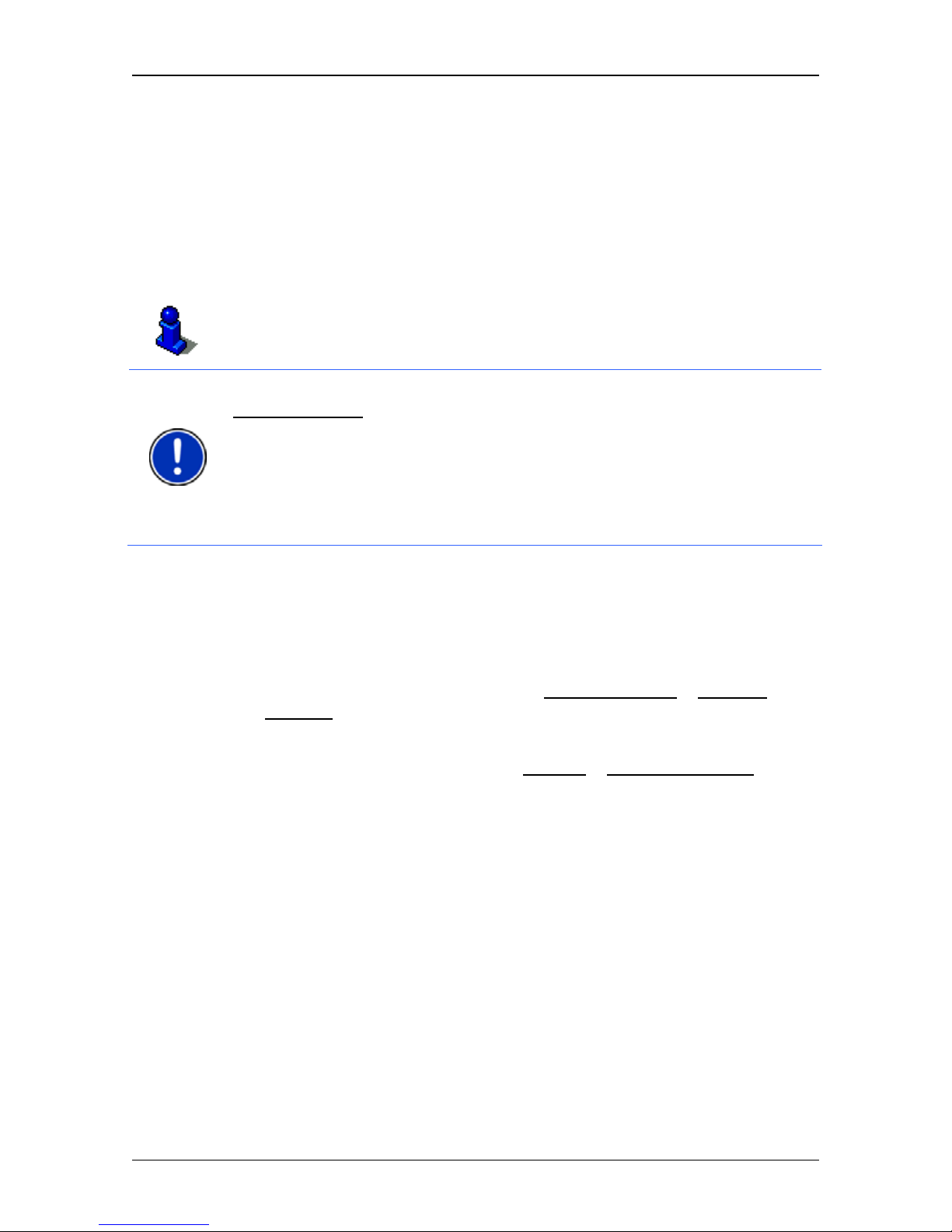
User’s manual NAVIGON 83xx
- 28 - Navigation
In this case a window will open with a list of all the addresses
matching your entry plus additional information.
► Tap on the address to which you want to navigate.
If the entered house number is not included on the map, the window
will show an address with the house number closest to the one
entered.
The map opens in Preview mode. The destination is indicated on
the map.
For detailed information on how to start navigation, please refer to
chapter "Route preview" on page 37. Please read on there.
Note: It is not necessary to enter all the address details. You can tap on
Start Navigation
before you get that far.
If you specify the town only, the navigation system will calculate a route
to the town centre.
If you specify only the town and street without specifying a house
number or cross street, the navigation system will calculate the best
route to this street.
6.2.3 Enter Coordinates
You can also enter the geographic coordinates of your destination. The
coordinates can be entered as decimal degrees or in degrees, minutes
and seconds.
1. In the N
AVIGATION window, tap on New Destination > Enter an
Address.
The A
DDRESS window opens.
2. In the A
DDRESS window, tap on Options > Enter Coordinates.
The E
NTER COORDINATES window opens.
Entering as a decimal number
3. Enter the degree of latitude.
Begin the entry with a minus sign if you want to enter a southern
degree of latitude.
4. Enter the degree of longitude.
Begin the entry with a minus sign if you want to enter a western
degree of longitude.
Entering with minutes / seconds
3. Enter the degree of latitude.
Use the corresponding buttons shown on the keyboard in order to
enter the units:
Page 29

User’s manual NAVIGON 83xx
Navigation - 29 -
(degrees), (minutes), (seconds).
The (N S) button alongside the entry box indicates whether it is a
northern or southern degree of latitude.
► Tap on the button if you want to change the current setting.
4. Enter the degree of longitude.
Use the corresponding buttons shown on the keyboard in order to
enter the units:
(degrees), (minutes), (seconds).
The (E W) button alongside the entry box indicates whether it is an
eastern or western degree of longitude.
► Tap on the button if you want to change the current setting.
6.2.4 Selecting the destination address by voice command
It is particularly convenient to select the destination address by voice
command.
1. In the N
AVIGATION window tap on Voice Command.
The V
OICE COMMAND window opens.
Indicated at the top is the country for which you can select
addresses.
► Tap on the country if your destination address is situated in a
different country. Then follow the instructions given by the
navigation system.
You will be asked for the address data in this order: City > Street >
House number.
2. Follow the instructions given by the navigation system.
When you have finished entering the address, the map will open in
Preview mode. The destination is indicated on the map.
For detailed information on how to start navigation, please refer to
chapter "Route preview" on page 37. Please read on there.
Note: The Voice Command function is not available for every
language. In the languages for which this function is not available, the
Voice Command
button is replaced by the Show Map button.
6.2.5 Points of interest
Points of Interest, called POI for short, are useful addresses that are
catalogued according to particular criteria.
Page 30

User’s manual NAVIGON 83xx
- 30 - Navigation
POIs include ports, airports, restaurants, hotels, petrol stations, public
buildings, doctor's surgeries, hospitals, shopping centres, etc.
Points of interest can be displayed on the map by means of a symbol.
In the N
AVIGATION window tap on Options > Settings > Map Display >
Categories Shown
in order to select the categories you want to appear
on the map.
POI nearby
POIs nearby are POIs located within a certain radius of your current
location. This means you can always find the nearest petrol station for
example, no matter where you are.
Note: GPS reception must be good enough for determining your
position. Check the
(GPS Ready) symbol to see whether GPS
reception is good enough.
For more details refer to the chapter "Initialising the GPS receiver" on
page 25.
Note: The Direct Access section offers 3 categories of POI from the
current vicinity which can be searched for quickly and without additional
entry.
For more details refer to the chapter "Direct access to POI" on page 33.
1. In the NAVIGATION window tap on New Destination > Search for
POI > Nearby.
The POI
NEARBY window opens.
2. Select a category from which you would like to find a POI.
Categories in which no destinations are available nearby cannot be
selected.
If sub-categories exist for the category you have selected, the Sub
Category list opens.
3. Select the sub-category from which you would like to select a POI.
The Destination
list opens. It contains the nearest POIs in the
specified category, sorted by distance.
4. If the list is very long:
► Tap on (Close List).
The keyboard appears.
► Enter a number of letters from the destination.
► Tap on (Open List).
The list now contains only those destinations which begin with or
contain the letters entered.
5. Tap on the name of the destination.
Page 31

User’s manual NAVIGON 83xx
Navigation - 31 -
The DETAILED INFORMATION ABOUT THE DESTINATION window opens.
Indicated on the Activate MyRoutes
button is whether several route
suggestions are to be calculated (Yes
) or not (No).
► Tap on Activate MyRoutes in order to change the setting.
6. Tap on Start Navigation
.
- or -
Tap on Parking
in order to search for a car park near your
destination.
The map opens in Preview mode. The destination is indicated on
the map.
For detailed information on how to start navigation, please refer to
chapter "Route preview" on page 37. Please read on there.
POI of nationwide significance
POIs of nationwide significance are airports, sights, national
monuments, large ports etc. This way you can find well-known places of
interest even if you don't know the name of their location.
1. In the N
AVIGATION window tap on New Destination > Search for
POI > Nationwide.
The POI
NATIONWIDE window opens.
2. Select a category from which you would like to find a POI.
The Destination
list opens. It contains the POI from the selected
category, sorted alphabetically.
3. If the list is very long:
► Tap on (Close List).
The keyboard appears.
► Enter a number of letters from the destination.
► Tap on (Open List).
The list now contains only those destinations which begin with or
contain the letters entered.
4. Tap on the name of the destination.
The D
ETAILED INFORMATION ABOUT THE DESTINATION window opens.
Indicated on the Activate MyRoutes
button is whether several route
suggestions are to be calculated (Yes
) or not (No).
► Tap on Activate MyRoutes in order to change the setting.
5. Tap on Start Navigation
.
- or -
Page 32

User’s manual NAVIGON 83xx
- 32 - Navigation
Tap on Parking in order to search for a car park near your
destination.
The map opens in Preview mode. The destination is indicated on
the map.
For detailed information on how to start navigation, please refer to
chapter "Route preview" on page 37. Please read on there.
POI in a particular location
POIs in a particular location can be useful when navigating in an
unfamiliar town.
1. In the N
AVIGATION window tap on New Destination > Search for
POI > in a City.
The POI
IN A CITY window opens.
2. Enter the name or the postal code of the destination town.
3. Select a category from which you would like to find a POI.
Categories in which no destinations are available in the selected
town cannot be entered.
If sub-categories exist for the category you have selected, the Sub
Category list opens.
4. Select the sub-category from which you would like to select a POI.
The Destination
list opens. It contains POI from the specified
category, sorted alphabetically.
5. If the list is very long:
► Tap on (Close List).
The keyboard appears.
► Enter a number of letters from the destination.
► Tap on (Open List).
The list now contains only those destinations which begin with or
contain the letters entered.
6. Tap on the name of the destination.
The D
ETAILED INFORMATION ABOUT THE DESTINATION window opens.
Indicated on the Activate MyRoutes
button is whether several route
suggestions are to be calculated (Yes
) or not (No).
► Tap on Activate MyRoutes in order to change the setting.
Sometimes the destination cannot be found exactly because, for
example, several restaurants with the same name exist in the town
in question.
Page 33

User’s manual NAVIGON 83xx
Navigation - 33 -
In this case a window opens with all the destinations matching your
entry plus additional information.
► Tap on the destination to which you want to navigate.
7. Tap on Start Navigation
.
- or -
Tap on Parking
in order to search for a car park near your
destination.
The map opens in Preview mode. The destination is indicated on
the map.
For detailed information on how to start navigation, please refer to
chapter "Route preview" on page 37. Please read on there.
Direct access to POI
The direct access area contains 3 categories of POI. Destinations in
your vicinity that correspond to one of these categories can be viewed
here quickly and without further entry.
► In the NAVIGATION window tap on Options > Settings > General in
order to select which categories or sub-categories are to be
available for direct access.
Note: The categories for the Direct Access function are the same as
those available for the POI on Your Route function. (Refer to "Map
options in Navigation mode" on p
age 52)
Note: GPS reception must be good enough for determining your
position. Check the
(GPS Ready) symbol to see whether GPS
reception is good enough.
For more details refer to the chapter "Initialising the GPS receiver" on
page 25.
1. In the NAVIGATION window tap on New Destination.
The N
EW DESTINATION menu opens.
In the Direct Access
area you are shown the symbols of those POI
categories that are available by direct access.
2. Tap on the category from which you would like to select a POI.
A list opens. It contains the nearest POIs in the specified category,
sorted by distance.
3. Tap on the name of the destination in order to start navigation to it.
The map opens in Preview mode. The destination is indicated on
the map.
Page 34

User’s manual NAVIGON 83xx
- 34 - Navigation
For detailed information on how to start navigation, please refer to
chapter "Route preview" on page 37. Please read on there.
6.2.6 Information about the destination
For many destinations that you specify, there will be further information
available, stored in the navigation system's database.
There is, for example, a telephone number available for many
restaurants. You can then call the restaurant to reserve a table, for
example.
One of the destination entry windows described above is open.
► Tap on Options > Info.
The D
ESTINATION INFO window opens. It contains all the information
about the specified destination that is stored in the navigation system's
database.
► Tap on Cancel in order to close the DESTINATION INFO window
again.
► Tap on (Show on Map) in order to see the destination on the
map.
► Tap on (Save Destination) in order to save the destination in
the F
AVOURITES list.
► Tap on (Call) in order to call the number indicated.
Note: The Call
function is only available when the NAVIGON 83xx is
connected via Bluetooth to a mobile phone.
For details of how to connect to a mobile phone refer to chapter "
Handsfree Module" on page 65.
6.2.7 Favourites
Destinations to which you want to travel often can be saved in the
F
AVOURITES list.
In the F
AVOURITES list you can save up to 500 destinations.
Information on how to save a destination can be found in chapter
"Saving destinations" on page 39.
1. In the NAVIGATION window, tap on My Destinations > Favourites.
2. Tap on the destination to which you want to navigate.
The D
ETAILED INFORMATION ABOUT THE DESTINATION window opens.
Page 35

User’s manual NAVIGON 83xx
Navigation - 35 -
Indicated on the Activate MyRoutes button is whether several route
suggestions are to be calculated (Yes
) or not (No).
► Tap on Activate MyRoutes in order to change the setting.
3. Tap on Start Navigation
.
- or -
Tap on Parking
in order to search for a car park near your
destination.
The map opens in Preview mode. The destination is indicated on
the map.
For detailed information on how to start navigation, please refer to
chapter "Route preview" on page 37. Please read on there.
Note: Favourites are indicated on the map by a small flag with their
name.
6.2.8 Last Destinations
NAVIGON 83xx saves the last 12 destinations to which you have
navigated in the L
AST DESTINATIONS list.
1. In the N
AVIGATION window, tap on My Destinations > Last
Destinations.
2. Tap on the destination to which you want to navigate.
The D
ETAILED INFORMATION ABOUT THE DESTINATION window opens.
Indicated on the Activate MyRoutes
button is whether several route
suggestions are to be calculated (Yes
) or not (No).
► Tap on Activate MyRoutes in order to change the setting.
3. Tap on Start Navigation
.
- or -
Tap on Parking
in order to search for a car park near your
destination.
The map opens in Preview mode. The destination is indicated on
the map.
For detailed information on how to start navigation, please refer to
chapter "Route preview" on page 37. Please read on there.
6.2.9 Imported Addresses
You can use the NAVIGON Sync software from the CD to export to
your navigation system the contact addresses which you have saved in
Microsoft Outlook on your computer.
Page 36
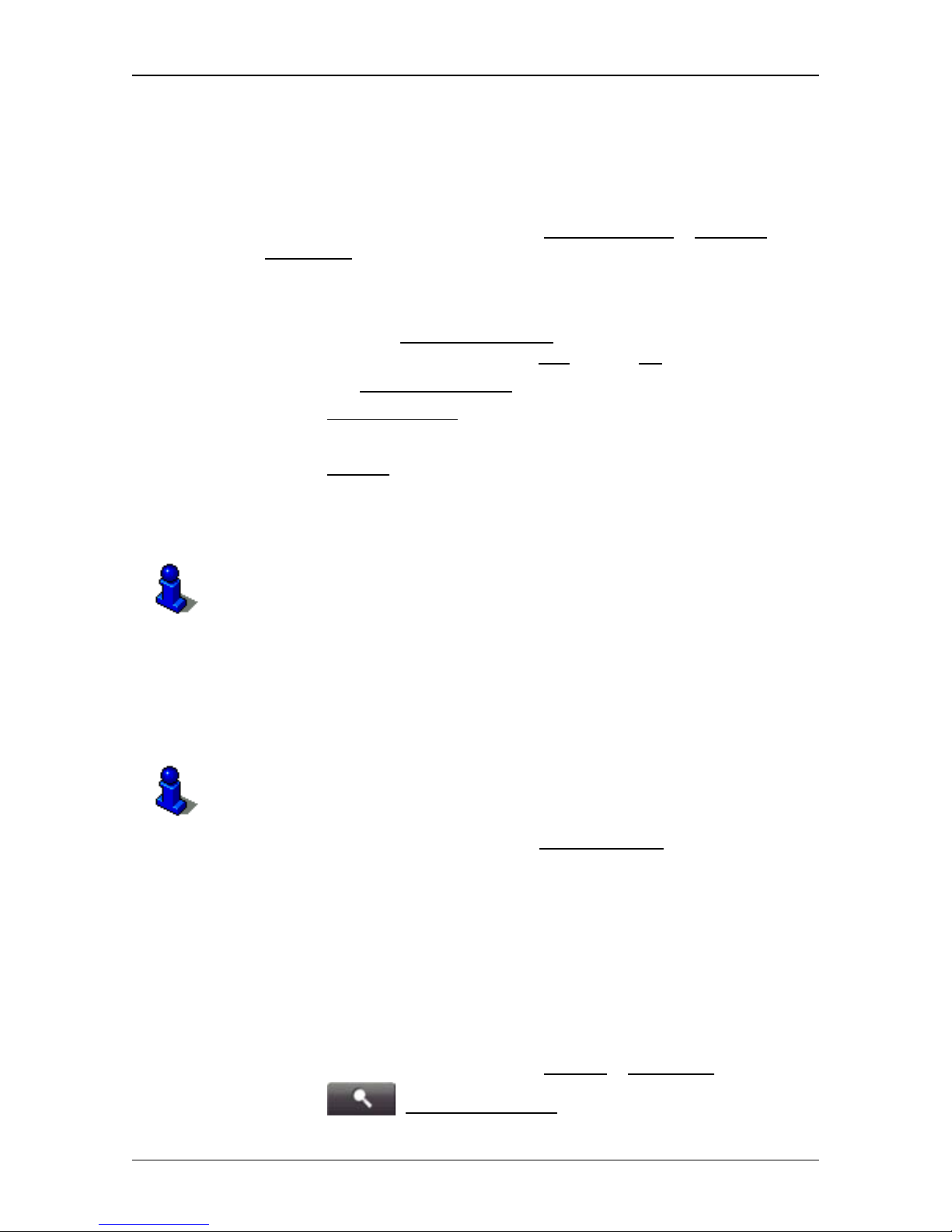
User’s manual NAVIGON 83xx
- 36 - Navigation
From many route planners on the Internet it is also possible to copy the
entered destination address directly onto your navigation system. This
function is clearly indicated on those websites which offer it.
Contacts which have been saved with several addresses will appear
once with each address in the I
MPORTED ADDRESSES list.
1. In the N
AVIGATION window, tap on My Destinations > Imported
Addresses.
2. Tap on the address to which you want to navigate.
The D
ETAILED INFORMATION ABOUT THE DESTINATION window opens.
Indicated on the Activate MyRoutes
button is whether several route
suggestions are to be calculated (Yes
) or not (No).
► Tap on Activate MyRoutes in order to change the setting.
3. Tap on Start Navigation
.
- or -
Tap on Parking
in order to search for a car park near your
destination.
The map opens in Preview mode. The destination is indicated on
the map.
For detailed information on how to start navigation, please refer to
chapter "Route preview" on page 37. Please read on there.
6.2.10 Navigating home
In NAVIGON 83xx you can save an address as your home address.
You can navigate to your home address at any time by pressing a
single button.
More information about entering your home address can be found in the
chapter "Defining the home address" on page 39.
► In the NAVIGATION window tap on Take Me Home.
If you have not yet entered your home address, a dialog box will
notify you of this.
Navigation starts. The route profile used for the previous navigation will
be applied.
6.2.11 Selecting destinations on the map
You may select a destination directly on the map. This is a quick way to
select towns, streets and POI.
1. In the N
AVIGATION window tap on Options > Show Map.
2. Tap on
(Destination search)
Page 37

User’s manual NAVIGON 83xx
Navigation - 37 -
The map opens in Destination search mode.
3. Tap on the point to which you want to navigate.
Note: For details of how to change the map view so that your destination
is easily seen refer to the chapter "Map in Destination search mode" on
page 53.
The destination that you have selected appears under the cross
hairs.
The geographical coordinates of the destination and the
corresponding address are shown in the bottom third of the screen.
4. Tap on
(OK).
The D
ESTINATION ON MAP window opens. The detailed address data
of the selected destination is displayed in the upper left-hand
corner.
5. Tap on Take Me There
.
The map opens in Preview mode. The destination is indicated on
the map.
For detailed information on how to start navigation, please refer to
chapter "Route preview" on page 37. Please read on there.
6.2.12 Route preview
The map is open in Preview mode.
The navigation destination is depicted by a small flag.
For detailed information refer to the chapter "Map in Preview mode" on
page 48.
Route Profile
The route is calculated on the basis of a route profile. The current
settings are indicated by symbols on the
(Route
Profile) button at the top right edge of the map.
► If you now want to view or change the route profile, tap on Route
Profile.
Note: If you change the route profile, the changes will also apply to
future navigations.
Information about individual route profile settings can be obtained by
tapping on the related
(Help) button.
Page 38

User’s manual NAVIGON 83xx
- 38 - Navigation
Turn-by-Turn List
► If you want to see detailed directions for the route, tap on Options >
Turn-by-Turn List
.
For details of the functions in the T
URN-BY-TURN LIST window refer to
chapter "Turn-by-Turn List" on page 60.
MyRoutes
When the MyRoutes function is activated, the navigation system
calculates up to three routes on the basis of the currently selected route
profile and shows them on the map in different colours (orange, green,
blue) and with a number. For each route there is a button with the same
number and a symbol in the same colour.
When calculating the time of arrival or the trip time, the navigation
system takes account of additional factors such as day of the week and
time of day.
The route which corresponds best to the selected route profile is
marked with "MyRoute".
Note: Even when the MyRoutes function is activated, sometimes only
one additional route or no additional routes at all can be calculated for a
particular route. No further suggestion
is then shown on the button in
question.
Start Navigation
► Tap on the button of the route which you want to use for the
navigation.
No GPS reception
If GPS signal reception is not good enough, the following message will
appear: "GPS reception is currently not sufficient. Navigation starts
automatically as soon as GPS reception is OK again."
You have the following options:
► Wait. As soon as GPS reception is good enough for determining
your position, the route will be recalculated and navigation will
begin.
► Tap on Cancel. The window in which you entered your destination
will open again. Your destination is saved in the L
AST DESTINATIONS
list.
► Tap on Demo. The route will be calculated using the centre of the
destination location as starting point. Navigation will then be
simulated on this route.
Page 39
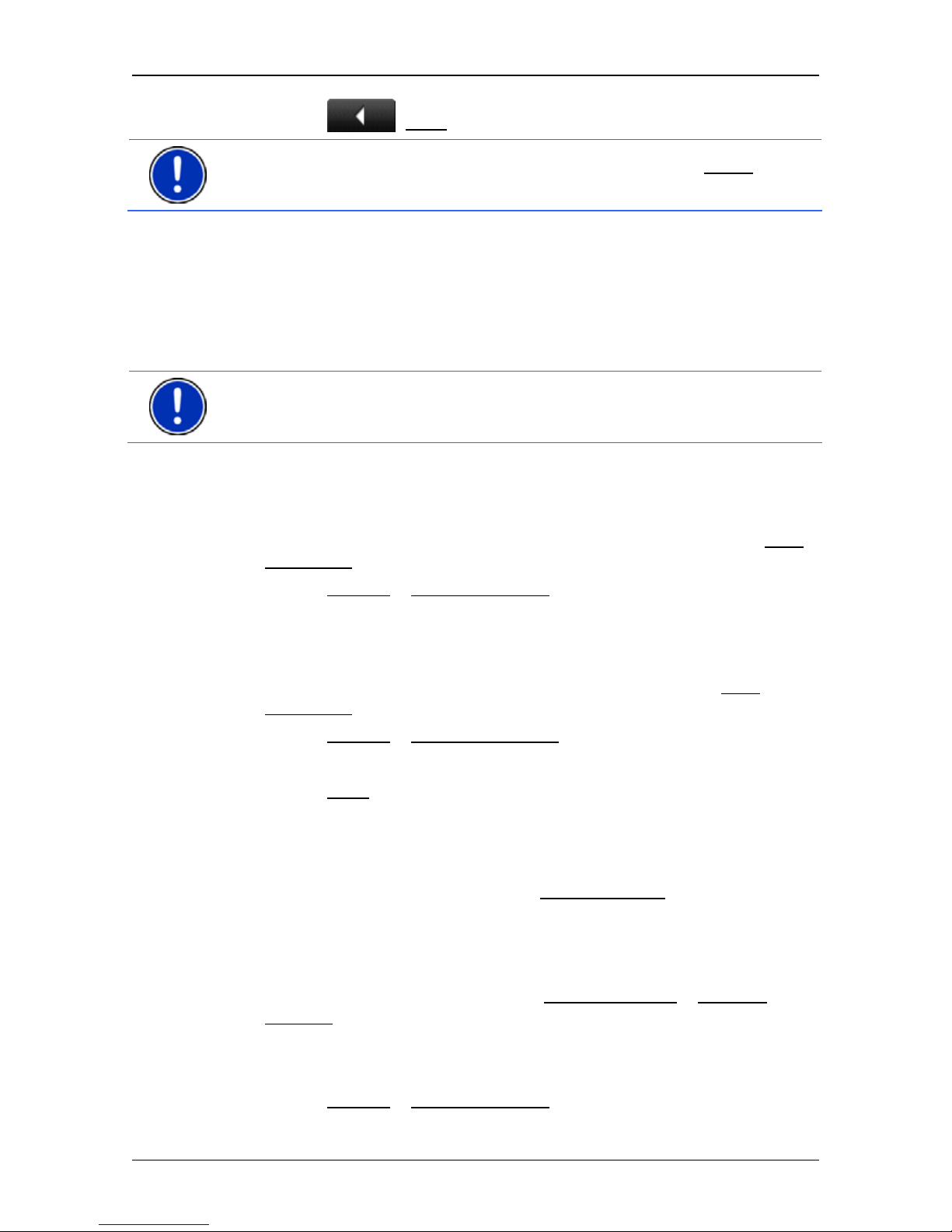
User’s manual NAVIGON 83xx
Navigation - 39 -
Tap on (Back) in order to terminate the demonstration.
Note: If you selected the destination on the map, then the Demo
button
is not available.
6.3 Managing destinations
Every destination you enter and destinations from the LAST
DESTINATIONS and IMPORTED ADDRESSES lists can be saved in the
F
AVOURITES list. This makes sense if you frequently navigate to this
particular destination.
Note: Favourites are indicated on the map by a small flag with their
name.
6.3.1 Saving destinations
1. Enter a destination. (Refer to "Entering a destination address" on
page 27 or "Points of interest" on page 29). Do not tap on the Start
Navigation button!
2. Tap on Options
> Save Destination.
- or -
1. Select a destination from the L
AST DESTINATIONS list or from the
I
MPORTED ADDRESSES list. (Refer to "Last Destinations" on page 35
or "Imported Addresses" on page 35). Do not tap on the Start
Navigation button!
2. Tap on Options
> Save as Favourite.
3. Enter a name for the destination.
4. Tap on Save
.
6.3.2 Defining the home address
You can always start navigation to your home address very quickly by
tapping in the N
AVIGATION window on Take Me Home.
You can define exactly one destination as your home address. This
destination is saved in the F
AVOURITES list.
Proceed as follows:
1. In the N
AVIGATION window, tap on New Destination > Enter an
Address.
The A
DDRESS window opens.
2. Enter your home address.
3. Tap on Options
> Save Destination.
Page 40

User’s manual NAVIGON 83xx
- 40 - Navigation
4. Enter a name for the address. (For example "Home Address")
Your home address is now saved in the F
AVOURITES list.
5. Tap on
(Back).
The N
AVIGATION window opens.
6. Tap on My Destinations
> Favourites.
7. Select from the F
AVOURITES list the destination which you want to
define as your new home address. (Refer also to "Favourites" on
page 34 )
8. Tap
on Options
> Home Address.
The selected destination has now been saved as your home address.
Your home address now appears in the F
AVOURITES list marked by a
house symbol.
Note: The home address is also indicated on the map by a house
symbol.
Changing the home address
You can define a different address as the home address at any time.
Proceed as described above.
6.4 Multi-leg routes
It is possible to plan routes without GPS reception, for example in the
comfort of your home. Planned routes can be saved for later use. This
allows you to plan as many routes as you like, for example for your
holidays.
1. In the N
AVIGATION window tap on Options.
The options list opens.
2. Tap on the Route Planning
option.
The R
OUTE PLANNING window opens.
6.4.1 Entering the starting point
The starting point of a route is the point at which you want to begin your
trip. This is not necessarily the current location. If you are planning a
route for your holidays at home, you could, for example, enter your
hotel as the starting point.
The starting point is only important if you want to see a planned route
on the map but currently have no GPS reception, or if you are not
currently at the planned starting point. This is why your selected starting
point has the flow number "0".
As soon as you start navigation, your current location will be used as
the starting point for the route calculation.
Page 41
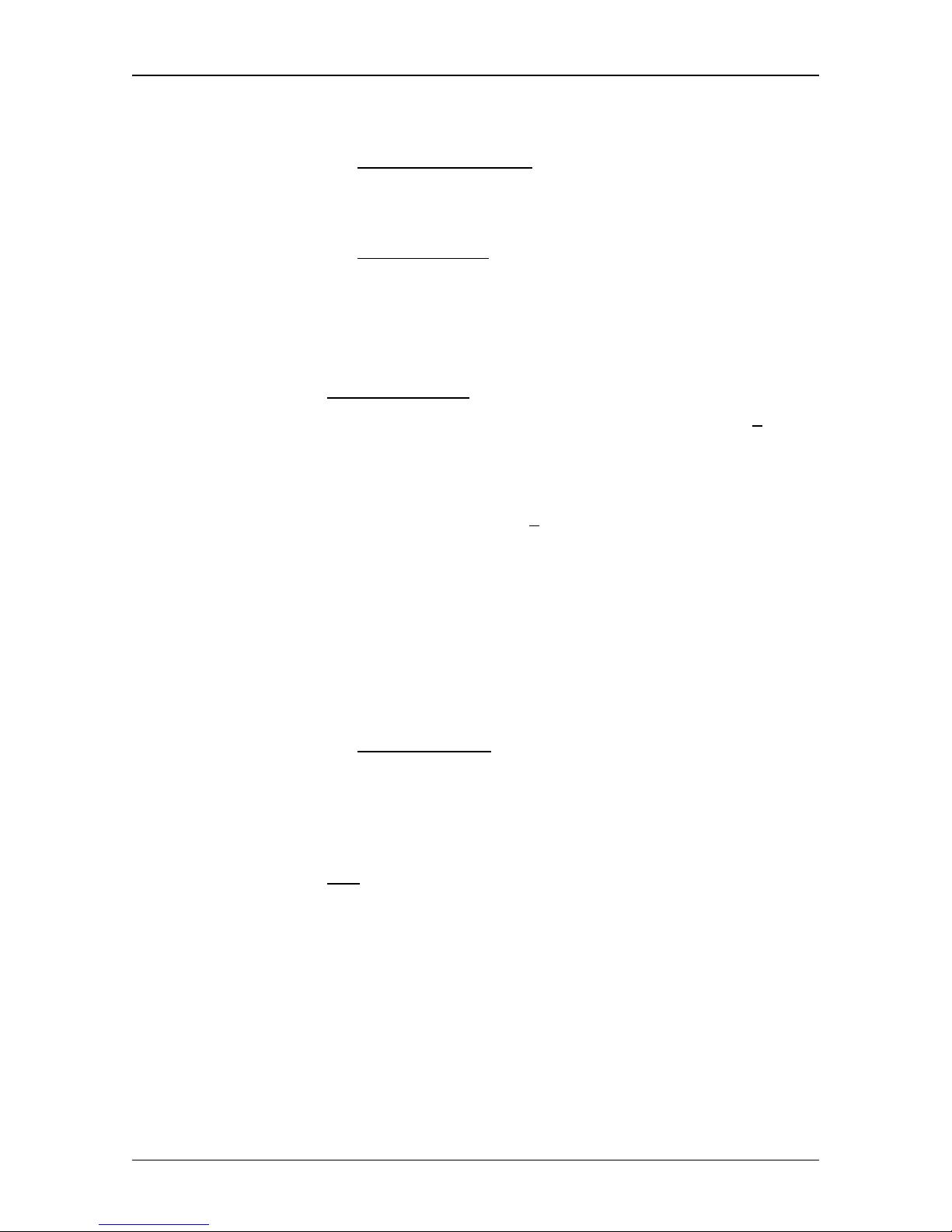
User’s manual NAVIGON 83xx
Navigation - 41 -
The first leg of the route is therefore the journey to the route point with
flow number "1".
1. Tap on the Specify Starting Point
box.
The S
TARTING POINT menu opens.
If you want to enter your current location as the starting point:
2. Tap on the Current Position
menu item.
If you want to enter a different starting point:
2. Tap on the corresponding button.
3. Enter the starting point. (Refer to the corresponding section of the
chapter "Specifying a destination" on page 26)
4.
Tap on Set Starting Point
.
The selected starting point will now be displayed next to the 0
button (Starting Point).
Changing the starting point
► Tap on the starting point (button 0).
The S
TARTING POINT menu opens. You can now enter a different
starting point. Proceed as described above.
6.4.2 Entering route points
The route points of a route are the destinations that you want to
navigate to.
The flow number for each route point is indicated on a button in front of
it.
1. Tap on the Add Route Point
box.
The R
OUTE POINT menu opens.
2. Tap on the button for how you want to enter the destination.
3. Enter the route point. (Refer to the corresponding section of the
chapter "Specifying a destination" on page 26).
4.
Tap on Add
.
The selected route point is now shown next to its flow number.
Repeat these steps for each destination that you want to add to your
route.
6.4.3 Editing route points
Route points can be deleted from a route. The order of the route points
can be changed as you wish.
Page 42

User’s manual NAVIGON 83xx
- 42 - Navigation
Note: The starting point (flow number "0") can be neither moved nor
deleted. However you can make another route point into the starting
point.
► Tap on the route point that you want to edit.
The context menu contains the following buttons:
Route Point Up: Moves the selected route point further to the front.
(Example: route point 2 becomes route point 1).
Route Point Down: Moves the selected route point further to the back.
(Example: route point 2 becomes route point 3).
Delete: Deletes the selected route point. A dialog window prompts you
to confirm deletion.
6.4.4 Managing routes
You can save each planned route under a particular name.
Note: Only the start point and route points will be saved, not the
calculated route. When you load a saved route, it must be recalculated
before navigation can start.
You can load, rename or delete stored routes.
Saving routes
The ROUTE PLANNING window is open. You have entered the starting
point and at least one route point.
1. Tap on Options
> Save Route.
2. Enter a name for the route.
3. Tap on Save
.
The destination is now saved to the S
AVED ROUTES list. The dialog
window closes.
Loading routes
1. Tap on Options > Saved Routes.
2. Tap on the route that you want to load.
3. Tap on Load Route
.
The R
OUTE PLANNING window opens. The starting point and the
route points of the loaded route have been entered.
Page 43
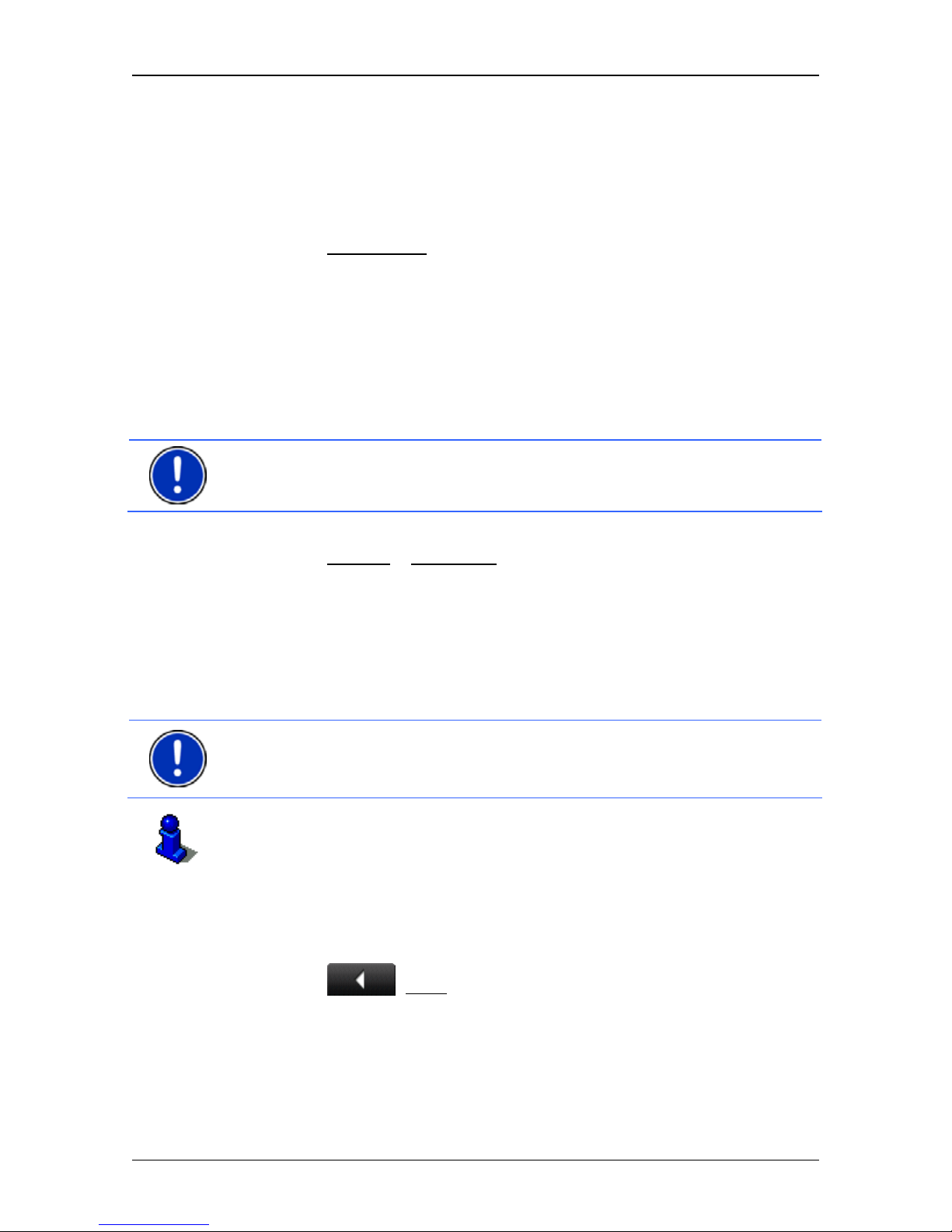
User’s manual NAVIGON 83xx
Navigation - 43 -
6.4.5 Calculating and displaying routes
It is possible to calculate and display a planned route on the map even
without GPS reception in order to get an impression of the journey.
The R
OUTE PLANNING window is open. The starting point and at least
one route point have been entered.
► Tap on Show Route.
The map opens in Preview mode.
The starting point and the route points are marked by flags. The
distance and the estimated trip time is given for each leg of the
route.
6.4.6 Simulating routes
It is also possible simply to simulate navigation on a planned route.
Note: GPS reception is not necessary for simulation.
If you have planned a multi-leg route, only the first leg will be simulated.
You have calculated and displayed a route.
1. Tap on Options
> Simulation.
The route will be recalculated for simulation purposes.
If you have planned a route with only one route point and the
MyRoutes function is activated, you will be prompted to select a
route for the simulation.
2. Tap on the button of the route on which you want to simulate the
navigation.
Note: When the MyRoutes function is deactivated or if you have
planned a route with more than one route point, the simulation will start
directly after the route has been calculated.
For more details about the MyRoutes function refer to the chapter
"MyRoutes" on page 44.
Stopping simulation
You can stop simulation at any time.
► Tap on (Back).
The R
OUTE PLANNING window opens.
6.4.7 Route preview
You have calculated and displayed a route. The map is open in
Preview mode.
Page 44
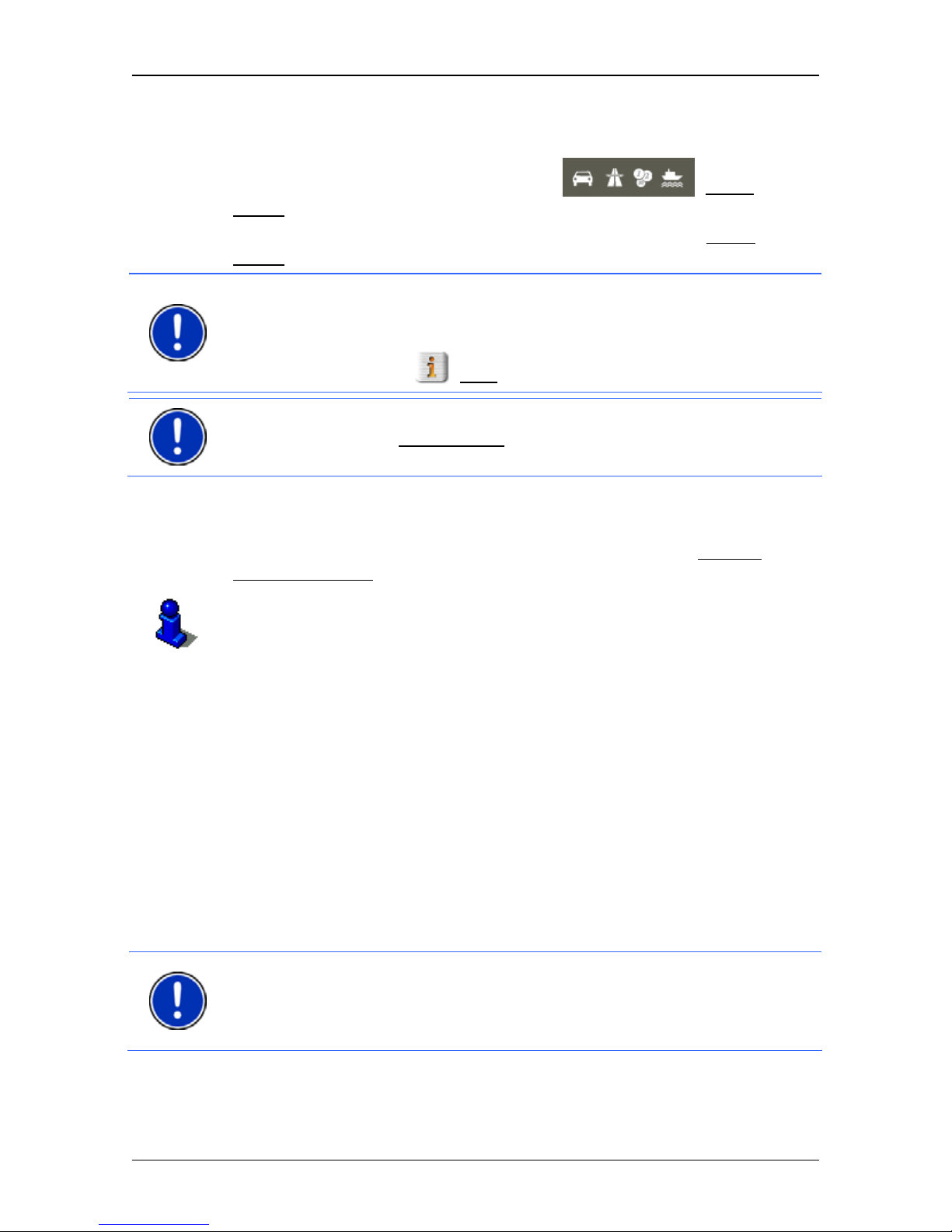
User’s manual NAVIGON 83xx
- 44 - Navigation
Route Profile
The route is calculated on the basis of a route profile. The current
settings are indicated by symbols on the
(Route
Profile) button at the top right edge of the map.
If you now want to view or change the route profile, tap on Route
Profile.
Note: If you change the route profile, the changes will also apply to
future navigations.
Information about individual route profile settings can be obtained by
tapping on the related
(Help) button.
Note: When you load routes which originate from a different provider
than NAVIGON, the Route Profile
button may be inactive. You cannot
change the route profile of this route.
Turn-by-Turn List
If you want to see detailed directions for the route, tap on Options >
Turn-by-Turn List
.
For details of the functions in the T
URN-BY-TURN LIST window refer to
chapter "Turn-by-Turn List" on page 60.
MyRoutes
When the MyRoutes function is activated, the navigation system
calculates up to three routes on the basis of the currently selected route
profile and shows them on the map in different colours (orange, green,
blue) and with a number. For each route there is a button with the same
number and a symbol in the same colour.
When calculating the time of arrival or the trip time, the navigation
system takes account of additional factors such as day of the week and
time of day.
The route which corresponds best to the selected route profile is
marked with "MyRoute".
Note: The MyRoutes function can be used only for routes with only one
route point. For routes with two or more route points only one route is
calculated and displayed, regardless of whether you have activated the
function or not.
Page 45
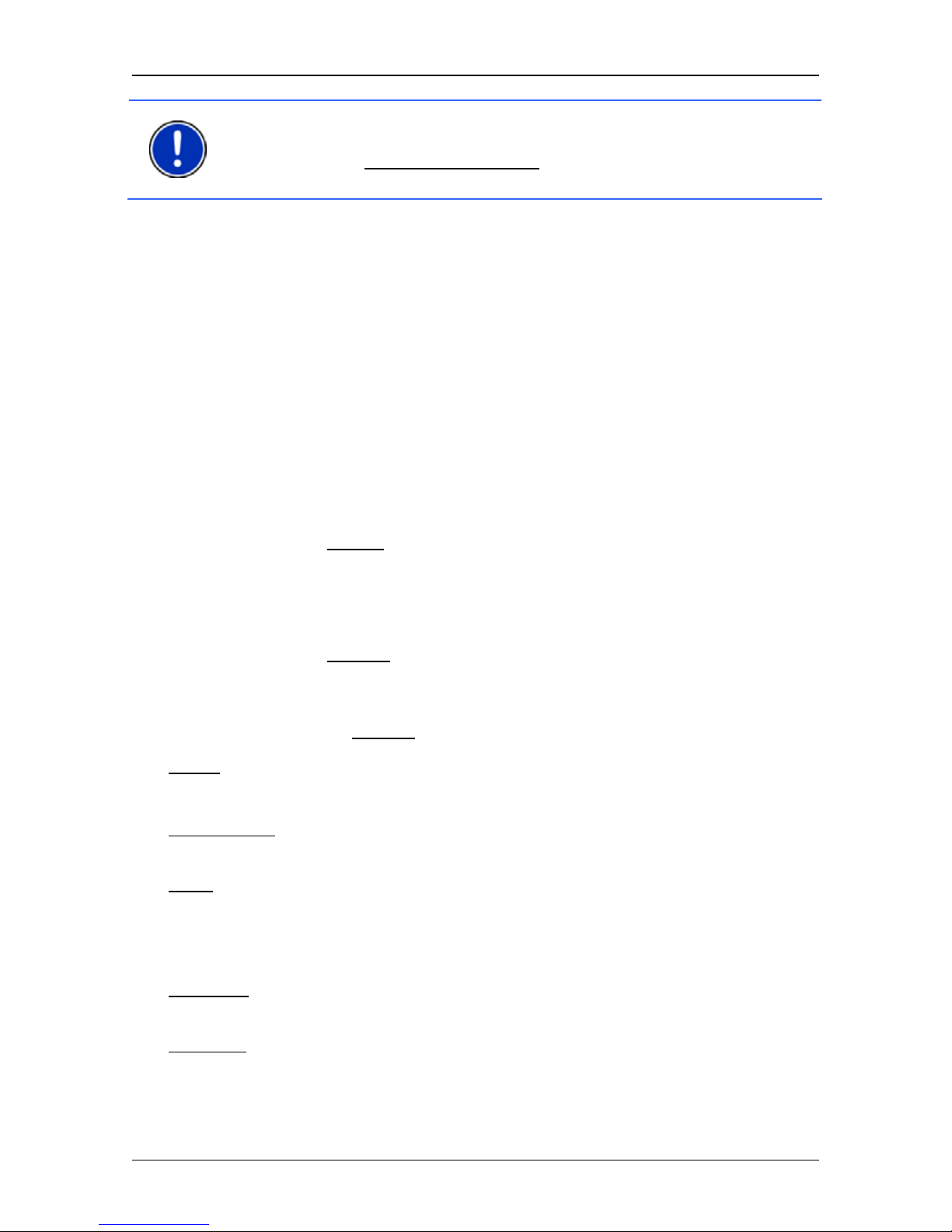
User’s manual NAVIGON 83xx
Navigation - 45 -
Note: Even when the MyRoutes function is activated, sometimes only
one additional route or no additional routes at all can be calculated for a
particular route. No further suggestion
is then shown on the button in
question.
Start Navigation
► Tap on the button of the route which you want to use for the
navigation.
No GPS reception
If GPS signal reception is not good enough, the following message will
appear: "GPS reception is currently not sufficient. Navigation starts
automatically as soon as GPS reception is OK again."
You have the following options:
► Wait. As soon as GPS reception is good enough for determining
your position, the route will be recalculated and navigation will
begin.
► Tap on Cancel. The map opens in Preview mode.
6.5 Options
Some windows offer options that lead to more functions.
► Tap on Options to open the options list.
► Tap on the option you would like to use.
► If you would like to quit the options list without selecting an option,
tap on the Options
button again.
2D/3D
: Changes between 2D and 3D mode. The symbol indicates the current
mode.
Add to Route
: Opens the route planning. The address specified will be added as
a route point. (Refer to "Multi-leg routes" on page 40.)
Block
: Opens a window in which you can block a section of the route lying
ahead in order to calculate a route which avoids this section, e.g. if you
have heard on the radio of a traffic jam relating to this section. (Refer to
"Block" on page 59)
Da
y/Night
: Changes between "Day" and "Night" display modes. The symbol
indicates the current mode.
Delete All
: Deletes all destinations in the list (LAST DESTINATIONS list or
F
AVOURITES list, depending on where you opened the options). The list
is then empty. A dialog window prompts you to confirm deletion.
Page 46

User’s manual NAVIGON 83xx
- 46 - Navigation
Delete: Deletes the selected destination from the LAST DESTINATIONS or
F
AVOURITES list or the selected route from the SAVED ROUTES list. A
dialog window prompts you to confirm deletion.
Direct Help
: Opens a window in which you can find in quick and uncomplicated
manner the addresses and phone numbers of offices in your direct
vicinity that can be useful in emergencies (refer to "Direct Help" on
page 58). If the navigation device is connected to a mobile phone,
you
can initiate a call directly from here.
Enter Coordinates
: Opens the ENTER COORDINATES window. Here you can enter
the geographic coordinates of your destination. (Refer to "Enter
Coordinates" o
n page 28)
Factor
y Settings
: Resets all settings to the as-delivered state. Routes and
saved destinations are deleted. The software is re-started and behaves
as if started for the first time after being purchased. (Refer to "Switching
on the NAVI
GON 83xx" on page 16)
FM Tr
ansmitter
: You can listen to driving instructions and music from the
NAVIGON 83xx over the car radio's loudspeaker system. (Refer to "FM
Transmitter" on
page 77)
G
PS Status
: Opens the GPS STATUS window. Here you can see details
regarding GPS reception. You can also save the data of your current
location. (Refer to "GPS Status, saving the current location" on
page 59.)
Home Address
: Saves the selected destination as your home address. You can
then always start navigation to this destination very quickly by tapping in
the N
AVIGATION window on Take Me Home.
Interim Destination
: Sets the selected point as interim destination. The
navigation system will first guide you to this interim destination.
Afterwards you can continue navigation to your original destination.
MyReport
: Opens the MYREPORT window. Here you can notify NAVIGON about
any changes to traffic monitoring systems and routing.
MyRoutes
: Opens the map in Preview mode. You are provided with up to three
different suggestions as to how you can continue your journey. Select
one of the routes offered.
New Route
: Deletes the starting point and all route points from the ROUTE
PLANNING window so that you can plan a new route.
If necessary, save the previously planned route!
Parking
: Starts navigation to a car park near the destination.
Page 47

User’s manual NAVIGON 83xx
Navigation - 47 -
Password Lock: Opens a window in which the password can be configured.
(Refer to "Password Lock" on page 17)
P
OI on Your Route
: Opens a list with POIs lying on your route. A destination
shown here can be selected as an interim destination and can be
navigated to.
Product Information
: Here you are shown the version numbers and copyright
details of the hardware and software.
Rename
: Opens a window in which you can change the name for the selected
destination or route.
Route Planning
: Opens the ROUTE PLANNING window. Here you can plan
routes, manage planned routes and start navigation on a planned route.
(Refer to "Multi-leg routes" on page 40.)
Route Profile
: Opens the ROUTE PROFILE window. Here you can view the
options for route planning and, if necessary, change them.
Save as Favourite
: Saves the selected destination to the FAVOURITES list. (Refer
to "Saving destinations" on page 39)
Save Destination
: Saves the selected address in the FAVOURITES list. (Refer to
"Saving destinations" on page 39)
Save Position
: Opens the SAVE DESTINATION AS... window. Here you can save
your current position under a certain name in the F
AVOURITES list.
Save Route
: Opens a window in which you can save the planned route under a
specific name. (Refer to "Saving routes" on page 42)
Saved Routes
: Opens a dialog window into which you can load a saved route.
Settings
: Opens the SETTINGS window. Here you can configure the navigation
system. (Refer to "Configuring the NAVIGON 83xx" on page 78)
Sho
w on Map
: Shows the selected address on the map.
Simulation
: Simulates a navigation on the route indicated. This simulation can
be performed without GPS reception. On multi-leg routes, only the first
leg is simulated.
Skip Route Point
: Tap this button to omit the next route point. This button is
active only when at least 2 route points still lie ahead of you. (Refer to
"Multi-leg routes" on page 40)
Touchscreen Cal
ibration
: The touchscreen can be re-calibrated if it responds
poorly to touch. Follow the instructions on the screen.
Page 48
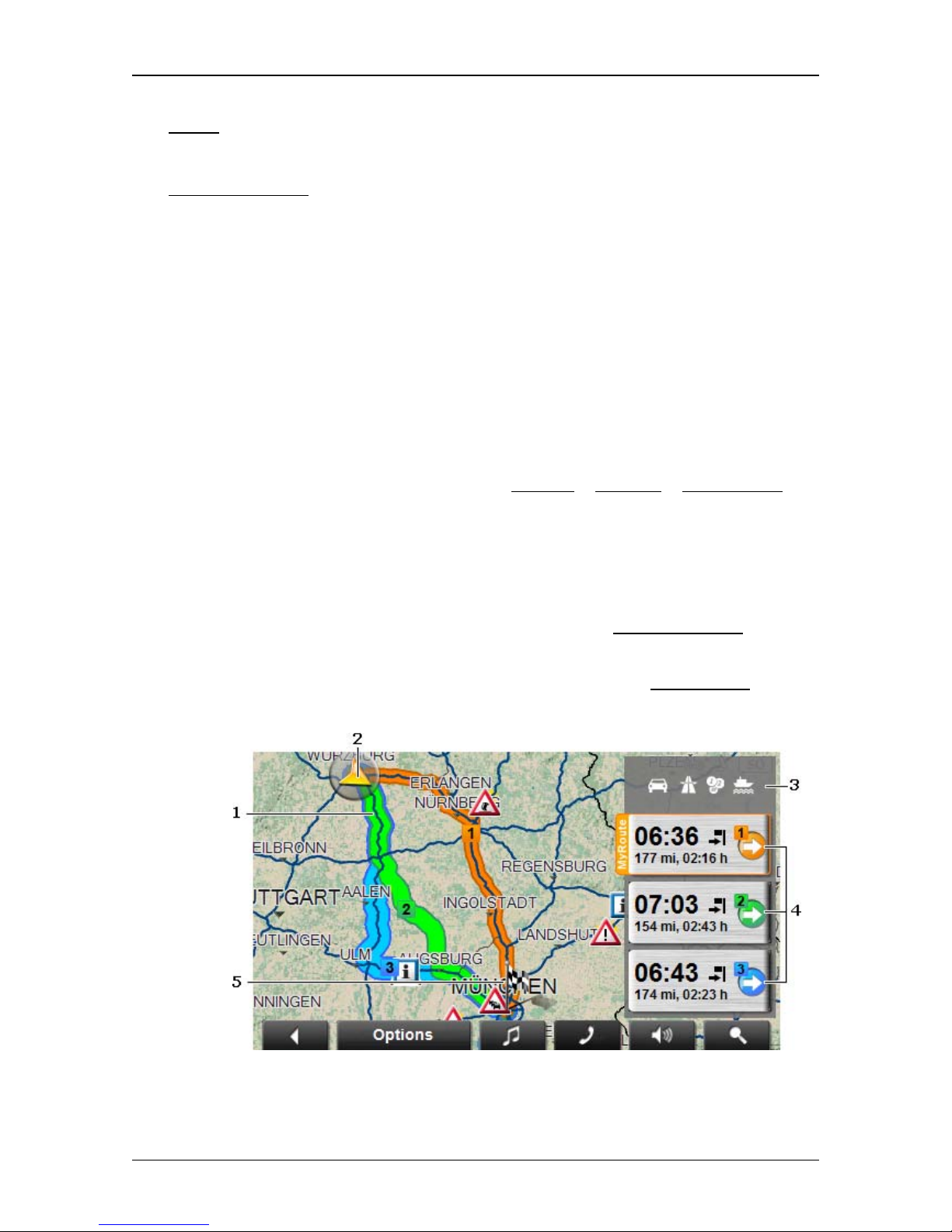
User’s manual NAVIGON 83xx
- 48 - Navigation
Traffic: Opens the TRAFFIC INFORMATION window in which pending reports are
listed. (Refer to "TMC (Traffic Information)" on page 61)
Turn
-by-Turn List
: Shows detailed directions for the route, including all points at
which you must turn. (Refer to "Turn-by-Turn List" on page 60)
6.6 Working with the map
6.6.1 Selecting the navigation map
Each country has its own navigation map. Seamless navigation over
several maps on one continent is possible however if a continuous
route can be calculated with the maps saved on the device.
Even if maps of countries in other continents are available on the
navigation device, the NAVIGON 83xx can only ever work with the
maps of a single continent.
Tap in the N
AVIGATION window on Options > Settings > Map Display in
order to see which maps are currently in use. Here you can also select
a different continent if the navigation device contains any maps of
countries on other continents.
6.6.2 Map in Preview mode
You have entered a destination and tapped on Start Navigation.
- or -
You have planned or loaded a route and tapped on Show Route
.
The map opens in Preview mode.
1 When the MyRoutes function is activated, up to three numbered routes
are indicated on the map in different colours (orange, green, blue).
Page 49
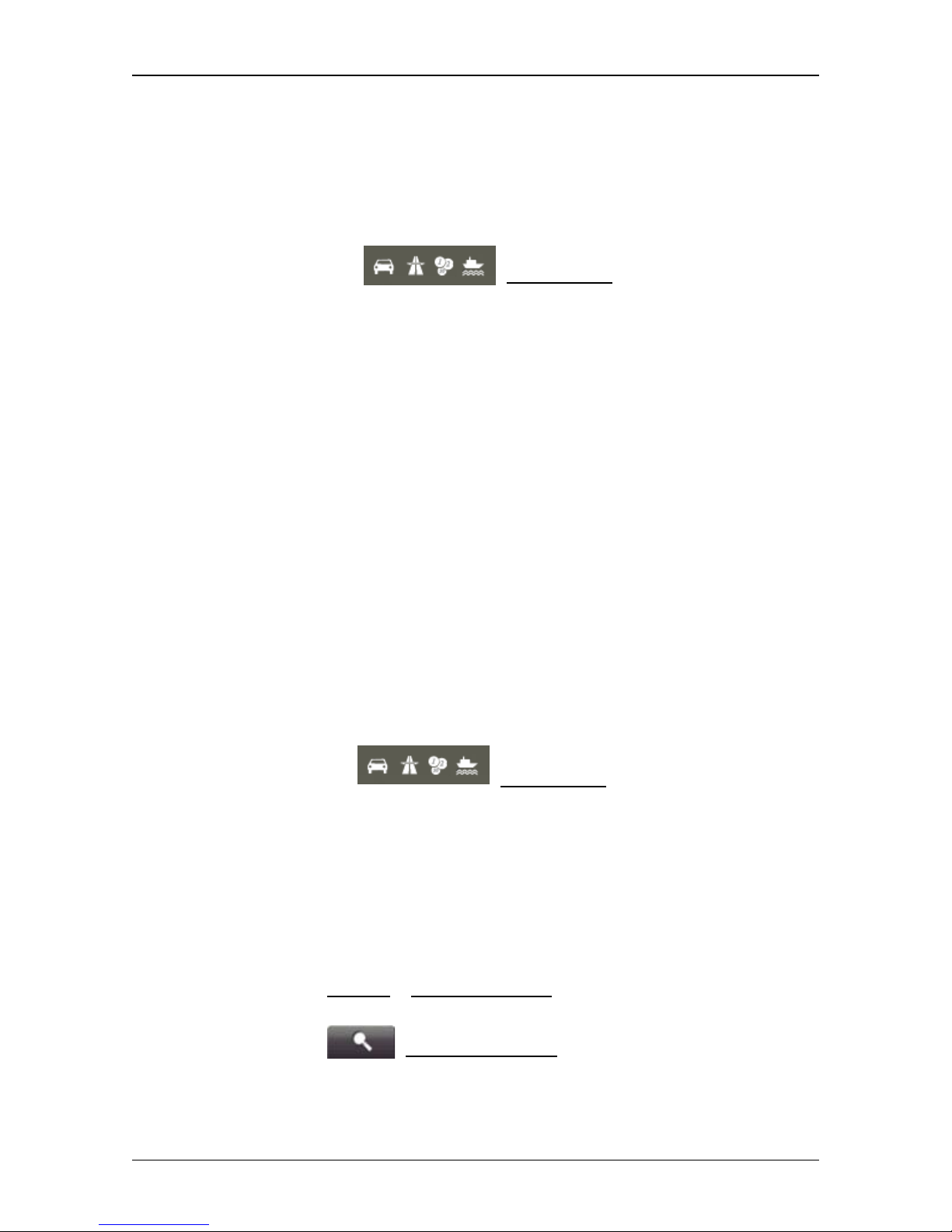
User’s manual NAVIGON 83xx
Navigation - 49 -
When the MyRoutes function is deactivated or if you have planned a
route with more than one route point, only one route is displayed.
2 The current position is indicated (orange arrow).
If you display a planned or loaded route and the specified starting point
is not your current location, then it is possible that your current position
will not be shown on the preview.
3 Symbols on the
(Route Profile) button indicate the
current settings in the route profile. If you tap on this button, the R
OUTE
PROFILE settings window will open.
► The left symbol indicates which speed profile is set (in this example:
car).
► The three symbols on the right indicate whether Motorways, Toll
Roads and Ferries are permitted for calculating the route.
4 For each route (orange, green, blue) there is a button with the same
number and a symbol in the same colour. Indicated on each button are
the estimated time of arrival, the total distance and the estimated
duration of the particular route.
If the MyRoutes function is activated, the route corresponding best to
the selected route profile will be marked with "MyRoute".
As soon as you tap on a button, navigation along the route in question
will start.
5 The destination is marked with a little flag.
If you display a planned or loaded route, the starting point and each
route point will be marked with a little flag.
In the case of a multi-leg route, the distance and the estimated driving
time for each leg are displayed.
► Tap on the (Route Profile) button (see figure,
point 3) in order to view and if necessary change the settings on
w
hich the route calculation is based.
► To start the navigation, tap on the button for the route (see figure,
point 4) you want to use for the navigation.
If
you display a planned or loaded route, the route may be
recalculated. The starting point for the calculation will now be your
current location. You will first be guided to the first route point
entered.
► Tap on Options > Turn-by-Turn List to view detailed directions for
the route. (Refer to "Turn-by-Turn List” page 60)
► Tap on (Destination search) in order to view the map in
Destination search mode. (Refer to "Map in Destination search
mode” pag
e 53)
Page 50

User’s manual NAVIGON 83xx
- 50 - Navigation
6.6.3 Map in Navigation mode
After the route was shown in Preview mode, navigation was started.
The map opens in Navigation mode.
1 Here is shown what signposts should be followed.
2 Here you can see any speed limits, warning signs or prohibiting signs
(refer also to "Warn from bends" on page 58).
3
The route is highlighted in orange.
4 When two manoeuvres need to be executed in quick succession, the
small arrow box indicates the second manoeuvre to be executed.
5 The large arrow box shows a diagram of the next junction which you
should turn on to. The distance remaining to this junction is indicated
underneath.
As you get closer to the junction you will see a spot diagram in addition
to the distance:
The nearer you get to the junction, the more yellow spots are displayed.
If you don't have to change direction for a long time, you will see only a
straight arrow. The distance you must continue straight on is indicated
underneath the arrow.
► Tap on the large arrow box to hear current route instructions.
6 The Traffic Information box opens if a reported traffic obstruction
affects your route.
If a distance is indicated in the Traffic Information box, no detour route
was calculated yet for the traffic obstruction in question.
Page 51

User’s manual NAVIGON 83xx
Navigation - 51 -
► Tap on the Traffic Information box in order to open the
P
REVIEW TMC window. It shows a map view with the route section
affected by the message and a possible detour.
If no distance is indicated, all the obstructions which are reported for
your route and would lead to a loss of time will be avoided.
► Tap on the Traffic Information box in order to open the TRAFFIC
INFORMATION window. (Refer to "Displaying traffic information" on
page 62)
Note: The calculation of detour routes to avoid reported traffic
obstructions can be performed automatically. (Refer to "TMC Settings"
on page 64)
7 The Parking box appears when you are near your destination.
► Tap on this box in order to select a car park near your destination
as your new destination.
8 Ahead of many junctions the information from points 9 and 10 is hidden.
Instead y
ou are shown which lanes lead to your destination.
► Tap on the box in order to hide the lane information.
9 The height above sea level and the current speed are shown here.
10 In the Total box you can see the distance remaining to the destination,
the estimated duration of the trip and the estimated time of arrival.
► Tap on the arrival time if you want to see the estimated driving time
instead.
► Tap once again on the info box if you want to see the estimated
time of arrival.
11 Your current position is indicated on the map (orange arrow). The
section of the map displayed changes continually so that your current
position is always in view on the map.
12 If you are navigating a multi-leg route, you will see the remaining
distance to the next interim destination and the estimated time of arrival
in the Next box.
► Tap on the arrival time if you want to see the estimated driving time
instead.
► Tap once again on the info box if you want to see the estimated
time of arrival.
13 The name of the route section that you need to drive onto next is shown
in the upper road box.
14 The name of the section you are currently driving on is shown in the
lower road box.
Note: The displays of many of the above mentioned areas can be
configured in Options
> Settings > Navigation. Some displays will only
function if the required information is available on the map.
Page 52

User’s manual NAVIGON 83xx
- 52 - Navigation
Note: If you tap on the large arrow box, the current route instruction will
be repeated.
► Tap on Options > Route > Turn-by-Turn List in order to view a turn-
by-turn list. (Refer to "Turn-by-Turn List" on page 60)
► Tap on (Destination search) in order to view the map in
Destination search mode. (Refer to "Map in Destination search
mode" on p
age 53)
Volume
The volume of the spoken driving instructions can be adjusted during
navigation.
1. Tap on
(Volume).
The volume bar opens. It contains three buttons for adjusting the
volume.
(Louder), (Quieter), (Volume on/off).
2. Tap on
(Volume) again or wait a few seconds.
The volume bar closes.
Quitting navigation
Tap on (Back) in order to quit navigation. A dialog box will
prompt you to confirm.
Map options in Navigation mode
► Tap on Options. A window with several buttons opens.
The most important functions for navigation can be reached via buttons
with symbols.
Other functions are found by tapping on one of the buttons Destination
,
Route
, Services or General.
A description of all available options can be found in the chapter
"Options" on page 45.
6.6.4 Reality View Pro
The map switches to Reality View mode when you approach one of the
following points while driving on the motorway:
► a motorway junction
► a three-leg motorway junction
Page 53

User’s manual NAVIGON 83xx
Navigation - 53 -
► the exit you must take to leave the motorway
The Reality View mode shows with greater clarity the signposting and
lanes you must follow.
This display does not change until you have passed the spot indicated.
The map will then change back to Navigation mode.
► If you want to change to Navigation mode before then, just tap on
any point on the map.
Note: The Reality View mode is not available for all motorway
junctions and three-leg motorway junctions. Availability depends on the
map material used.
6.6.5 Map in Destination search mode
The map is always in Destination search mode, when a pair of cross
hairs are to be seen. Indicated in the address box are the coordinates
and, where applicable, the name of the street under the cross hairs.
When you are driving, the map does not change. It is always orientated
with north at the top.
Page 54
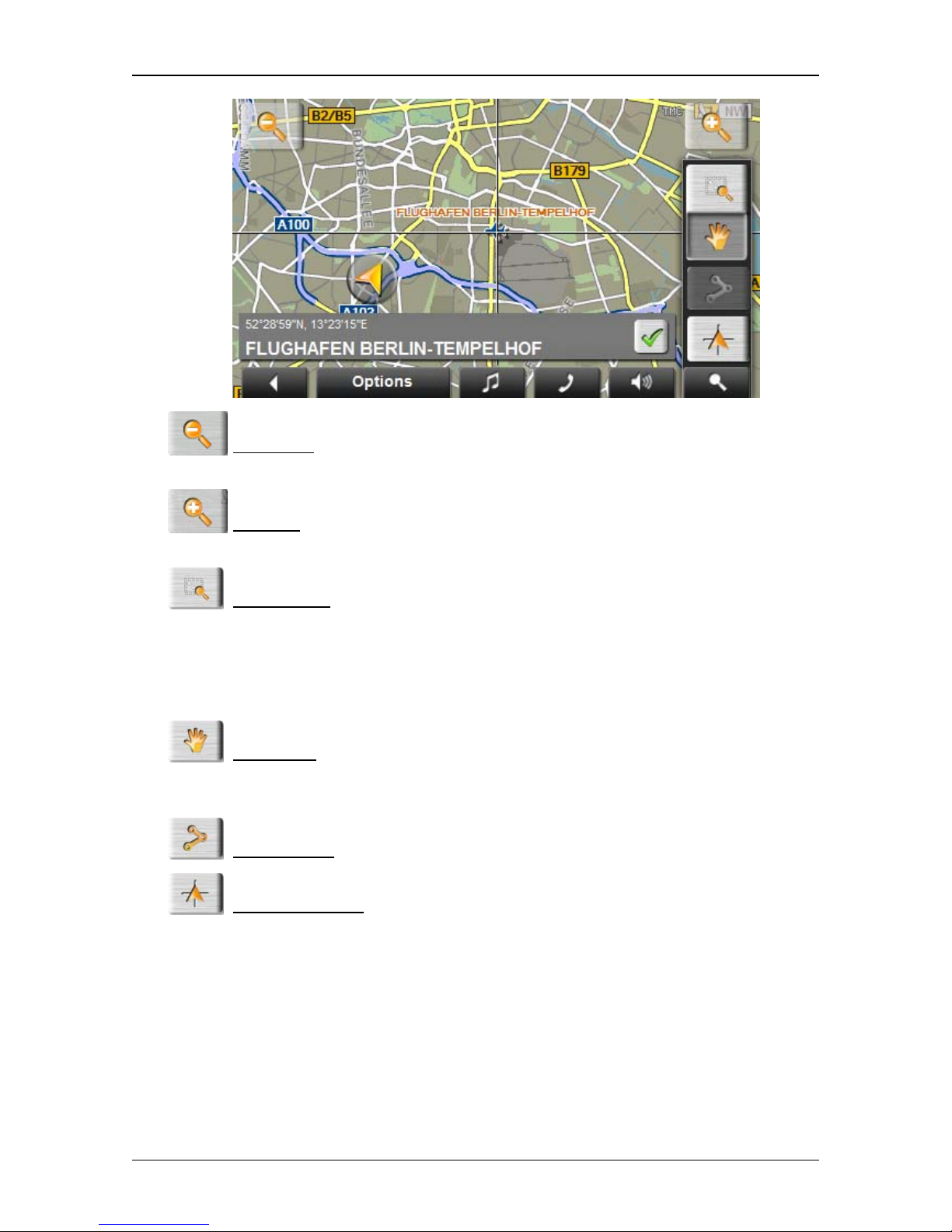
User’s manual NAVIGON 83xx
- 54 - Navigation
Zoom Out: The map section shown becomes larger, but you will see
fewer details.
Zoom In: The map section becomes smaller, but you will see more
details.
Zoom Mode: When this button is active you can mark out a section of
the map with the stylus or your finger.
Mark out the section from upper left to bottom right to zoom in until the
section fills the screen.
Mark out the map section from bottom right to top left to zoom out.
Pan Mode: When this button is active you can change the section of
map displayed with the stylus or your finger. Simply drag the map in the
desired direction.
Entire Route: Zooms the map so that the entire route is visible.
Current Position: Selects the section of map displayed so that the
current location is at the centre.
Operating in Destination search mode
1. Tap on the point to which you want to navigate.
The destination that you have selected appears under the cross
hairs.
The geographical coordinates of the destination and the
corresponding address are shown in the bottom third of the screen.
Page 55
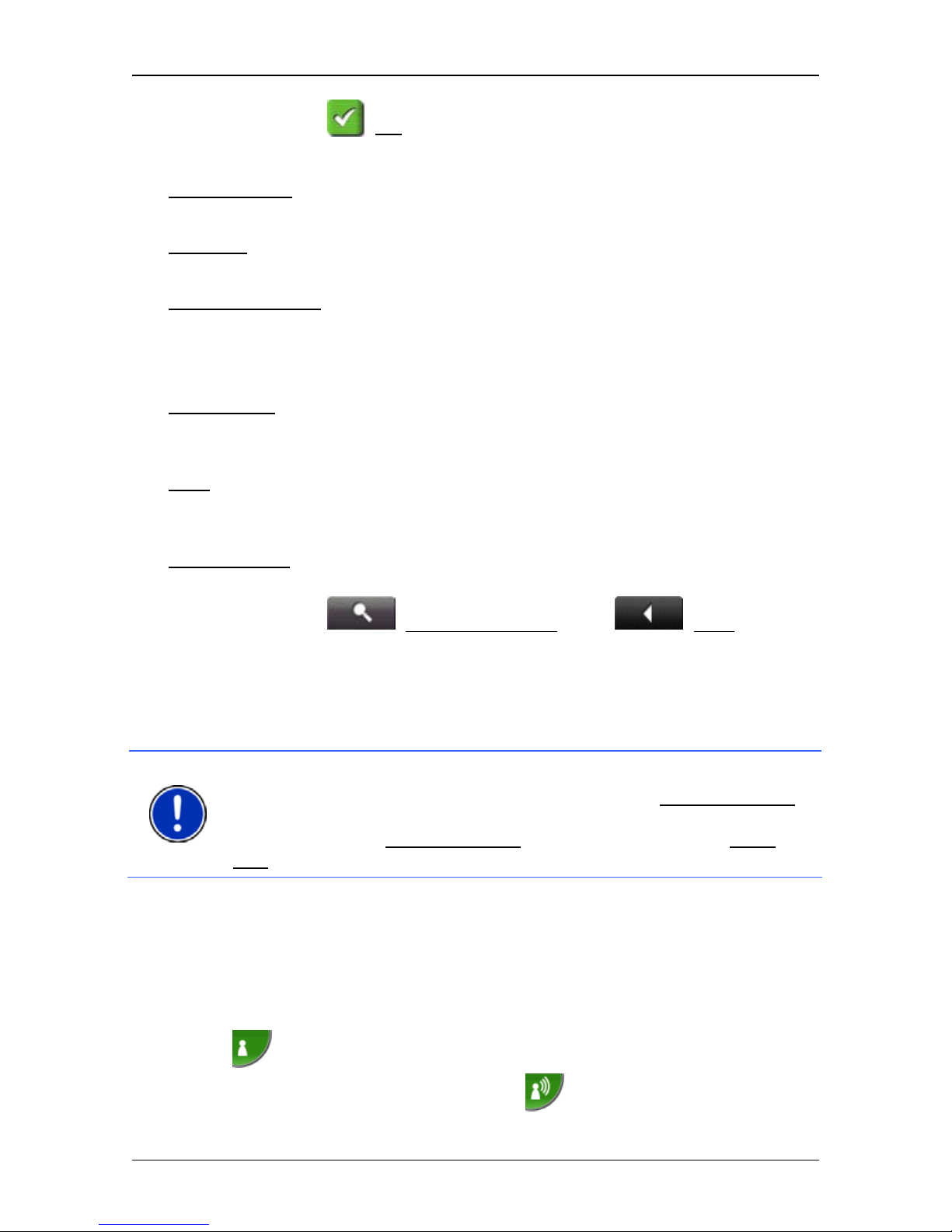
User’s manual NAVIGON 83xx
Voice Command - 55 -
2. Tap on (OK).
Buttons with various functions will be displayed.
Take Me There
: Starts navigation to the selected point. If you are currently
navigating, this route navigation will be cancelled.
MyReport
: Opens the MYREPORT window. Here you can notify NAVIGON about
any changes to traffic monitoring systems and routing.
Interim Destination
: Sets the selected point as interim destination. The
navigation system will first guide you to this interim destination.
Afterwards you can continue navigation to your original destination.
This function is only active during navigation.
Add to Route
: Adds the selected point to the route planning as the last point.
Navigation will then continue to this point after you have reached the
original destination or the other route points.
Save
: Opens the SAVE DESTINATION AS... window. You can enter a name
under which the selected point will be saved in the F
AVOURITES list.
(Refer to "Saving destinations" on page 39)
Search Near
by
: Opens the POI NEARBY window. Here you can search for
destinations near the selected point. (Refer to "POI nearby” page 30)
► Tap on (Destination search) or on (Back) in order
to quit Destination search mode. You will be returned to the
window from which you started this mode.
7 Voice Command
Note: The Voice Command function is not available in every language.
For languages in which this function is available, the Voice Command
button is shown in the N
AVIGATION window. For languages which are
not supported, the Voice Command
button is replaced by the Show
Map button.
Many functions of your navigation device can be called up conveniently
by voice command.
7.1 Use Voice Command
When the functions in a window can be called up by voice command,
this is indicated in the top left corner of the window by the symbol
(Voice command active).
A single signal tone and the symbol
(Speak) indicate that the
navigation system is waiting for your voice command.
Page 56
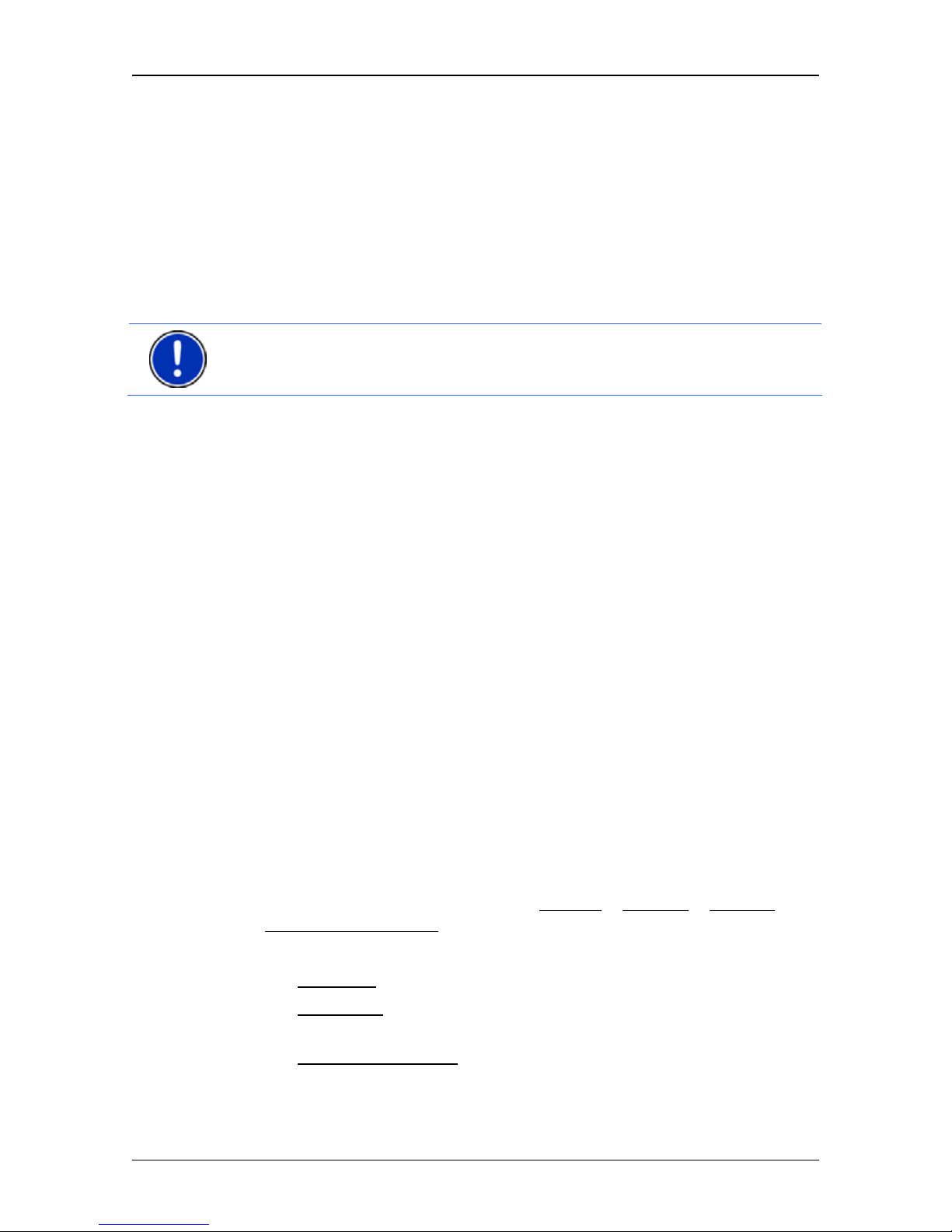
User’s manual NAVIGON 83xx
- 56 - Voice Command
► Say a command.
The positive acknowledgement tone sounds (two high-pitch tones)
and the function is executed.
If the navigation system has not understood your instruction or if you do
not say anything within a certain time, the negative acknowledgement
tone (two short low-pitch tones) will sound.
► Say the command again.
If the navigation system has not understood you after several
repetitions, the prompt "Say 'Help'" will appear.
Note: Navigation instructions and warnings are muted for as long as the
navigation device expects to receive voice commands from you.
7.2 Help
Say only "Help" if you want to know which voice commands are
currently possible. In nearly all windows in which voice commands are
supported the navigation system will then tell you which commands you
can say in the current window.
7.3 Deactivation of the voice commands function
The voice commands function will be deactivated under the following
conditions:
► If you operate the navigation device with your finger while a voice
command is expected from you.
► If a call is received and during an active phone call if the navigation
device is being used as a hands-free module.
The voice commands function will be activated again as soon as a map
reappears.
7.4 Configuring the voice commands function
You can configure for which tasks you want to use voice commands.
► In the NAVIGATION window tap on Options > Settings > General >
Use Voice Command
.
Select the tasks for which you want to use voice command:
► Complete: You can use all the voice command functions.
► Answering: You can enter addresses and answer questions
asked by the navigation device.
► Entering Addresses: You can enter only destination addresses
with the voice command function.
Page 57

User’s manual NAVIGON 83xx
Useful functions - 57 -
Note: For details of how to enter the destination address using voice
commands refer to the chapter "Selecting the destination address by
voice command" on page 29.
The volume of the voice controls assistant can be controlled
independently of the volume of the navigation instructions. This means
you can still hear the speak prompts when you have muted the
navigation instructions.
1. In the N
AVIGATION window tap on Options > Settings > General >
Volume of the Assistant
.
2. Select the volume for the assistant.
Note: For details of how to configure the navigation system refer to the
chapter "Configuring the NAVIGON 83xx" on page 78.
8 Useful functions
8.1 Nearby
During the navigation, or after having opened the map using the Show
Map button, you can have POIs, Favourites and traffic information of
the current map view shown in a clearly arranged list.
Note: This function is not available if the map was opened in one of the
modes Destination search, Preview or Reality View.
1. Tap on any point on the map.
The N
EARBY list opens. It contains POIs, Favourites or traffic
messages of the current map view.
2. Tap on an entry in the list in order to receive detailed information
about it.
You have the following options:
► Tap on Interim Destination in order to set the selected point as an
interim destination. The navigation system will first guide you to this
interim destination. Afterwards you can continue navigation to your
original destination. The Interim Destination
button is available in
navigation mode only.
► Tap on Start Navigation in order to navigate to the selected point.
► Tap on Cancel in order to close the list again.
Note: The Nearby function is available only if GPS reception is good
enough.
Page 58

User’s manual NAVIGON 83xx
- 58 - Useful functions
8.2 Warn from bends
You can have the NAVIGON 83xx give a warning if you approach sharp
or narrow bends quickly or too quickly when driving in non-built-up
areas.
If you approach a bend quickly or too quickly, the
Bend to the
left or
Bend to the right symbol will appear in the apex of the
bend.
If the navigation system still considers your speed to be critical just
before the bend, then the
Warning - bend to the left or
Warning - bend to the right symbol will appear in addition in the upper
third section of the left of the screen.
Caution! Warnings of bends do not relieve you of your duty to pay full
attention at all times to what is happening on the road. You alone are
responsible for adapting your speed to the given conditions at all times.
You can configure the bend warning function at Options > Settings >
Navigation
> Bend Warning.
8.3 Direct Help
If you arrive at the scene of an accident or have an accident yourself, it
may be necessary to call for emergency aid and to give the answering
office your current location.
► Tap on Options > Direct Help.
The D
IRECT HELP window opens.
If GPS reception is good enough, the address and the geographic
cooordinates of your current location will be indicated.
► Tap on (Show on Map) if you want to view your current
location on the map.
In the bottom half of the window you will find the buttons for
4 categories: Petrol Station
, Police Station, Hospital, Pharmacy.
► Tap on the corresponding button.
The nearest help point in the selected category will be indicated.
You are shown the name, address, phone number (if known) and
distance of the help point from your current location.
You have the following options:
► Tap on the Call button in order to call the number indicated.
The Call
button is not available if no phone number is saved for the
help point or if the navigation device has no Bluetooth connection to
a mobile phone.
Page 59

User’s manual NAVIGON 83xx
Useful functions - 59 -
► Tap on the Map button in order to see your location and the help
point on the map. This gives you an overview of the route to the
help point.
► Tap on Start Navigation. You will then be guided directly to the
displayed help point.
► You can use the (Up) and (Down) buttons to select other
help points in the selected category.
The help points are sorted by distance from your current position.
► Use the (Back) button to return to the DIRECT HELP
window.
Note: Only those help points are displayed which are situated no further
than 30 mi from your position.
8.4 GPS Status, saving the current location
In the GPS STATUS window you will find an overview of the data the
navigation system calculates from the GPS signals it receives.
The GPS status can be accessed from the options button in many
windows.
► Tap on Options > GPS Status.
The current location can be saved in the F
AVOURITES list.
1. Tap on Save Position
.
The S
AVE DES TIN ATION AS... dialog box opens.
2. Enter a name for the destination.
3. Tap on Save
.
8.5 Block
You can block a leg of the route at any time during a navigation, i.e. to
re-calculate the route in order to avoid the leg, e.g. if you have heard on
the radio of a traffic jam affecting this section.
Note: The block is valid only for the current navigation. It no longer
exists on a new navigation.
You are currently in a navigation. The map is open in Navigation mode.
1. Tap on Options
.
Buttons with various functions will be displayed.
2. Tap on Block
.
The B
LOCK menu opens. It contains buttons with different distance
values.
Page 60

User’s manual NAVIGON 83xx
- 60 - Useful functions
3. Select the distance you want to block.
Note: If you are currently driving on a motorway, the alternative route
will begin at the next exit. Indicated on the buttons is the junction up to
which the block extends.
The system recalculates the route. The blocked route section will be
avoided. It is marked on the map in red.
Unblocking a route section
► Tap on Options > Unblock.
The block will be lifted. The system recalculates the route. The unblocked route section can now be integrated into the calculation.
8.6 Turn-by-Turn List
You can display detailed directions of the calculated route before
starting navigation or at any time during navigation. This list displays all
of the driving instructions in table form.
The map is open in Preview mode:
► Tap on Options > Turn-by-Turn List.
The map is open in Navigation mode or in Reality View mode:
► Tap on Options > Route > Turn-by-Turn List.
The T
URN-BY-TURN LIST window opens.
1 Schematic depiction of the next junction where you must make a turn.
2 Distance to this junction.
3 Route instruction and if available the name of the street into which you
must turn.
Page 61

User’s manual NAVIGON 83xx
Useful functions - 61 -
4 Indicates whether you want to drive on the route section in question or
not.
(Allow): The section in question is allowed on the route.
(Forbid): The section in question is not allowed on the route.
Blocking route sections
1. Tap on the route sections that you do not want to travel on so that
the
(Forbid) symbol appears next to them.
2. Tap on
(Modify Route).
The navigation system calculates an alternative route avoiding the
route sections selected. The new driving instructions are displayed
in the T
URN-BY-TURN LIST window.
3. Tap on
(Back) in order to close the TURN-BY-TURN LIST
window again.
Removing blocks and using original ro utes
Section blocks can be removed at any time.
► In the TURN-BY-TURN LIST window, tap on Options > Calculate
Original Route.
8.7 TMC (Traffic Information)
The integrated TMC receiver enables the navigation system to make
use of current traffic messaging. If necessary it can change your route
dynamically, for example in order to avoid a traffic jam.
Note: TMC is available free of charge in many European countries.
PremiumTMC, promising a faster and more up-to-date service, is
offered (exclusively or in addition) in some countries at a charge.
You can subscribe to PremiumTMC services on our website
www.navigon.com
.
8.7.1 Preview TMC
If a new traffic message concerning your route arises while navigation is
in progress, the Traffic Information
button will appear at the right edge
of the screen.
Recalculate Route: Automaticall y
If you have selected Automatically
for the Recalculate Route setting, the
button will not show a distance. The traffic obstruction will be avoided
automatically.
Page 62

User’s manual NAVIGON 83xx
- 62 - Useful functions
Recalculate Route: On Request
If you have selected On Request
, the distance to the reported traffic
obstruction will be indicated on the button. The button will turn red if the
distance is less than 30 mi.
► Tap on the (Traffic Information) button.
The P
REVIEW TMC window opens. It shows a map view with the
route section affected by the message. If the reported obstruction is
likely to involve a considerable loss of time, a possible detour will
also be shown.
► Tap on the button of the route you want to follow.
- or -
► Tap on the Details button.
The T
RAFFIC INFORMATION window opens. (Refer to "Displaying traffic
information" on page 62)
Note: If you tap on a traffic symbol (in the display:
) in the map view
of the P
REVIEW TMC, a window with detailed information about this
message will open. (Refer to "Showing a single message in detail” on
page 64)
8.7.2 Displaying traffic information
Current traffic information is available via the options button in many
windows.
► In the NAVIGATION window, tap on Options > Traffic.
The T
RAFFIC INFORMATION window opens.
You can use the
(Up) and (Down) buttons to scroll in the list of
messages.
Page 63

User’s manual NAVIGON 83xx
Useful functions - 63 -
► Tap on (Back) in order to close the TRAFFIC INFORMATION
window again.
1 The Traffic Information
button shows the type of traffic messaging listed
and how many messages of this type are in the list.
► Tap on Traffic Information in order to select the messages you want
displayed.
2 This mark indicates that the message in question comes from a
PremiumTMC provider.
3 Here you can see how serious the obstruction is:
Red: The section is blocked by the obstruction. This can be the case for
example with road blocks.
Yellow: The section is not blocked by the obstruction but there is a
threat of considerable delays. This can be the case for example with
traffic jams or when one of several lanes is blocked off.
No colour: The obstruction is not classified as serious. This can be the
case for example when slow-moving traffic is reported on a very short
section, when SOS telephones are not working or when parking areas
are blocked off.
4 Here you can see how far you are from this obstruction. If the
obstruction does not lie on your route or if a detour route was already
calculated for this obstruction, then the distance as the crow flies will be
shown.
5 Here you can see in which state the obstruction lies.
Note: Most radio stations report only traffic obstructions in their own
state.
6 Here the reported obstruction is displayed as a traffic sign.
7 Here the affected road is indicated.
Page 64

User’s manual NAVIGON 83xx
- 64 - Useful functions
8 Here you can see on which section of the road the obstruction lies.
9 The navigation system can Detour
( ) or Ignore ( ) congestion on
the route. The button shows the active status.
► Tap on the button to select the alternative setting.
10
(Show on Map): This button is only available if at least one of the
indicated messages concerns your route. Tap on this button in order to
open the P
REVIEW TMC window. (See "Preview TMC" on page 61)
8.7.3 Showing a single message in detail
► Tap on a message to display this information in detail.
The NAVIGON 83xx announces the traffic message in question if the
detail view is open. The announcement of traffic messages is not
possible in every language however.
► Tap on the (Show on Map) button in order to view the section
concerned on the map.
8.7.4 TMC Settings
► In the Settings window tap on TRAFFIC INFORMATION.
In the TMC
SETTINGS window you can set the TMC traffic station and
configure whether the reception of a traffic message concerning your
route should affect your route planning and if so how.
Tuning Mode
Tap on Tuning Mode
and select a method for selecting the TMC radio
station.
► Automatic: You can use the arrow keys in the station area to select
another station. The system will search for another station if
reception becomes poor.
► Hold station: You can use the arrow keys in the station area to
select another station. The system will search for the same station
on a different frequency if the signal becomes poor.
► Hold frequency: You can use the arrow keys in the station area to
select another frequency. The system will not search for another
station if reception becomes poor.
Recalculate Route
Tap on Recalculate Route
and select how new traffic messages
concerning your route are to be used.
► Automatically: An alternative route will be calculated automatically.
The system will inform you on the recalculation.
Page 65
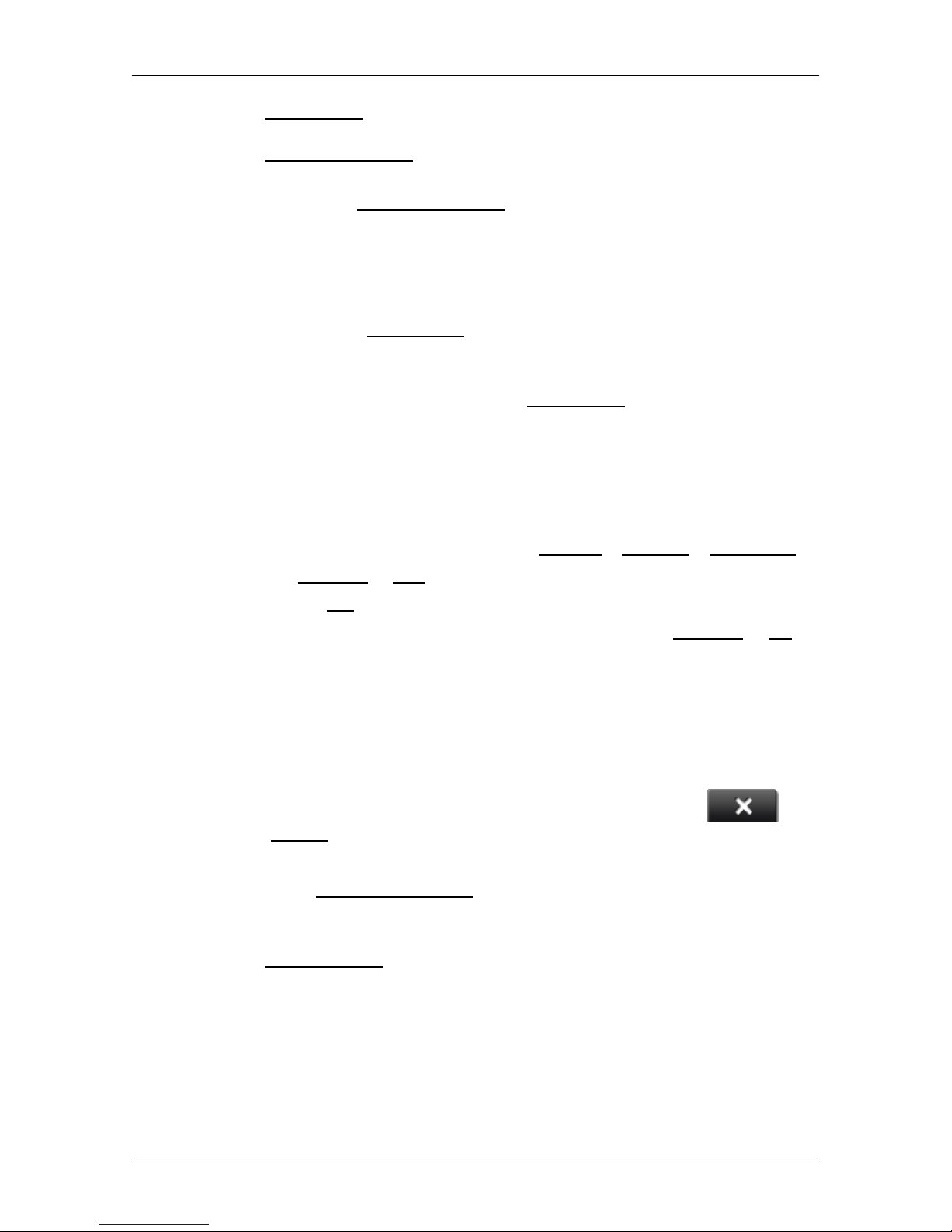
User’s manual NAVIGON 83xx
Handsfree Module - 65 -
► On Request: An announcement from the navigation device tells you
that a traffic message concerns your route. On the screen the
Traffic Information
box indicates the distance to the reported traffic
obstruction.
Tap on the Traffic Information
box. You can then decide whether an
alternative route is to be calculated or not.
8.8 Logbook
You can use the NAVIGON 83xx to record a logbook. The logbook is
recorded in the "Logbook.xls
" file. You can open the file with Microsoft
Excel. Each recorded trip is added at the bottom of the table as a new
entry.
The first time a trip is recorded, the "Logbook.xls
" file will be created in
the "NAVIGON\Logbook" folder. If you delete or move this file, a new
file will be created when you next record a trip.
Recording trips
You can have all trips recorded automatically.
1. In the N
AVIGATION window tap on Options > Settings > Navigation.
2. Set Logbook
to Yes.
3. Tap on OK
.
Every trip from now on will be recorded until you reset Logbook
to No. It
is possible, however, to exclude individual trips from the recording.
Before a trip
If your trips are recorded in the logbook, a window for entering the trip's
key data is opened before navigation starts. You can also decide,
however, not to record the trip in question.
► If you do not want to record the trip in question, tap on
(Cancel
).
- or -
1. In the Reason for the Trip
box select a reason for the trip from the
list of possibilities.
2. Enter a name for this entry, e.g. "Trip to customer X", in the
Logbook Entry
box.
3. Enter the mileage.
9 Handsfree Module
The hands-free function allows you to use the NAVIGON 83xx as a
hands-free module for your mobile phone.
Page 66

User’s manual NAVIGON 83xx
- 66 - Handsfree Module
Opening the hands-free module
► In the START window, tap on Phone.
- or -
► Tap in the navigation application on (Phone).
The H
ANDSFREE MODULE window opens.
Operating the hands-free module
You can adjust the volume of the hands-free module independently of
the volume of the navigation system. For details of how to adjust the
volume refer to "Volume" on page 18.
► Tap on (Music) in order to move the MP3 player into the
foreground.
► Tap on (Navigation) in order to move the navigation
application into the foreground.
► Tap on (Back) in order to close the hands-free module and
return again to the previously opened window.
9.1 Connecting to a telephone
The NAVIGON 83xx must be connected to a mobile phone in order for
you to use the telephone functions.
If the NAVIGON 83xx was last connected to the same mobile phone,
the connection will be established without further prompting.
Problems occurring when trying to establish a Bluetooth connection can
have various causes:
► Bluetooth is dectivated in the hands-free module of the
NAVIGON 83xx.
Activate Bluetooth. Make sure that the NAVIGON 83xx can be
detected by other Bluetooth devices. (Refer to "Bluetooth Settings"
on page 70)
► Bluetooth is deactivated on the mobile phone or it is set to "Hidden".
Activate Bluetooth on your mobile phone. Make sure that your
mobile phone can be detected by other Bluetooth devices
For more details refer to your mobile phone manual.
► It may be that the NAVIGON 83xx was never connected to your
mobile phone before.
Initiate the connection manually. (Refer to "Connection with Mobile
Phone” pag
e 71)
Page 67

User’s manual NAVIGON 83xx
Handsfree Module - 67 -
If the NAVIGON 83xx is still unable to establish a Bluetooth connection
to your mobile phone, contact your mobile phone manufacturer's
customer support.
9.2 Taking a call
When you receive a call, the INCOMING CALL window will open. You will
be asked whether you want to take the call. The name and the number
of the caller will be displayed if this information is available.
► Tap on Yes if you want to take the call.
The C
ALL IN PROGRESS window opens.
► Tap on No if you do not want to take the call.
Note: Play-back of the MP3 player and the navigation instructions are
muted during a call.
9.3 Making a call
With the NAVIGON 83xx you can make a call in various ways:
Note: Play-back of the MP3 player and the navigation instructions are
muted during a call.
9.3.1 Dialling a telephone number
1. In the HANDSFREE MODULE window tap on Keyboard.
2. Enter the desired telephone number.
3. Tap on the Dial Number
button.
9.3.2 Dialling a Speed Call number to call home
You can configure 4 Speed Call buttons.
► Tap in the HANDSFREE MODULE window on the corresponding
Speed Call button.
Note: If no number has been entered for the Speed Call button selected
or if no Bluetooth connection has been established to a mobile phone,
the M
ODIFY PRESET window will open.
For more details refer to chapter "Preset" on page 69.
9.3.3 Calling a contact from the phone book
You can select numbers from the phone book of the mobile phone to
which the NAVIGON 83xx is connected.
1. In the H
ANDSFREE MODULE window tap on Phone Book.
Page 68

User’s manual NAVIGON 83xx
- 68 - Handsfree Module
2. Tap on the contact you want to call.
If more than one phone number is saved for this contact, a list with
all the phone numbers saved for the contact will open.
3. Tap on the number you want to dial.
Note: The phone book is not copied permanently to the navigation
device. It is available to the hands-free module only for as long as it is
connected to the mobile phone.
9.3.4 Calling most recently dialled, received or missed numbers
Note: The R
ECENT CALLS list contains outgoing, incoming and
unanswered calls. Incoming and unanswered calls can be dialled only
if the caller's number was transmitted.
1. In the HANDSFREE MODULE window tap on Recent Calls.
2. Tap on the entry you want.
Note: The R
ECENT CALLS list is not copied permanently to the
navigation device. It is available to the hands-free module only for as
long as it is connected to the mobile phone.
9.3.5 Transferring a call from your mobile telephone
The NAVIGON 83xx takes calls automatically from the mobile phone as
soon as a Bluetooth connection is established between the two devices.
9.4 During a call
You are calling using the hands-free module. The CALL IN PROGRESS
window is open.
9.4.1 Moving the navigation application to the foreground
You can move the navigation application to the foreground at any time.
In this way you can have the map in the foreground during a call when
the NAVIGON 83xx is in the process of navigating.
► Tap on the (Navigation) button.
While a call is in progress, the
icon (Call in Progress, green mobile
phone) is visible in the top right corner of the display.
► Tap on the button (Phone) in order to open the CALL IN
PROGRESS window again.
Page 69
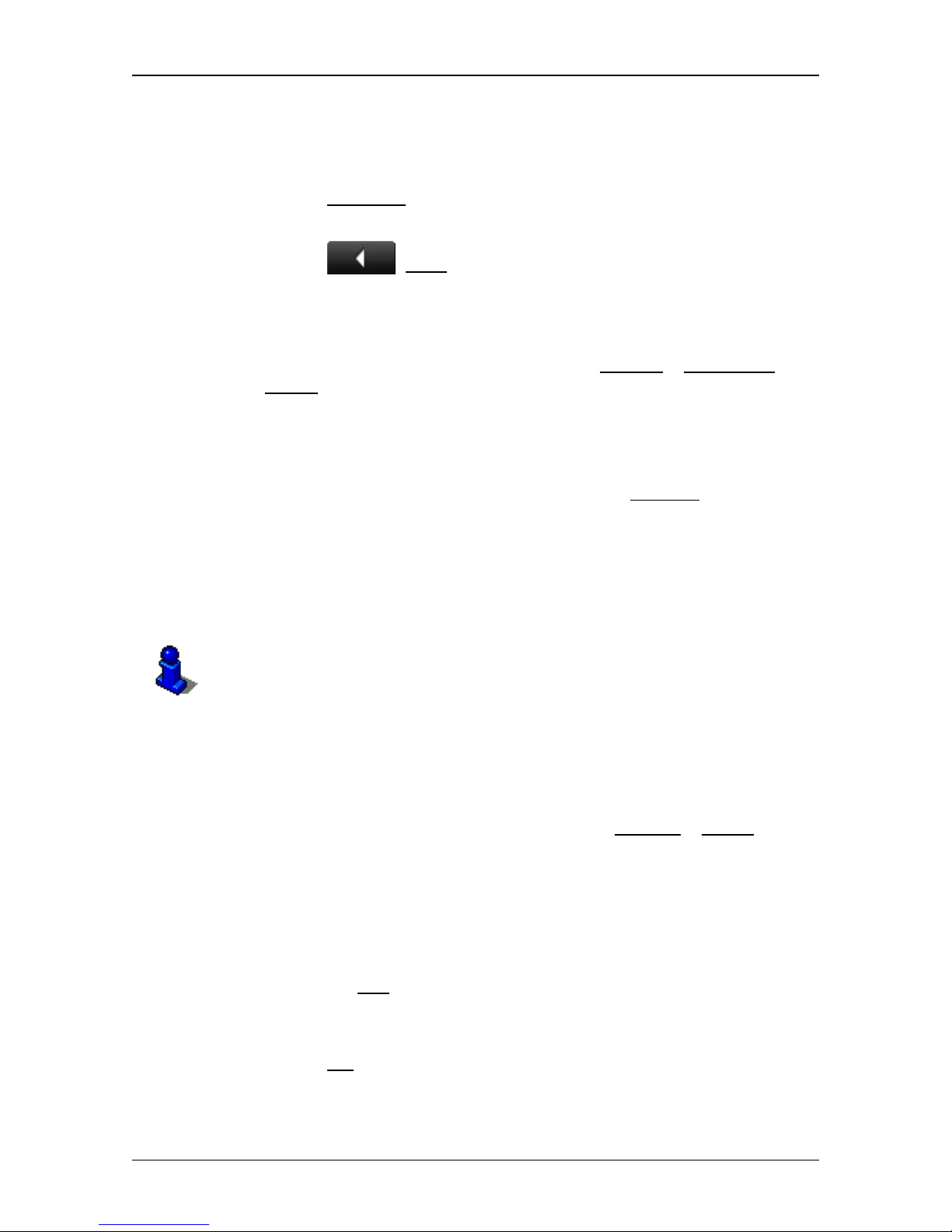
User’s manual NAVIGON 83xx
Handsfree Module - 69 -
9.4.2 Entering numbers
You can enter numbers during a call. This may be the case, for
example, if a further connection via a telephone system is necessary.
1. Tap on Keyboard
.
2. Enter the desired numbers.
3. Tap on
(Back) in order to open the CALL IN PROGRESS
window.
9.4.3 Transferring a call to the mobile phone
► In the CALL IN PROGRESS window, tap on Options > Use Mobile
Phone.
Pick up the mobile telephone and continue the call.
9.4.4 Ending the call
► Tap in the CALL IN PROGRESS window on the Hang up button in
order to end the call.
9.5 Configuring the hands-free function
The hands-free module of the NAVIGON 83xx contains a number of
settings that can be individually configured.
For information about configuring the settings in this window refer to
"Configuring the NAVIGON 83xx" on page 78.
9.5.1 Preset
The hands-free module of the NAVIGON 83xx contains four Speed Call
buttons that can be individually configured.
1. In the H
ANDSFREE MODULE window, tap on Settings > Preset.
The M
ODIFY PRESET window opens.
2. Tap on the Speed Call button that you want to edit.
Entering a new Speed Call number or editing an existing Speed
Call number
3. Tap on the Edit button.
4. Enter the name and the number for the selected Speed Call button
or edit the existing name and number.
5. Tap on OK
.
Page 70
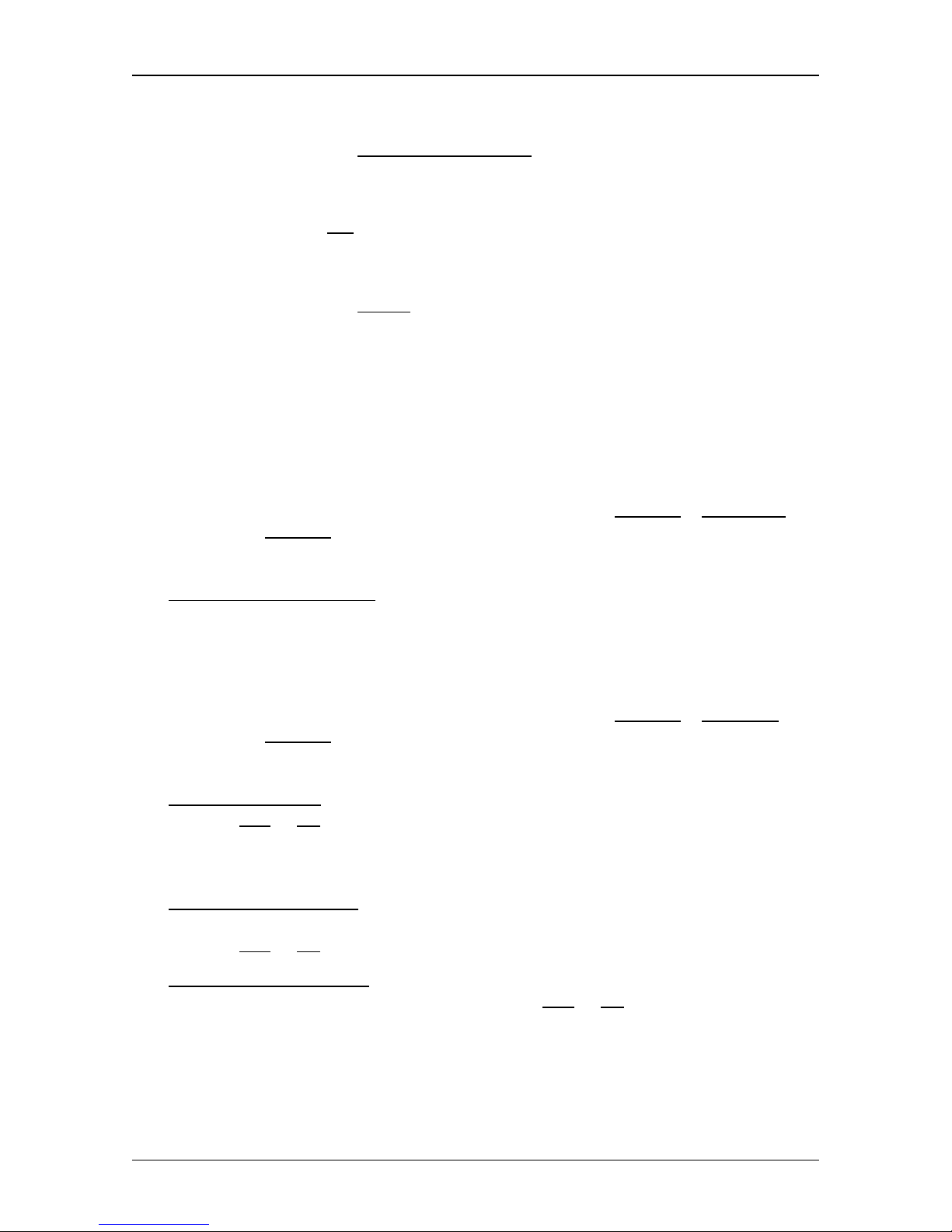
User’s manual NAVIGON 83xx
- 70 - Handsfree Module
Adopting a number from the phone book of the mobile phone
3. Tap on the From the phone book button. This button is deactivated
when no connection exists to a mobile phone.
4. Tap on the entry you want to adopt for the Speed Call button.
5. Tap on OK
.
Deleting a Speed Call number
3. Tap on the Delete button.
4. Confirm that you want to delete the Speed Call number.
The M
ODIFY PRESET window opens again. No phone number and
no name exist any longer for the selected Speed Call button.
9.5.2 Handsfree Settings
In the HANDSFREE SETTINGS window you can configure the settings for
the phone functions of the hands-free module of your NAVIGON 83 xx.
► In the HANDSFREE MODULE window, tap on Settings > Handsfree
Settings.
The H
ANDSFREE SETTINGS window opens.
Volume of the Phone Call
: The volume of the call can be adjusted
independently of the volume of the navigation application and the MP3
player.
9.5.3 Bluetooth Settings
► In the HANDSFREE MODULE window, tap on Settings > Bluetooth
Settings.
The B
LUETOOTH SETTINGS window opens.
Bluetooth Function
: Select whether you want to activate the Bluetooth function
(Yes
or No).
The hands-free module cannot connect to a mobile phone if the
Bluetooth function is deactivated.
Discoverable by Others
: Select whether other Bluetooth-capable devices (in
particular mobile phones) should be able to detect the NAVIGON 83xx
(Yes
or No).
Reconnect Automatically
: Select whether the connection to the last connected
phone is to be restored automatically (Yes
or No).
Example: The connection is interrupted as soon as you leave the
vehicle. It can be restored as soon as you approach the vehicle again.
Page 71
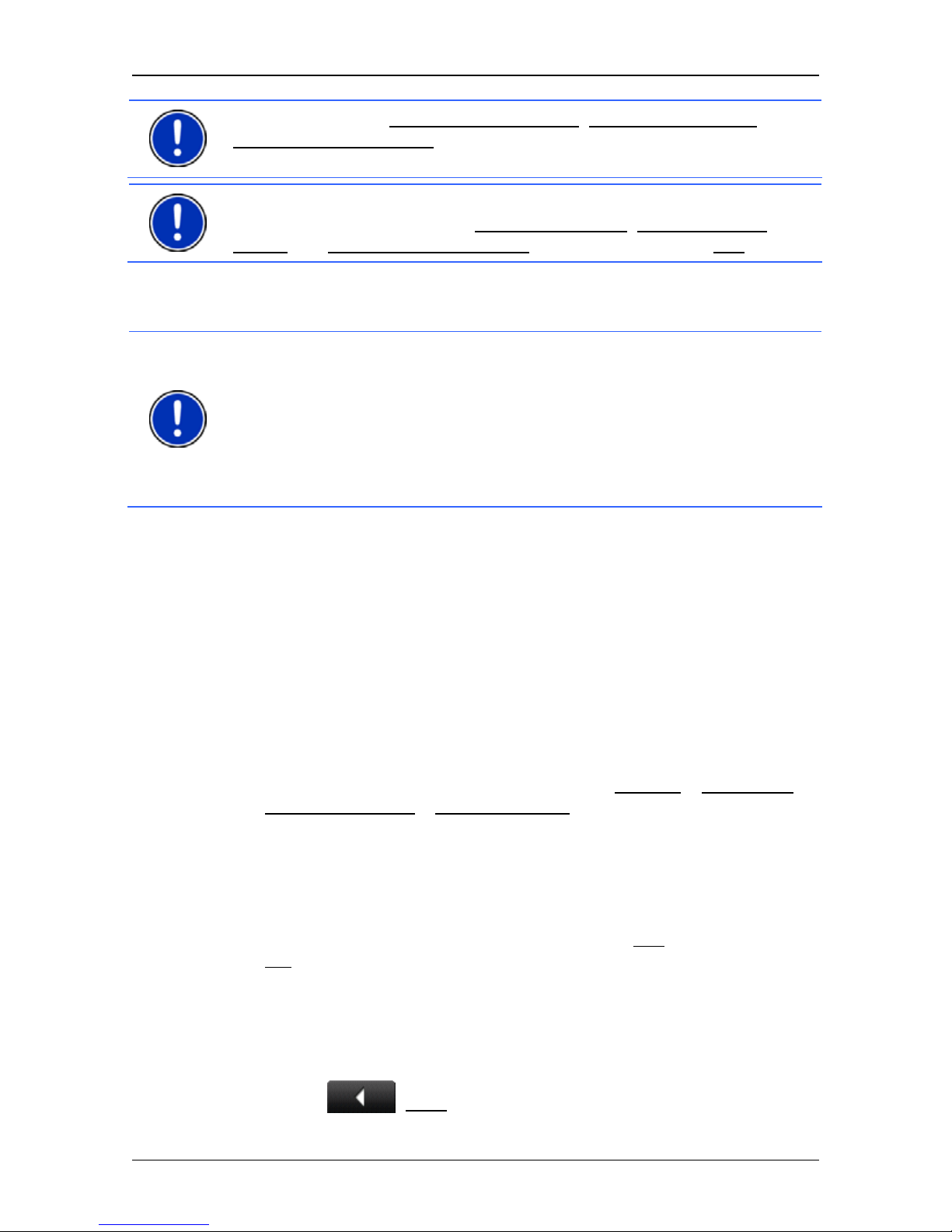
User’s manual NAVIGON 83xx
Handsfree Module - 71 -
Note: The settings Discoverable by Others
, Others May Connect and
Reconnect Automatically
are effective only when the Bluetooth function
is activated.
Note: A Bluetooth connection can be established from the mobile
phone only when the settings Bluetooth Function
, Discoverable by
Others and Reconnect Automatically were all selected with Yes.
9.6 Connection with Mobile Phone
Note: The Bluetooth functions of both the NAVIGON 83xx and the
mobile phone must be configured accordingly in order for a Bluetooth
connection to be established between the two devices.
For details of how to configure the NAVIGON 83xx refer to chapter
"Bluetooth Settings" on page 70.
For det
ails of how to configure the mobile phone refer to the related
manual.
The NAVIGON 83xx can establish a connection to only one Bluetooth-
capable mobile phone.
As a rule the NAVIGON 83xx will automatically establish a connection
to a mobile phone to which it was once connected already. However,
you can also use this function to establish a connection to a different
mobile phone while a connection between the NAVIGON 83xx and a
mobile phone already exists.
9.6.1 Establishing a connection from the navigation device
1. Make sure that the Bluetooth function is activated on both the
mobile phone and the NAVIGON 83xx.
2. In the H
ANDSFREE MODULE window, tap on Settings > Connection
with Mobile Phone > New Connection.
The navigation device looks for Bluetooth devices and lists all the
devices it recognises.
3. Tap on the name of your mobile phone.
The navigation device prompts you to enter a password.
4. Enter a four-digit password (any digits) in the Key
box and tap on
OK
.
Your mobile phone prompts you to enter a password.
5. Enter the same password as on the NAVIGON 83xx.
On the NAVIGON 83xx, the S
ETTINGS BT window opens. A
connection is established between the two devices.
Tap on
(Back) in order to return to the HANDSFREE MODULE
window.
Page 72

User’s manual NAVIGON 83xx
- 72 - Handsfree Module
9.6.2 Establishing a connection from the mobile phone
Note: Please consult the mobile phone's manual if you are uncertain
about how to carry out the following steps on the mobile phone.
1. Make sure that the Bluetooth function is activated on both the
mobile phone and the NAVIGON 83xx.
2. Using your mobile phone, search for other Bluetooth devices.
The navigation device is detected as NAVIGON.
3. Initiate a connection to the detected NAVIGON device.
The mobile phone prompts you to enter a password.
4. Enter a four-digit password (user-defined).
The NAVIGON 83xx prompts you to enter a password.
5. Enter the same password in the Key
box as on the mobile phone
and tap on OK
.
The H
ANDSFREE MODULE window opens. A connection is
established between the two devices. The name of the connected
mobile phone is displayed at the bottom edge of the screen.
9.6.3 Terminating the connection and deleting the connection
data
You can terminate the connection between the NAVIGON 83xx and the
mobile phone at any time.
Note: You don't need to terminate the connection manually. The
connection is terminated automatically when the mobile phone is moved
a distance of approximately10 m from the NAVIGON 83xx. In this case
the connection data are saved so that the connection can be restored
automatically when the mobile phone is close enough to the
NAVIGON 83xx again.
1. In the SETTINGS BT window, tap on Connection with Mobile
Phone > Clear Connection Data.
You will be prompted to confirm that you want to terminate the
connection.
2. Tap on the OK
button.
Note: After the connection is terminated, the NAVIGON 83xx is no
longer able to establish an automatic connection to a mobile phone,
including the same mobile phone as for the last connection.
You must establish the next connection to a mobile phone manually
(refer to chapter "Connection with Mobile Phone" on page 71).
Page 73

User’s manual NAVIGON 83xx
Music - 73 -
10 Music
The NAVIGON 83xx can play back audio files which have been saved
on the memory card with the navigation application.
Note: Listening to music too long and too loud can damage your
hearing. Do not hold the loudspeaker of the NAVIGON 83xx directly
against your ear!
10.1 Suitable files
The MP3 player can play back MP3 files and WMA files. Files which are
playback-protected in any way (DRM, Digital Rights Management)
cannot be pla
yed back.
10.2 Opening the MP3 player
When the START window is open:
► Tap on Music.
When the hands-free module or the navigation application is open:
► Tap on the (Music) button, which is located at the bottom
edge of many windows.
The MP3 player cannot be opened in the picture viewer or the FM
transmitter.
10.3 Selecting an audio file
► In the MUSIC window, tap on Folder.
The C
URRENT FOLDER opens. The name of the current folder is
indicated at the top. Files and sub-folders are listed underneath. They
are identified as follows:
Audio File: Only those files are shown which can be played back by the
MP3 player. (Refer to "Suitable files" on page 73)
Folder: The sub-folders of the current folder are shown.
► Tap on a sub-folder in order to open it.
Note: If the sub-folder has no playable audio files or no sub-folders, it
cannot be opened.
► Tap on (Up one level) in order to open the next higher folder.
► Tap on an audio file in order to play it back.
Page 74

User’s manual NAVIGON 83xx
- 74 - Music
► Tap on Cancel in order to close the CURRENT FOLDER window
without selecting a file.
10.4 Operating the MP3 player
Information area
Three music items are always displayed in the information area of the
M
USIC window:
► Title last played: position of the file in the folder, name of the title,
performer
If no title was played yet, the last title in the current folder will be
shown here.
► Current title: name of the album, position of the file in the folder,
name of the title, performer, progress and duration
The title that is currently being played back or that will be played
back when you tap on
(Play).
► Next title: position of the file in the folder, name of the title,
performer
If there is no next title, the first title in the current folder will be
displayed.
If the name of the album and the performer cannot be read out of the
file, they will not be displayed.
If the name of the title cannot be read out of the file, the name of the fille
will be displayed instead.
Controls
Play: Plays back the current title.
Stop: Stops the play-back.
Pause: Interrupts the play-back.
Rewind: Tap briefly: jumps to previous title.
Press and hold: fast rewind in the current title.
Fast forward: Tap briefly: jumps forward to the next title.
Press and hold: fast forward in the current title.
Back: Moves the application from which you opened the MP3 player to
the foreground. If play-back is in progress, it is not terminated.
Page 75

User’s manual NAVIGON 83xx
Pictures - 75 -
Play-back mode
The MP3 player plays all titles in the current folder in ascending order.
Note: When all the titles have been played, play-back will continue from
the beginning. To interrupt the play-back of audio files you must tap on
(Stop) or (Pause).
► Tap on (Shuffle Mode) in order to play back the titles in
random order.
► Tap on this button again in order to play back the titles again in
ascending order.
10.5 Music in the background
When the MP3 player is playing back an audio file and a different
application is moved to the foreground, the MP3 player behaves as
follows:
Start win d ow
Play-back of the file continues.
Navigation Application in the foreground
Play-back of the file continues. If driving instructions are announced
during navigation, the volume of the MP3 player is lowered for the
duration of the announcement. This does not apply when the volume of
the MP3 player is very low.
Handsfree Module in the foreground
When an incoming call is signalled or when you establish a connection,
play-back of the file is interrupted. It will be continued automatically
when the call has ended.
Picture Viewer in the foreground
Play-back of the file continues.
FM Transmitter in the foreground
Play-back of the file is interrupted only to transmit a test signal; it is then
continued automatically.
11 Pictures
The NAVIGON 83xx can display image files which are saved on the
memory card with the navigation software.
Page 76
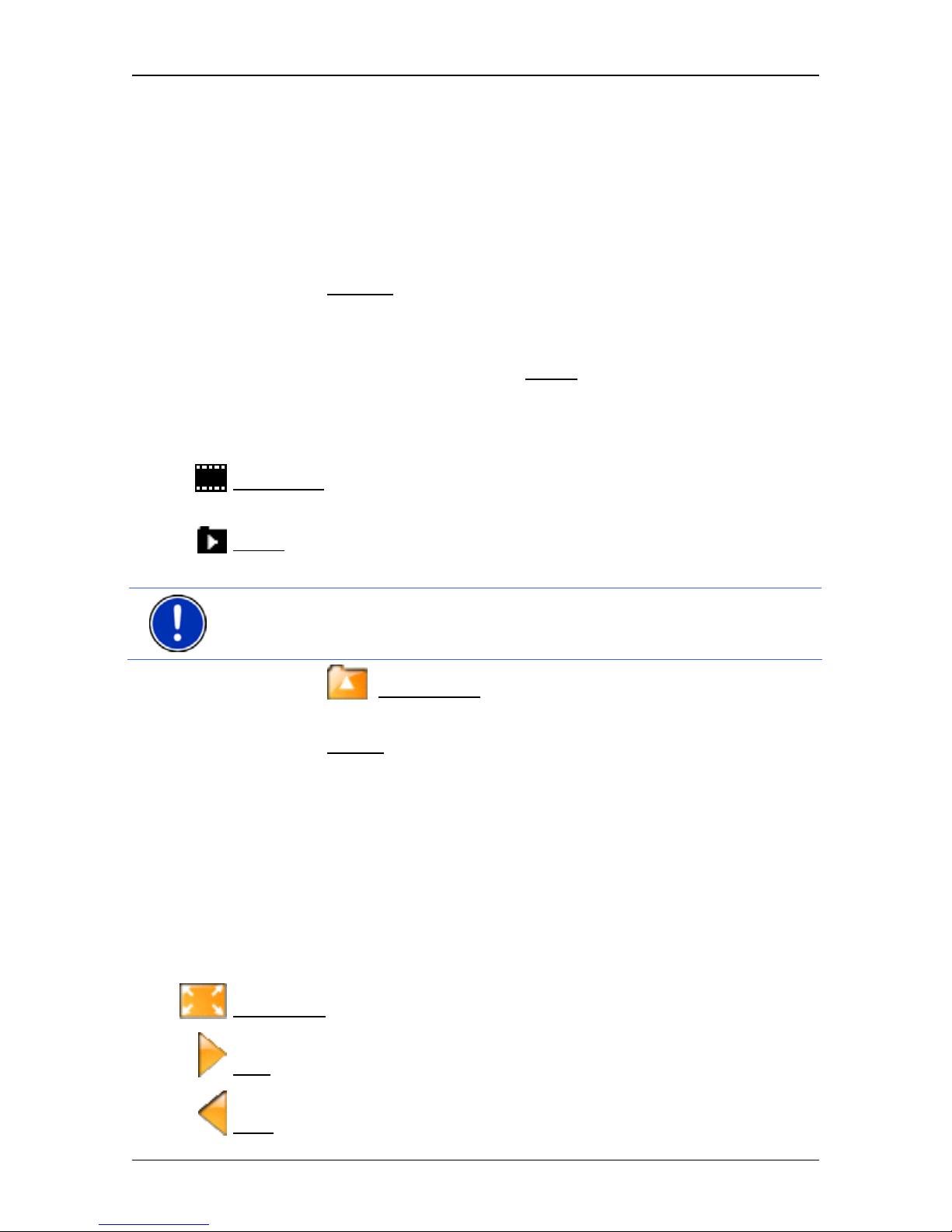
User’s manual NAVIGON 83xx
- 76 - Pictures
11.1 Suitable files
The picture viewer can show JPG files, PNG files and GIF files (no
animated GIF files).
11.2 Opening the picture viewer
You can open the picture viewer only from the START window.
► Tap on Pictures.
11.3 Selecting an image file
► In the PICTURES window, tap on Folder.
The C
URRENT FOLDER opens. The name of the current folder is
indicated at the top. Files and sub-folders are listed underneath. They
are identified as follows:
Picture File: Only those files are listed which can be shown by the
picture viewer. (Refer to "Suitable files" on page 73)
Folder: Sub-folders of the current folder are displayed.
► Tap on a sub-folder in order to open it.
Note: If the sub-folder contains no suitable image files or sub-folders, it
cannot be opened.
► Tap on (Up one level) in order to open the next higher folder.
► Tap on an image file in order to show it.
► Tap on Cancel in order to close the CURRENT FOLDER window
without selecting a file.
11.4 Operating the picture viewer
Information area
The current image file and its file name are displayed in the information
area in the P
ICTURES window.
Controls
Full Screen: Shows the current picture as large as possible.
Next: Loads the next picture in the current folder.
Back: Loads the previous picture in the current folder.
Page 77

User’s manual NAVIGON 83xx
FM Transmitter - 77 -
Slide Show: Shows all the pictures in the current folder one after the
other.
Exit: Closes the picture viewer.
11.5 Play-back mode
From the PICTURES window you can start two play-back modes.
Full Screen
► Tap on (Full Screen).
The picture is scaled to its maximum size. You can use the
button (Next) and the button (Back) to switch to the other
pictures in the current folder.
► Tap on the picture in order to close complete picture mode.
Slide Show
► Tap on (Slide Show).
Starting with the current picture, all the pictures in the current folder are
shown for several seconds one after the other. The pictures are scaled
to their maximum size. When all the pictures in the current folder have
been shown, the presentation continues from the beginning.
► Tap on the middle of the picture in order to close the show again.
12 FM Transmitter
With the FM transmitter you can listen to all audio outputs from the
NAVIGON 83xx over the loudspeakers of the car radio. This applies to
the navigation instructions, music from the MP3 player and phone calls
with the hands-free module.
Caution! Operation of the FM transmitter is not allowed in the following
countries:
France, Greece, Italy, Ireland, Latvia, Malta, Norway, Slovakia, Hungary
and Cyprus.
Caution! Before you use the FM transmitter in another country, find out
about the regulations in force there. In some countries it is against the
law to operate FM transmitters.
Page 78

User’s manual NAVIGON 83xx
- 78 - Configuring the NAVIGON 83xx
Switching on the FM transmitter
1. In the NAVIGATION window, tap on Options > Settings > Options >
FM Transmitter
.
2. Tap on On
.
3. Follow the instructions on the screen.
Note: The frequency selected in the FM
TRANSMITTER window must be
set on the car radio. The navigation device must not be too far from the
vehicle antenna because the FM transmitter has a transmission range
of only a few metres.
Switching off the FM transmitter
1. In the NAVIGATION window, tap on Options > Settings > Options >
FM Transmitter
.
2. Tap on Off
.
12.1 Configuring the FM transmitter
► In the FM TRANSMITTER window, tap on Options > Settings.
The S
ETTINGS window opens.
Standard
: Select the settings to be used by the FM transmitter for transmission
(Europe
or USA).
Caution! These standards differ, for example in the powers of
transmission they define. Please note that you are not permitted to
transmit with the USA
setting in the countries of the European Union.
13 Configuring the NAVIGON 83xx
The SETTINGS window is the point from which you can start customising
the NAVIGON 83xx to match your personal preferences.
Settings can be accessed via the options in the N
AVIGATION window
and via the options in many windows of the navigation application.
► Tap on Options > Settings.
The S
ETTINGS window of the navigation application has several buttons:
Navigation
, Route Profile, Map Display and General.
► Tap on a button to open the corresponding settings window.
The settings of the individual windows are distributed over several
screen pages. You can toggle between these pages with the
(To the Left) button and the (To the Right) button.
Page 79

User’s manual NAVIGON 83xx
Configuring the NAVIGON 83xx - 79 -
Some settings can have only one of two values. These settings can be
recognised by the
(Toggle button). All possible values are visible.
The currently valid value is highlighted in white.
► Tap on (Toggle) in order to switch between the possible
values.
Some settings can accept several different values. These settings can
be recognised by the
(List) button. The currently valid value is
visible.
1. Tap on
(List).
A list with all possible values opens. The currently valid value is
marked.
2. Tap on the value you want. It is now marked.
3. Tap on OK
.
The list closes. The new value is indicated.
For each setting there is a
(Help) button. When you tap on it you
will see an exact definition of the setting in question.
You can close the settings windows in two ways:
► Tap on OK.
Any changes you have made will be adopted.
► Tap Cancel.
Any changes you have made will not be adopted.
Page 80

User’s manual NAVIGON 83xx
- 80 - Appendix
14 Appendix
14.1 Technical data
Dimensions 134.5 x 84.4 x 21.9 mm
Weight approx. 265 g
Operating
temperature
-10°C to 60°C (14°F to 140°F)
Storage
temperature
-30°C to 70°C (-22°F to 158°F)
Operating
conditions
Humidity 0% to 90%, non-precipitating
CPU Samsung 2443-533Mhz
Operating system Microsoft Windows CE 5.0
Display
4.8" LCD colour display with resistive
touch-panel
480 x 272 pixels (WQVGA)
Landscape format, transmissive
ROM 512 MB
Memory
RAM 128 MB
GPS
Yes (SiRF GPS III, 20 channels)
Built-in antenna
Socket for external antenna
TMC Yes
FM Transmitter Yes
Device keys
5 (On/Off
, Back, Quieter, Louder,
Volume on/off
)
Stylus Plastic stylus
Keyboard Software keyboard
Loudspeaker Yes
Microphone Yes
Headset 3.5 mm phone jack
Memory card SD, SDHC, MMC
USB USB 2 0
I/O
Bluetooth Integrated (CSR Bluecore 4)
Power supply Via USB socket or via cradle
Rechargeable
battery
Type Li-Ion, 1500 mAh
Electronic Integrated
Charging
Duration approx. 4-5 hours
Input 100-240V ~ (alternating current, AC)
Output 1A, 5V = (direct current, DC)
Mains adapter
Operating
temperature
0°C to 40°C (32°F to 104°F)
Input 10-30V = (direct current, DC)
Output 1A, 5V = (direct current, DC)
Car charger
cable
Operating
temperature
-10°C to 60°C (14°F to 140°F)
Page 81
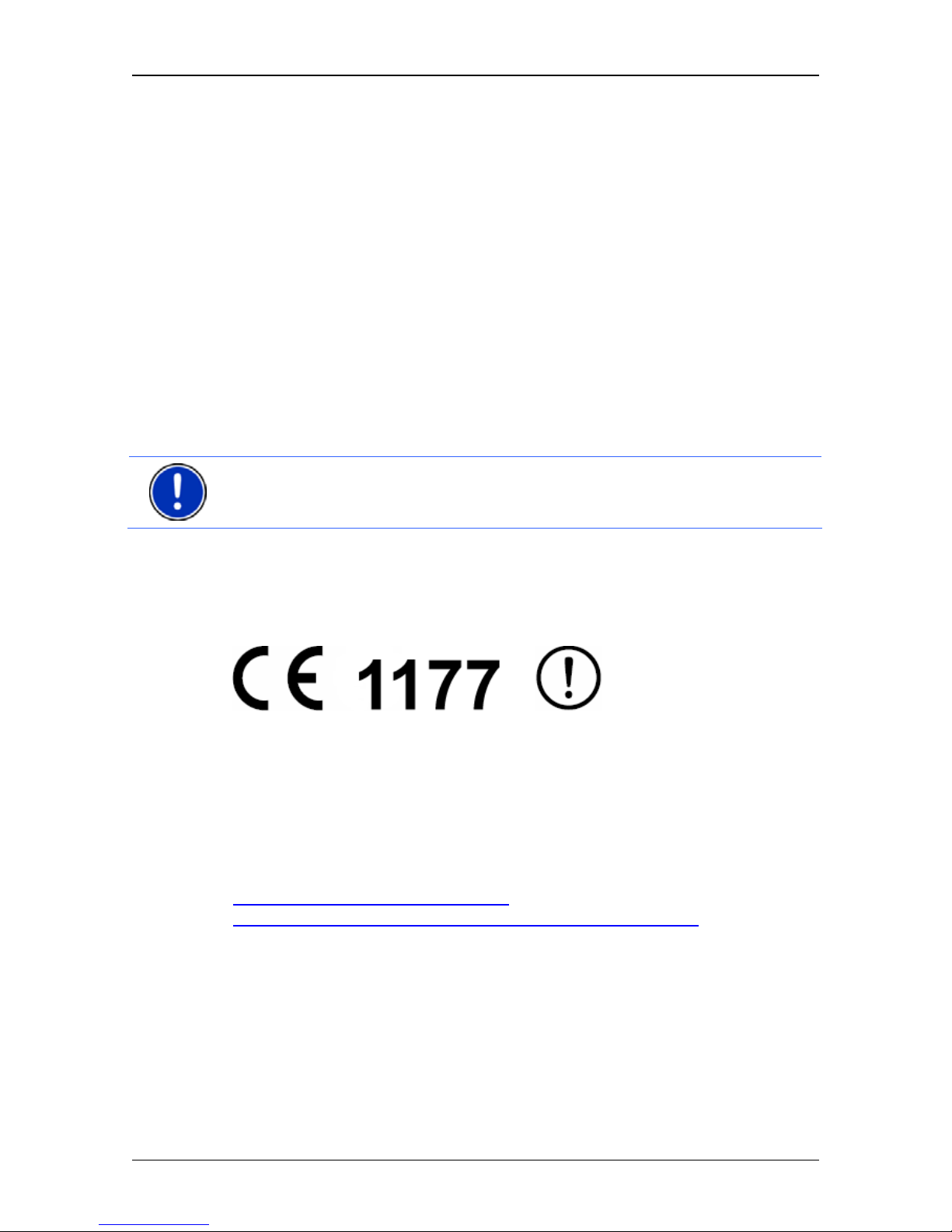
User’s manual NAVIGON 83xx
Appendix - 81 -
14.2 Identification and serial number
The navigation device has various identification labels underneath the
rear cover (e.g. CE label, serial number, ...)
If you need to see any of these labels, proceed as follows:
1. Switch off the navigation device.
2. Take the stylus and the memory card out of the device.
3. With your thumbnail in the slot on the bottom of the device, pull the
rear cover off the device.
To close the rear cover again:
1. Place the cover correctly in position.
2. Push the cover firmly against the device until it latches home in all
corners.
3. Re-insert the stylus and the memory card.
Note: We recommend that you remove the rear cover only when told to
do so by our service staff.
14.3 Declaration of conformity
The NAVIGON 83xx device described in this manual bears the
following labels:
It is authorised for operation in the countries of the European Union,
Switzerland, Norway and the countries of North America.
NAVIGON AG declares herewith that the NAVIGON 83xx device
conforms with the Radio & Telecommunication Terminal Equipment
Directive (R&TTE) (1999/5/EEC).
The direction of conformity can be found at the following Internet
address:
http://navigonuk.custhelp.com/cgibin/navigonuk.cfg/php/enduser/std_adp.php?p_faqid=222
The manufacturer is not liable for modifications made by the user which
may alter the device's conformity with the CE label, nor for the
consequences thereof.
Page 82

User’s manual NAVIGON 83xx
- 82 - Troubleshooting
15 Troubleshooting
In this chapter you will find solutions to problems which may arise
during use of the NAVIGON 83xx.
This list does not claim to be complete. Answers to many other
questions can be found on the NAVIGON AG website. (See "Questions
about the p
roduct" on page 8)
I ha
ve inserted the NAVIGON 83xx in the car cradle and connected the car
charging cable to the device. Still no c harging takes place.
Power supply will only be possible via the cradle when the navigation
device is inserted. The device's USB socket will then be out of function.
I have connected a charger to the NAVIGON 83 xx. A connection to a
computer is shown on the display.
- or -
I have connected the NAVIGON 83xx to a computer but it is not detected
as a removable disc.
The USB connector of the charger is not fully inserted in the case.
1. Unplug the connector.
The navigation device will carry out a new start. Wait for the
software to be reloaded.
2. Without delay, insert the USB connector from the charger into the
corresponding socket of the NAVIGON 83xx as far as it will go.
(See "Description of the NAVIGON 83xx" on page 9)
The USB connec
tor is not connected correctly. See above.
I have changed the language for the use interface and now there are
different buttons in the Navigation window.
The Voice Command function is not available for every language.
In the languages for which this function is not available, the Voice
Command button is replaced by the Show Map button.
I am not receiving any navigation instructions.
- or -
I want to listen to music but am getting no sound.
Possible causes and their remedies:
► The FM transmitter is in operation but the car radio is off or tuned to
a different frequency.
Switch off the FM transmitter. (See "FM Transmitter" on page 77)
► The NAVIGON 83xx is muted.
Press the
(Volume on/off) key. (See "Description of the
NAVIGON 83xx" on page 9)
Page 83

User’s manual NAVIGON 83xx
Troubleshooting - 83 -
The software does not respond any longer. The screen is frozen.
- or -
The software responds strangely to my entries.
Carry out a device reset. All the internal components of the navigation
device will be reset as the result.
1. With the
(On/Off) key pressed and held, press the key
simultaneously. (This key is countersunk. Use the stylus or a paperclip.)
The device will switch off. Wait a few seconds.
2. Press the
(On/Off) key in order to switch the device back on
again.
The software will now be reloaded. As soon as the S
TART window
appears, you can use the device again.
The navigation device won't switch on.
Possible causes and their remedies:
► The navigation device hasn't been used for a long time. The battery
is flat.
Charge the battery of the NAVIGON 83xx for a few minutes before
you switch it on.
► The navigation device is very cold.
Insert the NAVIGON 83xx into the cradle. Make sure that the power
supply is connected before you switch on the device.
I want to dial a number from the phone book of my mobile phone with the
NAVIGON 83xx. The mobile phone tells me that the data transmission was
successful but the NAVIGON 83xx is still not ready to dial.
The NAVIGON 83xx has to convert as well as import the data. This can
take a lot of time particularly with large phone books.
You can also dial the number with the mobile phone and then transfer
the call to the NAVIGON 83xx. (Refer to "Transferring a call from your
mobile telephone
" on page 68)
Page 84
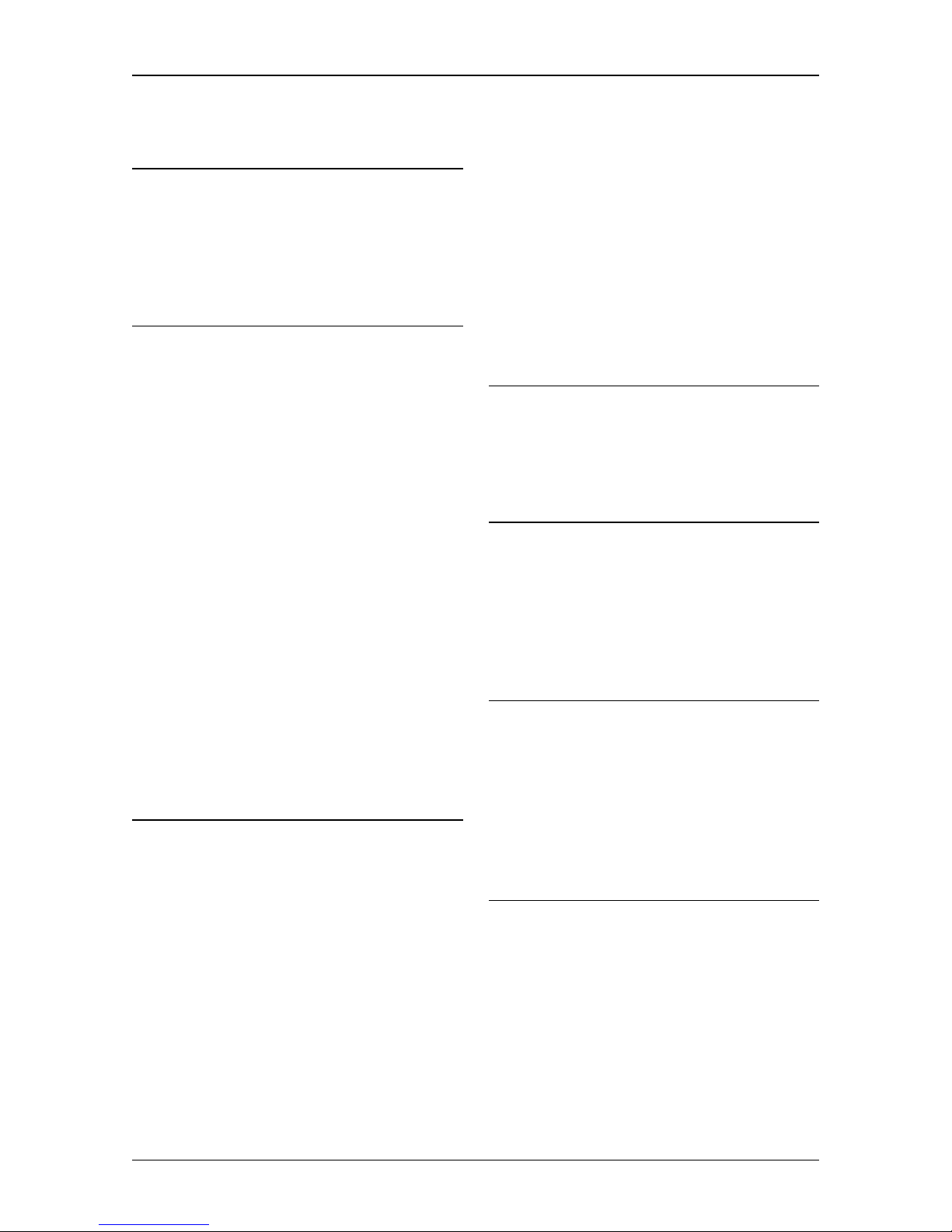
User’s manual NAVIGON 83xx
- 84 - Index
16 Index
B
Bend Warning.................................... 58
Block............................................ 59, 61
Bluetooth ...........see Handsfree Module
Bluetooth Settings ............................. 70
C
Call
Dial Number.................................. 67
Phone Book .................................. 67
Preset ........................................... 67
Recent Calls ................................. 68
Call in Progress
Enter numerals ............................. 69
Hang up ........................................ 69
Show Map..................................... 68
Use handsfree .............................. 68
Use Mobile Phone ........................ 69
Compass ........................................... 19
Configuration ..................................... 78
Connection with Mobile Phone
Clear Connection Data ................. 72
Connection with Mobile Phone.... 66, 71
Conventions followed in this
manual................................................. 7
Current Position
Save.............................................. 59
D
Data entry.......................................... 24
Destination
Address......................................... 27
Direct Access................................ 33
Enter Coordinates......................... 28
Favourites ..................................... 34
From Map ..................................... 36
Home Address ........................ 36, 39
Imported Addresses...................... 35
Input Sequence............................. 27
Last Destinations .......................... 35
My Destinations ............................ 26
New Destination ........................... 26
POI ............................................... 29
in a City .................................... 32
Nationwide ............................... 31
Nearby...................................... 30
Save ............................................. 39
Start Navigation ............................ 37
Take Me Home ....................... 36, 39
Turn-by-Turn List .......................... 38
Direct Help ........................................ 58
E
Energy................................... 12, 14, 20
Enter Coordinates ............................. 28
Entering data..................................... 24
F
Favourites ................................... 34, 39
FM Transmitter
Activate......................................... 78
Deactivate..................................... 78
Symbols........................................ 21
G
GPS
Faulty reception ............................ 24
Initialise......................................... 25
Signals.......................................... 15
Symbols........................................ 19
GPS Status ....................................... 59
H
Handsfree Module
Bluetooth Settings ........................ 70
Call ............................................... 67
Call in Progress ............................ 68
Clear Connection Data ................. 72
Connection with Mobile Phone66, 71
Dial Number.................................. 67
Enter numerals ............................. 69
Handsfree Settings ....................... 70
Page 85

User’s manual NAVIGON 83xx
Index - 85 -
Hang up ........................................ 69
Incoming Call ................................ 67
Open ............................................. 66
Phone Book .................................. 67
Preset ..................................... 67, 69
Recent Calls ................................. 68
Settings......................................... 69
Show Map..................................... 68
Symbols ........................................ 21
Use handsfree .............................. 68
Use Mobile Phone ........................ 69
Volume.......................................... 66
Handsfree Settings............................ 70
Home Address
Edit................................................ 40
Home Address............................. 36, 39
Hotline ................................................. 8
I
Imported Addresses .......................... 35
Input Sequence ................................. 27
K
Keyboard ........................................... 22
L
Last Destinations......................... 35, 39
Logbook............................................. 65
M
Manual
Conventions.................................... 7
Symbols .......................................... 7
Map
Destination search ........................ 53
Navigation..................................... 50
Preview ......................................... 48
Reality View .................................. 52
Memory card ..................................... 13
Menu ................................................. 24
MP3 Player........................................ 73
Music................................................. 73
Muting ............................................... 21
My Destinations................................. 26
MyRoutes .................................... 38, 44
N
Navigation
Block....................................... 59, 61
MyRoutes ............................... 38, 44
No GPS .................................. 38, 45
Route Profile........................... 37, 44
Start ........................................ 37, 43
Start Navigation ...................... 38, 45
Turn-by-Turn List .................... 38, 44
Unblock......................................... 60
Navigation Application
Exit................................................ 65
Start .............................................. 24
NAVIGON 83xx
Description...................................... 9
Energy .................................... 12, 14
Installation .................................... 14
Memory card................................. 13
Start .............................................. 16
TMC.............................................. 15
NAVIGON 83xx
Scope of Delivery ........................... 8
New Destination................................ 26
O
Options........................................ 24, 45
P
Password Lock.................................. 17
Phone................ see Handsfree Module
Phone Book....................................... 67
Picture Viewer................................... 75
Pictures ............................................. 75
POI
Direct Access................................ 33
in a City......................................... 32
Nationwide.................................... 31
Nearby .......................................... 30
Page 86

User’s manual NAVIGON 83xx
- 86 - Index
Preset ................................................ 69
Preview TMC..................................... 61
R
Reality View....................................... 52
Recalculate Route............................. 64
Recent Calls...................................... 68
Route Planning.................................. 40
Route points
Add ............................................... 41
Delete ........................................... 42
Order............................................. 42
Starting Point ................................ 41
Route Profile................................ 37, 44
Routes
Manage......................................... 42
Planning........................................ 40
Route points.................................. 41
Route Profile ................................. 44
Save.............................................. 42
Show............................................. 43
Simulation ..................................... 43
Start Navigation ............................ 43
Starting Point ................................ 40
Turn-by-Turn List .......................... 44
S
Safety information ............................... 9
Scope of Delivery ................................ 8
Service ................................................ 8
Settings
Configuration ................................ 78
Volume.................................... 18, 52
Settings Handsfree Module
Bluetooth Settings......................... 70
Clear Connection Data ................. 72
Connection with Mobile Phone ..... 71
Handsfree Settings ....................... 70
Preset ........................................... 69
Volume.......................................... 66
Simulation
Exit................................................ 43
Start .............................................. 43
Software keyboard ............................ 22
Support................................................ 8
Symbols used in this manual .............. 7
T
Take Me Home............................ 36, 39
TMC
Preview TMC ................................ 61
Recalculate Route ........................ 64
Show............................................. 62
Symbols........................................ 19
Tuning Mode................................. 64
TMC Settings
Recalculate Route ........................ 64
TMC.............................................. 64
Traffic Information......................... 64
Tuning Mode................................. 64
Trade marks ........................................ 7
Traffic Information
Preview TMC ................................ 61
Recalculate Route ........................ 64
Show............................................. 62
Tuning Mode................................. 64
Troubleshooting ................................ 82
Tuning Mode ..................................... 64
Turn-by-Turn List
Block............................................. 61
Show................................. 38, 44, 60
U
Unblock ............................................. 60
V
Voice Command
Use Voice Command.................... 55
Volume.................................. 18, 52, 66
W
Warn from bends .............................. 58
Warranty.............................................. 7
